Page 1

DF-600
Slide Film Scanner
Digitizing slides and negative films
ENGLISH
Instruction Manual
Article No. 5200-00005-00
USB
Film strips/
framed slides
1800/3600 dpi
resolution
1 buton
operation
Page 2

Thank you for deciding on purchasing this quality product
from TYPHOON.
ENGLISH
Page 3
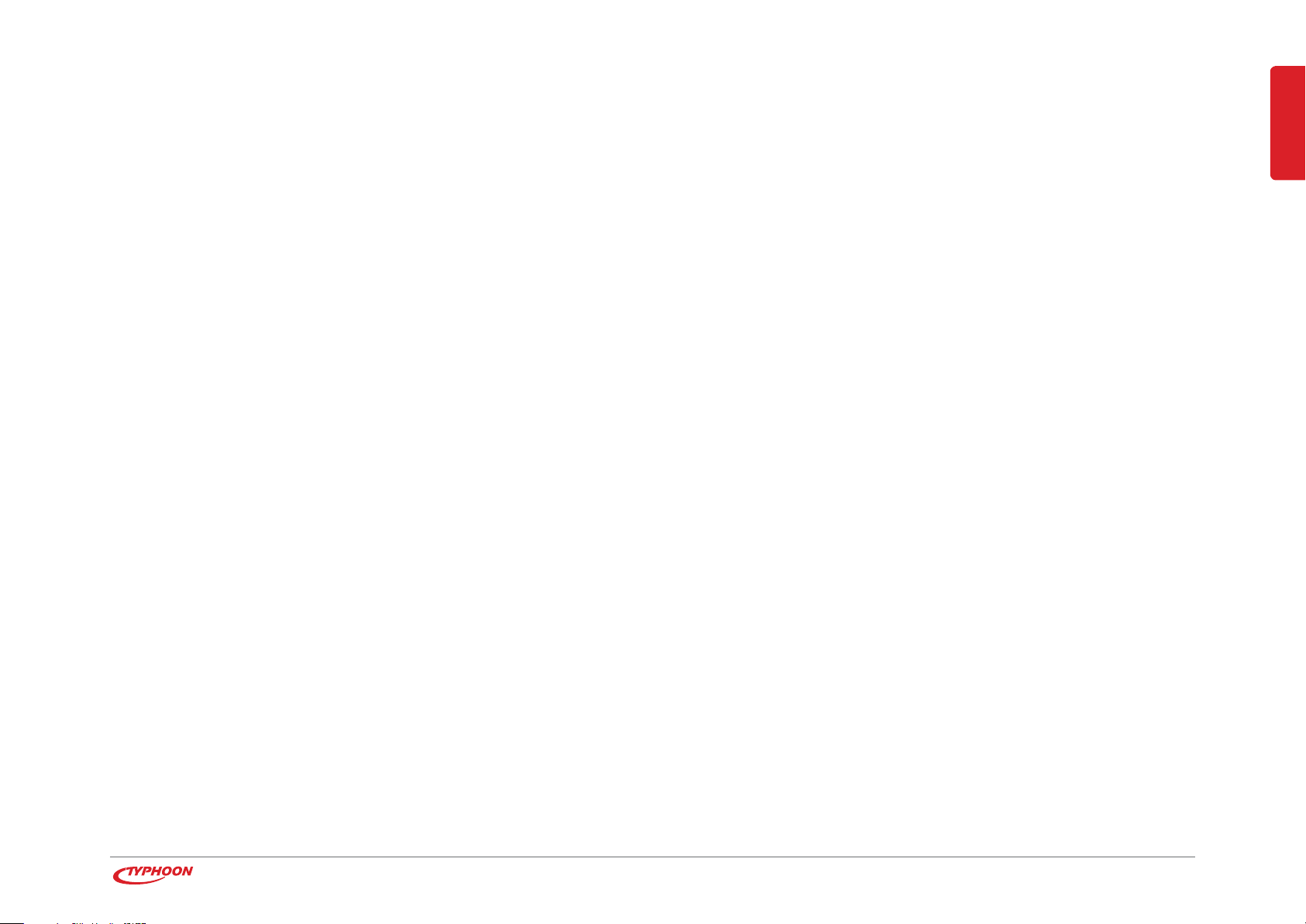
Table of Contents
6 Chapter 1 Intended use
6 1.1 Before use
6 1.2 Explanation of symbols
7 Chapter 2 Safety information
10 Chapter 3 Features
10 Chapter 4 The device
11 Chapter 5 Installation and connection
11 5.1 Driver installation
16 5.2 Connecting the scanner
18 5.3 Installing PhotoImpression
22 Chapter 6 Scanning pictures
22 6.1 How to start PhotoImpression
23 6.2 Inserting/Removing slides/negative film strips
25 6.3 Basic settings
26 6.4 Copy
33 Chapter 8 Troubleshooting
ENGLISH
34 Chapter 9 Maintenance and handling the device
37 Chapter 10 System requirements
37 Chapter 11 Technical data
37 Chapter 12 Delivery contents
28 Chapter 7 Other software options
28 7.1 Preferences
29 7.2 Photo editing tools
31 7.3 Creativity
31 7.4 Playback
TYPHOON DF-600 Table of Contents
3
Page 4
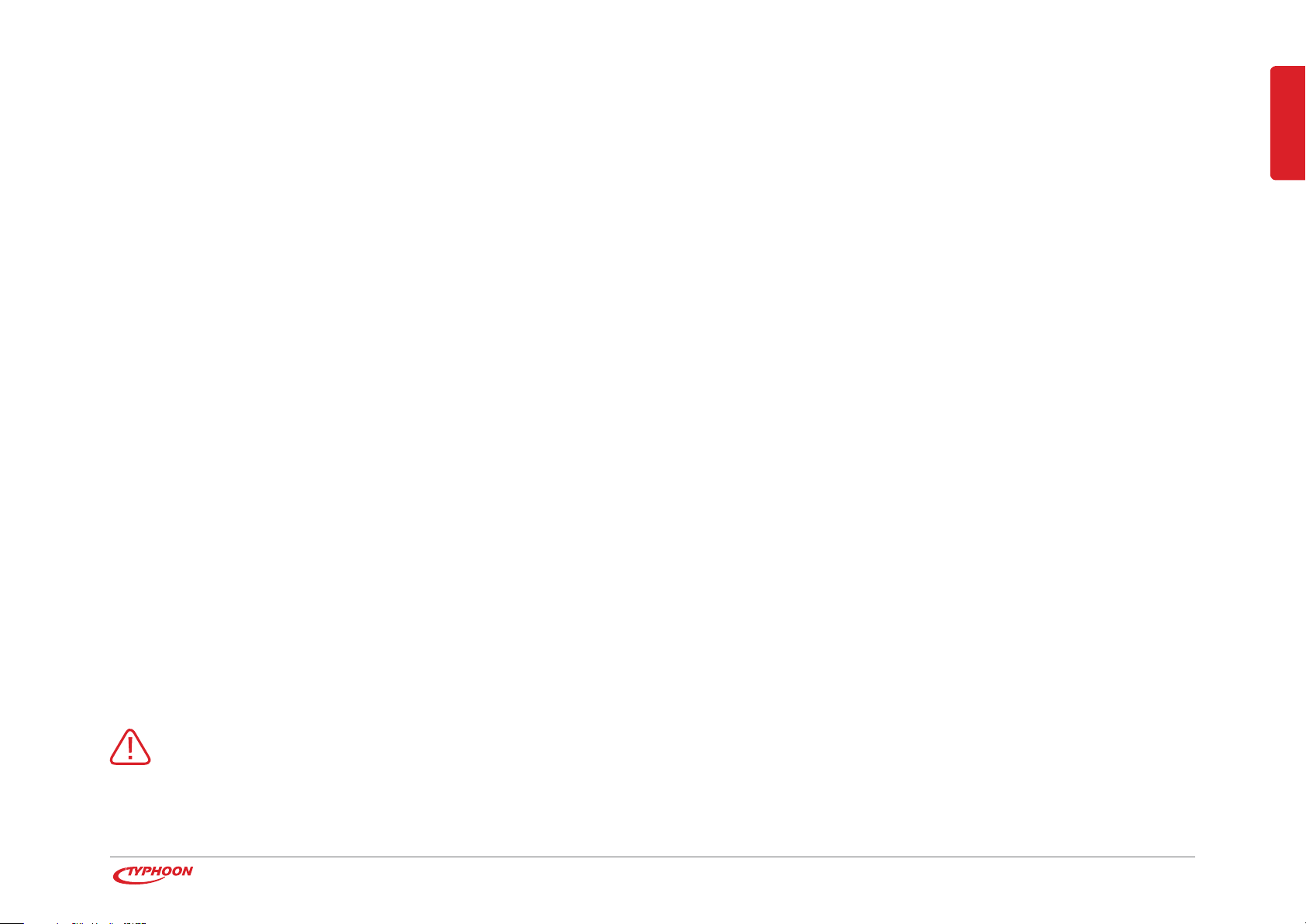
Dear Customer:
This instruction manual will give you a general idea of how this device
operates, as well as provide you with information on cleaning and safety
procedures. Please take a few minutes to read and follow all safety and op-
Note
All company and product
names mentioned in this
document are registered
trademarks of their respective owners. All rights
reserved.
ENGLISH
erating instructions found in this manual carefully, in order to maintain this
products condition and ensure safe operation. Retain this manual for future
reference and pass on to third parties where applicable.
Should you have any additional questions regarding this device or should
any suggestions arise, please contract a specialized dealer or our service
team for further information.
We look forward to you recommending us to others and hope you enjoy using this device from TYPHOON.
Your TYPHOON Team
Please adhere to all of the safety information/instructions found in this instruction
manual!
We assume no liability
for damage occurred as a
result of improper use or
damage resulting from the
failure to comply with the
safety instructions found
in this manual, improper
operation or handling! Under such circumstances, all
claims under warranty will
become void. We assume
no liability for consequential damage!
The information contained
in this instruction manual
is subject to change without
notice.
A declaration of CE conformity has been established
for this product. Certification has been documented
and entrusted to the manufacturer.
Introduction General information
4
Page 5
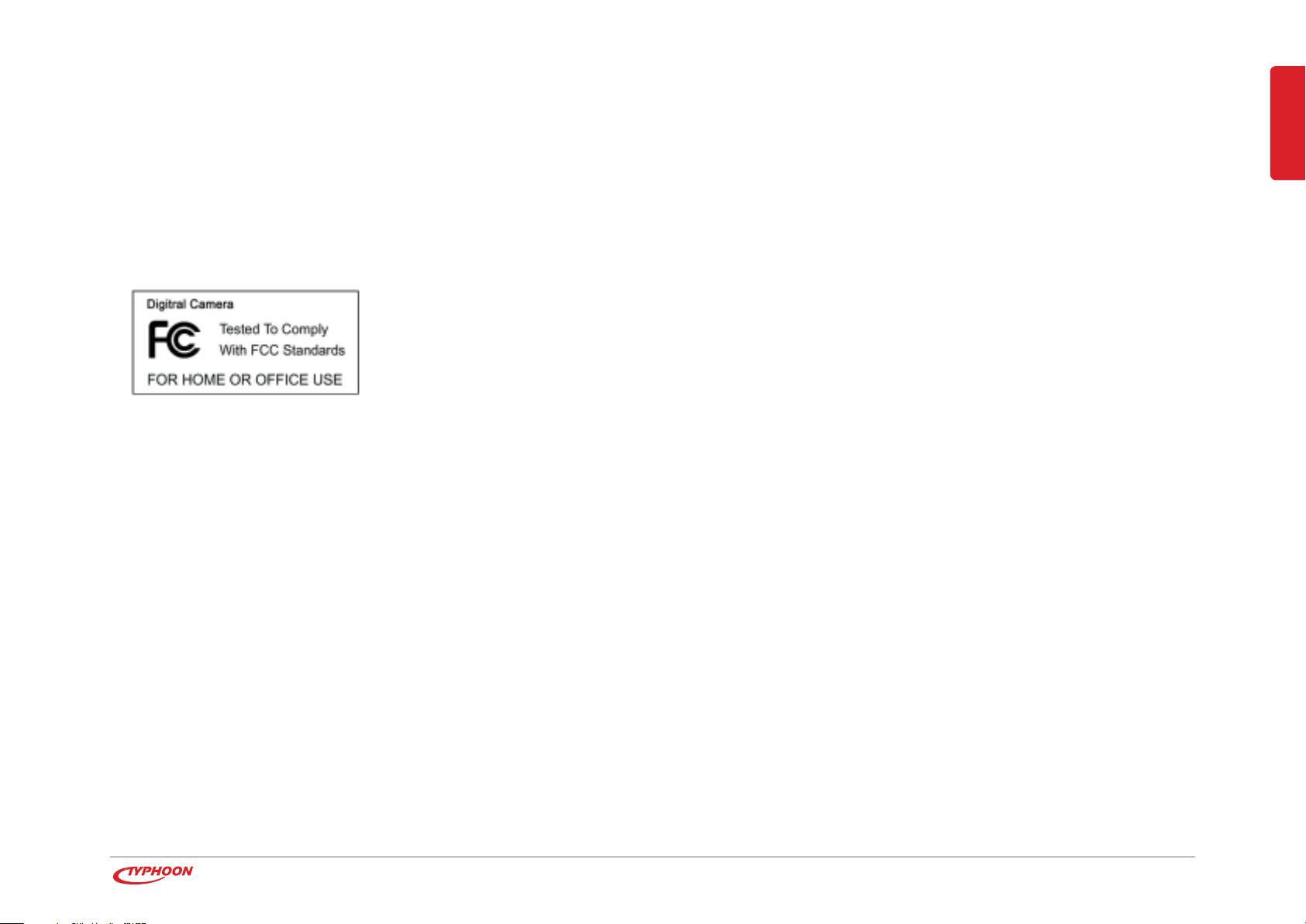
For customers in North and South America
For customers in the USA
This device complies with the criteria specified in section15 according to FCC standards
and regulations. Device operation is permissible, provided both of the following mentioned regulations have been fulfilled:
1. This device must not cause or emit any harmful
interference or disturbance.
2. This device must accept any interference or
disturbance received, including any interference that
may functionally impair operation or cause
malfunctions.
For customers in Canada
This Class B digital device complies with Canadian ICES regulations.
ENGLISH
Introduction General information
5
Page 6
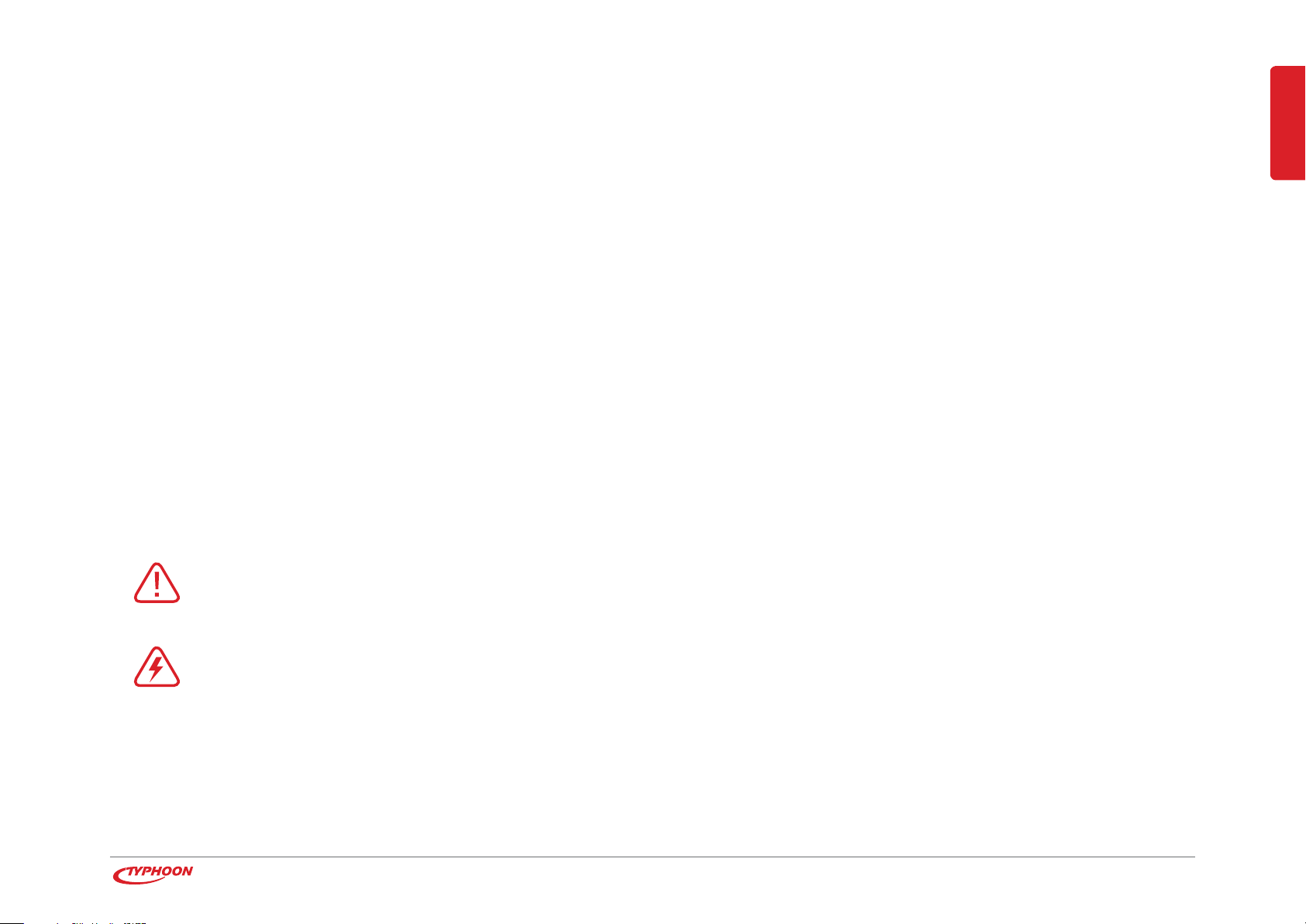
1 Intended use
The TYPHOON DF-600 Slide & Film Scanner can be used to digitize negative
films and slides. The scanner can be operated via USB 2.0 connection to a
PC or notebook that uses a Windows
(32-bit) operating system. The Arcsoft PhotoImpression
®
7, Windows® XP or Windows Vista®
®
6 software can be
used for operation with this device.
1.1 Before use
Please read this instruction manual thoroughly before operating this device and retain it for
further reference, questions and use. Following and heeding all information found in this
instruction manual shall maintain this products condition and ensure safe operation. This
instruction manual contains information on how to operate and maintain this device. Pass
it along with the device if handed over to a third party. Should a component require maintenance, servicing or repairs, then please consult a qualified dealer or service technician.
1.2 Explanation of symbols
An exclamation mark is intended to inform the user of important information,
operation or maintenance instructions or that special attention is required.
This symbol is intended to alert you to the presence of unprotected, live parts or com-
ponents found within the product’s enclosure or of dangerous connections that upon
contact may be of sufficient magnitude to constitute a risk of electric shock. Cables intended
for such connections should only be connected by qualified personnel or you should only use
ready to connect cables. There are no user-serviceable parts found inside the device, therefore the device is never to be opened.
ENGLISH
Note
When connecting other
devices, please refer to
the safety and operating
instructions found in the
literature accompanying
these devices.
This device is intended for
non-commercial use and is
solely intended for the scanning and digitizing of private
negative and slides only.
Copyright information
According to the law the reproduction, duplication and
copying of copyright protected material, as well as
the distribution, circulation,
public access to or even
the rental of these, without
explicit authorization of the
copyright holder, is strictly
prohibited.
Chapter 1 Intended use
6
Page 7
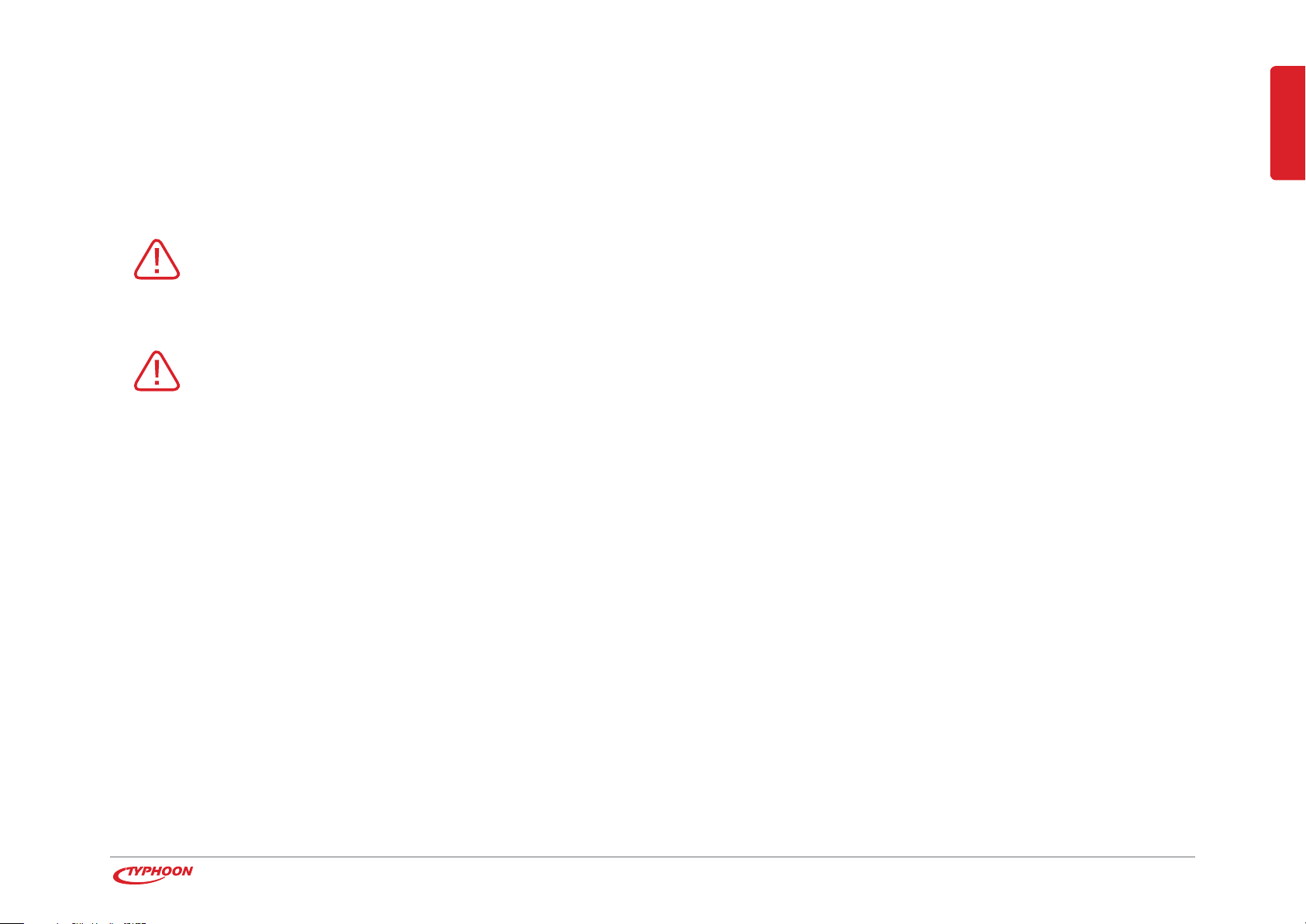
2 Safety information
The following safety and hazard warnings are not only for the protection of
your device, but also serve as a protection against potential health hazards.
Please take time to read the following instructions carefully.
We assume no liability for personal or property damage resulting from the failure to
comply with the safety instructions, improper operation and handling. Under such
circumstances, all claims under warranty will become void.
For safety and licensing (CE) reasons any unauthorized modification and/or change
on the device is prohibited and will void the warranty and all warranty claims.
Any person operating, installing, setting up, or servicing this device must be trained and qualified accordingly and must also observe these operating instructions.
Should any evident damage be seen on the device, the power supply or on the connection
cables, do not come in contact with or touch these. Switch off the corresponding circuit breaker in the power distribution panel first before carefully unplugging the power plug from the
wall outlet. Do not operate this device further! Please contact or take it to a qualified service
ENGLISH
Note
Please adhere to the
additional safety information found in the individual
chapters of this instruction
manual.
Ensure that the device has
been set up accordingly by
following all instructions
found in the instruction
manual.
technician/specialty workshop.
Power supply cords should be routed so that they are not likely to be walked on or tripped
over.
Chapter 2 Safety information
7
Page 8
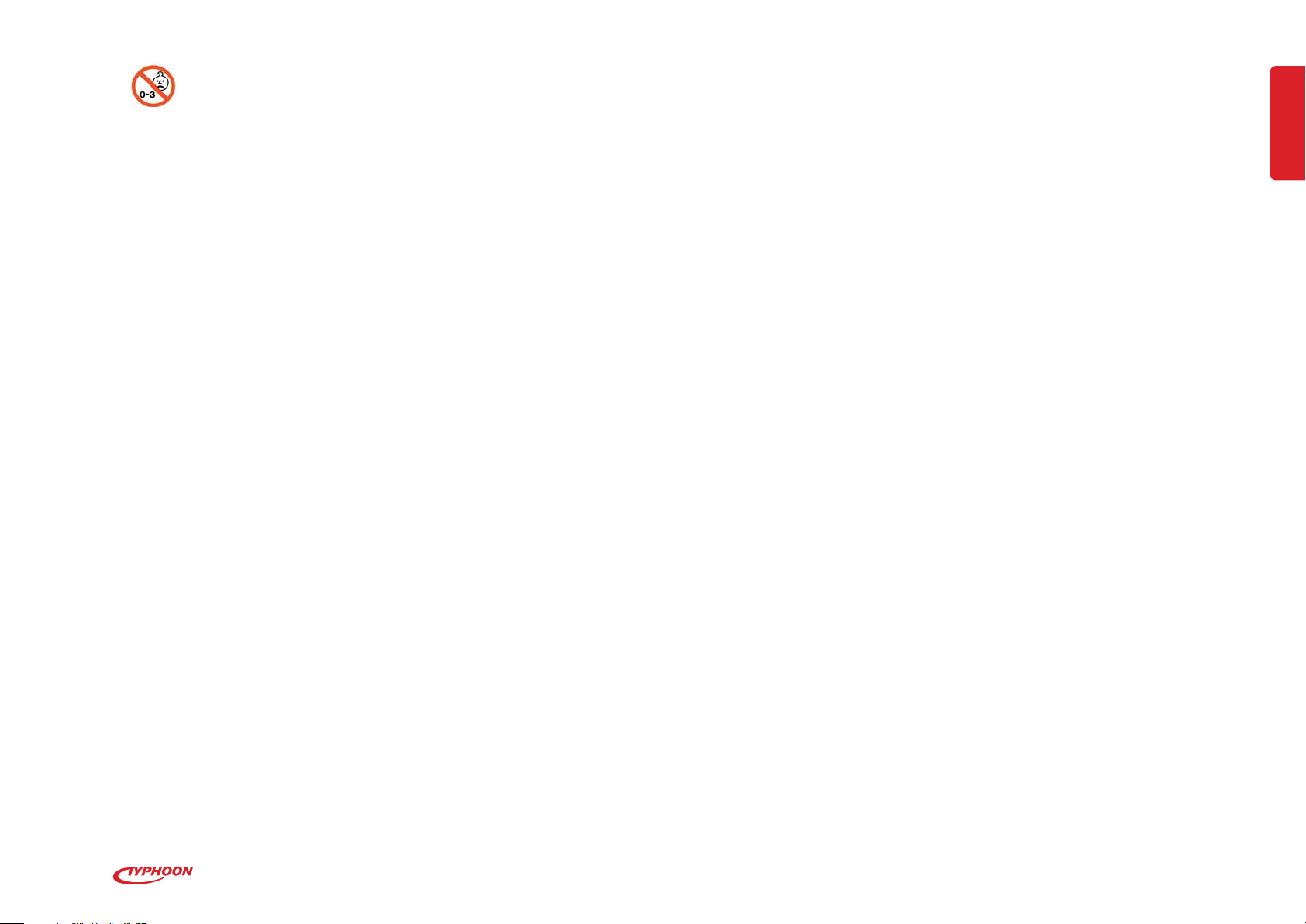
This device is not suitable for children under 14 years of age.
Small children are unaware of the serious and immediate dangers involved when
exposing themselves to or handling electronic devices. Furthermore, this product contains
small parts that could be swallowed. Never leave packaging material lying around unsupervised. For children it could become a hazardous toy and lead to serious injury. Keep packaging and protective foil away from children at all times to a void the danger of suffocation.
The device should never come in contact with water or moisture.
To prevent the risk of fire or electric shock make sure that liquids, such as dripping or splashing water, rain or moisture (e.g. in the bathroom), do not come in contact with the device
and power supply plug.
Care should be taken that liquids do not come in contact with the interior; this is why containers containing liquids, e.g. bucket, vase or plants should never be placed anywhere near or
on this device. This can not only damage the device, but also become a fire hazard.
Operate this device in a moderate climate and never expose to extreme temperatures, such
as high humidity.
Condensation can build up suddenly when this device is brought from a colder into a warmer
area (e.g. when transporting). Should this happen, allow the device to warm up to room tem-
ENGLISH
perature first before using.
Ensure that the device is properly ventilated during operation and never operate it in constricted areas, such as for example in a bookcase or shelf. Never cover the device with any
magazines, tablecloths, curtains or similar.
Chapter 2 Safety information
8
Page 9
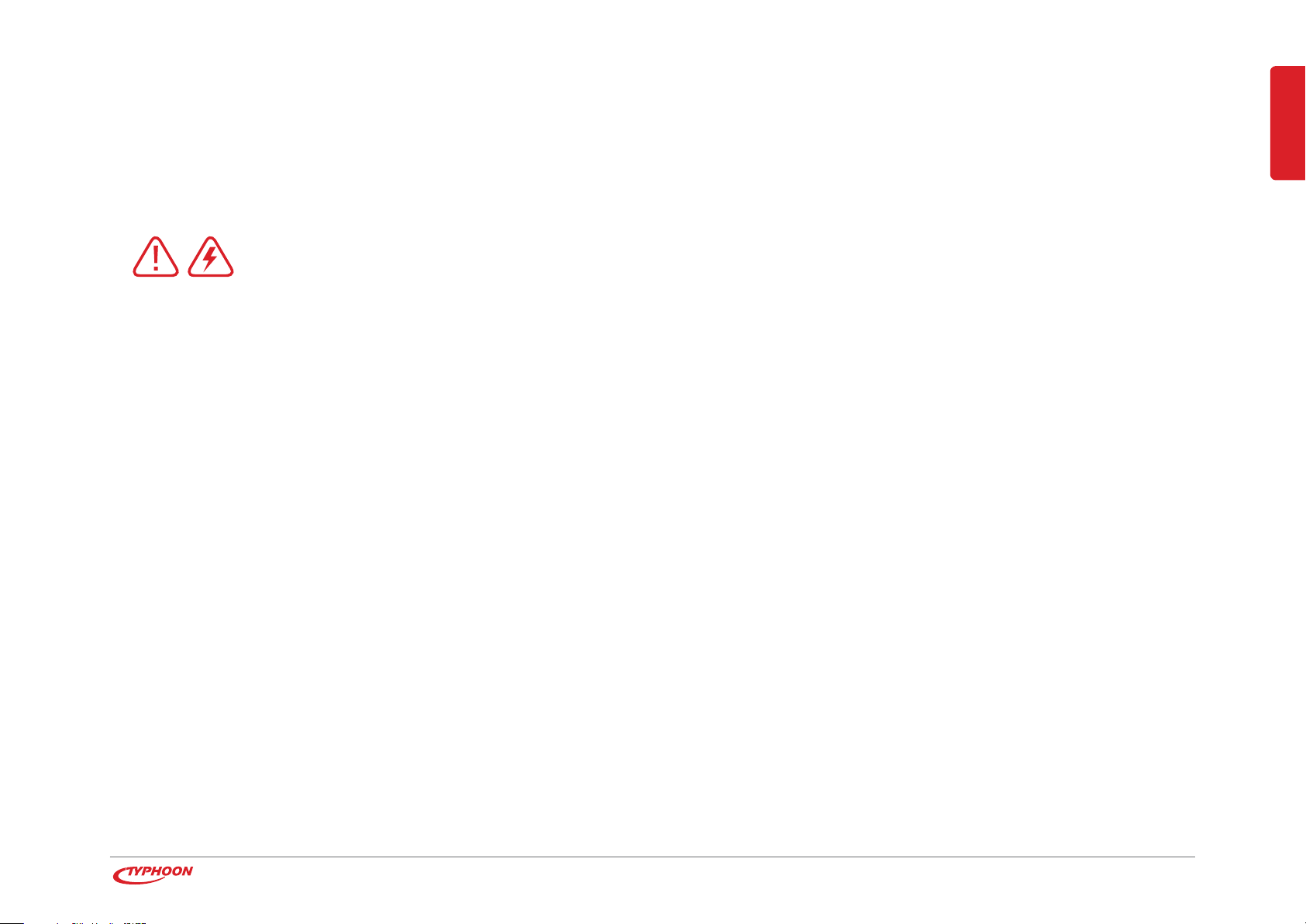
Make sure the device is placed on a firm and stable surface.
Unstable devices could fall down and lead to serious injury or cause damage to the device.
Never place any sources of fire on top of or near the device and power supply plug (e.g. lighted candle).
Please contact our technical hotline or a service technician for further information, should you be in doubt about device operation, safety or when making
connections or if any questions arise that are not explained within this manual.
ENGLISH
Chapter 2 Safety information
9
Page 10
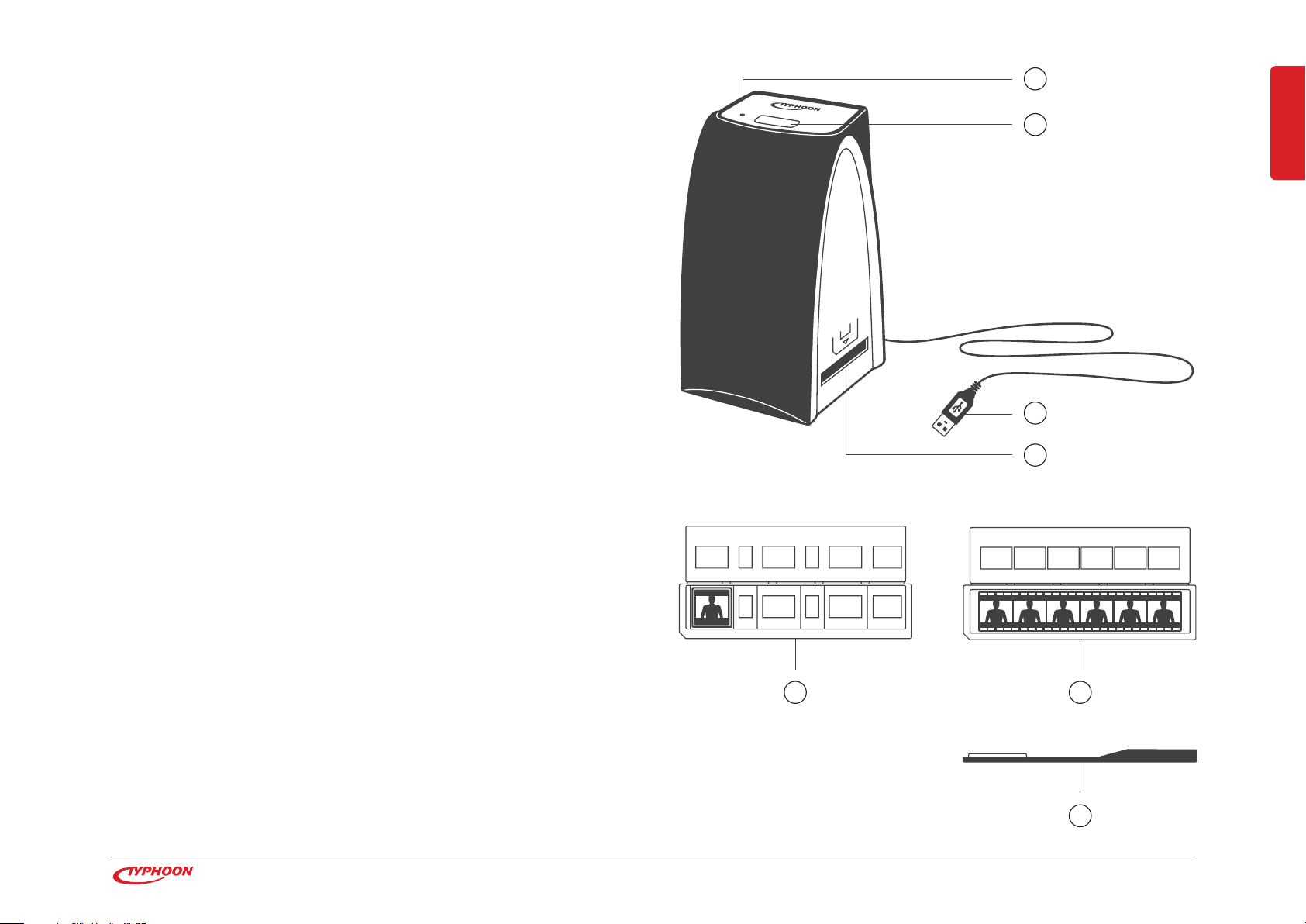
3 Features
1
· Scans slides and negative films
· Scans in colour or black & white
· Create JPG or TIF images
· Up to 48-bit colour depth and 3600 dpi resolution
· Extensive image editing software
4 The device
1 Power LED
displays operational status
2 Copy button
captures an image during a scan
2
ENGLISH
3
4
3 USB cable with plug
for connection to a USB 2.0 port
4 Slot
for slide/film holder insertion
5 Holder for positive slides
6 Holder for negative films
7 Cleaning brush
for cleaning the lens
5 6
Chapter 3/4 Features/The device
7
10
Page 11
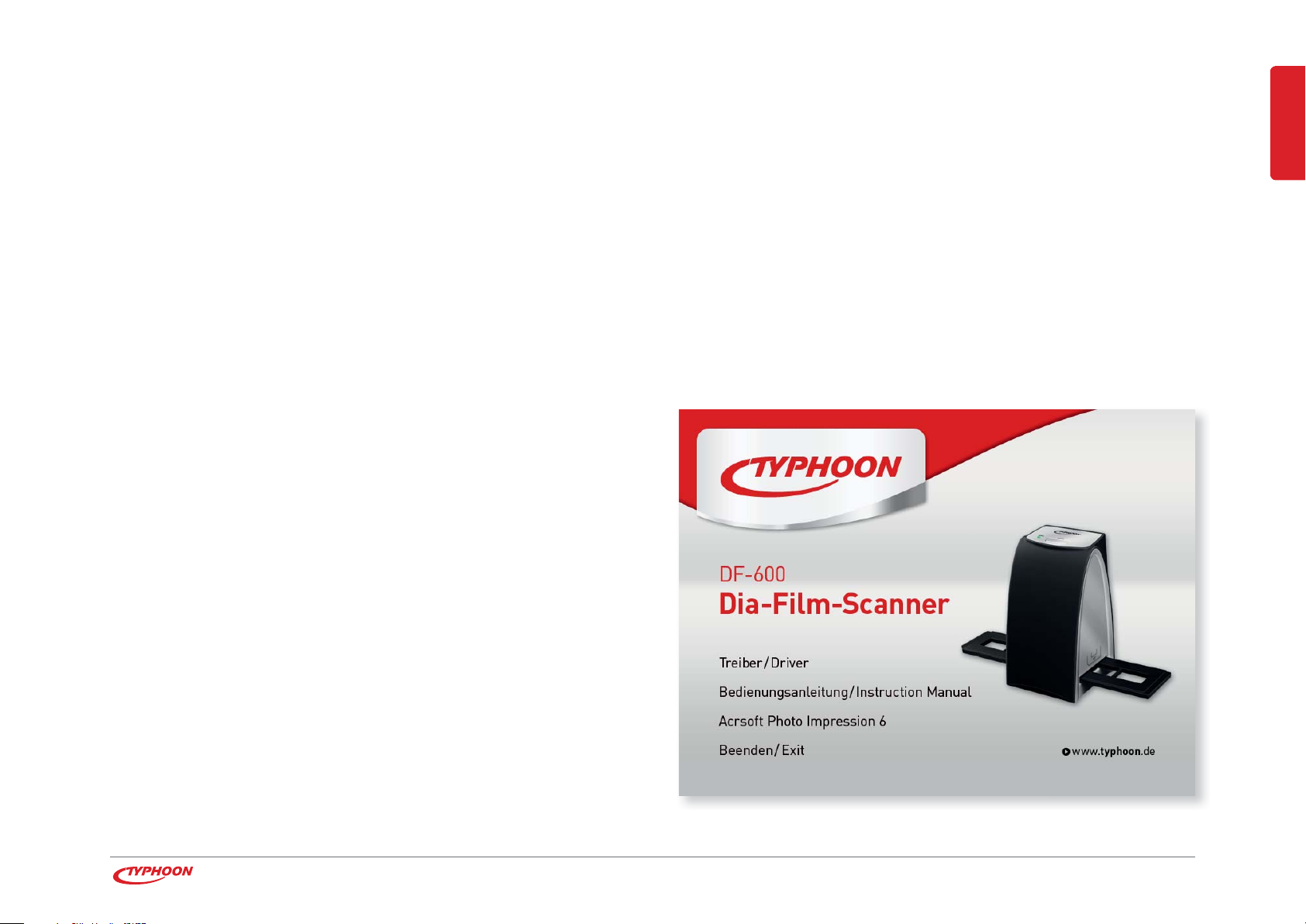
5 Installation and connection
You will need to carry out the respective driver and software installation before commencing operation.
Please proceed in the following order:
· Install the driver
· Connect the scanner
®
· Install the ArcSoft PhotoImpression
6 software
· Conclude the installation process
5.1 Driver installation
· Turn on your computer
· Insert the installation CD into the CD-ROM drive
· Once the above autostart installation menu appears on
ENGLISH
display, select “Scanner Driver” to install the driver
· Follow the instructions as displayed on screen
Reboot your computer after completing the installation.
Chapter 5 Installation and connection
11
Page 12
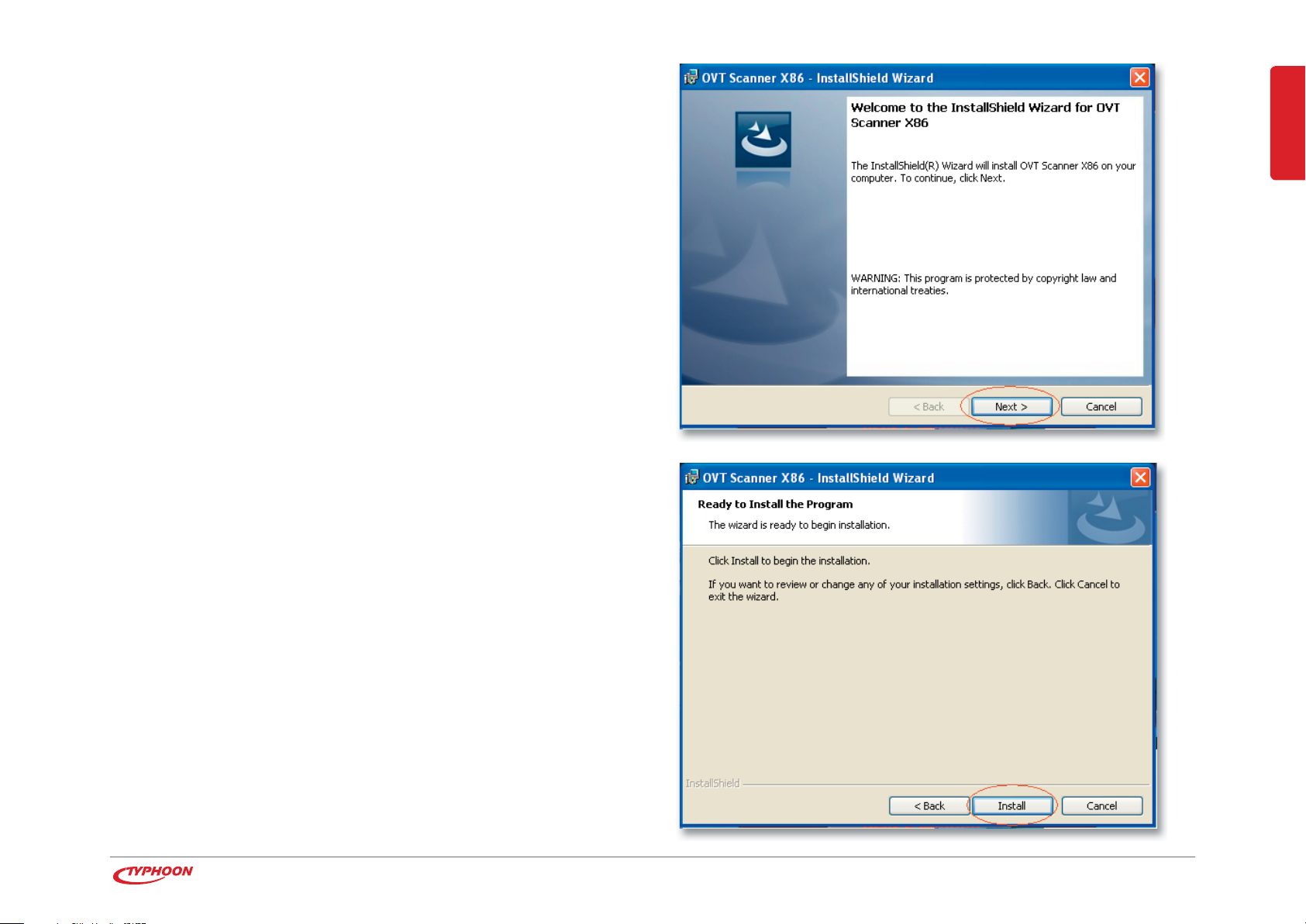
Windows XP
Follow the instructions as displayed on screen:
1. Click on „Next“.
2. Click on „Install”.
ENGLISH
Chapter 5 Installation and connection
12
Page 13

3. Now a progress bar will be displayed on screen
indicating the current status of installation.
Please wait until the installation program changes to
the next window.
4. Click on „Finish“ to complete the installation process.
ENGLISH
Chapter 5 Installation and connection
13
Page 14

Windows Vista
Follow the instructions as displayed on screen:
1. Click on „Next“.
2. Click on „Install“.
ENGLISH
Chapter 5 Installation and connection
14
Page 15

3. Now a progress bar will be displayed on screen
indicating the current status of installation.
Please wait until the installation program changes
to the next window.
4. Click on „Finish“ to complete the installation process.
ENGLISH
Chapter 5 Installation and connection
15
Page 16

5.2 Connecting the scanner
Do not insert the CD into the drive. If necessary, remove
the CD beforehand.
· Ensure that no holder has been inserted first, before
connecting the scanner to an available USB 2.0 port on
your computer. This connection will also supply power to
the device.
· The operating system will now automatically search
for and install the new device driver.
Windows XP
· Device driver installation begins automatically once the
dialogue „Found New Hardware“ appears on display.
ENGLISH
· Device driver installation has been successfully completed.
Chapter 5 Installation and connection
16
Page 17

Windows Vista
· Select the first option available in the installation assistant.
· The device will be automatically installed once the dialogue
ENGLISH
„Found New Hardware“ appears on display.
· Device driver installation has been successfully completed.
Chapter 5 Installation and connection
17
Page 18

5.3 Installing PhotoImpression software
The ArcSoft PhotoImpression® 6 software lets you scan
your slides and negative films. Furthermore, you also
have the opportunity of using an extensive program that
helps you archive and edit your image files.
The installation process for Windows XP and Windows
Vista is the same.
· Insert the installation CD into the CD-ROM drive.
· After the autostart installation menu appears on display,
select the menu option “Arcsoft Software”.
· Follow the instructions as displayed on screen.
· Select the desired language for this installation and
confirm with „OK“.
ENGLISH
· Software installation will begin.
Chapter 5 Installation and connection
18
Page 19

· You will have to agree to the licence agreement terms in
order to use the software.
· Click on „Next“ to install the software to the displayed
folder.
ENGLISH
Chapter 5 Installation and connection
19
Page 20

· Click on „Next“ to add the displayed folder to the start
menu.
· Program installation will be carried out.
ENGLISH
Chapter 5 Installation and connection
20
Page 21

· Select the file types to be linked to the software.
Associated files will automatically be opened with ArcSoft
PhotoImpression®.
Click on „Next” to continue.
· Click on „Finish“. Remove the installation CD and reboot
your computer before using the software.
The software will create a „PhotoImpression 6“ icon on your
desktop that can be used to easily start the software.
ENGLISH
Chapter 5 Installation and connection
21
Page 22

6 Scanning pictures
The following step by step information describes how you
will be able to digitize (scan) your slides and negatives.
6.1 How to start PhotoImpression
· You can start this program via the start menu or by
clicking on the icon found on your desktop.
· The main window will appear on display after starting
the software.
ENGLISH
Additional information on software operation can be seen
under „Help“. This function can be used and started at
anytime by pressing the „F1” button.
Note
If the dialogue „Code 10 error“ is displayed on screen
while using the program, do not disconnect the device
from your computer’s USB port. Please reboot your computer and continue with the PhotoImpression program.
Chapter 6 Scanning pictures
22
Page 23

6.2 Inserting/Removing slides/negative strips
· You can open the holder by carefully pressing the small
lever on the front in an upwards direction.
1
ENGLISH
· Pay attention to both supports found on the inside left
and right when opening the lid on the holder.
· You can insert/remove slides or negative films into/from
the tray. Correct insertion can be ensured by using the
positioning aids found within the tray.
2
3
Chapter 6 Scanning pictures
23
Page 24

· Close the lid.
4
ENGLISH
· Press down on the clips on the sides first and then on the
lock on the front.
· Slide the holder into the scanner’s slot, ensuring that
the holder is inserted the right way round.
· To remove a holder, carefully slide the holder out of the
device in the direction of the arrow.
Note
TYPHOON assumes no liability for any damages caused to
negative films or slides arising from the use of this product.
5
6
Chapter 6 Scanning pictures
24
Page 25

6.3 Basic settings
· In the main menu, click on the icon „Get Photos“
and select „Acquire from Film Scanner”. A dialogue for
available basic settings will appear on screen.
· Select a scanner under „Select the device“.
· Select either a „JPG“ (recommended) or „TIF“ file format.
· If a „JPG“ file format has been selected, you can now
select the photo quality.
· Select a directory location where photos are to be stored.
· Now you can select a „Slide“, „Negative“, or „Black &
White Negative” under the option „Film Type“.
· Select the depth of colour. This setting regulates the
amount of colour information to be stored. The setting
„48-bit” will set the photo format automatically to „TIF”.
1
32
4
5
6
7
1 Select the device
2 Format – Select a file format
3 Quality – Select the photo quality
4 Save to location
5 Film type – Select film type
ENGLISH
1098
· Now you can determine the amount of dots per inch
(„DPI“).
· Click on „Acquire“ to continue the procedure.
· If the option „Cancel“ is selected, you will return to the
main menu.
6 Colour depth
7 DPI – Select the number of dots per inch
8 Calibrate – For scanner alignment
9 Acquire – Switch to image capture
10 Cancel – Returns to the main menu
Chapter 6 Scanning pictures
25
Page 26

Note
The device must be calibrated before using it for the first
time. Nothing should be inserted into the scanner during
this procedure. Therefore, all holders are to be removed
before carrying out this process. Click on the button „Calibrate” and confirm with „OK” in the dialogue window that
opens up after this on screen. Only repeat this process if
necessary (for example by crooked photos).
6.4 Copy
· You will now see a preview of the image in the window.
For minimal image correction adjustment, carefully
adjust the holder within the scanner slot by hand. If this
is not quite sufficient, insert either the slides or negative
strips once again or calibrate the device anew.
11
ENGLISH
11 Dialogue to confirm
1
1 Colour/Brightness
settings
2 Snapshot
3 Transfer
4 Delete
5 Exit
Chapter 6 Scanning pictures
5432
26
Page 27

· The option „Colour/Brightness“ lets you adjust the
preview. The plus and minus icons can be used to change
the colour and brightness levels of a snapshot.
· Click on the icon „Snap Shot“ or the „COPY” button on
the device to scan the image. The time required to take
a snapshot all depends on system performance. You
can scan up to a maximum of 12 images before having to
transfer and store to your computer. In this case a
message will appear on screen.
· Click on „Transfer” to store all snapshots to your
computer. Wait approximately 5 seconds between
snapshots and transmission for optimal image quality.
The required time that it takes all depends on system
performance. Short status messages will appear on
screen during image transmission.
ENGLISH
6
· To delete a snapshot, highlight the image within the film
strip and click on „Delete” to remove.
· You can return to the main menu by selecting the option
„Exit”.
7
6 Menu colour/brightness settings
7 Message that images must be stored first
Chapter 6 Scanning pictures
27
Page 28

· You will be able to view captured snapshots by selecting the respective directory.
Always close the scanner screen to view captured images, do not minimize it.
To edit an image, select the desired photo in the main screen.
Click on „Edit” in the toolbar and select „Photo Editing Tools“.
7 Other software options
The following will give you a brief idea on other available software options. For additional
information on further functions, please use the „Help” function („F1”).
7.1 Preferences
This option can be used for setting general options and for assigning a folder that
automatically monitors your media library.
You can enter this menu by selecting „File” › „Preferences”.
· Tool Tips: Displays additional information, for example icon names
· Media Monitor: Select a folder that automatically searches and updates image,
music and video files.
Note
Different amounts of storage capacity may be required when storing images,
depending on the type of
quality selected to capture
an image. If „JPG” has been
selected, you will receive a
compressed image. More
image information will be
stored if „TIF” has been
selected.
The „colour depth” defines
the amount of possible
colour information found in
an image. This is specified
in „bit”. The human eye
perceives 24-bit as more
natural („True Colour”).
48-bit can be selected
when the image material
for an incoming photo is to
be edited. The „DPI” option
lets you select the amount
of dots per inch (2.54“) that
are to be stored.
ENGLISH
Chapter 6/7 Scanning pictures / Other software options
28
Page 29

7.2 Photo Editing Tools
The image editing tools option offers you various opportunities for editing images.
Basic functions
Apply: Actual changes to an image will be carried out.
Cancel: Cancels the actual selected action.
Balance slider: Click on the slider to the desired position or keep the mouse
button depressed to drag the slider to the desired position.
Rotate 90°: Rotate an image 90° to the left or right.
Resize: Enter the desired image size.
Undo/Redo: Undo the last action/restore.
Actual size: Scale to the original size.
Fit in: Enlarge image to a full screen size.
Save as: Store all changes made.
Close: Exits the image editing tool option without storing changes made.
ENGLISH
Adjust
Enhance: Automatically improves the quality of your picture or for manual
adjustment of brightness, contrast, saturation, hue and sharp ness levels.
Colour: Manually set the colour and light/dark levels.
Red-eye: Remove „Red-Eye“ effects automatically or manually.
Crop: Trim pictures to a desired size.
Straighten: Rotate pictures to straighten.
Blur Background: Use the sliders to tone down unwanted effects.
Chapter 7 Other software options
29
Page 30

Retouch
Touch-up images with the following options
Healing brush: Improve an image detail with an image detail.
Clone: Cover an image detail with another image detail.
Lighten/Darken: Lighten/Darken certain sections of an image.
Smudge: Creates a smear effect within a certain range.
Sharpen: Increase the sharpness level within a certain range.
Blur: Increase the softness level within a certain range.
Paint with the following options
Paint brush: Paint over a certain range with a selected colour.
Line: Draw a line with a selected colour.
Eraser: Removes drawn or painted ranges.
Clipboard
Select: You can enclose a detail with different frames and lines in
order to remove a certain range from an image.
Double click to stop drawing a line.
New, Add, Subtract: Determines whether a new selection is to begin, be added
ENGLISH
or removed each time.
Select all: Selects the entire picture.
Inverse: Reverses the selection.
Select: none: Deletes the selection.
Copy to Clipboard: Copy the highlighted range of an image to the clipboard.
Paste from Clipboard: Add the selected image detail within the clipboard to a
picture.
Chapter 7 Other software options
30
Page 31

Blend: If you highlight this box, the image detail to be added will be
worked into the colour scheme of the picture being used.
Delete: Deletes the selected picture section.
7.3 Creativity
This option lets you add text, clipart graphics or borders to your images.
7.4 Playback
You will be able to play image, music and video files with the software.
Select the desired file and click on „Play” in the main window. If the file format and encoding
method are supported, playback will commence.
ENGLISH
Chapter 7 Other software options
31
Page 32

Below is a toolbar of the buttons available for slide show operation on your PC:
10987654321 11 12
1 Best Fit: Select this button to adjust the size of an image if it is
larger than your screen’s resolution.
2 Actual size: Displays an image in its original size.
3 Zoom Out/In: Enlarge/Reduce an image in size.
4 Pause (Play): Pauses a slide show (resumes / starts playing).
5 Stop: Stops a slide show.
6 Previous/Next: Returns to the previous/skips to the next image.
7 Slide Show Settings: Opens the settings menu for a slide show (display time,
ENGLISH
transition effects, repeat modes and background
music).
8 Delete: Deletes the current image.
9 Rotate Left/Right: Rotates an image to the left/right.
10 Automatically Remove Red-Eye: Automatically searches for and removes red eyes.
11 Exit Full Screen: Exits a full-screen mode.
12 Close: Closes a slide show.
Chapter 7 Other software options
32
Page 33

8 Troubleshooting
Before contacting a service technician, refer to the following possible solutions:
The slide scanner is not recognized
· Check that all connections have been made properly.
· Connect the scanner anew.
· Connect the scanner to a different USB 2.0 connection.
· Install the device driver anew.
The program can not be started or the software is not functioning correctly
· Install the software again and carrying out an update.
Distorted sound or no sound is audible
· Check if everything has been connected properly.
· Open the sound card’s settings menu. Increase the recording volume and set the
playback volume to the lowest line-in option available.
· The file encoding method is not supported.
Note
The device you have just
purchased is equipped with
state-of-the-art technology
and is safe to operate.
Nevertheless, problems or
malfunctions may occur.
As an alternative by using
the software you might
be able to see if there’s a
possible way to solve your
problem. Select „Help” in
the main window or press
the „F1” button for further
information.
ENGLISH
The CD/DVD is not recognized
· Check if the disc is deformed.
· Ensure that the disc is not damaged, scratched or dirty.
Any repairs other than those mentioned above are to be carried out solely by an
authorized technician.
Chapter 8 Troubleshooting
33
Page 34

9 Maintenance and handling the device
Before cleaning or maintaining the device, please adhere to the following information:
· The device must be disconnected from the power supply source prior to service,
maintenance or repairs.
· Capacitors within the device may still carry voltage even though they have been
disconnected from all power supply sources.
· Live parts may be exposed, if the covering is opened or parts are removed.
Repairs are only to be carried out by qualified personnel, who are familiar with the
hazards involved and the relevant regulations.
Keeping the external case clean
Never use volatile fluids near the device, as for example insect spray. Avoid letting the de-
ENGLISH
vice come in contact with rubber or plastic products for longer periods of time. These could
otherwise leave marks behind.
Cleaning the device
Unplug the power cable before cleaning. Always use a soft and dry cloth to clean the unit’s
exterior. If the device is extremely dirty you can use a soft cloth, dampened with water or a
mild cleaning solution to clean. Never use any abrasive or harsh cleaning agents (e.g. alcohol, benzine or thinners) as these could damage the device and housing.
Chapter 9 Maintenance and handling the device
34
Page 35

Removing dust from the lens
We recommended that the film scanner slot and glass
surface be cleaned on a regular basis. Doing so will
ensure clear and high quality images.
Use the included cleaning brush to clean. Alternatively,
you can also use a fuzz-free, cotton cleaning cloth, brush
or cotton swab.
Before cleaning make sure that the utensils to be used
are clean, fuzz-free and dry. Never use any abrasive or
harsh cleaning agents, such as alcohol, benzine or thinners.
· Open PhotoImpression 6 in the same manner you would
to scan an image.
· Do not insert any holders into the scanner.
· Now you will be able to see in the preview window of
PhotoImpression 6 where dust has gathered and settled.
(Please refer to the example below).
ENGLISH
· Insert the cleaning brush just like you would a holder.
Make sure the brush head is facing upwards. This could
otherwise scratch the lens and the brush may become
wedged upon removal.
Now you can use the cleaning brush to remove any dust.
Chapter 9 Maintenance and handling the device
35
Page 36

Maintenance
Carry out a technical safety inspection on a regular basis, e.g. check if the power cable or
housing may have become damaged.
If there is reason to believe that the device can no longer be operated safely, then disconnect
it immediately from the power supply and secure it against any unintentional operation.
It can be assumed that safe operation is no longer possible, if:
· there is visible damage to the device,
· the device no longer works,
· or exposed to rigorous transport conditions.
Packaging
Please retain the original box and the packaging material
in case you need to transport or send the device out for
maintenance at a later date. Please note that the device
should be repacked in the original packaging. The box and
packaging have been especially developed for this device in
order to protect it during transport and against damage.
ENGLISH
Contribute to a better environment by using a designated
disposal system (e.g. Dual System in Germany) or recycling
site for the disposal of packaging material.
Chapter 9 Maintenance and handling the device
36
Page 37

10 System requirements
· Image frequency (max.): 5 M (2592 x1680) 2 B/s
· Focus range: Fixed focus
· Operating system: Windows® 7, Windows® XP or
®
Windows Vista
(32-bit)
· DirektX®: Version 9.0 or higher
· Additional software: ArcSoft PhotoImpression® 6
(included)
· Fixed disc storage: 800 MB or more (recommended)
· Main memory (RAM): 512 MB or more (recommended)
· Processor: Pentium 4® or later
· Frequency: 1.8 GHz or faster
· Additional hardware: 48 x CD drive
· Connections: 1 x USB 2.0
Note
The actual requirements may differ due to system
configuration.
· Exposure control: Automatic
· Colour balance: Automatic
· Scan resolution: 5 MP (3600 dpi) plus expanded
mode
· Data conversion: 10 bit per colour channel
· Scan method: Single Pass
· Light source: Backlight (3 white LED)
· Interface: USB 2.0
· Power supply: Supplied via USB port
· Dimensions (L x W x H): approx. 106 x 94 x 177 mm
· Weight: approx. 512 g
12 Delivery contents
ENGLISH
11 Technical data
· Image sensor: 1/1.8” Zoll 5 Mega CMOS Sensor
(5.174.400 pixels)
· Lens: F = 6.0; 4 glass elements;
half-field angle =15°
· TYPHOON DF-600 Slide Film Scanner
· Two holders (1 x positive slide, 1 x negative film)
· Cleaning brush
· ArcSoft PhotoImpression® 6 software
· Instruction manual
· Service data sheet
Chapter 10/11/12 System requirements/Technical data/Delivery contents
37
Page 38

Service
Should questions arise then please contact a specialist
or our service hotline.
Service-Hotline*:
Telefon +49 (0) 1 80/5 72 54 83
*14 cent/minute using the German fixed network
(Max. price for mobile phones: 42 cents/min.)
Contact:
Email
support@typhoon.eu
Internet
www.typhoon.eu
Information and updates:
http://www.typhoon.eu
Original TYPHOON spare parts and accessories can be
ENGLISH
www.typhoon.eu
We reserve the right to alter specifications and information contained in this
manual without notice.
found on the TYPOON pages under www.x-spares.de
Manufacturer
PC live Distribution Basse and Prüße GbR
Raiffeisenstraße 2D
38159 Vechelde (Germany)
All brands mentioned are property of PC live or of their respective owners.
PC live assumes no responsibility or liability for any errors or inaccuracies that
may appear in this instruction manual.
Version 1.0 – 08.2010
© 2010 Typhoon
All Rights Reserved.
