Page 1

Operator’s Manual
MM23772
Rev. F, Jul/08
M/A-COM
P7200 and P5200 Series
Portable Radios
Page 2
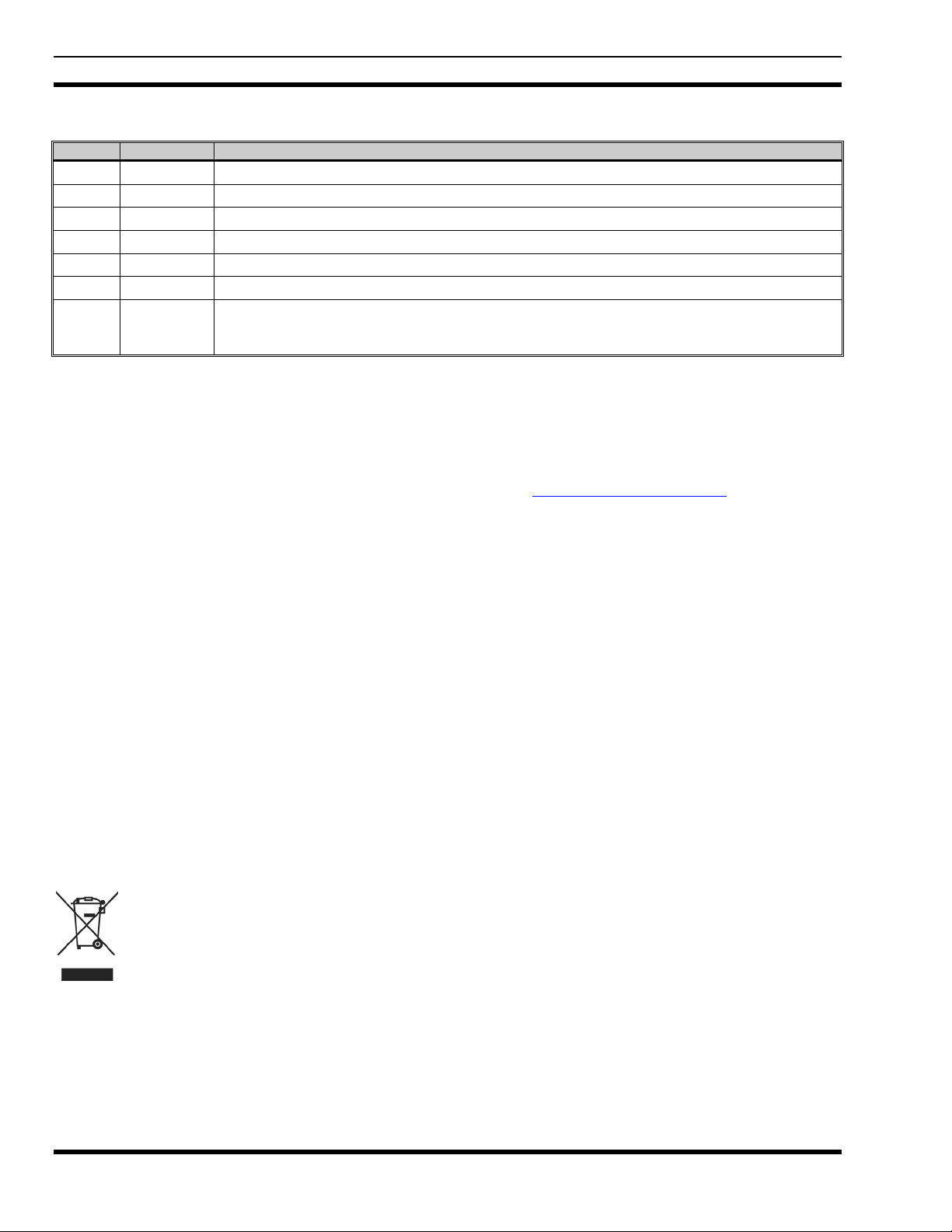
MM23772, Rev. F
MANUAL REVISION HISTORY
REV DATE REASON FOR REVISION
- Jan/06 Initial release.
A Dec/06 Updated operation info.
B Apr/07 Added EDACS/Conventional/P25 operation.
C Jan/08 Added P5200 portable radios and added VTAC info.
D Feb/08 Updated OpenSky operating information, added P25 Trunked.
E Apr/08 Updated OpenSky operating info., tones, and display.
F Jul/08
M/A-COM Technical Publications would particularly appreciate feedback on any errors found in this document and
suggestions on how the document could be improved. Submit your comments and suggestions to:
Tyco Electronics Wireless Systems Segment
M/A-COM, Inc. Fax your comments to: 1-434-455-6851
Technical Publications or
221 Jefferson Ridge Parkway e-mail us at: techpubs@tycoelectronics.com
Lynchburg, VA 24501
The software contained in this device is copyrighted by M/A-COM, Inc. Unpublished rights are reserved under
the copyright laws of the United States.
This device is made under license under one or more of the following U.S. Patents: 4,590,473; 4,636,791;
5,148,482; 5,185,796; 5,271,017; 5,377,229; 4,716,407; 4,972,460; 5,502,767; 5,146,497; 5,164,986; 5,185,795.
The voice coding technology embodied in this product is protected by intellectual property rights including patent
rights, copyrights, and trade secrets of Digital Voice Systems, Inc. The user of this technology is explicitly
prohibited from attempting to decompile, reverse engineer, or disassemble the Object Code, or in any other way
convert the Object Code into human-readable form.
Repairs to this equipment should be made only by an authorized service technician or facility designated by the
supplier. Any repairs, alterations, or substitution of recommended parts made by the user to this equipment not
approved by the manufacturer could void the user’s authority to operate the equipment in addition to the
manufacturer’s warranty.
Included Quick Buttons, new icons, VTAC client mode, Status LED menu option, added error
codes, updated Selective Alert and Selective Call status messages, added Lock/Unlock keypad in
OpenSky.
NOTICE!
OpenSky and EDACS are registered trademarks and ProScan, ProSound, and Failsoft are trademarks of
M/A-COM, Inc.
All other product and brand names are trademarks, registered trademarks, or service marks of their respective holders.
This product conforms to the European Union WEEE Directive 2002/96/EC. Do not dispose of this
product in a public landfill. Take it to a recycling center at the end of its life.
This manual is published by M/A-COM, Inc., without any warranty. Improvements and changes to this manual necessitated by typographical errors,
inaccuracies of current information, or improvements to programs and/or equipment, may be made by M/A-COM, Inc., at any time and without notice.
Such changes will be incorporated into new editions of this manual. No part of this manual may be reproduced or transmitted in any form or by any means,
electronic or mechanical, including photocopying and recording, for any purpose, without the express written permission of M/A-COM, Inc.
Copyright© 2006-2008 M/A-COM, Inc. All rights reserved.
2
Page 3
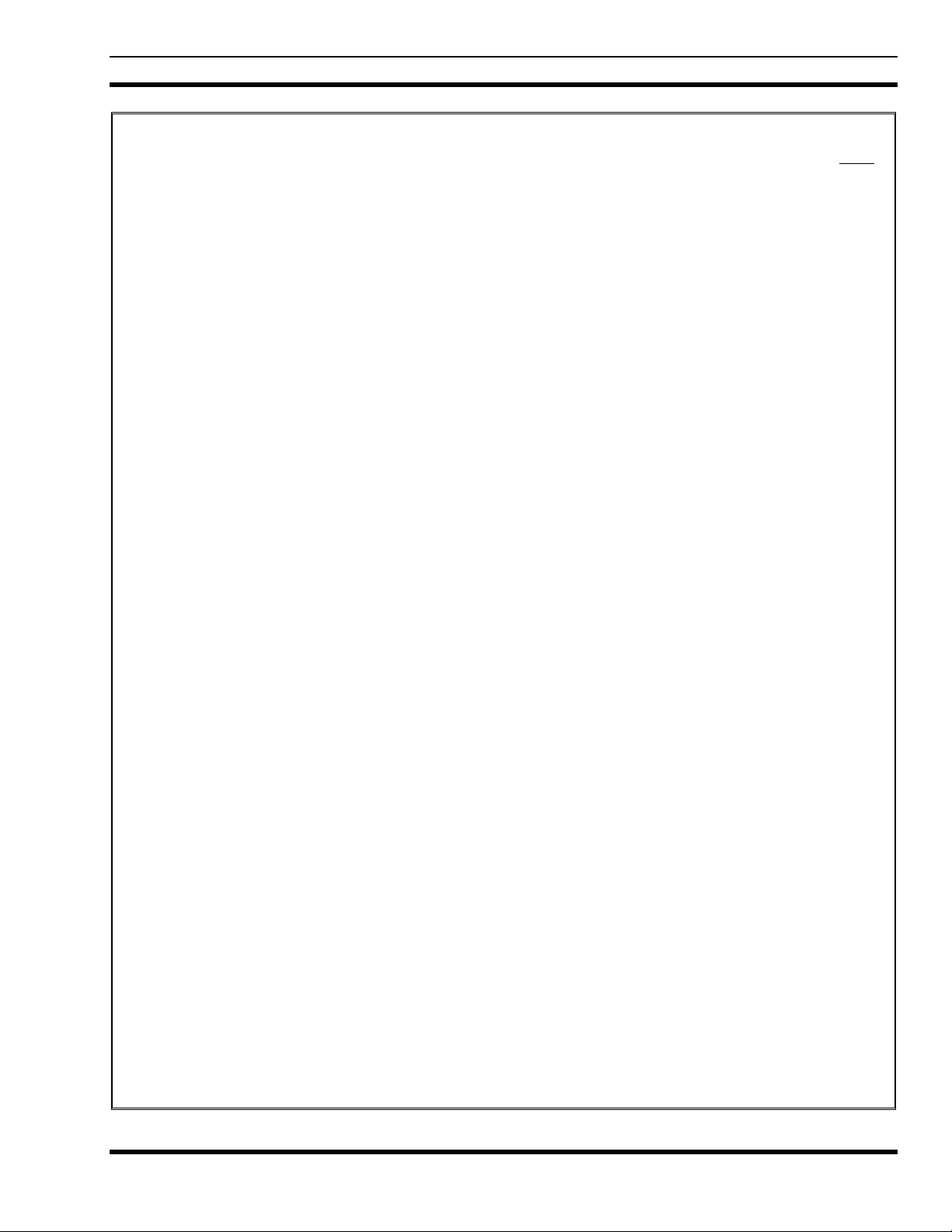
MM23772, Rev. F
TABLE OF CONTENTS
Page
1 SAFETY CONVENTIONS ..................................................................................................................10
2 SAFETY TRAINING INFORMATION ............................................................................................11
2.1 RF EXPOSURE GUIDELINES.................................................................................................11
2.2 ELECTROMAGNETIC INTERFERENCE/COMPATIBILITY...............................................12
3 OPERATING TIPS..............................................................................................................................13
3.1 EFFICIENT RADIO OPERATION...........................................................................................13
3.1.1 Antenna Care and Replacement.....................................................................................13
3.1.2 Electronic Devices.........................................................................................................13
3.1.3 Aircraft...........................................................................................................................14
3.1.4 Electric Blasting Caps ...................................................................................................14
3.1.5 Potentially Explosive Atmospheres...............................................................................14
4 BATTERIES .........................................................................................................................................15
4.1 CONDITIONING BATTERY PACKS......................................................................................15
4.1.1 Conditioning NiMH Battery Packs................................................................................15
4.1.2 Conditioning NiCD Battery Packs................................................................................. 15
4.1.3 Additional Information..................................................................................................15
4.2 CHARGING BATTERY PACKS..............................................................................................16
4.2.1 Charging Guidelines......................................................................................................16
4.3 BATTERY PACK USAGE........................................................................................................16
4.3.1 Usage Guidelines...........................................................................................................16
4.4 CHANGE THE BATTERY PACK............................................................................................17
4.4.1 Remove the Battery Pack ..............................................................................................17
4.4.2 Attach the Battery Pack.................................................................................................17
4.5 BATTERY DISPOSAL..............................................................................................................18
5 INTRODUCTION ................................................................................................................................19
5.1 WATER RESISTANCE (P7200 ONLY)...................................................................................21
5.2 UNIVERSAL DEVICE CONNECTOR (UDC).........................................................................21
6 OPTIONS AND ACCESSORIES .......................................................................................................22
7 CHANGE OPERATING MODE........................................................................................................24
7.1 CHANGE FROM OTP MODE..................................................................................................24
7.2 CHANGE TO OTP MODE........................................................................................................24
8 OPENSKY OPERATION ....................................................................................................................25
8.1 POWER ON/OFF AND VOLUME CONTROL........................................................................25
8.1.1 Power ON/OFF..............................................................................................................25
8.1.2 Volume Control............................................................................................................. 25
8.2 CONTROLS...............................................................................................................................25
8.2.1 Buttons and Knobs.........................................................................................................26
8.2.2 Keypad (P7250, P5250, and P7270)..............................................................................27
8.3 DISPLAY ...................................................................................................................................28
8.4 RADIO STATUS ICONS...........................................................................................................28
8.5 TRI-COLOR LED......................................................................................................................29
8.6 LOG IN TO THE NETWORK...................................................................................................29
8.7 LOG OFF THE NETWORK......................................................................................................30
8.8 PERSONALITY.........................................................................................................................30
3
Page 4

MM23772, Rev. F
TABLE OF CONTENTS
8.8.1 Profiles...........................................................................................................................30
8.8.2 Talk Groups...................................................................................................................30
8.9 OPENSKY DISPLAY OVERVIEW ..........................................................................................31
8.9.1 Display’s Top Line........................................................................................................31
8.9.2 Display’s Second Line...................................................................................................31
8.9.3 Dwell Display................................................................................................................31
8.10 ALERT TONES..........................................................................................................................32
8.11 BASIC MENU STRUCTURE....................................................................................................33
8.12 ERROR MESSAGES.................................................................................................................35
8.13 KEYPAD....................................................................................................................................37
8.13.1 Keypad Function Commands (P7270 Only)..................................................................37
8.13.2 Quick Buttons (P7270 Only).........................................................................................38
8.13.3 LOCK/UNLOCK the KEYPAD....................................................................................38
8.13.4 Dual-Tone Multi-Frequency (P7270 only)....................................................................38
8.14 CHANGE THE ACTIVE PROFILE..........................................................................................39
8.15 CHANGE THE SELECTED TALK GROUP............................................................................39
8.16 ADJUST DISPLAY AND BUTTON BACKLIGHT BRIGHTNESS.......................................39
8.17 STEALTH MODE ......................................................................................................................39
8.17.1 Enable Stealth Mode......................................................................................................39
8.17.2 Disable Stealth Mode.....................................................................................................39
8.18 ADJUST SIDE TONE AUDIO LEVEL ....................................................................................40
8.19 CHANGE OPERATING MODE ...............................................................................................40
8.20 RECEIVE AND TRANSMIT VOICE CALLS..........................................................................40
8.20.1 Receive a Voice Call .....................................................................................................40
8.20.2 Transmit a Voice Call.................................................................................................... 41
8.21 ADJUST AUDIO TREBLE LEVEL..........................................................................................41
8.22 TALK GROUP LOCK OUT......................................................................................................41
8.22.1 Lock Out a Talk Group..................................................................................................42
8.22.2 Unlock a Talk Group.....................................................................................................42
8.23 SCANNING................................................................................................................................42
8.23.1 Select Scan Modes.........................................................................................................42
8.23.2 Change Active Scan Mode ............................................................................................43
8.23.3 Scan Priority..................................................................................................................44
8.24 MAKE SELECTIVE CALLS.....................................................................................................44
8.24.1 Manually Dialing a Selective Call (P7270 Only)..........................................................45
8.24.2 Selective Call Using Speed Dial....................................................................................45
8.24.3 Accept a Selective Call..................................................................................................46
8.24.4 Reject a Selective Call...................................................................................................46
8.24.5 Terminate a Selective Call.............................................................................................46
8.25 SELECTIVE ALERTS...............................................................................................................46
8.25.1 Define Messages............................................................................................................46
8.25.2 Send a Message .............................................................................................................47
8.25.3 Receive a Message......................................................................................................... 48
8.25.4 Delete a Selective Alert Message ..................................................................................48
8.26 INTERCONNECT CALLS (P7270 ONLY)..............................................................................48
8.26.1 Make an Interconnect Call.............................................................................................48
8.26.2 Receive an Interconnect Call.........................................................................................49
8.27 EMERGENCY COMMUNICATIONS .....................................................................................49
Page
4
Page 5
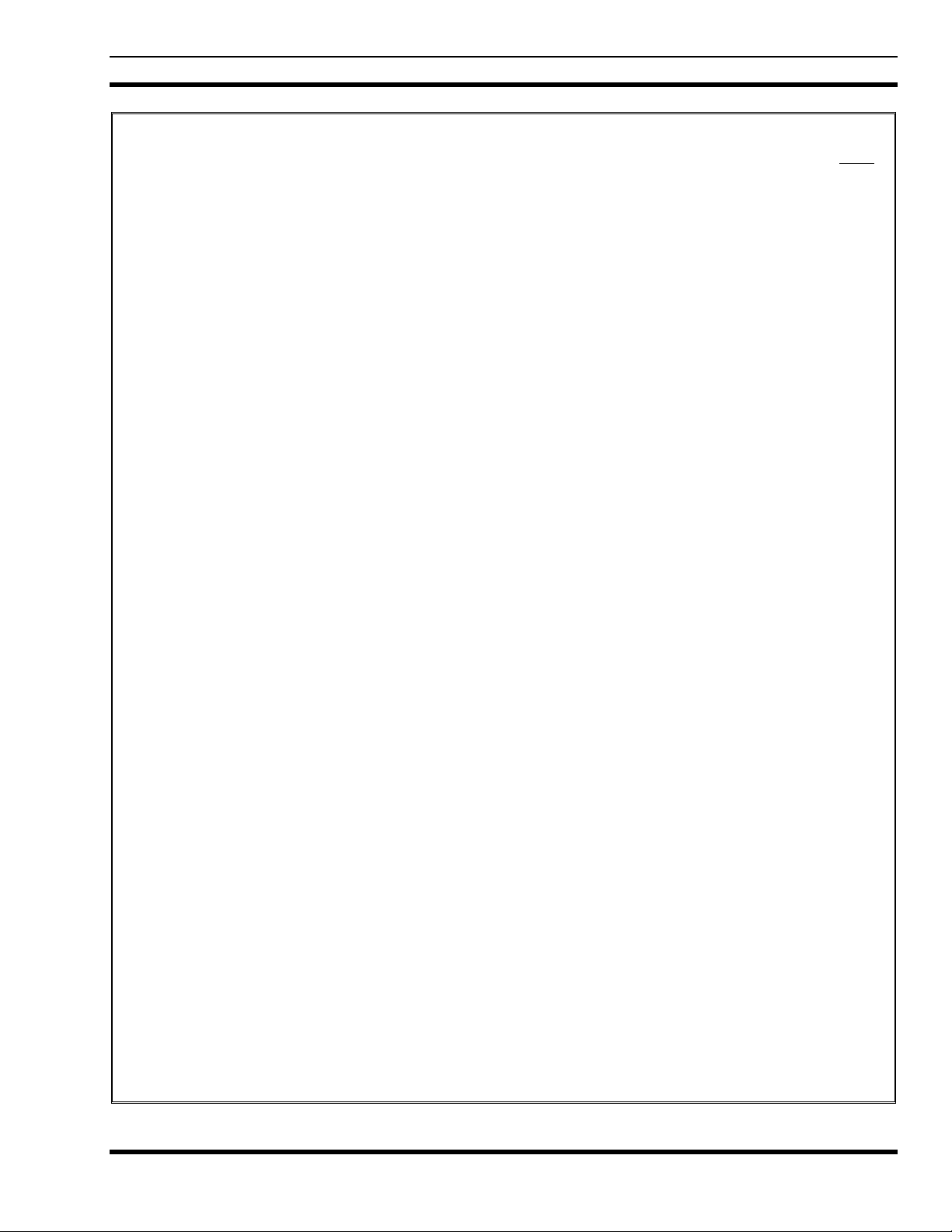
MM23772, Rev. F
TABLE OF CONTENTS
Page
8.27.1 Declare an Emergency Call or Alert..............................................................................49
8.27.2 Receive an Emergency Call...........................................................................................50
8.27.3 Dismiss an Emergency ..................................................................................................50
8.27.4 Clear an Emergency.......................................................................................................50
8.28 OPENSKY ENCRYPTION (P7200 ONLY)..............................................................................51
8.28.1 Automatic Encryption....................................................................................................51
8.28.2 Manual Encryption (P7270 Only) .................................................................................51
8.29 DYNAMIC REGROUPING ......................................................................................................52
8.30 GPS COORDINATES................................................................................................................52
8.31 V-TAC FUNCTIONS.................................................................................................................52
8.31.1 Extended Coverage Modes (“XCOV” and “XCOV-TG”) ............................................52
8.31.2 Change Between Extended Coverage Modes................................................................53
8.31.3 Use the XCOV Mode ....................................................................................................53
8.31.4 Use the XCOV-TG Mode..............................................................................................54
8.31.5 Use the Scene-of-Incident Mode...................................................................................55
9 EDACS AND P25 TRUNKED OPERATION....................................................................................57
9.1 TURN ON THE RADIO............................................................................................................57
9.2 CONTROLS...............................................................................................................................57
9.2.1 Buttons and Knobs.........................................................................................................58
9.2.2 Keypad (P7250, P5250, and P7270)..............................................................................59
9.3 DISPLAY ...................................................................................................................................61
9.4 RADIO STATUS ICONS...........................................................................................................62
9.5 TRI-COLOR LED......................................................................................................................63
9.6 STATUS MESSAGES ...............................................................................................................63
9.7 ERROR MESSAGES.................................................................................................................64
9.8 ALERT TONES .........................................................................................................................64
9.9 SYSTEM SELECTION..............................................................................................................65
9.10 GROUP/CHANNEL SELECTION............................................................................................65
9.11 MODIFY SCAN LIST ...............................................................................................................66
9.11.1 P7270 Model..................................................................................................................66
9.11.2 P7250 and P5250 Models..............................................................................................66
9.12 NUISANCE DELETE (P7270 MODEL)...................................................................................67
9.13 BACKLIGHT ON/OFF..............................................................................................................67
9.14 CONTRAST ADJUST ...............................................................................................................67
9.15 DECLARE AN EMERGENCY .................................................................................................67
9.16 LOCK/UNLOCK THE KEYPAD..............................................................................................67
9.17 HIGH/LOW POWER ADJUSTMENT......................................................................................68
9.17.1 Using the Menu Button..................................................................................................68
9.17.2 Using the Pre-Programmed Option Button....................................................................68
9.18 MENU ........................................................................................................................................68
9.18.1 Menu Item Selection Process.........................................................................................69
9.19 DIGITAL VOICE OPERATION ...............................................................................................71
9.19.1 Clear Mode....................................................................................................................71
9.19.2 Digital Mode..................................................................................................................71
9.19.3 Private Mode (P7200 Only)...........................................................................................71
9.19.4 Private Operation (P7200 Only)....................................................................................72
9.20 SCAN TRUNKED GROUPS.....................................................................................................73
5
Page 6
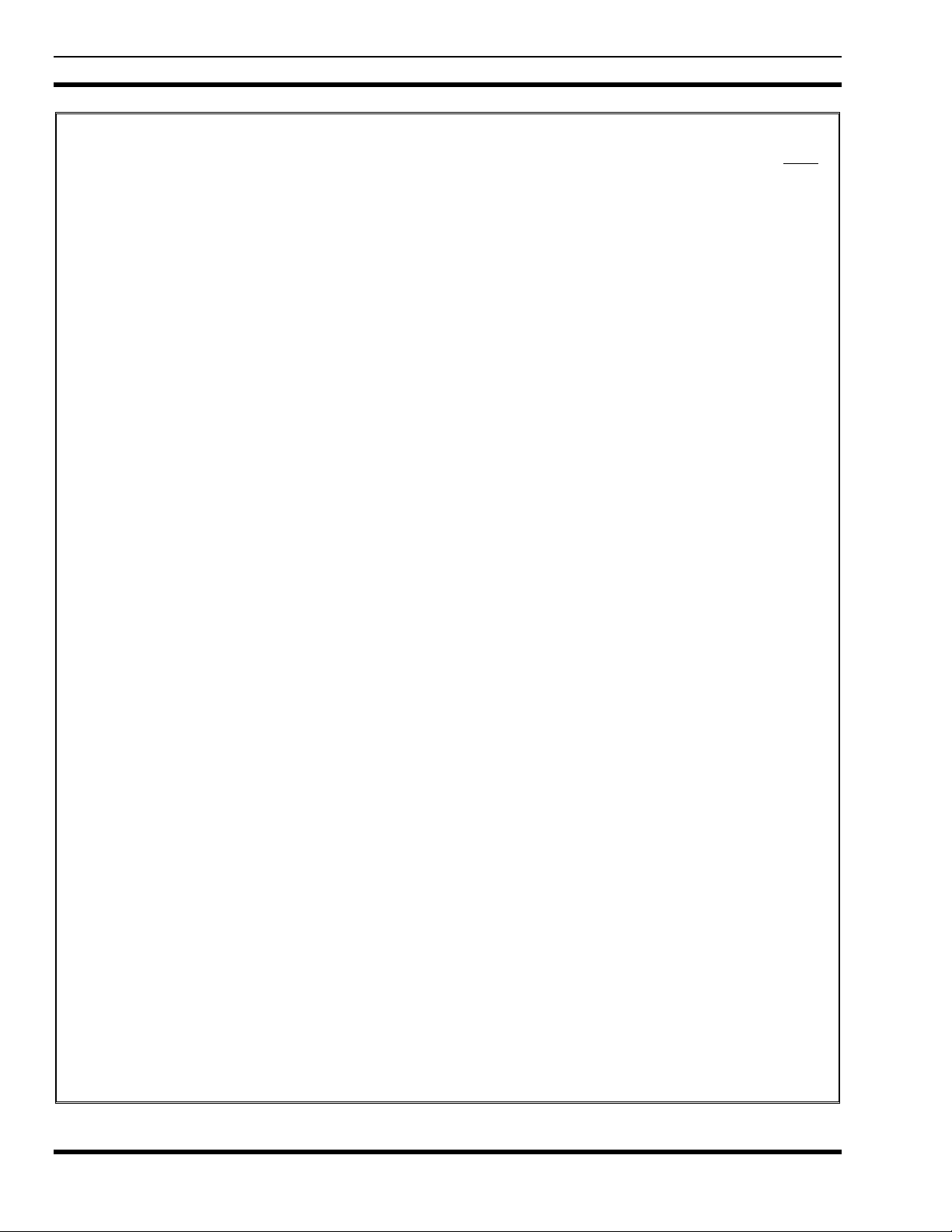
MM23772, Rev. F
TABLE OF CONTENTS
9.20.1 Turn Scan On and Off....................................................................................................73
9.20.2 Add Groups to a Scan List.............................................................................................74
9.20.3 Delete Groups from a Scan List.....................................................................................75
9.20.4 Nuisance Delete.............................................................................................................76
9.21 SCAN TRUNKED SYSTEMS...................................................................................................76
9.21.1 Wide Area System Scanning.........................................................................................76
9.21.2 Priority System Scan......................................................................................................76
9.21.3 ProScan..........................................................................................................................77
9.22 EMERGENCY OPERATION....................................................................................................77
9.22.1 Receive an Emergency Call...........................................................................................77
9.22.2 Declare an Emergency Call ...........................................................................................77
9.22.3 Clear an Emergency Call...............................................................................................77
9.23 INDIVIDUAL CALLS...............................................................................................................78
9.23.1 Receive and Respond to an Individual Call...................................................................78
9.23.2 Send an Individual Call .................................................................................................79
9.23.3 Call Storage Lists...........................................................................................................79
9.24 TELEPHONE INTERCONNECT CALLS................................................................................80
9.24.1 Receive a Telephone Interconnect Call.........................................................................80
9.24.2 Send a Telephone Interconnect Call..............................................................................80
9.24.3 Dual-Tone Multi-Frequency: Overdial/Conventional Mode.........................................81
9.25 PROGRAMMABLE ENTRIES.................................................................................................82
9.25.1 Pre-Store Individual and Telephone Interconnect Calls from the Keypad....................82
9.26 STATUS/MESSAGE OPERATION..........................................................................................82
9.26.1 Status Operation ............................................................................................................82
9.26.2 Message Operation ........................................................................................................83
9.27 DYNAMIC REGROUP OPERATION......................................................................................83
9.27.1 Emergency Operation....................................................................................................83
9.28 MACRO KEY OPERATION.....................................................................................................83
9.29 PORTABLE DATA....................................................................................................................84
9.29.1 Displays.........................................................................................................................84
9.29.2 DATA OFF Operation...................................................................................................84
9.29.3 DATA ON Operation ....................................................................................................84
9.29.4 Exit Data Calls...............................................................................................................84
9.29.5 Scan Lockout Mode.......................................................................................................85
9.29.6 Data Lockout Mode.......................................................................................................85
9.30 PAGE (P25 TRUNKED ONLY)................................................................................................85
Page
10 PROJECT 25 (P25) CONVENTIONAL OPERATION ...................................................................86
10.1 TURN ON THE RADIO ............................................................................................................86
10.2 CONTROLS...............................................................................................................................86
10.2.1 Buttons and Knobs.........................................................................................................87
10.2.2 Keypad (P7250, P5250, and P7270)..............................................................................88
10.3 DISPLAY ...................................................................................................................................90
10.3.1 Radio Status Icons .........................................................................................................91
10.4 TRI-COLOR LED......................................................................................................................92
10.5 STATUS MESSAGES ...............................................................................................................92
10.5.1 Error Messages ..............................................................................................................93
10.6 ALERT TONES..........................................................................................................................93
6
Page 7
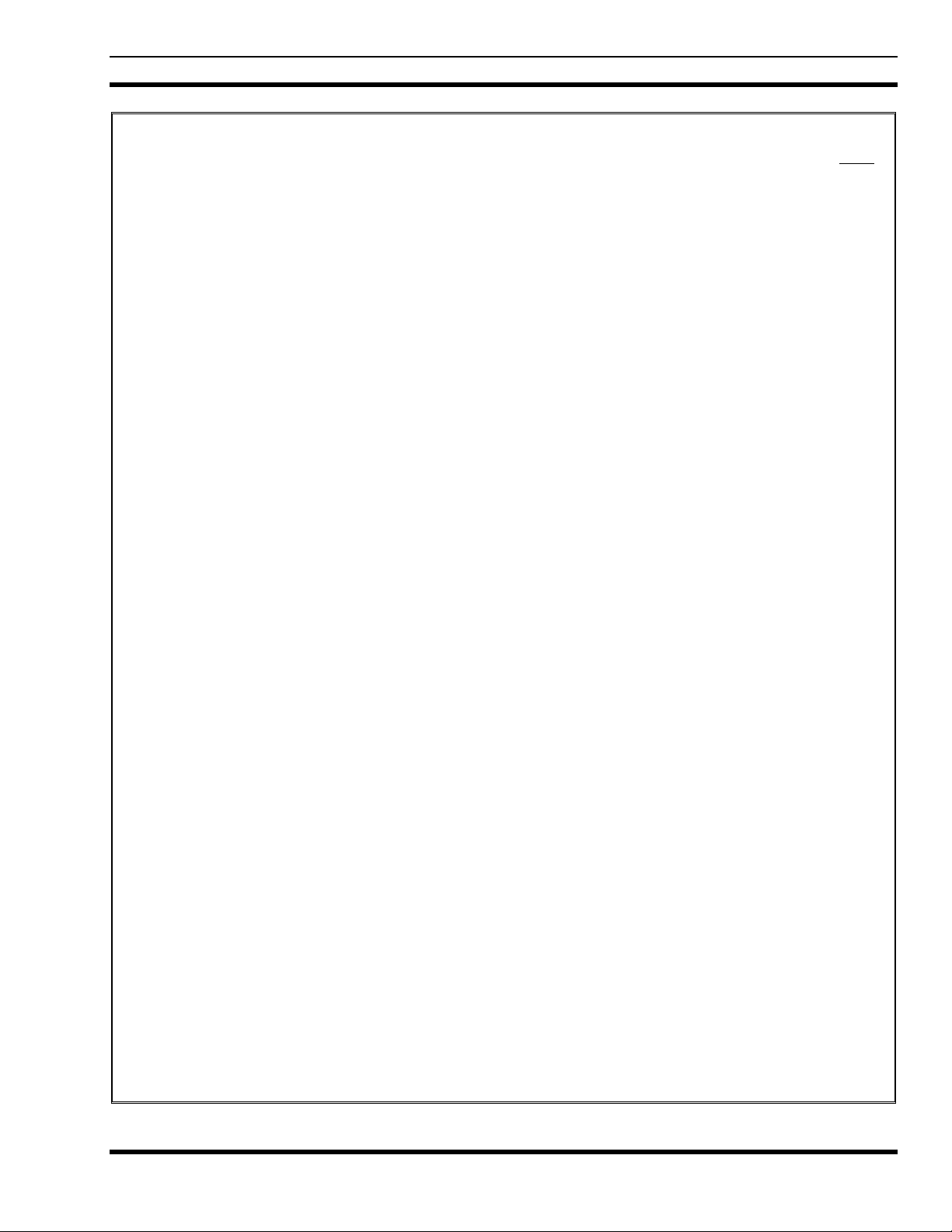
MM23772, Rev. F
TABLE OF CONTENTS
Page
10.7 SYSTEM SELECTION..............................................................................................................93
10.8 GROUP/CHANNEL SELECTION............................................................................................94
10.9 MODIFY SCAN LIST ...............................................................................................................94
10.9.1 P7270 System Model..................................................................................................... 94
10.9.2 P7250 and P5250 Model................................................................................................ 95
10.10 NUISANCE DELETE (P7270 MODEL)...................................................................................95
10.11 BACKLIGHT ON/OFF..............................................................................................................95
10.12 CONTRAST ADJUST ...............................................................................................................95
10.13 DECLAR AN EMERGENCY....................................................................................................96
10.14 LOCK/UNLOCK KEYPAD ......................................................................................................96
10.15 HIGH/LOW POWER ADJUSTMENT......................................................................................96
10.15.1 Using the Menu Button..................................................................................................96
10.15.2 Using the Pre-Programmed Option Button....................................................................96
10.16 MENU ........................................................................................................................................96
10.16.1 Menu Item Selection Process.........................................................................................97
10.17 DIGITAL VOICE OPERATION ...............................................................................................99
10.17.1 Clear Mode....................................................................................................................99
10.17.2 Digital Mode..................................................................................................................99
10.17.3 Private Mode (P7200 Only).........................................................................................100
10.17.4 Private Operation (P7200 Only)..................................................................................101
10.18 GROUP CALLS IN P25 MODE..............................................................................................102
10.18.1 Transmit a Group Call.................................................................................................102
10.18.2 Receive a Group Call...................................................................................................102
10.19 INDIVIDUAL CALLS IN P25 MODE....................................................................................102
10.19.1 Transmit an Individual Call.........................................................................................102
10.19.2 Receive an Individual Call...........................................................................................102
10.20 EMERGENCY GROUP CALLS IN P25 MODE....................................................................103
10.20.1 Declare an Emergency Group Call..............................................................................103
10.20.2 Receive an Emergency Group Call..............................................................................103
11 CONVENTIONAL OPERATION....................................................................................................104
11.1 CONTROLS.............................................................................................................................104
11.1.1 Buttons and Knobs.......................................................................................................105
11.1.2 Keypad (P7250, P5250, and P7270)............................................................................106
11.2 DISPLAY .................................................................................................................................108
11.2.1 Radio Status Icons.......................................................................................................108
11.3 TRI-COLOR LED....................................................................................................................109
11.4 STATUS MESSAGES .............................................................................................................109
11.4.1 Error Messages ............................................................................................................109
11.5 ALERT TONES .......................................................................................................................110
11.6 TURN ON THE RADIO..........................................................................................................110
11.7 SYSTEM SELECTION............................................................................................................110
11.8 CHANNEL SELECTION ........................................................................................................111
11.9 MODIFY SCAN LIST .............................................................................................................111
11.9.1 P7270 Model................................................................................................................111
11.9.2 P7250 and P5250 Model.............................................................................................. 112
11.10 NUISANCE DELETE (P7270 MODEL).................................................................................112
11.11 BACKLIGHT ON/OFF............................................................................................................112
7
Page 8
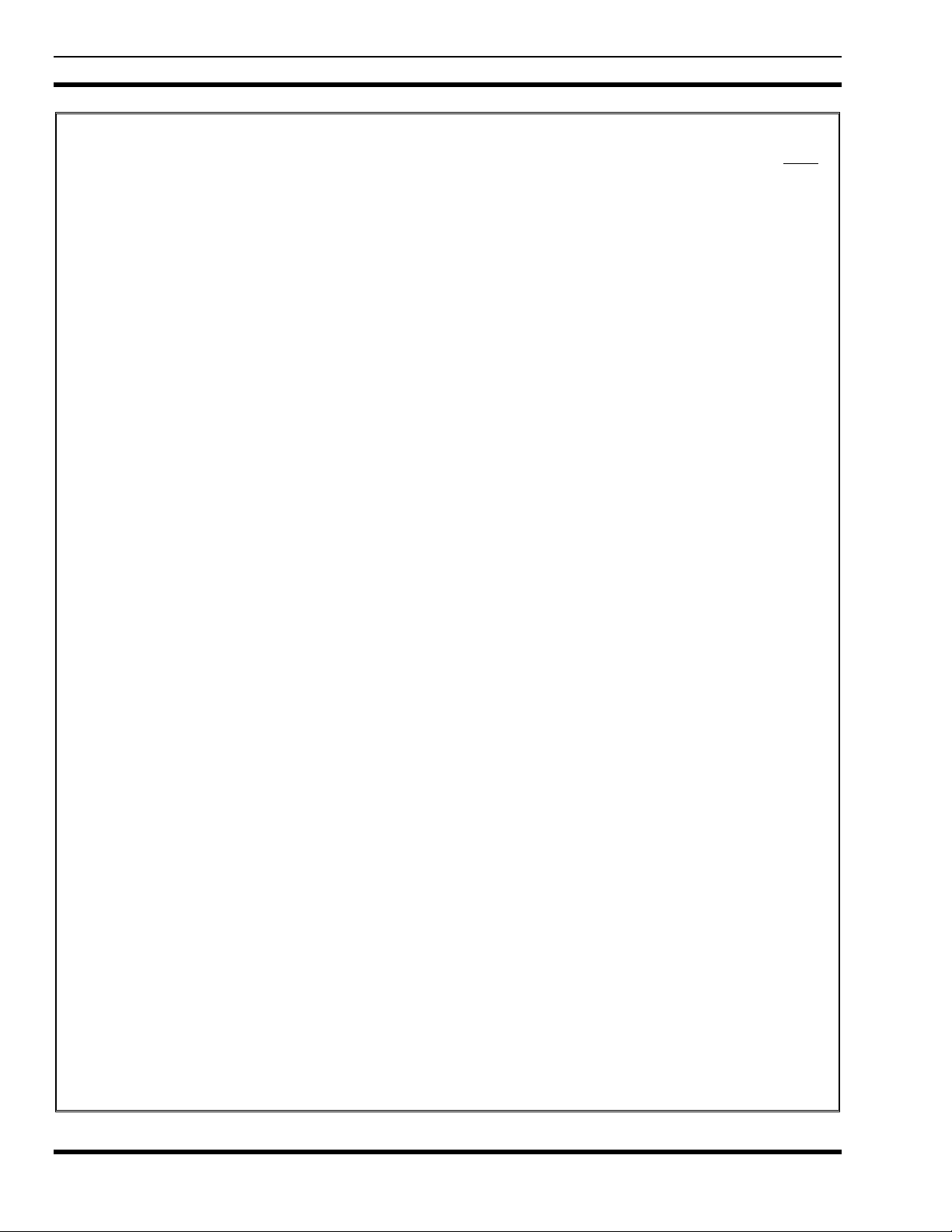
MM23772, Rev. F
TABLE OF CONTENTS
11.12 CONTRAST ADJUST .............................................................................................................112
11.13 DECLARE AN EMERGENCY ...............................................................................................112
11.14 LOCK/UNLOCK KEYPAD ....................................................................................................113
11.15 HIGH/LOW POWER ADJUSTMENT....................................................................................113
11.15.1 Using the Menu Button................................................................................................ 113
11.15.2 Using the Pre-Programmed Option Button..................................................................113
11.16 MENU ......................................................................................................................................113
11.16.1 Menu Item Selection Process.......................................................................................114
11.17 RECEIVE A CALL..................................................................................................................116
11.18 TRANSMIT A CALL...............................................................................................................116
12 TECHNICAL ASSISTANCE............................................................................................................117
12.1 IMMERSIBLE P7200 ..............................................................................................................117
13 BASIC TROUBLESHOOTING........................................................................................................118
FIGURES
Page
Figure 4-1: Removing the Battery Pack.........................................................................................................17
Figure 4-2: Attaching the Battery Pack..........................................................................................................17
Figure 5-1: P7230 Select Model Radio..........................................................................................................20
Figure 5-2: P7250 and P5250 Scan Models...................................................................................................20
Figure 5-3: P7270 System Model ..................................................................................................................21
Figure 8-1: Top and Side View ......................................................................................................................25
Figure 8-2: Radio Display..............................................................................................................................28
Figure 8-3: Tri-Color LED.............................................................................................................................29
Figure 8-4: Personality Structure Example....................................................................................................30
Figure 9-1: Top and Side View ......................................................................................................................57
Figure 9-2: P7250 and P5250 Radio Front Panel...........................................................................................59
Figure 9-3: P7270 Radio Front Panel.............................................................................................................60
Figure 9-4: Radio Display..............................................................................................................................61
Figure 9-5: Tri-Color LED.............................................................................................................................63
Figure 9-6: Menu Display..............................................................................................................................68
Figure 9-7: Backlight Menu Display..............................................................................................................69
Figure 9-8: System Encryption Key Display.................................................................................................72
Figure 9-9: Group/Channel Encryption Key Display ....................................................................................72
Figure 9-10: Calls Received Lists..................................................................................................................78
Figure 9-11: WHC Individual Call Display...................................................................................................79
Figure 9-12: Calls Received and Personality Lists ........................................................................................80
Figure 10-1: Top and Side View....................................................................................................................86
Figure 10-2: P7250 and P5250 Radio Front Panel.........................................................................................88
Figure 10-3: P7270 “System” Radio Front Panel..........................................................................................89
Figure 10-4: Radio Display............................................................................................................................90
Figure 10-5: Tri-Color LED...........................................................................................................................92
Figure 10-6: Menu Display............................................................................................................................97
Figure 10-7: Backlight Menu Display............................................................................................................97
Figure 10-8: System Encryption Key Display.............................................................................................100
Figure 10-9: Group/Channel Encryption Key Display ................................................................................100
Figure 11-1: Top and Side View..................................................................................................................104
Figure 11-2: P7250 and P5250 Radio Front Panel.......................................................................................106
8
Page 9
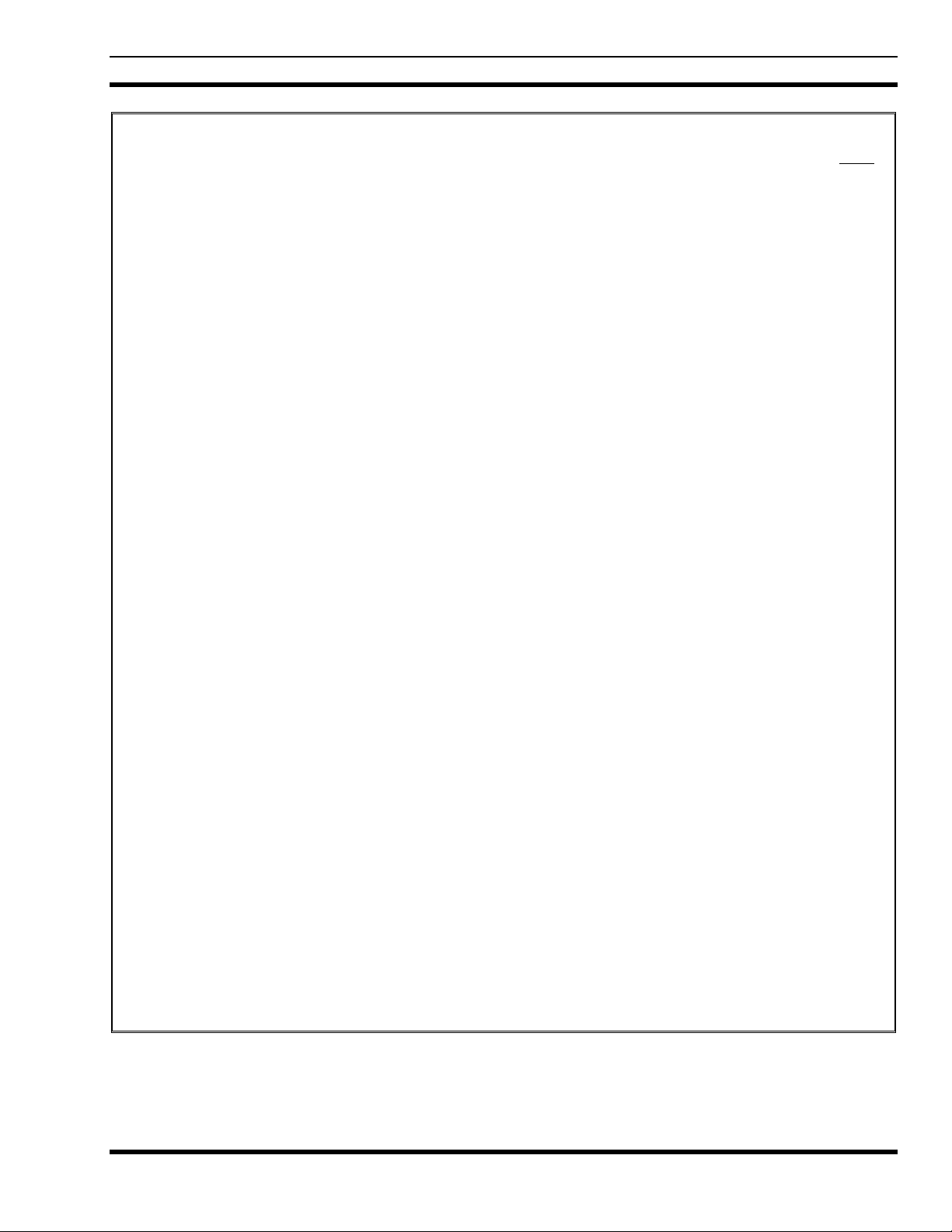
MM23772, Rev. F
TABLE OF CONTENTS
Page
Figure 11-3: P7270 Radio Front Panel ........................................................................................................107
Figure 11-4: Radio Display..........................................................................................................................108
Figure 11-5: Tri-Color LED.........................................................................................................................109
Figure 11-6: Menu Display..........................................................................................................................113
Figure 11-7: Backlight Menu Display .........................................................................................................114
TABLES
Table 2-1: RF Exposure Compliance Testing Distances ...............................................................................12
Table 6-1: Options and Accessories...............................................................................................................22
Table 8-1: Keypad Functions.........................................................................................................................27
Table 8-2: Status Icons Descriptions .............................................................................................................28
Table 8-3: Alert Tones...................................................................................................................................32
Table 8-4: Basic P7200 and P5200 OpenSky Menu Structure ......................................................................33
Table 8-5: Keypad Function Commands .......................................................................................................37
Table 8-6: Quick Buttons...............................................................................................................................38
Table 8-7: Scan Modes ..................................................................................................................................43
Table 8-8: Status of Selective Call.................................................................................................................45
Table 8-9: Status of Selective Alert Messages...............................................................................................47
Table 8-10: Emergency Calls vs. Emergency Alerts.....................................................................................49
Table 8-11: Band Definitions.........................................................................................................................56
Table 9-1: P7250 and P5250 Keypad Functions............................................................................................59
Table 9-2: P7270 Keypad Functions..............................................................................................................60
Table 9-3: Display Descriptions ....................................................................................................................62
Table 9-4: Alert Tones...................................................................................................................................64
Table 9-5: Menu Item Information ................................................................................................................69
Table 9-6: Information Display......................................................................................................................70
Table 9-7: Transmit/Receive Mode Compatibility for Digital Voice Operation...........................................73
Table 10-1: P7250 and P5250 Keypad Functions..........................................................................................88
Table 10-2: P7270 Keypad Functions............................................................................................................89
Table 10-3: Display Descriptions ..................................................................................................................91
Table 10-4: Alert Tones.................................................................................................................................93
Table 10-5: Menu Item Information ..............................................................................................................98
Table 10-6: Information Display....................................................................................................................99
Table 10-7: Transmit/Receive Mode Compatibility for Digital Voice Operation.......................................101
Table 11-1: P7250 and P5250 Keypad Functions........................................................................................106
Table 11-2: P7270 Keypad Functions..........................................................................................................107
Table 11-3: Display Descriptions ................................................................................................................108
Table 11-4: Alert Tones...............................................................................................................................110
Table 11-5: Menu Item Information ............................................................................................................115
Table 11-6: Information Display..................................................................................................................116
Table 13-1: Troubleshooting........................................................................................................................118
9
Page 10
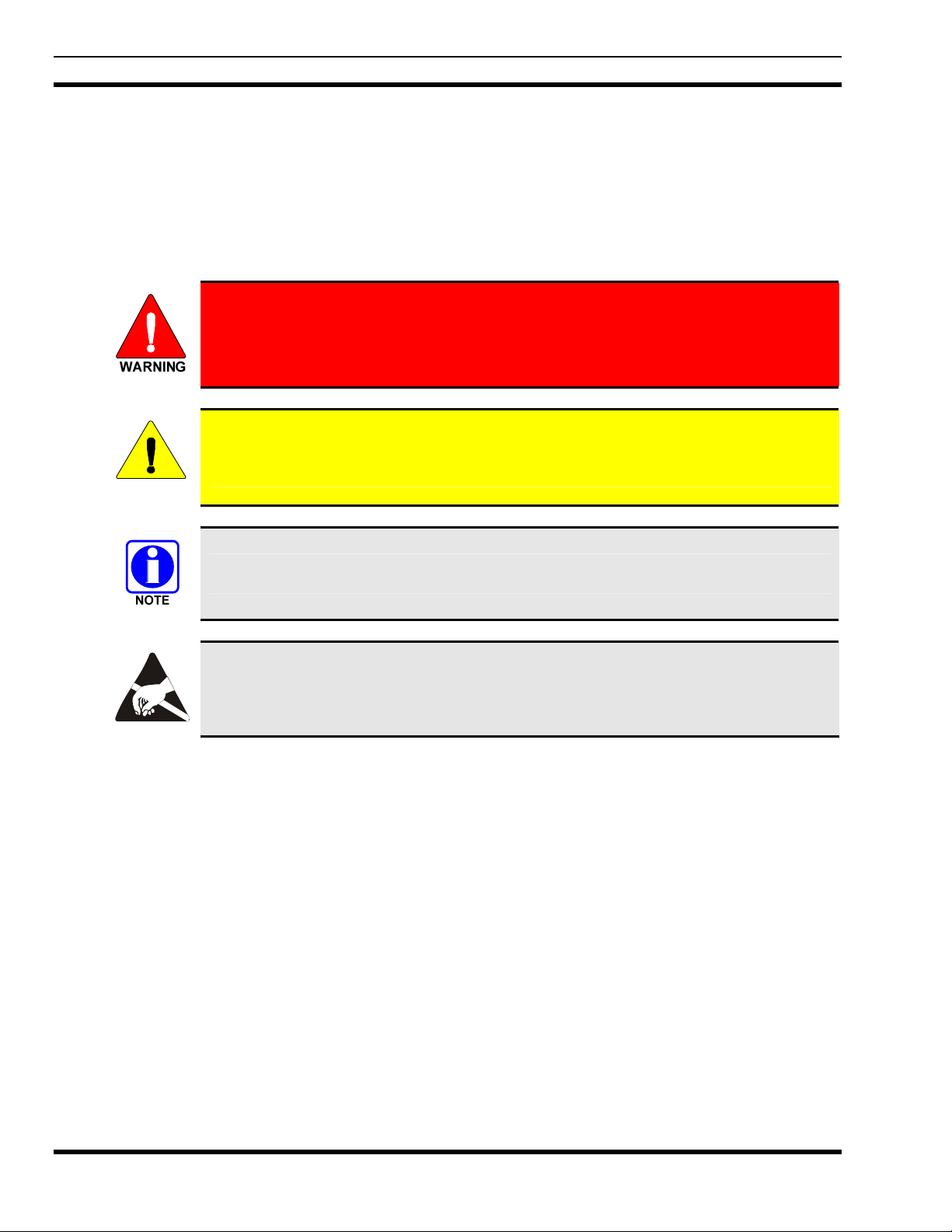
MM23772, Rev. F
1 SAFETY CONVENTIONS
The following conventions are used throughout this manual to alert the user to general safety precautions
that must be observed during all phases of operation, service, and repair of this product. Failure to comply
with these precautions or with specific warning elsewhere in this manual violates safety standards of
design, manufacture, and intended use of the product. M/A-COM, Inc. assumes no liability for the
customer’s failure to comply with these standards.
The WARNING symbol calls attention to a procedure, practice, or the like, which, if
not correctly performed or adhered to, could result in personal injury. Do not
proceed beyond a WARNING symbol until the conditions identified are fully
understood or met.
The CAUTION symbol calls attention to an operating procedure, practice, or the like,
which, if not performed correctly or adhered to, could result in damage to the equipment
CAUTION
or severely degrade the equipment performance.
The NOTE symbol calls attention to supplemental information, which may improve
system performance or clarify a process or procedure.
The ESD symbol calls attention to procedures, practices, or the like, which could expose
equipment to the effects of Electro-Static Discharge. Proper precautions must be taken to
prevent ESD when handling circuit modules.
10
Page 11
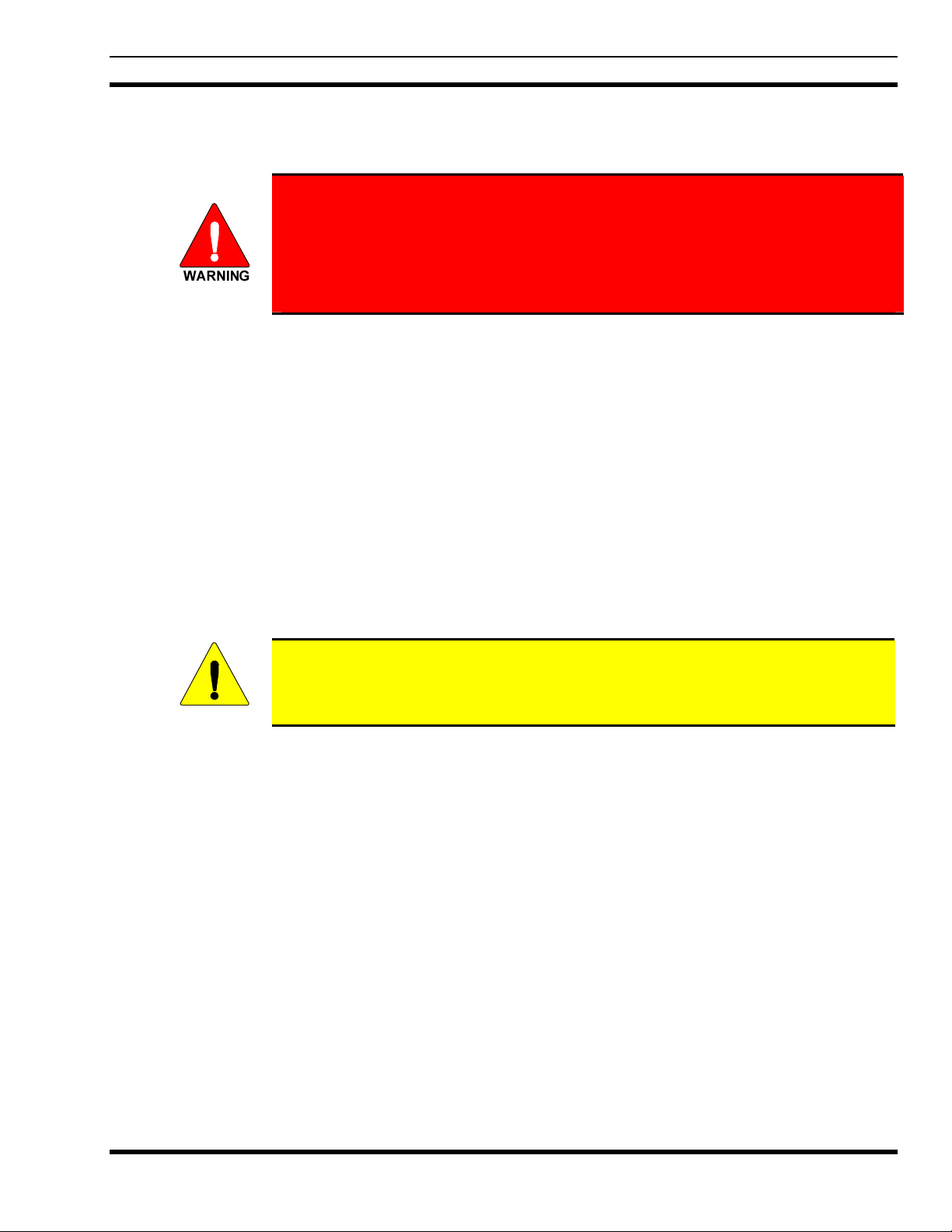
2 SAFETY TRAINING INFORMATION
The M/A-COM P7200 and P5200 portable radios generate RF electromagnetic
energy during transmit mode. This radio is designed for and classified as
“Occupational Use Only,” meaning it must be used only during the course of
employment by individuals aware of the hazards and the ways to minimize such
hazards. This radio is NOT intended for use by the “General Population” in an
uncontrolled environment.
The P7200 and P5200 portable radio have been tested and comply with the FCC RF exposure limits for
“Occupational Use Only.” In addition, these M/A-COM radios comply with the following Standards and
Guidelines with regard to RF energy and electromagnetic energy levels and evaluation of such levels for
exposure to humans:
• FCC OET Bulletin 65 Edition 97-01 Supplement C, Evaluating Compliance with FCC Guidelines for
Human Exposure to Radio Frequency Electromagnetic Fields.
• American National Standards Institute (C95.1 – 1992), IEEE Standard for Safety Levels with Respect
to Human Exposure to Radio Frequency Electromagnetic Fields, 3 kHz to 300 GHz.
MM23772, Rev. F
• American National Standards Institute (C95.3 – 1992), IEEE Recommended Practice for the
Measurement of Potentially Hazardous Electromagnetic Fields – RF and Microwave.
2.1 RF EXPOSURE GUIDELINES
To ensure that exposure to RF electromagnetic energy is within the FCC allowable
limits for occupational use, always adhere to the following guidelines:
CAUTION
• DO NOT operate the radio without a proper antenna attached, as this may damage the radio and may
also cause the FCC RF exposure limits to be exceeded. A proper antenna is the antenna supplied with
this radio by M/A-COM or an antenna specifically authorized by M/A-COM for use with this radio
(refer to Table 6-1).
• DO NOT transmit for more than 50% of total radio use time (“50% duty cycle”). Transmitting more
than 50% of the time can cause FCC RF exposure compliance requirements to be exceeded. The radio
is transmitting when the “TX” indicator appears in the display. The radio will transmit by pressing the
“PTT” (Push-To-Talk) button.
• Always transmit using low power when possible. In addition to conserving battery charge, low power
can reduce RF exposure.
• ALWAYS use M/A-COM authorized accessories (antennas, batteries, belt clips, speaker/mics, etc).
Use of unauthorized accessories may cause the FCC Occupational/Controlled Exposure RF
compliance requirements to be exceeded (refer to Table 6-1).
11
Page 12
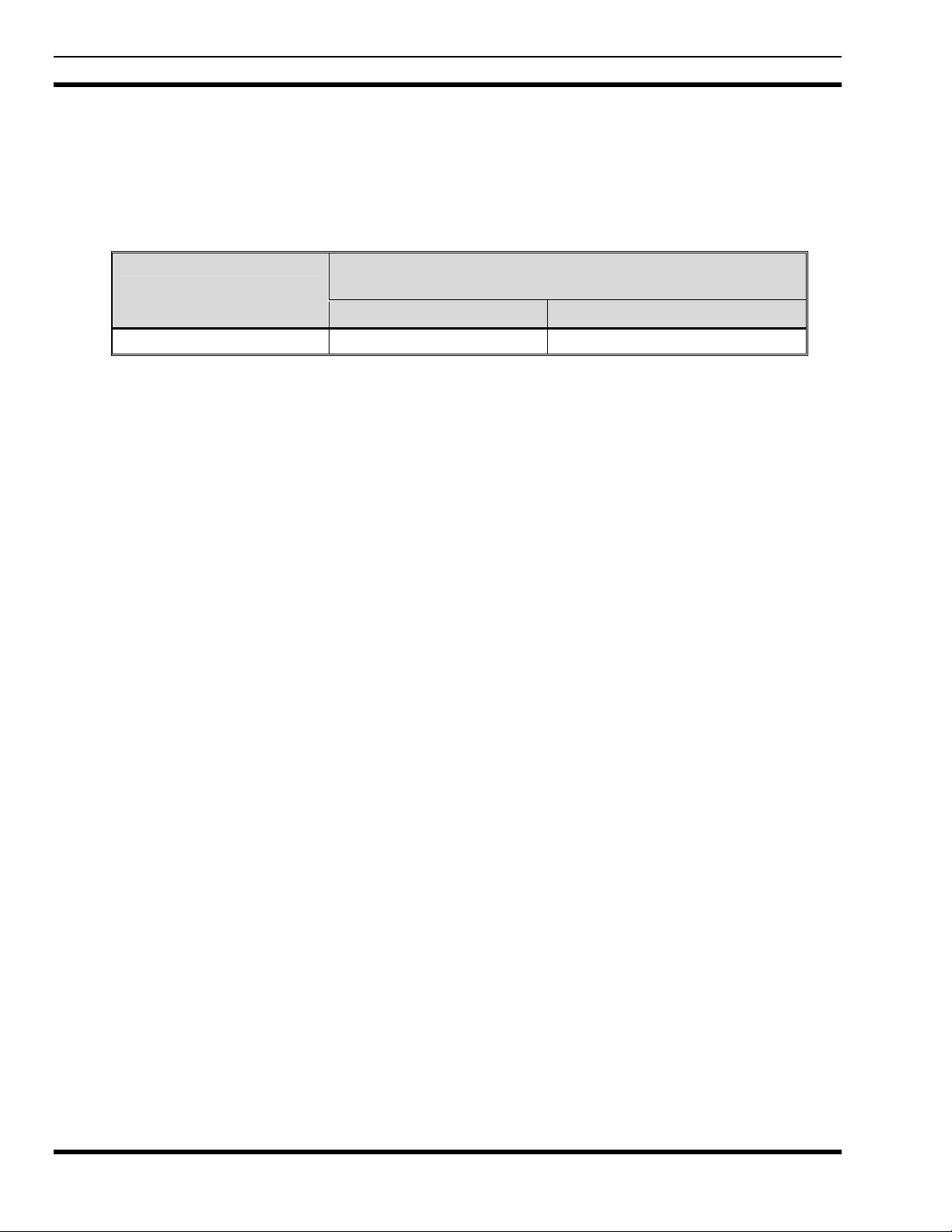
MM23772, Rev. F
• As noted in Table 2-1, ALWAYS keep the device and its antenna AT LEAST 1.1 cm (0.43 inches)
from the body and at least 2.5 cm (1.00 inch) from the face when transmitting to ensure FCC RF
exposure compliance requirements are not exceeded. However, to provide the best sound quality to
the recipients of your transmission, M/A-COM recommends you hold the microphone at least 5 cm (2
inches) from mouth, and slightly off to one side.
Table 2-1: RF Exposure Compliance Testing Distances
TESTED DISTANCES
RADIO FREQUENCY
Body Face
700/800 MHz 1.1 cm 2.5 cm
The information in this section provides the information needed to make the user aware of RF exposure,
and what to do to assure that this radio operates within the FCC RF exposure limits of this radio.
(worst case scenario)
2.2 ELECTROMAGNETIC INTERFERENCE/COMPATIBILITY
During transmissions, this M/A-COM radio generates RF energy that can possibly cause interference with
other devices or systems. To avoid such interference, turn off the radio in areas where signs are posted to
do so. DO NOT operate the transmitter in areas that are sensitive to electromagnetic radiation such as
hospitals, aircraft, and blasting sites.
12
Page 13
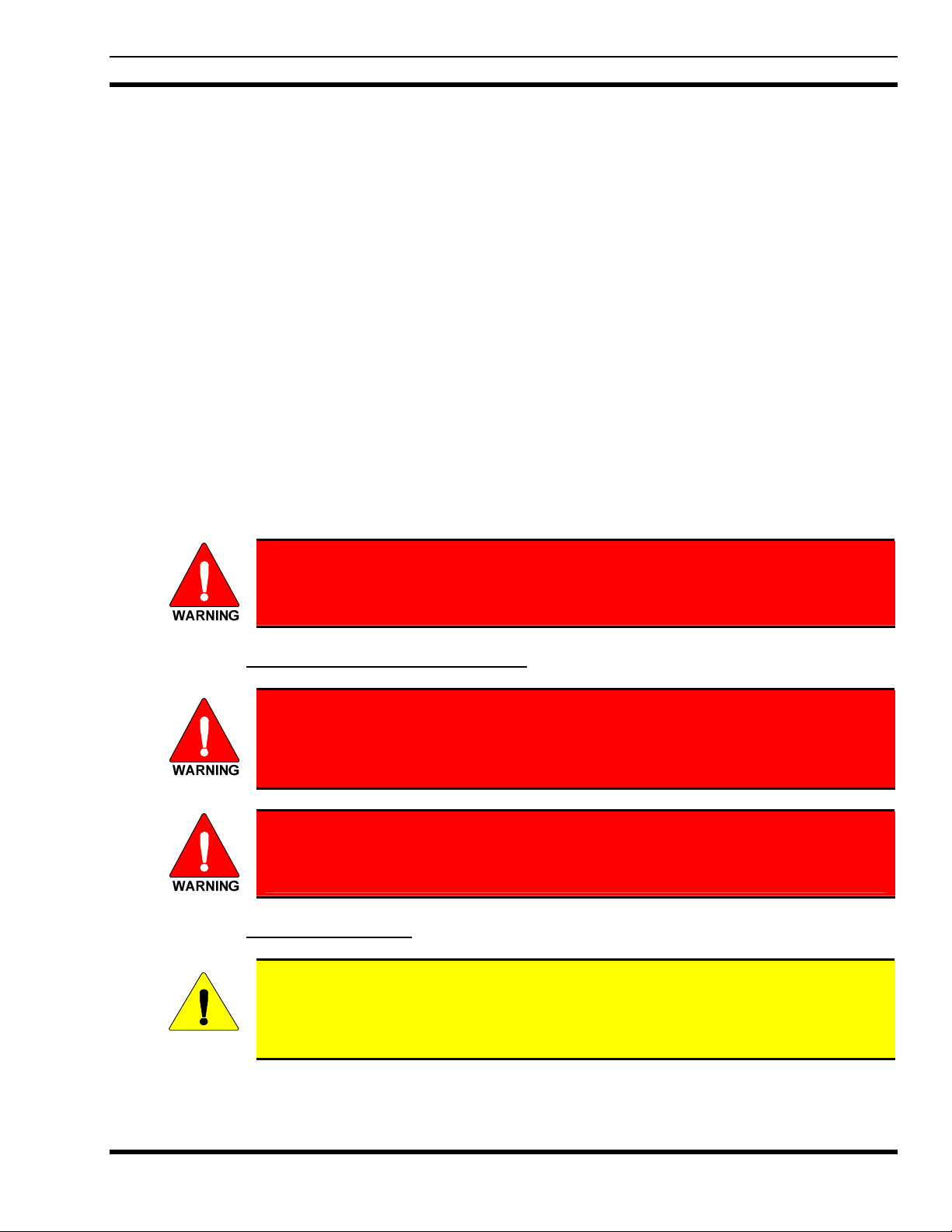
3 OPERATING TIPS
Antenna location and condition are important when operating a portable radio. Operating the radio in low
lying areas or terrain, under power lines or bridges, inside of a vehicle or in a metal framed building can
severely reduce the range of the unit. Mountains can also reduce the range of the unit.
In areas where transmission or reception is poor, some improvement may be obtained by ensuring that the
antenna is vertical. Moving a few yards in another direction or moving to a higher elevation may also
improve communications. Vehicular operation can be aided with the use of an externally mounted
antenna.
Battery condition is another important factor in the trouble free operation of a portable radio. Always
properly charge the batteries.
3.1 EFFICIENT RADIO OPERATION
For optimum audio clarity at the receiving radio(s), hold the portable radio approximately two inches
from your mouth and speak into the microphone at a normal voice level.
Keep the antenna in a vertical position when receiving or transmitting a message.
Do not hold the antenna when receiving a message and, especially, do not hold when transmitting a
message.
MM23772, Rev. F
Do NOT hold onto the antenna when the radio is powered on!
3.1.1 Antenna Care and Replacement
Do not use the portable radio with a damaged or missing antenna. A minor burn
may result if a damaged antenna comes into contact with the skin. Replace a
damaged antenna immediately. Operating a portable radio with the antenna missing
could cause personal injury, damage the radio, and may violate FCC regulations.
Use only the supplied or approved antenna. Unauthorized antennas, modifications or
attachments could cause damage to the radio unit and may violate FCC regulations
(refer to Table 6-1).
3.1.2 Electronic Devices
RF energy from portable radios may affect some electronic equipment. Most modern
electronic equipment in cars, hospitals, homes, etc. is shielded from RF energy. However,
in areas in which you are instructed to turn off two-way radio equipment, always observe
CAUTION
the rules. If in doubt, turn it off!
13
Page 14

MM23772, Rev. F
3.1.3 Aircraft
3.1.4 Electric Blasting Caps
3.1.5 Potentially Explosive Atmospheres
Always turn off a portable radio before boarding any aircraft!
Use it on the ground only with crew permission.
DO NOT use while in-flight!!
To prevent accidental detonation of electric blasting caps, DO NOT use two-way
radios within 1000 feet of blasting operations. Always obey the "Turn Off Two-Way
Radios" signs posted where electric blasting caps are being used. (OSHA Standard:
1926.900)
Areas with potentially explosive atmospheres are often, but not always, clearly
marked. These may be fuelling areas, such as gas stations, fuel or chemical transfer or
storage facilities, and areas where the air contains chemicals or particles, such as
grain, dust, or metal powders.
Sparks in such areas could cause an explosion or fire resulting in bodily injury or even
death.
Turn OFF two-way radios when in any area with a potentially explosive atmosphere.
It is rare, but not impossible that a radio or its accessories could generate sparks.
14
Page 15
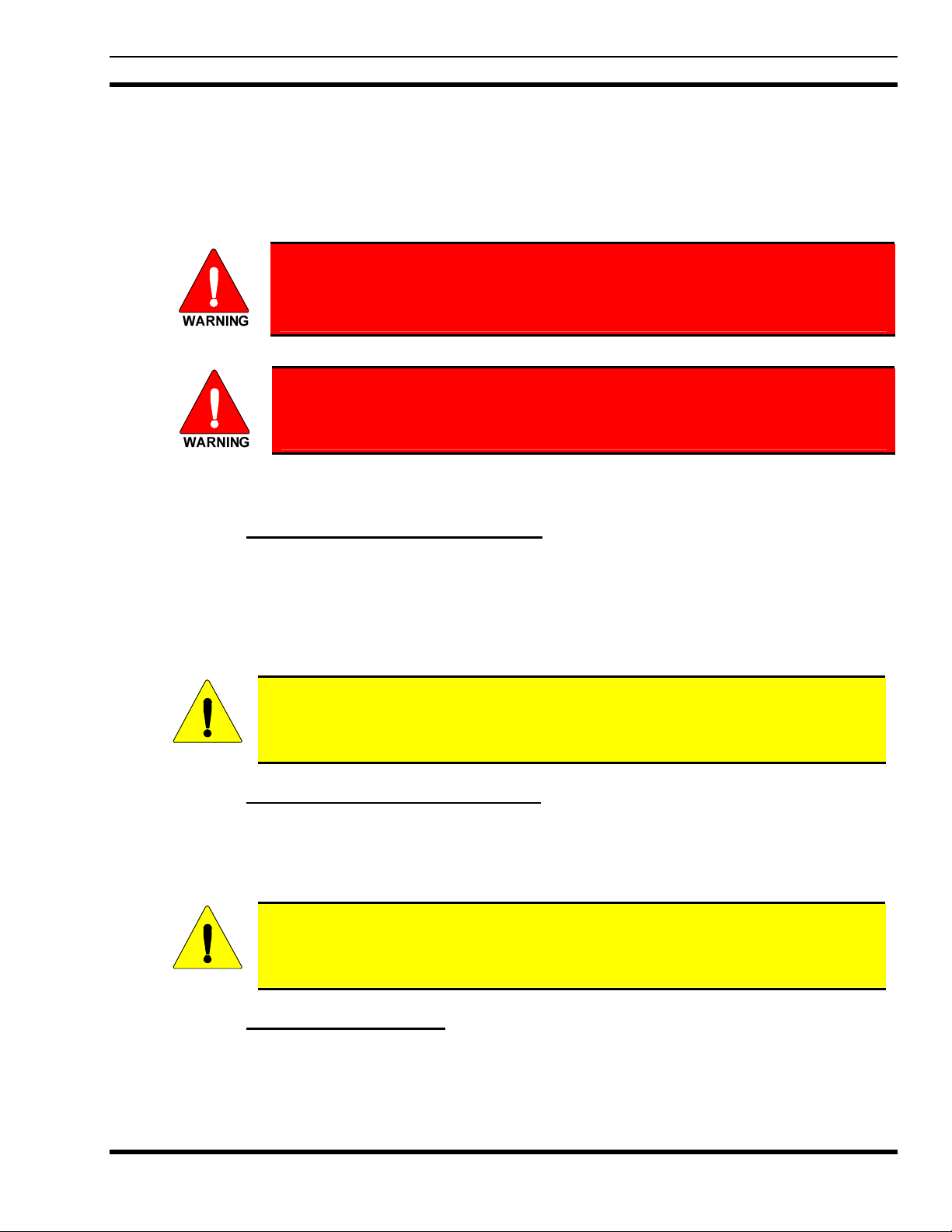
4 BATTERIES
The P7200 and P5200 series portable radios use rechargeable, recyclable Nickel Cadmium (NiCd), Nickel
Metal Hydride (NiMH), or Lithium Ion (Li Ion) batteries. Please follow the directions below to maximize
the useful life of each type of battery.
Do not disassemble or modify Lithium Ion battery packs. The Lithium Ion battery
packs are equipped with built-in safety and protection features. Should these
features be disabled or tampered with in any way, the battery pack can leak acid,
overheat, emit smoke, burst, and/or, ignite.
If the battery is ruptured or is leaking electrolyte that results in skin or eye contact
with the electrolyte, immediately flush the affected area with water. If the battery
electrolyte gets in the eyes, flush with water for 15 minutes and consult a physician
immediately.
4.1 CONDITIONING BATTERY PACKS
MM23772, Rev. F
4.1.1 Conditioning NiMH Battery Packs
Condition a new NiMH battery before putting into use. This also applies to rechargeable NiMH batteries
that have been stored for long periods (weeks, months, or longer). Conditioning requires fully charging
and fully discharging the battery three (3) times using a “battery analyzer/conditioner/charger.” M/ACOM recommends either the Cadex
five®
iQ
battery conditioners, purchased directly from M/A-COM. These units condition a battery pack by
automatically charging and discharging (cycling) the battery.
Failure to properly condition NiMH battery packs before initial use will result in
shortened performance by the battery.
CAUTION
®
C7400 or the Intelligent Technologies Co. BC3506QP-5 iTECH®
4.1.2 Conditioning NiCD Battery Packs
A new NiCD battery does not require conditioning before use. Periodically condition NiCD batteries to
avoid the memory effect. If a NiCD battery is repeatedly charged and not fully discharged, the result is
lower voltage and lower capacity. Fortunately, both voltage and capacity are restored through battery
conditioning.
Always use M/A-COM authorized chargers and conditioners. Use of unauthorized
chargers and conditioners may void the warranty.
CAUTION
4.1.3 Additional Information
For more information regarding the proper care of portable radio batteries or establishing a battery
maintenance program, refer to ECR-7367 which may be ordered by calling toll free 1-800-368-3277, then
selecting option 7.
15
Page 16
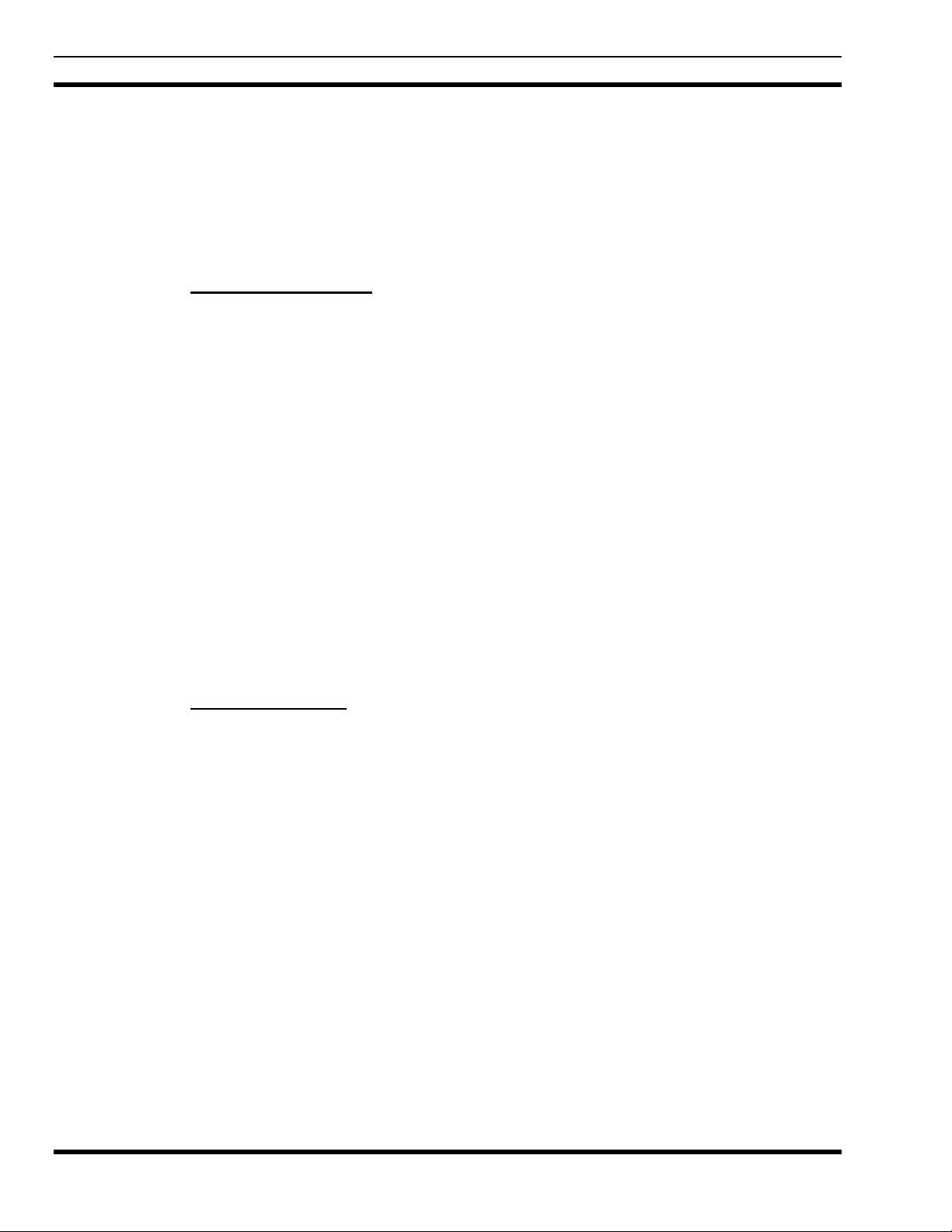
MM23772, Rev. F
4.2 CHARGING BATTERY PACKS
Battery chargers are available from M/A-COM with nominal charge times of one hour. Combinations
include single and multi-position, rapid charge units.
M/A-COM chargers are specifically designed for charging nickel-based and lithium ion battery packs.
The chargers are chemistry-specific for the battery packs and automatically adjust the charging profiles
accordingly. Refer to the appropriate charger manual for specific operating instructions.
4.2.1 Charging Guidelines
Observe the following guidelines when charging a battery pack:
• Avoid high temperature during charging.
• Discontinue use if the charger is overheating.
• Only charge M/A-COM battery packs using a charger approved for use by M/A-COM.
• Do not leave batteries in the charger indefinitely. For best results leave the battery in the charger for
two to six hours after the Green Ready LED comes on. Then place the battery pack into service and
fully discharge (as indicated by the radio low battery warning) before re-charging.
If any faults are encountered while charging the battery pack, consult the charger’s manual to determine
the cause and possible corrective action.
4.3 BATTERY PACK USAGE
Both nickel-based and Lithium Ion batteries vary in capacity and life. NiCd batteries have a longer life
cycle than NiMH batteries whereas NiMH batteries have a larger capacity. However, both Nickel-based
and Lithium ion type batteries require basic usage guidelines be followed in order to optimize the battery
runtime or shift life.
4.3.1 Usage Guidelines
The following guidelines will help increase the battery runtime or shift life:
• Ensure the battery pack is fully discharged (as indicated by the radio low battery warning) before re-
charging.
• Periodically condition nickel-based battery packs (frequency to be determined based on usage
patterns; refer to ECR-7367). If the battery is fully discharged (to radio Low Battery warning) during
routine use, the frequency of conditioning may be extended. Lithium Ion batteries do not suffer from
memory-effect and therefore do not require conditioning.
Do not leave any M/A-COM battery in a charger for more than a few days.
16
Page 17
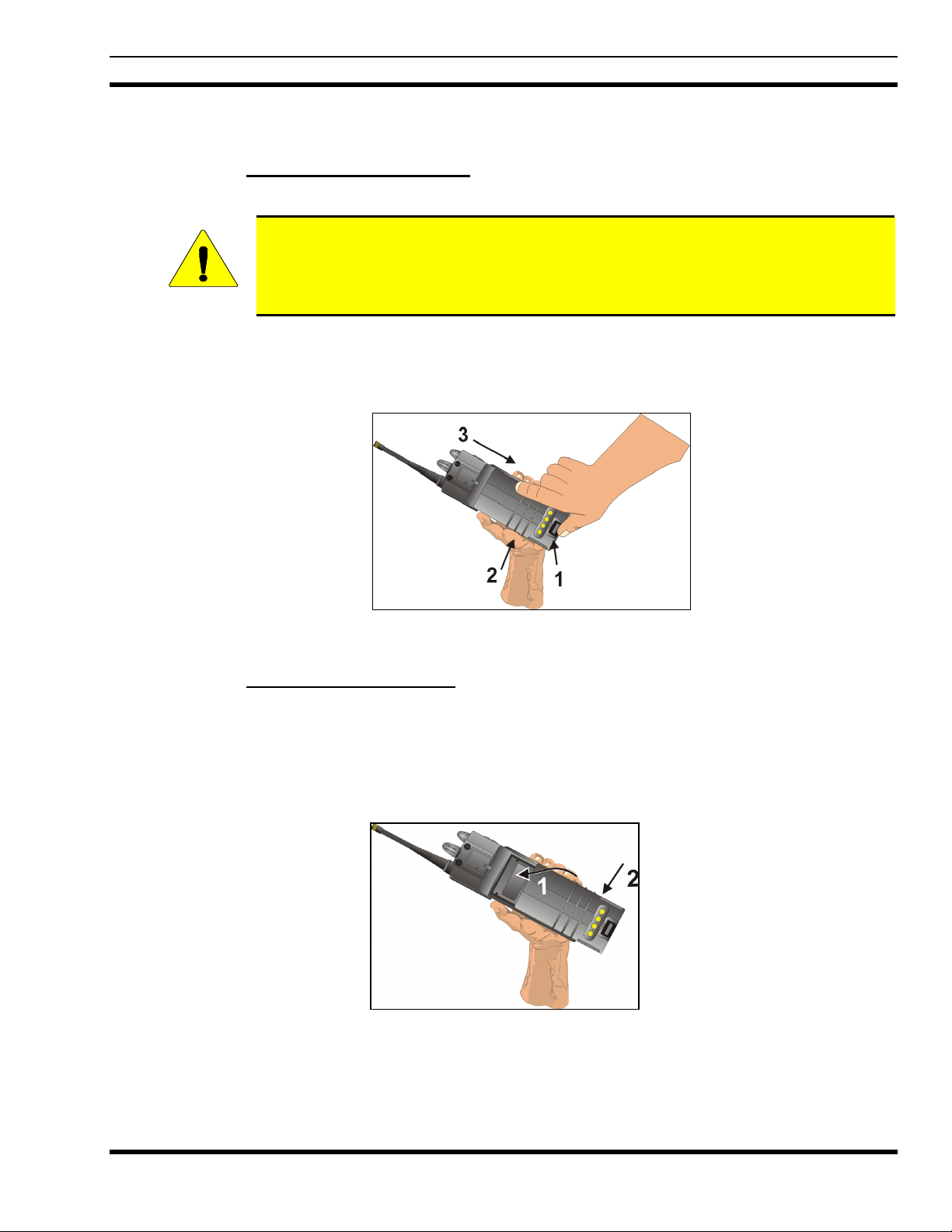
4.4 CHANGE THE BATTERY PACK
4.4.1 Remove the Battery Pack
Make sure the power to the radio is turned OFF.
Although the P7200 and P5200 have been designed to tolerate changing the battery pack
without turning power off, M/A-COM, Inc. recommends turning radios off before
CAUTION
1. Press the latch at the bottom of the battery pack.
2. Lift the battery pack from the bottom.
3. Remove the battery pack from the radio.
changing battery packs to ensure safety and best operation.
MM23772, Rev. F
Figure 4-1: Removing the Battery Pack
4.4.2 Attach the Battery Pack
Make sure the power to the radio is turned OFF.
1. Align the tab on the top of the battery pack with the slot at the top of the battery cavity.
2. Push the battery pack down to attach the battery to the radio.
3. Verify that the battery pack is properly latched to the radio.
Figure 4-2: Attaching the Battery Pack
17
Page 18
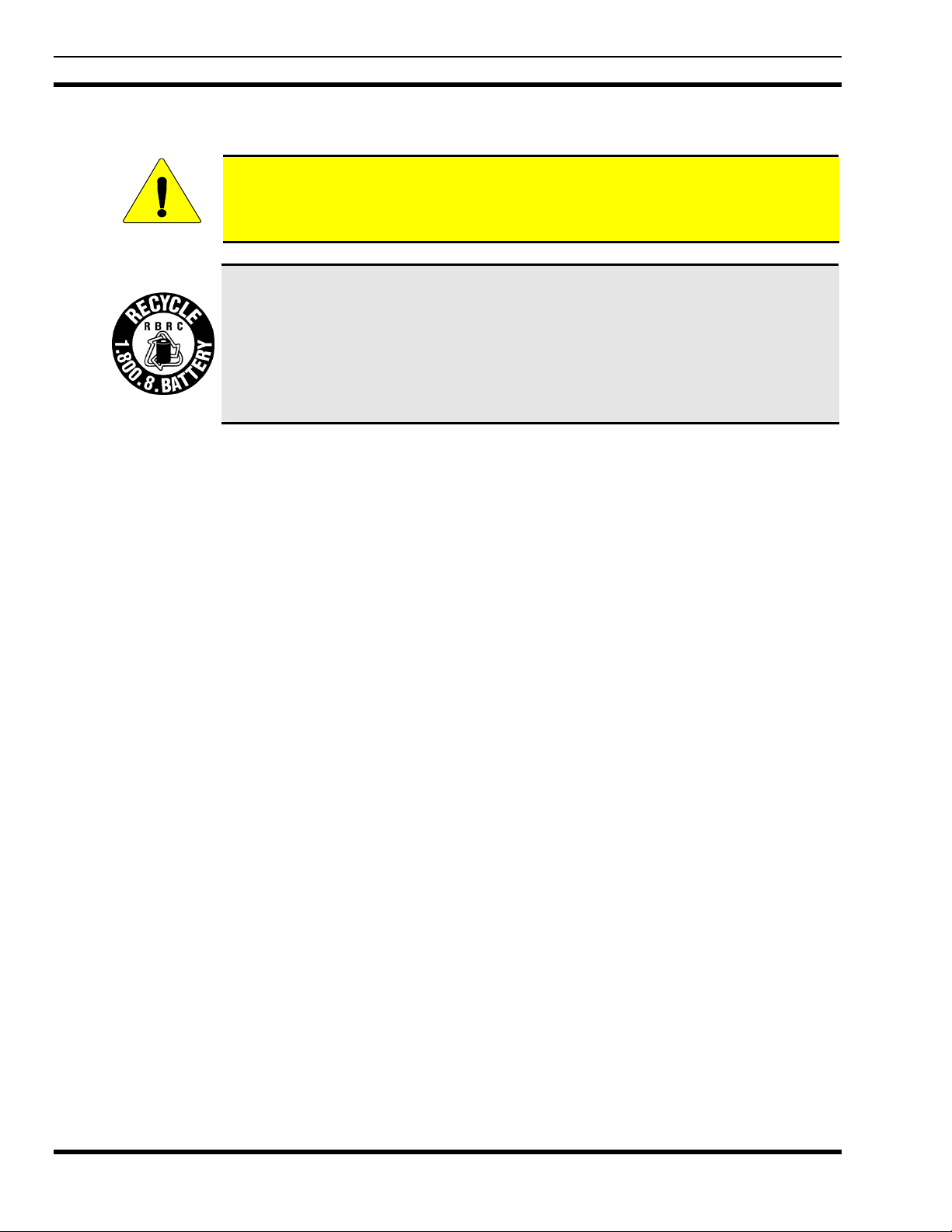
MM23772, Rev. F
4.5 BATTERY DISPOSAL
In no instance should a battery be incinerated. Disposing of a battery by burning will
cause an explosion.
CAUTION
RECHARGEABLE BATTERY PACK DISPOSAL – The product you have
purchased contains a rechargeable battery. The battery is recyclable. At the end of its
useful life, under various state and local laws, it may be illegal to dispose of this
battery into the municipal waste stream. Check with your local solid waste officials for
details in your area for recycling options or proper disposal. Canadian and U.S. users
may call Toll Free 1-800-8-BATTERY® for information and/or procedures for
returning rechargeable batteries in your locality.
18
Page 19
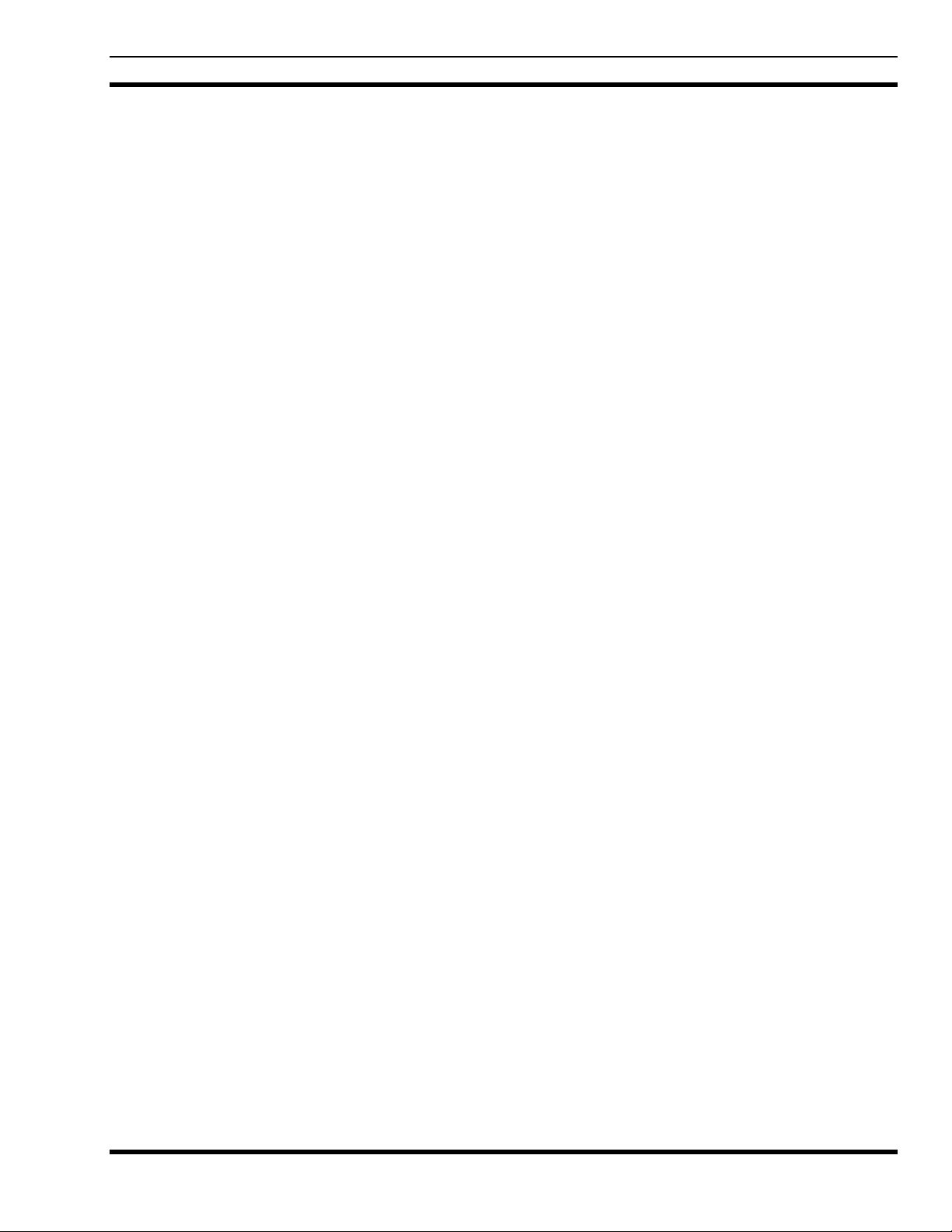
5 INTRODUCTION
The P7200 and P5200 series radios are dual-band multi-mode portable radios. The P7200 series radio is
available without a front mounted keypad (P7200 only), with a 6-buttoned front mounted keypad, and
with a DTMF front mounted keypad (P7200 only). The dual-band (700/800 MHz) P7200 portable radio
delivers end-to-end encrypted digital voice and IP data communications. The P7200 and P5200 are
designed to support multiple operating modes including:
• OpenSky
• EDACS
• P25 Trunked mode
• P25 Digital Conventional mode
• Conventional Analog mode
The P7200 and P5200 portables can include all of these modes or just one. Additional modes of operation
can be added with software updates.
The P7200 and P5200 support a full range of advanced digital trunking features, including voice group
calls, priority scanning, emergency calls, late call entry, and dynamic reconfiguration. It performs
autonomous roaming for wide area applications. High quality voice coding and robust audio components
assure speech clarity.
®
Trunked mode (OTP)
®
or ProVoice™ Trunked mode
MM23772, Rev. F
In the trunked modes, the user selects a communications “operating” system (i.e., OpenSky, EDACS,
ProVoice, or P25) and group. While communicating in a trunked mode, channel selection is transparent to
the user and is controlled via digital communication with the system controller (e.g. base station in an
OpenSky system or a CSD in an EDACS system). This provides advanced programmable features and
fast access to communication channels.
In Conventional Analog mode, the user selects a channel and communicates directly on that channel. In
this mode, a system refers to a set of channels. A channel is a transmit/receive radio frequency pair.
The exact operation of the radio will depend on the operating mode, the radio’s programming, and the
particular radio system. Most features described in this manual can be enabled through programming.
Consult your System Administrator for the particular features programmed into your P7200 or P5200.
For further detail about features and operation refer to the appropriate maintenance manual or contact
your System Administrator.
19
Page 20
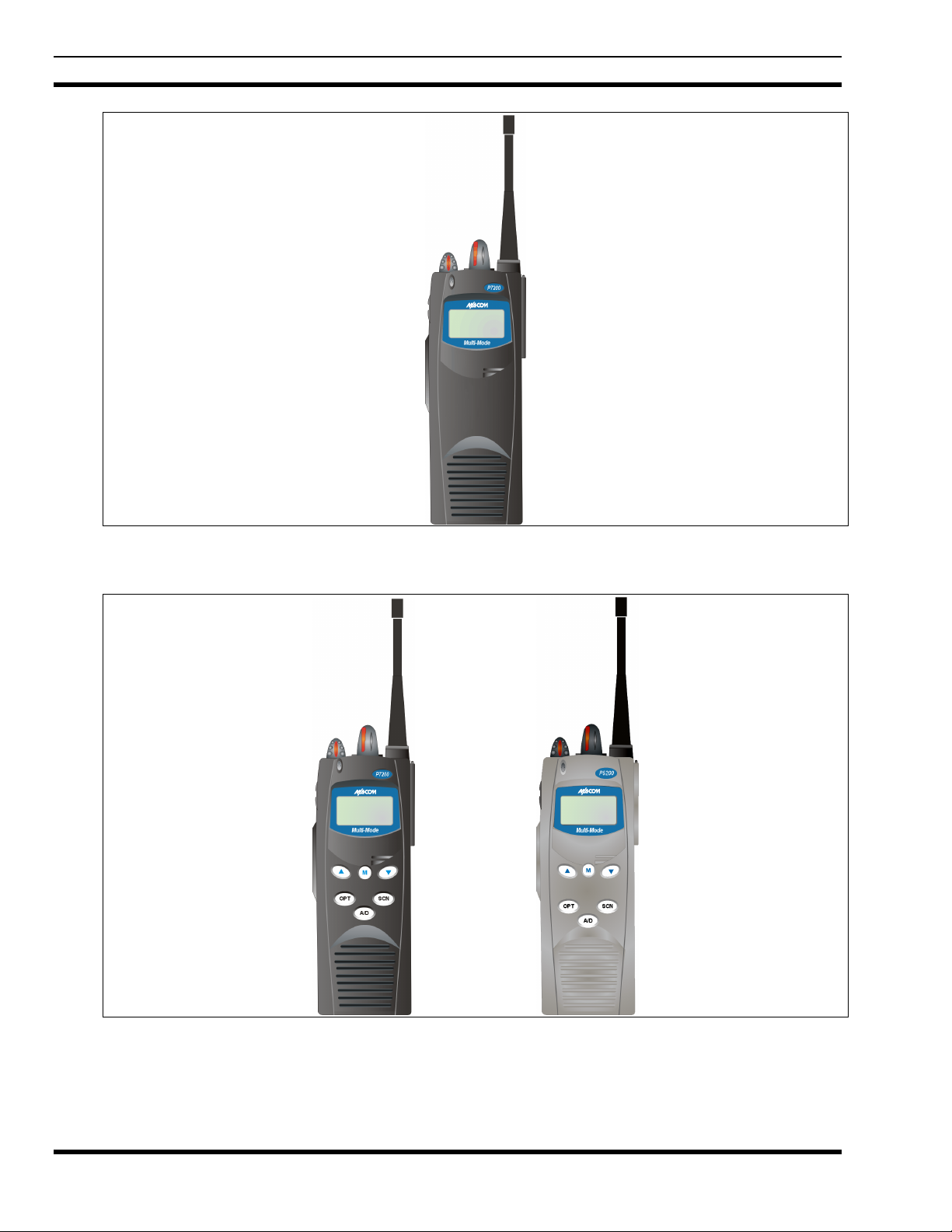
MM23772, Rev. F
Figure 5-1: P7230 Select Model Radio
20
Figure 5-2: P7250 and P5250 Scan Models
Page 21
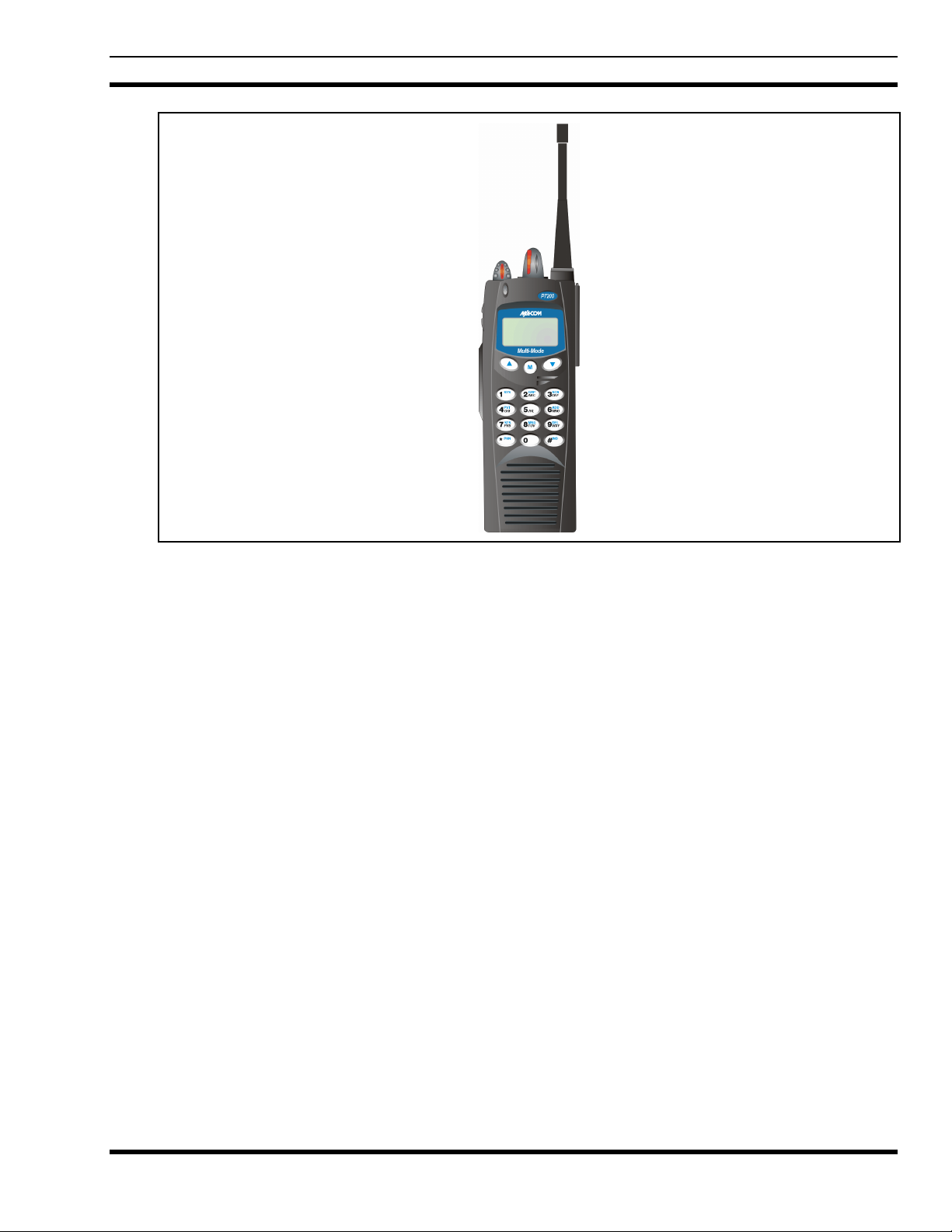
MM23772, Rev. F
Figure 5-3: P7270 System Model
5.1 WATER RESISTANCE (P7200 ONLY)
The P7200 series portable radios operate reliably even under adverse conditions. These radios meet MILSTD-810F specifications for driven rain, humidity, and salt fog.
5.2 UNIVERSAL DEVICE CONNECTOR (UDC)
The Universal Device Connector (UDC) provides connections for external accessories such as a headset
or a speaker-microphone and for programming cables. The UDC is located on the right side of the radio
(opposite the PTT Button). The UDC facilitates programming and testing the radio. The UDC pins
perform different functions depending on the accessory attached to the UDC (refer to the appropriate
maintenance manual for more detailed information).
21
Page 22
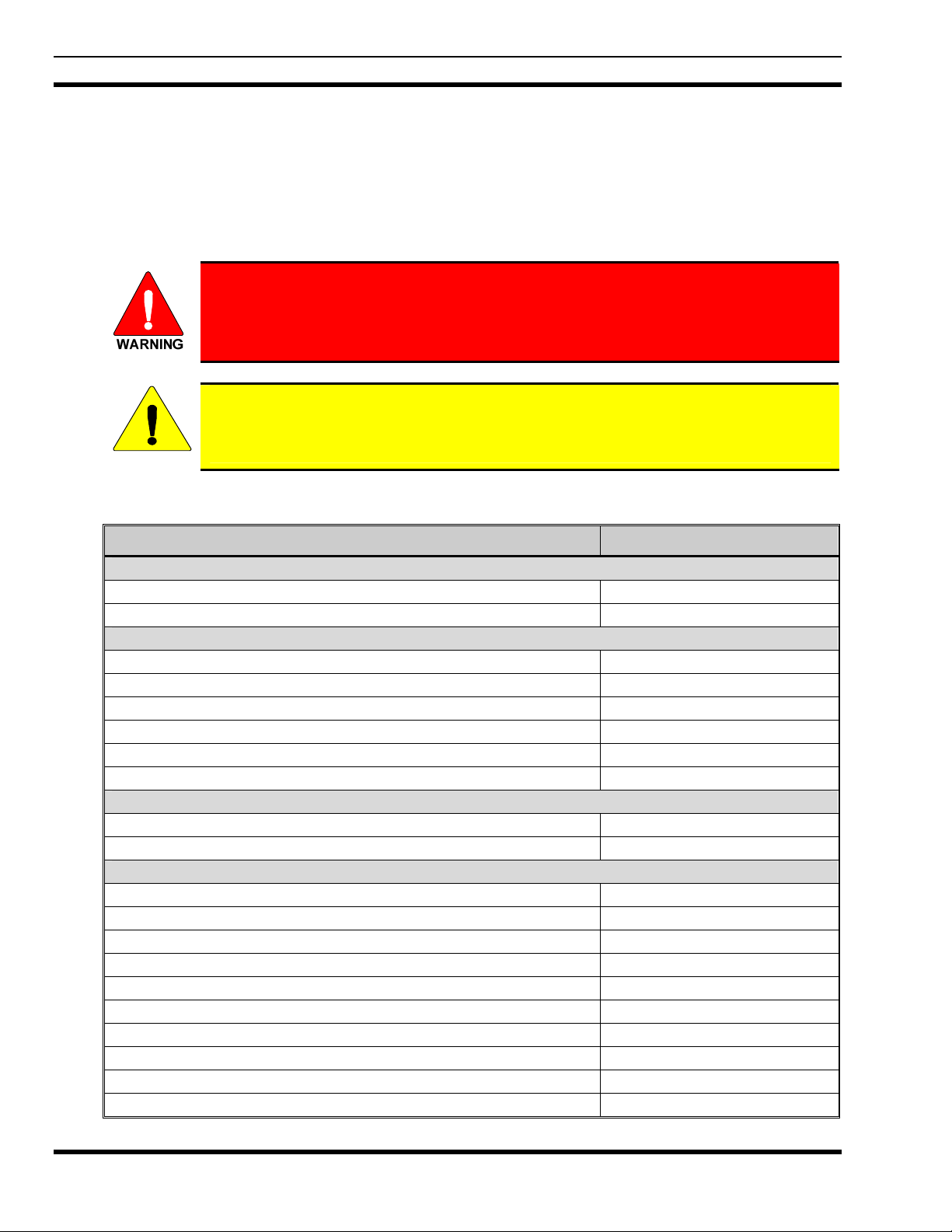
MM23772, Rev. F
6 OPTIONS AND ACCESSORIES
Table 6-1 lists the Options and Accessories tested for use with the P7200 and P5200 series portable
radios.
Refer to the maintenance manual or to M/A-COM’s Products and Services Catalog for a complete list of
options and accessories, including those items that do not adversely affect the RF energy exposure.
Always use M/A-COM authorized accessories (antennas, batteries, belt clips,
speaker/mics, etc). Use of unauthorized accessories may cause the FCC
Occupational/Controlled Exposure RF compliance requirements to be exceeded.
(Refer to Table 6-1.)
Always use the correct options and accessories (battery, antenna, speaker/mic, etc.) for the
radio. Immersion rated options must be used with an immersion rated radio. Intrinsically
CAUTION
safe options must be used with intrinsically safe radios (refer to Table 6-1).
Table 6-1: Options and Accessories
DESCRIPTION PART NUMBER
ANTENNAS
Flexible Gain Antenna (700/800 MHz) KRE 101 1506/1
Whip Antenna (700/800MHz) KRE 101 1506/2
BATTERIES (IMMERSION-RATED)
7.5 V Nickel Cadmium (NiCd) Battery BKB 191 210/33
7.5 V Nickel Metal Hydride (NiMH) Battery BKB 191 210/34
7.5 V NiCd Battery BKB 191 210/35
7.5 V NiMH Battery BKB 191 210/36
7.5 V, Lithium Ion (Li-Ion) Battery BT-010942-001
7.5 V, Li-Ion Battery BT-010942-002
BATTERIES (WIND DRIVEN RAIN)
7.5 V NiCd Battery BKB 191 210/43
7.5 V NiMH Battery BKB 191 210/44
MISCELLANEOUS ACCESSORIES
Speaker Microphone KRY 101 1617/183
Speaker Microphone Antenna Version Plus KRY 101 1617/184
Speaker Microphone, Charger Compatible KRY 101 1617/185
Speaker Microphone, Ant. Version, Charger Compatible KRY 101 1617/186
Speaker Microphone, Immersible KRY 101 1617/283
Speaker Microphone, Ant. Version, Immersible KRY 101 1617/284
Speaker Microphone, Ant. Version, Immersible, Charger Compatible KRY 101 1617/287
Speaker Microphone, Ruggedized KRY 101 1617/383
Speaker Microphone, Antenna Version, Ruggedized KRY 101 1617/384
Speaker Microphone, Ruggedized, Charger Compatible MC-011617-385
22
Page 23
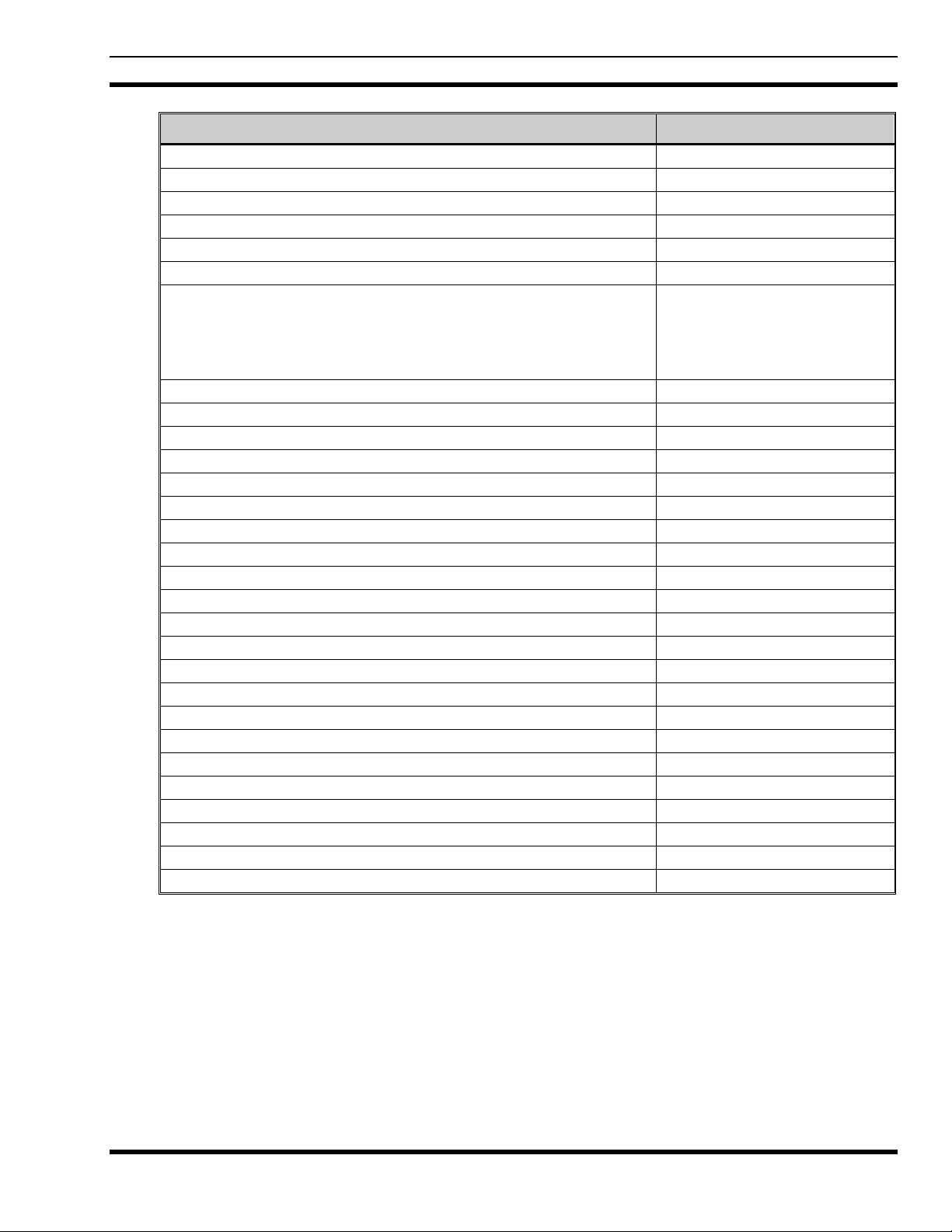
MM23772, Rev. F
DESCRIPTION PART NUMBER
Speaker Microphone, Ant. Version, Ruggedized, Charger Compatible KRY 101 1617/387
Metal Belt Clip KRY 101 1647/1
Belt Loop with Swivel KRY 101 1609/1
Swivel (part of KRY 101 1639 and 1648) KRY 101 1608/2
Leather Case (Belt Loop type) KRY 101 1638/1
Leather Case Kit (with Leather Case P/N: KRY 101 1639/1) KRY 101 1639/2
Leather Case Kit, including:
Leather Case: KRY 101 1639/3
Swivel Mount: KRY 101 1608/2
Elastic Retaining Strap: CC102546V1
Shoulder Strap: CC103333V1
Nylon Case (Black) with Swivel and Belt Loop KRY 101 1648/1
Nylon T-Strap KRY 101 1656/1
Nylon Case (Orange) with Belt Loop KRY 101 1649/1
Swivel Mount Clip KRY 101 1608/3
Speaker Mic, Industrial OT-V2-10121
Speaker Mic, Industrial PLUS OT-V2-10122
Earpiece Kit <IS> for use with Speaker Mic Antenna Version OT-V1-10234
Ultra-Lite Headset with Inline PTT OT-V4-10314
Lightweight Headset with Single Speaker OT-V4-10315
Over-the-Head Headset OT-V4-10316
Behind-the-Head Headset OT-V4-10317
Ranger Headset OT-V4-10421
Skull Microphone OT-V4-10428
Behind-the-Head Headset OT-V4-10450
Earphone Kit, Black OT-V1-10520
Earphone Kit, Beige OT-V1-10521
Earphone Kit, Black OT-V1-10522
Earphone Kit, Beige OT-V1-10523
3-Wire Mini-Lapel (Beige) OT-V1-10524
3-Wire Mini-Lapel (Black) OT-V1-10525
Throat Microphone OT-V4-10656
AA Alkaline Battery Clamshell Case BT-013259-001
KRY 101 1639/4
23
Page 24
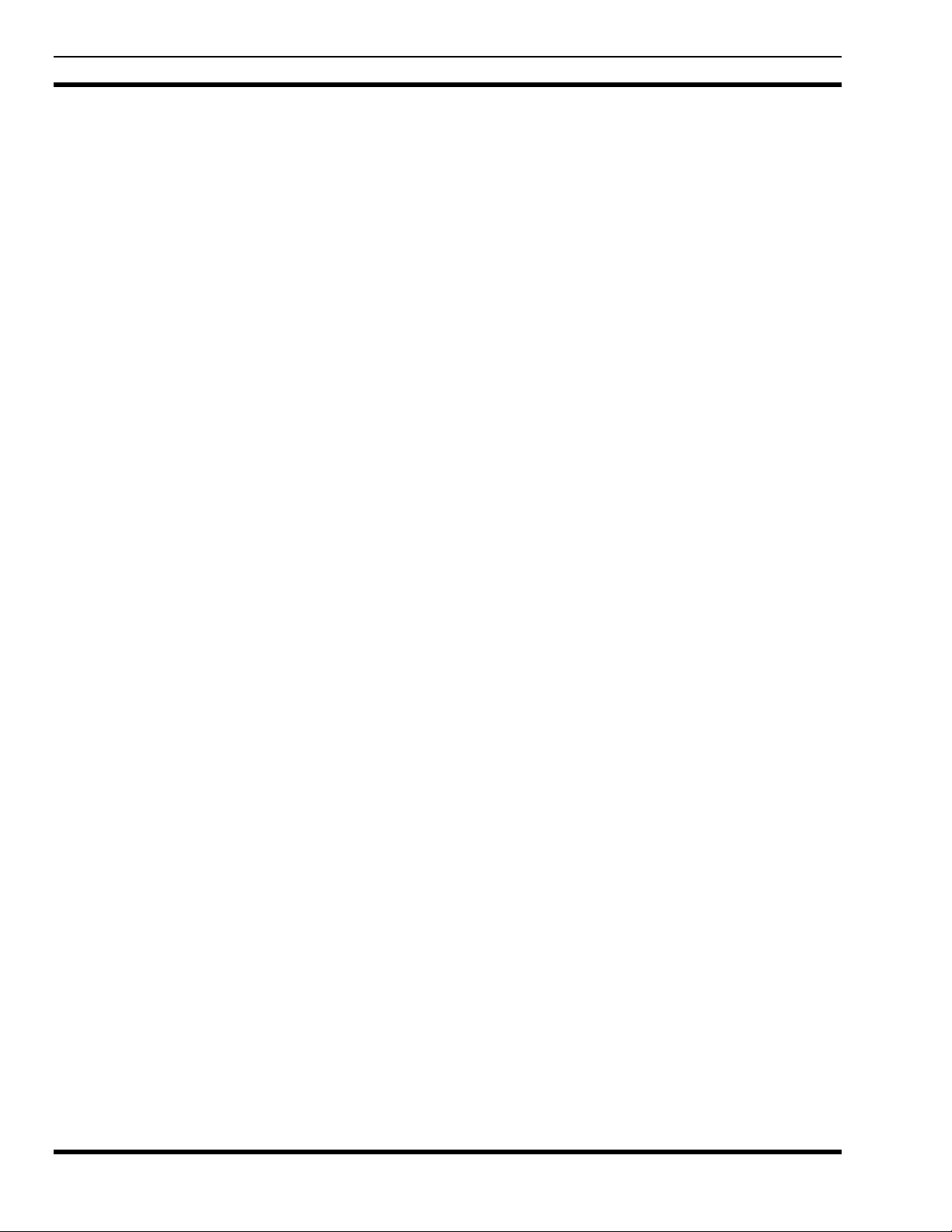
MM23772, Rev. F
7 CHANGE OPERATING MODE
7.1 CHANGE FROM OTP MODE
To change from OTP operating mode to P25/EDACS/Conventional:
1. Use
2. Use
3. Press the
Or
With a P7270 model radio, press 1# to transition to P25/EDACS/Conventional.
or to cycle through the menu until “App Mode” is displayed.
or to choose an available mode. Press and or to confirm (Y/N).
button to confirm.
7.2 CHANGE TO OTP MODE
1. Use or to scroll through available sy stems until OpenSky is display ed and wait.
2. The radio transitions to OTP mode.
24
Page 25
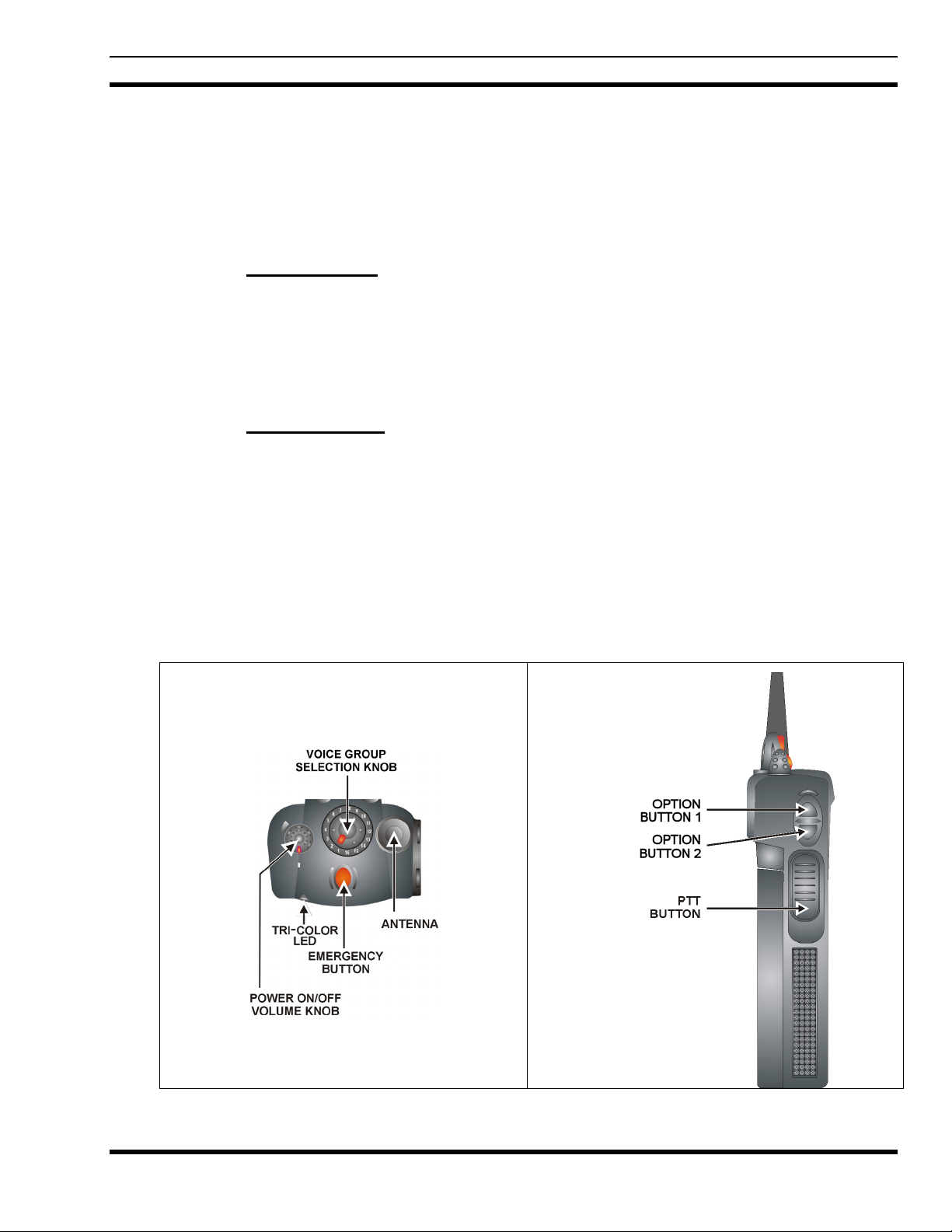
8 OPENSKY OPERATION
Once an OpenSky system has been selected from the available systems on your P7200 or P5200 series
portable radio, the characteristics described in the following sections will govern operation.
8.1 POWER ON/OFF AND VOLUME CONTROL
8.1.1 Power ON/OFF
Rotate the Power ON/OFF/Volume knob clockwise to power the radio on and counter-clockwise to
power the radio off.
The radio will begin the Startup/Log On/Provision/Self-Test sequence and register on the OpenSky
network. This takes a few seconds. If coverage is available, the radio will display the active talk group
and is ready to use.
8.1.2 Volume Control
Turn the Power ON/OFF/Volume knob clockwise to increase the volume and counter-clockwise to
decrease the volume.
8.2 CONTROLS
MM23772, Rev. F
The P7200 and P5200 portable radios feature two rotary control knobs and an emergency button located
on the top of the radio (Figure 8-1). The Push-To-Talk (PTT) button and two option buttons are mounted
on the side (Figure 8-1). The front mounted keypad of the P7270 System model has 15 buttons and the
P5250
and P7250 Scan models have six buttons. The P7230 Select model does not have a front mounted
keypad.
Figure 8-1: Top and Side View
25
Page 26
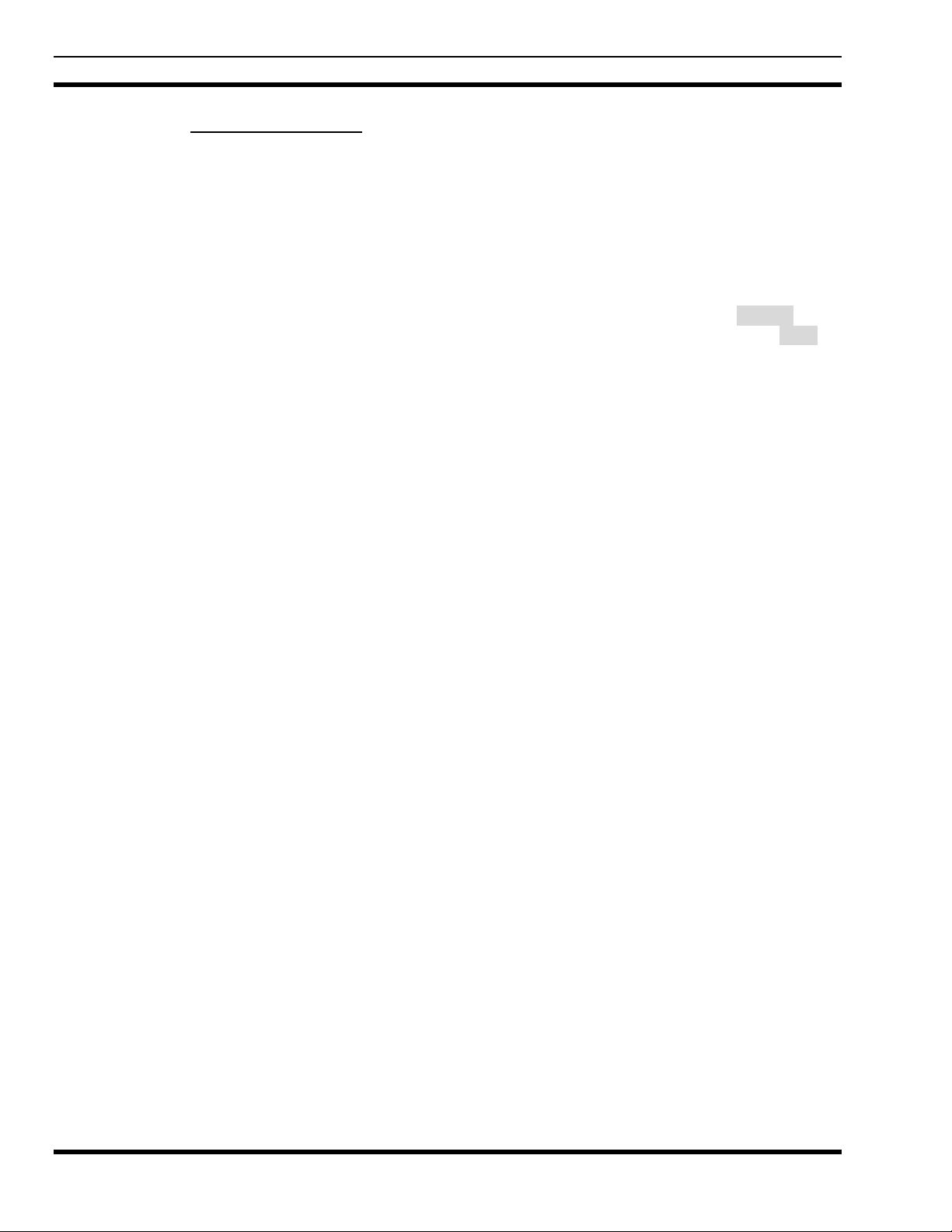
MM23772, Rev. F
8.2.1 Buttons and Knobs
The function of the button and knob controls will vary depending on the mode of operation. The primary
functions of the button and knob controls when in the OpenSky mode of operation are listed in the
following paragraphs.
POWER ON/OFF
VOLUME KNOB
VOICE GROUP
SELECTION
KNOB
EMERGENCY
BUTTON
PTT BUTTON
SIDE OPTION
BUTTON 1
SIDE OPTION
BUTTON 2
Applies power to the radio and adjusts audio volume.
Rotating the control clockwise applies power to the radio. A single alert tone (if
enabled through programming) indicates the radio is operational.
Rotating the control clockwise increases the volume level. While adjusting the
volume, the display will momentarily indicate the volume level (i.e. VOL=40). The
volume range is from a minimum programmed level of zero (displayed as MUTE in
the display) up to 40, which is the loudest level.
Used to select voice groups when operating within an OpenSky system. This is a 16position rotary knob.
A mechanical stop, which can limit the number of positions accessed, is shipped
with the radio but must be installed. To install the mechanical stop, remove the
channel knob, loosen the set screw on the channel knob metal base (using a 1.27mm
hex wrench), and remove the channel knob metal base. Replace the 16 channel ring
with the channel stop ring located at the desired channel. Re-install the channel knob
metal base, tighten the set screw, and re-install the channel knob.
Press to declare an emergency.
The Push-To-Talk button (Figure 8-1) must be pressed before voice transmission
begins.
Scrolls UP or DOWN thru available items within a sub-menu (available talk groups,
pre-programmed speed dial numbers, canned alert messages, etc.).
26
Page 27
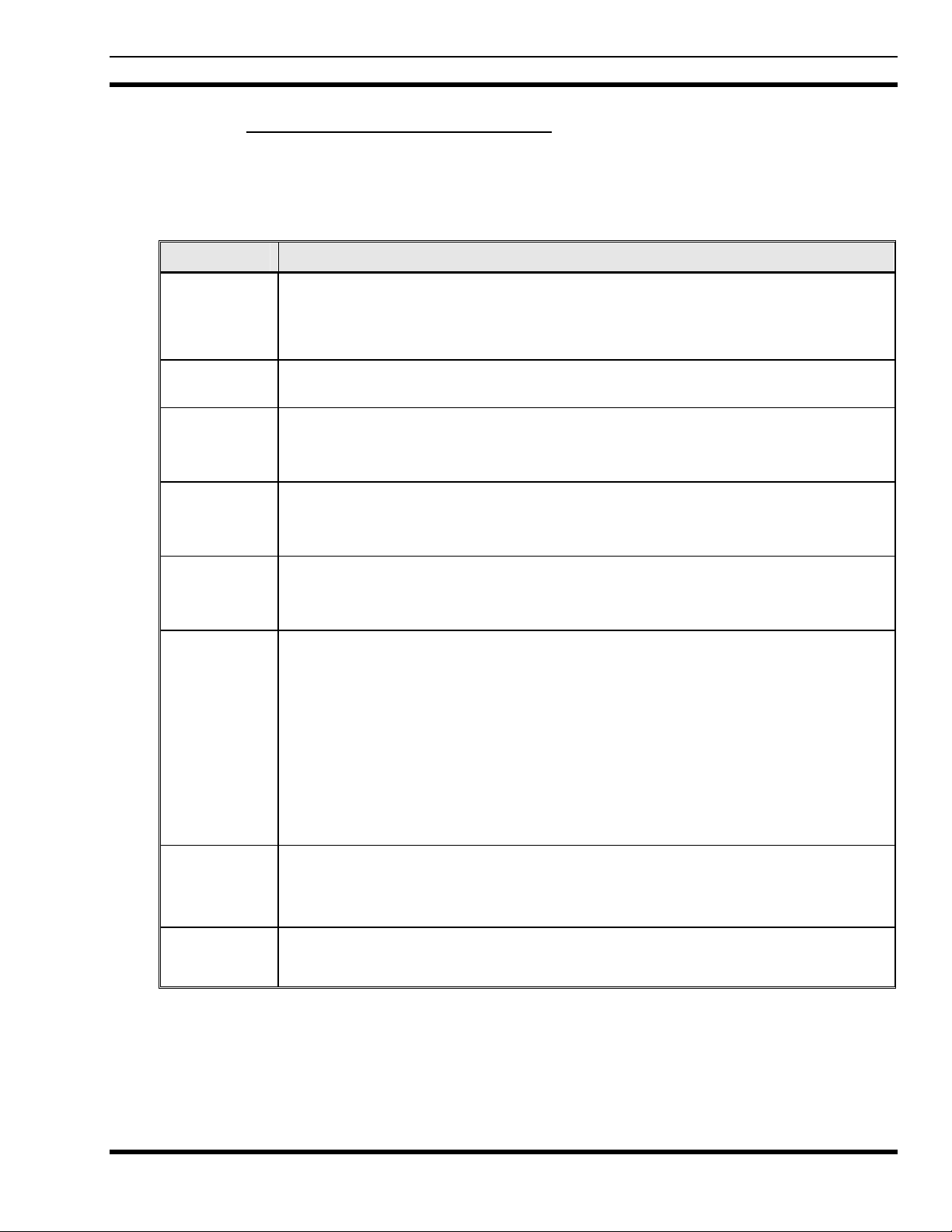
MM23772, Rev. F
8.2.2 Keypad (P7250, P5250, and P7270)
The keys on the keypad have special functions and are labeled using a symbol or abbreviated word
describing its primary function. Numeric entry is a secondary function of the keys. Table 8-1 lists and
defines each
KEY FUNCTION
key.
Table 8-1: Keypad Functions
Primary function: Acts much as an “enter” button to activate a selection.
Secondary function: While in the “dwell display,” press repeatedly to scroll through and
view status display (on 2
channel.
nd
line) for current profile, caller, received talk group, and
(P5250 &
P7250)
(P5250 &
P7250)
(P5250 &
P7250)
(P7270 Only)
(P7270 Only)
Scrolls thru available menu items (see Table 8-4).
Currently undefined.
Currently undefined.
Currently undefined.
The alpha-numeric keys are used to place telephone interconnect and individual (unitto-unit) calls. The keys operate like a normal telephone keypad.
Also used to enter passwords for logging into the OpenSky network (if not preconfigured for automatic registration at power-up).
* Initiates OpenSky functions (log in, log out, selective call, telephone interconnect call,
etc.). See Section 8.13.1 for additional information. It is also used as an escape or to
r an entry (something like backspace, but it clears everything and not only the last
clea
digit/character).
(P7270 Only)
# Used in conjunction with alpha-numeric keys for passwords and OpenSky functions.
27
Page 28
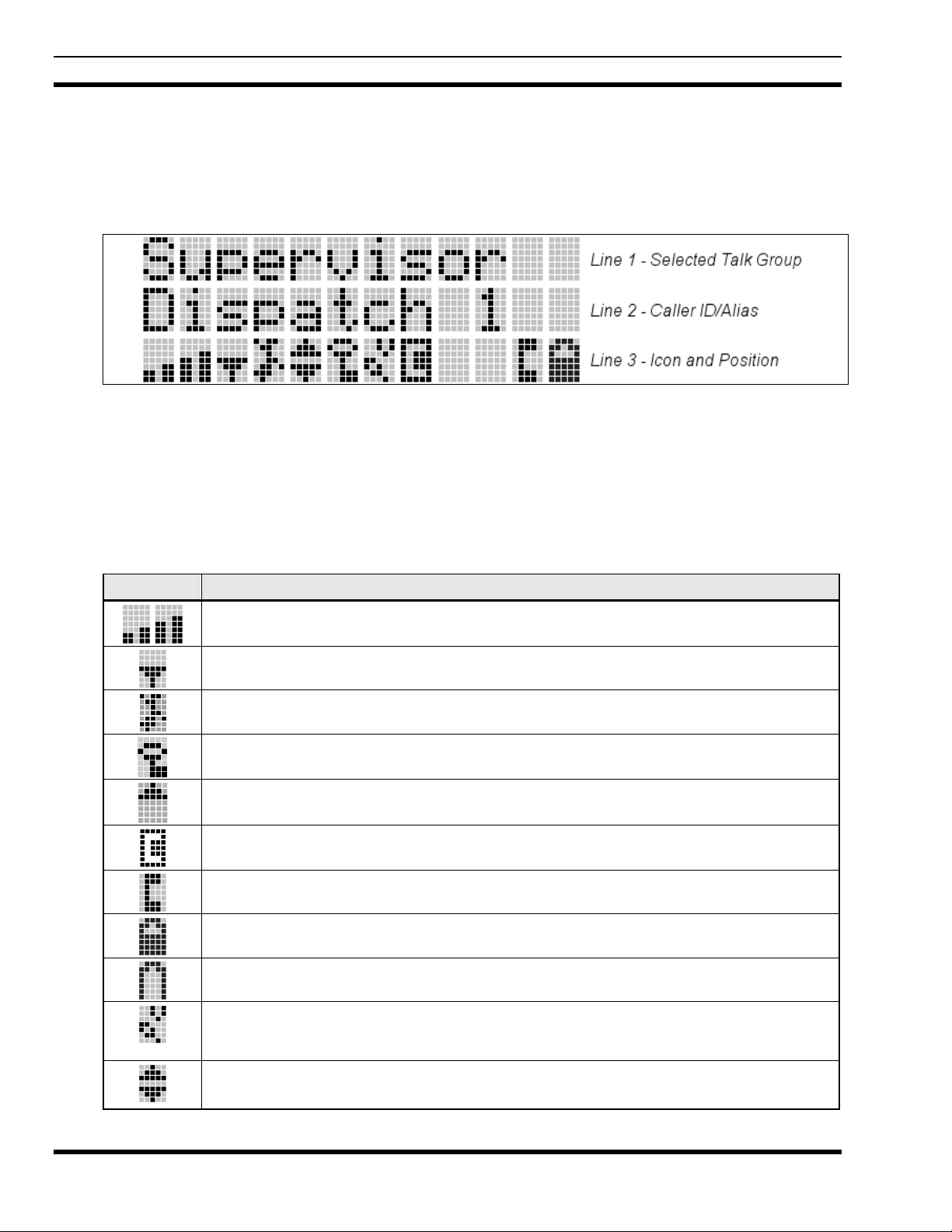
MM23772, Rev. F
8.3 DISPLAY
The P7200 and P5200 display (Figure 8-2) is made up of 3 lines. Lines 1 and 2 contain twelve
alpha-numeric character blocks each. The 3
backlighting will illuminate upon power up or when operating radio controls. See the operation sections
of this manual for specific display characteristics.
8.4 RADIO STATUS ICONS
Status Icons indicate the various operating characteristics of the radio. The icons show operating modes
and conditions and appear on the third line of the display (see Table 8-2). The battery charge indicator
illustrates approxim
ICON DESCRIPTION
ate level only, based on battery voltage.
Table 8-2: Status Icons Descriptions
Steady – Indicates received signal strength. Appears in the 1
OpenSky mode.
Steady – Radio is data registered. Appears in the 3
Steady – Stealth mode is enabled (all tones and display backlight is disabled, voice is still
heard). Appears in the 4
Steady – Indicates the radio is transmitting or receiving an encrypted voice call. Appears
in the 6
Displayed in position 8 on the 3rd line of the display when Scan Mode is Normal or Fixed
and is not be displayed when the Scan Mode is None.
VTAC Connection Indicator – Indicates the client is connected to a VTAC. Indicates the
client is connected to a VTAC. Appears in the 8
Steady – Indicates Selective Call mode. Appears in the 11
Steady – Battery charge indicator. Appears in the 12
Flashing – Low battery indicator. Appears in the 12
Animated – VTAC Scan icon. Indicates the radio is scanning for a VTAC during XCOV or
XCOV-TG mode. Once the radio attaches to a VTAC, the radio hides the icon. Appears in
the 7
(P7230 Only) Steady – Visible when the P7230 model radio is traversing options using
the
th
position.
th
position in OpenSky mode.
and buttons. Appears in the 5
rd
line displays radio status icons. If programmed, the display
Figure 8-2: Radio Display
th
position in OpenSky mode.
th
position in OpenSky mode.
st
and 2nd positions in
rd
position in OpenSky mode.
th
position in OpenSky mode.
th
position in OpenSky mode.
th
position in OpenSky mode.
th
position in OpenSky mode.
28
Page 29
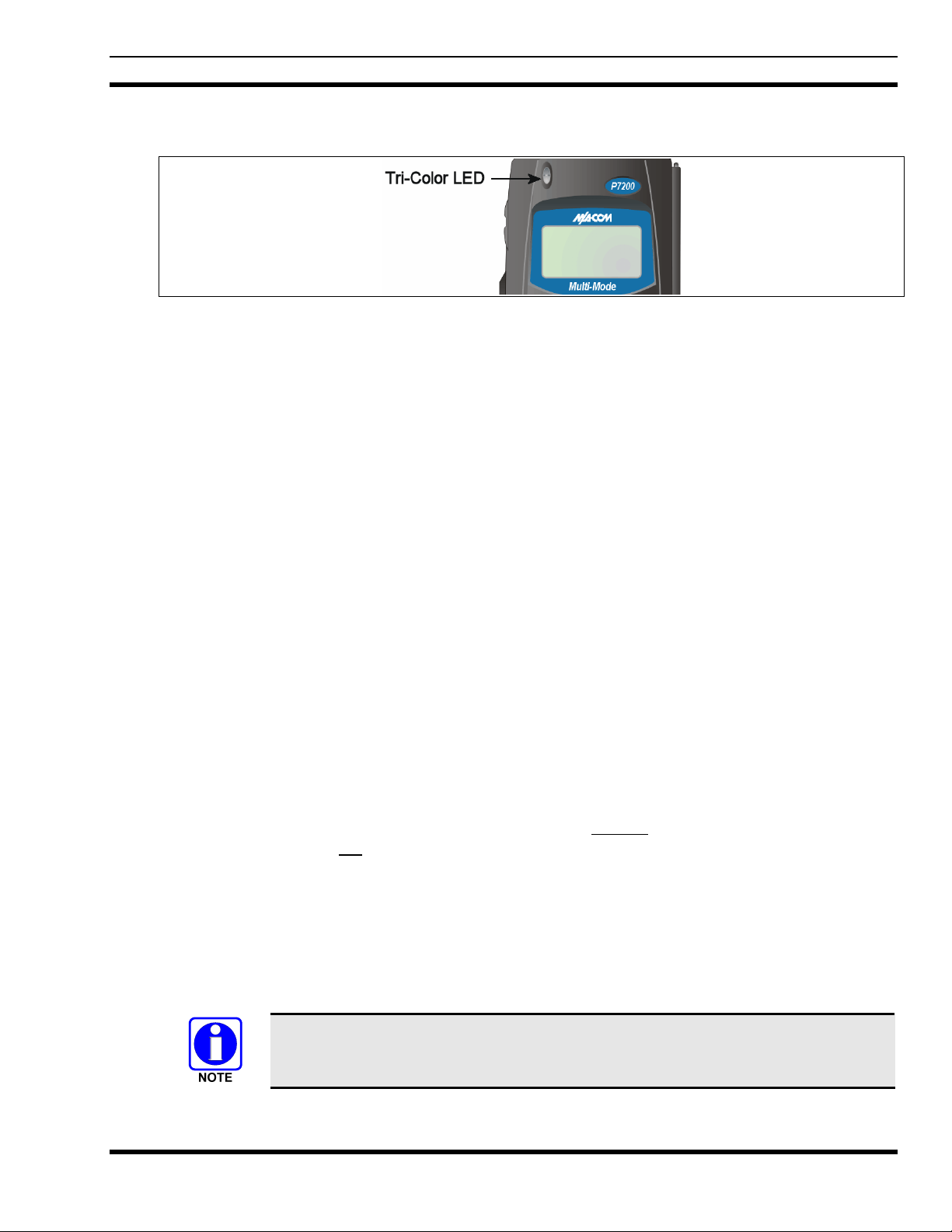
8.5 TRI-COLOR LED
The Tri-Color LED changes color to indicate radio status and is visible from both the front and top of the
radio (see Figure 8-3). The LED can be turned On or Off via the “Status LED” menu option.
Gre
en: Receiving.
Red: Transmitting.
Orange: If the LED is flashing rapidly, the radio is receiving an emergency call. If the LED is
flashing every ½ second, the selected talk group is in the emergency state (although not
transmitting). If the selected talk group is in the emergency state, an asterisk will be
displayed next to the talk group name.
MM23772, Rev. F
Figure 8-3: Tri-Color LED
8.6 LOG IN TO THE NETWORK
Login occurs either automatically (auto registration) if the radio has a valid registration or, if enabled and
authorized for encryption (P7200 only), requires the user to enter a User ID and password.
If encryption is enabled (P7200 only) and authorized on the radio, the user will be prompted to “Pls
Login” with the *1 login command, a User ID, and password.
1. Press *1 (Login command).
2. Enter the full 10-digit User ID.
3. Press the # key.
4. Enter the password.
• If the radio is configured for alpha-numeric passwords and the password has consecutive
duplicate numbers (“MES33” for example), enter # between
so the radio will not
• If the radio is configured for numeric-only passwords, do not enter # between duplicated
numbers.
5. Press the # key twice.
The User ID may be remembered from the previous log-in. Refer to Section 8.7 for further details
regarding log off comman
Contact the local OpenSky network administrator for more information.
interpret the entry as a letter (“D” in this example).
ds. The password will be established before the radio is put into operation.
the consecutive duplicate numbers
If necessary, contact radio system administration personnel for log-in assistance and/or
radio-specific log in instructions.
29
Page 30
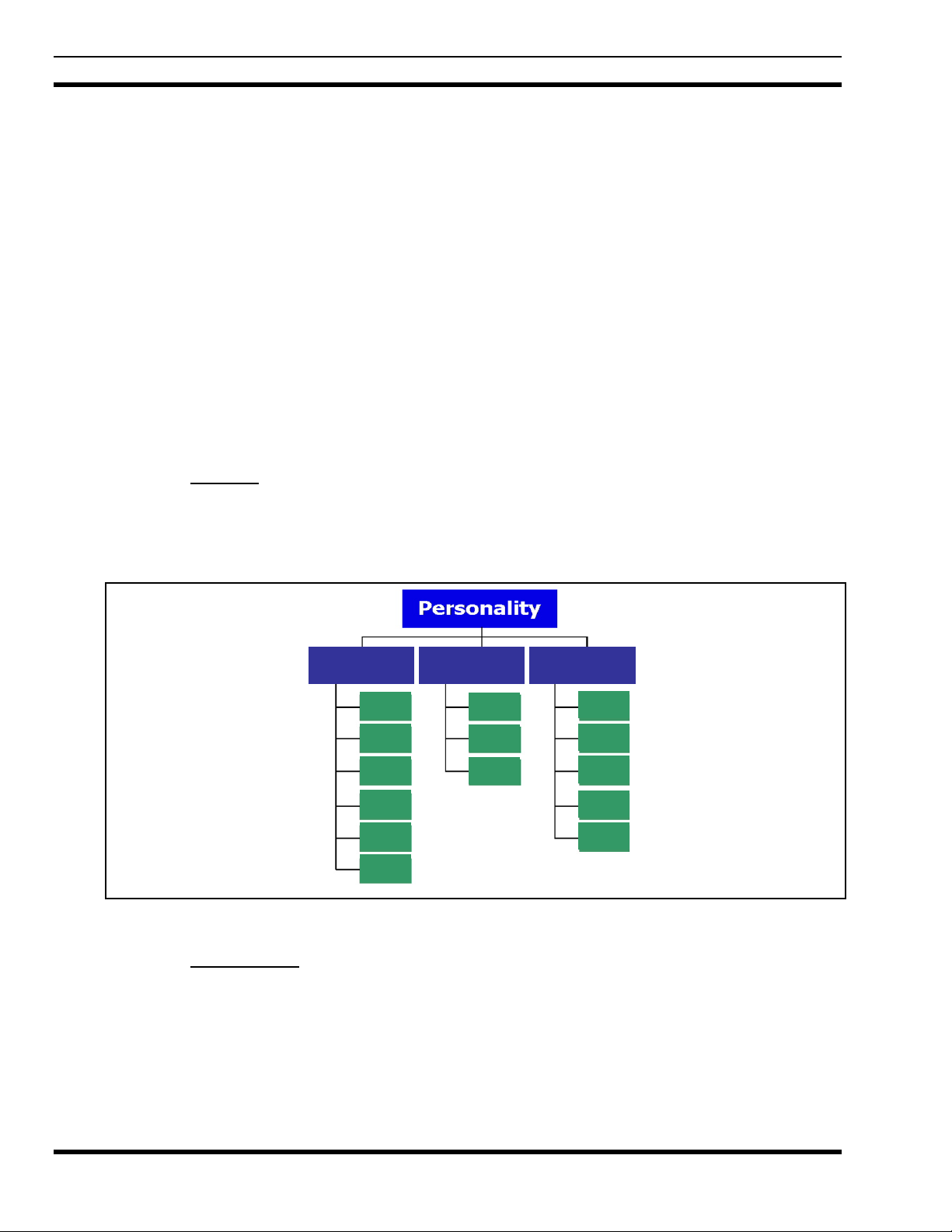
MM23772, Rev. F
8.7 LOG OFF THE NETWORK
The *0## command de-registers the radio. Typically, this is automatically performed when powering
down the radio. Using this method, the User ID is remembered by the radio so only the password is
needed at next log-in. Log-off manually by pressing *0##.
8.8 PERSONALITY
As illustrated in Figure 8-4, a personality defines the profiles and talk groups available to the user. It is
the structuring of a collection of profiles and privileges established by the OpenSky network administrator
to provide the user with a comprehensive set of profiles to communicate effectively with the necessary
talk groups or individuals.
Personalities are stored on the network and downloaded over-the-air to the radio. This process is called
“provisioning.” Provisioning occurs at radio power-up (if the personality is not already stored in the
radio’s memory) and at user log-in. When changes are made to the personality, the radio is automatically
re-provisioned. Each personality can contain up to sixteen (16) profiles and each profile can contain up to
sixteen (16) talk groups.
8.8.1 Profiles
As stated above, each profile can contain up to sixteen (16) talk groups. A profile also defines the radio’s
emergency behavior. All transmissions are made on the selected talk group (displayed on the top line of
the dwell display). The user can change the selected talk group to any of the other talk groups within the
profile.
Profile 1 Profile 2 Profile 3
TG a
TG b
TG c
TG x
TG y
TG z
TG d
TG e
TG f
TG = Talk Group
TG a
TG d
TG g
TG h
TG i
Figure 8-4: Personality Structure Example
8.8.2 Talk Groups
A talk group represents a set of users that regularly need to communicate with one another. There can be
any number of authorized users assigned to a talk group. Talk groups are established and organized by the
OpenSky network administrator. An OpenSky talk group is similar to a channel within a conventional FM
radio system.
30
Page 31

8.9 OPENSKY DISPLAY OVERVIEW
The 12-character x 3-line display shows the radio status. The first two lines of the display are text lines
that change in response to user interaction with the menu buttons. Status icons appear in the bottom line
(line 3) of the display (see Table 8-2).
8.9.1 Display’s Top Line
The display’s top line of text changes as the and buttons are pressed to scroll through the
available menu options (see Table 8-4). When the dwell display is present, the
displayed. Other information, such as alert messages will scroll across the top line of the display.
8.9.2 Display’s Second Line
The second line will displays information such as active menu, log in prompt, emergency status, and
dwell display messages as described in the following section.
8.9.3 Dwell Display
When not engaged in menu selection, the first two lines of the display default to the user-defined display,
known as the “dwell display.” The top line indicates the currently selected talk group. The second line
will display the currently selected profile, caller ID/alias
Press the
button repeatedly to scroll through and view one of these second line options.
MM23772, Rev. F
selected talk group will be
1
, received talk group, and current channel name.
1
Alias is a logical ID name such as “J_Smith.” The name corresponds to a user ID such as 003-542-0001.
31
Page 32

MM23772, Rev. F
8.10 ALERT TONES
The P7200 and P5200 radios provide audible Alert Tones or “beeps” to indicate the various operating
conditions (see Table 8-3).
NAME TONE DESCRIPTION
Call Queued
Call Denied
Grant (or Go-Ahead)
Call Removed
Low Battery
1 low tone/2 high tones Call queued for processing.
3 short beeps
1 short beep
1 long low-pitched tone
1 low-pitched/one short midpitched
Table 8-3: Alert Tones
Radio is out of coverage area or requested talk group is
active.
Sounds when resources become available for a call
request placed in the queue (if enabled) upon channel
access.
If the radio roams to another site while transmitting, then
it will auto rekey and begin transmitting on that tower. It
gives a second grant tone to let the user know they have
roamed.
Notifies the user access to the channel has been lost
(out of coverage area or pre-empted by higher-priority
call).
Low battery.
Selective Alert
Received
Emergency Tone
Client Connect Tone
Client Disconnect
Tone
Emergency Cleared
Tone
Selective Call Ring
Tone
Roam Tone
Out of Range Tone
Man Down Tone
1 short tone, two short
beeps, and one short tone
3 long tones Indicates an emergency was declared.
2 short beeps
2 short beeps (lower-pitch
than Client Connect Tone)
1 long low-pitched tone Sounds when an emergency is cleared.
ringing tone similar to a
telephone
2 short tones, one highpitched and one low-pitched
3 brief tones
1 long tone, 1 short beep
Only played once to indicate a selective alert has been
received.
Indicates the portable is connected to the V-TAC in
XCOV or XCOV-TG.
Indicates the portable has disconnected from the V-TAC.
Ringing is repeated every four (4) seconds until the call
is accepted or rejected by the radio being called or until
the network drops the call if unanswered after one (1)
minute.
Sounds when the radio transitions from one radio base
station site to another.
If enabled via programming, sounds when the radio is
not within operational range with base station.
Indicates that the radio has assumed a horizontal
position, perhaps due to a threat or environmental
hazard.
32
Page 33

8.11 BASIC MENU STRUCTURE
Table 8-4 illustrates the basic P7200 and P5200 OpenSky menu structure. Menu items will vary
depending upon system programming, radio hardware, and optional configurations. All menus except the
dwell display menu can be turned off by network administration personnel. Scroll through available menu
options using the
MENU
NAME
Engineering
Display
Silent
Emergency
Operating Mode
GPS Fix
User ID
IP Address
Station
Identification
Stealth Mode
(display backlight
is disabled)
or buttons.
To traverse the menu options with a P7230 Select Model radio, press or to
scroll through menus. Press and hold to enter options mode. Press or to
scroll through available options using or . Press and hold to select option.
Table 8-4: Basic P7200 and P5200 OpenSky Menu Structure
RADIO
DISPLAYS
To/From Dwell
Display
bit-error rates
and RSSI data
“SilentEmerg”
“App Mode”
“GPS”
“User ID”
“IP Address”
“Station ID”
“StealthMenu”
Displays radio system connection data. For engineering use.
or to toggle between OFF/ON. Press to enable.
Use
Use or to choose an available mode (OTP, OCF, or ECP). Press and confirm
(Y/N) with
GPS latitude and longitude position of currently tuned-to base station [“GPS (Site)”] or
V-TAC (“GPS”) scrolls across top line of the display. “GPS (Aged)” indicates VTAC
coordinates haven’t been updated for more that 2 minutes.
User’s identification/name scrolls across top line of the display (if programmed).
Radio’s Internet Protocol (IP) address scrolls across top line of the display.
Station’s identification/name scrolls across top line of the display (if programmed).
Use
information about Stealth Mode.
or and again.
or to turn Stealth Mode “On” or “Off.” See Section 8.17 for more
MM23772, Rev. F
USAGE NOTES
Treble Level
Display
Brightness
Side Tone Level
“Treble Menu”
“Bright Menu”
“Side Menu”
Use or to choose speaker treble level (LOW, MEDIUM, MEDHIGH, or HIGH).
to return to dwell display.
Press
Use
or to brighten or dim backlighting. Press to return to dwell display.
Use
or to choose side tone level (OFF, LOW, MED, or HIGH). Press to
return to dwell display.
See Next Page
33
Page 34

MM23772, Rev. F
MENU
NAME
Selected
Channel
Scan Mode
Talk group
Lock Out
Priority 2
Talk group
Priority 1
Talk group
Alerts Received
Alert Destination
RADIO
DISPLAYS
“ChannelMenu”
“ScnModeMenu”
“LockOutMenu”
“Priority2”
“Priority1”
“Alerts R cvd”
or oldest message
“Alert De st”
USAGE NOTES
See Previous Page
Displays the current channel. Press to return to dwell display.
Use or to scroll through available scan modes (Normal, No Scan, or Fixed).
Press
to return to dwell display.
or to choose a talk group for locking/unlocking. Press to toggle “<” on
Use
(locked out) and off.
or to choose Priority 2 talk group. Press to return to dwell display.
Use
Use
or to choose Priority 1 talk group. Press to return to dwell display.
“No alerts” or alert message text scrolls in display. Use
messages.
Use
or to choose a speed-dial number. Press to go to the “Alert Msg” menu.
Use
or to scroll through “canned messages.” Press to send message and
return to dwell display.
or to scroll through all
Speed Dial
Profile Selection
Talk group
Selection
Status LED
VTAC Client
Mode
Emergency
Dismiss
“Speed Dial”
“ProfileMenu”
“TalkGrpMenu”
“Status LED”
“Client Mode”
“EmgDismiss”
Use
or to choose a speed-dial number and press PTT to place call.
Use
or to choose an available profile. Press to return to dwell display.
or to choose a talk group in current profile. Press to return to dwell
Use
display.
Use or to toggle status led “On” or “Off.” When On, the LED flashes red when
the radio transmits, green when receiving, and amber when in emergency. When Off,
the LED will not light at all.
Use or to choose Client Mode (Network, XCOV, XCOV-TG, or SOI).
Use
or to choose emergency talk group. Press to toggle “<” on (dismiss) and
off.
Use and to scroll through menus.
34
Page 35

8.12 ERROR MESSAGES
This section lists and describes the error messages that may be displayed by the P7200 during OpenSky
operation.
MM23772, Rev. F
MESSAGE
NOAUT01
MDENIED
UNAUTH3
UNAUTH4
UNAUTH5
MDISBSY
DUP IP
BADIKEY
BADEKEY
UNK MES
NOAUT05
DESCRIPTION
Unspecified MDIS error. If condition persists in strong signal conditions, contact
your system administrator.
Unspecified MDIS error. If condition persists in strong signal conditions, contact
your system administrator.
Unauthorized IP. The radio network ID has not been added to network.
Bad authentication. If condition persists in strong signal conditions, contact your
system administrator.
Unsupported authentication. If condition persists in strong signal conditions, contact
your system administrator.
The MDIS is busy. If condition persists in strong signal conditions, contact your
system administrator.
Duplicate IP.
Invalid infrastructure public key sequence number (IPKSN).
Invalid end-system public key sequence number (EPKSN).
Unknown mobile end system (MES). If condition persists in strong signal conditions,
contact your system administrator.
MDIS failed mutual authentication. If condition persists in strong signal conditions,
contact your system administrator.
BADMDIS
MDS BSY
UNK DOM
KEYSYNC
UNK ALG
BADSIZE
NOAUT11
NOAUT12
NOREPLY
VDENIED
MDIS failed mutual authentication. If condition persists in strong signal conditions,
contact your system administrator.
MDIS busy – retry.
Unknown home domain. If condition persists in strong signal conditions, contact
your system administrator.
Mismatched key sequence number.
Unknown/unsupported encryption algorithm.
Unsupported MDIS key size.
MES failed data mutual authentication. If condition persists in strong signal
conditions, contact your system administrator.
No response from MDIS. If condition persists in strong signal conditions, contact
your system administrator.
No SME response from MDIS. If condition persists in strong signal conditions,
contact your system administrator.
Unspecified VNIC error. If condition persists in strong signal conditions, contact
your system administrator.
35
Page 36

MM23772, Rev. F
MESSAGE DESCRIPTION
BAD VID
HOM DWN
SRV BSY
MAX USR
NAS BSY
NOAUTHM
NOSUPRT
NOAUTHV
PLS LOGIN
BAD PWD
OVER_TEMP
Invalid voice user ID. Check User ID. If correct, contact your system administrator.
The Home VNIC is down. Retry. If error continues, contact your system
administrator.
The serving VNIC is busy (congested).
The maximum number of users are already registered with the specified user ID.
OpenSky allows one User ID to log onto the network using up to three different
radios. Use *0## command or power down one of the other radios to de-register the
radio.
The system cannot provision MES because of an administrative process.
The MES failed voice mutual authentication. If a valid radio displays this error,
contact TAC (see Section 12).
The MES cannot support the required provision. If condition persists in strong signal
conditions, contact your system administrator.
VNIC does not support or failed mutual authentication. If condition persists in strong
signal conditions, contact your system administrator.
If enabled and authorized for encryption (P7200 only), the radio requires the user to
enter a User ID and password. Login with keypad.
An invalid password has been entered. Verify the password and re-enter.
The radio may be too hot. The radio will cease transmitting if it exceeds an
operational temperature threshold. Let the radio cool before attempting to transmit.
Report this failure to authorized technician.
No App
NO PRIV
NO SYNC
No Access
Dead battery
NO REG
DISABLED
ECP mode is unavailable (not programmed).
Missing required privilege.
No forward-channel sync (weak or no coverage). If condition persists in strong signal
conditions, contact your system administrator.
Incoming encrypted voice cannot be decrypted. If condition persists in strong signal
conditions, contact your system administrator.
Radio must shutdown because battery charge is critically low.
Not registered with MDIS, VNIC, or both.
Function disabled (e.g., function invalid in current context).
36
Page 37

8.13 KEYPAD
8.13.1 Keypad Function Commands (P7270 Only)
To perform a command from the keypad, use one of the keypad commands:
MM23772, Rev. F
Table 8-5: Keypad Function Commands
KEYPAD
COMMAND
*0
*1
*4
*7
*8
*9
*32
*33 End Manual Encryption command: *33#
*61
*62
*60
Log-off command: *0## (logs the user off the system). See Section 8.7 for additional
information.
Log-in command: *1<User ID> # <Password> ## (required for encryption). See Section
8.6 for additional information.
Enter Scene of Incident Mode (SOI) on specified channel and band: *4#<ccc>#<bb>#
where ccc is the SOI channel number and bb is the number assigned to each frequency
band. Refer to 8.31.5 for more information.
Press *40
Initiate Selective Alert command: *7<Target ID>#[Choose Message]#. See Section 8.25
for addition
Radio-to-Radio Call command: *8<Selective call number># (PTT to dial).
Public Switched Telephone Network (PSTN) Call command: *9 <telephone number>#
(PTT to dial).
Begin Manual Encryption command: *32<Pre-determined Encryption Key>#
1 – 16 digit encryption key for 128 bit encryption; 17 – 32 digit encryption key for 256 bit
encryption. Refer to Section 0 for more information.
Initiate XCOV Mode command: *61#
Extended coverage for individual users. Refer to 8.31.1 for more information.
Initiate XCOV-TG Mode command: *62#
Extended coverage for a talk group. Refer to 8.31.1 for more information.
Exit XCOV or XCOV-TG Mode: *60#
Returns to the normal mode. Refer to 8.31.1 for more information.
# to exit SOI mode.
al information.
FUNCTION
37
Page 38

MM23772, Rev. F
8.13.2 Quick Buttons (P7270 Only)
Quick Buttons are a two-button sequence that gives the radio user quick access to certain menu items.
Quick Buttons act as a toggle function.
Table 8-6: Quick Buttons
QUICK
KEYS
1#
2# Stealth Mode On/Off
3#
4#
6#
Transition to ECP mode
If ECP is not loaded in the radio, the radio displays “No App.”
Scan Mode On/Off.
• If the Scan Mode is Normal when the Scan Mode is toggled Off, the Scan Mode will be
Normal when toggled On again.
• If the Scan Mode is Fixed when the Scan Mode is toggled Off, the Scan Mode will be
Fixed when scan mode is toggled On again.
• If the Scan Mode is Off when the radio boots up, the Scan Mode will be Normal when
Scan Mode is toggled On.
Lights/Tones On/Off
This turns the TX/RX LEDs, Backlight, and Side Tones On/Off.
When this quick button is used, if any of the TX/RX LEDs, Backlight, and/or Side Tones are On
then they are all turned Off.
If the radio is in Stealth mode, this quick button is disabled since the user is not able to turn on
the light/tones in stealth mode.
XCOV & XCOV-TG Attach/Detach
This quick button is used for manual VTAC attachment. When attaching to a VTAC, the radio’s
programming determines whether to attach to the VTAC in XCOV or XCOV-TG mode.
• If the user does a manual attach to a VTAC with the *6<1 or 2># command sequence, the
radio is understood to be attached and this quick button will detach the radio from the
VTAC.
• If the user does a manual detach from a VTAC with the *60# command sequence, the
radio is understood to be detached and this quick button will attach the radio to a VTAC.
• At bootup, the radio is understood to be detached from a VTAC. If a radio automatically
attaches to a VTAC, the radio is still understood to be detached from a VTAC and will
attempt to attach to a VTAC.
• If a radio manually attaches to a VTAC and then is automatically detached from a VTAC,
the radio is still understood to be attached to a VTAC and will attempt to detach from a
VTAC.
FUNCTION
38
8.13.3 LOCK/UNLOCK the KEYPAD
1. Press and hold the button.
2. While holding the
button, press the button on the side of the radio.
8.13.4 Dual-Tone Multi-Frequency (P7270 only)
Dual-Tone Multi-Frequency (DTMF) is the system used by touch-tone telephones. DTMF assigns a
specific tone frequency to each key so a microprocessor can easily identify its activation. This allows for
specific tasks such as entering a user ID and password, or selective calling.
Page 39

When a key on the DTMF keypad is pressed, the DTMF tone is played through the radio’s speaker.
8.14 CHANGE THE ACTIVE PROFILE
The radio can store up to sixteen (16) standard profiles, one of which is the currently active profile. To
change the currently active profile:
MM23772, Rev. F
1. Press the
2. Use
3. Profile becomes active when selected for longer than 2 seconds, when the
menu is changed using the
or buttons until “ProfileMenu” is displayed.
or to scroll through the list of available profiles.
is pressed, or when the
or button. Press to activate the selected profile.
8.15 CHANGE THE SELECTED TALK GROUP
Each profile stored in the radio can have up to sixteen (16) talk groups. One talk group within the
currently active profile is set as the “selected talk group.” To change the selected talk group, turn the
Group Selection knob on top of the radio.
8.16 ADJUST DISPLAY AND BUTTON BACKLIGHT BRIGHTNESS
1. Press the or buttons until “Bright Menu” is displayed.
2. Use
or to brighten or dim the display and button backlighting.
8.17 STEALTH MODE
For some users, it is important to be able to turn off the radio’s display lights and side tones, but not the
radio traffic. For example, in covert operations, lights and sounds could inadvertently expose an otherwise
unobservable radio user. For this purpose, the radio has a Stealth feature that disables the radio display
light, indicator light and audible side tones.
When stealth mode is on, the radio continues to scan the programmed list of talk groups and the user can
key-up on the selected talk group.
8.17.1 Enable Stealth Mode
P7270 Model: Press 2# to toggle Stealth Mode On.
P7270 and P7250 Models
appears in the display. To immediately activate Stealth Mode press the
activates Stealth Mode, exits the Stealth Menu, and returns to the Dwell Display.
The display lights, indicator lights, and side tones are disabled. The stealth mode icon is displayed.
: Press the or buttons to scroll through menus until “StealthMenu”
or button once. This
8.17.2 Disable Stealth Mode
P7270 Model: Re-enable all lighting, side tones, and exit Stealth Mode by pressing 2# or via the Stealth
Mode menu.
P7250 Model
PTT or Emergency. This returns to the Dwell Display.
: Re-enable all lighting, side tones, and exit Stealth Mode by pressing any key other than
39
Page 40

MM23772, Rev. F
On P7250 model radios, when stealth mode is on, pressing any radio button (other
than the mic’s PTT button or the emergency button) on front panel will
immediately turn stealth mode off. For example, pressing the button on the
front panel will turn stealth mode off.
8.18 ADJUST SIDE TONE AUDIO LEVEL
The radio sounds confirming tones called “side tones” when its buttons are pressed. Most users find this
audible confirmation helpful when navigating the menus. Side tone audio level can be adjusted or turned
completely off using the “Side Menu.”
For covert operations, it may be necessary to turn off side tones. For safety’s sake, turning off the radio
during covert operations is not recommended.
If the radio is operating properly but side tones are not heard when the menu buttons are pressed, the side
tones are probably turned off. To turn them back on, access the “Side Tone” menu and select a setting
other than “off.”
Use the following procedure to set side tone level:
1. Press the
2. Press
completely off, use the “Off” setting.
or buttons to cycle through the menu until “Side Menu” is displayed.
or to change to the desired level (Off, Low, Medium, and High). To turn side tones
8.19 CHANGE OPERATING MODE
P72720 Model Radios Only:
Press 1# to transition from OTP to ECP. If ECP is not loaded in the radio, “No App” will be displayed.
P7250 and P72720 Model Radios
1. Press the
2. Press
3. Press
4. Press
or buttons to cycle through the menu until “App Mode” is displayed.
or to select the desired operating mode.
and use or to select Y or N.
again to make selection and return to the dwell display.
:
8.20 RECEIVE AND TRANSMIT VOICE CALLS
As soon as the radio completes the initialization sequence and registers on the OpenSky network, the user
will begin to hear calls from the talk groups in the active profile, if available.
40
8.20.1 Receive a Voice Call
No action is required on the part of the user.
No action is required to receive a voice call. The display responds to incoming voice calls as follows:
• When the dwell display is set to received talk group and the scan mode is Normal or Fixed:
a. If the received talk group matches the selected talk group, then the alias (if available) or user id of
the incoming caller is displayed.
Page 41

MM23772, Rev. F
b. If the received talk group does not match the selected talk group, then the received talk group
name is displayed.
• When the dwell display is set to received talk group and the scan mode is None, the radio only
receives voice on its selected talk group. When the call is received, the alias (if available) or the user
ID of the incoming caller is displayed.
• When the dwell display is not set to received talk group, then there is no display indication of an
incoming call.
8.20.2 Transmit a Voice Call
1. Select the desired talk group.
2. Depress and hold the PTT button, wait a couple of seconds. If programmed by the administrator, a
grant tone will be sounded.
3. Begin speaking into the microphone in a normal voice.
4. For maximum clarity, hold the radio approximately 2 inches from your mouth. Take care not to cover
up the microphone while speaking.
5. Release the PTT button to terminate an outgoing voice call.
8.21 ADJUST AUDIO TREBLE LEVEL
The tone of received signals can be adjusted using the radio’s “Treble Menu.”
1. Press the
2. Press
high, and high.
3. Press
or buttons to cycle through the menu until “Treble Menu” is displayed.
or to increase or decrease level. There are four levels available: low, medium, medium-
or wait a few seconds to return to the dwell display.
8.22 TALK GROUP LOCK OUT
There are two ways to focus voice communications by suppressing calls from talk groups in the active
profile.
• No Scan. By changing the Scanning Mode to “No Scan” only the selected talk group is scanned.
• Lock Out. By locking out selected talk groups, background noise or chatter can be eliminated and
scanning resources can be focused on just those groups whose calls you wish to monitor.
Lock out is a listening (receive) function and only blocks received calls on locked out talk
groups. Lock out does not affect transmit capability. “No Scan” and “Lock Out” do not
apply to recent emergency lock outs.
Only talk groups in the active profile can be locked out, since they are the only talk groups whose voice
calls can be heard on the radio. Talk group lock out is a scan-related feature. With lock out, one or more
talk groups in the active profile can be temporarily disabled from being scanned. Calls are not received on
locked-out talk groups. Lock out settings are not retained between profile changes or when the radio is
power cycled.
41
Page 42

MM23772, Rev. F
The default emergency and emergency-capable talk groups can be locked out if they are NOT in an
emergency state. If a talk group is locked out and is subsequently changed to the currently selected talk
group, it will automatically be unlocked by the radio so the user can hear calls on the talk group. The
radio may be configured so all talk groups are automatically locked out by default. In this case, they must
be manually unlocked, if desired.
8.22.1 Lock Out a Talk Group
1. Use the or buttons to scroll through the menu choices until “LockOutMenu” appears in the
display.
P1 and P2 groups CANNOT be locked out.
2. Use the
lock out appears in the display.
3. Press the
4. “<” appears next to the locked out talk group.
or keys to scroll through the list of talk groups, if any, until the user group you want to
key to select the lockable talk group.
8.22.2 Unlock a Talk Group
1. Use the or buttons to scroll through the menu choices until “LockOutMenu” appears in the
display.
2. Use the
unlock appears in the display.
3. Use the
or keys to scroll through the list of talk groups, if any, until the user group you want to
key to unlock the displayed talk group.
• Changing the active profile removes any lockouts you have made.
• Turning off the radio removes any lockouts you have made.
8.23 SCANNING
8.23.1 Select Scan Modes
42
Three scanning modes are available for the radio, but only one can be active at any time. Changing the
scanning mode changes the way the radio scans voice calls for all of the profiles in the radio personality,
no matter which profile is or becomes active.
The choice of scanning mode broadens or narrows the span of communications with all the groups in
profiles you listen to, but does not affect your interaction with those groups you talk with.
The scanning modes available for selection may be limited to a subset of the three scanning modes by the
administrator.
Page 43

Table 8-7: Scan Modes
MM23772, Rev. F
SCAN
MODE
No Scan
Normal
Fixed
Eliminates distractions.
Full communications (listen and talk) with the active talk group.
No calls received from other talk groups.
This is the default setting.
The user can scan all talk groups in the active profile that are not locked out as long as there
is demand on the site.
Priority (P1 and P2) groups are user selectable.
Receive calls from more than one talk group, if available from the current site.
Allows dragging of the selected talk group, P1, P2, and default emergency talk groups to the
site on which the radio is registered. (If other calls are available at the site, they also can be
heard but they will not be actively dragged.)
The default emergency talk group, as well as any emergency-enabled talk groups, is only
dragged if it is in emergency mode.
Functions the same as Normal Scan Mode, except the priority groups are fixed to the
selected profile’s pre-defined P1 and P2 groups (configured via the UAS). In this mode, P1
and P2 groups CANNOT be locked out.
EXPLANATION
The scanning mode choice remains in effect until it is changed. Even if the radio is turned off, the current
scanning mode selection is saved for the next use.
8.23.2 Change Active Scan Mode
P7250 and P7270 Model Radios:
1. Press the
2. Use the
or buttons until “ScnModeMenu” appears in the display.
or keys to scroll through the list of modes until your choice appears; Normal, None, or
Fixed.
3. Press the
P7270 Model Radios Only
key to activate the scan mode selection and return to the dwell display.
:
Press 3# to toggle Scan Mode On/Off.
• If the Scan Mode is Normal when the Scan Mode is toggled Off, the Scan Mode will be Normal when
toggled On again.
• If the Scan Mode is Fixed when the Scan Mode is toggled Off, the Scan Mode will be fixed when
scan mode is toggled On again.
• If the Scan Mode is Off when the radio boots up, the Scan Mode will be Normal when Scan Mode is
toggled On.
8.23.2.1 Duration of Scanning Mode Selections
Scanning Mode selections survive power down. At startup, the radio defaults to the scanning mode of set
during last use. The last selection made remains in effect until a new selection is made from the Scan
Mode menu.
43
Page 44

MM23772, Rev. F
8.23.3 Scan Priority
The following lists the scan priority order (from highest to lowest):
• Selected talk group in emergency state.
• Default emergency group in emergency state.
• Selected talk group.
• Emergency capable group in emergency state.
• Priority 1 talk group.
• Priority 2 talk group.
• Other (non-priority).
8.23.3.1 Change Scan Priority
1. Press the or keys until “Priority1” or “Priority2” appears in the display (Priority1 group has
higher priority than the Priorty2 group).
2. Press the
3. Press the
Display.
or button until the desired talk group is displayed.
key to select and activate the selection. The radio automatically returns to the Dwell
• Changing the priority of a listen group does not change your talk group.
• You set priority for two talk groups, but only in the selected profile.
• The scanning priority settings are reset to the default values when the radio is turned
off.
8.24 MAKE SELECTIVE CALLS
Selective calling is the capability for two voice radio units to obtain and use an independent talk path for a
private call. A properly equipped radio can initiate a selective call to any radio in the system that is also
programmed for selective calls.
In the OpenSky system, a radio can be configured to initiate selective calls through a pre-programmed list
in memory called a speed dial list. Alternatively, a properly equipped radio can initiate a selective call to
any radio in the system by entering the ten-digit User ID (similar to a telephone number) of the target
radio. Some radios are configured to only receive (not initiate) selective calls.
Selective calls are terminated if an emergency is declared. The network limits selective
calls to ten (10) minutes maximum.
44
If a Selective Call is attempted without registration, “No Priv” is displayed.
Page 45

MM23772, Rev. F
8.24.1 Manually Dialing a Selective Call (P7270 Only)
1. Enter *8, the User ID number of the user being called, and the # key (no dashes or spaces). This
feature must be enabled by the administrator.
*8<destination user id>#
A shortened User ID number can be dialed using the following guidelines:
• If the radio being called is in the same region and agency – enter only the last four digits.
• If the radio being called is in the same region, but a different agency – enter the last seven digits.
• If the radio being called is in another region or if the area is unknown – enter all ten digits.
2. Press PTT (and release) to ring the other user.
The ring tone is sounded.
If the other user accepts the call, the called user’s alias will appear in initiating caller’s display. The
two are now in a private call until one ends the call, the call is terminated due to an initiated
emergency, or the maximum time limit of ten (10) minutes is reached.
Table 8-8 lists and defines the messages that are display
Table 8-8: Status of Selective Call
STATUS MESSAGE DEFINITION
Busy Peer is involved in another selective/PSTN call.
Disconnect
Network Err
Reject
Unavailable Peer cannot be reached for selective/PSTN call.
Calling Calling peer (i.e., for selective or PSTN calls).
Connecting Establishing selective/PSTN call with peer.
Hangup Peer or this user terminated selective/PSTN call.
Lim 10 min Selective/PSTN call limited to 10 minutes.
Timing Out
Sel Call Selective call is active.
Selective/PSTN call was terminated for unknown
reason.
Selective/PSTN call cannot continue because of
an unspecified network error.
Peer or this user declined request to establish
selective/PSTN call.
Selective/PSTN call has 10 seconds remaining
before limit is reached (shown for 5 seconds).
8.24.2 Selective Call Using Speed Dial
ed by the radio during a selective call.
Speed dial numbers are defined and provisioned by the OpenSky network administrator
and cannot be manually entered into the radio by the user. Contact the administrator if
changes to the speed dial list are required.
1. Scroll through the Menu options using the or button until “Speed Dial” appears in the second
line of the display. Using the
or keys, scroll through the pre-programmed speed-dial numbers
until the desired number appears in the display and press the PTT button.
OR
45
Page 46

MM23772, Rev. F
2. Press and hold a key associated with a given number for more than three seconds. For example, press
and hold the
Press the PTT button.
A ring tone is sounded.
If the other user accepts the call, the called user’s alias will appear in initiating caller’s display. The two
are now in a private call until one ends the call, or the call is terminated due to an initiated emergency.
If the called radio is involved in another selective call, “BUSY” will appear on the second line of the
display. “Unavailable” is displayed when the call has not been answered after a 1 minute timeout or when
the other party is not registered on the network.
8.24.3 Accept a Selective Call
1. The radio will ring (like a telephone), indicating you are receiving a Selective Call.
to open the Speed Dial Menu and display the third number in the speed dial list.
2. Press the
3. “CONNECT” will appear in the display, followed by “Lim 10 Min.” “SEL CALL” and the alias of
the caller appear in the display once the call is established.
, , or button while in the dwell menu to accept the incoming selective call.
8.24.4 Reject a Selective Call
When a Selective Call is being received (the radio is ringing), you can reject the call by pressing the or
# button. The call will be rejected and “Reject” appears on the callers display.
8.24.5 Terminate a Selective Call
Terminate a Selective Call (call must be active) by pressing the or # button. “HANGUP” will appear
in the display followed by the active talk group.
8.25 SELECTIVE ALERTS
Selective alert messaging is an OTP feature that allows one of up to eight (8) pre-programmed (canned)
text messages to be sent from one radio to another. The sender specifies a destination (receiving) radio,
selects one of the pre-programmed text messages, and then transmits it to the destination radio. The
message delivery system adds sender and time-of-day information and forwards the message to the
destination (receiving) radio. The sending radio receives a brief message noting the status of the
transmission.
Received messages are stored in the radio until deleted or until the radio is rebooted. Received messages
do not survive a reboot.
46
8.25.1 Define Messages
All selective alert messages are pre-defined. The messages are programmed and provisioned remotely by
your OpenSky system administrator. The radio user cannot create selective alert message content. The
entire selective alert message can be up to 200 characters long.
Page 47

MM23772, Rev. F
Table 8-9 lists and defines the messages that may be displayed by the radio during a Selective Alert.
Table 8-9: Status of Selective Alert Messages
STATUS MESSAGE DEFINITION
Alert Sent Alert message successfully sent to target.
Delivered Alert message passed to network.
Delivering Delivering alert message to target.
New alert New alert message received.
No alerts No alerts are available.
Busy
Dest Down Destination home VNIC down.
Ignored
Inv Option Distribution option is invalid.
Not Reg Destination is not registered.
Partial Not all destination ESN instances reachable.
Unauth Alrt
Unknown Msg Unknown status received from VNIC.
Unreachable Alert destination cannot be reached.
VNIC congested and cannot deliver message at
the current time.
Destination is either non-responsive or does not
care to respond.
Unauthorized service function; initiator is not
authorized to send the selected service message.
8.25.2 Send a Message
The sending process has three steps. First select the destination radio’s User ID, then select the alert
message, and finally send the message.
8.25.2.1 Select a Destination Using the Keypad (P7270 Only)
1. Using the keypad, enter *7.
At the “AlertDst” prompt, enter the full User ID of the unit to send the message. A shortened User ID
number can be dialed using the following guidelines:
• If the radio being called is in the same region and agency – enter only the last four digits.
• If the radio being called is in the same region, but a different agency – enter the last seven digits.
• If the radio being called is in another region or if the area is unknown – enter all ten digits.
2. Press the # key to activate the selection.
3. Use the
the desired message is displayed.
4. Press the
5. Observe Status Messages (Table 8-9) to ensure proper delivery.
and buttons or the and buttons to scroll through the available messages until
or # key to send the message.
47
Page 48

MM23772, Rev. F
8.25.2.2 Select a Destination Using the Menu
1. Using the or key, scroll through the menu until “AlertDst” (Alert Destination) appears.
2. Use the
and press the
3. Use the
4. Press the
5. Observe Status Messages (Table 8-9) to ensure proper delivery.
or button to scroll through the list of User IDs until the desired destination is displayed
key.
or keys to scroll through the available messages until the desired message is displayed.
key to send the message.
8.25.3 Receive a Message
When a selective alert message is received by a radio, a four-beep tone is heard. The tone is heard only
once, but the message “New alert” alternates with the talk group on the main display. Up to 8 received
messages can be stored. If a ninth message is received, the first (oldest) message is automatically deleted
to make room for the new message.
Received messages are displayed with the time and source information.
To display a Selective Alert Message:
1. Using the
message is displayed and scrolls across the top line of the display.
2. The message includes the time, the User ID, and alias of the sender along with the message.
3. To view the next message, press the
or button, scroll through the menu items until “Alerts Rcvd” appears. The oldest
or button to go forward or backwards.
8.25.4 Delete a Selective Alert Message
1. Display the message.
2. Press the
3. At the “Delete? Y” prompt, press the
key and or to select Y or N.
key. The message will be deleted.
Received messages cannot be saved.
8.26 INTERCONNECT CALLS (P7270 ONLY)
8.26.1 Make an Interconnect Call
1. Using the keypad, enter *9, followed by the telephone number being called, and the # key (no dashes
or spaces).
*9<telephone number>#
Wait a couple of seconds and press and release the PTT button to initiate the call. An initial ring tone
will sound to indicate signal call initiation. Once the gateway picks up the call, the ring tone will
change. Press and hold the PTT and talk normally then release the PTT to listen.
2. To hang up the call, press
or #.
48
Page 49

8.26.2 Receive an Interconnect Call
Press , , or buttons to accept an incoming Interconnect Call.
8.27 EMERGENCY COMMUNICATIONS
The P7200 and P5200 portable radios are capable of sending an emergency alert and making emergency
calls on the network. The OpenSky system handles emergency calls with the highest priority, allowing
you or the people you serve to get needed help.
Emergency call and alert capability for a profile is configured by the system administrator.
The radio that initiates an emergency alert emits a signal of 3 distinct beeps that only goes
to the dispatch console.
Table 8-10: Emergency Calls vs. Emergency Alerts
EMERGENCY ALERT EMERGENCY CALL
An Emergency Alert message is sent to the dispatcher console. All
peers (radios and consoles) and the dispatch console play the
emergency tone whenever an emergency call is detected. An
An Emergency Alert message is
sent to the dispatcher console. The
dispatch console plays an
emergency tone when it receives
the message.
emergency tone plays for each new emergency, or when a profile
is changed, (assuming there is an emergency on one of the talk
groups for the new profile).
If the orange LED is flashing rapidly, the radio is receiving an
emergency call. If the LED is flashing every ½ second, the
selected talk group is in the emergency state (although not
transmitting). If the selected talk group is in the emergency state,
an asterisk displays next to the talk group name.
MM23772, Rev. F
In addition to the Emergency Alert signal, the microphone goes hot
No emergency audio (voice)
transmission (hot-mic) capability
available (per programming by
system administrator).
for a predetermined length of time to allow for emergency audio
(voice) transmission. The radio declaring the emergency has
channel access priority. Note that the User can also use the PTT
after the pre-determined hot-mic audio transmission, or during to
extend the initial hot-mic audio transmission.
8.27.1 Declare an Emergency Call or Alert
1. Press the red emergency button on the radio to enter emergency mode. Emergency is raised after the
Emergency Raise Delay (configurable via programming). Default is 1 second.
The emergency behavior for the selected profile is configured by the network
administrator. This determines whether pressing the Emergency button sends an
Emergency Call or just an Emergency Alert. An Emergency Alert is always part of and
sent with an Emergency Call.
If the active profile of the unit initiating the emergency is configured to Emergency Alert, the threebeep emergency alert signal is sent only to the dispatcher console.
If the active profile of the unit initiating the emergency is configured to Emergency Call, the threebeep emergency alert signal is sent to the dispatcher console and to all other radios within the selected
talk group. The default emergency talk group becomes the selected talk group. The display will
49
Page 50

MM23772, Rev. F
alternate between the emergency talk group name and “EMERGENCY” to indicate that the
emergency has been initiated.
2. The microphone is hot (open mic) for a programmed amount of time in order to send your voice out
on the emergency talk group. All of the radios in the emergency talk group hear your call and see the
emergency talk group displayed on their radio.
If the attempt is unsuccessful, “E-PEND” flashes periodically and a retry is queued for 10 seconds. If
unsuccessful because of lost sync, retry occurs immediately upon reacquiring sync. On each retry attempt,
radio temporarily displays “E-RETRY.” This process repeats until the emergency is successfully
declared.
8.27.2 Receive an Emergency Call
Initially, when receiving an emergency call, the radio sounds the emergency tone (three short highpitched tones).
The radio will flash “EMERGENCY” and display the alias of the user that triggered the emergency or the
alias of the talk group (if the incoming talk group is the selected talk group of the receiving radio). When
receiving voice in an active emergency, the flashing “EMERGENCY” is inhibited so that the alias of the
sender can be seen.
With “No Scan,” only the emergency tone is heard, not the initial open mic transmission.
To dismiss or ignore the emergency, refer to Section 8.27.3.
8.27.3 Dismiss an Emergency
The “Dismissing an Emergency” function allows you to “ignore” an emergency declared by another user.
An emergency is dismissed for a configurable amount of time (default = 5 minutes).
1. After receiving an emergency call, press the or button until you see “EmgDismiss.”
2. Press the
to toggle “<” on (dismiss) and off. This works in similar fashion to the lock out menu.
The emergency dismiss timer is cleared when the emergency is cleared.
8.27.4 Clear an Emergency
Check with your system administrator to ensure that your radio is configured with the
ability to clear an emergency.
50
To clear the emergency, first press and hold the button. While continuing to hold the button, press
the EMERGENCY button. Release both buttons when the Emergency Cleared Tone sounds.
If the radio is in stealth mode, clearing the emergency will cause the radio to exit stealth
mode.
Page 51

8.28 OPENSKY ENCRYPTION (P7200 ONLY)
In the OpenSky network, both data and voice use a 128-bit or 256-bit key encryption standard published
by the Federal Information Processing Service (FIPS), called Advanced Encryption Standard (AES). AES
is approved by the U.S. Department of Commerce for encryption of classified materials.
When encryption is enabled on the network, data is encrypted from the MDIS to the Mobile End System
(MES) (e.g., P7200 portable radio). This form of encryption provides airlink security.
Voice encryption is handled either automatically or manually. Automatic encryption is initiated through
the Unified Administration Server (UAS) for a specific talk group and requires nothing from the user.
Manual encryption is initiated by two or more radio users. Both methods of encryption are discussed in
the following sections.
When a user transmits encrypted voice, any listening users with different encryption keys
hear distorted voice and “No Access” appears in the radio display.
8.28.1 Automatic Encryption
For automatic encryption, a system administrator will select the talk group to be encrypted at the interface
to the UAS. Once the talk groups have been selected and identified as secure, credentials for key
generation are generated automatically by the system and provisioned to authorized users. This process
requires that authorized users login to the network and be authenticated. Encryption keys require no
manual handling and are never sent “in the clear” over any network interface or airlink.
MM23772, Rev. F
8.28.1.1 Using Automatic Encryption
1. Locate the talk group that has been encrypted at the system administrator level.
2. “Pls Login” appears in the display (unless the keypad was used to log in).
3. Login normally by entering your User ID and Password.
If a user is engaged in a call on a talk group encrypted at the network administrator level, “Secure Call”
will appear in the bottom line of the dwell display if the user is logged in to that talk group.
If a secure call is in progress elsewhere and the user has not logged in, the bottom of the dwell display
will alternate between “No Access” and the alias of the radio that is currently engaged in the secure call.
8.28.2 Manual Encryption (P7270 Only)
Two or more users can manually encrypt a call, if enabled, without an established encrypted talk group. A
pre-determined “key or code” is required. Note that while a user is engaged in an encrypted call, users
within the talk group that are not encrypted can still make standard voice calls on that talk group. The
encrypted user can hear the standard unencrypted calls, but cannot respond while still manually
encrypted.
Manual key entry only affects the currently selected talk group. All available talk groups within the
current profile may be independently encrypted.
The key must be pre-determined by the users prior to making a manually encrypted call on
a talk group and is entered into the radio using the keypad. For 128 bit encryption, this key
is between 1 and 16 digits. For 256 bit encryption, this key is between 17 and 32 digits.
51
Page 52

MM23772, Rev. F
8.28.2.1 Using Manual Encryption
1. Press *32 on the keypad.
2. Enter the key (1 – 16 digits for 128 bit encryption; 17 – 32 digits for 256 bit encryption).
3. Press #.
4. To end manual encryption, press *33.
If a user is engaged in a call on a talk group that has been manually encrypted at the radio level, the user
will see “Secure Call” on the bottom of the dwell display.
If a secure (encrypted) call is in progress, and the user has not entered the key, the bottom of the dwell
display will alternate between “No Access” and the alias of the radio that is currently engaged in the
secure call.
Once the user has terminated manual encryption, “UnSecure” appears temporarily in the bottom line of
the dwell display.
8.29 DYNAMIC REGROUPING
Dynamic regrouping requires that the network administrator determine which radio users should be
formed into an impromptu talk group to respond to particular emergency conditions.
The administrator will edit the personalities of the affected radios to include an emergency profile and
then page the affected radios to re-register with the network to receive their edited personalities.
In response, affected radios automatically re-register to receive their edited personalities. During reregistration, subscriber equipment will default to the emergency profile selected by the administrator.
8.30 GPS COORDINATES
The radio’s current latitude and longitude coordinates may be displayed using the “GPS” menu. The
following procedure assumes a GPS antenna is connected to the radio and it is receiving adequate signals
from GPS satellites:
1. Press
2. Press
or until the “GPS” menu appears in the display. Current GPS coordinate latitude and
longitude data continuously scrolls in the top line of the display in a degrees:minutes:seconds format.
or to change to another menu.
If the internal GPS receiver’s data is expired (30 minutes or more) or unavailable, the radio
uses the serving base station’s coordinates [GPS (Site) is displayed]. The GPS Menu will
also indicate if the data is aged (2 minutes or more) [GPS (Aged) is displayed].
8.31 V-TAC FUNCTIONS
8.31.1 Extended Coverage Modes (“XCOV” and “XCOV-TG”)
52
In addition to all standard portable radio operating capabilities, Extended Coverage adds the V-TAC’s
bridging (vehicular repeat) functionality for accessing the OpenSky radio network. Each portable radio
connected to the V-TAC using Extended Coverage is considered a “client” on the V-TAC. Extended
Coverage benefits portable radio users since it allows them to get network connectivity using the
V-TAC’s higher transmit output power and better antenna system.
Page 53

MM23772, Rev. F
The V-TAC supports two Extended Coverage modes: Extended Coverage for individual users (XCOV)
and Extended Coverage for a talk group (XCOV-TG). Typically, Extended Coverage is used after the
vehicle’s operator has exited the vehicle with a portable radio unit and the portable unit requires this
bridging functionality to access the OpenSky radio network.
The V-TAC takes advantage of OpenSky’s TDMA capability to eliminate interference between its local
and network radio links when operating in an Extended Coverage mode (XCOV or XCOV-TG), an
undesirable characteristic of many traditional vehicular repeater systems. Because the V-TAC employs
this technology, interference on the network and local radio links is minimized.
A V-TAC in XCOV or XCOV-TG mode sends its alias to clients. The alias is displayed in the second line
of the dwell menu of the client, (“VA <alias>”). The client must be connected to a V-TAC running
version OTP14.4 or for the V-TAC to provide the alias to the client. If the client is connected to a V-TAC
running version OTP14.3.1 or earlier, the client displays “VA None.”
8.31.2 Change Between Extended Coverage Modes
By default, the specific Extended Coverage mode utilized, either XCOV or XCOV-TG, is determined by
commands sent to the V-TAC and portable radios from the system administrator or radio installation
personnel. In other words, these commands determine which Extended Coverage mode the V-TAC and
radios normally use and determine the access method that must be employed by a portable radio to
connect to the V-TAC. After commands of this type are sent to the V-TAC and portable radios, each must
be rebooted (powered off and then back on) before the change takes effect.
A radio can manually override this command-determined default mode by entering *61 # or *62 # or by
using the Client Mode menu option. Command *61 # sets the radio to use the XCOV mode and *62 # sets
the radio to use the XCOV-TG mode. However, the connection will only be successful if the V-TAC
operating mode matches the manually selected portable V-TAC mode.
8.31.3 Use the XCOV Mode
The Extended Coverage for individual users (XCOV) mode allows up to eight (8) client radios to connect
to the V-TAC. The radios have full radio functionality including selective calling and mobile data.
With the Extended Coverage for individual users’ mode (XCOV), V-TAC configuration defines which
portable radios are permitted V-TAC access.
Connecting to the V-TAC is automatic or manual, as determined by the system administrator and
configuration. Automatic is the preferred mode.
8.31.3.1 Manually Access the XCOV Mode
P7270 Model Radios Only:
1. Enter the command *61 # to set the radio to use the XCOV mode.
2. Press *60 # to disconnect from the XCOV mode.
P7250 and P7270 Model Radios
1. Press
or until the Client Mode menu appears.
2. Press
3. Press
displayed.
or until XCOV is displayed.
to confirm mode selection. The radio reverts to the dwell display and the V-TAC icon is
53
Page 54

MM23772, Rev. F
8.31.4 Use the XCOV-TG Mode
When using the XCOV-TG mode, up to thirty (30) client radios can connect to the V-TAC. However,
unlike XCOV, radios connected to using XCOV-TG are limited to communicating only on the
XCOV-TG talk group and emergency communications. Advanced features such as selective calling and
mobile data operations are not available to the XCOV-TG connected clients.
The talk group used for XCOV-TG communications is the talk group that was selected at the V-TAC
when it entered XCOV-TG mode. Before a radio can connect to the V-TAC the talk group must be
selected on the P7200. If this talk group is not provisioned in the radio’s personality, the radio cannot
connect to the V-TAC via the XCOV-TG mode. While connected to the V-TAC via XCOV-TG, a
different talk group or profile cannot be selected.
When a portable radio is connected to the V-TAC via XCOV-TG, the V-TAC forwards only the network
voice traffic on the XCOV-TG talk groups. Also, data transactions are limited to RRM messages from the
V-TAC to the portable radio.
8.31.4.1 Radio Limitations Using XCOV-TG
Portable radios connected to the V-TAC via XCOV-TG will not channel-scan unless they lose radio
frequency contact with the V-TAC. If manually enabled, radios will not scan network channels.
The following portable radio keypad functions are disabled when the radio is connected to the V-TAC via
the XCOV-TG mode: log-off, manual log-in, alerts, selective calls, PSTN calls, and speed dial calls.
The following portable radio menus are disabled when the radio is connected to the V-TAC via the
XCOV-TG mode: alert destination, alert message, alert received, priority talk group, and scan mode. The
user cannot change talk group or profile.
8.31.4.2 Access the XCOV-TG Mode
For the Extended Coverage for a talk group mode (XCOV-TG), a portable radio user is granted access
and connects to the V-TAC by simply selecting the same Talk Group that the V-TAC had selected when
it entered the XCOV-TG mode. Contact the system administrator for questions regarding these aspects.
During XCOV-TG mode operations, the V-TAC will not disconnect portable radios connected to it. A
portable radio user must manually disconnect from the V-TAC by pressing *60 # on the radio’s keypad.
However, if the V-TAC is switched out of the XCOV-TG mode, all portable radios will be automatically
disconnected from the V-TAC. The radios will continue to look for another V-TAC until manually
disconnected (*60 #).
P7270 Model Radios Only
• Enter the command *62 # to set the radio to use the XCOV-TG mode.
• Press *60 # to disconnect from the XCOV-TG mode.
P7270 Model Radios Only
1. Press
2. Press
or until the Client Mode menu appears.
or until XCOV-TG is displayed.
:
:
54
3. Press
displayed.
to confirm mode selection. The radio reverts to the dwell display and the V-TAC icon is
Page 55

MM23772, Rev. F
8.31.5 Use the Scene-of-Incident Mode
The Scene-of-Incident mode (SOI) is user-selectable. The SOI mode provides a local repeater function
(V-TAC) with no network connection
When operating in the SOI mode, the radio is disconnected from the OpenSky network.
Therefore, communications with radios and dispatch personnel on the network is not
CAUTION
Enter SOI Mode (P7270 Only):
1. Press *4#.
2. The radio prompts for the channel. Enter the channel number and press # to confirm channel.
possible.
3. The radio prompts for the band. Table 8-11 lists valid bands and their definitions. Enter the num
assigned for the desired frequency band and press # to confirm.
4. The radio reverts to the dwell display.
If accepted, you will be switched off the network, and be communicating locally through the V-TAC.
Press *40# or use the Client Mode menu to return to normal operation (Network Mode). The personality
and profile in use at the time the radio entered SOI mode is restored.
Enter SOI Mode (P7250 and P7270) Manually Entering the Channel
1. Press
2. Press
3. Press
4. Press
5. Press
6. The radio then prompts the user to edit the band. Table 8-11 lists valid bands and their definitions.
Use the Client Mode menu to return to normal operation (Network Mode). The personality and profile in
use at the time the radio entered SOI mode is restored.
or until the Client Mode menu appears.
or until SOI is displayed.
to confirm mode selection.
or until “Manual Select Chan” is displayed and press .
or to edit the right-most digit and press to advance to the next digit. Repeat until the
desired channel is entered.
Press
or to edit the number assigned to the frequency band and press to confirm and enter
the SOI mode.
:
ber
Enter SOI Mode (P7250 and P7270) Selecting Pre-Programmed Channel
1. Press
2. Press
3. Press
4. Press
5. Press
Use the Client Mode menu to return to normal operation (Network Mode). The personality and profile in
use at the time the radio entered SOI mode is restored.
or until the Client Mode menu appears.
or until SOI is displayed.
to confirm mode selection.
or scroll through a list of pre-programmed channels.
to confirm channel and enter SOI mode.
:
55
Page 56

MM23772, Rev. F
RF BAND RF CHANNEL NUMBER
0 = SMR Band 0: 1-830
1 = AMPS Band 1: 1-600
2 = BORDER Band 2: 1-600
3 = 700 MHz Band 1 Band 3: 1-477
4 = 700 MHz Band 2 Band 4: 481-957
5 = 700 MHz Band 3 Band 5: 1-477
6 = 700 MHz Band 4 Band 6: 481-957
7 = 900 MHz Band 7: 1-399
8 = 800 MHz Rebanded Band 8: 1-830
9 = 400 MHz T band WB
10 = 400 MHz T band NB
11 = 400 MHz T band Temp (NYPD only) Band 11: 1-120
14 = 700 MHz reband WB Band 14: 1-957
15 = 700 MHz reband NB Band 15: 1-959
Table 8-11: Band Definitions
Band 9: 1-6718
(Independent Separation Between TX and RX)
Band 10: 1-6718
(Independent Separation Between TX and RX)
56
Page 57

9 EDACS AND P25 TRUNKED OPERATION
9.1 TURN ON THE RADIO
1. Power ON the radio by rotating the POWER ON/OFF/VOLUME knob clockwise. A short alert signal
(if enabled through programming) indicates the radio is ready to use. Refer to Figure 9-1 for location
of the POWER ON/OFF/VOLUME knob.
MM23772, Rev. F
2. The displa
programming).
3. Adjust the POWER ON/OFF/VOLUME knob to the desired volume level.
4. Select the desired system and group. The display indicates the current system and group names.
5. The radio is now ready to transmit and receive calls.
y shows the last selected system and group or a default system and group (depending on
9.2 CONTROLS
The radio features two rotary control knobs and an emergency button mounted on the top of the radio
(Figure 9-1). Push-To-Talk and option buttons are mounted on the side (Figure 9-1). The front mounted
keypad of t
buttons. The P7230 Select model does not have a front mounted keypad.
he P7270 System model has 15 buttons and the P5250 and P7250 Scan models have six
In the trunked environment, CC SCAN will be displayed if communication with the
system's control channel cannot be established. This may occur if, for example, the
radio is out of range of the trunking site. It may be necessary to move to another
location or select another trunking system to re-establish the control channel link for
trunked mode operations. CC SCAN is displayed on the group line until a control
channel is accessed.
Figure 9-1: Top and Side View
57
Page 58

MM23772, Rev. F
9.2.1 Buttons and Knobs
This section describes the primary function of the button and knob controls. Other functions associated
with these controls are detailed in later sections.
POWER ON-OFF
VOLUME KNOB
CONTROL KNOB
EMERGENCY/
HOME BUTTON
PTT BUTTON
Applies power to and adjusts the receiver’s volume. Rotating the control clockwise
applies power to the radio. A single alert tone (if enabled through programming)
indicates the radio is operational.
Rotating the control clockwise increases the volume level. Minimum volume levels
may be programmed into the radio to prevent missed calls due to a low volume
setting. While adjusting the volume, the display will momentarily indicate the
volume level (i.e. VOL=40). The volume range is from a minimum programmed
level of zero (displayed as OFF in the display) up to 40, which is the loudest level.
Selects systems or group/channels (depending on programming). This is a 16position rotary knob.
Note: A mechanical stop, which can limit the positions accessed, is shipped with
the radio but must be installed. To install the mechanical stop, remove the channel
knob, loosen the set screw on the channel knob metal base (using a 1.27mm hex
wrench), and remove the channel knob metal base. Replace the 16 channel ring
with the channel stop ring located at the desired channel. Reinstall the channel
knob metal base, tighten the set screw, and reinstall the channel knob.
Automatically selects the pre-programmed Group/System by pressing and holding
for a programmed duration. It can also be used to declare an emergency by
pressing and holding for a programmed duration. The button must be preprogrammed for either operation, but not both.
Push-To-Talk must be pressed before voice transmission begins. In trunked mode
the radio’s ID is transmitted upon depression of the PTT button. Refer to Figure
9-1 for t
he location of the PTT button.
58
SIDE OPTION
BUTTON 2
SIDE OPTION
BUTTON 1
Exits the current operation (removing all displays associated with it) and returns
the radio to the selected talk group. Terminates individual and telephone
interconnect calls.
Activates one of a number of programmable software options selected during PC
programming. Programmable options include hi/low power settings, keypad lock,
LCD contrast, LCD and keypad back lighting.
Page 59

MM23772, Rev. F
9.2.2 Keypad (P7250, P5250, and P7270)
The keys on the keypad have special functions and are labeled using a symbol or abbreviated word
describing its primary function. Numeric entry is a secondary function of the keys. Each key is described
in Table 9-1 and Table 9-2.
Figure 9-2: P7250 and P5250 Radio Front Panel
Table 9-1: P7250 and P5250 Keypad Functions
KEY FUNCTION
Primary Function: Allows the user to scroll through available systems, groups,
or channels, depending on personality programming.
Secondary Function
Primary Function: Accesses the pre-stored menu.
Secondary Function
to an “Enter” key.
Adds/Deletes selected groups or channels from the Scan list of the currently
selected system.
: Changes the selection for an item within a list.
: Activates a selected item within the menu. This is similar
Turns the Scan operation ON and OFF.
Activates one of a number of programmable software options.
59
Page 60

MM23772, Rev. F
KEY FUNCTION
Figure 9-3: P7270 Radio Front Panel
Table 9-2: P7270 Keypad Functions
Primary Function: Allows the user to scroll through available systems, groups,
or channels, depending on personality programming.
Secondary Function
Primary Function: Accesses the pre-stored menu.
Secondary Function
to an “Enter” key.
: Changes the selection for an item within a list.
: Activates a selected item within the menu. This is similar
1-9, *, 0, #
Selects a specific system. If the rotary knob is used to select the system and
more than 16 systems are programmed in the radio, the key is used to select
additional banks (groupings) of systems.
These keys are used to place telephone interconnect and individual (unit-tounit) calls. The keys operate like a normal telephone keypad.
Selects a specific group.
Turns the Scan operation ON and OFF.
Enables or disables Private Mode for the system/group/channel displayed.
Adds groups or channels from the currently selected system to the Scan list.
Status. Access to the status list (0-9). The Status key permits the transmission
of a pre-programmed status message to a trunked site.
Message. Access to the message list (0-9). The Message key permits the
transmission of a pre-programmed message to a trunked site.
Deletes selected groups or channels of the currently selected system from the
Scan list.
Places telephone interconnect calls.
60
Initiates individual calls.
Page 61

9.3 DISPLAY
The radio display is made up of 3 lines (see Figure 9-4) containing twelve character blocks. Lines 1 and 2
primarily display system and group names. Line 1 also displays radio status messages. The 3rd line is
used primarily to display radio status icons. All three lines are used to display menu options when in the
menu mode. If programmed, the display backlighting will illuminate upon power up or when radio
controls are operated.
MM23772, Rev. F
Figure 9-4: Radio Display
61
Page 62

MM23772, Rev. F
9.4 RADIO STATUS ICONS
Status Icons indicate the various operating characteristics of the radio. The icons show operating modes
and conditions and appear on the third line of the display (see Table 9-3). The battery icon indicates
approxim
ate level only, based on battery voltage.
Table 9-3: Display Descriptions
ICON DESCRIPTION
Steady – “Busy” transmitting or receiving.
Flashing – call queued.
Steady – special call mode (individual or telephone).
Steady – during all radio transmissions.
Steady – transmit at low power.
If icon is not visible – transmit at high power.
Steady – battery charge indicator.
Flashing – Low battery indicator.
Steady – Indicates the current channel is set up as
an analog channel.
Steady – trunked system in Failsoft
Steady – group or channel in scan lis.t
Steady – priority 2 group or channel.
Steady – priority 1 group or channel.
Steady (rotates clockwise) – scan mode enabled.
If icon is not visible – scan is disabled.
P7200 Only
Steady – transmit in encrypt mode.
Flashing – receiving an encrypted call.
Steady – Indicates the current channel is set up as a
ProVoice or Aegis channel.
™
mode.
62
Page 63

9.5 TRI-COLOR LED
The Tri-Color LED changes color to indicate radio status and is visible from both the front and top of the
radio (see Figure 9-5). The three colors of the LED and the status they represent are:
Green:
Receiving.
Red: Unencrypted transmission.
Orange: Encrypted transmission (P7200 only).
9.6 STATUS MESSAGES
MM23772, Rev. F
Figure 9-5: Tri-Color LED
During radio operation, various radio Status Messages can be displayed. The messages are described
below.
MESSAGE
QUEUED
SYS BUSY
DENIED
CC SCAN
WA SCAN
SYSC ON
SYSC OFF
NAME DESCRIPTION
Call Queued Indicates the system has placed the call in a request queue.
System Busy Indicates the system is busy, no channels are currently available, the
queue is full, or an individual call is being attempted to a radio that is
currently transmitting.
Call Denied Indicates the radio or talkgroup is not authorized to operate on the
selected system and/or talkgroup.
Control
Channel Scan
Wide Area
Scan
System Scan
Features On
System Scan
Features Off
Indicates the control channel is lost and the radio has entered the
Control Channel Scan mode to search for the control channel (usually
out of range indication).
Indicates the radio has entered the Wide Area Scan mode to search for a
new system (if enabled through programming).
Indicates the System Scan features are enabled.
Indicates the System Scan features are disabled.
LOW BATT
RXEMER
Low Battery Battery voltage has dropped to the point to where the radio is no longer
able to transmit. The radio will still receive calls until the battery is
discharged beyond the point of operation at which time the radio
automatically shuts down.
Receive
Emergency
Indicates an emergency call is being received. This message will be
flashing on line two.
63
Page 64

MM23772, Rev. F
MESSAGE NAME DESCRIPTION
TXEMER
Transmit
Emergency
VOL=40
WHC
Volume Level Indicates the current volume level. The volume level display ranges
Who Has
Called
UNKNOWN
Unknown ID Indicates an individual call is being received from an unknown ID.
9.7 ERROR MESSAGES
If either of the Error Messages shown below is displayed, the radio is programmed incorrectly or needs
servicing.
DSP ERR
or
ERR=XXXX
(PowerUp
only)
Where: xxxx is the error code and DSP ERR or DIG V ERR is the message.
9.8 ALERT TONES
Indicates an emergency call has been transmitted on this radio. This
message will be flashing on line two.
from OFF (silent) to 40 (loudest).
Indicates an individual call has been received, but not responded to. The
indicator turns OFF if the individual call mode is entered, the system is
changed, or the radio is turned off and then on again.
DIG V x
ERR x
The P7200 and P5200 radio provides audible Alert Tones or “beeps” to indicate the various operating
conditions (see Table 9-4).
Table 9-4: Alert Tones
NAME TONE DESCRIPTION
Call Originate
Call Queued
Autokey
System Busy
Call Denied
Carrier Control
Timer
Low Battery
TX Low Battery
1 short mid-pitched OK to talk after pressing the push-to-talk button.
1 high-pitched Call queued for processing.
1 mid-pitched Queued call received channel assignment.
3 low-pitched System busy or unable to complete call.
1 low-pitched Radio is not authorized on the system or group.
5 high-pitched/one long lowpitched
1 low-pitched/one short midpitched
1 low-pitched After PTT - battery too low to transmit.
PTT depressed for maximum length of time.
Low battery.
Alert
Page (P25T only)
3 high pitched If the receiving radio accepts the page, both radios
emit tone.
64
Page 65

9.9 SYSTEM SELECTION
b
r
b
METHOD 1: From the control knob: If system selection is programmed to the
SYSTEM/GROUP/CHANNEL SELECTION control knob, select a system by turning the
knob to the desired system number position (1-16). The display registers the new system
name on line one. The
16 system number positions (17-32).
METHOD 2: (P7270, P7250, and P5250 model radios) From the keypad: If system selection is
programmed as the primary function of
to scroll through the system list. The display registers the new system name on line
one.
MM23772, Rev. F
button can be programmed to provide access to a “2
and , select a system by pressing o
nd
ank” of
METHOD 3:
METHOD 4:
Method 3 Example:
System: 1 = North Group: 1 = Group 1
2 = South 2 = Group 2
3 = East 3 = Group 3
4 = West 4 = Group 4
1. Press
2. Press
(P7270 model radios) Direct Access: Press
numeric key, which is mapped to the desired system. Press
selected system.
(P7230 model radios only) If programmed, press the
change systems. The display registers the new system name on line one.
If system selection is programmed to the SYSTEM/GROUP/CHANNEL knob, direct
access to systems will not be available. Pressing or will scroll through different
sets of 16 systems each (banks) if more than 16 systems are programmed into the
radio. The systems within each bank are then selectable via the
SYSTEM/GROUP/CHANNEL knob as described previously in METHOD 1.
to enter system select mode.
to select “West” system.
to enter the system select mode. Press the
. The radio will move to the
button to scroll through and
3. Press
. West is the newly selected system.
9.10 GROUP/CHANNEL SELECTION
Several methods can be used to select a new group or channel.
METHOD 1: From the control knob: If group selection is programmed to the
SYSTEM/GROUP/CHANNEL knob, select a group by turning the
SYSTEM/GROUP/CHANNEL knob to the desired group number position. The display
registers the new group name on line two. If the knob is moved to a position greater than
the number of programmed groups, the highest programmed group will remain selected.
button can be programmed to provide access to a “2
The
positions (17-32).
nd
ank” of 16 group number
65
Page 66

MM23772, Rev. F
f
METHOD 2: (P7270, P7250, and P5250 model radios) From keypad: If group selection is
programmed as the primary function of
and select a group by pressing
or to scroll through the group list. The display registers the new group
name on line two.
METHOD 3:
METHOD 4:
(P7270 model radios) Direct Access: Press
Press the numeric key mapped to the desired group. Press
move to the selected group.
(P7230 model radios only) If programmed for groups, press the
change groups. The display registers the new group name on line two. I
programmed for channels, press the button to change the channel. The
display registers the new channel.
9.11 MODIFY SCAN LIST
9.11.1 P7270 Model
1. Press to toggle scan OFF and verify is not displayed.
2. Select group or channel.
3. Press
4. Press
5. Press
6. Press
once to remove group or channel from list.
once to add as a normal group or channel.
twice to add as a Priority 2 group.
three times to add as a Priority 1 group.
to enter the group select mode.
. The radio will
button to
7. Press
9.11.2 P7250 and P5250 Models
1. Press to toggle scan OFF and verify is not displayed.
2. Select group or channel.
3. Press
4. Press
5. Press
6. Press
7. Press
to re-start scanning.
once to remove group or channel from the list.
once to add as a normal group or channel.
twice to add as a Priority 2 group.
three times to add as a Priority 1 group.
to re-start scanning.
66
Page 67

9.12 NUISANCE DELETE (P7270 MODEL)
A channel can temporarily be deleted from the scan list if it is not the currently selected channel.
1. Turn Scan ON.
MM23772, Rev. F
2. When the radio receives a call on the channel, press the
list until the radio is power cycled.
9.13 BACKLIGHT ON/OFF
1. Press to access the menu.
2. Press
3. Press
4. Press
5. Press
to scroll through menu until “BCKLGHT” appears.
to select Backlight menu.
or to toggle backlight ON and OFF.
to select new backlight setting.
9.14 CONTRAST ADJUST
1. Press to access the menu.
2. Press
3. Press
4. Press
5. Press
or to scroll through menu until “CONTRAST” appears.
to select Contrast menu.
or to adjust contrast setting from 1 - 4.
to select new contrast setting.
. The channel is removed from the scan
9.15 DECLARE AN EMERGENCY
1. Press and hold the red Emergency/Home button (the length of time is programmable; check with the
system administrator).
2. *TXEMER* will flash in the display, plus and will be displayed. After 2-3 seconds the
transmit icon
3. *TXEMER* and will remain until the emergency is cleared.
4. Press the PTT and
5. Release PTT when the transmission is complete.
will turn off.
will reappear.
9.16 LOCK/UNLOCK THE KEYPAD
3. Press button.
4. Within 1 second, press the
button on the side of the radio.
67
Page 68

MM23772, Rev. F
9.17 HIGH/LOW POWER ADJUSTMENT
Transmit power adjustment is possible if enabled through programming. Within conventional systems,
transmit power is adjustable on a per channel basis. Within EDACS and P25 trunked systems, transmit
power is adjustable on a per system basis.
There are two ways to toggle between high and low power:
9.17.1 Using the Menu Button
1. Press .
2. Using the
display.
3. Press
4. “POWER = HIGH” or “POWER = LOW” will appear momentarily on the top line of the display.
9.17.2 Using the Pre-Programmed Option Button
Press the Option button. “POWER = HIGH” or “POWER = LOW” will appear momentarily on the top
line of the display.
9.18 MENU
The Menu function accesses features that are not available directly from the keypad. The order and actual
menu items available is configurable through programming. Upon radio power up, the menu item that is
at the top of the menu list will always be displayed first. Subsequent access to the menu function will
return the last menu item that was shown in the display and cursor position.
1. To enter the menu mode, press
2. Upon entering the menu selection mode, Menu options will appear in the display (see Figure 9-6).
and keys, scroll until the cursor (>) appears to the left of “TX POWER” in the
again to toggle between High and Low power.
.
68
Figure 9-6: Menu Display
3. The radio will continue to receive and transmit normally while in the menu function.
4. To scroll through the menu options use the
The menu item's parameter setting shown in the display can now be changed by using
scroll through the list of parameter values.
5. Once the desired setting is reached press
level.
For menu items that display radio information, pressing
informational displays. The possible menu items are in Table 9-5.
or keys. Press to select the desired menu item.
to store the value and return the menu option selection
or will scroll through a list of
or to
Page 69

MM23772, Rev. F
9.18.1 Menu Item Selection Process
An example of the menu item selection process and menu item parameter change is detailed below for the
Backlight menu item.
1. Press
2. Press
. The menu mode is entered.
or until the display shows:
3. Press
. The backlight menu item is activated. Line one shows the active menu item and its current
parameter setting. Line two shows the currently selected system or group name (see Figure 9-7).
Figure 9-7: Backlight Menu Display
4. The menu item's parameter setting shown in the display can now be changed by using
5. Once the desired setting is reached, press
to store the value and return the menu option selection
or .
level.
For menu items that display radio information pressing
or will scroll through a list of
informational displays. An example of information displays is shown in Table 9-6.
The TX POWER menu item, when selected, toggles LOW/HIGH power. It does not use
or to scroll nor is an additional press of the button required.
FEATURE DISPLAY
Keypad Lock
Backlight Adjust
Contrast Adjust
Table 9-5: Menu Item Information
Menu Item:
KEY LOCK
Once Selected:
LOCKED
Menu Item:
BCK LIGHT
Once Selected:
BCKL=
Menu Item:
CONTRAST
Once Selected:
CNTRST=
PARAMETER
SETTING
Locked
Unlocked
OFF/ON Selects the light level for backlighting.
1, 2, 3, 4 Selects the display contrast level.
Locks the keypad. To unlock; press and release “M” then
within 1 second press the option button (NOTE: this
sequence is also a short cut to locking the keypad.)
COMMENT
69
Page 70

MM23772, Rev. F
FEATURE DISPLAY
Transmit Power Select
Radio Revision
Information
Toggle Scan On/Off SCAN ON/OFF Toggles Scan operation ON/OFF.
Toggle Private Mode PRIVATE ON/OFF Toggles Private Mode ON/OFF.
Display Current
Encryption Key
Display Current Home
Group/Channel
Select Desired System SYS SEL N/A Selects a new system.
Add Group/Channel to
Scan List
Delete Group/Channel SCAN DEL N/A Deletes Group or Channel from Scan List.
Add/Delete Scan List SCAN A/D N/A Add or Delete from Scan List.
Select Telephone
Numbers From Phone
List
Data Operation NO DATA ON/OFF Trunked Only. Toggles Data Operation ON/OFF.
Select Individual Call
from IC List
Select Group GRP SEL N/A Trunked Only.
Feature Encryption
Display
System Scan Enable
Menu Item:
TX POWER
Once Selected:
POWER=
Menu Item:
REVISION
DISP KEY N/A
HOME N/A Selects Home Group/Channel.
SCAN ADD N/A Adds to Scan List.
PHN CALL N/A Trunked Only.
IND CALL N/A Trunked Only.
Menu Item:
FEATURES
Menu Item:
SYS SCAN
Once Selected:
SYSC ON or
SYSC OFF
PARAMETER
SETTING
HIGH or LOW Selects radio output power mode.
N/A
N/A
ON/OFF Toggles System Scan feature ON/OFF.
Selects the information display to view. Informational
display only (see Table 9-6). No user se
Displays current encryption key. Informational display
only. No selectable settings.
Indicates current features programmed into the radio as
well as certain information required to add features to the
radio. Informational display only. No user selectable
settings.
COMMENT
lectable settings.
70
Table 9-6: Information Display
PRS - NAME
XXXXXXXX
EEPR SIZ EEPROM Size
RAM SIZ RAM Size
FLSH SIZ Flash Size
RF BAND Frequency Band
HSD RATE Data Transfer Rate
PRS VER Software Version
DSP_ _RAM DSP Software Version
FLSH - VER
M/A-COM
(C) – 2004
Personality Name
FLASH Software
r - released, 01A - revision state
Copyright
Page 71

9.19 DIGITAL VOICE OPERATION
Digital voice programmed systems have three (3) different voice modes: clear (analog), digital, and
private (encrypted). The voice modes are programmed on a per-group basis within each trunked system.
9.19.1 Clear Mode
The Clear Mode is a voice mode in which the radio transmits and receives only clear (analog) voice
signals. These analog signals are non-digitized and non-encrypted. Clear mode transmissions can be
monitored easily by unauthorized persons.
Groups or channels programmed for clear operation cannot transmit or receive digital or
private messages.
9.19.2 Digital Mode
The Digital Mode allows the radio to transmit and receive digitized voice signals. Digital signals provide
improved weak signal performance and cannot be easily monitored with a standard receiver. Groups and
channels programmed for digital operation transmit only digital signals. Message trunked group calls and
individual phone calls (I-Calls) are answered back in the mode in which they were received assuming the
call or hang time is still active. Individual phone, all call, and emergency calls are transmitted clear if the
digital mode is disabled or inoperative.
MM23772, Rev. F
If receiving an analog message trunked call, the radio responds in the analog mode during the hang time
on the working channel.
If receiving an analog I-Call, the radio responds in the analog mode during the hang time.
When using the *WHC* feature to respond to an I-Call (after the hang time has expired), the call is
transmitted in the mode defined by the system mode as programmed for the current system if the ID being
called is not in the I-Call list. If the ID is in the I-Call list, then the call is transmitted as defined by the ICall mode programmed in the list for that ID.
The overdial DTMF tones are not available while in the Digital Mode.
9.19.3 Private Mode (P7200 Only)
The Private Mode allows the radio to transmit encrypted messages and receive clear or private
transmissions. The radio transmits private if the group/channel is programmed for private operation and
forced operation is pre-programmed. If autoselect operation is pre-programmed and the radio is in the
Private Mode, the radio transmits in the mode of the received call if the hang time is active. If no hang
time is active, the radio transmits private.
Cryptographic keys are transferred to the radio using a cryptographic Keyloader. Up to seven (7) different
cryptographic keys, numbered 1-7, can be transferred from a Keyloader and stored in the radio. An
individual key is automatically selected on a per-group/channel basis according to the radio programming.
Groups and channels within the digital system can be programmed for keys 1-7 (private). Up to 8 banks
of 7 keys can be stored for private systems. The bank is specified per system.
When operating on a group or channel programmed for Private Mode, all transmissions are private
transmissions and the radio receives clear and private signals. The status icon
Private Mode is enabled. If the selected group or channel is programmed for auto-select capability, the
mode may be toggled between private and clear with the
Radios programmed for forced private operation do not allow a change of the transmit mode.
key, then following the selection mode rules.
is displayed when the
71
Page 72

MM23772, Rev. F
9.19.3.1 Display the Currently Used Cryptographic Key Number
To Display the Currently Used Cryptographic Key Number for either the system encryption key (for
special call such as individual, phone, all, agency or fleet) or the group/channel key (for group or
conventional calls), perform the following procedure:
1. Press the
2. Use the
3. Then use the
group/channel key (Figure 9-9).
button.
or button to select "DISP KEY."
or button to toggle between displaying the system key (Figure 9-8) or the
Figure 9-8: System Encryption Key Display
Figure 9-9: Group/Channel Encryption Key Display
9.19.3.2 Key Zero
All cryptographic keys can be zeroed (erased from radio memory) by pressing the button and while
still pressing this button, press and hold the
will begin at the start of the 2 second period and then switch to a solid tone after the keys have been
zeroed. The display will indicate KEY ZERO.
If the cryptographic key(s) are zeroed, one or more keys must be transferred from the Keyloader into the
radio before private communications may continue.
button. Press both buttons for 2 seconds. A series of beeps
9.19.4 Private Operation (P7200 Only)
9.19.4.1 Receive an Encrypted Call
When receiving, the radio automatically switches between clear or private operation. If the transmission
being received is an encrypted transmission, it will be decrypted, the
unsquelch and the message will be heard in the speaker. For this to occur, the selected group or channel
must be programmed for private operation and the correct cryptographic key must be loaded into the
radio.
icon is displayed, the receiver will
72
Page 73

9.19.4.2 Transmit an Encrypted Call
1. Select the desired group or channel.
MM23772, Rev. F
2. Place the radio in Private Mode by pressing
System radio, the
enabled, the
key can be used to toggle the Private Mode ON/OFF. When Private Mode is
icon is displayed.
key, and then follow the selection mode rules. On a
If the last state of the radio was Private Mode, the Private Mode will be enabled on power up. Also,
the Private Mode will be enabled if forced operation has been programmed in the radio.
If a group or channel is not programmed for Private Mode operation, PVT DIS will be displayed if
an attempt is made to enable private transmit mode. It is not possible to operate on this group/channel
in Private Mode.
If the radio does not have the correct encryption key loaded, NO KEY# will be displayed and the call
will not be transmitted.
3. Continue with standard transmission procedures. A Private Mode access tone will be heard when the
PTT button is pressed.
9.19.4.3 Scanned Group Calls
Receiving a Scanned Group Call is the same as receiving a selected group call. During the scan hang
time, if the radio was programmed for autoselect, it will transmit back in the same mode it received the
call. For example, if a clear group is entered in the scan list, it will only receive clear calls. If the same
group was available in private and entered in the scan list, it can receive clear and private calls, provided
autoselect was programmed in the radio. The user can select transmitting on the scanned or selected
group. If a group is entered in the scan list more than once and in different modes (clear, digital, private),
only the first occurrence of the group will be used.
Table 9-7: Transmit/Receive Mode Compatibility for
Digital Voice Operation
GROUP/CHANNEL
PROGRAMMING
(TRANSMIT)
CLEAR Yes No No
DIGITAL Yes Yes No
PRIVATE Yes No Yes*
*assumes the proper cryptographic key is loaded
9.20 SCAN TRUNKED GROUPS
Groups that have been previously added to the scan list on a per system basis may be scanned. Each
system's group scan list is retained in memory when the radio is powered OFF or when the battery pack is
removed.
9.20.1 Turn Scan On and Off
1. Toggle Scan operation ON by pressing (Scan model) or (System model). icon rotates
clockwise to indicate radio is scanning.
CLEAR
RECEIVE
DIGITAL
RECEIVE
PRIVATE
RECEIVE
73
Page 74

MM23772, Rev. F
t
2. Toggle Scan operation OFF by again pressing (Scan model) or (System model). will
disappear.
• If the radio scans to a group other than the selected group then receives a call on the selected
group, the radio will switch to the selected group. However, if the “scanned-to” group is
programmed at a higher priority the radio will remain on the “scanned-to” group.
• The radio will continue scanning if a new group is selected when scan is ON.
3. Pressing the PTT button when scan is ON will cause the radio to transmit on the displayed group or to
the currently selected group (depending on programming).
9.20.2 Add Groups to a Scan List
Scan Model Radio:
1. Scan must be OFF to add/delete groups to/from the scan list. If the Scan icon
key to turn Scan OFF.
2. Select the desired group using the SYSTEM/GROUP/CHANNEL knob and/or the
the selected group is currently on the list, pressing
3. If the scan list status icon is blank (
will be displayed on line three.
4. Press the
5. Press
section sequence only advances the group to the next high priority level and stops at priority level 1.
To select a lower priority level, the group must be deleted from the scan list and then added back to
the scan list. Each new group added to the scan list starts at the lowest priority. If the Priority 1 and
Priority 2 groups are already set and a new group is assigned as Priority 1 or Priority 2, the previously
assigned group will change to non-priority scanning. One of the following messages may be
momentarily displayed:
SCAN DIS
FIXED P1
FIXD LST
key a second time to set the group to Priority 2. A is displayed on line three.
a third time to set the group to Priority 1. A is displayed on line three. The priority level
The radio is not programmed to scan.
A Priority 1 group has been pre-programmed into the radio. A new Priority 1 group canno
be selected.
A fixed scan list has been pre-programmed into the radio. It is not possible to change the
list without reprogramming the radio.
), the group can be added to the scan list by pressing the key.
will display on line three.
is ON, press the
or keys. If
74
To quickly view multiple group scan status, press then slowly but consistently rotate
the group knob. Each group status will appear on the display.
System Model Radio:
1. With scan operation turned OFF, select the desired group to add to the selected trunked sy stem group
scan list.
Page 75

MM23772, Rev. F
2. Press . The current priority status of the group will be displayed in column 10 of line three for a
time-out period. If the group is not part of the scan list the status will be blank.
3. While the status is displayed, press
4. Press
5. Press
SCAN DIS
FIXED P1
FIXD LST
a second time to set the group to Priority 2. A is displayed on line three.
a third time to set the group to Priority 1. A is displayed on line three. The priority level
selection sequence only advances the group to next higher priority level and stops at priority level 1.
To select a lower priority level, the group must be deleted from the scan list and then added back to
the scan list. Each new group added to the scan list starts at the lowest priority. If the Priority 1 and
Priority 2 groups are already set and a new group is assigned as Priority 1 or Priority 2, the previously
assigned group will change to non-priority scanning. One of the following messages may be
momentarily displayed:
The radio is not programmed to scan.
A Priority 1 group has been pre-programmed into the radio. A new Priority 1 group
cannot be selected.
A fixed scan list has been pre-programmed into the radio. It is not possible to change
the list without reprogramming the radio.
To quickly view multiple group scan status, press either or the key. Then slowly
but consistently rotate the group knob. Each group status will appear on the display.
to add the group to the scan list. is displayed on line three.
9.20.3 Delete Groups from a Scan List
Scan Model Radio:
1. With scan operation turned OFF, select the desir ed group to delete from the selected trunked system
group scan list.
2. Press
3. While the current status is displayed, press
System Model Radio:
1. With scan operation turned OFF, sel ect the desired group to delete from the selected trunked sy stem's
2. Press
3. While the status is displayed, press
. The current status of the group is displayed for a time-out period.
until the group from the scan list is "blank". The
sequence is "blank",
show a "blank" for the time-out period when it is the selected channel.
group scan list.
, , ,"blank". Any group that is not in a trunked system group scan list will
. The current status of the group is displayed for a time-out period.
to delete the group from the scan list. , ,or turns OFF.
Any group that is not in a trunked system group scan list will show a "blank" for the time out period
when it is the selected channel.
75
Page 76

MM23772, Rev. F
9.20.4 Nuisance Delete
A group can also be deleted from the scan list, if it is not the currently selected group, by pressing the
key (Scan model) or the
unwanted group. The group will be deleted from the system's group scan list in the same manner as if
done using the steps above. Deletions done in this manner will not remain deleted if the radio is powered
OFF and then powered ON.
key (System model) during scan operation while the radio is displaying the
9.21 SCAN TRUNKED SYSTEMS
The radio can be programmed with the following System Scan features. These features are automatically
enabled when the radio is powered ON. A key or menu option is also defined to allow the System Scan
features to be toggled during radio operation. The System Scan state will be maintained through system
changes but will default to ON when the radio is powered ON.
Enable/Disable via Menu Selection:
Press and then use the or buttons to scroll through the selections until SYS SCAN is displayed.
Then press to toggle the System Scan state. The SYSC ON or SYSC OFF display message is
displayed for two seconds to show the new state.
Enable/Disable via Pre-Programmed Keypad Key:
Press the key pre-programmed to toggle System Scan and the SYSC ON or SYSC OFF display message
is displayed for two seconds to show the new state.
9.21.1 Wide Area System Scanning
The P7200 and P5200 series radio can be programmed for Wide Area System Scan operation for roaming
across mobile systems. Upon the loss of the currently selected system's control channel, radios can be
programmed to automatically scan the control channels of other systems. If a new control channel is
found, the radio will switch to the new system and sound an alert tone.
9.21.2 Priority System Scan
The radio can also be programmed for Priority System Scan. The priority system is the desired or
preferred system. While receiving the control channel of the selected system, the radio will periodically
leave the selected system and search for the control channel of the priority system. This is done at a
programmable rate defined by the value in the Priority Scan Time control (unless the ProScan
is enabled, as explained in the following sections). This priority scan timer is reset each time the PTT
button is pressed or when the call is received. If the priority system control channel is found, (or meets the
predefined criteria <ProScan>), the radio will automatically switch to the priority system.
™
algorithm
9.21.2.1 Enabling the Wide Area System Scan Function
If the radio cannot find the control channel of the selected system and begins to wide area system scan,
the radio will only scan for the priority system control channel if the priority system is in the wide area
scan list.
76
9.21.2.2 When ProScan is Enabled
The radio monitors the priority system and will switch to the priority system if the criteria defined by the
controls in the ProScan Options dialog box are met. If ProScan is enabled, the rate at which the radio will
Page 77

scan for the priority system is defined by the System Sample Time control, located in the ProScan
Options dialog box. See Section 9.21.3 for more information on ProScan
9.21.3 ProScan
The radio may be programmed for ProScan system scan operation for multi-site applications depending
on the version of radio flash code. ProScan is an improved multi-site system scanning algorithm designed
to replace ProSound
radio to communicate on, when the selected system drops below a predefined level. This is accomplished
by enabling each radio to analyze the signal quality of its current control channel and compares it with the
signal quality of the control channel for each site in its adjacent scan list. (The signal quality metric used
for the ProScan algorithm is based on a combination of both Received Signal Strength Indicator (RSSI)
and Control Channel Verification (CCV) measurements.) When the selected system degrades to a preprogrammed level, the radio will begin to look for a better control channel. Once a control channel that
exceeds the pre-programmed parameters is found, the radio will change to the new system and emit a tone
(if enabled through programming). If the control channel is completely lost, the radio will enter Wide
Area System scanning and search the programmed adjacent systems until a suitable control channel is
found.
™
scanning. ProScan provides the radio with the ability to select a new system for the
9.22 EMERGENCY OPERATION
The radio's ability to declare an emergency, clear an emergency, remain locked on an emergency system
and group, and the emergency audio and display freeze can each be enabled or disabled through
programming. When an emergency is declared scanning will stop and restarts only after the emergency
has been cleared.
MM23772, Rev. F
9.22.1 Receive an Emergency Call
When receiving an Emergency Call on the selected group and system, an alert beep is heard and is
displayed. The message *RXEMER* flashes in the display on line two until the emergency condition is
cleared.
9.22.2 Declare an Emergency Call
To send an emergency call to a selected system and group (or on an optionally pre-programmed group):
1. Press and hold the red EMERGENCY button that is on top of the radio in front of the antenna for
approximately one second (this time is programmable and therefore could be longer or shorter; check
with the system administrator). The radio will transmit an emergency call request with the radio ID
until an emergency channel assignment is received.
2. When the working channel assignment is received, the radio sounds a single beep indicating the radio
has auto keyed (see Table 9-4) and is ready for voice transmission. *TXEMER* flashes on line two in
the display until the emergency is cleared.
3. Press PTT and speak into the microphone in a normal voice.
4. Release PTT when the transmission is complete.
and momentarily turn ON.
9.22.3 Clear an Emergency Call
Check with your system administrator to ensure that your radio is configured with the
ability to clear an emergency.
77
Page 78

MM23772, Rev. F
To clear the emergency, first press and hold the button. While continuing to hold the button, press
the EMERGENCY button. (This will work if the radio is programmed to clear emergencies.)
9.23 INDIVIDUAL CALLS
9.23.1 Receive and Respond to an Individual Call
When the radio receives an individual call (a call directed only to the user's radio), it un-mutes on the
assigned working channel and displays
unit sending the message, or the associated name if the ID number is found in the individual call list. The
radio can be programmed to ring when an individual call is received. If enabled, the ring begins five
seconds after the caller un-keys and will continue until the PTT button, the
call mode is entered.
The volume of the ring is adjustable through the volume control levels.
If a response is made by pressing the PTT to the call prior to the programmed call-back time-out, the call
will automatically be directed to the originating unit. If a response is not made before the call-back timeout, the radio will return to normal receive display, and *WHC* will appear on the first line of the LCD.
. The first line on the display shows the logical ID number of the
button or the individual
To respond after the call-back time-out, press the
the first line and WHCI=1 on the second line. Pressing the PTT button at this point will initiate an
individual call back to the original caller.
The radio stores the IDs of the last 10 callers in the Calls Received List as shown. Individual calls are
stored in the top half of the list (1-10) and Group calls are stored in the bottom half of the list (1-10). The
most recent call is stored in position 1, the second most recent call is stored in position 2, etc.
Figure 9-10: Calls Received Lists
To access this list, press the
the list. Pressing the
example of the display is shown in Figure 9-11:
key will display the time elapsed since the call was received. After pressing an
key twice. Use the or buttons or buttons to scroll through
key. The radio's display will show the callers ID on
78
Page 79

MM23772, Rev. F
Figure 9-11: WHC Individual Call Display
Pressing PTT will initiate an individual call to the displayed logical ID. Powering the radio OFF and ON
will clear this list.
9.23.2 Send an Individual Call
9.23.2.1 Pre-Stored Individual Calls
The following procedures describe how to initiate and complete a Pre-Stored Individual Call.
System Model Radio:
1. To select a pre-stored individual phone number, enter the individual call mode using the
displayed. Then scroll through the list of stored numbers using the
2. Press the PTT button; when the radio is clear to trans mit,
access tone sounds. Line one shows the called individual's name if found in the list of stored
individuals or LID followed by the logical ID number of the unit being called. The message *INDV*
displays on line two.
Scan Model Radio:
1. To select a pre-stored individual number, enter the menu mode by pressing the
the mode list using the
2. Press
3. Press the PTT button; when the radio i s clear to transmit
. is displayed. Scroll through the list of stored phone numbers using the or key until
the desired number is displayed. Press
access tone sounds. Line one shows the called individual's name or LID. The message *INDV*
displays on line two.
or key.
.
or key.
turns ON, turns OFF and the channel
key. Scroll through
turns ON, turns OFF and the channel
key. is
9.23.2.2 Direct Dial Individual Calls (System Model Only)
The following procedure describes how to initiate and complete a Direct Dial Individual Call.
1. The individual call ID is not stored in the pre-stored list of call IDs, but the individual unit ID is
known, it can be entered directly from the keypad.
2. Press and hold the PTT button to transmit.
tone will sound. Line one shows the called individual's ID followed by the logical ID number of the
unit being called. The message *INDV* displays on line two. Proceed talking into the microphone.
will turn ON, will turn OFF, and the channel access
9.23.3 Call Storage Lists
There are two lists available for call storage in the P7200 and P5200 series radios, the calls received list
(1 - 10) and the personality list (1 - 99 as defined by the user). When the individual call mode is entered
by pressing
, the calls received list is available. The user can toggle to the personality list by selecting
79
Page 80

MM23772, Rev. F
any index other than 0 or toggle between the two lists by pressing the key. If wrap is enabled, the
calls received list wraps on itself and not into the other list.
The saved call list shows all ten storage locations. If no calls have been received, the saved call list will be
empty and the pre-stored list will be available upon entering the individual call mode.
Figure 9-12: Calls Received and Personality Lists
When in the saved call list, pressing the
indicates how long ago the call was received. When in the pre-stored list pressing the
Logical IDentification (LID) ON and OFF.
key toggles the time stamp ON and OFF. The time stamp
9.24 TELEPHONE INTERCONNECT CALLS
9.24.1 Receive a Telephone Interconnect Call
When the radio receives a telephone interconnect call (a call directed only to the user's radio), it un-mutes
on the assigned working channel and displays . The first line displays *PHONE*. The second line
displays *INDV*. Proceed with the call. Press PTT to talk, release PTT to listen.
9.24.2 Send a Telephone Interconnect Call
9.24.2.1 Pre-Stored Number
Use the following procedures to initiate and complete a Telephone Interconnect call:
1. System Model: To select a previously stored phone number, press
scroll through the list of stored numbers.
Scan Model: To select a previously stored phone number, press
the menu option PHN CALL. Press the key again then use the or keys to scroll through the
list of pre-stored numbers.
key toggles the
. Use the or keys to
. Use the or key s to select
80
2. Press and release the PTT button. When the radio is clear to transmit,
the channel access tone sounds. Line one shows the accompanying name selected from the list of
stored numbers. The message *PHONE* displays on line two. The radio then automatically transmits
the programmed number stored in the special call queue.
turns ON, turns OFF and
Page 81

MM23772, Rev. F
3. A telephone ring will be heard fro m the speaker. When someone answers the phone, press the PTT
button and speak into the microphone. Release the PTT button to listen to the callee. Unsuccessful
interconnect signaling returns the radio to the normal receive mode and the number remains displayed
until the special call is cleared or the time-out expires or another group or system is selected.
Terminate a call by pressing the
In half-duplex mode, only one person may talk at a time. The radio PTT button needs
to be pressed in order to communicate to the individual called and released for the
individual called to be heard.
button.
9.24.2.2 Direct Dial Phone Calls (P7270 Model Only)
1. If the phone number is not stored in the pre-stored list of phone numbers, but the phone number is
known, it can be entered directly from the keypad. Start by pressing the
number from the keypad.
The last number directly entered can be recalled by first pressing then pressing the
PTT button.
, then enter the required
2. A telephone ring can be heard fro m the speaker. When someone answers the phone, press the PTT
button and speak into the microphone. Release the PTT button to listen to the individual called.
Unsuccessful interconnect signaling returns the radio to the normal receive mode and the number
remains displayed until the special call is cleared or the time-out expires or another group or system is
selected.
3. To terminate the call, momentarily press the
button.
9.24.3 Dual-Tone Multi-Frequency: Overdial/Conventional Mode
Once the radio has established a connection to the public telephone system, it may be necessary to “overdial” more digits to access banking services, answering machines, credit card calls, or other types of
systems that require Dual-Tone Multi-Frequency (DTMF) access digits.
Overdial operation can also be used to initiate a telephone interconnect call via DTMF signalling if a dial
tone has already been accessed on the system. This method makes a telephone interconnect call while
operating in the conventional mode but will also function in trunked mode if a dial tone is directly
accessible.
Telephone numbers and other number sequences for overdialing can be stored in the phone list when
programming the radio. These numbers are accessed by pressing
rules. The following steps are required to dial these numbers:
P7250 and P5250 Model Radio:
1. Follow the procedure in Section 9.24.2 to establish
the system administrator for the procedure to access a dial tone on the trunked or conventional
system.
a connection to the telephone system or consult
, then following the selection mode
2. Overdial numbers are transmitted by entering the phone mode using the
button.
81
Page 82

MM23772, Rev. F
3. Press to enter the overdial select/entry mode and follow the selection mode rules to call up a stored
number from the phone list.
number needs to be transmitted again it must be selected or entered again (this prevents unwanted
numbers from being sent the next time the PTT button is pressed during the call). This overdial
select/entry mode remains active until the call is dropped, cleared, or
select/entry mode can be re-entered if the call is still active by pressing
P7270 Model Radio:
is displayed. Press PTT to send the overdial sequence once. If the
is pressed. The overdial
.
1. Follow the procedure in Section 9.24.2 to establish
the system administrator for the procedure to access a dial tone on the trunked or conventional
system.
2. Overdial numbers are transmitted using either method as follows:
This overdial select/entry mode remains active until dropped, cleared, or
select/entry mode can be re-entered if the call is still active by pressing
9.25 PROGRAMMABLE ENTRIES
9.25.1 Pre-Store Individual and Telephone Interconnect Calls from the Keypad
Individual Call ID numbers, telephone numbers and other number sequences for overdialing are stored in
the special calls lists when programming the radio. The first ten entry locations of these lists can be
changed by the radio operator. The keypad is used when adding, changing, and storing numbers in these
entry locations.
Use the following procedure to store a number in one of the first ten entries of a special call list:
1. Press
2. Scroll through the list using the or until one of the first ten entries is reached. NO ENTRY is
or to enter the individual call list or the phone call list. is displayed.
displayed if the location is empty.
a connection to the telephone system or consult
is pressed. The overdial
.
3. Enter the desired number. If necessary , a pause can be entered by pressing and holding 0-9,
until an underscore appears in the display (telephone interconnect only). The individual call list
entries will accept up to 5 digits. The phone call list entries accept a combination of up to 31 digits
and pauses.
4. Press and hold
Repeat steps 1-4 above if the number stored in an entry location needs to be changed.
until the display changes indicating that the number has been stored.
9.26 STATUS/MESSAGE OPERATION
Status operation permits the transmission of a pre-programmed status condition to the P25 Trunked or
EDACS site. Message operation permits the transmission of a pre-programmed message text to a P25
Trunked or EDACS site.
9.26.1 Status Operation
To send a status condition, press the key followed by or key to select the pre-programmed
status. STATUS and 0 through 9 pre-programmed status selections are available from the menu. If
82
, or
Page 83

MM23772, Rev. F
STATUS is selected you need to enter the number of the status message you intend to transmit. If no
status has been programmed for the selected number key, the radio will display NO ENTRY. A valid
selection will permit the status text to appear in the display for a pre-programmed time. After the time-out
expires or the
and will be transmitted to the site or stored in the radio memory where it can be polled by the site at a
future time. Status messages can also be programmed for single key operation so that a single press of a
key assigned to a status message automatically transmits that message. If the site does not receive the
status properly, the radio will sound a low pitched tone.
The status selection can also be cancelled by pressing the CLEAR button prior to the time-out period.
key has been pressed (the key will override the time-out period), the status is selected
To view the currently selected status after it has been transmitted, press the
ramp to STS, re-press the
status was not sent successfully to the site, the text associated with the status will flash in the display.
key again and then the CLEAR button prior to the time-out period. If the
9.26.2 Message Operation
Message Operation is performed in the same manner as status operation in the previous section.
9.27 DYNAMIC REGROUP OPERATION
Dynamic Regroup Operation permits multiple talk groups (up to eight) to be added to a radio via the
system manager. The radio must be pre-programmed to respond to regrouping. Dynamic regrouping will
not be activated in a radio until the system manager sends an activation message. Each radio that receives
and acknowledges the regrouping instructions is successfully regrouped.
Pressing and holding the
groupset. A double beep will sound for entry or exit. The display will indicate REGRP_0x where "x" is a
digit of 1 to 8 indicating the group (when dynamic regroup has been enabled by the user). If the radio is in
dynamic regroup and the user selects a group that has not been regrouped, the display will show NO
ENTRY. The radio will be prevented from transmitting and receiving calls in this condition except for
scanned groups.
9.27.1 Emergency Operation
If the pre-programmed groupset on the currently selected system contains an EMER/HOME group and
the radio is in dynamic regroup, the radio will declare the emergency on the currently selected dynamic
group.
button for 2.5 seconds toggles the user into and out of the dynamic regroup
key and then the key to
9.28 MACRO KEY OPERATION
Macro key operation permits the user to accomplish a series of keystrokes with a single "macro"
keystroke. Each Macro Key is capable of executing up to twenty (20) keystrokes, to any push button input
(i.e., keypad keys, OPTION buttons, etc.). Each macro key can be pre-programmed to activate when
pressed or when released.
A macro key may also be pre-programmed to change the key stroke sequence the next time the macro key
is activated.
For detail operation and assignment of macro keys, contact your communications supervisor or
administrator.
83
Page 84

MM23772, Rev. F
9.29 PORTABLE DATA
The P7200 and P5200 series portable radios, when operating in the P25 Trunked or EDACS
configuration, permit either voice or data calls to be transmitted or received. The radio can handle only
one type of call at a time; however, either data or voice is selected transparently by the operator through
normal usage of the radio. Data communications is not supported in the conventional mode.
The radios can be connected to Mobile Data Terminals (MDT) or to a host computer. Any RS-232
compatible device that supports the Radio Data Interface (RDI) protocol (Version 1.91 or greater) may be
connected to the radio. Support for MDTs or host computers is a programmable option per radio.
Additionally, radios may also be programmed for data only operation (no voice calls transmitted or
received).
9.29.1 Displays
The following will be displayed during the various states of data mode of operation:
TX DATA
Appears on top line of display when the radio is transmitting a data call.
RX DATA
DATA OFF
DATA ON
Appears on top line of display when the radio is receiving a data call.
Appears on top line of display when the radio is in the data disabled state.
Appears for two seconds on top line of display when the radio is toggled to the data
enabled state.
9.29.2 DATA OFF Operation
The radio can be placed in the data disabled state by any of the following methods. When the data state is
disabled, DATA OFF appears on the top line of the display.
• Declaring an emergency (not to be used unless an actual emergency condition exists). Alert tone will
sound.
• Pressing the OPTION button (if pre-programmed for “no data” key). Alert tone will sound.
• Pressing the “no data” (ND) key (pre-programmed).
9.29.3 DATA ON Operation
The data state is enabled by one of the following (depending on how it was disabled). DATA ON will
appear on the top line in the display for two seconds then the display will return to normal.
• Pressing the “no data” (ND) key toggles data state ON or OFF.
• Clearing an emergency. (Valid only if the emergency caused “Data OFF” operation.)
84
9.29.4 Exit Data Calls
Under normal conditions, the radio enters the scan lockout mode and returns to the control channel after
completion of a data call (transmit or receive). If, during a data call, one of the following conditions
occurs, the data call is immediately terminated and the radio performs the desired function:
• PTT is activated.
• Emergency is declared by pressing the pre-programmed emergency button.
• A group or system is changed.
Page 85

MM23772, Rev. F
9.29.5 Scan Lockout Mode
Following the transmission or reception of a data call, if scan is enabled, scanning will stop temporarily
(two independent pre-programmed times; after a receive data call and after a transmit data call). During
this time the scan indicator will flash to indicate that scan is enabled but temporarily suspended. This
mode is normally exited when the pre-programmed time expires; however, the following actions will
terminate the scan lockout mode before the timeout is completed:
• The CLEAR button is pressed.
• The PTT button is pressed.
• The group or system is changed.
• Phone call mode is entered.
• Individual call mode is entered.
• A new emergency assignment has been received.
• An emergency is declared or cleared.
• An individual or phone call is received.
• An Agency, Fleet or System All Call is received.
• or is pressed to toggle Scan ON or OFF.
9.29.6 Data Lockout Mode
During the voice call scan hang time (pre-programmed) the radio will not receive data calls.
9.30 PAGE (P25 TRUNKED ONLY)
Page sends a PING message to a radio and functions similar to Individual Call.
The following procedures describe how to initiate and complete a Pre-Stored Page.
1. To select a pre-stored individual phone number, enter the Page mode using the
key until PAGE is displayed. Select Page with the
numbers using the
2. Press the PTT button. If the receiving radio receives the Page and responds, both radios will emit
three high-pitched tones.
or key.
and the or
key. Then scroll through the list of stored
85
Page 86

MM23772, Rev. F
10 PROJECT 25 (P25) CONVENTIONAL OPERATION
10.1 TURN ON THE RADIO
Power ON the radio by rotating the Power ON/OFF/Volume knob clockwise. A short alert signal (if
enabled through programming) indicates the radio is ready to use. Refer to Figure 10-1 for location of the
Power ON/OFF/Volum
The display shows the last selected system and group or a default system and group (depending on
programming).
Adjust the Power ON-OFF/Volume knob to the desired volume level.
Select the desired system and group. The display indicates the current system and group names.
The radio is now ready to transmit and receive calls.
10.2 CONTROLS
The radio features two rotary control knobs and an emergency button mounted on the top of the radio
(Figure 10-1). Push-To-Talk and option buttons are mounted on the side (Figure 10-1). The front mounted
keypad of t
buttons. The P7230 Select model does not have a front mounted keypad.
he P7270 System model has 15 buttons and the P5250 and P7250 Scan models have six
e knob.
86
Figure 10-1: Top and Side View
Page 87

MM23772, Rev. F
10.2.1 Buttons and Knobs
This section describes the primary function of the button and knob controls. Other functions associated
with these controls are detailed in later sections.
POWER ON-OFF
VOLUME KNOB
CONTROL KNOB
EMERGENCY/
HOME BUTTON
Applies power to and adjusts the receiver’s volume. Rotating the control
clockwise applies power to the radio. A single alert tone (if enabled through
programming) indicates the radio is operational.
Rotating the control clockwise increases the volume level. Minimum volume
levels may be programmed into the radio to prevent missed calls due to a low
volume setting. While adjusting the volume, the display will momentarily
indicate the volume level (i.e. VOL=40). The volume range is from a minimum
programmed level of zero (displayed as OFF in the display) up to 40, which is
the loudest level.
Selects systems or group/channels (depending on programming). This is a 16position rotary knob.
Note: A mechanical stop, which can limit the positions accessed, is shipped with
the radio but must be installed. To install the mechanical stop, remove the
channel knob, loosen the set screw on the channel knob metal base (using a
1.27mm hex wrench), and remove the channel knob metal base. Replace the 16
channel ring with the channel stop ring located at the desired channel. Reinstall
the channel knob metal base, tighten the set screw, and reinstall the channel
knob.
Automatically selects the pre-programmed Group/System by pressing and
holding for a programmed duration. It can also be used to declare an emergency
by pressing and holding for a programmed duration. The button must be preprogrammed for either operation, but not both.
PTT BUTTON
SIDE OPTI
BUTTON 2
SIDE OPTION
BUTTON 1
ON
Push-To-Talk must be pressed before voice transmission begins. In trunked mode
the radio’s ID is transmitted upon depression of the PTT button. (Refer to Figure
10-1.)
Unsquelches the receiver and allows channel monitoring prior to transmission.
Momentarily removes the Channel Guard decoding from the channel.
Activates one of a number of programmable software options selected during PC
programming. Programmable options include hi/low power settings, keypad lock,
LCD contrast, LCD and keypad back lighting.
87
Page 88

MM23772, Rev. F
10.2.2 Keypad (P7250, P5250, and P7270)
The keys on the keypad have special functions and are labeled using a symbol or abbreviated word
describing its primary function. Numeric entry is a secondary function of the keys. Each key is described
in Table 10-1 and Table 10-2.
KEY FUNCTION
Figure 10-2: P7250 and P5250 Radio Front Panel
Table 10-1: P7250 and P5250 Keypad Functions
Primary Function: Allows the user to scroll through available systems, groups, or channels,
depending on personality programming.
Secondary Function
Primary Function: Accesses the pre-stored menu.
Secondary Function
Adds/Deletes selected groups or channels from the Scan list of the currently selected
system.
Turns the Scan operation ON and OFF.
Activates one of a number of programmable software options.
: Changes the selection for an item within a list.
: Activates a selected item within a list. This is similar to an “Enter” key.
88
Page 89

Figure 10-3: P7270 “System” Radio Front Panel
Table 10-2: P7270 Keypad Functions
KEY FUNCTION
Primary Function: Allows the user to scroll through available systems, groups, or channels,
depending on personality programming.
Secondary Function
Primary Function: Accesses the pre-stored menu.
Secondary Function
: Changes the selection for an item within a list.
: Activates a selected item within a list. This is similar to an “Enter” key.
MM23772, Rev. F
1-9, *, 0,
#
Selects a specific system. If the rotary knob is used to select the system and more than 16
systems are programmed in the radio, the key is used to select additional banks
(groupings) of systems.
These keys are used to place telephone interconnect and individual (unit-to-unit) calls. The
keys operate like a normal telephone keypad.
Selects a specific group.
Turns the Scan operation ON and OFF.
Enables or disables Private Mode for the system/group/channel displayed.
Adds groups or channels from the currently selected system to the Scan list.
Deletes selected groups or channels of the currently selected system from the Scan list.
Places telephone interconnect calls.
Initiates individual calls.
89
Page 90

MM23772, Rev. F
10.3 DISPLAY
The radio Display is made up of 3 lines (see Figure 10-4) that contain 12 character blocks. Lines 1 and 2
are used primarily to display system and group names. Line 1 also displays radio status messages. The 3rd
line is used primarily to display radio status icons. All three lines are used to display menu options when
in the menu mode. If programmed, the display backlighting will illuminate upon power up or when radio
controls are operated.
Figure 10-4: Radio Display
90
Page 91

MM23772, Rev. F
10.3.1 Radio Status Icons
Status Icons indicate the various operating characteristics of the radio. The icons show operating modes
and conditions and appear on the third line of the display (see Table 10-3). The battery icon indicates
approxim
ICON DESCRIPTION
ate level only, based on battery voltage.
Table 10-3: Display Descriptions
Steady – “Busy” transmitting or receiving.
Steady – Special call mode (individual or telephone).
Steady – During all radio transmissions.
Steady – Transmit at low power.
If icon is not visible – transmit at high power.
Steady – Battery charge indicator.
Flashing – Low battery indicator.
Steady – Indicates the current channel is set up as an analog channel.
Steady – Group or channel in scan list.
Steady – Priority 2 group or channel.
Steady – Priority 1 group or channel.
Steady (rotates clockwise) – Scan mode enabled.
If icon is not visible – Scan is disabled.
P7200 Only
Steady – Transmit in encrypt mode.
Flashing – Receiving an encrypted call.
Steady – Channel Guard enabled.
If icon is not visible – Channel Guard is disabled.
Steady – Indicates the current channel is set up as a ProVoice or Aegis channel.
Steady – Indicates the current channel is set up as a Project 25 (P25) channel.
91
Page 92

MM23772, Rev. F
10.4 TRI-COLOR LED
The Tri-Color LED changes color to indicate radio status and is visible from both the front and top of the
radio (see Figure 10-5). The three colors of the LED and the status they represent are:
Green:
Receiving.
Red: Unencrypted transmission.
Orange: Encrypted transmission (P7200 only).
10.5 STATUS MESSAGES
Figure 10-5: Tri-Color LED
During radio operation, various radio Status Messages can be displayed. The messages are described
below.
MESSAGE
TALKARND
LOW BATT
RXEMER
TXEMER
WHC
UNKNOWN
NAME DESCRIPTION
Talkaround Indicates the radio is operating on conventional channels in
talkaround mode (no repeater).
Low Battery Battery voltage has dropped to the point to where the radio is no
longer able to transmit. The radio still receives calls until the battery
is discharged beyond the point of operation, at which time the radio
automatically shuts down.
Receive
Emergency
Transmit
Emergency
Who Has
Called
Unknown ID Indicates an individual call is being received from an unknown ID.
Indicates an emergency call is being received. This message flashes
on line two.
Indicates an emergency call has been transmitted on this radio. This
message flashes on line two.
Indicates an individual call has been received, but not responded to.
The indicator turns OFF if the individual call mode is entered, the
system is changed, or the radio is turned off and then on again.
92
Page 93

MM23772, Rev. F
b
r
b
10.5.1 Error Messages
If either of the Error Messages shown below is displayed, the radio is programmed incorrectly or needs
servicing.
DSP ERR
ERR=XXXX
(PowerUp
only)
Where: xxxx is the error code and DSP ERR or DIG V ERR is the message.
10.6 ALERT TONES
The P7200 and P5200 radio provides audible Alert Tones or “beeps” to indicate the various operating
conditions (see Table 10-4).
NAME TONE DESCRIPTION
Call Originate
Carrier Control
Timer
Low Battery
TX Low Battery
Alert
or
DIG V x
ERR x
Table 10-4:
1 short mid-pitched
5 high-pitched/one long lowpitched
1 low-pitched/one short midpitched
1 low-pitched After PTT - battery too low to transmit
Alert Tones
OK to talk after pressing the push-to-talk
button
PTT depressed for maximum length of time
Low battery
10.7 SYSTEM SELECTION
METHOD 1:
METHOD 2: (P7270, P7250, and P5250 model radios only) From the keypad: If system selection is
From the control knob: If system selection is programmed to the
SYSTEM/GROUP/CHANNEL SELECTION control knob, select a system by turning the
knob to the desired system number position (1-16). The display registers the new system
name on line one. The
16 system number positions (17-32).
programmed as the primary function of
to scroll through the system list. The display registers the new system name on line
one.
METHOD 3:
METHOD 4:
(P7270 model radios only) Direct Access: Press
Press the numeric key, which is mapped to the desired system. Press
move to the selected system.
(P7230 radios only) If programmed, press the
systems. The display registers the new system name on line one.
button can be programmed to provide access to a “2
and , select a system by pressing o
to enter the system select mode.
. The radio will
utton to scroll through and change
nd
ank” of
93
Page 94

MM23772, Rev. F
r
Example of Method 3:
System: 1 = North Group: 1 = Group 1
2 = South 2 = Group 2
3 = East 3 = Group 3
4 = West 4 = Group 4
If system selection is programmed to the SYSTEM/GROUP/CHANNEL knob, direct
access to systems is not available. Press or to scroll through different sets of 16
systems each (banks) if more than 16 systems are programmed into the radio. The
systems within each bank are then selectable via the SYSTEM/GROUP/CHANNEL
knob as described previously in METHOD 1.
1. Press
2. Press
3. Press
to enter System Select Mode.
to select “West” system.
. West is the newly selected system.
10.8 GROUP/CHANNEL SELECTION
Several methods can be used to select a new group or channel.
METHOD 1: From the control knob: If group selection is programmed to the SYSTEM/GROUP/
CHANNEL knob, select a group by turning the SYSTEM/GROUP/CHANNEL knob to
the desired group number position. The display registers the new group name on line two.
If the knob is moved to a position greater than the number of programmed groups, the
highest programmed group will remain selected. The
provide access to a “2
METHOD 2: (P7270, P7250, and P5250 model radios only) From keypad: If group selection is
programmed as the primary function of
to scroll through the group list. The display registers the new group name on line two.
METHOD 3:
METHOD 4:
(P7270 model radios only) Direct Access: Press
Press the numeric key mapped to the desired group. Press
selected group.
(P7230 model radios only) If programmed for groups, press the
groups. The display registers the new group name on line two. If programmed fo
channels, press the button to change the channel. The display registers the new
channel.
nd
bank” of 16 group number positions (17-32).
button can be programmed to
and select a group by pressing or
to enter the group select mode.
. The radio will move to the
button to change
10.9 MODIFY SCAN LIST
10.9.1 P7270 System Model
1. Press to toggle scan OFF and verify is not displayed.
2. Select group or channel.
3. Press
94
once to remove group or channel from list.
Page 95

4. Press once to add as a normal group or channel.
MM23772, Rev. F
5. Press
6. Press
7. Press
10.9.2 P7250 and P5250 Model
1. Press to toggle scan OFF and verify is not displayed.
2. Select group or channel.
3. Press
4. Press
5. Press
6. Press
7. Press
twice to add as a Priority 2 group.
three times to add as a Priority 1 group.
to re-start scanning.
once to remove group or channel from the list.
once to add as a normal group or channel.
twice to add as a Priority 2 group.
three times to add as a Priority 1 group.
to re-start scanning.
10.10 NUISANCE DELETE (P7270 MODEL)
A channel can temporarily be deleted from the scan list if it is not the currently selected channel.
1. Turn Scan ON.
2. When the radio receives a call on the channel, press the
list until the radio is power cycled.
10.11 BACKLIGHT ON/OFF
1. Press to access the menu.
2. Press
3. Press
4. Press
5. Press
or to scroll through menu until “BCKLGHT” appears.
to select Backlight menu.
or to toggle backlight ON and OFF.
to select new backlight setting.
10.12 CONTRAST ADJUST
1. Press to access the menu.
2. Press
3. Press
4. Press
5. Press
or to scroll through menu until “CONTRAST” appears.
to select Contrast menu.
or to adjust contrast setting from 1 - 4.
to select new contrast setting.
. The channel is removed from the scan
95
Page 96

MM23772, Rev. F
10.13 DECLAR AN EMERGENCY
1. Press and hold the red Emergency/Home button (the length of time is programmable; check with the
system administrator).
2. *TXEMER* flashes in the display, plus and will be displayed. After 2-3 seconds the transmit
icon
3. *TXEMER* and remains until the emergency is cleared.
4. Press the PTT and
5. Release PTT when the transmission is complete.
turns off.
reappears.
10.14 LOCK/UNLOCK KEYPAD
1. Press button.
2. Within 1 second, press the Option button on the side of the radio.
10.15 HIGH/LOW POWER ADJUSTMENT
Transmit power adjustment is possible if enabled through programming. Within conventional systems,
transmit power is adjustable on a per channel basis.
There are two ways to toggle between high and low power:
10.15.1 Using the Menu Button
1. Press .
2. Using the
display.
or keys, scroll until the cursor (>) appears to the left of “TX POWER” in the
3. Press
4. “POWER = HIGH” or “POWER = LOW” will appear momentarily on the top line of the display.
again to toggle between High and Low power.
10.15.2 Using the Pre-Programmed Option Button
Press the Option button. “POWER = HIGH” or “POWER = LOW” will appear momentarily on the top
line of the display.
10.16 MENU
The Menu function accesses features that are not available directly from the keypad. The order and actual
menu items available is configurable through programming. Upon radio power up, the menu item that is
at the top of the menu list will always be displayed first. Subsequent access to the menu function will
return the last menu item that was shown in the display and cursor position.
1. To enter the menu mode, press
2. Upon entering the menu selection mode, Menu options will appear in the display (see Figure 10-6).
96
.
Page 97

MM23772, Rev. F
Figure 10-6: Menu Display
3. The radio will continue to receive and transmit normally while in the menu function.
4. To scroll through the menu options use the
found align the cursor with the option then press
shown in the display can now be changed by using
values.
5. Once the desired setting is reached press
level.
6. For menu items that display radio information, pressing
informational displays. The possible menu items are in Table 10-5.
or keys. When the required menu item has been
to select it. The menu item's parameter setting
or to scroll through the list of parameter
to store the value and return the menu option selection
or will scroll through a list of
10.16.1 Menu Item Selection Process
An example of the menu item selection process and menu item parameter change is detailed below for the
backlight menu item.
1. Press
2. Press
to enter the menu mode.
or until the display shows:
3. Press
4. The menu item's parameter setting shown in the display can now be changed by using
5. After reaching the desired setting, pres s
6. For menu items that display radio information, pressing
. The backlight menu item is activated. Line one shows the active menu item and its current
parameter setting. Line two shows the currently selected system or group name (see Figure 10-7).
Figure 10-7: Backlight Menu Display
or .
to store the value and return the menu option selection
level.
or will scroll through a list of
informational displays. See Table 10-6 for an example of information displays.
97
Page 98

MM23772, Rev. F
The TX POWER menu item, when selected, toggles LOW/HIGH power. It does not use
or to scroll nor is an additional press of the button required.
Table 10-5: Menu Item Information
FEATURE DISPLAY
Keypad Lock
Backlight Adjust
Contrast Adjust
Transmit Power
Select
Radio Revision
Information
Toggle Scan On/Off SCAN ON/OFF Toggles Scan operation ON/OFF.
Toggle Private Mode PRIVATE ON/OFF Toggles Private Mode ON/OFF.
Display Current
Encryption Key
Display Current Home
Group/Channel
Select Desired
System
Add Group/Channel to
Scan List
Delete Group/Channel SCAN DEL N/A Deletes Group or Channel from Scan List.
Add/Delete Scan List SCAN A/D N/A Add or Delete from Scan List.
Talkaround TALKARND ON/OFF Conventional Only. Toggles Talkaround feature ON/OFF.
Select Channel CHN SEL N/A Conventional Only.
Feature Encryption
Display
Menu Item:
KEY LOCK
Once Selected:
LOCKED
Menu Item:
BCK LIGHT
Once Selected:
BCKL=
Menu Item:
CONTRAST
Once Selected:
CNTRST=
Menu Item:
TX POWER
Once Selected:
POWER=
Menu Item:
REVISION
DISP KEY N/A
HOME N/A Selects Home Group/Channel.
SYS SEL N/A Selects a new system.
SCAN ADD N/A Adds to Scan List.
Menu Item:
FEATURES
PARAMETER
SETTING
Locked
Unlocked
OFF/ON Selects the light level for backlighting.
1, 2, 3, 4 Selects the display contrast level.
HIGH or LOW Selects radio output power mode.
N/A
N/A
Locks the keypad. To unlock; press and release “M” then within 1
second press the option button (NOTE: this sequence is also a
short cut to locking the keypad.)
Selects the information display to view. Informational display only
(see Table 10-6). No user sel
Displays current encryption key. Informational display only. No
selectable settings.
Indicates current features programmed into the radio as well as
certain information required to add features to the radio.
Informational display only. No user selectable settings.
COMMENT
ectable settings.
98
Page 99

Table 10-6: Information Display
MM23772, Rev. F
PRS - NAME
XXXXXXXX
EEPR SIZ EEPROM Size
RAM SIZ RAM Size
FLSH SIZ Flash Size
RF BAND Frequency Band
HSD RATE Data Transfer Rate
PRS VER Software Version
DSP_ _RAM DSP Software Version
FLSH - VER
M/A-COM
(C) – 2004
10.17 DIGITAL VOICE OPERATION
Digital voice programmed systems have three (3) different voice modes: clear (analog), digital, and
private (encrypted). The voice modes are programmed on a per-channel basis within each conventional
system.
10.17.1 Clear Mode
The Clear Mode is a voice mode in which the radio transmits and receives only clear (analog) voice
signals. These analog signals are non-digitized and non-encrypted. Clear mode transmissions can be
monitored easily by unauthorized persons.
Personality Name
FLASH Software
r - released, 01A - revision state
Copyright
Channels programmed for clear operation cannot transmit or receive digital or private
messages.
10.17.2 Digital Mode
The Digital Mode allows the radio to transmit and receive digitized voice signals. Digital signals provide
improved weak signal performance and cannot be easily monitored with a standard receiver. Groups and
channels programmed for digital operation transmit only digital signals. Individual phone calls (I-Calls)
are answered back in the mode in which they were received assuming the call or hang time is still active.
Individual phone, all call, and emergency calls are transmitted clear if the digital mode is disabled or
inoperative.
If receiving an analog I-Call, the radio responds in the analog mode during the hang time.
When using the *WHC* feature to respond to an I-Call (after the hang time has expired), the call is
transmitted in the mode defined by the system mode as programmed for the current system if the ID being
called is not in the I-Call list. If the ID is in the I-Call list, then the call is transmitted as defined by the ICall mode programmed in the list for that ID.
The overdial DTMF tones are not available while in the Digital Mode.
99
Page 100

MM23772, Rev. F
10.17.3 Private Mode (P7200 Only)
The Private Mode allows the radio to transmit encrypted messages and receive clear or private
transmissions. The radio transmits private if the group/channel is programmed for private operation and
forced operation is pre-programmed. If autoselect operation is pre-programmed and the radio is in the
Private Mode, the radio transmits in the mode of the received call if the hang time is active. If no hang
time is active, the radio transmits private.
Cryptographic keys are transferred to the radio using a cryptographic Keyloader. Up to seven (7) different
cryptographic keys, numbered 1-7, can be transferred from a Keyloader and stored in the radio. An
individual key is automatically selected on a per-group/channel basis according to the radio programming.
Groups and channels within the digital system can be programmed for keys 1-7 (private). Up to 8 banks
of 7 keys can be stored for private systems. The bank is specified per system.
When operating on a group or channel programmed for Private Mode, all transmissions are private
transmissions and the radio receives clear and private signals. The status icon
Private Mode is enabled. If the selected group or channel is programmed for auto-select capability, the
mode may be toggled between private and clear with the
Radios programmed for forced private operation do not allow a change of the transmit mode.
10.17.3.1 Display the Currently Used Cryptographic Key Number
is displayed when the
key, then following the selection mode rules.
To Display the Currently Used Cryptographic Key Number for either the system encryption key (for
special call such as individual, phone, all, agency or fleet) or the group/channel key (for group or
conventional calls), perform the following procedure:
1. Press the
2. Use the
3. Use the
group/channel key (Figure 10-9).
button.
or button to select "DISP KEY."
or button to toggle between displaying the system key (Figure 10-8) or the
Figure 10-8: System Encryption Key Display
Figure 10-9: Group/Channel Encryption Key Display
100
10.17.3.2 Ke y Zero
All cryptographic keys can be zeroed (erased from radio memory) by pressing the button and while
still pressing this button, press and hold the OPTION button. Press both buttons for 2 seconds. A series of
beeps will begin at the start of the 2 second period and then switch to a solid tone after the keys have been
zeroed. The display will indicate KEY ZERO.
