Twinhead T10Y User Manual
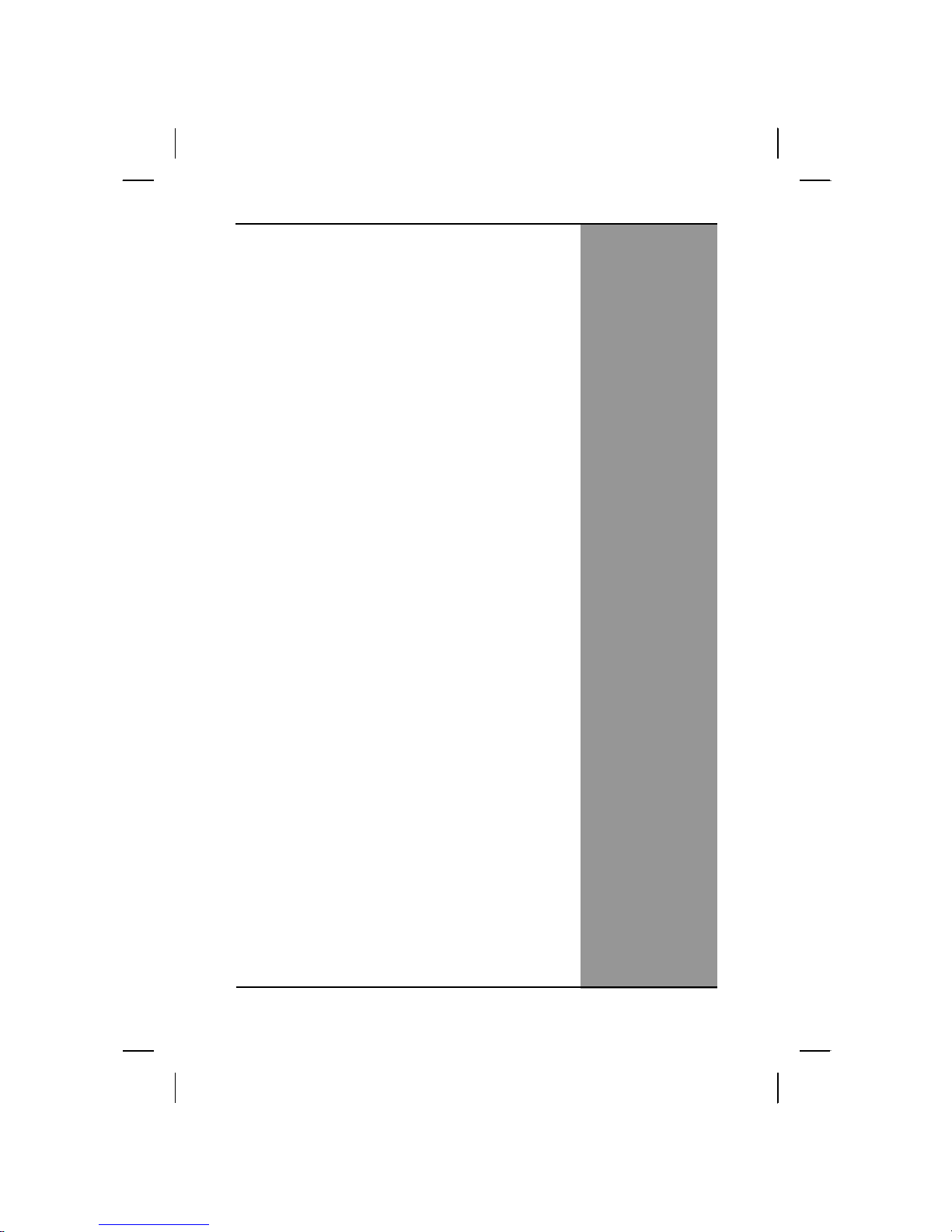
UUsseerr’’ss MMaannuuaall
Product Name: Tablet PC
Model No.: T10Y
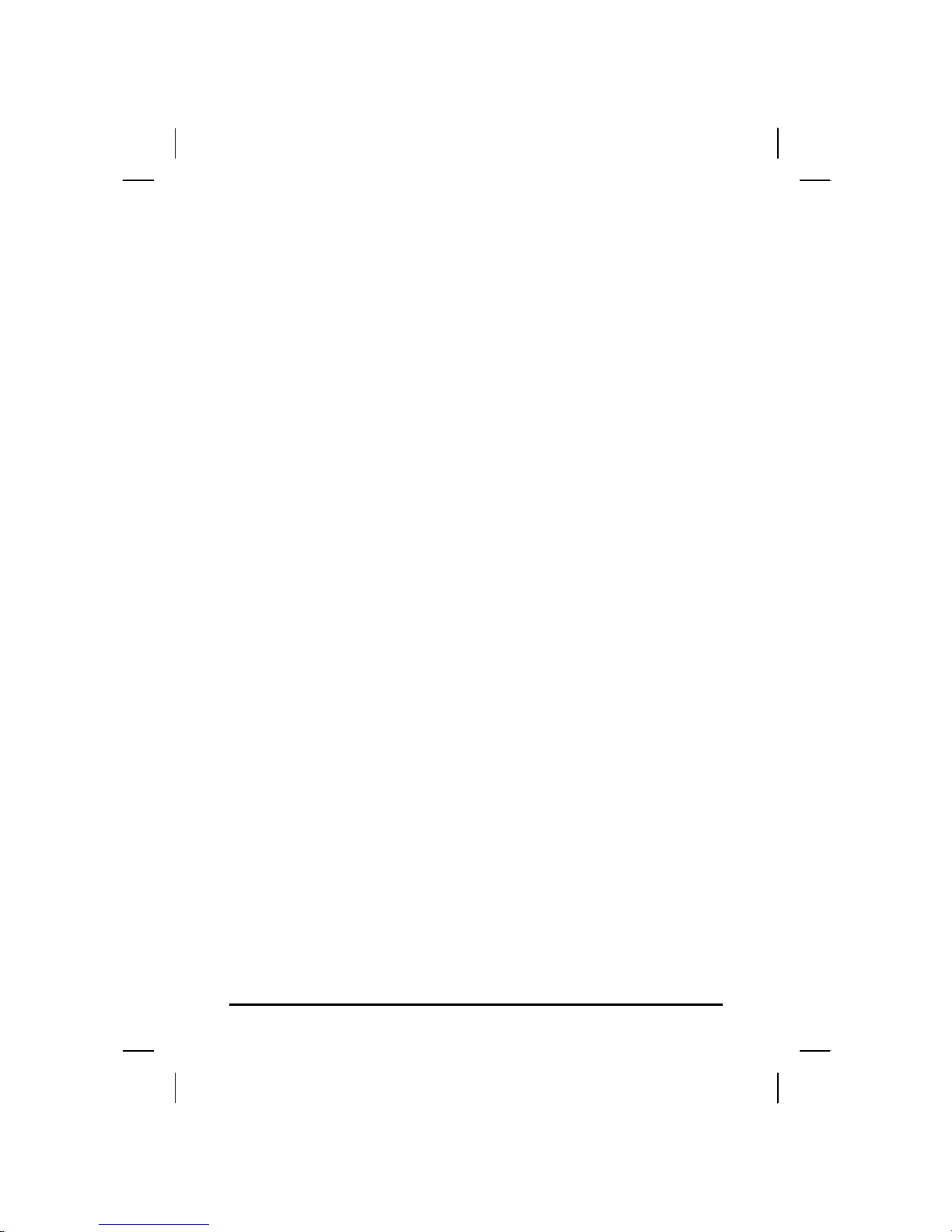
ii
Table Of Contents
CHAPTER 1
GETTING STARTED 1
Getting Started ................................................................................... 2
Inventory............................................................................................. 3
Safety and Maintenance.................................................................... 4
Checklists ........................................................................................... 5
Features .............................................................................................. 6
Where to Look For Information......................................................... 6
Quick Start.......................................................................................... 7
Loading Windows .............................................................................. 8
Adjusting the Volume and Brightness............................................. 9
Adjusting the Brightness .................................................................. 9
Turning off Your Computer............................................................. 10
CHAPTER 2
GETTING STARTED 11
Hardware and Software................................................................... 12
Front View......................................................................................... 13
Right View......................................................................................... 14
Top View............................................................................................ 15
Bottom View...................................................................................... 16
Power Indicators .............................................................................. 17
Front View buttons........................................................................... 18
Function Keys .................................................................................. 19
Quick Start Button ........................................................................... 20
Touch Pen......................................................................................... 21
Connecting the Floppy Disk Drive ................................................. 22
Disk Drives........................................................................................ 22
The CD-ROM, DVD-ROM, or Combo Drive..................................... 23
Connecting the Printer .................................................................... 23
The PCMCIA Card Slot..................................................................... 23
CF (Compact Flash) Card Slot........................................................ 24
Memory.............................................................................................. 24
Communication Components......................................................... 27
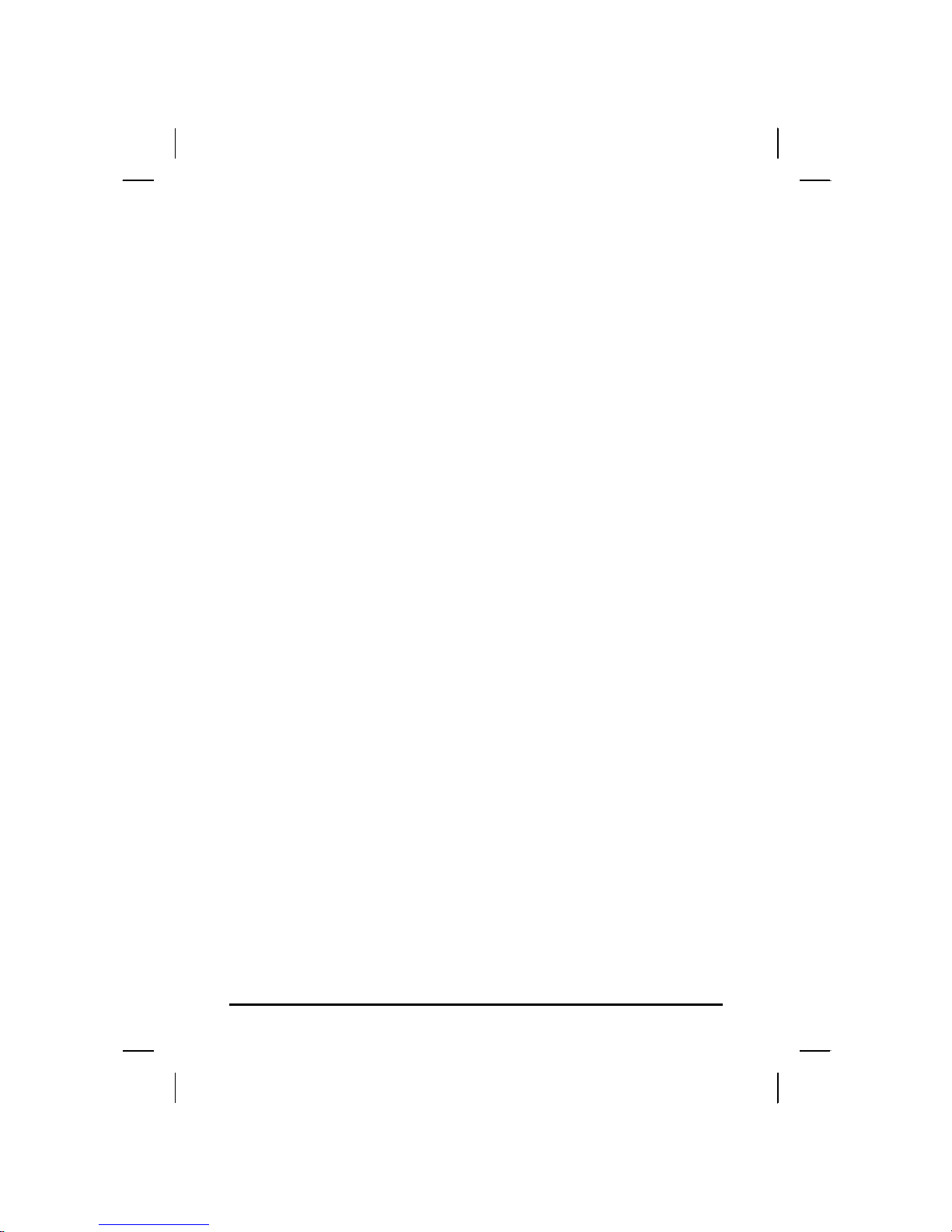
iii
CHAPTER 3
MAKING CONNECTIONS 28
Making Connections........................................................................29
Right Side Connectors .................................................................... 29
Top Side Connectors....................................................................... 31
CHAPTER 4
SYSTEM SOFTWARE 32
System Software .............................................................................. 33
System Recovery............................................................................. 33
CHAPTER 5
POWER MANAGEMENT AND USING SOFTWARE 38
Power Management ......................................................................... 39
When to Replace the Battery .......................................................... 40
Heat Considerations........................................................................ 41
Using Software.................................................................................42
APPENDIX A
STATEMENTS 44
Statements........................................................................................ 45
European Notice............................................................................... 47
Safety CAUTION............................................................................... 48
Battery Disposal............................................................................... 49
CAUTION FOR ADAPTER................................................................ 49
BATTERY CAUTION......................................................................... 49
REGULATORY INFORMATION(INTEL WIFI).................................. 52
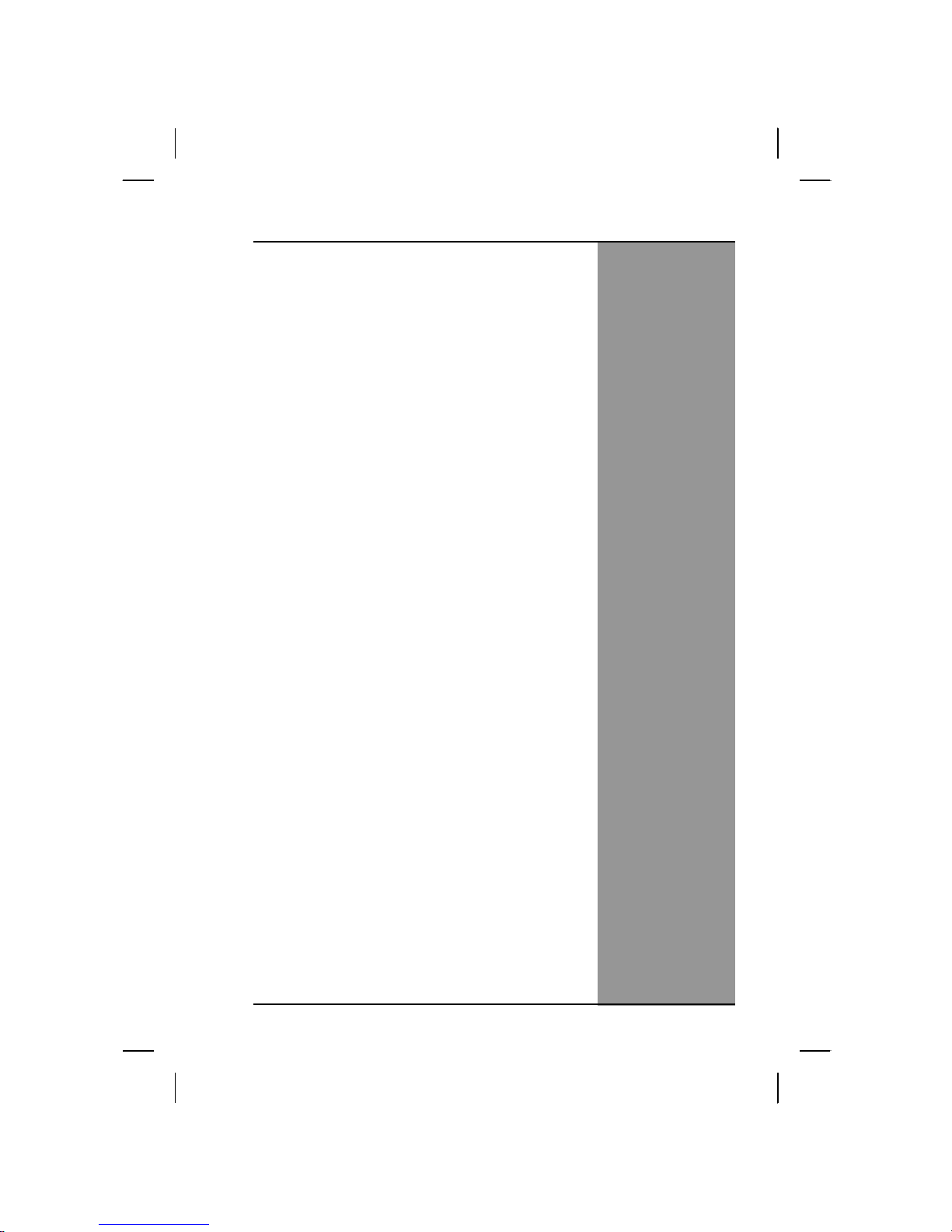
CChhaapptteerr 11
IInnttrroodduuccttiioonn
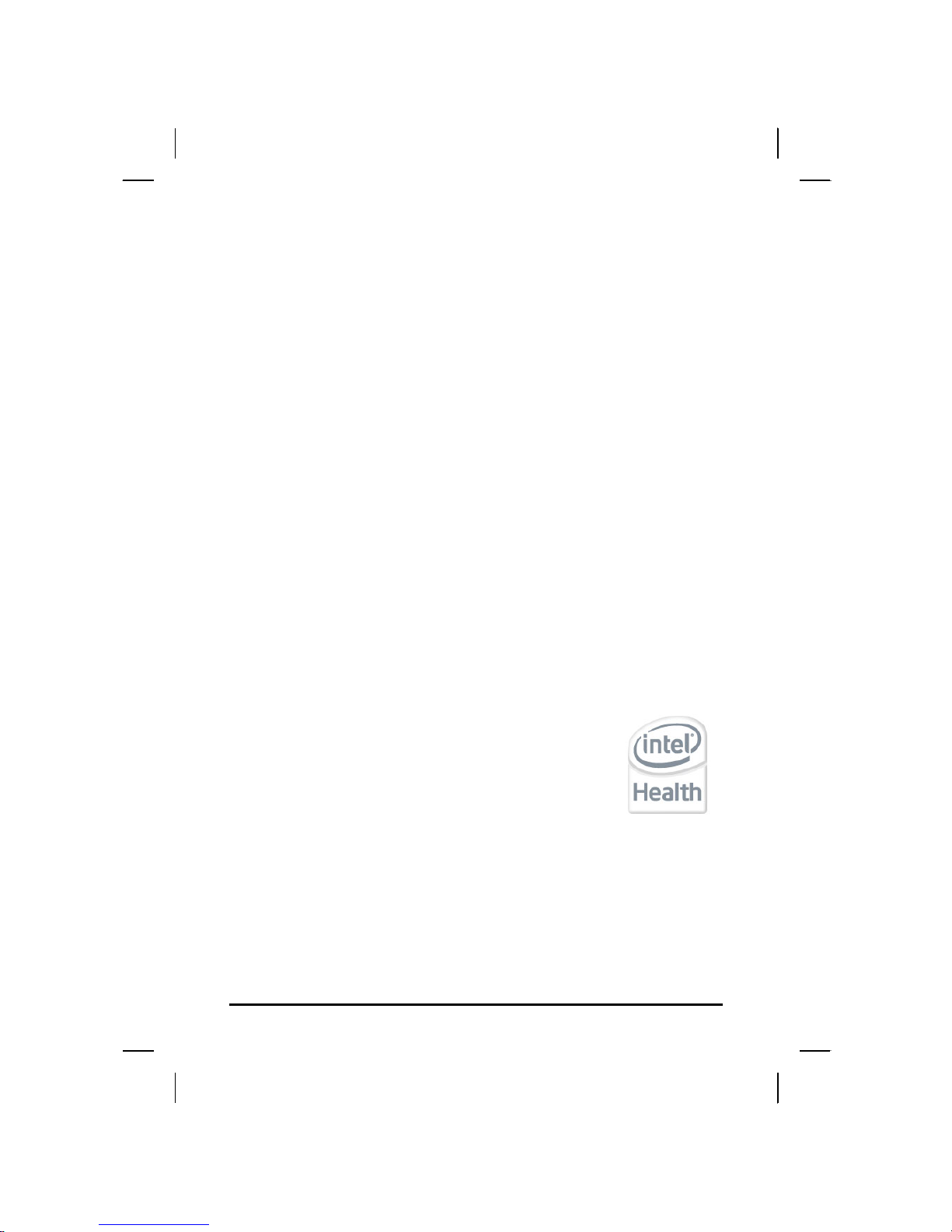
2
Getting Started
Congratulations on your purchase of a Tablet PC. The Tablet PC is a
fully functional PC with durable design suitable for healthcare
environment. It is a mobile clinical assistant (MCA) that integrates
technology from Intel® Health.
With your Tablet PC you will be able to organize and access
important clinical information at any time. In addition, you will be able
to
use the biometric fingerprint reader or authenticate your badge with the
RFID reader.
This Manual contains all the information you need to set up and use
your Tablet PC. It describes all the features of the Tablet PC in an
easy-to-read yet thorough manner.
The Intel® Health brand signals the company’s specialization in healthcare and
commitment to the healthcare industry while drawing on Intel’s rich heritage as a
technology innovator. Intel is a trusted name associated with innovation, reliability,
quality, and speed — attributes that resonate with key decision makers in the
healthcare sector.
Intel and the Intel logo are trademarks of Intel Corporation in the U.S. and other
countries.
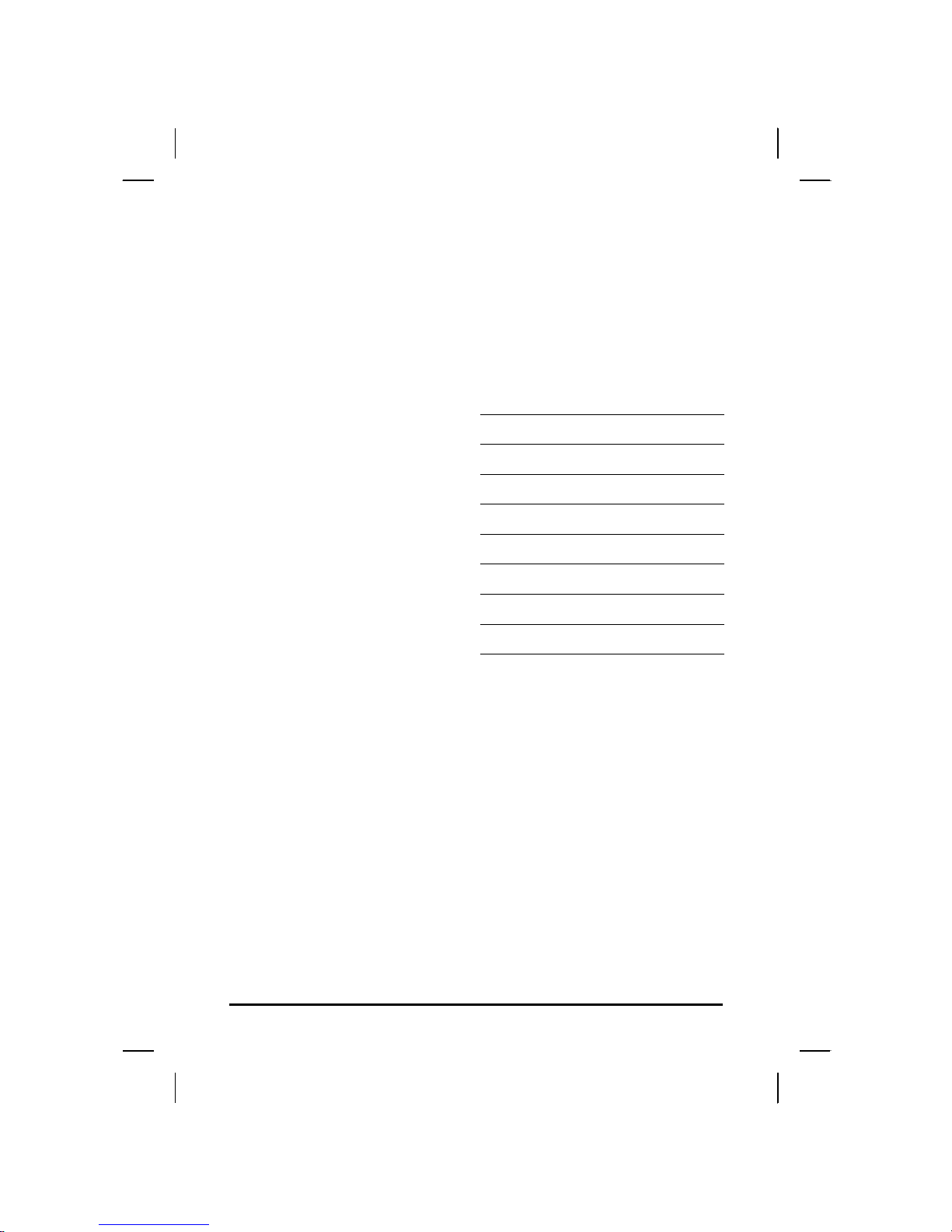
3
Inventory
This Tablet PC is designed for years of productive and pleasurable
computing. Use this section to keep details of your purchase. This
information will be required should you need to make repairs to your
Tablet PC during the warranty period. Update this section when you
add new options.
DATE OF PURCHASE:
PLACE OF PURCHASE:
DEALER'S NAME:
DEALER'S ADDRESS:
TELEPHONE:
E-MAIL ADDRESS/WWW:
CONTACT PERSON:
MODEL NUMBER:
SERIAL NUMBER:
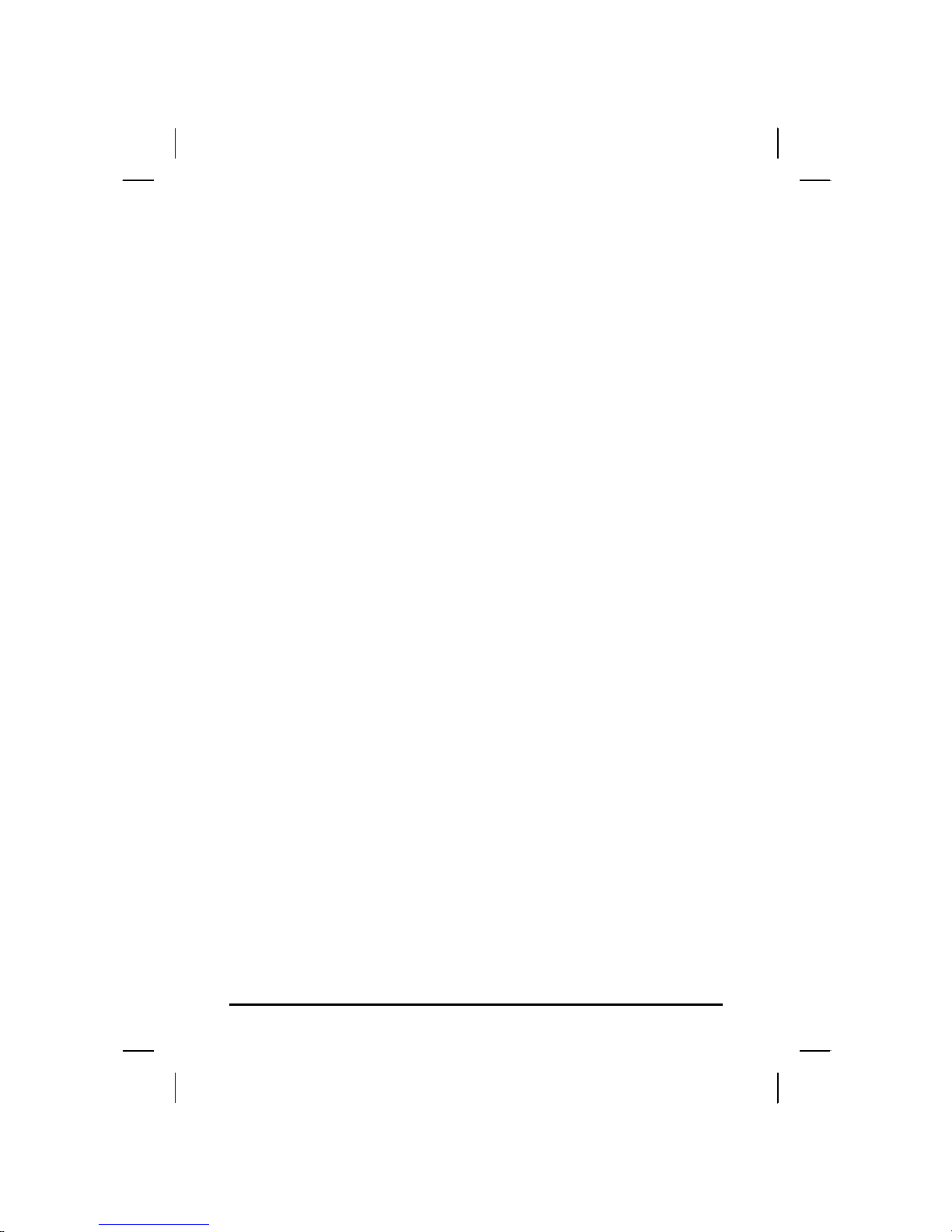
4
Safety and Maintenance
You can use your Tablet PC under a wide range of environmental
conditions. However, to ensure long use and continued high
performance, consider the following factors when setting up your
Tablet PC:
Follow all warnings and instructions noted in this documentation
and in the Windows Help program.
The first time you use your Tablet PC, we recommend that you
carefully read the Making Connections section of this manual
and initialize the battery to ensure optimum battery performance.
Unplug the Tablet PC from the power outlet before cleaning. Use
a damp cloth for cleaning. Do not use aerosols, solvents, or
strong detergents.
Slots and openings in the system cabinet are for ventilation
purposes. Do not block or cover these openings or the system
could overheat. Do not use or store the Tablet PC near a source
of heat or dust.
On the base or rear panel of this Tablet PC, there is a label with
information on the power requirements of this system. These
requirements must be followed. If you are unsure of your local
power supply, consult your dealer or local Power Company.
Do not step on or place anything on the power cord.
If you use the Tablet PC with an extension cord, ensure that the
total ampere ratings of all the devices sharing the extension do
not exceed the rating of the extension cord or the rating of the
wall outlet.
Never push foreign objects into the Tablet PC through any of the
slots or openings. Dangerous voltages are present, which could
cause electric shock or fire, or damage sensitive components.
Cleaning the Tablet PC
To clean the Tablet PC, wipe its surface gently using a soft cotton
cloth slightly dampened with alcohol or disinfecting products.
The device’s outer surfaces (plastic shell, seal, touch panel, buttons,
docking base connector, barcode scanner window, etc) can resist
(80% or less) Alcohol, bleach, iodine and common hospital
disinfectants.

5
Checklists
After opening the package, carefully inspect the contents. If any of
the items is missing or appear damaged, contact your dealer. The
shipping carton should contain the following:
STANDARD
A Tablet PC with a hard disk drive
A st andard battery
An AC adapter with power cord (I.T.E. AC power or Medical AC
power)(Option)
User's Manual (Install in Hard Disk)
Driver CD (Install in Hard Disk)
OPTIONS
The following items are normally optional, but some vendors may
include them in the standard package. Some items may not be
available in some countries, or some vendors may choose not to
carry all the items.
Second battery
3G module
RFID reader
Barcode scanner
2 mega pixels camera module
Docking station
Caution: When purchasing any of the accessories
listed above, purchase only those accessories that
are approved for use with your Tablet PC. The above
accessories are proprietary items. Your system
vendor can obtain these approved accessories. If
you use items that are not approved for use with
this Tablet PC, you may cause your Tablet PC to
malfunction, or to emit or receive electro-magnetic
radiation in excess of local regulations. For nonproprietary accessories such as PC cards or
printers, ensure that the accessory functions
properly in your Tablet PC before making the
purchase. Your system vendor may be able to
recommend reliable brands and models.
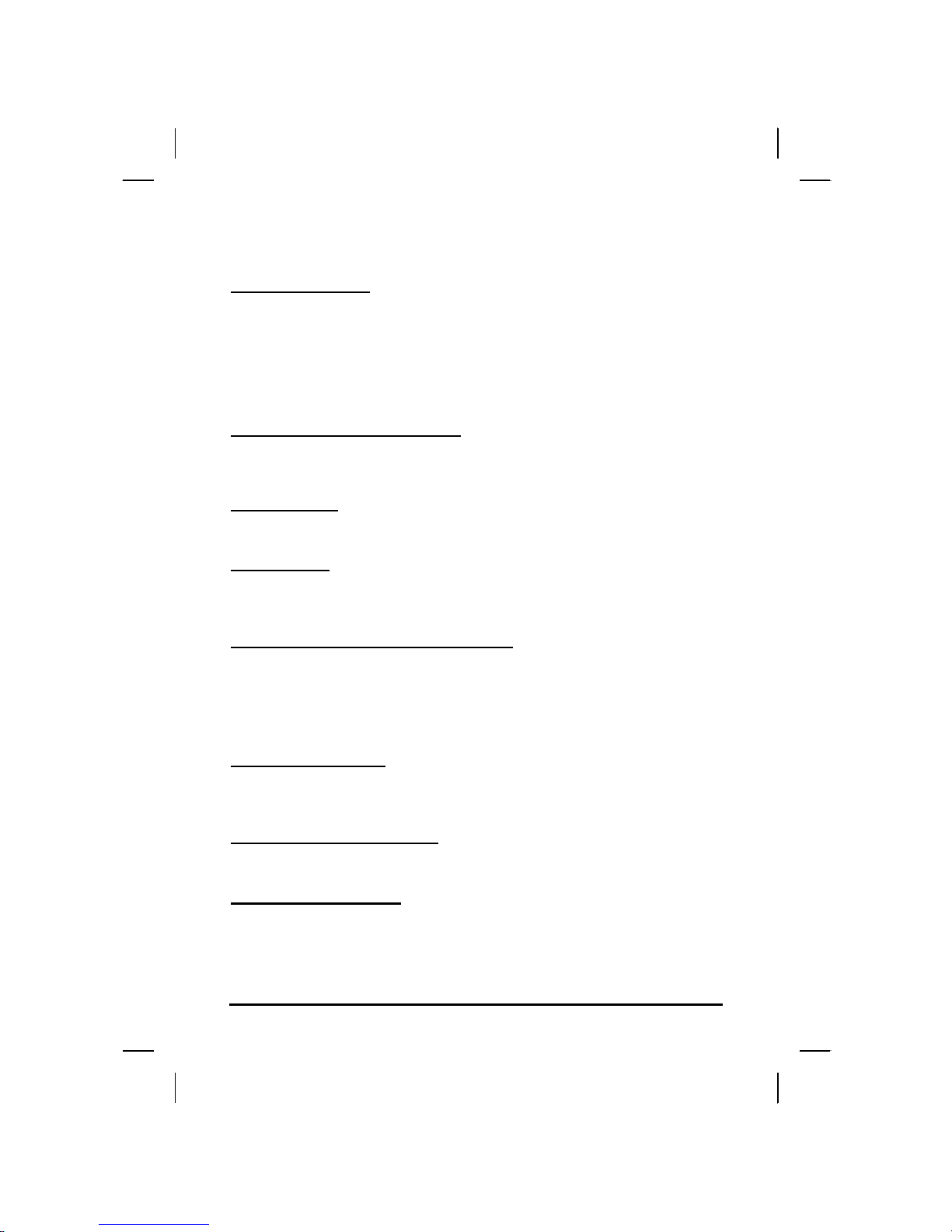
6
Features
Software Included
Widows® XP Tablet PC Edition which includes:
Microsoft® Internet Explorer
Microsoft® Outlook Express
Microsoft® Windows Media Player
Windows Vista Business (Optional)
High performance Processors
Intel® ULV U2100 1.06GHz CPU or above (FSB 533MHz)
Intel® ULV Celeron® 423 1.06GHz CPU or above (FSB 533MHz)
Smart Display
Automatic screen orientation & brightness adjustment
Smart Touch
Fingertip & stylus accessible, automatically timing control & palm rejection
implemented
Comprehensive Network Connection
PAN: Bluetooth 2.1
LAN: Wireless LAN 802.11 a/b/g/n
MAN: 3G module (optional)
Versatile Integration
RFID Reader, Barcode Scanner, Fingerprint Reader, Webcam and
Microphone Array
Unburdened Consideration
Slim, light weight, no noise (fanless), and “grip & go” ergonomic handle
Rugged Enhancement
Sustainable from the free drop (4 feet height) and severe ingress level
(IP54)
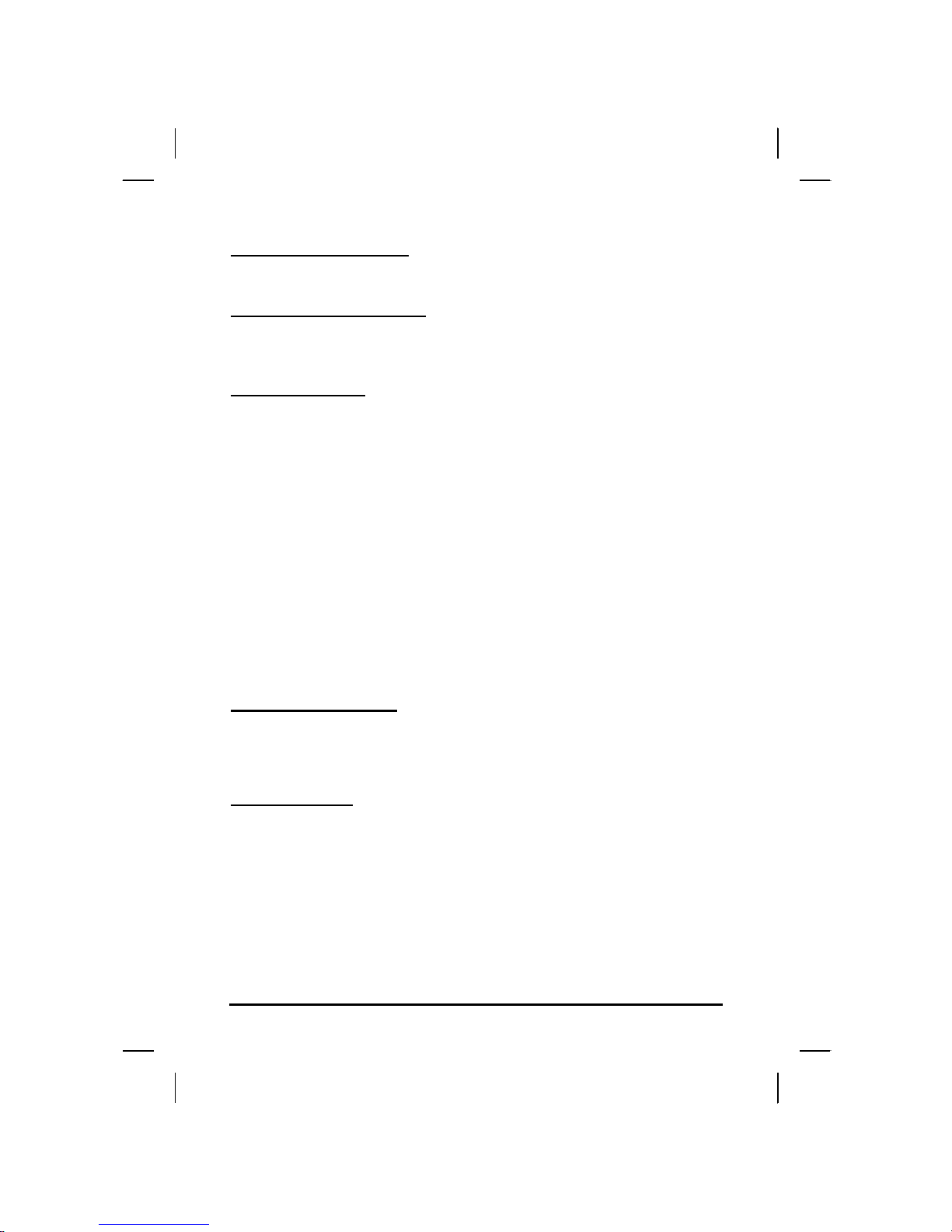
7
Flexible Battery Supply
Long power supply up to 4.5 hrs, and hot-swappable
Extended Access Control
3 user programmable keys available to define
Rugged Standard
Drop Resistant:
26 drops of 36 inches to plywood over concrete with unit on
2 units to pass.
Water Sealing:
Rain chamber to operate at no less than 40 PSIG and no less than 4
in/hr. 10 min per axis, 6 axes, Unit is non-operating.
Where to Look For Information
About Your Tablet PC
This User’s Manual describes the key elements of your Tablet PC.
New users can find a simple step-by-step orientation in the Quick
Start section of this chapter.
About Windows
Windows Online Help, found on the Start menu, offers extensive Windows
assistance. Welcome to Windows offers an online orientation for new
Windows users. Find it in:
Start/Programs/Accessori es/System Tools.
