Twinhead MPCT10L1 Users Manual
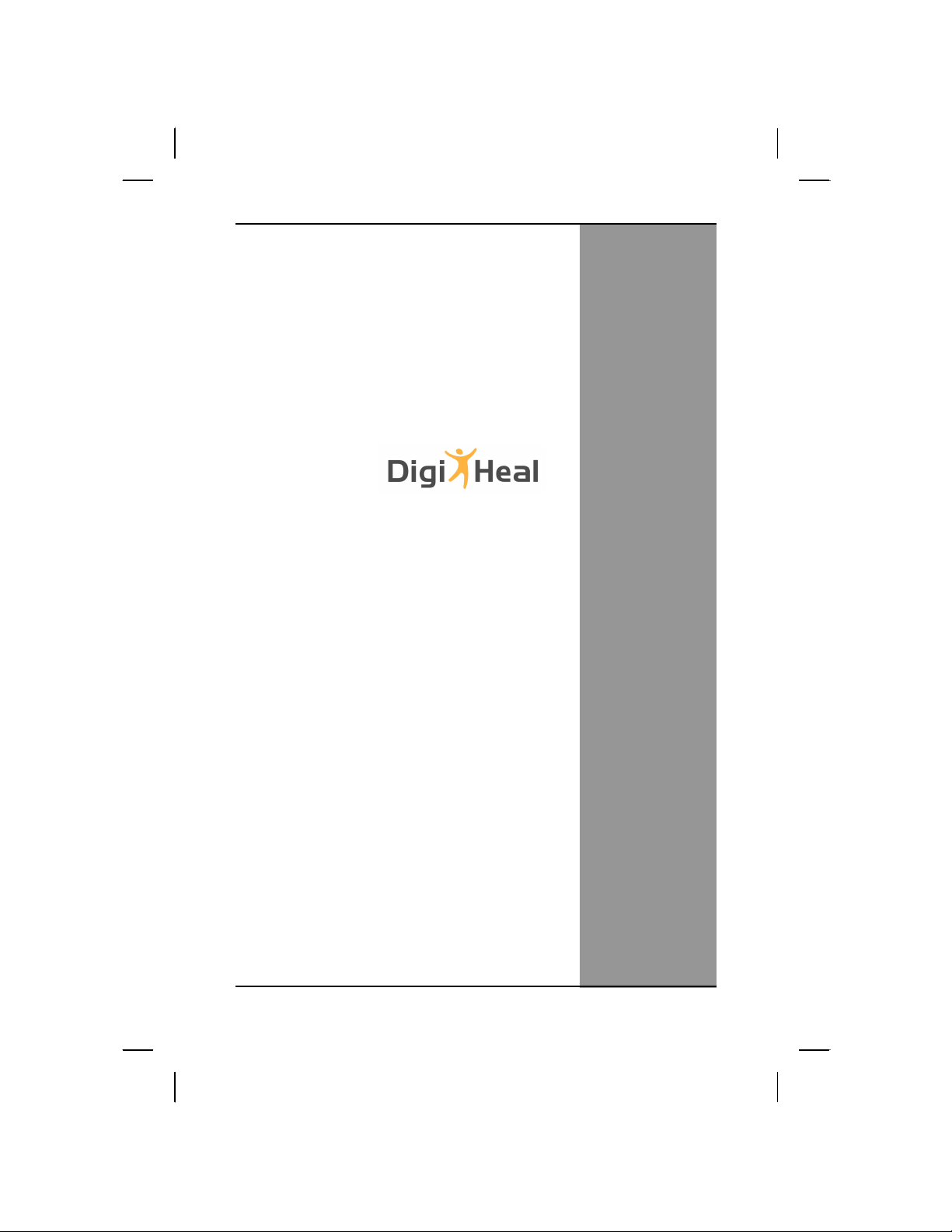
TT1100LL MMCCAA
UUsseerr’’ss MMaannuuaall

Table Of Contents
CHAPTER 1
GETTING STARTED 1
Getting Started ................................................................................... 2
Inventory ............................................................................................. 3
Safety and Maintenance .................................................................... 4
Checklists ........................................................................................... 5
Features .............................................................................................. 6
Where to Look For Information ........................................................ 8
Quick Start .......................................................................................... 8
Loading Windows ............................................................................ 10
Adjusting the Volume ...................................................................... 11
Adjusting the Brightness ................................................................ 11
Turning off Your MCA ...................................................................... 12
CHAPTER 2
GETTING STARTED 13
Hardware and Software ................................................................... 14
Front View ......................................................................................... 15
Right View ......................................................................................... 16
Bottom View ..................................................................................... 17
Power Indicators .............................................................................. 18
Buttons.............................................................................................. 19
Function Keys .................................................................................. 20
Touch Pen ......................................................................................... 21
Disk Drives........................................................................................ 21
LCD Screen ....................................................................................... 23
Touch Screen ................................................................................... 24
Information about Fingerprint function ......................................... 26
Information about Barcode scanner .............................................. 27
How to use the Barcode scanner ................................................... 29
Information about RFID reader ....................................................... 30
Information about Camera function ............................................... 32
Communication Components ......................................................... 33
Information about 3G function........................................................ 34
Information about Bluetooth function ........................................... 35
ii
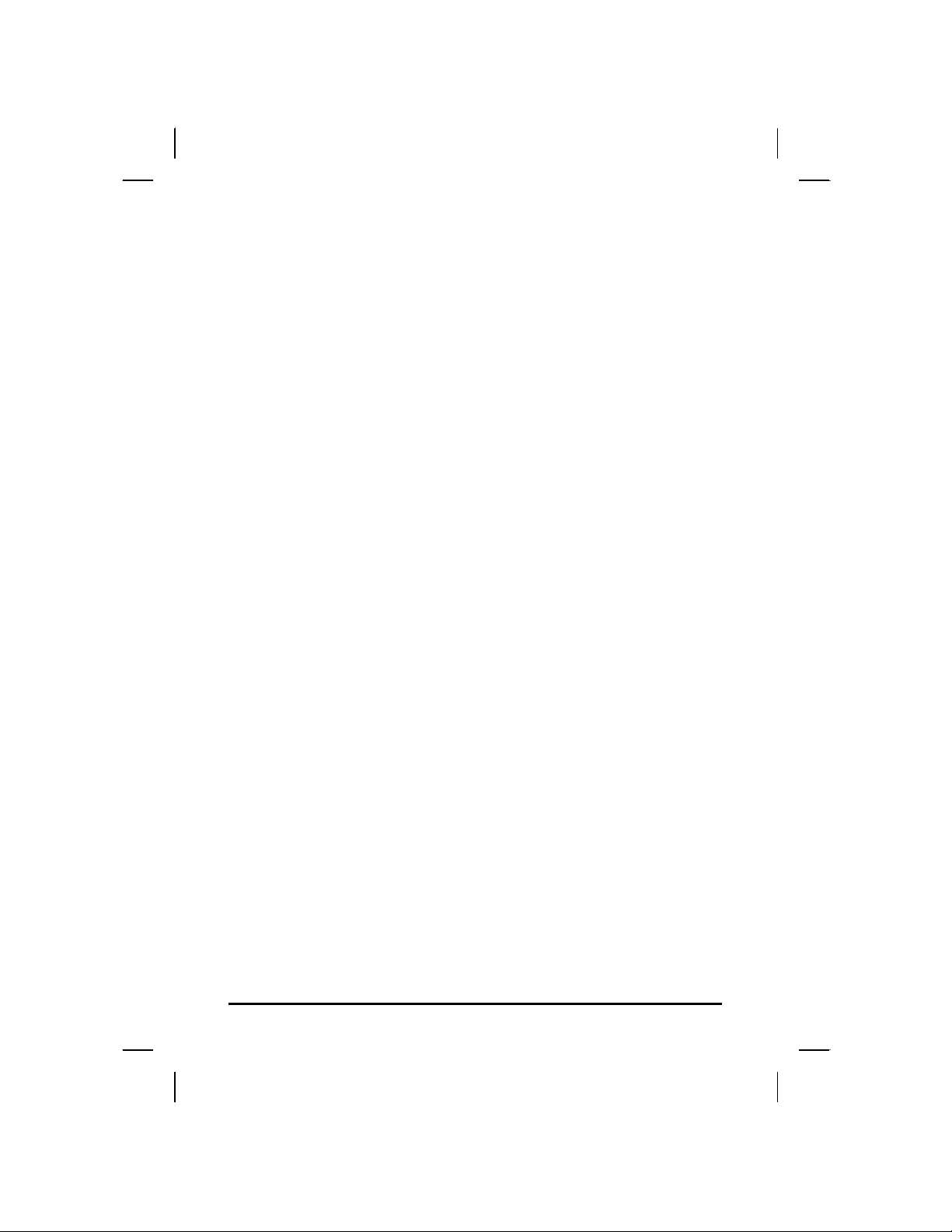
CHAPTER 3
MAKING CONNECTIONS 36
Making Connections ........................................................................ 37
CHAPTER 4
POWER MANAGEMENT 38
Power Management ......................................................................... 39
When to Replace the Battery .......................................................... 41
Heat Considerations ........................................................................ 41
CHAPTER 5
DOCKING STATION CONNECTORS 42
Docking Station Connectors-Front & Left side............................. 43
Docking Station Connectors-Right side ........................................ 44
Docking Station Connectors-Top side........................................... 45
Mechanical Specification ................................................................ 46
APPENDIX A
STATEMENTS 47
Statements ........................................................................................ 48
European Notice............................................................................... 49
Safety Compliance ........................................................................... 57
Battery Disposal............................................................................... 57
CAUTION FOR ADAPTER................................................................ 58
BATTERY CAUTION ......................................................................... 58
REGULATORY INFORMATION(INTEL WIFI) .................................. 60
iii

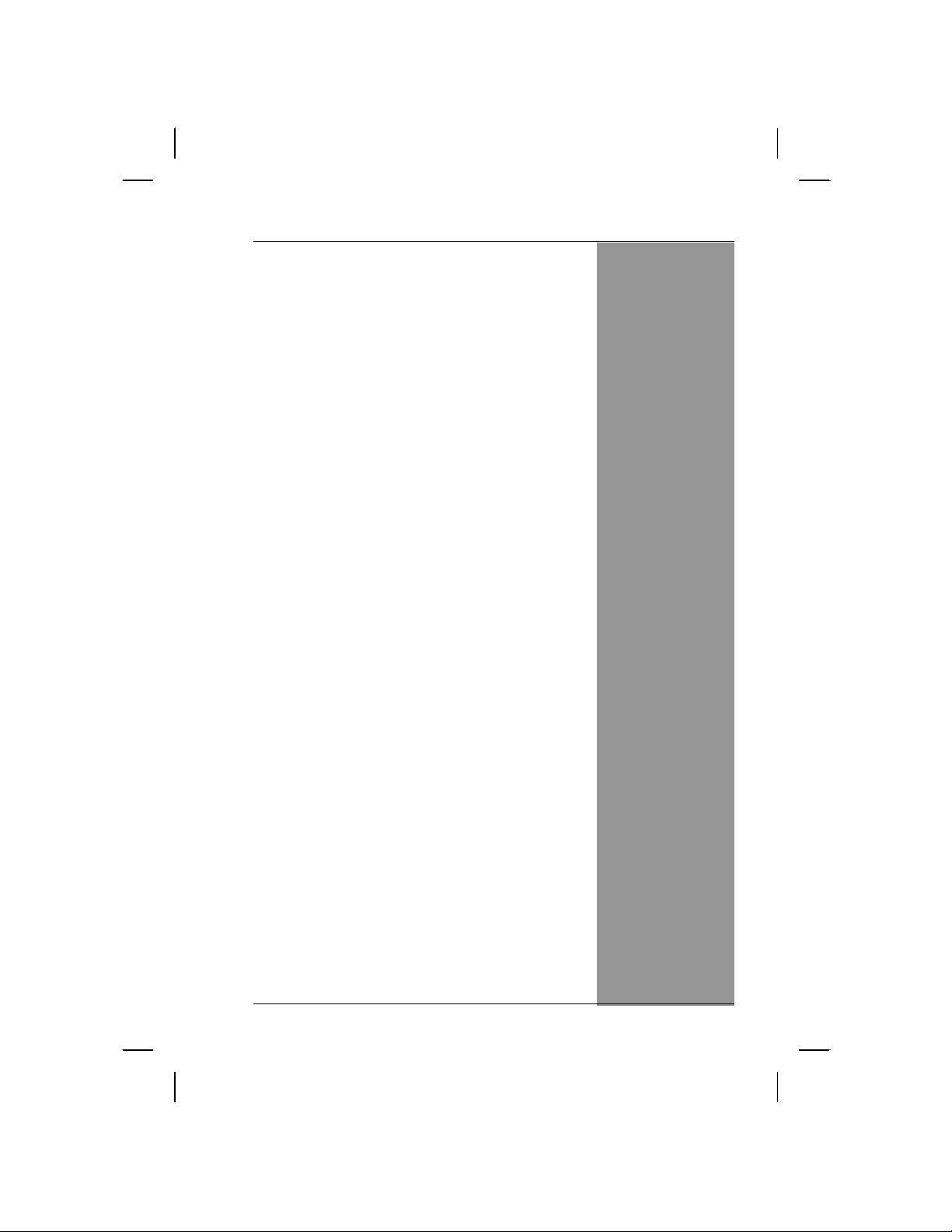
CChhaapptteerr 11
IInnttrroodduuccttiioonn
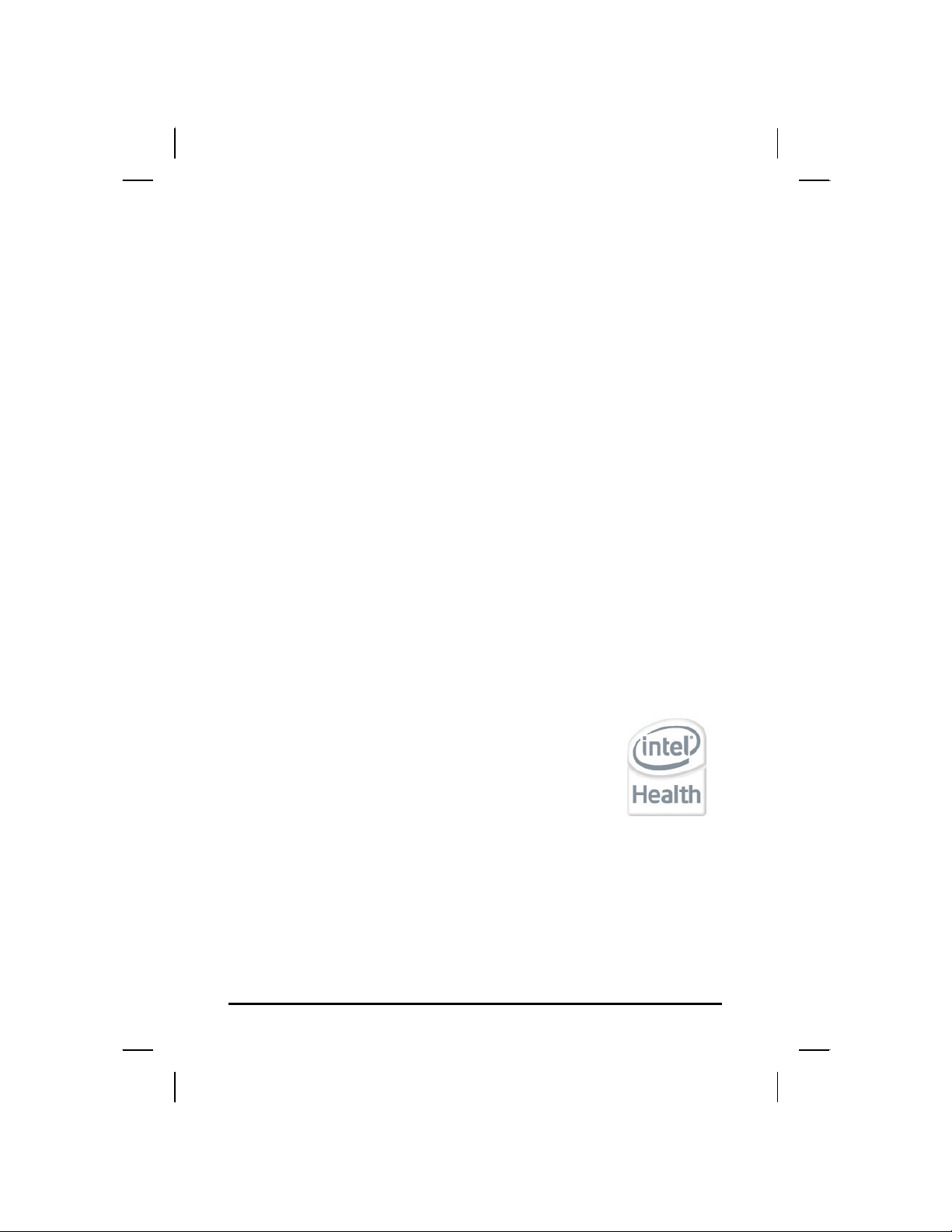
Getting Started
Congratulations on your purchase of a MCA. The mobile clinical
assistant (MCA) is a category of mobile computing platform
developed by Intel® to be a new usage model that is customized for
healthcare-specific use at the point of care, supporting the workflow
of nurses and clinicians. This mobile clinical assistant (MCA)
integrates technology from Intel® Health.
With your MCA you will be able to organize and access important
clinical information anywhere, anytime. In addition, you will be able to
use the biometric fingerprint reader or authenticate your badge with the
RFID reader.
This Manual contains all the information you need to set up and use
your MCA. It describes all the features of the MCA in an easy-to-read
yet thorough manner.
The Intel® Health brand signals the company’s specialization in healthcare and
commitment to the healthcare industry while drawing on Intel’s rich heritage as a
technology innovator. Intel is a trusted name associated with innovation, reliability,
quality, and speed — attributes that resonate with key decision makers in the
healthcare sector.
Intel and the Intel logo are trademarks of Intel Corporation in the U.S. and other
countries.
2
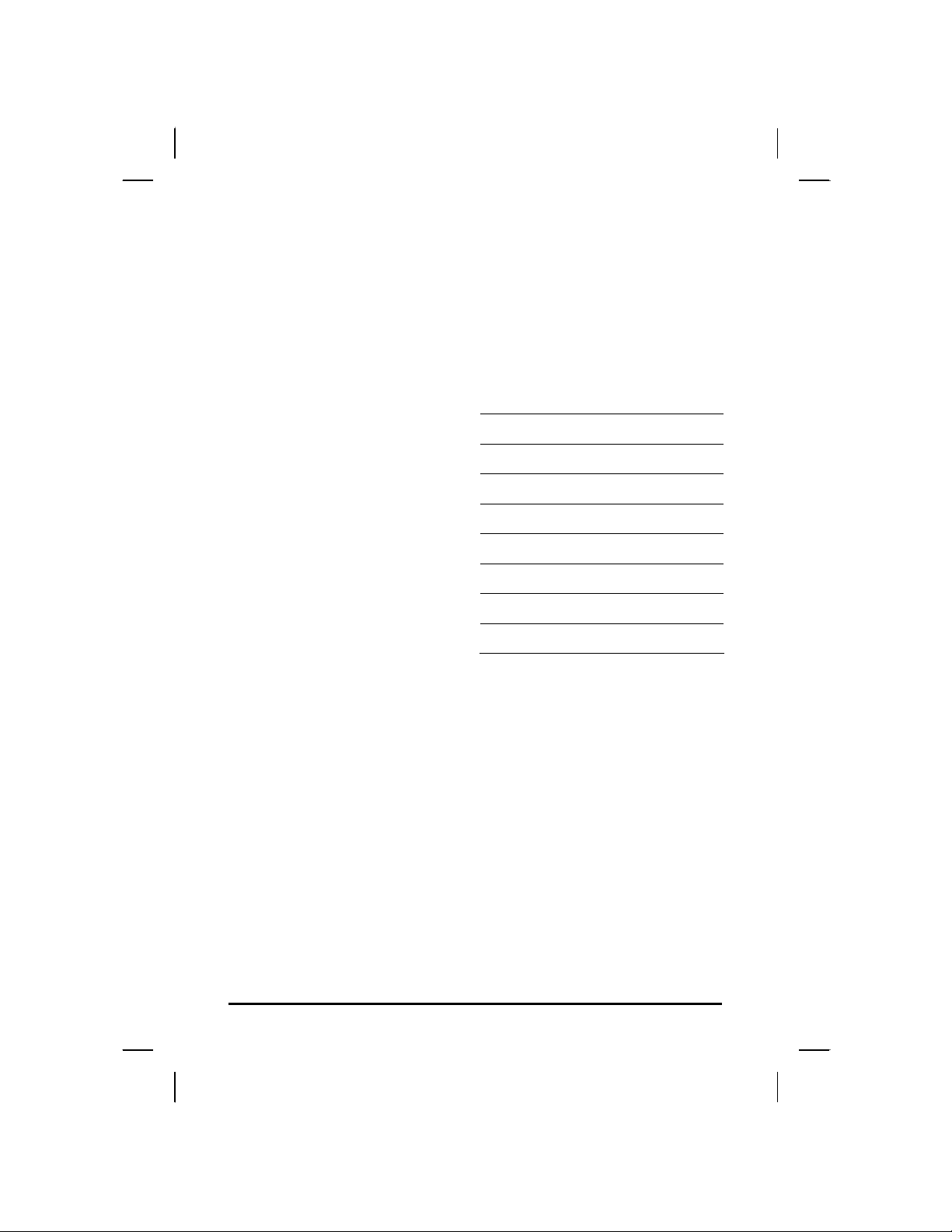
Inventory
This MCA is designed for years of productive and pleasurable
computing. Use this section to keep details of your purchase. This
information will be required should you need to make repairs to your
MCA during the warranty period. Update this section when you add
new options.
DATE OF PURCHASE:
PLACE OF PURCHASE:
DEALER'S NAME:
DEALER'S ADDRESS:
TELEPHONE:
E-MAIL ADDRESS/WWW:
CONTACT PERSON:
MODEL NUMBER:
SERIAL NUMBER:
3
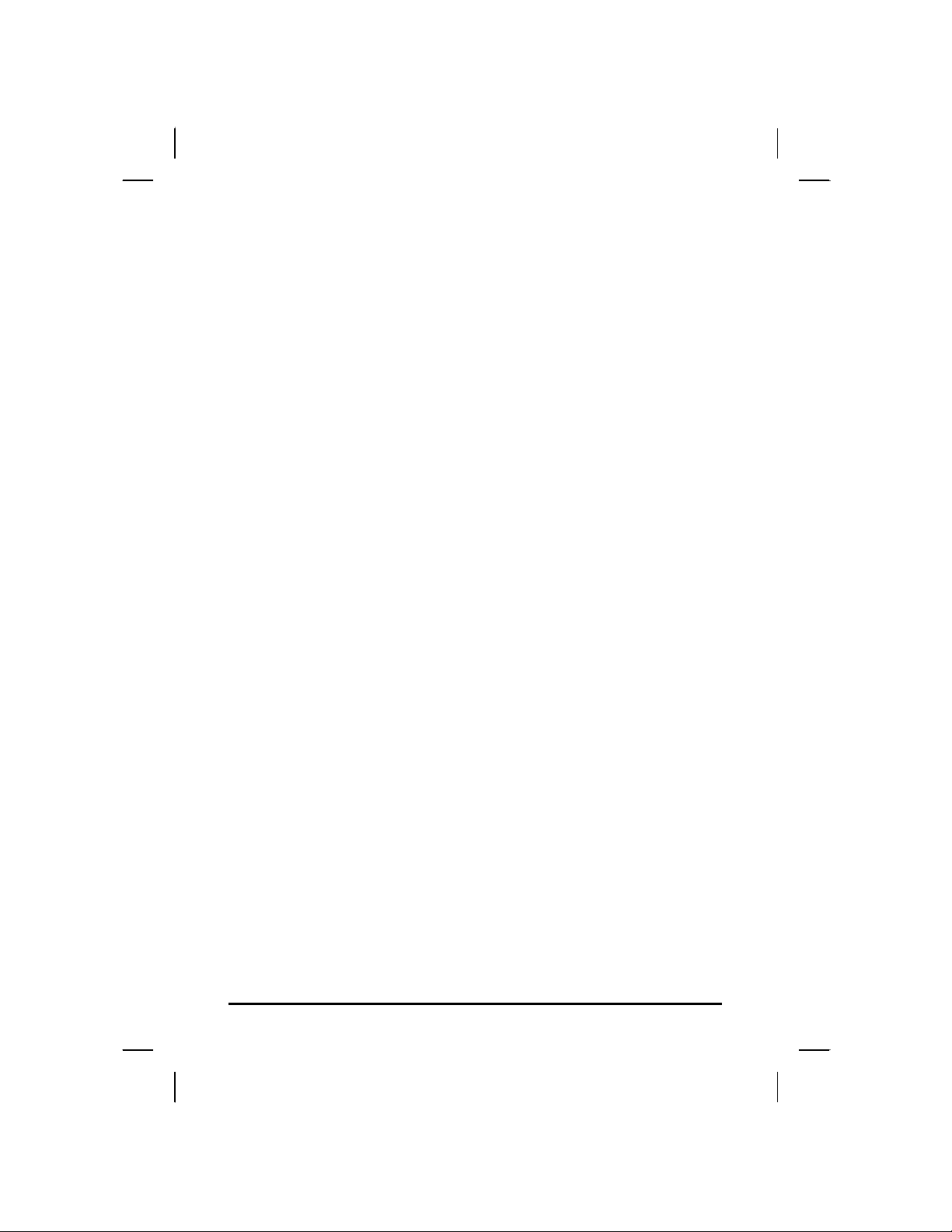
Safety and Maintenance
You can use your MCA under a wide range of environmental
conditions. However, to ensure long use and continued high
performance, consider the following factors when setting up your
MCA:
• Follow all warnings and instructions noted in this documentation
and in the Windows Help program.
• The first time you use your MCA, we recommend that you
carefully read the Making Connections section of this manual
and initialize the battery to ensure optimum battery performance.
• Unplug the MCA from the power outlet before cleaning. Use a
damp cloth for cleaning. Do not use aerosols, solvents, or strong
detergents.
• Slots and openings in the system cabinet are for ventilation
purposes. Do not block or cover these openings or the system
could overheat. Do not use or store the MCA near a source of
heat or dust.
• On the base or rear panel of this MCA, there is a label with
information on the power requirements of this system. These
requirements must be followed. If you are unsure of your local
power supply, consult your dealer or local Power Company.
• Do not step on or place anything on the power cord.
• If you use the MCA with an extension cord, ensure that the total
ampere ratings of all the devices sharing the extension do not
exceed the rating of the extension cord or the rating of the wall
outlet.
• Never push foreign objects into the MCA through any of the slots
or openings. Dangerous voltages are present, which could cause
electric shock or fire, or damage sensitive components.
Cleaning the MCA
To clean the MCA, wipe its surface gently using a soft cotton cloth
slightly dampened with alcohol or disinfecting products.
The device’s outer surfaces (plastic shell, seal, touch panel, buttons,
docking base connector, barcode scanner window, etc) can resist
(80% or less) Alcohol, bleach, iodine and common hospital
disinfectants.
4

Checklists
After opening the package, carefully inspect the contents. If any of
the items is missing or appear damaged, contact your dealer. The
shipping carton should contain the following:
STANDARD
• A MCA with a hard disk drive
• Two standard batteries
• An AC adapter with power cord
(I.T.E. AC power or Medical AC power)(Option)
• User's Manual (Installed in Hard Disk)
• Driver CD (Installed in Hard Disk)
OPTIONS
The following items are normally optional, but some vendors may
include them in the standard package. Some items may not be
available in some countries, or some vendors may choose not to
carry all the items.
• Additional battery
• 3G module
• RFID reader
• Barcode scanner
• 2 mega pixels camera module
• Docking station
Caution: When purchasing any of the accessories
listed above, purchase only those accessories that
are approved for use with your MCA. The above
accessories are proprietary items. Your system
vendor can obtain these approved accessories. If
you use items that are not approved for use with
this MCA, you may cause your MCA to malfunction, or
to emit or receive electro-magnetic radiation in
excess of local regulations. For non-proprietary
accessories such as PC cards or printers, ensure
that the accessory functions properly in your MCA
before making the purchase. Your system vendor may
be able to recommend reliable brands and models.
5
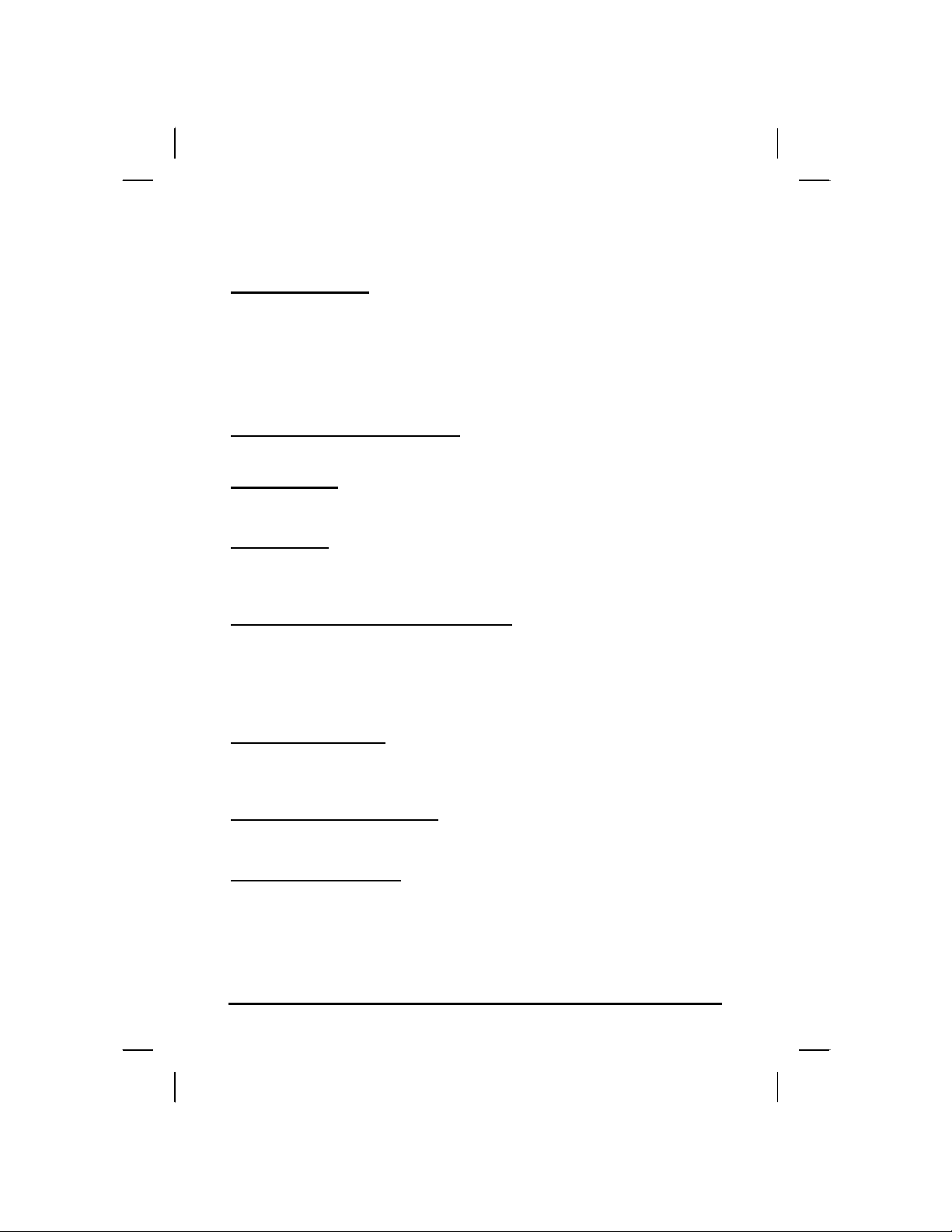
Features
Software Included
Widows® XP Tablet PC Edition which includes:
• Microsoft® Internet Explorer
• Microsoft® Outlook Express
• Microsoft® Windows Media Player
Windows Vista® Business (Optional)
High performance Processors
IIntel® Intel PineView-M N450 CPU or above (FSB 667MHz)
Smart Display
Automatic screen orientation & brightness adjustment
Smart Touch
Fingertip & stylus accessible, automatically timing control & palm rejection
implemented
Comprehensive Network Connection
PAN: Bluetooth 2.1
LAN: Wireless LAN 802.11 /b/g/n
MAN: 3G module (optional)
Versatile Integration
RFID Reader, Barcode Scanner, Fingerprint Reader, Webcam and
Microphone Array
Unburdened Consideration
Slim, light weight, no noise (fanless), and “grip & go” ergonomic handle
Rugged Enhancement
Sustainable from the free drop (3 feet height) and severe ingress level
(IP54)
6
