Page 1

Converts any TV to Digital
MFR-200 User Guide
Page 2

Introduction
Thank you for choosing this TVonics Freeview box.
Record the serial number in the space provided below (the serial
number can be found on the rear of the product). When calling your
dealer regarding this product, please quote the model name and
serial number.
Serial Number:
Important Safety Information
Before using the Freeview box, please take a minute to read the following
important safety information.
Only use the supplied power adaptor.•
Do not cut o the supplied power adaptor’s plug.•
Do not allow the Freeview box to get wet.•
Do not expose the Freeview box to rain or moisture.•
Do not use the Freeview box in hot, humid or excessively dusty places.•
Do not place any objects on the Freeview box.•
Allow for adequate ventilation around the Freeview box.•
To clean the Freeview box, use a lightly dampened, soft cloth. Do not •
use any kind of abrasive cloth, sponge or cleaner.
Do not attempt to open the Freeview box. Refer all servicing to qualied •
service personnel.
To help prevent Screen Burn on Plasma and LCD screens, use the Screen •
Saver feature whenever possible.
Environmental Information
This symbol on the product or in the instructions means that your
electrical and electronic equipment should be disposed at the end
of its life separately from your household waste. There are separate
collection systems for recycling in the EU.
For more information, please contact the local authority or your retailer
where you purchased the product.
2
Page 3
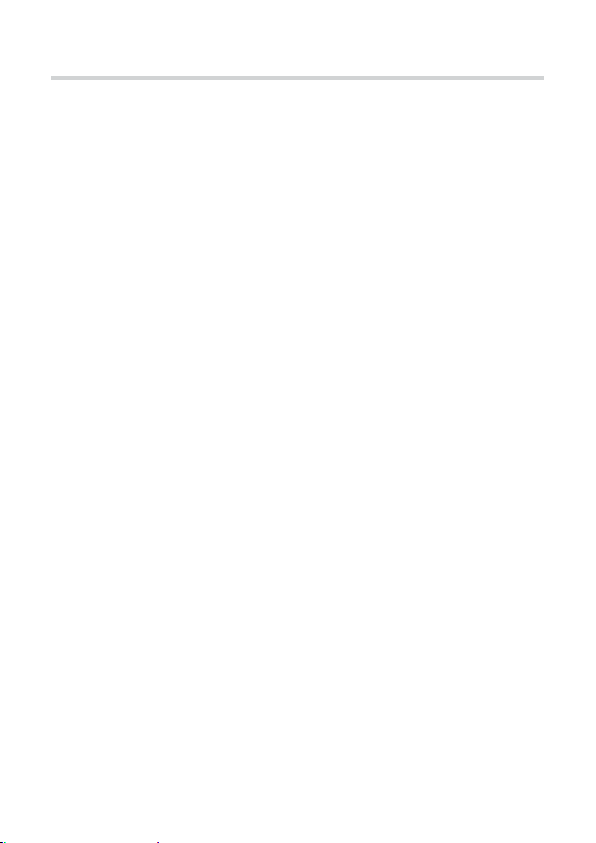
Contents
Introduction ........................................................................................................................3
Important Safety Information .......................................................................................3
Environmental Information ...........................................................................................3
Getting Started
Package Contents ..............................................................................................................4
Preparing the Remote Control .....................................................................................5
Connecting to your TV.....................................................................................................6
Installing the Freeview Box ........................................................................................... .7
Setting up your TV ............................................................................................................8
Automatically Tuning the Freeview Box....................................................................9
Using your Freeview box
The Remote Control .......................................................................................................10
Everyday Use .....................................................................................................................12
The Channel List ..............................................................................................................14
The Info Display ...............................................................................................................15
The TV Guide .....................................................................................................................16
The Timers Screen ...........................................................................................................18
The Main Menu ................................................................................................................20
Main Menu Options ........................................................................................................21
The Help Pages .................................................................................................................24
Common Symbols ...........................................................................................................25
Specications ....................................................................................................................26
Troubleshooting ..............................................................................................................27
Optional Accessories ......................................................................................................29
3
Page 4
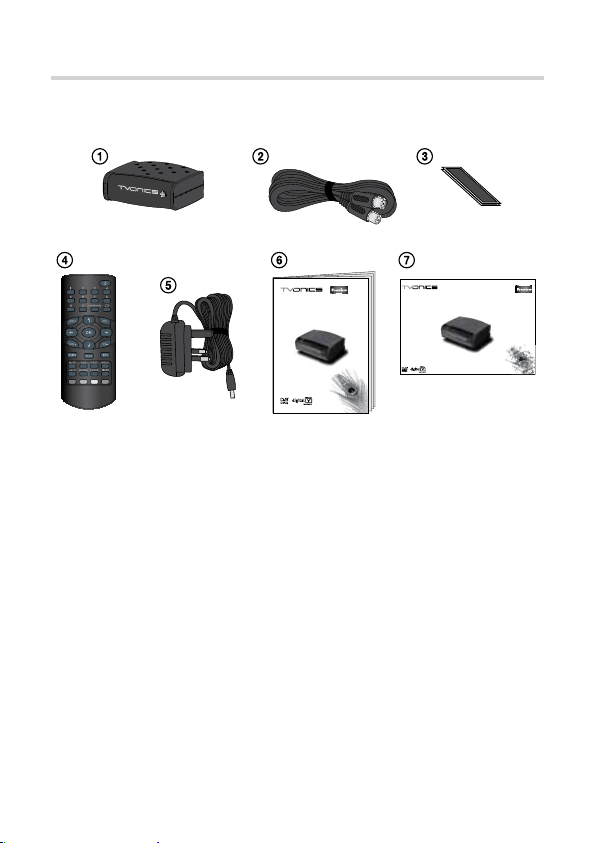
Package Contents
MFR-200 Quick Start Guide
Converts any TV to Digital
Converts any TV to Digital
MFR-200 User Guide
Freeview Box
1
Fixing Pads
3
Power Adaptor
5
Quick Start Guide
7
RF Lead
2
Remote Control
4
User Guide
6
4
Page 5
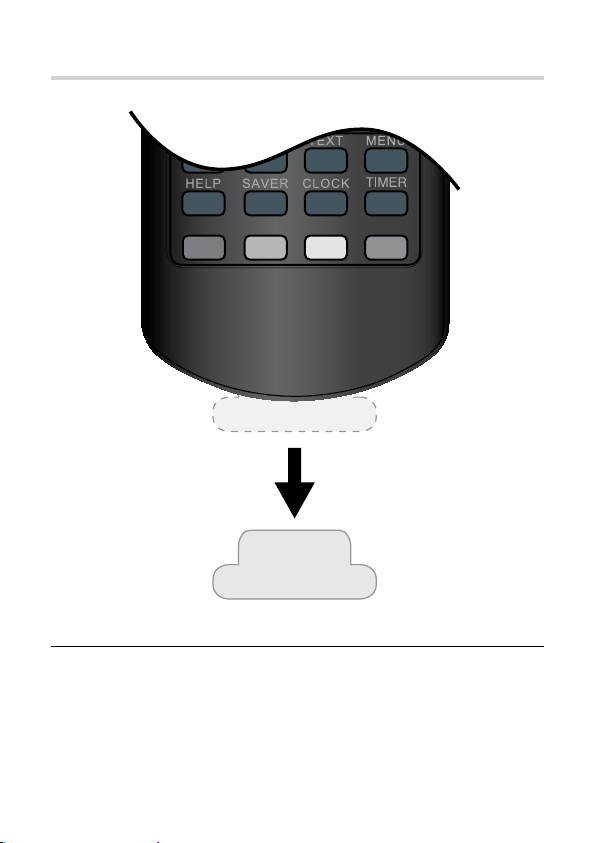
Preparing the Remote Control
Remove the remote control from the plastic bag.
1
Remove the insulation sheet before using the remote control.
2
When replacing the battery, use battery type CR2025.•
Always check the positive/negative symbols on the batteries to ensure •
they are inserted correctly.
Don’t forget to dispose of old batteries in an environmentally friendly •
way.
5
Page 6
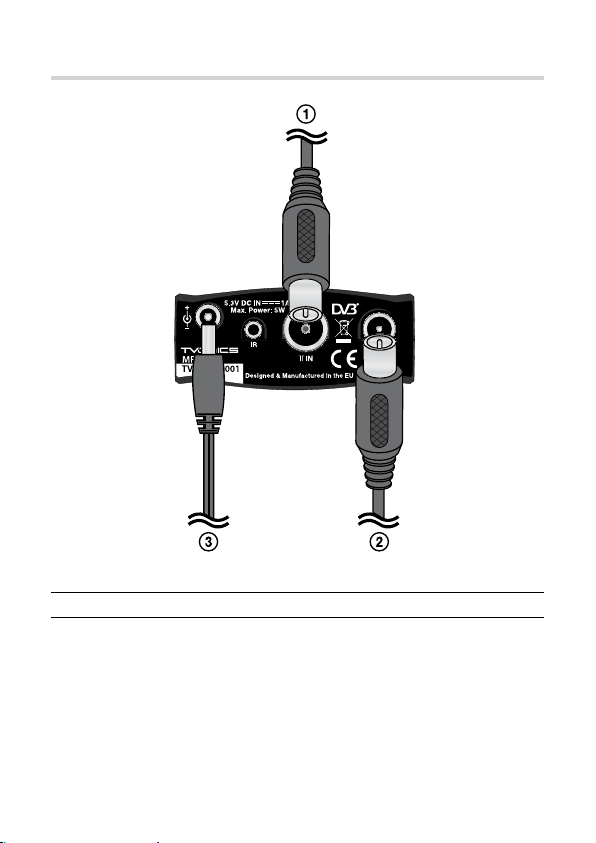
Connecting to your TV
From your aerial.
1
To your TV (supplied RF lead).
2
To the mains power outlet (supplied power adaptor).
3
(Do not cut o the supplied power adaptor’s plug.)
6
Page 7
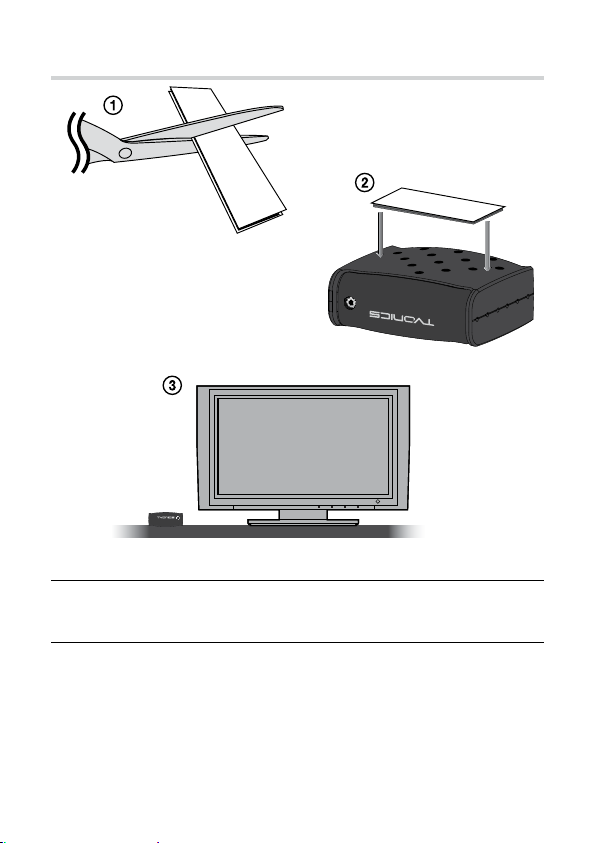
Installing the Freeview Box
Cut the supplied xing pads to the required size.
1
With the two parts of the xing pads stuck together, remove the
2
backing tape from one part and attach the xing pads to the
Freeview Box.
Remove the backing tape from the other part of the xing pads and
3
x the Freeview box to a stable surface.
7
Page 8
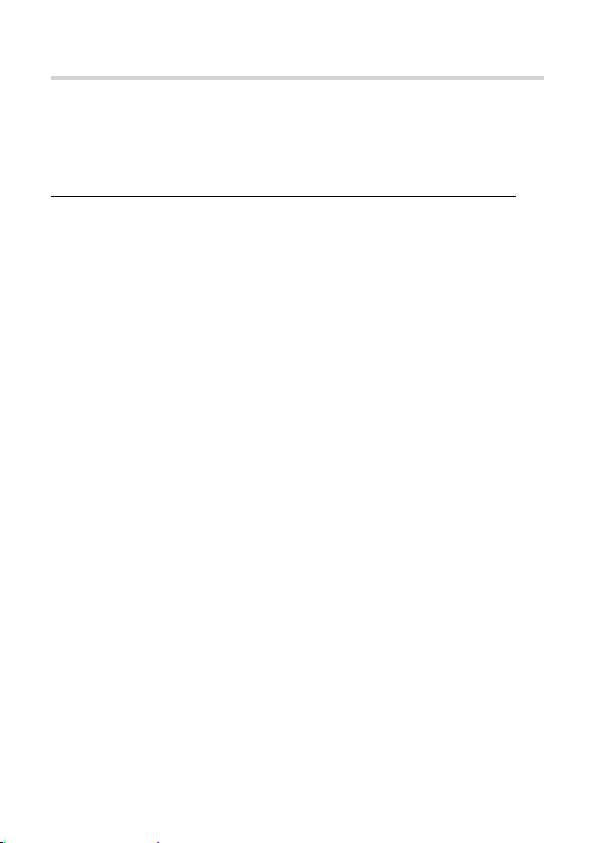
Setting up your TV
Before you can use the Freeview box you will need to tune a spare
channel on your TV.
Ensure the Freeview box is switched on before tuning the TV.
To automatically tune a spare channel on your TV:
1. Use your TV’s ‘automatic tune’ option to retune your TV (refer
to your TV’s user guide for more information). The unit must be
switched on in order for the TV to detect it.
2. Once the automatic tuning has nished, use your TV’s remote
control to nd the channel that displays the Freeview box’s
picture. You should see the Start up screen, shown on the next
page.
3. Whenever you want to view pictures from the Freeview box, you
will need to select this channel rst.
To manually tune a spare channel on your TV:
1. Use your TV’s remote control to select a spare channel on your TV.
2. Use your TV’s ‘manual tune ’option to search for the Freeview
box (refer to your TV’s user guide for more information). The unit
automatically outputs a signal on UHF Channel 38*. Alternatively,
if your TV allows you to enter the channel frequency directly, the
Freeview box’s output frequency is 607.25 MHz. Once the channel
has been tuned you should see Start up screen, shown on the
next page.
3. Store this channel on your TV. Whenever you want to view
pictures from the Freeview box, you will need to select this
channel rst.
*If UHF Channel 38 is already in use, or interference lines appear on the
picture, set the Freeview box’s output signal to a dierent UHF Channel and
retune your TV. Refer to “RF Output” on page 21.
8
Page 9
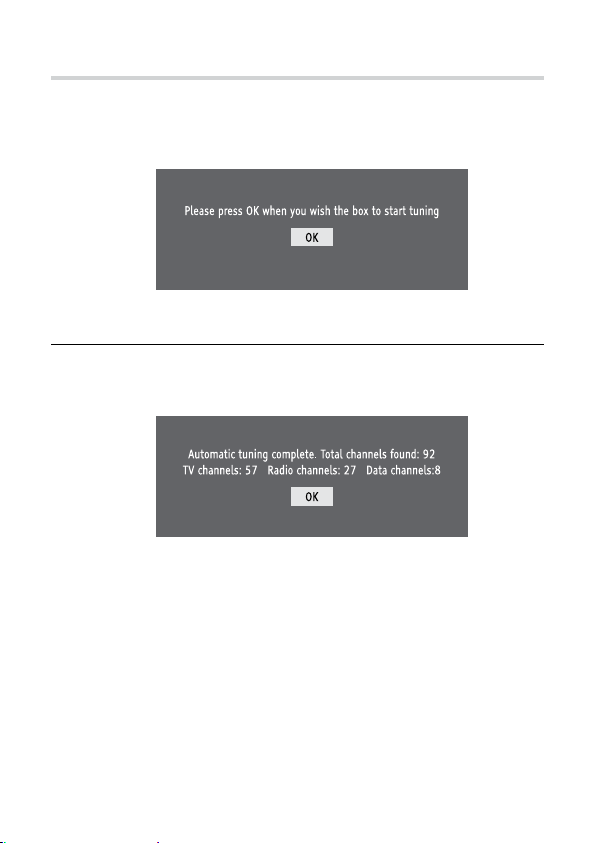
Automatically Tuning the Freeview Box
With the Start up screen displayed, press the [OK] button on the
1
Freeview box’s remote control to begin automatic tuning.
Start up screen
When the automatic tuning has nished, a summary screen
2
is displayed.
Automatic tuning summary screen
Press the [OK] button to remove the summary screen and start
watching digital TV.
9
Page 10

The Remote Control
10
Page 11

1
0-9 Selects channels, enter PIN, use Help pages.
DTV/RADIO Switches between Digital TV channels and Digital
VOL. +/− Adjusts the Freeview box’s volume.
OK,
, , ,
V
CH +/− Selects the next/previous channel.
GUIDE Switches the TV Guide on/o.
BACK Returns to the previous level in the menu. Exits TV
INFO Displays programme information.
MUTE Turns the Freeview box’s sound on/o.
SUB Displays subtitles (if available).
TEXT Displays digital text (if available).
MENU Displays/exits the menu.
HELP Displays/exits the Help pages.
SAVER Switches the screen saver on. Press any button to
CLOCK Displays the clock for 4 seconds.
TIMER Displays/exits the Timers menu.
Coloured
buttons
Switches the Freeview Box on/into standby.
Radio channels.
Returns to the previous channel watched. Switches
between 4 and 24 hours advance in TV Guide.
Displays the Channel List/conrms a selection (OK
button). Navigate the TV Guide/menu/Channel List/
Info menu (
Guide, Info and Menu (rst level).
cancel.
Selects options in digital text/TV Guide/Channel List/
menu (Red/Green/Yellow/Blue).
, , , buttons).
11
Page 12

Everyday Use
Changing channels
Press [CH +] or [CH −] on the remote control to change the channel.
Selecting a particular channel
Type in the number using the 0-9 buttons, then press [OK]. If you don’t
press the [OK] button, the Freeview box will change to the selected
channel after approximately 2 seconds.
Channel hopping
The [ ] button lets you keep an eye on two channels by switching
between the current channel and the last channel you watched - so you
can hop between the channels.
Using standby
When you’re not watching TV, you should set the Freeview box to standby.
Press the [1] button to switch between ON (green POWER light on) and
STANDBY (red POWER light on).
If you plan to leave the Freeview box unattended for a long period, switch
to standby and wait 20 seconds before switching it o at the mains.
12
Page 13

Automatic standby
Every day, at 3.30am, the Freeview box will automatically switch to
standby mode to help reduce the amount of electricity it uses. If you
are still watching TV at this time, a screen will be displayed allowing you
to stop the Freeview box entering standby mode. It is also possible to
deactivate this automatic standby mode by setting the ‘Auto Standby’
option to ‘O’. Refer to page 22 for more details.
Standby retune
When the Freeview box is in standby mode it will automatically search
and add any new channels found to the channel list. In some cases,
existing channels may be removed (e.g. when you are receiving your TV
signal from 2 dierent transmitters). If this happens, you can stop the
Freeview box searching for new channels in standby mode by setting the
‘Update Channels’ option to ‘O’. Refer to page 22 for more details.
Screen saver in radio mode
When you are listening to a radio channel, the screen saver will
automatically start if no button is pressed for 15 minutes. To remove the
screen saver, press any button on the remote control.
Subtitles
Press the [SUB] button on the remote control to display subtitles (if
available). Press again to switch o subtitles.
13
Page 14

The Channel List
The Channel List displays all the available channels.
The Channel List
To Press
Access the Channel List... [OK] button while watching TV.
Select channels...
Display the previous nine channels
in the list...
Display the next nine channels in
the list...
Switch to the selected channel... [OK] button.
Exit the Channel List... [BACK] button.
] and [ ] buttons.
[
[RED] button.
[GREEN] button.
14
Page 15

The Info Display
The Info display gives brief information on the current and future
programmes.
The Info display
To Press
Access the Info display... [INFO] button.
View information for future/
previous programmes...
Set a reminder for future
programmes...
Change the Audio setting... [RED] button (if available).
Change the Subtitle setting... [GREEN] button (if available).
Exit the Info display... [INFO] or [BACK] button.
], [ ], [ ] and [ ] buttons.
[
[OK] button while highlighting a
future programme.
15
Page 16

The TV Guide
A Timer had been set for:
BBC Ten O’Clock News
on BBC One at 22:00 (Fri)
The TV Guide displays programme information for the next 8 days (when
transmitted by broadcasters).
The TV Guide
You can also set timers that will display a chosen programme when it
starts.
16
Setting a timer
Page 17

To Press
Access the TV Guide... [GUIDE] button.
Move around the TV Guide...
Display the previous nine channels
in the list...
Display the next nine channels in
the list...
Move forward 4 or 24 hours... [BLUE] button.
Move back 4 or 24 hours... [YELLOW] button.
View selected programme
information...
Preview a current programme... [OK] button (while highlighting a
Switch to the current programme
being previewed...
Set a timer for a future
programme...
Cancel a timer... [OK] button (while highlighting
Exit the TV Guide... [GUIDE] or [BACK] button.
], [ ], [ ] and [ ] buttons.
[
[RED] button.
[GREEN] button.
(Press [
and 24 hours).
(Press [
and 24 hours).
[INFO] button.
current programme).
[OK] button (while highlighting a
currently previewed programme).
[OK] button (while highlighting a
future programme).
the required programme).
] to switch between 4
] to switch between 4
17
Page 18

The Timers Screen
7
7
7
7
The Timers screen displays all the programmes that are currently set to
display when they start. You can also set a manual timer and modify or
cancel an existing timer.
The Timers screen
The Timers screen
*Use “Mode” to set the timer event to occur “Once”, “Daily” or “Weekly”.
**When a timer is set to display a programme on a locked channel, you will need to
enter the PIN before the programme is displayed. If you enter the PIN when setting
the timer event, the programme will be displayed automatically.
18
Page 19

To Press
Access the Timers screen... [TIMER] button.
Move around the Timers screen...
Manually set a timer... [OK] button (while highlighting
Edit a timer event... [RED] button (while highlighting
Delete a timer event... [GREEN] button (while
Exit the Timers screen and return
to TV...
Editing a timer event / Manually setting a timer event
To Press
Move around the Edit timers
screen...
Change the ‘Name’, ‘Mode’* and
‘PIN’** settings...
Change the ‘Start’, ‘End’ and ‘Date’
settings...
Save and exit the Edit timers
screen...
] and [ ] buttons.
[
the required timer event). See
below for further information.
the required timer event). See
below for further information.
highlighting the required timer
event).
[TIMER] or [BACK] button.
] and [ ] buttons.
[
[
] and [ ] buttons.
[0-9] buttons.
[OK] button.
19
Page 20

The Main Menu
The main menu allows you to choose and change the advanced settings
of your Freeview box.
The Main menu
To Press
Access the Main menu... [MENU] button.
Move around the Main menu...
Select a setting... [
Move back to the previous level... [BACK] button.
Make a selection... [OK] button.
Exit the Main menu... [MENU] or [BACK] button.
] and [ ] buttons.
[
] and [ ] buttons.
20
Page 21

Main Menu Options
Edit Channel List
1 Hide Channels: Allows you to hide unwanted channels so they do
not appear in the TV Guide, Info and Channel List. Press [OK] to select a
channel to hide. An ‘X’ appears next to channels that have been hidden.
To make channels visible again, highlight them and press [OK] to remove
the ‘X’.
2 Sort Channels: Allows you to rearrange the channel order. Press [OK]
to select the channel you wish to move. Press [ ] or [ ] to select the new
position, then press [OK].
Note that when you search for new channels (using the TUNING option on the
Main Menu), your box will automatically revert to the original channel order.
Settings
1 Country: Allows you to change the country setting.
2 Subtitle: Allows you to set your preferred subtitle setting (if available).
3 Audio: Allows you to set your preferred audio setting (if available).
4 Picture Mode: Allows you to change between traditional (4:3) and
widescreen (16:9).
5 RF Out: Allows you to select which RF Channel the Freeview box
outputs a signal on. The default RF Channel is channel 38. If channel 38 is
already in use, or interference lines appear on the picture, set RF Output to
a dierent RF Channel (between channel 22 and channel 69) and retune
your TV.
21
Page 22

6 Antenna Power: Allows you to send power to a connected active aerial
or amplier that requires a power supply to operate. When set to ‘On’, the
Freeview box will output 5V/50mA from the ‘8 IN’ socket.
7 Auto Standby: Allows the Freeview box to switch to standby mode at
3.30am every day to help reduce the amount of electricity it uses.
8 Update Channels: Allows the Freeview box to automatically search for
new channels when in standby mode. It is recommended that this option
be set to ‘Automatically’.
9 Reset Set Top Box: Allows you to reset the Freeview box to it’s default
state. Reseting the Freeview box will delete all settings and timers.
Parental Controls
1 Set PIN: Allows you to change the PIN. The default PIN is 0000.
2 Lock Channels: Allows you to lock channels so they can only be viewed
once the correct PIN is entered.
Press [OK] to select a channel to lock. A appears next to channels that
have been hidden. To unlock channels, highlight them and press [OK] to
remove the .
Tuning
1 Automatic Search: Allows you to automatically tune the Freeview box
to search for any new channels that may have been launched.
2 Manual Search: Allows you to manually tune the Freeview box to
search for any new channels that may have been launched. Use the [0-9]
buttons to enter a channel number then press [OK] to search. Any new
channels found are automatically added.
22
Page 23

Service
1 Manufacturers Details: Allows you to check the software and hardware
versions of your Freeview box.
2 Signal Strength: Allows you to check the signal strength and
transmitter name.
Software Upgrade
Allows you to search for software updates through your aerial (when
available). As updates are handled automatically by your Freeview box it is
not recommended that you use this option.
23
Page 24

The Help Pages
The Help pages give advice and information for many of the features of
this Freeview box.
The Help page
To Press
Access the Help pages... [HELP] button.
Select a help topic... [1]-[9] buttons.
Return to the index page... [0] button.
Exit the Help pages... [HELP] button.
Additionally, pressing the [HELP] button whilst accessing any of the
following will take you directly to the relevant Help page:
Channel Banner, Channel Information, Channel List, Edit
Channel List, TV Guide, Settings, Parental Control, Tuning and Timers.
24
Page 25

Common On Screen Symbols
The following symbols may be visible in the TV Guide, Channel List and
Info display:
Locked channel.
Encrypted/scrambled channel.
Multilanguage option available (audio and subtitle).
Timer has been set.
Radio channel.
Teletext available.
Swap channel.
Hide channel.
25
Page 26

Specications
Physical Specications
Size . . . . . . . . . . . . . . . . . . . . . . . . . . . . . . . . . . . . .(W)70mm x (H)27mm x (D)54mm
Weight . . . . . . . . . . . . . . . . . . . . . . . . . . . . . . . . . . . . . . . . . . . . . . . . . . . . . . . . . . 0.085kg
Power Requirements
Input Voltage . . . . . . . . . . . . . . . . . . . . . 5.3V DC (with supplied power adaptor)
Power Consumption (On) . . . . . . . . . . . . . . . . . . . . . . . . . . . . . . . . . . . . . . . . . . .5.0W
Power Consumption (STBY) . . . . . . . . . . . . . . . . . . . . . . . . . . . . . . . . . . . . . . . . .1.5W
Operating Temperature . . . . . . . . . . . . . . . . . . . . . . . . . . . . . . . . . . . . . 0°C to +40°C
Storage Temperature . . . . . . . . . . . . . . . . . . . . . . . . . . . . . . . . . . . . . . -20°C to +60°C
Tuner
RF Input Connector . . . . . . . . . . . . . . . . . . . . . . . . . . . . . . . . . . . . . . 1 x IEC (Female)
RF Output Connector . . . . . . . . . . . . . . . . . . . . . . . . . . . . . . . . . . . . . . 1 x IEC (Male)
Modulated Output (RF OUT) . . . . . . . . . . . . . . UHF B21 - B68 (User Selectable)
Channel Coverage . . . . . . . . . . . . . . . . . . . . .UHF B21 - B68 (470MHz - 854MHz)
Video Decoder
Video Decoding . . . . . . . . . . . . . . . . . . . . . . . . . . MPEG-2 main Level/main Prole
Video Formats . . . . . . . . . . . . . . . . . . . . . . . . . . . . . . . . . . . . . 16:9/4:3/4:3 Letterbox
Audio Decoder
Audio Decoding . . . . . . . . . . . . . . . . . . . . . . . . . . . . . . . . . . . . . . . . . MPEG-2 Layer 1
Audio Mode . . . . . . . . . . . . . . . . . . . . . . . . . . . . . . . . . . . . . . . . . . . . . . Stereo / Mono
AV Connector
Audio & Video . . . . . . . . . . . . . . . . . . . . . . Stereo & CVBS (via 2.5mm AV socket)
Supplied Accessories
Remote Control (including battery)
Power Adaptor (5.3V 1Amp)
User Guide
RF Lead
Fixing Pads
Specications and designs are subject to change without notice.
26
Page 27

Troubleshooting
Should you experience a problem with your Freeview box which can’t
be resolved using the table below, put the unit into Standby mode, then
unplug completely from the mains. Leave the unit unplugged for at least
one minute before connecting again to the mains.
Picture
Problem Possible cause/remedy
No picture/
distorted picture
Black and white
picture
Sound
Problem Possible cause/remedy
No sound
Check the Freeview box is switched on.•
Check the aerial is correctly connected to the •
Freeview box.
Check all connections between the Freeview box •
and the TV.
Check the TV is displaying the correct AV input •
(refer to your TV manual).
Check the signal strength.•
Use the ne tuning mode (if available) on your TV •
to improve the colour.
Check the TV is not muted.•
Check the Freeview box is not muted.•
Check the TV volume is turned up.•
Check the Freeview box volume is turned up.•
Check the aerial is connected correctly and the •
Freeview box is switched on.
Check all connections between the Freeview box •
and TV.
Check the signal strength for the channel you are •
watching. If the signal is weak then you may have
picture but no sound.
If using the optional A/V accessory cable (see •
page 29), please check its properly connected to
your TV/Hi-Fi or Surround Sound System.
27
Page 28

Power
Problem Possible cause/remedy
No power Check the supplied power adaptor is correctly •
connected and the Freeview box is switched on.
Remote Control
Problem Possible cause/remedy
Remote control
does not work
Replace the batteries.•
TV Guide
Problem Possible cause/remedy
Wrong date is
displayed in the TV
Guide
Put the Freeview box into Standby mode, then •
unplug completely from the mains. Leave the
Freeview box unplugged for a least one minute
before re-connecting to the mains.
If the date is wrong after unplugging the •
Freeview box, this issue may be due to transmitter
maintenance. Please refer to this BBC page for
transmitter maintenance information:
http://www.bbc.co.uk/reception/transmitters/
index.shtml
Troubleshooting
28
Page 29

Optional Accessories
The following optional accessories are available from TVonics. To order
visit www.tvonics.com or call 0870 80 30 551 (calls charged at national
rate)
Optional remote control
This optional remote control is easy to use and
enables Audio Description on the Freeview box.
Audio description is an additional narration that
describes all signicant visual information such as
body language, facial expression, scenery, action,
costumes - anything that is important to conveying
the plot of the story, event or image.
For more information on Audio Description, please
visit the Royal National Institute of Blind People’s
website at www.rnib.org.uk
29
Page 30

Optional AV lead
This optional AV Lead allows you to connect the Freeview box to your TV’s
audio/video sockets.
This alternative connection method gives superior audio and video
quality.
Connect the optional AV
Lead to the AV Connector
on the front of the unit.
Connect the three phono
jacks to the AV connectors
on your TV.
30
Page 31

Optional remote control extender
This optional remote control extender allows you to operate your
Freeview box when it’s installed behind your TV.
Connect the optional remote
control extender to the IR
socket on the rear of the
Freeview box. Position the
sensor part so that it’s visible
from the front of your TV. If
required, there is a sticky pad
supplied with the remote
control extender to secure it in
position.
31
Page 32

www.tvonics.com
Printed in the EU on 100% recycled paper.
© 2008 TVonics Solutions Ltd. 71-800-030-20
