Page 1

DTR-HV250
User guide
Digital TV recorder
DTR-HV250 User Guide V2.indb 1 10/12/09 16:46:50
Page 2
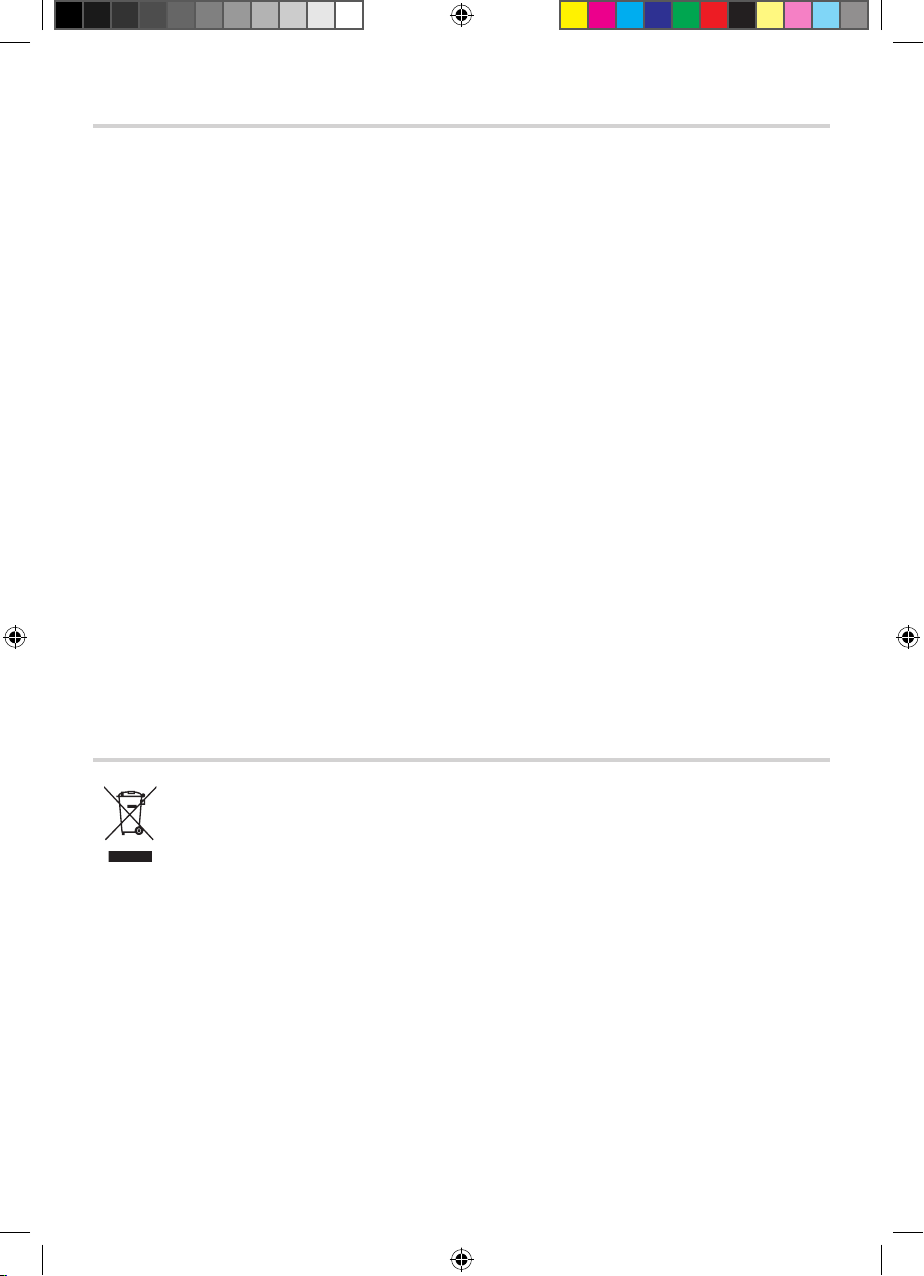
Important Safety Information
Thank you for choosing this TVonics Digital TV recorder.
Before using the Digital TV recorder, please take a minute to read the following important safety
information.
Only use the supplied AC mains adaptor.•
Do not place any objects on the unit.•
Do not cut o the supplied AC mains adaptor’s plug.•
Leave a space of at least 10cm around the unit to allow for adequate ventilation.•
Place the unit on a stable surface.•
Do not place any magnetic objects (including speakers) on or near the unit.•
Do not allow the unit to get wet.•
Do not use the unit in hot, humid or excessively dusty places.•
Do not expose the unit to rain or moisture.•
Do not obstruct the ventilation on the underside of the unit.•
Do not expose the unit to shocks or vibrations as this could cause disk failure.•
To clean the unit, use a lightly dampened, soft cloth. Do not use any kind of abrasive cloth, •
sponge or cleaner.
To help prevent Screen burn on Plasma and LCD screens. Never leave static pictures on the •
screen for long periods of time.
Do not attempt to open the unit. Refer all servicing to qualied service personnel.•
Environmental Information
This symbol on the product or in the instructions means that your electrical and
electronic equipment should be disposed at the end of its life separately from your
household waste. There are separate collection systems for recycling in the EU.
For more information, please contact the local authority or your retailer where you
purchased the product.
2
DTR-HV250 User Guide V2.indb 2 10/12/09 16:46:51
Page 3
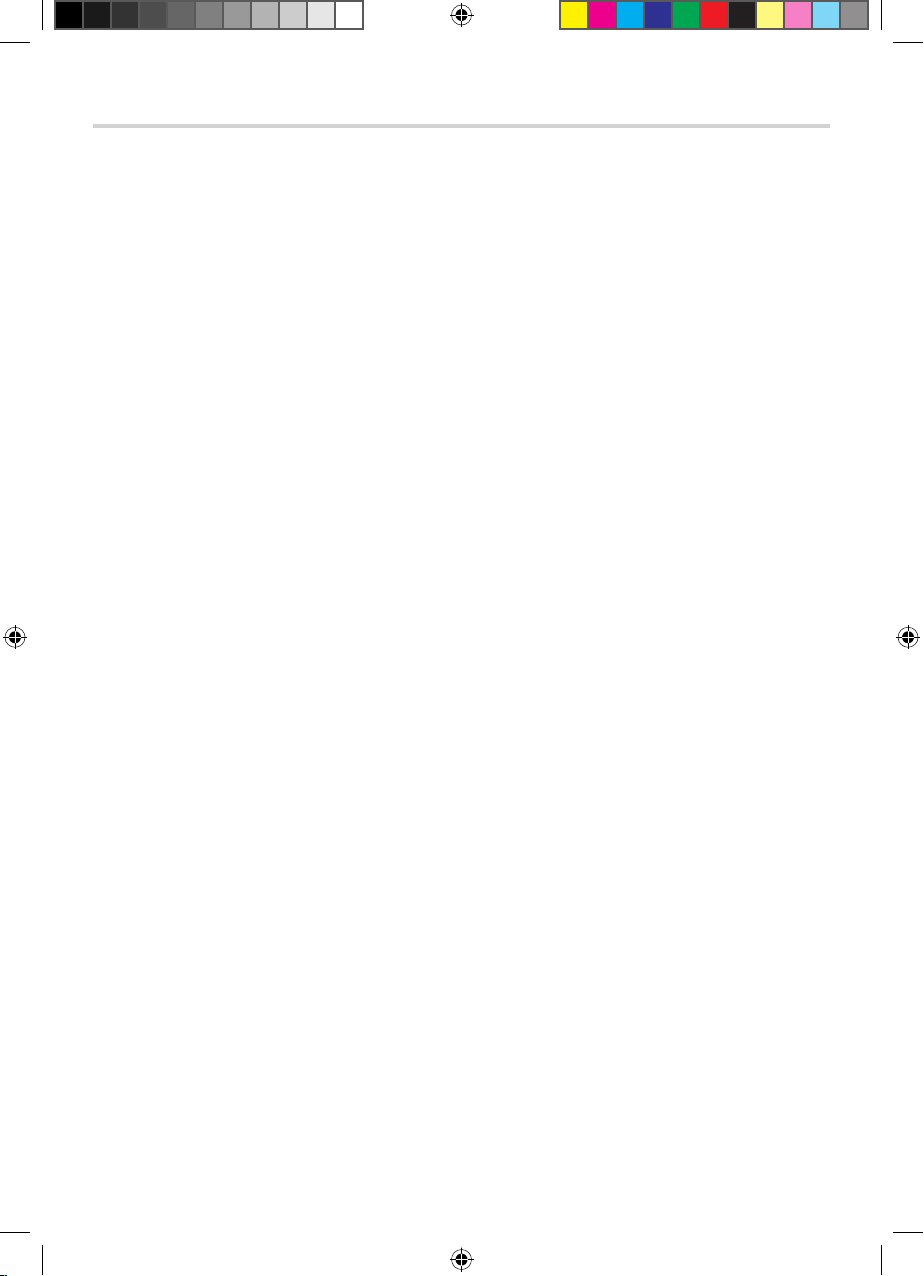
3
Table of Contents
Important Safety Information ........................................................................................................................................2
Environmental Information ............................................................................................................................................2
Package Contents ...............................................................................................................................................................4
Getting Started
Overview of the Digital TV Recorder ...........................................................................................................................5
Overview of the Remote Control ..................................................................................................................................6
Inserting the Batteries into the Remote Control ..................................................................................................... 8
Connecting Equipment to the Rear of the Recorder ............................................................................................. 9
Switching your Digital TV Recorder On ................................................................................................................... 10
Automatically Tuning ..................................................................................................................................................... 11
Using your Digital TV recorder
Everyday Use ..................................................................................................................................................................... 12
Common Symbols ........................................................................................................................................................... 14
The Electronic Programme Guide (EPG) .................................................................................................................15
The Channel List .............................................................................................................................................................. 16
The Info Display ............................................................................................................................................................... 17
Picture In Picture (PIP) ................................................................................................................................................... 18
Recording Programmes ................................................................................................................................................ 19
Timeshifting ...................................................................................................................................................................... 21
The Timers Screen ........................................................................................................................................................... 22
The Library Menu ............................................................................................................................................................ 24
Using the Photo Viewer ................................................................................................................................................. 26
Navigating the Main Menu .......................................................................................................................................... 28
Main Menu Options ........................................................................................................................................................ 29
Additional Information
Programming the Remote Control ........................................................................................................................... 32
Automatically Programming the Remote Control .............................................................................................. 33
Finding the Remote Control’s Current Codes ....................................................................................................... 33
Troubleshooting .............................................................................................................................................................. 34
Specications .................................................................................................................................................................... 36
Remote Control Brand Codes ..................................................................................................................................... 38
End User License .............................................................................................................................................................. 39
DTR-HV250 User Guide V2.indb 3 10/12/09 16:46:51
Page 4

4
Package Contents
TEXT
INPUT
ADSUB
R6
DTR-HV250
q
Digital TV recorder (DTR)
w
Remote control
e
Batteries (2xAA)
r
SCART cable
t
AC mains adaptor
y
RF cable
u
User guide
i
Quick start guide
q
w e
r
t
y
iu
DTR-HV250 User Guide V2.indb 4 10/12/09 16:46:52
Page 5

5
Overview of the Digital TV Recorder
Front Panel
q
Power LEDs
w
Front panel display
e
USB socket
Rear Panel
q
SCART output socket
(AV1)
w
Aerial input socket
e
Aerial (loop) output
socket
r
HDMI output socket
t
HDMI input sockets 1/2
y
USB socket
u
SPDIF output
(Standard TOS link connector)
i
Power socket
wq
wee r t y
iu
q
DTR-HV250 User Guide V2.indb 5 10/12/09 16:46:52
Page 6

6
Overview of the Remote Control
TEXT
INPUT
ADSUB
2*
2&
2^
2%
2$
2#
2@
2!
2)
1(
1*
1&
q
w
r
t
y
u
i
1)
o
1!
1$
1%
1^
1#
1@
e
DTR-HV250 User Guide V2.indb 6 10/12/09 16:46:52
Page 7
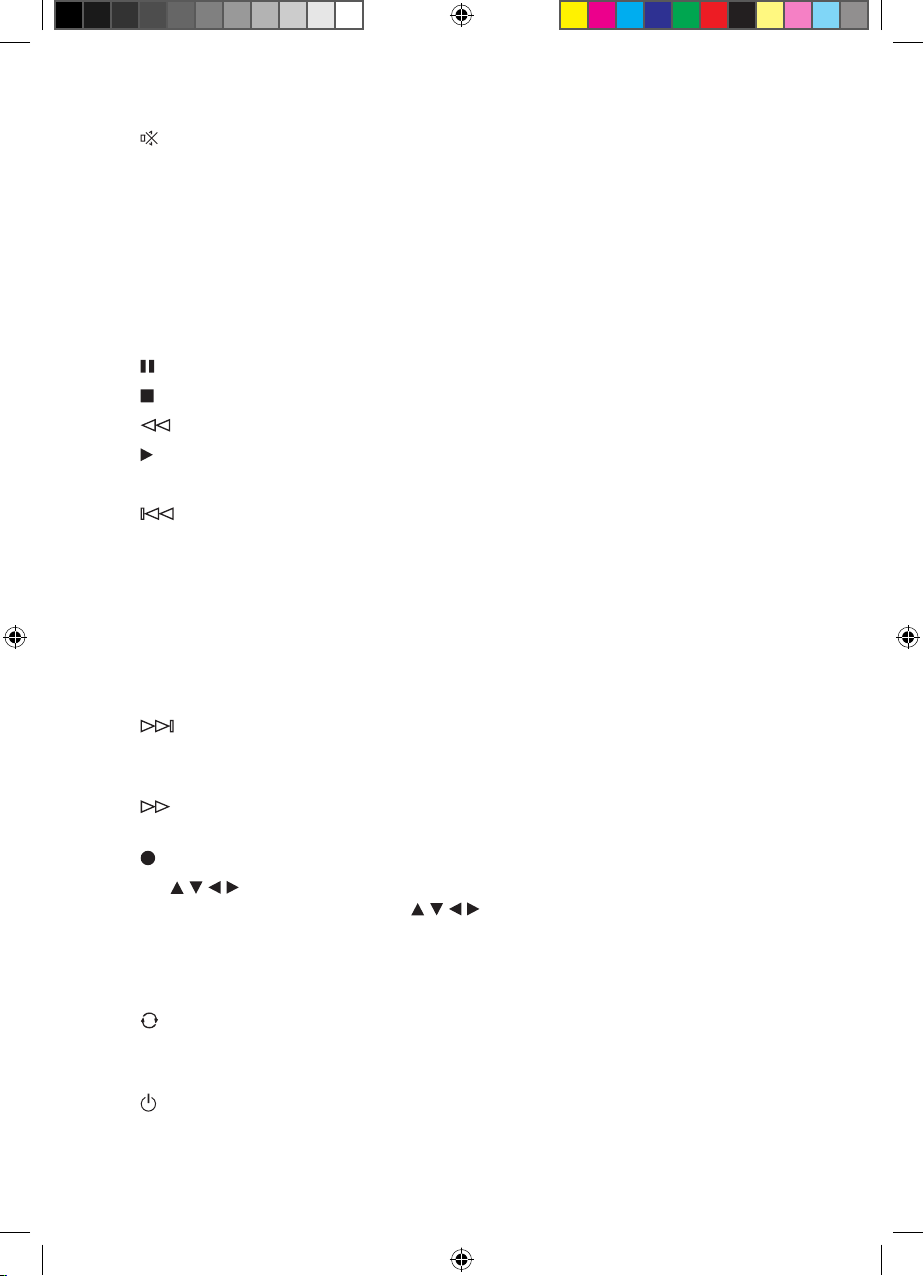
7
q
INPUT - Switches the input mode between DTT, Radio, HDMI1-2 and Photo.
w
- Turns the TV’s sound on/o*.
e
MODE buttons - Sets the remote control to operate the Digital TV recorder, a TV or DVD*.
r
TEXT - Displays digital text (if available).
t
MENU - Displays/exits the menu.
y
BACK - Returns to the previous level in the menu. Exits EPG, Info and Menu (rst level).
u
EPG - Switches the Electronic Programme Guide (EPG) on/o. Refer to page 15 for more
information.
i
VOL. +/− - Adjusts the TV’s volume*.
o
- Pauses live TV and recordings.
1)
STOP - Stops playback when viewing recordings.
1!
- Rewinds live TV and recordings. Press repeatedly to increase the rewind speed.
1@
- Plays recording and resumes paused live TV and recordings.
1#
TIMER - Displays the Timers screen. Refer to page 22 for more information.
1$
- Skips back 30 seconds when viewing a recording or watching live TV. Press and hold
to skip to the start when viewing a recording or skip to the start of the pause buer when
watching live TV.
1%
0-9 - Selects channels, enter PIN.
1^
SUB/AV - Displays subtitles (if available). In TV mode, changes the Video Input on the TV*.
1&
AD/−/−− - Switches Audio Description on or o. Refer to page 12 for more information.
In TV mode, selects double digit channel numbers*.
1*
Coloured buttons - Selects options in digital text/EPG/Channel List/menu.
1(
- Skips forward 30 seconds when viewing a recording. Press and hold to skip to the
end when viewing a recording.
2)
LIB - Displays the Library of recorded programmes. Refer to page 24 for more information.
2!
- Fast forwards recordings. Press repeatedly to increase the fast forward speed. When
pausing live TV or recordings, press to watch in slow motion.
2@
REC - Records live TV. Sets highlighted programmes to timer record in the EPG.
2#
OK/ / / / - Displays the Channel List/conrms a selection (OK button). Navigate the
EPG/menu/Channel List/Info menu ( / / / buttons).
2$
CH. +/ − - Selects the next/previous channel.
2%
INFO - Displays programme and recording information. Refer to page 17 for more
information.
2^
- Returns to the previous channel watched. Switches between 4 and 24 hours advance
in EPG.
2&
PIP - Enters Picture In Picture mode. Refer to page 18 for more information.
2*
- Switches the Digital TV recorder, TV* or DVD* on/into standby.
*Once the remote control has been programmed to operate your equipment. Refer to page 32.
DTR-HV250 User Guide V2.indb 7 10/12/09 16:46:53
Page 8
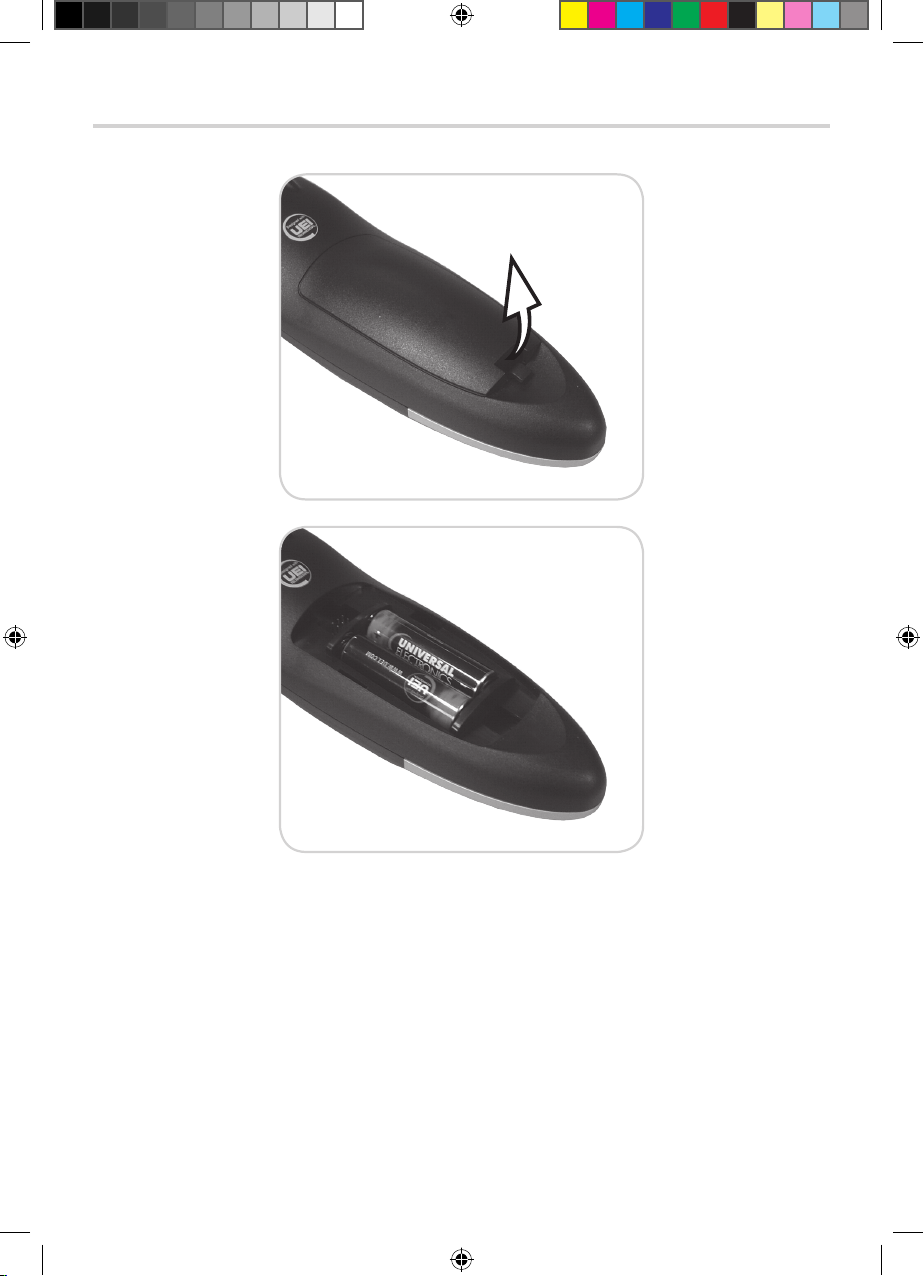
8
Inserting the Batteries into the Remote Control
Always check the positive/negative symbols on the batteries to ensure they are inserted •
correctly.
Don’t forget to get rid of old batteries safely. Check with your local council for how you should •
get rid of batteries. Never put batteries on a re or in the bin with normal household waste.
DTR-HV250 User Guide V2.indb 8 10/12/09 16:46:53
Page 9
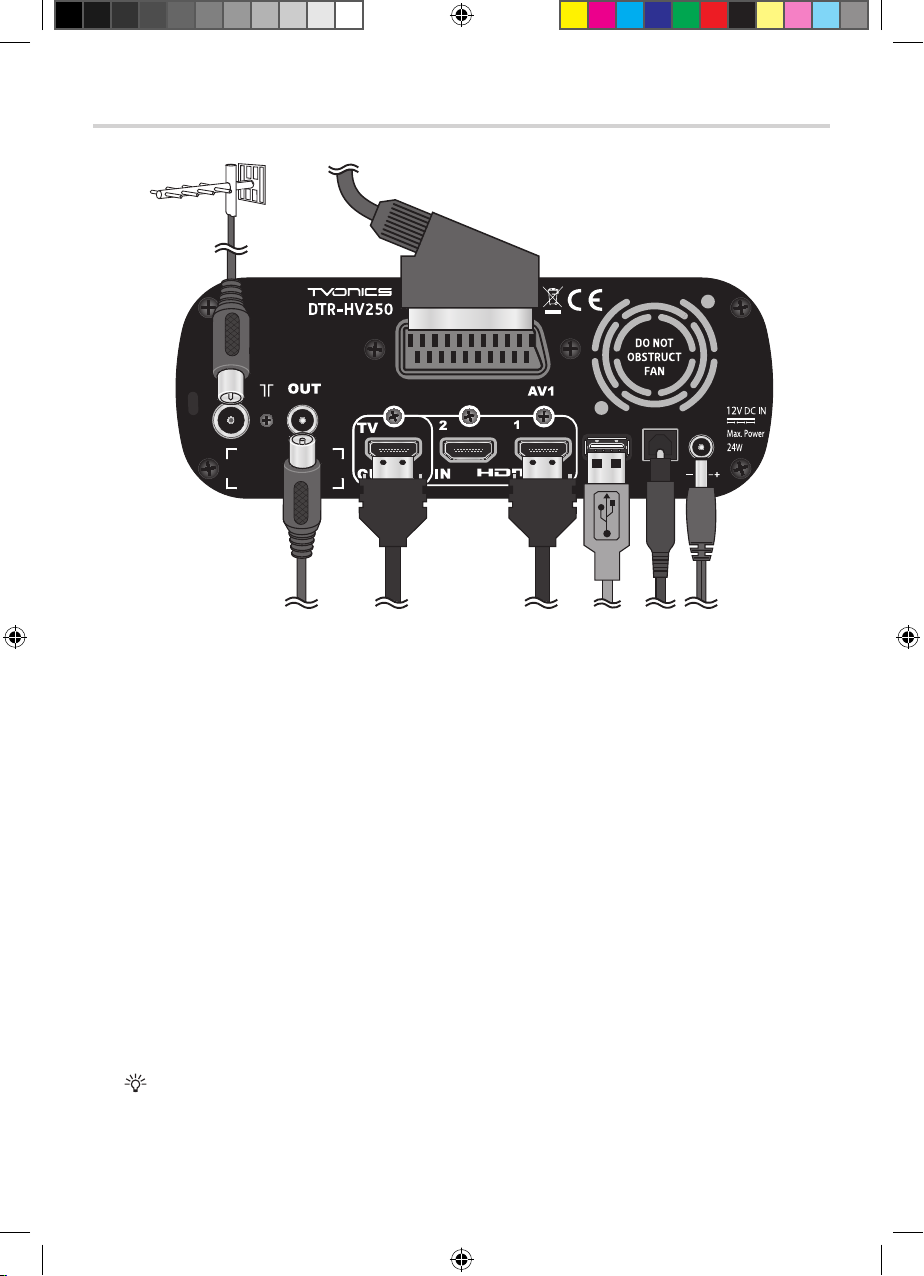
9
Connecting Equipment to the Rear of the Recorder
q
Plug your aerial lead into the RF IN socket of the recorder.
w
Plug the RF cable between the RF OUT socket of the recorder and your TV, Video or DVD
recorder.
e
If required, plug a HDMI cable between the HDMI OUT socket of the recorder and your TV.
Cable not supplied.
r
Plug a SCART cable between the AV1 socket of the recorder and your TV, Video or DVD
recorder.
t
If required, plug a HDMI cable between your DVD player, DVD recorder, Set-top box, Games
console and the HDMI IN 1/2 socket of the recorder. Cable not supplied.
y
Plug a USB Flash drive or a cable from a Digital still camera or Card reader in to the Photo
socket. Refer to page 26 for more details.
u
If required, plug an Optical cable (TOS link) between the SPDIF output socket of the
recorder and your Hi-Fi or Surround Sound System. Cable not supplied.
i
Plug the supplied AC mains adaptor between the power socket of the recorder and
a standard wall socket. Only switch on the wall socket when all cables have been
attached. (Do not cut o the supplied AC mains adaptor’s plug.)
Refer to page 13 for more information on how to change the input mode to HDMI 1/2 and Photo.
HDMI cable is recommended as it gives higher quality picture and sound.
Note:
Socket names vary according to make and model of your equipment. •
Photo Viewer socket does not support all USB devices or cameras•
TV aerial
e uyw i
r
t
q
DTR-HV250 User Guide V2.indb 9 10/12/09 16:46:54
Page 10
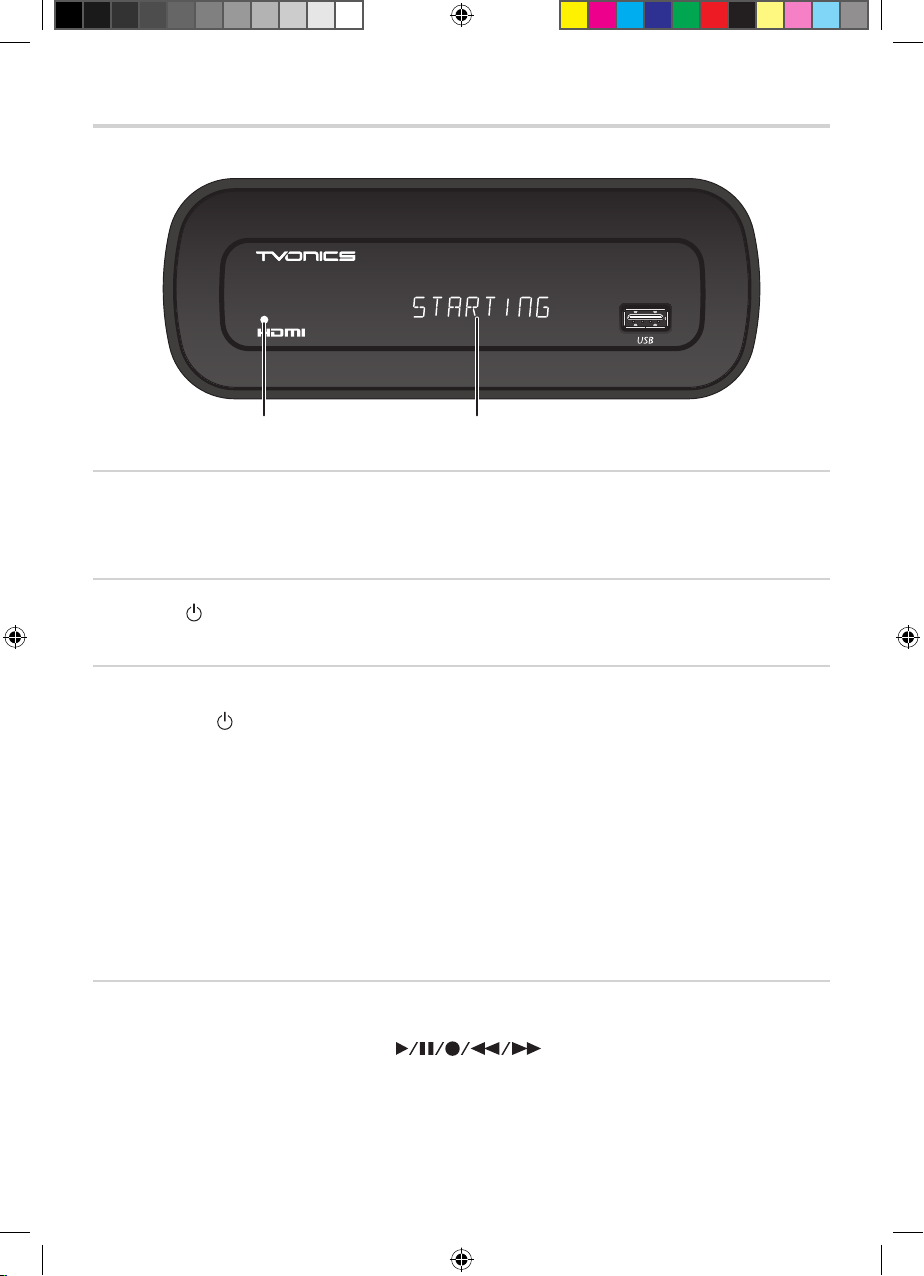
10
Switching your Digital TV Recorder On
To turn On power to the unit:
Switch On power at the wall socket, If required.1.
Within a few seconds the front panel with show “Starting” and the 2. Green Power LED will light.
After start up is complete, an image is displayed on the screen. 3.
To turn O power to the unit:
1. Press the [ ] button on the remote control. The Power LED changes to Red.
2. Press the switch on the wall socket to completely turn O the power to the unit.
Standby mode
When the Red Power LED is On the unit is in Standby mode. You can go In/Out of Standby mode
by pressing the [ ] button on the remote control.
Note:
It is recommended that the unit be left in Standby mode rather than switching o completely, in order to allow important •
updates to be received via your aerial.
Whenever the unit receives a signal from the remote control, the Power LED blinks Red.•
After turning On, it takes some time before the unit starts up. Please note that buttons on the remote control and the unit •
(such as the Power button) do not work during this period of time.
Do not switch the power On/O repeatedly within a short period of time. It could cause a malfunction.•
If a power cut occurs when using the unit, unplug the power cord to avoid sudden surges of electricity when the power •
comes back on.
Front Panel Display
This will give you information about the DTT/Radio channel that is currently being watched or
listened to. It also displays symbols such when using the Digital TV recorder
functions. When using the Photo Viewer function USB is displayed.
Front panel displayPower LED
DTR-HV250 User Guide V2.indb 10 10/12/09 16:46:54
Page 11
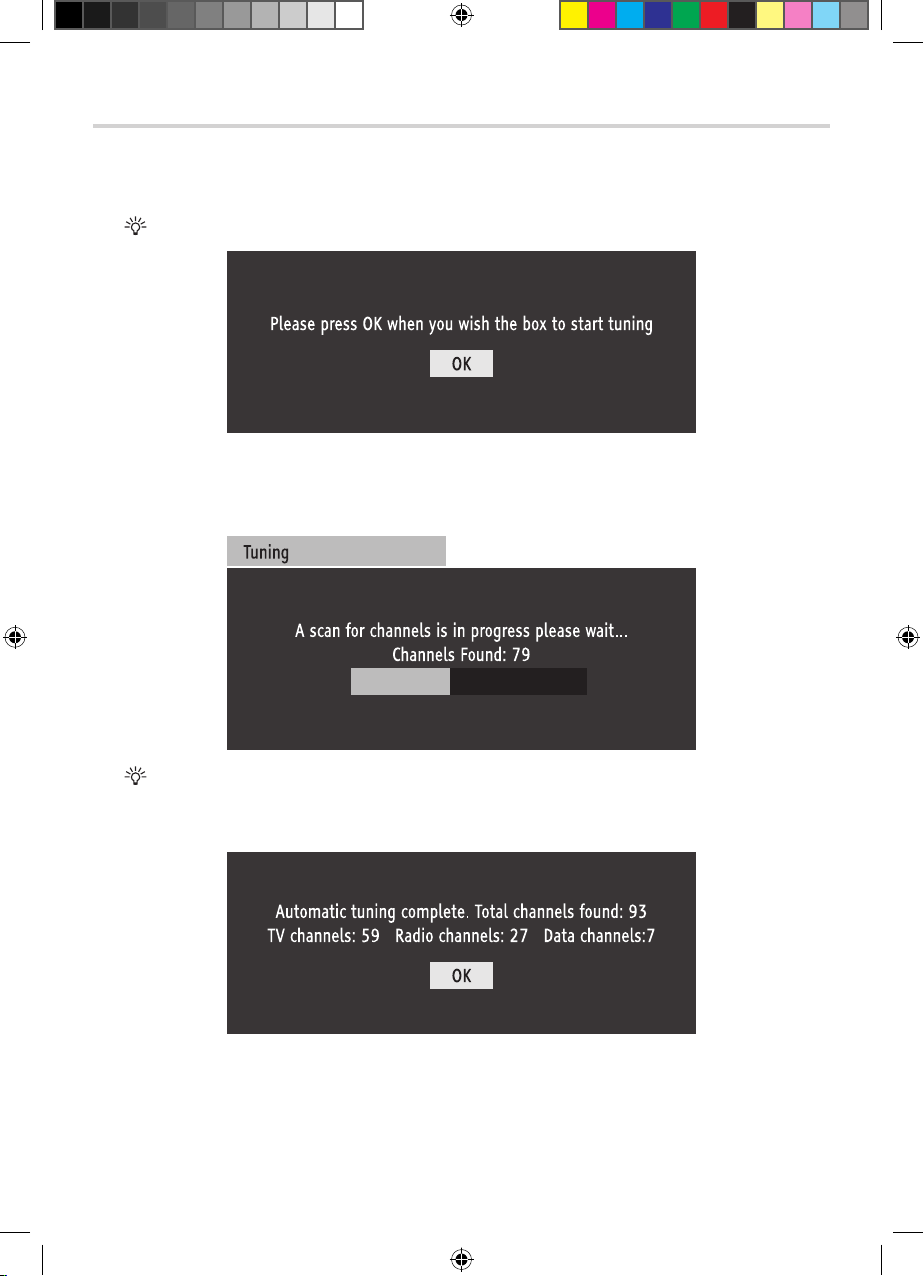
11
Automatically Tuning
Once you have connected the AC mains adaptor the following menu is displayed. Press 1. [OK] to
continue.
If the remote control does not work, press the [DTR] button and try again.
The Digital TV recorder will now scan and store all available channels. Depending on the 2.
quality of your reception, this may take several minutes. Please be patient and do not press any
buttons.
If no channels are found a message is displayed asking you to check your aerial. Conrm that your aerial is
connected correctly and press [OK] to restart automatically tuning.
Once the automatic tuning is complete, a summary screen is displayed.3.
Press 4. [OK] to exit the automatic tuning process.
Congratulations ! The Digital TV recorder is now ready to use.
DTR-HV250 User Guide V2.indb 11 10/12/09 16:46:54
Page 12
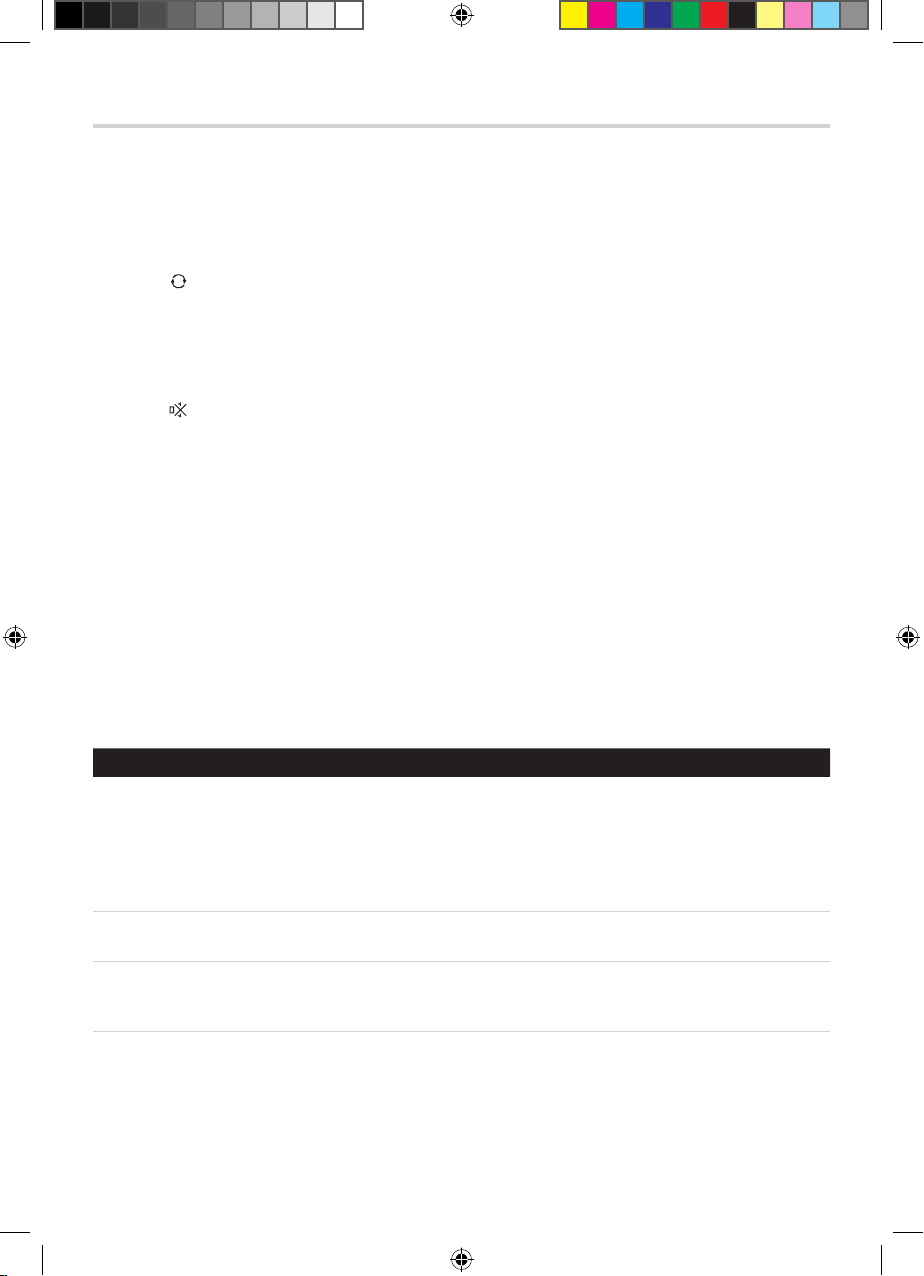
12
Everyday Use
Changing channels
Type in the channel number using the [0]-[9] buttons. Alternatively, press the [CH+] and [CH-]
buttons to select the next/previous channel.
Channel hopping
Press the [ ] button to return to the previous channel watched.
Adjusting the volume*
Press the [VOL+] and [VOL-] buttons to increase/decrease the volume.
Muting the sound*
Press the [ ] button to mute the sound. Press again to restore.
Displaying Digital Text
Press the [TEXT] button to display digital text (if available). Press again to exit digital text.
Displaying subtitles
Press the [SUB] button to display subtitles (if available). Press again to switch o the subtitles.
Audio Description
Audio Description is a spoken explanation that describes all important information on a
programme, such as body language, facial expressions, scenery, action, costumes or anything that
helps to describe the plot of the story, event or image.
Audio Description is not always available but you can check, in the following way, when it will be
available.
To Press
Switch on Audio Description... [AD] button
You will hear one short beep. If AD is available
you will hear another two short beeps. If AD
is not available, there will be no extra beeps.
When you change channel you will also hear
two short beeps if AD is available.
Switch o Audio Description... [AD] button
You will hear one long beep.
Check if Audio Description is available... [INFO] button
If Audio Description is available, an [AD]
symbol is shown on the information display.
*Once the remote control has been programmed to operate your T V. Refer to page 32.
DTR-HV250 User Guide V2.indb 12 10/12/09 16:46:54
Page 13

13
Everyday Use
Switching between TV and Radio channels
The Digital TV recorder stores all the Digital TV channels together and all the Digital Radio
channels together. Press the [INPUT] button then use the [ / ] buttons to highlight Radio/DTT
and nally press [OK] to switch between Digital TV and Digital Radio channels.
When you are listening to a radio channel, the screen saver will automatically start if you do not
press any button for a few minutes. To remove the screen saver, press any button on the remote
control.
Input switching to HDMI 1-2 or Photo
While watching digital TV programmes you can use the [INPUT] button to switch the input source.
To display the image outputting from the external equipment connected to each socket •
(HDMI 1-2, Photo), select the corresponding mode.
* The menu will display Radio if you are in TV mode or DTT if you are in Radio mode.
To Press
Access the Input Selection menu... [INPUT] button.
Switch to the required input... [
/ ]
then the
[OK]
buttons to select the
required input. The current mode is highlighted.
Cancel or return to the previous input... [INPUT] or [BACK] button.
Note:
HDMI pass through is only available when the unit is powered out of Standby mode and using HDMI output from this •
unit..
Using standby
When you’re not watching TV, you should set the Digital TV recorder to standby. Press the [ ]
button to switch between On (Green Power LED on the front panel) and Standby (Red power LED
on the front panel). It is safe to put the Digital TV recorder into standby mode when you have set
programmes to record. The Digital TV recorder will automatically wake up from standby mode to
make the recording. If you plan to leave the Digital TV recorder unattended for a long period and
have not set any programmes to record, put the Digital TV recorder into standby and wait for 20
seconds before switching it o at the mains.
DTR-HV250 User Guide V2.indb 13 10/12/09 16:46:54
Page 14

14
Everyday Use
Automatic standby
To help reduce the amount of electricity it uses, the Digital TV recorder will automatically switch
to standby mode at 3am every day, if there has been a period of inactivity. If you are still watching
TV at this time, a screen will be displayed allowing you to stop the Digital TV recorder entering
standby mode. If no button is pressed while this screen is displayed, the Digital TV recorder will
enter standby mode after a few seconds. It is possible to deactivate this automatic standby mode
by setting the Auto Standby option in the Settings menu to O. Refer to page 30.
Common Symbols
The following symbols may be visible in the Electronic Programme Guide, Channel List, Info
display, Timers screen and Library menu.
Locked channel. Multiple audio languages available.
Encrypted/scrambled channel. Teletext available.
Radio Channel. Timer has been set.
Channel selected for moving. [S] Subtitles available.
Recording has been viewed. Selected channel is hidden.
Timer is set to repeat (daily/weekly). Timer is set to “Series Record”.
Playback of recording has been locked.
Recording has been protected from deletion.
Play. Pause.
Record. Slow motion.
Fast Forward. Rewind.
Fast Forward (x16) Fast Rewind (x16)
Fast Forward (x128) Fast Rewind (x128)
DTR-HV250 User Guide V2.indb 14 10/12/09 16:46:55
Page 15

15
The Electronic Programme Guide (EPG)
The EPG displays programme information for the next 8 days (when transmitted by broadcasters).
You can also set programmes to be recorded from the EPG.
To Press
Access the EPG... [EPG] button.
Move around the EPG... [
/ / / ] buttons or [0]-[9] buttons to
directly enter the channel number.
Display the previous nine channels in the list... [RED] button.
Display the next nine channels in the list... [GREEN] button.
Move forward 4 or 24 hours... [BLUE] button.
(Press
to switch between 4 and 24 hours)
Move back 4 or 24 hours... [YELLOW] button.
(Press
to switch between 4 and 24 hours)
View information for the highlighted
programme...
[INFO] button. Press again to return to the
EPG.
Set a highlighted programme to record...
[
REC] button. After pressing the [ REC]
button, if ‘Series Record’ is available for the
selected programme you can press the [BLUE]
button to record all programmes in the series.
Preview a current programme (in the
background)...
[OK] button.
Exit the EPG and switch to a previewed
programme...
[OK] button.
Exit the EPG... [EPG] or [BACK] button.
If you accidentally set a wrong programme to record, press the [ REC] button again to cancel.
Current
channel
Date of
currently
displayed
programmes
List of
channels
Today’s date
and current
time
Time of
currently
displayed
programmes
Programme
information
DTR-HV250 User Guide V2.indb 15 10/12/09 16:46:56
Page 16

16
The Channel List
The Channel List displays all the available channels.
To Press
Access the Channel List... [OK] button while watching TV.
Select channels... [
/ ] buttons.
Display the previous nine channels in the list... [RED] button.
Display the next nine channels in the list... [GREEN] button.
Switch to the selected channel... [OK] button.
Exit the Channel List... [BACK] button.
List of
channels
Highlighted
channel
DTR-HV250 User Guide V2.indb 16 10/12/09 16:46:57
Page 17

17
The Info Display
When watching TV, the Info display gives brief information on the current and future programmes
(when the programme information is transmitted by broadcasters). You can also set programmes
to be recorded from the Info display. When watching a recording, the Info display gives brief
information on the recorded programme.
To Press
Access Info for the current programme/
recording...
[INFO] button.
View information for future programmes on
the current channel...
[RIGHT] button.
View information for programmes on other
channels...
[
/ ] buttons.
Change the Audio setting (if available)... [RED] button.
Change the Subtitle setting (if available)... [GREEN] button.
Switch to another channel (when viewing that
channel’s information...
[OK] button.
Set a future programme to record...
[
REC] button (whilst viewing that
programme’s information). After pressing the
[ REC] button, if ‘Series Record’ is available
for the selected programme you can press the
[BLUE] button to record all programmes in the
series.
Exit Info... [INFO] or [BACK] button.
Selected
programme’s
details
Today’s
date and
current
time
Selected programme’s
start and end time
Programme
name
Channel
DTR-HV250 User Guide V2.indb 17 10/12/09 16:46:58
Page 18

18
Picture In Picture (PIP)
Picture In Picture allows you to watch two channels at the same time. The sound from the main
picture is always played.
To Press
Switch on Picture In Picture... [PIP] button.
Move the PIP screen... [
/ / / ]
buttons.
Select/highlight the PIP screen.. [PIP] button.
Change the channel displayed in the PIP
screen....
[CH +/-] buttons, when the PIP screen is
selected.
Change the channel displayed in the main
picture....
[0]-[9] buttons. The [CH +/-] buttons can also
be used when the PIP screen is not selected.
Swap the channels on the PIP screen and the
main picture...
[
] button.
Exit Picture In Picture... [PIP] button, when the PIP screen is selected/
highlighted.
Picture In Picture is not available when recording programmes.
PIP screen
(highlighted)
DTR-HV250 User Guide V2.indb 18 10/12/09 16:46:59
Page 19

19
Recording Programmes
This Digital TV recorder has twin tuners, making it possible to record two programmes at the same
time.
When recording two programmes at the same time you can also:
- start to playback one of the recordings, even though it’s still recording !
- playback a previously recorded programme - watch either of the programmes being recorded.
When recording two programmes at the same time you can not:
- timeshift/pause live TV,
- use Picture In Picture,
- watch a third TV channel.
There are 4 dierent ways to record programmes:
1. Instant recording
While watching a programme, press • [ REC] to start recording.
Press • [ STOP] to stop recording.
While the Instant Recording menu is displayed you can press [ REC] to set subsequent programmes on that
channel to record.
2. Recording from the Electronic Programme Guide (EPG)
With the required programme highlighted in the EPG, press • [ REC] to set the recording.
For full details on the EPG, refer to page 15.
3. Recording from the Info display
With the required programme highlighted in the Info display, press • [ REC] to set the recording.
For full details on the Info display, refer to page 17.
4. Manually recording
You can manually set a recording from the Timers screen.
With the Timers screen displayed, press the • [YELLOW] button to manually set a recording.
For full details on the Timers menu, refer to page 22.
Series record
Series Record is a new feature of Freeview + that allows you to record an entire series at the push
of a button (when supported by broadcasters). When setting a programme to record that is part of
a series, you will be prompted to press the [BLUE] button to record the entire series. Alternatively,
if you do not want to record the entire series, press the [OK] button. Programmes set to record as
part of a series are identied in the “Timers” menu with a symbol.
DTR-HV250 User Guide V2.indb 19 10/12/09 16:46:59
Page 20

20
Recording Programmes
Recording conicts
Your Digital TV recorder can record up to two programmes at the same time.
If you attempt to record three or more programmes which overlap, you will be asked to either
select an alternative time to record the programme (Resolve conict) or cancel the recording
request you have just made (Cancel timer).
You will then be presented with a list of all the programmes which overlap.
If one of the programmes is repeated later in the week then, when it is highlighted, the box will
give you the option to press the Green button (Alternative) to record the repeated programme
instead. If none of the programmes are repeated, simply delete one of the planned recordings by
pressing the [RED] button (Delete).
Note:
The Digital TV recorder will record programmes even if the programme is shown later than advertised e.g. due to a •
previous programme overrunning. Please note, this is not applicable for timers set manually.
It is safe to put the Digital TV recorder into standby mode when you have set programmes to record. The Digital T V •
recorder will automatically wake up from standby mode to make the recording.
The Digital TV recorder will also automatically add 3 minutes to the end of each recording to make sure the entire •
programme is recorded. However, if any subsequent recording starts during those 3 minutes, then the rst recording will
be stopped to allow the new recording to commence.
DTR-HV250 User Guide V2.indb 20 10/12/09 16:46:59
Page 21

21
Timeshifting
Timeshifting, also known as Pause live TV, lets you pause a broadcast programme and continue
watching it later. The maximum length of time you can pause is 2 hours.
Pausing live TV
Press • to pause live TV. Press to resume.
When live TV is paused, the timeshifting banner is displayed indicating how long the programme has been
paused.
The length of time you can pause a programme for can be adjusted in the menu. See ‘Pause Buer Size’ on page 30.
Rewinding live and timeshifted TV
Press • to rewind live TV. Press to resume.
You can press a further 3 times to rewind faster.
Fast forwarding timeshifted TV
Press • to fast forward timeshifted TV. Press to resume.
You can press a further 3 times to fast forward faster.
Watching in slow motion
Press • to pause live TV or a recording.
Press • to watch in slow motion. Press to return to normal.
Stopping timeshifting
Press • STOP.
Timeshift
banner
DTR-HV250 User Guide V2.indb 21 10/12/09 16:47:00
Page 22

22
The Timers Screen
The Timers screen displays all the programmes that are currently set to record. You can also set a
manual timer and modify or cancel an existing timer from the Timers screen.
To Press
Access the Timers menu... [TIMER] button.
Select a timer event... [
/ ] buttons.
View additional pages of timer events
(if available)...
[
/ ] buttons.
Delete the selected timer event... [RED] button. If the timer selected is for a
series you will be asked whether to delete all
timers in the series or just this instance.
Modify the selected timer event... [GREEN] button (see following page for more
details).
Manually set a timer... [YELLOW] button (see following page for
more details).
Show all timers currently set (including all
‘Series Record’ programmes) ...
[BLUE] button. Press again to display a
summary of all timers currently set.
Exit the Timers menu... [TIMER] or [BACK] button.
List of
timers
Today’s date
and current
time
Size of
current
recordings
(approx)
Size of
current
timers
(approx)
symbol
indicates that
Series Record
is set
symbol
indicates
that the
timer is set
to repeat
Available
recording
space
(approx)
symbol
indicates that
the timer is
protected
from deletion
DTR-HV250 User Guide V2.indb 22 10/12/09 16:47:01
Page 23

23
The Timers Screen
Modifying a timer
You can edit a current timer to change the channel, start and end time/date.
With the required timer highlighted, press 1. [GREEN]. If the timer is protected, use the [0]-[9]
buttons to enter the PIN.
Press 2. [ ] or [ ] to highlight the required setting. Use the [ / / / ] and [0]-[9] buttons to
make changes.
Press 3. [GREEN] to save the changes.
‘Repeat’ options:
‘Once’ The timer will occur once.
‘Daily’ The timer will be repeated at the same time every day
(
is displayed in the Timer screen).
‘Weekly’ The timer will be repeated at the same time weekly
(
is displayed in the Timer screen).
‘Change/Delete’ options:
‘Allowed’ The timer can be changed or deleted.
‘Disallowed’ The PIN must be entered correctly before the timer can be changed/
deleted.
A symbol will be added to recordings that have been protected from change or deletion.
‘Playback’ options:
‘Allowed’ The recording can be viewed (even if it was recorded from a locked
channel).
‘Disallowed’ The recording can not be viewed. The PIN must be entered correctly
before the recording can be viewed.
A symbol will be added to recordings that have been protected from playback.
‘Use parental
settings’
If the recording is made from a locked channel, the PIN must be entered
correctly before the recording can be viewed
(see Parental Control on page 30).
*Timers that are part of a series will only display ‘Series’ for the ‘Repeat’ option and can not be
adjusted.
Manually setting a timer
With the ‘Timers’ menu displayed, press 1. [YELLOW].
Press 2. [ ] or [ ] to highlight the required setting. Use the [ / / / ] and [0]-[9] buttons to
make changes.
DTR-HV250 User Guide V2.indb 23 10/12/09 16:47:02
Page 24

24
The Library Menu
The Library menu displays all the recordings currently stored on the hard disk. You can also browse
and manage your recordings from the Library menu. The Library menu will take longer to load if
you have lots of recordings stored on the hard disk.
To Press
Access the Library menu... [LIB] button.
Select a recording... [
/ ] buttons.
View additional pages of recordings (if
available)...
[
/ ] buttons.
Play the selected recording from the last
played position...
[
] button.
Play the selected recording from a specic
position...
[OK] button (see below for more details).
Delete the selected recording... [RED] button.
Edit the selected recording (to set protection
and playback options)...
[GREEN] button (see below for more details).
Add the selected recording to the playlist... [YELLOW] button (see below for more details).
Sort the recordings... [BLUE] button. Press the corresponding colour
button to select the required sort option.
Exit the Library menu... [LIB] or [BACK] button.
List of
recordings
symbol
indicates that
the recording
has been
watched
Available
recording
space
(approx)
Size of current
recordings (approx)
Size of
current timers
(approx)
Length of
recording
in minutes
(approx)
symbol
indicates that
the recording
is protected
from deletion
symbol
indicates that
the recording
is protected
from playback
DTR-HV250 User Guide V2.indb 24 10/12/09 16:47:03
Page 25

25
The Library Menu
Playing a recording from a specic position
You can play a recording from the start, the end, the last played position or from any point within
the recording.
With the required recording highlighted, press 1. [OK].
Press 2. [ / / / ] to highlight the required option. (For ‘Start playback from’, use the [0]-[9]
buttons to enter the required time.) Press [OK] to play the recording.
A symbol will be added to recordings that have been played.
Setting protection and playback options
You can prevent a recording from being deleted or played unless the PIN is entered correctly. This
can be used to stop accidental deletion or prevent children watching inappropriate recordings.
With the required recording highlighted, press 1. [GREEN].
Press 2. [
] or [ ] to highlight the required setting. Use the [ ] and [ ] buttons to make changes.
Press [GREEN] to save any changes.
A symbol will be added to recordings that have been protected from deletion.
A symbol will be added to recordings that have been protected from playback.
Using the playlist
You can set multiple recordings to be played one after another. This can be useful when saving
multiple recordings to a video tape/DVD or just to watch several recordings in one go.
With the required recording highlighted, press 1. [YELLOW]. A ‘q’ is added by the recording’s
name. Repeat to add further recordings to the playlist.
To remove a recording from the playlist, highlight the recording and press [YELLOW].
With one of the recordings in the playlist highlighted, press 2. [OK]. Press [ ] or [ ] to highlight
‘Start playlist’. Press [OK] to play the playlist. If you are saving recordings to a video tape/DVD,
don’t forget to start recording on your Video or DVD recorder.
While the playlist is playing, press and hold to skip to the next programme in the playlist. Press and hold
to return to the start of the current programme.
DTR-HV250 User Guide V2.indb 25 10/12/09 16:47:03
Page 26

26
Using the Photo Viewer
The Photo viewer function, allows you to view photos from devices, such as, Digital still cameras
(DSC), USB Card readers and USB Flash drives.
Operating the Photo Input
Prepare the Photo input equipment as follows:1.
Digital Still Camera:
Set up according to the instructions for “connecting to PC” in the camera’s User’s Manual.
USB Card Reader:
Insert only one memory card.
USB Flash Drive:
No preparation required.
Connect the USB cable or USB Flash drive to the Photo input socket 2. q. Alternatively you can
use the USB socket on the back panel.
Select Photo input mode (see page 13). If connecting a camera, turn it On, as instructed in the 3.
camera’s User’s manual.
Refer to page 27 for the operation of the viewer / slide show.4.
To prevent possible loss of data, use the 5. [INPUT] button on the remote control to switch out of
Photo input mode and switch O the USB device before removing it.
Note:
Do not connect any apparatus other than a DSC, USB Card reader or USB Flash drive to the Photo input socket. It may •
cause a malfunction.
Do not connect a DSC, USB Card reader or USB Flash drive using a USB Hub. Pictures may not be displayed correctly, or •
may cause a malfunction.
Certain types of DSC may not work with this Photo Viewer function.•
q
DTR-HV250 User Guide V2.indb 26 10/12/09 16:47:03
Page 27

27
Using the Photo Viewer
Previous Next Slideshow
To Press
Switch on Photo Viewer... [INPUT] then the [ / ] buttons to highlight
Photo and [OK] to select.
Move to next picture... [GREEN] button.
Move to previous picture.. [RED] button.
Change to slide show mode... [YELLOW] button.
Exit Photo Viewer... [INPUT] then the [
/ ] buttons to highlight
DTT and [OK] to select.
Whilst operating the Photo Viewer function the control banner may disappear from the bottom of the screen.
Press any other button on the remote control for it to reappear.
CAUTION! Whilst displaying images, a blinking LED may be seen on the DSC / USB Flash Drive. This indicates that
it is being accessed. Do not turn the power O or put the unit into Standby mode and do not remove or insert the
USB cable or memory card.
Do not use this function other than for private purposes. It might infringe copyright laws.
Back up all data in the memory card to avoid accidental data loss. We do not assume any liability for losses caused
by misuse or malfunction.
Note:
Pictures that have been copied, viewed or edited by computers, and other devices, may not be displayed in this function.•
DSC with low battery power may not properly display photos in this function.•
The response time may vary when switching pages or loading les, according to the contents of each image.•
An Error Message will be displayed if there are no compatible images on the memory device.•
Functions, such as Picture In Picture and Channel selection are not available during photo viewing.•
DTR-HV250 User Guide V2.indb 27 10/12/09 16:47:04
Page 28

28
Navigating the Main Menu
To Press
Access the Main Menu... [MENU] button.
Highlight an option... [
/ ] buttons.
Select an option... [OK] button.
Adjust an option’s settings.... [
/ ] buttons.
Go back a step... [BACK] button.
Exit the Main Menu... [MENU] button.
DTR-HV250 User Guide V2.indb 28 10/12/09 16:47:04
Page 29

29
Main Menu Options
Edit Channel List Menu
Hide Channels
Allows you to hide unwanted channels. Press [OK] to select a channel to hide.
Sort Channels
Allows you to rearrange the channel order. Press [OK] to select the channel you wish to move.
Press [
] or [ ] to select the new position, then press [OK].
Settings Menu
Subtitle
Allows you to set your preferred subtitles setting (if available).
Audio
Allows you to set your preferred audio setting (if available).
HDMI Output
Allows you to change the HDMI output resolution. Refer to page 37 for more information.
TV Out
This allows you to switch the video output between RGB, Y/C and CVBS (TV SCART only). The
default setting is RGB which gives you the best picture quality. If your TV is not compatible
with RGB or you are having problems with the picture, switch to CVBS. If you have a TV that is
compatible with Y/C, switch to Y/C.
Picture Mode
This allows you to switch between widescreen, 4:3 letterbox and 4:3 normal picture.
Widescreen
This is the default setting and is best if you have a widescreen TV.
4:3 letterbox
We recommend you choose this option if you have an older 4:3-format
TV. Any programmes broadcast in widescreen will t onto the screen, but
will have a black bar at the top and bottom.
4:3 normal
Choose this option if you do not want to have a black bar at the top and
bottom of the screen. Programmes broadcast in widescreen will ll the
whole screen but you will lose the left and right edges of the picture.
DTR-HV250 User Guide V2.indb 29 10/12/09 16:47:04
Page 30

30
Front Panel
Allows you to change how the front panel display functions. You can set the display to Normal
(default), Time (time is displayed when recorder is on (o in standby), and O (o all the time).
Auto Standby
Allows you to select whether the Digital TV recorder automatically switches to Standby mode at
3am, every day.
Update Channels
Allows you to update the Channel List automatically or manually.
DTR Settings
Pause Buer Size
Allows you to set the length of time the Digital TV recorder will pause a programme for. This
setting also determines how far back you can rewind live TV.
Auto Delete
You can set the Digital TV recorder to automatically delete recorded programmes based on their
size or if they have been watched. Programmes will only be deleted when there is not enough
hard disk space available for new recordings.
Format Disk
Allows you to delete all recorded programmes.
CAUTION ! Formatting the hard disk will delete all the recorded programmes stored on the hard disk.
Parental Control Menu
Allows you to set your PIN and lock channels. Locked channels can only be viewed once the
correct PIN is entered. The default PIN is 0000.
Tuning Menu
Allows you to automatically or manually tune channels. You will be asked to enter your PIN. The
default PIN is 0000.
Service Menu
Manufacturers Details
Allows you to check the software and hardware versions running on your Digital TV recorder.
Signal Strength
Allows you to check the DTT signal strength.
Main Menu Options
DTR-HV250 User Guide V2.indb 30 10/12/09 16:47:05
Page 31

31
Main Menu Options
Over Air Software Upgrade
Allows you to search for software updates through your aerial (when available).
USB Software Upgrade
Allows you to upgrade your Digital TV recorder using a USB Flash drive connected to the Photo
input socket.
To upgrade, follow these instructions;
Download the upgrade le from the 1. tvonics.com website.
Transfer the le to the root directory of your USB Flash drive.2.
Plug your USB Flash drive into the Photo input socket.3.
Select 4. USB Software Upgrade from the Service Menu.
When prompted, select yes to upgrade the unit.5.
After a few minutes the unit will reset. When it starts again, use as normal. 6.
(you can check the new version in manufactures details)
Reset Set Top Box
Allows you to reset the Digital TV recorder to its default state.
CAUTION ! Resetting the Digital TV recorder will clear all settings and all channel information. After resetting, the
Digital TV recorder will need to retune all channels. Only recorded programmes stored on the hard disk will be
kept.
DTR-HV250 User Guide V2.indb 31 10/12/09 16:47:05
Page 32

32
Programming the Remote Control
The Digital TV recorder’s remote control can be programmed to operate certain TVs and DVD
players. Follow the procedure below to programme the remote control.
TEXT
INPUT
ADSUB
Find the 4 digit code for brand of TV or DVD player from the brand codes, starting on page 39.1.
If your brand is not included in the list or the codes for your brand do not operate your equipment, refer to the
following page for an automatic method of programming the remote control.
If you want to programme the remote control to operate a TV: 2.
Press the [TV] button.
If you want to programme the remote control to operate a DVD player:
Press the [DVD] button.
Press and hold the 3. [ ] button for approximately 3 seconds. The [TV]/[DVD] button ashes
twice.
Use the 4. [0]-[9] buttons to enter the 4 digit code for your brand. The [TV]/[DVD] button ashes
when every digit of the code is entered.
If a valid code has been entered, the 5. [TV]/[DVD] button will ash twice, quickly.
Check that the remote control operates your equipment by pressing the 6. [1] button. If not,
repeat the above procedure and try another code for your brand.
The codes you enter may be lost if weak batteries are not replaced immediately. Even if your TV/DVD brand is
listed in the code table, in some instances it may not be possible to operate all of the available functions.
TV button
DVD button
button
button
0-9 buttons
DTR-HV250 User Guide V2.indb 32 10/12/09 16:47:05
Page 33

33
Automatically Programming the Remote Control
If your TV or DVD brand is not included in the code list, or the brand codes in the list do not
operate your equipment, it may still be possible to programme the remote control to operate your
equipment.
If you want to programme the remote control to operate a TV:1.
Press the [TV] button.
If you want to programme the remote control to operate a DVD player:
Press the [DVD] button.
Press and hold the 2. [ ] button for approximately 3 seconds. The [TV]/[DVD] button ashes twice.
Use the 3. [0]-[9] buttons to enter the code ‘991’. The [TV]/[DVD] button ashes when every digit of
the code is entered. If the code has been entered correctly, the [TV]/[DVD] button will ash once,
quickly.
Press the 4. [ ] button and note whether the remote control switches o your TV/DVD player.
If the remote control switches o your TV/DVD player:
The remote control has found your code. Press the [ ] button to save.
If the remote control does not switch o your TV/DVD player:
Press the [CH+] button repeatedly until the remote control switches o your TV/DVD. The remote
control has found your code. Press the [ ] button to save.
Finding the Remote Control’s Current Codes
If you have used the procedure above to programme the remote control to operate your TV or DVD, it
may be useful to know the correct code for your equipment.
Knowing the codes that operate your equipment will allow you to re-programme the remote control quickly using
the procedure on the previous page, should the need arise.
There is a label inside the remote control’s battery compartment where you can record your brand codes.
If you want to nd out the TV code: 1.
Press the [TV] button.
If you want to nd out the DVD code:
Press the [DVD] button.
Press and hold the 2. [ ] button for approximately 3 seconds. The [TV]/[DVD] button ashes twice.
Use the 3. [0]-[9] buttons to enter the code ‘990’. The [TV]/[DVD] button ashes when every digit of
the code is entered. If the code has been entered correctly, the [TV]/[DVD] button will ash once,
quickly.
Press the 4. [1] button and count the number of times the [TV]/[DVD] button ashes. The number
of ashes is the rst number of the code.
Press the 5. [2] button and count the number of times the [TV]/[DVD] button ashes. The number
of ashes is the second number of the code.
Press the 6. [3] button and count the number of times the [TV]/[DVD] button ashes. The number
of ashes is the third number of the code.
Press the 7. [4] button and count the number of times the [TV]/[DVD] button ashes. The number
of ashes is the fourth number of the code.
DTR-HV250 User Guide V2.indb 33 10/12/09 16:47:05
Page 34

34
Troubleshooting
Should you experience a problem with your Digital TV recorder which can’t be resolved
using the table below, put the unit into Standby mode, then unplug completely from the
mains. Leave the unit unplugged for at least one minute before connecting again to the
mains.
Picture
Problem Possible cause/remedy
No picture/distorted picture Check the Digital TV recorder is switched on.•
Check the aerial is correctly connected to the unit.•
Check all connections between the unit and TV.•
Check the TV is displaying the correct AV input (refer to the •
instruction manual supplied with your TV for details).
Check the signal strength (refer to Service Menu on page 30).•
Sound
Problem Possible cause/remedy
No sound TV is muted.•
Check the aerial is correctly connected to the unit.•
Check all connections between the unit and TV/Hi-Fi or •
Surround Sound System.
Check the signal strength for the channel you are watching. •
If the signal is weak then you may have picture but no sound
(refer to Service Menu on page 30).
Power
Problem Possible cause/remedy
No power Check the AC mains adaptor is correctly connected and the unit
is switched on.
Digital TV recorder does not
work
Check the remote control is in DTR mode.
Digital TV recorder takes a
long time to switch on
The Hard disk is nearly full. Delete some recordings.
Remote Control
Problem Possible cause/remedy
Remote control does not
work
Check the remote control mode (for example, when trying to •
operate the Digital TV recorder, press the [DTR] button on the
remote control and retry).
If the remote control does not operate the equipment, even •
when the remote control has been set to the correct mode,
re-programme the remote control (refer to page 32).
Replace the batteries.•
DTR-HV250 User Guide V2.indb 34 10/12/09 16:47:05
Page 35

35
Recording
Problem Possible cause/remedy
Digital TV recorder does not
record
Use the Library menu to check if there is any free space on the •
Hard disk. If there is little or no space, delete some recordings.
Put the Digital TV recorder into Standby mode, then unplug •
completely from the mains. Leave the unit unplugged for at
least one minute before connecting again to the mains.
Use the Reset Set Top Box option in the Service menu (refer to •
page 31). Please note this resets the box - your recordings will
be preserved, but you will loose all other settings and timers.
You will also need to retune the box after carrying out this
option.
Reformat the Hard disk (refer to page 30). Please note that this •
should only be done as a last resort as formatting the Hard disk
will permanently delete all recordings.
TVonics Helpline:
TVonics Website:
TVonics E-mail support:
0870 80 30 551 (calls charged at national rate)
www.tvonics.com
support@tvonics.com
Troubleshooting
DTR-HV250 User Guide V2.indb 35 10/12/09 16:47:06
Page 36

36
Specications
Physical Specication
Size (W) 185mm x (H) 70mm x (D) 220mm
Weight 1.9 kg
Power Requirements
Input voltage 12V DC 1.3A (with supplied AC mains adaptor)
DC jack connector 6mm (2.1mm Pin) DC Jack
Power consumption (On) ≤ 24W Max
Power consumption (STBY) ≤ 3W
Operating temperature +10˚C to +40˚C
Storage temperature -20˚C to +60˚C
Twin Tuners
RF input / output connectors 1x IEC 75R (female) / 1x IEC 75R (male)
Channel coverage UHF 474~850MHz (B21~B68)
Demodulator
Modulation COFDM / QPSK, 16QAM,64QAM /
Code rate 1/2,2/3,3/4,5/6,7/8 / Guard interval 1/32,1/16,1/8,1/4
Video Decoder
Video decoding MPEG2 Main level / Main prole
Video formats 16:9 / 4:3
Audio Decoder
Audio decoding MPEG-2 layer 1 and 2
Audio mode Mono / Stereo / Dual
AV Connectors
HDMI input ports 2 x HDMI type A (19-pin) - selectable
HDMI output port 1 x HDMI type A (19-pin)
Video output AV1 21-pin SCART connector - Composite video
(1.0 V pk to pk 75 ohm)
RGB (0.7V pk to pk 75 ohm)
Audio output AV1 21-pin SCART connector - Left & right audio
(2V rms 10K ohm)
Audio line out Digital optical (SPDIF) – TOS link connector
DTR-HV250 User Guide V2.indb 36 10/12/09 16:47:06
Page 37

37
Data Connectors
Front of unit
Photo viewer port USB-A female connector / 500mA
Rear of unit
Photo viewer port USB-A female connector / 500mA
Media Storage Device
SATA HDD (Hard Disk Drive) 250GB, 3.5” platter
Supplied Accessories
Remote control
Batteries (2x AA / R06)
User guide
Quick start guide
RF cable
SCART cable
AC mains adaptor
Design and specications are subject to change without notice. All information correct at time of going to press.
HDMI v1.3a Inputs – Supported Resolutions (pass-through)
No. Signal name Frequency
1 480i/480p 50Hz
2 576i/576p 50Hz
3 720p 50Hz
4 720p 60Hz
5 1080i 50Hz
6 1080i 60Hz
7 1080p 24Hz / 50Hz / 60Hz
8 HDCP (pass-through)
9 CEC (pass-through)
HDMI Output (not from HDMI pass-through)
No. Signal name Frequency
1 576i 50Hz
2 576p 50Hz
3 720p 50Hz
4 1080i 50Hz
5 1080p 50Hz
Specications
DTR-HV250 User Guide V2.indb 37 10/12/09 16:47:06
Page 38

38
Remote Control Brand Codes
Use the brand codes in the following list when programming the remote control to operate your
TV or DVD player (refer to page 32).
Please refer to “www.tvonics.com/codes” for a complete list of all brands covered.
TV Brand List
Brand Code(s) Brand Code(s) Brand Code(s)
Aiwa:
1938
Hitachi:
0255, 1255, 0379, 0608, 0066, 0386,
0138, 0503, 0193, 0373, 0226, 0247,
0224, 0546, 0102, 0511, 0529, 0067,
0586, 0139, 0393, 0578, 0664, 0774,
0208, 1167, 0135, 0522, 1511, 0391,
0542, 0510, 0827, 1067, 1606, 1179
Samsung:
0648, 0617, 0067, 0208, 0586, 1279,
0123, 0674, 1265, 0039, 0247, 0512,
0400, 0090, 0294, 0246, 0102, 0238,
0712, 0193, 0655
Akai:
0391, 0238, 0401, 0067, 0463, 0221,
0065, 0039, 0102, 0248, 0744, 0193,
0546, 0745, 0632, 0586, 0578, 0510,
0247, 0661, 0246, 0294, 0208, 0407,
0636, 1067, 1938, 0503, 1289
JVC:
0638, 0066, 0713, 0401, 0248, 0636,
0448, 0761, 0123
Sanyo:
0238, 1238, 0187, 0322, 0066, 0041,
0400, 0369, 0102, 0246, 0247, 0134,
0075, 0585, 0039, 0193, 0403, 0067,
0138, 0586, 0516, 0765, 0200, 0734
Alba:
0067, 1067, 0586, 0744, 0039, 0448,
0400, 0265, 0401, 0698, 0385, 0248,
0246, 0277, 0193, 0517, 0066, 1938,
0473, 0581
LG:
0067, 0208, 0400, 0039, 0407, 0247,
0586, 0744, 0246, 0193, 0636, 0139,
0745, 1667, 1176, 1221
Sharp:
0123, 1223, 0187, 0066, 0324, 0521,
0683, 0546, 0230, 0790, 1423, 1193
Baird:
0139, 0373, 0102, 0103, 0247, 0238
Loewe:
0542, 0663, 0820, 0067, 0586, 0685,
0400, 0117, 0322, 0581, 0392, 0546
Sony:
1535, 1681, 1040, 0041, 1781, 0383,
0066, 0132, 0067, 0586, 0187
Bang &
Olufsen:
0595, 0117, 0305
Logik:
0041, 0090, 0039, 0294, 0401,
0910, 1247
Teac:
0542, 0067, 1067, 0586, 0742, 0698,
0485, 0247, 0294, 1939, 0208, 0039,
0442, 0379, 0312, 0448, 0200, 0744,
1179, 1785
Beko:
0744, 0065, 0516, 0400, 0067, 0448,
1067, 0586, 0636, 0745, 0838
Matsui:
0067, 0586, 0517, 0039, 0265, 0207,
0041, 0385, 0102, 0066, 0247, 0324,
0401, 0463, 0473, 0393, 0485, 0193,
0379, 0546, 0065, 0238, 0075, 0225,
0221, 0365, 0744, 1938, 1067
Tevion:
1289, 1328, 0067, 0586, 0698, 1167,
0744, 1067, 1278, 1319
Daewoo:
0664, 0404, 1939, 0529, 0691, 0067,
0586, 0039, 0246, 0248, 0247, 1167,
1938, 0910
Orion:
0067, 0209, 0473, 0385, 0586, 0685,
0744, 0265, 0324, 0207, 0350, 0041,
0039, 0351, 0132, 0294, 0442, 0546,
0561, 1938, 0910, 1226
Thomson:
0655, 0590, 0373, 0317, 0139, 0365,
0226, 0067, 0586, 0379
Ferguson:
0103, 0655, 0317, 0365, 0268, 0139,
05900, 0067, 0586, 0065, 0373,
0134, 0138, 0391, 0578, 0473, 1067
Panasonic:
0680, 1680, 0138, 0256, 0391,
0397, 0546, 0067, 0586, 0193, 0578,
1340, 0883
Thorn:
0138, 0139, 0103, 0255, 0373, 0391,
0268, 1535, 1040, 0104, 0114, 0529,
0565, 0067, 0102, 0586, 0041, 0134,
0365, 0542, 0066, 0075, 0404, 0065,
0100, 0131, 0386
Fidelity:
0193, 0542, 0393, 0067, 0586, 0401,
0442, 0561, 0246, 0294, 1938, 0391
Philips:
0586, 0067, 0268, 0221, 0117, 0373,
0404, 0802, 0039, 0230
Toshiba:
0538, 0090, 1538, 0065, 1319, 0066,
0100, 0132, 0744, 0271, 0247, 0139,
0225, 0221, 0648, 1938, 0039, 0067,
1194, 1193
Goodmans:
0064, 1289, 1067, 0067, 0529, 0586,
0744, 0698, 1939, 0404, 0066, 0294,
0102, 0546, 0039, 0209, 0517, 0401,
0373, 0265, 0065, 0510, 0590, 0247,
0365, 0248, 1938, 0660, 0691, 1930,
0910, 1338, 0617, 1406
Pioneer:
0790, 0041, 0196, 0067, 0200, 0586,
1290, 0400, 0373, 0391, 0139, 0193,
0317, 0516, 0542
Grundig:
0225, 0538, 0565, 0221, 0100, 0517,
0067, 0473, 0586, 0617, 0039, 0066,
0400, 0770, 1938, 0660, 1253, 1338,
0208, 1406
Pye:
0067, 0586, 0017, 0404, 0379, 0442
DTR-HV250 User Guide V2.indb 38 10/12/09 16:47:06
Page 39

39
Remote Control Brand Codes
Please refer to “www.tvonics.com/codes” for a complete list of all brands covered.
DVD Brand List
Brand Code(s) Brand Code(s) Brand Code(s)
Aiwa:
0671, 0725, 0899, 0563
JVC:
0653, 0588, 1931, 1970, 1194,
0569, 0533, 0897, 1271
Samsung:
0603, 0774, 1962, 0850, 1105,
2038, 0520
Akai:
0820, 0809, 0818, 1145, 0928,
0796, 0746, 0914, 0743, 0882,
0735, 1119, 1725, 1263
Kenwood:
0564, 0520
Sanyo:
0700, 0725, 0820, 0903, 0743
Alba:
0747, 0729, 0743, 0753, 0725,
0760, 0813, 0569, 0702, 1170,
1081, 1560, 1725
Kiss:
0871, 1553, 0695
Sharp:
0660, 0782, 0743, 0725, 2045,
1286, 1449, 2054
Bush:
0743, 0725, 0863, 1725, 0760,
0861, 0729, 0747, 0808, 0848,
0909, 0914, 0753, 1195, 1466,
1449, 1513
LG:
0771, 0621, 1936, 0899, 2032
Sony:
0563, 1663, 2011, 1100, 2050,
1933, 0802, 1964, 0603, 2073,
1897, 1854
Daewoo:
0862, 0863, 1513, 0735, 0800,
0744, 1948, 1466, 0902, 1171,
1471, 0808
Loewe:
0569, 0771
Technics:
0520, 1935, 1937, 1938
Denon:
0520, 0664, 1664
Matsui:
0681, 0743, 0702, 0725,
0914, 1760
Thomson:
0581, 0552
DMTECH:
0813, 0820, 2076, 1301
Mitsubishi:
0743
Toshiba:
0533, 1075, 1540, 2036
Ferguson:
0681, 1760, 0928
Orion:
0725, 1158, 1725, 1263, 1449
Umax:
1181
Goodmans:
0743, 1034, 0753, 0791, 0813,
0760, 0681, 0820, 0848
Panasonic:
0520, 1938, 1935, 1864, 1937
XBox:
0552
Grundig:
0725, 0805, 0569, 0681, 0735,
0820, 0743, 0700, 0753, 1725,
2076, 1034, 1760, 1950,
1466, 1513
Philips:
0569, 0676, 0915, 0705, 0533,
1842, 1843, 1848, 1188
Yamada:
1034, 0902, 1181, 1446, 1086,
1519, 1188
Hitachi:
0694, 0809, 1950, 2024, 0695,
0603, 0887, 0743
Pioneer:
0601, 1995, 0661, 0555, 1930,
1601, 1490
Yamaha
0569, 0676, 0520
End User License
This product includes software code developed by third parties, including software code subject
to the GNU General Public License (‘GPL’) or GNU Lesser General Public License (‘LGPL’). As
applicable, the terms of the GPL and LGPL, and information on obtaining access to the GPL Code
and LGPL used in this product, are available to you - please contact the manufacturer.
The GPL Code and LGPL Code used in this product is distributed WITHOUT ANY WARRANTY and
is subject to the copyrights of one or more authors. For details, see the GPL Code and LGPL Code
for this product and the terms of the GPL and LGPL.
DTR-HV250 User Guide V2.indb 39 10/12/09 16:47:06
Page 40

U-MAN-001-98
© Nov 2009 TVonics Solutions Ltd. Printed in UK
71-800-039-20
DTR-HV250 User Guide V2.indb 40 10/12/09 16:47:06
