TVLogic SRM-095W-N, LVM-095W-N2 Operation Manual
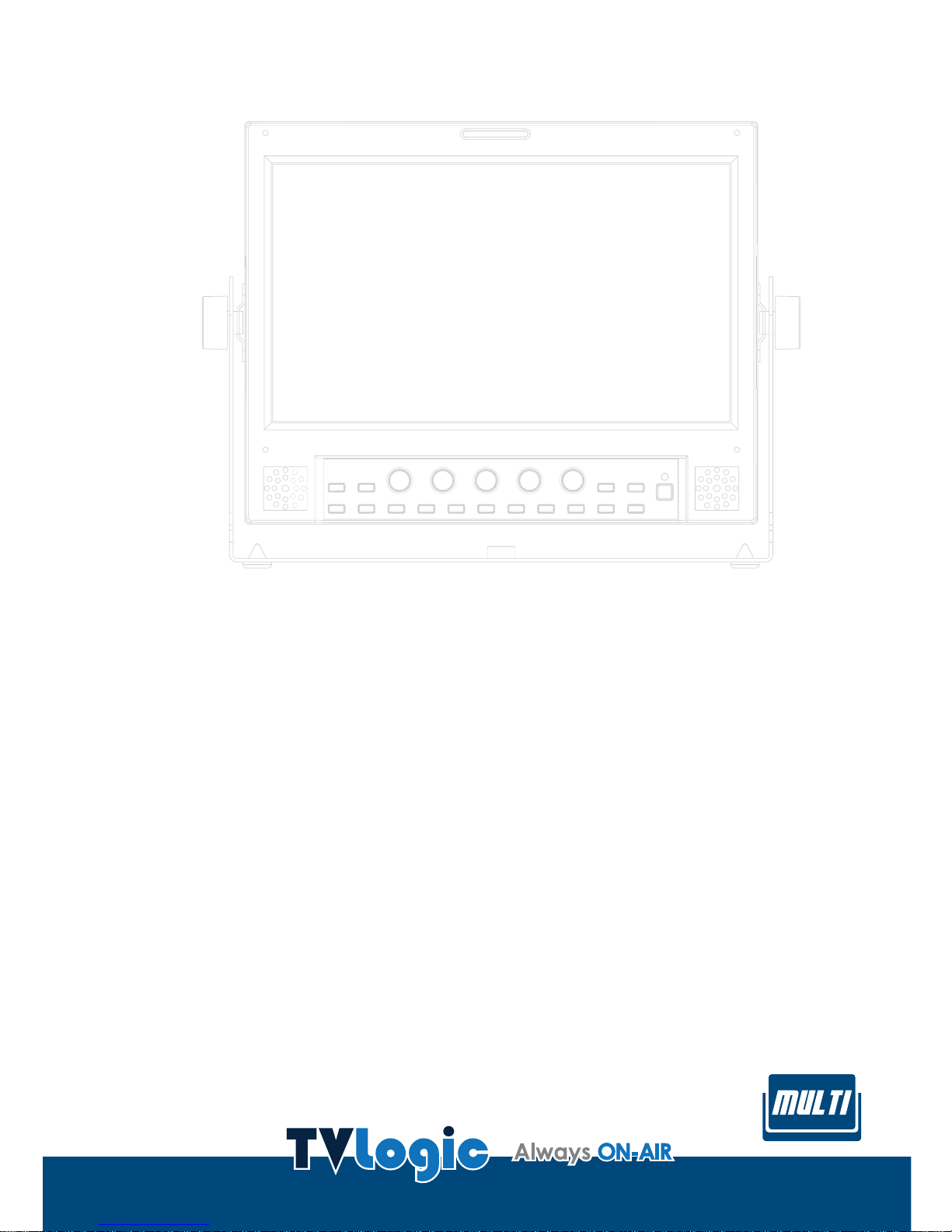
Multi Format Broadcast
LCD Monitor
LVM-095W-N2
SRM-095W-N
O
p
e
r
a
t
i
o
n
M
a
n
u
a
l
_
v
3
.
3
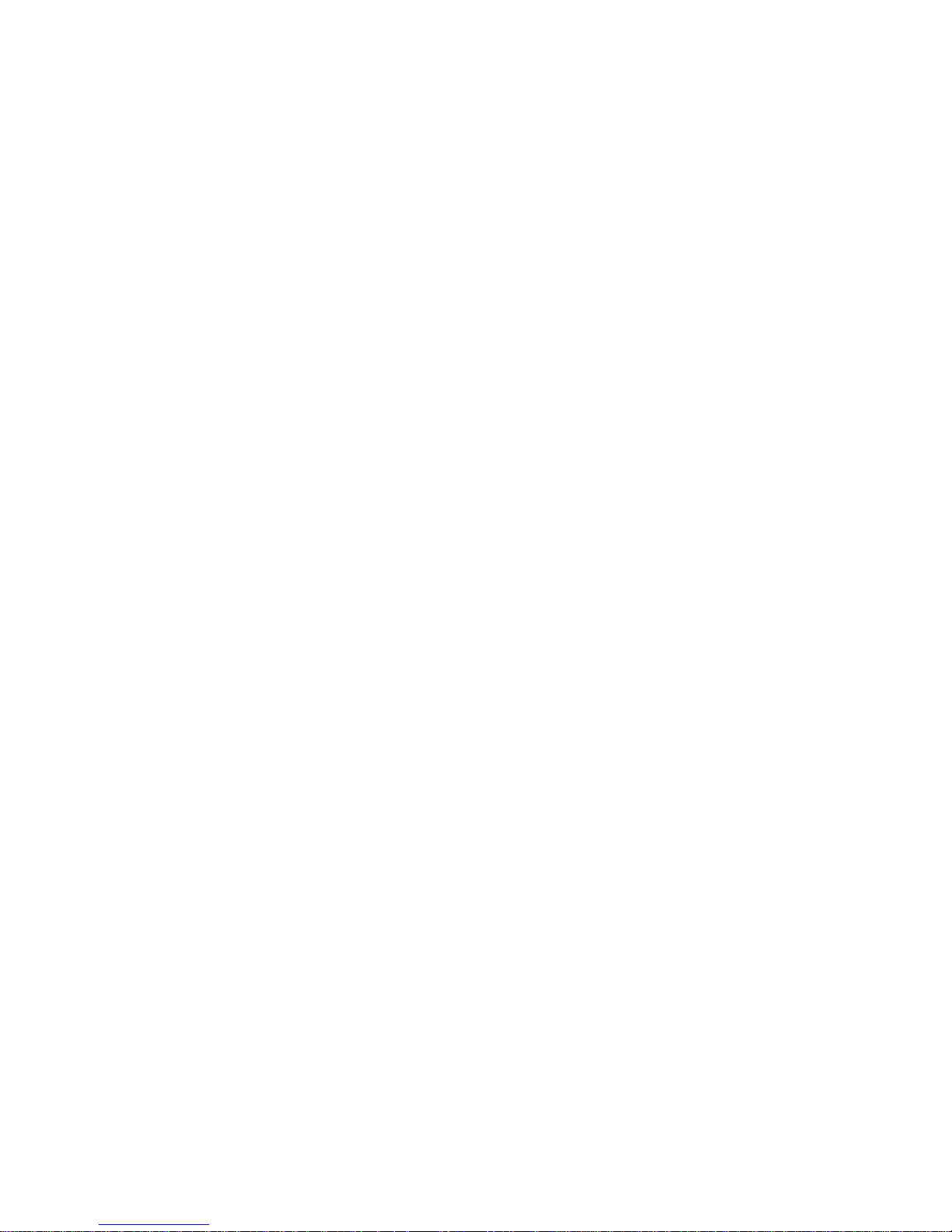
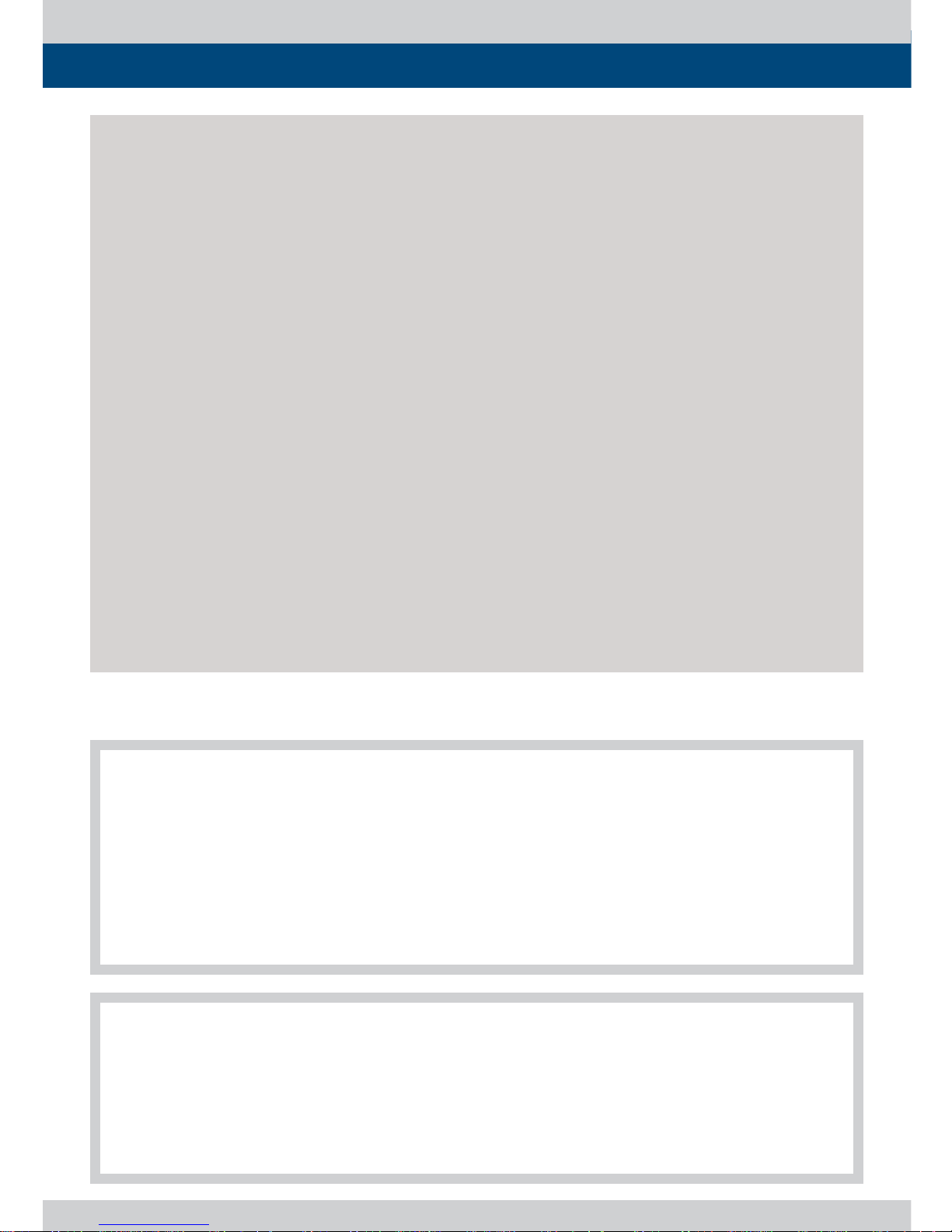
Multi Format LCD Monitor 3
04
06
07
11
12
12
13
14
16
18
21
22
25
27
35
37
Contents
1. Caution
2. Main Features
3. Controls & Functions
4. Menu Tree & Adjustment
5. Menu Operations
[1] Picture
[2] Color
[3] Marker
[4] GPI/UMD
[5] Waveform
[6] Audio
[7] Display & Set
6. Button Functions
7. Other Functions
8. Product Specifi cations
9. Optional Accessories
.
.
.
.
.
.
.
.
.
.
.
.
.
.
.
.
.
.
.
.
.
.
.
.
.
.
.
.
.
.
.
.
.
.
.
.
.
.
.
.
.
.
.
.
.
.
.
.
.
.
.
.
.
.
.
.
.
.
.
.
.
.
.
.
.
.
.
.
.
.
.
.
.
.
.
.
.
.
.
.
.
.
.
.
.
.
.
.
.
.
.
.
.
.
.
.
.
.
.
.
.
.
.
.
.
.
.
.
.
.
.
.
.
.
.
.
.
.
.
.
.
.
.
.
.
.
.
.
.
.
.
.
.
.
.
.
.
.
.
.
.
.
.
.
.
.
.
.
.
.
.
.
.
.
.
.
.
.
.
.
.
.
.
.
.
.
.
.
.
.
.
.
.
.
.
.
.
.
.
.
.
.
.
.
.
.
.
.
.
.
.
.
.
.
.
.
.
.
.
.
.
.
.
.
.
.
.
.
.
.
.
.
.
.
.
.
.
.
.
.
.
.
.
.
.
.
.
.
.
.
.
.
.
.
.
.
.
.
.
.
.
.
.
.
.
.
.
.
.
.
.
.
.
.
.
.
.
.
.
.
.
.
.
.
.
.
.
.
.
.
.
.
.
.
.
.
.
.
.
.
.
.
.
.
.
.
.
.
.
.
.
.
.
.
.
.
.
.
.
.
.
.
.
.
.
.
.
.
.
.
.
.
.
.
.
.
.
.
.
.
.
.
.
.
.
.
.
.
.
.
.
.
.
.
.
.
.
.
.
.
.
.
.
.
.
.
.
.
.
.
.
.
.
.
.
.
.
.
.
.
.
.
.
.
.
.
.
.
.
.
.
.
.
.
.
.
.
.
.
.
.
.
.
.
.
.
.
.
.
.
.
.
.
.
.
.
.
.
.
.
.
.
.
.
.
.
.
.
.
.
.
.
.
.
.
.
.
.
.
.
.
.
.
.
.
.
.
.
.
.
.
.
.
.
.
.
.
.
.
.
.
.
.
.
.
.
.
.
.
.
.
.
.
.
.
.
.
.
.
.
.
.
.
.
.
.
.
.
.
.
.
.
.
.
.
.
.
.
.
.
.
.
.
.
.
.
.
.
.
.
.
.
.
.
.
.
.
.
.
.
.
.
.
.
.
.
.
.
.
.
.
.
.
.
.
.
.
.
.
.
.
.
.
.
.
.
.
.
.
.
.
.
.
.
.
.
.
.
.
.
.
.
.
.
.
.
.
.
.
.
.
.
.
.
.
.
.
.
.
.
.
.
.
.
.
.
.
.
.
.
.
.
.
.
.
.
.
.
.
.
.
.
.
.
.
.
.
.
.
.
.
.
.
.
.
.
.
.
.
.
.
.
.
.
.
.
.
.
.
.
.
.
.
.
.
.
.
.
.
.
.
.
.
.
.
.
.
.
.
.
.
.
.
.
.
.
.
.
.
.
.
.
.
.
.
.
.
.
.
.
.
.
.
.
.
.
.
.
.
.
.
.
.
.
.
.
.
.
.
.
.
.
.
.
.
.
.
.
.
.
.
.
.
.
.
.
.
.
.
.
.
.
.
.
.
.
.
.
.
.
.
.
.
.
.
.
.
.
.
.
.
.
.
.
.
.
.
.
.
.
.
.
.
.
.
.
.
.
.
.
.
.
.
.
.
.
.
.
.
.
.
.
.
.
.
.
.
.
.
.
.
.
.
.
.
.
.
.
.
.
.
.
.
.
.
.
.
.
.
.
.
.
.
.
.
.
.
.
.
.
.
.
.
.
.
.
.
.
.
.
.
.
.
.
.
.
.
.
.
.
.
.
.
.
.
.
.
.
.
.
.
.
.
.
.
.
.
.
.
.
.
.
.
.
.
.
.
.
.
.
.
.
.
.
.
.
.
.
.
.
.
.
.
.
.
.
.
.
.
.
.
.
.
.
.
.
.
.
.
.
.
.
.
.
.
.
.
.
.
.
.
.
.
.
.
.
.
.
.
.
.
.
.
.
.
.
.
.
.
.
.
.
.
.
.
.
.
.
.
.
.
.
.
.
.
.
.
.
.
.
.
.
.
.
.
.
.
.
.
.
.
.
.
.
.
.
.
.
.
.
.
.
.
.
.
.
.
.
.
.
.
.
.
.
.
.
.
.
.
.
.
.
.
.
.
.
.
.
.
.
.
.
.
.
.
.
.
.
.
.
.
.
.
.
.
.
.
.
.
.
.
.
.
.
.
.
.
.
.
.
.
.
.
.
.
.
.
.
.
.
.
.
.
.
.
.
.
.
.
.
.
.
.
.
.
.
.
.
.
.
.
.
.
.
.
.
.
.
.
.
.
.
.
.
.
.
.
.
.
.
.
.
.
.
.
.
.
.
.
.
F
C
C
(
F
e
d
e
r
a
l
C
o
m
m
u
n
i
c
a
t
i
o
n
s
C
o
m
m
i
s
s
i
o
n
)
T
h
i
s
e
q
u
i
p
m
e
n
t
h
a
s
b
e
e
n
t
e
s
t
e
d
a
n
d
f
o
u
n
d
t
o
c
o
m
p
l
y
w
i
t
h
t
h
e
l
i
m
i
t
s
f
o
r
c
l
a
s
s
A
d
i
g
i
t
a
l
d
e
v
i
c
e
,
p
u
r
s
u
a
n
t
t
o
p
a
r
t
1
5
o
f
t
h
e
F
C
C
R
u
l
e
s
.
T
h
e
s
e
l
i
m
i
t
s
a
r
e
d
e
s
i
g
n
e
d
t
o
p
r
o
v
i
d
e
r
e
a
s
o
n
a
b
l
e
p
r
o
t
e
c
t
i
o
n
a
g
a
i
n
s
t
h
a
r
m
f
u
l
i
n
t
e
r
f
a
c
e
w
h
e
n
t
h
e
e
q
u
i
p
m
e
n
t
i
s
o
p
e
r
a
t
e
d
i
n
a
c
o
m
m
e
r
c
i
a
l
e
n
v
i
r
o
n
m
e
n
t
.
T
h
i
s
e
q
u
i
p
m
e
n
t
g
e
n
e
r
a
t
e
s
,
u
s
e
s
a
n
d
c
a
n
r
a
d
i
a
t
e
r
a
d
i
o
f
r
e
q
u
e
n
c
y
e
n
e
r
g
y
a
n
d
i
f
n
o
t
i
n
s
t
a
l
l
e
d
a
n
d
u
s
e
d
i
n
a
c
c
o
r
d
a
n
c
e
w
i
t
h
t
h
e
i
n
s
t
r
u
c
t
i
o
n
m
a
n
u
a
l
,
m
a
y
c
a
u
s
e
h
a
r
m
f
u
l
i
n
t
e
r
f
e
r
e
n
c
e
t
o
r
a
d
i
o
c
o
m
m
u
n
i
c
a
t
i
o
n
s
.
O
p
e
r
a
t
i
o
n
o
f
t
h
i
s
e
q
u
i
p
m
e
n
t
i
n
a
r
e
s
i
d
e
n
t
i
a
l
t
o
c
o
r
r
e
c
t
t
h
e
i
n
t
e
r
f
e
r
e
n
c
e
a
t
h
i
s
o
w
n
e
x
p
e
n
s
e
C
A
U
T
I
O
N
:
C
h
a
n
g
e
o
r
m
o
d
i
f
i
c
a
t
i
o
n
s
n
o
t
e
x
p
r
e
s
s
l
y
a
p
p
r
o
v
e
d
b
y
t
h
e
m
a
n
u
f
a
c
t
u
r
e
r
r
e
s
p
o
n
s
i
b
l
e
f
o
r
c
o
m
p
l
i
a
n
c
e
c
o
u
l
d
v
o
i
d
t
h
e
u
s
e
r
’
s
a
u
t
h
o
r
i
t
y
t
o
o
p
e
r
a
t
e
t
h
e
e
q
u
i
p
m
e
n
t
.
D
i
s
p
o
s
a
l
o
f
O
l
d
E
l
e
c
t
r
i
c
a
l
&
E
l
e
c
t
r
o
n
i
c
E
q
u
i
p
m
e
n
t
(
A
p
p
l
i
c
a
b
l
e
i
n
t
h
e
E
u
r
o
p
e
a
n
U
n
i
o
n
a
n
d
o
t
h
e
r
E
u
r
o
p
e
a
n
c
o
u
n
t
r
i
e
s
w
i
t
h
s
e
p
a
r
a
t
e
c
o
l
l
e
c
t
i
o
n
s
y
s
t
e
m
s
)
T
h
i
s
s
y
m
b
o
l
o
n
t
h
e
p
r
o
d
u
c
t
o
r
o
n
i
t
s
p
a
c
k
i
n
g
i
n
d
i
c
a
t
e
s
t
h
a
t
t
h
i
s
p
r
o
d
u
c
t
s
h
a
l
l
n
o
t
b
e
t
r
e
a
t
e
d
a
s
h
o
u
s
e
h
o
l
d
w
a
s
t
e
.
I
n
s
t
e
a
d
i
t
s
h
a
l
l
b
e
h
a
n
d
e
d
o
v
e
r
t
o
t
h
e
a
p
p
l
i
c
a
b
l
e
c
o
l
l
e
c
t
i
o
n
p
o
i
n
t
f
o
r
t
h
e
r
e
c
y
c
l
i
n
g
o
f
e
l
e
c
t
r
i
c
a
l
a
n
d
e
l
e
c
t
r
o
n
i
c
e
q
u
i
p
m
e
n
t
.
B
y
e
n
s
u
r
i
n
g
t
h
i
s
p
r
o
d
u
c
t
i
s
d
i
s
p
o
s
e
d
o
f
c
o
r
r
e
c
t
l
y
,
y
o
u
w
i
l
l
h
e
l
p
p
r
e
v
e
n
t
p
o
t
e
n
t
i
a
l
n
e
g
a
t
i
v
e
c
o
n
s
e
q
u
e
n
c
e
f
o
r
t
h
e
e
n
v
i
r
o
n
m
e
n
t
a
n
d
h
u
m
a
n
h
e
a
l
t
h
,
w
h
i
c
h
c
o
u
l
d
o
t
h
e
r
w
i
s
e
b
e
c
a
u
s
e
d
b
y
i
n
a
p
p
r
o
p
r
i
a
t
e
w
a
s
t
e
h
a
n
d
l
i
n
g
o
f
t
h
i
s
p
r
o
d
u
c
t
.
T
h
e
r
e
c
y
c
l
i
n
g
o
f
m
a
t
e
r
i
a
l
s
w
i
l
l
h
e
l
p
t
o
c
o
n
s
e
r
v
e
n
a
t
u
r
a
l
r
e
s
o
u
r
c
e
s
.
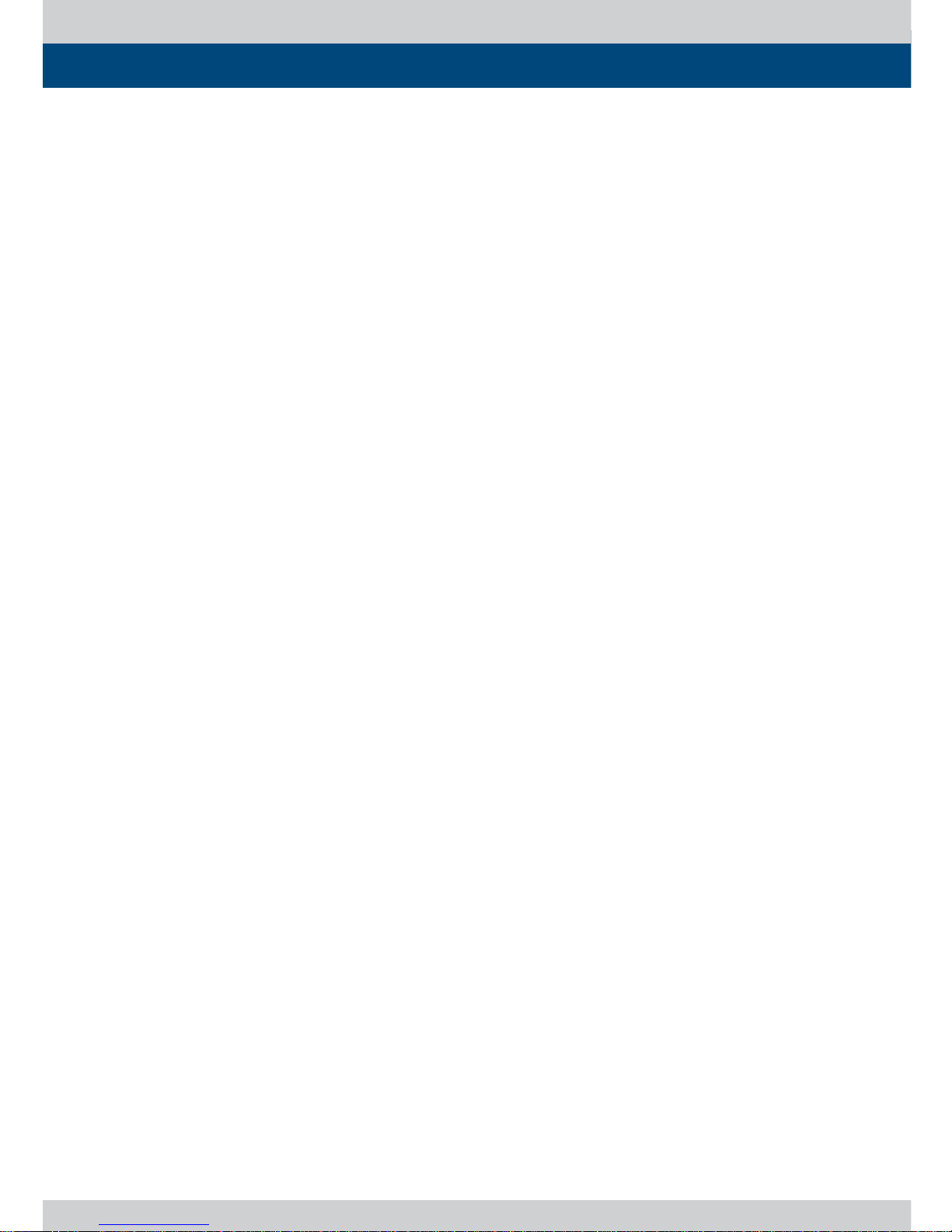
4 Multi Format LCD Monitor
1. Caution
• Always use set voltage. (DC 12~24V)
• When using a DC Adapter other than the
one supplied by the manufacturer, please
be advised that the adapter with
DC 12V/3A ~ 6A can be compatible with
the monitor.
•
• All operating instructions must be read and
understood before the product is operated.
These safety and operating instructions must
be kept in a safe place for future reference.
•
• All warnings on the product and in the
instructions must be observed closely.
•
• All operating instructions must be followed.
•
• Do not use attachments not recommended
by the manufacturer. Use of inadequate
attachments can result in accidents.
•
• This product must be operated on a power
source speci ed on the speci cation label.
•
• If you are not sure of the type of power supply
used in your home, consult your dealer or local
power company. For units designed to operate
on batteries or another power source, refer to
the operating instructions.
•
• The power cords must be routed properly
to prevent people from stepping on them or
objects from resting on them. Check the cords
at the plugs and product.
•
• In case of using other 12V DC adapters instead
of the standard adapter provided by the
manufacturer, please check the proper load
capacity (or current capacity) and use an
adapter with stable voltage.
•
• Do not overload DC outlets or extension cords.
Overloading can cause or electric shock.
•
• Never insert an object into the product through
vents or openings. High voltage in the
product, and inserting an object can cause
electric shock and/or short internal parts. For
the same reason, do not spill water or liquid on
the product.
•
• Do not attempt to repair the product yourself.
Removing covers can expose you to high
voltage and other dangerous conditions.
Request a quali ed service person to perform
servicing.
•
• If any of the following conditions occur, unplug
the power cord from the DC outlet, and request
a quali ed service person to perform repairs.
a. When the power cord or plug is damaged.
b. When a liquid was spilled on the product or
when objects have fallen into the product.
c. When the product has been exposed to rain
or water.
d. When the product does not operate properly
as described in the operating instructions.
Do not touch the controls other than those
described in the operating instructions.
Improper adjustment of controls not described
in the instructions can cause damage,
which often requires extensive adjustment
work by a quali ed technician.
e. When the product has been dropped or
damaged.
f. When the product displays an abnormal
condition. Any noticeable abnormality in the
product indicates that the product needs
servicing.
•
• In the case the product needs replacement
parts, make sure that the service person uses
replacement parts speci ed by the manufacturer,
or those with the same characteristics and
performance as the original parts. Use of
unauthorized parts can result in re, electric
shock and/or other danger.
•
• Upon completion of service or repair work,
request the service technician to perform safety
checks to ensure that the product is in proper
operating condition.
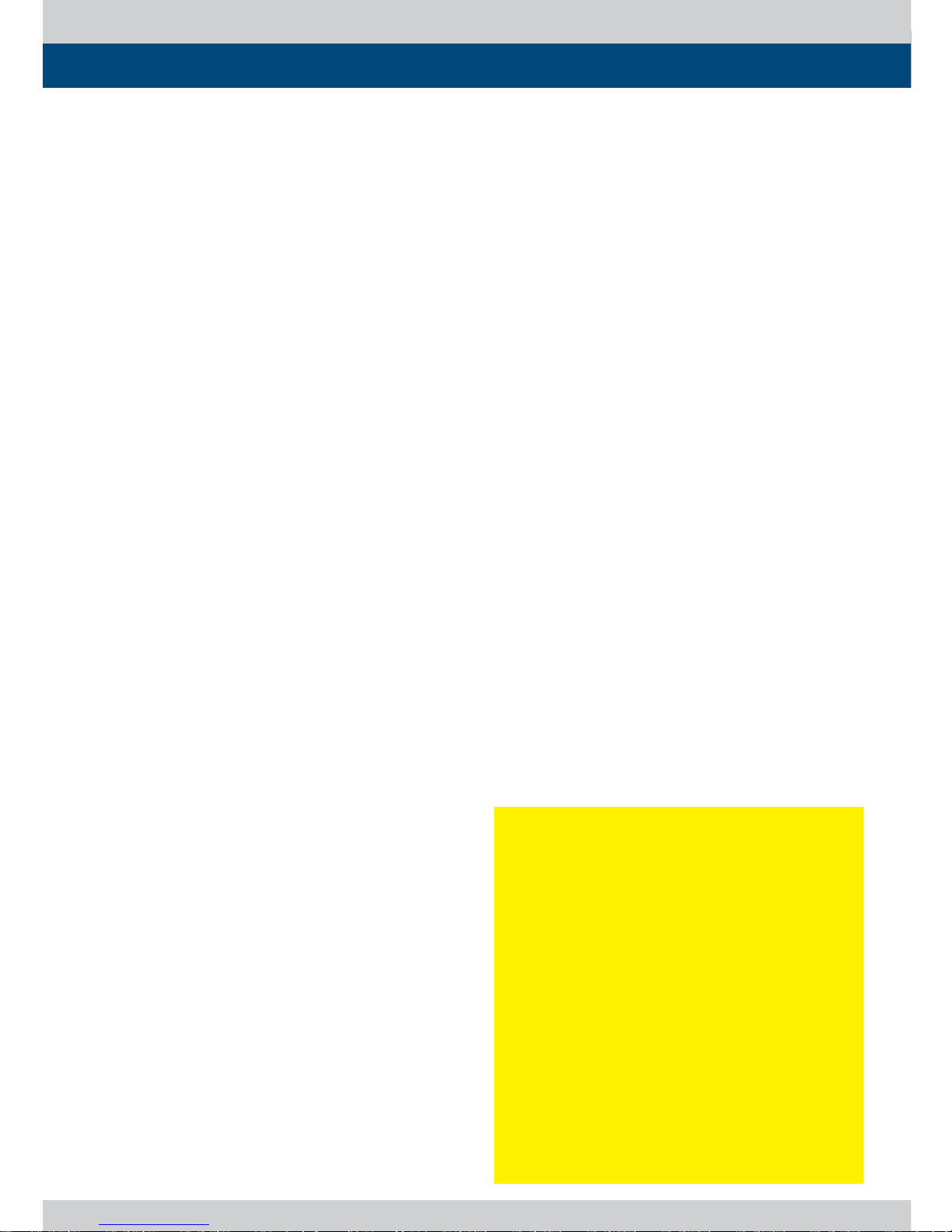
Multi Format LCD Monitor 5
•
• When mounting the product on a wall or ceiling,
be sure to install the product according to the
method recommended by the manufacturer.
•
• Unplug the power cord from the DC outlet
before cleaning the product. Use a damp cloth
to clean the product. Do not use liquid cleaners
or aerosol cleaners.
•
• Unplug the power cord from the AC outlet if
you do not use the product for considerably
long time.
•
• Do not use the product near water, such as
bathtub, washbasin, kitchen sink and laundry
tub, swimming pool and in a wet basement.
•
• Keep the product away from direct rays of the
Sunlight.
•
• Do not place the product on an unstable cart,
stand, tripod or table. Placing the product on an
unstable base can cause the product to fall,
resulting in serious personal injuries as well as
damage to the product. Use only a cart, stand,
tripod, bracket or table recommended by the
manufacturer or sold with the product. When
mounting the product on a wall, be sure to
follow the manufacturer’s instruction. Use only
the mounting hardware recommended by the
manufacturer.
•
• When relocating the product placed on a cart, it
must be moved with the utmost care.
•
• Sudden stops, excessive force and uneven
oor surface can cause the product to fall from
the cart.
1. Caution
•
• The vents and other openings in the
cabinet are designed for ventilation. Do not
cover or block these vents and openings since
insu cient ventilation can cause overheating
and/or shorten the life of the product. Do not
place the product on a bed, sofa, rug or other
similar surface, since they can block ventilation
openings. This product is not designed for
built-in installation; do not place the product
in an enclosed place such as a bookcase or rack,
unless proper ventilation is provided or the
manufacturer’s instructions are followed.
•
• In the case of installing the product on a rack,
the inside of the product may be overheated
due to the heat from other devices nearby and
the decrease of air circulation, which could
damage to the monitor. To prevent the damage,
please have enough space for the monitors
and use a fan to avoid overheating and
maintain the operating temperature. (Refer to
the speci cation of the product).
•
• The LCD panel used in this product is made of
glass. Therefore, it can break when the product
is dropped or applied with impact. Be careful
not to be injured by broken glass pieces in case
the LCD panel breaks.
•
• Keep the product away from heat sources
such as radiators, heaters, stoves and other heat
generating products (including ampli ers).
•
• The LCD panel used in this monitor is
manufacturered with high precision technology
and has more than two million pixels or more
than six million sub-pixels to reproduce the
high resolution images. But, some of the pixels
in the LCD screen may be stuck to show either
always on (red, green, blue) or always o (black
or dark). TVLogic guarantees more than 99.999%
of the sub-pixels are operating normally and
less than 0.001% of the sub-pixels may be
defective. Some sub-pixels may spontaneously
become defective after long period of time,
but this is not a malfunction of the monitor.
Evaluation of the pixel defect is recommended
to be performed in a dim condition with
the illuminance of more than 100 lux, and the
viewing distance should be more 30cm from
the screen.
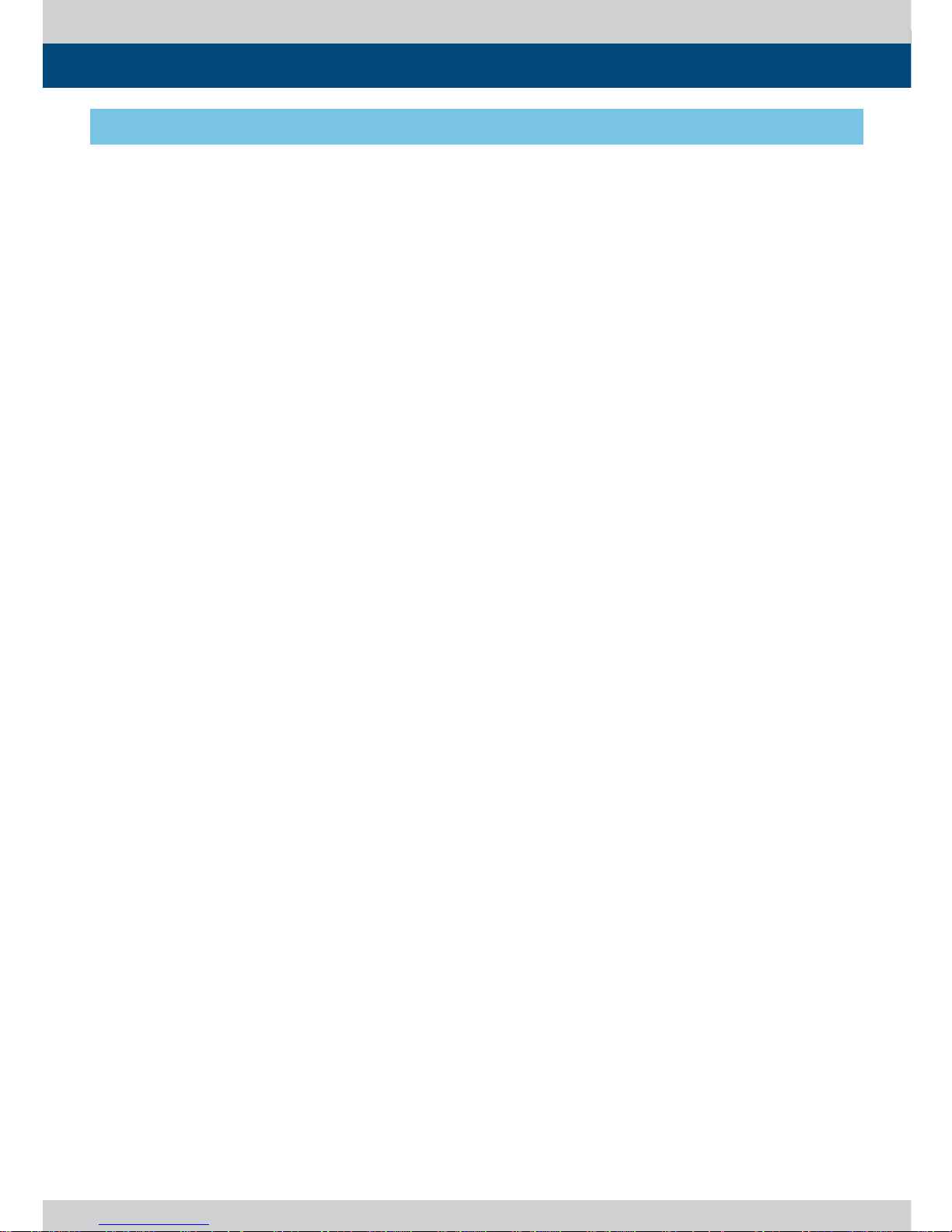
6 Multi Format LCD Monitor
2. Main Features
• Compatible with various SDI signals
formats
- This product is compatible with various SDI
signals - 480i, 576i, 720p, 1035i, 1080i, 1080p,
1080psf
• All-in-one type system
- Slim and all-in-one type monitor that
supports various functions that requires no
other accessories.
• Wide Screen / 24Bit RGB FHD Panel
• Waveform/Vector Scope/Audio Level
Meter Function
- Waveform & Vector Scope
- Embedded Audio Level Meter
• Audio In/Out
- Internal Speaker(Embedded audio & External
Audio Input)
- Stereo Audio Out through phone Jack &
External Audio Input
• Knob Control
- Easy to adjust user con guration using the
control knob on the front of the monitor.
• BLUE ONLY/MONO Function
• H/V delay Function
• Markers & Safety Areas
- Center Marker, Safety Area Marker, Aspect
Marker, Display Size(Scan)
• Pixel To Pixel Function
- Used to display the original image resolution
without scaling.
• External control function
- This product can be controlled by using
parallel switch, RS-422 and Network simply
with cable connection without additional
peripheral equipment attached to the unit.
• RS422/UMD feature support
- This product supports protocols provided by
TVLogic or a TSL protocol.
• Power
- Basically, the product is powered by a
normal DC source.
- The product can be battery-powered.
* LVM-095W-N2 / SRM-095W-N : DC12V/24V
*
When using a DC Adapter other than the one
supplied by the manufacturer, please be
advised that the adapter with DC 12V/3A ~ 6A
can be compatible with the monitor.
• Additional features
- Loop Through (SDI), VESA Mounting Standard,
OSD user interface and Rack Mountable.
- LVM-095W-N2 : 400cd/
m
2
Luminance, 750 : 1
Contrast
- SRM-095W-N : 800cd/
m
2
Luminance, 750 : 1
Contrast
LVM-095W-N2 / SRM-095W-N Monitors contain the following features:
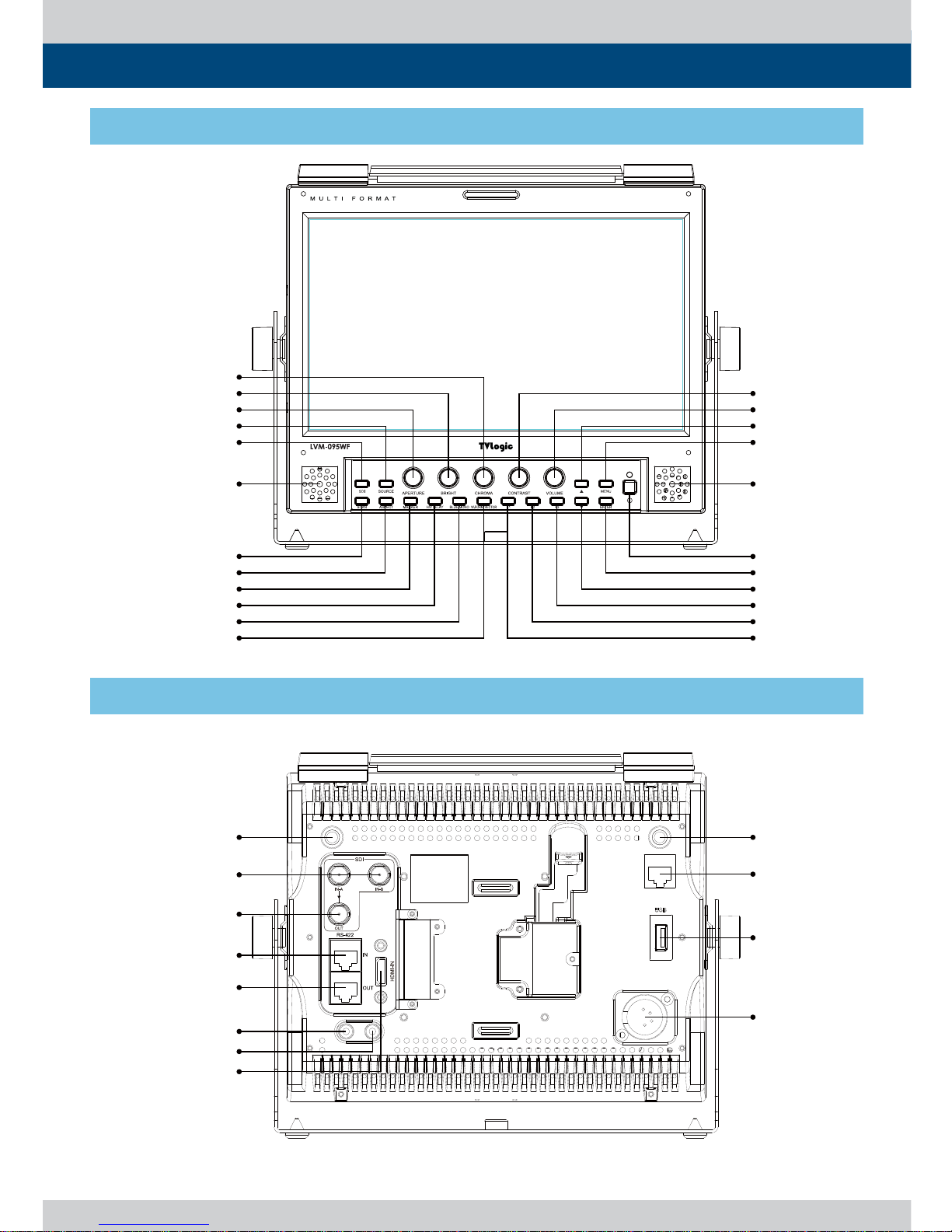
Multi Format LCD Monitor 7
SPEAKER-RIGHT
F3
DOWN
F2
ENTER
POWER
H/V DELAY
MARKER
W-FORM/VECTOR
BLUE/MONO
ASPECT
SCAN
VOLUME
CONTRAST
MENU
UP
SPEAKER-LEFT
APERTURE
BRIGHT
CHROMA
SDI
SOURCE
F1
TALLY TALLY
REMOTE
USB
DC IN
SDI-IN A/B
SDI-OUT
RS-422 IN
RS-422 OUT
AUDIO IN
AUDIO OUT
HDMI
3. Controls & Functions
LVM-095W-N2 / SRM-095W-N : FRONT
LVM-095W-N2 / SRM-095W-N : REAR
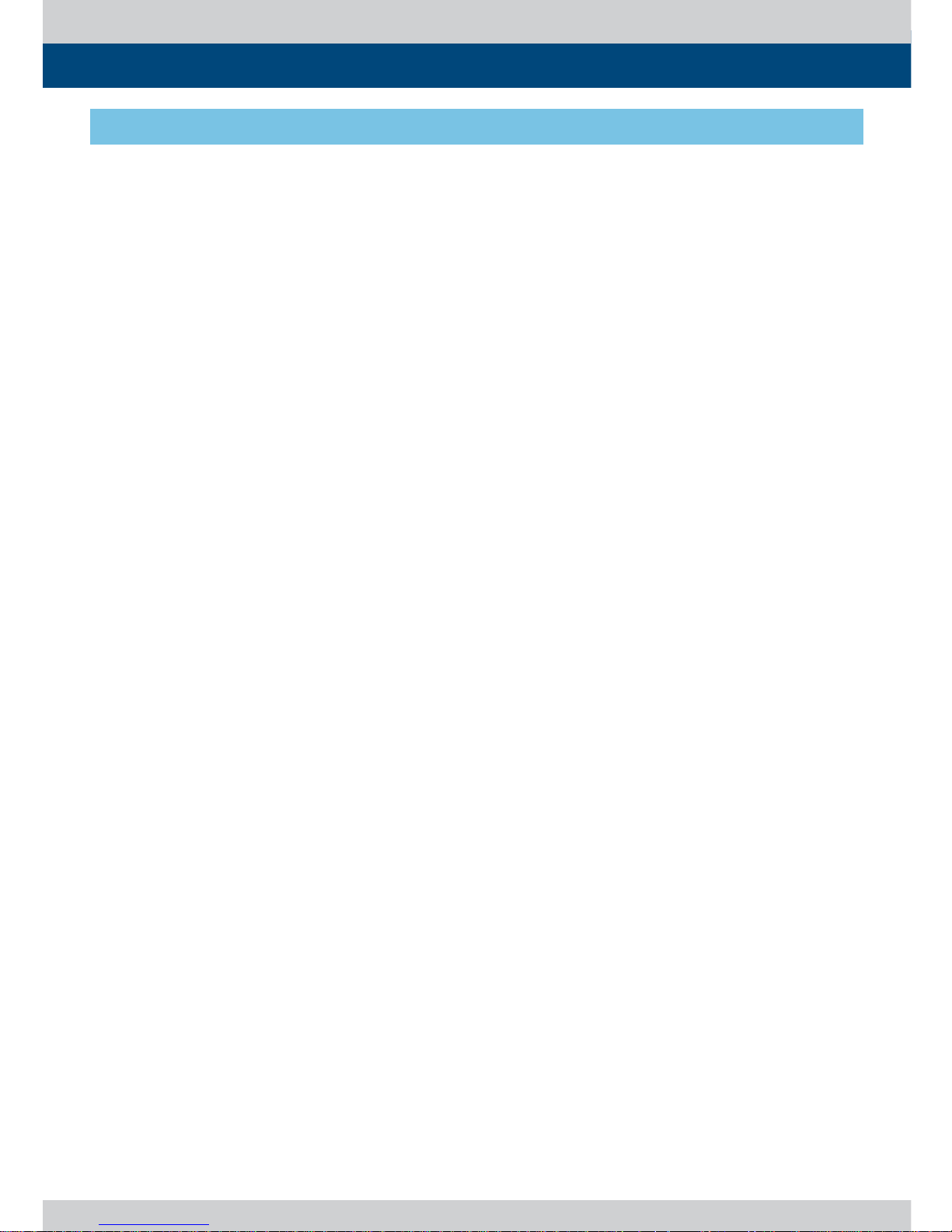
8 Multi Format LCD Monitor
LVM-095W-N2 / SRM-095W-N : FRONT
3. Controls & Functions
• [SDI] Button/Lamp
- Used to select SDI-A/B input.
• [SOURCE] Button/Lamp
- Used to select Composite input or HDMI input.
• [SCAN] Button/Lamp
- Used to change the scan mode.
- Press the button to activate through the scan
modes: [ZEROSCAN] -> [OVERSCAN] -> [PIXEL
TO PIXEL] -> [USER ASPECT] -> [ZEROSCAN]
* PIXEL TO PIXEL mode is not available in
graphic mode.
* [USER ASPECT]: User can adjust width and
height of the display.
* Check “7. Other Functions [1] User Aspect” for
more information.
• [ASPECT] Button/Lamp
- Used to change the various display ratio.
Activates in order of [16:9] – [4:3] – [2.35:1] -
[1.85:1] – [15:9] – [16:10] – [AUTO] – [16:9].
• [MARKER] Button/Lamp
- Used to activate/deactivate the Marker. The
type of marker at work can be selected on the
main menu.
• [HVDELAY] Button/Lamp
- Used to check horizontal sync and vertical
sync simultaneously by moving the display
left, right, up and down.
- In this mode, the brightness of the image
automatically increase for easy veri cation of
synchronized signals.
• [BLUE]/[MONO] Button/Lamp
- Activates in the order of [O ]-[Blue Only]-
[Mono]-[O ]
- Press the button to remove red and green
from the input signal and display the screen
only under a blue signal. Press the button
again to activate mono mode.
• [Waveform/VECTOR] Button/Lamp
- Used to activate/deactivate the Waveform.
- The type of Waveform at work can be selected
on the main menu.
• [F1][F2][F3] Button/Lamp
- Used to activate the [F1]~[F3] function.
* Check “7. Other Functions [1] User Aspect” for
more information.
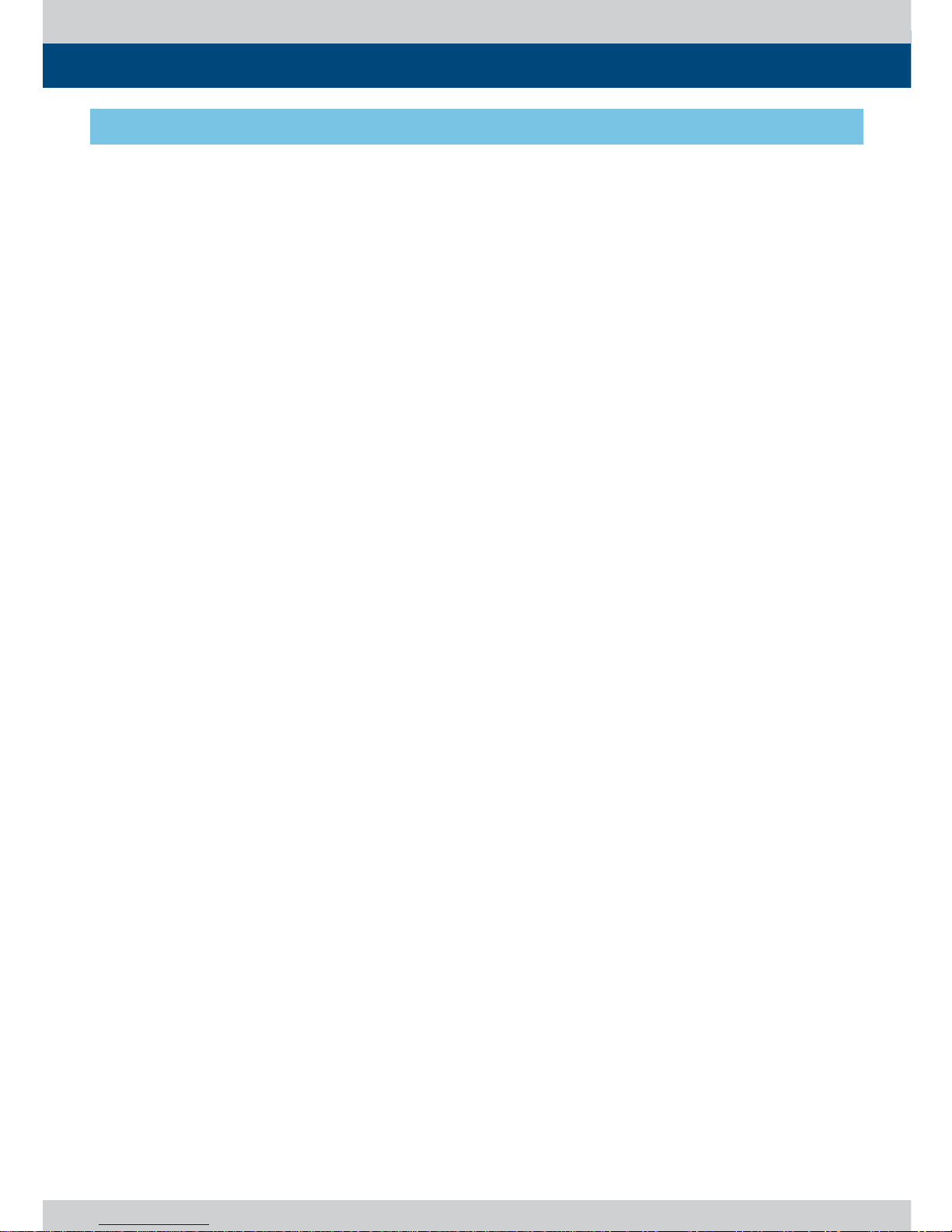
Multi Format LCD Monitor 9
LVM-095W-N2 / SRM-095W-N : FRONT
3. Controls & Functions
• [MENU] Button
- Used to activate the OSD menu.
- When the OSD menu is activated, press this
button to exit from the menu.
• [UP] / [DOWN] Button
- Used to move within the menu when the OSD
menu is activated and is also used to increase
or decrease the value of selected feature.
• [ENTER] Button
- Used to select the feature of main menu and
the sub menus.
• [POWER] Switch
- Used to turn the power on and o . If the signal
is normal, Green LED light is indicates. If the
signal is unsupported or disconnected, LED
light ashes in Yellow.
• [STANDBY] lamp
- Used to indicate the power supply status.
The lamp is RED during power supply and
GREEN during system is in operation. In case
of power cut and sudden shut o of the
power, our monitor keep previous setup
stage.
• [TALLY] Lamp
- Tally lamp that can be toggled in green or red
using the REMOTE(RJ-45) port or RS-422 serial
communication.
• [APERTURE] Knob
- Used to adjust the picture sharpness.
- The value is selectable between -12 ~ 12.
• [BRIGHT] Knob
- Used to adjust the degree of brightness.
- The value is selectable between -100 ~ 100.
• [CHROMA] Knob
- Used to adjust the saturation of the image.
- The value is selectable between -50 ~ 50.
• [CONTRAST] Knob
- Used to adjust the contrast.
- The value is selectable between -100 ~ 100.
• [VOLUME] Knob
- Used to adjust the volume for internal speaker
and external output.
- The value is selectable between 0 ~ 30.
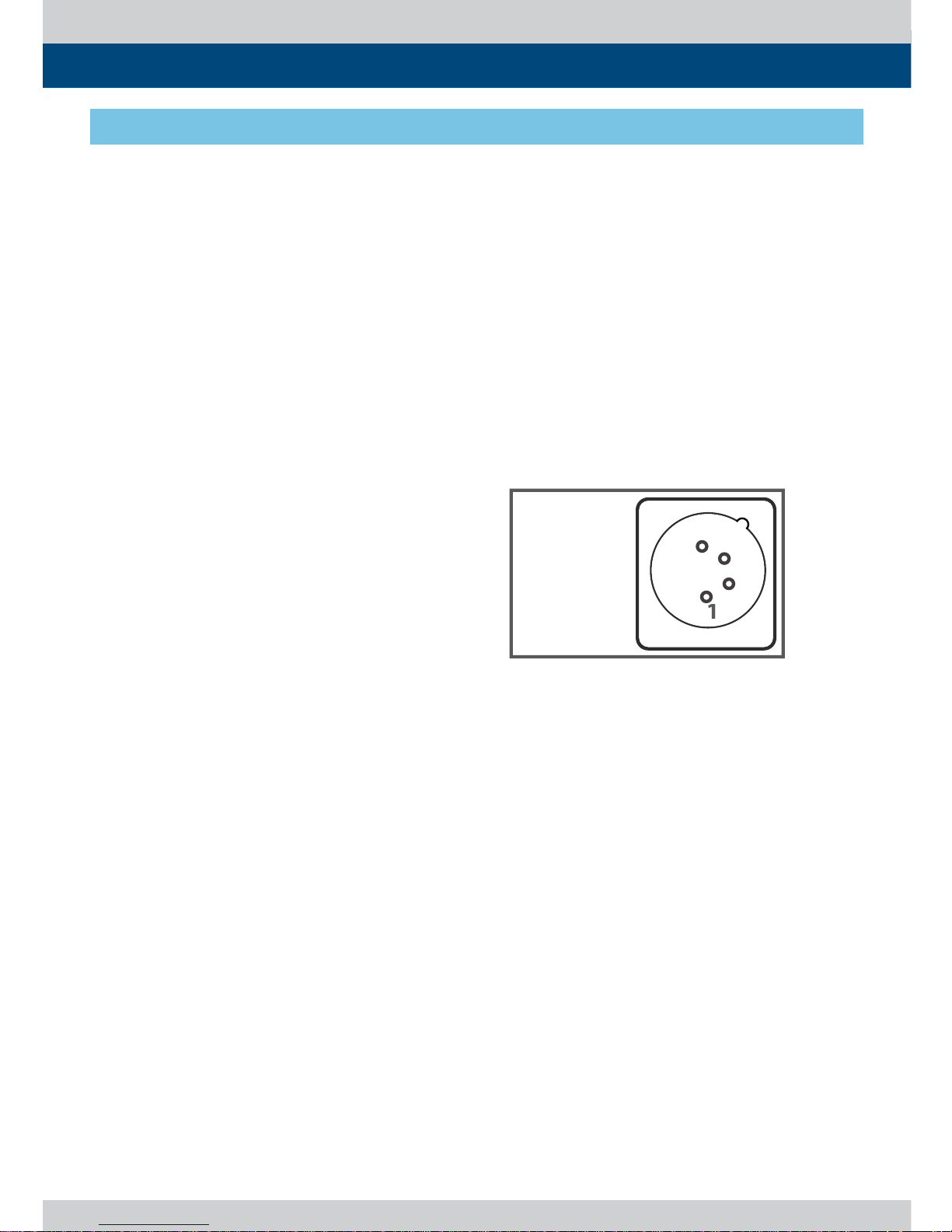
10 Multi Format LCD Monitor
DC IN
socke
t
: GN
D
4
: +12V
/
+24V
3
4
LVM-095W-N2 / SRM-095W-N : REAR
3. Controls & Functions
• TALLY(LAMP)
- Interlocks with front tally lamp.
• SDI-A (BNC)
- HD/SD SDI signal input.
• SDI-B / CVBS (BNC)
- HD/SD SDI signal or CVBS signal input
• AUDIO IN (Phone jack)
- Internal speakers stereo audio input terminal.
• AUDIO OUT (phone jack)
- Built in audio disembedder and internal
speakers stereo audio output.
• USB
- This terminal is used to upgrade the rmware
or color calibration made by TVLogic.
• REMOTE (RJ-45)
- Provides connection to control equipment for
external monitor control.
- Features can be changed in the REMOTE
section of OSD menu.
• DC IN (XLR, 4 pins)
- DC power input terminal for DC 12V/24V.
*
When using a DC Adapter other than the one
supplied by the manufacturer, please be
advised that the adapter with DC 12V/3A ~ 6A
can be compatible with the monitor.
*
When using a DC Adapter other than the one
supplied by the manufacturer, please be
advised that the adapter with DC 12V/3A ~ 6A
can be compatible with the monitor.
< Warning >
When using the product make sure to ground,
whenever possible, before connecting the
input signal cable in order to prevent any
possible damage to the product or connected
devices. The damage may include signal noise,
malfunction of main board or display panel.
And the connected devices such as camera
or video source player may also be in uenced
through signal cable. Please check if the AC
power source and the power extender or
power distributor is grounded.
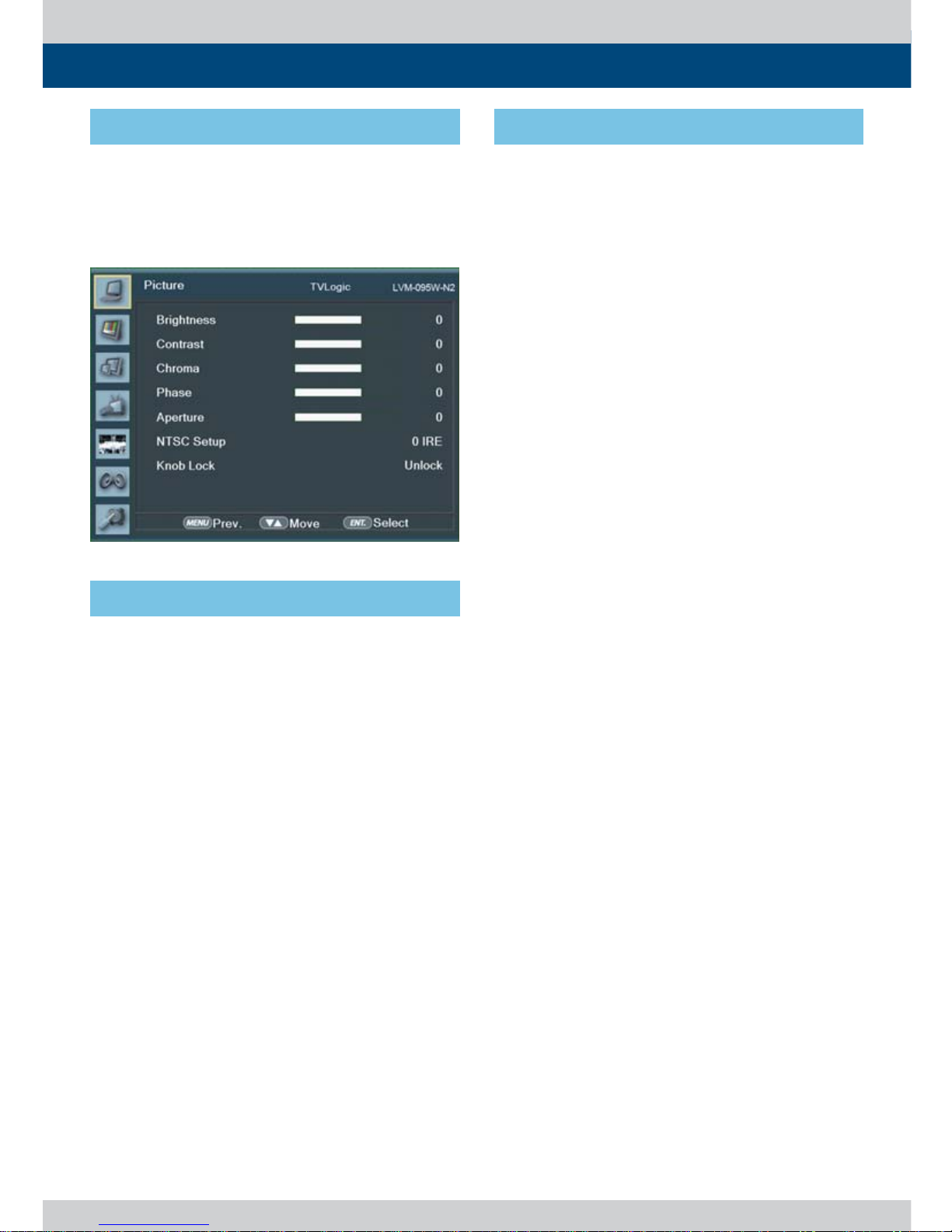
Multi Format LCD Monitor 11
[1] Menu Tree
4. Menu Tree & Adjustment
• OSD(On-Screen Display) Menu helps you
use various functions.
• This Picture is the menu structure for
LVM-095W-N2 / SRM-095W-N
• User may control various functions using
the MENU, UP, DOWN, ENTER buttons on
the bottom front of the monitor.
• Menu Control sequence follows the order
below:
1. Press the MENU button to activate the OSD
menu.
2. Move to a desired menu with the UP/DOWN
button.
3. Press the ENTER button to select a menu
and move to a sub-menu with the UP/DOWN
button.
4. Press the ENTER button to select the desired
sub-menu. (The selected sub-menu will be
highlighted)
5. Press the ENTER button or the MENU button
to save the new value after adjusting the
value with the UP/DOWN button.
6. Press the MENU button to return to the
previous menu and if there is no previous
menu, the OSD menu will be removed from
the screen.
[2] Menu Control
[3] Menu Control Sequence
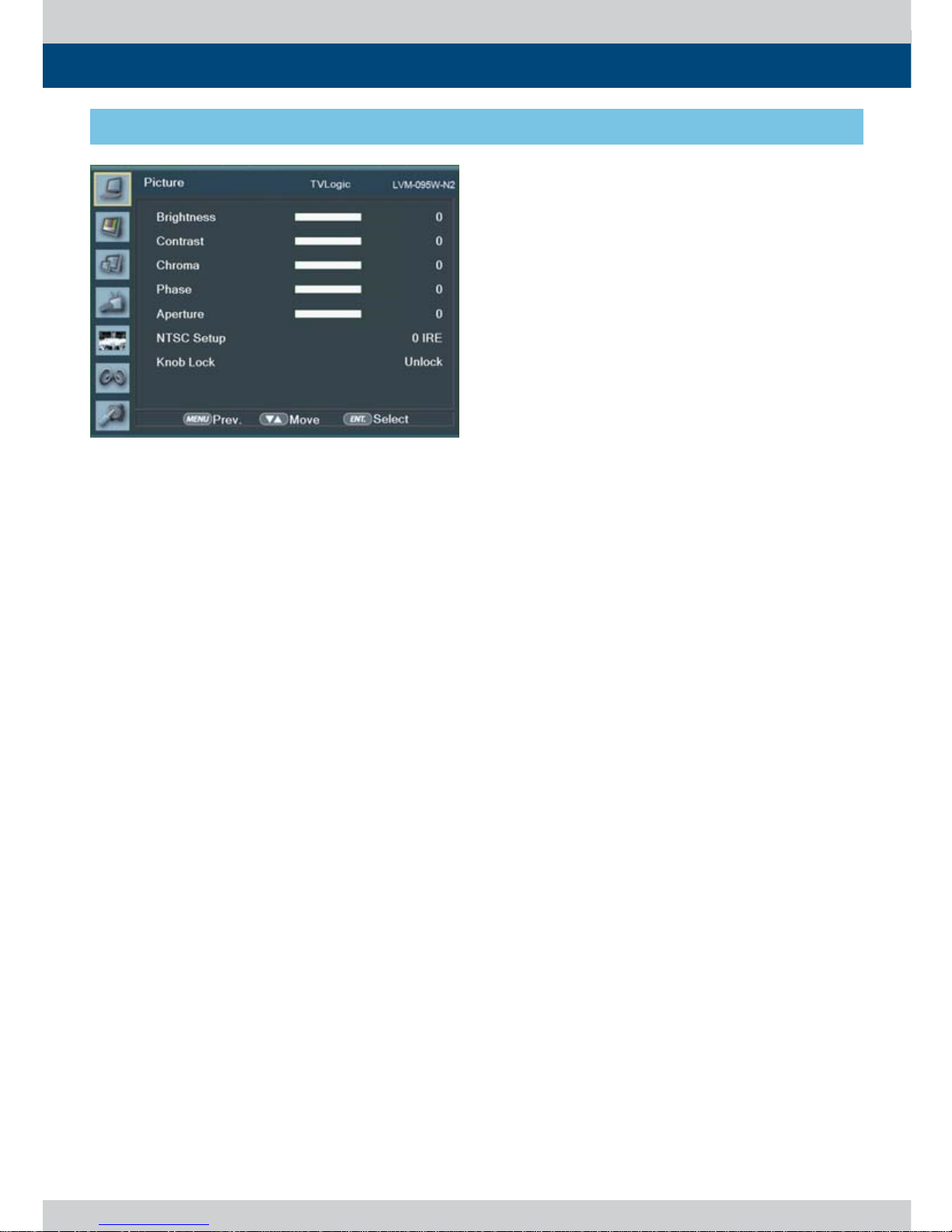
12 Multi Format LCD Monitor
5. Menu Operations
[1] Picture
• Brightness
- Used to set the brightness(=o set) level from
-100 to 100.
* Brightness can be adjusted by using [BRIGHT]
control knob on the front of the monitor.
• Contrast
- Used to set the contrast(gain) level from -100
to 100.
* Contrast c an be adjusted by using [CONTR AST]
control knob on the front of the monitor.
• Chroma
- Used to set the saturation level from -50 to 50.
* Chroma can be adjusted by using [CHROMA]
control knob on the front of the monitor.
• Phase
- This function is not supported since the
LVM-095W-N2 / SWM-095W doesn’t support
Analog input signal.
• Aperture
- Used to set the sharpness level from -12 to 12.
* Aperture can be adjusted by using [Aperture]
control knob on the front of the monitor.
• NTSC Setup
- This function is not supported since the
LVM-095W-N2 / SRM-095W-N doesn’t
support Analog input signal.
• Knob Lock
- Locks the Knob control Knob(Aperture,
Bright, Chroma, Contrast, Volume).
