TVLogic RKM Series, RKM-443A, RKM-535A, RKM-270A, RKM-356A Operation Manual
...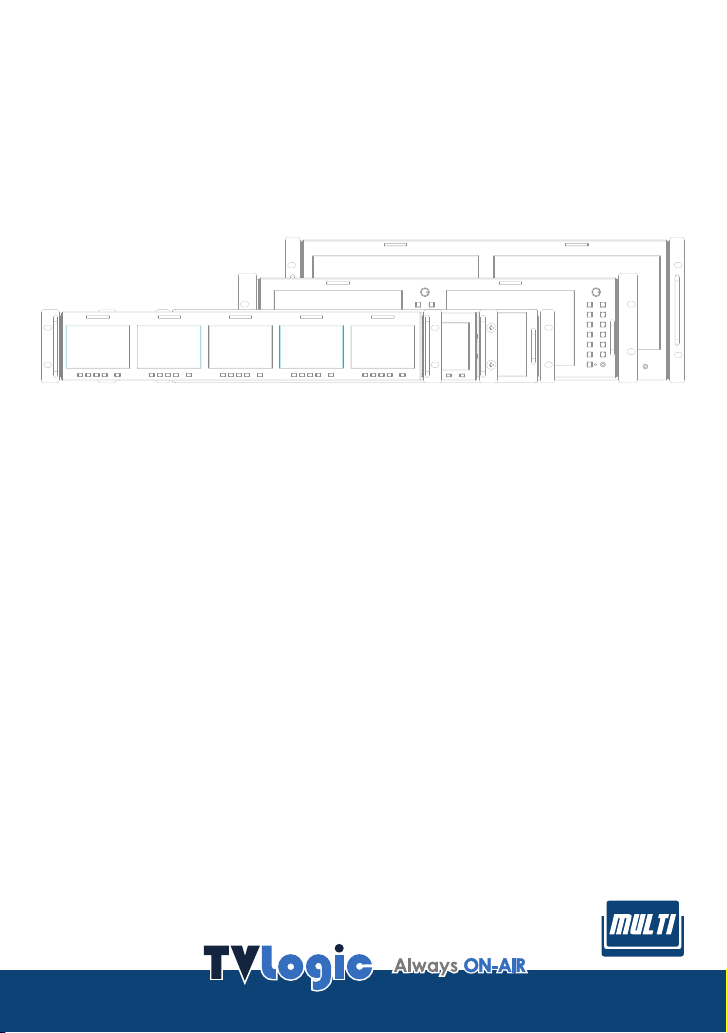
LCD Rack Mountable
Monitor
v
0
2
.
_
l
a
u
n
M
a
o
n
i
t
a
e
p
r
O
RKM-Series
RKM-535A
RKM-443A
RKM-356A
RKM-270A
RKM-290A

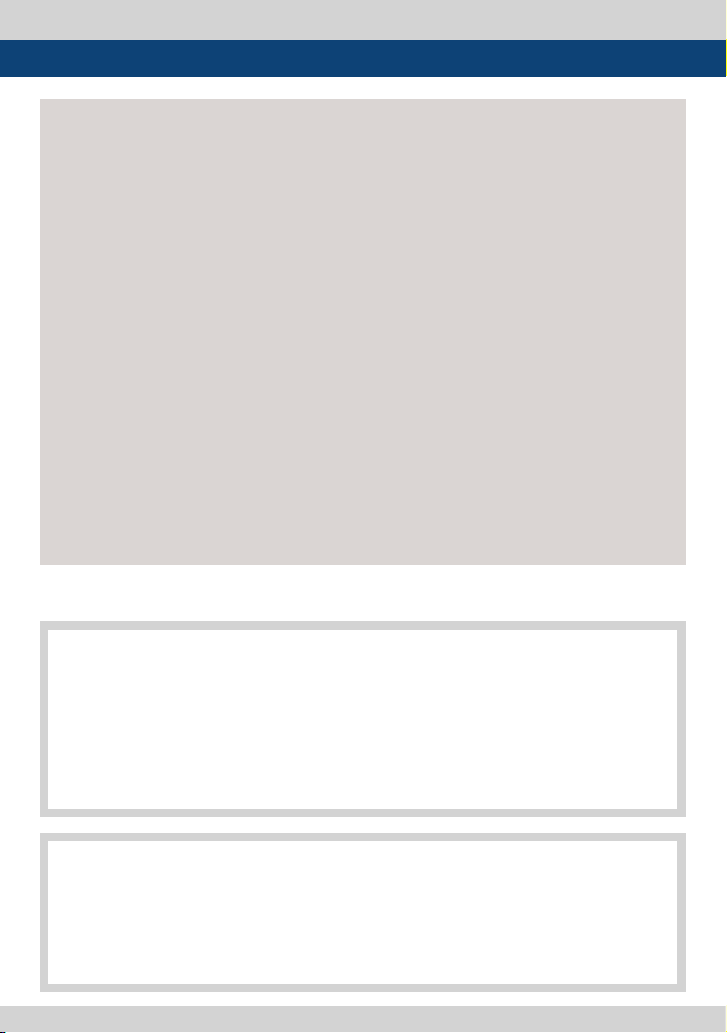
Contents
.
.
.
.
.
.
.
.
.
.
.
.
1. Caution
2. Main Features
3. Controls & Functions
4. Menu Tree & Adjustment
5. Menu Operations
[1] Picture
[2] Color
[3] Marker
[4] REMOTE
[5] Waveform
[6] Audio
[7] Display & Set
6. Button Functions
7. Other Functions
8. HDMI Support Resolution
9. Product Specications
.
.
.
.
.
.
.
.
.
.
.
.
.
.
.
.
.
.
.
.
.
.
.
.
.
.
.
.
.
.
.
.
.
.
.
.
.
.
.
.
.
.
.
.
.
.
.
.
.
.
.
.
.
.
.
.
.
.
.
.
.
.
.
.
.
.
.
.
.
.
.
.
.
.
.
.
.
.
.
.
.
.
.
.
.
.
.
.
.
.
.
.
.
.
.
.
.
.
.
.
.
.
.
.
.
.
.
.
.
.
.
.
.
.
.
.
.
.
.
.
.
.
.
.
.
.
.
.
.
.
.
.
.
.
.
.
.
.
.
.
.
.
.
.
.
.
.
.
.
.
.
.
.
.
.
.
.
.
.
.
.
.
.
.
.
.
.
.
.
.
.
.
.
.
.
.
.
.
.
.
.
.
.
.
.
.
.
.
.
.
.
.
.
.
.
.
.
.
.
.
.
.
.
.
.
.
.
.
.
.
.
.
.
.
.
.
.
.
.
.
.
.
.
.
.
.
.
.
.
.
.
.
.
.
.
.
.
.
.
.
.
.
.
.
.
.
.
.
.
.
.
.
.
.
.
.
.
.
.
.
.
.
.
.
.
.
.
.
.
.
.
.
.
.
.
.
.
.
.
.
.
.
.
.
.
.
.
.
.
.
.
.
.
.
.
.
.
.
.
.
.
.
.
.
.
.
.
.
.
.
.
.
.
.
.
.
.
.
.
.
.
.
.
.
.
.
.
.
.
.
.
.
.
.
.
.
.
.
.
.
.
.
.
.
.
.
.
.
.
.
.
.
.
.
.
.
.
.
.
.
.
.
.
.
.
.
.
.
.
.
.
.
.
.
.
.
.
.
.
.
.
.
.
.
.
.
.
.
.
.
.
.
.
.
.
.
.
.
.
.
.
.
.
.
.
.
.
.
.
.
.
.
.
.
.
.
.
.
.
.
.
.
.
.
.
.
.
.
.
.
.
.
.
.
.
.
.
.
.
.
.
.
.
.
.
.
.
.
.
.
.
.
.
.
.
.
.
.
.
.
.
.
.
.
.
.
.
.
.
.
.
.
.
.
.
.
.
.
.
.
.
.
.
.
.
.
.
.
.
.
.
.
.
.
.
.
.
.
.
.
.
.
.
.
.
.
.
.
.
.
.
.
.
.
.
.
.
.
.
.
.
.
.
.
.
.
.
.
.
.
.
.
.
.
.
.
.
.
.
.
.
.
.
.
.
.
.
.
.
.
.
.
.
.
.
.
.
.
.
.
.
.
.
.
.
.
.
.
.
.
.
.
.
.
.
.
.
.
.
.
.
.
.
.
.
.
.
.
.
.
.
.
.
.
.
.
.
.
.
.
.
.
.
.
.
.
.
.
.
.
.
.
.
.
.
.
.
.
.
.
.
.
.
.
.
.
.
.
.
.
.
.
.
.
.
.
.
.
.
.
.
.
.
.
.
.
.
.
.
.
.
.
.
.
.
.
.
.
.
.
.
.
.
.
.
.
.
.
.
.
.
.
.
.
.
.
.
.
.
.
.
.
.
.
.
.
.
.
.
.
.
.
.
.
.
.
.
.
.
.
.
.
.
.
.
.
.
.
.
.
.
.
.
.
.
.
.
.
.
.
.
.
.
.
.
.
.
.
.
.
.
.
.
.
.
.
.
.
.
.
.
.
.
.
.
.
.
.
.
.
.
.
.
.
.
.
.
.
.
.
.
.
.
.
.
.
.
.
.
.
.
.
.
.
.
.
.
.
.
.
.
.
.
.
.
.
.
.
.
.
.
.
.
.
.
.
.
.
.
.
.
.
.
.
.
.
.
.
.
.
.
.
.
.
.
.
.
.
.
.
.
.
.
.
.
.
.
.
.
.
.
.
.
.
.
.
.
.
.
.
.
.
.
.
.
.
.
.
.
.
.
.
.
.
.
.
.
.
.
.
.
.
.
.
.
.
.
.
.
.
.
.
.
.
.
.
.
.
.
.
04
.
.
.
.
.
.
.
.
06
.
.
.
.
.
.
.
.
07
.
.
.
.
.
.
.
.
18
.
.
.
.
.
.
.
.
19
.
.
.
.
.
.
.
.
19
.
.
.
.
.
.
.
.
19
.
.
.
.
.
.
.
.
20
.
.
.
.
.
.
.
.
22
.
.
.
.
.
.
.
.
27
.
.
.
.
.
.
.
.
30
.
.
.
.
.
.
.
.
31
.
.
.
.
.
.
.
.
34
.
.
.
.
.
.
.
.
38
.
.
.
.
.
.
.
.
45
.
.
.
.
.
.
.
.
46
.
.
.
.
.
.
.
.
.
.
.
.
.
.
.
.
.
.
.
.
.
.
.
.
.
.
.
.
.
.
.
.
.
.
.
.
.
.
.
.
.
.
.
.
.
.
.
.
.
.
.
.
.
.
.
.
.
.
.
.
.
.
.
s
t
i
n
a
c
i
o
n
d
l
r
a
e
e
F
C
(
C
F
m
n
e
h
t
p
a
u
q
i
e
s
h
T
i
o
f
t
h
e
F
C
C
.
R
e
s
u
l
m
p
u
q
i
e
s
h
T
i
e
a
c
c
o
r
d
s
t
h
i
q
e
U
C
I
T
A
d
c
o
u
l
i
s
p
D
i
l
p
A
(
p
y
s
s
h
T
i
a
t
w
e
.
s
r
t
o
c
e
l
e
c
q
o
e
n
s
h
a
i
l
n
d
T
n
e
t
s
e
i
o
p
m
n
e
t
p
u
q
i
g
a
n
c
e
t
h
i
w
t
m
n
e
t
p
u
n
i
i
N
:
O
h
a
C
e
n
g
v
d
o
i
t
h
e
e
u
s
l
s
o
a
f
o
O
e
n
a
l
c
i
b
t
h
e
o
t
n
h
o
l
m
b
t
n
e
a
s
d
t
I
i
m
c
n
p
i
u
q
i
e
u
n
o
c
e
e
r
f
n
t
g
o
f
s
t
h
r
i
p
u
m
m
o
C
n
e
t
e
e
b
s
e
m
h
e
s
i
l
a
r
d
t
e
n
i
a
a
r
n
e
e
t
e
s
h
e
u
r
t
n
s
i
n
e
d
r
i
e
s
a
o
r
m
o
d
s
’
a
r
u
t
h
o
l
d
E
l
e
E
u
e
a
r
o
p
r
u
o
d
p
e
e
h
a
s
l
b
l
n
e
.
t
B
y
e
h
e
n
e
r
v
o
i
.
t
u
o
d
c
h
T
o
a
d
u
t
e
n
d
f
n
d
s
s
t
a
i
r
e
c
o
m
,
e
u
s
o
n
t
i
c
a
t
i
l
t
a
c
f
t
i
i
y
t
t
i
r
t
c
r
i
n
n
i
U
o
t
r
c
h
a
n
d
n
u
s
i
r
n
m
e
e
c
r
e
d
g
n
e
i
e
s
d
a
m
r
e
i
c
l
n
e
v
s
a
n
d
a
c
n
m
a
n
u
a
,
l
m
a
o
t
c
o
c
r
r
t
h
e
o
n
s
i
n
o
t
x
e
o
a
r
e
o
p
t
e
t
h
l
a
c
&
E
l
e
o
n
a
n
d
o
t
h
e
a
p
c
s
t
o
i
n
d
e
r
e
o
v
t
o
n
g
s
t
h
r
i
o
d
p
n
t
a
n
d
h
u
m
n
g
i
o
l
c
f
m
y
i
s
m
m
C
t
o
t
o
r
o
i
a
r
y
e
i
r
p
e
c
r
E
k
n
i
t
h
u
a
n
a
t
s
o
c
o
m
r
o
p
v
n
m
e
a
i
d
t
a
c
u
s
f
n
t
r
e
y
l
s
e
s
u
q
i
e
t
r
o
u
r
o
n
i
g
e
a
p
t
s
c
i
h
e
a
a
i
r
e
l
n
i
)
o
t
h
t
h
e
i
w
y
l
p
e
d
i
r
e
a
o
n
a
s
b
n
.
t
e
o
q
a
r
r
e
i
d
f
e
h
a
u
l
n
m
r
t
f
i
r
e
n
c
e
e
a
t
h
i
r
o
a
p
v
p
d
e
b
m
n
e
.
t
p
i
c
n
E
q
i
p
u
e
a
p
n
c
o
u
n
r
t
a
c
t
h
a
t
i
d
e
s
t
e
a
l
c
c
o
b
l
i
l
p
d
e
o
s
o
p
s
f
i
d
l
s
c
t
h
,
h
c
h
c
i
w
o
p
l
l
t
h
e
o
l
i
w
a
o
r
s
l
c
s
f
s
t
m
i
i
l
u
s
i
l
o
e
l
e
r
e
o
y
m
e
s
t
e
o
u
c
n
t
i
r
o
p
c
t
e
y
r
n
e
y
e
g
n
c
r
e
n
c
e
e
f
t
o
r
e
n
e
s
n
p
w
x
e
t
h
e
m
a
a
n
u
f
t
n
e
t
h
a
i
p
e
a
r
w
s
t
r
u
o
d
c
p
s
h
i
o
n
n
o
t
t
i
i
p
c
y
,
t
l
o
u
c
r
r
e
y
w
e
s
i
w
d
o
r
t
h
e
l
e
v
n
a
o
r
e
n
u
t
s
e
c
v
a
e
d
u
u
s
,
t
l
g
i
A
i
d
a
t
g
a
n
s
i
h
a
r
a
n
d
f
n
o
i
t
o
a
i
d
c
o
m
m
u
u
t
r
r
e
c
p
r
e
s
o
t
i
t
c
e
e
l
c
o
l
e
n
o
b
t
h
a
s
l
l
o
r
f
t
h
e
c
r
e
p
l
r
e
l
h
e
p
l
i
e
a
c
b
d
e
u
s
a
r
l
o
u
r
e
s
r
c
e
LCD Rack Mountable Monitor 3
a
r
i
p
n
t
t
o
p
a
c
e
f
u
n
l
m
t
h
e
r
e
i
f
n
s
i
c
n
i
o
n
s
n
y
s
r
t
e
n
i
l
c
y
v
n
e
i
y
b
.
s
w
d
e
a
a
l
t
n
d
l
u
a
o
t
i
e
l
b
i
t
e
s
a
t
e
g
t
p
n
a
p
s
.
a
n
r
e
s
p
t
O
o
r
f
c
o
m
p
m
s
)
a
d
h
o
u
s
s
a
c
i
r
t
c
e
o
f
l
e
o
a
t
n
e
t
i
l
g
n
e
a
i
r
r
o
t
e
p
p
5
1
t
a
r
n
t
h
e
d
n
e
i
o
n
i
o
f
a
i
n
c
e
l
d
h
o
e
l
l
a
n
d
e
a
v
t
i
a
t
w
e
s
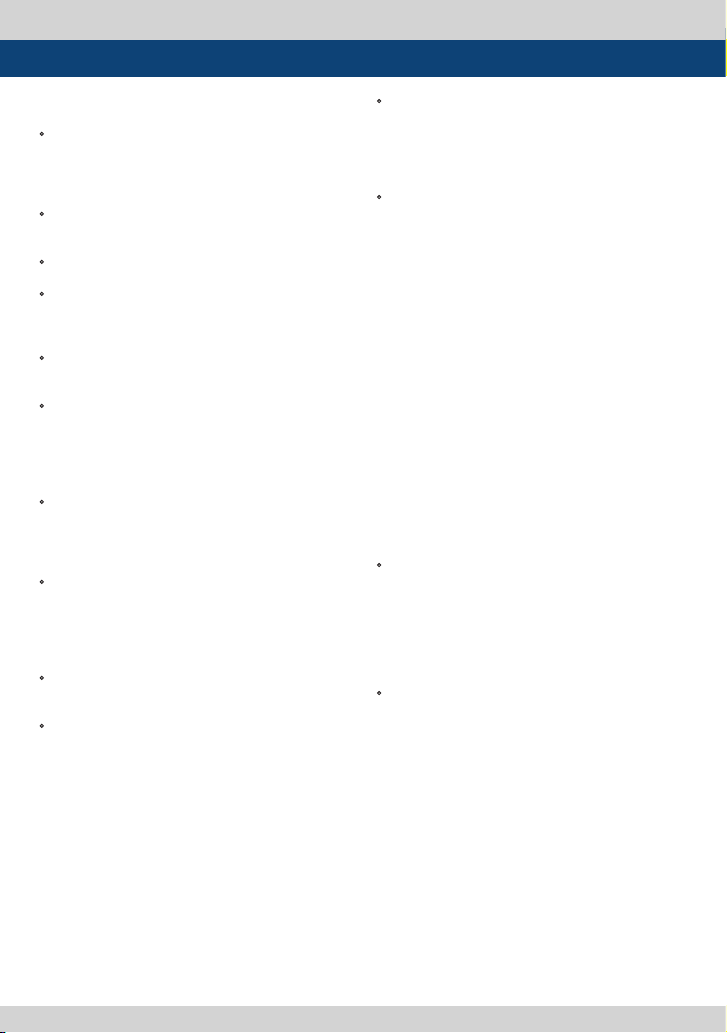
1. Caution
• Always use set voltage. (DC 12V/MAX 6A)
• All operating instructions must be read and
understood before the product is operated.
These safety and operating instructions must
be kept in a safe place for future reference.
• All warnings on the product and in the
instructions must be observed closely.
• All operating instructions must be followed.
• Do not use attachments not recommended
by the manufacturer. Use of inadequate
attachments can result in accidents.
• This produc t must be operated on a power
source specied on the specication label.
• If you are not sure of the type of power supply
used in your home, consult your dealer or local
power company. For units designed to operate
on batteries or another power source, refer to
the operating instructions.
• The power cords must be routed properly
to prevent people from stepping on them or
objects from resting on them. Check the cords
at the plugs and product.
• In case of using other 12V DC adapters instead
of the standard adapter provided by the
manufacturer, please check the proper load
capacity (or current capacity) and use an
adapter with stable voltage.
• Do not overload DC outlets or extension cords.
Overloading can cause or electric shock.
• Never insert an object into the product through
vents or openings. High voltage in the
product, and inserting an object can cause
electric shock and/or short internal parts. For
the same reason, do not spill water or liquid on
the product.
• Do not attempt to repair the product yourself.
Removing covers can expose you to high
voltage and other dangerous conditions.
Request a qualied service person to per form
servicing.
• If any of the following conditions occur, unplug
the power cord from the DC outlet, and request
a qualied service person to perform repairs.
a. When the power cord or plug is damaged.
b. When a liquid was spilled on the product or
when objects have fallen into the product.
c. When the product has been exposed to rain
or water.
d. When the product does not operate properly
as described in the operating instructions.
Do not touch the controls other than those
described in the operating instructions.
Improper adjustment of controls not described
in the instructions can cause damage,
which often requires extensive adjustment
work by a qualied technician.
e. When the product has been dropped or
damaged.
f. When the product displays an abnormal
condition. Any noticeable abnormality in the
product indicates that the product needs
servicing.
• In the case the product needs replacement
parts, make sure that the service person uses
replacement parts specied by the manufac turer,
or those with the same characteristics and
performance as the original parts. Use of
unauthorized parts can result in re, electric
shock and/or other danger.
• Upon completion of ser vice or repair work,
request th e service technician to p erform safet y
checks to ensure that the product is in proper
operating condition.
4 LCD Rack Mountable Monitor
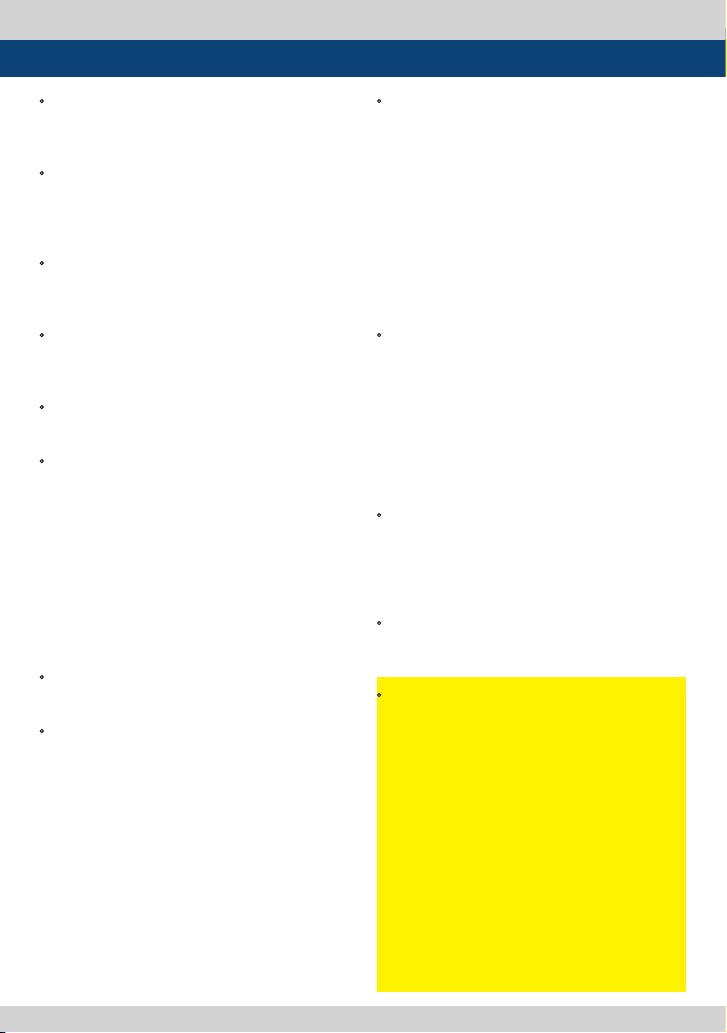
1. Caution
• When mounting the p roduct on a wall or ceil ing,
be sure to install the product according to the
method recommended by the manufacturer.
• Unplug the power cord from the DC outlet
before cleaning the product. Use a damp cloth
to clean the product. Do not use liquid cleaners
or aerosol cleaners.
• Unplug the power cord from the AC outlet if
you do not use the product for considerably
long time.
• Do not use the product near water, such as
bathtub, washbasin, kitchen sink and laundry
tub, swimming pool and in a wet basement.
• Keep the product away from direct rays of the
Sunlight.
• Do not place the product on an unstable cart,
stand, tri pod or table. Placing the product o n an
unstable base can cause the product to fall,
resulting in serious personal injuries as well as
damage to the product. Use only a cart, stand,
tripod, bracket or table recommended by the
manufacturer or sold with the product. When
mounting the product on a wall, be sure to
follow the manufacturer’s instruction. Use only
the mounting hardware recommended by the
manufacturer.
• When relocating the product place d on a cart, it
must be moved with the utmost care.
• Sudden stops, excessive force and uneven
oor surface can cause the product to fall from
the cart.
• The vents and other openings in the
cabinet are designed for ventilation. Do not
cover or block these vents and openings since
insucient ventilation can cause overheating
and/or shorten the life of the product. Do not
place the product on a bed, sofa, rug or other
similar surface, since they can block ventilation
openings. This product is not designed for
built-in installation; do not place the product
in an enclosed place such as a bookcase or rack,
unless proper ventilation is provided or the
manufacturer’s instructions are followed.
• In the case of installing the product on a rack,
the inside of the product may be overheated
due to the heat from other devices nearby and
the decrease of air circulation, which could
damage to the monitor. To prevent the damage,
please have enough space for the monitors
and use a fan to avoid overheating and
maintain the operating temperature. (Refer to
the specication of the product).
• The LCD panel used in this product is made of
glass. Therefore, it can break when the product
is dropped or applied with impact. Be careful
not to be injured by broken glass pieces in case
the LCD panel breaks.
• Keep the product away from heat sources
such as radiators, heaters, stoves and other heat
generating products (including ampliers).
• The LCD panel used in this monitor is
manufacturered with high precision technology
and has more than two million pixels or more
than six million sub-pixels to reproduce the
high resolution images. But, some of the pixels
in the LCD screen may be stuck to show either
always on (red, green, blue) or always o (black
or dark). T VLogic guarantees more than 99.999%
of the sub-pixels are operating normally and
less than 0.001% of the sub-pixels may be
defective. Some sub-pixels may spontaneously
become defective after long period of time,
but this is not a malfunction of the monitor.
Evaluation of the pixel defect is recommended
to be performed in a dim condition with
the illuminance of more than 100 lux, and the
viewing distance should be more 30cm from
the screen.
LCD Rack Mountable Monitor 5
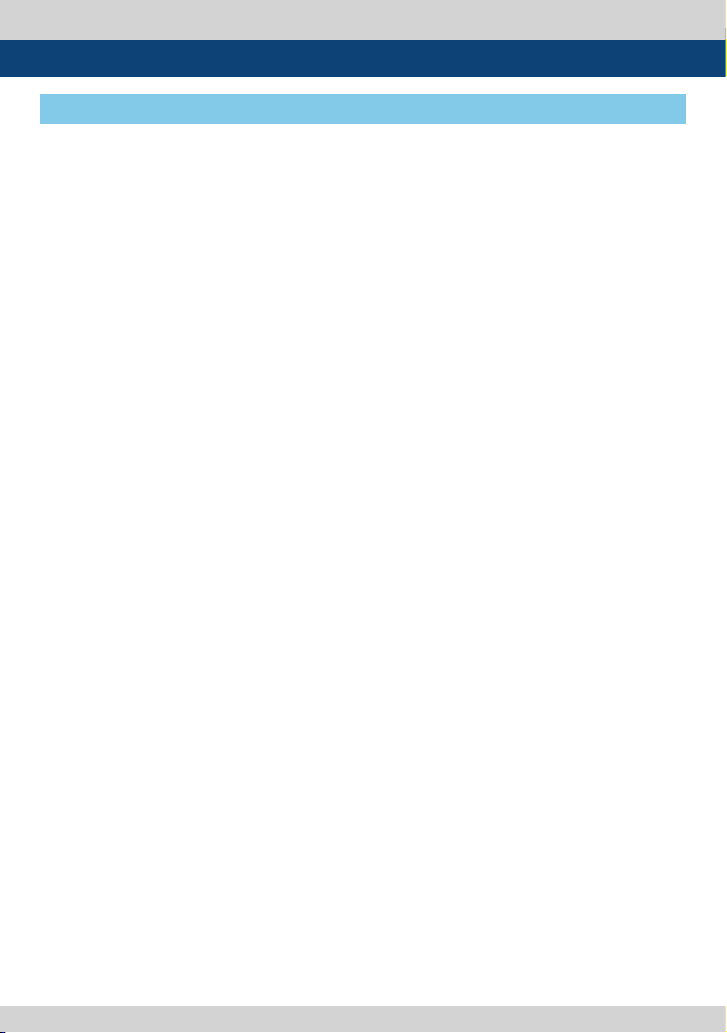
2. Main Features
RKM-Series Monitors contain the following features:
• Compatible with various SDI signals
formats
- This produc t is compatible with various SDI
signals - 480i, 576i, 720p, 1035i, 1080i, 1080p,
1080psf
• Compatible with CVBS signals
- This produc t is compatible with CVBS signal.
• HDMI(with HDCP) input Signal(Not
suppor ted in RKM-535A/443A)
- DVI(w/ HDCP) input is available without any
other accessory.
• All-in-one type system
- Slim and all-in-one type monitor that
supports various functions that requires no
other accessories.
• Waveform/Vector Scope/ Audio Level
Meter Function
- Waveform & Vector Scope
- Embedded Audio Level Meter
• Luma(Y’) zone check(Color/Zebra type)/
Range error Function
• Audio In/Out(Not supported in RKM-
535A/443A)
- Internal Speaker(Embedded audio & External
Audio Input)
- Stereo Audio Out through phone Jack &
External Audio Input
• Knob Control (RKM-270A/290A only)
- Easy to adjust user conguration using the
control knob on the front of the monitor.
• BLUE ONLY/MONO/Focus-Assist/H/V delay
Function
• Internal pattern generator(0~100% Gray/
Colorbar+Pluge)
• Markers & Safety Areas
- C enter Marker, Safety Area Marker, Aspect
Marker, Display Size(Scan)
• 1:1 SCAN/ ZOOM
- Used to display the original image resolution
without scaling to match a certain resolution
or an aspect ratio.
- This produc t suppor ts Zoom function to
enlarge the original image.
• Wide Screen compatible
- 16:9 Wide Screen ( RKM -535A/443A/356A /270A)
- Native 16:9 Wide Screen (RKM-290A)
• External control function
- This produc t can be controlled by using
parallel switch and Network simply with cable
connection without additional peripheral
equipment attached to the unit.
• RS422/UMD feature support
- This produc t suppor ts protocols provided by
a TSL protocol.
• Additional features
- Loop Throu gh (SDI), VESA Mounting Standard ,
1000:1 (RKM-535A/443A), 500:1 (RKM-356A),
800:1 (RKM-270A/290A) Contrast, 500cd/m2
(RKM-535A), 30 0cd/m2 (RKM-356A), 600cd/m2
(RKM-443A), 400cd/m2 (RKM-270A/290A)
Luminance, OSD user inter face and Rack
Mountable.
6 LCD Rack Mountable Monitor
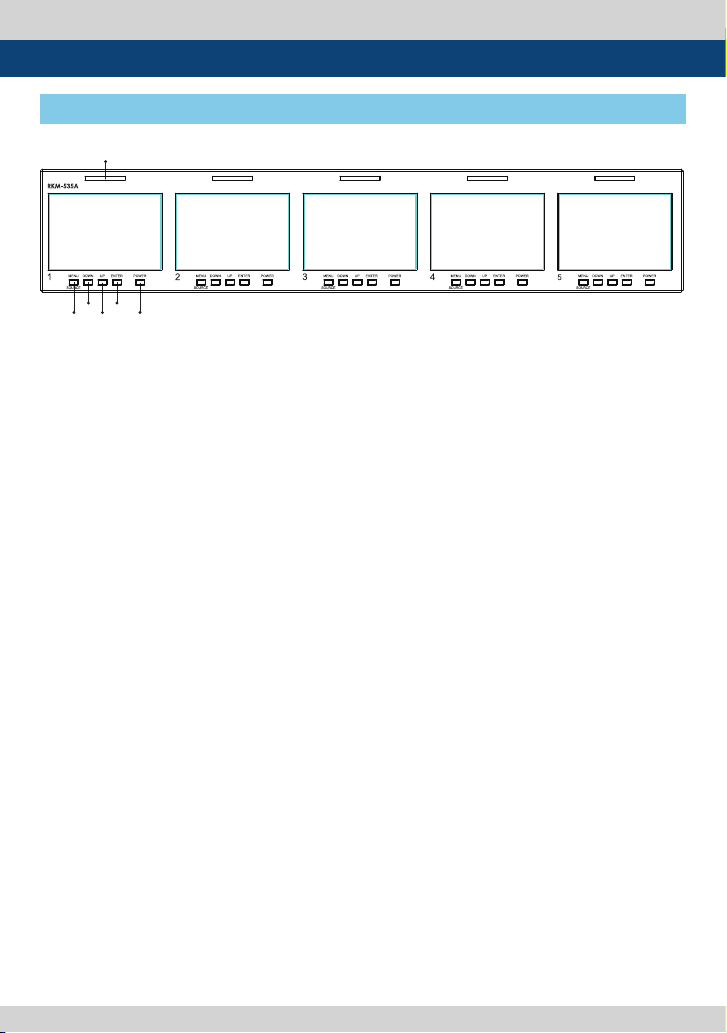
3. Controls & Functions
RKM-535A : FRONT
TALLY
ENTER
DOWN
MENU
UP
/SOURCE
POWER
• [TALLY] Lamp
- Tally lamp that can be toggled in green or red
using the REMOTE(RJ-45) port or network.
• [MENU/SOURCE] Button
- Used to activate the OSD menu.
- When the OSD menu is activated, press this
button to exit from the menu.
- Press the menu button more than 2sec, input
select menu will activated.
- To change the input source press [UP]/
[DOWN] buttons to move and select the
desired input.
• [UP] / [DOWN] Button
- Used to move within the menu when the OSD
menu is activated and is also used to increase
or decrease the value of selected feature.
• [ENTER] Button
- Used to select the feature of main menu and
the sub menus.
- When the OSD menu is deactivated, it will
activated in orde of : [Bright]-[Contrast]-
[Chroma]-[Aperture]. Af ter the function is
actevated press [DOWN]/[UP] button
to adjust the values.
• [POWER] Button
- Used to turn the p ower on and o. If the signal
is normal, Green LED light is indicates. If the
signal is unsuppor ted or disconnected, LED
light ashes in green.
LCD Rack Mountable Monitor 7
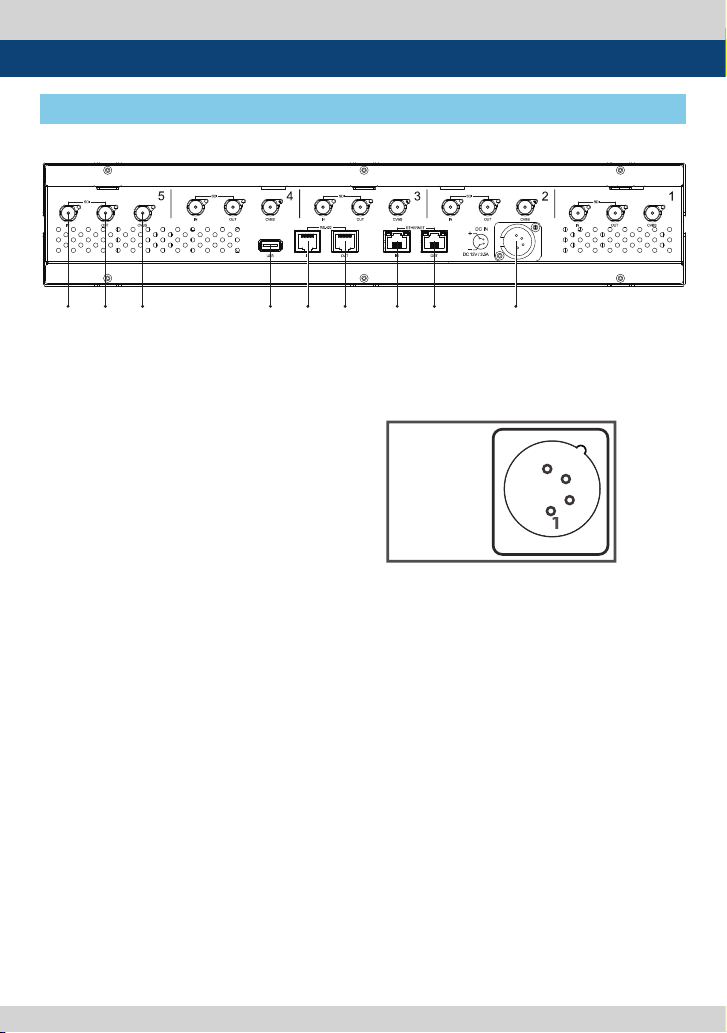
3. Controls & Functions
DC IN
socket
4: +12V
4
TALLY
MENU
/SOURCE
DOWN
UP
ENTER
POWER
RKM-535A : REAR
SDI IN SDI OUT CVBS USB RS-422 IN RS-422 OUT ETHERNET IN ETHERNET OUT DC IN
• [SDI IN] (BNC)
- Signal input terminal for HD/SD/3G SDI signal.
• [SDI OUT] (BNC)
- Signal output terminal for HD/SD/3G SDI
signal.
• [CVBS] (BNC)
- Signal input terminal for Composite signal.
• RS-422 [IN/OUT] (RJ-45)
- This produc t suppor ts Dynamic UMD
provided by TSL protocol.
• [USB]
- This terminal is used to upgrade the rmware
or color calibration made by TVLogic.
• [ETHERNET IN/OUT] (RJ-45)
- This terminal is used to control TVLogic
Monitor control program (Obser ver).
- Ethernet port for easy rmware updates and
remote control(Status Save&Load / LUT
Save&Load ).
• DC IN
- DC power input terminal for DC 12V.
< Warning >
When using the product make sure to ground,
whenever possible, before connec ting the
input signal cable in order to prevent any
possible damage to the product or connected
devices. The damage may include signal noise,
malfunction of main board or display panel.
And the connected devices such as camera
or video source player may also be inuenced
through signal cable. Please check if the AC
power source and the power extender or
power distributor is grounded.
8 LCD Rack Mountable Monitor

3. Controls & Functions
RKM-443A : FRONT
TALLY
F1
F2 MENU
DOWN UP ENTER POWER
/SOURCE
• [TALLY] Lamp
- Tally lamp that can be toggled in green or red
using the REMOTE(RJ-45) port or network.
• [F1][F2] Button/Lamp
- User can set the desired funtions in Function
keys.
- Used to activate the [F1]~[F2] function.
• [MENU/SOURCE] Button
- Used to activate the OSD menu.
- When the OSD menu is activated, press this
button to exit from the menu.
- Press the menu button more than 2sec, input
select menu will activated.
- To change the input source press [UP]/
[DOWN] buttons to move and select the
desired input.
• [UP] / [DOWN] Button
- Used to move within the menu when the OSD
menu is activated and is also used to increase
or decrease the value of selected feature.
• [ENTER] Button
- Used to select the feature of main menu and
the sub menus.
- When the OSD menu is deactivated, it will
activated in orde of : [Bright]-[Contrast]-
[Chroma]-[Aperture]. Af ter the function is
actevated press [DOWN]/[UP] button
to adjust the values.
• [POWER] Button
- Used to turn the p ower on and o. If the signal
is normal, Green LED light is indicates. If the
signal is unsuppor ted or disconnected, LED
light ashes in green.
LCD Rack Mountable Monitor 9
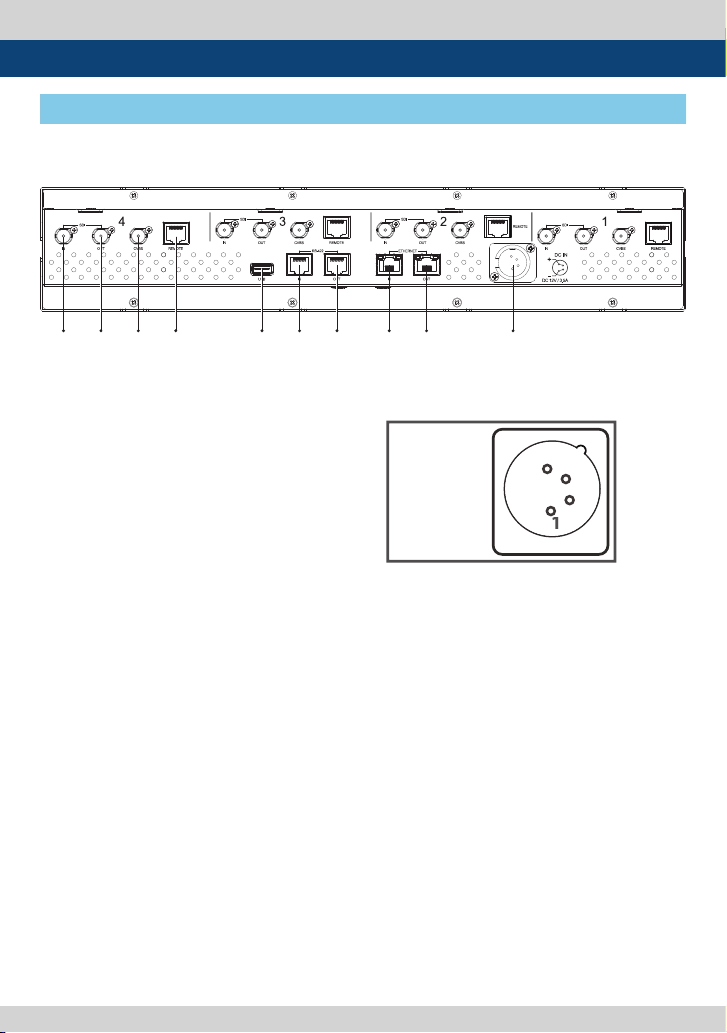
3. Controls & Functions
socket
4: +12V
4
F1
TALLY
F2 MENU
/SOURCE
DOWN UP ENTER POWER
RKM-443A : REAR
SDI IN SDI OUT CVBS REMOTE USB RS-422 IN RS-422 OUT ETHERNET IN ETHERNET OUT DC IN
• [SDI IN] (BNC)
- Signal input terminal for HD/SD/3G SDI signal.
RKM-443A : REAR
• DC IN
- DC power input terminal for DC 12V.
• [SDI OUT] (BNC)
- Signal output terminal for HD/SD/3G SDI
signal.
• [CVBS] (BNC)
- Signal input terminal for Composite signal.
• REMOTE (RJ-45)
- Provides connection to control equipment for
external monitor control.
- Features can be changed in the REMOTE
section of OSD menu.
• RS-422 [IN/OUT] (RJ-45)
- This produc t suppor ts Dynamic UMD
provided by TSL protocol.
• [USB]
- This terminal is used to upgrade the rmware
or color calibration made by TVLogic.
• [ETHERNET IN/OUT] (RJ-45)
- This terminal is used to control TVLogic
Monitor control program (Obser ver).
- Ethernet port for easy rmware updates and
remote control(Status Save&Load / LUT
Save&Load ).
< Warning >
When using the product make sure to ground,
whenever possible, before connec ting the
input signal cable in order to prevent any
possible damage to the product or connected
devices. The damage may include signal noise,
malfunction of main board or display panel.
And the connected devices such as camera
or video source player may also be inuenced
through signal cable. Please check if the AC
power source and the power extender or
power distributor is grounded.
10 LCD Rack Mountable Monitor
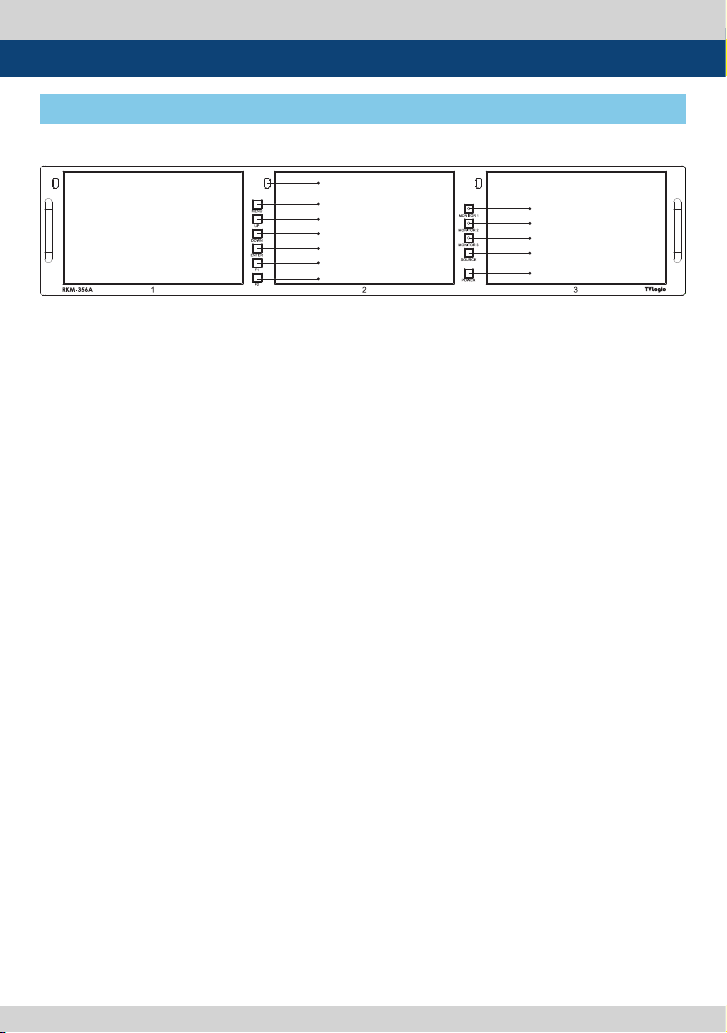
3. Controls & Functions
RKM-356A : FRONT
TALLY
MENU
UP
DOWN
ENTER
F1
F2
MONITOR 1
MONITOR 2
MONITOR 3
SOURCE
POWER
• [TALLY] Lamp
- Tally lamp that can be toggled in green or red
using the REMOTE(RJ-45) port or network.
• [MONITOR 1][MONITOR 2][MONITOR 3]
Button/Lamp
- Used to select desired monitor among the
monitor 1/2/3.
• [SOURCE] Button
- Used to select input source.
- To change the input source press [UP]/
[DOWN] buttons to move and select the
desired input.
• [POWER] Button
- Used to turn the power on and o of the
selected monitor among the monitor 1/2/3.
- If the signal is normal, Green LED light is
indicates. If the signal is unsupported or
disconnected, LED light ashes in Yellow.
• [MENU] Button
- Used to activate the OSD menu of the
selected monitor among the monitor 1/2/3.
- When the OSD menu is activated, press this
button to exit from the menu.
• [UP] / [DOWN] Button
- Used to move within the menu when the OSD
menu is activated and is also used to increase
or decrease the value of selected feature.
• [ENTER] Button
- Used to select the feature of main menu and
the sub menus.
- When the OSD menu is deactivated, it will
activated in orde of : [Volume]-[Bright]-
[Contrast]-[Chroma]-[Aperture]. After the
function is actevated press [DOWN]/[UP]
button to adjust the values.
• [F1][F2] Button/Lamp
- User can set the desired funtions in Function
keys.
- Used to activate the [F1]~[F2] function.
LCD Rack Mountable Monitor 11

3. Controls & Functions
TALLY
MENU
UP
DOWN
ENTER
F1
F2
MONITOR 1
MONITOR 2
MONITOR 3
SOURCE
POWER
ETHERNET OUTSDI IN-B
RS-422 OUT
socket
4: +12V
4
RKM-356A : REAR
SDI IN-A
HDMI IN CVBS REMOTE ETHERNET IN
DC IN
SDI OUT
RS-422 IN
USB
• [SDI IN] (BNC)
- Signal input terminal for HD/SD SDI signal.
• [SDI OUT] (BNC)
- Signal output terminal for HD/SD SDI
signal.
• [CVBS] (BNC)
- Signal input terminal for Composite signal.
• REMOTE (RJ-45)
- Provides connection to control equipment for
external monitor control.
- Features can be changed in the REMOTE
section of OSD menu.
• RS-422 [IN/OUT] (RJ-45)
- This produc t suppor ts Dynamic UMD
provided by TSL protocol.
• [USB]
- This terminal is used to upgrade the rmware
or color calibration made by TVLogic.
• [ETHERNET IN/OUT] (RJ-45)
- This terminal is used to control TVLogic
Monitor control program (Obser ver).
- Ethernet port for easy rmware updates and
remote control(Status Save&Load / LUT
Save&Load ).
• DC IN
- DC power input terminal for DC 12V.
< Warning >
When using the product make sure to ground,
whenever possible, before connec ting the
input signal cable in order to prevent any
possible damage to the product or connected
devices. The damage may include signal noise,
malfunction of main board or display panel.
And the connected devices such as camera
or video source player may also be inuenced
through signal cable. Please check if the AC
power source and the power extender or
power distributor is grounded.
12 LCD Rack Mountable Monitor
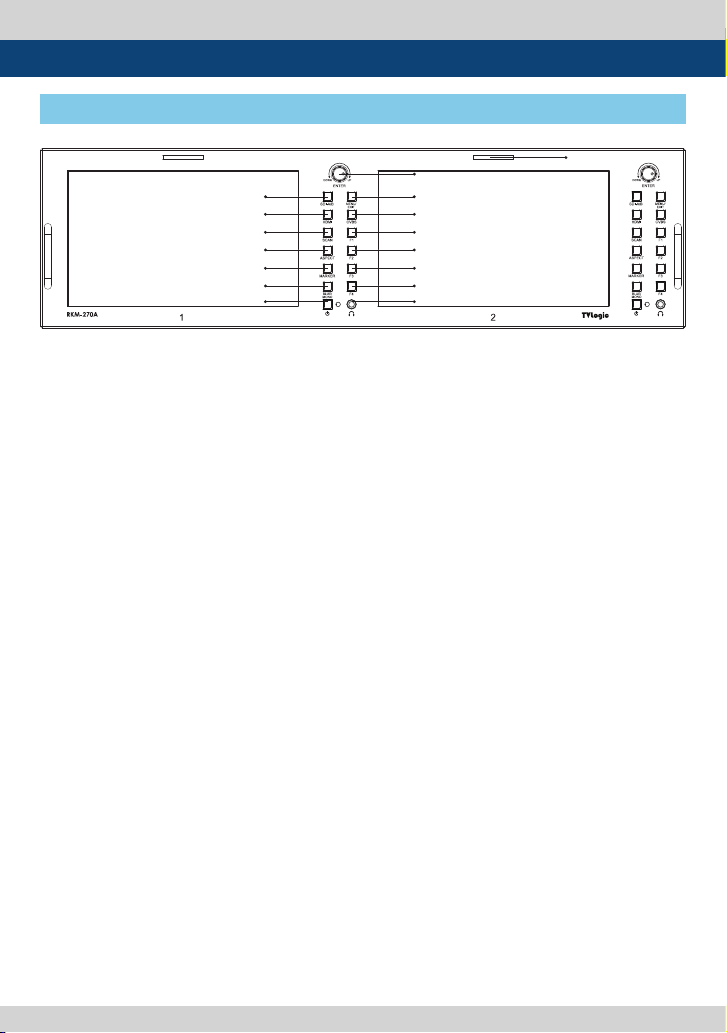
3. Controls & Functions
RKM-270A : FRONT
SDI-A/B
HDMI
SCAN
ASPECT
MARKER
BLUE/MONO
POWER
• [TALLY] Lamp
- Tally lamp that can be toggled in green or red
using the REMOTE(RJ-45) port or network.
• [SDI-A/B]Button/Lamp
- Used to select SDI-A / SDI-B input.
• [HDMI] Button/Lamp
- Used to select HDMI input.
• [CVBS] Button/Lamp
- Used to select CVBS input.
• [SCAN] Button/Lamp
- Used to change the scan mode.
- Press the button to activate through the scan
modes: [ZEROSCAN] -> [1:1 SCAN] -> [USER
ASPECT]
* [USER ASPECT]: User can adjust width and
height of the display.
* Check “7. Other Functions [1] User Aspect” for
more information.
• [ASPECT] Button/Lamp
- Used to change the various display ratio.
- Activates in order of [16:9]-[4:3]-[2.35:1]-
[1.85:1]-[15:9]-[16:10] -[AUTO]-[16:9].
• [MARKER] Button/Lamp
- Used to activate/deactivate the Marker.
- The type of marker at work can be selected
on the main menu.
• [POWER] Button
- Used to turn the power on and o of the
selected monitor among the monitor 1/2/3.
DOWN/UP/ENTER
MENU/EXIT
CVBS
F1
F2
F3
F4
HEADPHONE
TALLY
• [BLUE]/[MONO] Button/Lamp
- Activates in the order of [O ]-[Blue Only] [Mono]-[O]
- Press the button to remove red and green
from the input signal and display the screen
only under a blue signal. Press the button
again to activate mono mode.
• [MENU] Button
- Used to activate the OSD menu.
- When the OSD menu is activated, press this
button to exit from the menu.
• [DOWN/UP/ENTER] Knob/Button
- Press the knob to select the main menu and
the sub menus.
- Used to move within the menu when the OSD
menu is activated and is also used to increase
or decrease the value of selected feature.
[UP/DOWN/ENTER] Knob
- When the OSD menu is deactivated, it will
activated in orde of : [Volume]-[Bright]-
[Contrast]-[Chroma]-[Aperture]. After the
function is actevated press [DOWN]/[UP]
button to adjust the values.
• [F1][F2][F3][F4] Button/Lamp
- User can set the desired funtions in Function
keys.
- Used to activate the [F1]~[F4] function.
• [AUDIO OUT] (Phonejack)
- Used for Stereo Audio Output through Phone
Jack. (video signals with embedded audio
only)
LCD Rack Mountable Monitor 13
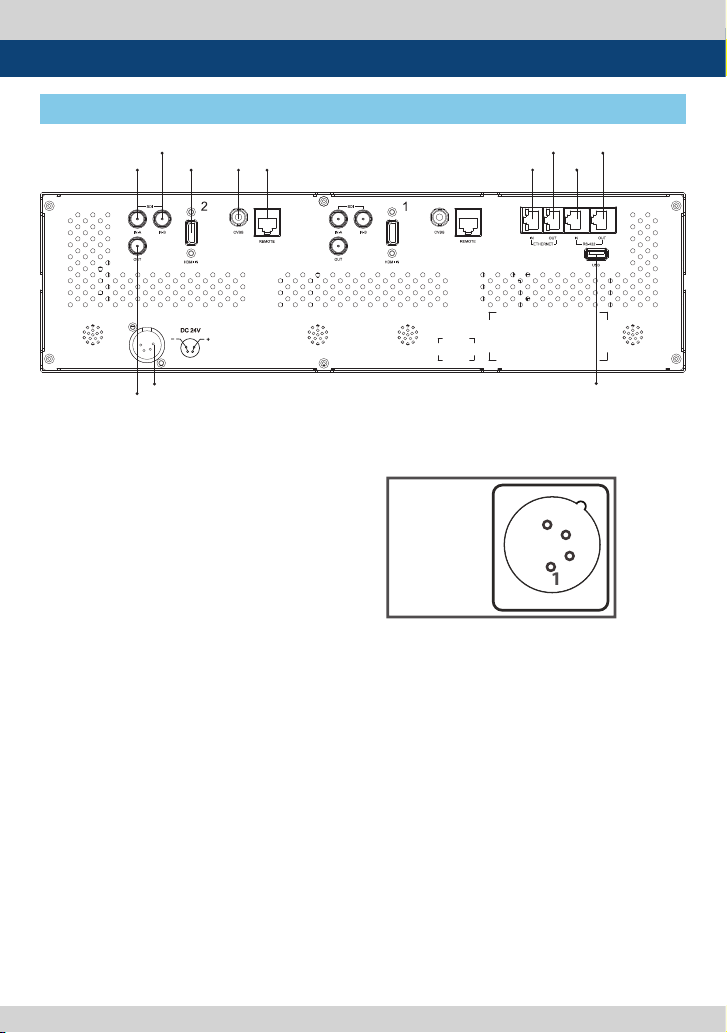
3. Controls & Functions
MENU/EXIT
DOWN/UP/ENTER
TALLY
CVBS
F1
F2
F3
F4
HEADPHONE
SDI-A/B
HDMI
SCAN
ASPECT
MARKER
BLUE/MONO
POWER
SDI IN-B
ETHERNET OUT
RS-422 OUT
socket
4: +12V
4
RKM-270A : REAR
SDI IN-A HDMI IN CVBS REMOTE
ETHERNET IN
RS-422 IN
DC IN
SDI OUT
• [SDI IN] (BNC)
- Signal input terminal for HD/SD SDI signal.
• [SDI OUT] (BNC)
- Signal output terminal for HD/SD SDI
signal.
• [CVBS] (BNC)
- Signal input terminal for Composite signal.
• REMOTE (RJ-45)
- Provides connection to control equipment for
external monitor control.
- Features can be changed in the REMOTE
section of OSD menu.
• RS-422 [IN/OUT] (RJ-45)
- This produc t suppor ts Dynamic UMD
provided by TSL protocol.
• [USB]
- This terminal is used to upgrade the rmware
or color calibration made by TVLogic.
• [ETHERNET IN/OUT] (RJ-45)
- This terminal is used to control TVLogic
Monitor control program (Obser ver).
- Ethernet port for easy rmware updates and
remote control(Status Save&Load / LUT
Save&Load ).
USB
• DC IN
- DC power input terminal for DC 12V.
< Warning >
When using the product make sure to ground,
whenever possible, before connec ting the
input signal cable in order to prevent any
possible damage to the product or connected
devices. The damage may include signal noise,
malfunction of main board or display panel.
And the connected devices such as camera
or video source player may also be inuenced
through signal cable. Please check if the AC
power source and the power extender or
power distributor is grounded.
14 LCD Rack Mountable Monitor
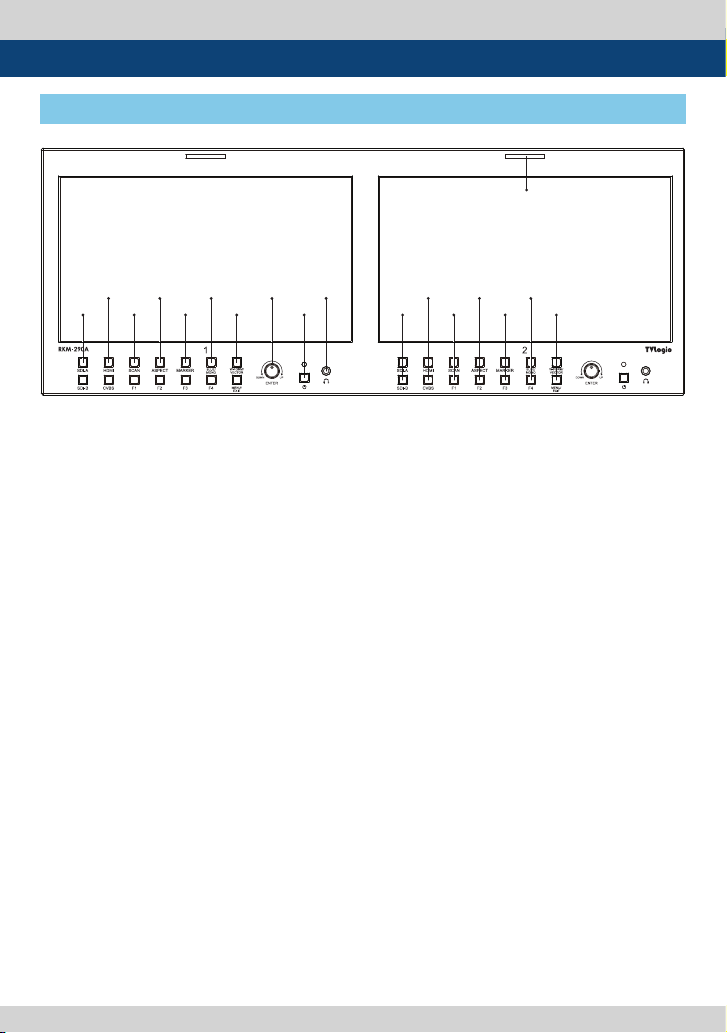
3. Controls & Functions
RKM-290A : FRONT
TALLY
HDMI ASPECT BLUE/MONO DOWN/UP/ENTER
SDI-A SCAN MRKER W-FORM/VECTOR POWER
• [TALLY] Lamp
- Tally lamp that can be toggled in green or red
using the REMOTE(RJ-45) port or network.
• [SDI-A/B] Button/Lamp
- Used to select SDI-A / SDI-B, input.
• [HDMI] Button/Lamp
- Used to select HDMI input.
• [CVBS] Button/Lamp
- Used to select CVBS input.
CVBS F2 F4PHONEJACK
SDI-B
F1 F3 MENU/EXIT
• [SCAN] Button/Lamp
- Used to change the scan mode.
- Press the button to activate through the scan
modes: [ZEROSCAN] -> [1:1 SCAN] -> [USER
ASPECT]
* [USER ASPECT]: User can adjust width and
height of the display.
* Check “7. Other Functions [1] User Aspect” for
more information.
• [ASPECT] Button/Lamp
- Used to change the various display ratio.
- Activates in order of [16:9]-[4:3]-[2.35:1]-
[1.85:1]-[15:9]-[16:10] -[AUTO]-[16:9].
• [MARKER] Button/Lamp
- Used to activate/deactivate the Marker.
- The type of marker at work can be selected
on the main menu.
LCD Rack Mountable Monitor 15
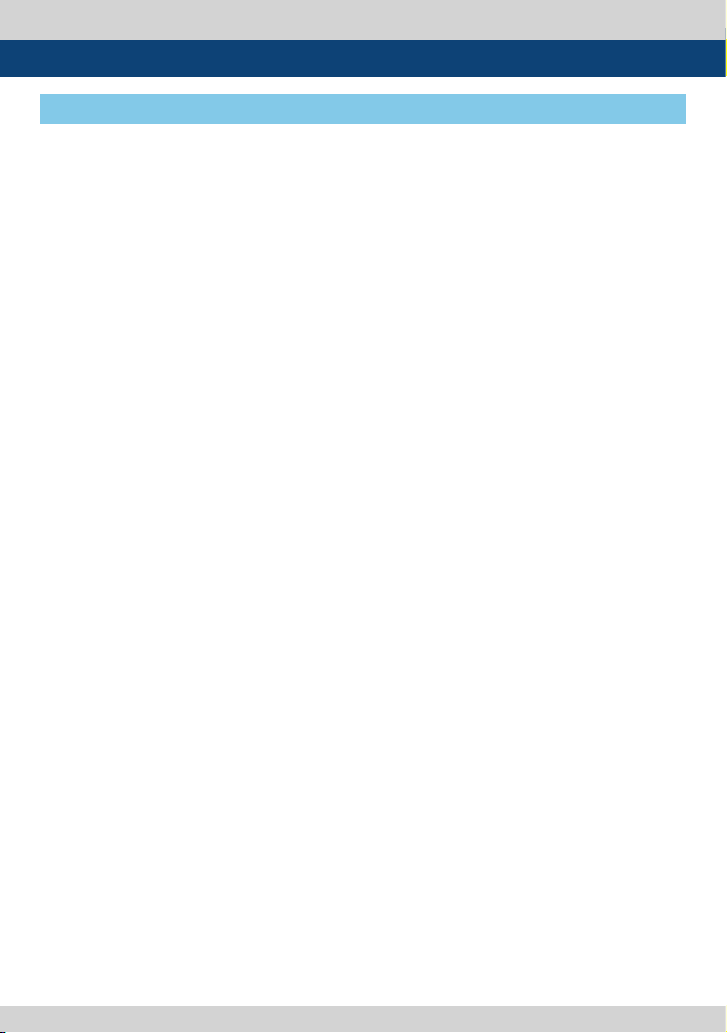
3. Controls & Functions
RKM-290A : FRONT
• [BLUE]/[MONO] Button/Lamp
- Activates in the order of [O ]-[Blue Only] [Mono]-[O]
- Press the button to remove red and green
from the input signal and display the screen
only under a blue signal. Press the button
again to activate mono mode.
• [WAVEFORM/VECTOR] Button/Lamp
- Used to activate/deactivate the Waveform.
- The typ e of Waveform at work can be selected
on the main menu.
• [F1][F2][F3][F4] Button/Lamp
- User can set the desired funtions in Function
keys.
- Used to activate the [F1]~[F4] function.
• [MENU/EXIT] Button
- Used to activate the OSD menu.
- When the OSD menu is activated, press this
button to exit from the menu.
• [DOWN/UP/ENTER] Knob/Button
- Press the knob to select the main menu and
the sub menus.
- Used to move within the menu when the OSD
menu is activated and is also used to increase
or decrease the value of selected feature.
[UP/DOWN/ENTER] Knob
- When the OSD menu is deactivated, it will
activated in orde of : [Volume]-[Bright]-
[Contrast]-[Chroma]-[Aperture]. After the
function is actevated press [DOWN]/[UP]
button to adjust the values.
• [STANDBY] lamp
- Used to indicate the power supply status.
The lamp is RED during power supply and
GREEN during system is in operation. In case
of power cut and sudden shut o of the
power, our monitor keep previous setup
stage
• [POWER] Button
- Used to turn the power on and o of the
selected monitor among the monitor 1/2/3.
• [AUDIO OUT] (Phonejack)
- Used for Stereo Audio Output through Phone
Jack. (video signals with embedded audio
only)
16 LCD Rack Mountable Monitor
