Page 1

Wireless Media Headset
USER GUIDE
™
Page 2

Congratulations on your purchase of the EAR FORCE i30
headset from Turtle Beach.
Designed for Apple® products, the i30 supports music, movies, gaming and chat from Mac®, iPad®, iPhone® and
iPod touch
Welcome to Turtle Beach!
To enhance your experience, download the Turtle Beach OSX and iOS apps:
®
devices. Turtle Beach brings over 35 years of expertise to transforming your listening experience.
http://www.Turtlebeach.com/i30
Page 3
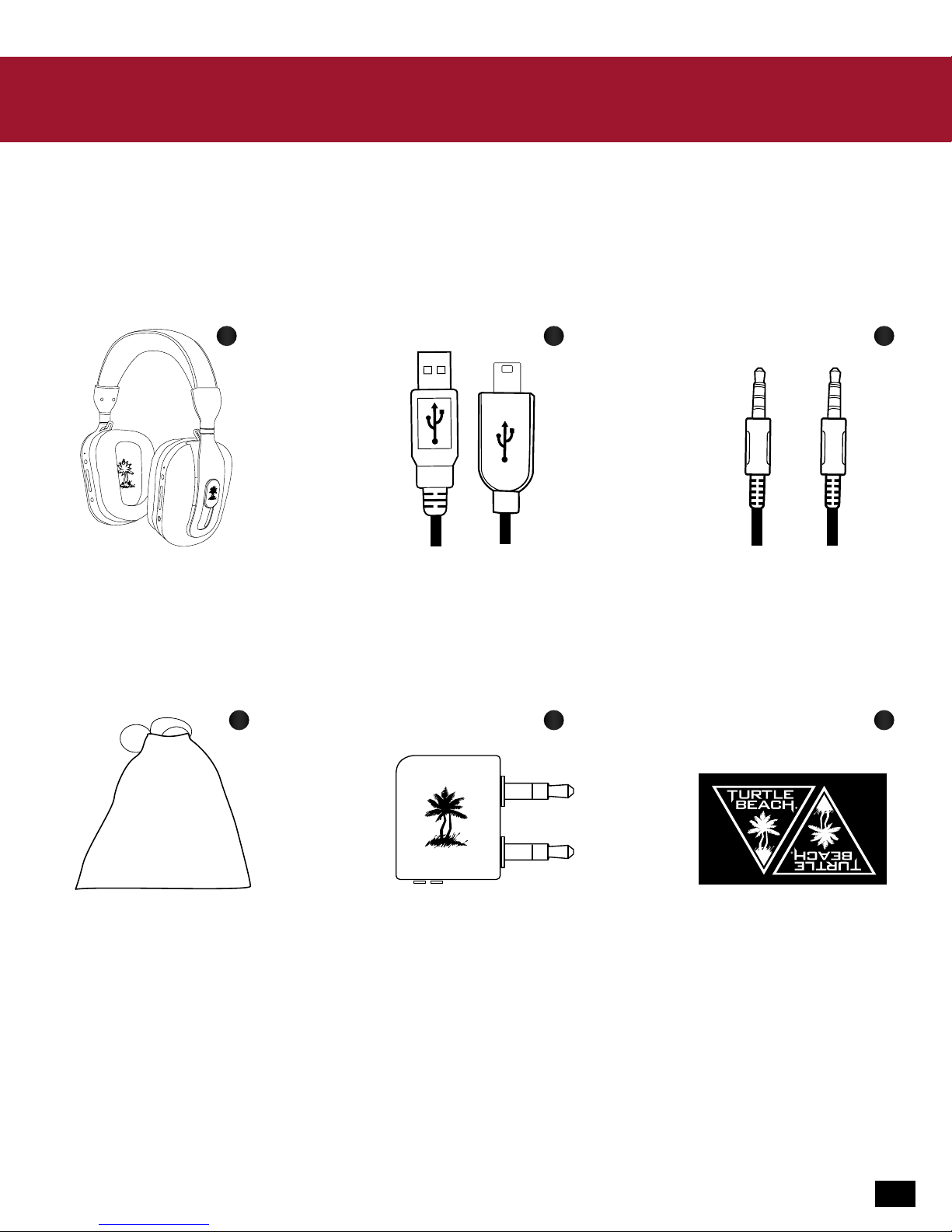
In the Box
For our Knowledgebase and Technical Support please visit turtlebeach.com/support
A
i30 Headset Mobile Adapter Cable
D E F
Headset Charging Cable
CB
Cloth Carry Bag Airline Adapter Plug
Turtle Beach Sticker
3
Page 4
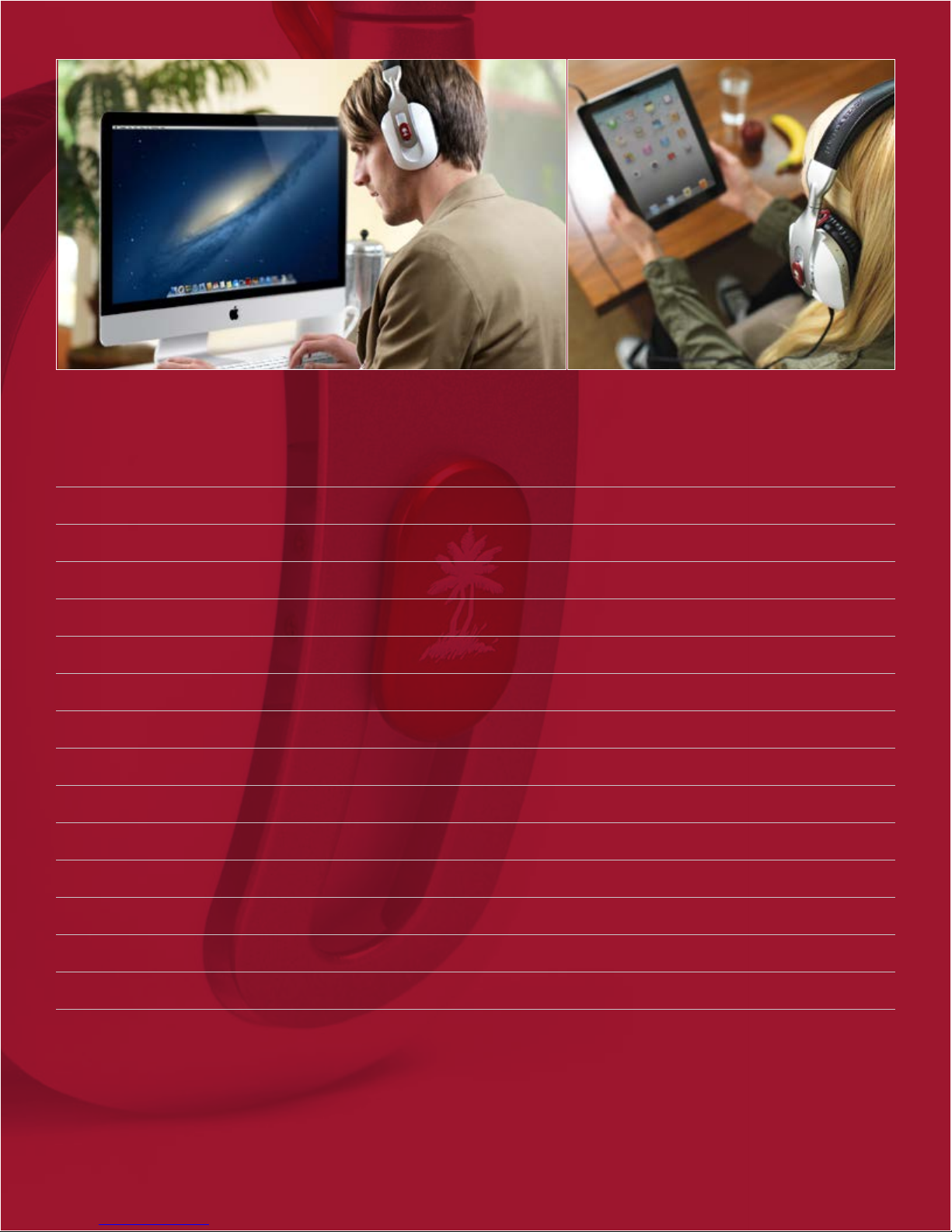
Table of Contents
About the i30 P5
Parts and Controls P6
Initial Setup P8
Bluetooth Setup and Operation P9
Wired Setup P16
Active Noise Cancellation P17
Adjusting Sound P18
Chat VoIP Setup P20
Charging the Headset P21
Bluetooth Reference Guide P22
Specifications P23
Troubleshooting Tips P24
Important Safety Information P25
Compliance / Conformity P26
Warranty P30
Page 5
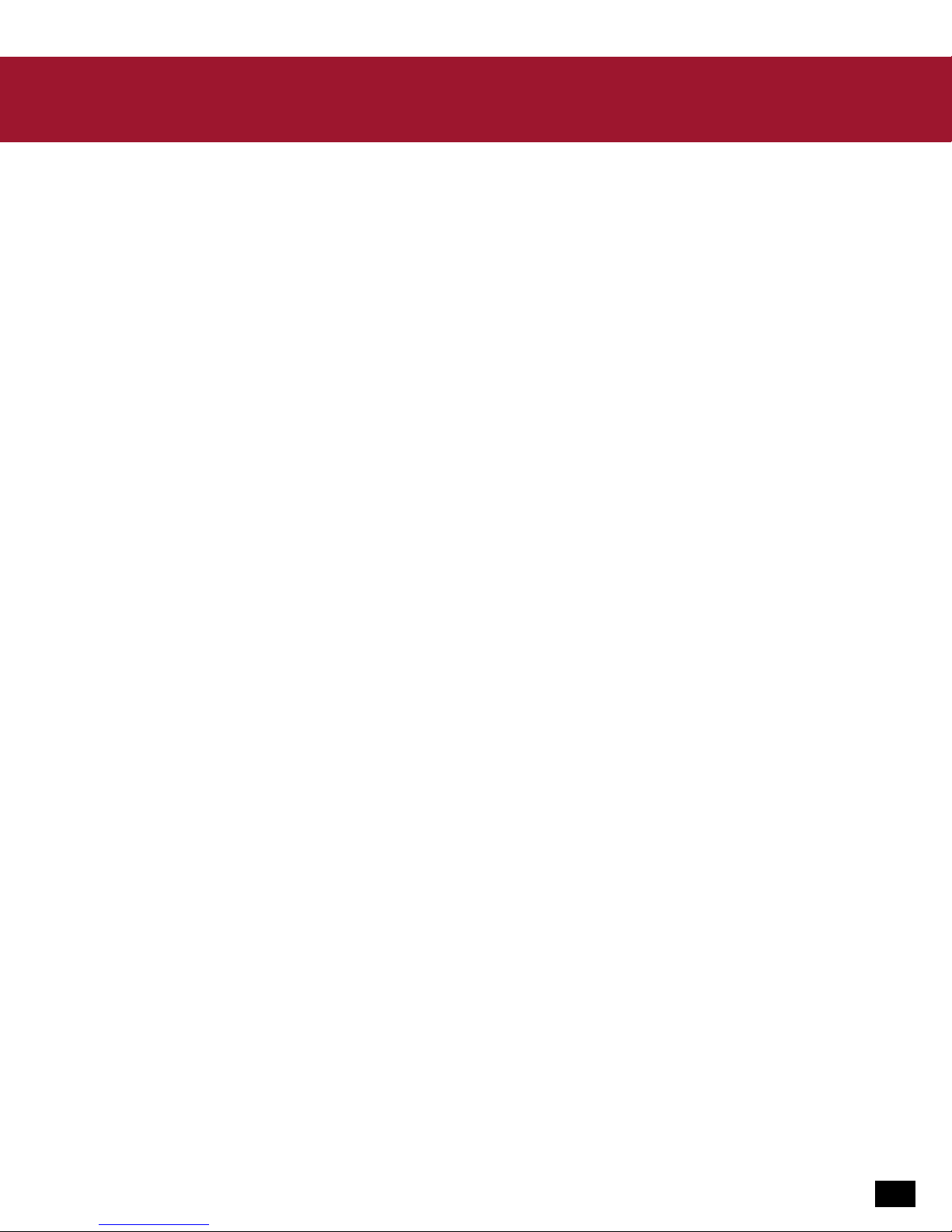
About the i30
The i30 is a sophisticated media headset designed to unlock the audio potential of Apple® Mac® computers and iPad®,
iPhone® and iPod touch devices. To get the most from your i30, please take a few moments to review this introduction.
Overview
Hear your Mac, iPad, and iPhone as they were meant to be heard with the Turtle Beach Ear Force i30 media headset.
Bluetooth® technology enables you to stream audio from your devices, chat and answer mobile phone calls. You can also
listen and talk with the supplied mobile adapter cable.
· Wireless audio for Mac OSX.
Unlocks the audio potential of your Mac via Bluetooth connection. Reproduces music with greater fidelity, movies with
greater immersion and games with greater impact.
· Simultaneous connection to iOS devices.
Answer calls or stream music without disconnecting from your computer. Pairs to iOS devices via Bluetooth or connects
via supplied cable.
· Ultra portable.
Take your headset anywhere connected to your mobile device in wired mode.
· Superb fidelity.
50 mm speakers deliver pristine sound quality.
· Comfortable, lightweight design.
Soft, padded ear cushions and headband for hours of comfort.
· Active Noise Cancellation.
Silences background noise, an especially welcome relief on long flights.
· Enhanced entertainment and communications.
The i30 delivers better sounding music, video, chat and internet calls from services like Pandora
and more.
· Four audio presets.
Quickly customize the sound to match your media.
· Convenient voice prompts.
To indicate system status.
· Invisible microphone.
Instead of an obtrusive mic boom in front of your mouth, a dual mic array captures your voice with noise filtering
technology.
· Morph your own voice.
Built-in microphone presets include High Morph, Low Morph and Voice Reverb.
· Long-life rechargeable battery. Built-in battery delivers up to 15 hours of continuous play. You can even charge
while playing.
™
, Netflix®, Skype®,
· Bluetooth volume control. Provides personalized level adjustment.
5
Page 6
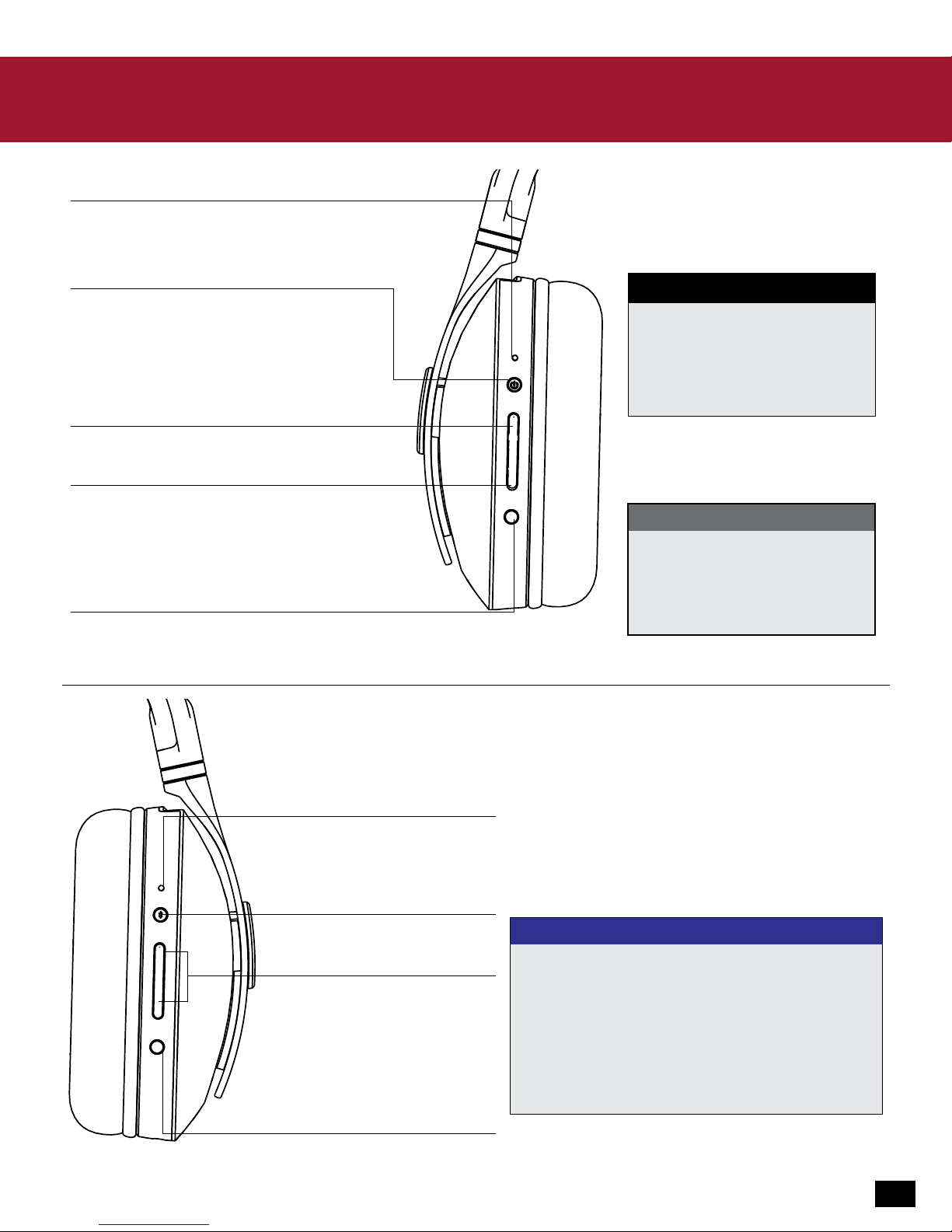
Parts and Controls
Status LED
Off = Power off
Flashing Red: Noise Cancellation on.
Flashing White: Noise Cancellation off.
Power/Active Noise Cancellation (ANC) Button
(See table on right)
Audio Preset Up
Cycles through audio presets, which the headset
announces. (See table on right)
Audio Preset Down
Cycles through audio presets, which the headset
announces. (See table on right)
Mic Settings
Cycles through mic settings, which the headset announces.
(See “Adjusting Sound” on pg 18 for details.)
Left Earcup
*POWER & ANC BUTTON
Headset Status
Power Off
Power On
ANC On
Power On
(For details on ANC, see “Active Noise
Cancellation” on pg 17.)
Button Press
Single Press
Single Press
Single Press
Long Press
Function
Power On
ANC On
ANC Off
Power Off
AUDIO PRESETS
Preset 1: Flat
Preset 2: Bass Boost
Preset 3: Treble Boost
Preset 4: Bass and Treble Boost
(See “Adjusting Sound” on pg 18 for preset
details)
Blue/red flashing = Bluetooth pairing
connected Bluetooth device.
connected Bluetooth device.
Press to turn off the microphone.
Right Earcup
Press again to turn it back on.
Bluetooth LED
Off = Bluetooth Off
Single Blue or Purple
Flash = Bluetooth On.
Bluetooth Button
(See table on right)
Bluetooth Volume Up
Increases volume of
Bluetooth Volume Down
Decreases volume of
Mic Mute
BLUETOOTH BUTTON
Headset Status
Bluetooth Off
Bluetooth On
Bluetooth On/
Button Press
Single Press
Long Press
Single Press
Function
Bluetooth On
Bluetooth Off
Call answer
Incoming Call
Bluetooth On/In Call
Single Press
End Call
(See “Bluetooth Reference Guide” on pg 22 for
more details)
6
Page 7
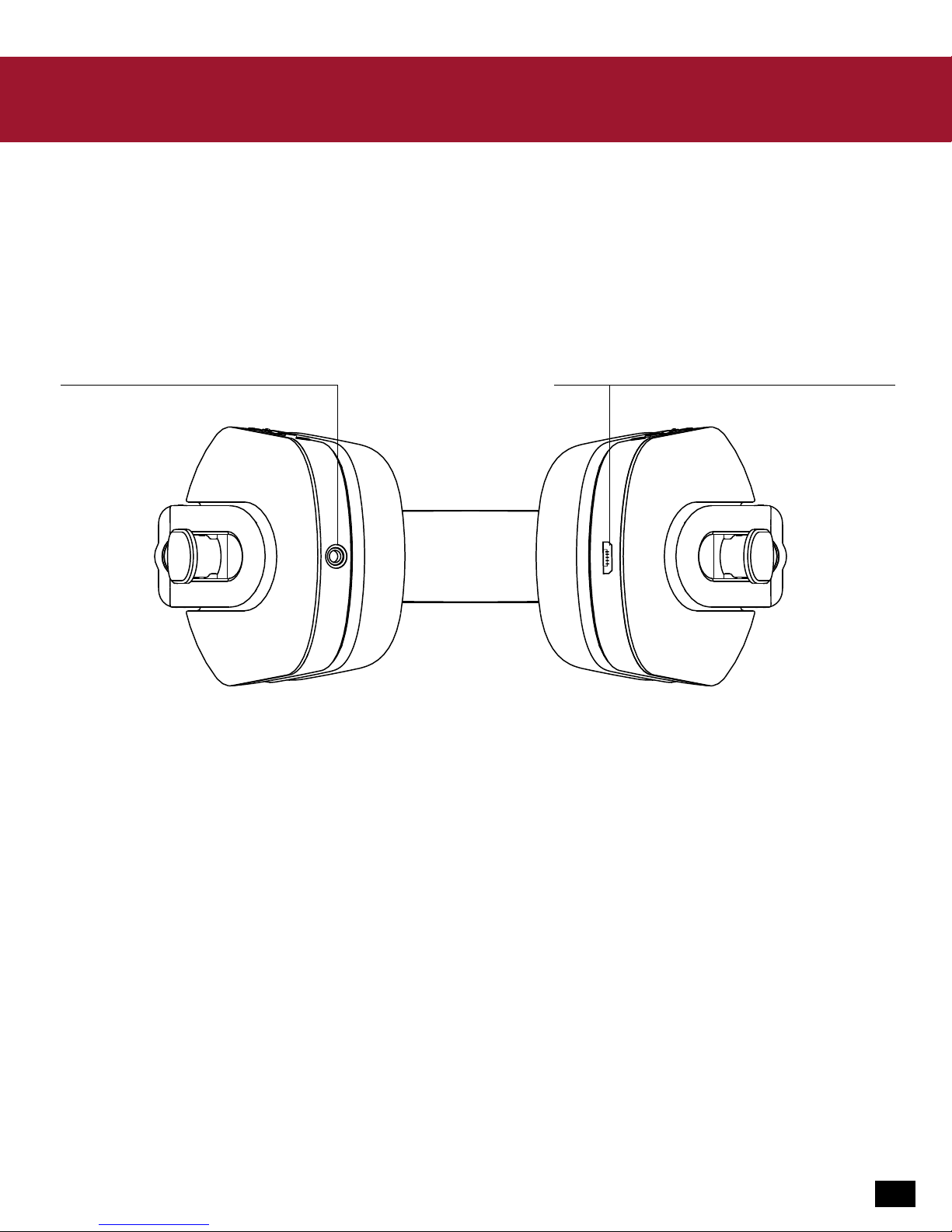
Parts and Controls
Bottom view of headset
Headphone cable jack.
Plug directly into other music sources via
the supplied mobile adapter cable.
See “Wired Setup” on pg 16 for details.
Left Earcup Right Earcup
Charging port.
Charges the i30 from any standard USB port
via the supplied headset charging cable.
See “Charging the Headset” on pg 21 for details.
7
Page 8
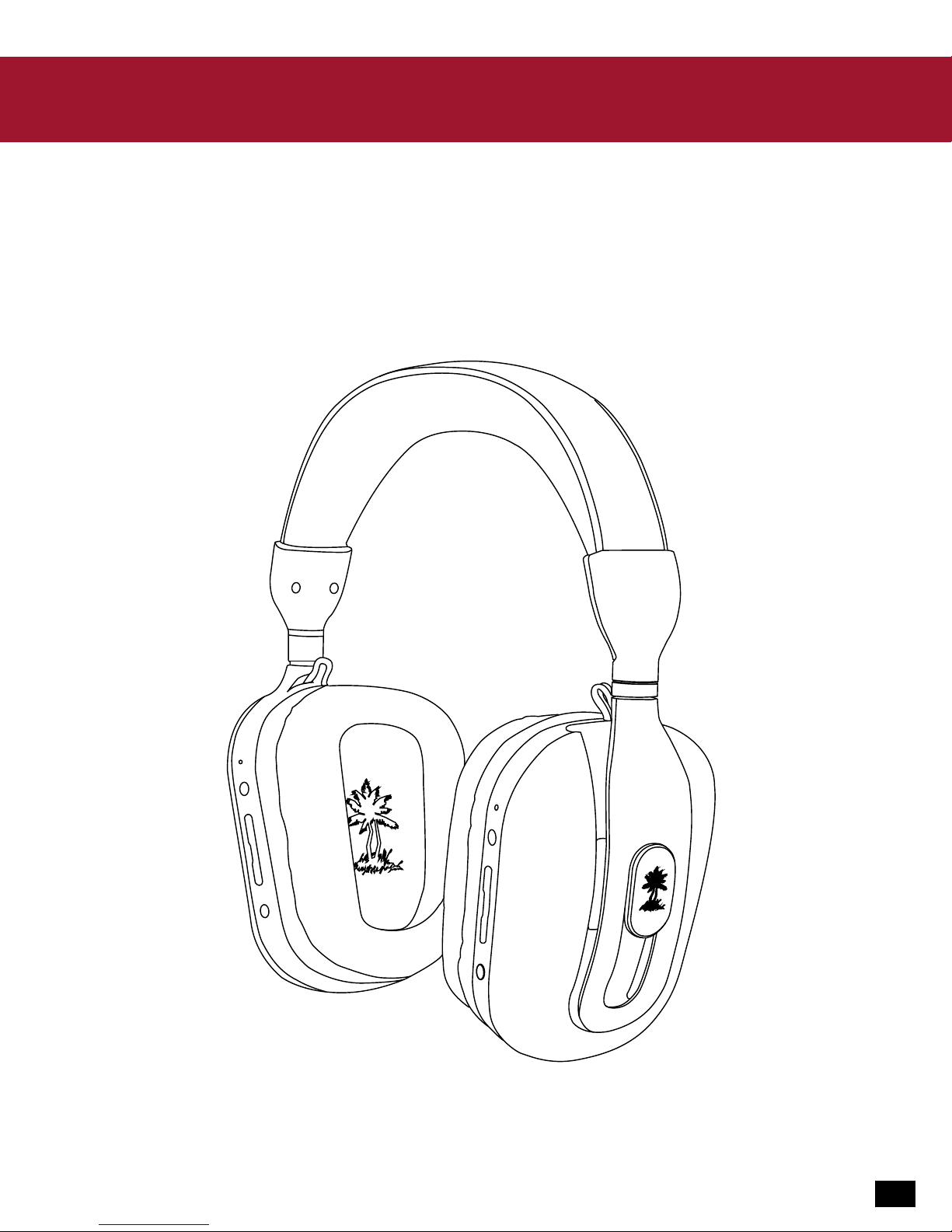
Initial Setup
Charge the battery
You can charge the i30 headset battery with the supplied headset charging cable. Connect the USB plug to any standard
USB port and connect the micro USB plug into the charging port in the right ear cup.
The i30 headset is designed to power off to conserve battery after five minutes of silence if Bluetooth is not active.
8
Page 9
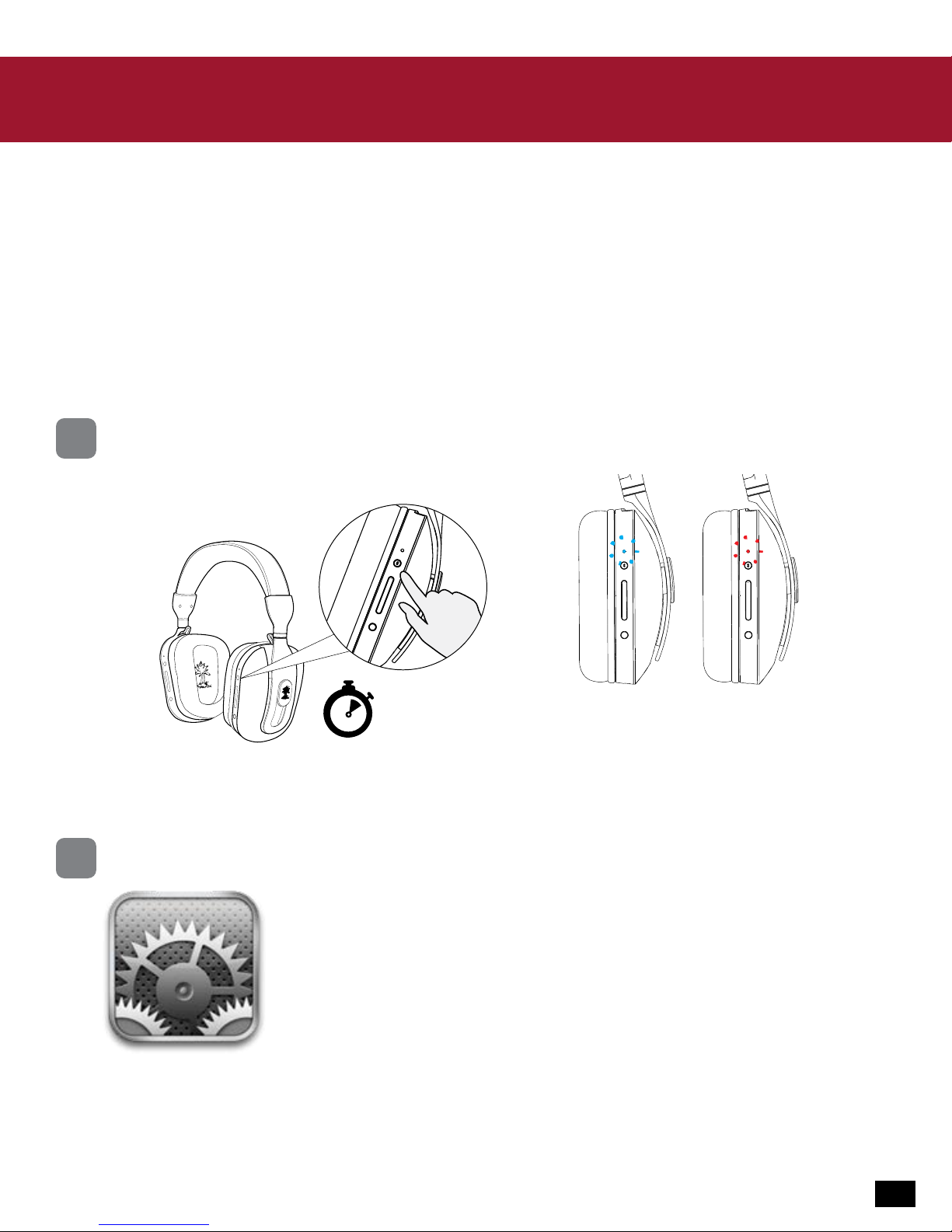
Bluetooth Setup and Operation
The i30 incorporates Bluetooth technology that enables you to answer calls on your mobile phone, enjoy stereo music,
movie soundtracks, and games or chat.
NOTE: For maximum battery life, turn off the Bluetooth radio if you’re not using these Bluetooth features.
Pairing an iPhone/iPad/iPod Touch
The i30 Bluetooth feature must be powered off before you start. If Bluetooth is on, press and hold the Bluetooth Button
until the headset announces “Bluetooth Powering Off.”
On the i30, press and hold the Bluetooth Button for five seconds until the flashing Bluetooth LED is alternating
1
blue and red.
2
Hold Bluetooth button
for 5 seconds
Release the button. A voice prompt in the i30 headset will confirm “Bluetooth Pairing.”
On your iOS device, select Settings.
Flashing Bluetooth LED is
alternating blue and red.
9
Page 10
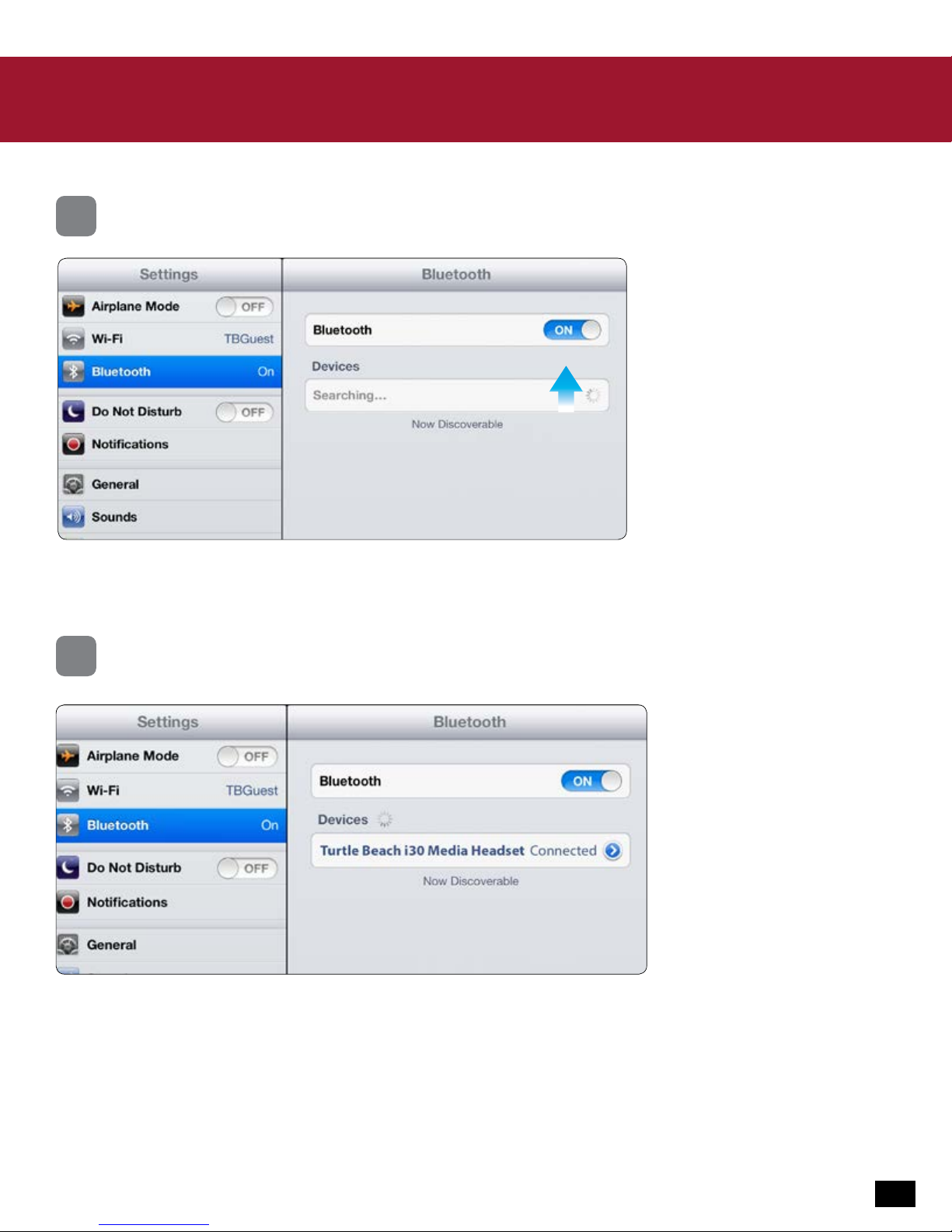
Bluetooth Setup and Operation
3
4
In the Settings menu, select Bluetooth and turn Bluetooth ON, if it
isn’t already.
Select Turtle Beach i30 Media Headset from the list of devices. When you
see “Connected”, then pairing is complete. The Bluetooth LED on the i30
headset will flash blue.
NOTE: For your convenience, a status icon for i30 battery life will be displayed on
the iOS device screen, next to the iOS device’s battery life icon.
10
Page 11

Bluetooth Setup and Operation
Pairing non-iOS phones
The i30 can also be paired to non-iOS phones that feature Bluetooth radio; however some i30 features such as music
playback functions and battery life display may not be available.
Pairing to a Mac
The i30 connects to a Mac wirelessly via Bluetooth radio.
On the i30, press and hold the Bluetooth Button for five seconds until the flashing Bluetooth LED is alternating
1
blue and red.
2
Hold Bluetooth
button for 5 seconds
In the top right corner of your Mac screen select the Bluetooth symbol and select
“Set Up Bluetooth Device”.
Flashing Bluetooth LED is
alternating blue and red.
11
Page 12

Bluetooth Setup and Operation
3
4
Select “Turtle Beach i30 Media Headset” from the list of available Bluetooth devices.
Your Mac will search for your device and will prompt you once the device is paired. A voice prompt in the i30
headset will confirm “Bluetooth paired.” Click “Quit” once you are done.
12
Page 13

Bluetooth Setup and Operation
Go to the top right corner of your Mac screen, select the Bluetooth symbol, then select
5
“Turle Beach i30 Media Headset” and choose “Use as Audio Device”.
13
Page 14

Bluetooth Setup and Operation
Dual Pairing
The i30 can be simultaneously paired to two Bluetooth-enabled devices at once. For example, you can pair the i30 to a
digital music player or tablet and your mobile phone at the same time. If your mobile phone is also a digital music player,
you can stream music to your headset as well. The i30 will automatically remember the last two paired devices upon
powering on.
NOTE: Only one Bluetooth device can be active on the headset at a time. For example, if you are making a call with the
headset while streaming music from a second device, the music will be turned off until the call is over.
Making Calls with your iPhone
Once the i30 is successfully paired with your iPhone, you can use the headset to make and receive calls. When idle or on
a call the Bluetooth LED will blink Blue.
If you want to… Then…
Activate voice dialing. Press the Bluetooth button three times.
Use iPhone keys to make a call. Double-click Bluetooth button.
Redial last number. Double-click Bluetooth button.
Turn off the microphone. Press the Mic Mute button. Press again to turn the microphone back on.
Adjust the volume. Press the Bluetooth Volume Up and Down buttons.
End a call. Press the Bluetooth button once.
NOTE: Media Audio will be lowered automatically during the call.
Receiving Calls
When the i30 Bluetooth is powered on and there is an incoming call you will hear a musical chime or your default phone
ring tone.
If you want to… Then…
Accept a call. Press the Bluetooth button.
Reject a call. To send the call directly to your voicemail, press and hold the
Bluetooth button for three seconds until you hear a beep. You can also
do nothing, which will send the call to voicemail after the programmed
number of rings.
End a call. Press the Bluetooth button.
14
Page 15

Bluetooth Setup and Operation
Streaming music from iOS devices
The i30 not only delivers superb reproduction of music from your iPhone, iPad or iPod touch devices via Bluetooth streaming, it also controls those devices. When listening to music from your iOS device the Bluetooth LED will blink Purple.
If you want to… Then…
Play/Pause. Press the Bluetooth Button once.
Skip to the next track. Press the Bluetooth Button twice.
Skip back one track (or to
beginning of current song).
Fast forward. Press the Bluetooth Button twice and hold on the second press.
Rewind. Press the Bluetooth Button three times and hold on the third press.
Adjust the volume. Press the Bluetooth Volume Up and Down buttons.
Press the Bluetooth Button three times.
Clear Bluetooth pairing history
The i30 automatically saves pairing information for the last two connected Bluetooth devices. To clear this pairing
history, perform the following steps.
1. The i30 Bluetooth feature must be powered off before you clear the history. If Bluetooth is on, press and hold the
Bluetooth Button until the headset announces “Bluetooth Powering Off.”
2. Press and hold the Bluetooth Button together with the Bluetooth Volume Up Button until the Bluetooth LED blinks Red
three times.
15
Page 16

Wired Setup
You can plug directly into other music sources using the supplied mobile adapter cable and adapter plugs. Plug one end
into the Headphone cable jack on the bottom of the right ear cup. There are three options for connecting the other end.
Note: Make sure that both ends of the cable are securely connected for best performance.
A
C
If you want to… Then…
Listen to an iPhone, iPad or other
digital music player or tablet.
Listen to commercial
airline entertainment.
Plug the cable directly into the headphone jack of the mobile device.
Attach the supplied airline adapter plug and plug into the
headphone jack of the airline seat.
NOTE: To comply with airline safety requirements, be sure
that i30 Bluetooth operation is turned off.
See “Summary of Bluetooth Reference Guide” on page 22
for details.
16
Page 17

Active Noise Cancellation (ANC)
Active Noise Cancellation suppresses ambient noise, especially low-frequency noise such as aircraft engines and road
noise. The system works by sensing outside noise with the built-in microphones and sending an equal-but-opposite
signal into the headphones. The soft cushions of the i30 also help block external sound, providing an added level of
noise reduction.
To turn on Active Noise Cancellation (ANC) when the headset is on, press the Power/ANC Button. The Status
1
LED will flash Red.
2
LED will flash Red.
To turn off ANC, press the Power/ANC Button again. The status LED will flash White
LED will flash White.
17
Page 18

Adjusting Sound
If you want to… Then…
Adjust volume. Use the Bluetooth Volume Up and Down buttons.
Turn the microphone on or off. Press the Mic Mute button. To turn the microphone on again, press
the Mic Mute button.
Turn Active Noise Cancellation
(ANC) on or off.
· When the headset is on, press the Power/ANC Button. The Status
LED will flash Red.
· To turn off ANC, press the Power/ANC Button again. The Status
LED will flash White.
If you want to… Then…
Optimize the sound. The Audio Preset Up and Down buttons cycle through the following modes,
each of which is confirmed by voice announcement.
Preset 1
Preset 2
Preset 3
Preset 4
Control the mic sound. The dual mic array of the i30 enables precise audio pickup without a mic
boom in front of your mouth. It also provides special audio effects that you
can cycle through using the Mic Settings button.
Mic 1 Flat
Mic 2 High Morph uses the dual mic array to create a chipmunk-like sound
Mic 3 Low Morph uses the dual mic array to create a monster-like sound
Mic 4 Voice Reverb
Flat equalization, for the most accurate sound
Bass boost, for the extreme low frequencies
Treble boost, for the extreme high frequencies
Bass and treble boost
18
Page 19

Adjusting Sound
Bring the controls to your fingertips. With the Ear Force Audio Hub, you can change your audio presets as well as
upgrade your headset to the latest firmware and much more with just a tap.
DOWNLOAD THE APP
turtlebeach.com/i30
19
Page 20

Chat / VoIP Setup
Setting your chat
The i30 supports chat and Voice over IP (VoIP) communications. Chat program screens may differ depending on the
operating system.
In your chat program, open your audio/video preferences. Select “Turtle Beach i30 Media Headset”for
1
Microphone, Ringing and Speakers.
Note: After your chat or call is completed, you will need to set your
headset back to stereo.
Go to the top right corner of your Mac screen,
option-click the Volume symbol, and select
“Turle Beach i30 Media Headset Stereo”.
20
Page 21

Charging the Headset
The i30 headset is designed to deliver up to 20 hours of continuous play on a single battery charge. To charge the i30,
connect the headset charging cable from any standard USB port to the charging port on the right ear cup. You can even
charge while continuing to use the headset.
Note: When charging, the LED on the Right Earcup will be solid green. Once charging has completed the LED will turn off.
A
B
21
Page 22

Bluetooth Reference Guide
Summary of Bluetooth Button functions
The Bluetooth Button performs a variety of functions depending on the current state of Bluetooth operation, plus how
you press the button (single, double, triple or long key press).
Current Bluetooth State Single Key Press Double Key Press Mid/Triple Key Press Long Key Pres
Powered Off Power On (After BT
power on, the i30 automatically attempts to
reconncect to last 2
devices for 1 minute
Pairing Mode Power Off
Standby Connect to last device Power Off
Pairing Mode
Connected to device Redial Activate Voice Recogni-
tion (Siri)
Connected to 2 devices Redial Activate Voice Recogni-
tion (Siri)
Outgoing Call (Headset) End Call Transfer audio to Mobile
Device
Call Setup Cancel Call Setup Power Off
Outgoing Call (Device) End Call Transfer audio to
Headset
Incoming Call Answer Call Reject Call Power Off
In Active Call (Headset) End Call Transfer audio to Device Power Off
In Active Call (Device) End Call Transfer audio to
Headset
In Active Call w/ second
incoming call
2 Active Calls End current call and
A2DP Streaming (Note:
Requires AVRCP)
Hold current call and
accept incoming call
accept held call
Play/Pause Next Track Previous Track Power Off
End current call and
answer incoming call
Reject Incoming Call Power Off
Hold current call and
accept held call
Power Off
Power Off
Power Off
Power Off
Power Off
Power Off
iTunes Off/Closed Open iTunes
Open and not playing
Streaming Audio
Audio on iOS Device Play/Pause Next Track (Hold to
Play/Pause Next Track Previous Track
Play/Pause Next Track Previous Track
iTunes Functions (OSX)
iOS A2DP Functions
Fast Forward)
Previous Track (Hold to
rewind)
22
Page 23

Specifications
Headset
- 50mm diameter speakers
- Headset frequency response: 20 Hz - 20 kHz, <120 dB SPL @ 1 kHz
- Dual condenser microphones: frequency response 50 Hz – 50 kHz
- Headset amplifier THD: <1%
- Bluetooth 3.0 +EDR
- USB port for recharging with supplied USB charging cable
- Rechargeable lithium polymer batteries with up to 20 hours continuous operating time
- Automatic shut down after approx. 5 minutes of carrier loss or silence to conserve battery power
Compatibility:
- Mac OS X 10.8 or Higher
- iOS 6.0 or Higher
Made for iPhone 5S, iPhone 5C, iPhone 5, iPhone 4S, iPhone 4, iPad Air
iPad Mini with Retina Display, iPad (4th generation), iPad mini
iPad (3rd generation), iPad 2, iPod touch (4th - 5th generation)
23
Page 24

Troubleshooting Tips
No Sound
Possible Cause… Solution
Bluetooth volume control turned down Press the Bluetooth Volume Up button.
Headset is off Check that the headset is powered on. The Status LED on the
left ear cup should be flashing either red or white.
Voice Chat Drops
Most in-game voice chat drops are caused by network congestion or “lag.” They usually subside after a few moments so
please be patient. In extreme cases, you may need to leave the game and return to reset the chat function. If you use a
wireless internet connection, low signal strength from your modem/router can make the voice chat malfunction. For best
results, we recommend a wired connection from your modem/router to your Mac.
Bluetooth not working
Try using the Bluetooth pairing instructions (See “Bluetooth Operation and Setup”on page 9) to pair your headset to
a different Bluetooth-ready mobile phone than the one you usually use. With the headset paired to the phone, call a
friend/relative. Is the person you are calling able to hear you? Are you able to hear the person you are calling? If you’re
experiencing the same issue with two different phones, you will want to contact our support team via the link below.
Bluetooth audio quality
If you are Bluetooth paired to your Mac, after your chat or call is completed you may experience a drop in audio quality.
You will need to set your headset back to stereo. See “Chat / VoIP Setup” on page 20.
Headset not powering on
The battery may be depleted. Charge your headset for 8 hours. (You may use the headset while recharging.) See
“Charging the Headset” on page 21.
If your issue is not resolved by these steps.
please visit turtlebeach.com/support
24
Page 25

Important Safety Information
To avoid potential damage to the device, always disconnect all cables before transporting it.
WARNING: Permanent hearing damage can occur if a headset is used at high volumes for extended periods of time, so
it is important to keep the volume at a safe level. Over time, your ears adapt to loud volume levels, so a level that may
not cause initial discomfort can still damage your hearing. If you experience ringing in your ears after listening with the
headset, it means the volume is set too loud. The louder the volume is set, the less time it takes to affect your hearing.
So, please take care to listen at moderate levels.
· Before placing a headset on your ears, turn the volume down completely, then slowly increase it to a comfortable level.
· Turn down the volume if you can’t hear people speaking near you.
· Avoid turning up the volume to block out noisy surroundings.
25
Page 26

Regulatory Compliance Statements for the EAR FORCE i30 Model
Federal Communications Commission (FCC) Compliance Notices
This section includes the following FCC statements for the EAR FORCE i30 Model:
• FCC ID: XGB-TB7010
• Class B Interference Statement
• RF Radiation Exposure & Hazard Warning
• Non-Modification Statement
• Deployment Statement
Class B Interference Statement
This equipment has been tested and found to comply with the limits for a Class B digital device, pursuant to Part 15 of
the FCC Rules. These limits are designed to provide reasonable protection against harmful interference in a residential
installation. This equipment generates, uses, and can radiate radio frequency energy and, if not installed and used
in accordance with the instructions, may cause harmful interference to radio communications. However, there is no
guarantee that interference will not occur in a particular installation. If this equipment does cause harmful interference
to radio or television reception, which can be determined by turning the equipment off and on, the user is encouraged to
try to correct the interference by one or more of the following measures:
• Reorient or relocate the receiving antenna.
• Increase the separation between the equipment and receiver.
• Connect the equipment into an outlet on a circuit different from that to which the receiver is connected.
• Consult the dealer or an experienced radio/TV technician for help.
FCC Caution:
This device complies with Part 15 of the FCC Rules. Operation is subject to the following two conditions: (1) This device
may not cause harmful interference, and (2) this device must accept any interference received, including interference
that may cause undesired operation.
RF Radiation Exposure & Hazard Statement
To ensure compliance with FCC RF exposure requirements, this device must be installed in a location such that the
antenna of the device will be greater than 2 cm (0.8 in.) from all persons. Using higher gain antennas and types of
antennas not covered under the FCC certification of this product is not allowed. Installers of the radio and end users of
the product must adhere to the installation instructions provided in this manual. This transmitter must not be co-located
or operated in conjunction with any other antenna or transmitter.
Non-Modification Statement
Use only the supplied internal antenna. Unauthorized antennas, modifications, or attachments could damage the
EAR FORCE i30 Model and violate FCC regulations. Any changes or modifications not expressly approved by the party
responsible for compliance could void the user’s authority to operate this equipment. Please contact Turtle Beach for a
list of approved 2.4 GHz antennas.
Canadian ICES Statements
IC: 3879A-7010
This device complies with ICES-003 and RSS-210 of Industry Canada.
Operation is subject to the following two conditions:
1. This device may not cause interference, and
2. This device must accept any interference, including interference that may cause undesired operation of the device.
Ce dispositif est conforme aux normes NMB003 et CNR-210 d’Industrie Canada.
1. L’utilisation de ce dispositif est autorisée seulement aux conditions suivantes :
2. il ne doit pas produire de brouillage et l’utilisateur du dispositif doit être prêt à accepter tout brouillage
radioélectrique reçu, même si ce brouillage est susceptible de compromettre le fonctionnement du dispositif.
26
Page 27

To prevent radio interference to the licensed service (i.e. co-channel Mobile Satellite systems) this device is intended to
be operated indoors and away from windows to provide maximum shielding. Equipment (or its transmit antenna) that is
installed outdoors is subject to licensing and not supported by EAR FORCE i30 Model.
RF Radiation Exposure & Hazard Statement
To ensure compliance with RSS-102 RF exposure requirements, this device must be installed in a location such that the
antenna of the device will be greater than 2 cm (0.8 in.) away from all persons. Using higher gain antennas and types of
antennas not covered under the IC certification of this product is not allowed. Installers of the radio and end users of the
product must adhere to the installation instructions provided in this manual. This transmitter must not be co-located or
operated in conjunction with any other antenna or transmitter.
Exposition aux radiations RF & Mention de danger
Pour assurer la conformité avec les exigences RSS-102 d’exposition aux RF (Radio Fréquences), cet appareil doit
être installé dans un endroit ou l’antenne de l’appareil sera située à une distance de plus de 2 cm (0.8 po) de toutes
personnes. L’utilisation d’antennes à gain plus élevé et les types d’antennes qui ne sont pas couverts en vertu de la
certification IC de ce produit n’est pas autorisée. Les installateurs de la radio et les utilisateurs du produit final doivent
se conformer aux instructions d’installation fournies dans ce manuel. Cet émetteur ne doit pas être co-implanté ou
exploité en conjonction avec toute autre antenne ou transmetteur.
European Union and European Fair Trade Association Regulatory Compliance
This equipment may be operated in the countries that comprise the member countries of the European Union and the
European Fair Trade Association. These countries, listed below, are referred to as The European Community throughout
this document:
AUSTRIA, BELGIUM, BULGARIA, CYPRUS, CZECH REPUBLIC, DENMARK, ESTONIA, FINLAND, FRANCE,, GERMANY,
GREECE, HUNGARY, IRELAND, ITALY, LATVIA, LITHUANIA, LUXEMBOURG, MALTA, NETHERLANDS, POLAND, PORTUGAL,
ROMANIA, SLOVAKIA, SLOVENIA, SPAIN, SWEDEN, UNITED KINGDOM, ICELAND, LICHTENSTEIN, NORWAY, SWITZERLAND
The EAR FORCE i30 device has a BT radio transceiver for communicating with users over the internet connection
provided in the host platform. The EAR FORCE i30 Model has one 2.4 GHz BT radio with one 2.4 GHz BT omni-directional
internal antenna.
27
Page 28

Declaration of Conformity
Marking by this symbol:
indicates compliance with the Essential Requirements of the R&TTE Directive of the European Union (1999/5/EC). This
equipment meets the following conformance standards:
Safety: EN 60950-1: 2006 + A11: 2009 + A1: 2010 + A12: 2011 (T-Mark License)
IEC 60950-1: 2005 (2nd Edition) + Am 1: 2009 (CB Scheme Report/Certificate),
EN 50332-1: 2000, EN50332-2: 2003
EMC: EN 55022: 2010, EN 301 489-1 v1.9.2 (2011-09), EN 301 489-17 v2.2.1 (2012-09)
EN 61000-4-2: 2008-05, EN 61000-4-3: 2010-04, EN 61000-4-4: 2011-03,
EN 61000-4-6: 2005, EN 61000-4-8 (2008-10)
Radio: EN 300 328 v.1.7.1 (2006-10)
SAR: EN 62311: 2008
Environmental: Low Voltage Directive 2006/95/EC, RoHS 2011/65/EU, WEEE 2002/96/EC,
REACH 2006/1907/EC, Packaging 94/62/EC, Battery 2006/66/EC
Warning!
This is a Class B product. In a domestic environment, this product may cause radio interference, in which case, the user
may be required to take appropriate measures.
Achtung!
Dieses ist ein Gerät der Funkstörgrenzwertklasse B. In Wohnbereichen können bei Betrieb dieses Gerätes
Rundfunkstörungen auftreten, in welchen Fällen der Benutzer für entsprechende Gegenmaßnahmen verantwortlich ist.
Attention!
Ceci est un produit de Classe B. Dans un environnement domestique, ce produit risque de créer des interférences
radioélectriques, il appartiendra alors à l’utilisateur de prendre les mesures spécifiques appropriées.
28
Page 29

Declaration of Conformity of the European Community
Bulgaria
Czech
Republic
Denmark Dansk Undertegnede Turtle Beach erklærer herved, at følgende udstyr EAR FORCE i30,
English English Hereby, Turtle Beach declares that this EAR FORCE i30, is in compliance with the
Estonia Eesti Käesolevaga kinnitab Turtle Beach seadme EAR FORCE i30, vastavust direktiivi 1999/5/EÜ
Finland Suomi Turtle Beach vakuuttaa täten että EAR FORCE i30, tyyppinen laite on direktiivin 1999/5/EY
France Français Par la présente Turtle Beach déclare que l’appareil EAR FORCE i30, est conforme aux
German Deutsch Hiermit erklärt Turtle Beach., dass sich das Gerät EAR FORCE i30, in Übereinstimmung
Greece
Hungary Magyar Alulírott, Turtle Beach nyilatkozom, hogy a EAR FORCE i30, megfelel a vonatkozó alapvetõ
Italy Italiano Con la presente Turtle Beach dichiara che questo EAR FORCE i30, è conforme ai requisiti
Latvia Latviski Ar šo Turtle Beach deklarç, ka EAR FORCE i30, atbilst Direktîvas 1999/5/EK bûtiskajâm
Lithuania Lietuviø Šiuo Turtle Beach deklaruoja, kad šis EAR FORCE i30, atitinka esminius reikalavimus ir
Malta Malti Hawnhekk, Turtle Beach., jiddikjara li dan EAR FORCE i30, jikkonforma mal-tiijiet
Netherlands Netherlands Hierbij verklaart Turtle Beach dat het toestel EAR FORCE i30, in overeenstemming is met
Poland Polski Niniejszym Turtle Beach ooewiadcza, ¿e EAR FORCE i30, jest zgodny z zasadniczymi
Portugal Português Turtle Beach declara que este EAR FORCE i30, está conforme com os requisitos
Romania Român Astfel, Turtle Beach declarã acel acest EAR FORCE i30, este în conformitate cu cerinþele
Slovakia Slovensky Turtle Beach týmto vyhlasuje, že EAR FORCE i30 spåòa základné požiadavky a všetky
Slovenia Slovensko Turtle Beach izjavlja, da je ta EAR FORCE i30, v skladu z bistvenimi zahtevami in ostalimi
Spain Español Por medio de la presente Turtle Beach declara que el EAR FORCE i30, cumple con los
Sweden Svenska Härmed intygar Turtle Beach att denna EAR FORCE i30, står I överensstämmelse med de
български С това, Turtle Beach обявява, че този модел на радио на EAR FORCE i30, е със
съгласие с съществените изисквания и други важни условия на директива 1999/5
на европейски съюз
Èesky Turtle Beach tímto prohlašuje, že tento EAR FORCE i30, je ve shodì se základními
požadavky a dalšími pøíslušnými ustanoveními smìrnice 1999/5/ES.
overholder de væsentlige krav og øvrige relevante krav i direktiv 1999/5/EF.
essential requirements and other relevant provisions of Directive 1999/5/EC.
põhinõuetele ja nimetatud direktiivist tulenevatele teistele asjakohastele sätetele.
oleellisten vaatimusten ja sitä koskevien direktiivin muiden ehtojen mukainen.
exigencies essentielles et aux autres dispositions pertinentes de la directive 1999/5/CE.
mit den grundlegenden Anforderungen und den übrigen einschlägigen Bestimmungen
der Richtlinie 1999/5/EG befindet.
Ελληνική ΜΕ ΤΗΝ ΠΑΡΟΥΣΑ Turtle Beach.ΗΛ.ΝΕΙ ΟΤΙ EAR FORCE i30, ΣΥΜΜΟΡΦ.ΝΕΤΑΙ ΠΡΟΣ ΤΙΣ
ΟΥΣΙ..ΕΙΣ ΑΠΑΙΤΗΣΕΙΣ ΚΑΙ ΤΙΣ ΛΟΙΠΕΣ ΣΧΕΤΙΚΕΣ .ΙΑΤΑΞΕΙΣ ΤΗΣ Ο.ΗΓΙΑΣ 1999/5/ΕΚ.
követelményeknek és az 1999/5/EC irányelv egyéb elõírásainak.
essenziali ed alle alter disposizioni pertinenti stabilite dalla direttiva 1999/5/CE.
prasîbâm un citiem ar to saistîtajiem noteikumiem.
kitas 1999/5/EB Direktyvos nuostatas.
essenzjali u ma provvedimenti orajn relevanti li hemm fid-Dirrettiva 1999/5/EC.
de essentiële eisen en de andere relevante bepalingen van richtlijn 1999/5/EG.
wymogami oraz pozosta³ymi stosownymi postanowieniami Dyrektywy 1999/5/EC.
essenciais e outras disposições da Directiva 1999/5/CE.
necesare ºi proviziile alte semnificative de Directive 1999 5 EC.
príslušné ustanovenia Smernice 1999/5/ES.
relevantnimi doloèili directive 1999/5/ES.
requisitos esenciales y cualesquiera otras disposiciones aplicables o exigibles de la
Directiva 1999/5/CE.
väsentliga egenskapskrav och övriga relevanta bestämmelser som framgår av direktiv
1999/5/EG.
29
Page 30

LIMITED ONE YEAR WARRANTY FOR TURTLE BEACH PRODUCTS:
Voyetra Turtle Beach, Inc. (“VTB”) warrants to the original end-user purchaser (“Purchaser”) that the retail Turtle Beach hardware product herein
(“Product”) will be free of defects in materials and workmanship for a period of one year from the date of purchase by the Purchaser (“Warranty
Period”). Any Extended Warranty or Service Plans purchased through a Retail store are not honored by VTB. The Warranty refers to the repair/
replacement of a defective product during this period and not a refund.
This limited warranty is extended only to the original Purchaser of a new product, which was not sold “AS IS”. It is not transferable or assignable to any
subsequent purchaser. This limited warranty is applicable only in the country or territory where the Product was purchased from an authorized VTB
retailer and does not apply to a Product that has been purchased as used or refurbished or was included as part of a non-VTB product.
WARRANTY SERVICE:
In the USA and CANADA Warranty Service is provided by our Turtle Beach USA offices and in all other Countries it is provided by our local International
Distributors when available. Refurbished/Recertified products are sold on an AS IS basis with a 90-day Warranty or less in accordance with each
vendor’s policy.
VTB does not warrant uninterrupted or error-free operation of the Product and is under no obligation to support the Product for all computer operating
systems or future versions of such operating systems.
If a defect should occur during the Warranty Period, Purchaser must contact VTB to obtain a Return Merchandise Authorization (“RMA”) number on the
basis of the dated purchase receipt. Purchaser will be responsible for shipping costs incurred in returning the defective Product to an authorized VTB
service center, or to the repair facility located at VTB’s corporate headquarters. VTB will not be responsible for other products or accessories included
with the defective Product sent to VTB. The RMA number must be clearly indicated on the outside of the package. Packages without an RMA number
will be refused by VTB or its representatives and returned to sender at the sender’s expense.
In the event of a defect, Purchaser’s sole and exclusive remedy, and VTB’s sole liability, is expressly limited to the correction of the defect by
adjustment, repair, or replacement of the Product at VTB’s sole option and expense. VTB owns all Products it has replaced and all parts removed from
repaired Products. VTB uses new and reconditioned parts made by various manufacturers in performing warranty repairs and building replacement
products. If VTB repairs or replaces a product, the original Warranty Period is not extended, however, VTB warrants that repaired or replacement parts
will be free from defects in material and workmanship for a period of thirty (30) days from the date of repair or replacement, or for the remainder of
the Warranty Period, whichever is greater.
This warranty does not apply to any Product that has had its serial number altered, removed or defaced, or any Product damage caused by shipping,
improper storage, accident, problems with electrical power, abuse, misuse, neglect, ordinary wear, acts of God (e.g. flood), failure to follow directions,
improper maintenance, use not in accordance with product instructions, unauthorized modification or service of the Product or damage resulting from
the use of the Product with hardware, software or other products not provided by or specifically recommended by VTB.
NOTES:
- Replacement Parts and accessories that are subject to “wear and tear” such as earpads, mic foam covers, talkback cables, etc. have a three (3)
month Warranty.
- Replacement Parts for Discontinued Products are sold on an AS IS basis, they are not supported and come with a 30 day Warranty.
THIS LIMITED WARRANTY IS PURCHASER’S SOLE AND EXCLUSIVE REMEDY AND IS IN LIEU OF ALL OTHER WARRANTIES, EXPRESS OR IMPLIED. TO THE
EXTENT PERMITTED BY APPLICABLE LAW, VTB HEREBY DISCLAIMS THE APPLICABILITY OF ANY IMPLIED WARRANTY OF MERCHANTABILITY, FITNESS
FOR A PARTICULAR PURPOSE OR USE FOR THE PRODUCT. IF SUCH A DISCLAIMER IS PROHIBITED BY APPLICABLE LAW, THE IMPLIED WARRANTY IS
LIMITED TO THE DURATION OF THE FOREGOING LIMITED WRITTEN WARRANTY.
IN NO EVENT SHALL VTB BE LIABLE FOR ANY INDIRECT, INCIDENTAL, SPECIAL, PUNITIVE OR CONSEQUENTIAL DAMAGES, OR DAMAGES, INCLUDING BUT
NOT LIMITED TO ANY LOST PROFITS, DATA, OR LOSS OF USE, ANY THIRD PARTY CLAIMS, AND ANY INJURY TO PROPERTY OR BODILY INJURY (INCLUDING
DEATH) TO ANY PERSON, ARISING FROM OR RELATING TO THE USE OF THIS PRODUCT OR ARISING FROM BREACH OF THE WARRANTY, BREACH OF
CONTRACT, NEGLIGENCE, TORT, OR STRICT LIABILITY, EVEN IF VTB HAS BEEN ADVISED OF THE POSSIBILITY OF SUCH DAMAGES.
This warranty supersedes all prior agreements or understandings, oral or written, relating to the Product, and no representation, promise or condition
not contained herein will modify these terms. Some states do not allow the exclusion or limitation of incidental or consequential damages, so the above
exclusion or limitation may not apply to you. This warranty gives you specific legal rights. You may also have other rights, which vary from state to
state. Any action or lawsuit for breach of warranty must be commenced within eighteen (18) months following the purchase of the Product.
30
Page 31

EXCLUSIONS FROM LIMITED WARRANTY:
This Limited Warranty shall not apply and VTB has no liability under this Limited Warranty if the Turtle Beach Product:
- is used for commercial purposes such as “LAN, Call Centers” (including rental or lease);
- is modified or tampered with;
- is damaged by Acts of God, power surge, misuse, abuse, negligence, accident, wear and tear, mishandling, misapplication, or other causes unrelated
to defective materials or workmanship;
- serial number is defaced, altered or removed;
- is not used in accordance with the documentation and use instructions; or
- is repaired, modified or altered by other than authorized repair centers.
- is no longer available because it was discarded.
31
Page 32

™
Product support and warranty informa-
Watch Turtle Beach product training videos at:
tion:
youtube.com/TurtleBeachVideos TurtleBeach.com/support
Copyright © 2013 Voyetra Turtle Beach, Inc. (VTB, Inc.) All rights reserved. Turtle Beach, the Turtle Beach Logo, Voyetra, and Ear Force are either
trademarks or registered trademarks of VTB, Inc. “Made for iPod,” “Made for iPhone,” and “Made for iPad” mean that an electronic accessory has been
designed to connect specifically to iPod, iPhone, or iPad, respectively, and has been certified by the developer to meet Apple performance standards.
Apple is not responsible for the operation of this device or its compliance with safety and regulatory standards. Please note that the use of this accessory with iPod, iPhone, or iPad may affect wireless performance. Mac, iPad, iPhone, iPod touch, and iPod are trademarks of Apple Inc., registered in the
U.S. and other countries. Actual product appearance may differ from package imagery. All Rights Reserved.
This product is compliant with the Consumer Product Safety Improvement Act of 2008, Public Law 110-314 (CPSIA)
