Page 1

User Guide
Page 2
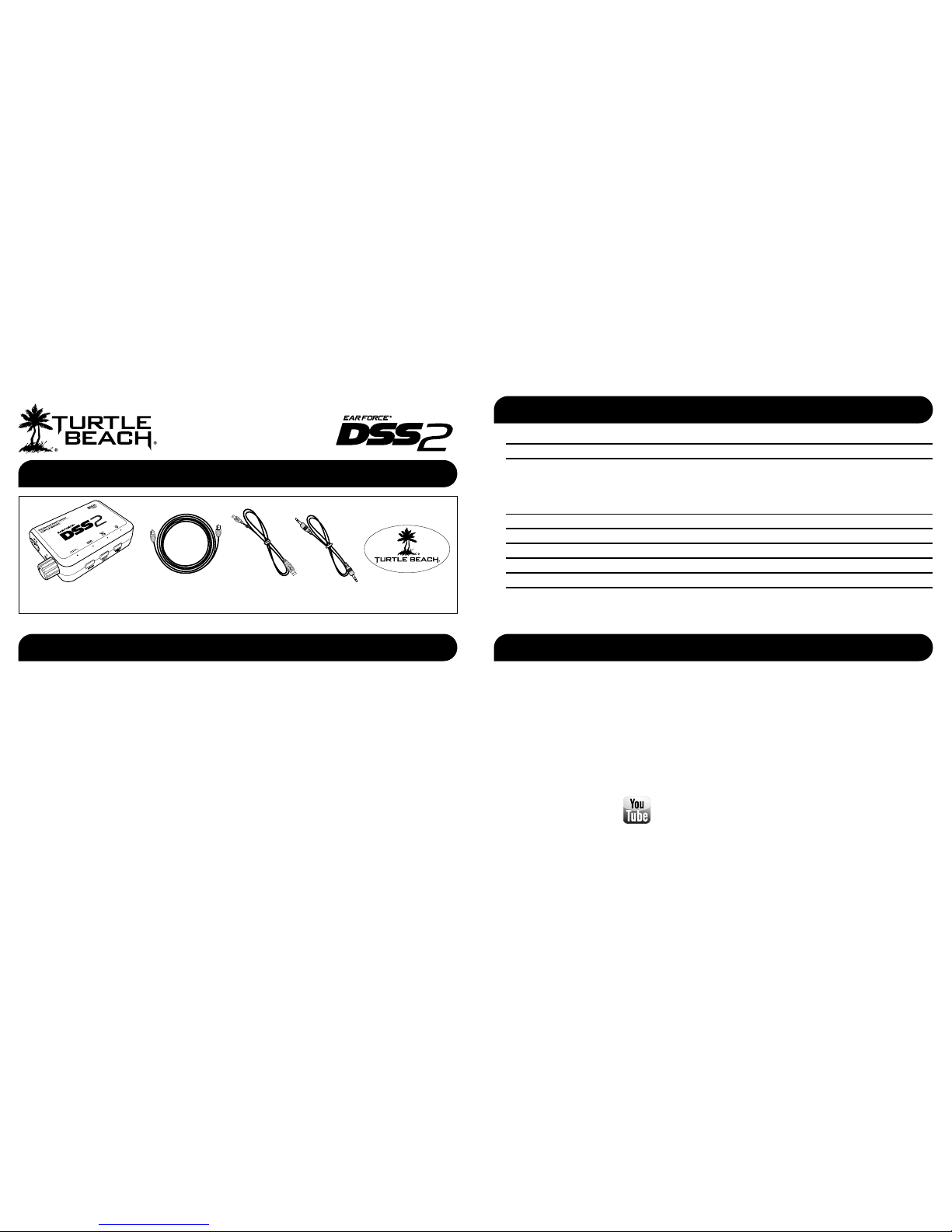
Xbox 360® game console with one of the following Xbox® cables to support digital output:
• Component A/V cable
• VGA A/V cable
• S-Video A/V cable
• Advanced SCART A/V cable
• HDMI audio adapter cable
• Composite A/V cable with digital output
PlayStation® 3 game console
PC/laptop or Mac® with either on-board or external sound card with digital optical output
Requires USB power
What’s in the Box
DSS2 Surround Sound
Processor
3.5mm CableDigital Optical Cable Turtle Beach Sticker
T
U
R
T
L
E
B
E
A
C
H
.
C
O
M
watch DSS2 training videos at:
www.youtube.com/TurtleBeachVideos
What does it work with? pg 1
Overview pg 3
Setup
Xbox 360
®
/ Playstation 3® pg 5
Home Theater
pg 7
PC/Mac
®
pg 8
Digital Music Player
pg 9
Dolby
®
Digital Processing pg 10
Surround Sound Angles pg 11
Equalizer Presets pg 12
Technical Specifications pg 12
Troubleshooting pg 13
Important Safety Information pg 14
Table of Contents
System Requirements
USB Cable
The DSS2 processes the Dolby signal from the digital optical output on your Xbox 360, PS3, PC or other audio source and uses
Dolby Digital technology to virtualize 5.1 channels of surround sound on stereo headphones. The result is an amazing recreation
of the 3D sound cues in the game, which almost sounds as if you’re listening to real surround sound speakers placed all around
you. Hearing the game audio in Dolby Digital surround sound lets you pinpoint the position of sound cues to hear exactly where
everything is coming from, so you’ll have a more realistic gaming experience while becoming a better player.
In addition to the digital input for Dolby Digital surround sound, the DSS2 also includes a stereo analog input and an auxiliary
input for connecting your TV, MP3 player or other analog stereo sources.
What’s a DSS2?
Page 3
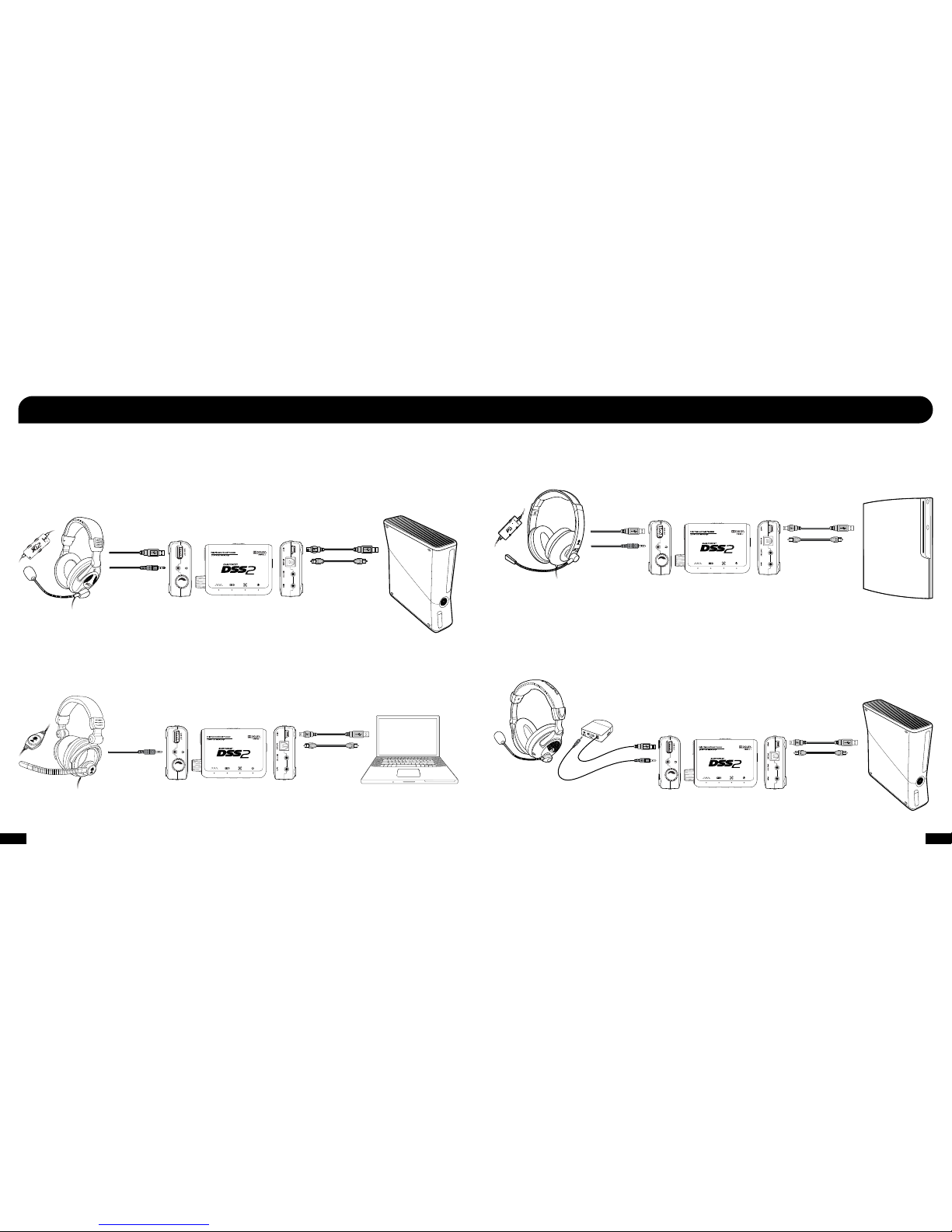
1 2
7.1 Channel Dolby Surround Sound Processor
5V USB INPUT
The DSS2 connects to either a passive or powered (amplied) headset. It receives its audio signal from either a Xbox 360®, PS3™
or PC/Mac®. Here are some different combinations that illustrate how it works:
Using the DSS2 with an Amplified Headset
When used with an amplied headset, such as the X12 or PX21, the headset is connected to the headphone output jack and the
USB can be connected to the DSS2 USB pass-thru socket.
Using the DSS2 with a Passive Stereo Headset
The DSS2 has a built-in headphone amplier that can drive any passive stereo headset, like the Ear Force Z2, or passive
headsets from other manufacturers. Connect the headset to the headphone output and then adjust the volume control to a
comfortable level. Combining the Z2 with the DSS2 provides a low-cost wired Dolby surround sound headset for a PC/Mac.
USB Composite Headset
A composite USB headset, like the Ear Force P11, gets its power and chat signal from the USB connection. This type of headset
connects to the DSS2 in the same way as a powered headset, except in this case the USB port on the DSS2 provides both data
and power to the headset.
Wireless Headset
When used with a wireless headset, such as the X31, the transmitter USB power connects to the USB pass-thru socket on the
DSS2 just like a powered headset, and the transmitter line input connects to the DSS2 headphone output using the included
3.5mm to 3.5mm adapter cable. This sends the DSS2 headphone output to the X31 transmitter input which then transmits the
sound to the headset via the RF signal, so you can hear Dolby surround sound on the X31 headset.
What does it work with?
Game
sound
Power
USB cable
(included)
Digital optical
cable
(included)
X12 Amplied
Headset
Xbox 360
Z2 Passive
Headset
Game
sound
USB cable
(included)
Digital optical
cable
(included)
PC/Mac
P11 Composite
USB Headset
X31 Wireless
Headset
PlayStation
®
3
Xbox 360
Game
sound
Power + USB chat
USB cable
(included)
USB cable
(included)
Power
3.5mm audio
cable
(included)
Digital optical
cable
(included)
Digital optical
cable
(included)
Page 4
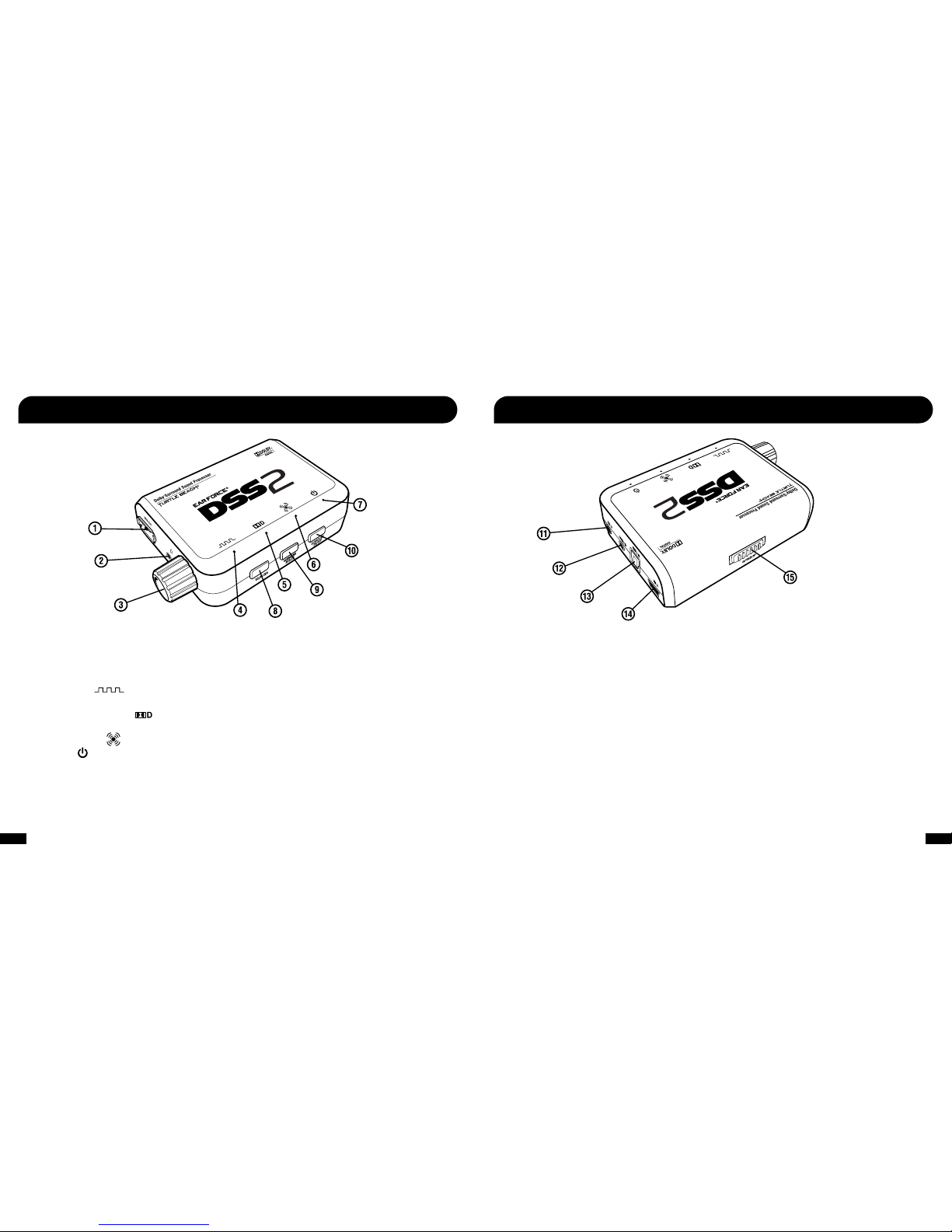
3 4
1. USB Output: USB pass-thru that provides the same signals as the USB port connected to the DSS2. You can use it just like
a standard USB port to provide USB power or data to headsets.
2. Headphone Output Jack: Use this jack for audio output to a wired headset or the transmitter for a wireless headset.
3. Volume Control: Sets the headphone volume. Press the volume control knob to mute the audio (the Power LED will ash when muted).
4. Digital Input LED : This LED turns on when a digital input signal is detected. When this LED is on, the Analog input on the
rear of the unit is disabled.
5. Dolby Digital Processing LED : The Dolby Digital LED will turn on whenever the digital input detects a Dolby 5.1 channel
encoded signal.
6. Surround Sound LED : When the surround sound is enabled, the LED will turn on.
7. Power LED : When the DSS2 is powered on, this LED will be on solid.
8. Equalizer Button: Press to cycle throught the EQ Presets. (see pg. 11 for the EQ presets)
9. Surround Angles Button: Press to select different HRTF surround angles. (see pg. 10 for the speaker angle presets)
10. Surround On/Off Button: Press to toggle between surround sound virtualization and stereo processing.
11. Aux In (Stereo Line Input): Use this input to connect analog audio sources, such as a PC, TV, Ipod®, MP3 player, etc.
(NOTE: This input will not be processed by the Dolby Digital decoder and is a stereo pass-thru.)
12. Analog In: Use this input to connect analog audio sources, such as a PC, TV, Ipod®, MP3 player, etc. If Surround
Sound is ON, the analog stereo signal will be processed by the surround sound virtualization. If the Surround Sound is
turned OFF, analog stereo signal will be passed through without processing.
(NOTE: If the digital optical cable is connected and a digital audio signal is detected, the analog input will be deactivated. Turn OFF the
digital signal or disconnect the optical cable to activate the analog input.)
13. Digital Input: Connect the digital audio input to the source (i.e. Xbox 360®, PS3™, PC/Mac® optical output) using the
included digital optical cable. When the digital input is active, the Digital IN LED will turn on and the Analog Input will
be disabled.
14. USB Input (USB Power/Mic Pass-thru): Insert the included USB cable into this socket. Insert the other side of the
cable to a free USB port on your Xbox 360, PS3 or PC/Mac. The USB signals on this socket are passed through to the
USB Out connector on the other side of the DSS2.
15. Power Switch: Slide this switch to the left to turn the power off, or slide it to the right to power on the DSS2. Note that
this does not turn off power to the USB Output.
Basic Stereo Mode: Downmixes the audio to stereo and disables all audio effects and button functionality. To enter
Basic Stereo Mode, press and hold Surround ON/OFF + Equalizer + Volume Control Knob while powering on the DSS2.
DSS2 - Front DSS2 - Rear
Page 5

5 6
Xbox 360® / PS3™ Setup
Console A/V cable or
HDMI Cable
USB Cable
(included)
Optical Cable
(included)
Gaming Console
1. Connect the DSS2 digital optical cable (included) from the digital output on your gaming console to the digital input on the DSS2.
(
NOTE: Remove the protective caps from each end of the optical cable before inserting into the sockets.)
2. Connect the DSS2 USB power cable from the power socket on the rear of the unit to a free USB port on your Xbox 360 or PS3.
3. Slide the DSS2 power switch to the ON position. The Power LED on the DSS2 will turn ON.
4. Insert the audio cable from your wired headset/headphones or a wireless headset’s transmitter to the Headphone Output Jack
on the front of the DSS2.
5. Adjust the Volume Control knob to adjust the overall volume level of the Headset Output.
1
2
3
4
5
OR
Configure Xbox 360 / PS3 System Settings
Current Setting
Dolby Digital
Choose the digital output
type for your system.
This setting only applies
to optical digital and HDMI
audio outputs.
Digital Stereo
Select Back
Digital Output
Dolby Digital 5.1
Dolby Digital 5.1 with WMA Pro
XBOX 360
1. In the Xbox 360 System Settings, select:
Settings > Audio > Accessory Settings > Audio Device Settings
Set the “Digital Output” to “Dolby Digital 5.1”
2. Settings > Preferences > Voice
Set the “Voice/Game Volume” to 10 and set the
“Voice Output” to “Play Through Headset”
Audio Output Settings
12/14 12:15 PM
0
On
Sets to output audio through multiple connectors
simultaneously. Audio output to connectors that are
not selected in [Audio Output Settings] is downscaled
to 2 Ch.
PS3
1. In the PS3 Settings, select:
Settings > Sound Settings > Audio Output Settings >
Optical Digital > Dolby Digital 5.1 Ch
2. Settings > Sound Settings > Audio Multi-Output.
NOTE: Older Xbox 360 models require an Xbox 360 HDMI
Audio Adapter Cable for optical audio output (sold separately).
If your HDTV has a optical AUDIO OUT jack, you can use it to
connect the optical cable to the DSS2 and feed sound from
the gaming console to the DSS2.
Xbox 360
HDMI
Audio
Adapter
Page 6

7 8
1
2
3
4
5
Page 7

9 10
Connecting a Digital Music Player
The DSS2 features an auxiliary input and analog input for connecting digital music players. Both inputs will allow you to connect a
digital music player or other analog source, but with different functionality:
Auxiliary Input
The auxiliary input functions as a stereo pass-thru and bypasses all audio processing so you can have surround sound and EQ
effects on the game audio without affecting the music from the digital music player.
(NOTE: The volume control on the DSS2 does not affect the volume of the auxiliary input. The auxiliary input volume can be adjusted directly from the
digital music player.)
Analog Input
If the surround sound on the DSS2 is turned ON, the analog input signal will be processed by the surround sound virtualization. If
the surround sound is turned OFF on the DSS2, the analog input signal will not be processed by the surround sound, but EQ presets
can still be selected to modify the analog audio signal.
(NOTE: If the digital optical cable is connected and a digital audio signal is detected, the analog input will be deactivated. Turn OFF the digital signal or
disconnect the optical cable to activate the analog input.)
Digital Music
Player
Auxiliary Input
Analog Input
3.5mm cable
(included)
Here’s how the Dolby Digital mode operates:
· When the digital input signal is active, the Digital Input LED
turns on and the analog inputs are turned off.
· If the Surround LED is OFF, Dolby processing is deactivated
and the signal will be heard as stereo.
· If a Dolby Digital encoded signal is detected by the digital input, the
front LED turns on and Dolby Digital processes the channels
to create surround sound in the headset. The surround sound must
be turned on to enable the Dolby Digital processing.
The DSS2 uses Dolby Digital surround sound processing technology – the industry-standard format for encoding multi-channel
game audio. Dolby Digital processing recreates 5.1 channel surround sound so you can hear the sound all around you, as if you
were listening to a 5.1 speaker system.
Dolby® Digital Surround Sound
Stereo Sound Field
Sound eld with Dolby
®
Digital
Surround Sound Processing
Dolby
Digital
LED
Surround
Sound
LED
Digital
Input
LED
All four LEDs will be turned on when
Dolby Surround Sound is active
Connect the MP3 player to the Auxiliary
Input if you want to hear the music along
with the game. Connect the MP3 player to
the Analog Input if you want to process the
music with Virtual Surround Sound.
Page 8

11 12
Surround Sound Angles
The DSS2 allows you to alter the virtual positioning of the Front and Surround speaker angles for the best surround sound experience.
Press the Surround Angle Button on the front of the DSS2 to cycle through 6 different presets, as illustrated below:
Press to cycle through 6 different
surround sound angles
Surround Sound Angle Presets:
Front Angle; 30 degrees
Rear Angle; 105 degrees
C
RL
FL
30
o
105
o
C
FR
105
o
RR
30
o
RR
RL
45
o
120
o
45
o
120
o
FR
FL
Front Angle; 45 degrees
Rear Angle; 120 degrees
135
o
RR
135
o
RL
45
o
45
o
FR
FL
Front Angle; 45 degrees
Rear Angle; 135 degrees
60
o
FR FL
60
o
RR
RL
120
o
120
o
Front Angle; 60 degrees
Rear Angle; 120 degrees
135
o
RR
135
o
RL
60
o
FR FL
60
o
Front Angle; 60 degrees
Rear Angle; 135 degrees
150
o
150
o
RL
60
o
FR FL
60
o
RR
Front Angle; 60 degrees
Rear Angle; 150 degrees
1
2
3
4
5
6
Equalizer (EQ) Presets
The DSS2 features multiple Equalizer presets to enhance your gaming audio experience. Press the Equalizer button on the
front side of the DSS2 to cycle through the EQ presets as illustrated below:
· Game audio frequency response: 20Hz - 20kHz, >120dB SPL @ 1kHz
· Headphone amplier: Stereo 35mW/ch, THD <1%
· Digital Audio Input: TOSLINK connector compatible with 48kHz Digital Audio Streams
· Maximum Analog Input: 2Vpp (700mV rms)
Technical Specifications
EQ Presets:
1. Flat
2. Bass Boost
3. Aggressive Bass Boost
4. Treble Boost
5. Aggressive Treble Boost
6. Bass + Treble Boost
7. Aggressive Bass + Treble Boost
8. Mid-Range Boost
9. Aggressive Mid-Range Boost
Press the Equalizer Button to
cycle through the EQ Presets.
Double press the button to turn
off the EQ preset.
NOTE: Your headset may include a separate Bass
Boost feature on the headset or amplier. When the
Bass Boost EQ Preset is turned ON, turning up the
Bass Boost on the headset or amplier may cause
distortion due to excessive boost of low frequencies.
When using the Bass Boost Preset on the DSS2, be
sure to turn down the bass boost on the headset.
The LEDs on the DSS2 will blink in sequence,
starting with the Power LED, indicating the
number of the preset selected.
The LEDs on the DSS2 will
blink in sequence, starting with
the Power LED, indicating the
number of the preset selected.
Page 9

13 14
Troubleshooting
Xbox 360 Does Not Have Digital Output
Older Xbox 360 models don’t include an digital optical output. If this is the case with your Xbox 360, then you will have to
purchase a cable that includes a digital output jack on the connector. Here are the Xbox 360 cables that support digital output:
• Component A/V cable
• VGA A/V cable
• S-Video A/V cable
• Advanced SCART A/V cable
• HDMI audio adapter cable
• Composite A/V cable with digital output
If you are using HDMI and your Xbox A/V cable does not have a digital output, then you can alternatively connect the DSS2
digital optical cable to a digital audio output on your HDTV (if your HDTV has a digital optical output).
No Audio When Using PS3 or BluRay Player
Ensure the audio settings in the PS3 or BluRay player are congured to play Dolby Digital. The DSS2 is not DTS
compatible. If the DSS2 is connected to a digital source with a DTS signal, then the DSS2 will not receive audio.
No Sound When Using a Digital Connection
Ensure the digital cable is connected properly and receiving a signal. When connected to a console, PC, etc. that is powered
on, carefully check to see if a red light is being emitted from the end of the digital optical cable. Also be sure that the protective
covers have been removed from the ends of the digital optical cable.
No Surround Sound on PC/Mac
Most games will not output Dolby 5.1 unless your computer is running Dolby Digital Live. You will hear enhanced audio stereo
unless Dolby Digital Live is installed.
Analog Input isn’t Working
The DSS2 analog inputs will automatically shut off whenever the digital input is active. To hear the analog input signal, either
disconnect the optical cable from the digital input on the DSS2, shut off the device connected to the optical cable (e.g. Xbox 360)
to disable the digital audio signal, or connect to the AUX input.
Safety Notice
To avoid potential damage to the device, always disconnect all cables before transporting it.
WARNING: Permanent hearing damage can occur if a headset is used at high volumes for extended periods of time, so it is important
to keep the volume at a safe level. Over time, your ears adapt to loud volume levels, so a level that may not cause initial discomfort can
still damage your hearing. If you experience ringing in your ears after listening with the headset, it means the volume is set too loud.
The louder the volume is set, the less time it takes to affect your hearing. So, please take care to listen at moderate levels.
• Before placing a headset on your ears, turn the volume down completely,
then slowly increase it to a comfortable level.
• Turn down the volume if you can’t hear people speaking near you.
• Avoid turning up the volume to block out noisy surroundings.
Page 10

15 16
EC Declaration of Conformity
Manufacturer: Voyetra Turtle Beach
Manufacturers Address: 150 Clearbrook Rd. Suite 162, Elmsford, NY 10523
Product Name: Ear Force DSS2
Type of Product: Dolby Surround Sound Adapter
Model Number(s): TB300-2200-01
Year of Manufacture: 2011
We, Voyetra Turtle Beach, Inc. of Elmsford, New York, declare under our own responsibility that the above-referenced product complies in
accordance with following directives:
EMC Directive 2004/108/EC
EN 55022: 2006+A1: 2007, Class B
EN 55024: 1998+A1: 2001+A2: 2003
All test reports have been reviewed and approved with a Positive Opinion from the following Notied Body:
Bay Area Compliance Laboratories,
No.69 Pulong Village, Puxinhu Industry Zone Tangxia, China
Tel: +86-769-8685 8888, Fax: +86-769-8685 8891, Web: baclcorp.com
The technical documentation required by this Directive is maintained at the corporate headquarters of Voyetra Turtle Beach, 150 Clearbrook Road. Suite 162, Elmsford, New York, 10562.
Authorized Person:
____________________________ Date:________________
Printed Name: Frederick Romano
Title: Executive Vice President
FCC Declaration of Conformity
10/28/11
Product Name: EAR FORCE DSS2
Model Number(s): TB300-2200-01
FCC Rules: FCC Part 15 Subpart B CLASS B
Operating Environment: GENERAL OFFICE AND HOME USE
FCC COMPLIANT STATEMENT
This device complies with part 15 of the FCC rules. Operation is subjected to the following conditions:
(1) This device may not cause harmful interference, and
(2) This device must accept any interference received including interference that may cause undesired operation.
INFORMATION TO USER
This equipment has been tested and found to comply with the limits for a Class B digital device, pursuant to Part 15 of FCC rules.
These limits are designed to provide reasonable protection against harmful interference in a residential installation. This equipment
generates, uses and can radiate radio frequency energy and, if not installed and used in accordance with the instructions, may cause
harmful interference to radio communications. However, there is no guarantee that interference will not occur in a particular installation.
If this equipment does cause harmful interference to radio or television reception, which can be determined by turning the equipment off
and on, the user is encouraged to try to correct the interference by one or more of the following measures:
1) Reorient or relocate the receiving antenna.
2) Increase the separation between the equipment and receiver.
3) Connect the equipment into an outlet on a circuit different from that to which the receiver is connected.
4) Consult the dealer or an experienced radio/TV technician for help.
The user’s manual or instruction manual for an intention or unintentional radiator shall caution the user that the changes or modications
not expressly approved by the party responsible for compliance could void the user’s authority to operate the equipment.
WARNING: Changes or modications made to this equipment not expressly approved by VOYETRA TURTLE BEACH, INC. may void user’s
authority to operate this equipment.
Page 11

17 18
Voyetra Turtle Beach, Inc. ("VTB") warrants to the original end-user purchaser ("Purchaser") that the retail Turtle Beach hardware product
herein ("Product") will be free of defects in materials and workmanship for a period of one year from the date of purchase by the Purchaser
("Warranty Period"). Any Extended Warranty or Service Plans purchased through a Retail store are not honored by VTB. The Warranty
refers to the repair/replacement of a defective product during this period and not a refund.
This limited warranty extends only to the Purchaser and is not transferable or assignable to any subsequent purchaser. This limited warranty is applicable only in the country or territory where the Product was purchased from an authorized VTB retailer and does not apply to
a Product that has been purchased as used or refurbished (except refurbished by VTB) or was included as part of a non-VTB product.
WARRANTY SERVICE
In the USA and CANADA Warranty Service is provided by our TURTLE BEACH OFFICEs and in all other Countries it is provided by our local
International Distributors.
VTB does not warrant uninterrupted or error-free operation of the Product and is under no obligation to support the Product for all computer operating systems or future versions of such operating systems.
If a defect should occur during the Warranty Period, Purchaser must contact VTB to obtain a Return Merchandise Authorization ("RMA")
number. Purchaser will be responsible for shipping costs incurred in returning the defective Product to an authorized VTB service center,
or to the repair facility located at VTB's corporate headquarters. A copy of the dated proof of purchase and a description of the problem
must be included with the defective Product. VTB will not be responsible for other products or accessories included with the defective
Product sent to VTB. The RMA number must be clearly indicated on the outside of the package. Packages without an RMA number will be
refused by VTB or its representatives and returned to sender at the sender's expense.
In the event of a defect, Purchaser's sole and exclusive remedy, and VTB's sole liability, is expressly limited to the correction of the defect
by adjustment, repair, or replacement of the Product at VTB's sole option and expense. VTB owns all Products it has replaced and all parts
removed from repaired Products. VTB uses new and reconditioned parts made by various manufacturers in performing warranty repairs
and building replacement products. If VTB repairs or replaces a product, the original Warranty Period is not extended, however, VTB warrants that repaired or replacement parts will be free from defects in material and workmanship for a period of thirty (30) days from the date
of repair or replacement, or for the remainder of the Warranty Period, whichever is greater.
This warranty does not apply to any Product that has had its serial number altered, removed or defaced, or any Product damage caused
by shipping, improper storage, accident, problems with electrical power, abuse, misuse, neglect, ordinary wear, acts of God (e.g. ood),
failure to follow directions, improper maintenance, use not in accordance with product instructions, unauthorized modication or service
of the Product or damage resulting from the use of the Product with hardware, software or other products not provided by or specically
recommended by VTB.
Limited Warranty for Turtle Beach Products Limited Warranty for Turtle Beach Products
THIS LIMITED WARRANTY IS PURCHASER'S SOLE AND EXCLUSIVE REMEDY AND IS IN LIEU OF ALL OTHER WARRANTIES, EXPRESS OR
IMPLIED. TO THE EXTENT PERMITTED BY APPLICABLE LAW, VTB HEREBY DISCLAIMS THE APPLICABILITY OF ANY IMPLIED WARRANTY
OF MERCHANTABILITY, FITNESS FOR A PARTICULAR PURPOSE OR USE FOR THE PRODUCT. IF SUCH A DISCLAIMER IS PROHIBITED BY
APPLICABLE LAW, THE IMPLIED WARRANTY IS LIMITED TO THE DURATION OF THE FOREGOING LIMITED WRITTEN WARRANTY.
IN NO EVENT SHALL VTB BE LIABLE FOR ANY INDIRECT, INCIDENTAL, SPECIAL, PUNITIVE OR CONSEQUENTIAL DAMAGES, OR DAMAGES, INCLUDING BUT NOT LIMITED TO ANY LOST PROFITS, DATA, OR LOSS OF USE, ANY THIRD PARTY CLAIMS, AND ANY INJURY TO
PROPERTY OR BODILY INJURY (INCLUDING DEATH) TO ANY PERSON, ARISING FROM OR RELATING TO THE USE OF THIS PRODUCT OR
ARISING FROM BREACH OF THE WARRANTY, BREACH OF CONTRACT, NEGLIGENCE, TORT, OR STRICT LIABILITY, EVEN IF VTB HAS BEEN
ADVISED OF THE POSSIBILITY OF SUCH DAMAGES.
This warranty supersedes all prior agreements or understandings, oral or written, relating to the Product, and no representation, promise
or condition not contained herein will modify these terms. Some states do not allow the exclusion or limitation of incidental or consequential damages, so the above exclusion or limitation may not apply to you. This warranty gives you specic legal rights. You may also have
other rights, which vary from state to state. Any action or lawsuit for breach of warranty must be commenced within eighteen (18) months
following the purchase of the Product.
EXCLUSIONS FROM LIMITED WARRANTY:
This Limited Warranty shall not apply and VTB has no liability under this Limited Warranty if the Turtle Beach Product:
• is used for commercial purposes such as "LAN Centers" (including rental or lease);
• is modied or tampered with;
• is damaged by Acts of God, power surge, misuse, abuse, negligence, accident, wear and tear,
mishandling, misapplication, or other causes unrelated to defective materials or workmanship;
• serial number is defaced, altered or removed;
• is not used in accordance with the documentation and use instructions; or
• is repaired, modied or altered by other than authorized repair centers.
• product is no longer available because it was discarded.
Page 12

19 20
For more products, accessories and general product information, please visit
TurtleBeach.com
For warranty information and product support, please visit
TurtleBeach.com/support
Copyright © 2012 Voyetra Turtle Beach, Inc. (VTB, Inc.) All rights reserved. No part of this user guide may be reproduced without
permission. Turtle Beach, the Turtle Beach Logo, Voyetra, Ear Force, and Engineered For Gaming are either trademarks or registered
trademarks of VTB, Inc. XBOX, XBOX 360 and XBOX LIVE are registered trademarks of Microsoft Corporation. Manufactured under license
from Dolby Laboratories. Dolby and the double-D symbol are trademarks of Dolby Laboratories. All other trademarks are properties of their
respective companies and are hereby acknowledged.
Federal Communications Commission Interference Statement
This equipment has been tested and found to comply with the limits for a Class B digital device, pursuant to part 15 of the FCC Rules. These
limits are designed to provide reasonable protection against harmful interference in a residential installation. This equipment generates, uses
and can radiate radio frequency energy and, if not installed and used in accordance with the instructions, may cause harmful interference to
radio communications. However, there is no guarantee that interference will not occur in a particular installation. If this equipment does cause
harmful interference to radio or television reception, which can be determined by turning the equipment off and on, the user is encouraged to try
to correct the interference by one or more of the following measures:
• Reorient or relocate the receiving antenna.
• Increase the separation between the equipment and receiver.
• Connect the equipment into an outlet on a circuit different from that to which the receiver is connected.
• Consult the dealer or an experienced radio/ TV technician for help.
FCC Caution:
Any changes or modications not expressly approved by the grantee of this device could void the user's authority to operate the equipment.
CANADA, INDUSTRY CANADA (IC) NOTICES
This Class B digital apparatus complies with Canadian ICES-003. Operation is subject to the following two conditions: (1) this device may not
cause interference, and (2) this device must accept any interference, including interference that may cause undesired operation of the device.
Radio Frequency (RF) Exposure Information:
This device has been certied for use in Canada. Status of the listing in the Industry Canada's REL (Radio Equipment List) can be found at the
following web address: http://www.ic.gc.ca/app/sitt/reltel/srch/nwRdSrch.do?lang=eng
Additional Canadian information on RF exposure also can be found at the following web address: http://www.ic.gc.ca/eic/site/smt-gst.nsf/eng/
sf08792.html
Canada, avis d'Industry Canada (IC)
Cet appareil numérique de classe B est conforme aux normes canadiennes ICES-003.Son fonctionnement est soumis aux deux conditions
suivantes : (1) cet appareil ne doit pas causer d'interférence et (2) cet appareil doit accepter toute interférence, notamment les interférences
qui peuvent affecter son fonctionnement.
Informations concernant l'exposition aux fréquences radio (RF)
Ce périphérique est homologué pour l'utilisation au Canada. Pour consulter l'entrée correspondant à l'appareil dans la liste d'équipement radio
(REL - Radio Equipment List) d'Industry Canada rendez-vous sur: http://www.ic.gc.ca/app/sitt/reltel/srch/nwRdSrch.do?lang=eng
Pour des informations supplémentaires concernant l'exposition aux RF au Canada rendez-vous sur:http://www.ic.gc.ca/eic/site/smt-gst.nsf/
eng/sf08792.html
This product is CE marked according to the provisions of the EMC Directive (2004/108/EC)
Page 13

TB521-2200-01
