Page 1

Page 2
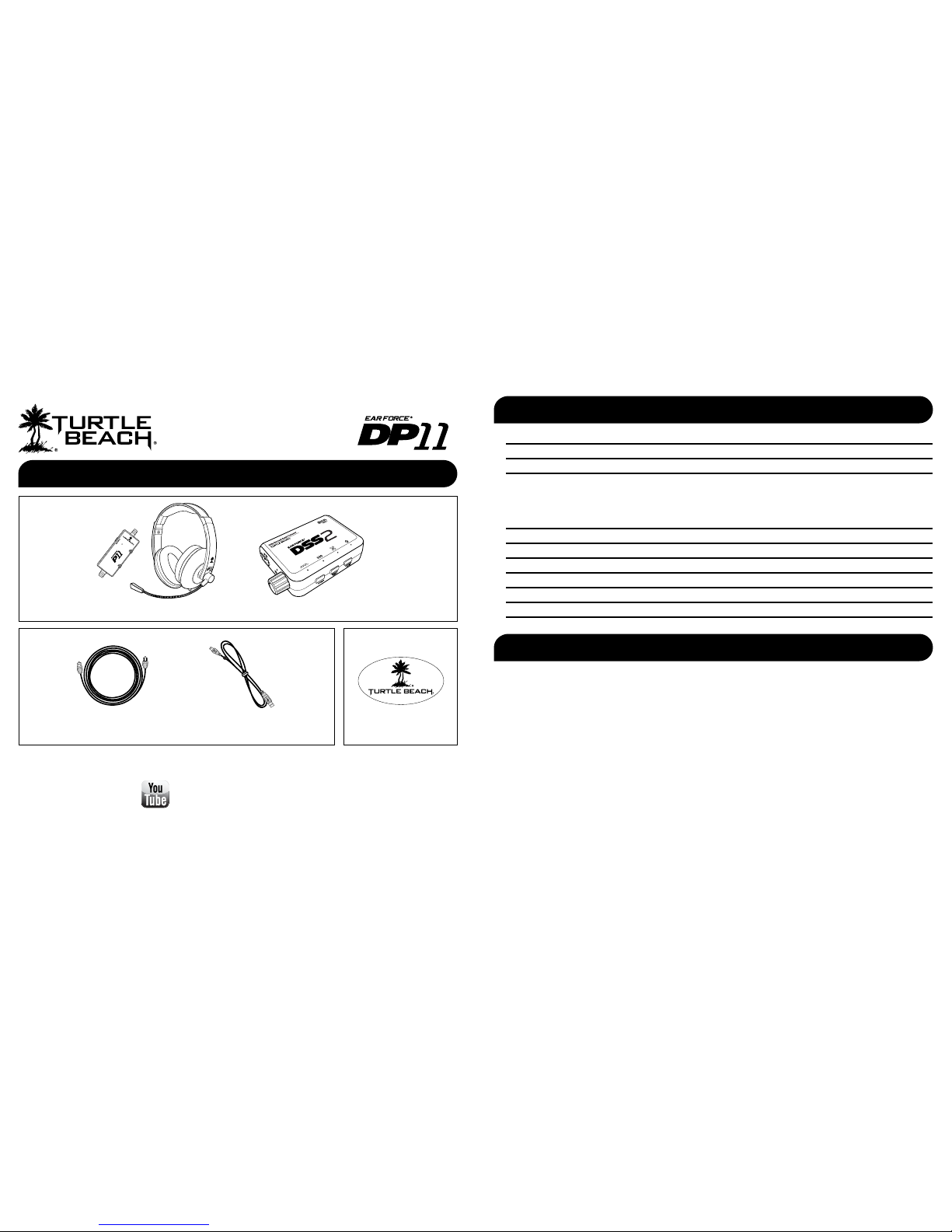
PlayStation® 3 game console
PC/laptop or Mac® with either on-board or external sound card with digital optical output
Requires USB power
What’s in the Box
DSS2 Surround Sound Processor
Digital Optical Cable Turtle Beach Sticker
T
U
R
T
L
E
B
E
A
C
H
.
C
O
M
watch DP11 training videos at:
www.youtube.com/TurtleBeachVideos
Overview pg 1
Using the Amplifier pg 2
DSS2 Overview pg 3
Setup
PS3
®
pg 5
Home Theater
pg 7
PC/Mac
®
pg 8
Connecting a Digital Music Player pg 9
Dolby
®
Digital Surround Sound pg 10
Surround Sound Angles pg 11
Equalizer Presets pg 12
Technical Specifications pg 13
Troubleshooting pg 14
Important Safety Information pg 14
Table of Contents
System Requirements
USB Cable
P11 Headset with In-line Amplifier
Page 3
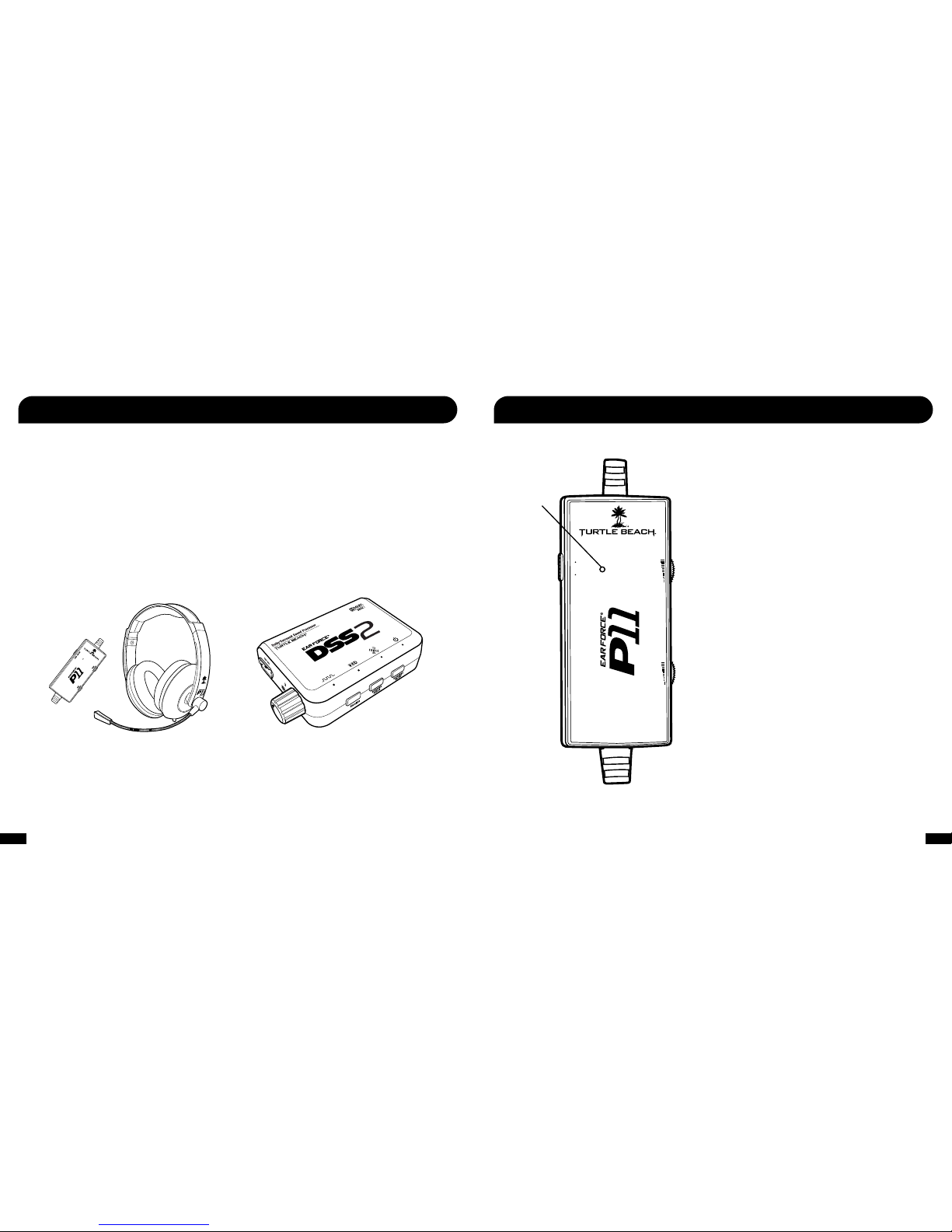
1 2
Overview
Chat Volume
Adjusts the volume of incoming chat from other players.
Game Volume
Adjusts the game sound volume.
Mic Mute Switch
Switch to MUTE to mute the microphone. The LED will turn
red when the mic is muted and green when the mic is on.
Mic Mute
Switch
Game
Volume
Chat
Volume
Using the Amplifier
The DP11 delivers the Dolby surround sound advantage by combining the P11 headset with the DSS2 surround sound
processor that transforms any stereo headset into a full Dolby® Digital surround sound. The result is an amazing recreation
of the 3D sound cues in the game, which sounds as if you’re listening to real surround sound speakers placed all around you.
Dolby Digital surround sound lets you pinpoint the position of sound cues to hear exactly where everything is coming from, so
you’ll enjoy a more realistic and immersive gaming experience.
The P11 headset features massive 50mm speakers and lightweight design for amazing sound quality and extreme comfort.
With the P11, you’ll be able to hear sound cues that are missed with conventional TV speakers, such as the sound of enemy
footsteps or the click of a loading weapon in the distance. That means you’ll react faster and take them out before they can
take you out, giving you the edge that can make the difference between winning and losing.
Mic Mute
LED
GAME
CHAT
ON MIC MUTE
Page 4

3 4
1. USB Output: USB pass-thru that provides power to the headset. You can use it just like a standard USB port to provide USB power or
data to USB headsets.
2. Headphone Output Jack: Use this jack for audio output to the headset.
3. Volume Control: Sets the headphone volume. Press the volume control knob to mute the audio (the Power LED will flash when muted).
4. Digital Input LED : This LED turns on when a digital input signal is detected. When this LED is on, the Analog input on the
rear of the unit is disabled.
5. Dolby Digital Processing LED : The Dolby Digital LED will turn on whenever the digital input detects a Dolby 5.1 channel
encoded signal.
6. Surround Sound LED : When the surround sound is enabled, the LED will turn on.
7. Power LED : When the DSS2 is powered on, this LED will be on solid.
8. Equalizer Button: Press to cycle throught the EQ Presets. (see pg. 12 for the EQ presets)
9. Surround Angles Button: Press to select different HRTF surround angles. (see pg. 11 for the speaker angle presets)
10. Surround On/Off Button: Press to toggle between surround sound virtualization and stereo processing.
11. Aux In (Stereo Line Input): Use this input to connect analog audio sources, such as a PC, TV, Ipod®, MP3 player, etc.
(NOTE: This input will not be processed by the Dolby Digital decoder and is a stereo pass-thru.)
12. Analog In: Use this input to connect analog audio sources, such as a PC, TV, Ipod®, MP3 player, etc. If Surround Sound
is ON, the analog stereo signal will be processed by the surround sound virtualization. If the Surround Sound is turned
OFF, analog stereo signal will be passed through without processing.
(NOTE: If the digital optical cable is connected and a digital audio signal is detected, the analog input will be deactivated. Turn OFF the
digital signal or disconnect the optical cable to activate the analog input.)
13. Digital Input: Connect the digital audio input to the source (i.e. PS3 or PC/Mac optical output) using the included digital
optical cable. When the digital input is active, the Digital IN LED will turn on and the Analog Input will be disabled.
14. USB Input (USB Power/Mic Pass-thru): Insert the included USB cable into this socket. Insert the other side of the cable
to a free USB port on your PS3 or PC/Mac. The USB signals on this socket are passed through to the USB Out connector
on the other side of the DSS2.
15. Power Switch: Slide this switch to the left to turn the power off, or slide it to the right to power on the DSS2. Note that
this does not turn off power to the USB Output.
Basic Stereo Mode: Downmixes the audio to stereo and disables all audio effects and button functionality. To enter
Basic Stereo Mode, press and hold Surround ON/OFF + Equalizer + Volume Control Knob while powering on the DSS2.
DSS2 - Front DSS2 - Rear
Page 5
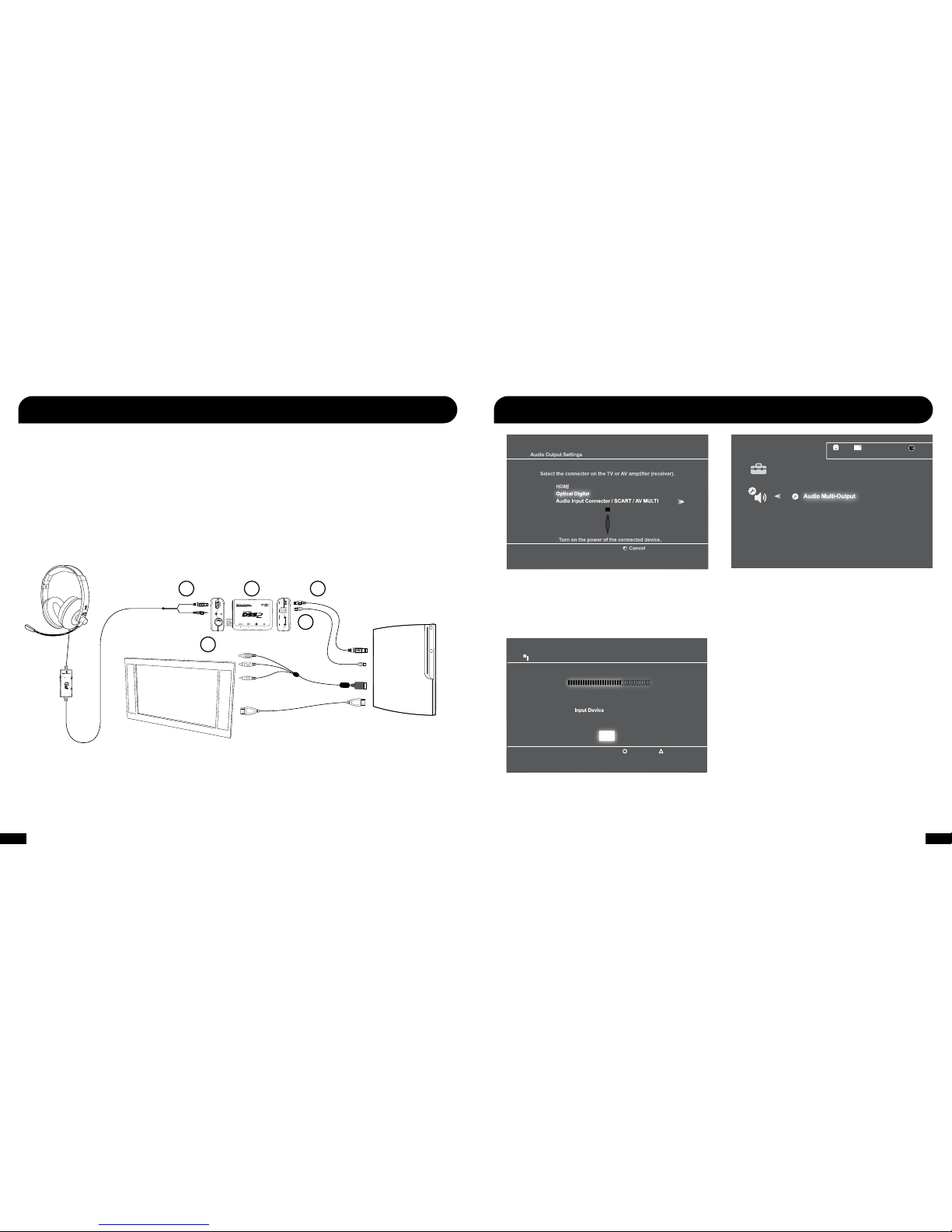
5 6
GAME
CHAT
ON MIC MUTE
PS3™ Setup
Console A/V cable or
HDMI Cable
USB Cable
(included)
Optical Cable
(included)
PS3
1. Connect the digital optical cable (included) from the digital output on your PS3 to the digital input on the DSS2.
(NOTE: Remove the protective caps from each end of the optical cable before inserting into the sockets.)
2. Connect the DSS2 USB power cable from the power socket on the rear of the DSS2 to a free USB port on your PS3.
3. Slide the DSS2 power switch to the ON position. The Power LED on the DSS2 will turn ON.
4. Insert the green 3.5mm connector from the headset to the Headphone Output Jack on the front of the DSS2. Then insert the USB
connector from the headset to the USB Output on the DSS2.
5. Adjust the Volume Control knob to adjust the overall volume level of the Headset Output.
1
2
3
4
5
OR
Configure PS3 System Settings
Audio Output Settings
12/14 12:15 PM
0
On
Sets to output audio through multiple connectors
simultaneously. Audio output to connectors that are
not selected in [Audio Output Settings] is downscaled
to 2 Ch.
1. Settings > Sound Settings > Audio Output Settings >
Optical Digital > Dolby Digital 5.1 Ch.
3. Settings > Accessory Settings > Audio Device Settings >
Input/Output Device > Turtle Beach P11.
4. Adjust microphone level.
2. Settings > Sound Settings > Audio Multi-Output.
Audio Device Settings
Microphone Level 3
Output Device Turtle Beach P11
Turtle Beach P11
Back
Options
X Enter
OK
Page 6

7 8
GAME
CHAT
ON MIC MUTE
GAME
CHAT
ON MIC MUTE
PS3™ Home Theater Setup PC / Mac® Setup
1,3
Connect the DP11 t o your PS3 as describe d in the pr evious sect ion and the n use an HDM I cable or red/white R CA plugs
on the PS3 A/V cab le to send audio to th e home thea ter speaker s or TV. Setting up the DP11 as illustrated below lets you hear
your PS3 on your home theater speakers without disconnecting the optical cable from the DSS2. To hear the game audio only on
the headset, turn down or mute your home theater speakers.
Console A/V cable or
HDMI Cable
USB Cable
(included)
Optical Cable
(included)
PS3
OR
1. Co nnect the d igital opti cal cable ( included) f rom the dig ital output on the PC o r Mac to th e digital i nput on the DSS2.
1
(NOTE: Remove the protective caps from each end of the optical cable before inserting into the sockets.)
2. Connect the DSS2 USB power cable from the power socket on the rear of the DSS2 to a free USB port on your PC or Mac.
3. Slide the DSS2 power switch to the ON position. Check if the Power LED on the DSS2 is turned ON.
4. In sert the gr een 3.5mm c onnector fr om the head set to the Headphone O utput Jack o n the front of the DSS 2. Then insert the
USB connector from the headset to the USB Output on the DSS2.
5. Adju st the Volume Control kn ob to adjust the overall volume level of the Headset Output.
1
2
3
4
5
1: If yo ur PC or Ma c does not include a d igital opti cal output, then you w ill need to purchase an “Optical S /PDIF
Adapter” . Turtle Beach offers the “Audio Adva ntage
®
Micro I I” which is available on our webs ite.
2: In th is configur ation, the amplifier g ame volume may be used to adjust the game so und level an d the mic m ute switch
may be u sed to sile nce the mic rophone. Th e chat volu me serves n o function in this set up.
3: Most games will not output Dolby 5.1 u nless your computer is running Do lby Digital Live. You will hear enhan ced
stereo a udio unless Dolby Digi tal Live is installed.
Optical
Output
Adapter
USB Cable
(included)
Optical Cable
(included)
Optical S/PDIF
adapter for use
with Mac
(sold separately)
1
GAME
CHAT
ON MIC MUTE
Page 7

9 10
Here’s how the Dolby Digital mode operates:
· When the digital input signal is active, the Digital Input LED
turns on and the analog inputs are turned off.
· If the Surround LED is OFF, Dolby processing is deactivated
and the signal will be heard as stereo.
· If a Dolby Digital encoded signal is detected by the digital input, the
front LED turns on and Dolby Digital processes the channels
to create surround sound in the headset. The surround sound must
be turned on to enable the Dolby Digital processing.
The DSS2 uses Dolby Digital 5.1 surround processing technology – the industry-standard format for encoding multi-channel game
audio. Dolby Digital processing recreates 5.1 channel surround sound so you can hear the sound all around you, as if you were
listening to a 5.1 speaker system.
Dolby® Digital Surround Sound
Stereo Sound Field
Sound field with Dolby
®
Digital 5.1
Surround Sound Processing
Dolby
Digital
LED
Surround
Sound
LED
Digital
Input
LED
All four LEDs will be
turned on when Dolby
Surround Sound is active
Connecting a Digital Music Player
The DSS2 features an auxiliary input and analog input for connecting digital music players. Both inputs will allow you to connect a
digital music player or other analog source, but with different functionality:
Auxiliary Input
The auxiliary input functions as a stereo pass-thru and bypasses all audio processing so you can have surround sound and EQ
effects on the game audio without affecting the music from the digital music player.
(NOTE: The volume control on the DSS2 does not affect the volume of the auxiliary input. The auxiliary input volume can be adjusted directly from the
digital music player.)
Analog Input
If the surround sound on the DSS2 is turned ON, the analog input signal will be processed by the surround sound virtualization. If
the surround sound is turned OFF on the DSS2, the analog input signal will not be processed by the surround sound, but EQ presets
can still be selected to modify the analog audio signal.
(NOTE: If the digital optical cable is connected and a digital audio signal is detected, the analog input will be deactivated. Turn OFF the digital signal or
disconnect the optical cable to activate the analog input.)
Digital Music
Player
Auxiliary Input
Analog Input
3.5mm cable
(sold separately)
Connect the MP3 player to the Auxiliary
Input if you want to hear the music along
with the game. Connect the MP3 player to
the Analog Input if you want to process the
music with Virtual Surround Sound.
Page 8

11 12
Equalizer (EQ) Presets
The DSS2 features multiple Equalizer presets to enhance your gaming audio experience. Press the Equalizer button on the
front side of the DSS2 to cycle through the EQ presets as illustrated below:
EQ Presets:
1. Flat
2. Bass Boost
3. Aggressive Bass Boost
4. Treble Boost
5. Aggressive Treble Boost
6. Bass + Treble Boost
7. Aggressive Bass + Treble Boost
8. Mid-Range Boost
9. Aggressive Mid-Range Boost
Surround Sound Angles
The DSS2 allows you to alter the virtual positioning of the Front and Surround speaker angles for the best surround sound experience.
Press the Surround Angle Button on the front of the DSS2 to cycle through 6 different presets, as illustrated below:
Press to cycle through 6 different
surround sound angles
Surround Sound Angle Presets:
The LEDs on the DSS2 will blink in sequence,
starting with the Power LED, indicating the
number of the preset selected.
Front Angle; 30 degrees
Rear Angle; 105 degrees
C
RL
FL
30
o
105
o
C
FR
105
o
RR
30
o
RR
RL
45
o
120
o
45
o
120
o
FR
FL
Front Angle; 45 degrees
Rear Angle; 120 degrees
135
o
RR
135
o
RL
45
o
45
o
FR
FL
Front Angle; 45 degrees
Rear Angle; 135 degrees
60
o
FR FL
60
o
RR
RL
120
o
120
o
Front Angle; 60 degrees
Rear Angle; 120 degrees
135
o
RR
135
o
RL
60
o
FR FL
60
o
Front Angle; 60 degrees
Rear Angle; 135 degrees
150
o
150
o
RL
60
o
FR FL
60
o
RR
Front Angle; 60 degrees
Rear Angle; 150 degrees
1 2 3
4 5 6
The LEDs on the DSS2 will
blink in sequence, starting with
the Power LED, indicating the
number of the preset selected.
Press the Equalizer Button to
cycle through the EQ Presets.
Double press the button to turn
off the EQ preset.
Page 9

13 14
Technical Specifications
To avoid potential damage to the device, always disconnect all cables before transporting it.
WARNING: Permanent hearing damage can occur if a headset is used at high volumes for extended periods of time, so it is important
to keep the volume at a safe level. Over time, your ears adapt to loud volume levels, so a level that may not cause initial discomfort can
still damage your hearing. If you experience ringing in your ears after listening with the headset, it means the volume is set too loud.
The louder the volume is set, the less time it takes to affect your hearing. So, please take care to listen at moderate levels.
• Before placing a headset on your ears, turn the volume down completely,
then slowly increase it to a comfortable level.
• Turn down the volume if you can’t hear people speaking near you.
• Avoid turning up the volume to block out noisy surroundings.
Safety Notice
P11 Headset
• 50mm diameter speakers
• Speaker Frequency Response: 20Hz - 20kHz, >120dB SPL @ 1kHz
• Condenser Microphone Frequency Response: 50Hz - 15kHz
• Cable length: 16 ft.
P11 Amplifier
• Stereo DC-coupled, 35mW/ch, THD <1%, Frequency Response: DC - 30kHz
• Mic mute switch
• Maximum analog input level with volume control on maximum setting: 2Vpp (700mV rms)
• 3.5mm plug for line input
• USB connector for power (5VDC @ <60 @ mA max)
DSS2 Surround Sound Processor
• Game audio frequency response: 20Hz - 20kHz, >120dB SPL @ 1kHz
• Headphone amplier: Stereo 35mW/ch, THD <1%
• Digital Audio Input: TOSLINK connector compatible with 48kHz Digital Audio Streams
• Maximum Analog Input: 2Vpp (700mV rms)
Troubleshooting
No Audio When Using a BluRay Player
Ensure the audio settings in the BluRay player are configured to play Dolby Digital. The DSS2 is not DTS compatible. If the DSS2 is
connected to a digital source with a DTS signal, then the DSS2 will not receive audio.
No Sound When Using a Digital Connection
Ensure the digital cable is connected properly and receiving a signal. When connected to a console that is powered on, carefully
check to see if a red light is being emitted from the end of the digital optical cable. Also be sure that the protective covers have been
removed from the ends of the digital optical cable.
Analog Input isn’t Working
The DSS2 analog input will automatically shut off whenever the digital input is active. To hear the analog input signal, either
disconnect the optical cable from the digital input on the DSS2, shut off the device connected to the optical cable (e.g. PS3) to disable
the digital audio signal, or connect to the auxiliary input.
Page 10

15 16
Manufacturer: Voyetra Turtle Beach
Manufacturers Address: 150 Clearbrook Rd. Suite 162, Elmsford, NY 10523
Product Name: Ear Force P11
Type of Product: Wired Headset
Model Number(s): TB300-2135-01
Year of Manufacture: 2011
We, Voyetra Turtle Beach, Inc. of Elmsford, New York, declare under our own responsibility that the above-referenced product complies
following directives and standards:
Low Voltage Directive 2006/95/EC
EN 50332-2:2003
EMC Directive 2004/108/EC
EN 55022: 2006+A1: 2007, Class B
EN 55024: 1998+A1: 2001+A2: 2003
All test reports have been reviewed and approved with a Positive Opinion from the following Notified Bodies:
SGS Taiwan Ltd
No.134, Wu Kung Road, Wuku Industrial Zone,
Taipei County, Taiwan, R.O.C
Tel: +886-2-2299-3279, Fax: +886-2-2298-0488, Web: tw.sgs.com
Shenzhen EBO Technology Co., Ltd.
No.710, Yihua Building, Futian District
Shenzhen, China 518040
Tel: +86-512-62515088, Fax: +86-512-62515098, Web: quietek.com
The technical documentation required by this Directive is maintained at the corporate headquarters of
Voyetra Turtle Beach, 150 Clearbrook Road. Suite 162, Elmsford, New York, 10562.
Authorized Person:
____________________________ Date:________________
Printed Name: Frederick Romano
Title: Executive Vice President
FCC Declaration of ConformityEC Declaration of Conformity
12/2/11
Product Name: EAR FORCE P11
Model Number(s): TB300-2135-01
FCC Rules: FCC Part 15:2010, Subpart B, CLASS B
Operating Environment: GENERAL OFFICE AND HOME USE
FCC COMPLIANT STATEMENT
This device complies with part 15 of the FCC rules. Operation is subjected to the following conditions:
(1) This device may not cause harmful interference, and
(2) This device must accept any interference received including interference that may cause undesired operation.
INFORMATION TO USER
This equipment has been tested and found to comply with the limits for a Class B digital device, pursuant to Part 15 of FCC rules.
These limits are designed to provide reasonable protection against harmful interference in a residential installation. This equipment
generates, uses and can radiate radio frequency energy and, if not installed and used in accordance with the instructions, may cause
harmful interference to radio communications. However, there is no guarantee that interference will not occur in a particular installation.
If this equipment does cause harmful interference to radio or television reception, which can be determined by turning the equipment off
and on, the user is encouraged to try to correct the interference by one or more of the following measures:
1) Reorient or relocate the receiving antenna.
2) Increase the separation between the equipment and receiver.
3) Connect the equipment into an outlet on a circuit different from that to which the receiver is connected.
4) Consult the dealer or an experienced radio/TV technician for help.
The user’s manual or instruction manual for an intention or unintentional radiator shall caution the user that the changes or modifications
not expressly approved by the party responsible for compliance could void the user’s authority to operate the equipment.
WARNING: Changes or modifications made to this equipment not expressly approved by VOYETRA TURTLE BEACH, INC. may void user’s
authority to operate this equipment.
Page 11

17 18
EC Declaration of Conformity
Manufacturer: Voyetra Turtle Beach
Manufacturers Address: 150 Clearbrook Rd. Suite 162, Elmsford, NY 10523
Product Name: Ear Force DSS2
Type of Product: Dolby Surround Sound Adapter
Model Number(s): TB300-2200-01
Year of Manufacture: 2011
We, Voyetra Turtle Beach, Inc. of Elmsford, New York, declare under our own responsibility that the above-referenced product complies in
accordance with following directives:
EMC Directive 2004/108/EC
EN 55022: 2006+A1: 2007, Class B
EN 55024: 1998+A1: 2001+A2: 2003
All test reports have been reviewed and approved with a Positive Opinion from the following Notified Body:
Bay Area Compliance Laboratories,
No.69 Pulong Village, Puxinhu Industry Zone Tangxia, China
Tel: +86-769-8685 8888, Fax: +86-769-8685 8891, Web: baclcorp.com
The technical documentation required by this Directive is maintained at the corporate headquarters of Voyetra Turtle Beach, 150 Clearbrook Road. Suite 162, Elmsford, New York, 10562.
Authorized Person:
____________________________ Date:________________
Printed Name: Frederick Romano
Title: Executive Vice President
FCC Declaration of Conformity
12/2/11
Product Name: EAR FORCE DSS2
Model Number(s): TB300-2200-01
FCC Rules: FCC Part 15 Subpart B CLASS B
Operating Environment: GENERAL OFFICE AND HOME USE
FCC COMPLIANT STATEMENT
This device complies with part 15 of the FCC rules. Operation is subjected to the following conditions:
(1) This device may not cause harmful interference, and
(2) This device must accept any interference received including interference that may cause undesired operation.
INFORMATION TO USER
This equipment has been tested and found to comply with the limits for a Class B digital device, pursuant to Part 15 of FCC rules.
These limits are designed to provide reasonable protection against harmful interference in a residential installation. This equipment
generates, uses and can radiate radio frequency energy and, if not installed and used in accordance with the instructions, may cause
harmful interference to radio communications. However, there is no guarantee that interference will not occur in a particular installation.
If this equipment does cause harmful interference to radio or television reception, which can be determined by turning the equipment off
and on, the user is encouraged to try to correct the interference by one or more of the following measures:
1) Reorient or relocate the receiving antenna.
2) Increase the separation between the equipment and receiver.
3) Connect the equipment into an outlet on a circuit different from that to which the receiver is connected.
4) Consult the dealer or an experienced radio/TV technician for help.
The user’s manual or instruction manual for an intention or unintentional radiator shall caution the user that the changes or modifications
not expressly approved by the party responsible for compliance could void the user’s authority to operate the equipment.
WARNING: Changes or modifications made to this equipment not expressly approved by VOYETRA TURTLE BEACH, INC. may void user’s
authority to operate this equipment.
Page 12

19 20
Voyetra Turtle Beach, Inc. ("VTB") warrants to the original end-user purchaser ("Purchaser") that the retail Turtle Beach hardware product
herein ("Product") will be free of defects in materials and workmanship for a period of one year from the date of purchase by the Purchaser
("Warranty Period"). Any Extended Warranty or Service Plans purchased through a Retail store are not honored by VTB. The Warranty
refers to the repair/replacement of a defective product during this period and not a refund.
This limited warranty extends only to the Purchaser and is not transferable or assignable to any subsequent purchaser. This limited warranty is applicable only in the country or territory where the Product was purchased from an authorized VTB retailer and does not apply to
a Product that has been purchased as used or refurbished (except refurbished by VTB) or was included as part of a non-VTB product.
WARRANTY SERVICE
In the USA and CANADA Warranty Service is provided by our TURTLE BEACH OFFICEs and in all other Countries it is provided by our local
International Distributors.
VTB does not warrant uninterrupted or error-free operation of the Product and is under no obligation to support the Product for all computer operating systems or future versions of such operating systems.
If a defect should occur during the Warranty Period, Purchaser must contact VTB to obtain a Return Merchandise Authorization ("RMA")
number. Purchaser will be responsible for shipping costs incurred in returning the defective Product to an authorized VTB service center,
or to the repair facility located at VTB's corporate headquarters. A copy of the dated proof of purchase and a description of the problem
must be included with the defective Product. VTB will not be responsible for other products or accessories included with the defective
Product sent to VTB. The RMA number must be clearly indicated on the outside of the package. Packages without an RMA number will be
refused by VTB or its representatives and returned to sender at the sender's expense.
In the event of a defect, Purchaser's sole and exclusive remedy, and VTB's sole liability, is expressly limited to the correction of the defect
by adjustment, repair, or replacement of the Product at VTB's sole option and expense. VTB owns all Products it has replaced and all parts
removed from repaired Products. VTB uses new and reconditioned parts made by various manufacturers in performing warranty repairs
and building replacement products. If VTB repairs or replaces a product, the original Warranty Period is not extended, however, VTB warrants that repaired or replacement parts will be free from defects in material and workmanship for a period of thirty (30) days from the date
of repair or replacement, or for the remainder of the Warranty Period, whichever is greater.
This warranty does not apply to any Product that has had its serial number altered, removed or defaced, or any Product damage caused
by shipping, improper storage, accident, problems with electrical power, abuse, misuse, neglect, ordinary wear, acts of God (e.g. flood),
failure to follow directions, improper maintenance, use not in accordance with product instructions, unauthorized modification or service
of the Product or damage resulting from the use of the Product with hardware, software or other products not provided by or specifically
recommended by VTB.
Limited Warranty for Turtle Beach Products Limited Warranty for Turtle Beach Products
THIS LIMITED WARRANTY IS PURCHASER'S SOLE AND EXCLUSIVE REMEDY AND IS IN LIEU OF ALL OTHER WARRANTIES, EXPRESS OR
IMPLIED. TO THE EXTENT PERMITTED BY APPLICABLE LAW, VTB HEREBY DISCLAIMS THE APPLICABILITY OF ANY IMPLIED WARRANTY
OF MERCHANTABILITY, FITNESS FOR A PARTICULAR PURPOSE OR USE FOR THE PRODUCT. IF SUCH A DISCLAIMER IS PROHIBITED BY
APPLICABLE LAW, THE IMPLIED WARRANTY IS LIMITED TO THE DURATION OF THE FOREGOING LIMITED WRITTEN WARRANTY.
IN NO EVENT SHALL VTB BE LIABLE FOR ANY INDIRECT, INCIDENTAL, SPECIAL, PUNITIVE OR CONSEQUENTIAL DAMAGES, OR DAMAGES, INCLUDING BUT NOT LIMITED TO ANY LOST PROFITS, DATA, OR LOSS OF USE, ANY THIRD PARTY CLAIMS, AND ANY INJURY TO
PROPERTY OR BODILY INJURY (INCLUDING DEATH) TO ANY PERSON, ARISING FROM OR RELATING TO THE USE OF THIS PRODUCT OR
ARISING FROM BREACH OF THE WARRANTY, BREACH OF CONTRACT, NEGLIGENCE, TORT, OR STRICT LIABILITY, EVEN IF VTB HAS BEEN
ADVISED OF THE POSSIBILITY OF SUCH DAMAGES.
This warranty supersedes all prior agreements or understandings, oral or written, relating to the Product, and no representation, promise
or condition not contained herein will modify these terms. Some states do not allow the exclusion or limitation of incidental or consequential damages, so the above exclusion or limitation may not apply to you. This warranty gives you specific legal rights. You may also have
other rights, which vary from state to state. Any action or lawsuit for breach of warranty must be commenced within eighteen (18) months
following the purchase of the Product.
EXCLUSIONS FROM LIMITED WARRANTY:
This Limited Warranty shall not apply and VTB has no liability under this Limited Warranty if the Turtle Beach Product:
• is used for commercial purposes such as "LAN Centers" (including rental or lease);
• is modied or tampered with;
• is damaged by Acts of God, power surge, misuse, abuse, negligence, accident, wear and tear,
mishandling, misapplication, or other causes unrelated to defective materials or workmanship;
• serial number is defaced, altered or removed;
• is not used in accordance with the documentation and use instructions; or
• is repaired, modied or altered by other than authorized repair centers.
• product is no longer available because it was discarded.
Page 13

21 22
Federal Communications Commission Interference Statement
This equipment has been tested and found to comply with the limits for a Class B digital device, pursuant to part 15 of the FCC Rules. These
limits are designed to provide reasonable protection against harmful interference in a residential installation. This equipment generates, uses
and can radiate radio frequency energy and, if not installed and used in accordance with the instructions, may cause harmful interference to
radio communications. However, there is no guarantee that interference will not occur in a particular installation. If this equipment does cause
harmful interference to radio or television reception, which can be determined by turning the equipment off and on, the user is encouraged to try
to correct the interference by one or more of the following measures:
• Reorient or relocate the receiving antenna.
• Increase the separation between the equipment and receiver.
• Connect the equipment into an outlet on a circuit different from that to which the receiver is connected.
• Consult the dealer or an experienced radio/ TV technician for help.
FCC Caution:
Any changes or modifications not expressly approved by the grantee of this device could void the user's authority to operate the equipment.
CANADA, INDUSTRY CANADA (IC) NOTICES
This Class B digital apparatus complies with Canadian ICES-003. Operation is subject to the following two conditions: (1) this device may not
cause interference, and (2) this device must accept any interference, including interference that may cause undesired operation of the device.
Radio Frequency (RF) Exposure Information:
This device has been certified for use in Canada. Status of the listing in the Industry Canada's REL (Radio Equipment List) can be found at the
following web address: http://www.ic.gc.ca/app/sitt/reltel/srch/nwRdSrch.do?lang=eng
Additional Canadian information on RF exposure also can be found at the following web address: http://www.ic.gc.ca/eic/site/smt-gst.nsf/eng/
sf08792.html
Canada, avis d'Industry Canada (IC)
Cet appareil numérique de classe B est conforme aux normes canadiennes ICES-003.Son fonctionnement est soumis aux deux conditions
suivantes : (1) cet appareil ne doit pas causer d'interférence et (2) cet appareil doit accepter toute interférence, notamment les interférences
qui peuvent affecter son fonctionnement.
Informations concernant l'exposition aux fréquences radio (RF)
Ce périphérique est homologué pour l'utilisation au Canada. Pour consulter l'entrée correspondant à l'appareil dans la liste d'équipement radio
(REL - Radio Equipment List) d'Industry Canada rendez-vous sur: http://www.ic.gc.ca/app/sitt/reltel/srch/nwRdSrch.do?lang=eng
Pour des informations supplémentaires concernant l'exposition aux RF au Canada rendez-vous sur:http://www.ic.gc.ca/eic/site/smt-gst.nsf/
eng/sf08792.html
This product is CE marked according to the provisions of the Low Voltage Directive (2006/95/EC), and EMC Directive (2004/108/EC).
DESIGNED AND ENGINEERED BY TURTLE BEACH IN NEW YORK, USA
Copyright © 2012 Voyetra Turtle Beach, Inc. (VTB, Inc.) All rights reserved. No part of this guide may be reproduced without permission.
Turtle Beach, the Turtle Beach Logo, Voyetra, Ear Force, and Engineered For Gaming are either trademarks or registered trademarks of
VTB, Inc. PS3 is a trademark of Sony Computer Entertainment, Inc. Manufactured under license from Dolby Laboratories. Dolby and the
double-D symbol are trademarks of Dolby Laboratories. All other trademarks are properties of their respective companies and are hereby
acknowledged. Assembled in China. PATENTS PENDING
IC: 3879A-2135
IC: 3879A-2200
Page 14

23 24
Page 15

TB521-2140-01
