Page 1
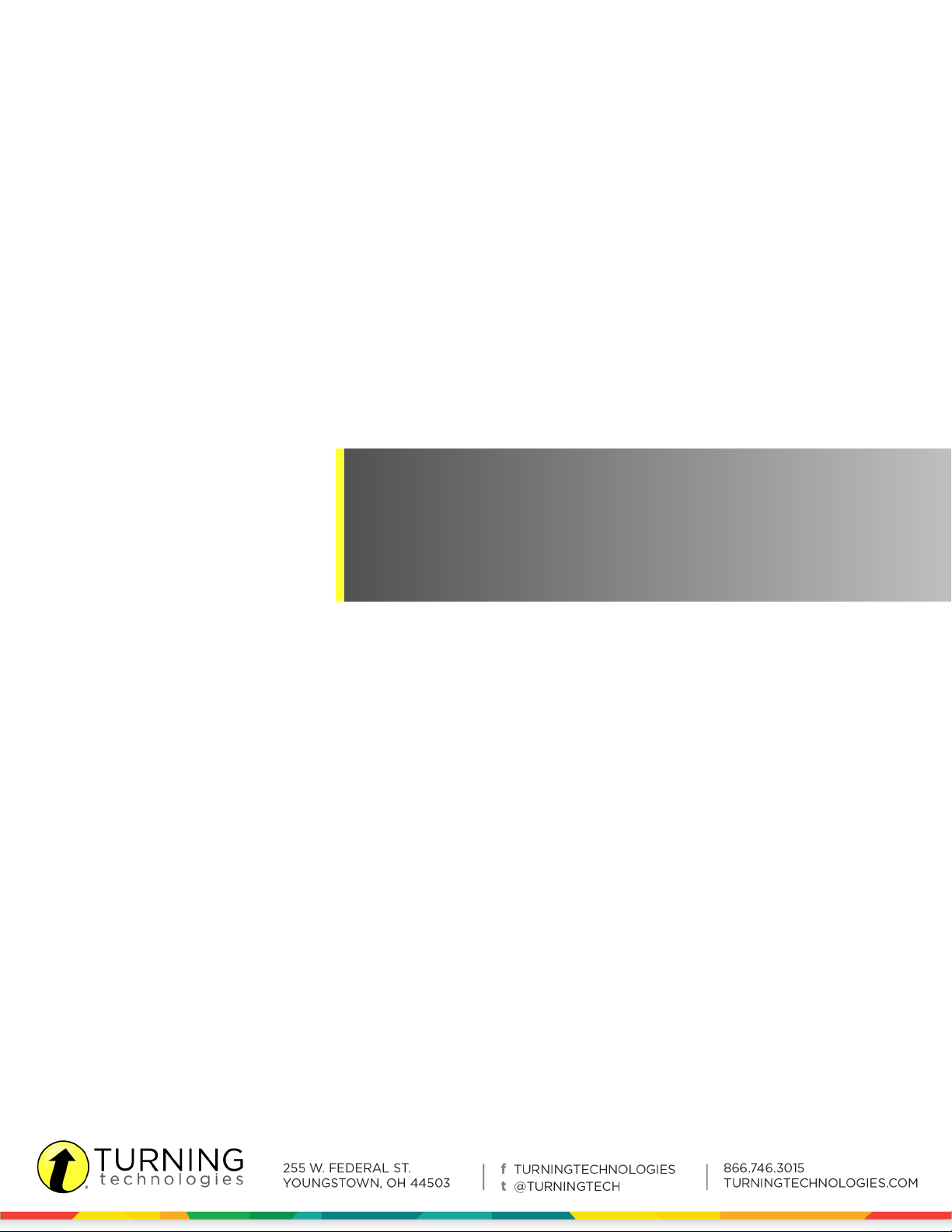
ExamView Assessment Suite
User Guide
9.0
Page 2
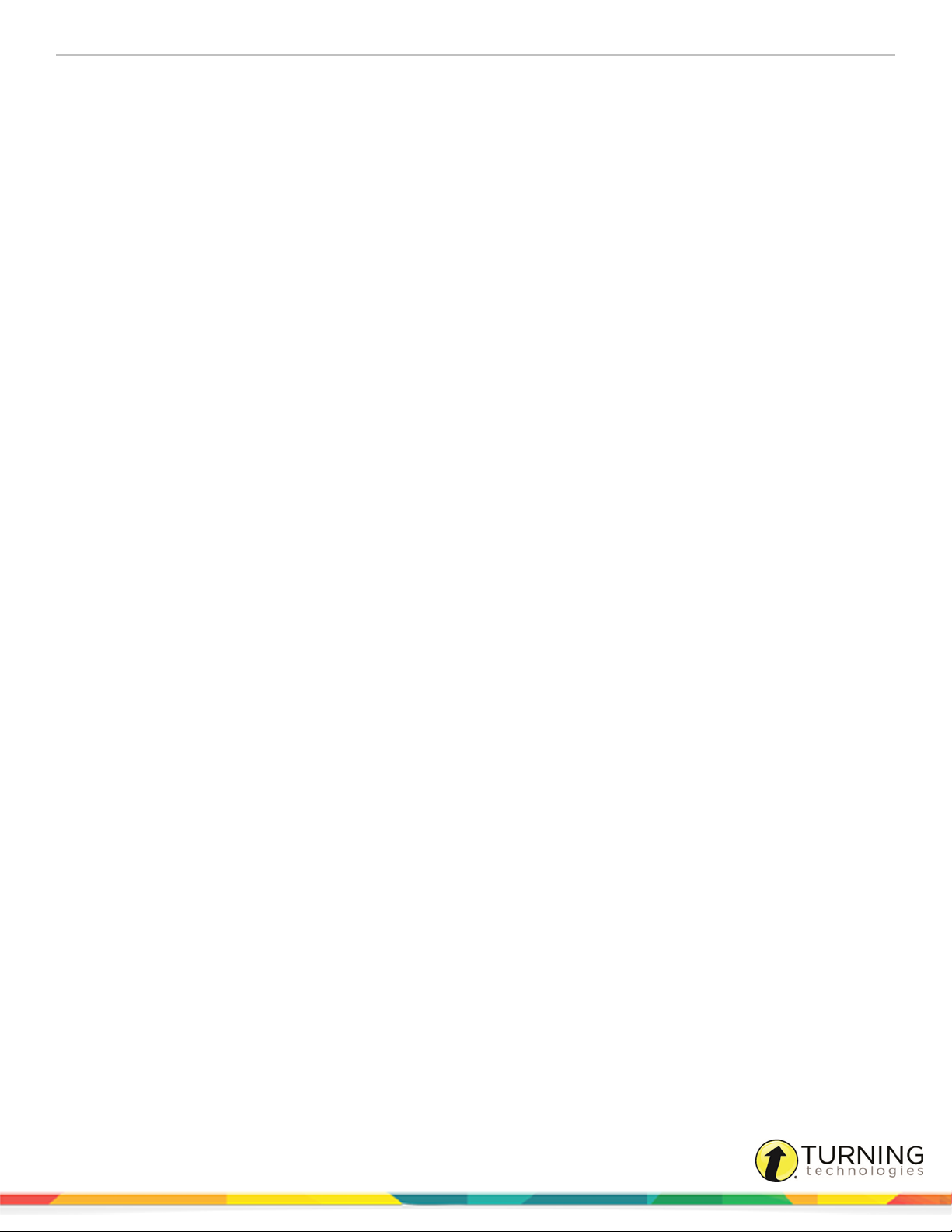
ExamView Assessment Suite 2
© 2015 Turning Technologies, LLC. All rights reserved.
Portions Responsive Innovations, LLC, Microsoft Corporation
No part of this document may be reproduced or transmitted in any form or by any means, electronic or mechanical, for any purpose,
without the express written permission of Turning Technologies, LLC. All rights reserved.
Turning Technologies, LLC, 255 West Federal Street, Youngstown, OH 44503 USA.
TurningPoint® is a registered trademark of Turning Technologies, LLC. Other trademarked product names mentioned in this manual
are owned by their respective companies.
The following regulatory statements apply to radio frequency and infrared transmitters and receivers mentioned in this manual,
including the ResponseCard RF, ResponseCard RF LCD, ResponseCard IR, ResponseCard XR, ResponseCard NXT, QT Device,
CPS IR, CPS Pulse, CPS Spark, Gen 2, PRS RF, PRS IR, DualBoard, Touch Board, Touch Board Plus, MeetingBoard, SchoolBoard,
iPannel, Mobi, MobiView, MobiKWIK, Mobi Learner, Mobi 360 and their respective receivers.
FCC Statement
This device complies with part 15 of the FCC Rules. Operation is subject to the following two conditions: (1) This device may not
cause harmful interference, and (2) this device must accept any interference received, including interference that may cause
undesired operation.
Changes or modifications not expressly approved by the party responsible for compliance could void the user’s authority to operate
the equipment.
IC Statement
This device complies with Industry Canada licence-exempt RSS standard(s). Operation is subject to the following two conditions: (1)
this device may not cause interference, and (2) this device must accept any interference, including interference that may cause
undesired operation of the device.
Le présent appareil est conforme aux CNR d'Industrie Canada applicables aux appareils radio exempts de licence. L'exploitation est
autorisée aux deux conditions suivantes : (1) l'appareil ne doit pas produire de brouillage, et (2) l'utilisateur de l'appareil doit accepter
tout brouillage radioélectrique subi, même si le brouillage est susceptible d'en compromettre le fonctionnement.
turningtechnologies.com/user-guides
Page 3
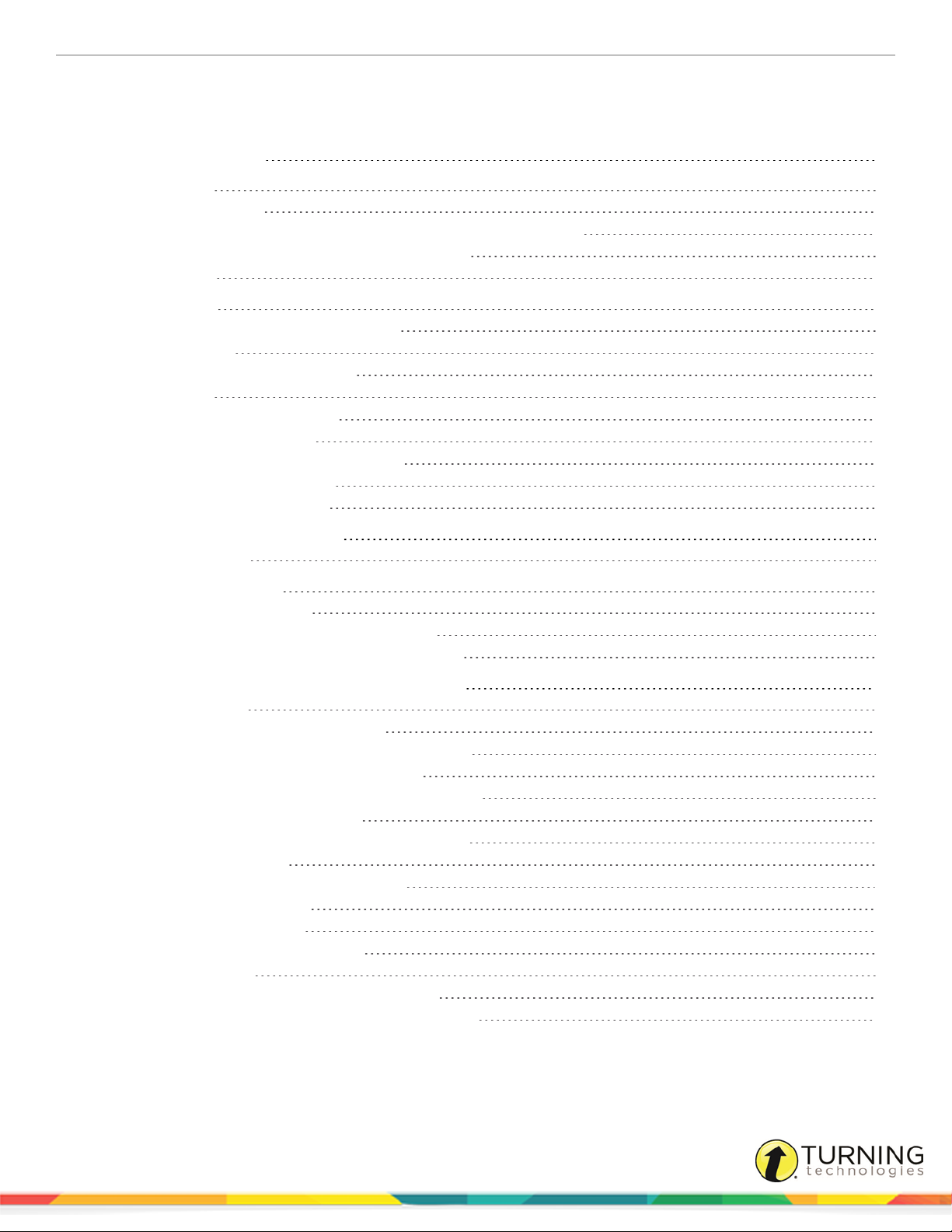
ExamView Assessment Suite 3
Table of Contents
TABLE OF CONTENTS 3
INTRODUCTION 5
Technical Requirements
Downloading the ExamView Assessment Suite Trial Software (PCOnly)
Installing the ExamView Assessment Suite Software
Welcome Screen
CREATE A TEST 9
Creating a Test with the QuickTest Wizard
Building a New Test
Customizing the Appearance of a Test
Printing a Test
Printing a Bubble Form (PC Only)
Publish or Export an Online Test
Working with Learning Management Systems
Publishing a Test or Question Bank
Exporting a Test or Question Bank
6
6
7
8
9
9
11
13
13
14
14
14
14
ENTER YOUR OWN QUESTIONS 15
Question Bank Basics
A HANDS-ON TUTORIAL 18
Copying and Pasting Questions
Importing Questions from CPS Lessons (PC Only)
Importing Questions from a Word Processor (PC Only)
WORKING WITH CLASSES AND ASSIGNMENTS 24
Creating a New Class
Manually Entering Student Names and IDs
Importing a Class Roster Through the Wizard (PC Only)
Performing Advanced Import Mapping (PC Only)
Importing a Class Roster from a CPS Database/Package
Exporting a Class Roster as a Text File
Exporting a Class Roster as a CPS Database/Package
Creating a New Assignment
Importing Assignments from a CPS Database
Publishing Assignment Results
Exporting Assignment Results
Exporting Detailed Assignment Results
Results from Scanners
Getting Results from a Dedicated OMR Scanner
Getting Results from a Plain-Paper Scanner (PC Only)
15
22
23
23
24
24
25
27
27
28
28
29
29
30
31
31
31
32
33
turningtechnologies.com/user-guides
Page 4
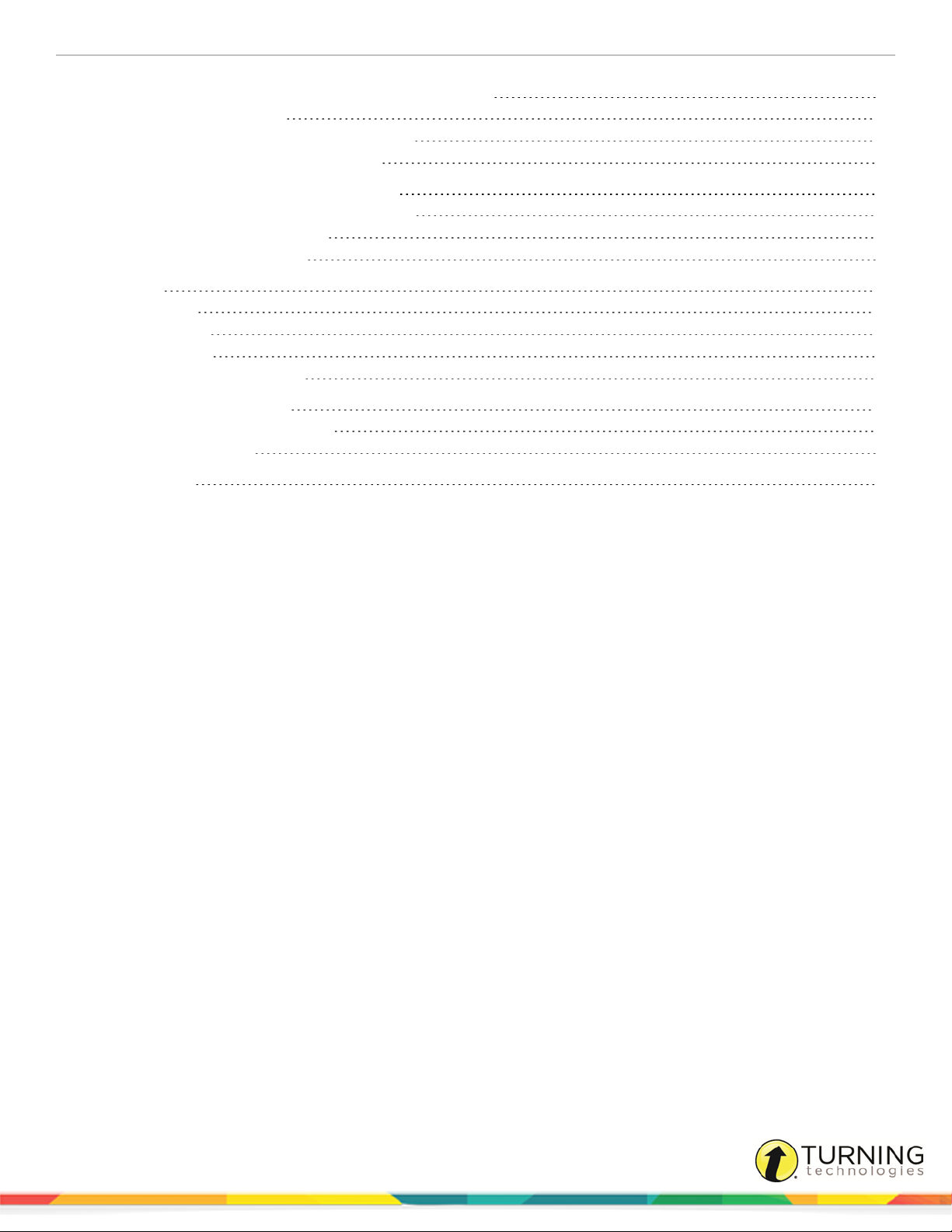
ExamView Assessment Suite 4
ONLINE TESTS ON YOUR LOCAL AREA NETWORK 35
Preparing for Online Testing
Creating an Online (LAN) Test without a Roster
Create an Online (LAN) Test with a Roster
TAKE A TEST WITH THE TEST PLAYER 37
Getting Started with the ExamView Test Player
Taking a Test with the Test Player
Getting Results from LAN Test
REPORTS 39
Class Reports
Student Reports
Printing a Report
Exporting Assignment Results
49
INTERNET (HTML) TESTS 50
Publishing an Internet (HTML) Test
50
Taking an Internet Test
CONTACT US 52
35
35
36
37
37
38
39
45
48
51
turningtechnologies.com/user-guides
Page 5
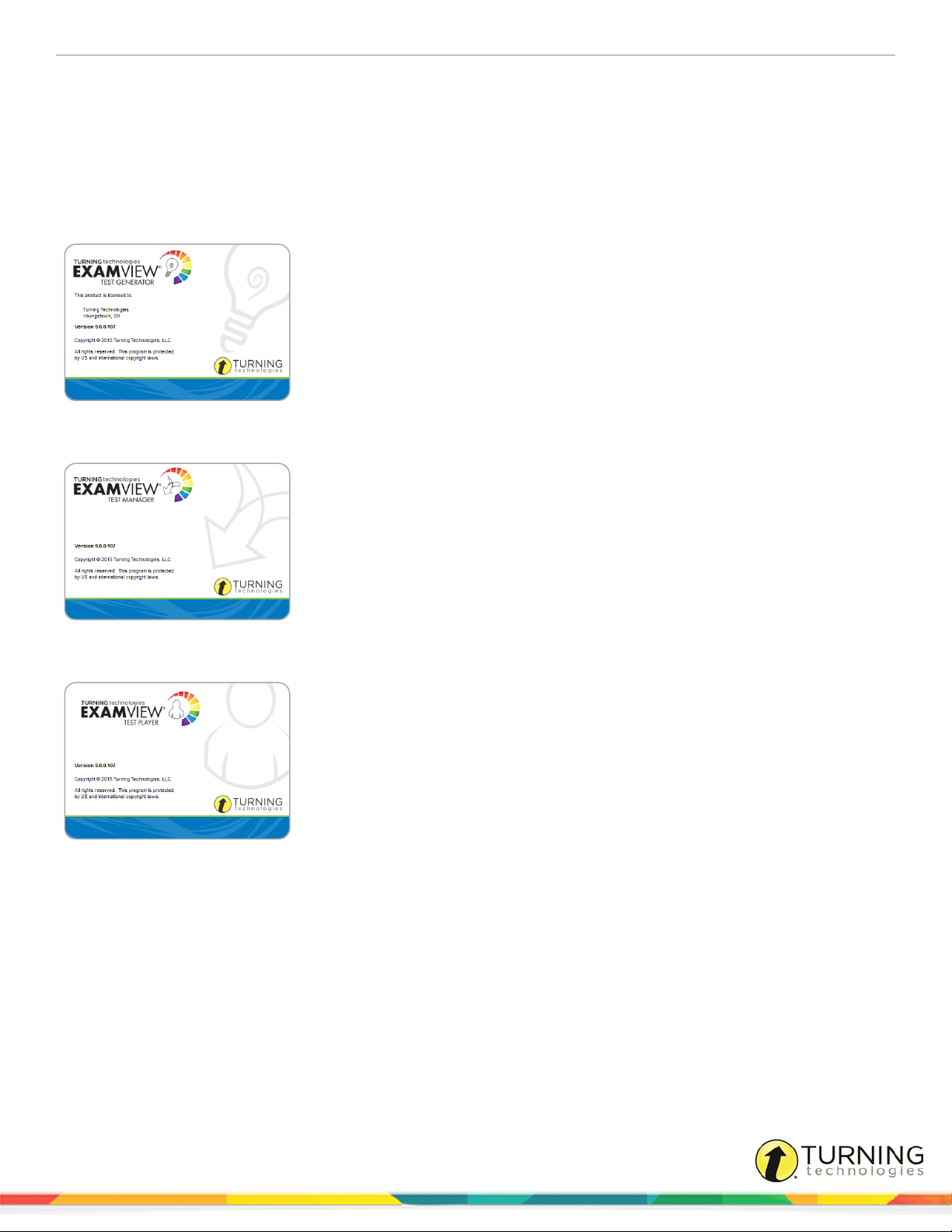
ExamView Assessment Suite 5
Introduction
The ExamView Assessment Suite (including the Test Generator, Test Manager and Test Player) is a comprehensive solution
for creating, administering and scoring tests. The software includes many features to save you time and generate information
to assess and improve student performance.
Use the ExamView Test Generator to:
l Create a paper test in less than five minutes.
l Print multiple versions of the same test.
l Enter your own questions.
l Prepare an online test, study guide or worksheet.
l Upload question banks and tests to Learning Management Systems (LMS) such
as ANGEL, Blackboard and WebCT.
Use the ExamView Test Manager to:
l Create or import a class roster.
l Automatically score a paper test using a scanner.
l Automatically score an assignment using CPS clickers.
l Administer and score an online test.
l Prepare a variety of useful class and student reports.
Your students use the ExamView Test Player to:
l Take study guides, quizzes and tests using a local area network.
turningtechnologies.com/user-guides
Page 6
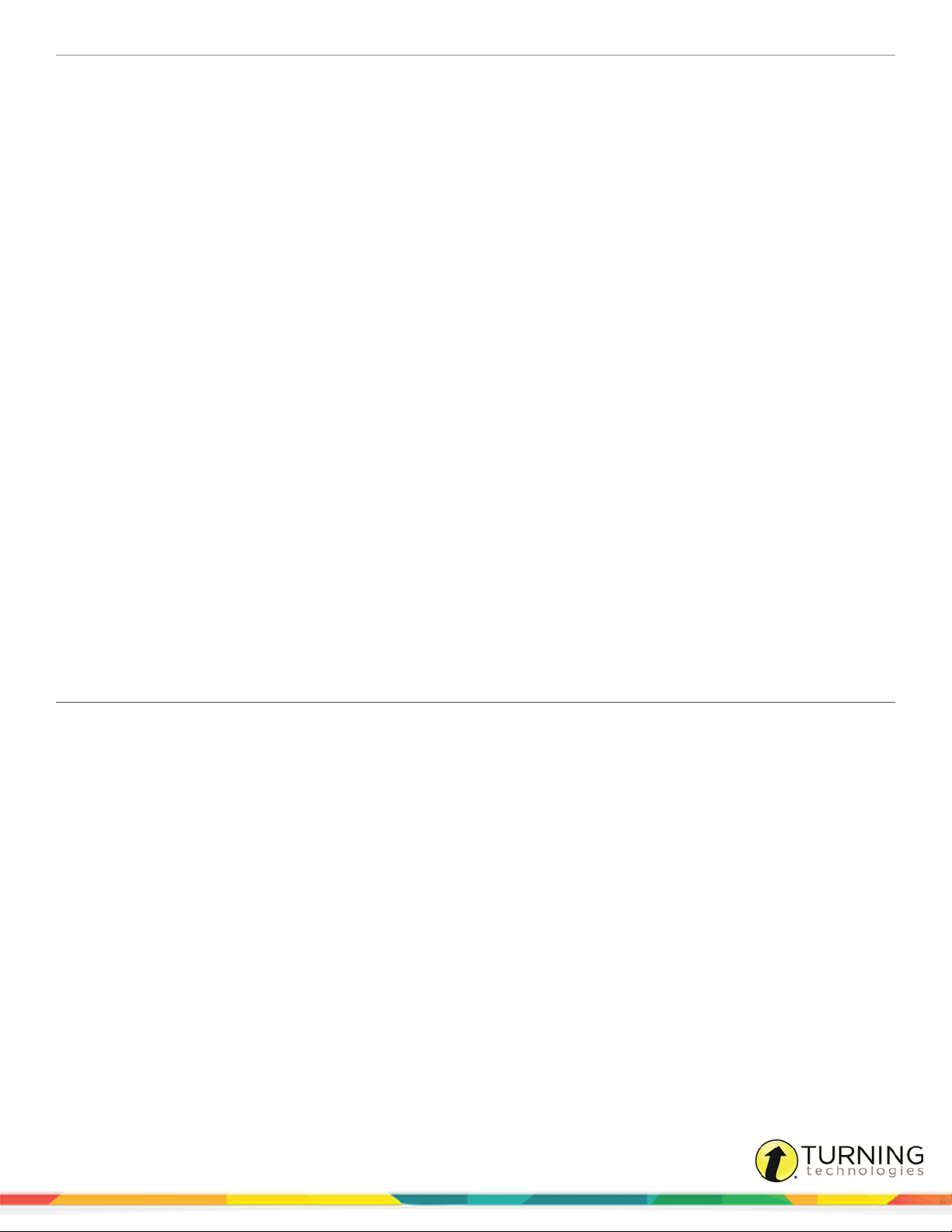
ExamView Assessment Suite 6
Technical Requirements
The following software and hardware specifications are required before using the ExamView Assessment Suite:
PC
l Microsoft Windows 7 and Windows 8 (32 or 64 bit)
l Intel® Pentium® dual-core processor, 2 GHz or higher (or equivalent)
l 512 MB RAM
l 500 MB hard disk space
l Monitor capable of displaying 1024 x 768 or higher resolution
l An active internet connection to access your Turning Account, to utilize the content update feature and to publish an
HTML test
Mac
l Mac OS versions 10.7, 10.8, 10.9 and 10.10
l Intel® processor 2 GHz or higher (or equivalent)
l 32 or 64-bit Kernel and Extensions
l 512 MB RAM
l 300 MB hard disk space
l Monitor capable of displaying 1024 x 768 or higher resolution
l An active internet connection to access your Turning Account, to utilize the content update feature and to publish an
HTML test
Downloading the ExamView Assessment Suite Trial Software
(PCOnly)
The ExamView Assessment Suite Trial software is accessible through the Turning Technologies website.
Prerequisites
Please verify that your computer meets the Technical Requirements on page 6 before downloading.
1
Go to www.turningtechnologies.com/downloads.
2
Click ExamView and then click the ExamView® Player - Windows to download the program.
Release notes are available in PDF format to the right of the download link.
3
Enter the required information and click Submit.
4
Click the link to start the download.
5
Save the file to a specified location.
turningtechnologies.com/user-guides
Page 7
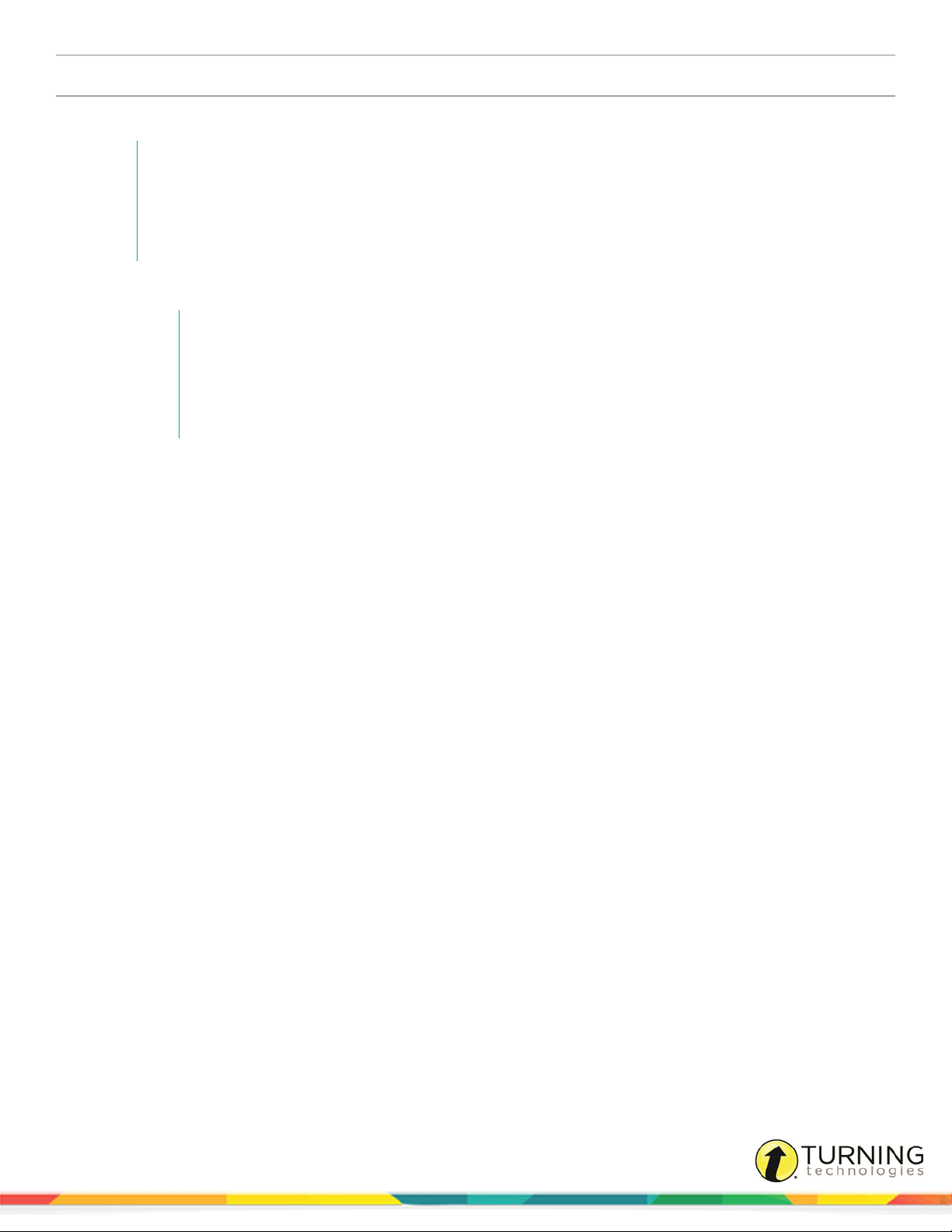
ExamView Assessment Suite 7
Installing the ExamView Assessment Suite Software
The ExamView Assessment Suite software includes the Test Generator, Test Manager and Test Player.
NOTE
If you received the ExamView Assessment Suite software from a publisher, the installer
automatically copies the publisher-supplied question banks to a new folder within the Banks folder.
It may install an additional Publish folder for storing files that are needed for publishing questions to
the publisher-hosted server.
1
To install the program, follow the on-screen prompts.
NOTE
The program installs the program to these paths:
PC - C:\Program Files\eInstruction\ExamView OR
C:\Program Files (x86)\eInstruction\ExamView
Mac - HD:\Applications\eInstruction\ExamView
Next Steps
The first time you open the software, you are prompted to enter your name, school/organization name, city and state. This
information is used to help identify the files you create. Enter as much information as possible.
Each time you open the ExamView Test Generator software, the Welcome screen is displayed.
turningtechnologies.com/user-guides
Page 8
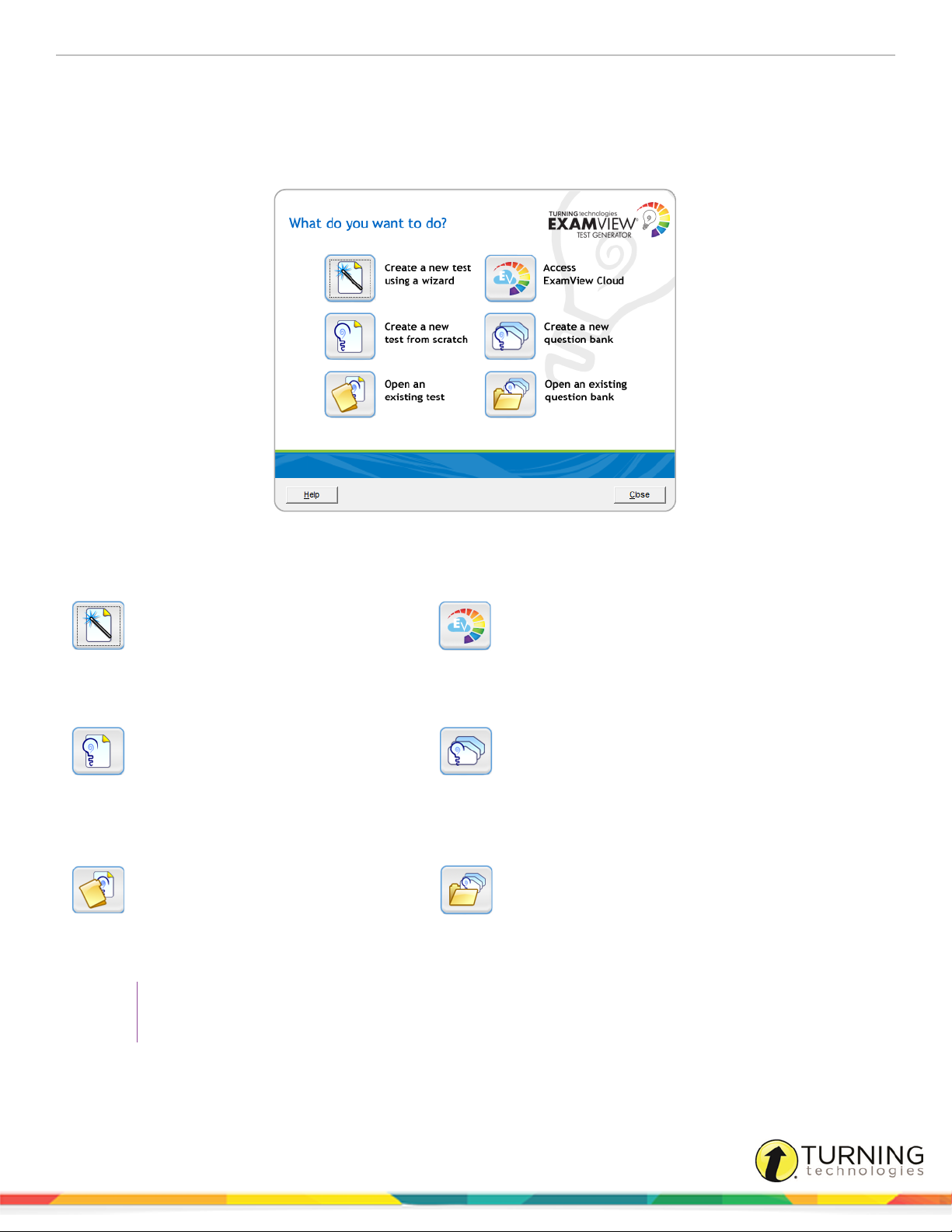
ExamView Assessment Suite 8
Welcome Screen
Each time the ExamView Test Generator software is opened, the program displays the Welcome screen. Use the QuickTest
Wizard or the Test Builder options to create a test. If you want to edit or add questions in a question bank (or database), use the
Question Bank Editor.
The Welcome screen includes the following options:
Create a new test using a wizard
Select this option to access the
QuickTest Wizard. The wizard provides
step-by-step instructions for building a
test.
Create a new test from scratch
Select this option to create a new test
from scratch. The program will start the
Test Builder, prompt you for a test title,
and display a new (blank) test.
Open an existing test
This option allows you to print a test or
edit/add questions to a test that you
previously saved. The program opens
the Test Builder and displays a dialog
box from which to locate and choose a
test file.
Access ExamView Cloud
This option directs you to Turning Account. Sign in with
your Turning Account to access ExamView Cloud.
Note: You will need a special license to access
ExamView Cloud.
Create a new question bank
Select this option if you want to create a new question
bank from scratch. You can add up to 250 questions of
varying types.
Open an existing question bank
Select this option to edit or add questions in a question
bank. You can edit questions in the publisher-supplied
banks or in any user-created question bank. Open a
question bank file and then select the Question Bank
Editor options to edit questions, add new questions or
delete questions from the bank.
TIP
To customize the startup options, click Edit from the menu bar and select Preferences.
turningtechnologies.com/user-guides
Page 9
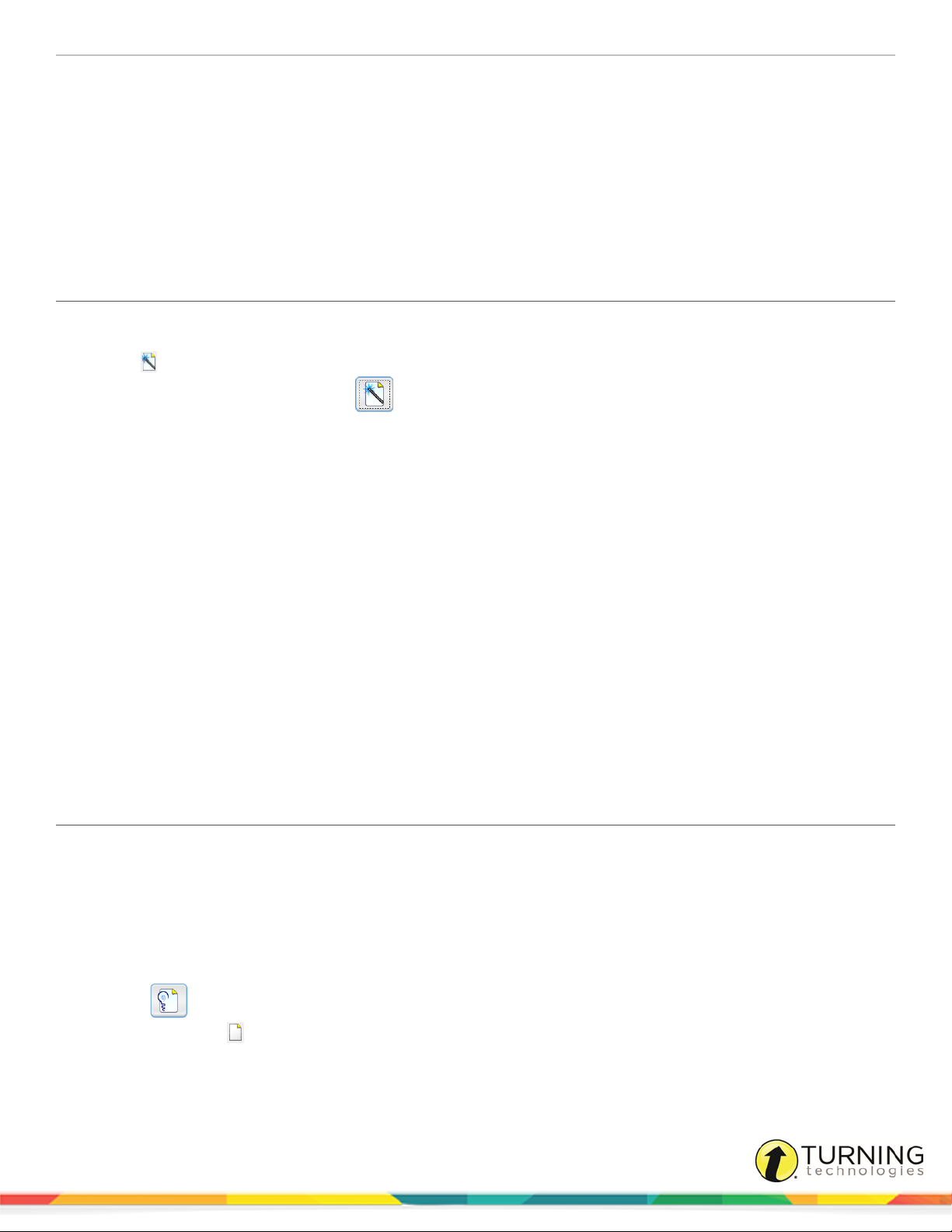
ExamView Assessment Suite 9
Create a Test
The ExamView Test Generator program provides all the tools you need to create a paper test or an online test from your own
questions or from those provided by a publisher. You can use the QuickTest Wizard to select the questions for a test, or you
can use one or more of the other question selection options.
After you create or build a test, you can change the instructions, reorder the questions, change the layout, print the test, or
publish an online test.
Creating a Test with the QuickTest Wizard
The QuickTest Wizard is the quickest and easiest way to create an ExamView test.
1
Click or select QuickTest Wizard from the menu bar.
If you just opened the program, select from the Welcome screen.
2
Enter the Test title and click Next.
3
Double-click a folder (if necessary) to display a list of question banks.
4
Select the question banks from which you want to select questions and click Next.
Click the Folder icon to identify the location of the files if no question banks appear in the list. If you assigned a
password to the question bank, you will be prompted to enter the password before you can continue.
5
Identify how many questions of each type you want on the test and click Next.
6
If prompted, enter the number of matching groups you want the wizard to use when it selects the matching questions
you requested.
7
Review the test summary and then click Finish to complete the process.
When you click Finish, ExamView selects the questions based on your responses and displays them in the test
document window.
Next Steps
After the program displays the test, you can edit/create questions, select additional questions, customize the appearance of
the test, save your work, or print the test.
Building a New Test
The ExamView Test Generator offers several question selection options to create a new test. You can use the QuickTest
Wizard or one of the other six options. The option you choose depends on your particular needs. For example, you can select
questions by viewing the actual questions and deciding which to include on your test. Or, you can select questions by learning
objective or standard.
1
Open ExamView Test Generator.
A welcome screen with several options is displayed.
2
Select .
You can also click from the Test Builder toolbar.
3
Name your test.
turningtechnologies.com/user-guides
Page 10
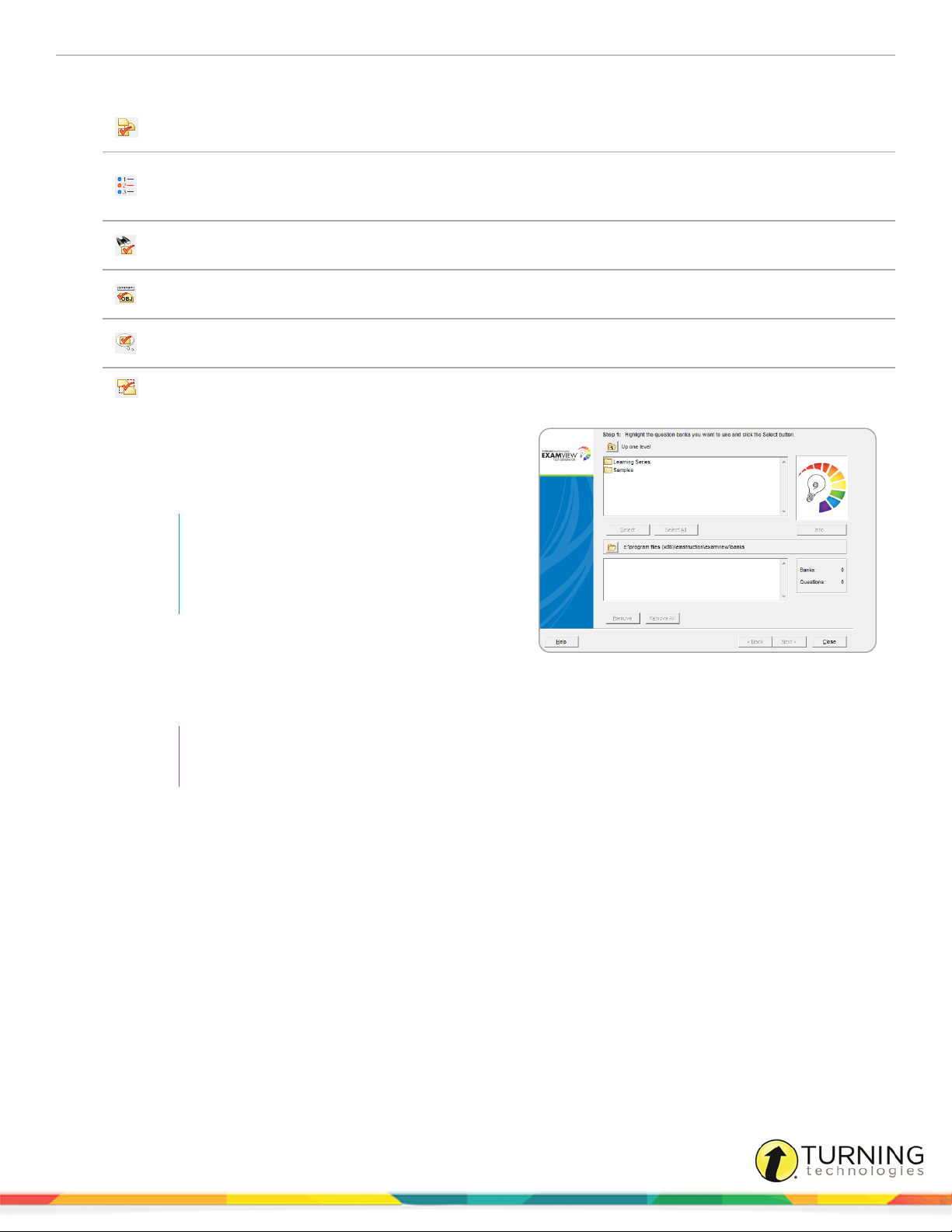
ExamView Assessment Suite 10
4
Select one of the question selection options from the Select menu, or click the corresponding toolbar button.
Select Randomly – Choose this option if you want to select questions randomly. You can choose the number
of questions you want for each question type (e.g., multiple choice, true/false, short answer, etc.).
Select from a List – If you have a printout of your question banks, manually review the questions and choose
which you want to include on a test by documenting the question numbers. You are then able to select the
question numbers from a list.
Select While Viewing – Use this option if you want to view the questions and make your selections
individually while viewing them.
Select by Standard – If your questions include learning objectives, local standards, state standards, or
national standards, use this option to easily select questions based on this information.
Select by Criteria – Choose this option to select questions that match criteria you enter. For example, you
can select all of the multiple choice questions that cover a certain topic and include specific keywords.
Select All – Choose this option if you want to quickly select all of the questions in a bank or group of banks.
5
Identify which question banks you want to use to create
the test. Highlight one or more question banks and click
Select. The question banks you select appear in the lower
portion of the window. Click Next to move to the next step.
NOTE
If the question bank(s) you want does not
appear in the list, click Folder to locate the
question bank(s).
6
Use the options provided to select the questions that will
appear on your test.
Depending on which question selection option you chose,
ExamView Test Generator displays a window with the options you need to build a test.
TIP
If you need help using any of the selection options, click Help for detailed instructions.
7
Optionally, change the appearance of the test, print the test, or publish it online.
8
Save the test.
turningtechnologies.com/user-guides
Page 11
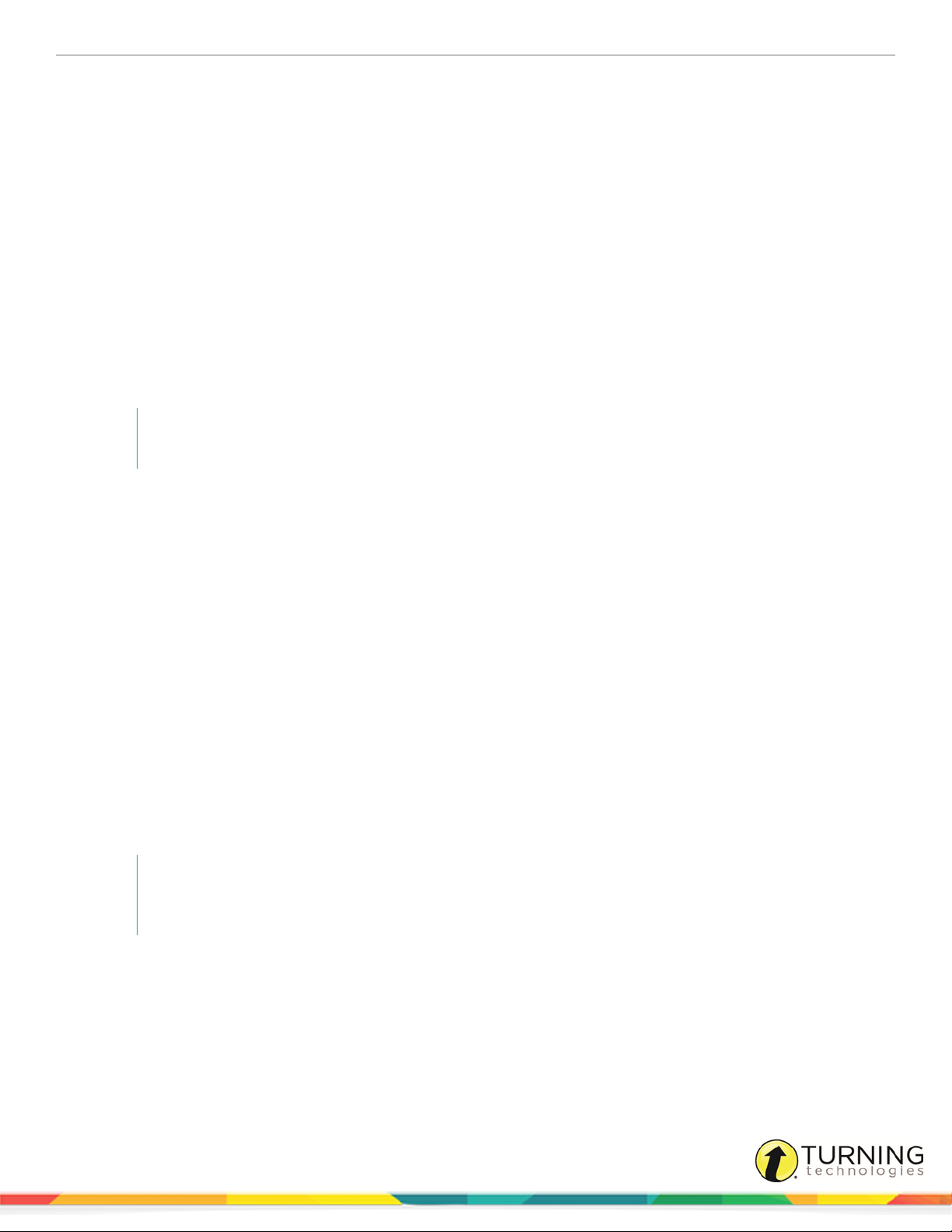
ExamView Assessment Suite 11
Customizing the Appearance of a Test
This section covers the following topics:
Printing a Test
Printing a Bubble Form (PC Only)
ExamView Test Generator includes numerous features that allow you to customize the appearance of a test to your exact
specifications. A few of the more popular options are listed here, but you can refer to the help topic Customizing the
Appearance of a Test for a complete list.
Answer Space
Depending on how your students will complete the test, you can turn on or off space for answers. For example, if you want your
students to write the answers on the test next to each question, you can provide space to do so. If your students will be using a
bubble sheet or a separate piece of paper, you can show only the questions. Click Test from the menu bar and select Layout.
Click the Answers tab and set the corresponding options in the Answer Space area.
NOTE
Some answer space options are disabled when tests are set to display in two-column format.
Mix Question Types
You can group questions on a test by question type (e.g., multiple choice, true/ false, etc.) or mix the question types. When
questions are grouped by question type, an instruction line describing how to answer questions of this type is displayed.
Often state tests do not group questions by question type. If you want to create a test that more closely resembles a state test,
you can mix the question types. Click Test from the menu bar and select Layout. Click the Question Types tab and select
Allow question types to be mixed. Reorder the questions to mix the question types (see the Reordering Questions section
that appears below).
Two-Column Formatting;
You can display tests in one- or two-column format. Click Test from the menu bar and select Layout. Click the Page tab and
select Two Columns. Choose whether you would like vertical and horizontal lines included on your test.
Reordering Questions
Click Question from the menu bar and select Reorder; the questions to your liking. If your test is set to group questions by
question type, your questions must remain grouped by question type when reordering. You cannot move a single true/false
question to a position after the multiple choice questions. Instead, you must move the entire group of true/false questions.
NOTE
You can manually reorder or scramble questions. Also, when you print a test, you can scramble the
questions.
If your test is set to allow for mixed question types, you can click Sort in the Reorder Questions dialog box to sort questions
by question criteria.
If you want to scramble the questions, click Question from the menu bar and select Scramble. From there, you can choose to
scramble sections, questions, and the answer choices in multiple choice and multiple response questions.
turningtechnologies.com/user-guides
Page 12
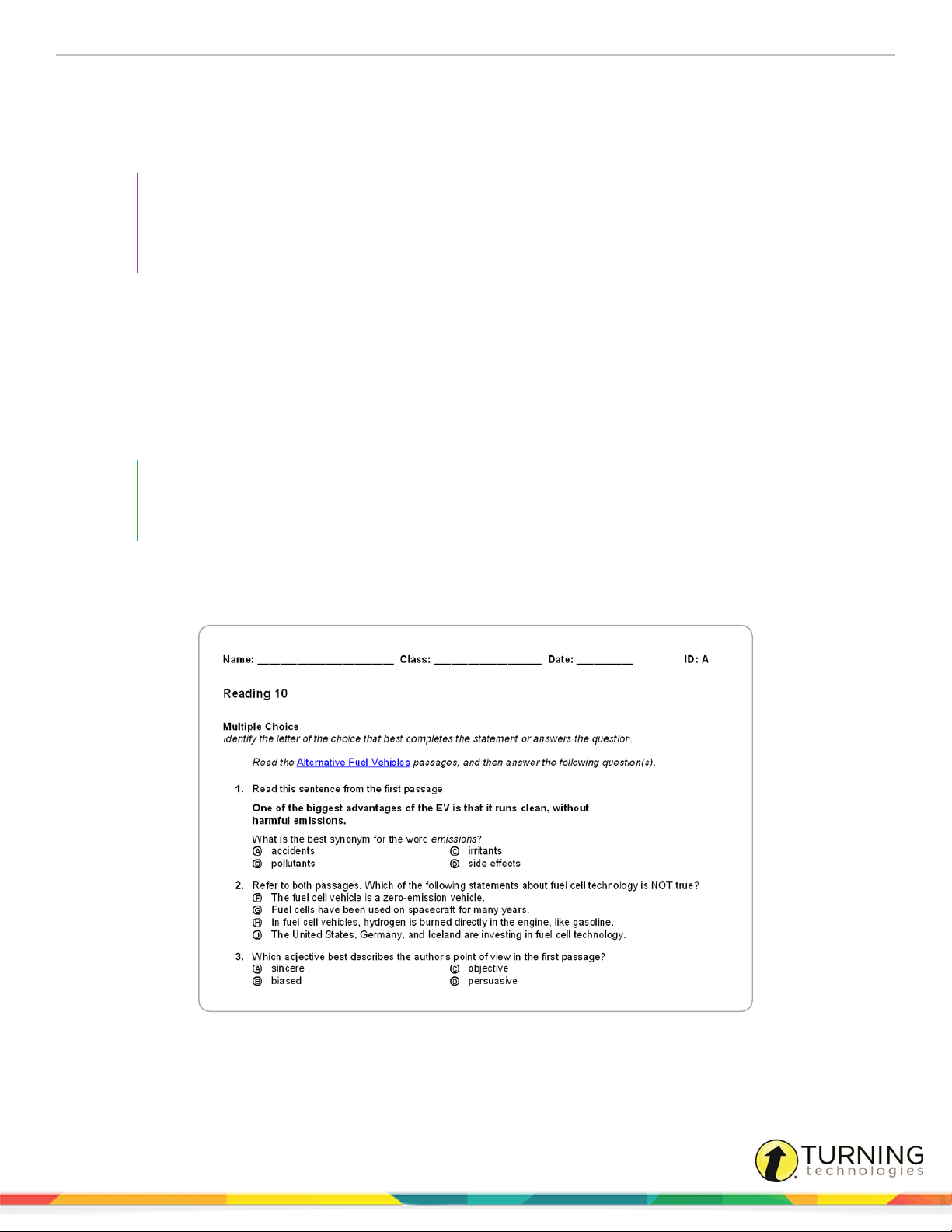
ExamView Assessment Suite 12
Replace Font
If you want to change the font of your entire test, click Edit from the menu bar and select Replace Font. Select the fonts and
sizes you want to use, and click Replace All. All questions in your test will instantly update with the newly selected font
choices.
TIP
If you use the Replace Font option to replace a font, it is best to replace one font (e.g., Times New
Roman) with another (e.g., Arial). Do not choose to replace all fonts with another font. This could
cause unintended results such as replacing symbols or other special characters (e.g., Symbol).
Adjust Multiple Choice
You can instantly reduce the number of choices in all of your multiple choice questions. Click Question from the menu bar and
select Adjust Choices/Columns.
Layout and Style
Several state and national test styles are built into the ExamView Test Generator. Instantly format your test by selecting a
style from the Style Gallery.
EXAMPLE
If you want to format your test to look like the PSAT, click Test from the menu bar and select Style
Gallery. Select the PSAT option and click OK.
If you do not see a particular style in the Style Gallery, you can customize the test with the Layout and Style commands. Click
Test from the menu bar and select Layout, and set the layout options. Then click the Style toolbar button and select your fonts
and styles. The figure below shows an example of a test with a customized bubble sheet style.
turningtechnologies.com/user-guides
Page 13
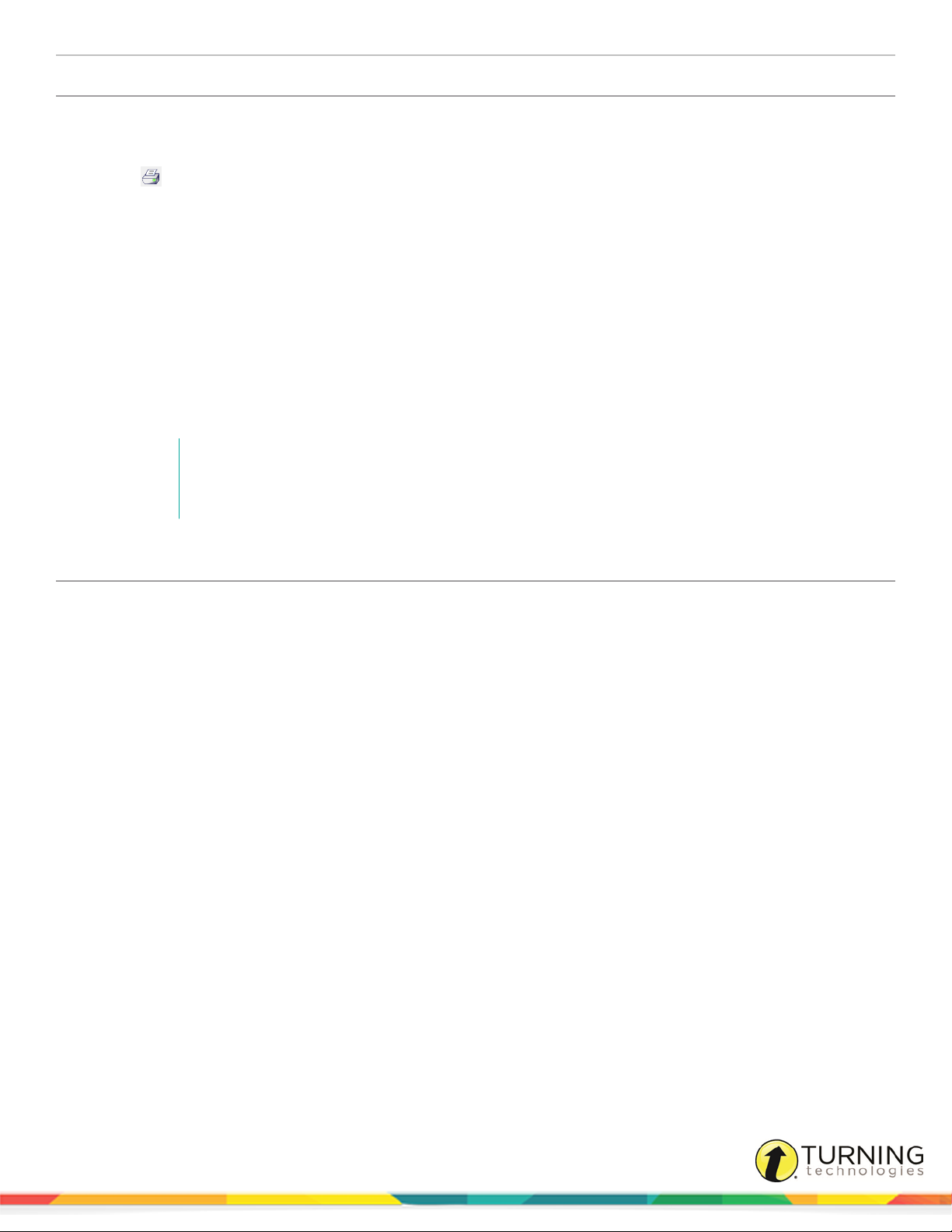
ExamView Assessment Suite 13
Printing a Test
When printing a test you must select the number of versions to print as well as several scramble options. There are also
options for printing an answer strip and/or a version map (if applicable).
1
Click or click File and select Print Test.
2
Specify the number of test versions to print (1-26).
3
Select one or more of the scramble options: sections, questions, multiple choice/multiple response answer
choices or calculate new algorithm values.
If you opt to scramble sections or questions, you can also choose to print a version map—a correlation chart to show
you how the test was scrambled.
The calculate new algorithm values is only available for tests that contain dynamic questions.
4
Optionally, print an answer strip.
5
Optionally, print a version map.
6
Click OK to confirm your responses.
7
In the Print Test window, select entire test or selected pages and then click OK to print the test.
NOTE
You cannot print selected pages if you chose to print an answer strip or multiple versions of a
test.
Printing a Bubble Form (PC Only)
Bubble forms are available for printing from either the Test Generator or Test Manager application. These bubble forms are
compatible with the plain-paper scanning feature of the Test Manager. Refer to the Test Manager Help for details about this
capability.
When printing the bubble form from ExamView Test Manager, you have the additional option of printing student and
assignment information directly onto the form.
1
Click File and select Print Bubble Form.
2
Select a form from the Form Name list.
A description of the selected bubble form is displayed in the area on the right.
3
Click OK to print the selected bubble form.
turningtechnologies.com/user-guides
Page 14
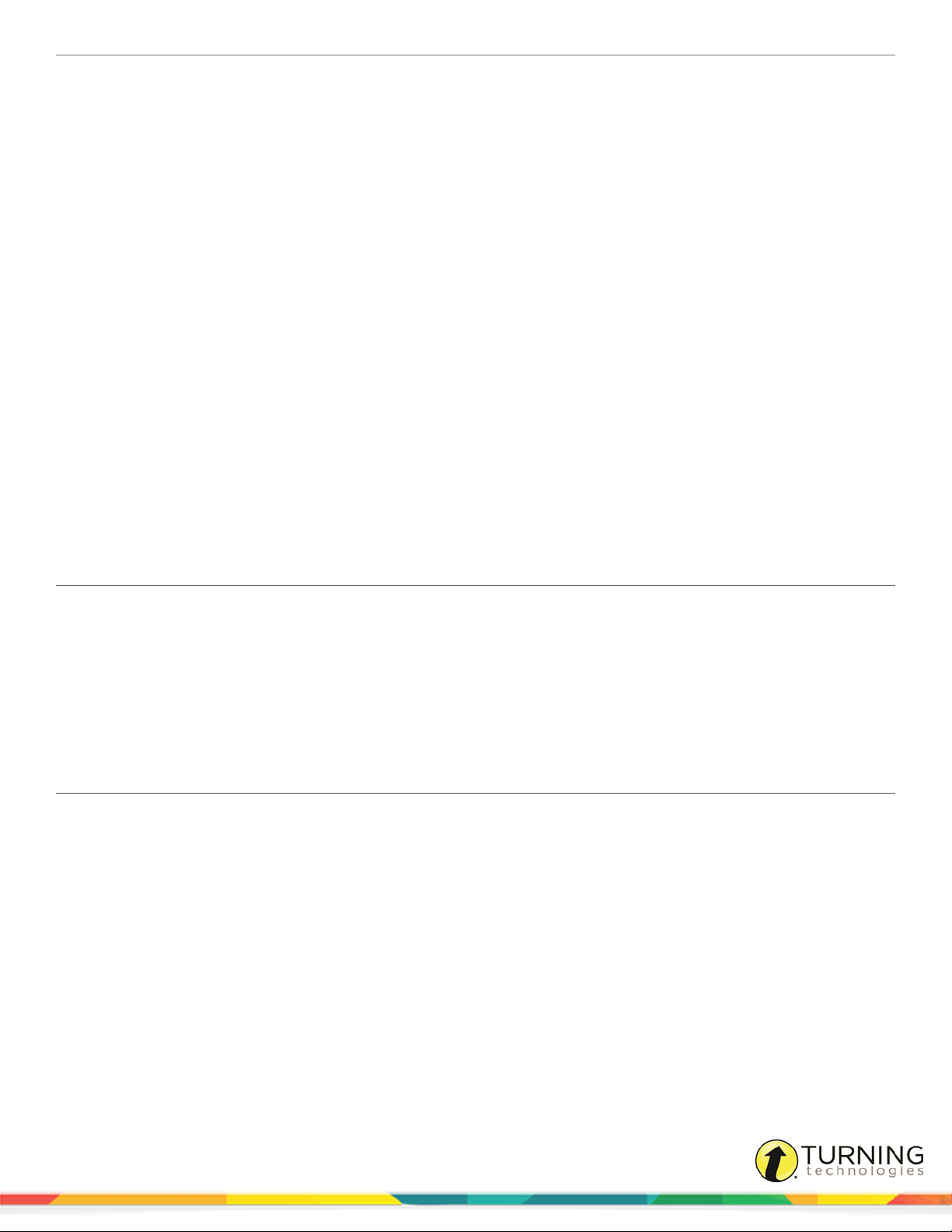
ExamView Assessment Suite 14
Publish or Export an Online Test
ExamView Test Generator enables you publish a test in a variety of online formats. Regardless of the online testing option you
select, the steps to build a test are the same as those you use to create a paper test.
Online testing options:
l Publish a test for use on your local area network (LAN).
l Publish a test to a publisher’s website.
l Export a test as an HTML document that you can post to your own website.
l Publish a test directly to ANGEL or WebCT.
l Export a test for use with ANGEL, Blackboard or WebCT.
The online testing format that you select depends on your specific needs. Refer to the other sections in this user guide for a
complete description of the various options. Detailed instructions are available to guide you through the process of publishing
an online test.
Working with Learning Management Systems
ExamView Assessment Suite works with Learning Management Systems (LMSs) including ANGEL, Blackboard and WebCT.
Tests and question banks can either be published directly or exported to a file format that can be uploaded to these LMSs.
Publishing a Test or Question Bank
1
Open ExamView Test Generator and create or open a test or question bank.
2
Click File, mouse over Publish To and select the LMS.
3
Select the LMS server profile and click OK.
4
Complete the options in the dialog and click OK.
5
Log in to your LMS to view the ExamView content.
Exporting a Test or Question Bank
1
Open ExamView Test Generator and create or open a test or question bank.
2
Click File, mouse over Export and select the LMS.
3
Name the file and click Save.
4
Complete the options in the dialog and click OK.
5
Log in to your LMS and upload the exported test/question bank.
turningtechnologies.com/user-guides
Page 15
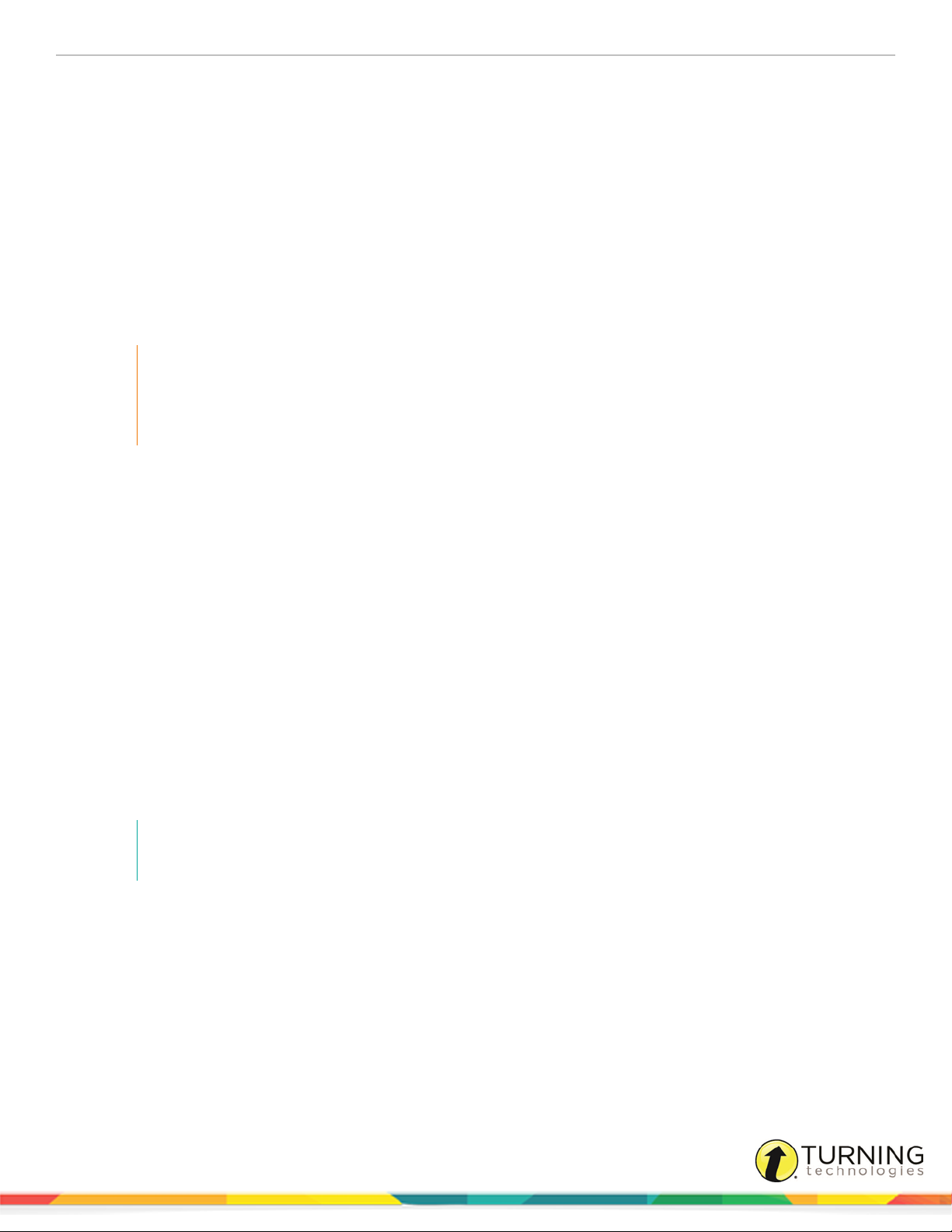
ExamView Assessment Suite 15
Enter Your Own Questions
When you build a test using ExamView Test Generator, you select questions from question banks. A question bank (or bank)
is a collection of questions and all of the related items (images, equations, learning objectives, standards, etc.) stored in one
file. Each question bank may contain up to 250 questions, but you can have an unlimited number of banks. Typically, questions
are organized into banks by chapter or lesson.
Using the ExamView Test Generator, you can:
l Enter new questions or edit existing questions.
l Copy and paste questions from another source.
l Using the ExamView Import Utility, import questions from an RTF file.
IMPORTANT
You can create a new question or edit a question while building a test. However, editing a question
after it is included on a test does not change the original question in the question bank. You must
edit or add new questions in a question bank to make them available as you build tests.
Question Bank Basics
If you have not used ExamView Test Generator to create your own questions, consider the information in this section before
you get started. For example, you can include more information than just the question (e.g., answer, learning objective or
standard, student feedback, etc.).
Question Types
When you create your own questions, you can include one or more of the following question types:
True/False Yes/No Problem
Modified True/False Numeric Response Essay
Multiple Choice Completion Case
Multiple Response Matching Other
Bimodal Short Answer
NOTE
A bimodal question can be displayed as a short answer or a multiple choice question on a test.
Question Information
Questions can include optional information that is useful when creating a test. For example, you can include learning objectives
(or standards) and then select questions based on those objectives. You can also use this information to generate class and
student reports. You can enter any or all of the following information with each question.
Difficulty State Standard Topic
Reference Local Standard Keywords
Learning Objective Miscellaneous Notes
National Standard
turningtechnologies.com/user-guides
Page 16
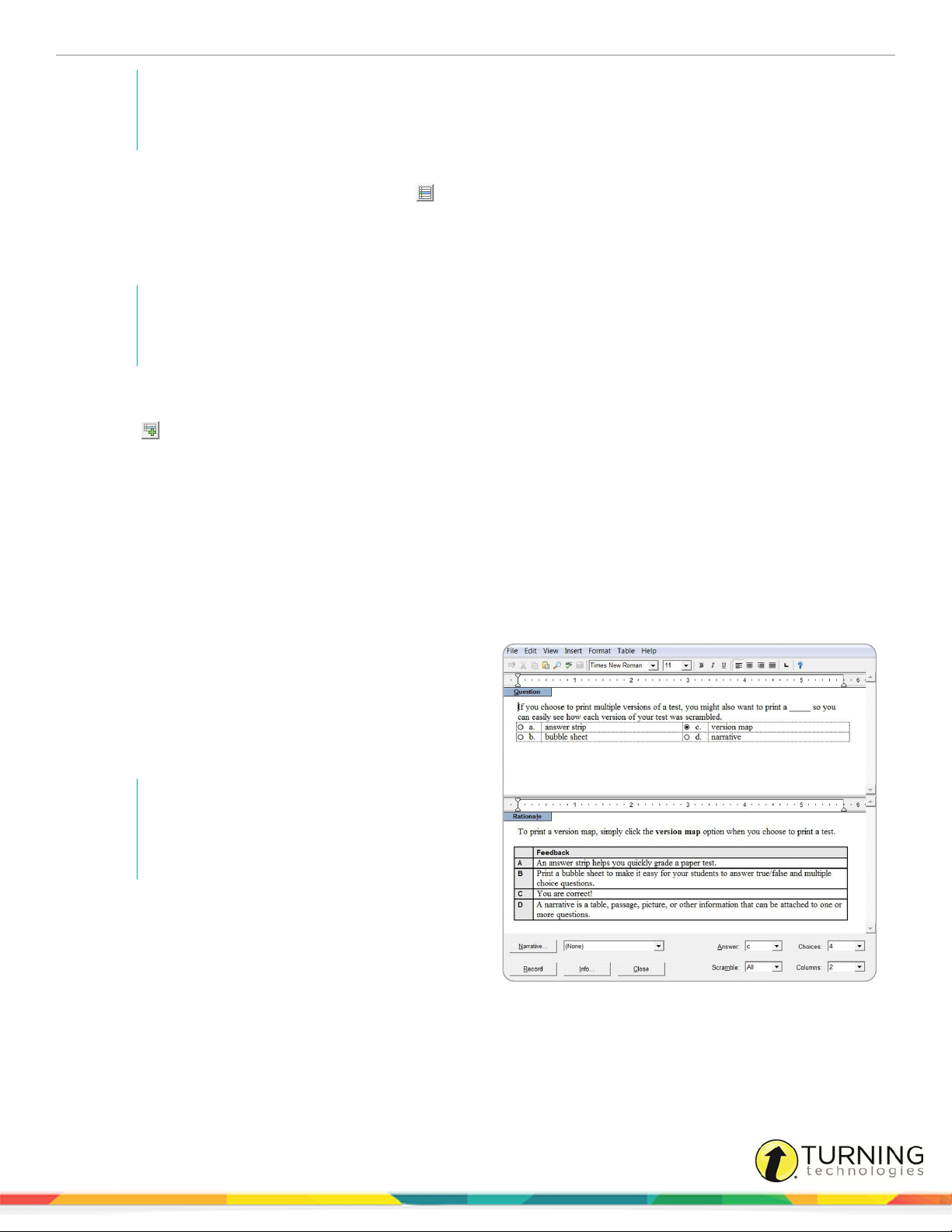
ExamView Assessment Suite 16
NOTE
Use the pipe (| ) character to enter more than one data element in a given field such as a state
standard e.g., MA3-1.2 | MA4-1.
You can enter question metadata directly into the appropriate information field or add it using a list. To view the list, place the
cursor in the information field of interest and then click . The default pick list is composed of question information already
present in other questions in the currently open bank or test.
You can change the pick list so that the default list is merged with contents from an external list source. List files must conform
to a specific formatting convention and be stored in the Extras folder of the ExamView directory.
NOTE
You can save common metadata information in a list file and then share or distribute the file to
standardize the entries by multiple authors.
To change the pick list source (PC Only)
1
Click to reveal a menu with available lists.
2
Select a list file name or Restore Default.
The name of the List Source is displayed above the list. This source displays either Default or the name of the list file.
The default list contains only unique entries already recorded for questions in the active file.
Selecting an external list file merges the entries of that file with the default list, it does not replace it. Entries for the
external list file and the default list are combined and sorted together alphabetically.
Only one file will be added to the default list at a time.
If the external list file does not contain any entries for a particular category, the list will not appear to have changed.
However, other categories that are contained in the external file will be updated.
Student Feedback
If you use ExamView Assessment Suite to deliver online
tests, you can include a rationale and student feedback for
each objective-based question (e.g., multiple choice). As a
result, you can set up your online tests to display feedback
for incorrect responses.
NOTE
For paper and online tests, you can print a
report with the rationale for each item a
student answers incorrectly.
Narratives
A narrative is a table, a descriptive passage, a special
instruction, a picture, or other information that you can
attach to (or link to) one or more questions. All questions
linked to the same narrative print together as a group on a
test. Possible uses for a narrative include a reading
passage, map, chart, or photo.
turningtechnologies.com/user-guides
Page 17

ExamView Assessment Suite 17
Images
You can easily insert an image (e.g., graph, map, photo, etc.) into a question or an answer. Or, you can copy and paste an
image from another program. Whichever option you use, consider the size and readability of the image.
Color images and photos can use a lot of memory that, in turn, increase the size of the test or question bank file. For example,
a single color photo can be 1-2 MB. For paper tests, the size of an image is not that critical. However, the image size does
affect online tests. Imagine students downloading a test via the internet that includes three or four photos. If you use color
images, use the lowest possible resolution.
If you plan to include an image in a question, you should check the image for readability. Can you read the information on your
screen and on paper? If you create your own art, use a larger font for text that appears as part of an image. For best results and
smaller file sizes, use black and white or 256-color images.
Other Issues
If you create your own questions or edit existing questions, consider these additional guidelines.
When you create your own questions
l Do not create questions that refer to another question or depend on a particular question order. Remember that you can
scramble questions on a test. And if you randomly select questions, you may not get the totality of the questions
needed.
l Use tables, not tabs, if you need to create tabular material. Tables retain alignment, especially for online tests.
l For PC, use standard fonts such as Times New Roman, Arial, Courier, Courier New, Wingdings and Symbol. For MAC,
use standard fonts such as Times New Roman, Arial, Courier, Courier New, Geneva, Wingdings and Symbol.
l For multiple choice and multiple response questions, be sure to set the scramble options for questions that include
choices such as All of the above or None of the above. You would not want one of these choices to appear as choice a
or b.
l ExamView Test Generator automatically includes instructions for each question type.
NOTE
Question type instructions are not displayed when tests are set to allow for mixed question
types.
l For questions that require specific instructions, add the instruction line to the question stem or within a narrative.
l Questions that contain wide images, tables, or equations will not display in two-column format. If you plan to format
your test with two columns, try to keep your images to roughly three inches or smaller in width.
turningtechnologies.com/user-guides
Page 18

ExamView Assessment Suite 18
A Hands-on Tutorial
This section provides a tutorial that will guide you step-by-step through the entire process to create a question bank using the
ExamView Test Generator. This tutorial explains how to create a variety of question types, save the bank, use a narrative,
insert art, enter question information and print a question bank.
Create a New Question Bank
1
Start the ExamView Test Generator program.
2
Select Create a new question bank from the Welcome screen.
NOTE
If you are currently working in the Test Builder, click
File and select Switch to Question Bank Editor
and then select the create a new question bank
option.
3
Name the question bank ExamView Sample Bank and click OK.
An empty question bank page appears on your screen. If you want
to edit the title, simply double-click it and change the title.
Enter True/False Questions
1
Click New at the bottom of the window.
2
Select True/False and click OK.
The question entry window for a true/false question appears. Depending on the question type, the entry screen provides
different options.
3
Type the following question in the question entry area: Using ExamView you cannot create different versions of the
same test.
4
Select False from the Answer drop-down menu in the lower right corner of the window.
NOTE
By default, all questions are assigned a
value of 1 point. You can change the
points in the Question Info window.
5
Click Info at the bottom of the window.
6
Type Easy for the Difficulty field (DIF), 221-223 for
the Reference field (REF), and click OK.
7
Click Record.
You should see the question you just entered on the
question bank page. If you do not see the question
information immediately after the question, click Edit
from the menu bar and select Preferences. Click the
Layout toolbar button, and then the Question
Information tab. Select the options to show
Difficulty and Reference.
turningtechnologies.com/user-guides
Page 19

ExamView Assessment Suite 19
8
Proofread the question. If you need to make any changes, double-click the question. Or, highlight it and click Edit at the
bottom of the window.
9
Create two more true/false questions using the following information.
ExamView gives you almost complete control over the appearance of a test so that you can customize it to
meet your testing requirements.
ANS: T DIF: Easy REF: 245
Stylized text, fonts, and special characters cannot be used in a test question.
ANS: F DIF: Challenging REF: 237
Save the Question Bank
1
Proofread your work and make any changes as needed.
2
Click File from the menu bar and select Save.
TIP
Be sure to save your question bank on a regular basis. From time to time, make a backup of
your files.
3
Enter a question bank file name, select a location where you want to save the file and click Save.
4
Close the program, or continue with the next part of this tutorial.
Create Multiple Choice Questions with a Narrative
1
If necessary, start the program and open the question bank you just created for this tutorial.
2
Click New and select a multiple choice question.
TIP
You can also press Ctrl+N (Windows) or Cmd+N (Mac) to create a new question. Or, click
Question and select New.
3
Enter the following question, answer, and question information.
Based on Table 1-1, ExamView 6.0 includes which feature?
a. QuickTest Wizard
b. Two-Column Layout
c. Select by Standard
d. All of the above
ANS: D DIF: Average REF: 242-245
4
Set the answer to d.
5
Select a-c in the Scramble box to scramble choices a-c only when you create a test, and set 1 for the columns.
turningtechnologies.com/user-guides
Page 20

ExamView Assessment Suite 20
6
Click Narrative, then click New, and enter the following narrative.
Use the Table menu to insert a table. If you have time, format the table as shown. Center the information in the last two
columns, shade the first row, and make the column labels bold.
ExamView 5.0 ExamView 7.5
QuickTest Wizard Yes Yes
Two-Column Layout No Yes
Internet Test-Hosting Yes Yes
Select by Standard Yes Yes
Mixing Question Types No Yes
7
Enter ExamView Table 1-1 for the narrative name and click Record.
IMPORTANT
Enter a unique name for each narrative you create.
8
Click Done to return to the question entry window.
9
Record the question.
When you record the question, both the question and the
narrative appear together.
10
Enter the following question, answer, and question
information.
Based on Table 1-1, ExamView 5 does not include
which feature?
a. QuickTest Wizard
b. Internet Test-Hosting
c. Mixing Question Types
d. Select by Standard
ANS: C DIF: Average REF: 242-245
11
Click the Narrative pop-up (not the button) and select the EV Table 1-1 narrative to link this question to the table you
previously created.
12
Record the question, and save your work.
Enter Completion Questions and Run Spell Check
1
Create a new completion question.
2
Enter the following question, answers, and question information.
Notice that the question has three possible answers. For online tests, students can respond with any one of the
answers.
turningtechnologies.com/user-guides
Page 21

ExamView Assessment Suite 21
TIP
Use the Shift key and hyphen to create the space to write an answer.
ExamView is a computer ____________________ that allows you to build paper and online tests.
ANS:
program
application
tool
DIF: Average REF: 247
3
Enter the next question, answer, and question information.
Use the online ____________________ whenever you need additional instructions to use ExamView.
ANS: help DIF: Easy REF: 251
4
After you record the question, click Edit from the menu bar and select Spell Check.
5
Save your work.
Create a Short Answer Question with a Picture
1
Create a new short answer question.
2
Enter the following question, answer, and question
information, but do not record the question.
Describe the picture above. What format is used
and how big is it?
ANS: Student answers will vary depending on
the picture used.
DIF: Average REF: 277
3
Insert one or two blank lines above the question, and
move the cursor to the first line.
4
Click Insert from the menu bar, click Picture, locate
a picture and insert it into the question.
If you cannot find a picture, start a paint program and
create a simple illustration. Then, copy and paste the
picture into the question.
5
After you insert a picture, double-click the image and select the Picture tab.
The Fortmat Picture window displays the memory size for the image. You can also change the color settings here.
NOTE
Try to keep the memory size of each picture as small as possible.
6
Close the Format Picture window and record the question.
turningtechnologies.com/user-guides
Page 22

ExamView Assessment Suite 22
Wrap Things Up
1
Save the question bank.
2
Print a copy of the questions and review them.
Remember that you can use the spell check to check an entire question bank at one time. Review the questions,
answers, and question information. A completed version of the sample bank is shown on the following pages.
TIP
If some of the question information does not appear with the question, use the Preferences
layout options to change the defaults.
3
Double-click a question or narrative to edit it or, highlight an item and click Edit.
4
Click Save on the toolbar and enter a file name.
Use a descriptive name that is 27 or fewer characters in length. Make file names consistent for the entire project.
EXAMPLE
Chapter 01.bnk | Lesson 20.bnk | Quiz 01 Section 1.bnk | Pretest.bnk
5
Create a test using the question bank you just created.
a
Click File and select Switch to Test Builder. Create a new test. Save the question bank if necessary.
b
Enter a test title.
c
Select the question bank you just created.
d
Use any of the question selection methods to create a test.
TIP
Notice that when you build a test, the instructions for the objective questions
automatically appear.
6
Close the program.
After you close the program, use Windows® Explorer (PC) or Finder (Mac) to take a look at the question bank size.
Navigate to EV Tutorial in the Banks folder in the ExamView program folder. You may have to select the option to view
the details to see the file size. As discussed earlier in this authoring guide, you want to keep the file size for any bank
under 1Mb (or 1,000K)—preferably a lot smaller.
Copying and Pasting Questions
If you have questions in another format (e.g., word processor, another test generator, database, etc.), you can copy and paste
questions from that program into ExamView Test Generator. While this is a simple process, it can be time consuming. Usually,
the copy and paste method is best for just a few questions.
NOTE
If you have many questions in a word processor format such as Microsoft Word, you can use the
ExamView Import Utility (Windows only) to quickly import your questions. For more information,
see Importing Questions from a Word Processor (PC Only) on page 23.
turningtechnologies.com/user-guides
Page 23

ExamView Assessment Suite 23
1
Create a new question in a question bank or a test.
2
Highlight and copy the text (e.g., from your word processor) that you want to paste into a question.
3
Switch to the ExamView Test Generator question entry window.
4
Paste the text into the question.
TIP
Depending on the question type, you may have to copy and paste the question separately
from the answer. However, you can quickly copy/paste multiple choice and multiple
response questions. Using the SmartPaste option, you can automatically copy the choices
into the appropriate places within the question entry window.
To use SmartPaste, highlight an entire multiple choice or multiple response question
including the choices (a. b. c. d. e.) in your word processor and select Copy. Switch to the
question entry window and press F7 (not Ctrl/Cmd+V or Paste).
Importing Questions from CPS Lessons (PC Only)
If you have all or most of your questions in a Classroom Performance System (CPS) database, you can easily import your
CPS lessons into ExamView Test Generator. The program includes step-by-step instructions that explain how to import your
questions.
NOTE
You can only import a single lesson at a time.
1
Open ExamView Test Generator in either the Test Builder or Question Bank Editor mode.
2
Click File from the menu bar, mouse over Import and select CPS Lesson.
A file selection window appears.
3
Select the CPS file that contains the lesson to import and click Open.
The Import CPS Lesson window appears. The window displays the lesson file tree structure from the CPS file.
4
Select the lesson and click OK to complete the import.
Importing Questions from a Word Processor (PC Only)
If you have all or most of your questions in a word processor format such as Microsoft Word, you can use ExamView Import
Utility (installed with the other ExamView Assessment Suite programs, for Windows only) to import your questions into
ExamView Test Generator format very quickly. The program includes step-by-step instructions that explain how to import your
questions.
turningtechnologies.com/user-guides
Page 24

ExamView Assessment Suite 24
Working with Classes and Assignments
ExamView Test Manager provides the features you need to track results for paper and online tests. To begin, create a new
class. Then, manually enter the student information or import a roster from another format such as your gradebook. Follow the
steps in the appropriate section to create a new class and enter your roster.
IMPORTANT
You do not have to create a new class if you do not plan to track student results or give online
tests.
Creating a New Class
Before you enter student information, you must create a new class. Enter information about your class (e.g., class name, class
ID, period, and section) and yourself (name, ID, school name, school ID, city, and state). Only a few fields are required, while
fields such as Password and School ID are optional.
1
Open ExamView Test Manager and select .
If you are already working in the ExamView Test Manager, save the current class, click File from the menu bar and
select New Class or click .
2
Enter the class name.
3
Optionally, enter other class information, such as a Class ID, Period, Section, and Password.
NOTE
You can change your class information at any time by selecting the Class Information option
from the Edit menu or by double clicking on your class information.
4
To edit the class preferences, click Preferences .
5
Enter your name, the school name, city, and state.
6
Optionally, enter your Instructor ID and School ID.
7
Click OK to record the class information.
Manually Entering Student Names and IDs
After you create a new class, the next step is to enter student information. At a minimum, you must enter each student’s name
and assign an ID. You may also enter an alias, password and device ID. ExamView Test Manager provides an option to show
the alias instead of the name and ID on reports. You can assign a unique password to each student to use when taking an
online (LAN) test and a device ID to collect assessment data using clickers.
ExamView Test Manager allows you to generate reports using optional demographic information such as gender, socioeconomic factors, race and custom fields (e.g., instructor, location, etc.). Click More in the New Student window to display the
data entry fields to record this information.
NOTE
A single class may contain up to 1000 students.
turningtechnologies.com/user-guides
Page 25

ExamView Assessment Suite 25
1
Before creating students, you must create or open a class in which to create the students.
2
Click Student from the menu bar and select Add New Student or click .
3
Enter the student's first name, last name and student ID.
The program allows you to enter duplicate student names in a class roster. However, the Student ID field must be
unique for each student.
If you plan to use a scanner to collect results, use digits (0-9) only for the student ID. Most scanner forms only provide
for numeric IDs. ExamView's plain-paper scanning forms support a maximum of 10 digits for the ID.
NOTE
The Student Alias, Password, and Device ID fields are optional. Click More to view
additional student fields.
4
If you wish to add additional students, click Next. If you are finished adding students, click OK.
Importing a Class Roster Through the Wizard (PC Only)
The Import Class Roster Wizard is a three-step process that allows advanced import mapping of a text file to the Test
Manager's Student Information.
1
Step 1:
a
Set the row number to start importing student roster
records.
l Use the Preview window to view the first 10
rows of the text file. The row numbers are
included in the preview.
l Many text rosters contain header
information, a row of labels for each data
column. Do not import the header row.
l If the desired import starting point is more
than 10 rows into file, it is recommended that
you delete the unnecessary rows from the
file prior to import.
b
Indicate how the student names are formatted in
the text file by selecting the appropriate radio
button.
c
Click Next.
turningtechnologies.com/user-guides
Page 26

ExamView Assessment Suite 26
2
Step 2:
a
Drag the names of field that you want to import from
the text file to the target boxes next to the
corresponding Test Manager field name. Field
names not dragged into a target box will not be
imported.
l Student name and Student ID fields are
required for import, all other fields are
optional.
l Student IDs must be unique for the record to
successfully import. If a duplicate ID is
found in the existing class or within the text
file, that record will not be imported. A status
message at the end of the import process
will report if any records were skipped and
how many were skipped.
l Field names can be dragged to more than one target box. For example, the student's last name can be
mapped to both Last Name and Password.
b
Use the arrow buttons to advance or reverse the contents being previewed.
The preview is updated in both the Source Text Fields list and in the import target boxes. This is a useful tool for
verifying that the desired import data is mapped to the proper Test Manager category.
c
Click Next.
3
Step 3:
a
b
Value restricted fields correspond to check boxes in
the Student Information dialog and require
additional text mapping to indicate which check box
should be selected. Value restricted fields flagged
for import will display either a check mark or
warning icon next to their name. To ensure
successful import of all the desired data, advanced
field mapping should be performed until no warning
icons are displayed. Click Edit Mapping to perform
this step.
l Value restricted fields not flagged for import
will have the Edit Mapping button disabled.
l You may continue with the import process
and ignore the warnings, but values that are
not mapped to a check box will be ignored
when imported.
If flagged for import, select the format for the date of birth data using the drop-down list.
l Only digits can be used to indicate month (M), day (D), and year (Y) values. So dates cannot use strings
such as "August" or "Aug." for the month.
l Digits can be contiguous (e.g. MMDDYYYY) or separated by slashes (e.g. MM/DD/YYYY), dashes (e.g.
MM-DD-YYYY) or spaces (e.g. MM DD YYYY).
l Year values can be specified using four digits or just the last two digits.
c
Click Finish. A message appears asking if you want to save the import definition profile.
turningtechnologies.com/user-guides
Page 27

ExamView Assessment Suite 27
d
Click Yes to save the import definition profile, click No to continue to import without saving the profile, or click
Cancel to return to the wizard.
l After the import process is complete, a message appears displaying the number of student records
successfully added and the number of records that were skipped.
l Much of the student demographic information is presented as a series of check boxes. These value
restricted fields include: Gender, Grade Level, Sociological/Economic, Race/Ethnicity, and Other. If any
of these categories are flagged for import, additional mapping will need to be performed to associate text
terms with each check box.
Performing Advanced Import Mapping (PC Only)
Much of the student demographic information is presented as a series of check boxes. These value restricted fields include:
Gender, Grade Level, Sociological/Economic, Race/Ethnicity, and Other. If any of these categories are flagged for import,
additional mapping will need to be performed to associate text terms with each check box.
1
Enter entries for acceptable matches into the text fields next to the Test Manager Category.
l Separate multiple entries with commas.
l Text matching is not case-sensitive.
l You can copy entries from the Unique File Entries list and paste them into the Text Matches field.
l Mapping is not limited to the entries present in the current file. To make the import definition profile more
generalized, you may key in values not shown in the Unique File Entries list but anticipate needing in a future
import.
2
Refer to the Unique File Entries list to determine if all
unique entries have been mapped. Entries not yet mapped
appear in red. Click Update List to refresh the list. A
warning icon will continue to be shown in the import wizard
until all entries have been mapped.
All value restricted fields have an Ignored entries subcategory. If you do not want a particular entry to be
imported, key it into this field. Entries listed here will not be
imported, but they will no longer appear unmapped and
cause the warning icon to appear in the import wizard.
3
Click OK to return to the import wizard.
Importing a Class Roster from a CPS Database/Package
Test Manager allows you to quickly import your class roster from an existing CPS database (PC) or CPS Package (PC/Mac).
Student last names, first names, clicker IDs, student IDs, and other student information are imported into the Test Manager
class file.
NOTE
Test Manager requires that a unique student ID is assigned to every student. Either assign student
IDs to all students within CPS prior to import or select the option to automatically add student IDs
to the imported roster.
A maximum of 1000 students is allowed in a Test Manager class file.
turningtechnologies.com/user-guides
Page 28

ExamView Assessment Suite 28
1
Open or create a class in Test Manager.
2
PC: Click File from the menu bar, mouse over Import and select Class Roster from CPS Database.
Mac: Click File from the menu bar, mouse over Import and select Class Roster from CPS Package.
3
Select the CPS database (CPS file) and click Open.
4
If more than one roster is detected in the database file, a list will open showing the roster names and number of students
in each roster. Select the roster to import and click OK.
5
The roster is imported and a summary of the number of imported student records is displayed. Click OK.
Exporting a Class Roster as a Text File
ExamView Test Manager easily allows you to export your student roster for use in other programs.
At a minimum, the exported file will include the student names. Other information fields such as student ID, password, student
alias, and device ID may also be included.
1
Click File from the menu bar, mouse over Export
and select Class Roster as Text.
2
Depending on the requirements of the program into
which you wish to import the file, select the
appropriate name format, data, field separator,
and quote option.
3
Click OK.
4
Enter a file name for your text file and select an
appropriate save location.
5
Click Save.
Exporting a Class Roster as a CPS Database/Package
Test Manager allows you to quickly export your class roster as a CPS database (PConly) or CPS package. This ability gives
you the flexibility to use the best features of ExamView and CPS.
NOTE
CPS requires that a clicker ID is assigned to every student. Either assign clicker IDs manually or
select the option to automatically add clicker IDs to the exported roster. Automatic clicker ID
assignments will be made by assigning the lowest number clicker available to students
alphabetically.
1
Click File from the menu bar, mouse over Export and select Class Roster as CPS Database.
2
Enter a file name for your CPS database (CPS file) and select an appropriate save location.
The class information is also exported, including: class name, instructor name, school name, city, state, and other
optional class information if provided.
The roster exports as much of the student information as possible, including: student name, student ID, device ID,
gender, ethnicity, and economically disadvantaged status.
3
Click Save.
turningtechnologies.com/user-guides
Page 29

ExamView Assessment Suite 29
Creating a New Assignment
Before you can score a test, you must first build it using ExamView Test Generator and then create an assignment in
ExamView Test Manager. When you create the assignment, ExamView Test Manager automatically opens the test file and
reads the following information for each question (if available): answer, reference, learning objective, local standard, state
standard, national standard, and points.
1
Use ExamView Test Generator to build a test.
Automated scoring methods such as scanning or response device transmission only work with objective questions
such as multiple choice and true/false. If your test includes open-ended questions such as short answer or essay, you
must manually score those questions and record the points.
NOTE
If you plan to administer multiple (scrambled) versions of a test, create one version, print it,
and then save the file. Scramble the test to create the next version, print it, and save the test.
For each unique test, you must create a separate assignment.
2
Open ExamView Test Manager and open your class.
NOTE
A single class may contain up to 200 assignments.
3
Click Assignment from the menu bar and select Create New Assignment or click .
4
Enter the assignment name, category, term and date.
5
Select the Paper test scored manually, with a scanner, or with clickers option and click Next.
6
Select the test file (with a TST extension) that you created in step 1 above.
This allows ExamView Test Manager to read in the answer key, point values, etc. If necessary, navigate to the
appropriate folder to access the test file. You can click Preview Test to make sure that you are selecting the correct
test.
7
Review the summary information and click Back if you need to make any changes.
After you create the assignment, it appears in the ExamView Test Manager work area.
8
Click Finish when all of the options are set as desired.
Importing Assignments from a CPS Database
Importing assignments from CPS brings in data that includes student responses, points earned, correct answers, difficulty
level, and standards associated with the questions in the CPS session data. Even if the CPS session data is collected from an
ExamView source, imported questions cannot be viewed from within Test Manager. Aside from this limitation, imported
assignments appear identical to ExamView-created assignments and can be analyzed using Test Manager's reporting tools.
NOTE
Student records are matched to the Test Manager roster based on student ID alone. First name,
last name, and device IDs are not compared.
turningtechnologies.com/user-guides
Page 30

ExamView Assessment Suite 30
1
Use CPS to collect session data to be used as an ExamView assignment. Save the database as a CPS file (PC) or
export it as a CXM file (Mac).
2
Open ExamView Test Manager and open the class containing the roster that matches the CPS database roster.
3
Click File from the Test Manager menu bar, mouse over Import and select Assignments from CPS Database. The
Select CPS Database window is displayed.
NOTE
Each assignment can contain a maximum of 250 questions. CPS session data that exceed
this limit will only import the first 250 questions.
4
Navigate to the CPS database file and click Open. The Import Assignments from CPS Database window appears.
5
Select the session data to be imported, and click Next.
a
First select the CPS class roster that corresponds to the Test Manager class roster. The session data
associated with this class roster is listed below.
b
Once the roster is verified, select some or all of the session data listed. Each session data listing that is selected
is imported into Test Manager as a separate assignment.
6
Assign point values, then click Next.
CPS assigns equal point values for all questions within a session. By default, this value is 1 point per question. A
different per question point value may be entered for each assignment.
Individual question point values can be changed after the assignment is imported by editing the assignment information.
7
Review the summary information. Click Finish to accept the imported assignments into Test Manager.
Things to keep in mind:
l CPS assigns equal point values for all questions within a session. By default, this value is 1 point per question. A
different point value may be entered for each assignment.
l Individual question point values can be changed after the assignment is imported by editing the assignment information.
l Student records are matched to the ExamView Test Manager roster based on Student ID alone. First name, last name,
and device IDs are not compared.
l Each assignment can contain a maximum of 250 questions. CPS session data that exceed this limit will only import the
first 250 questions.
Publishing Assignment Results
ExamView Test Manager allows you to share assignment results with Learning Management Systems (LMS) by either
publishing directly or exporting to a file format that can be uploaded. These features give you the flexibility to collect and
analyze assignment results in ExamView Test Manager and then post them online to your LMS.
1
Open ExamView Test Manager and open or create a class file with at least one assignment.
2
Click File from the menu bar, mouse over Publish To and select the target LMS.
3
Select the LMS server profile and click OK.
4
Complete the options in the dialog and click OK.
5
Log in to your LMS grade book to view the ExamView assignment results.
turningtechnologies.com/user-guides
Page 31

ExamView Assessment Suite 31
Exporting Assignment Results
1
Open ExamView Test Manager and open or create a class file with at least one assignment.
2
Click File from the menu bar, mouse over Export and select the target LMS.
3
Complete the export dialog options and click OK to export the assignment results.
4
Select the location where you want to save the exported file, enter a file name, and click Save.
The results are saved as a CSV file.
5
Log in to your LMS and upload the exported assignment results.
Exporting Detailed Assignment Results
In addition to supporting formats for uploading into various LMS platforms, a Detailed Results as Text option allows an
assignment to be exported with information about individual questions (not simply overall scores) as well as exporting student
demographic information (not just name and ID). This export feature is useful for bringing assignments into other grade book or
data analysis solutions.
Prerequisites
At least one assignment must already exist in the class file
1
Open ExamView Test Manager and open or create a class
file with at least one assignment.
2
Click File from the menu bar, mouse over Export and
select Detailed Results as Text.
The export dialog opens.
3
Complete the export dialog options and click OK to export
the detailed assignment results.
4
Select the save location, enter a file name, and click
Save.
The results are saved as a CSV file.
5
Login to your LMS and upload the exported assignment results.
Results from Scanners
ExamView Test Manager currently supports a variety of scanner models and forms that allow you to collect student
assignment results. Visit the eInstruction by Turning Technologies website (www.turningtechnologies.com) to get the most up-
to-date list of ExamView supported scanners and form options.
This section covers the following topics:
Getting Results from a Dedicated OMR Scanner
Getting Results from a Plain-Paper Scanner (PC Only)
turningtechnologies.com/user-guides
Page 32

ExamView Assessment Suite 32
Getting Results from a Dedicated OMR Scanner
The following OMR scanners and forms are currently supported and appear as options in the Get Results from Scanner dialog
even if the hardware is not available.
Apperson
Scanner: Advantage 1200
Forms: 2850, 2851, 2854
Website: www.appersonedu.com
1
From the Get Results from Scanner dialog, select the OMR scanner from the drop-down list box. The option to Print
Pearson/NCS
Scanner: EZData
Forms: 258936, 258937, 259402, 259404, 259405
Website: www.scantron.com
correct answers on scanner sheet is only enabled if it is a feature supported by the selected scanner model.
2
Select the connection port to which the scanner is connected, or click Detect Scanner to automatically set the port.
3
Select the form used from the drop-down list box. The list of available forms will change depending upon the selected
scanner model.
4
Set the beginning question number and click Next.
TIP
You can use the same forms for several assignments. For example, you can administer and
scan a quiz with 10 questions. For the next quiz, set the beginning question number to 11 and
have your students fill in the bubbles for questions 11-20.
5
Click Start Scanning to activate the scanning session.
NOTE
Verify that the scanner is connected properly before you try to scan the forms. If you have
trouble with the scanner, view the Troubleshooting section of this help file. If you are still
having problems, contact the scanner manufacturer for support.
6
Scan the forms.
If the student ID on the form does not match an ID in your class roster, the program allows you to select the student
from your roster.
7
Click Finish to accept the scores and return to the gradebook.
l You may include up to 100 objective questions on a test. If you have more that 100 questions, divide the test into
two parts and create separate assignments.
l Place the objective questions at the beginning of the test and number the questions consecutively (e.g., multiple
choice 1-25, true/false 26-40, etc.).
l If you have problem with a form, you can make corrections and then re-scan it. If necessary, you can manually
enter the points earned.
l You can include matching questions on a scanned test, but you are limited to the number of choices available on
the selected bubble form. Check the form that you intend to use to be sure that the number of answer choices
matches your test questions. Or, you can include matching questions with more choices and score them
manually.
l The software allows you to get results for an assignment from multiple sources. For example, you could
administer a paper test to part of the class and an online test to homebound students.
l You can scan forms in multiple sessions.
turningtechnologies.com/user-guides
Page 33

ExamView Assessment Suite 33
l If there are problems with a student’s form—such as missing responses, multiple responses, answer out of
range (e.g., entering an E if only A-D valid)—an asterisk (* ) appears next to that student’s name. Click Stop
Scanning, highlight the student name, and click Edit. You can change the response for any item. Click Start
Scanning to continue.
Apperson Advantage 1200 Notes:
l If the scanner becomes unresponsive, click Stop Scanning, press Reset Options (located on the scanner), and then
click Start Scanning. If that does not solve the problem, cancel the scanning process. Turn the scanner off; turn the
scanner on; and attempt to scan the forms again.
l The Apperson scanner prints the percentage score on the scanner form. For tests with only objective questions all set to
1 point, the score will be correct. If your test includes open-ended questions, the score printed on the form will not reflect
the open-ended questions. Unfortunately, there is no way to disable printing. However, you can remove the print
cartridges.
Scantron EZData Notes:
l If the status light turns an orange color, contact the manufacturer for assistance. A problem may occur if there is a
conflict between the scanner and another hardware device.
l If you notice that the information is regularly misreading student responses, follow the manufacturer’s guidelines for
cleaning the scanner.
Getting Results from a Plain-Paper Scanner (PC Only)
Plain-paper scanning allows you to print bubble forms using an ordinary laser printer, pre-print assignment and student
information on the forms, and scan the results using a TWAIN-compliant image scanner. Because forms can be printed ondemand on standard sheets of paper, plain-paper scanning provides great flexibility, convenience, and cost savings over
dedicated OMR scanning. Additionally, the hardware required for plain-paper scanning can be used for other purposes.
Plain-paper scanning reads the students’ responses for each question, stores this information for each student, and
automatically calculates their score based on the point values assigned to the questions.
Properly installed image scanners that are TWAIN compliant will automatically populate the list of available scanners in the
Get Results from Scanner dialog. Some scanners will appear in the list because their TWAIN drivers have been installed on
the computer, even if the hardware is no longer connected.
1
Start ExamView Test Manager and open the class.
2
Select (highlight) the assignment to be scored.
3
Click , or click Assignment from the menu bar and select Get Results from Scanner.
4
Select the desired scanner from the drop-down list.
A separate entry will appear for every imaging device with TWAIN drivers installed on the computer. Some scanner
manufacturers will install multiple drivers for a scanner, so multiple entries will appear in the list for a single scanner. Try
to select the entry for the scanner that is most appropriate for the model and connection of your scanner. Refer to the
Troubleshooting section for additional details.
turningtechnologies.com/user-guides
Page 34

ExamView Assessment Suite 34
TIP
With plain-paper scanning, there is no need to specify a form and an assignment does not
have to be answered using the same form for all students. For example, you can administer a
50 question multiple choice test with most of the class using form ei50AE, but give students
with special needs form ei50AE Jr. There is no need to sort the forms or specify which forms
are being used. The form information is automatically read in from each sheet as it is
scanned.
5
Set the beginning question number and click Next.
TIP
To save paper, you can use the same forms for several assignments. For example, you can
administer and scan a quiz with 10 questions. For the next quiz, set the beginning question
number to 11 and have your students fill in the bubbles for questions 11-20.
6
Load the forms into the scanner ADF tray or flatbed.
Forms may be rotated 180° from each other but must be placed with the image sides properly facing the scanning
surface. Verify that the orientation of the image face of the forms matches the direction specified by the scanner
manufacturer.
7
Click Start Scanning to initiate scanning.
8
Scan the forms.
If the student ID on the form does not match an ID in your class roster, the program gives you the option to select the
student from your roster.
9
Click Finish to accept the scores and return to the gradebook.
Things to keep in mind:
l Verify that the scanner is connected properly before you try to scan the forms. If you have trouble with the scanner, view
the Troubleshooting section of this help file. If you are still having problems, contact the scanner manufacturer for
support.
l If you have more questions than can be accommodated on a form, divide the test into two parts and create separate
assignments.
l Place the objective questions at the beginning of the test and number the questions consecutively (e.g., multiple choice
1-25, true/false 26-40, etc.).
l If you have problem with a form, you can make corrections and then re-scan it. If necessary, you can manually enter the
points earned.
l You can include matching questions on a scanned test, but you are limited to the number of choices available on the
selected bubble form. Check the form that you intend to use to be sure that the number of answer choices matches your
test questions. Or, you can include matching questions with more choices and score them manually.
l The software allows you to get results for an assignment from multiple sources. For example, you could administer a
paper test to part of the class and an online test to homebound students.
l You can scan forms in multiple sessions.
l If there are problems with a student’s form—such as missing responses, multiple responses, answer out of range (e.g.,
entering an E if only A-D valid)—an asterisk (* ) will appear next to that student’s name. Click Stop Scanning, highlight
the student name, and click Edit. You can change the response for any item. Click Start Scanning to continue.
turningtechnologies.com/user-guides
Page 35

ExamView Assessment Suite 35
Online Tests on Your Local Area Network
The ExamView Assessment Suite includes all of the tools you need to create and administer online tests on your local area
network (LAN). Use the online testing features to save time grading tests and generate the information to improve student
performance.
You can create online tests that anyone can take using your local area network (LAN), or you can assign a roster to an online
test.
EXAMPLE
You can use ExamView Test Generator to create self-grading practice tests (or study guides) that
provide feedback for incorrect responses. You can also use this testing option to administer
chapter tests, quizzes, benchmark tests, homework, and worksheets. Then, use ExamView Test
Manager to get results from an online test and produce reports.
Preparing for Online Testing
Prerequisites
Before students can take tests using your local area network (LAN), you must prepare for online testing.
1
Talk to your network administrator to secure space on your local area network to put the online tests.
You and your students both need read/write (full) access to the network folder.
2
Ask your network administrator to install ExamView Test Player on your network and to place a shortcut on each
workstation to access the program. Or, you can install the player program on each computer.
(PC only) Advanced: As a best practice, you can create a shortcut for the program and set the target properties to
include the following options. For example, set the target to c:\examview\evpro.exe /nobrowse.
/nobrowse turns off the option for students to change the path (or location) of the tests.
/noprefs directs the program not to write the preferences to the local computer.
/testpath= allows you to set the default path for the tests.
3
Start ExamView Test Generator, click Edit from the menu bar and select Preferences and click the Files toolbar
button. Set the default online (LAN) path to the location on the network.
Creating an Online (LAN) Test without a Roster
You can publish an online test with or without a roster for your students to take on your local area network (LAN). If you publish
a test without a roster, the program automatically scores the test. Anyone may take the test; however, the results are only
available immediately after a student completes a test.
IMPORTANT
No results are stored in ExamView Test Manager, and you will not be able to prepare any
student/class reports.
turningtechnologies.com/user-guides
Page 36

ExamView Assessment Suite 36
1
Start ExamView Test Generator and create or open a test.
2
Click File from the menu bar, mouse over Publish To, and select ExamView Test Player on LAN.
3
Select Allow access to anyone and click Next.
4
Enter a test title and follow the steps to set the remaining options (i.e., password, question order, number of questions,
student feedback, and reports) for the online test.
The program provides numerous options that allow you to customize the online testing experience for your students’
needs. Click Help to view detailed information about the online testing options.
5
Review the test summary information and click Save to save the online test to your LAN.
When you save the online test, the program saves a specially formatted copy of the test (with an EOT extension) to the
location you specified. Remember that your students must access the test file on the LAN. If you saved the test to your
hard drive, you must copy the online test (EOT, not TST) to your network for students to access.
6
If your test includes links to any multimedia files, you must copy those files manually to the same location as the online
test.
Students can now take the online test. For more information, see Taking a Test with the Test Player.
IMPORTANT
Preview the online test to make sure that everything is functioning properly. If you notice an
error, make changes to the original test and publish it again.
Create an Online (LAN) Test with a Roster
With the ExamView Assessment Suite, you can easily track student test results. When students take an online test, the
program automatically scores the objective questions and stores the information in a database. Then you can produce a variety
of reports and/ or copy the results to your gradebook.
To create an online test with a roster, you must first build and publish the online test using the ExamView Test Generator.
Then, you must complete the process by creating an assignment in the ExamView Test Manager program.
1
Start ExamView Test Generator and create or open a test.
2
Click File from the menu bar, mouse over Publish To, and select ExamView Test Player on LAN.
3
Select Limit access to students in a particular class and click Next.
4
Select Launch ExamView Test Manager after publishing online test check box, name the test tile, and click Save
to save the online test.
When you save the online test, the program saves a copy of the test (with an EOT extension) to the location you
specified. Remember that your students must access that location on the local area network (LAN). If you saved the
test to your hard drive, you must copy the online test (the EOT file, not the TST file) to your network.
5
If your test includes links to any multimedia files, you must copy those files manually to the same location as the online
test.
turningtechnologies.com/user-guides
Page 37

ExamView Assessment Suite 37
Take a Test with the Test Player
For tests that you administer on your local area network (LAN), students must use the ExamView Test Player to take the test.
Before your students can take the test, make sure that the program is installed on your network and that students have
read/write (full) access to the folder where the test is located.
You can include any question type (multiple choice, true/false, numeric response, completion, essay, etc.) on an online test.
The program automatically scores any objective (e.g., multiple choice, completion, or numeric response questions.) You must
manually score any open-ended (e.g., essay) questions.
Getting Started with the ExamView Test Player
1
Enter your name and ID, and click Next.
Verify that you entered the information correctly or the test you wish to take may not appear in the list of available tests.
If you do not know your ID number, consult your instructor.
2
Select a test and click Next.
If no tests appear in the list, click the Folder button and identify where the tests are located. Ask your instructor if you
need assistance with this step.
3
If prompted, enter a password.
If you do not know your password, consult your instructor.
4
Review the summary information and click Start when you are ready to begin.
NOTE
If you are resuming a test you had started in a previous session, you will automatically
continue where you left off. Answers and timer settings are automatically loaded with the
test.
Taking a Test with the Test Player
1
Answer the first question.
The method for answering questions will vary depending on the question type.
2
Move to the next question and answer it.
Repeat this step to answer all of the remaining questions. You can skip a question and come back to it later if
necessary. Use the Go To Question button to see which questions you have not answered.
NOTE
You may be able to check your work depending on how your instructor configured the test. If
a question has a multimedia link, you can play a movie, watch an animation, or listen to an
audio segment.
3
When you are finished with the test, click Test from the menu bar and select End Test, or click End.
Depending on how your instructor configured the test, you may be given the option to save your answers and complete
the test at a later time. Select the appropriate option and click OK.
4
Depending on how your instructor configured the test, you may be shown an end-of-test report. To print the report, click
File from the menu bar and select Print, click Print, or use the keyboard shortcut Ctrl+P (PC) or Cmd+P (Mac).
turningtechnologies.com/user-guides
Page 38

ExamView Assessment Suite 38
ExamView Test Player prints the complete report or selected pages. The information on the report varies based on the
instructor’s configurations. Also, your instructor may choose to disable the print option.
5
To take another test, click File from the menu bar and select New or click New.
Once you complete a test, you can choose to take another test or you can close the program. If you choose to take
another test, you must register again.
6
To close the program, click File from the menu bar and select Exit (PC) or click the ExamView Test Player menu and
select Quit ExamView Test Player (Mac) or click Exit.
Getting Results from LAN Test
After your students take an online test using ExamView Test Player, the next step is to get the results into ExamView Test
Manager. When you perform this step, the program reads the results and stores the data in the class record. If your test
includes open-ended questions, you need to manually score those questions and assign the point values using the Edit Scores
option.
1
Select (highlight) the
assignment for which you
want to get results.
2
Click Assignment from the
menu bar and select Get
Results from LAN Test or
click the toolbar icon.
The program automatically
locates the online test file
(EOT) and reads the results
from it. If you moved the file,
you must locate it.
3
If your test included openended questions or you need
to change a student’s score,
select the assignment, click
Assignment from the menu
bar and select Edit Scores.
The window displays how your students answered each question and the points earned. For open-ended questions,
select a question. The student’s response appears for your review. Read the response and enter the points earned.
Click Next to move to the open-ended question for the next student. You can change the points earned for any other
question too.
NOTE
Student results are stored only for online tests that you assigned to a class. If you create a
test with the ExamView Test Generator and choose the Allow access to anyone option,
results will not be read by the ExamView Test Manager software.
turningtechnologies.com/user-guides
Page 39

ExamView Assessment Suite 39
Reports
ExamView Test Manager enables you to prepare numerous reports based on your students’ assignment results data. You can
print a report for a single assignment, a group or all assignments. You can also customize a report to include selected students
filtered by various criteria. Many of the reports include useful graphs and charts.
Use ExamView Test Manager to generate the following class and reports:
Class Reports Student Reports
Assignment Results Assignment Results
Class Assignment Summary Assignment Review
Open-Ended Responses Worksheet Student Progress Report
Item Analysis Summary Learning Focus
Item Remediation Summary Performance Summary
Class Roster
Learning Focus
Performance Summary
Class Performance Progress Chart
For each report, you can control what information is displayed by selecting the various reporting options. Using the filter option,
you can generate reports for selected students or groups that match the criteria you set.
Class Reports
ExamView Test Manager provides numerous reports to help you understand and evaluate your students’ performance.
Depending on your needs, you may prepare one or more of the class reports to provide useful performance data that allows you
to assess your class as a whole and then determine appropriate strategies to achieve the learning objectives/standards. With
each report, you can control numerous reporting options to customize the report as desired. This section includes a brief
overview and a sample of each class report.
turningtechnologies.com/user-guides
Page 40

ExamView Assessment Suite 40
Assignment Results
The Assignment Results report provides performance data
for each student for a particular assignment. The report
includes the student’s name, ID, points earned, and
percentage achieved. For online tests, the report also
includes attempts to complete the assignment, the start time
(date and time), and the duration of the assignment (i.e., the
total time to complete the assignment).
The report also includes a separate page with the assignment
statistics for the entire class (i.e., median, mean, low score,
high score, range, and standard deviation) and a graph of the
frequency distribution. When this report is selected, you can
control various reporting options. For example, you can
choose to show all of the student information or you can
include the ID or alias for each student.
Using the statistical data in the Assignment Results report,
you can see how the majority of the students performed on
the assignment. The duration data provides useful information for future reference; you can calculate the approximate amount
of time required for the students to complete the assignment. Finally, you might use the Assignment Results report to post the
results of an assignment.
Class Assignment Summary
The Class Assignment
Summary report provides the
average for each student for all
assignments or for a particular
category (i.e., tests, quizzes,
etc.) of assignments. You can
summarize the data for all terms
or one term. For example, you
can create a report that shows
each student’s average for all
tests in the first term.
Over time, the Class
Assignment Report provides
useful data to help you assess
the performance of your class as
a whole. From this information,
you can assess the
effectiveness of your teaching
strategies and the associated assignments as they relate to the learning objectives/standards for the class.
NOTE
In the Class Assignment Summary report, the shaded area shows the median performance range
for the class and the diamond shows the exact student average.
turningtechnologies.com/user-guides
Page 41

ExamView Assessment Suite 41
Open-Ended Responses Worksheet
The Open-Ended Responses Worksheet report allows you to score the open-ended questions that your students complete as
part of an online test.
How to score and record results for openended questions...
1
After all of your students finish an online test,
you should get the results into the ExamView
Test Manager. This process reads all of the
student responses for the assignment including
the open-ended questions (essay, short answer,
etc.).
2
Print the Open-Ended Responses Worksheet.
The report includes the open-ended responses
for each student and space for you to write the
points earned for each question.
3
After you complete the worksheet, use the Edit
Scores option to enter the results into the
program.
You can use the Open-Ended Responses
Worksheet report to work away from your
computer. You can score open-ended questions
anywhere and then enter the scores into the ExamView Test Manager at a convenient time.
How to view the open-ended responses worksheet...
1
Click Report from the menu bar and select Open-Ended Responses Worksheet.
2
Select the assignment for which you wish to view open-ended responses. You can limit the number of assignments that
appear in the list by choosing a Category and/or Term.
3
Optionally, select a report filter to view open ended responses for selected students. Click Filters to create, edit, or
delete an existing filter.
4
Click OK to view the report.
5
To view the report for a different assignment, click Previous or Next or choose an assignment from the drop-down list.
6
Select a percentage from the Zoom drop-down list to change the zoom setting.
7
Click Print to print your report. You can print the report for the current assignment or for all assignments.
8
Click Close to exit the report.
9
Repeat steps 2 to 8 above to view another report, or click Cancel to exit.
turningtechnologies.com/user-guides
Page 42

ExamView Assessment Suite 42
Item Analysis Summary
The Item Analysis Summary report provides results by
type of question and by individual question, the percent
of the class that answered each question correctly. For
multiple choice questions, the report also shows the
percent of the class that selected each response (or
answer choice).
You can use the response analysis in the Item Analysis
Summary to identify areas in which you may want to
focus a re-teaching activity so that you can better
address particular learning objectives/standards. For
questions with a high response analysis, you can
validate the question. If a question has a low response
analysis, you can assess whether the average points to
a problem with the question. For example, suppose
students answered a question overwhelmingly (e.g.,
60%) with an incorrect response. This may have
occurred because you recorded an incorrect answer for
the question, the question was unclear, or you did not
cover the information adequately in class.
If, in a particular multiple choice question, the student responses are evenly distributed for all of the answer choices, the
analysis may indicate that students randomly selected a response. If, in another multiple choice question, students selected
the correct response at 65% followed by 30% for the next response, this response analysis data may point to a common
mistake students made in determining the correct answer for the question. On a question-by-question basis, you should look
for similar patterns; such information can provide insight into your students’ understanding of the material covered by the
assignment.
NOTE
In the Item Analysis Summary report, a warning icon appears next to any question answered
incorrectly by a percent of the class that is greater than the threshold level.
Item Remediation Summary
The Item Remediation Summary report provides a
summary of questions that the class answered
incorrectly at a rate higher than the set threshold
level. The report pinpoints questions that may require
re-teaching. The report also provides links to remedial
instruction resources. Look for the globe icon to
indicate that content hyperlinks are supported.
Remediation hyperlinks are available for keywords
and state standards. The state standard information
must include an alignment code in order to link to
remedial instruction. The ExamView Learning Series
questions include state standard alignment codes.
Learn more about the Learning Series by visiting our
website at www.turningtechnologies.com.
You can use the Item Remediation Summary to
identify problem areas for your class and locate
turningtechnologies.com/user-guides
Page 43

ExamView Assessment Suite 43
remedial instruction activities to help with re-teaching. The report shows the questions that fall above your set threshold, the
question type, class average, state or learning objective, and hyperlinked keywords and state standards associated with the
questions.
Remedial instruction is provided through netTrekker d.i. You must have an active netTrekker d.i. account to access the
resources. To learn more about netTrekker, visit www.netTrekker.com.
Class Roster
The Class Roster report generates
an alphabetical list of the students in
a particular class. You can create a
filter to include all of the class or
selected students. Additionally, you
can customize the Class Roster
report by including the supplemental
student information (i.e., ID/alias,
password, grade, date of birth,
sociological/economic, etc.).
You might use this report to have a
printed record of the ID/alias and
password for each of the students in
each class. You could then
reference this printout if a student
forgets his/her ID, alias, or
password. However, to maintain
privacy of the IDs, you would want
to keep the printout in a safe place where students and others could not access the information.
Learning Focus
The Learning Focus report provides a wealth of
information to help you identify areas where your
class (as a whole) needs to focus their learning
efforts. To use this report effectively, the
assignments you create must consistently
include data for one or more of the following
fields: learning objective, local standard, state
standard, or national standard.
One of the key advantages of using the
ExamView Test Manager is that you can easily
gather performance data over multiple
assessments. The report shows the number of
items for each standard. That way, you can
gauge whether a standard was adequately
covered. You can select one or more
assignments by category or by date. You must
also identify a focus range (e.g., 0% - 70%). The
program produces a report that shows each
standard (or learning objective), the number of questions assessed for that standard, class average, how many students are in
the focus range, and how many are proficient.
turningtechnologies.com/user-guides
Page 44

ExamView Assessment Suite 44
In addition, this report provides links to remedial instruction resources. Look for the globe icon to indicate that content
hyperlinks are supported.
Remedial instruction is provided through netTrekker d.i. You must have an active netTrekker d.i. account to access the
resources. To learn more about netTrekker, visit www.netTrekker.com.
NOTE
The shaded area shows the performance for the median 70% of the students in your class. For
example, if there are 20 students in your class, the top 3 scores (15%) and lowest 3 scores (15%)
would not be included. The range of scores represents 14 students or 70% of the class. The
diamond shows the actual class average. Use the graphs to see how the majority of students
performed. If the area is relatively short, students’ scores were similar.
Performance Summary
The Performance Summary report provides a
summary of your class’ performance for all class
assignments in a category over a specified date
range. The Performance Summary report lists a
learning objective/standard, the number of items
(i.e., questions) that assess that
objective/standard, and the proficiency level that
the class as a whole has attained.
To use the Performance Summary report
effectively, you must consistently include
question information for one or more of the
following fields in each of the items you create:
learning objective, local standard, state standard,
or national standard. (Many publishers include
this information for the questions they provide.)
You can customize the Performance Summary
report to generate the performance data that best
meet your needs. You can select the date range
for the class assignments, and you can set an appropriate proficiency target (e.g., 70% and above) for the class assignments
at a particular time in the term. As an example, you might set the proficiency target at 70% with the first class assignment that
covers a particular learning objective/standard. Then, on a subsequent class assignment on the same learning
objectives/standards, you might set the proficiency target at 80%.
turningtechnologies.com/user-guides
Page 45

ExamView Assessment Suite 45
Class Performance Progress Chart
The Class Performance Progress Chart
report shows at a glance how each
student is performing on each of the
learning objectives/standards for all
assignments in a category over a
specified date range. The report lists a
learning objective/standard, the number of
items (i.e., questions) that assess that
learning objective/standard, and a
proficiency indicator for each of the
students.
To use the Class Performance Progress
Chart report effectively, you must
consistently include question information
for one or more of the following fields in
each of the items you create: learning objective, local standard, state standard, or national standard. (Many publishers include
this information for the questions they provide.)
To customize the Class Performance Progress Chart, you can set the category of assignments, the date range of the class
assignments, the number of proficiency levels, and the proficiency level value ranges based on your performance criteria. The
report shows a circle icon to indicate each student’s performance on each of the learning objectives/standards.
Student Reports
ExamView Test Manager provides five reports that highlight each student’s individual performance for one or more
assignments. This section includes a brief overview and a sample of each student report.
Assignment Results
The Assignment Results report reflects a
student’s performance for one assignment.
The report includes the following information:
assignment average, points earned for each
question, and the student’s response for each
question. An X appears next to each question
that the student answered incorrectly. A
hyphen appears next to each question for
which the student earned partial credit.
If you select the option for performance results
for learning objectives/standards, the
Assignment Results report also includes each
learning objective and the following
performance data for that learning
objective/standard: the average, points
earned, the proficiency level, and the specific
questions in the class assignment. To use the
Assignment Results report effectively, you
must consistently include question information for one or more of the following fields in each of the items you create: learning
turningtechnologies.com/user-guides
Page 46

ExamView Assessment Suite 46
objective, local standard, state standard, or national standard. (Many publishers include this information for the questions they
provide.)
You can use this report to identify each student’s proficiency level for each of the learning objectives/standards for each
assignment. This information may also help you to identify areas in which a student may need remedial work.
Assignment Review
The Assignment Review report provides a tool to help
your students understand the mistakes they made on
an assignment. For each question answered
incorrectly, the report shows the following: points
earned, student’s response, correct answer, rationale,
reference, and focus area (depending on the
information available).
To use the Assignment Review report effectively, you
must consistently include extra question information
for each of the items you create. (Many publishers
include this information for the questions they provide.)
For example, a study tip such as Refer to pp. 23-25 is
the information in the Reference field for a question.
Students, in this example, could use the report to refer
to the specified pages in their textbook as they review
the questions that they answered incorrectly.
Students can use the Assignment Review report to
review the completed assignments and to learn from
their mistakes.
Student Progress Report
The Student Progress Report
shows a student’s progress for
one or more terms. The report
organizes the results by term and
provides the following information
for each assignment: assignment
description, date assigned,
category, points earned, percent
achieved, and class average. A
summary shows the term average
by listing the total points earned
out of the total possible points, the
equivalent percent, and the class
average.
You can use the Student Progress
Report to depict the student’s
progress over time.
turningtechnologies.com/user-guides
Page 47

ExamView Assessment Suite 47
Learning Focus
The Learning Focus report
identifies areas where a student
needs to focus his/her learning
efforts. Based on a proficiency
level you set, the report lists the
learning objective/standards that a
student has not mastered. For
each of the learning
objectives/standards the student
has not yet mastered, the Learning
Focus report lists the learning
objective/standard, the associated
number of items, the points earned
on items, and the proficiency level
that the student has attained.
You can customize the Learning
Focus report to generate the
performance data that best meet your needs. You can select one or more class assignments by category and the date range for
the assignments. You can set an appropriate focus range (e.g., 0% - 70%) for the class assignments at a particular time in the
term. As an example, you might set the focus range at 0% to 70% with the first class assignment that covers a particular
learning objective/standard. Then, on a subsequent class assignment on the same learning objectives/standards, you might
set the focus range to 0% to 80%.
You can use the Learning Focus report to help a student know exactly what to study in order to attain mastery level on the
identified learning objectives/standards.
NOTE
The shaded area shows the performance for the median 70% of the students in a class. For
example, if there are 20 students in a class, the top 3 scores (15%) and lowest 3 scores (15%)
would not be included. The range of scores for 14 students (70%) would be represented. The
diamond shows your student’s actual performance. Use the graphs to see how a student
performed in relation to his/her class. For example, if the diamond appears near or past the right
edge of the shaded area, the student’s performance is in the upper range for the class. If the
shaded area is relatively short, students’ scores were similar.
turningtechnologies.com/user-guides
Page 48

ExamView Assessment Suite 48
Performance Summary
The Performance Summary report shows at a
glance how a student is performing on all
learning objectives/standards for all
assignments in a category over a specified
date range. The Performance Summary
report lists each learning objective/standard,
the number of items (i.e., questions) that
assess each learning objective/standard, a
proficiency score for each learning
objective/standard, whether the student is
proficient based on the proficiency target, and
the average for each learning
objective/standard.
To use the Performance Summary report
effectively, you must consistently include
question information for one or more of the
following fields in each of the items you
create: learning objective, local standard,
state standard, or national standard. (Many publishers include this information for the questions they provide.)
You can use the Performance Summary report to identify specific learning objectives/standards where the student needs to
focus his/her learning efforts.
Printing a Report
After ExamView Test Manager prepares a report, you can print the report in just a few simple steps. When you are ready to
print a report, follow these general instructions. Numerous report options allow you to customize the information that appears
on the printout. For detailed instructions and options, see the corresponding help topic in the application.
TIP
You can set a filter to print only selected students based on various criteria.
1
Click Report from the menu bar and select a report.
2
Select the report options.
3
Click OK to display the report.
4
While viewing the report, click Print to send the report to the printer.
turningtechnologies.com/user-guides
Page 49

ExamView Assessment Suite 49
Exporting Assignment Results
ExamView Test Manager enables you export the students’ results data for an assignment. You can export summary data (e.g.,
student name, ID, and percentage) or detailed data (e.g., student information, all responses, answer key, etc.). With the export
option you can export student results in order to import them into your gradebook or a spreadsheet. For more advanced users,
you can export the results for use with a student information system.
1
Select an assignment.
2
Click File from the menu bar, mouse over Export, and then click the Assignment Results as Text or Assignment
Results as XML option.
Use the as Text option to export results for use with a gradebook or a spreadsheet program. Use the as XML option to
export results to a student information system.
3
Set the options (if necessary) and then enter a file name.
NOTE
You can also use the Copy All Class Records option in the Edit menu to copy all of the
information in the work area. Then, you can paste that information into a spreadsheet
document.
turningtechnologies.com/user-guides
Page 50

ExamView Assessment Suite 50
Internet (HTML) tests
Using ExamView Test Generator, you can publish any test as an HTML document. You can create a self-grading study guide
or a test that will send student results to you via email. After you publish the test, you must copy the files to your website so
that your students can access the test.
Publishing an HTML test is a quick way to create an online test. However, these disadvantages exist: (1) you must have your
own website and know how to upload files; (2) there are no settings to control when and who may access a test; (3) results are
not stored in a database for access at a later time; and (4) getting results via email can be unreliable due to network settings
and spam filters.
For many situations, the HTML testing features provide an acceptable solution to meet a variety of online testing needs.
Review the instructions in this section to learn how to publish an Internet (HTML) test.
NOTE
Publishers may restrict or prohibit the use of their question bank content on public websites.
Please refer to the publisher’s copyright notice for information on obtaining permissions to use their
content online.
Publishing an Internet (HTML) Test
Follow the instructions below to set the features for the online test and save it to your hard drive.
1
Start ExamView Test Generator and create or open a test.
2
Click File from the menu bar, mouse over Export, and select HTML.
3
Enter a test title and choose to
export a study guide or a test.
A study guide is a self-grading test.
You can display the rationale,
feedback, and reference if your test
includes this information. Doing so
makes the study guide a true learning
experience rather than just telling the
students that an answer is right or
wrong.
A test allows students to take it
online, and you receive a separate
results email for each student. You
must include a valid email address.
You also have the option to show a
student his/her results after
completing a test. The results email
contains the student name and his/her score.
turningtechnologies.com/user-guides
Page 51

ExamView Assessment Suite 51
4
Click Save to save the HTML document and image files to your hard drive.
When you publish an online test, the ExamView Test Generator saves an HTML file and all
of the supporting images. The images are stored in a folder named similar to the test file
itself.
5
Copy the HTML file and the folder with its contents to your website. Do not change anything
including the folder name.
NOTE
If you do not know how to copy files to your website and set a hyperlink,
contact your technology support person. The process varies depending on your particular
system.
6
Preview the test before your students take it.
For tests, answer some or all of the questions. Then, click Grade & Submit and make sure that you receive a results
email. Entering the wrong email is a common mistake that will cause you not to receive any emails. Verify that the email
entered is correct.
Taking an Internet Test
After you publish an HTML test and copy it to your website, your students can take the test anytime from anywhere they can
access the internet. You must provide your students with the website address (URL) to access the test.
1
Open your web browser.
2
Enter the website address to go directly to the test or to a page with a hyperlink to the test.
3
When the test appears, enter your name (and email/ID if requested).
4
Complete the test.
5
When you finish your online work, click Check Your Work for a study guide or Grade & Submit for a test.
NOTE
For a test, you will receive a results email for each student shortly after the student clicks
Grade & Submit.
turningtechnologies.com/user-guides
Page 52

ExamView Assessment Suite 52
Contact Us
For additional help, contact Turning Technologies Technical Support.
Technical Support is available from 7 a.m. - 9 p.m. EST.
From within the contiguous United States, you can reach Technical Support toll-free by calling 866.746.3015. If you are calling
from outside of the United States, please call +1 330.746.3015.
Technical Support may also be reached via e-mail at support@turningtechnologies.com or support@einstruction.com, a brand
of Turning Technologies.
We want to hear from you! To submit a product enhancement request, visit us at
http://www.turningtechnologies.com/product-enhancement-request-form.
Office Locations
Ohio
255 West Federal Street
Youngstown, Ohio 44503
Toll-Free: 866.746.3015
Direct: 330.746.3015
International: +1 330.746.3015
Paris
26/36 rue Alfred Nobel
93600 Aulnay-sous-Bois
France
Direct/Support: +33 (0)1 58 31 10 60
Belfast
19 Colvin House
Inspire Business Park
Carrowreagh Road
Belfast BT16 1QT
United Kingdom
Direct: +44 (0)28 9048 7898
Amsterdam
Keizersgracht 75, Garden
1015 CE, Amsterdam
The Netherlands
Direct: +31 (0)85 4011 040
turningtechnologies.com/user-guides
