Page 1

TM
Owner’s Manual
TM ( )
©2015 TurboChef Technologies, Inc.
Page 2

Page 3
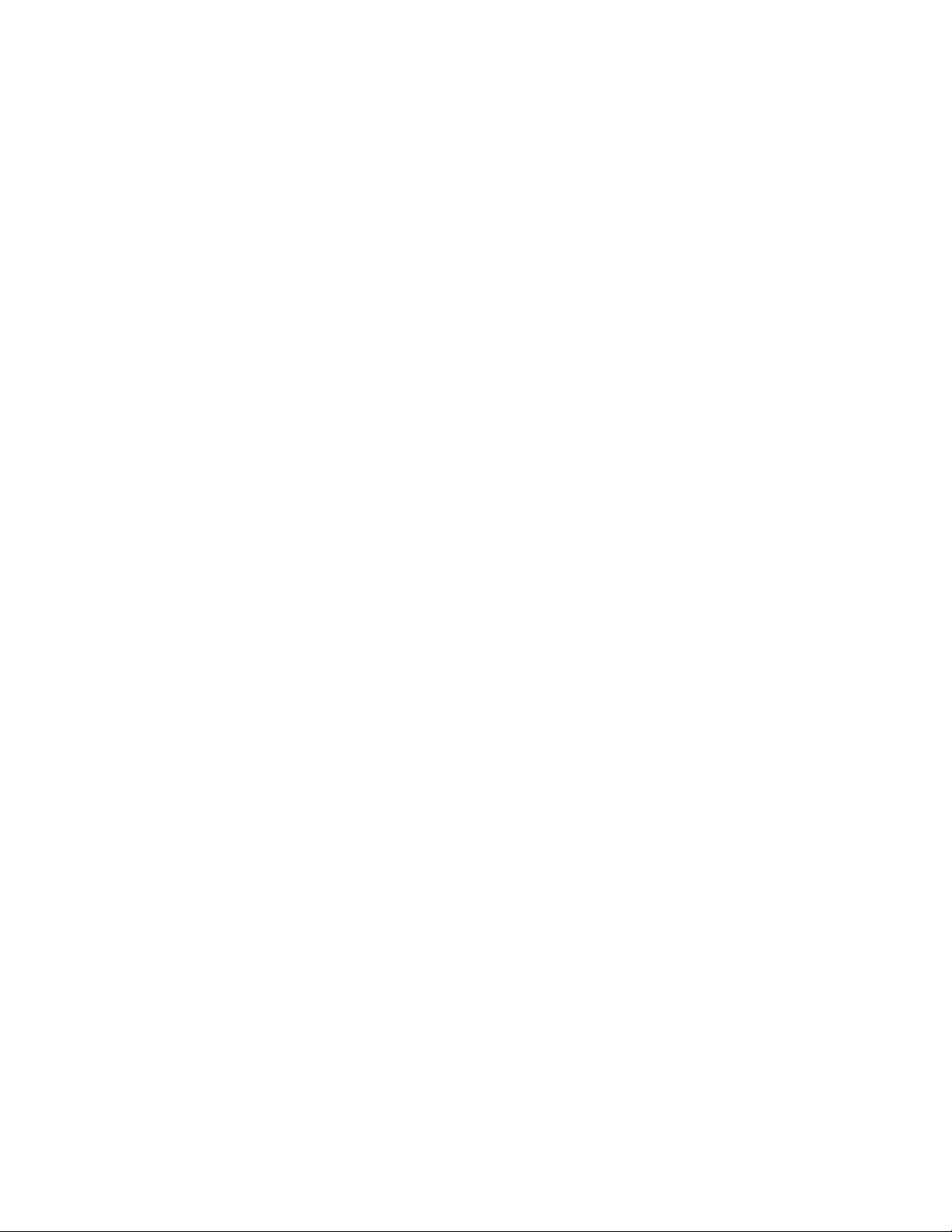
For further information, call
800.90TURBO
or
+1 214.379.6000
Original Instructions
The information contained in this manual is important for the proper installation, use, maintenance,
and repair of this oven. Follow these procedures and instructions to help ensure satisfactory baking
results and years of trouble-free service.
Errors – descriptive, typographic, or pictorial – are subject to correction. Specifications are subject to
change without notice.
Please carefully read this manual and retain it for future reference.
Page 4

Table of Contents
Important Safety Instructions
General Safety Information i
Reducing Fire Risk i
Grounding Instructions ii
Power Cord Replacement ii
Precautions to Avoid Possible Exposure to Excessive Microwave Energy ii
RF Interference Considerations ii
Equipotential Bonding Symbol ii
Specifications and Installation
Theory of Operation 1
New Features 1
Dimensions 1
Certifications 2
Oven Construction 2
Electrical Specifications 2
Installation 2
Unpacking Instructions 2
Installation Warnings - Read Before Lifting Oven 2
Installing the Oven 3
Installation Near Open Heat Source 3
Oven Restraint Kit 4
ChefComm Pro® 4
ChefComm LimitedTM 4
Date and Time Prompt 4
Voltage Selection 4
Ventilation 4
Cleaning
Daily Maintenance 5-6
Oven Controls 7
Cooking 8
Continued on next page...
Page 5
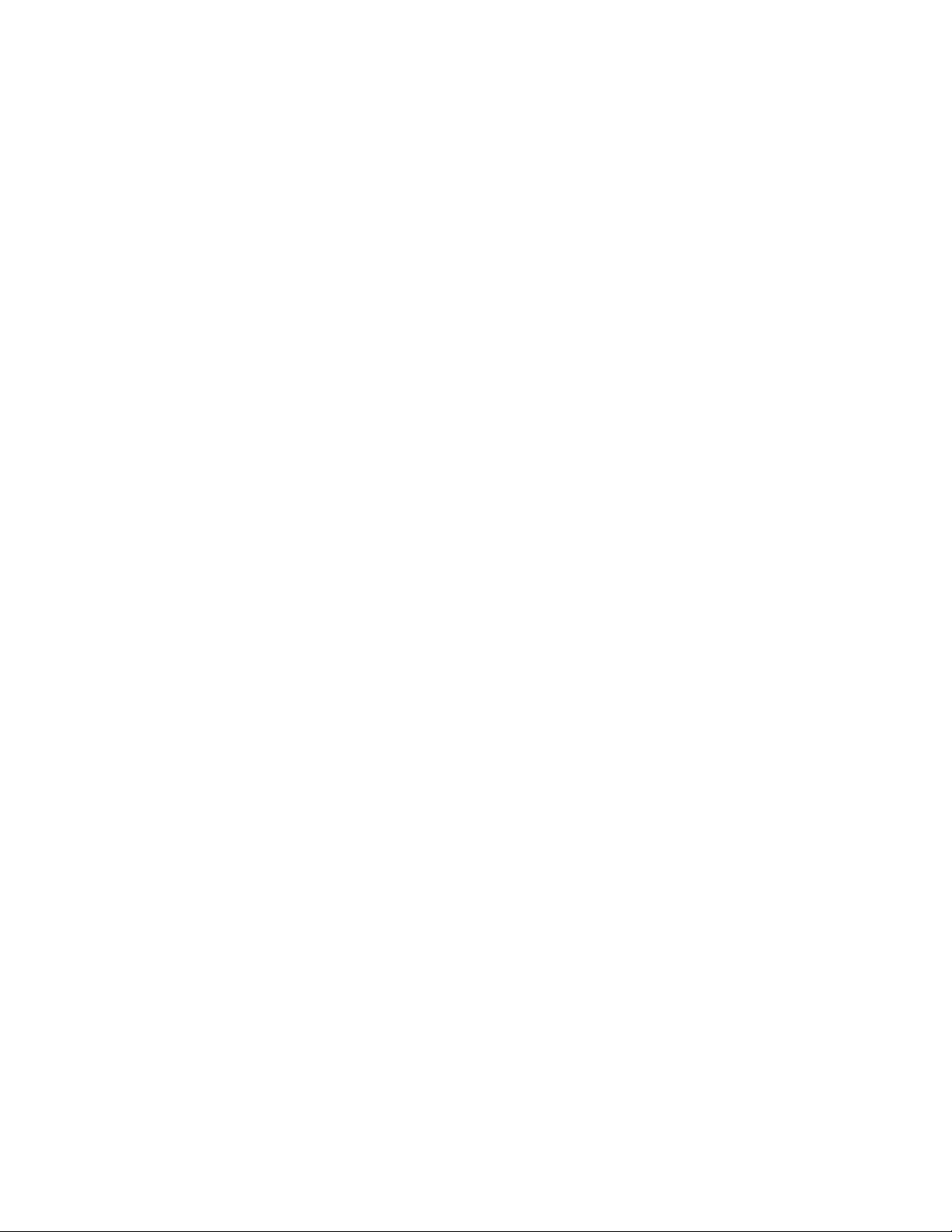
Info Mode
Information Screen 13
Serial Number 13
Menu Version 13
Firmware Version 13
Service Numbers 13
Voltage - View Incoming 13
Tutorials
Counters Screen 13
Cook Counter 14
Total Cook Time 13
Magnetron Time 13
Total Time (oven on) 13
Power Cycles 13
Fault Log 13
Options Screen 13
Editing / 13
Cook More / 13
Load Menu / 13
Light Ring / 14
VAC / 14
Demo Mode / 14
Manual Cooking / 14
Diagnostic Mode / 14
F2 Bypass / 14
Settings Screen 14
Temperature / 14
Language 14
Sound Volume 14
Set Date 14
Set Time 15
Auto On / 15
Auto Off / 16
Service Screen 15
Manufacturing (Mfg) Screen 15
Load Menu from USB or Smart Card 16
Save Menu to USB or Smart Card 16
Firmware Update 17
Page 6
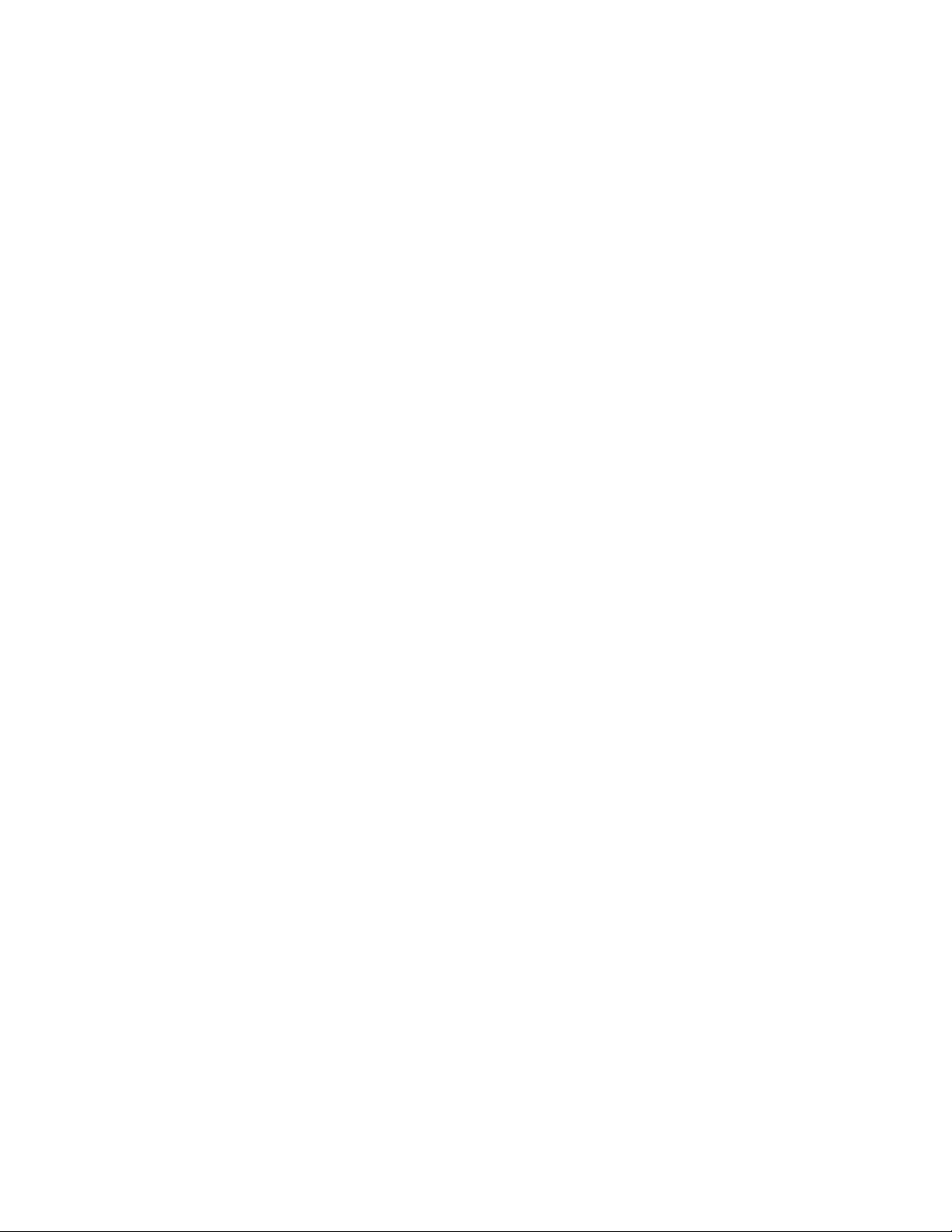
Edit Mode
Edit Set Temperature 18
Access Edit Items Screen 18
Name a Group 18
Delete a Group 19
Move a Group 20
Item Editing Options 21
Edit Settings 22
Name an Item 24
Add a Recipe from the Cookbook 25
Change Group 25
Move an Item 26
Delete an Item 26
Troubleshooting 27
North America Limited Warranty 29
International Limited Warranty 31
Page 7

IMPORTANT SAFETY INSTRUCTIONS
WARNING: When operating this oven, strictly adhere to the following safety precautions to
reduce the risk of burns, electric shock, fire, injury, damage to oven or property near oven, or
possible exposure to excessive microwave energy.
General Safety Information
a
Read all instructions before using this appliance.
a
Read and follow the specific “Precautions to be Observed to Avoid Possible Exposure to Excessive
Microwave Energy” found on page ii.
a
This appliance must be grounded. Connect only to a properly grounded outlet. See “Grounding
Instructions” on page ii.
a
Install or locate this appliance only in accordance with the provided installation instructions.
a
This appliance should be serviced by qualified service personnel only. Contact the nearest authorized
service facility for examination, repair, or adjustment.
a
Keep the cord away from heated surfaces.
a
Liquids, such as water, coffee, or tea are able to be overheated beyond the boiling point without
appearing to be boiling. Visible bubbling or boiling when the container is removed from the microwave
oven is not always present.
.
a
: The contents of feeding bottles and baby food jars must be stirred or shaken and the
temperature checked before consumption, in order to avoid burns (IEC 60335-2-90).
a
Use this appliance only for its intended uses as described in this manual.
a
Only use utensils that are suitable for use in microwave ovens (IEC 60335-2-90).
X
use corrosive chemicals or vapors in this appliance; it is not designed for industrial/laboratory use.
X
: heat liquids or other foods in sealed containers (e.g., jars, whole eggs, etc.) since
they are liable to explode.
X
allow children to use this appliance.
X
operate this appliance if it has a damaged cord or plug, is not working properly, or has been
damaged or dropped. See “Power Cord Replacement” found on page ii.
X
cover or block any openings on this appliance.
X
store this appliance outdoors.
X
use this product near water (e.g., near a kitchen sink, in a wet basement, near a swimming pool).
X
immerse the cord or plug in water.
X
let the cord hang over the edge of a table or counter.
X
use a water jet for cleaning. See pages 5-6 in this manual for proper cleaning procedures.
X
: Due to the nature of the appliance, the floors around it may be slippery.
X
This appliance is not to be used by children or persons with reduced physical, sensory or mental
capabilities, or lack of experience and knowledge, unless they have been given supervision or instruction.
i
SAFETY INSTRUCTIONS
Reducing Fire Risk
a
Remove wire twist-ties from paper or plastic bags used to facilitate cooking in the oven.
a
If materials inside the oven ignite, keep the oven door closed, turn the oven off, and disconnect the
power cord or shut off power at the fuse or circuit breaker panel.
a
If smoke is observed, switch off or unplug the oven. Keep the door closed to stifle any flames.
X
use the cook cavity for storage purposes.
X
overcook food. Carefully attend to the oven if paper, plastic, or other combustible materials are
placed inside the oven to facilitate cooking.
X
leave paper products, cooking utensils, or food in the cavity when the oven is not in use.
Page 8
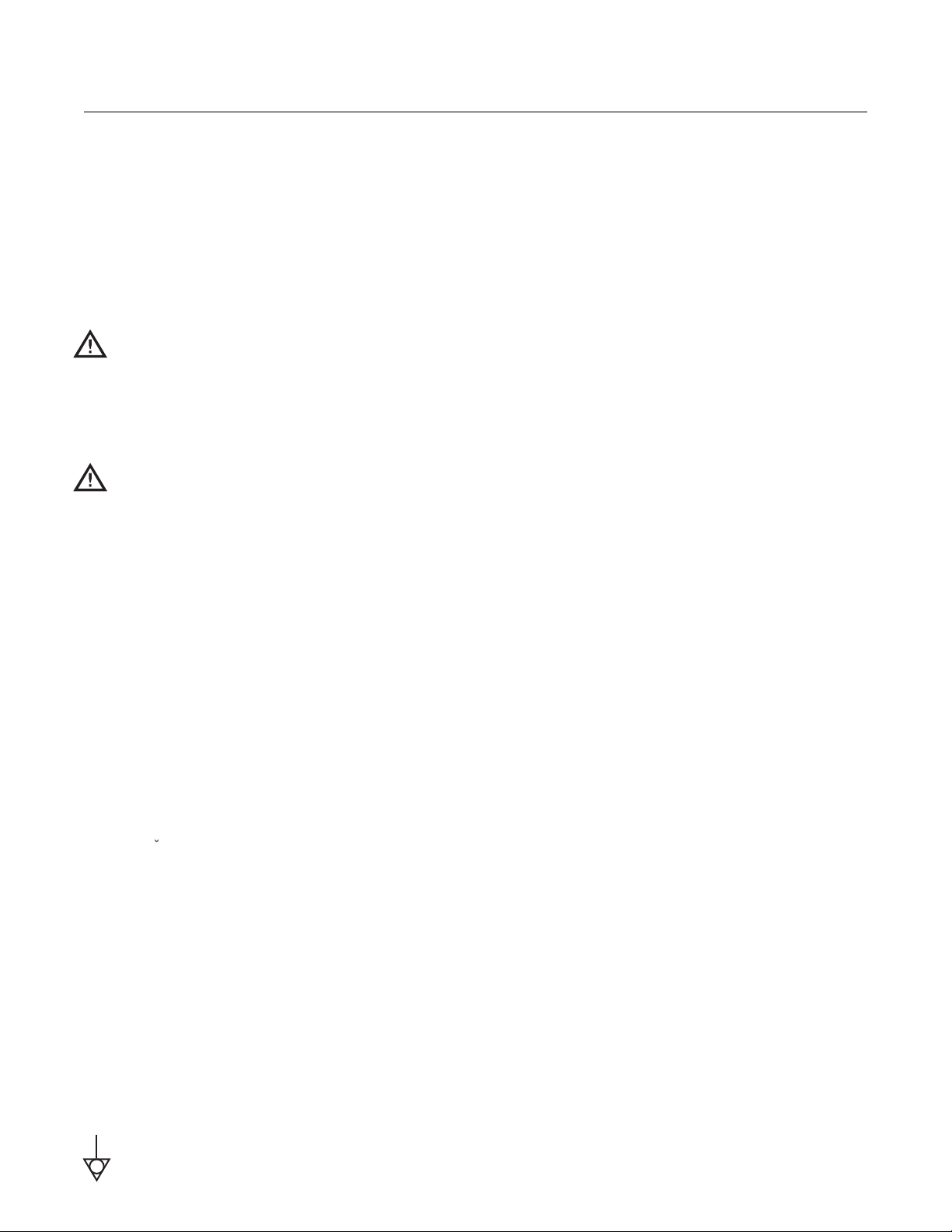
ii
SAFETY INSTRUCTIONS
Grounding Instructions
This appliance must be grounded. In the event of an electrical short circuit, grounding reduces the risk of electric
shock by providing an escape wire for the electric current. This oven is equipped with a cord that has a grounding wire with a grounding plug, which must be plugged into an outlet that is properly installed and grounded.
Consult a qualified electrician or serviceman if uncertain about the ability to
follow grounding instructions or if doubt exists as to whether the appliance is properly grounded.
X
use an extension cord. If the power cord is too short, have a qualified electrician or
serviceman install an outlet near the appliance.
WARNING: Improper grounding can result in risk of electric shock.
Power Cord Replacement or Removal
If the power cord is damaged, it must be replaced by the manufacturer, its service agent, or a similarly
qualified person.
WARNING: If the plug is removed during service or maintenance, the plug must remain accessible
to the user and within proximity to the oven.
Precautions to Avoid Possible Exposure to Excessive Microwave Energy
(a) Do not attempt to operate this oven with the door open since open-door operation can result in
harmful exposure to microwave energy. It is important not to defeat or tamper with the safety
interlocks.
(b) Do not place any object between the oven front face and the door or allow soil or cleaner residue to
accumulate on sealing surfaces.
(c) Do not operate the oven if it is damaged. It is particularly important that the oven door close
properly and that there is no damage to the: (1) Door (bent), (2) hinges and latches (broken or
loosened), (3) door seals and sealing surfaces.
(d) The oven should not be adjusted or repaired by anyone except properly qualified service personnel.
RF Interference Considerations
The Sota (model NGO) oven generates radio frequency signals. This device has been tested and was determined
to be in compliance with applicable portions of FCC part 18 requirements and to the protection requirements of
Council Directive 89/336/EEC on the approximation of the laws of the Member States relating to electromagnetic
compatibility at the time of manufacture. However, some equipment with sensitivity to signals below these limits
may experience interference.
If your equipment experiences interference:
a
Increase the physical separation between this oven and the sensitive equipment.
a
If the sensitive device can be grounded, do so following accepted grounding practices.
a
If battery-powered microphones are being affected, ensure that the batteries are fully charged.
a
Keep sensitive equipment on separate electrical circuits if possible.
a
Route intercom wires, microphone wires, speaker cables, etc. away from the oven..
Equipotential Bonding Symbol
This symbol identifies the equipotential bonding stud. It is used in banks of appliances to keep them
at the same potential.
Page 9
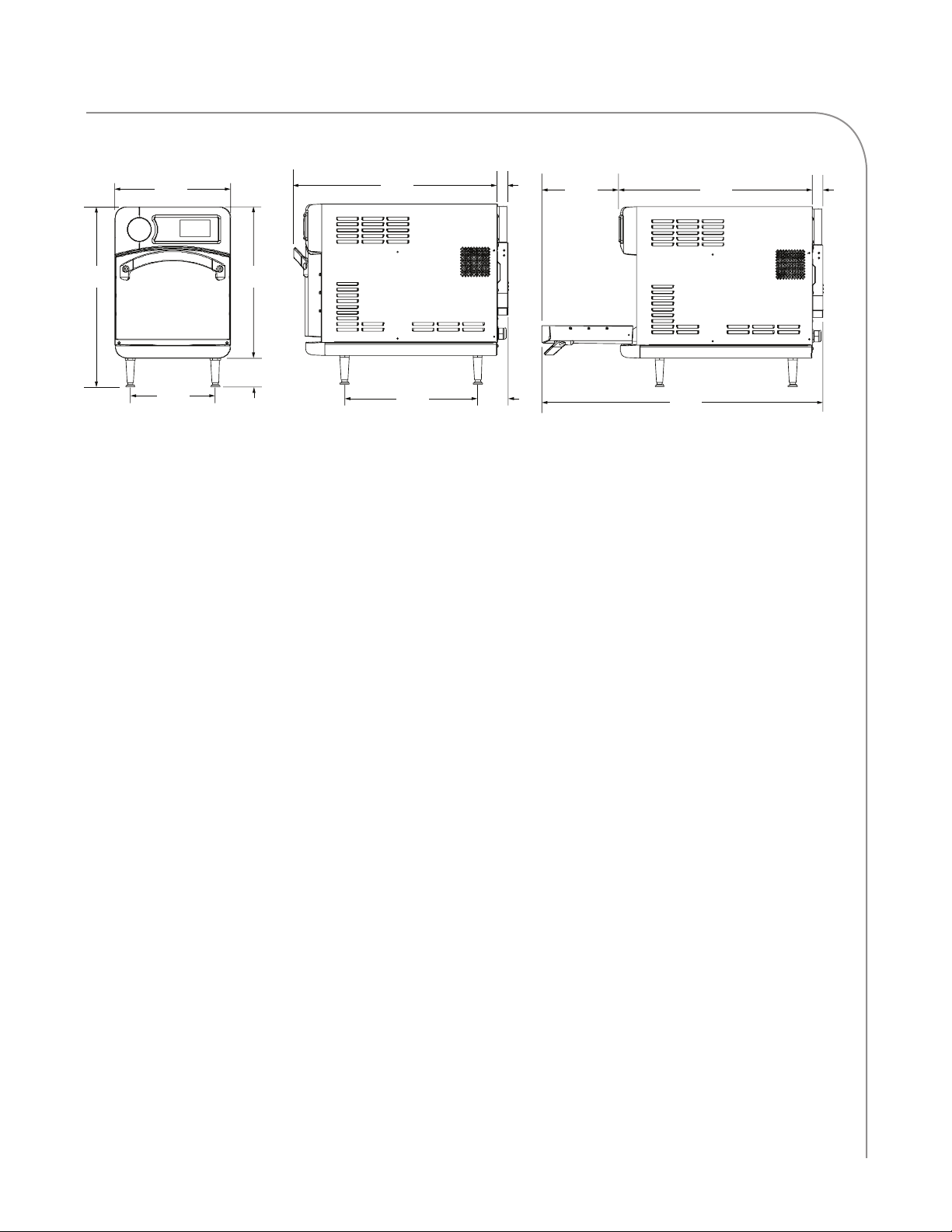
1
10.7”
(272 mm)
25.9”
(658 mm)
2.5”
(64 mm)
39.1”
(993 mm)
16.0”
(406 mm)
21.0”
(533 mm)
4.0”
(102 mm)
11.8”
(300 mm)
25.0”
(635 mm)
Approximate location
of cord and plug
10.7”
(272 mm)
25.9”
(658 mm)
2.5”
(64 mm)
39.1”
(993 mm)
16.0”
(406 mm)
25.0”
)
11.8”
(300 mm)
21.0”
(533 mm)
4.0”
(102 mm)
Sota Oven Dimensions
Theory of Operation
Utilizing TurboChef’s patented technology to
rapidly cook food without compromising quality, the
Soˇta (model NGO) oven provides superior cooking
performance while requiring minimal space and energy
consumption. The control system precisely coordinates
independent top and bottom impinged airflow with
top-launched microwave to deliver product-specific
results, and integral catalytic converters allow for UL®certified ventless operation (see page 4 for details).
This manual includes instructions for installing, cleaning, and operating the Soˇta oven. If you have questions that are not addressed in this manual, contact
Customer Support at 800.90TURBO
(+1 214.379.6000) or your Authorized Distributor.
New Features
The Soˇta with touch controls offers the same great
cooking performance but with many new features
including:
- Capacitive touch screen with industrial-grade
tempered glass cover
- Manual mode for on-the-fly cooking
- Add from cookbook option that allows a user to
access and save TurboChef cookbook recipes
- Up to 10 selectable languages
- Integrated tutorials for daily operation
and maintenance
- Enhanced data logging for troubleshooting
assistance and learning which products are
being cooked and when
- New menu editing tools and USB/smart
card detection
27.3”
(693 mm)
(470 mm)
18.5”
2.5”
(64 mm)
10.7”
(272 mm)
4.2”
(107 mm)
Dimensions
Oven Dimensions
Height: 25.0” (635 mm)
Width: 16.0” (406 mm)
Depth (footprint): 18.5” (470 mm)
Depth (door closed): 29.8” (757 mm)
Depth (door open): 39.1” (993 mm)
Oven Weight
Soˇta: 170 lb. (77 kg)
Cook Cavity Dimensions
Height: 7.2” (183 mm)
Width: 12.5” (318 mm)
Depth: 10.5” (267 mm)
Volume: 0.54 ft3 (15.4 liters)
Clearances
Top: 5” (127 mm)
Sides: 2” (51 mm)
39.1”
(993 mm)
25.9”
(658 mm)
2.5”
(64 mm)
SPECIFICATIONS AND INSTALLATION
Page 10
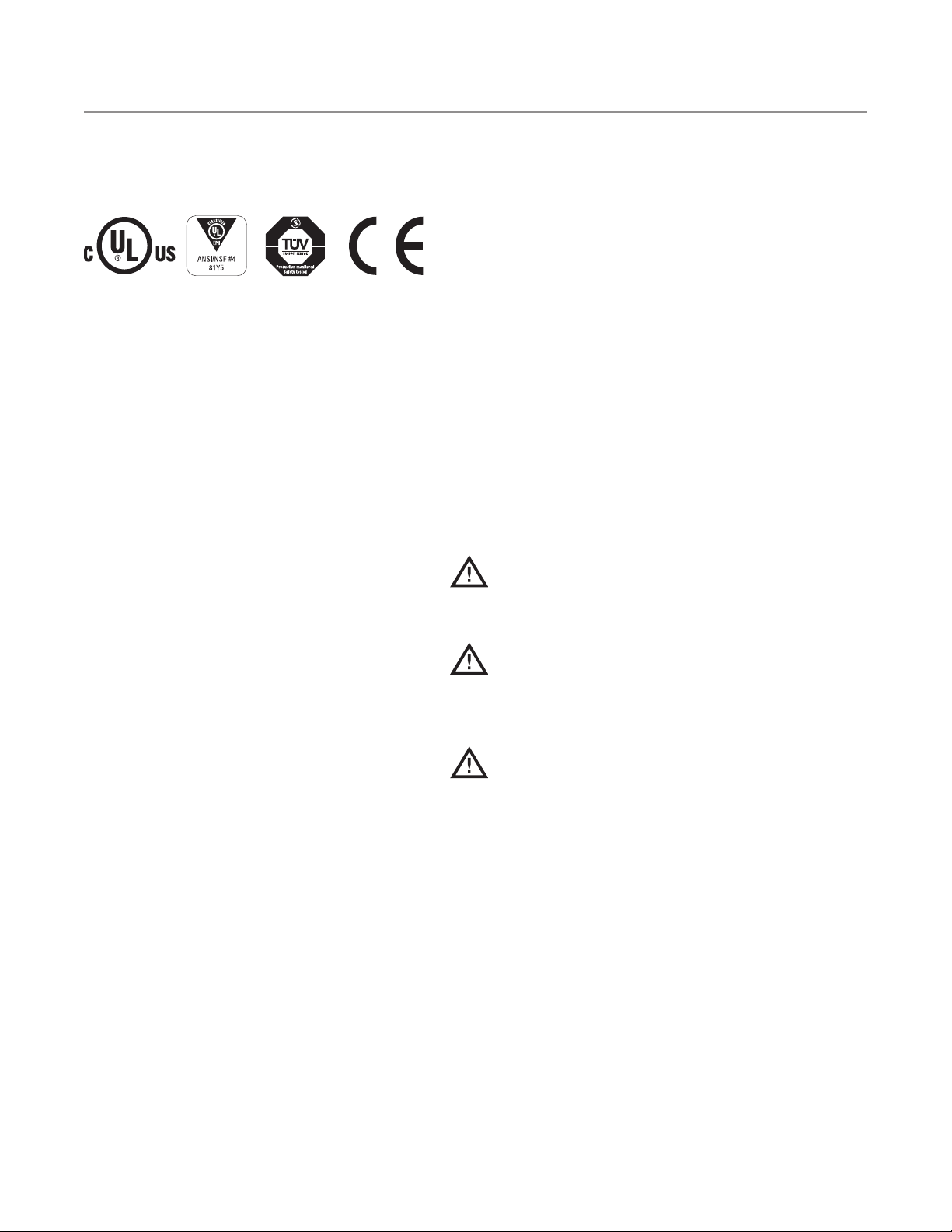
2
SPECIFICATIONS AND INSTALLATION
Certifications
cULus, UL EPH, TÜV, CE, FDA
Oven Construction
Exterior
- Powder coated, corrosion-resistant steel outer
wrap and door
- Die-cast aluminum front panels with matte-
chrome accents
- Cool-to-touch exterior; all surfaces below 50°C
- Ergonomic matte-chrome door handle
- 4-inch adjustable legs
Interior
- 201/304 stainless steel
- Fully welded and insulated cook chamber
- Removable rack and lower jetplate
Installation
Install or locate this appliance only in accordance
with the instructions below.
Unpacking Instructions
1. Remove the oven from its packaging.
2. Before discarding, check the packaging
thoroughly for accessories and literature.
NOTE: Packaging may also be retained in case the
oven may at some point be shipped somewhere
else or returned to the manufacturer.
3. Check the cook cavity thoroughly for
accessories and literature.
4. Discard any packaging in the cook cavity.
Installation Warnings - Read Before Lifting Oven
WARNING: The Soˇta oven weighs
approximately 170 lb. (77 kg). Never lift
with fewer than two people.
Electrical Specifications
TurboChef recommends a Type D circuit breaker
for all installations outside the United States.
Single Phase
US/Canada: 208/240 VAC*, 60 Hz, 30 A, 6.2 kW
Europe/Asia (UK): 230 VAC, 50 Hz, 27 A, 6.2 kW
Brazil (BK): 220 VAC, 60 Hz, 28 A, 6.2 kW
Latin America (LA): 220 VAC, 60 Hz, 28 A, 6.2 kW
Japan (JK): 200 VAC, 50 or 60 Hz, 30 A, 6.2 kW
Multiphase
Europe/Asia Wye (EW): 400 VAC, 50 Hz, 16 A, 6.2 kW
Europe/Asia Delta (ED): 230 VAC, 50 Hz, 20 A, 6.2 kW
Japan Delta (JD): 200 VAC, 50 or 60 Hz, 20 A, 6.2 kW
Korea/Middle East Wye (KW): 400 VAC, 60 Hz, 16 A, 6.2 kW
Korea/Middle East Delta (SD): 230 VAC, 60 Hz, 20 A, 6.2 kW
WARNING: Never lift the oven from the
front and rear or by the door handle. Doing so
will cause the door to misalign, resulting in a
non-warranty service call.
WARNING: The oven must be properly
placed on a food station at all times.
TurboChef will not recognize a fallen oven as
a warrantable claim and is not liable for any
injuries that may result.
* US/Canada models include a voltage sensor
that detects 208 or 240 VAC, but does not compensate for lack-of or over-voltage installations.
Page 11
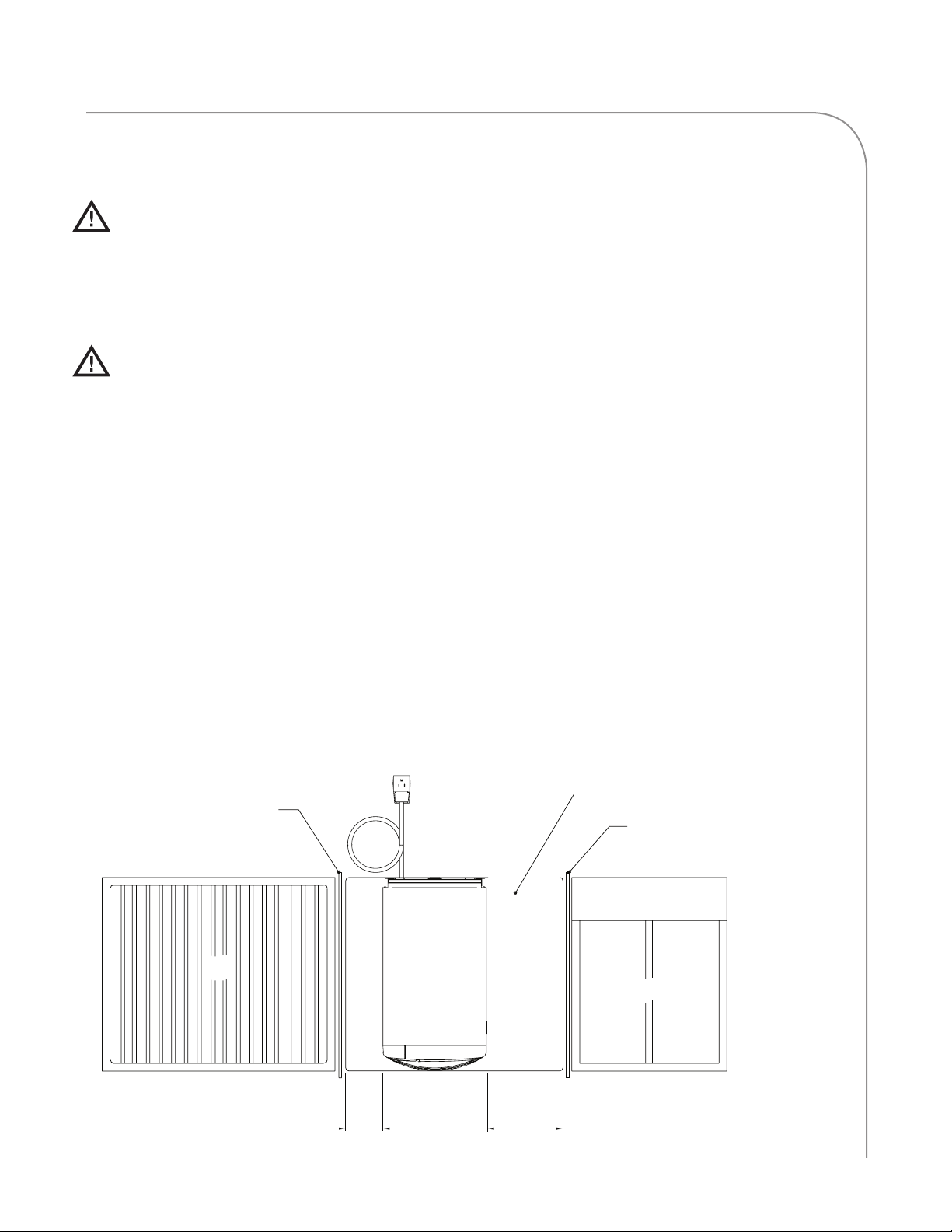
3
Installation Warnings - Read Before Lifting Oven
Continued
WARNING: This oven is not intended for
built-in installation (i.e., installing the oven in
any structure that surrounds the oven by five
or more sides). Be sure to provide a minimum
of 2” (51 mm) clearance for all sides and 5”
(127 mm) clearance for the top.
WARNING: This oven is not intended to be
stacked without appropriate hardware.
Contact TurboChef for details.
Lifting and Placing the Oven
1. Prepare a surface at least 26” (660 mm) deep
and capable of supporting 175 lb. (79 kg).
NOTE: Do not remove the oven legs, as clearance
is required for the bottom cooling fan.
2. Position one or more persons at the left and
right sides of the oven.
3. Place hands under the oven and lift.
4. Place the oven on the prepared surface,
ensuring no edges are hanging off the sides.
5. Ensure the oven rack is properly installed
(attached to the bottom jetplate).
6. Plug in the oven.
NOTE: The oven is primarily serviced through its
top. DO NOT install shelving directly over the
unit. The operator will be responsible for service
charges incurred as a result of added time required
to access the top of the oven.
Installation Near Open Heat Source
When placing a TurboChef oven near an open
heat source (Figure 2), strictly adhere to the
following:
- If the oven is being placed near a grill or stove,
a divider must exist between the oven and the
open heat source, with a minimum of 6” (152
mm) between the oven and the divider.
- If the oven is being placed near a fryer, a
divider must exist between the oven and fryer,
with a minimum of 12” (305 mm) between
the oven and the divider.
- The height of the divider must be greater than
or equal to the height of the oven (25.0” or
635 mm).
- Verify the oven location has a minimum 5”
(127 mm) clearance on top and a minimum 2”
(51 mm) clearance on each side.
Partition
25.0” (635 mm)
Above Counter Top
Grill
Figure 2: Installation Near Open Heat Source
6”
(152 mm)
Minimum
TurboChef
Sota Oven
ˇ
12”
(305 mm)
Minimum
Counter Top / Table
Partition
25.0” (635 mm)
Above Counter Top
Deep Fryer
SPECIFICATIONS AND INSTALLATION
Page 12
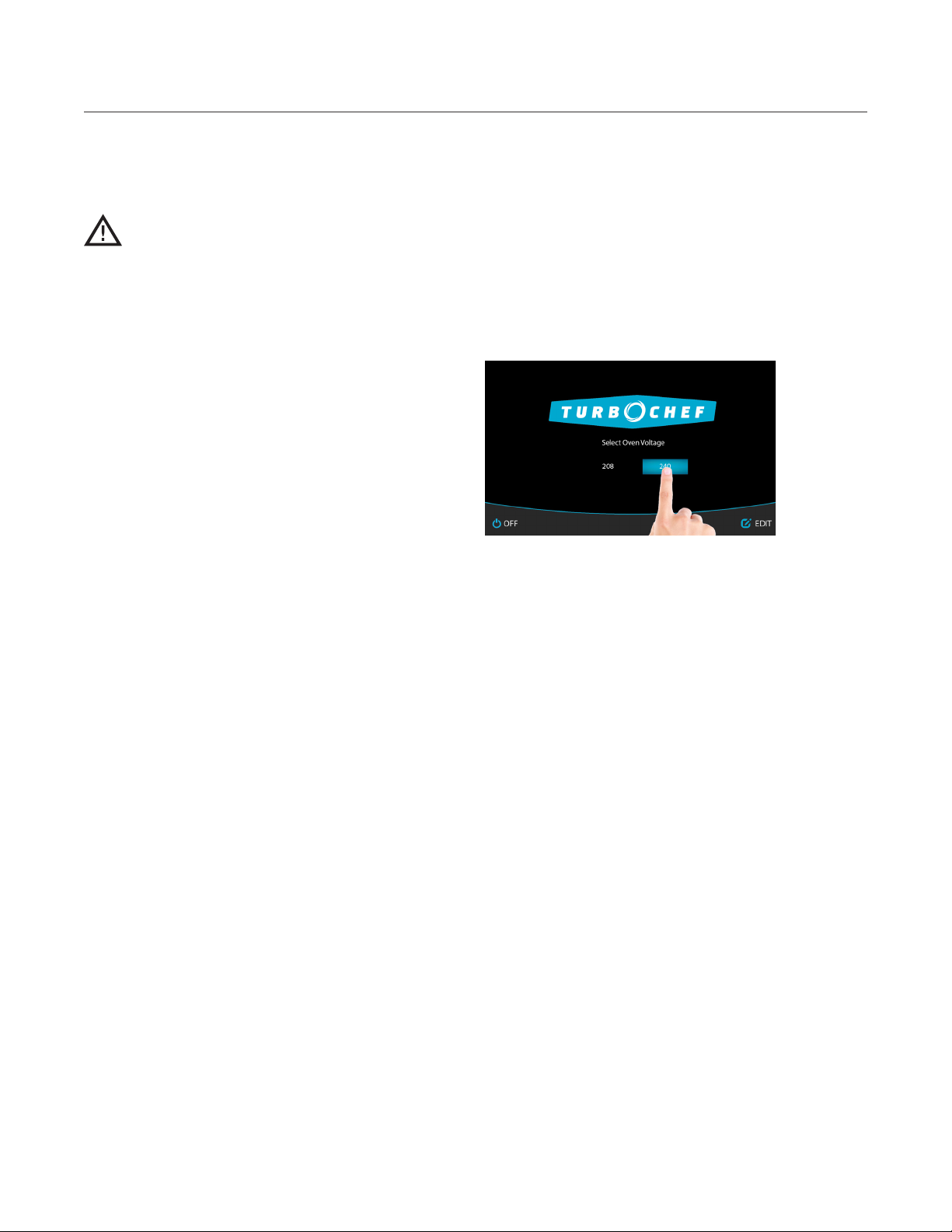
4
SPECIFICATIONS AND INSTALLATION
Oven Restraint Kit
Part Number: TC3-0242
WARNING: The Oven Restraint Kit will
not prevent the oven from falling off a
countertop if the oven is pulled off or
allowed to slide off the edge. Installation
instructions are included with the kit.
ChefComm Pro
Part Number: CON-7006
ChefComm Pro® lets you easily create menu
settings on a computer and upload them to an
oven via smart card. For more information, call
TurboChef Customer Support at 800.90TURBO
or +1 214.379.6000.
ChefComm Limited
Part Number: CON-7016
Voltage Selection
For North America oven models, the oven will detect
208 or 240 incoming voltage.
If incoming voltage for the store is different than the
factory-preset voltage, the operator will be required to
select either 208 or 240. The correct voltage will be
enlarged on the screen, identifying which option to
touch (see below).
Selecting Voltage
Ventilation
ChefComm LimitedTM is a “read-and-transfer only”
version of ChefComm Pro that helps ensure menu settings are easy to distribute, while preventing them from
being altered at the store level.
Date and Time Prompt
The oven maintains a data log that contains valuable
information about the operation of the oven, including
faults, items cooked, and other events. An accurate
date and time are important for the data log. If the
oven loses the date and time as a result of prolonged
disconnection from power, a prompt will alert the
operator to set the date and time. The prompt will only
occur once. If bypassed, the operator must update the
date and time from the Info Mode Settings screen (see
pages 14 and 15 for details.)
The TurboChef Soˇta (model NGO) oven has been
approved by Underwriter’s Laboratory for ventless
operation (UL KNLZ listing) for all food items except
for foods classified as “fatty raw proteins.” Such foods
include bone-in, skin-on chicken, raw ham¬burger
meat, raw bacon, raw sausage, steaks, etc. If cooking these types of foods, consult local HVAC codes
and authorities to ensure compliance with ventilation
requirements.
To ensure continued compliance with all health, building, and fire codes, you are required to maintain clean
and sanitary conditions around your oven at all times.
NOTE: In no event shall the manufacturer assume any
liability for damages or injuries resulting from installations which are not in compliance with the instructions and codes previously listed. Failure to comply
with these instructions could result in the issuance
of a temporary cease and desist order from the local
health department until the environment concerns are
addressed.
Page 13

5
Daily Maintenance
Follow the steps below when cleaning your Sota oven.
Use only TurboChef ®-approved cleaning chemicals.
The use of any other cleaning products may damage
critical oven components, resulting in a non-warranty
service call.
Step 1: Prepare the Oven
WARNING: The oven operates at approximately 500°F (260°C) and may
cause injury if not allowed to cool properly.
• Turn off the oven by touching the Off icon.
• Slightly open the oven door.
Step 1
Step 2 (Fig A)
• Cooling takes approximately 30 minutes. DO NOT clean the oven until the
oven displays “ready to clean.”
Step 2: Remove the Wire Rack and Lower Jetplate
WARNING: Be sure the oven interior is cool before removing these items.
• The wire rack and lower jetplate are connected and can be removed together.
• Push the wire rack towards the rear cavity wall (Fig A) and then lift up (Fig B).
• Maneuver the bottom jetplate out from under the tabs on the rear cavity wall.
Supplies and Equipment
TurboChef ® Oven Cleaner (Product Number:
103180), TurboChef ® Oven Guard (Product
Number: 103181), Kay ClickSan® sanitizer, nylon
scrub pad, cleaning towel, disposable gloves,
protective eyewear, dust mask (optional)
Step 2 (Fig B)
Step 4
Step 5
CAUTION: DO NOT remove the top glass jetplate; breakage will result in
a non-warranty service call.
Step 3: Clean the Wire Rack and Lower Jetplate
• Detach the wire rack from the jetplate and wash, rinse, sanitize, and dry each part.
Step 4: Clean the Air Filter
CAUTION: TurboChef does not recognize blocked air vents as a warrantable
claim. The filter must be cleaned regularly or replaced if damaged. During oven
operation, the filter must remain in place at all times.
• Remove the air filter from the back of the oven.
• Rinse the air filter with hot water.
• Allow the air filter to dry completely.
CAUTION: DO NOT operate the oven without the air filter in place.
Step 5: Wipe the Oven Interior
• Use a food vacuum or damp towel to remove large particles from the oven cavity.
Step 6: Clean the Oven Interior
• Spray TurboChef ® Oven Cleaner onto the top, bottom, and sides of oven interior.
CLEANING
Step 6
CAUTION: DO NOT spray Oven Cleaner into the holes on the back oven
wall. Doing so can damage critical oven components, resulting in a non-
warranty service call.
Page 14

6
CLEANING
Step 6: Clean the Oven Interior, Continued
• Allow Oven Cleaner to penetrate stains for five minutes.
• Clean the oven interior with a nylon scrub pad.
A
CAUTION: DO NOT attempt to scrub the upper jetplate (A). If food is stuck
to the oven ceiling, gently remove it without applying pressure to the glass
Step 6
plate. Breakage will result in a non-warranty service call.
CAUTION: DO NOT remove the top glass jetplate (A); breakage will
result in a non-warranty service call.
Step 7: Clean and Dry the Oven Door
• Clean the oven door with Oven Cleaner and a nylon scrub pad.
Step 7
• Wipe the oven door with a damp towel, and then a dry towel.
Step 8: Rinse or Wipe the Oven Interior
CAUTION: do not use a hose or water jet for cleaning. Doing so can damage
critical oven components, resulting in a non-warranty service call.
• Wipe down the oven interior with a clean damp towel.
Step 8
• Dry the oven interior with a clean towel.
Step 9
Step 10
Step 11
Step 9: Apply TurboChef® Oven Guard
• Spray TurboChef® Oven Guard onto a clean towel.
• Wipe the interior walls and the inside of the oven door.
CAUTION: DO NOT spray Oven Guard into the cavity, especially around the
holes on the back oven wall. Doing so can damage critical oven components,
resulting in a non-warranty service call.
Step 10: Reinstall Components
• Reconnect the wire rack to the lower jetplate, and reinstall both items.
• Close the oven door.
• Reinstall the filter, or replace it with a new one if the mesh is deteriorated, has
large openings, or has started to dislodge from the frame.
Step 11: Clean the Oven Exterior
• Wipe the oven exterior with a clean, damp towel.
• Remove the lower panel and remove large food particles.
• Wipe the panel with a clean, damp towel.
CAUTION: DO NOT spray chemicals into any openings, such as the louvers
on the side panels or the rear vent catalyst housing. Doing so can damage
critical oven components, resulting in a non-warranty service call.
• The oven is ready to turn on.
Page 15

7
7
8
9
10
4
1 3 2
Oven Controls
NOTE: Display options vary depending on which features are enabled.
Oven Controls
6. Groups/Items (1-8 and 9-16)
The oven contains 16 food groups divided
1. Menu Icon/Temperature Icon
Touch to turn the oven on and cook in menu
into 2 groups of 8. Each food group contains
16 items divided into 2 groups of 8.
cook mode (page 8).
7. Group Name
NOTE: If Manual Mode is disabled, a
temperature icon will be shown instead of the
When viewing items, the group name indicates
which group is being displayed.
menu icon.
6
5
2. Manual Icon
Touch to turn the oven on and cook in
manual cook mode (page 11). The Manual
icon is only present if enabled (page 14).
3. “i” Icon
Touch to access Info Mode (page 13). The “i”
icon is only displayed when the oven is off,
warming up, cooling down, or in edit mode.
4. Off Icon
Touch to turn the oven off (cool down).
5. Edit Icon
The Edit icon will only be displayed when
Edit Mode (page 18) is enabled. Touching this
icon will allow you to edit existing
menu items.
8. Set Temperature Toggle
The set temperature toggle will only be
displayed when operating with two different
set temperatures. Touch the toggle to view
groups from the other set temperature.
9. Menu/Manual Toggle
The Menu/Manual toggle will only be
displayed when manual cooking is enabled
and will allow you to switch between
menu mode (page 8) and manual cook
mode (page 11).
10. More/Previous Groups or Items
This icon will only be displayed when using
one set temperature. To view additional
groups or items, touch “More Groups”
or “More Items.” Or, if on screen two, touch
“Previous Groups” or “Previous Items.”
OVEN CONTROLS
Page 16

8
COOKING
Menu Cook Mode
The oven is preprogrammed with recipe settings at the time of manufacture and is ready to operate out of the
box. New menu settings can be loaded via USB or smart card (page 16-17) or programmed manually
(page 18). If settings are not present, the oven will cook only in manual mode (page 11).
This oven uses impingement and microwave to cook food faster than traditional cooking methods. Air enters
the cavity from the top and bottom using independent fans. Because of this design and to ensure uniformity
of cooking, the oven must be operated only while the top and bottom jetplates are in place. While the
bottom jetplate is removable for cleaning, it is not removable for cooking. Without the bottom jetplate in
place, the oven will not deliver the proper cooking performance to either the top or bottom of the food item.
Additionally, oven damage may result.
The sequence of the steps below may vary, and some may not apply.
Step 1: Touch “Menu” or the Oven Set Temperature Icon to Turn the Oven On
Step 2: Select Cook Temperature
Step 3: Warming Up
NOTE: If the temperatures are the same, or if Manual Mode
is disabled, this screen will be bypassed.
NOTE: When the oven is done warming up, it will
“soak” for an additional eight minutes. “Soaking” ensures
the cavity surfaces absorb enough heat so that cooking
will not be affected.
Page 17

Step 4: Place Food in the Oven
WARNING: Inside of oven and oven door are hot!
Step 5: Select a Group
NOTE: Touch “More Groups” to view additional groups.
Step 6: Select an Item
NOTE: Touch “More Items” to view additional items.
9
Step 7: Cooking
NOTE: To immediately terminate a cook cycle, touch “STOP.”
NOTE: If the oven door is opened during a cook cycle,
the cycle will pause until the door is closed. Touch “YES”
to resume.
Step 8: Check/Remove Food from Oven
WARNING: Dish/inside of oven and door are hot!
COOKING
Page 18

10
COOKING
Step 9: Cook More / Brown More / Cook & Brown More
NOTE: This option must be enabled in order to cook an item
beyond its original cook time (see page 13 for details).
To cook an item longer than its original cook time, touch one of
the icons on the screen:
- Touch “Cook More” if the inside of the food item requires
cooking.
- Touch “Brown More” if the outside of the food item requires
browning or crisping.
- Touch “Cook & Brown More” if both the inside and outside of
the food item require cooking.
Selecting one of these options will cook the item for 20% of the
last cook time selected. The minimum cook time is the fewer of
15 seconds or the entire original cook cycle. The maximum cook
time is one minute. The oven will cook at the settings listed below:
- Cook More: 10% air, 100% microwave
- Brown More: 100% air, 0% microwave
- Cook & Brown More: 100% air, 100% microwave
Step 10: Cooling Down
When finished cooking for the day, touch “OFF” to turn the oven
off and begin cooling down.
Page 19

Manual Cook Mode
Manual Cook Mode allows cooking “on the fly,” whereas Menu Cook Mode (page 8) allows cooking
from preset cook settings. To access Manual Cook Mode, touch the Manual icon when the oven is off or
cooling down (page 8) or touch the Menu/Manual toggle on the on the Menu Mode screen (page 9).
NOTE: If the “Manual” icon is not present, see page 14 to make it appear.
1
3
11
2
1. Set Temperature
Touch to change the set temperature. The
temperature range is 300–600°F (149–316°C).
2. Events
Manual Mode can store six unique cook
settings, called events. Touch “Events” to view
settings for events 1 through 6.
3. % Upper and Lower Air
% Upper and Lower Air determines the
amount of airflow. The more air, the more the
product will brown or crisp. % Upper Air
can be set from 0-100% in 10% increments.
% Lower Air can be set from 10-100% in
10% increments.
4. % Microwave
% Microwave determines the amount of
microwave, and can be set from 0-100% in 10%
increments. For example, 50% means the
microwave system will remain on for five
continuous seconds for every ten seconds during
the cook cycle.
4
6
5
7
5. Time
Time can be set from 0-99 minutes. There are
four time icons. The first allows the operator to
enter the time manually. The others allow the
operator to add time in 5, 15, or 60 second
increments.
6. Cook
Touch to cook.
NOTE: The oven may require additional
warming time before cooking can
be performed.
7. Save to Menu
If you want to save a manual mode setting
into the oven menu , touch “Save to Menu.”
All six events will be added together as one
menu recipe item, and the cook times for each
event will be summed and divided into
percentages of one cook cycle.
Continued on next page...
COOKING
Page 20

12
COOKING
...continued from previous page.
a. Edit settings, if necessary, by touching
the setting you wish to edit. From
this screen, the following settings
are editable:
- % Time
- % Upper Air
- % Lower Air
- % Microwave
- Time
- Recipe Name
NOTE: For additional instructions for editing
settings, see page 22.
b. Touch “SAVE.”
c. Select a location for the new menu item by
first selecting a group.
d. Select an item to overwrite.
Page 21

13
Info Mode
To access Info Mode, touch the “i” icon when the
oven is off, cooling down, or in manual mode.
From the Info Mode screen, access:
- Information
- Counters
- Options
- Settings
- Service
- Manufacturing (Mfg)
Info Mode: Information Screen
From the Information screen, view:
- Serial Number
- Menu Version
- Sage Firmware
- Phoenix Firmware
- Service Number
- VAC (Voltage) - View Incoming
- Tutorials: View information on installing,
operating, and maintaining the oven.
Info Mode: Counters Screen
Info Mode: Options Screen
From the Info Mode Information or Counters
screen, touch “Login” to access the Options screen.
When prompted, input the password 9 4 2 8 and
then touch “ENTER.”
From the options screen, enable/disable:
- Editing
- Cook More
- Load Menu
- Light Ring
- VAC
- Demo Mode
- Manual Cooking
- Diagnostic Mode
- F2 Bypass
- Cooking Stone
Editing YES/NO:
Edit Mode enables or disables the portal that allows
the operator to change menu settings, rename food
groups and items, and change the cooking temperature. The Edit icon will be displayed at the bottom
of the screen (page 7) when this option is set to YES.
See pages 22-23 for more details on editing menu
settings.
From the Counters screen, view:
- Cook counter
- Total cook time
- Magnetron time
- Total time (oven on)
- Power cycles: The number of times the oven
has cycled power.
- Fault log: View time stamps of each fault
occurrence and the fault code.
Cook More YES/NO:
Cook More controls whether or not the three “cook
more” options appear when a cook cycle is done.
This option must be enabled in order to cook an
item beyond its original cook time. See page 10 for
details.
Load Menu YES/NO:
Load Menu enables or disables USB and smart card
detection, which allows the operator to upload
and/or download new menu settings from USB or
smart card. Setting Load Menu to NO will prevent
the operator from loading a menu. See page 16 for
more details.
INFO MODE
Page 22

14
INFO MODE
Light Ring YES/NO:
The light ring provides visual cues in regards to oven
operation and how much cook time is remaining.
VAC YES/NO:
When VAC is set to YES the incoming voltage will be
displayed on the Info screen. This is set by the factory
and should not be changed.
Demo Mode YES/NO:
Demo Mode is a feature used to demonstrate the
cooking features of the oven without turning on the
heaters or microwave system. Demo Mode must be
set to NO during regular operation.
Manual Cooking YES/NO:
When Manual Cooking is set to YES, the operator
can cook items “on the fly.” See page 11 for more
details.
Diagnostic Mode YES/NO:
Diagnostic Mode allows the operator to view and
test oven components. This mode should only be
used by qualified service technicians, unless otherwise instructed by TurboChef.
F2 Bypass YES/NO:
The F2 alarm indicates the oven temperature is too
low. YES means the oven will not terminate a cook
cycle when an F2 alarm is encountered. The oven will
still log the fault condition. NO means the oven will
function as it normally would; i.e., when an F2 alarm
is discovered during a cook cycle, the oven will terminate the cook cycle.
From the settings screen, set:
- Temperature
- Language
- Volume
- Date
- Time
- Auto On
- Auto Off
Temperature:
The temperature measurement setting is configured at
the factory. Touch °F (Fahrenheit) or °C (Celsius) to
change the temperature measurement settings.
Language:
The default language is English. To change to another
language, touch “Language: English” and then touch
the preferred language and touch “ENTER.” The
available languages are:
- French
- German
- Polish
- Portuguese
- Spanish
The available languages may also be:
- Chinese
- Korean
- Japanese
- Russian
Sound Volume:
Touch “Volume” and use the plus or minus icons or
slider to increase or decrease the oven sound.
Info Mode: Settings Screen
From the Information or Counters screen, touch
“Login” to access the Settings screen. When
prompted, input the password 9 4 2 8 and then
touch “ENTER.”
Set Date:
An accurate date is important for using “auto-on”
and “auto-off” (see page 15 for details). It also helps
ensure the accuracy of diagnostics and fault
condition reporting.
NOTE: The oven may not retain the date if left
unplugged for a prolonged period of time (more than
several hours).
To set the date, touch “Date.” Enter the date in the following format - MM/DD/YY. Touch “ENTER” to save
the changes.
Page 23

15
Set Time
An accurate time is important for using “auto-on”
and “auto-off” (see below for details). It also helps
ensure the accuracy of diagnostics and fault condition reporting.
NOTE: The oven may not retain the date if left
unplugged for a prolonged period of time (more
than several hours).
NOTE: The clock will not automatically update for
Daylight Savings Time.
To set the time, touch “Time.” Enter the time
in 24-hour format (8:30 p.m. = 20:30). Touch
“ENTER” to save the changes.
NOTE: The user interface will automatically convert the time to 12-hour format.
Auto On - YES/NO:
“Auto On” is a feature that turns the oven on automatically at a specific time of day.
Auto Off - YES/NO:
“Auto Off” is a feature that turns the oven off automatically at a specific time of day.
1. To set auto-off time, ensure the time of day is
accurate (see adjacent).
2. Toggle the yes/no icon to the YES position to
enable Auto Off.
3. Enter the time in 24-hour format. Touch
“SAVE” to save all changes.
NOTE: The time will automatically convert to
12-hour format when saved.
1. To set auto-on, ensure the time of day is
accurate (adjacent and above).
2. Toggle the yes/no icon to the YES position to
enable Auto On.
3. Select which temperature to which the oven will
automatically heat up.
4. Enter the time in 24-hour format. Touch
“SAVE” to save all changes.
NOTE: The time will automatically convert to
12-hour format when saved.
Info Mode: Service Screen
Only qualified service technicians should access
the service options, unless otherwise instructed by
TurboChef.
Info Mode: Manufacturing (MFG)
Only qualified service technicians should access
the MFG options, unless otherwise instructed by
TurboChef.
CAUTION: Changing the oven model will
result in the oven not cooking properly and
a non-warranty service call.
INFO MODE
Page 24

16
INFO MODE
Load Menu from USB or Smart Card
NOTE: To update a menu, you may need to verify
that access to the Load Menu screen is turned on.
See page 13 for details.
USB setup: When loading from USB, the menu can
be in XTM (ChefComm) or BIN (binary) format.
The files must be loaded on the root of the USB.
The oven will also detect menus if they are stored in
a folder named TC_Menus.
To load a menu to the oven,
1. When the oven is off or cooling down, insert
the USB or smart card (see below). The oven
will automatically detect the device. Touch
“OK” to proceed.
NOTE: Gold chip must
face towards you.
NOTE: When loading a menu from a USB,
a copy of the current menu will be saved
to the USB.
c. Touch the menu to load.
NOTE: If multiple menus are on the USB,
the oven will display the menu names.
Otherwise this step will be bypassed.
3. Once installation is complete, the oven
will display “Installation Complete.”
Save Menu to USB or Smart Card
2. Load the menu:
a. Touch “Load Menu to Oven.”
b. Touch “OK” to confirm the selection and
begin the installation.
NOTE: To save a copy of the oven menu, you may
need to verify that access to the Load Menu screen
is turned on. See page 13 for details.
1. When the oven is off or cooling down, insert
the USB or smart card (see adjacent). The
oven will automatically detect the device.
Touch “OK” to proceed.
2. Save the menu:
a. For USB, touch “Save to USB.”
b. For smart card, touch “Save to Card.”
Continued on next page...
Page 25

17
...continued from previous page.
3. Touch “OK” to begin saving the menu to
the USB or smart card. Touch “CANCEL” to go
back to the previous screen.
4. Once installation is complete, the oven will
display “Save Complete.”
NOTE: If saving the menu to USB, the menu file
will be saved in a folder named: TC_Menus. If this
folder does not exist on the USB drive, the oven will
create it.
Firmware Update
TurboChef may at some point recommend a firmware
update. The update will make sure your oven is operating at its maximum efficiency, but should not affect
cooking results or menu settings.
2. Load the firmware:
a. Touch “Update Firmware.”
b. Touch “OK” to confirm the selection.
3. The oven will install each firmware file included
with the update. Once installation is complete,
the oven will display “Installation Complete.”
CAUTION: Do not remove the USB until
“Installation Complete” is displayed.
1. When the oven is off or cooling down, insert
the USB. The oven will automatically
detect the USB. Touch “OK” to proceed.
INFO MODE
Page 26

18
EDIT MODE
Edit Mode
To enable Edit Mode,
1. Touch the “i” icon when the oven is off or
cooling down.
2. From the Info Mode screen, touch “Login”
to access the Options screen. When prompted,
enter the passcode 9 4 2 8 and then touch
“Enter.”
3. Set “Editing” to “YES” to enable Edit Mode.
The “Edit” icon will appear at the bottom of the
screen in menu mode (see page 7). When “Edit”
is touched from the group select screen, the
operator can:
- Edit the set temperature
- Access the edit items screen
- Name a group
- Delete a group
- Move a group
When “Edit” is touched from the item select
screen, the operator can:
- Edit item cook settings (page 22)
- Name an item (page 24)
- Add a recipe from the cookbook (page 25)
- Change the group (page 25)
- Move an item (page 26)
- Delete an item (page 26)
2. Touch the current set temperature.
NOTE: The set temperature will apply only
to the groups adjacent to it. Be sure to check
the temperature for groups 1-8, but also for
groups 9-16.
3. Using the number keys, enter the new set
temperature. The temperature range is 300–
540°F (149–282°C).
4. Touch “ENTER” to confirm the change.
Edit Set Temperature
The menu set temperature should never be changed
to compensate for over-cooking or under-cooking.
If recipe settings are not cooking as desired, consult
your menu developer, authorized distributor, or
TurboChef Customer Support.
To change a set temperature,
1. Place the oven in Edit Mode.
Access Edit Items Screen
Item settings can be edited from the Edit Settings
screen. See page 22 for more details.
Name a Group
To name or edit a group name,
1. Place the oven in Edit Mode.
Page 27

19
2. Select a Group.
3. Select one of the options:
a. To edit a group name, touch “Name
Group.”
Delete a Group
To delete a group,
1. Place the oven in Edit Mode.
2. Touch the group to delete.
b. Using the keypad, enter the new group name.
Touch “ENTER” to save changes.
NOTE: Touch the “123” icon to access numbers and
symbols.
NOTE: Touch the icon to change case between:
- Uppercase
- Lowercase
- Caps lock
NOTE: Touch the Alt icon to show special characters
(not included on all oven models – contact factory
for assistance).
3. To delete a group, touch “Delete Group.”
NOTE: Deleting a group will delete all
items in the group.
EDIT MODE
Page 28

20
EDIT MODE
Move a Group
To move a group to another location,
1. Place the oven in Edit Mode.
2. Touch the Group to move.
5. Touch the new location for the group.
NOTE: If a group is moved to a space that
already contains settings, the old settings
in that space will be overwritten.
3. Touch “Move Group.”
4. The group that is to move will be
highlighted blue.
Page 29

21
Item Editing Options
To access the Edit Settings screen,
1. Touch “EDIT” to place the oven in Edit Mode.
2. Touch the group that contains the item to edit.
NOTE: Accessing Edit Mode from the item
select screen, rather than the group select screen,
will bypass this step.
5. From the Item Editing Options screen, the
operator can:
- Edit Settings
- Name an Item
- Change the Group
- Move an Item
- Delete an Item
3. From the Group Editing Options screen,
touch “Edit Items.”
4. Touch an item to edit.
EDIT MODE
Page 30

22
EDIT MODE
From the Item Editing Options screen (page 21), select “Edit Settings.” From
the Edit Settings screen the operator can:
- Edit % Time
- Edit % Upper Air
- Edit % Lower Air
- Edit % Microwave
- Edit Cook Time
- Name an Item
- Run a Test Cook Cycle
Edit % Time
Touch a % Time icon to change, enter the new percentage, and touch “ENTER.” % Time can be set from
0-100% for each event. The sum of all events must be 100. Once all changes are made, touch “SAVE.”
Edit % Upper Air
Touch the % Upper Air to change and adjust it using the sliding bar that appears below the grid. % Upper
Air determines the amount of airflow. The more air, the more the product will brown or crisp. % Upper Air
can be set from 0-100% in 10% increments. Once all changes are made, touch “SAVE.”
Edit % Lower Air
Touch the % Lower Air to change and adjust it using the sliding bar that appears below the grid. % Lower
Air determines the amount of airflow. The more air, the more the product will brown or crisp. % Lower Air
can be set from 10-100% in 10% increments. Once all changes are made, touch “SAVE.”
Page 31

Edit % Microwave
Touch the % Microwave to change and adjust it using the sliding bar that appears below the grid. % Microwave
can be set from 0-100% in 10% increments. For example, 50% means the microwave system will remain on for five
continuous seconds for every ten seconds during the cook cycle. Once all changes are made, touch “SAVE.”
Edit Cook Time
Touch the current cook time. The maximum allowable cook time is 10:00. Using the number keypad,
enter the cook time and touch “ENTER.” Once all changes are made, touch “SAVE.”
23
Name an Item
Touch the current name. Using the keypad, input the name and touch “ENTER.” Once all changes are made,
touch “SAVE.”
NOTE: The field allows for a maximum of 16 characters.
NOTE: Touch the “123” icon to access numbers and symbols.
NOTE: Touch the icon to change case between:
- Uppercase
- Lowercase
- Caps lock
EDIT MODE
NOTE: Touch the Alt icon to show special characters (not included on all oven models – contact factory
for assistance).
Page 32

24
EDIT MODE
Run a Test Cook Cycle
If desired, touch “Cook” to perform a test cook.
NOTE: The oven may require additional warm-up time before a test cook can be performed.
Name Item
From the “Editing Options” screen (page 21), select “Name Item” to name or
edit an item name. After editing the name, touch “ENTER” to save changes.
NOTE: The field allows for a maximum of 16 characters.
NOTE: Touch the “123” icon to access numbers and symbols.
NOTE: Touch the icon to change case between:
- Uppercase
- Lowercase
- Caps lock
NOTE: Touch the Alt icon to show special characters (not included on all oven models – contact factory
for assistance).
Page 33

Add from Cookbook
The cookbook is a listing of all TurboChef recipes available for general market
use, as found at cookbook.turbochef.com. From the “Editing Options”
screen (page 21), touch “Add from Cookbook.” Cook settings can be filtered
by “Course Type” or “Dish Type.”
Touch either Course Type or Dish Type. Use the arrow to scroll down and highlight
the course type to select or just touch the
course type, then touch “ENTER.”
25
Use the arrow to scroll down and highlight the
item to select or just touch the item, then touch
“ENTER.” Touch “OK” to confirm the selection.
Change Group
From the “Editing Options” screen (page 21), select “Change Group.”
Select a new group. Touch an item space to indicate where the item will be moved.
NOTE: If an item is moved to a space that already contains
settings, the old settings will be overwritten.
EDIT MODE
Page 34

26
Move Item
EDIT MODE
From the “Editing Options” screen (page 21), select “Move Item.”
The item that is to move will be
highlighted blue.
Touch an item space to indicate where the item will be moved.
NOTE: If an item is moved to a space that already contains
settings, the old settings will be overwritten.
Delete Item
From the “Editing Options” screen (page 21), select “Delete Item.” Touch
“OK” to delete the item.
NOTE: Once an item is deleted, it cannot be recovered.
Page 35

Troubleshooting
The following is a list of fault codes and error messages, along with the possible problem(s) that the oven may
experience. Please attempt the recommended action before calling Customer Support (800.90TURBO,
+1 214.379.6000) or your Authorized Distributor.
If any fault or error message occurs that is not listed below, contact Customer Support (800.90TURBO,
+1 214.379.6000).
NOTE: Any fault codes listed in bold will terminate a cook cycle upon discovery. F6 will not terminate a cook
cycle; however, it will alert the user of a possible air circulation problem.
WARNING: Food, oven door, and oven cavity are hot! Use extreme caution when troubleshooting
the issues below.
Issue Possible Cause(s) Resolution
No power to
oven.
Oven is not
warming up
properly.
Display reads
“Oven Door
Open” and
alarm sounds.
Oven is not
cooking
properly.
Oven is not
beeping.
- Oven is not plugged in.
- Main circuit breaker is tripped.
- Oven is in the Off state.
- Door is not closed.
- Oven has been switched off at
the main circuit breaker.
- High-limit thermostat tripped
- Food obstruction preventing
door from closing.
- Oven door is open.
- Door switches are out of
alignment.
- Incorrect oven model specified.
- Oven is not clean. (Large
deposits of grease, carbon, or
food debris dilute the
microwave.)
- Incorrect group and/or item name
was selected for the product.
- Product was not cooked from
correct starting state (for
example, chilled or frozen).
- Product out of specification.
- Bad boot up when power was
cycled.
- Plug the oven in.
- Verify the wall circuit breaker is on. Reset the
breaker, then power the oven back on.
- Touch “Menu” and then a set temperature.
- Close the cook cavity door.
- Turn the oven off and unplug the oven – leave
for two minutes. Re-plug in the oven, switch on
the isolator/main power supply, and touch
“Menu” and then a set temperature.
- Press the button located on the oven rear wall
(near the power cord) to reset the high-limit
thermostat.
- Open the door and remove the obstruction.
- Open and close the door several times.
- Call Customer Support.
- From the Info Mode Manufacturing screen,
ensure that the oven model is set to “SOTA.”
- Clean the oven following the cleaning
instructions on pages 5-6.
- Ensure the correct food group and/or item
was selected.
- Ensure the product was in the correct state
before being placed in the oven.
- Ensure the product is exactly the same weight/size
as the typical product.
- Unplug the oven for 30 seconds and plug the oven
back in and see if the issue is resolved. If not, call
Customer Support.
27
TROUBLESHOOTING
Page 36

28
TROUBLESHOOTING
Issue Possible Cause(s) Resolution
Steam or smoke is
present.
- Oven is not clean. (Large
deposits of grease, carbon, or
food debris dilute the
microwave.)
- Rear vent is clogged.
- Clean the oven following the cleaning
instructions on pages 5-6.
Oven is cooling down,
shutting down, or making
selections on its own.
Touch response is
slow or not detecting
touch at all.
F1: Blower Running
Status Bad
F2: Cook
Temperature Low
F5: Magnetron Over
Temperature
F6: EC Temp - Blockage of cool air into the
- Debris is on the display.
- F12: Firmware Reboot
- Bad boot up when power was
cycled.
- Oven power interrupted. - Verify the wall circuit breaker is on. Reset
- Oven power interrupted.
- Air nozzles on the top/bottom
of the cook cavity are clogged.
- Oven door is out of alignment.
- Defective heater.
- Blower motor not running.
- Oven not fully warmed up.
- Blockage of cool air into the
oven.
- Rear cooling fan exhaust
guard(s) clogged.
oven.
- Rear cooling fan exhaust
guard(s) clogged.
- Clean the display.
- Check the fault log (see page 13) to see
if any F12 faults have been logged. If so,
record the Phoenix Firmware version (see
page 13) and contact the factory to see if a
firmware update is available.
- Unplug the oven for 30 seconds and
plug the oven back in and see if the issue
is resolved. If not, call Customer Support.
the breaker and then power the oven on.
- Turn the oven off and unplug the oven –
leave for two minutes. Re-plug
in the oven, switch on the isolator/main
power supply, and select “Menu” and
then a set temperature.
- Verify the wall circuit breaker is on. Reset
the breaker and then power the oven on.
- During daily cleaning, make sure to
unclog the air nozzles on the top/
bottom of the cook cavity.
- Open and close the door several times
and verify the door is closed.
- Reset the high-limit thermostat located
on the oven rear wall near the power cord.
- Call Customer Support.
- Repeat warmup and allow the oven to
idle for five minutes.
- Remove anything that may be obstructing
the flow of cool air into the side/rear oven
panels.
- Make sure the rear fans are free of debris.
- Remove anything that may be obstructing
the flow of cool air into the side/rear oven
panels.
- Make sure the rear fans are free of debris.
Page 37

North America Limited Warranty
TurboChef “Soˇ ta” (Model NGO) Rapid Cook Oven – North America
The TurboChef rapid cook oven Limited Warranty outlined below is activated upon shipment of your oven. Should you
require additional assistance after reviewing the warranty outlined below, please call TurboChef Customer Support at
800.90TURBO.
Limited Warranty
TurboChef Technologies, Inc. (“TurboChef”) warrants to you, the purchaser, that under normal use the TurboChef
rapid cook oven you have purchased (the “Equipment”) will be free from defects in material and workmanship during the
Warranty Period, subject to the terms and conditions set forth herein. The “Warranty Period” is twelve (12) months from
the date the Equipment is shipped from TurboChef’s U.S. factory or distribution center. This warranty is conditioned upon
you promptly notifying TurboChef of any claims, as provided in the paragraph entitled “Warranty Claims” below, and
providing TurboChef with all data and information requested by TurboChef or its service agents in connection with such
claims as well as all necessary access to your premises and the Equipment. This warranty is made only to the initial purchaser
of the Equipment from TurboChef or its authorized dealer; it is not assignable to subsequent purchasers unless TurboChef
consents to such assignment in writing.
29
Disclaimer of Warranties
Except as provided in the Limited Warranty above, the Equipment is provided “as-is”. TurboChef disclaims all other warranties, express, statutory or implied, including without limitation, the implied warranties of title, non-infringement, merchantability and fitness for a particular purpose. TurboChef does not warrant that the Equipment will meet your specifications or needs. You acknowledge that you are solely responsible for the selection of the Equipment and determining the
suitability of the Equipment for your needs.
Warranty Exclusions
Improper Installation, Operation or Maintenance: Equipment that is not installed, operated and maintained in accordance
with TurboChef’s rapid cook oven owner’s manual (as may be updated by TurboChef from time to time, the “Manual”),
a copy of which is provided to you with the Equipment or otherwise will be furnished to you upon request, is excluded
from this warranty. This warranty does not apply to damage or failure which results, in TurboChef’s or its service agent’s
sole opinion, from failure to provide a suitable installation and operating environment (including power and HVAC) and
facilities as prescribed by the Manual, misuse, abuse, accident, neglect, power failure or power surges (over or under voltage), or to damage or failure from flood, fire, lightning or other natural or man-made disasters, or other Acts of God, or to
Equipment that has missing or altered serial numbers.
Modifications and Repair: Equipment that has been modified or altered by persons other than TurboChef or its service
agents, or Equipment that has had non-approved devices or connection items attached thereto, is excluded from coverage
under this warranty. Repair of the Equipment by anyone other than TurboChef or its authorized service agents will void all
warranties on the Equipment.
Accessories: Accessories and parts (collectively “Accessories”) that are consumed in the normal course of Equipment opera-
tion or maintenance are excluded from this warranty. Failure of or damage to Equipment or components from the use of
non-approved cleaning chemicals, devices or processes is also excluded from this warranty. Accessories may include, but are
not limited to, ceramic cooking platters, paddles and approved cleaning chemicals and devices.
NORTH AMERICA LIMITED WARRANTY
Outstanding Invoices: If the full invoiced amount for Equipment purchased has not been paid within forty-five (45) days
from the invoice date, then TurboChef will have no obligation to honor this or any other warranty on the Equipment until
payment is received in full, including any accrued interest or other charges, has been satisfied, at which time warranty coverage will be reinstated, but the Warranty Period will not be extended.
Page 38

30
NORTH AMERICA LIMITED WARRANTY
Warranty Service, Exclusive Remedy
TurboChef will be solely responsible for determining whether or not the Equipment or any component thereof is defective.
Defective components covered by this warranty will be repaired or replaced at TurboChef’s option without charge to you and
such repaired or replacement components will be covered by this warranty for the balance of the Warranty Period. Parts used in
the repair of defective components and replacement components may be new, recovered or rebuilt. At its sole option, TurboChef
may decide to replace defective Equipment covered by this warranty with new, recovered or rebuilt Equipment of equal or greater capability, and such Equipment will be covered by this Limited Warranty for the balance of the Warranty Period. Defective
Equipment and components will become the property of TurboChef. This paragraph states TurboChef’s sole and exclusive obligation and liability and your sole and exclusive remedy under this warranty. TurboChef shall not be responsible for a failure to
provide warranty services due to causes beyond TurboChef’s or its service agents’ control.
Warranty Claims
Claims under this warranty must be reported to TurboChef during our normal working hours at 800.90TURBO, or such other
reporting service as TurboChef may designate. Upon receipt of the claim and related information and preliminary
verification that the claim is valid, TurboChef will promptly notify an authorized service agent to contact you and arrange for an
on-site repair visit during the service agent’s normal working hours. Any costs incurred by TurboChef or its service agent associated with a service agent being refused or unable to gain access to the Equipment on your premises, or a claim not covered by
this warranty, will be charged to you.
Disclaimer of Damages
TurboChef disclaims all incidental, special and consequential damages, including but not limited to loss of use, lost revenue or
profits, or substitute use, suffered by you or any third party, whether arising in contract, tort (including negligence), or otherwise, resulting from any breach by TurboChef or its service agents of this warranty, or resulting from the manufacture, use, or
defects, of or in the Equipment, even if TurboChef was apprised of the possibility of such damages.
Customer Indemnity
You agree to indemnify, defend and hold TurboChef harmless from all third party claims, demands, judgments, fees and costs
directly or indirectly arising out of or related to your use of the Equipment. You further agree to indemnify and hold TurboChef
harmless from any incidental, consequential or special damages suffered by you, including lost revenue or profits, loss of use, or
substitute use, during periods of Equipment failure or loss of use.
Territory
This warranty is valid in the United States of America, Canada and Puerto Rico.
Governing Law, Entire Warranty
This warranty shall be governed and construed in accordance with the laws of the State of Texas, USA (except with respect to
its provisions regarding conflicts of laws). The warranty described herein is the complete and only warranty for Equipment and
supersedes all prior oral or written agreements and understandings that may have existed between us relating to Equipment warranties. The terms of this warranty may not be altered, amended or modified except by a signed writing from TurboChef. Any
purported alteration, amendment or modification by a service agent or anyone else will not be enforceable against TurboChef.
Charges for Non-Warranty Service or Rejection of Service Visit
In the event that repairs, replacement or service are provided by TurboChef’s service agents for work not covered by this
limited warranty, customer agrees to pay the service agent directly according to the service agent’s normal scale of charges. In the
event TurboChef is invoiced by the service agent for services not covered under this extended warranty, TurboChef will invoice
customer and customer will pay such invoice based on terms of net 10 days. Customer also agrees to pay any cost incurred by
TurboChef or its service agent associated with a service agent responding to a call for service, but then being refused or unable to
gain access to the Oven on Customer’s premises. Failure to submit payment may, at TurboChef’s
discretion, result in TurboChef voiding the balance of the warranty. In no event will TurboChef authorize service to a store with
an outstanding Non-Warranty invoice.
Page 39

International Limited Warranty
This Limited Warranty shall apply to the sales of all TurboChef “Soˇta” (model NGO) Series ovens (the “Equipment”)
manufactured by TurboChef Technologies, Inc. (“TurboChef”), and sold to purchasers outside of the United States,
Canada, Puerto Rico, Central and South America by an Authorized Distributor of TurboChef International (the
“Authorized Distributor”).
Limited Warranty
You, the purchaser (“You”) have entered into a sales contract with the Authorized Distributor for the purchase of the
Equipment. This Limited Warranty is made to you by the Authorized Distributor from whom you purchased the
Equipment with the support of TurboChef. Subject to the limitations stated below, the Authorized Distributor warrants to
You that the quantity and specification of the Equipment delivered to You shall be as set out in the Authorized Distributor’s
acceptance of your order and that the Equipment will be free from any material defects in the product and workmanship
for twelve (12) months from the date of installation (the “Warranty Period”), subject to the terms and conditions set forth
herein.
31
Disclaimer
You acknowledge that You are solely responsible for the selection of the Equipment and determining the suitability of the
Equipment for Your needs. All other warranties, conditions or terms relating to fitness for purpose, quality or condition of
the Equipment, whether expressed or implied by statute or common law or otherwise are excluded to the fullest extent permitted by law.
The TurboChef Global Warranty System
This Limited Warranty commences upon delivery of the Equipment to Your premises. The Authorized Distributor will
inspect and install the Equipment at Your premises in accordance with TurboChef’s instructions and will record the serial
number of the Equipment, Your contact details, the date and location of installation and the results of the Authorized
Distributor’s inspection. This information will be entered by the Authorized Distributor into the TurboChef global warranty system and will be used by TurboChef, the Authorized Distributor and its authorized service agents for the provision
of the warranty service.
Warranty Service
During the Warranty Period, any materially defective Equipment will be repaired or replaced free of charge at TurboChef’s
option provided that:
1. You notify the Authorized Distributor from whom You purchased the Equipment and/or TurboChef as soon as reasonably possible after discovery of a defect and in accordance with the warranty claims procedure set out below;
2. You provide the Authorized Distributor from whom You purchased the Equipment and/or TurboChef with all data and
information reasonably requested by TurboChef, the Authorized Distributor or its authorized service agents in connection
with Your warranty claim;
3. You make the Equipment available to TurboChef, the Authorized Distributor or its authorized service agents;
4. The Equipment has been installed by an Authorized Distributor and you have provided all necessary information for the
Authorized Distributor to register the Equipment in the TurboChef global warranty system;
INTERNATIONAL LIMITED WARRANTY
Page 40

32
INTERNATIONAL LIMITED WARRANTY
5. The Equipment has been operated and maintained by You in accordance with TurboChef’s “Owner’s Manual” provided with
the Equipment (and as updated by TurboChef);
6. You have not used any non-approved devices, accessories, consumables or parts in conjunction with the Equipment; and
7. Repairs, modifications or alterations have not been attempted other than by TurboChef, an Authorized Distributor or its
authorized service agent.
Neither TurboChef nor the Authorized Distributor assumes any liability for damage caused by Your failure to provide a suitable
installation and operating environment (including power and HVAC) or facilities as prescribed by the Manual, misuse or abuse
or by accident, neglect, power failure or power surges (over or under voltage) howsoever arising.
At its sole option, TurboChef may replace defective Equipment or components with new, recovered or rebuilt Equipment of
equal or greater capability, and such Equipment or components will be warranted by the Authorized Distributor for the balance
of the Warranty Period. Replaced defective Equipment or components will become the property of TurboChef.
Warranty Claims: Any warranty claim must be made directly in writing either to the Authorized Distributor from whom You
purchased the Equipment or to TurboChef at the following address:
TurboChef Technologies, Inc.
2801 Trade Center Drive
Carrollton, Texas 75007
Phone: +1 214.379.6000
Fax: +1 214.379.6073
The claim must include the serial number of the Equipment and be received by TurboChef on or before the last day of the
Warranty Period. Upon receipt of Your claim, TurboChef will promptly notify an Authorized Distributor or an authorized service agent to contact You, to verify Your claim and, if necessary, to arrange for an on-site repair visit during normal working
hours.
Consumables and Parts Used with The Equipment: Neither TurboChef nor the Authorized Distributor assumes any liability
for consumables and parts that are used in the normal course of Equipment operation or for failure of or damage to
Equipment or components from the use of non-approved cleaning chemicals, devices or processes.
Charges for Service Not Covered by Limited Warranty: In the event that You request and receive repairs, replacement or service
not covered by this Limited Warranty, You will be invoiced and must pay the Authorized Distributor or authorized service agent
directly according to its normal scale of charges and business terms.
Product Liability: Neither TurboChef nor the Authorized Distributor assumes any liability for any incidental, special or conse-
quential damages, including but not limited to loss of use, lost revenue or profits, or substitute use suffered by You or any third
party, whether arising in contract, tort (including negligence), or otherwise resulting from any breach by TurboChef or the
Authorized Distributor of the Limited Warranty provided herein.
Exclusive Remedy: This Limited Warranty states the Authorized Distributors and TurboChef’s sole and exclusive obligation and
liability and your sole and exclusive remedy under this Limited Warranty.
Third Party Rights: The UK Contract (Rights of Third Parties) Act 1999 is excluded from applying to this Limited Warranty
and nothing herein confers or purports to confer on any third party any benefit or any right to enforce any term of this Limited
Warranty.
Page 41

Severability: If any item or provision contained in this Limited Warranty or any part of them (“an offending provision”) is
declared to be or becomes unenforceable, invalid or illegal for any reason whatsoever in any jurisdiction, the other terms and
provisions of this Limited Warranty shall remain in full force and effect in that jurisdiction as if it had been executed without the offending provision appearing in it and the entire Limited Warranty shall remain in full force and effect in all other
jurisdictions.
Governing Law, Entire, Agreement: This Limited Warranty shall be governed by and construed according to English law.
The application of the United Nations Convention on International Sale of Goods to this Limited Warranty is expressly
excluded. This Limited Warranty may not be altered, amended or modified by the Authorized Distributor or its service
agent, and no representation, alteration, amendment or modification by TurboChef shall be valid unless in a signed form
from TurboChef.
33
INTERNATIONAL LIMITED WARRANTY
Page 42

For service or information:
Customer Support at 800.90TURBO
+1 214.379.6000 or Your Authorized Distributor
Part Number: DOC-1472A / Revision A / February 2015
Country Code: NA/EU
Global Operations
2801 Trade Center Drive
Carrollton, Texas 75007
TM
+1 214.379.6000
+1 214.379.6073
TurboChef International
Business & Technology
Centre
Bessemer Drive
Stevenage
Herts SG1 2DX
United Kingdom
+44 8456021544
+44 8456021636
Customer Support
800.90TURBO
+1 214.379.6000
turbochef.com
