Page 1

ENERGY AND COMFORT
Combustion Analysis
CA-CALC™
Combustion Analyzers
Model 6203 Series
Operation and Service Manual
P/N 1980472 Revision C
August 2010
Page 2
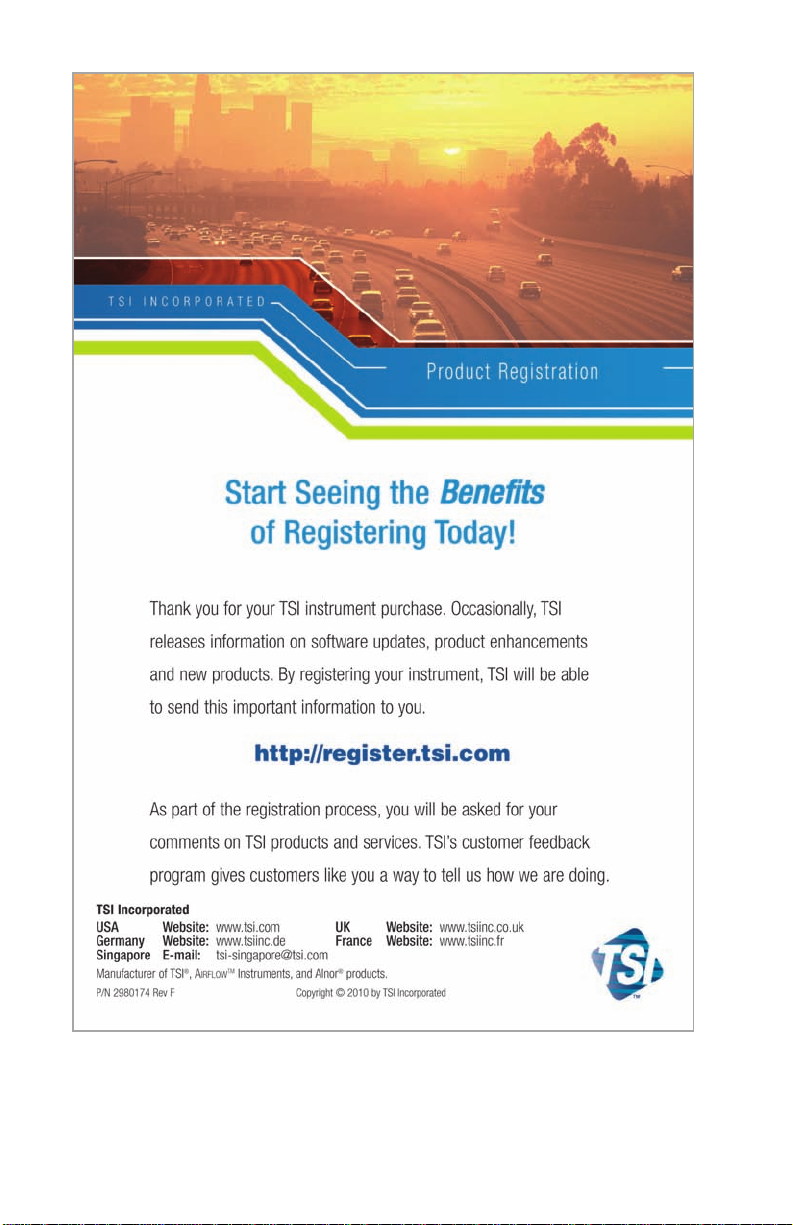
Page 3
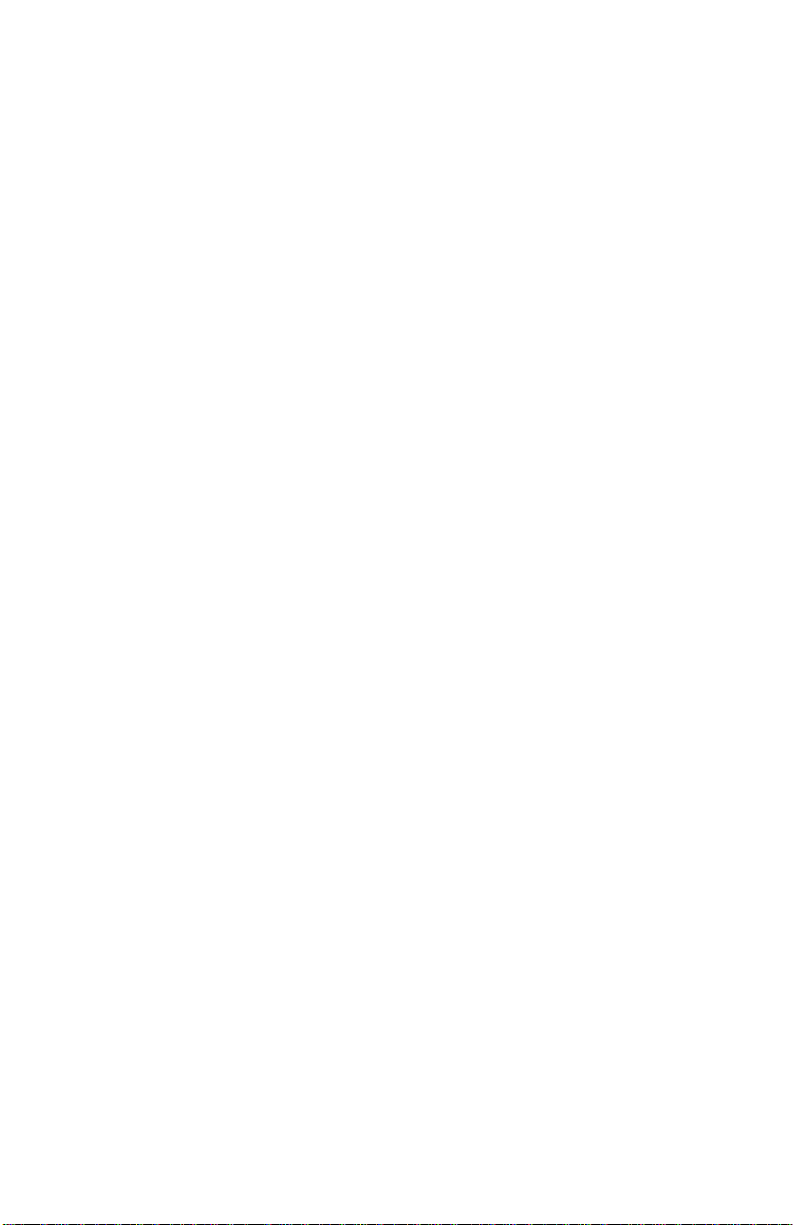
3
Copyright ©
TSI Incorporated / 2002–2010 / All rights reserved.
Address
TSI Incorporated / 500 Cardigan Road / Shoreview, MN 55126 / USA
Fax No.
(651) 490-3824
LIMITATION OF WARRANTY AND LIABILITY (effective July 2000)
Seller warrants the goods sold hereunder, under normal use and service as described in the
operator's manual, shall be free from defects in workmanship and material for twenty-four (24)
months, or the length of time specified in the operator's manual, from the date of shipment to the
customer. This warranty period is inclusive of any statutory warranty. This limited warranty is
subject to the following exclusions:
a. Batteries are warranted for 90 days from the date of shipment to the customer.
Electrochemical gas sensors are warranted for a period of twelve (12) months from the date
of shipment to the customer.
b. Parts repaired or replaced as a result of repair services are warranted to be free from defects
in workmanship and material, under normal use, for 90 day s from the date of shipment.
c. Seller does not provide any warranty on finished goods manufactured by others or on any
fuses, batteries or other consumable materials. Only the original manufacturer's warranty
applies.
d. Unless specifically authorized in a separate writing by Seller, Seller makes no warranty with
respect to, and shall have no liability in connection with, goods which are incorporated into
other products or equipment, or which are modified by any person other than Seller.
The foregoing is IN LIEU OF all other warranties and is subject to the LIMITATIONS stated
herein. NO OTHER EXPRESS OR IMPLIED WARRANTY OF FITNESS FOR
PARTICULAR PURPOSE OR MERCHANTABILITY IS MADE.
TO THE EXTENT PERMITTED BY LAW, THE EXCLUSIVE REMEDY OF THE USER OR
BUYER, AND THE LIMIT OF SELLER'S LIABILITY FOR ANY AND ALL LOSSES,
INJURIES, OR DAMAGES CONCERNING THE GOODS (INCLUDING CLAIMS BASED
ON CONTRACT, NEGLIGENCE, TORT, STRICT LIABILITY OR OTHERWISE) SHALL
BE THE RETURN OF GOODS TO SELLER AND THE REFUND OF THE PURCHASE
PRICE, OR, AT THE OPTION OF SELLER, THE REPAIR OR REPLACEMENT OF THE
GOODS. IN NO EVENT SHALL SELLER BE LIABLE FOR ANY SPECIAL,
CONSEQUENTIAL OR INCIDENTAL DAMAGES. SELLER SHALL NOT BE
RESPONSIBLE FOR INSTALLATION, DISMANTLING OR REINSTALLATION COSTS
OR CHARGES. No Action, regardless of form, may be brought against Seller more than 12
months after a cause of action has accrued. The goods returned under warranty to Seller's
factory shall be at Buyer's risk of loss, and will be returned, if at all, at Seller's risk of loss.
Buyer and all users are deemed to have accepted this LIMITATION OF WARRANTY AND
LIABILITY, which contains the complete and exclusive limited warranty of Seller. This
LIMITATION OF WARRANTY AND LIABILITY may not be amended, modified or its terms
waived, except by writing signed by an Officer of Seller.
Service Policy
Knowing that inoperative or defective instruments are as detrimental to TSI as they are to our
customers, our service policy is designed to give prompt attention to any problems. If any
malfunction is discovered, please contact your nearest sales office or representative, or call TSI's
Customer Service department at (800) 874-2811 or 651-490-2811.
Page 4
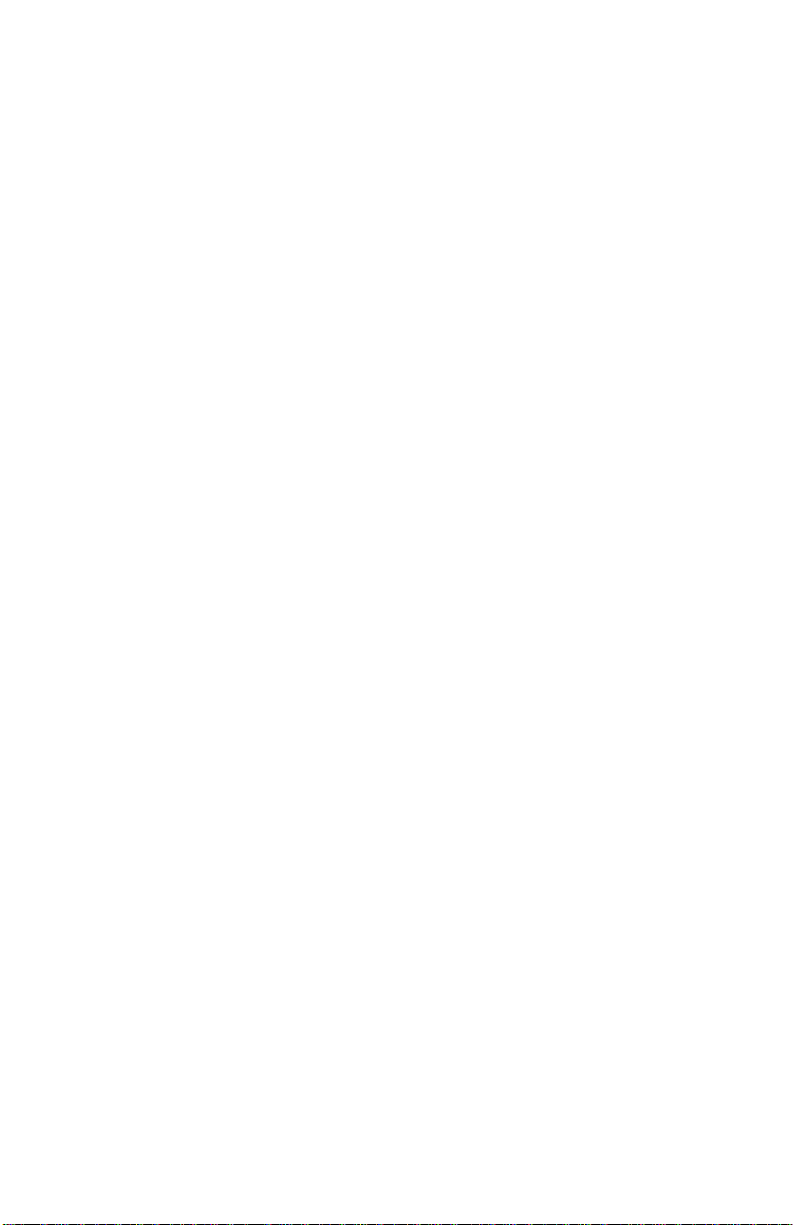
4
(This page intentionally left blank)
Page 5
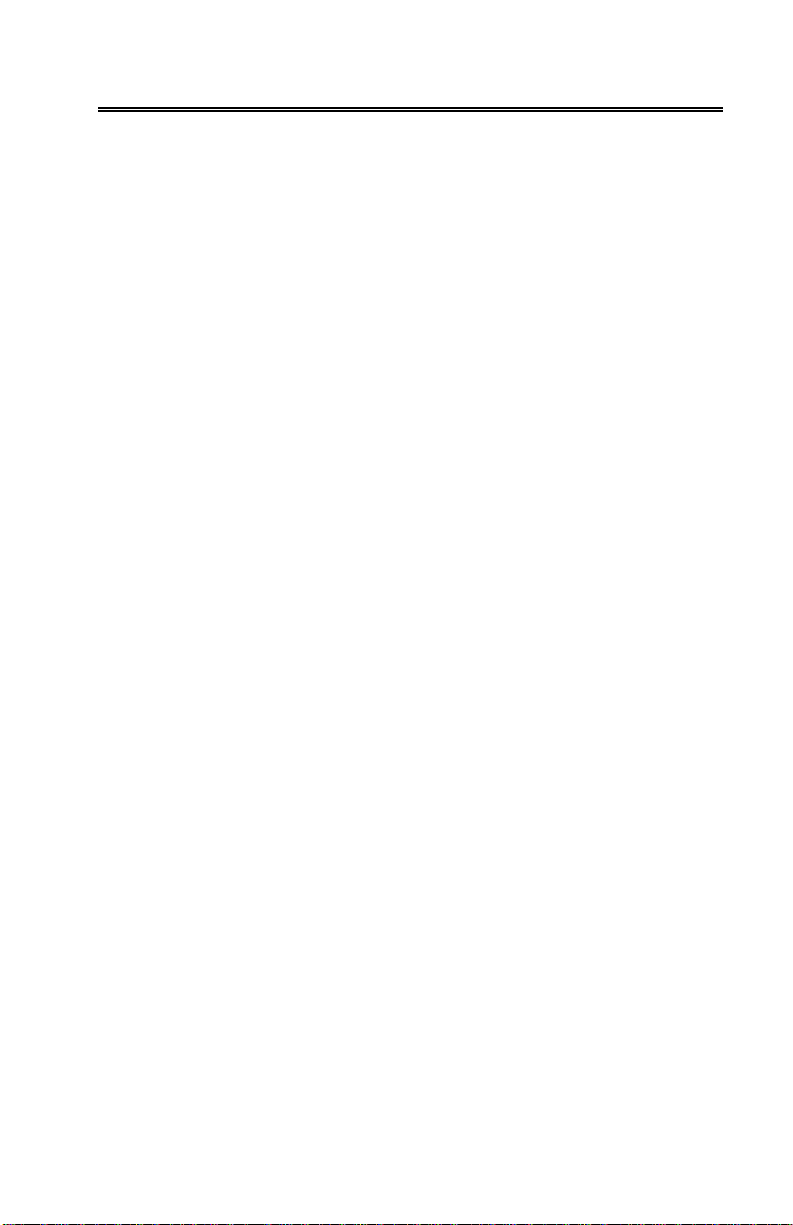
i
Contents
Introduction ........................................................................................ 1
Manual Purpose ............................................................................ 1
Using This Manual ......................................................................... 1
Warnings and Cautions ................................................................. 1
Chapter 1 Instrument Description .................................................. 3
CA-6203 CA-CALCTM Combustion Analyzer Measurements
and Calculations ......................................................................... 3
Chapter 2 Unpacking ....................................................................... 5
List of Standard Components ........................................................ 5
Accessories and Replacement Parts ............................................ 5
Chapter 3 Component Identification .............................................. 7
The Gas Sensors .......................................................................... 8
The Sampling Probe ...................................................................... 9
Flue Probe Thermocouple ............................................................. 9
On-Board Temperature Measurement .......................................... 9
Diaphragm Pump .......................................................................... 9
Draft Sensor .................................................................................. 9
Water Trap ..................................................................................... 9
Optional Combustion Supply Air Thermocouple Probe ................ 9
Schematic Representation of CA-CALC Analyzer ........................ 10
Chapter 4 Getting Started ............................................................. 11
Supplying Power ......................................................................... 11
Installing Batteries ....................................................................... 11
Connecting the Sampling Probe ................................................. 11
Connecting the Optional Combustion Supply Air Temperature
Probe ........................................................................................ 12
Connecting the Optional Portable Printer .................................... 12
Connecting to a Computer .......................................................... 12
Default Instrument Settings ......................................................... 13
Factory Defaults and Language Selection .................................. 13
Chapter 5 Basic Operation ............................................................ 15
Buttons and Button Operations ................................................... 15
Startup ......................................................................................... 16
Characters and Display Icons ..................................................... 18
Measurements and Calculations ................................................. 20
Data Display, Viewing Measurements and Calculations............. 22
Error Indications .......................................................................... 22
Using the Sampling Probe ........................................................... 22
Making a Draft Measurement ...................................................... 24
Page 6
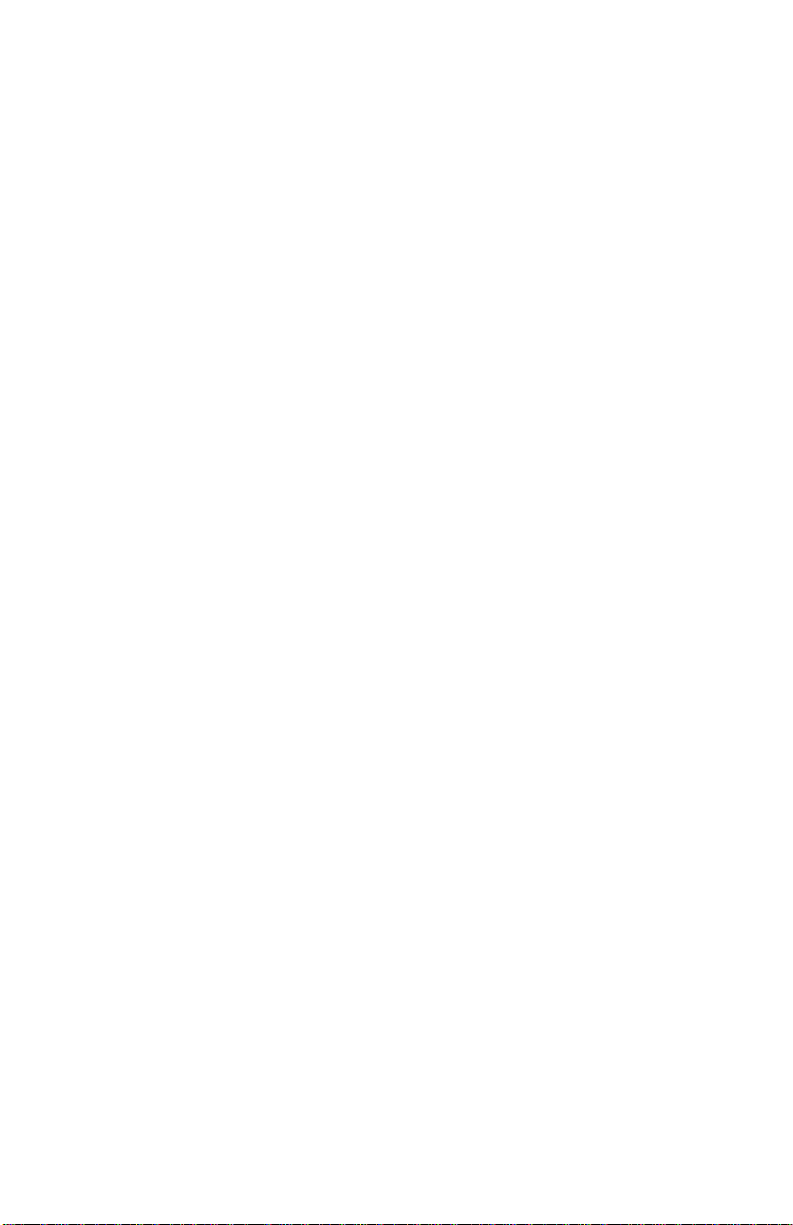
ii
Printing to the Portable Printer and to a Computer ..................... 24
Handling Data .............................................................................. 27
Chapter 6 MENU Options .............................................................. 29
BASE.L MENU—Option Update Sensor Baselines .................... 30
FUEL MENU Option—Select Fuel .............................................. 30
FP MENU Option—Fuel Parameters .......................................... 31
UNITS MENU Option (changing units) ........................................ 31
INT.SA MENU Option—Sampling Interval for Saving Data ........ 31
TIME MENU Option—Set Time and Date for Printout ................ 32
CALIB MENU Option (select sensor for calibration) ................... 32
O2 Gas Sensor Calibration .......................................................... 33
Calibration of the CO (hydrogen compensated) Sensor ............. 33
Calibration Steps ......................................................................... 33
NO Gas Sensor Calibration ......................................................... 34
Draft Calibration ........................................................................... 34
Temperature Calibration .............................................................. 35
CAL.FA MENU Option—Setting the Calibration Factor for a
Replacement Gas Sensor ........................................................ 35
CO Sensor ................................................................................... 35
NO Sensor ................................................................................... 36
BAUD Rate MENU Option ........................................................... 37
COMM MENU Option—Set the Output Communications
Device ....................................................................................... 37
FP MENU Option—Fuel Parameters .......................................... 37
LANG MENU Option .................................................................... 40
Chapter 7 Setup for Gas Calibration ............................................ 41
The Calibration Setups ................................................................ 41
Chapter 8 Maintenance and Troubleshooting ............................. 45
Emptying Water Trap ................................................................... 45
Changing the Water Trap Filter ................................................... 45
Cleaning the Sample Probe ......................................................... 46
Lithium Battery Replacement ...................................................... 46
Replacing a Gas Sensor .............................................................. 47
Appendix A Error Codes ............................................................... 49
Appendix B Calculations ............................................................... 51
Undiluted Gas Concentration Calculation (COu, NOu, NOxu) ...... 51
Excess Air Calculation ................................................................. 51
Calculating Combustion Efficiency for U.S. Fuels ....................... 51
Siegert Formula ........................................................................... 52
Determining CO2 Using the O2 Concentration ............................ 53
Emission Rate Calculations Using Emission Factors .................. 53
Emission Rate Factors ................................................................ 53
Page 7
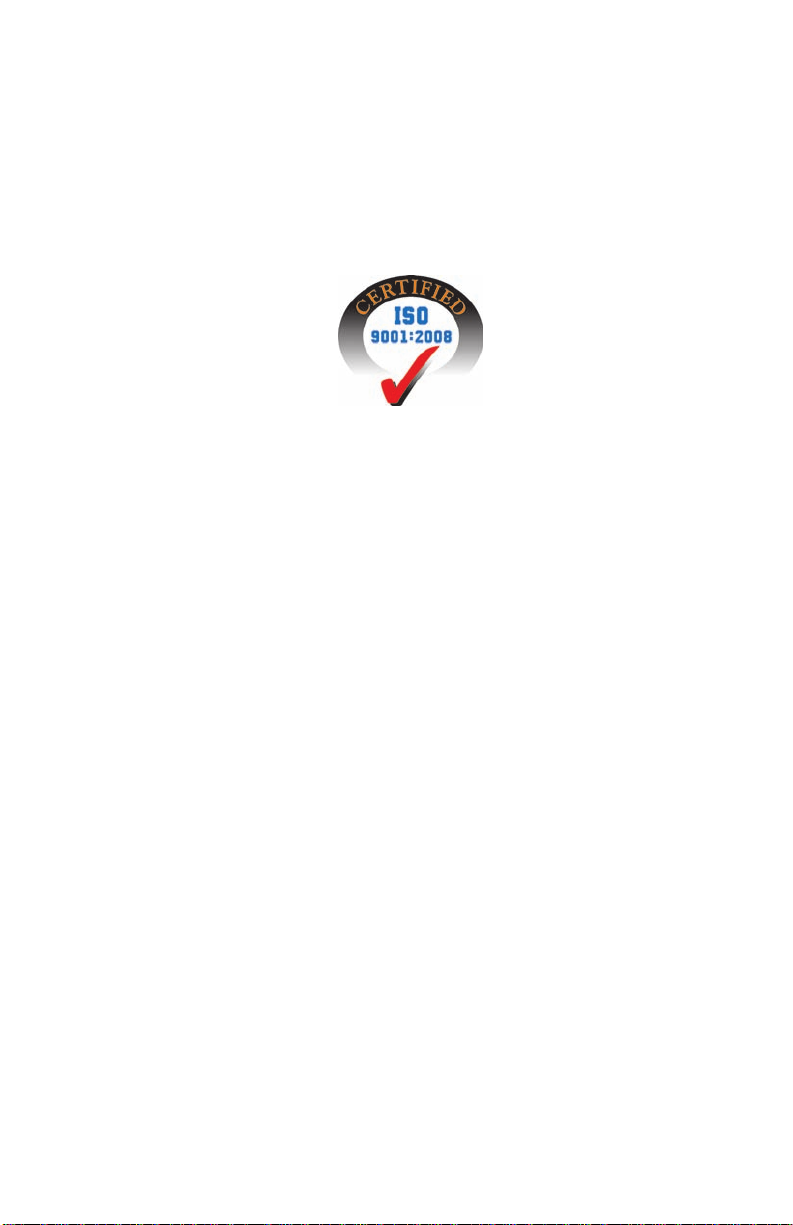
iii
A General Equation for the Combustion of a Simple
Hydrocarbon in Air ................................................................... 54
Calculating CO2 Max From the Carbon Content ......................... 54
Calculation of Combustion Air Requirement ............................... 54
Appendix C Series CA-6203 CA-CALCTM Combustion
Analyzer Specifications ............................................................ 55
TÜV Reg. No. 229
Tested and approved for Measurement of O2, CO, and
Temperature.
Page 8
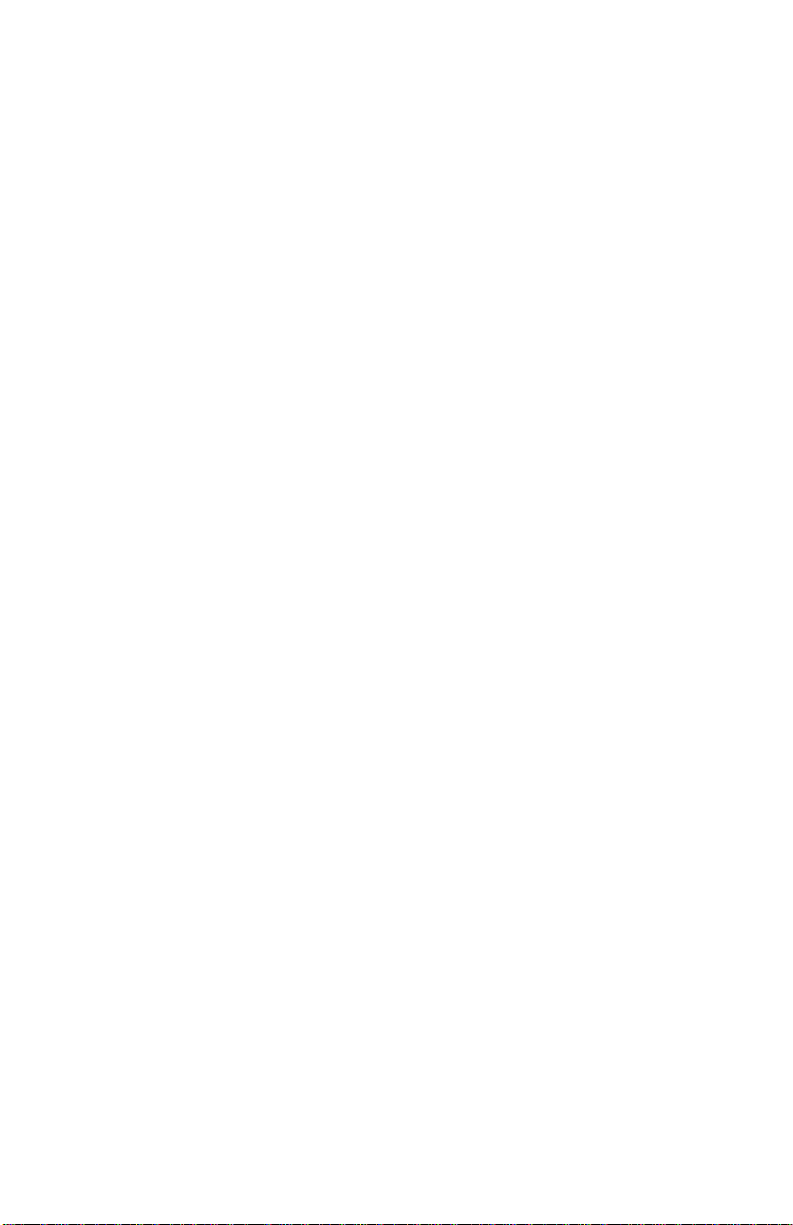
iv
(This page intentionally left blank)
Page 9
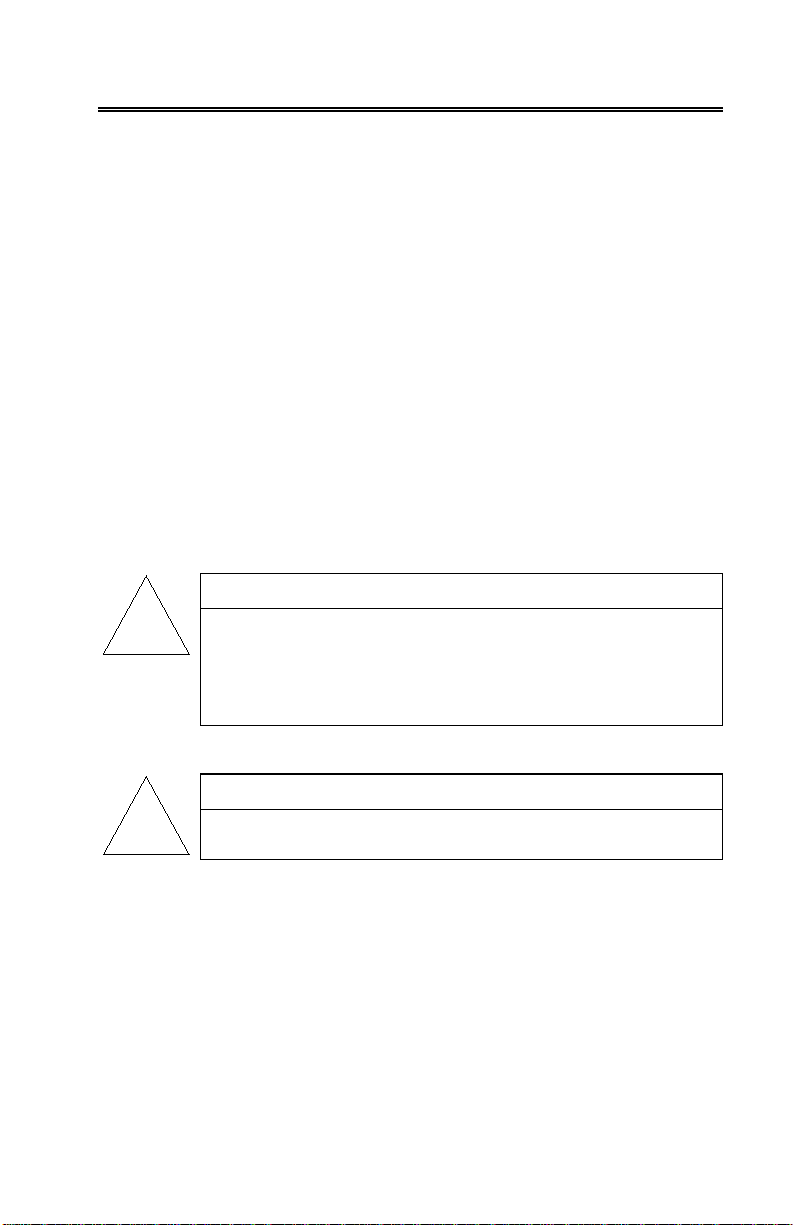
1
!
!
Introduction
Manual Purpose
This manual describes the operation and maintenance of TSI
ALC™ portable combustion analyzer.
CA-C
Using This Manual
®
CA-6203
Before using your CA-C
its entirety.
Warnings and Cautions
The manual assumes that you have a basic understanding of combustion
safety and are thoroughly familiar with the fuel burning equipment being
tested. If you are using measurements as the basis for equipment
adjustments, rely on your good judgment and experience together with the
measured data. This is especially important for safety. Remember when
adjusting equipment always follow the manufacturer’s recommendations.
ALC™ combustion analyzer, review this manual in
WARNING
High temperatures and toxic gases are produced when
fossil fuels are burned. Only qualified individuals,
thoroughly familiar with operating and adjusting fuelburning equipment, should use gas measurements for
the purpose of making equipment adjustments.
Note
The CA-CALC™ analyzer is not intended for use as a
continuous monitor.
Notes: Best results are obtained if the CA-C
allowed to stabilize at the temperature of the test environment before
using.
To reduce sensor exposure to gas and to reduce build up of water
vapor in the sampling lines and water trap, turn the pump off when
not making measurements.
ALC™ combustion analyzer is
Page 10
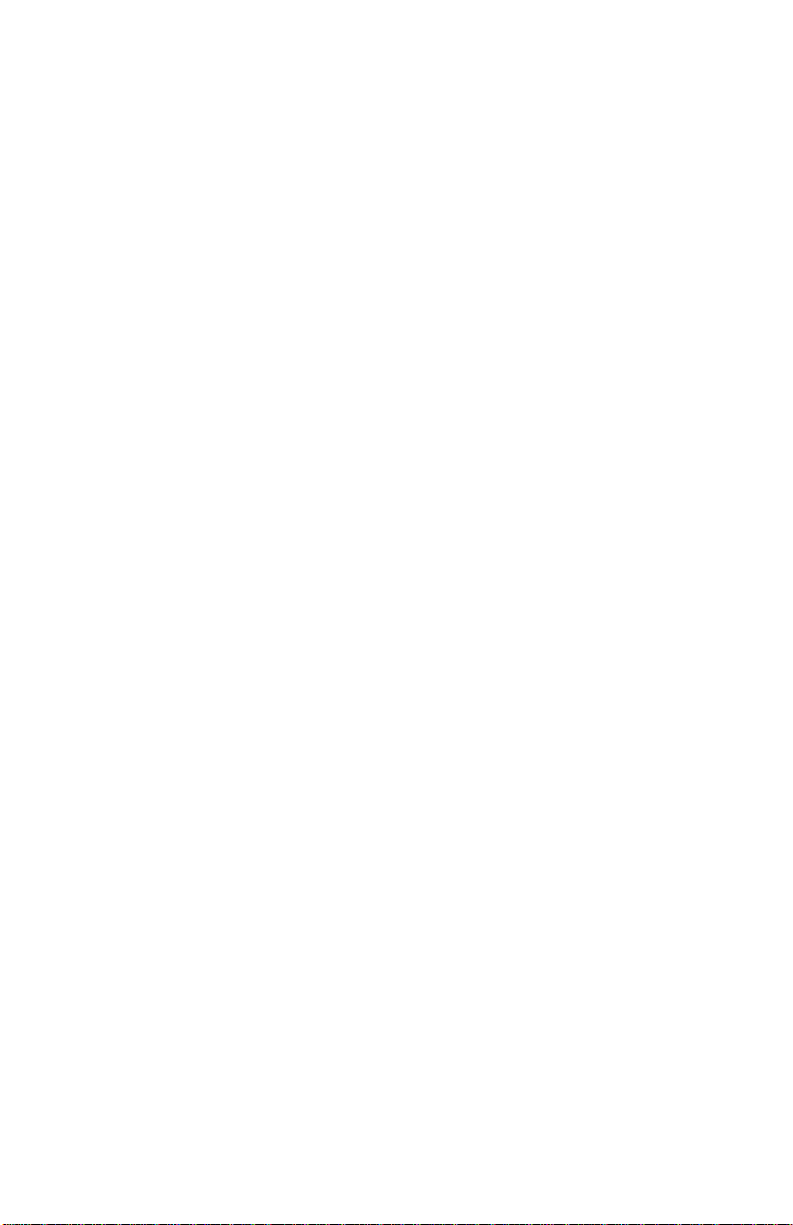
2
(This page intentionally left blank)
Page 11

Oxygen concentration
O2, electrochemical
Carbon monoxide
CO, electrochemical
Nitric oxide
NO, electrochemical
Flue temperature
Thermocouple
Supply air temperature
On-board sensor or Thermocouple probe
Draft pressure
Pressure transducer, internal solid state
CO2, Carbon Dioxide
Excess air / λ
Stack/Flue loss / qA
Combustion efficiency
Differential temperature
NOx CO undiluted
NO undiluted
COr index
NOx undiluted
Emission Rates CO, NO
Chapter 1
Instrument Description
The Model CA-6203 CA-CALC™ combustion analyzer is used to evaluate
the performance of burners in boilers, furnaces, and hot water tanks. The
Model CA-6203 has sensors for the direct measurement of combustion
gases; O
Model CA-6203 performs a complete list of combustion and emission
parameters for a variety of system performance evaluations. Different units
and different fuel types are readily selectable.
CA-6203 CA-C
Calculations
Measurement Sensor
, CO, NO; combustion gas temperatures and draft pressure. The
2
TM
ALC
Combustion Analyzer Measurements and
Calculations
The Model 6203 is supplied with a sampling probe having an in-line water
trap and particulate filter.
The Model 6203 operates using either an AC power supply or C-size
batteries.
3
Page 12
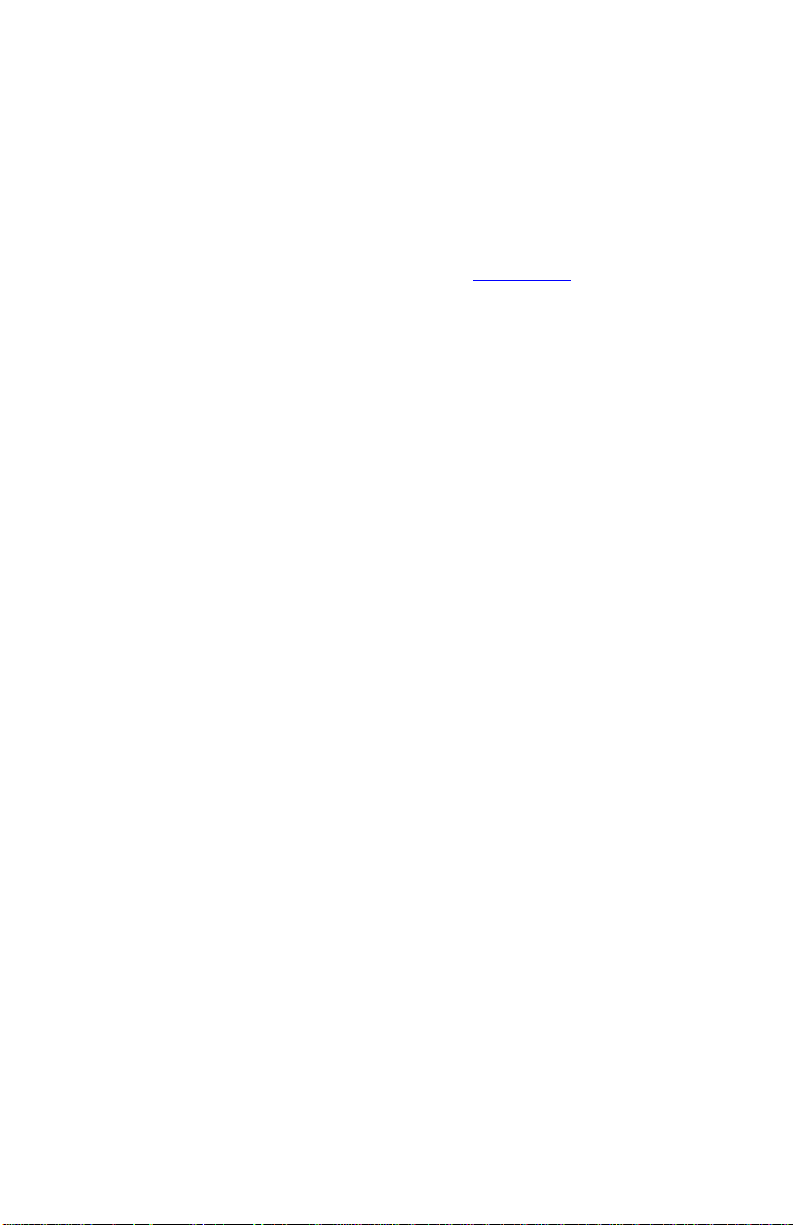
4
The Model 6203 stores individual data samples (up to 100), and prints the
data to a portable printer or computer. Stored data can be saved over a userdefined interval and averaged.
The Model 6203 has a variety of standard fuels, and enables you to modify
the fuel parameters, or install your own user-defined fuel.
Loss and efficiency are calculated from standard ASME heat-loss
calculations or using the Siegert formula (refer to Appendix B
).
Chapter 1
Page 13
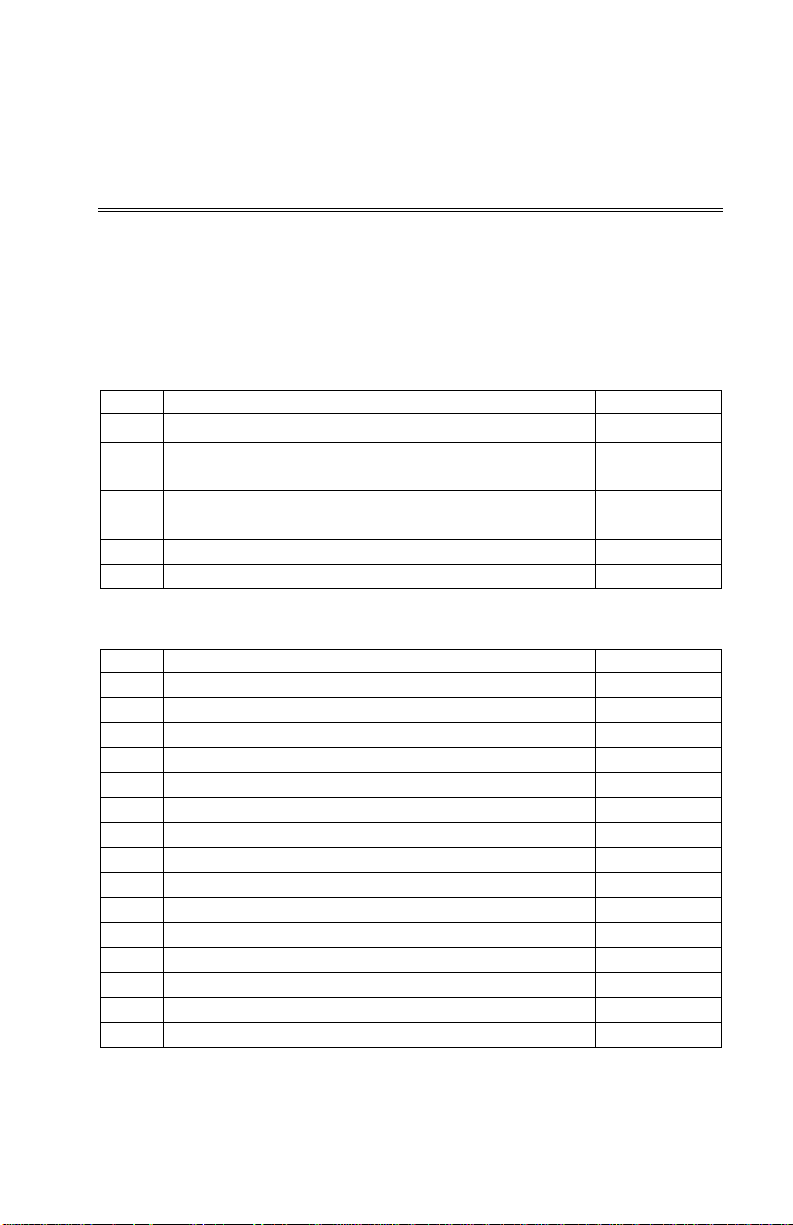
1
Sample probe with water trap, draft line and
801989
4
C cell alkaline batteries
1 Operation and Service manual
1980472
Combustion Supply Air thermocouple
3013003
Portable printer kit
801994
Computer cable
8940
Hard side Carrying case
1319319
CO replacement sensor
802014
O2 replacement sensor
802012
NO replacement sensor
802007
Water trap filters
801947
Calibration Kit O2 (N2 gas) and CO
802003
Calibration Kit CO
801999
Calibration Kit NO
801937
Replacement bottled gas, CO (requires Cal. Kit)
801941
Replacement bottled gas, NO (requires Cal. Kit)
801930
Replacement bottled gas, N2 (requires Cal. Kit)
801980
Bottled gas, CO with H2 (requires Cal. Kit)
801942
Chapter 2
Unpacking
Carefully unpack your CA-CALC™ combustion analyzer and accessories
from the carrying case. Check the individual parts against the list of
components in the table below. If items are missing or damaged, notify TSI
immediately.
List of Standard Components
Qty. Item Component Part/ Model
1 Series CA-6203 CA-CALC™ combustion analyzer 1083618
temperature
1 Universal Power supply 7.2 V with assorted plug
types
Accessories and Replacement Parts
2182003
Item Part/Model
5
Page 14

6
(This page intentionally left blank)
Chapter 2
Page 15
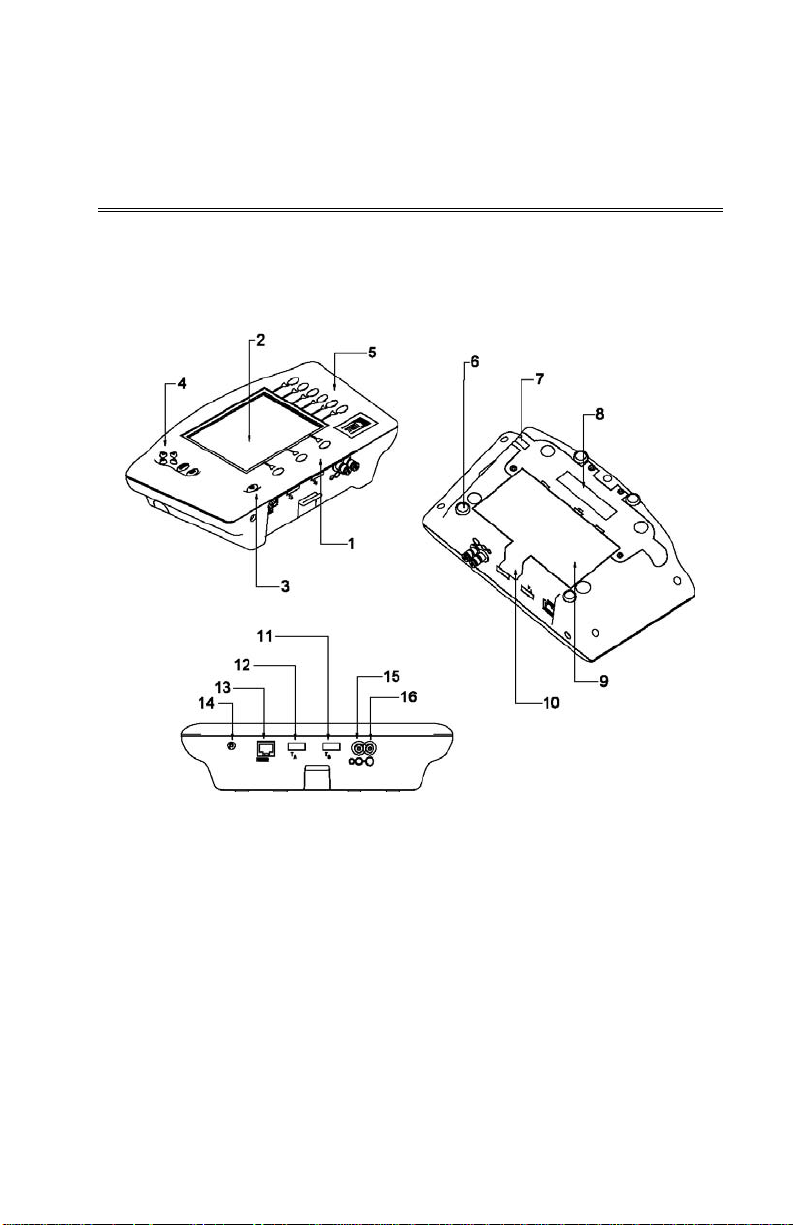
1. Data buttons
9. Battery cover
2. LCD display
10. Battery cover tab
3. On-Off button
11. Port for flue gas thermocouple
4. Control buttons
12. Port for supply air thermocouple
5. Icon buttons
13. RS-232 serial port
6. Magnets
14. Power connection
7. Vent
15. Draft sample port
8. Sensor cover
16. Gas sample port
Chapter 3
Component Identification
Key components of the CA-CALC™ combustion analyzer and sampling
probe are identified in Figures 1 and 2, and under section headings in the
text that follows.
Figure 1: CA-6203 CA-CALCTM Combustion Analyzer
7
Page 16
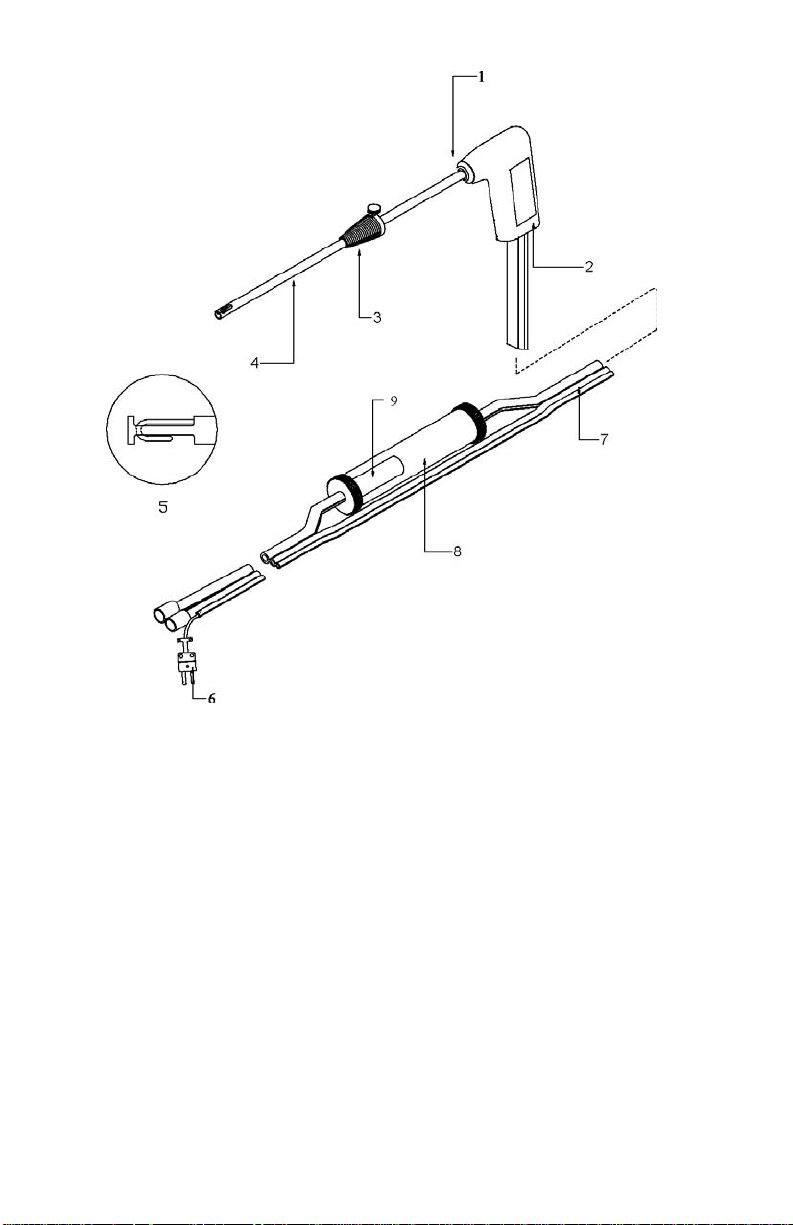
8
1. Tube retaining fitting 6. Thermocouple connector
2. Probe handle 7. Flexible sample line
3. Position collar 8. Water Trap
4. Sample tube 9. Water trap filter
5. Probe tip with thermocouple
Figure 2: CA-C
ALC™ Sampling Probe Components
The Gas Sensors
The CA-6203 CA-C
oxygen (O
), carbon monoxide (CO) and nitric oxide (NO). CO and NO
2
sensors are capable of operating from two to three years. The O
ALC™ analyzer uses three gas sensors for measuring
sensor
2
typically lasts one year. Best accuracy is obtained by routine user calibration
(automatic for the O
sensor). Calibrated replacement CO and NO sensors
2
are also available from the factory.
Chapter 3
Page 17

9
The Sampling Probe
Your combustion analyzer comes equipped with a sampling probe, depicted
in Figure 2. A thermocouple extends to the end of the sampling tube for
making flue temperature measurements. Two flexible sampling lines are
used for gas sampling and draft measurement. The sampling tube is
removable for cleaning.
Flue Probe Thermocouple
The flue temperature (TS) is measured using a Type K probe, which extends
through the sampling tube to the probe tip. The thermocouple probe
measures temperatures up to 1000 degrees C (1800 degrees F).
On-Board Temperature Measurement
Your CA-C
ALC™ analyzer uses an on-board temperature detector to provide
the Combustion Supply Air (TA) temperature when no supply-air accessory
probe is present.
Diaphragm Pump
The CA-C
ALC™ analyzer samples exhaust gases from the flue and delivers
them to the electrochemical sensors using a diaphragm sampling pump.
Typical pump life is 5000 hours.
Draft Sensor
A differential pressure transducer in the CA-C
ALC™ analyzer is used to
measure draft pressure.
Water Trap
The water trap, shown in Figure 2, is used to remove moisture that collects
in the sample tubing when combustion gases are sampled. The water trap has
a two-chamber design with a particulate filter.
Optional Combustion Supply Air Thermocouple Probe
A measurement of the Combustion Supply Air (TA) temperature at the
source can be made using an optional thermocouple accessory probe (TSI
PN 3013003). This probe is connected to the supply air temperature port
shown in Figure 1.
When a Supply Air temperature probe is not used, the supply air temperature
is determined from the on-board temperature sensor.
Component Identification
Page 18

10
Schematic Representation of CA-CALC™ Analyzer
Figure 3. Schematic Representation of CA-C
ALC™ Analyzer
Chapter 3
Page 19

Chapter 4
Getting Started
Supplying Power
The CA-C
or an AC adapter. Quality alkaline batteries enable the instrument to operate
for at least 24 hours. Use of the plug-in AC adapter conserves battery life,
and can be substituted for batteries.
Installing Batteries
Turn the combustion analyzer over and remove the
battery cover by lifting up and out on the battery
cover tab shown below. Remove the old batteries.
Note: It is not necessary to remove the
Install four new C-cell batteries, noting the battery orientation depicted on
the base of the battery holder. Install spring-side batteries first.
Connecting the Sampling Probe
The sampling probe depicted in Figure 2, is connected to the instrument by
pushing the brass sample and silver draft connectors over the ports on the
instrument. Refer to the figures below showing the proper connection of the
probe tubes to the instrument sample ports. Note that the thermocouple
connector can be inserted only one way. The thermocouple connector is
oriented with the large spade to the right. Do not force the connector.
ALC™ portable combustion analyzer operates using 4 C batteries
battery holder when removing or
installing batteries. Best results are
obtained if the batteries opposite the
contact springs are removed first.
11
Page 20

12
Thermocouple Connector
Sample Connector
(Brass)
Draft Connector
(Silver)
Figure 4: Sampling Probe Connections
Connecting the Optional Combustion Supply Air Temperature Probe
A type K thermocouple probe may be used to measure the temperature of the
air supplied to the burner. Connect the optional supply air thermocouple (see
“Accessories and Replacement Parts”) to the supply air thermocouple port
depicted in Figure 1. The thermocouple connector can be inserted only one
way—large spade to the right. Do not force the connector.
When the optional Supply Air Temperature Probe is not used, supplied
combustion air temperature is determined from the instrument temperature
using an on-board sensor.
Connecting the Optional Portable Printer
Find the printer interface cable included with the optional portable
printer. For the serial printer, connect the large 9-pin connector on the
cable to mating connector on the printer. Connect the opposite end to the
instrument’s RS-232 communications and printer port. See Figure 1 for
port location.
The printer and CA-C
ALC™ combustion analyzer have both been factory
set for a baud rate of 1200. If baud rates are not matched, the printer will
print random characters, question marks or asterisks. Printer settings are
described in the printer manual, along with illustrations identifying the
correct DIP-switch configuration. To set the CA-C
device settings, refer to Chapter 6, “MENU Options
ALC™ baud rate and
.”
Connecting to a Computer
Use the optional computer interface cable, Model 8940, to transfer
(download) data serially from the CA-C
ALC™ analyzer to a computer. Your
printer cable will not work for downloading to the computer. Connect the
Chapter 4
Page 21

13
O2
%
%
2
λ
2
Fuel
Baud Rate
1200
1200
large 9-pin connector on the computer interface cable to the 9-pin serial
connector on your computer. Connect the opposite end to the instrument’s
RS-232 communications and printer port. See Figure 1 for port location. Set
the baud rate of the CA-C
described in Chapter 6, “MENU Options
ALC™ analyzer to that of your computer, as
.” The factory preset baud rate is
1200. Set the COMM option to COMP so serial data is formatted for output
to the computer. The alternative is PRNTR, indicating output formatted for
printer output. Press the PRINT button to send data to the computer.
Default Instrument Settings
The CA-C
ALC™ combustion analyzer uses a number of parameter settings
for presenting measured data, performing calculations, and controlling
instrument operation. These include the measurement units, the fuel used,
the baud rate, and so on. When shipped, your instrument has factory preset
parameter settings and the selection of E (English) as the Default language.
When another language is chosen from the language MENU option,
different settings are automatically installed. These are indicated in the table
below. Specific settings are easily changed as described in Chapter 6,
“MENU Options
”. However, settings are reset to those listed below if th e
language is changed.
Factory Defaults and Language Selection
Language Selection
CO
Draft units
Temp units
Excess Air
Effc./Loss basis
Effc./loss units
Fuel parameters
Fuel list
Sampling interval
Communications
Time
E (Default) D, FI, S, N, I
PPM (parts per million) PPM
Inches H
Degrees Fahrenheit Degrees Centigrade
%EA
ASME Siegert formula
% (net) % qA
C, H, H
U.S. Fuels Siegert Fuels
Natural Gas Natural Gas
1 second 1 second
Printer format Printer format
MM / DD / YY DD / MM / YY
O mbar
= %EA/100 +1
O, HHV, CO2max A2 B
Getting Started
Page 22

14
(This page intentionally left blank)
Chapter 4
Page 23

Chapter 5
Basic Operation
Buttons and Button Operations
ON-OFF Control Button
Turns the instrument on and off.
The ENTER Control Button
Button Indicators
Press the ENTER button to execute a command, such as
selecting a menu item.
The ESC Control Button
Used to return to the previous screen or cancel a process.
ARROW Control Buttons
Use the Left and Right arrow buttons to step between
options.
Use the Up and Down arrow buttons to change number
values.
Back Light ON/OFF
Pump ON/OFF
Print
Make draft measurement
Zero draft transducer
Select fuel
15
Page 24

16
Data Buttons
Clear stored data
Review stored data
Save data
Startup
Remove the sampling probe from the flue or disconnect the sample tubing
from the sampling port. Press the ON-OFF button. Refer to Figure 5
showing screens displayed during the start up sequence. If no errors are
detected, the Main Data Display screen appears when the sequence is
complete. Error codes are presented in Appendix A
. ESC will bypass the
error messages.
While the WARM screen is displayed, the O
sensor is automatically
2
calibrated using ambient air, and the CO and NO sensors are zeroed . A t the
end of the WARM sequence (45 seconds), the pump stops and the draft
sensor is zeroed.
The WARM sequence can be bypassed by pressing the ESC button. Do
this if a new O
calibration and new zeros are not desired.
2
Chapter 5
Page 25

17
Time and Date
Error Codes
Warm-up Countdown
Model Number
Serial Number
Version Number
Basic Operation
Main Data Display
Figure 5. Startup Sequence
Page 26

18
Characters and Display Icons
Refer to Figures 6 and 7 that follow. These identify the icons and characters
found on the Model CA-6203 display. The display icons indicate
measurements made, units, or functions performed. Some icons are not
used with the Model CA-6203.
Figure 6. LCD Display Showing Icons
Chapter 5
Page 27

19
CO
2
°C
L
OSS
COr
NOxu
qA
∆
T
NOx
λ
EA
°F
MENU
Eff
η
CO
NO
O
2
mg/m
3
mmH
2
O
x
mbar
hPa
in.H
2
O
%
COu
ng/J
lb/MBtu
PPM
NOu
#
Sample number
CO undiluted
Pounds / million Btu
Nano grams / Joule
Parts per million
Milligrams / M3
Inches of water
Percent
Millimeters of water
Millibars
Battery life
Clear data
Save data
Pump on/off
Printer
Zero draft sensor
Draft
Supply air temperature
Efficiency (Siegert)
Efficiency (ASME)
Carbon Dioxide
Menu
Fuel
Flue Temperature
Differential temp.
Loss (Siegert)
Loss (ASME)
CO ratio
NOX undiluted
Oxygen
Carbon monoxide
Nitric oxide
Lambda (excess air)
Excess air %
Degrees F.
Degrees C.
NOX
Figure 7. LCD Display and Description of Icons
Average of samples
NO undiluted
Hecto Pascals
Review data
Light on/off
Basic Operation
Page 28

20
Measurements and Calculations
Oxygen Measurement
An O
electrochemical sensor measures oxygen concentration in the
2
range of 0 to 25%. The O
concentration of carbon dioxide (CO
measurement is also used to calculate the
2
in the exhaust, and is used in
2)
calculations of combustion efficiency and undiluted CO and NO
concentrations.
Carbon Monoxide Measurement
Carbon monoxide is measured in the range of 0 to 5000 PPM.
Measurement
CO
2
%CO
calculated from the O2 concentration in the flue. Refer to
2
Appendix B for a description of the calculation.
NO Measurement
Nitric Oxide is measured in the range of 0 to 4000 PPM.
Flue/stack Temperature, TS
Flue temperature is measured with sampling probe.
Combustion Air Temperature, TA
Measurement of combustion air temperature is determined using the
temperature probe accessory, TSI PN 3013003. In the absence of this
probe, the combustion air temperature is assumed to be the instrument
temperature, and determined from a temperature sensor in the
instrument case.
ΔT, Temperature Difference
The flue/stack temperature minus the combustion air temperature.
Excess Air or Lambda (
Calculations of these values are found in Appendix B
λ)
.
Loss
ASME based heat loss from the hot gases exiting the flue/stack.
Includes latent heat loss from the formation of water vapor. See
Appendix B
.
Chapter 5
Page 29

21
qA
Heat loss using the Siegert formula. See Appendix B
.
Efficiency
Combustion efficiency, expressed as a percent. Calculated as 100
percent minus ASME heat loss (Loss) described earlier. Also see
Appendix B
.
ŋ Siegert Efficiency
Combustion efficiency, expressed as a percentage. Calculated as 100
percent minus qA. Also refer to Appendix B
CO
, Undiluted Carbon Monoxide Concentration
u
Calculation of the CO concentration, undiluted by excess air. This
calculation uses a measurement of the O
the CO measurement. Refer to Appendix B
CO
, CO Ratio
r
Ratio of CO to CO
NO
, Undiluted Nitric Oxide Concentration
u
. See Appendix B.
2
Calculation of the NO concentration, undiluted by excess air. This
calculation requires a measurement of the O
with the NO measurement. Refer to Appendix B
.
concentration together with
2
.
concentration together
2
.
NO
Concentration
x
NO
is an expression of the total oxides of nitrogen in the flue gas
x
stream. NO
estimated at 5% of the NO concentration. NO
NO
xu
Calculation of the NO
calculation requires a measurement of the O
measurement of the NO concentration. Refer to Appendix B
combines NO and the theoretical NO2 concentration
x
is not measured.
2
, Undiluted Nitric Oxide concentration
concentration, undiluted by excess air. This
x
concentration and the
2
.
Draft
Draft pressure is measured with the sampling probe inserted in the flue.
The draft measurement is referenced to room pressure.
Basic Operation
Page 30

22
Data Display, Viewing Measurements and Calculations
Measurements and calculations are presented in the Data Display screens.
The Data Displays appear once the Startup sequence is complete
(illustrated earlier in Figure 5).
Data appears on three lines, with an icon indicating the measurement or
calculation presented above or to the left of the data. Units are presented on
the right side.
Data are viewed using the ARROW buttons, in groups of two or three. The
table below shows the order of the data displayed together in vertical
columns. Use the right ARROW button to scroll through the data as shown
below.
Order of displayed measurements and calculations.
ARROW button
O2 Draft Combustion Air
Efficiency CO
NO NOu
2
Temperature
CO Fuel
Type
COu Differential
Flue
Temperature
Excess
CO NOx NOxu
Air
Loss COr
Temperature
Error Indications
A series of ERR (error) codes indicate a problem with instrument
operation. Often the problem has a simple remedy. If the ERR code
persists, contact the factory. Press ESC to bypass the error message.
Error codes are described in Appendix A
.
Using the Sampling Probe
Gas and Temperature Measurements
Connect the sampling probe to the CA-C
in Chapter 4
.
ALC™ analyzer as described
Place the Sampling probe through a hole in the exhaust flue, following
recommendations presented below. Placement of the probe is
Chapter 5
Page 31

23
important and certain considerations must be given when choosing a
sampling location.
To ensure that the gas measurements are not diluted or cooled by
outside air, place the probe before any draft damper or regulator as
illustrated in Figure 8. Tilt the probe tip up slightly so vapor
condensing in the sampling tube does not run back to the probe tip and
cool the thermocouple tip.
The sampling probe tip should be placed at the point of highest exhaust
gas temperature. This means at the base of the flue, before heat is lost
to the flue sidewalls, and towards the center, especially for small ducts.
If the flue/stack gas temperature is underestimated, the operating
efficiency will be overstated. When an economizer or air heater is
used, the flue/stack temperature is measured after these devices
Important: Orient the sampling tube to ensure that the
thermocouple tip is exposed directly to exhaust flow (see
Figure 8 below).
1. Sampling probe 3. Exhaust flue
2. Draft regulator 4. Hot exhaust gases
Figure 8: Sampling Probe Location
Basic Operation
Page 32

24
!
Cautions
Hot probe! When removed, the sampling
probe will be extremely hot. Avoid touching the
probe tip, and avoid placing the probe on or
near plastic materials such as the instrument
case. These will melt. Maintain a minimum 2”
(5 cm) clearance between the probe handle
and position collar when the probe is mounted
in flue.
Empty Water Trap! Watch the water trap and
empty it frequently to prevent the possibility of
flooding the instrument. See Chapter 8
instructions.
for
Making a Draft Measurement
Use the DRAFT button to the right of the DRAFT button indicator to make
draft measurements. When the DRAFT button is pressed, the sampling
pump turns off and the draft measurement is displayed and updated each
second.
Zeroing the Draft Sensor
For the most accurate draft reading, the draft sensor must be zeroed
prior to the draft measurement. To zero the draft sensor, remove the
sampling probe from the flue, or separate the sampling tube from the
draft port. Press the ZERO draft button. When ZERO is displayed, the
draft sensor is zeroed.
Saving Draft
Whenever a sample is saved using the SAVE DATA button, a draft
reading is taken. For this to occur, the pump is automatically turned off
and a few seconds are allowed for the draft reading to stabilize. Draft is
recorded at the end of the data-sampling interval.
Printing to the Portable Printer and to a Computer
Printing to the Portable Printer
Instrument data can be output to the optional portable printer through
the RS-232 serial port. Refer to “Connecting the Optional Portable
Printer” in Chapter 4.
Chapter 5
Page 33

25
To print the information on the Data Display, press the PRINT button,
to the right of the print button icon. The printer responds immediately,
producing a printout of the current data. An example of this printout is
shown in Figure 9.
Saved data can be printed too. Hold the Print button down until a
countdown from three (3) begins. Release the button at zero (0), and
all saved data is printed.
Printing individual saved data samples is described in the next section,
“Handling Data
.”
Printing to a Computer
Use the PRINT button to output data to a computer as well as to the
portable printer. Refer to “Connecting to a Computer
” in Chapter 4.
Data transferred to a computer is the same as that output to a printer
(see Figure 9); however, it is formatted differently and uses the
®
Windows
character set rather than DOS characters. You will need to
set appropriate COMM MENU option before sending data to the
computer. Refer to the Chapter 6, “MENU Options
.”
Data can be downloaded to a terminal emulator program such as the
HyperTerminal, which accompanies the Windows
®
operating system
program. Look for HyperTerminal in the Accessories folder. In
HyperTerminal, use the Capture Text option from the Transfer
menu for recording instrument data.
Your instrument comes configured with the following communications
protocol.
Communications Protocol
Baud rate 1200 (default)
Data bits 8
Parity None
Stop bit 1
Flow None
®
Windows and Excel are a registered trademarks of Microsoft Corporation.
Basic Operation
Page 34

26
-------------------------------MODEL: 6203
SERIAL:
---------------------------------Current Data
--------------------------------DATE: 01/01/06
TIME: 15:00:18
Fuel: Nat Gas
Fuel Parameters:
C: 75
H: 25
CO2MX: 11.8
KBTU: 23.8
H2O: 0
O2 6.0
CO 5 PPM
NO: 0 PPM
COu 7 PPM
COr NA
NO 40 PPM
NOu 56 PPM
NOx 42 PPM
TA 70 °F
TS 300 °F
Draft 0.01 inH2O
CO2 8.4 %
Lambda OVER
Effc 84%
LOSS 16%
Figure 9: Example Printout
Chapter 5
Page 35

27
Handling Data
Saving Data
Up to one hundred (100) separate measurements can be made and
saved to the instrument memory as data Samples. Press the SAVE
DATA button located below the SAVE DATA icon at the bottom of
the display. When SAVE DATA is pressed, measurements are sampled
and averaged over the interval set in the INT.SA MENU option
described in Chapter 6
. As data is sampled, the sample number is
displayed, and the save data icon blinks.
Note: The pump turns off while the draft is measured and saved.
CLEAR Data
While in the Data Display screen, press and hold the CLEAR DATA
button for three (3) seconds to erase all saved data from the instrument
memory. The button must be released when zero is displayed. If the
button is held longer than three (3) seconds, nothing is cleared.
To clear the last Sample only, release the CLEAR data button before
the end of the countdown, during 3, 2, or 1.
REVIEW Data Samples
Press the REVIEW DATA button briefly to recall saved Samples. The
number of the last Sample appears. Select the specific data Sample you
wish to view using the ARROW buttons and press ENTER. When the
Sample number (#) is displayed, use the ARROW buttons to review
the different measurements.
Printing
To print individual saved Samples, press the PRINT button while
the saved Sample is shown. To print all saved Samples, hold the
PRINT button down until a countdown from three (3) begins.
Release the button at zero, (0) and all saved Samples are printed.
Averaging Saved
Samples
To average the last three (3) saved Samples, press and hold the
REVIEW DATA for a couple of seconds. The screen blanks during
this interval. When averaged, the X-bar icon appears indicating that the
data presented is an average of the Samples. Data averaging works
only from the main Data Display screen.
Basic Operation
Page 36

28
(This page intentionally left blank)
Chapter 5
Page 37

Press the
Use
to
Press
Display.
Chapter 6
MENU Options
The Series 6203 CA-CALC™ instrument has a variety of user selectable
parameters, available as MENU options. The user-selectable MENU options
are shown in the schematic below. Press ENTER to access the MENU
options from the Main Data Display screen. View the MENU options by
using the right/left ARROW buttons. Once the screen of interest is
displayed, press the ENTER button again to choose the MENU option. Use
up/down buttons to change values. Refer to Figure 10, which shows the
MENU options.
ESC
to return to
Data
ENTER button
from the Main
Display to
enable the
Menu options.
ENTER
select an option.
Figure 10. Menu Option
29
Page 38

30
BASE.L MENU—Option Update Sensor Baselines
Use the BASE.L MENU option to update the zero concentration baselines
for your electrochemical sensors. Make sure the sampling probe is removed
from the flue or disconnected from the instrument during zeroing. If ESC is
pressed before zeroing is complete, previous baseline values are restor ed.
FUEL MENU Option—Select Fuel
Use the FUEL option to select from seven preset U.S. fuels or six Siegert
fuels, or select the USER fuel. The fuels parameter list presented (U.S. or
Siegert), is determined by the selection, LOSS or qA, respectively, made
from the UNITS MENU option
Figure 11. FUEL Options
Chapter 6
Page 39

31
FP MENU Option—Fuel Parameters
See later.
UNITS MENU Option (changing units)
It is possible to display data in different measurement un its as indicated in
the table below.
Optional Units
Measurement UNIT Options
TEMP (temperature) Degrees F, Degrees C
GAS (for CO, NO, NOx
concentrations)
PRESS (draft) In.H2O, mbar, hPa, mmH2O
LOSS (flue gas heat loss) Loss (ASME), qA (Siegert)
Excess Air % (EA), λ (Lambda)
DECIMI Periods or commas for printing
DATE Date format, MM/DD or DD/MM for printing
PPM, mg/m3, lb/Mbtu, ng/J
To change units, press the ENTER button from the Data Display screen.
Using the right/left ARROW buttons, find UNITS from the MENU options
and press ENTER. Continue using the right/left ARROW buttons to find the
measurement for which units are to be changed. Use the up/down ARROW
buttons to select the desired unit and press ENTER.
Use ESC when complete to return to the Data Display screen.
INT.SA MENU Option—Sampling Interval for Saving Data
This option enables you to change the sampling interval over which data is
averaged and saved. Select this option using the ENTER button. Use the up
and down ARROW buttons to choose the sampling interval from the
following: 1, 5, 10, 15, 20, 25, and 30 seconds. Press ENTER to select the
interval.
Use the SAVE DATA button to save data over the sampling interval.
Menu Options
Page 40

32
TIME MENU Option—Set Time and Date for Printout
Press the ENTER button when the TIME MENU item is displayed. Use the
ARROW buttons to select the field to be changed. The f ield will blink as it
is changed with the right and left ARROW button. To change the value, use
the up and down ARROW buttons. Press ENTER to install the new value.
Press ESC to abort and return to the previous screen. Use the DATE option
in UNITS to change the month/day presentation.
Time or
and Date
fields
CALIB MENU Option (select sensor for calibration)
The CALIB MENU option is used for performing calibrations of the onboard sensors. When this option is chosen using the ENTER button,
characters and icons associated with the installed sensor will be displayed,
one at a time. Press an ARROW button and scroll through the options until
the desired sensor for calibration appears. Press ENTER to begin the
calibration process.
Example, Draft
calibration initiated.
HR:MN
MM.DD
2 0 Y Y
HR:MN
DD.MM
2 0 Y Y
Icons below appear one at a time. See
Chapter 5
for a description of icons.
Use ARROW
buttons to choose
sensor for
calibration. Press
ENTER to initiate
the calibration.
Chapter 6
Page 41

33
O2 Gas Sensor Calibration
The Oxygen (O
) sensor is SPAN calibrated in room air whenever the
2
instrument is turned on and allowed to complete the Startup sequence. Using
the BASE.L MENU option also spans the O
sensor. Additional calibration
2
is generally not required.
Calibrating the O
sensor is done to determine a new zero value (no O2
2
present) for the sensor. This is done if a drift in the sensor zero value is
suspected.
Select CALIB from the MENU options using the ENTER button. Select the
icon from the icons displayed using an ARROW button, and press
O
2
ENTER. Attach the zero gas (nitrogen, N
described in Chapter 7, “Setup for Gas Calibration
) to the sampling probe as
2
.” When ready, press
ENTER to begin the zero calibration. Once complete, the SPAN calibration
screen appears. The O
concentration can be adjusted using the ARROW
2
buttons. If room air is used as the calibration gas, use the value displayed
initially, 20.9%. Press the ENTER button to begin the SPAN calibration.
Once complete, use the ESC button to return to the Data Display screen.
Calibration of the CO (hydrogen compensated) Sensor
The presence of hydrogen gas (H
electrochemical CO sensors. The CO sensor in your CA-C
has a second internal sensor that detects the H
) produces a false signal on
2
ALC™ analyzer
concentration and enables the
2
instrument software to subtract the error caused by the presence of hydrogen
gas.
You can elect to calibrate using both the CO and H
only. In the second case the sensor retains the previous correction for H
, or calibrate with CO
2
.
2
Calibration Steps
From the MENU screen select the CALIB option. Press ENTER. Use the
ARROW buttons to select the CO icon and press ENTER. Sampling from
the room air, press ENTER to perform the ZERO calibration. When
complete, connect your CO calibration gas as depicted in Chapter 7, “Setup
for Gas Calibration.” Use the ARROW buttons and adjust the CO gas
calibration number to match the concentration of your gas bottle. Press
ENTER to initiate the CO calibration. Once complete, con nect your
calibration gas bottle containing both carbon monoxide and hydrogen (see
note below). Use the ARROW buttons to adjust to the CO bottle
concentration under the SPAN.CO heading, then press ENTER. Under the
SPAN.H
heading adjust the number using the ARROW buttons to match
2
the hydrogen concentration. Press ENTER to start the calibration.
Menu Options
Page 42

34
!
Note: It is possible to do only the CO part of the calibration. To
bypass the calibration using the combined CO and H
press the ESC button after the CO portion of the calibration is
complete.
bottle,
2
CAUTION
Toxic Gases!
Familiarize yourself with the toxic properties of the
calibration gases by reading the supplied Material
Safety Data Sheets (MSDS) accompanying the gas
cylinders. Do not perform calibrations in a confined
space. Make sure calibrations are performed in an
area with proper ventilation, or under an exhaust
hood.
NO Gas Sensor Calibration
From the MENU screen select the CALIB option. Press ENTER. Use the
ARROW buttons to select the NO icon and press ENTER. Sampling from
the room air, press ENTER to perform the ZERO calibration. When
complete, connect your NO calibration gas as depicted in Chapter 7, “Setup
for Gas Calibration.” Use the ARROW buttons and adjust the NO gas
calibration number to match the concentration of your gas bottle. Press
ENTER to initiate the NO calibration.
Draft Calibration
Span calibration of the draft sensor is normally not required. The draft
sensor should be routinely zeroed, however, using the DRAFT ZERO
button. This is especially important prior to making measurements at low
draft pressures. When zeroing, make sure the sample probe is disconnected
or that the probe is not in the flue.
Calibration Procedure
Required: An apparatus to provide stable calibration pressures
of between plus 10–30 inches of water (25–75 hPa),
and stable calibration pressures of between minus
10–30 inches of water (minus 25–75 hPa).
From the Main Data Display screen, press the ENTER button. Select
CALIB from the MENU options presented using the ENTER button.
Select the draft icon from the icons displayed using an ARROW button
and press ENTER. Begin the calibration by pressing the ENTER button
to perform a ZERO calibration. When the zero is complete, use the
arrow buttons to adjust your positive supply reference pressure. Connect
Chapter 6
Page 43

35
your positive pressure to the draft port and press ENTER. Once the
positive calibration is complete, connect your negative pressure
reference to the draft port. Adjust the negative calibration pressure value
using the ARROW buttons and press ENTER. Once the calibration is
complete, use the ESC button to return to the main Data Display screen.
Temperature Calibration
Calibration of the flue and ambient thermocouple sensors is not
recommended. Thermocouples are very repeatable, and even if replacement
of a sampling probe is required, or a combustion air temperature probe is
purchased as an accessory, it is unnecessary to calibrate it.
Thermocouple accuracy can be improved for a specific temperature range if
a calibration is preformed in that range. You will need to provide an accurate
temperature reference. Refer to the steps below if calibration of a
thermocouple is desired.
Calibration Procedure
Select the CALIB MENU option. Select the appropriate thermometer
icon in the CALIB screen using the ARROW buttons. Install your
sampling probe thermocouple or accessory thermocouple at the
appropriate TS or TA connector. Press ENTER and set the calibration
temperature to that of your supplied standard. Bring your thermocouple
to the entered temperature and initiate the calibration by pressing
ENTER.
CAL.FA MENU Option—Setting the Calibration Factor for a Replacement Gas Sensor
Install your new sensor as described in Chapter 8, “Maintenance and
Troubleshooting.”
CO Sensor
Find the Calibration Factor sheet. Use the MENU option CAL.FA and press
ENTER. Change the AVAL, BVAL, CVAL and DVAL to values on the
calibration sheet using the up and down ARROW buttons. Follow each
change by pressing the ENTER button. Figure 12 shows the steps. Pressing
ESC takes you out of the entry sequence but keeps values which were saved
with the ENTER button.
Once complete, review entered values by stepping through the calibration
factor screens using ENTER.
Menu Options
Page 44

36
Use
buttons to
Use the ARROW buttons to find the CAL.FA MENU option.
Press the ENTER button.
ARROW
change AVAL, BVAL, CVAL
and DVAL calibration
factors. Press the ENTER
after changing each value.
CO icon
Choose the CO
icon using the
ARROW
buttons and
press ENTER.
Complete, return
with the ENTER
button followed
by ESC.
Figure 12. Setting the Calibration Factor
NO Sensor
After installing your new sensor, as described in Chapter 8, “Maintenance
and Troubleshooting,” find the NO calibration factor sheet. Use the
ARROW buttons in the MENU option and find CAL.FA. Press ENTER.
Use the ARROW buttons and select the NO sensor icon, press ENTER.
Adjust the number displayed to match the value on the calibration sheet.
Press ENTER to finish. Press the ESC button to return to the Data Display.
Chapter 6
Page 45

37
BAUD Rate MENU Option
Baud rate can be set to match your computer or portable printer. Your
instrument is delivered with a default baud rate of 1200 to match the printer.
Baud rate values are displayed in the BAUD rate MENU option divided by
1000. The following baud rates can be set. 1.2 (1200), 2.4 (2400), 4.8
(4800), 9.6 (9600), 19.2 (19200).
To set the baud rate, select BAUD from the MENU option using the
ENTER button. Step through the BAUD rates using the ARROW buttons
and choose the desired value with the ENTER button. Use the ESC button
to return.
COMM MENU Option—Set the Output Communications Device
Your CA-C
ALC™ analyzer transfers current or saved data to a serial printer
or computer. The COMM MENU option is used to select the device that you
want to communicate with. Failure to select the correct device may cause
incorrect characters to appear on your printout or computer file.
COMM options are COMP and PRNTR, for computer and printer,
respectively. Set the device COMM from the MENU options using the
ENTER button. Use the ARROW buttons and choose the desired option
followed by pressing the ENTER button. Use the ESC button to return.
FP MENU Option—Fuel Parameters
U.S. Fuel Parameters
Note: For U.S. fuels and fuel parameters to be displayed, the
fuel heat LOSS selection must be set to Loss, not qA.
Refer to the section “UNITS MENU Option (changing
units)” in this chapter.
For calculations of flue losses, maximum %CO
, fuel composition and
2
fuel heat content are used. These are the Fuel Parameters. In your
ALC™ analyzer, U.S. fuel parameters are the carbon and hydrogen
CA-C
content, moisture content, sulfur content, and maximum %CO
,
2
CO2MX.
Menu Options
Page 46

38
Press
button from the Data Display screen.
Change the parameter
value using the
ARROW buttons. Press
the ENTER button to
accept the new value
.
Press ESC to abort.
The example to the right
is for changing the
hydrogen fuel percent.
Figure 13. Fuel Parameters for U.S. Fuels.
ENTER
Find FP using the ARROW buttons.
Press ENTER to access the
fuel parameter list. Find the
parameter to change using the
ARROW buttons
.
Chapter 6
Page 47

39
Refer to the diagrams (Figures 13 and 14) and tables below for
information on viewing and changing fuel parameters.
Your CA-C
ALC™ analyzer has parameters for seven common U.S. fuels
in instrument memory. Fuel parameters for these fuels can be changed,
if you know, for example, that your fuel has a different composition
than that stored. The instrument fuel parameters values are presented in
Appendix B
, with additional technical information.
Fuel Parameter Description
C % carbon by weight
H % hydrogen by weight
H2O % moisture content by weight
S % sulfur by weight
CO2MX CO2 maximum %
KBTU Heating value in kiloBTUs, (BTU/1000)
F.CO F.NOx Emission Factors
FP Fuel Parameters for Siegert Calculation—Siegert Fuel Parameters
Note: For Siegert fuels and fuel parameters to be displayed, the
fuel heat LOSS selection must be set to qA not LOSS.
Refer to the section “UNITS MENU Option (changing
units)” in this chapter.
The Siegert value for flue loss, given the designation qA, is used
widely in Europe. Two coefficients are used in the Siegert formula
for flue loss, derived from typical fuel compositions. These are
given the designations, A2 and B.
Fuel Parameter Description
A2 Siegert factor, fuel specific
B Siegert factor, fuel specific
CO2MX CO2 maximum %
F.CO F.NOx Emission Factors
Menu Options
Page 48

40
The default Siegert coefficient values in your CA-CALC™
analyzer, are those used in Germany. Siegert coefficients used in
other countries may be different, reflecting differences in local
fuel compositions.
Figure 25 diagrams the steps in changing the Siegert fuel parameters.
Figure 14. Changing Fuel Parameters for
Siegert Fuels
LANG MENU Option
Use this option to select between the following languages: E English,
D German, N Dutch, FI Finish, I Italian or S Swedish. English is the
language (default) initially installed on the instrument.
When the language is changed, instrument settings are automatically
changed too. Refer to Chapter 4 “Default Instrument Settings
” for more
information on this feature.
Chapter 6
Page 49

Chapter 7
Setup for Gas Calibration
The Calibration Setups
Note: To perform your gas sensor calibration, you will also need to
refer back to Chapter 6, and the section, “CALIB MENU
Option.”
CO, NO and O
best accuracy. Gas sensors do drift over time, depending upon the operating
environment and gas exposure history. CO and NO gas sensors can lose
sensitivity by as much as by 10% per year. Since O
room air, loss in sensitivity poses no real problem. However, a drift in the
zero (no O
concentrations.
O
2
With the proper equipment, such as that shown in the figures below, it is
easy to calibrate your CA-C
wish, you may also return your instrument to TSI for a new factory
calibration.
The equipment needed to calibrate individual gas sensors can be purchased
from TSI as calibration kits. Model numbers for these kits are found in
Chapter 2, “Unpacking
calibration system. Two calibration setups are presented in Figures 26 and
27. A brief discussion of these calibration setups is presented in the
following section.
gas sensors can be calibrated periodically to maintain the
2
sensors are calibrated in
2
present) can occur, impacting the accuracy when measuring low
2
ALC™ analyzer gas sensors. However, if you
.” You may also elect to put together your own
41
Page 50

42
Figure 15. Calibration with TSI Calibration Kit
A TSI supplied calibration kit (Figure 15) uses a demand flow regulator to
supply gas to the CA-C
ALC™ analyzer in response to the draw of the
instrument sampling the pump. If a conventional regulator and valve are
used (Figure 16), the setup requires a tee to a bleed-off extra gas. This
prevents a forced flow at the instrument inlet. The bead-type flow meter
depicted in the figure is used to verify there is extra flow (.5 to 2 L/min
recommended). Extra flow is required to prevent room air from being drawn
in, diluting the sample.
Chapter 7
Page 51

43
Figure 16. Alternative Calibration Setup
Setup for Gas Calibration
Page 52

44
(This page intentionally left blank)
Chapter 7
Page 53

Chapter 8
Maintenance and Troubleshooting
For additional troubleshooting information, please visit TSI’s website
http://combustion.tsi.com.
Emptying Water Trap
Refer back to Figure 2 showing the water trap in the sample line and to
Figure 17. Liquid water forms in the first chamber of the water trap as gases
are sampled from the flue. The water trap is designed so even when shaken,
or when its orientation is changed, water does not pass to the second
chamber. The water level must remain below the level depicted in the figure,
however.
To empty the water trap:
1. First separate it from the sampling tube by pulling the tube ends off the
barbs on the end caps.
2. Remove the probe side end cap by pulling outward with a twisting
motion.
3. Po ur out the water and replace the end cap. Re-install the trap.
Important: Make sure the water trap is oriented so that end-cap 1
below is toward the instrument.
Changing the Water Trap Filter
Identify the water trap filter (refer to Figure 17). This filter is designed to
remove soot particles before they contaminate the instrument. The filter can
be removed for cleaning or replacement by following these steps:
1. Remove the in s trument side end cap by pulling it out with a twisting
motion.
2. Grasp the filter using a needle-nose pliers and pull it out.
3. To clean the filter, remove the bulk of the soot by tapping the filter. The
soot may be removed by rinsing with water or isopropyl alcohol. The
effectiveness of the rinse depends on the soot composition—is it dry or
oily. Avoid rubbing, which may drive contaminates into the filter
causing permanent plugging.
45
