TruTech PVS2119 User Manual
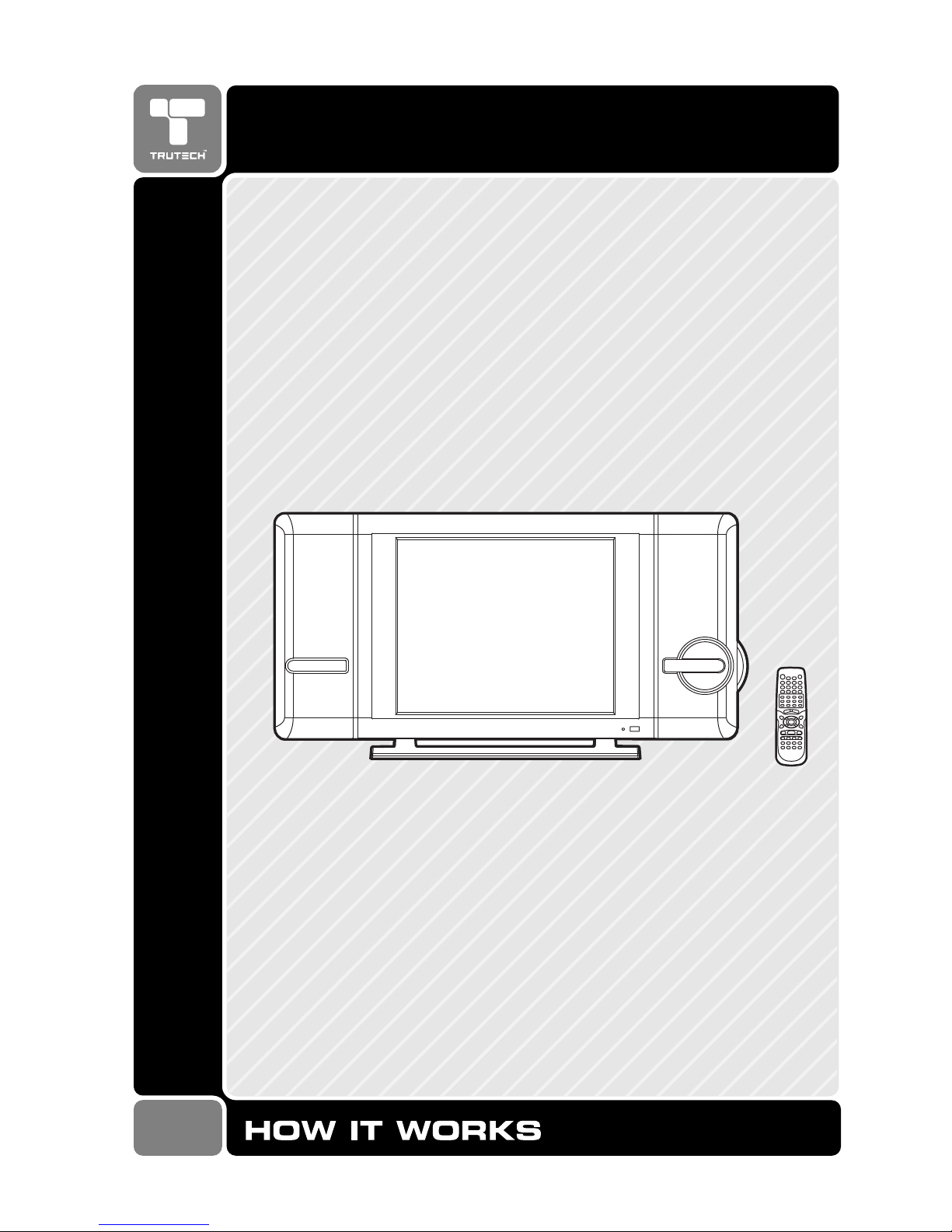
08-09-1341
19" LCD TV + DVD
2-IN-1
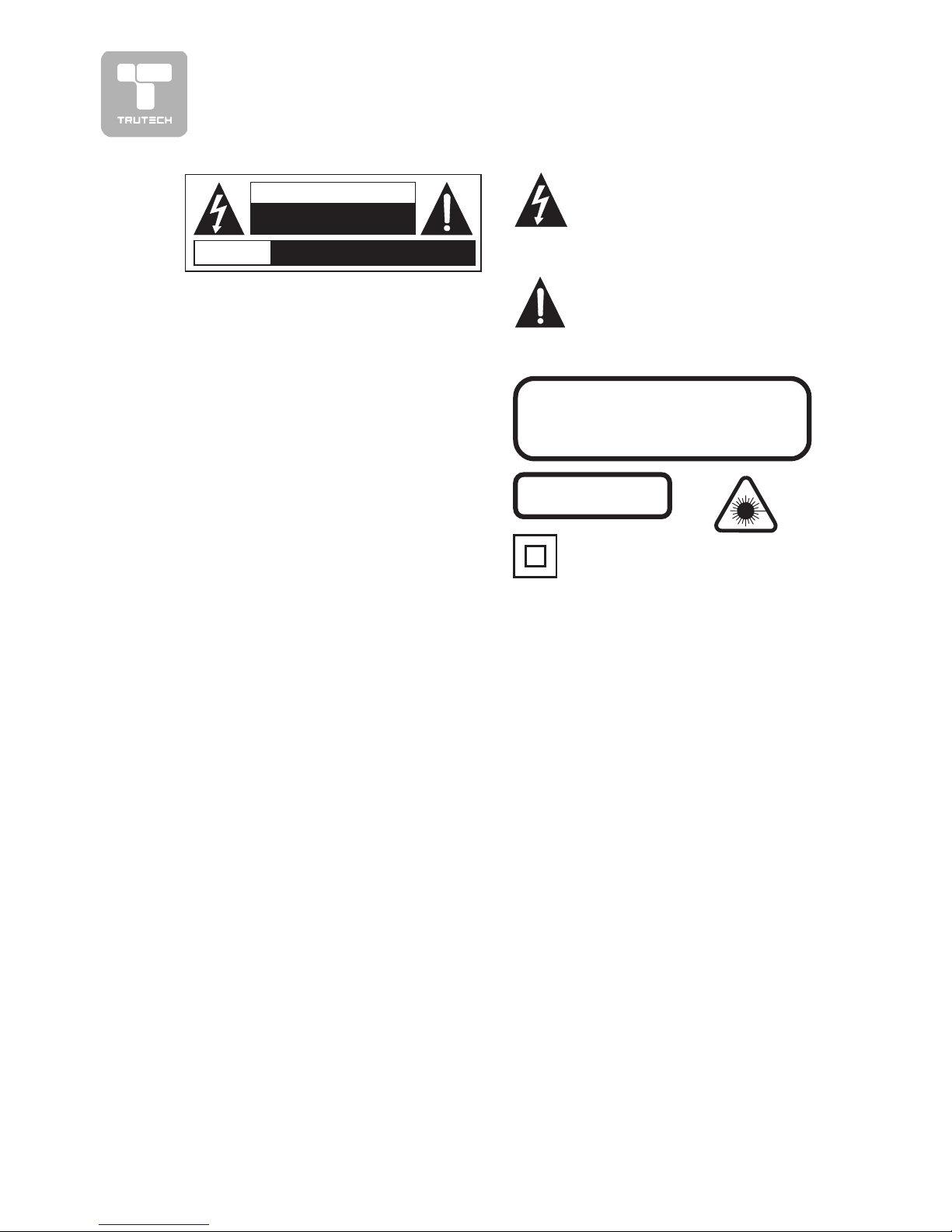
2
SAFETY PRECAUTIONSSAFETY PRECAUTIONS
SAFETY PRECAUTIONSSAFETY PRECAUTIONS
SAFETY PRECAUTIONS
* SEE REAR OF UNIT FOR GRAPHIC SYMBOLS ** SEE REAR OF UNIT FOR GRAPHIC SYMBOLS *
* SEE REAR OF UNIT FOR GRAPHIC SYMBOLS ** SEE REAR OF UNIT FOR GRAPHIC SYMBOLS *
* SEE REAR OF UNIT FOR GRAPHIC SYMBOLS *
The exclamation point within a
triangle alerts you to the
presence of important
operating, maintenance and
servicing instructions in this user’s
manual.
The lightning flash with an
arrowhead within a triangle
alerts you to uninsulated
dangerous voltage within the
product's enclosure that could cause an
electric shock.
WARNING: TO REDUCE THE RISK OF
ELECTRIC SHOCK, DO NOT REMOVE
COVER (OR BACK). NO USERSERVICEABLE PARTS INSIDE. REFER
SERVICING TO QUALIFIED PERSONNEL.
WARNING: TO PREVENT FIRE OR SHOCK
HAZARD, DO NOT EXPOSE THIS UNIT TO
RAIN OR MOISTURE. DO NOT PLACE
OBJECTS FILLED WITH LIQUIDS ON OR
NEAR THIS UNIT.
CAUTION: DANGER OF EXPLOSION IF
BATTERY IS INCORRECTLY REPLACED.
REPLACE ONLY WITH THE SAME OR
EQUIVALENT TYPE.
PLACEMENT INFORMAPLACEMENT INFORMA
PLACEMENT INFORMAPLACEMENT INFORMA
PLACEMENT INFORMA
TIONTION
TIONTION
TION
• Do not use this unit in places which are extremely hot, cold, dusty, or humid.
• Do not restrict the air flow of this unit by placing it somewhere with poor air flow, by
covering it with a cloth, or by placing it on bedding or carpeting.
SAFETY INFORMASAFETY INFORMA
SAFETY INFORMASAFETY INFORMA
SAFETY INFORMA
TIONTION
TIONTION
TION
• When connecting or disconnecting the AC cord, grip the plug and not the cord itself.
Pulling the cord may damage it and create a hazard.
• When you are not going to use the unit for a long period of time, disconnect the AC
cord.
CONDENSACONDENSA
CONDENSACONDENSA
CONDENSA
TION INFORMATION INFORMA
TION INFORMATION INFORMA
TION INFORMA
TIONTION
TIONTION
TION
• When left in a heated room where it is warm and damp, water droplets or condensation
may form inside the unit. When there is condensation inside the unit, the unit may not
function normally. Let the unit stand for 1-2 hours before turning the power on, or
gradually heat the room and let the unit dry before use.
FCC INFORMAFCC INFORMA
FCC INFORMAFCC INFORMA
FCC INFORMA
TIONTION
TIONTION
TION
WARNING:WARNING:
WARNING:WARNING:
WARNING: Changes or modifications to this unit not expressly approved by the party
responsible for compliance could avoid the user authority to operate the equipment.
NOTE:NOTE:
NOTE:NOTE:
NOTE: This equipment has been tested and found to comply with the limits for a Class B
digital device, pursuant to part 15 of the FCC Rules. These limits are designed to provide
reasonable protection against harmful interference in a residential installation. This
equipment generates, used in accordance with the instructions, may cause harmful
interference to radio communications. However, there is no guarantee that interference
will not occur in a particular installation. If this equipment does cause harmful interference
to radio or television reception, which can be determined by turning the equipment does
cause harmful interference to radio or television reception, which can be determined by
turning the equipment off and on, the user is encouraged to try to correct the interference
by one or more of the following measures:
• Reorient or relocate the receiving antenna.
• Increase the separation between the equipment and receiver.
• Connect the equipment into an outlet on a circuit different from that to which the receiver
is connected.
• Consult the dealer or an experienced radio/TV technician for help.
Shielded cables must be used with this unit to ensure compliance with the Class FCC limits.
The symbol for
Class II (Double
lnsulation)
AVIS
RISQUE DE CHOC ÉLECTRIQUE NE
PAS OUVRIR
CAUTION
RISK OF ELECTRIC SHOCK
DO NOT OPEN
CAUTION
INVISIBLE LASER RADIATION WHEN
OPEN AND INTERLOCKS DEFEATED.
AVOID EXPOSURE TO BEAM
This product contains
a low power laser
device.
CLASS 1 LASER
PRODUCT
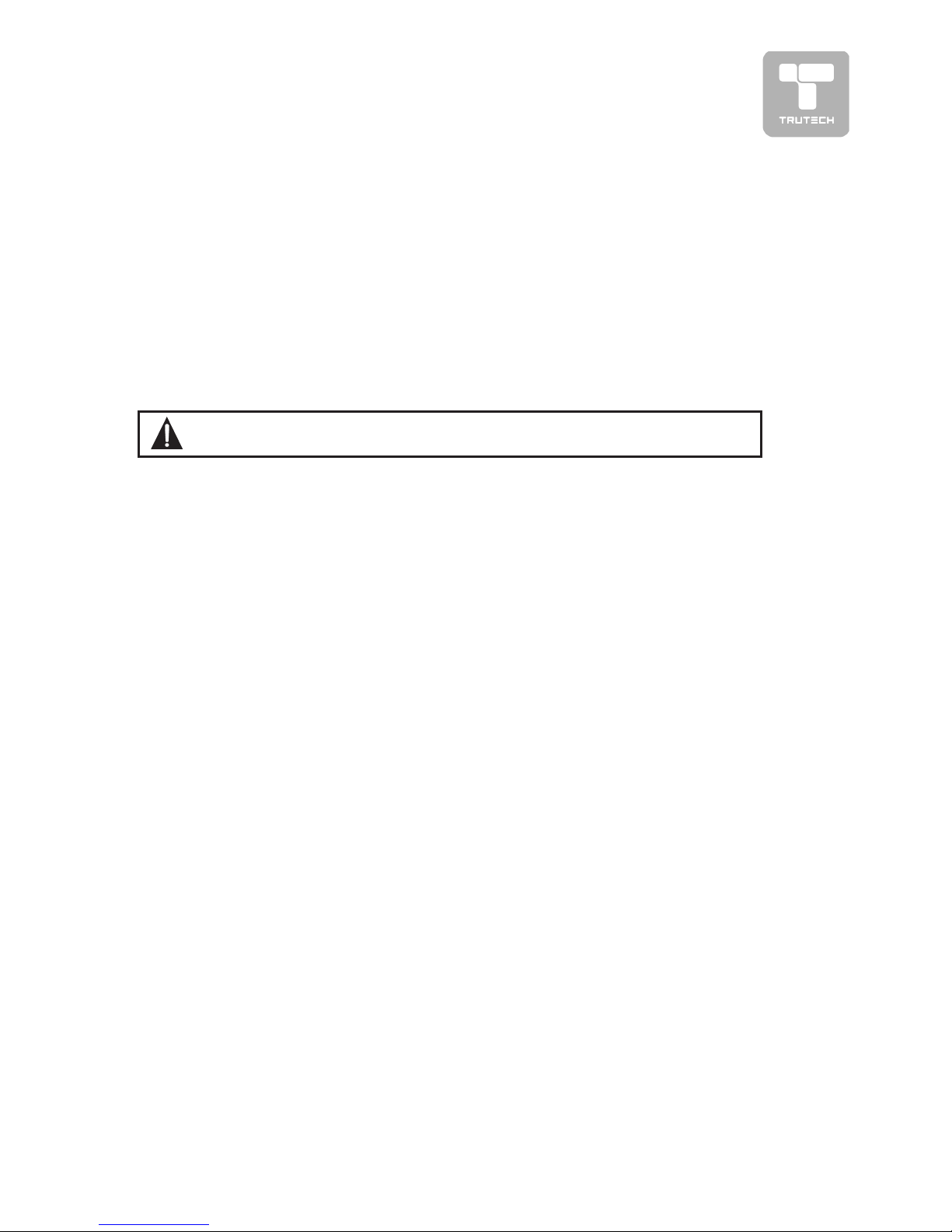
3
SAFETY PRECAUTIONSSAFETY PRECAUTIONS
SAFETY PRECAUTIONSSAFETY PRECAUTIONS
SAFETY PRECAUTIONS
NOTES ON COPYRIGHTNOTES ON COPYRIGHT
NOTES ON COPYRIGHTNOTES ON COPYRIGHT
NOTES ON COPYRIGHT
It is forbidden by law to copy, broadcast, show, broadcast on cable, play in public, or
rent copyrighted material without permission.
Apparatus Claims of U.S. Patent Nos. 4,631,603; 4,577,216; 4,819,098 and
4,907,093 licensed for limited viewing uses only.
DVD video discs are copy protected, and any recordings made from these discs will
be distorted. This product incorporates copyright protection technology that is
protected by method claims of certain U.S. patents and other intellectual property
rights owned by Macrovision Corporation and other rights owners. Use of this
copyright protection technology must be authorized by Macrovision Corporation, and
is intended for home and other limited viewing uses only, unless otherwise authorized
by Macrovision Corporation. Reverse engineering or disassembly is prohibited.
WW
WW
W
ARNING:ARNING:
ARNING:ARNING:
ARNING: Should any problems occur, disconnect the AC cord and refer
servicing to a qualified technician.
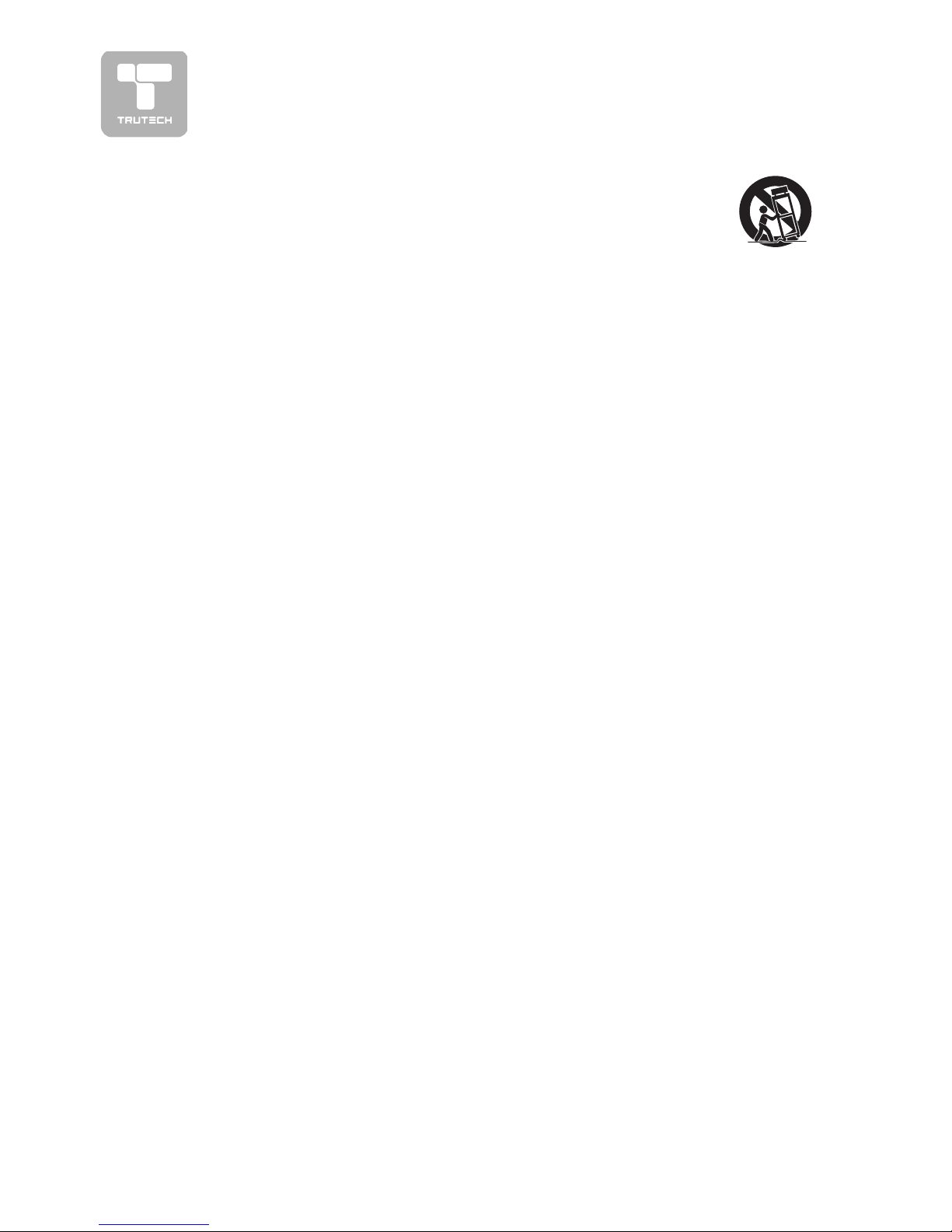
4
IMPORTANT SAFETY INSTRUCTIONS
1. Read these instructions.
2. Keep these Instructions.
3. Heed all warnings.
4. Follow all Instructions.
5. Do not use this apparatus
near water.
6. Clean only with dry cloth.
7. Do not block any ventilation
openings. Install in
accordance with the
manufacturer’s instructions.
8. Do not install near any heat
sources such as radiators,
heat registers, stoves, or
other apparatus (including
amplifiers) that product heat.
9. Do not defeat the safety
purpose of the polarized or
grounding-type plug. A
polarized plug has two blades
with one wider than the other.
A grounding type plug has
two blades and a third
grounding prong. The wide
blade or the third prong are
provided for your safety. If
the provided plug does not fit
into your outlet, consult an
electrician for replacement
of the obsolete outlet.
10.Protect the power cord from
being walked on or pinched
particularly at plug,
convenience receptacles, and
the point where they exit from
the apparatus.
11.Only use attachments/
accessories specified by the
manufacture.
12.Use only with the
cart, stand, tripod,
bracket, or table
specified by the
manufacturer, or sold with
theapparatus. When a cart
is used, use caution when
moving the cart/apparatus
combination to avoid injury
from tip-over.
13.Unplug this apparatus during
lightning storms or when
unused for long periods of
time.
14.Refer all servicing to qualified
service personnel. Servicing
is required when the
apparatus has been damaged
in any way, such as powersupply cord or plug is
damaged, liquid has been
spilled or objects have fallen
into the apparatus, the
apparatus has been exposed
to rain or moisture, does not
operate normally, or has
been dropped.
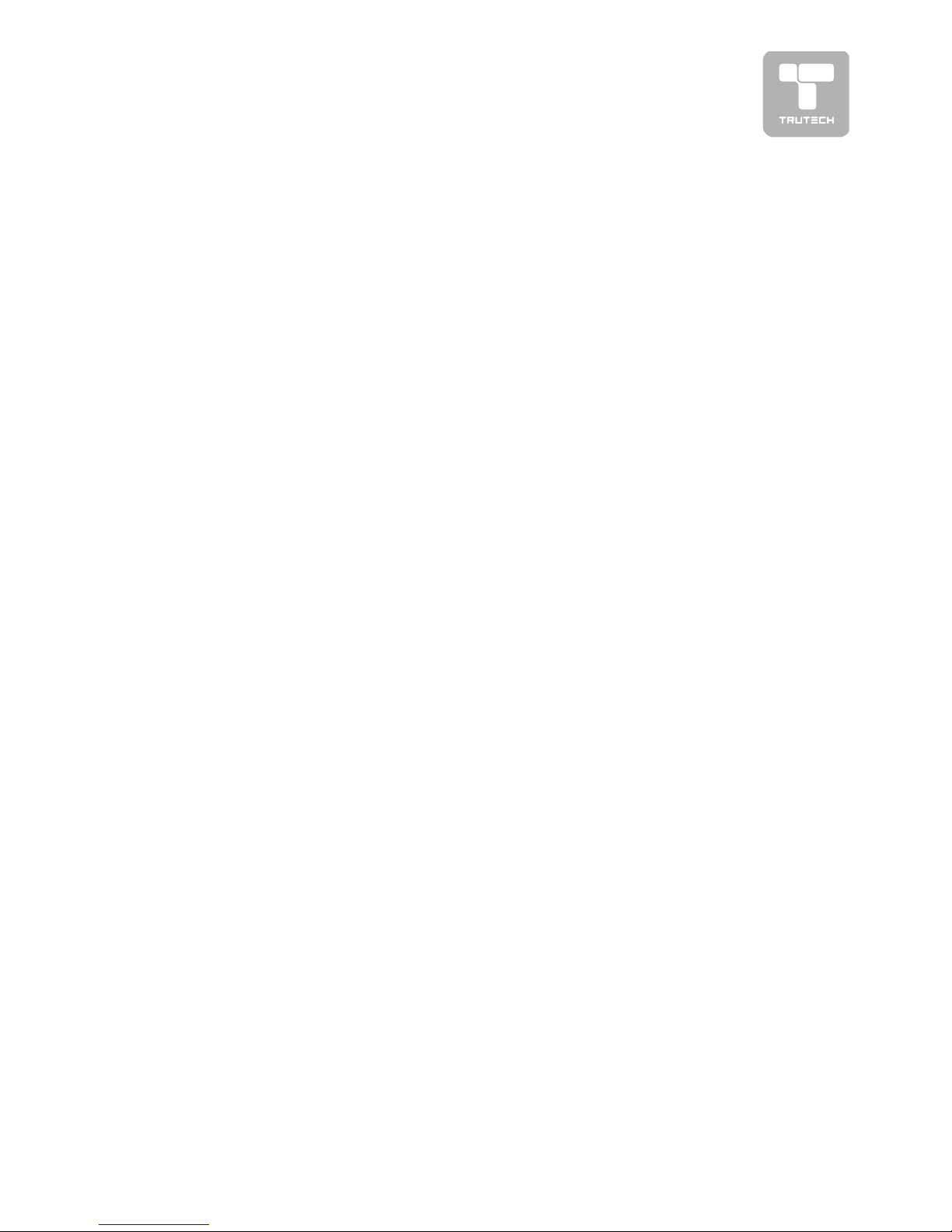
5
TT
TT
T
ABLE OF CONTENTSABLE OF CONTENTS
ABLE OF CONTENTSABLE OF CONTENTS
ABLE OF CONTENTS
SAFETY PRECAUTIONS ............ 2 – 3SAFETY PRECAUTIONS ............ 2 – 3
SAFETY PRECAUTIONS ............ 2 – 3SAFETY PRECAUTIONS ............ 2 – 3
SAFETY PRECAUTIONS ............ 2 – 3
IMPORIMPOR
IMPORIMPOR
IMPOR
TT
TT
T
ANT SAFETY INSTRUCTIONSANT SAFETY INSTRUCTIONS
ANT SAFETY INSTRUCTIONSANT SAFETY INSTRUCTIONS
ANT SAFETY INSTRUCTIONS
................................................... 4................................................... 4
................................................... 4................................................... 4
................................................... 4
DISC FORMADISC FORMA
DISC FORMADISC FORMA
DISC FORMA
TS ............................ 6TS ............................ 6
TS ............................ 6TS ............................ 6
TS ............................ 6
REMOTE CONTROL ....................... 7REMOTE CONTROL ....................... 7
REMOTE CONTROL ....................... 7REMOTE CONTROL ....................... 7
REMOTE CONTROL ....................... 7
ACCESSORIES .............................. 7ACCESSORIES .............................. 7
ACCESSORIES .............................. 7ACCESSORIES .............................. 7
ACCESSORIES .............................. 7
REMOTE CONTROL REFERENCE GUIDEREMOTE CONTROL REFERENCE GUIDE
REMOTE CONTROL REFERENCE GUIDEREMOTE CONTROL REFERENCE GUIDE
REMOTE CONTROL REFERENCE GUIDE
............................................. 8 – 9............................................. 8 – 9
............................................. 8 – 9............................................. 8 – 9
............................................. 8 – 9
UNIT REFERENCE GUIDE .... 10 – 11UNIT REFERENCE GUIDE .... 10 – 11
UNIT REFERENCE GUIDE .... 10 – 11UNIT REFERENCE GUIDE .... 10 – 11
UNIT REFERENCE GUIDE .... 10 – 11
CONNECTIONS ..................... 12 – 16CONNECTIONS ..................... 12 – 16
CONNECTIONS ..................... 12 – 16CONNECTIONS ..................... 12 – 16
CONNECTIONS ..................... 12 – 16
Connecting a TV antenna/Cable/
Satellite ................................... 12
Connecting to A/V devices (VCR,
Camcorder, Game System, etc.)
....................................... 13 – 14
Connecting to sources with component
video output (DVD - only 480i, 480p,
720p & 1080i are supported)
.............................................. 15
Connecting an audio amplifier ...... 15
Connecting a PC ....................... 16
Connecting the power cord ........ 16
INSTINST
INSTINST
INST
ALLAALLA
ALLAALLA
ALLA
TION ............................ 17TION ............................ 17
TION ............................ 17TION ............................ 17
TION ............................ 17
Removing the base stand .......... 17
Mounting on the wall ................ 17
USING HEADPHONES ................. 18USING HEADPHONES ................. 18
USING HEADPHONES ................. 18USING HEADPHONES ................. 18
USING HEADPHONES ................. 18
UNIT OPERAUNIT OPERA
UNIT OPERAUNIT OPERA
UNIT OPERA
TION ........................ 18TION ........................ 18
TION ........................ 18TION ........................ 18
TION ........................ 18
SOUND SYSTEM ........................ 18SOUND SYSTEM ........................ 18
SOUND SYSTEM ........................ 18SOUND SYSTEM ........................ 18
SOUND SYSTEM ........................ 18
CD/DVD OPERACD/DVD OPERA
CD/DVD OPERACD/DVD OPERA
CD/DVD OPERA
TION ............ 19 – 20TION ............ 19 – 20
TION ............ 19 – 20TION ............ 19 – 20
TION ............ 19 – 20
Playing a disc .......................... 19
Pausing playback (still mode) ..... 19
Stopping playback ................... 19
To skip to a different track ....... 19
Fast forward/fast reverse ....... 19
Slow-motion play (DVD) ............ 19
Skip (Forward/Reverse) ........... 20
Audio selection (DVD) .............. 20
Subtitle selection (DVD) ........... 20
Angle Selection (DVD) .............. 20
SPECIAL FUNCTIONS .................. 21SPECIAL FUNCTIONS .................. 21
SPECIAL FUNCTIONS .................. 21SPECIAL FUNCTIONS .................. 21
SPECIAL FUNCTIONS .................. 21
Display function (DVD) ............. 21
Locating a specific title (DVD) .. 21
Locating a specific chapter/track ..
............................................. 21
Locating a specific time ........... 21
CD/DVD PROGRAMMABLE MEMORYCD/DVD PROGRAMMABLE MEMORY
CD/DVD PROGRAMMABLE MEMORYCD/DVD PROGRAMMABLE MEMORY
CD/DVD PROGRAMMABLE MEMORY
................................................. 22................................................. 22
................................................. 22................................................. 22
................................................. 22
Programmable memory ............ 22
Title/chapter programmed playback
(DVD) .................................... 22
Track programmed playback (CD) ..
............................................. 22
REPEAT PLAYBACK ..................22
Repeating a chapter/title (DVD) ...
............................................. 22
Repeating a single track/whole disc
(CD) ........................................ 22
Repeating a specific section (DVD)
(CD) ....................................... 22
PLAPLA
PLAPLA
PLA
YING A PICTURE FILE DISC .... 23YING A PICTURE FILE DISC .... 23
YING A PICTURE FILE DISC .... 23YING A PICTURE FILE DISC .... 23
YING A PICTURE FILE DISC .... 23
CUSTOMIZING THE FUNCTIONCUSTOMIZING THE FUNCTION
CUSTOMIZING THE FUNCTIONCUSTOMIZING THE FUNCTION
CUSTOMIZING THE FUNCTION
SETTINGS .......................... 24 – 25SETTINGS .......................... 24 – 25
SETTINGS .......................... 24 – 25SETTINGS .......................... 24 – 25
SETTINGS .......................... 24 – 25
Language setup ....................... 24
Video setup ............................ 24
System setup ......................... 24
TV type .................................. 24
Password ............................... 25
TV SETUP ........................... 26 – 31TV SETUP ........................... 26 – 31
TV SETUP ........................... 26 – 31TV SETUP ........................... 26 – 31
TV SETUP ........................... 26 – 31
Main menu ............................... 26
Picture menu ......................... 26
Sound menu ........................... 27
Setup menu ............................. 27
Parental setting .............. 28 – 29
Timers setting ....................... 30
TV setting ............................... 30
MTS setting ........................... 31
Restore setting ........................ 31
LANGUAGE CODE LIST ............... 32LANGUAGE CODE LIST ............... 32
LANGUAGE CODE LIST ............... 32LANGUAGE CODE LIST ............... 32
LANGUAGE CODE LIST ............... 32
MAINTENANCE .......................... 33MAINTENANCE .......................... 33
MAINTENANCE .......................... 33MAINTENANCE .......................... 33
MAINTENANCE .......................... 33
TROUBLESHOOTING GUIDE ... 34 – 35TROUBLESHOOTING GUIDE ... 34 – 35
TROUBLESHOOTING GUIDE ... 34 – 35TROUBLESHOOTING GUIDE ... 34 – 35
TROUBLESHOOTING GUIDE ... 34 – 35
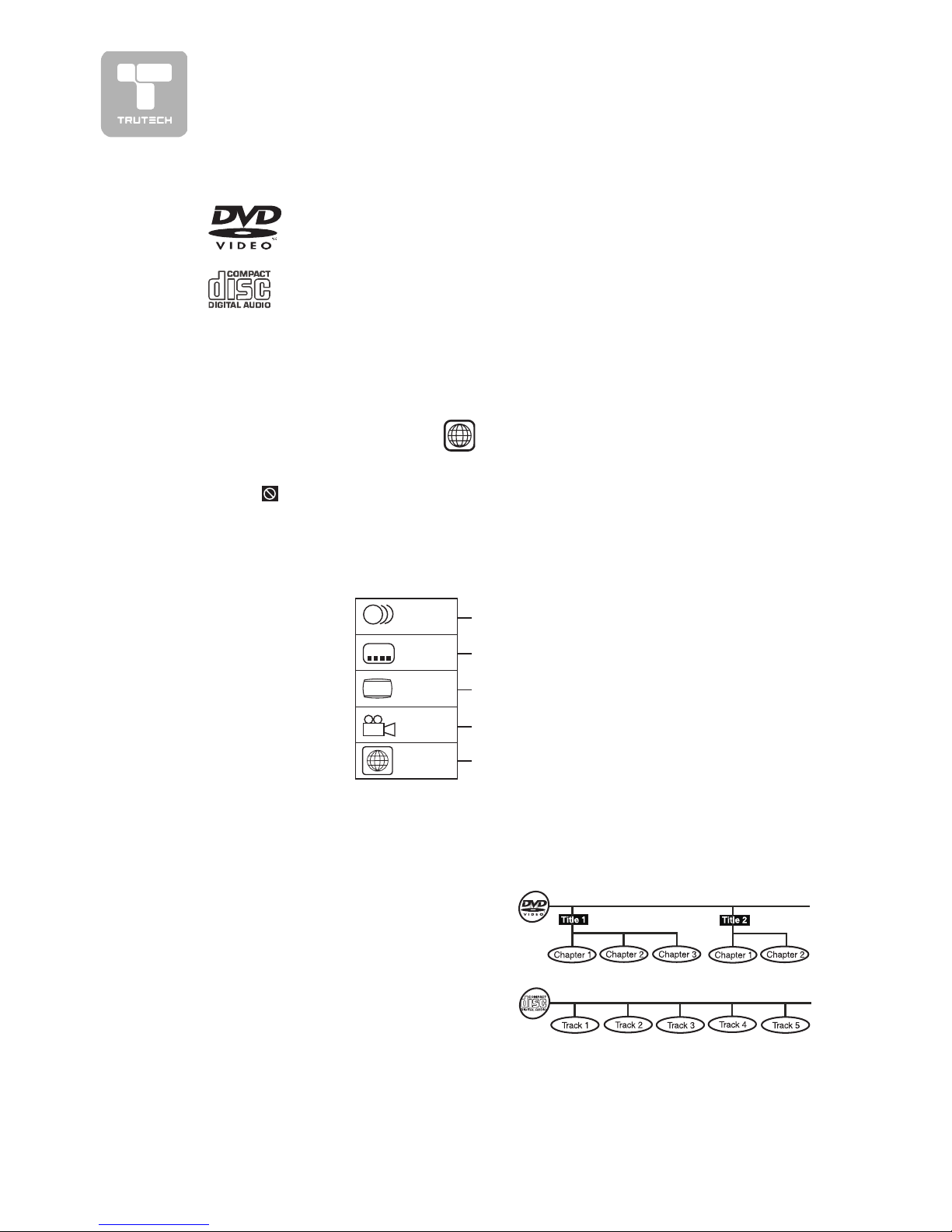
6
This unit can playback:
TITLE, CHAPTER AND TRACKSTITLE, CHAPTER AND TRACKS
TITLE, CHAPTER AND TRACKSTITLE, CHAPTER AND TRACKS
TITLE, CHAPTER AND TRACKS
• DVDs are divided into
“titles”“titles”
“titles”“titles”
“titles” and
“chapters”“chapters”
“chapters”“chapters”
“chapters”. If the disc has more than
one movie on it, each movie would be
a separate
“title”“title”
“title”“title”
“title”.
“Chapters”“Chapters”
“Chapters”“Chapters”
“Chapters” are
sections of titles.
• Audio CDs are divided into
“tracks”“tracks”
“tracks”“tracks”
“tracks”.
A
“track”“track”
“track”“track”
“track” is usually one song on an
Audio CD.
ICONS USED ON DVDICONS USED ON DVD
ICONS USED ON DVDICONS USED ON DVD
ICONS USED ON DVD
SS
SS
S
Sample lcons
Language selections for audio
Language selections for subtitles
Screen aspect ratio
Multiple camera angles
Region code indicator
Notes:Notes:
Notes:Notes:
Notes:
• When playing back a CD-G (Graphics) or CD EXTRA disc, the audio portion will
be played, but the graphic images will not be shown.
LB
2
2
2
1
1. English
2. French
1. English
2. French
DISC FORMADISC FORMA
DISC FORMADISC FORMA
DISC FORMA
TSTS
TSTS
TS
DVDS
[8CM/12CM DISC]
AUDIO CDS
[8CM/12CM DISC]
CD-R/CD-RW
Compatible
REGION MANAGEMENT INFORMAREGION MANAGEMENT INFORMA
REGION MANAGEMENT INFORMAREGION MANAGEMENT INFORMA
REGION MANAGEMENT INFORMA
TIONTION
TIONTION
TION
Region Management Information: This unit is designed and manufactured to respond
to the Region Management Information that is encoded on DVD discs. If the Region
number printed on the DVD disc does not correspond to the Region number of this
unit, this unit cannot play that disc.
The region number of this unit is
1
.
Note:Note:
Note:Note:
Note:
• Numbers identify each title, chapter, and track on a disc. Most discs have these
numbers recorded on them, but some do not.
Notes on Unauthorized DiscsNotes on Unauthorized Discs
Notes on Unauthorized DiscsNotes on Unauthorized Discs
Notes on Unauthorized Discs
You may not be able to play back some DVD discs on this unit if they were purchased
from outside your geographic area or made for business purposes.
DISC FUNCTION OR OPERADISC FUNCTION OR OPERA
DISC FUNCTION OR OPERADISC FUNCTION OR OPERA
DISC FUNCTION OR OPERA
TION THATION THA
TION THATION THA
TION THA
T IS NOT AVT IS NOT AV
T IS NOT AVT IS NOT AV
T IS NOT AV
AILABLEAILABLE
AILABLEAILABLE
AILABLE
When the symbol appears on the screen, it indicates that the function or operation
attempted is not available at that time. This occurs because the DVD disc
manufacturer determines the specific functions. Certain functions may not be
available on some discs. Be sure to read the documentation provided with the DVD.
JPG-CD
picture viewer
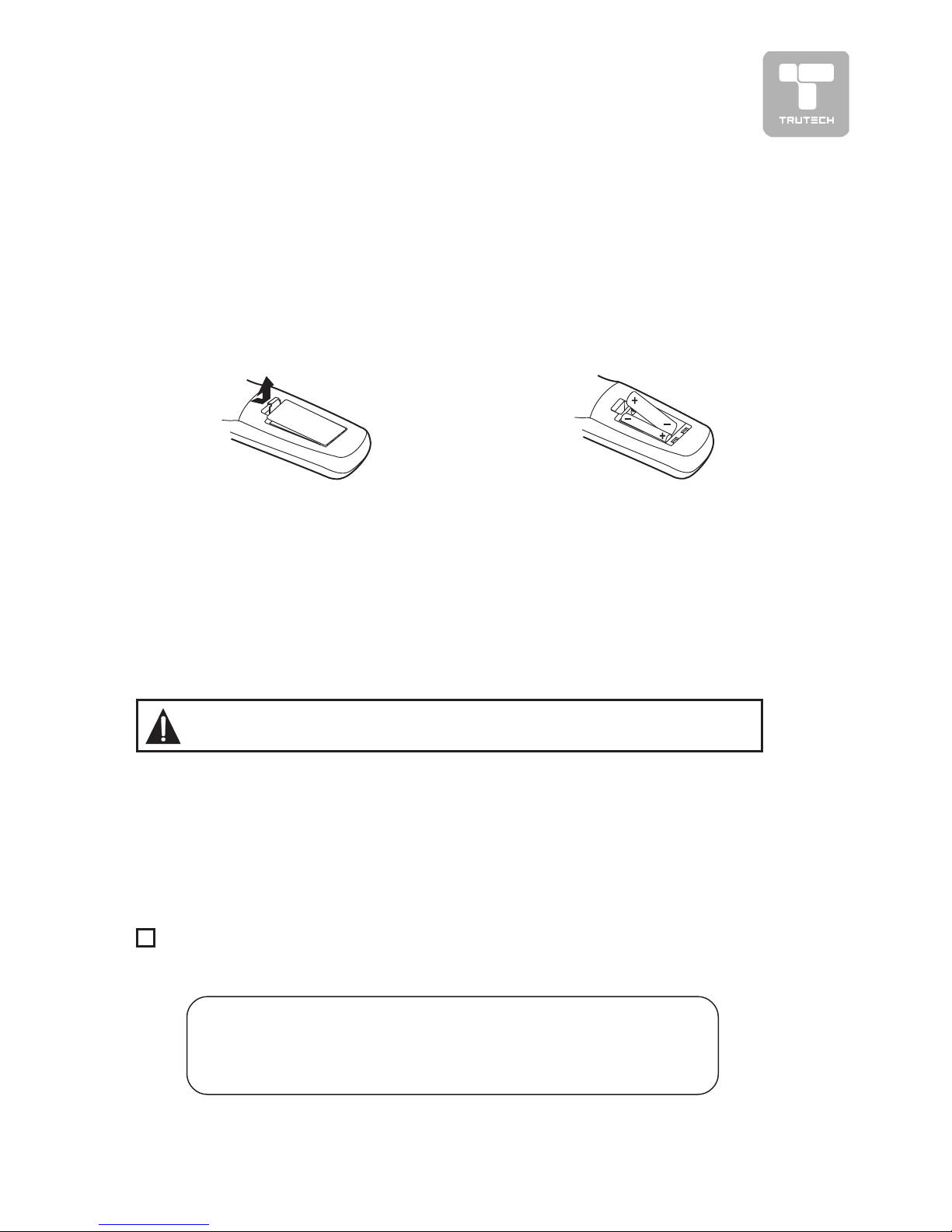
7
REMOTE CONTROLREMOTE CONTROL
REMOTE CONTROLREMOTE CONTROL
REMOTE CONTROL
ACCESSORIES
PLEASE LOCATE THE INCLUDED ACCESSORIES.
• To order replacement, call customer service at 1-888-252-6252 or visit
http://www.1800customersupport.com.
Remote control (with battery) ................................................................ x 1
Need More Help?
DO NOT RETURN THIS TO THE STORE
Please call Customer Service at 1-888-252-6252or
visit online help at http://www.1800customersupport.com
USING THE REMOTE CONTROLUSING THE REMOTE CONTROL
USING THE REMOTE CONTROLUSING THE REMOTE CONTROL
USING THE REMOTE CONTROL
• Point the remote control at the REMOTE SENSOR located on the unit.
• When using this unit in very bright light, the infrared REMOTE CONTROL SENSOR
may not work properly.
• The recommended effective distance for using the remote control is about 16 feet
(5 meters).
TO CHANGE THE REMOTE CONTROL BATO CHANGE THE REMOTE CONTROL BA
TO CHANGE THE REMOTE CONTROL BATO CHANGE THE REMOTE CONTROL BA
TO CHANGE THE REMOTE CONTROL BA
TTERTTER
TTERTTER
TTER
YY
YY
Y
1. Open the battery door.
2. Insert two “AA” batteries.
BATTERY REPLACEMENTBATTERY REPLACEMENT
BATTERY REPLACEMENTBATTERY REPLACEMENT
BATTERY REPLACEMENT
When the batteries become weak, the operating distance of the remote control
will be greatly reduced and you will need to replace the batteries.
Note:
• If the Remote Control is not going to be used for a long time, remove the
batteries to avoid damage caused by battery leakage corrosion.
• Do not mix old and new batteries. Do not mix ALKALINE, standard (CARBON-
ZINC) or rechargeable (NICKEL-CADMIUM) batteries.
WARNING: Do not dispose of batteries in a fire or they may leak and/
or explode.
Specifications and appearance are subject to change without notice.
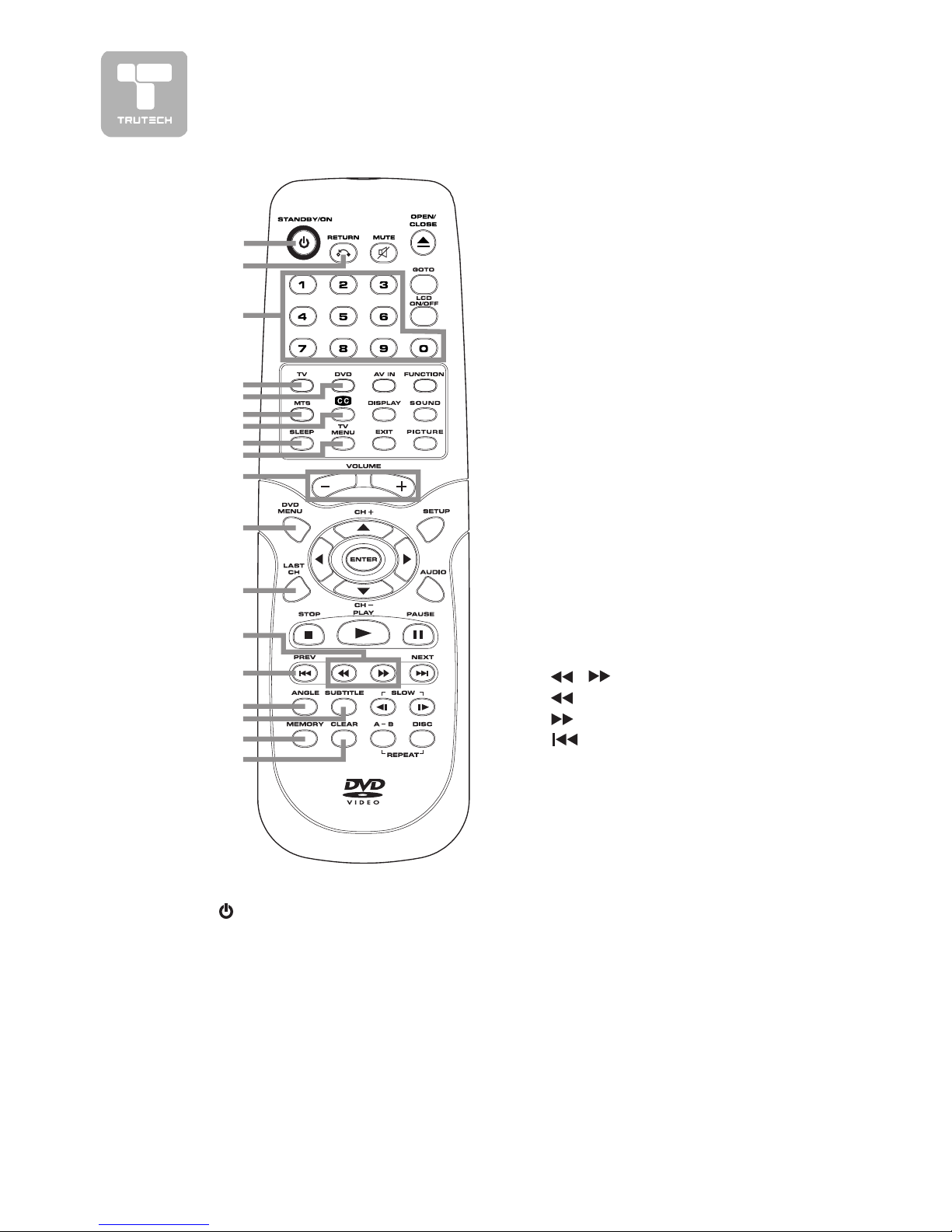
8
REMOTE CONTROL REFERENCE GUIDEREMOTE CONTROL REFERENCE GUIDE
REMOTE CONTROL REFERENCE GUIDEREMOTE CONTROL REFERENCE GUIDE
REMOTE CONTROL REFERENCE GUIDE
1)1)
1)1)
1)
ST ST
ST ST
ST
ANDBY/ON buttonANDBY/ON button
ANDBY/ON buttonANDBY/ON button
ANDBY/ON button
Press to turn ON the unit or put it
in STANDBY (OFF) mode.
2)2)
2)2)
2)
RETURN buttonRETURN button
RETURN buttonRETURN button
RETURN button
Return to normal operation after
using the SETUP menu of a DVD.
3)3)
3)3)
3)
Number (0 - 9) buttonsNumber (0 - 9) buttons
Number (0 - 9) buttonsNumber (0 - 9) buttons
Number (0 - 9) buttons
4)4)
4)4)
4)
TV buttonTV button
TV buttonTV button
TV button
Press to switch to TV mode.
5)5)
5)5)
5)
DVD buttonDVD button
DVD buttonDVD button
DVD button
Press to select DVD mode.
6)6)
6)6)
6)
MTS buttonMTS button
MTS buttonMTS button
MTS button
Press to select MONO sound,
STEREO sound and Secondary
Audio Program (SAP).
7)7)
7)7)
7)
CC buttonCC button
CC buttonCC button
CC button
Press to activate the Closed
Captioning feature. This function
only works on programs
broadcasted with captions.
8)8)
8)8)
8)
SLEEP buttonSLEEP button
SLEEP buttonSLEEP button
SLEEP button
Sets the SLEEP timer. The unit will
remain ON for the time that is set,
and will automatically shut off
afterwards.
9)9)
9)9)
9)
TV MENU buttonTV MENU button
TV MENU buttonTV MENU button
TV MENU button
Press to display the on-screen TV
menu.
10)10)
10)10)
10)
VOLUME (–/+) buttonsVOLUME (–/+) buttons
VOLUME (–/+) buttonsVOLUME (–/+) buttons
VOLUME (–/+) buttons
Press to adjust the volume level.
11) DVD MENU button11) DVD MENU button
11) DVD MENU button11) DVD MENU button
11) DVD MENU button
Press to enter the main menu of
the DVD you are watching.
12)12)
12)12)
12)
LAST CH buttonLAST CH button
LAST CH buttonLAST CH button
LAST CH button
Press to switch repeatedly between
the last two channels displayed.
13)13)
13)13)
13)
//
//
/
buttons buttons
buttons buttons
buttons
: Fast reverse playback.
: Fast forward playback.
14)14)
14)14)
14)
PREV button PREV button
PREV button PREV button
PREV button
Select previous chapters or tracks
on a disc.
15)15)
15)15)
15)
ANGLE buttonANGLE button
ANGLE buttonANGLE button
ANGLE button
Switch the camera angle of the video
presentation when scenes with
multiple camera angles are
recorded on a DVD.
16)16)
16)16)
16)
SUBTITLE buttonSUBTITLE button
SUBTITLE buttonSUBTITLE button
SUBTITLE button
Select one of the subtitle languages
programmed on a DVD.
17)17)
17)17)
17)
MEMORY buttonMEMORY button
MEMORY buttonMEMORY button
MEMORY button
In stopmode, enter the number of
a selected chapter or track.
18)18)
18)18)
18)
CLEAR buttonCLEAR button
CLEAR buttonCLEAR button
CLEAR button
Clear input selections and cancel
certain playback functions.
1
2
3
4
5
6
7
8
9
10
11
12
13
14
15
16
17
18
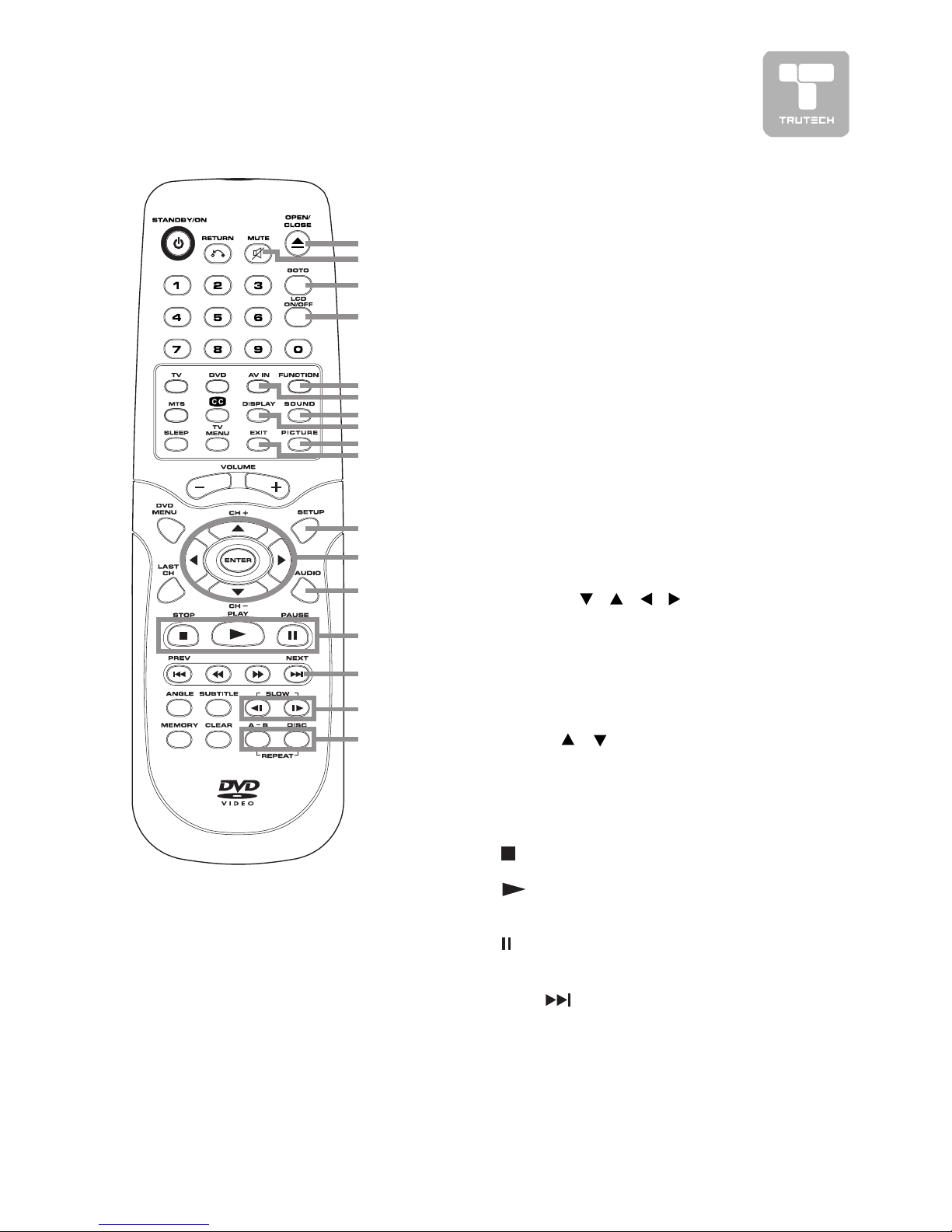
9
REMOTE CONTROL REFERENCE GUIDEREMOTE CONTROL REFERENCE GUIDE
REMOTE CONTROL REFERENCE GUIDEREMOTE CONTROL REFERENCE GUIDE
REMOTE CONTROL REFERENCE GUIDE
19)19)
19)19)
19)
OPEN / CLOSE buttonOPEN / CLOSE button
OPEN / CLOSE buttonOPEN / CLOSE button
OPEN / CLOSE button
To open or close the disc door.
20)20)
20)20)
20)
MUTE buttonMUTE button
MUTE buttonMUTE button
MUTE button
Press this button to mute the
sound.
Press again to cancel mute.
21)21)
21)21)
21)
GOTO buttonGOTO button
GOTO buttonGOTO button
GOTO button
Skip directly to a specific location
on a DVD/CD.
22)22)
22)22)
22)
LCD ON/OFF buttonLCD ON/OFF button
LCD ON/OFF buttonLCD ON/OFF button
LCD ON/OFF button
Turns on or off the LCD display.
23)23)
23)23)
23)
FUNCTION buttonFUNCTION button
FUNCTION buttonFUNCTION button
FUNCTION button
Switch between TV/DVD/AV-IN/
PC.
19
20
21
22
23
24
25
26
27
28
29
30
31
32
33
34
35
24) AV IN button24) AV IN button
24) AV IN button24) AV IN button
24) AV IN button
Select source connected to AV1/
AV2.
25)25)
25)25)
25)
SOUND buttonSOUND button
SOUND buttonSOUND button
SOUND button
Select from preset sound settings
(Personal, Voice, Music, Theater)
to match the type of show you are
watching.
26)26)
26)26)
26)
DISPLADISPLA
DISPLADISPLA
DISPLA
Y buttonY button
Y buttonY button
Y button
Change disc status information
displayed on the screen.
27)27)
27)27)
27)
PICTURE buttonPICTURE button
PICTURE buttonPICTURE button
PICTURE button
Select from preset screen display
settings to match the type of show
you are watching (Standard,
Personal, Movie, Dynamic & Soft)
28)28)
28)28)
28)
EXIT buttonEXIT button
EXIT buttonEXIT button
EXIT button
Press to exit the menu and return
directly to normal viewing.
29)29)
29)29)
29)
SETUP buttonSETUP button
SETUP buttonSETUP button
SETUP button
Enter and exit the SETUP menu of
the DVD player.
30)30)
30)30)
30)
CURSOR (CURSOR (
CURSOR (CURSOR (
CURSOR (
, ,
, ,
,
, ,
, ,
,
, ,
, ,
,
) buttons) buttons
) buttons) buttons
) buttons
Use to highlight selections on a
menu screen and adjust certain
settings.
ENTER buttonENTER button
ENTER buttonENTER button
ENTER button
Confirm selections on a menu
screen.
CH+/CH– buttonCH+/CH– button
CH+/CH– buttonCH+/CH– button
CH+/CH– button
Press
/ to move the TV
channels.
31)31)
31)31)
31)
AUDIO buttonAUDIO button
AUDIO buttonAUDIO button
AUDIO button
Select audio soundtracks of a DVD
or change the output mode of a
CD.
32)32)
32)32)
32)
STOP button STOP button
STOP button STOP button
STOP button
Stop playing a disc.
PLA PLA
PLA PLA
PLA
Y buttonY button
Y buttonY button
Y button
Press to start and resume
playback of a disc.
PAUSE button PAUSE button
PAUSE button PAUSE button
PAUSE button
Pause playback and single frame
advance.
33)33)
33)33)
33)
NEXTNEXT
NEXTNEXT
NEXT
button button
button button
button
Select next title, chapter or track
on a disc.
34)34)
34)34)
34)
SLOW buttonSLOW button
SLOW buttonSLOW button
SLOW button
Play a DVD in slow-motion.
35)35)
35)35)
35)
REP A-B buttonREP A-B button
REP A-B buttonREP A-B button
REP A-B button
Perform point-to-point repeat
playback on a DVD or CD.
REP DISC buttonREP DISC button
REP DISC buttonREP DISC button
REP DISC button
Repeat chapter of a DVD.
Repeat single track or whole CD.
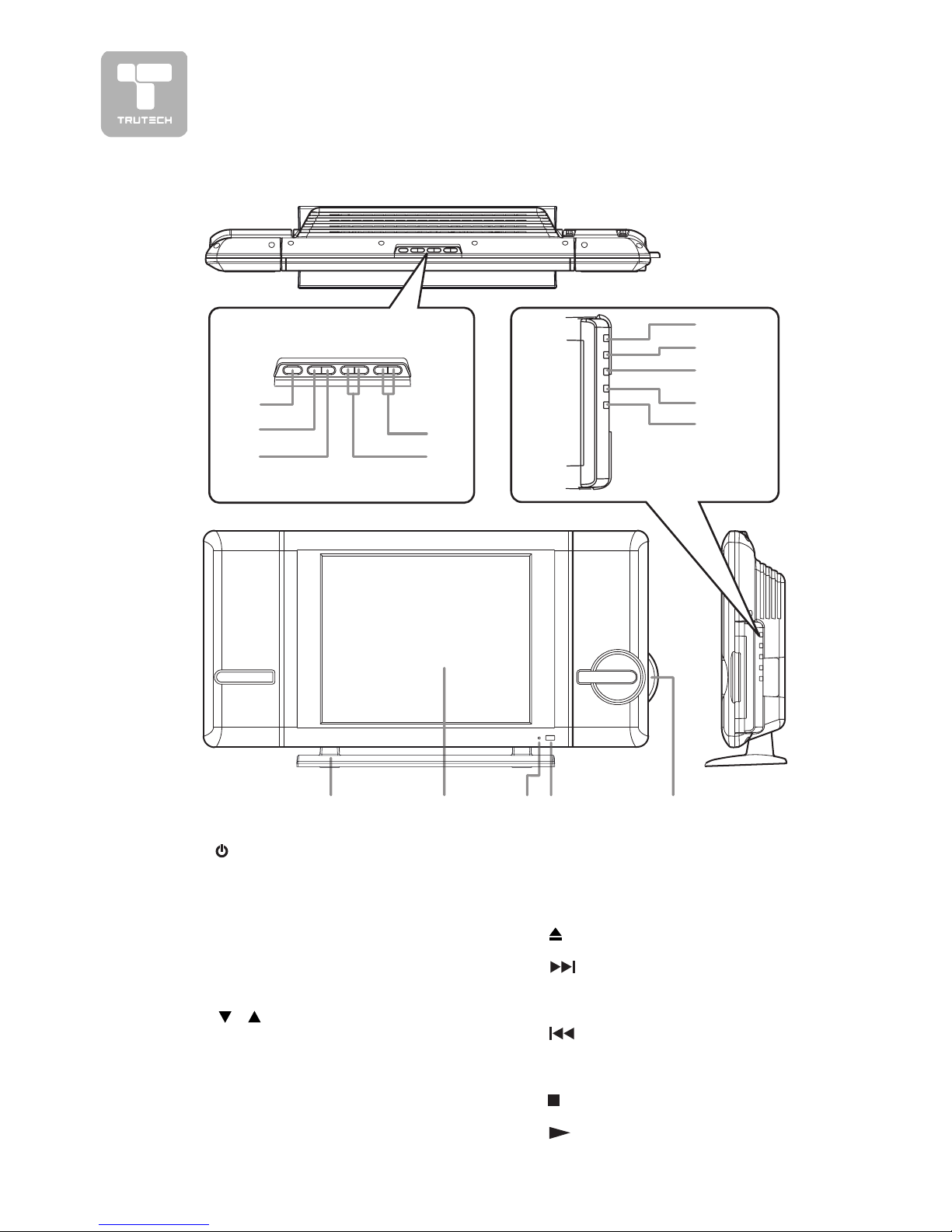
10
1)1)
1)1)
1)
STANDBY/ON button STANDBY/ON button
STANDBY/ON button STANDBY/ON button
STANDBY/ON button
Turns the unit on and off.
2)2)
2)2)
2)
MENU buttonMENU button
MENU buttonMENU button
MENU button
Enter the Setup menu.
3)3)
3)3)
3)
FUNCTION buttonFUNCTION button
FUNCTION buttonFUNCTION button
FUNCTION button
Select AV1, AV2, PC, DVD or TV.
4)4)
4)4)
4)
– VOL + controls– VOL + controls
– VOL + controls– VOL + controls
– VOL + controls
Adjust the volume level and highlight
selections (Left & Right) on the menu
screen.
5)5)
5)5)
5)
//
//
/
buttons buttons
buttons buttons
buttons
Select a TV channel and highlight
selections (Up & Down) on the menu
screen.
6)6)
6)6)
6)
Removeable StandRemoveable Stand
Removeable StandRemoveable Stand
Removeable Stand
7)7)
7)7)
7)
Color LCD ScreenColor LCD Screen
Color LCD ScreenColor LCD Screen
Color LCD Screen
8)8)
8)8)
8)
STANDBY indicatorSTANDBY indicator
STANDBY indicatorSTANDBY indicator
STANDBY indicator
Indicates whether the unit is ON or in
STANDBY (OFF) mode.
Light On: The unit is in STANDBY.
Light Off: The unit is turned ON.
9)9)
9)9)
9)
Remote Control SensorRemote Control Sensor
Remote Control SensorRemote Control Sensor
Remote Control Sensor
Do not block this sensor or remote
control will not work.
10)10)
10)10)
10)
Disc DoorDisc Door
Disc DoorDisc Door
Disc Door
11)11)
11)11)
11)
OPEN/CLOSE button OPEN/CLOSE button
OPEN/CLOSE button OPEN/CLOSE button
OPEN/CLOSE button
To open and close the disc door.
1
2)2)
2)2)
2)
NEXT button NEXT button
NEXT button NEXT button
NEXT button
Press NEXT button to advance
chapters/tracks.
Press and hold to fast forward playback.
13)13)
13)13)
13)
PREV button PREV button
PREV button PREV button
PREV button
Press PREV button to go back to
previous chapters/tracks.
Pres and hold to fast reverse playback.
14)14)
14)14)
14)
STOP button STOP button
STOP button STOP button
STOP button
Stop playing a disc.
15)15)
15)15)
15)
PLAY button PLAY button
PLAY button PLAY button
PLAY button
Press to start or resume playback a
disc.
UNIT REFERENCE GUIDEUNIT REFERENCE GUIDE
UNIT REFERENCE GUIDEUNIT REFERENCE GUIDE
UNIT REFERENCE GUIDE
1
2
3
4
6
78
9
10
11
12
13
14
15
5
TOPTOP
TOPTOP
TOP
, FRONT & SIDE VIEW, FRONT & SIDE VIEW
, FRONT & SIDE VIEW, FRONT & SIDE VIEW
, FRONT & SIDE VIEW

11
17)17)
17)17)
17)
TV Antenna Cable terminal -TV Antenna Cable terminal -
TV Antenna Cable terminal -TV Antenna Cable terminal -
TV Antenna Cable terminal Coaxial TV antenna inputCoaxial TV antenna input
Coaxial TV antenna inputCoaxial TV antenna input
Coaxial TV antenna input
18)18)
18)18)
18)
AV IN 1 Video Input JackAV IN 1 Video Input Jack
AV IN 1 Video Input JackAV IN 1 Video Input Jack
AV IN 1 Video Input Jack
19)19)
19)19)
19)
AV IN 1 Audio Input JacksAV IN 1 Audio Input Jacks
AV IN 1 Audio Input JacksAV IN 1 Audio Input Jacks
AV IN 1 Audio Input Jacks
(Left / Right)(Left / Right)
(Left / Right)(Left / Right)
(Left / Right)
20) Audio Output Jacks (Left/20) Audio Output Jacks (Left/
20) Audio Output Jacks (Left/20) Audio Output Jacks (Left/
20) Audio Output Jacks (Left/
Right)Right)
Right)Right)
Right)
21)21)
21)21)
21)
Power CordPower Cord
Power CordPower Cord
Power Cord
22)22)
22)22)
22)
Headphone jackHeadphone jack
Headphone jackHeadphone jack
Headphone jack
23)23)
23)23)
23)
AV IN 1 S-Video InputAV IN 1 S-Video Input
AV IN 1 S-Video InputAV IN 1 S-Video Input
AV IN 1 S-Video Input
24)24)
24)24)
24)
AV IN 2 Component Video InputsAV IN 2 Component Video Inputs
AV IN 2 Component Video InputsAV IN 2 Component Video Inputs
AV IN 2 Component Video Inputs
(Y/PB/PR)(Y/PB/PR)
(Y/PB/PR)(Y/PB/PR)
(Y/PB/PR)
25)25)
25)25)
25)
AV IN 2 Audio Input Jacks (Left/Right)AV IN 2 Audio Input Jacks (Left/Right)
AV IN 2 Audio Input Jacks (Left/Right)AV IN 2 Audio Input Jacks (Left/Right)
AV IN 2 Audio Input Jacks (Left/Right)
26)26)
26)26)
26)
PC IN Audio JackPC IN Audio Jack
PC IN Audio JackPC IN Audio Jack
PC IN Audio Jack
27) PC IN MONITOR/VGA jack27) PC IN MONITOR/VGA jack
27) PC IN MONITOR/VGA jack27) PC IN MONITOR/VGA jack
27) PC IN MONITOR/VGA jack
BACK & BOTTOM VIEWBACK & BOTTOM VIEW
BACK & BOTTOM VIEWBACK & BOTTOM VIEW
BACK & BOTTOM VIEW
17 18 19 20 21
22 23 24 25 26 27
UNIT REFERENCE GUIDEUNIT REFERENCE GUIDE
UNIT REFERENCE GUIDEUNIT REFERENCE GUIDE
UNIT REFERENCE GUIDE
