TruTech PLV16320 User Manual
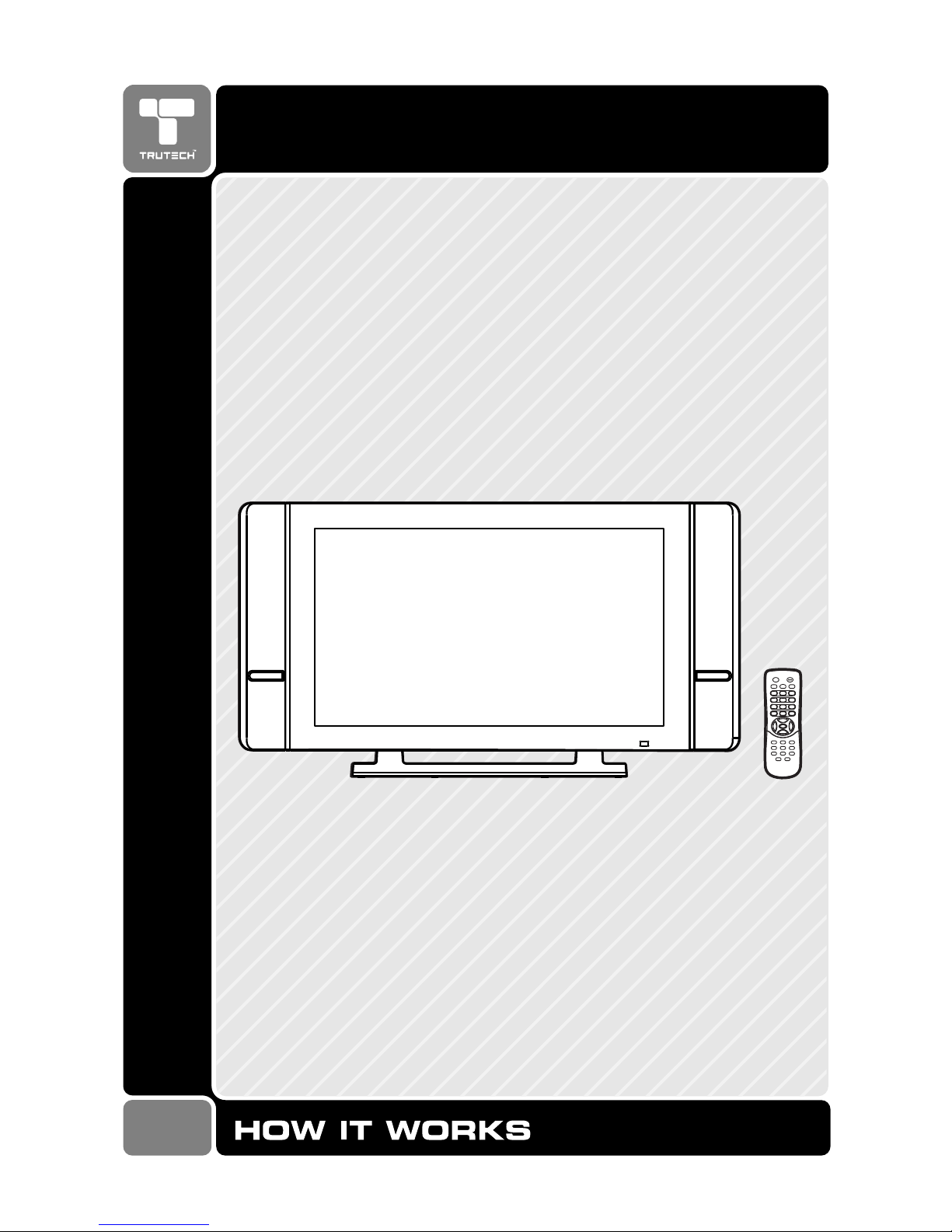
08-09-1371
32" THIN LCD MONITOR
WIDESCREEN
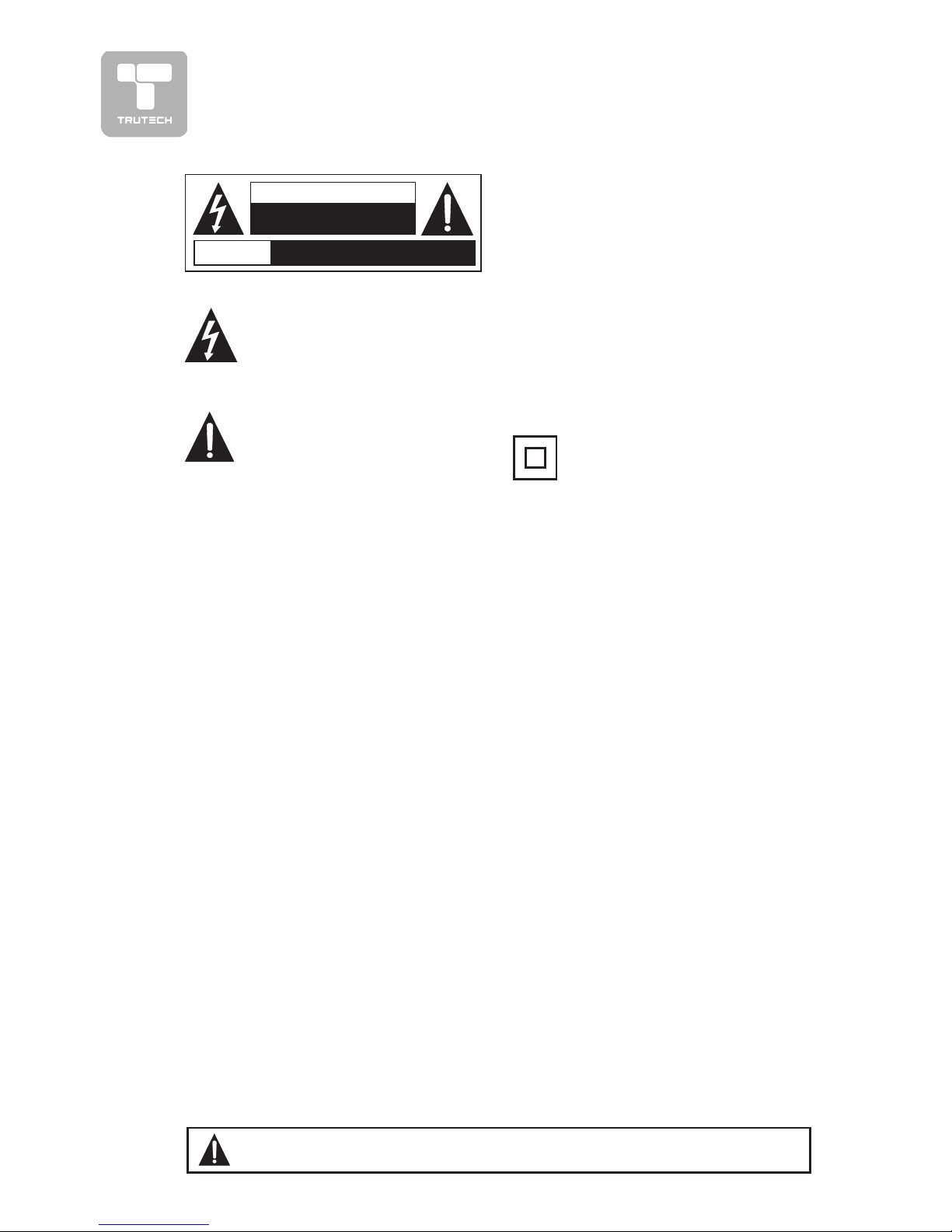
2
SAFETY PRECAUTIONSSAFETY PRECAUTIONS
SAFETY PRECAUTIONSSAFETY PRECAUTIONS
SAFETY PRECAUTIONS
* SEE REAR OF UNIT FOR GRAPHIC SYMBOLS ** SEE REAR OF UNIT FOR GRAPHIC SYMBOLS *
* SEE REAR OF UNIT FOR GRAPHIC SYMBOLS ** SEE REAR OF UNIT FOR GRAPHIC SYMBOLS *
* SEE REAR OF UNIT FOR GRAPHIC SYMBOLS *
The exclamation point within a
triangle alerts you to the
presence of important
operating, maintenance and
servicing instructions in this user’s
manual.
The lightning flash with an
arrowhead within a triangle
alerts you to uninsulated
dangerous voltage within the
product's enclosure that could cause an
electric shock.
WARNING: TO REDUCE THE RISK OF
ELECTRIC SHOCK, DO NOT REMOVE
COVER (OR BACK). NO USERSERVICEABLE PARTS INSIDE. REFER
SERVICING TO QUALIFIED PERSONNEL.
WARNING: TO PREVENT FIRE OR SHOCK
HAZARD, DO NOT EXPOSE THIS UNIT TO
RAIN OR MOISTURE. DO NOT PLACE
OBJECTS FILLED WITH LIQUIDS ON OR
NEAR THIS UNIT.
CAUTION: DANGER OF EXPLOSION IF
BATTERY IS INCORRECTLY REPLACED.
REPLACE ONLY WITH THE SAME OR
EQUIVALENT TYPE.
PLACEMENT INFORMAPLACEMENT INFORMA
PLACEMENT INFORMAPLACEMENT INFORMA
PLACEMENT INFORMA
TIONTION
TIONTION
TION
• Do not use this unit in places which are extremely hot, cold, dusty, or humid.
• Do not restrict the air flow of this unit by placing it somewhere with poor air flow, by
covering it with a cloth, or by placing it on bedding or carpeting.
SAFETY INFORMASAFETY INFORMA
SAFETY INFORMASAFETY INFORMA
SAFETY INFORMA
TIONTION
TIONTION
TION
• When connecting or disconnecting the AC cord, grip the plug and not the cord itself.
Pulling the cord may damage it and create a hazard.
• When you are not going to use the unit for a long period of time, disconnect the AC
cord.
CONDENSACONDENSA
CONDENSACONDENSA
CONDENSA
TION INFORMATION INFORMA
TION INFORMATION INFORMA
TION INFORMA
TIONTION
TIONTION
TION
• When left in a heated room where it is warm and damp, water droplets or condensation
may form inside the unit. When there is condensation inside the unit, the unit may not
function normally. Let the unit stand for 1-2 hours before turning the power on, or
gradually heat the room and let the unit dry before use.
FCC INFORMAFCC INFORMA
FCC INFORMAFCC INFORMA
FCC INFORMA
TIONTION
TIONTION
TION
WARNING:WARNING:
WARNING:WARNING:
WARNING: Changes or modifications to this unit not expressly approved by the party
responsible for compliance could avoid the user authority to operate the equipment.
NOTE:NOTE:
NOTE:NOTE:
NOTE: This equipment has been tested and found to comply with the limits for a Class B
digital device, pursuant to part 15 of the FCC Rules. These limits are designed to provide
reasonable protection against harmful interference in a residential installation. This
equipment generates, used in accordance with the instructions, may cause harmful
interference to radio communications. However, there is no guarantee that interference
will not occur in a particular installation. If this equipment does cause harmful interference
to radio or television reception, which can be determined by turning the equipment does
cause harmful interference to radio or television reception, which can be determined by
turning the equipment off and on, the user is encouraged to try to correct the interference
by one or more of the following measures:
• Reorient or relocate the receiving antenna.
• Increase the separation between the equipment and receiver.
• Connect the equipment into an outlet on a circuit different from that to which the receiver
is connected.
• Consult the dealer or an experienced radio/TV technician for help.
Shielded cables must be used with this unit to ensure compliance with the Class FCC limits.
The symbol for Class II
(Double lnsulation)
AVIS
RISQUE DE CHOC ÉLECTRIQUE NE
PAS OUVRIR
CAUTION
RISK OF ELECTRIC SHOCK
DO NOT OPEN
WW
WW
W
ARNING:ARNING:
ARNING:ARNING:
ARNING: Should any problems occur, disconnect the AC cord and refer
servicing to a qualified technician.
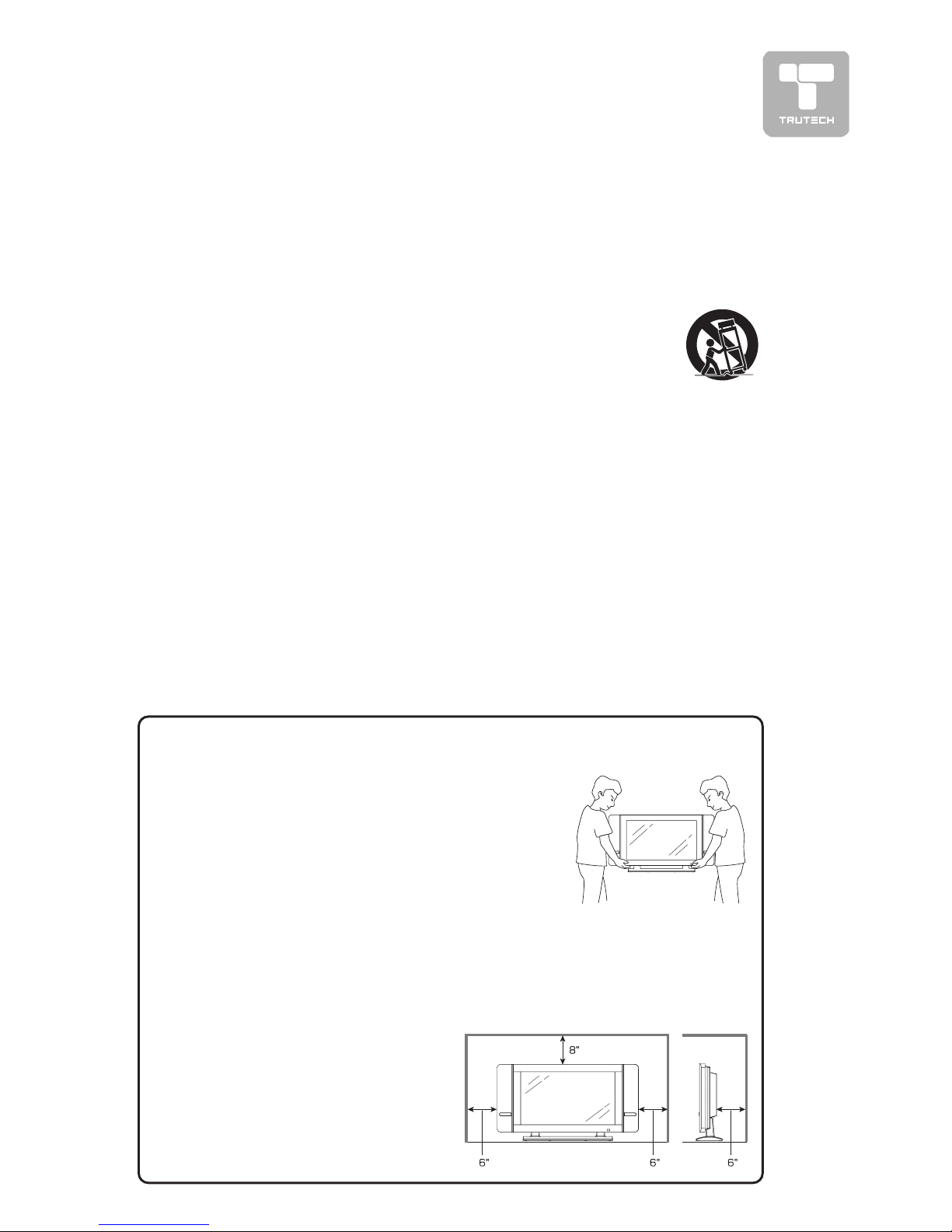
3
IMPORTANT SAFETY INSTRUCTIONS
1. Read these instructions.
2. Keep these instructions.
3. Heed all warnings.
4. Follow all instructions.
5. Do not use this apparatus near
water.
6. Clean only with dry cloth.
7. Do not block any ventilation
openings. Install in accordance
with the manufacturer’s
instructions.
8. Do not install near any heat sources
such as radiators, heat registers,
stoves, or other apparatus
(including amplifiers) that product
heat.
9. Do not defeat the safety purpose
of the polarized or grounding-type
plug. A polarized plug has two blades
with one wider than the other. A
grounding type plug has two blades
and a third grounding prong. The
wide blade or the third prong are
provided for your safety. If the
provided plug does not fit into your
outlet, consult an electrician for
replacement of the obsolete outlet.
10. Protect the power cord from being
walked on or pinched particularly at
plugs, convenience receptacles, and
the point where they exit from the
apparatus.
11. Only use attachments/accessories
specified by the manufacture.
12. Use only with the cart,
stand, tripod, bracket,
or table specified by the
manufacturer, or sold
with the apparatus.
When a cart is used, use caution
when moving the cart/apparatus
combination to avoid injury from tipover.
13. Unplug this apparatus during
lightning storms or when unused for
long periods of time.
14. Refer all servicing to qualified service
personnel. Servicing is required when
the apparatus has been damaged in
any way, such as power-supply cord
or plug is damaged, liquid has been
spilled or objects have fallen into the
apparatus, the apparatus has been
exposed to rain or moisture, does
not operate normally, or has been
dropped.
SAFELSAFEL
SAFELSAFEL
SAFEL
Y REMOVING THE TELEVISION FROM THE BOXY REMOVING THE TELEVISION FROM THE BOX
Y REMOVING THE TELEVISION FROM THE BOXY REMOVING THE TELEVISION FROM THE BOX
Y REMOVING THE TELEVISION FROM THE BOX
For your safety, and to protect the fragile LCD screen, it’s best to use 2 people
to remove the television from the box.
1. Use the cardboard holders on either side of the
television to remove it from the box.
2. Remove the cardboard; however, keep the wrapping
on the television to protect it while moving.
3. Gently place the television in its desired location,
making sure there is ample space on all sides, as
shown in the attached diagram.
PRECAUTION WHEN MOVING THE TELEVISIONPRECAUTION WHEN MOVING THE TELEVISION
PRECAUTION WHEN MOVING THE TELEVISIONPRECAUTION WHEN MOVING THE TELEVISION
PRECAUTION WHEN MOVING THE TELEVISION
When transporting the television, never carry it by holding onto the speakers.
Be sure to always move the television with two people, supporting it with two
hands, one on each side of the display.
SPACE REQUIREMENTSSPACE REQUIREMENTS
SPACE REQUIREMENTSSPACE REQUIREMENTS
SPACE REQUIREMENTS
For proper ventilation of the unit, and
to avoid overheating, ensure the unit
has 6” of space on either side, 8” on
the top, and 6” behind, as shown in
the diagram.
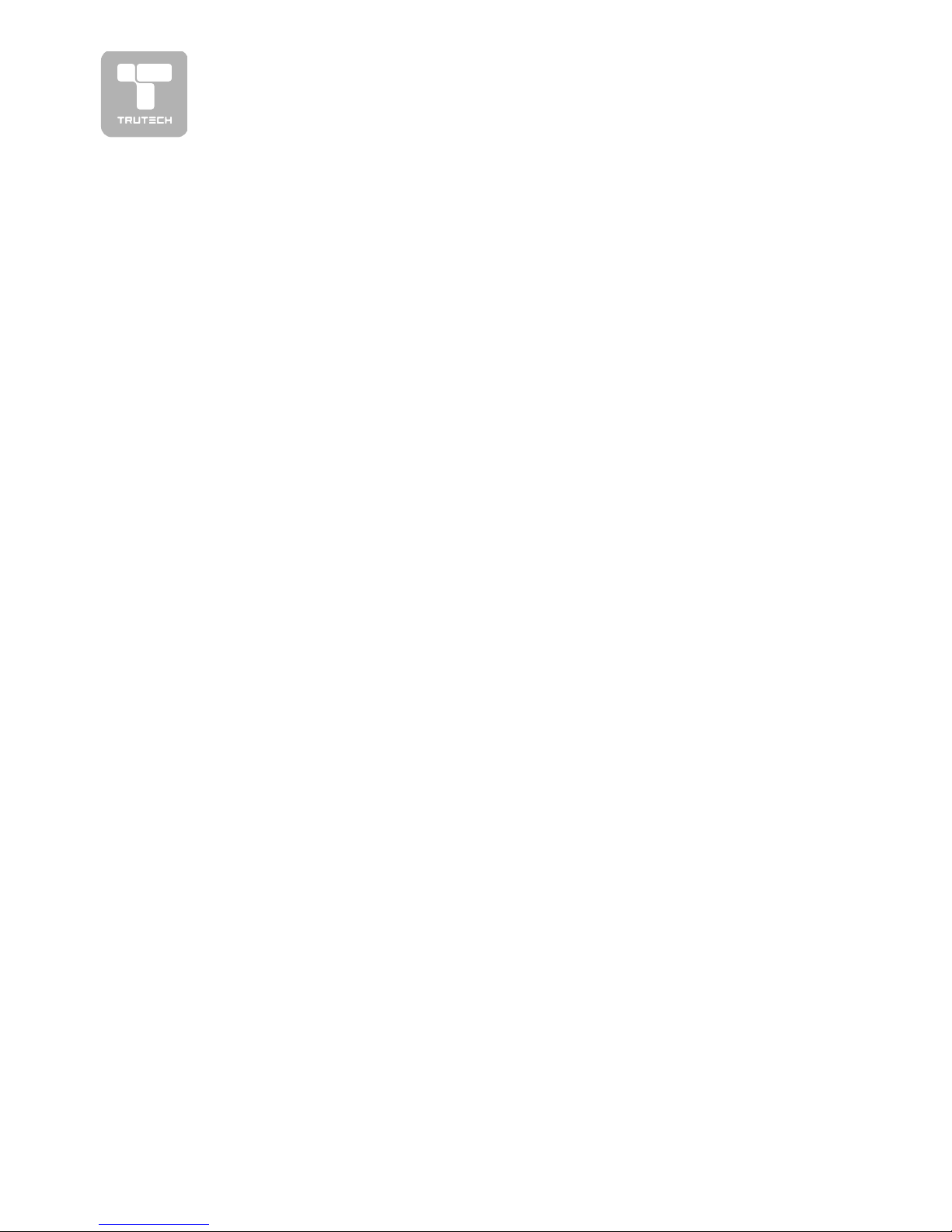
4
TABLE OF CONTENTS
SAFETY PRECAUTIONS ...................................................... 2
IMPORTANT SAFETY INSTRUCTIONS ................................... 3
REMOTE CONTROL ........................................................... 5
ACCESSORIES .................................................................. 5
REMOTE CONTROL REFERENCE GUIDE ............................... 6
UNIT REFERENCE GUIDE ............................................... 7-8
CONNECTIONS ............................................................. 9-13
Connecting a TV antenna/Cable/Satellite .................... 9
Connecting to A/V devices (VCR, Camcorder, Game System,
etc.) ............................................................... 10-11
Connecting to sources with component video output (DVD only 480i, 480p, 720p & 1080i are supported)
.......................................................................... 12
Connecting an audio amplifier ................................. 12
Connecting a PC ................................................... 13
Connecting the power cord .................................... 13
INSTALLATION ................................................................... 14
Removing the base stand ........................................ 14
Mounting on the wall ............................................ 14
USING HEADPHONES ........................................................ 15
MENU SETUP ............................................................ 16-23
Picture menu ......................................................... 16
Screen menu .......................................................... 17
Sound menu .......................................................... 18
TV Channel menu .................................................... 19
Setup menu ........................................................... 20
Factory reset .................................................... 20
Timer setting ...................................................... 20
Closed-captioning ................................................ 21
Parental setting ................................................. 22
Noise reduction .................................................. 23
On-Screen Display Menu ............................................. 23
TROUBLESHOOTING GUIDE ................................................ 24
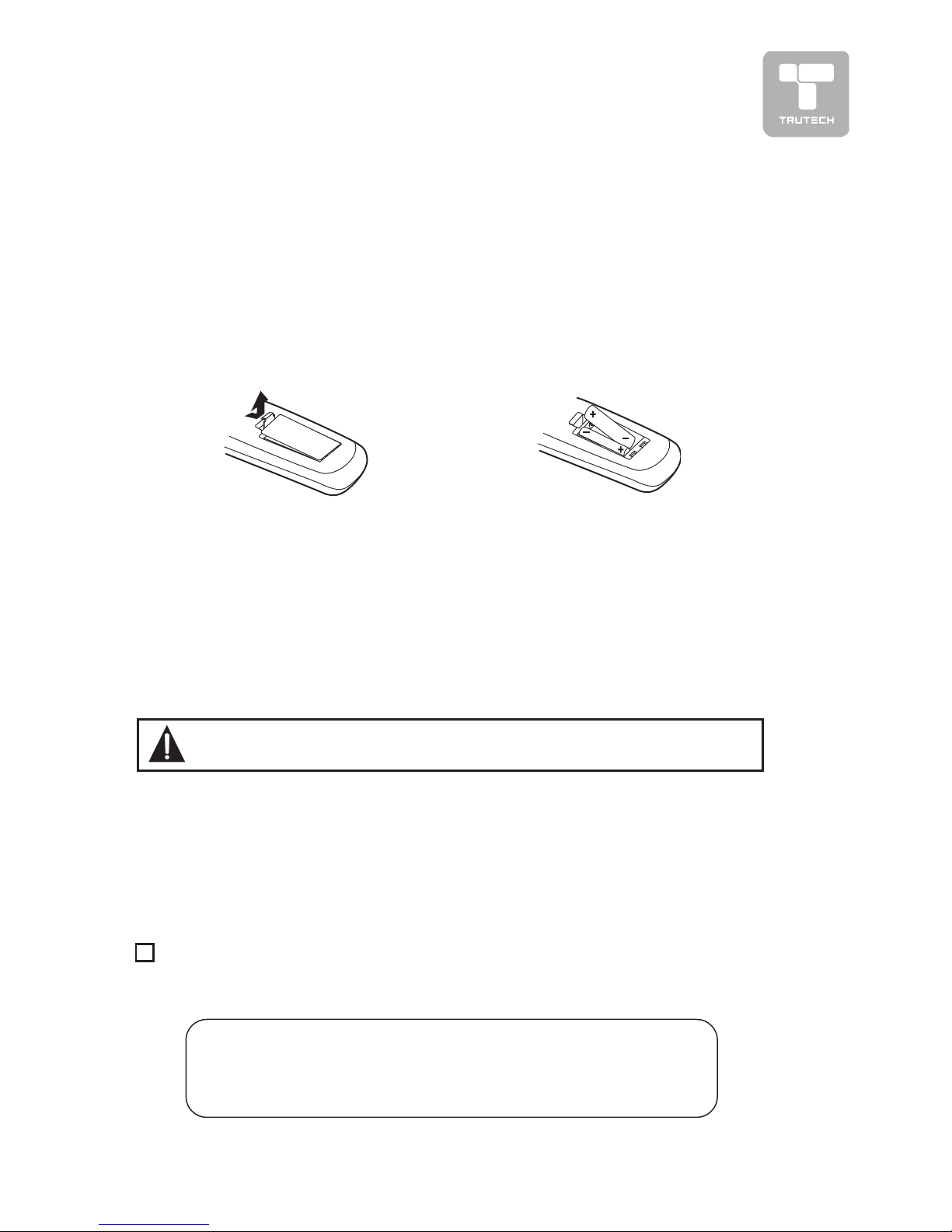
5
REMOTE CONTROL
USING THE REMOTE CONTROLUSING THE REMOTE CONTROL
USING THE REMOTE CONTROLUSING THE REMOTE CONTROL
USING THE REMOTE CONTROL
• Point the remote control at the REMOTE SENSOR located on the unit.
• When using this unit in very bright light, the infrared REMOTE CONTROL SENSOR
may not work properly.
• The recommended effective distance for using the remote control is about 16 feet
(5 meters).
TO CHANGE THE REMOTE CONTROL BATO CHANGE THE REMOTE CONTROL BA
TO CHANGE THE REMOTE CONTROL BATO CHANGE THE REMOTE CONTROL BA
TO CHANGE THE REMOTE CONTROL BA
TTERTTER
TTERTTER
TTER
YY
YY
Y
1. Open the battery door.
2. Insert two “AAA” batteries.
ACCESSORIES
PLEASE LOCATE THE INCLUDED ACCESSORIES.
• To order replacement parts, please call customer service at 1-888-252-6252
or visit http://www.1800customersupport.com.
Remote control (with battery) ................................................................ x 1
Need More Help?
DO NOT RETURN THIS TO THE STORE
Please call Customer Service at 1-888-252-6252or
visit online help at http://www.1800customersupport.com
Specifications and appearance are subject to change without notice.
BATTERY REPLACEMENTBATTERY REPLACEMENT
BATTERY REPLACEMENTBATTERY REPLACEMENT
BATTERY REPLACEMENT
When the batteries become weak, the operating distance of the remote control
will be greatly reduced and you will need to replace the batteries.
Note:
• If the Remote Control is not going to be used for a long time, remove the
batteries to avoid damage caused by battery leakage corrosion.
• Do not mix old and new batteries. Do not mix ALKALINE, standard (CARBONZINC) or rechargeable (NICKEL-CADMIUM) batteries.
WARNING: Do not dispose of batteries in a fire or they may leak and/
or explode.
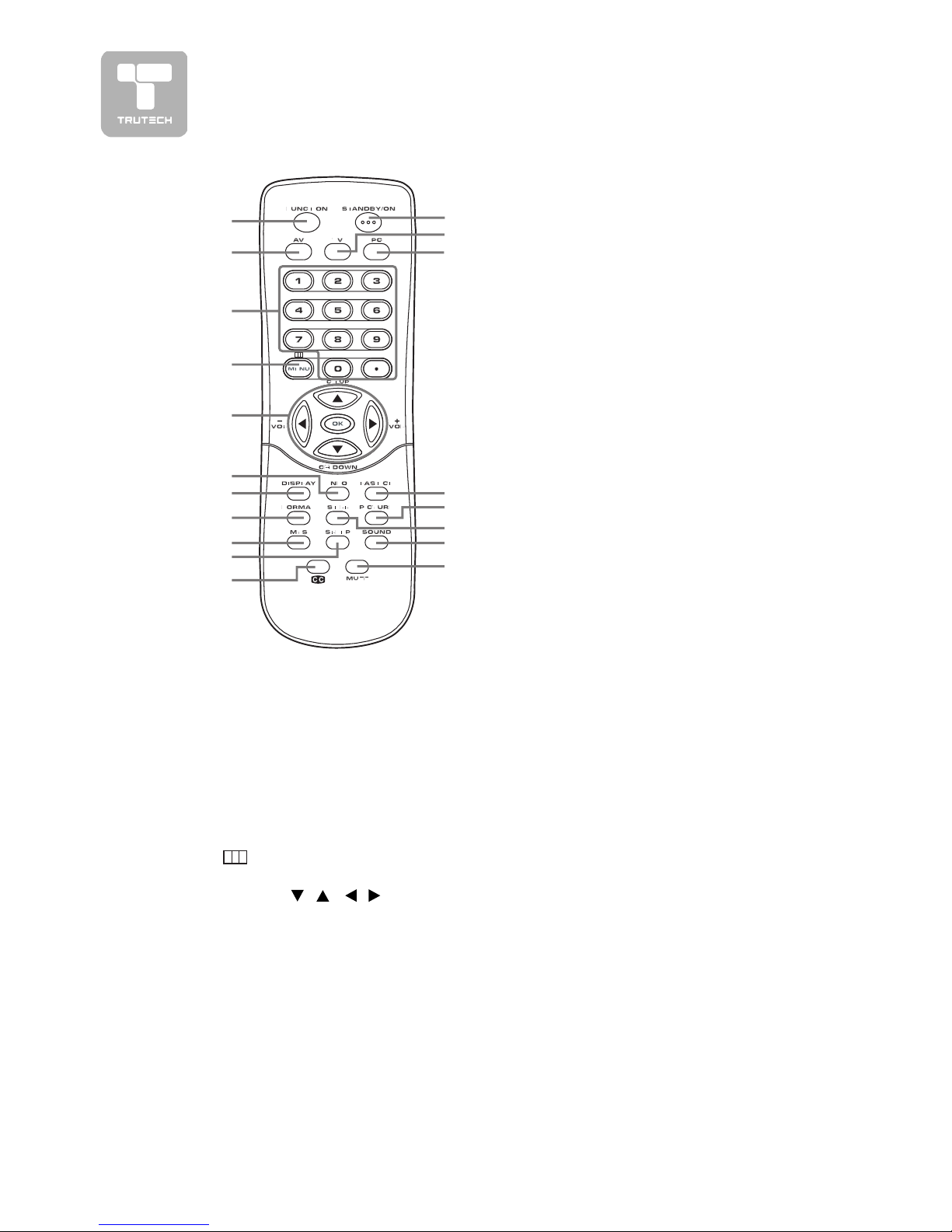
6
REMOTE CONTROL REFERENCE GUIDE
1)1)
1)1)
1)
FUNCTION buttonFUNCTION button
FUNCTION buttonFUNCTION button
FUNCTION button
Toggle between TV/AV1/AV2/
AV3/PC IN/DTV.
2)2)
2)2)
2)
AV buttonAV button
AV buttonAV button
AV button
Directly selects AV1/AV2/AV3
input.
3)3)
3)3)
3)
0 - 90 - 9
0 - 90 - 9
0 - 9
/ /
/ /
/
••
••
•
(DOT (DOT
(DOT (DOT
(DOT
) buttons) buttons
) buttons) buttons
) buttons
Set the channels.
4)4)
4)4)
4)
MENUMENU
MENUMENU
MENU
buttonbutton
buttonbutton
button
Display the menu screen.
button
Exit the menu screen.
5)5)
5)5)
5)
Cursor (Cursor (
Cursor (Cursor (
Cursor (
,,
,,
,
, ,
, ,
,
,,
,,
,
) buttons ) buttons
) buttons ) buttons
) buttons
Press to highlight selections on a
menu screen and adjust certain
settings.
OK buttonOK button
OK buttonOK button
OK button
Press to return to the original
selection.
CH UP / CH CH UP / CH
CH UP / CH CH UP / CH
CH UP / CH
DOWNDOWN
DOWNDOWN
DOWN
button button
button button
button
Move up or down through the TV
channels.
+ VOLUME + VOLUME
+ VOLUME + VOLUME
+ VOLUME
––
––
–
button button
button button
button
Press to adjust the volume level.
6)6)
6)6)
6)
INFO buttonINFO button
INFO buttonINFO button
INFO button
Press to display the Digital and
Analog Full Banner information while
in Digital TV mode.
7)7)
7)7)
7)
DISPLAY buttonDISPLAY button
DISPLAY buttonDISPLAY button
DISPLAY button
Press to show which input you are
watching (TV Channel/AV1/AV2/
AV3/PC ).
8)8)
8)8)
8)
FORMAT buttonFORMAT button
FORMAT buttonFORMAT button
FORMAT button
Press to select the picture format
(Full, Normal, Zoom 1 & Zoom 2).
Note :Note :
Note :Note :
Note : In PC mode, only Full and
Normal are available.
9)9)
9)9)
9)
MTS buttonMTS button
MTS buttonMTS button
MTS button
Press to select MONO sound,
STEREO sound and Secondary
Audio Program (SAP).
10)10)
10)10)
10)
SLEEP buttonSLEEP button
SLEEP buttonSLEEP button
SLEEP button
Sets the SLEEP timer. The unit
will remain ON for the time that is
set, and will automatically shut off
afterwards.
11)11)
11)11)
11)
CC buttonCC button
CC buttonCC button
CC button
Press to activate the Closed
Captioning feature. This function
only works on programs
broadcasted with captions.
12)12)
12)12)
12)
STANDBY/ON buttonSTANDBY/ON button
STANDBY/ON buttonSTANDBY/ON button
STANDBY/ON button
Turns the unit ON and puts the unit
into STANDBY mode.
13)13)
13)13)
13)
TV buttonTV button
TV buttonTV button
TV button
Press to select TV/DTV channel
mode.
14)14)
14)14)
14)
PC buttonPC button
PC buttonPC button
PC button
Press to select PC mode.
15)15)
15)15)
15)
LAST CH buttonLAST CH button
LAST CH buttonLAST CH button
LAST CH button
Press to switch repeatedly
between the last two channels
displayed.
16)16)
16)16)
16)
PICTURE buttonPICTURE button
PICTURE buttonPICTURE button
PICTURE button
Select from preset screen display
settings to match the type of show
you are watching (Personal,
Natural, Bright, Soft).
17) STILL button17) STILL button
17) STILL button17) STILL button
17) STILL button
Press to freeze the picture on
screen. To return to normal viewing,
press the STILL button again.
18)18)
18)18)
18)
SOUND buttonSOUND button
SOUND buttonSOUND button
SOUND button
Select from preset sound settings
(Personal, Normal, News, Music,
Movie) to match the type of show
you are watching.
19)19)
19)19)
19)
MUTE buttonMUTE button
MUTE buttonMUTE button
MUTE button
Press to turn off the sound.
1
2
3
4
5
6
7
8
9
10
11
12
13
14
15
16
17
18
19
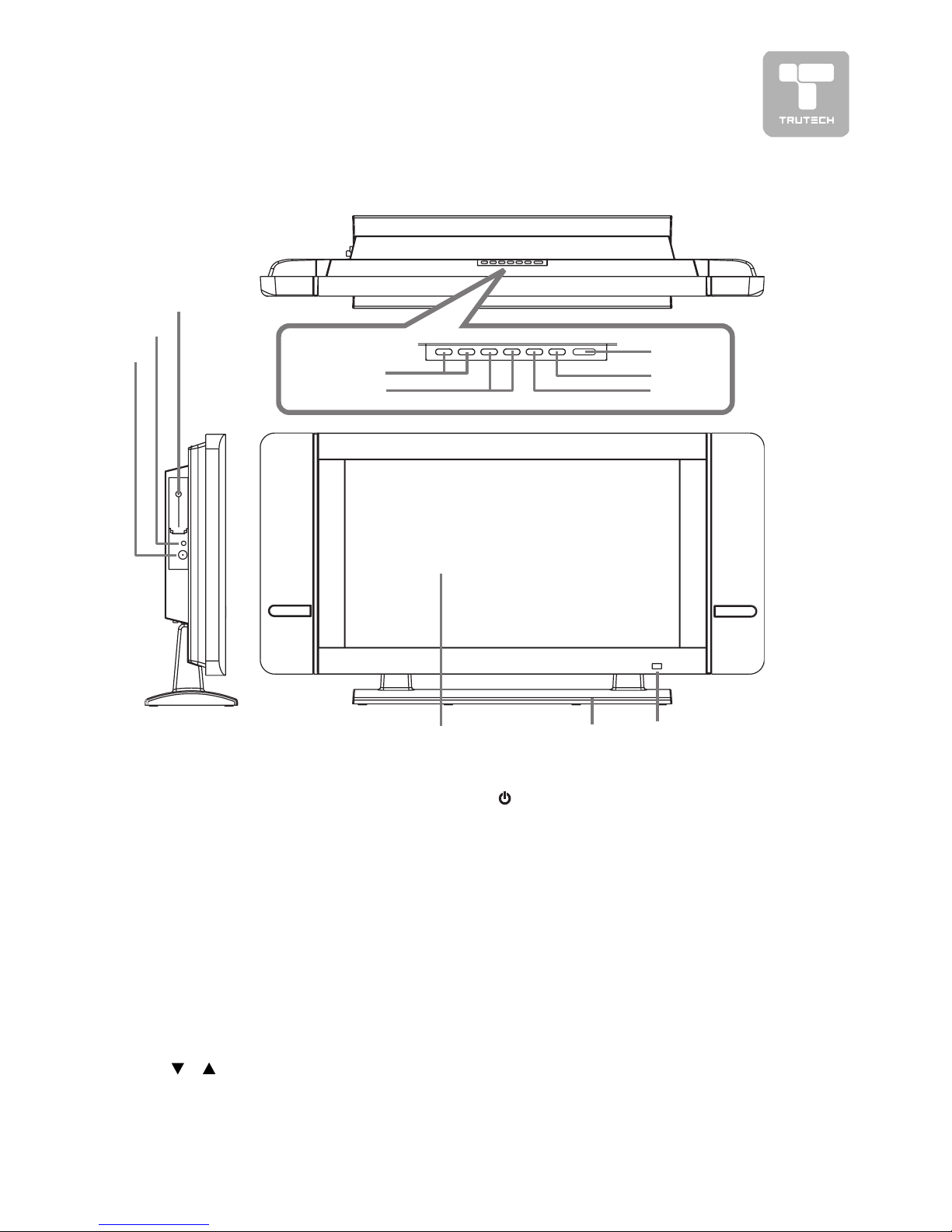
7
1)1)
1)1)
1)
ANALOG TV ANTENNA INPUTANALOG TV ANTENNA INPUT
ANALOG TV ANTENNA INPUTANALOG TV ANTENNA INPUT
ANALOG TV ANTENNA INPUT
(UHF/VHF/CATV)(UHF/VHF/CATV)
(UHF/VHF/CATV)(UHF/VHF/CATV)
(UHF/VHF/CATV)
Connect an RF antenna, cable or
satellite receiver to this terminal.
2)2)
2)2)
2)
HEADPHONE jackHEADPHONE jack
HEADPHONE jackHEADPHONE jack
HEADPHONE jack
3)3)
3)3)
3)
DIGITAL TV ANTENNA INPUTDIGITAL TV ANTENNA INPUT
DIGITAL TV ANTENNA INPUTDIGITAL TV ANTENNA INPUT
DIGITAL TV ANTENNA INPUT
Connect a digital antenna to this
terminal.
4)4)
4)4)
4)
– VOL + controls– VOL + controls
– VOL + controls– VOL + controls
– VOL + controls
Adjust the volume level and
highlight selections (Left & Right)
on the menu screen .
5)5)
5)5)
5)
//
//
/
buttons buttons
buttons buttons
buttons
Select a TV channel and highlight
selections (Up & Down) on the
menu screen .
6)6)
6)6)
6)
STANDBY/ON button STANDBY/ON button
STANDBY/ON button STANDBY/ON button
STANDBY/ON button
Turns the unit on and off.
7)7)
7)7)
7)
MENU buttonMENU button
MENU buttonMENU button
MENU button
Enter the Setup menu.
8)8)
8)8)
8)
FUNCTION buttonFUNCTION button
FUNCTION buttonFUNCTION button
FUNCTION button
Select TV, AV1, AV2, AV3, PC IN
or DTV.
9)9)
9)9)
9)
Color LCD ScreenColor LCD Screen
Color LCD ScreenColor LCD Screen
Color LCD Screen
10)10)
10)10)
10)
Removeable StandRemoveable Stand
Removeable StandRemoveable Stand
Removeable Stand
11)11)
11)11)
11)
STANDBY indicatorSTANDBY indicator
STANDBY indicatorSTANDBY indicator
STANDBY indicator
Indicates whether the unit is ON
or in STANDBY (OFF) mode.
Light On: The unit is in STANDBY.
Light Off: The unit is turned ON.
Remote Control SensorRemote Control Sensor
Remote Control SensorRemote Control Sensor
Remote Control Sensor
Do not block this sensor or the
remote control will not work.
UNIT REFERENCE GUIDEUNIT REFERENCE GUIDE
UNIT REFERENCE GUIDEUNIT REFERENCE GUIDE
UNIT REFERENCE GUIDE
1
2
3
9
10 11
TOP & FRONT VIEWTOP & FRONT VIEW
TOP & FRONT VIEWTOP & FRONT VIEW
TOP & FRONT VIEW
6
7
8
4
5
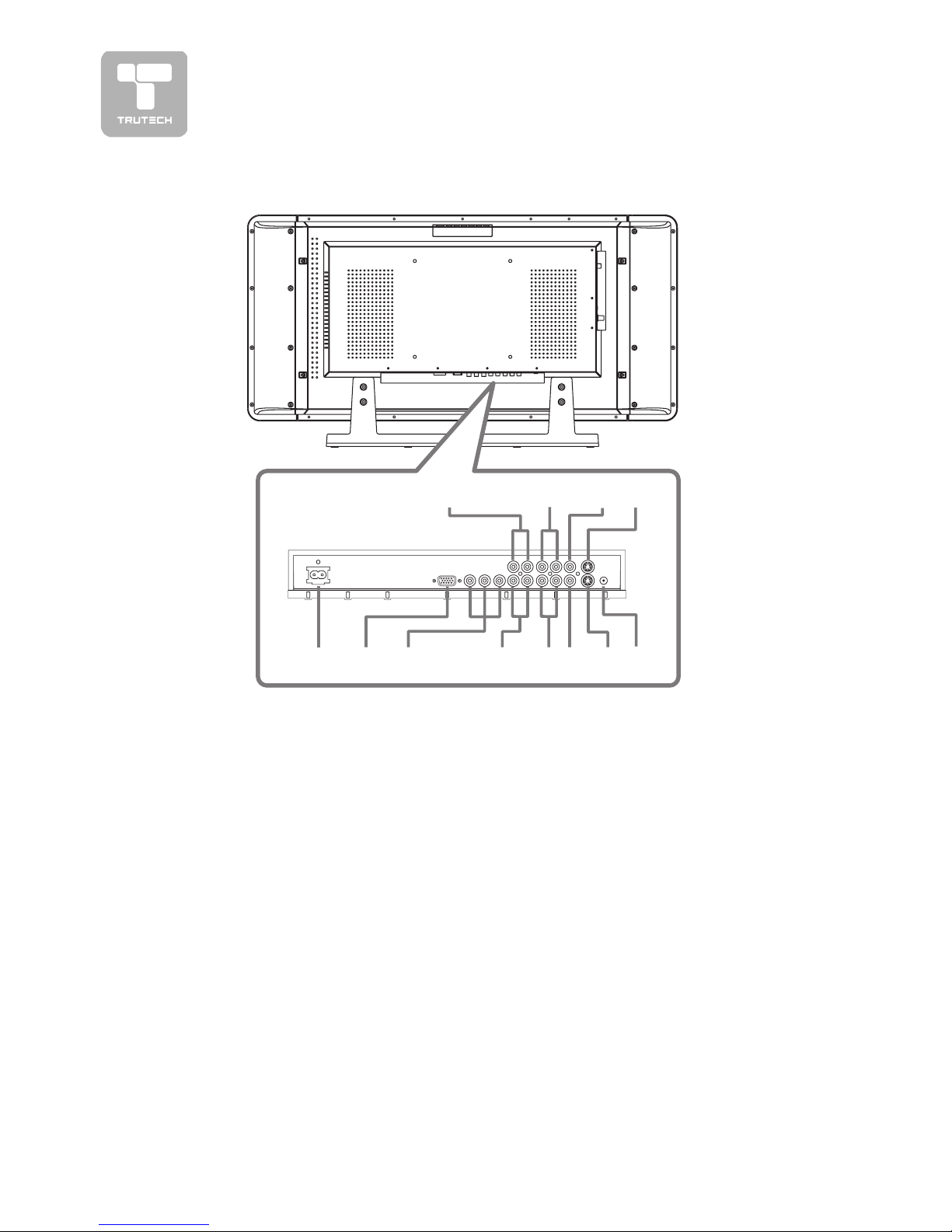
8
BACK & BOTTOM VIEWBACK & BOTTOM VIEW
BACK & BOTTOM VIEWBACK & BOTTOM VIEW
BACK & BOTTOM VIEW
12
13 14 15 16
UNIT REFERENCE GUIDEUNIT REFERENCE GUIDE
UNIT REFERENCE GUIDEUNIT REFERENCE GUIDE
UNIT REFERENCE GUIDE
12)12)
12)12)
12)
Power CordPower Cord
Power CordPower Cord
Power Cord
13) PC IN MONITOR/VGA jack13) PC IN MONITOR/VGA jack
13) PC IN MONITOR/VGA jack13) PC IN MONITOR/VGA jack
13) PC IN MONITOR/VGA jack
14)14)
14)14)
14)
AV-IN3 Component VideoAV-IN3 Component Video
AV-IN3 Component VideoAV-IN3 Component Video
AV-IN3 Component Video
Inputs (Y/PB/PR)Inputs (Y/PB/PR)
Inputs (Y/PB/PR)Inputs (Y/PB/PR)
Inputs (Y/PB/PR)
15)15)
15)15)
15)
AV-IN3 Audio Input Jacks (LeftAV-IN3 Audio Input Jacks (Left
AV-IN3 Audio Input Jacks (LeftAV-IN3 Audio Input Jacks (Left
AV-IN3 Audio Input Jacks (Left
/ Right)/ Right)
/ Right)/ Right)
/ Right)
16)16)
16)16)
16)
AV-IN2 Audio Input Jacks (LeftAV-IN2 Audio Input Jacks (Left
AV-IN2 Audio Input Jacks (LeftAV-IN2 Audio Input Jacks (Left
AV-IN2 Audio Input Jacks (Left
/ Right)/ Right)
/ Right)/ Right)
/ Right)
17)17)
17)17)
17)
AV-IN2 Video Input jackAV-IN2 Video Input jack
AV-IN2 Video Input jackAV-IN2 Video Input jack
AV-IN2 Video Input jack
18)18)
18)18)
18)
AV-IN2 S-Video InputAV-IN2 S-Video Input
AV-IN2 S-Video InputAV-IN2 S-Video Input
AV-IN2 S-Video Input
19)19)
19)19)
19)
PC IN Audio JackPC IN Audio Jack
PC IN Audio JackPC IN Audio Jack
PC IN Audio Jack
20) Audio Output Jacks (Left/Right)20) Audio Output Jacks (Left/Right)
20) Audio Output Jacks (Left/Right)20) Audio Output Jacks (Left/Right)
20) Audio Output Jacks (Left/Right)
21)21)
21)21)
21)
AV-IN1 Audio Input Jacks (Left /AV-IN1 Audio Input Jacks (Left /
AV-IN1 Audio Input Jacks (Left /AV-IN1 Audio Input Jacks (Left /
AV-IN1 Audio Input Jacks (Left /
Right)Right)
Right)Right)
Right)
22)22)
22)22)
22)
AV-IN1 Video Input JackAV-IN1 Video Input Jack
AV-IN1 Video Input JackAV-IN1 Video Input Jack
AV-IN1 Video Input Jack
23)23)
23)23)
23)
AV-IN1 S-Video InputAV-IN1 S-Video Input
AV-IN1 S-Video InputAV-IN1 S-Video Input
AV-IN1 S-Video Input
17 18 19
20
21 22 23
