TruTech KLV3112A User Manual
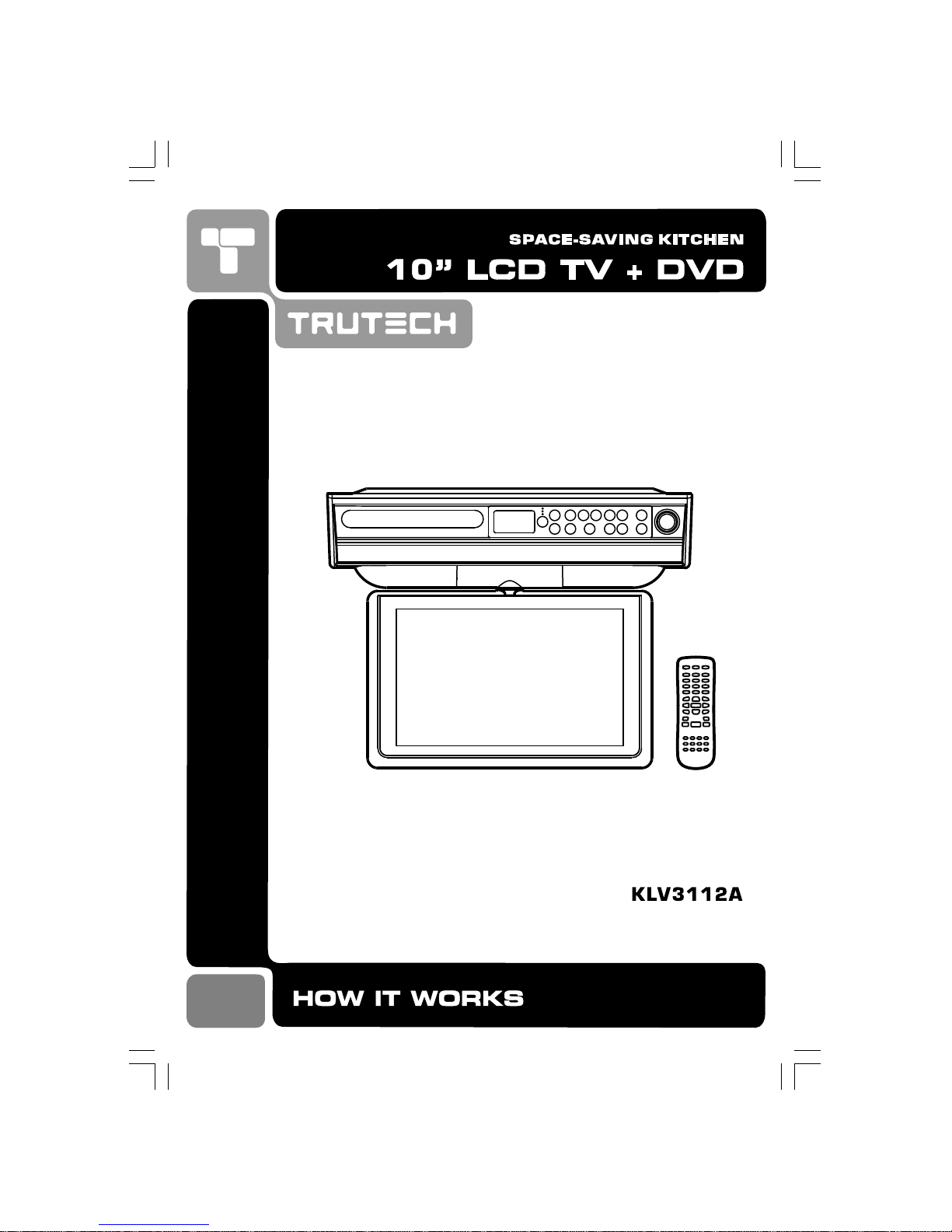
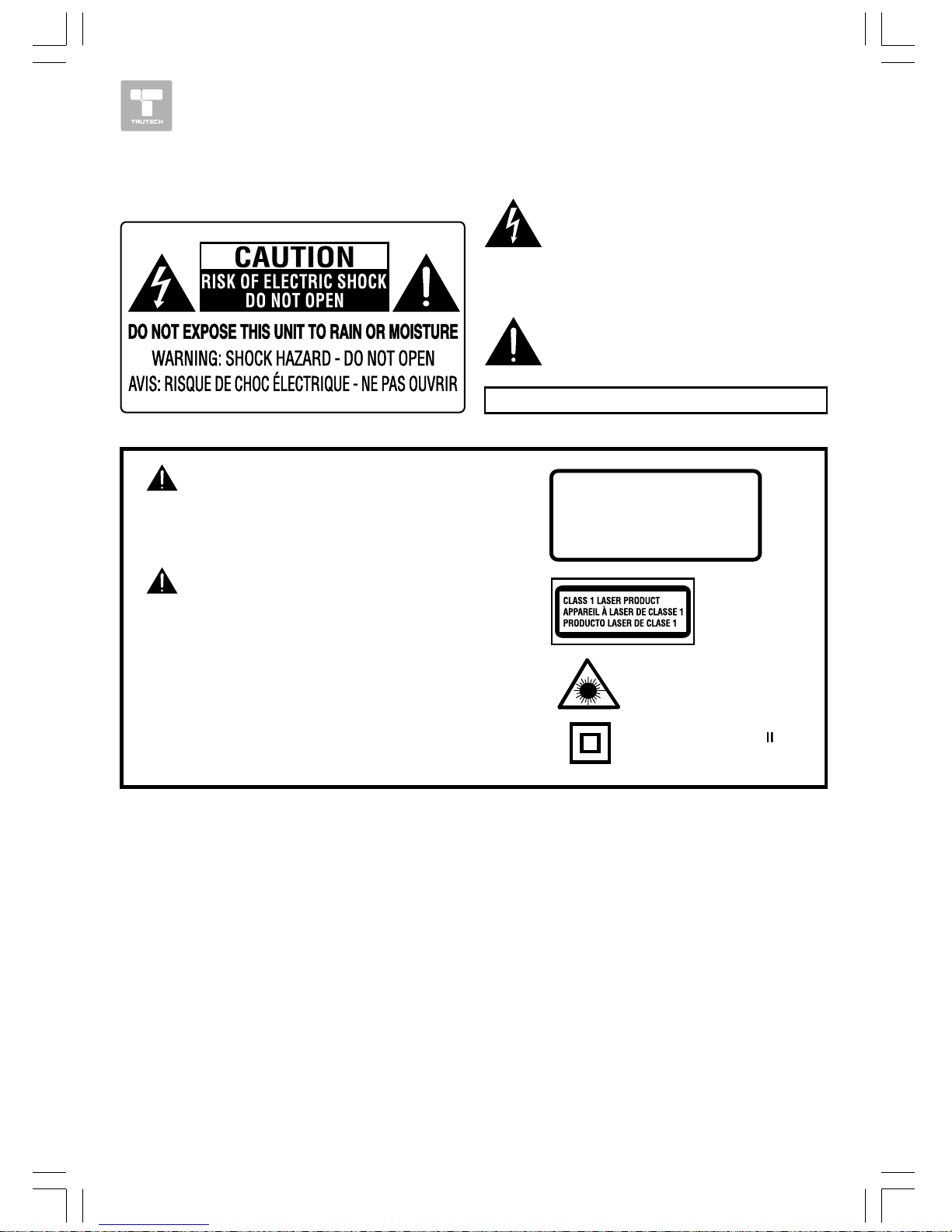
1 HOW IT WORKS
SAFETY PRECAUTIONSSAFETY PRECAUTIONS
SAFETY PRECAUTIONSSAFETY PRECAUTIONS
SAFETY PRECAUTIONS
The lightning flash with an arrowhead
symbol, within the equilateral triangle,
is intended to alert the user to the
presence of uninsulated "dangerous
voltage" within the product's enclosure
that may be of sufficient magnitude to
constitute a risk of electric shock to
persons.
The exclamation point within the
equilateral triangle is intended to alert
the user to the presence of important
operating and maintenance (servicing)
instructions in this owner’s manual.
The following marks and symbols are located onThe following marks and symbols are located on
The following marks and symbols are located onThe following marks and symbols are located on
The following marks and symbols are located on
back of the unit.back of the unit.
back of the unit.back of the unit.
back of the unit.
On PlacementOn Placement
On PlacementOn Placement
On Placement
• Do not use the unit in places which are extremely hot, cold, dusty, or humid.
• Do not restrict the air flow of the unit by placing it in a place with poor air flow, by covering it with
a cloth, or by placing it on carpeting.
On SafetyOn Safety
On SafetyOn Safety
On Safety
• When connecting or disconnecting the AC cord, grip the plug and not the cord itself. Pulling the
cord may damage it and create a hazard.
On CondensationOn Condensation
On CondensationOn Condensation
On Condensation
• When left in a heated room where it is warm and damp, water droplets or condensation may form
inside the unit. When there is condensation inside the unit, the unit may not function normally. Let
the unit stand for 1 to 2 hours before turning the power on, or gradually heat the room and allow
the unit to dry before use.
Caution marking is located on back enclosure of the unit.
WARNING: TO REDUCE THE RISK OF FIREWARNING: TO REDUCE THE RISK OF FIRE
WARNING: TO REDUCE THE RISK OF FIREWARNING: TO REDUCE THE RISK OF FIRE
WARNING: TO REDUCE THE RISK OF FIRE
OR ELECTRIC SHOCK, DO NOT REMOVE COVEROR ELECTRIC SHOCK, DO NOT REMOVE COVER
OR ELECTRIC SHOCK, DO NOT REMOVE COVEROR ELECTRIC SHOCK, DO NOT REMOVE COVER
OR ELECTRIC SHOCK, DO NOT REMOVE COVER
(OR BACK). NO USER-SERVICEABLE PARTS INSIDE.(OR BACK). NO USER-SERVICEABLE PARTS INSIDE.
(OR BACK). NO USER-SERVICEABLE PARTS INSIDE.(OR BACK). NO USER-SERVICEABLE PARTS INSIDE.
(OR BACK). NO USER-SERVICEABLE PARTS INSIDE.
REFER SERVICING TO QUALIFIED SERVICEREFER SERVICING TO QUALIFIED SERVICE
REFER SERVICING TO QUALIFIED SERVICEREFER SERVICING TO QUALIFIED SERVICE
REFER SERVICING TO QUALIFIED SERVICE
PERSONNEL.PERSONNEL.
PERSONNEL.PERSONNEL.
PERSONNEL.
WARNING:WARNING:
WARNING:WARNING:
WARNING:
TO PREVENT FIRE OR SHOCK HAZARD, DO NOTTO PREVENT FIRE OR SHOCK HAZARD, DO NOT
TO PREVENT FIRE OR SHOCK HAZARD, DO NOTTO PREVENT FIRE OR SHOCK HAZARD, DO NOT
TO PREVENT FIRE OR SHOCK HAZARD, DO NOT
EXPOSE THIS APPLIANCE TO RAIN OR MOISTURE.EXPOSE THIS APPLIANCE TO RAIN OR MOISTURE.
EXPOSE THIS APPLIANCE TO RAIN OR MOISTURE.EXPOSE THIS APPLIANCE TO RAIN OR MOISTURE.
EXPOSE THIS APPLIANCE TO RAIN OR MOISTURE.
CAUTION:CAUTION:
CAUTION:CAUTION:
CAUTION:
USE OF CONTROLS OR ADJUSTMENTS ORUSE OF CONTROLS OR ADJUSTMENTS OR
USE OF CONTROLS OR ADJUSTMENTS ORUSE OF CONTROLS OR ADJUSTMENTS OR
USE OF CONTROLS OR ADJUSTMENTS OR
PERFORMANCE OF PROCEDURES OTHER THANPERFORMANCE OF PROCEDURES OTHER THAN
PERFORMANCE OF PROCEDURES OTHER THANPERFORMANCE OF PROCEDURES OTHER THAN
PERFORMANCE OF PROCEDURES OTHER THAN
THOSE SPECIFIED MATHOSE SPECIFIED MA
THOSE SPECIFIED MATHOSE SPECIFIED MA
THOSE SPECIFIED MA
Y RESULY RESUL
Y RESULY RESUL
Y RESUL
T IN HAZARDOUST IN HAZARDOUS
T IN HAZARDOUST IN HAZARDOUS
T IN HAZARDOUS
RADIARADIA
RADIARADIA
RADIA
TION EXPOSURE.TION EXPOSURE.
TION EXPOSURE.TION EXPOSURE.
TION EXPOSURE.
TO PREVENT ELECTRIC SHOCK, MATO PREVENT ELECTRIC SHOCK, MA
TO PREVENT ELECTRIC SHOCK, MATO PREVENT ELECTRIC SHOCK, MA
TO PREVENT ELECTRIC SHOCK, MA
TCH WIDETCH WIDE
TCH WIDETCH WIDE
TCH WIDE
BLADE OF PLUG TO WIDE SLOT OF WBLADE OF PLUG TO WIDE SLOT OF W
BLADE OF PLUG TO WIDE SLOT OF WBLADE OF PLUG TO WIDE SLOT OF W
BLADE OF PLUG TO WIDE SLOT OF W
ALL OUTLETALL OUTLET
ALL OUTLETALL OUTLET
ALL OUTLET
,,
,,
,
THEN FULLTHEN FULL
THEN FULLTHEN FULL
THEN FULL
Y INSERY INSER
Y INSERY INSER
Y INSER
TT
TT
T
..
..
.
The symbol for Class
(Double lnsulation)
This product contains a
low power laser device.
CAUTIONCAUTION
CAUTIONCAUTION
CAUTION
INVISIBLE LASER RADIATION IS
EMITTED WHEN OPENED AND
INTERLOCKS DEFEATED.
AVOID EXPOSURE TO BEAM
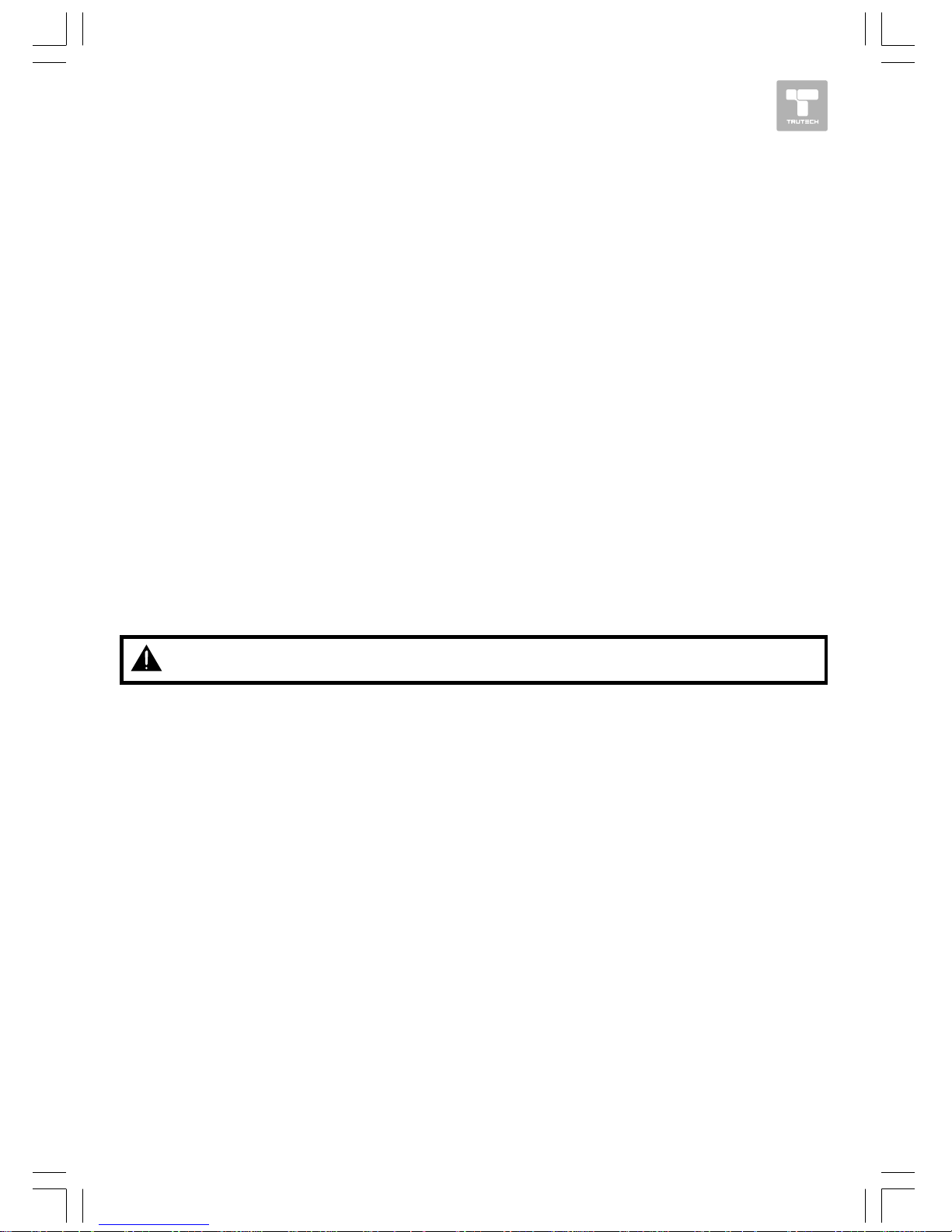
HOW IT WORKS 2
SAFETY PRECAUTIONSSAFETY PRECAUTIONS
SAFETY PRECAUTIONSSAFETY PRECAUTIONS
SAFETY PRECAUTIONS
Notes on CopyrightNotes on Copyright
Notes on CopyrightNotes on Copyright
Notes on Copyright
It is forbidden by law to copy, broadcast, show, broadcast on cable, play in public, or rent copyrighted
material without permission.
Apparatus Claims of "U.S. Patent Nos. 4,907,093; 5,315,448; and 6,516,132." licensed for limited
viewing uses only.
This product incorporates copyright protection technology that is protected by U.S. patents and other
intellectual property rights. Use of this copyright protection technology must be authorized by
Macrovision, and is intended for home and other limited viewing uses only unless otherwise authorized
by Macrovision. Reverse engineering or disassembly is prohibited.
WW
WW
W
ARNING:ARNING:
ARNING:ARNING:
ARNING: Should any trouble occur, disconnect the AC power cord and refer servicing to
a qualified technician.
FCC InformationFCC Information
FCC InformationFCC Information
FCC Information
This device complies with Part 15 of the FCC rules. Operation is subject to the following two conditions:
(1) This device may not cause harmful interference, and
(2) This device must accept any interference received, including interference that may cause
undesired operation.
NOTE:NOTE:
NOTE:NOTE:
NOTE: This equipment has been tested and found to comply with the limits for a Class B digital device,
pursuant to part 15 of the FCC Rules. These limits are designed to provide reasonable protection
against harmful interference in a residential installation. This equipment generates, uses, and can
radiate radio frequency energy and, if not installed and used in accordance with the instructions, may
cause harmful interference to radio communications. However, there is no guarantee that
interference will not occur in a particular installation. If this equipment does cause harmful
interference to radio or television reception, which can be determined by turning the equipment off
and on, the user is encouraged to try to correct the interference by one or more of the following
measures:
• Reorient or relocate the receiving antenna.
• Increase the separation between the equipment and receiver.
• Connect the equipment into an outlet on a circuit different from that to which the receiver is
connected.
• Consult the dealer or an experienced radio/TV technician for help.
WARNING:WARNING:
WARNING:WARNING:
WARNING: Changes or modifications to this unit not expressly approved by the party responsible for
compliance could void the user authority to operate the equipment.
This Class B digital apparatus complies with Canadian ICES-003.
Shielded cables must be used with this unit to ensure compliance with the Class FCC limits.
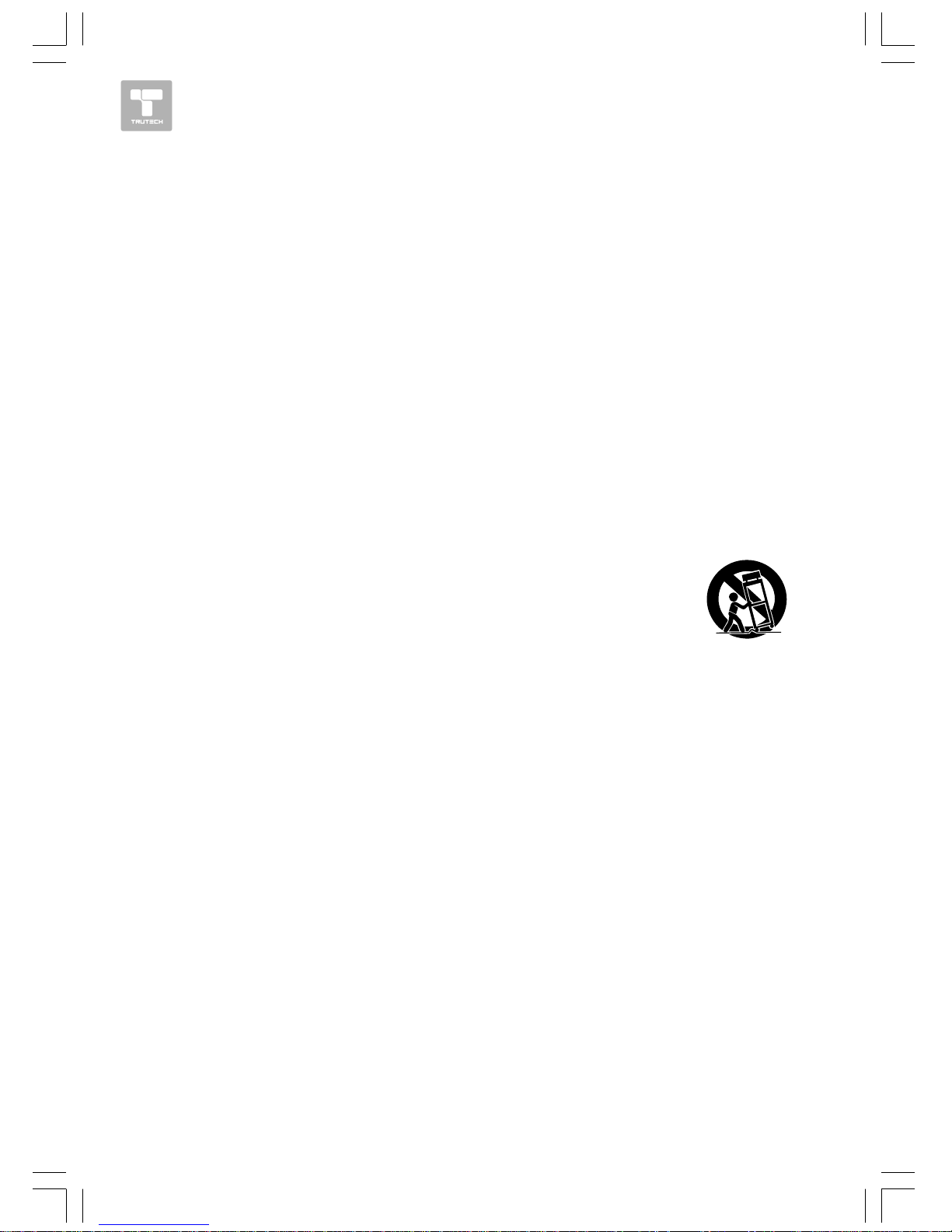
3 HOW IT WORKS
IMPORIMPOR
IMPORIMPOR
IMPOR
TT
TT
T
ANT SAFETY INSTRUCTIONSANT SAFETY INSTRUCTIONS
ANT SAFETY INSTRUCTIONSANT SAFETY INSTRUCTIONS
ANT SAFETY INSTRUCTIONS
1. Read these instructions.
2. Keep these instructions.
3. Heed all warnings.
4. Follow all instructions.
5. Do not use this apparatus near water.
6. Clean only with a dry cloth.
7. Do not block any of the ventilation openings. Install in accordance with the manufacturer's
instructions.
8. Do not install near any heat sources such as radiators, heat registers, stoves, or other appara-
tus (including amplifiers) that produce heat.
9. Do not defeat the safety purpose of the polarized or grounding-type plug. A polarized plug has
two blades with one wider than the other. A grounding type plug has two blades and a third
grounding prong. The wide blade or the third prong are provided for your safety. When the
provided plug does not fit into your outlet, consult an electrician for replacement of the obsolete
outlet.
10. Protect the power cord from being walked on or pinched particularly at plugs, convenience
receptacles, and the point where they exit from the apparatus.
11. Only use attachments/accessories specified by the manufacturer.
12. Use only with a cart, stand, tripod, bracket, or table specified by the
manufacturer, or sold with the apparatus. When a cart is used, use
caution when moving the cart/apparatus combination to avoid injury from
tip-over.
13. Unplug this apparatus during lightning storms or when unused for long periods of time.
14. Refer all servicing to qualified service personnel. Servicing is required when the apparatus has
been damaged in any way, such as the power-supply cord or plug is damaged, liquid has spilled
or objects have fallen into the apparatus, the apparatus has been exposed to rain or moisture,
does not operate normally, or has been dropped.
Portable Cart Warning
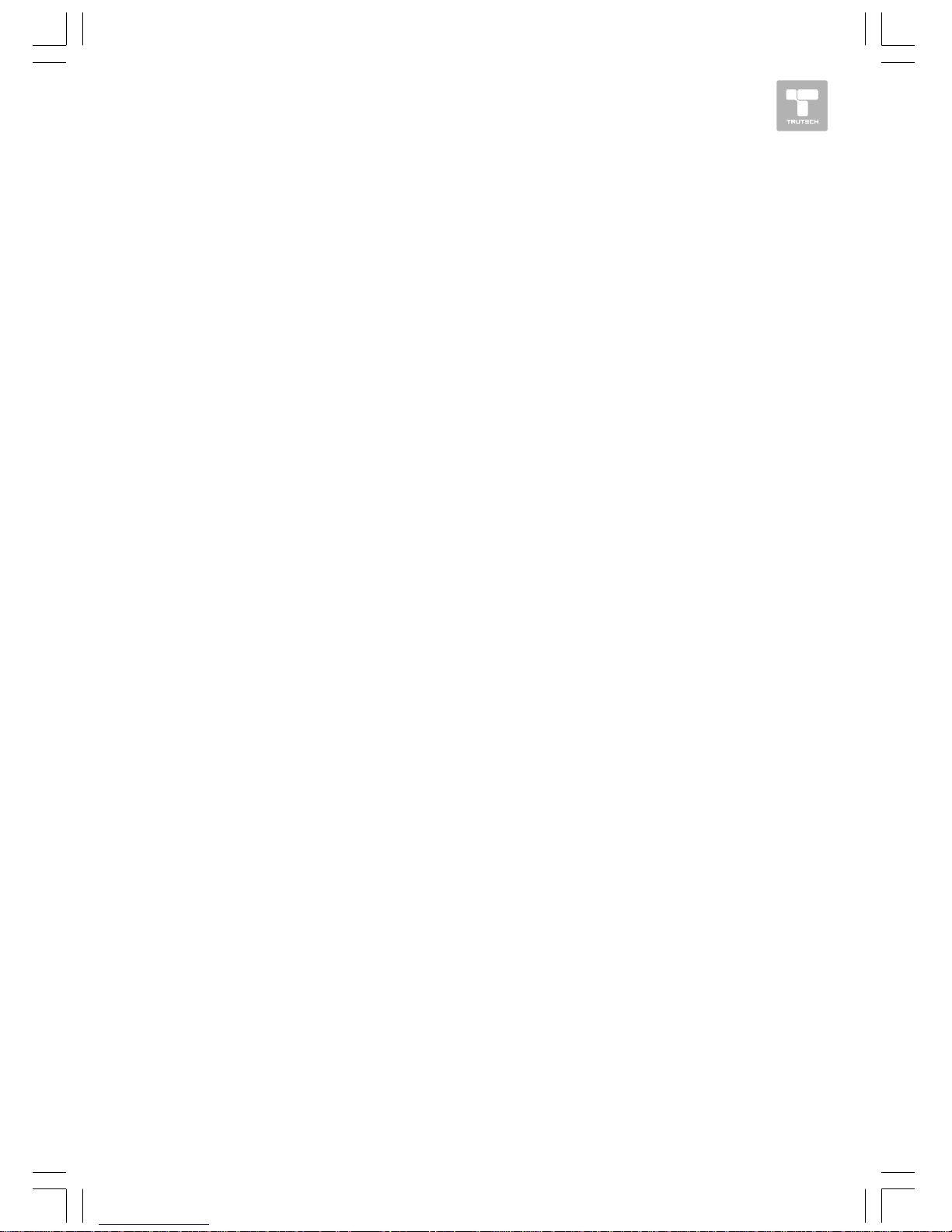
HOW IT WORKS 4
TABLE OF CONTENTSTABLE OF CONTENTS
TABLE OF CONTENTSTABLE OF CONTENTS
TABLE OF CONTENTS
Repeat Playback ................................. 19Repeat Playback ................................. 19
Repeat Playback ................................. 19Repeat Playback ................................. 19
Repeat Playback ................................. 19
DVD DVD
DVD DVD
DVD
PP
PP
P
rogrammable rogrammable
rogrammable rogrammable
rogrammable
MM
MM
M
emory .................. 20emory .................. 20
emory .................. 20emory .................. 20
emory .................. 20
DVD Programmable Memory ............... 20
VV
VV
V
iewingiewing
iewingiewing
iewing
JPEG F JPEG F
JPEG F JPEG F
JPEG F
ILes ............................... 20ILes ............................... 20
ILes ............................... 20ILes ............................... 20
ILes ............................... 20
Play Modes for CD or JPEG Disc ............. 21Play Modes for CD or JPEG Disc ............. 21
Play Modes for CD or JPEG Disc ............. 21Play Modes for CD or JPEG Disc ............. 21
Play Modes for CD or JPEG Disc ............. 21
Customizing the Function Settings ........ 22-23Customizing the Function Settings ........ 22-23
Customizing the Function Settings ........ 22-23Customizing the Function Settings ........ 22-23
Customizing the Function Settings ........ 22-23
LANGUAGE ................................... 22
VIDEO ........................................... 22
DEFAULT ....................................... 23
Using the TV ....................................... 24Using the TV ....................................... 24
Using the TV ....................................... 24Using the TV ....................................... 24
Using the TV ....................................... 24
TV SETUP ...................................... 25-27TV SETUP ...................................... 25-27
TV SETUP ...................................... 25-27TV SETUP ...................................... 25-27
TV SETUP ...................................... 25-27
Listening to the Radio ........................... 28Listening to the Radio ........................... 28
Listening to the Radio ........................... 28Listening to the Radio ........................... 28
Listening to the Radio ........................... 28
TT
TT
T
rr
rr
r
oubleshooting Guide .......................... 29oubleshooting Guide .......................... 29
oubleshooting Guide .......................... 29oubleshooting Guide .......................... 29
oubleshooting Guide .......................... 29
Maintenance ........................................ 30Maintenance ........................................ 30
Maintenance ........................................ 30Maintenance ........................................ 30
Maintenance ........................................ 30
Specifications ..................................... 30Specifications ..................................... 30
Specifications ..................................... 30Specifications ..................................... 30
Specifications ..................................... 30
Limited Warranty .................................. 31Limited Warranty .................................. 31
Limited Warranty .................................. 31Limited Warranty .................................. 31
Limited Warranty .................................. 31
Safety Precautions .............................1-2Safety Precautions .............................1-2
Safety Precautions .............................1-2Safety Precautions .............................1-2
Safety Precautions .............................1-2
Important Safety Instructions ................. 3Important Safety Instructions ................. 3
Important Safety Instructions ................. 3Important Safety Instructions ................. 3
Important Safety Instructions ................. 3
TT
TT
T
able of Contents ................................. 4able of Contents ................................. 4
able of Contents ................................. 4able of Contents ................................. 4
able of Contents ................................. 4
Disc Formats ........................................ 5Disc Formats ........................................ 5
Disc Formats ........................................ 5Disc Formats ........................................ 5
Disc Formats ........................................ 5
Accessories .......................................... 6Accessories .......................................... 6
Accessories .......................................... 6Accessories .......................................... 6
Accessories .......................................... 6
Remote Control ..................................... 6Remote Control ..................................... 6
Remote Control ..................................... 6Remote Control ..................................... 6
Remote Control ..................................... 6
Control Reference Guide .................... 7-9Control Reference Guide .................... 7-9
Control Reference Guide .................... 7-9Control Reference Guide .................... 7-9
Control Reference Guide .................... 7-9
Mounting Instructions ........................ 10-11Mounting Instructions ........................ 10-11
Mounting Instructions ........................ 10-11Mounting Instructions ........................ 10-11
Mounting Instructions ........................ 10-11
Connections .................................... 12-13Connections .................................... 12-13
Connections .................................... 12-13Connections .................................... 12-13
Connections .................................... 12-13
Connecting the TV Antenna ...................12
Connecting the Unit to a TV or
other Video Equipment ...................... 12
Connecting the Unit to a Stereo Receiver
or Amplifier ..................................... 12
Plugging in the Unit ......................... 13
Monitor Operation ............................... 13Monitor Operation ............................... 13
Monitor Operation ............................... 13Monitor Operation ............................... 13
Monitor Operation ............................... 13
Unit Operation .................................... 14Unit Operation .................................... 14
Unit Operation .................................... 14Unit Operation .................................... 14
Unit Operation .................................... 14
Sound System .................................... 14Sound System .................................... 14
Sound System .................................... 14Sound System .................................... 14
Sound System .................................... 14
Setting the Clock ................................... 15Setting the Clock ................................... 15
Setting the Clock ................................... 15Setting the Clock ................................... 15
Setting the Clock ................................... 15
Setting the Cooking Timer ........................ 15Setting the Cooking Timer ........................ 15
Setting the Cooking Timer ........................ 15Setting the Cooking Timer ........................ 15
Setting the Cooking Timer ........................ 15
Playing a Disc ................................. 16-18Playing a Disc ................................. 16-18
Playing a Disc ................................. 16-18Playing a Disc ................................. 16-18
Playing a Disc ................................. 16-18
Playing a Disc .................................. 16
Pausing Playback ............................. 16
Stopping Playback ............................. 16
Skipping to a Different Track ............... 16
Fast Forward/Fast Reverse ............... 16
Angle Selection .............................. 17
Subtitle Selection .............................. 17
Audio Selection ............................... 17
Display Function .............................. 18
Special Functions ................................ 18Special Functions ................................ 18
Special Functions ................................ 18Special Functions ................................ 18
Special Functions ................................ 18
Locating a Specific Title/Chapter/Time .. 18
Locating a Specific Track ................... 18
Setting Favorite Bookmark
During Playback ............................. 19
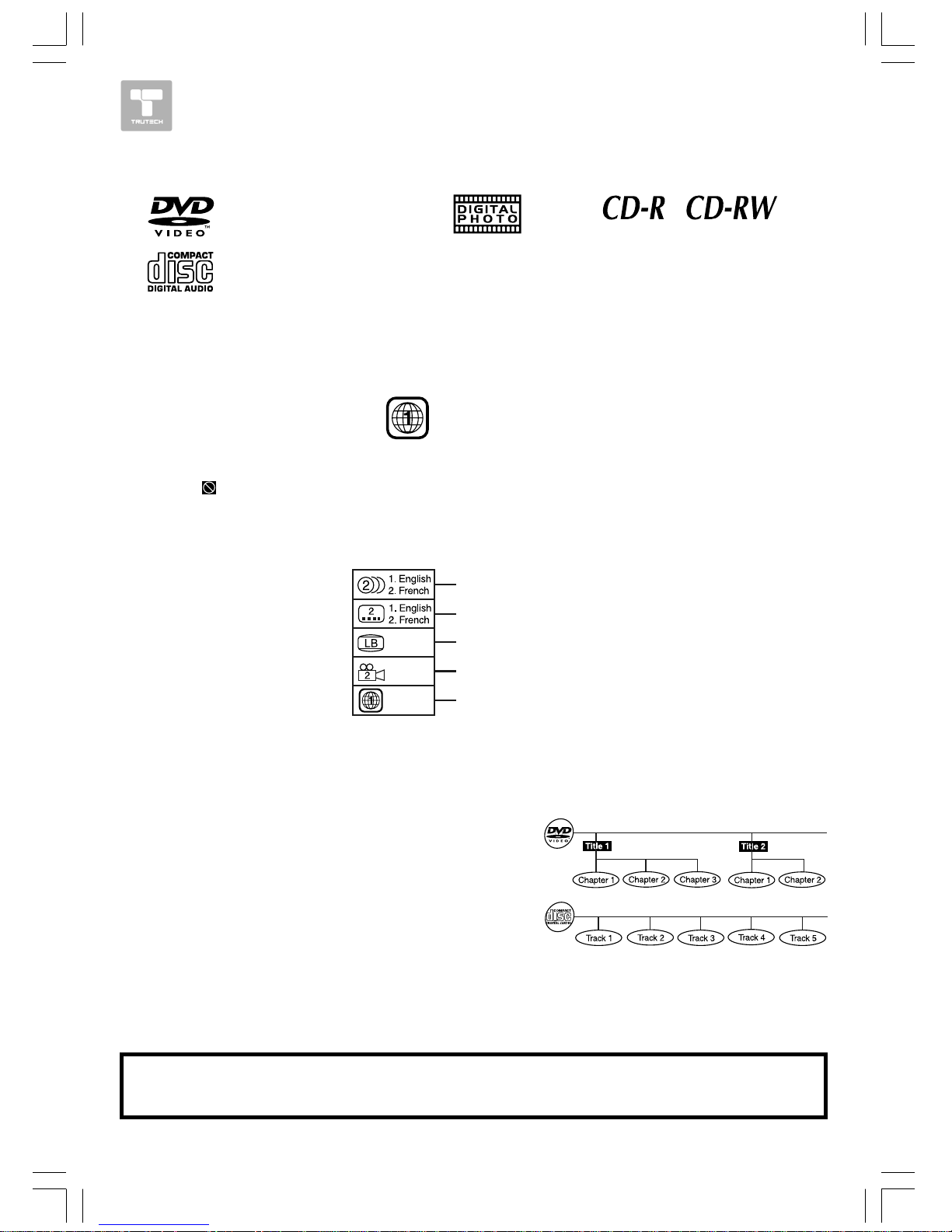
5 HOW IT WORKS
The unit can play
Region Management InformationRegion Management Information
Region Management InformationRegion Management Information
Region Management Information
Region Management Information: This unit is designed and manufactured to respond to the Region
Management Information that is encoded on DVDs. If the region number printed on the DVD does
not correspond to the region number of this unit, this unit cannot play that disc.
The region number of this unit is 1.
Disc Function or Operation that is Not AvailableDisc Function or Operation that is Not Available
Disc Function or Operation that is Not AvailableDisc Function or Operation that is Not Available
Disc Function or Operation that is Not Available
When the “ ” symbol appears on the screen, it indicates that the function or operation attempted
is not available at that time. This occurs because the DVD manufacturer determines the specific
functions. Certain functions may not be available on some discs. Be sure to read the documentation
provided with the DVD.
TT
TT
T
itles, Chapters and Titles, Chapters and T
itles, Chapters and Titles, Chapters and T
itles, Chapters and T
racksracks
racksracks
racks
• DVDs are divided into
“titles”“titles”
“titles”“titles”
“titles” and
“chapters”“chapters”
“chapters”“chapters”
“chapters”. If the disc
has more than one movie on it, each movie would be
a separate
“title”“title”
“title”“title”
“title”.
“Chapters”“Chapters”
“Chapters”“Chapters”
“Chapters” are sections of titles.
• Audio CDs are divided into
“tracks”“tracks”
“tracks”“tracks”
“tracks”. A
“track”“track”
“track”“track”
“track” is usually
one song on an Audio CD.
Icons Used on DVDsIcons Used on DVDs
Icons Used on DVDsIcons Used on DVDs
Icons Used on DVDs
Sample lcons
Language selections for audio
Language selections for subtitles
Screen aspect ratio
Multiple camera angles
Region code indicator
Note:Note:
Note:Note:
Note:
• When playing a CD-G (Graphics) or CD EXTRA disc, the audio portion will be played, but the graphic
images will not be shown.
DISC FORMADISC FORMA
DISC FORMADISC FORMA
DISC FORMA
TSTS
TSTS
TS
Notes on Unauthorized Discs
You may not be able to play back some DVDs on this unit if they were purchased from outside
your geographic area or made for business purposes.
Note :
Numbers identify each title, chapter, and track on a disc. Most discs have these numbers
recorded on them, but some do not.
DVDs
[8cm/12cm disc]
Audio CDs
[8cm/12cm disc]
Compatible
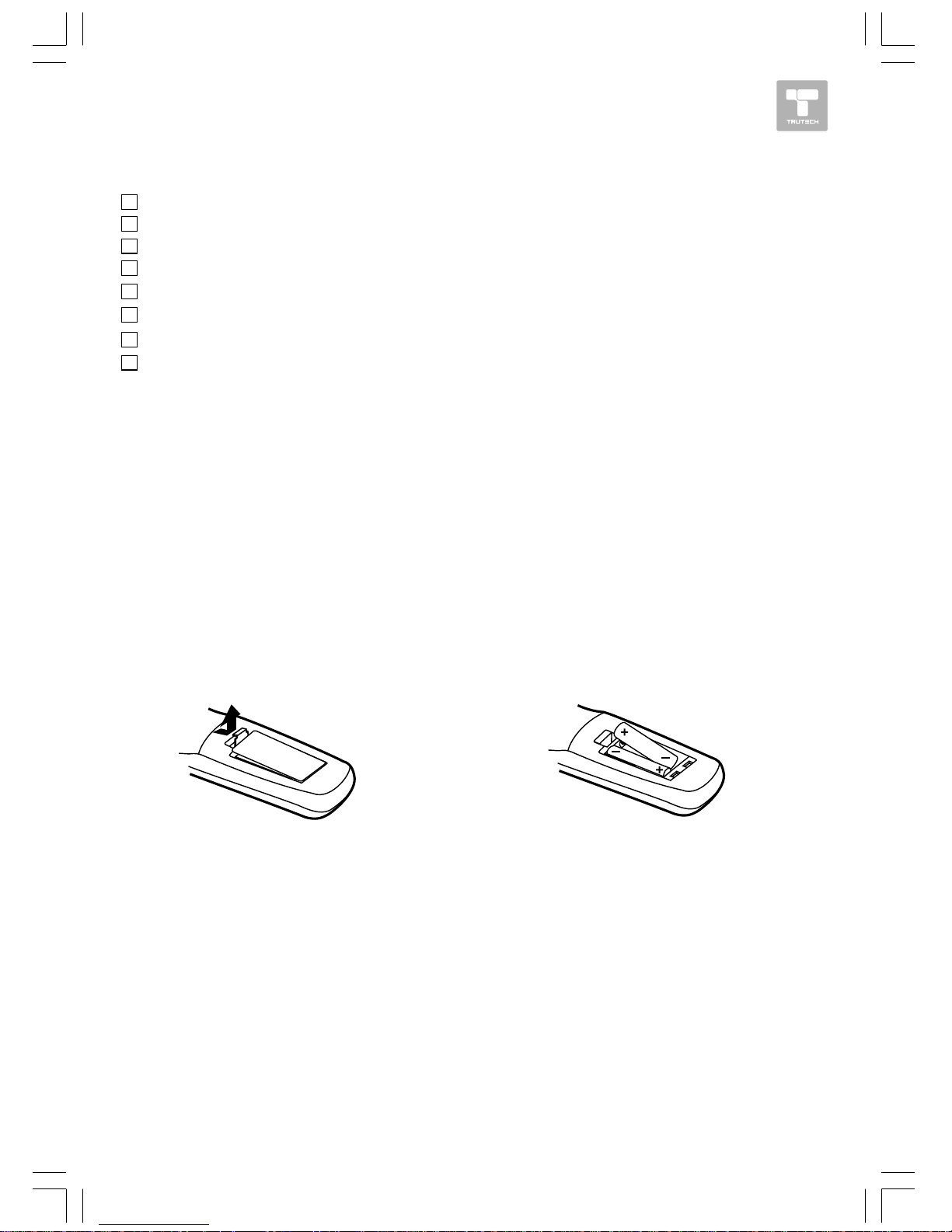
HOW IT WORKS 6
ACCESSORIESACCESSORIES
ACCESSORIESACCESSORIES
ACCESSORIES
Please check and identify the included accessories.Please check and identify the included accessories.
Please check and identify the included accessories.Please check and identify the included accessories.
Please check and identify the included accessories.
Remote control ............................................................................................. x 1
AAA 1.5V battery .......................................................................................... x 2
Mounting template ......................................................................................... x 1
1.06" (27mm) spacers ................................................................................... x 4
.57" (14.4mm) spacers .................................................................................. x 4
.32" (8.2mm) spacers .................................................................................... x 4
#M 5 x 69 mm screws .................................................................................... x 4
#M 5 x 40 mm screws .................................................................................... x 4
Battery ReplacementBattery Replacement
Battery ReplacementBattery Replacement
Battery Replacement
When the batteries become weak, the operating distance of the remote control is greatly reduced
and you will need to replace them.
Caution:
Danger of explosion if battery is incorrectly replaced. Replace only with the same or
equivalent type.
Notes:Notes:
Notes:Notes:
Notes:
• Do not place the remote control near magnetic devices or magnetic cards.
• If the remote control is not going to be used for a long time, remove the batteries to avoid
corrosion damage caused by battery leakage.
• Do not mix old and new batteries. Do not mix ALKALINE, standard (CARBON-ZINC) or rechargeable
(NICKEL-CADMIUM) batteries.
• Always remove batteries as soon as they become weak.
• Weak batteries can leak and severely damage the remote control.
• WARNING: Do not dispose of batteries in a fire. Batteries may explode or leak.
TT
TT
T
o Install Batterieso Install Batteries
o Install Batterieso Install Batteries
o Install Batteries
1.1.
1.1.
1. Open the battery door.
2.2.
2.2.
2. Insert two AAA batteries.
REMOTE CONTROLREMOTE CONTROL
REMOTE CONTROLREMOTE CONTROL
REMOTE CONTROL
Using the Remote ControlUsing the Remote Control
Using the Remote ControlUsing the Remote Control
Using the Remote Control
• This remote control is magnetic and can be attached to most refrigerators. Some refrigerators
panels are not metallic. In this case, try attaching the magnetic remote control to the side of
the refrigerator.
• Point the remote control at the REMOTE SENSOR located on the unit.
• When there is a strong ambient light source, the performance of the infrared REMOTE SENSOR
may be degraded, causing unreliable operation.
• The recommended effective distance for remote operation is about 16 feet (5 meters).
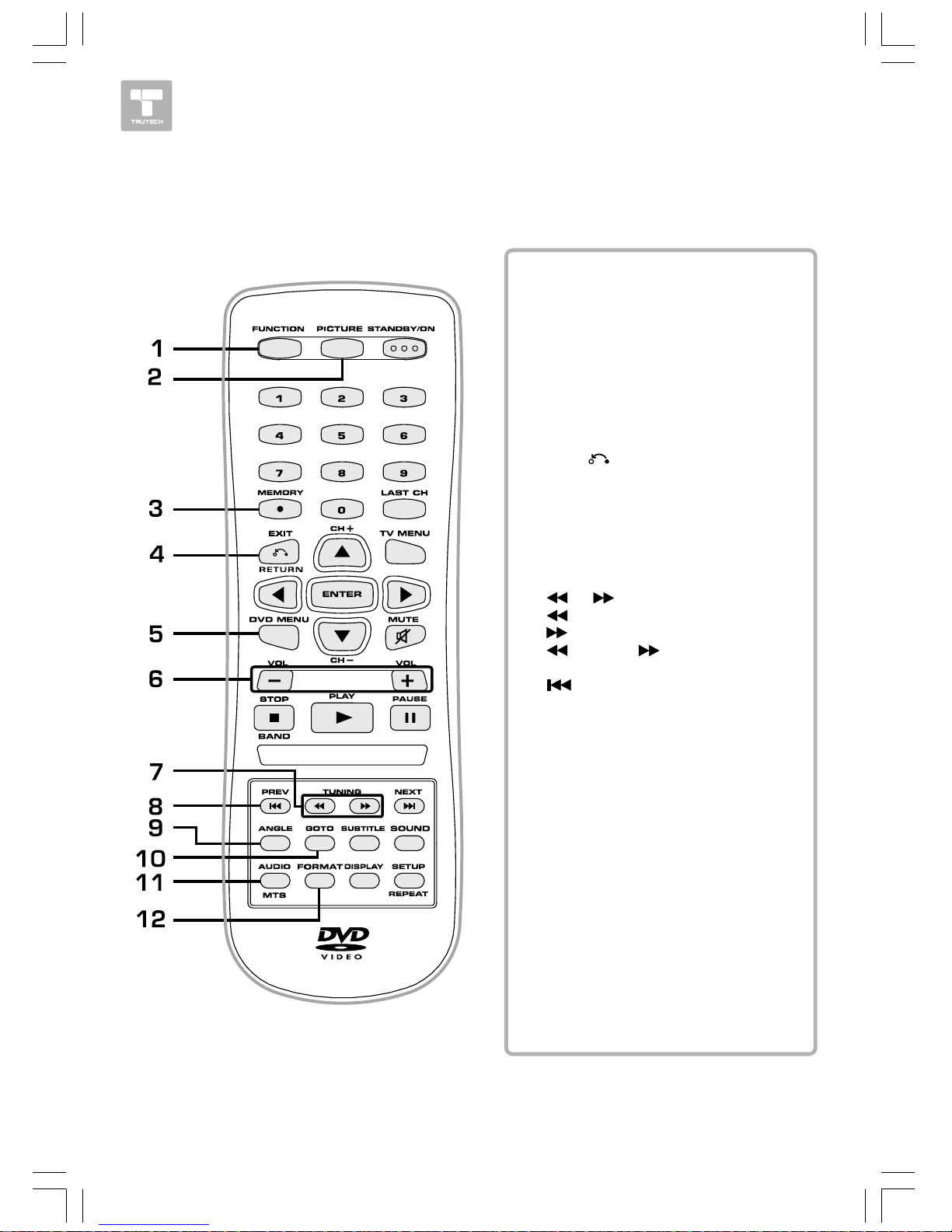
7 HOW IT WORKS
CONTROL REFERENCE GUIDECONTROL REFERENCE GUIDE
CONTROL REFERENCE GUIDECONTROL REFERENCE GUIDE
CONTROL REFERENCE GUIDE
Remote ControlRemote Control
Remote ControlRemote Control
Remote Control
1)1)
1)1)
1)
2)2)
2)2)
2)
3)3)
3)3)
3)
4)4)
4)4)
4)
5)5)
5)5)
5)
6)6)
6)6)
6)
7)7)
7)7)
7)
8)8)
8)8)
8)
9)9)
9)9)
9)
10)10)
10)10)
10)
11)11)
11)11)
11)
12)12)
12)12)
12)
FUNCTION ButtonFUNCTION Button
FUNCTION ButtonFUNCTION Button
FUNCTION Button
Use to select DVD, TV or RADIO
mode.
PICTURE ButtonPICTURE Button
PICTURE ButtonPICTURE Button
PICTURE Button
Selects from preset screen display
settings to match the type of show
you are watching.
MEMORY ButtonMEMORY Button
MEMORY ButtonMEMORY Button
MEMORY Button
Sets title/chapter in a favorite order.
Enter the number of a selected
station.
EXIT EXIT
EXIT EXIT
EXIT
Button Button
Button Button
Button
Press to exit the TV menu and return
directly to normal viewing.
DVD MENU ButtonDVD MENU Button
DVD MENU ButtonDVD MENU Button
DVD MENU Button
Press to enter the main menu of the
DVD you are watching.
VOLUME (+/-) ButtonsVOLUME (+/-) Buttons
VOLUME (+/-) ButtonsVOLUME (+/-) Buttons
VOLUME (+/-) Buttons
Adjusts the volume.
/ /
/ /
/
TUNING Buttons TUNING Buttons
TUNING Buttons TUNING Buttons
TUNING Buttons
: Fast reverse playback.
: :
: :
: Fast forward playback.
TUNING TUNING
TUNING TUNING
TUNING
: :
: :
: Scans all available
radio stations.
PREV Button PREV Button
PREV Button PREV Button
PREV Button
Selects previous titles, chapters or
tracks on a disc.
ANGLE ButtonANGLE Button
ANGLE ButtonANGLE Button
ANGLE Button
During DVD playback, switch the
camera angle of the video
presentation when scenes with
multiple camera angles are recorded
on a DVD.
GOTO ButtonGOTO Button
GOTO ButtonGOTO Button
GOTO Button
Goes directly to a location on a DVD/
CD.
AUDIO ButtonAUDIO Button
AUDIO ButtonAUDIO Button
AUDIO Button
Selects audio soundtracks of a DVD
or change the output mode of a CD.
MTS ButtonMTS Button
MTS ButtonMTS Button
MTS Button
Press to select MONO sound, STEREO
sound or Secondary Audio Program
(SAP).
FORMAFORMA
FORMAFORMA
FORMA
T ButtonT Button
T ButtonT Button
T Button
Press to select the picture format.
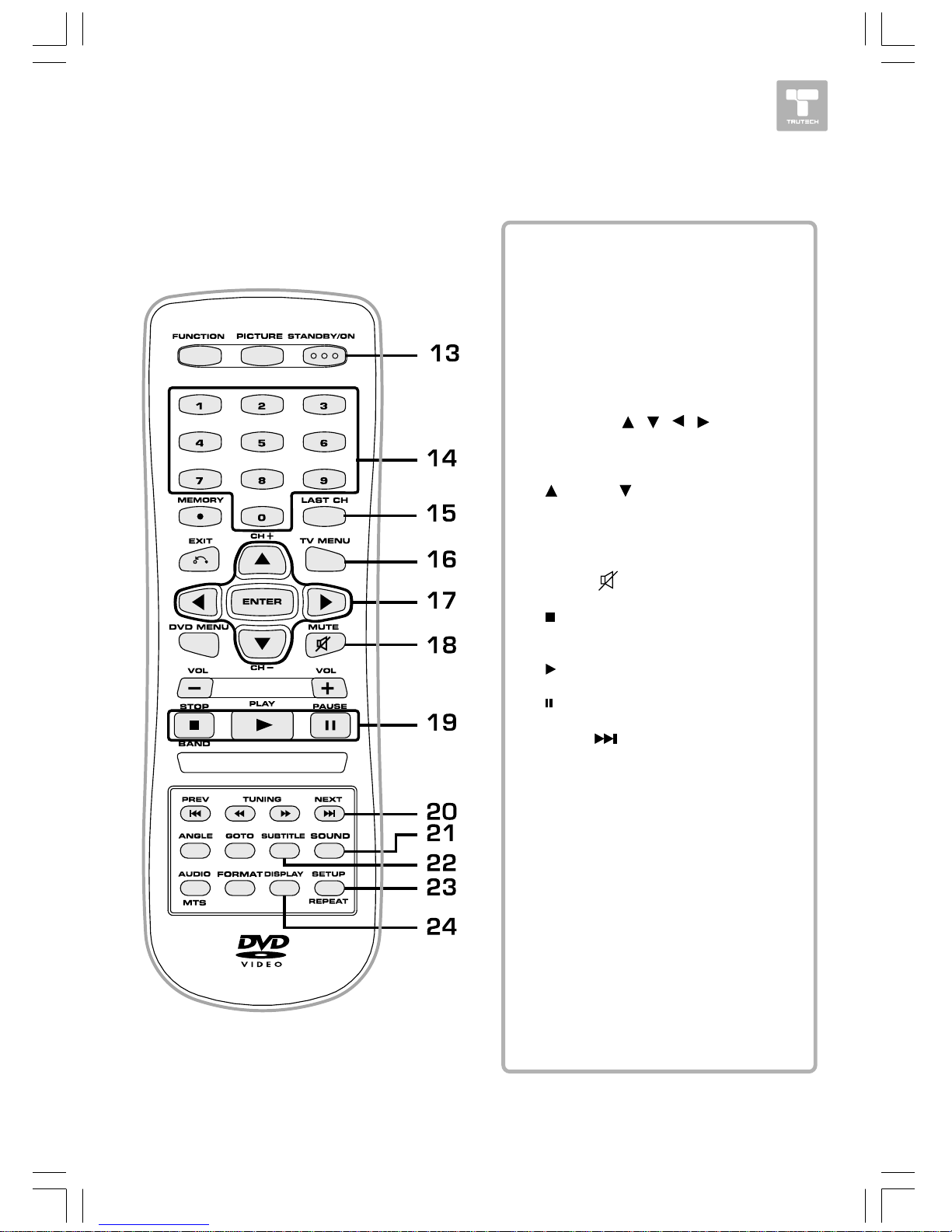
HOW IT WORKS 8
CONTROL REFERENCE GUIDECONTROL REFERENCE GUIDE
CONTROL REFERENCE GUIDECONTROL REFERENCE GUIDE
CONTROL REFERENCE GUIDE
Remote ControlRemote Control
Remote ControlRemote Control
Remote Control
RETURN
STST
STST
ST
ANDBY/ON ButtonANDBY/ON Button
ANDBY/ON ButtonANDBY/ON Button
ANDBY/ON Button
Turns on the unit and puts it in
standby mode.
Number (0-9) ButtonsNumber (0-9) Buttons
Number (0-9) ButtonsNumber (0-9) Buttons
Number (0-9) Buttons
LAST CH ButtonLAST CH Button
LAST CH ButtonLAST CH Button
LAST CH Button
Press to switch repeatedly between
the last two channels displayed.
TV MENU ButtonTV MENU Button
TV MENU ButtonTV MENU Button
TV MENU Button
Press to display the on-screen TV
menu.
CURSOR (CURSOR (
CURSOR (CURSOR (
CURSOR (
, ,
, ,
,
, ,
, ,
,
, ,
, ,
,
) Buttons) Buttons
) Buttons) Buttons
) Buttons
Use to highlight selections on a
screen and make adjustments to
certain settings.
CH+ / CH+ /
CH+ / CH+ /
CH+ /
CH- Buttons CH- Buttons
CH- Buttons CH- Buttons
CH- Buttons
Use to change TV channels.
ENTER ButtonENTER Button
ENTER ButtonENTER Button
ENTER Button
Confirms selections on a menu
screen.
MUTE MUTE
MUTE MUTE
MUTE
Button Button
Button Button
Button
Press to turn off the sound.
STOP/BAND Button STOP/BAND Button
STOP/BAND Button STOP/BAND Button
STOP/BAND Button
Stops playback.
Switches between AM and FM.
PLA PLA
PLA PLA
PLA
Y ButtonY Button
Y ButtonY Button
Y Button
Starts playback.
PAUSE Button PAUSE Button
PAUSE Button PAUSE Button
PAUSE Button
Pauses playback, frames advance.
NEXT NEXT
NEXT NEXT
NEXT
Button Button
Button Button
Button
Selects next titles, chapters or
tracks on a disc.
SOUND ButtonSOUND Button
SOUND ButtonSOUND Button
SOUND Button
Press to select from preset sound
settings to match the type of show
you are watching.
SUBTITLE ButtonSUBTITLE Button
SUBTITLE ButtonSUBTITLE Button
SUBTITLE Button
Selects one of the subtitle languages
programmed on a DVD.
SETUP ButtonSETUP Button
SETUP ButtonSETUP Button
SETUP Button
Enters and exits the SETUP menu of
the DVD.
REPEAREPEA
REPEAREPEA
REPEA
T ButtonT Button
T ButtonT Button
T Button
Repeats chapter or title of a DVD.
Repeats single track or whole CD.
DISPLADISPLA
DISPLADISPLA
DISPLA
Y ButtonY Button
Y ButtonY Button
Y Button
Changes disc status information
displayed on the screen.
13)13)
13)13)
13)
14)14)
14)14)
14)
15)15)
15)15)
15)
16)16)
16)16)
16)
17)17)
17)17)
17)
18)18)
18)18)
18)
19)19)
19)19)
19)
20)20)
20)20)
20)
21)21)
21)21)
21)
22)22)
22)22)
22)
23)23)
23)23)
23)
24)24)
24)24)
24)
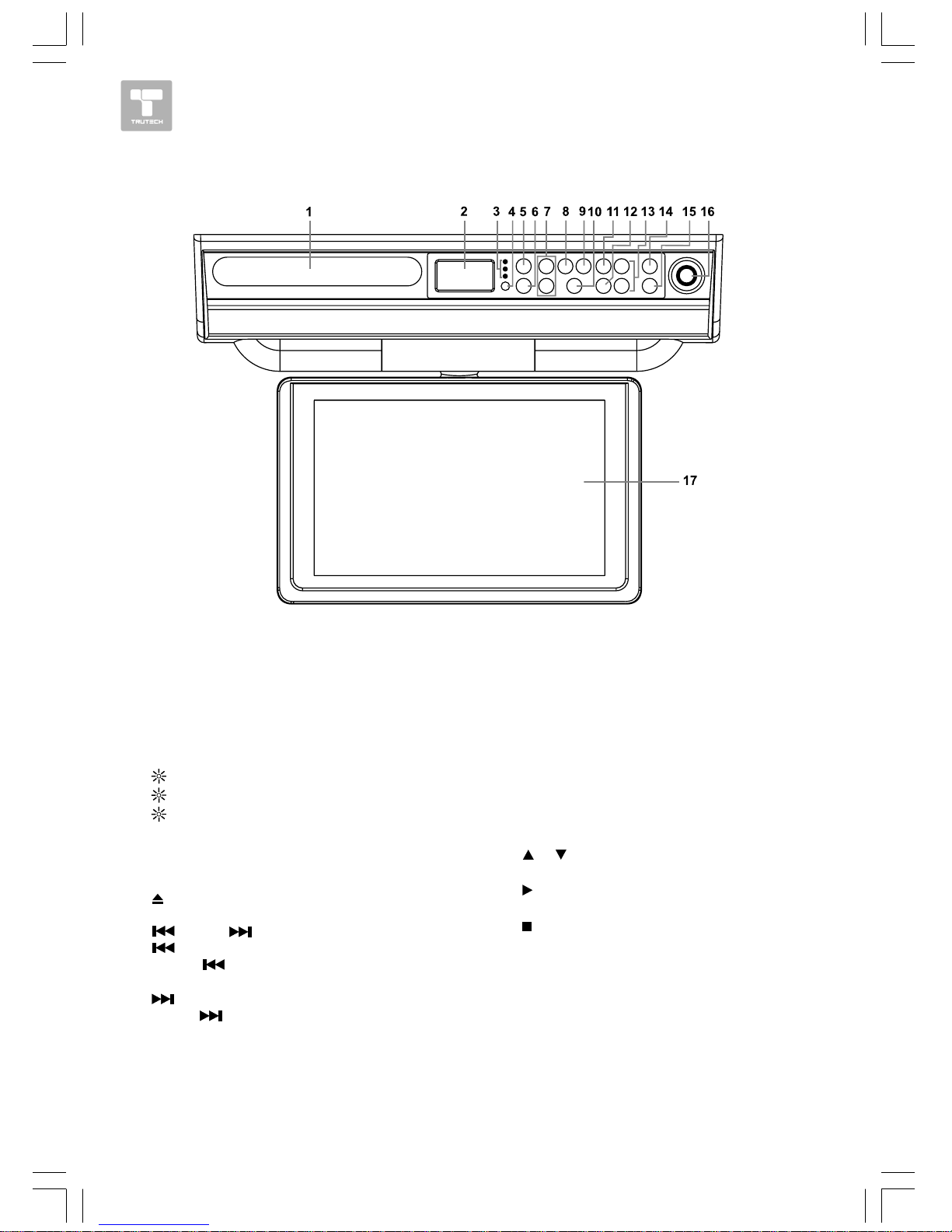
9 HOW IT WORKS
CONTROL REFERENCE GUIDECONTROL REFERENCE GUIDE
CONTROL REFERENCE GUIDECONTROL REFERENCE GUIDE
CONTROL REFERENCE GUIDE
1)1)
1)1)
1)
Disc TrayDisc Tray
Disc TrayDisc Tray
Disc Tray
Opens or closes the tray by pressing OPEN/
CLOSE button.
Places a disc on the disc tray, label side up.
2)2)
2)2)
2)
Display WindowDisplay Window
Display WindowDisplay Window
Display Window
Displays system information.
3)3)
3)3)
3)
POWER ON IndicatorsPOWER ON Indicators
POWER ON IndicatorsPOWER ON Indicators
POWER ON Indicators
DVD : DVD :
DVD : DVD :
DVD : DVD indicator
TV : TV :
TV : TV :
TV : TV indicator
RADIO : RADIO :
RADIO : RADIO :
RADIO : RADIO indicator
4)4)
4)4)
4)
Remote SensorRemote Sensor
Remote SensorRemote Sensor
Remote Sensor
Receives the remote control unit signals.
5)5)
5)5)
5)
ON/OFF ButtonON/OFF Button
ON/OFF ButtonON/OFF Button
ON/OFF Button
Turns the unit on and off.
6)6)
6)6)
6)
OPEN/CLOSE Button OPEN/CLOSE Button
OPEN/CLOSE Button OPEN/CLOSE Button
OPEN/CLOSE Button
Use to open/close the disc tray.
7)7)
7)7)
7)
PREV/ PREV/
PREV/ PREV/
PREV/
NEXT Buttons NEXT Buttons
NEXT Buttons NEXT Buttons
NEXT Buttons
PREV button PREV button
PREV button PREV button
PREV button
Press
PREVPREV
PREVPREV
PREV to go back to previous
chapters/tracks.
NEXT Button NEXT Button
NEXT Button NEXT Button
NEXT Button
Press
NEXT NEXT
NEXT NEXT
NEXT to advance to chapters/
tracks.
Use to search for a station automatically or
select presetted stations.
8)8)
8)8)
8)
SET CLOCK ButtonSET CLOCK Button
SET CLOCK ButtonSET CLOCK Button
SET CLOCK Button
Use to set the current time.
9)9)
9)9)
9)
TIMER ButtonTIMER Button
TIMER ButtonTIMER Button
TIMER Button
Use to set the cooking timer.
10)10)
10)10)
10)
DVD/TV/RADIO ButtonDVD/TV/RADIO Button
DVD/TV/RADIO ButtonDVD/TV/RADIO Button
DVD/TV/RADIO Button
Use to select DVD, TV or RADIO mode.
11)11)
11)11)
11)
TV MENU ButtonTV MENU Button
TV MENU ButtonTV MENU Button
TV MENU Button
Opens and closes the TV menu.
12)12)
12)12)
12)
SET ButtonSET Button
SET ButtonSET Button
SET Button
Use to enter the sub-menu menu and confirm
selections in TV mode.
13)13)
13)13)
13)
/ /
/ /
/
CH Button CH Button
CH Button CH Button
CH Button
Use to skip/search TV channel.
14)14)
14)14)
14)
PLAY Button PLAY Button
PLAY Button PLAY Button
PLAY Button
Press to start or resume playback of a disc.
15)15)
15)15)
15)
STOP • BAND Button STOP • BAND Button
STOP • BAND Button STOP • BAND Button
STOP • BAND Button
Stops playing a disc.
Switches between AM and FM.
16)16)
16)16)
16)
VOLUME ControlVOLUME Control
VOLUME ControlVOLUME Control
VOLUME Control
Adjusts the volume levels.
17)17)
17)17)
17)
ScreenScreen
ScreenScreen
Screen
UnitUnit
UnitUnit
Unit
