Page 1

Installation
home
home
USB Input Device
Device driver software installed successfully.
www.trust.com/17735/faq
Quick Installation Guide
1
A
B
C
H
G
home
2
D
E
F
3
4
home
17735Wireless Gamepad
Page 2
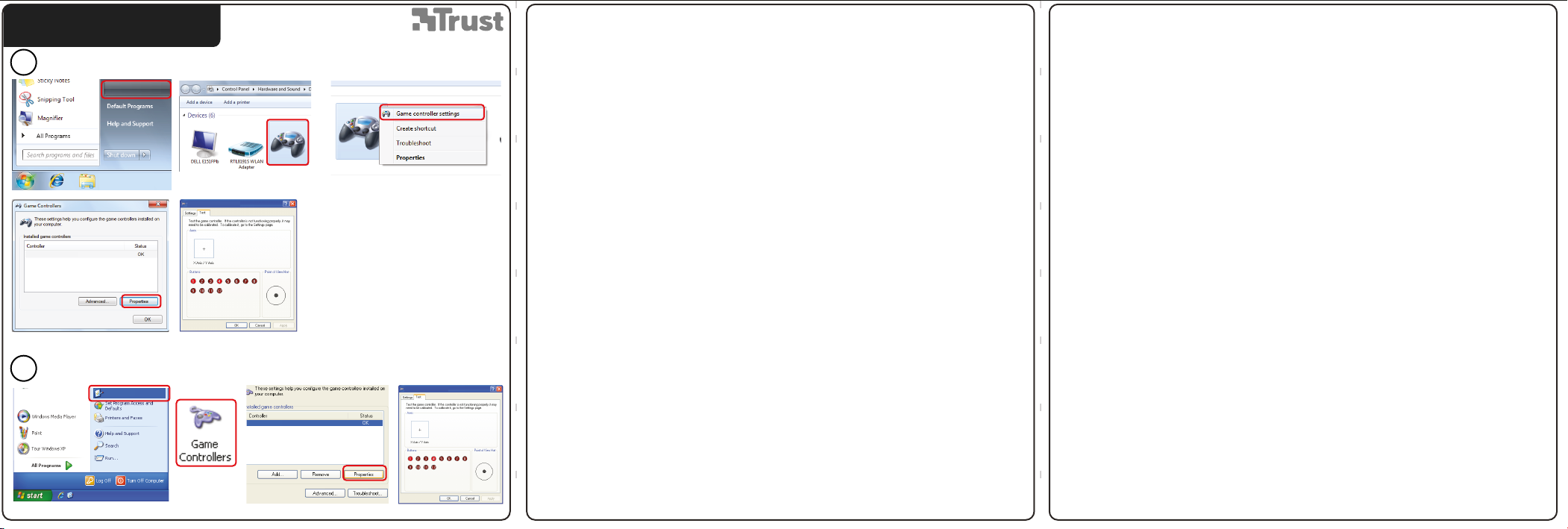
Configuration
Windows 7
5
Devices and Printers
PS(R) Gamepad
Windows XP/ Vista
5
Control Panel
PS(R) Gamepad
PS(R) Gamepad
PS(R) Gamepad
PS(R) Gamepad
PS(R) Gamepad properties
Page 3
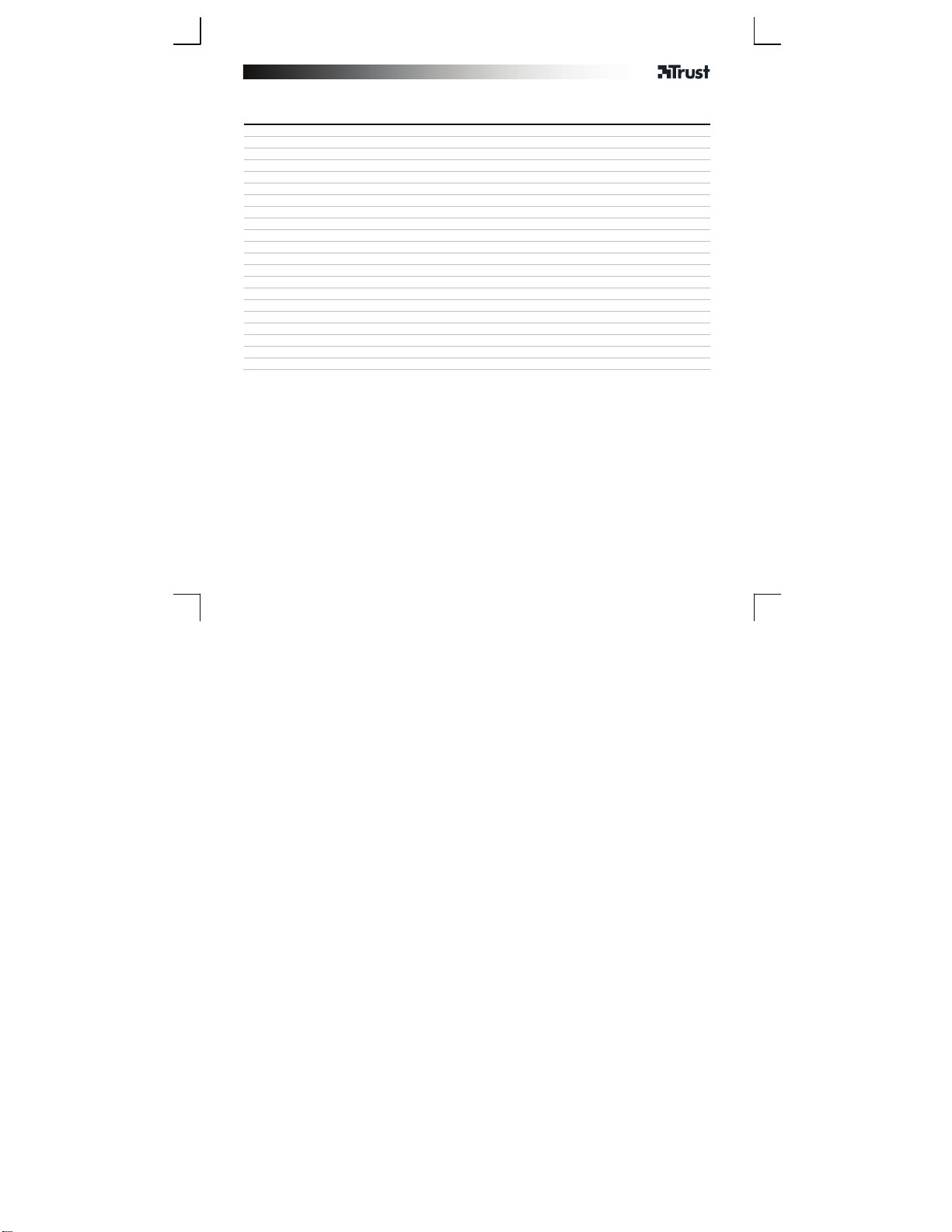
Gamepad – USER’S MANUAL
T
Index
Language Page
English 2
Deutsch 4
Français 6
Italiano 8
Español 10
Português 12
Nederlands 14
Dansk 16
Suomi 18
Norsk 20
Svenska 22
Polski 24
Česky 26
Slovenčina 28
Magyar 30
Română 32
Български 34
Русский 36
Ελληνικά 38
Hrvatski 42
ürkçe 40
1
Page 4
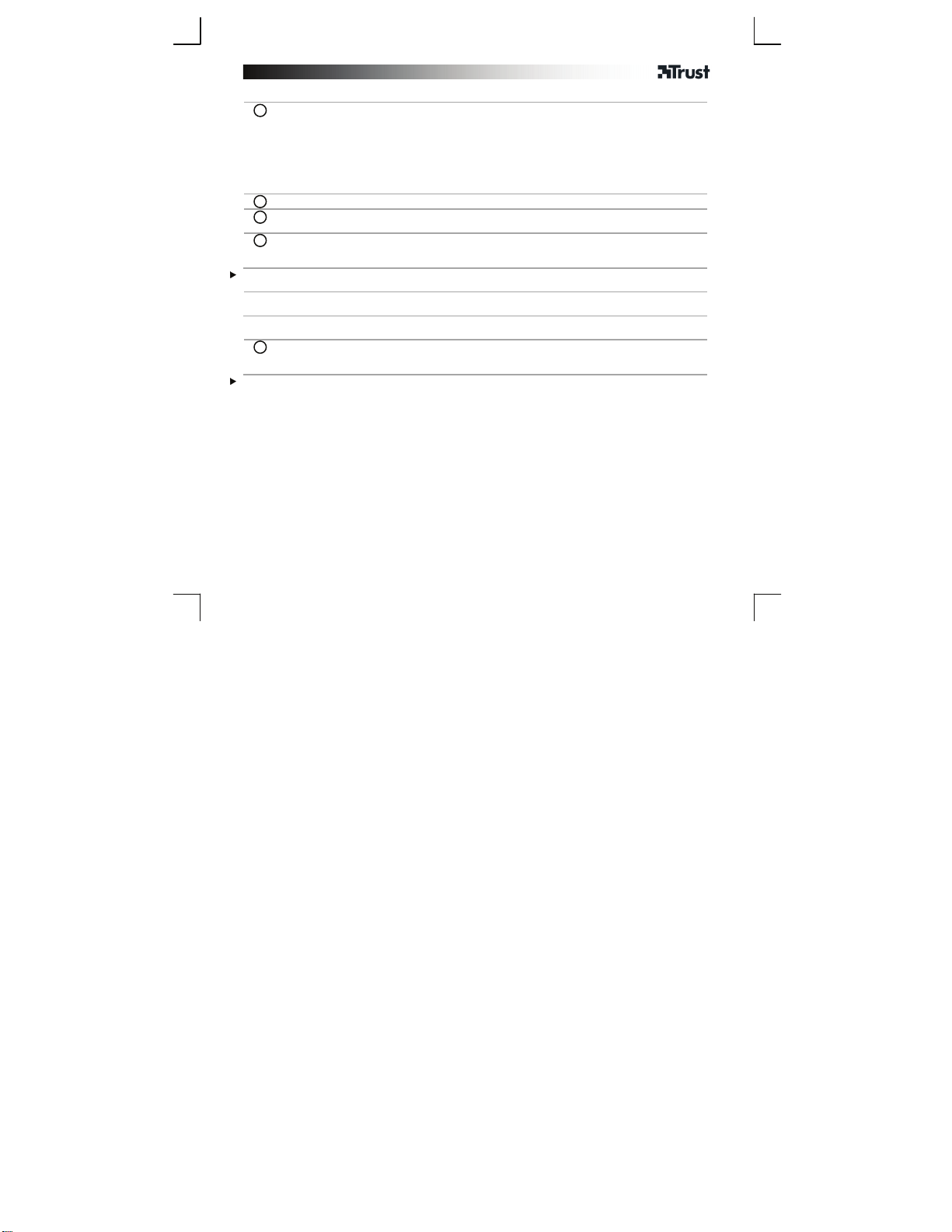
Gamepad – USER’S MANUAL
Installation PC
A. Turbo button
1
B. Select button
C. Controller status Leds (4x)
D. Clear button
E. Start button
F. Home button
G. USB connection (optional for PS3, cable not included)
H. USB dongle
- Place the batteries in the gamepad.
2
- Turn on the PC.
3
- Connect the USB receiver to your PC.
- Press the ‘home’ button to power on the gamepad.
4
- The Controller status LED light will start blinking when connecting.
- The Controller status LED light will burn constantly when it’s connected.
Led number indicates the controller number on the PS3.
Turbo Mode:
Configuration PC
5
Make sure your game supports this kind of game controller. Read the instruction manual of the game for the
best settings.
Press and hold “Turbo” button, press a fire button = turbo fire on.
Press and hold “Clear” button, press the same fire button again = turbo fire off.
- Go to the Game controller settings of the gamepad.
- Open the Properties.
- Test all functions.
2
Page 5

Gamepad – USER’S MANUAL
Trouble shooting
Problem Solution
Controller LED’s are flickering
Gamepad does not work in my game
The gamepad is not responding
If your problem is not solved, please contact the helpdesk at www.trust.com/17735/faq.
- The gamepad is not connected. Move the gamepad closer to the
PC.
- Move the USB receiver away from other wireless devices (like
Wireless network routers, mouse and keyboard).
- If you are using the product around large metal surfaces, place the
USB receiver further away or remove the metal surface.
- Maximum wireless range is 10m, but walls or big objects may
reduce the range.
- Make sure your game supports this kind of game controller. Read
the instruction manual of the game to for the best settings.
- Replace the batteries.
- Connect the USB receiver to another USB port.
3
Page 6
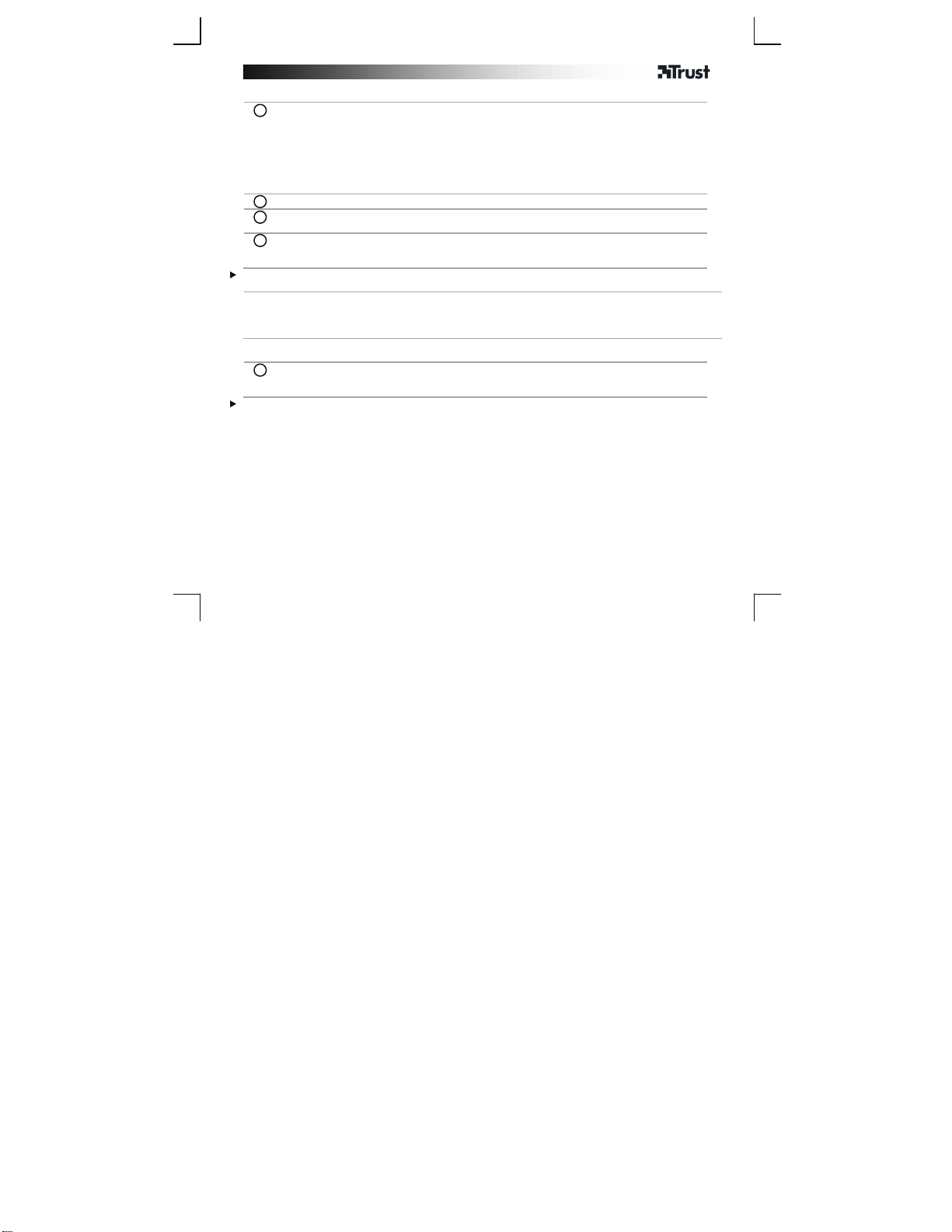
Gamepad – USER’S MANUAL
Anschluss an den Computer
A. Dauerfeuertaste
1
B. Wahltaste
C. LEDs für Controller-Status (4x)
D. Löschtaste
E. Starttaste
F. Home-Taste
G. USB-Anschluss (optional für PS3, Kabel nicht mitgeliefert)
H. USB-Adapter
– Legen Sie die Batterien in das Gamepad ein.
2
– Schalten Sie den Computer ein.
3
– Schließen Sie den USB-Empfänger an den Computer an.
– Drücken Sie die „Home“-Taste, um das Gamepad einzuschalten.
4
– Bei Verbindungsaufbau beginnt die Status-LED des Controllers zu blinken.
– Wenn die Verbindung hergestellt wurde, leuchtet die Status-LED des Controllers permanent.
Die Nummer der LED steht für die Controller-Nummer auf der PS3.
Dauerfeuer-Modus:
Konfiguration des Computers
– Gehen Sie zu den Game controller settings [Gamecontrollereinstellungen] des Gamepad.
5
– Öffnen Sie Properties [Eigenschaften].
– Testen Sie alle Funktionen.
Stellen Sie sicher, dass diese Art von Gamecontroller im aktuellen Spiel unterstützt wird. Die optimalen
Einstellungen können Sie der Bedienungsanleitung zum Spiel entnehmen.
„Turbo“-Taste “ gedrückt halten und eine Feuer-Taste drücken = Dauerfeuer
eingeschaltet.
„Clear“-Taste gedrückt halten die gleiche Feuer-Taste erneut drücken = Dauerfeuer ist
deaktiviert.
4
Page 7
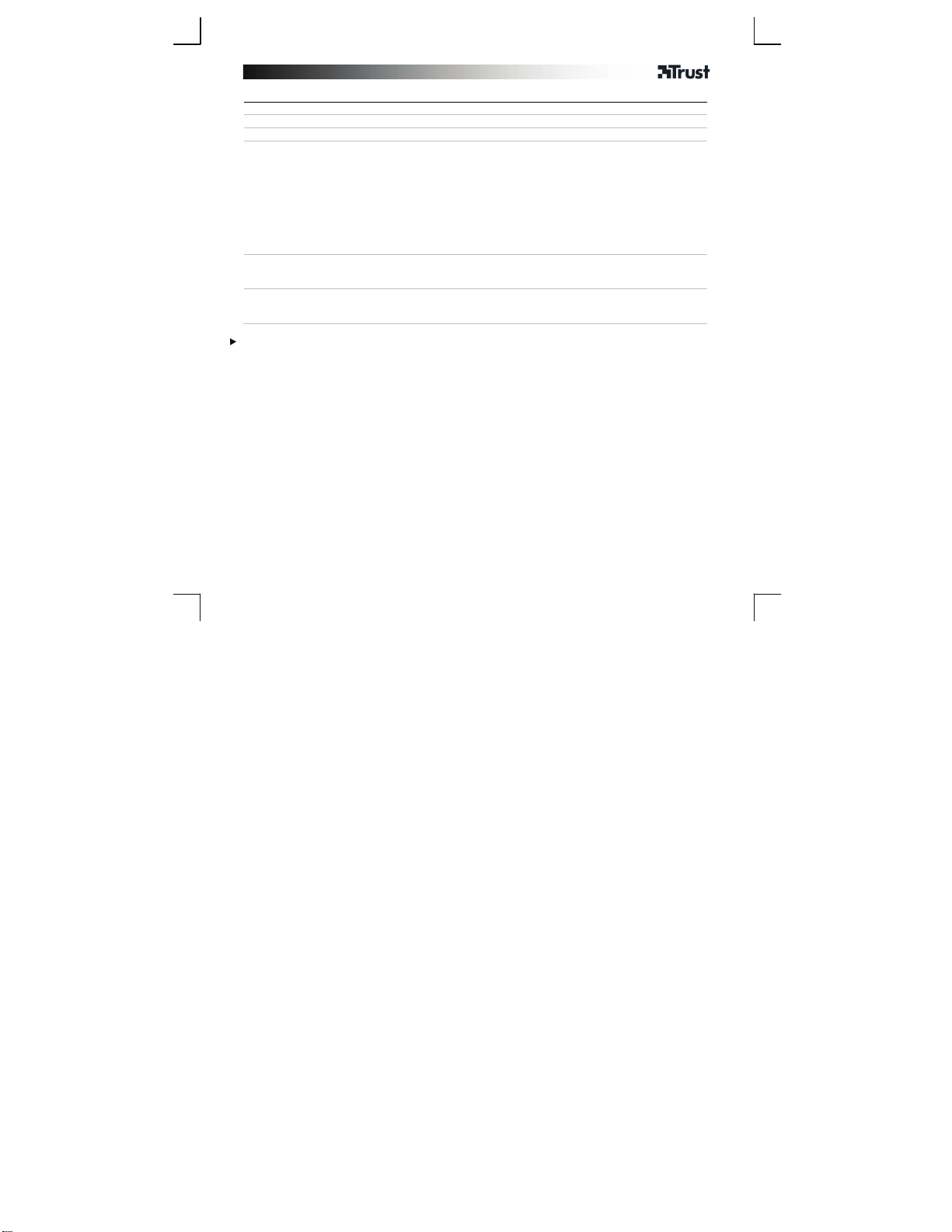
Gamepad – USER’S MANUAL
T
Fehlerbehebung
Problem Lösung
Die Controller-LEDs blinken
Das Gamepad funktioniert in
meinem Spiel nicht
Das Gamepad reagiert nicht
Falls das Problem fortbesteht, wenden Sie sich an den Helpdesk unter www.trust.com/17735/faq.
– Das Gamepad hat keine Verbindung. Bewegen Sie das Gamepad
näher zum Computer.
– Halten Sie mit dem USB-Empfänger Abstand zu anderen drahtlosen
Geräten (z. B. zu drahtlosen Netzwerkroutern, Mäusen oder
astaturen).
– Wenn Sie das Produkt in der Nähe großer Metalloberflächen
verwenden, stellen Sie den USB-Empfänger weiter weg von der
Metalloberfläche auf, oder entfernen Sie diese.
– Die maximale Funkreichweite beträgt 10 m, kann jedoch durch
Wände oder große Objekte verringert sein.
– Stellen Sie sicher, dass diese Art von Gamecontroller im aktuellen
Spiel unterstützt wird. Die optimalen Einstellungen können Sie der
Bedienungsanleitung zum Spiel entnehmen.
– Legen Sie neue Batterien ein.
– Schließen Sie den USB-Empfänger an einen anderen USB-Anschluss
an.
5
Page 8

Gamepad – USER’S MANUAL
T
Installation sur l'ordinateur
A. Bouton Turbo
1
B. Bouton de sélection
C. Voyants LED de commande (x 4)
D. Bouton d'effacement
E. Bouton de démarrage
F. Bouton 'Home'
G. Connexion USB (en option pour PS3, câble non inclus)
H. Dongle USB
- Placez les piles dans la manette de jeu.
2
- Démarrez l'ordinateur.
3
- Connectez le récepteur USB à votre ordinateur.
- Appuyez sur le bouton 'Accueil' pour activer la manette.
4
- Le voyant LED de commande commence à clignoter lors de la connexion.
- Le voyant LED de commande est allumé en continu une fois la connexion établie.
Le numéro de LED correspond au numéro de commande sur la PS3.
Mode Turbo :
Configuration sur l'ordinateur
5
Vérifiez que votre jeu est compatible avec ce type de manette de jeu. Veuillez lire le manuel d'instructions du
jeu pour obtenir le meilleur paramétrage.
Appuyez longuement sur le bouton "Turbo", appuyez sur le bouton de tir = Turbo activé.
Appuyez longuement sur le bouton "Effacement", appuyez de nouveau sur le bouton de tir =
urbo désactivé.
- Allez dans les Paramètres de commande de la manette.
- Puis allez dans Propriétés.
- Testez toutes les fonctionnalités.
6
Page 9

Gamepad – USER’S MANUAL
j
j
Dépannage
Problème Solution
Les LED de commande clignotent
La manette ne fonctionne pas avec
mon jeu
La manette de jeu ne répond pas
Si votre problème persiste, veuillez contacter l'assistance technique via l'adresse www.trust.com/17735/faq.
- La manette de jeux n'est pas connectée. Rapprochez la manette de
eux de l'ordinateur.
- Eloignez le récepteur USB des dispositifs sans fil (tels que les
routeurs de réseau, la souris ou le clavier sans fil).
- Si vous utilisez le produit sur de grandes surfaces métalliques,
éloignez encore le récepteur USB ou retirez les surfaces métalliques.
- La portée sans fil maximale est de 10 m mais les murs et les objets
peuvent la diminuer.
- Vérifiez que votre jeu est compatible avec ce type de manette de
eu. Veuillez lire le manuel d'instructions du jeu pour obtenir le
meilleur paramétrage.
- Remplacez les piles.
- Branchez le récepteur USB sur un autre port USB.
7
Page 10
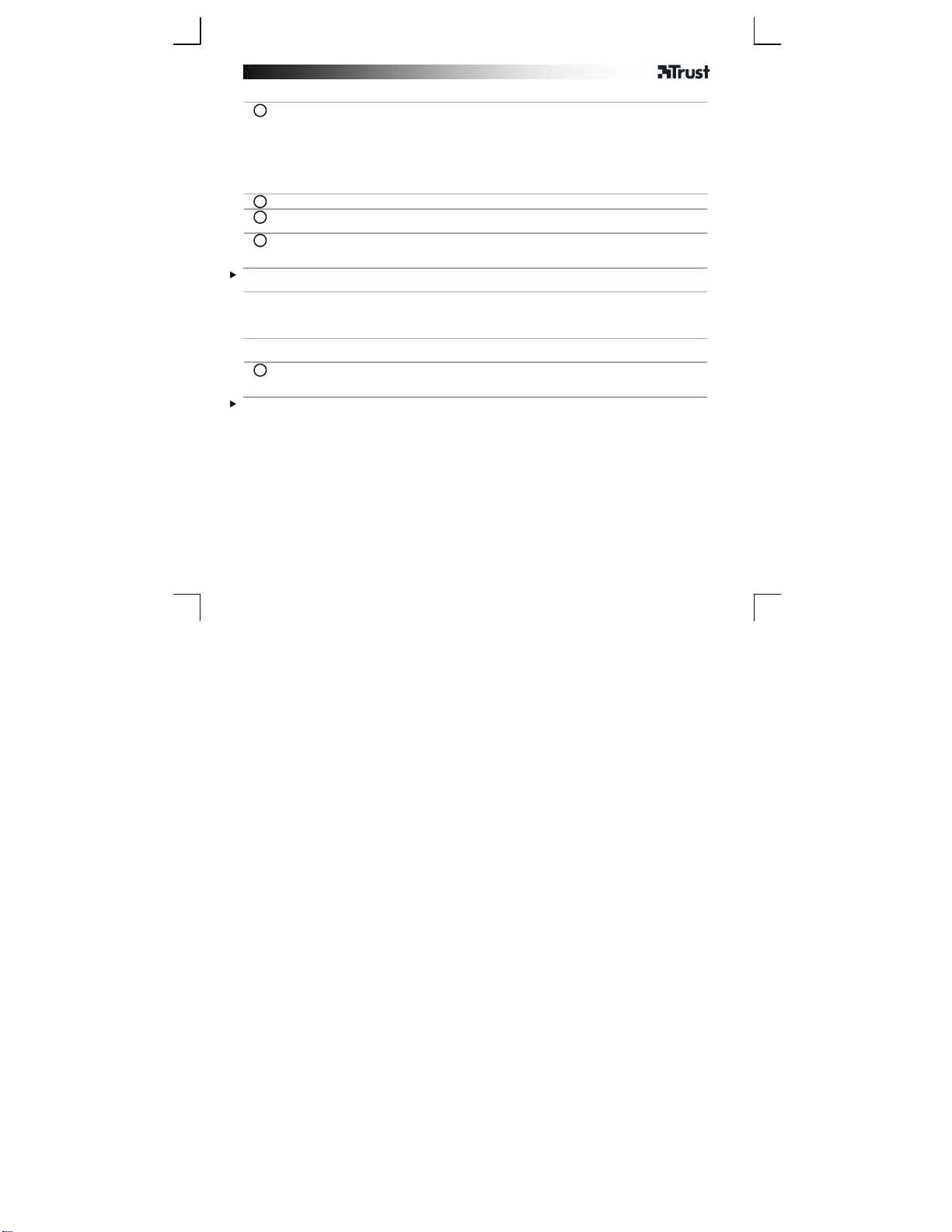
Gamepad – USER’S MANUAL
T
Installazione su PC
A. Pulsante Turbo
1
b. Pulsante Select
C. Led di stato della periferica (4x)
D. Pulsante Clear
E. Pulsante Start
F. Pulsante Home
G. Connessione USB (opzionale per PS3, cavo non compreso)
H. Chiavetta USB
- Inserire le batterie nel gamepad.
2
- Accendere il PC.
3
- Collegare il ricevitore USB al PC.
- Premere il pulsante ‘home’ per accendere il gamepad.
4
- La spia LED di stato della periferica inizia a lampeggiare durante il collegamento.
- La spia LED di stato della periferica rimane sempre accesa una volta effettuato il collegamento.
Il numero del Led indica il numero della periferica sulla PS3.
Modalità Turbo
Configurazione del PC
- Andare alle impostazioni Game controllers [Periferiche di gioco] per il gamepad.
5
- Aprire Properties [Proprietà].
- Provare tutte le funzioni.
Verificare che il gioco supporti questo tipo di periferica. Per ulteriori informazioni sulle impostazioni ottimali,
leggere il manuale di istruzioni del gioco.
enere premuto il pulsante “Turbo”, premere un pulsante di attivazione per attivare il fuoco
turbo.
Per disattivare il fuoco "turbo" tenere premuto il pulsante “Clear” quindi premere nuovamente
il tasto premuto per l'attivazione.
8
Page 11

Gamepad – USER’S MANUAL
Risoluzione dei problemi
Problema Soluzione
I LED della periferica lampeggiano
Il gamepad non funziona con il mio
gioco
Il gamepad non risponde
Se il problema persiste, contattare il servizio di assistenza tecnica visitando il sito www.trust.com/17735/faq.
- Il gamepad non è collegato. Spostare il gamepad più vicino al PC.
- Spostare il ricevitore USB lontano da altre periferiche wireless (ad
esempio router di rete, mouse e tastiera wireless).
- Se si utilizza il prodotto in prossimità di grandi superfici in metallo,
posizionare il ricevitore USB ancora più lontano oppure rimuovere la
superficie in metallo.
- La portata wireless massima è 10 m, ma la presenza di pareti o
grandi oggetti potrebbe ridurla.
- Verificare che il gioco supporti questo tipo di periferica. Per ulteriori
informazioni sulle impostazioni ottimali, leggere il manuale di
istruzioni del gioco.
- Sostituire le batterie.
- Collegare il ricevitore USB a una diversa porta USB.
9
Page 12

Gamepad – USER’S MANUAL
Instalación para PC
A. Botón Turbo
1
b. Botón Seleccionar
C. Indicadores LED de estado del mando (4)
D. Botón Borrar
E. Botón Inicio
F. Botón Home
G. Conexión USB (opcional para PS3, cable no incluido)
H. Mochila USB
- Coloque las baterías en el mando para juegos.
2
- Encienda el PC.
3
- Conecte el receptor USB a su PC.
- Pulse el botón "Home" para encender el mando para juegos.
4
- El indicador LED de estado del mando empezará a parpadear cuando esté conectando.
- El indicador LED de estado del mando quedará iluminado de forma fija cuando se haya establecido la
conexión.
El número de indicador LED muestra el número de mando de la PS3.
Modalidad Turbo:
Configuración en el PC
- Diríjase a la Game controller settings (Configuración del dispositivo de juego) del mando para juegos.
5
- Abra las Properties (Propiedades).
- Pruebe todas las funciones.
Asegúrese de que su juego es compatible con este tipo de controladores de juegos. Lea el manual de
instrucciones del juego para establecer la mejor configuración.
Mantenga pulsado el botón "Turbo", pulse un botón de disparo = disparo turbo activado.
Pulse y mantenga pulsado el botón “Borrar”, vuelva a pulsar el mismo botón = disparo
turbo desactivado.
10
Page 13
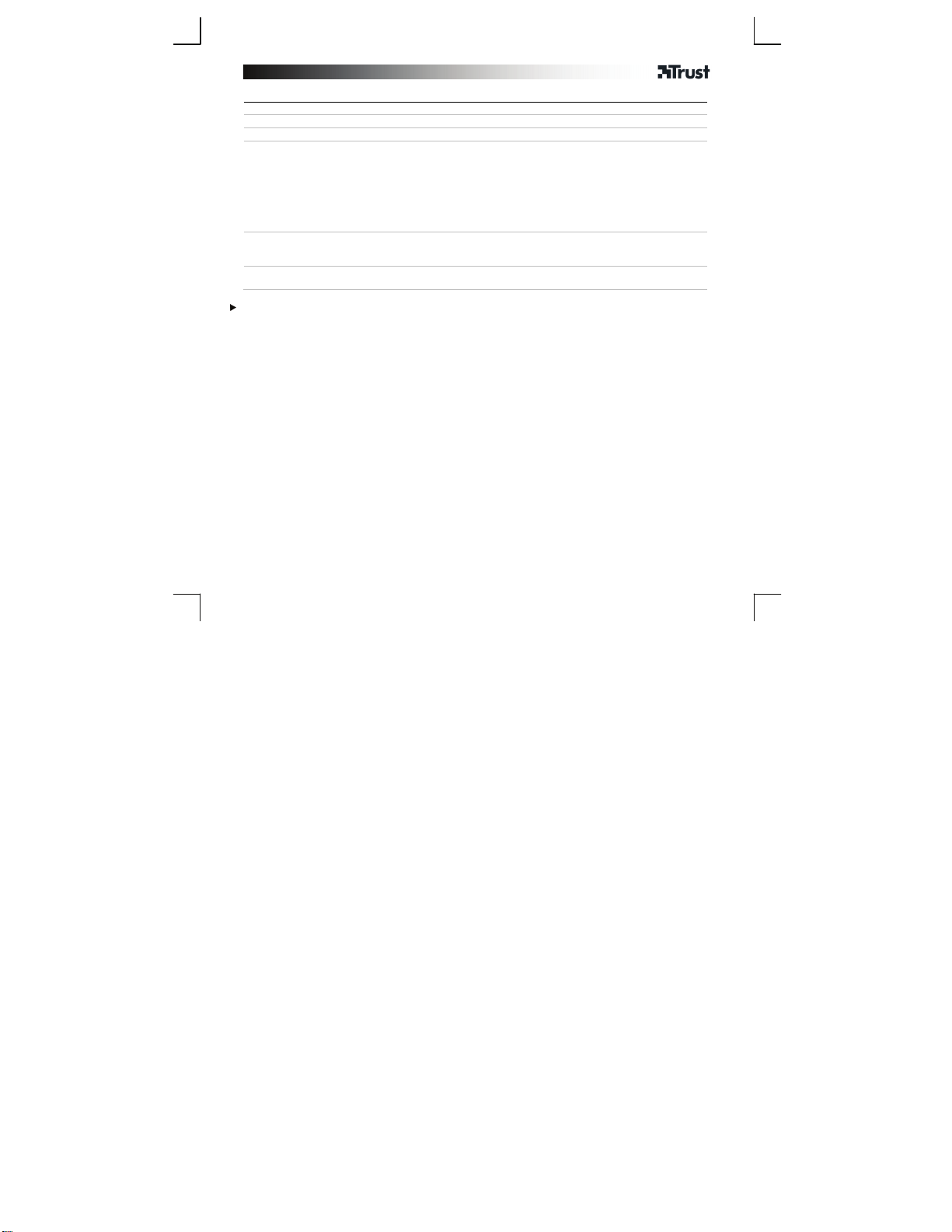
Gamepad – USER’S MANUAL
j
Resolución de problemas
Problema Solución
Los indicadores LED del mando
están parpadeando
El mando para juegos no funciona
con mi juego
El mando para juegos no responde
Si no puede resolver el problema, póngase en contacto con el departamento de servicio al cliente a través de
www.trust.com/17735/faq.
- El mando para juegos no está conectado. Acerque el mando para
uegos al ordenador.
- Aleje el receptor USB de otros dispositivos inalámbricos (como
routers de red, ratones y teclados inalámbricos).
- Si está utilizando el producto cerca de una superficie metálica de
gran tamaño, aleje el receptor USB o retire la superficie metálica.
- El alcance inalámbrico máximo es de 10 metros, pero las paredes y
objetos grandes podrían reducir el alcance.
- Asegúrese de que su juego es compatible con este tipo de mando
para juegos. Lea el manual de instrucciones del juego para
establecer la mejor configuración.
- Sustituya las pilas.
- Conecte el receptor USB a otro puerto USB.
11
Page 14
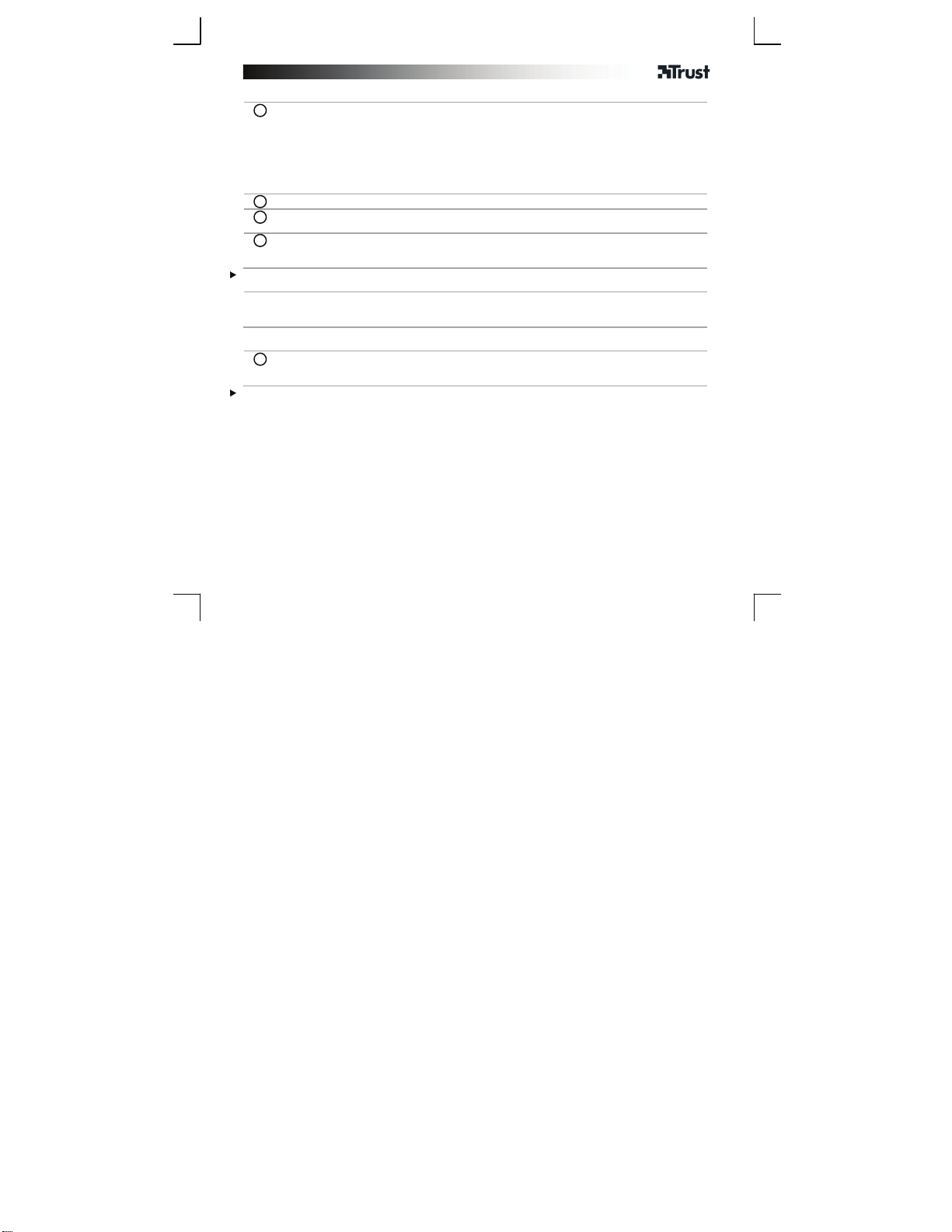
Gamepad – USER’S MANUAL
Instalação no PC
A. Botão Turbo
1
b. Botão Select
C. Leds de estado do controlador (4x)
D. Botão Clear
E. Botão Start
F. Botão Home
G. Ligação USB (opcional para a PS3, cabo não incluído)
H. Adaptador USB
- Coloque as pilhas no gamepad.
2
- Ligue o PC.
3
- Ligue o receptor USB ao seu PC.
- Prima o botão ‘home’ no gamepad.
4
- A luz do LED de estado do controlador começa a piscar enquanto a ligação é estabelecida.
- A luz do LED de estado do controlador permanece acesa quando está ligado.
O número do led indica o número do controlador na PS3.
Modo Turbo:
Configuração no PC
5
Certifique-se de que o seu jogo é compatível com este tipo de controlador. Leia o manual de instruções do jogo
para conhecer as melhores definições.
Mantenha o botão “Turbo” premido e prima um botão de disparo = disparo turbo ligado.
Mantenha o botão “Clear” premido e prima novamente o mesmo botão de disparo = disparo
turbo desligado.
- Vá às Game controller settings [Definições do controlador de jogos] do gamepad.
- Abra as Properties [Propriedades].
- Teste todas as funções.
12
Page 15

Gamepad – USER’S MANUAL
Resolução de problemas
Problema Solução
Os LEDs do controlador estão a
piscar
O gamepad não funciona com o
meu jogo
O gamepad não responde
Se o seu problema persistir, contacte o balcão de atendimento em www.trust.com/17735/faq.
- O gamepad não está ligado. Aproxime o gamepad do PC.
- Afaste o receptor USB de outros dispositivos sem fios (como routers
de rede, ratos e teclados sem fios).
- Se utilizar o produto perto de grandes superfícies metálicas, afaste
mais o receptor USB ou retire a superfície metálica.
- O raio de alcance máximo sem fios é de 10 m, mas paredes ou
objectos de grandes dimensões poderão reduzir esse alcance.
--Certifique-se de que o seu jogo é compatível com este tipo de
controlador. Leia o manual de instruções do jogo para conhecer as
melhores definições.
- Substitua as pilhas.
- Ligue o receptor USB a outra porta USB.
13
Page 16

Gamepad – USER’S MANUAL
Installatie computer
A. Turbo-knop
1
B. Selectie-knop
C. Statuslampje controller (4x)
D. Clear-knop
E. Start-knop
F. Home-knop
G. USB-verbinding (optioneel voor PS3, kabel niet inbegrepen)
H. USB dongle
- Plaats de batterijen in de gamepad.
2
- Zet de computer aan.
3
- Sluit de USB-ontvanger aan op uw computer.
- Druk op de ‘home’-knop om de gamepad in te schakelen.
4
- Het statuslampje voor de verbinding knippert tijdens het tot stand brengen van de verbinding.
- Het statuslampje voor de verbinding brandt continu als er verbinding is.
Led-nummer geeft het controller-nummer aan op de PS3.
Turbo-modus:
Configuratie computer
5
Verzeker uzelf ervan dat uw spel dit type controller ondersteunt. Lees de handleiding van het spel voor de beste
instellingen.
Houd de Turbo-knop ingedrukt terwijl u op een schietknop drukt = turbo-schieten is
ingeschakeld.
Houd de Turbo-knop ingedrukt en druk nogmaals op dezelfde schietknop = turbo-schieten is
uitgeschakeld.
- Ga naar de controller-instellingen van de gamepad.
- Open de Eigenschappen.
- Test alle functies.
14
Page 17

Gamepad – USER’S MANUAL
Problemen oplossen
Probleem Oplossing
De LED-lampjes op de controller
knipperen
De gamepad werkt niet in mijn
game
De gamepad reageert niet
Als u het probleem niet hebt kunnen oplossen, neemt u contact op met de helpdesk via
www.trust.com/17735/faq.
- De gamepad heeft geen verbinding. Zet de gamepad dichter bij de
computer.
- Plaats de USB-ontvanger uit de buurt van andere draadloze
apparaten (zoals draadloze netwerkrouters, muis en toetsenbord).
- Als u het product gebruikt in de buurt van grote metalen
oppervlakken, plaats de USB-ontvanger dan verder weg of verwijder
het metalen oppervlak.
- Het draadloze bereik is maximaal 10 meter, maar dit bereik kan
worden beperkt door muren of grote voorwerpen.
Controleer of uw game een dergelijke spelbesturing ondersteunt.
Lees de handleiding van de game om de beste instellingen te
bepalen.
- Vervang de batterijen
- Sluit de USB-ontvanger aan op een andere USB-poort.
15
Page 18

Gamepad – USER’S MANUAL
T
T
Installation på pc
A. Knappen Turbo
1
B. Valgknap
C. Lysdioder for controllerstatus (4x)
D. Knappen Ryd
E. Knappen Start
F. Knappen Home
G. USB-tilslutning (valgfri for PS3, kabel medfølger ikke)
H. USB-dongle
- Placer batterierne i spillekonsollen.
2
- Tænd computeren.
3
- Slut USB-modtageren til computeren.
- Tryk på knappen ‘Hjem’ for at tænde spillekonsollen.
4
- LED-lampen for controllerstatus vil begynde at blinke ved tilslutning.
- LED-lampen for controllerstatus vil lyse konstant, når den er tilsluttet.
LED-nummer angiver controllernummeret på PS3.
Turbo Mode:
(Turbotilstand)
Konfiguration på pc
- Gå til spillekonsollens spilcontrollerindstillinger.
5
- Åbn Properties [Egenskaber].
- Test alle funktioner.
Kontroller, at dit spil understøttes af denne type spillekonsol. Læs spillets brugsanvisning for de bedste
indstillinger.
ryk på, og hold knappen “Turbo” nede, og tryk på en affyringsknap = turboaffyring til.
ryk på, og hold knappen “Ryd” nede, og tryk på den samme affyringsknap igen =
turboaffyring fra.
16
Page 19

Gamepad – USER’S MANUAL
Fejlfinding
Problem Løsning
Controller-LED'er blinker
Spillekonsollen virker ikke i mit spil
Spillekonsollen svarer ikke
Hvis dit problem ikke er løst, bedes du kontakte helpdesk hos www.trust.com/17735/faq.
- Spillekonsollen er ikke tilsluttet. Flyt spillekonsollen tættere på
pc'en.
- Flyt USB-modtageren væk fra andet trådløst udstyr (som trådløse
netværksroutere, mus og tastatur).
- Hvis du bruger produktet omkring store metaloverflader, skal du
placere USB-modtageren længere væk eller fjerne metaloverfladen.
- Maksimal trådløs rækkevidde er 10 m, men vægge eller store
objekter kan reducere rækkevidden.
- Kontroller, at spillet understøttes af denne type spillekonsol. Læs
spillets brugsanvisning for de bedste indstillinger.
- Udskift batterierne.
- Slut USB-modtageren til en anden USB-port.
17
Page 20

Gamepad – USER’S MANUAL
Asennus tietokoneeseen
A. Turbo-painike
1
B. Valintapainike
C. Ohjaimen tilan merkkivalo (4x)
D. Tyhjennyspainike
E. Käynnistyspainike
F. Home-painike
G. USB-liitäntä (valinnainen mallissa PS3, kaapeli ei kuulu pakkaukseen)
H. USB-dongeli
- Aseta paristot Pad-ohjaimeen.
2
- Kytke tietokone päälle.
3
- Liitä USB-vastaanotin tietokoneeseen.
- Paina ‘home’ -painiketta Pad-ohjaimen kytkemiseksi päälle.
4
- Ohjaimen tilan LED-valo alkaa vilkkua, kun yhteyttä muodostetaan.
- Ohjaimen tilan LED-valo palaa, kyn yhteys on luotu.
Led-numero osoittaa ohjaimen numeron yksikössä PS3.
Turbo-tila:
Tietokoneen konfiguroiminen
5
Varmista, että peli tukee tämäntyyppistä ohjainta. Katso pelin käyttöohjeesta parhaat asetukset.
Paina ja pidä pohjassa ‘Turbo’-painiketta, paina tulituspainiketta = turbotulitus päällä.
Paina ja pidä painettuna “Tyhjennä”-painiketta, paina samaa tulituspainiketta uudelleen =
turbotulitus on pois päältä.
- Valitse Peliohjaimen asetukset.
- Avaa Ominaisuudet.
- Testaa kaikki toiminnot.
18
Page 21

Gamepad – USER’S MANUAL
Vianmääritys
Ongelma Ratkaisu
Ohjaimen LED-valot vilkkuvat
Pad-ohjain ' ei toimi pelissäni
Pad-ohjain ei vastaa
Jos ongelma ei ratkea, ota yhteyttä asiakastukeen osoitteessa www.trust.com/17735/faq.
- Pad-ohjain ei ole kytketty. Siirrä pad-ohjain lähemmäs tietokonetta.
- Siirrä USB-vastaanotin kauemmas muista langattomista laitteista
(kuten langaton verkkoreititin, hiiri ja näppäimistö).
- Jos käytät tuotetta suurten metallipintojen lähellä, siirrä USB-
vastaanotin kauemmas metallipinnasta tai siirrä metallipinta pois.
- Suurin langaton kantama on 10 m, mutta seinät tai suuret esineet
voivat lyhentää sitä.
- Varmista, että peli tukee tämäntyyppistä ohjainta. Katso pelin
käyttöohjeesta parhaat asetukset.
- Vaihda paristot.
- Kytke USB-vastaanotin toiseen USB-porttiin.
19
Page 22

Gamepad – USER’S MANUAL
T
T
Installasjon PC
A. Turbo-knapp
1
B. Valgknapp
C. Statuslys for kontroller (4x)
D. Sletteknapp
E. Startknapp
F. Homeknapp
G. USB-tilkobling (valgfritt for PS3, kabel ikke inkludert)
H. USB-dongle
- Sett inn batteriene i spillkontrollen.
2
- Slå på datamaskinen.
3
- Koble USB-mottakeren til datamaskinen.
- Trykk på knappen ‘hjem’ for å starte spillekontrollen.
4
- Kontrollens statuslampe blinker under tilkobling.
- Kontrollens statuslampe lyser konstant når tilkoblet.
Lednummeret indikerer kontrollens nummer på PS3.
Turbomodus:
Konfigurasjon av PC
- Gå til spillkontrollens innstillinger.
5
- Åpne Egenskaper.
- Test alle funksjonene.
Forsikre deg om at spillet støtter denne typen spillkontroll. Les spillets brukerveiledning for de beste
innstillingene.
rykk og hold nede 'Turbo-knappen', og trykk på en fire-knapp= turbo fire på.
rykk og hold nede 'Sletteknappen', og trykk på den samme fire-knappen igjen= turbo fire
av.
20
Page 23

Gamepad – USER’S MANUAL
Feilsøking
Problem Løsning
Kontrollens LED-lys blinker
Spillkontrollen virker ikke i spillet
mitt
Spillkontrollen reagerer ikke
Hvis ditt problem ikke er løst, vennligst oppsøk hjelp på www.trust.com/17735/faq.
- Spillkontrollen er ikke tilkoblet. Flytt spillkontrollen nærmere PC-en.
- Flytt USB-mottakeren bort fra andre trådløse enheter (som for
eksempel trådløse rutere, mus og tastatur).
- Hvis du bruker produktet i nærheten av metalloverflater, plasser
USB-mottakeren lenger unna eller fjern metalloverflaten.
- Maksimum trådløs rekkevidde er 10 m, men vegger eller store
objekter kan redusere rekkevidden.
- Forsikre deg om at spillet støtter denne typen spillkontroll. Les
spillets brukerveiledning for de beste innstillingene.
- Bytt batterier.
- Koble USB-mottakeren til en annen USB-port.
21
Page 24

Gamepad – USER’S MANUAL
T
T
Installation dator
A. Turbo-knapp
1
B. Valknapp
C. Kontrollstatus LED-ljus (4x)
D. Rensa-knapp
E. Start-knapp
F. Home-knapp
G. USB-anslutning (valbart för PS3, kabel inte inkluderad)
H. USB-dongle
- Placera batterierna i spelkontrollen.
2
- Sätt igång datorn.
3
- Anslut USB-mottagaren till din dator.
- Tryck på "hem"-knappen för att sätta igång spelkontrollen.
4
- LED-lampan för kontrollstatus börjar blinka vid anslutning.
- LED-lampan för kontrollstatus kommer att lysa konstant då den är ansluten.
LED-numren anger kontrollnumren på PS3.
Turboläge:
Konfigurera datorn
Gå till spelkontrollens inställningar på spelkontrollen.
5
-Öppna egenskaper.
- Testa alla funktioner.
Kontrollera att spelet har stöd för denna typ av spelkontroll. Läs instruktionsmanualen för spelet för bästa
inställningar.
ryck och håll nere knappen "Turbo" tryck på en eld-knapp = turboeld på.
ryck och håll nere knappen "rensa" och tryck på samma utlösningsknapp igen =
turboutlösning av.
22
Page 25

Gamepad – USER’S MANUAL
Felsökning
Problem Lösning
Kontrollens LED-ljus flimrar
Spelkontrollen fungerar inte i mitt
spel
Spelkontrollen svarar inte
Om dina problem inte är lösta, vänligen kontakta supportavdelningen på www.trust.com/17735/faq.
- Spelkontrollen är inte ansluten. Flytta spelkontrollen närmre datorn.
- Flytta bort USB-mottagaren från andra trådlösa enheter (såsom
trådlösa nätverksroutrar, möss och tangentbord).
- Placera USB-mottagaren längre bort från eller ta bort metallytan om
du använder produkten nära stora metallytor.
- Högsta trådlösa räckvidd är 10 m, men väggar eller stora föremål
kan reducera räckvidden.
- Se till att ditt spel är kompatibelt med den här typen av spelkontroll.
Läs instruktionsmanualen för spelet för bästa inställningar.
- Byt batterierna.
- Anslut USB-mottagaren till en annan USB-port.
23
Page 26

Gamepad – USER’S MANUAL
Instalacja na komputerze
A. Przycisk Turbo
1
B. Przycisk Select [Wybór]
C. Lampki kontrolne (4x) stanu kontrolera
D. Przycisk Clear [Wyczyść]
E. Przycisk Start
F. Przycisk Home
G. Złącze USB (opcjonalnie dla PS3, kabel niedołączony)
H. Odbiornik USB
- Włożyć baterie do gamepada.
2
- Włączyć komputer.
3
- Podłączyć odbiornik USB do komputera.
- Wcisnąć przycisk „home”, aby uruchomić gamepad.
4
- Podczas nawiązywania połączenia lampka kontrolna stanu kontrolera zacznie migać.
- Po nawiązaniu połączenia lampka kontrolna stanu kontrolera zapali się światłem ciągłym.
Numer lampki kontrolnej wskazuje numer kontrolera na PS3.
Tryb Turbo:
Konfiguracja na komputerze
5
Upewnij się, że gra obsługuje ten typ kontrolera gry. Zapoznaj się z instrukcja obsługi gry, aby wybrać najlepsze
ustawienia.
Wciśnij i przytrzymaj przycisk „Turbo”, a następnie wciśnij przycisk ognia = turbo ogień wł.
Wciśnij i przytrzymaj przycisk „Clear” [„Wyczyść”], a następnie ponownie wciśnij ten sam
przycisk ognia = turbo ogień wył.
- Przejść do ustawień gamepada w Game controller [Kontrolery gier].
- Otworzyć Properties [Właściwości].
- Przetestować wszystkie funkcje.
24
Page 27

Gamepad – USER’S MANUAL
j
Rozwiązywanie problemów
Problem Rozwiązanie
Lampki kontrolne stanu kontrolera
migają
Gamepad nie współpracuje z
moją grą
Gamepad nie odpowiada
Jeżeli problem występuje nadal, skontaktuj się z działem pomocy naszej firmy: www.trust.com/17735/faq.
- Gamepad nie jest podłączony. Umieść gamepad bliżej komputera.
- Odsuń odbiornik USB od innych urządzeń bezprzewodowych (takich,
ak bezprzewodowe routery sieciowe, myszka i klawiatura).
- Jeżeli produkt jest używany w pobliżu dużych powierzchni
metalowych, odbiornik USB należy umieścić nieco dalej lub usunąć
powierzchnię metalową.
- Maksymalny zasięg bezprzewodowy wynosi 10 m, jednak obecność
ścian lub dużych przedmiotów może spowodować jego zmniejszenie.
- Upewnij się, że gra obsługuje ten typ kontrolera gier. Zapoznaj się z
instrukcja obsługi gry, aby wybrać najlepsze ustawienia.
- Wymień baterie.
- Podłącz odbiornik USB do innego portu USB.
25
Page 28

Gamepad – USER’S MANUAL
Instalace – počítač
A. Tlačítko Turbo
1
B. Tlačítko Select [Vyhledat]
C. Stavová LED kontrolka ovladače (4x)
D. Tlačítko Clear [Zrušit]
E. Tlačítko Start
F. Tlačítko Home [Domů]
G. USB připojení (volitelné pro PS3, kabel není součástí dodávky)
H. Hardwarový klíč USB
- Baterie vložte do gamepadu.
2
- Zapněte počítač.
3
- Připojte USB přijímač k počítači.
- Stisknutím tlačítka „home“ [„domů“] zapnete gamepad.
4
- Stavová LED kontrolka ovladače začne po připojení blikat.
- Stavová LED kontrolka ovladače bude v průběhu připojování soustavně svítit.
Číslo LED udává číslo ovladače na PS3.
Turbo režim:
Konfigurace počítače
5
Ujistěte se, že tato hra podporuje tento typ herního ovladače. Přečtěte si návod ke hře, abyste zajistili nejlepší
nastavení.
Stiskněte a přidržte tlačítko „Turbo“, stiskněte tlačítko střelby = zapnuta turbo střelba.
Stiskněte a přidržte tlačítko „Clear“ [„Zrušit”], opětovné stisknutí stejného tlačítka střelby =
vypnutí turbo střelby.
- Přejděte na nastavení Game controller [Herní ovladač] gamepadu.
- Otevřete Properties [Vlastnosti].
- Vyzkoušejte všechny funkce.
26
Page 29

Gamepad – USER’S MANUAL
Odstraňování problémů
Problém Řešení
LED diody ovladače blikají
Gamepad nepracuje v moje hry
Gamepad neodpovídá
Pokud se tímto potíže neodstranily, obraťte se prosím na technickou podporu na stránkách
www.trust.com/17735/faq.
- Gamepad není připojen. Přemístěte gamepad blíže k počítači.
- Přesuňte USB přijímač dále od ostatních bezdrátových zařízení
(např. bezdrátových síťových směrovačů, myši a klávesnice).
- Pokud toto zařízení používáte v blízkosti velkých kovových povrchů,
umístěte USB přijímač ještě dále nebo odstraňte kovový povrch.
- Maximální bezdrátový rozsah je 10 m, stěny nebo velké předměty
mohou rozsah snížit .
- Ujistěte se, že tato hra podporuje tento typ herního ovladače.
Přečtěte si návod ke hře, abyste zajistili nejlepší nastavení.
- Vyměňte baterie.
- Připojte USB přijímač k jinému USB portu.
27
Page 30

Gamepad – USER’S MANUAL
Inštalácia k počítaču
A. Tlačidlo Turbo
1
B. Tlačidlo Select [Vybrať]
C. LED kontrolky stavu ovládača (4x)
D. Tlačidlo Clear [Vymazať]
E. Tlačidlo Start [Spustiť]
F. Tlačidlo Home [Domov]
G. USB pripojenie (voliteľné pre PS3, kábel nie je súčasťou dodávky)
H. USB kľúč
- Vložte batérie do hracej konzoly.
2
- Zapnite počítač.
3
- USB prijímač pripojte k svojmu počítaču.
- Stlačte tlačidlo „home“ [„domov“] a spustite napájanie hracej konzoly.
4
- LED kontrolka stavu ovládača začne po pripojení blikať.
- LED kontrolka ovládača bude svietiť nepretržite, keď je ovládač pripojený.
Číslo LED kontrolky indikuje číslo ovládača na PS3.
Režim Turbo:
Konfigurácia počítača
5
Uistite sa, či vaša hra podporuje tento druh herného ovládača. Pre najlepšie nastavenia si prečítajte návod k
hre.
Stlačte a podržte tlačidlo „Turbo“ stlačenie tlačidla strieľania = turbo strieľanie zapnuté.
Stlačte a podržte tlačidlo „Clear“ [„Vymazať“], stlačte tlačidlo strieľania opätovne = turbo
strieľanie vypnuté.
- Prejdite na nastavenia Game controller [Ovládač hry] v hernej konzole.
- Otvorte Properties [Vlastnosti].
- Otestujte všetky funkcie.
28
Page 31

Gamepad – USER’S MANUAL
Riešenie problémov
Problém Riešenie
LED kontrolky ovládača blikajú
Ovládač nefunguje s mojou hrou
Ovládač nereaguje
Ak sa váš problém nevyrieši, kontaktujte prosím helpdesk na www.trust.com/17735/faq.
- Ovládač nie je pripojený. Ovládač dajte bližšie k počítaču.
- Presuňte USB prijímač mimo ostatných bezdrôtových zariadení (ako
sú bezdrôtové sieťové routery, myš a klávesnica).
- Ak používate výrobok okolo veľkých kovových povrchov,
premiestnite USB prijímač ďalej, alebo odstráňte kovový povrch.
- Maximálny bezdrôtový dosah je 10 m, ale tento rozsah môžu znížiť
steny alebo veľké predmety.
- Uistite sa, či vaša hra podporuje tento druh herného ovládača.
Prečítajte si návod k hre a vyhľadajte v ňom najlepšie nastavenia.
- Vymeňte batérie.
- Pripojte USB prijímač do ďalšieho USB portu.
29
Page 32

Gamepad – USER’S MANUAL
T
T
Telepítés asztali számítógépen
A. Turbo gomb
1
B. Select [Választó] gomb
C. Vezérlés állapot LED-ek (4x)
D. Clear [Törlés] gomb
E. Start gomb
F. Home gomb
G. USB csatlakozás (PS3-hoz opcionális, a csomag a kábelt nem tartalmazza)
H. USB adapter
- Kérjük, helyezze be az elemeket a játékpultba.
2
- Kapcsolja be a számítógépet.
3
- Csatlakoztassa az USB vevőt a számítógépéhez.
- Játékpultja bekapcsolásához nyomja meg a „home” gombot.
4
- A vezérlő állapotjelző LED csatlakozáskor villogni kezd.
- A vezérlő állapotjelző LED csatlakozás alatt folyamatosan világít.
A LED szám a PS3-on a vezérlő számát jelzi.
Turbó funkció:
Számítógép konfigurálása
- Lépjen be játékpultja Game controller [Játékvezérlő] beállításaiba.
5
- Nyissa meg a Properties [Tulajdonságok] elemet.
- Tesztelje az összes funkciót.
Győződjön meg arról, hogy a játék rendelkezik az adott játékvezérlőhöz szükséges támogatással. A legjobb
beállításhoz olvassa el a játék útmutató kézikönyvét.
artsa lenyomva a „Turbo” gombot, nyomja le a tűz gombot = turbó tüzelés be.
artsa lenyomva a „Clear” [„Törlés”] gombot, nyomja le ismét a tűz gombot = turbó tüzelés
ki.
30
Page 33

Gamepad – USER’S MANUAL
j
j
j
Hibaelhárítás
Probléma Megoldás
A vezérlő LED-jei villognak
A játékpult nem működik az én
átékommal
A játékpult nem válaszol.
Ha nem sikerült megoldani a problémát, forduljon a helpdesk-hez: www.trust.com/17735/faq.
- A játékpult nincs csatlakoztatva. Helyezze a játékpultot közelebb a
számítógéphez.
- Az USB vevőt helyezze távolabbra az egyéb vezeték nélküli
eszközöktől (pl. vezeték nélküli router, egér és billentyűzet).
- Ha Ön nagy fém felületek közelében használja a terméket, helyezze
az USB vevőt távolabb, vagy távolítsa el a fém felületet.
- A maximális vezeték nélküli tartomány 10 m, de a falak, vagy a
nagyméretű tárgyak csökkenthetik ezt.
- Győződjön meg arról, hogy a játék támogatja-e ezt a fajta
átékvezérlőt. A legmegfelelőbb beállítások eléréséhez olvassa el a
áték útmutatóját.
- Cserélje ki az akkumulátorokat.
- Csatlakoztassa az USB vevőt egy másik USB porthoz.
31
Page 34

Gamepad – USER’S MANUAL
Instalare PC
A. Tasta Turbo
1
B. Tasta Select [Selectare]
C. Led-uri (4x) pentru controlarea stării
D. Tasta Clear [Ştergere]
E. Tasta de start
F. Tasta Home [Acasă]
G. Conexiune USB (opţională pentru PS3,, cablu neinclus)
H. Fişă USB
- Amplasaţi bateriile în suportul de jocuri.
2
- Porniţi calculatorul.
3
- Conectaţi receptorul USB la calculatorul dvs.
- Apăsaţi tasta „home” [„acasă”] pentru a porni suportul de jocuri.
4
- După conectare, LED-ul pentru starea conexiunii începe să clipească.
- LED-ul pentru starea conexiunii va lumina constant când suportul este conectat.
Numărul led-ului indică numărul dispozitivului de control de pe PS3.
Mod Turbo
Configurare PC
5
Asiguraţi-vă că jocul dvs. acceptă acest tip de dispozitiv de control. Pentru o configurare corectă, citiţi manualul
de utilizare.
Apăsaţi şi menţineţi apăsată tasta „Turbo”, apăsaţi tasta de tragere = tragere turbo activată.
Apăsaţi şi menţineţi apăsată tasta „Clear” [„Ştergere”], apăsaţi din nou aceeaşi tastă de
tragere = tragere turbo dezactivată.
- Accesaţi setările Game controller [Controlor de joc] al suportului de jocuri.
- Deschideţi Properties [Proprietăţi].
- Testaţi toate funcţiile.
32
Page 35

Gamepad – USER’S MANUAL
î
Depanare:
Problemă Soluţie
Ledul de control luminează
intermitent.
Suportul de jocuri n funcţionează
n jocul meu
Suportul de jocuri nu răspunde
În cazul în care problema dvs. nu se rezolvă, vă rugăm să contactaţi asistenţa tehnică la
www.trust.com/17735/faq.
- Suportul de jocuri nu este conectat. Aduceţi suportul de jocuri mai
aproape de PC.
- Îndepărtaţi receptorul USB de celelalte dispozitive (rutere de reţea
Wireless, mouse şi tastatură).
- în cazul în care folosiţi produsul în apropierea unei suprafeţe
metalice mari, plasaţi receptorul USB departe de aceasta sau mutaţi
suprafaţa metalică.
- Raza maximă este de 10 m, dar pereţii sau obiectele mari pot
reduce această rază.
- Asiguraţi-vă că jocul dvs. acceptă acest tip de dispozitiv de control.
Citiţi manualul de instrucţiuni pentru a obţine cele mai bune setări.
- Înlocuiţi bateriile.
- Conectaţi receptorul USB la alt port USB.
33
Page 36

Gamepad – USER’S MANUAL
Инсталиране на компютър
A. Бутон Turbo [Турбо]
1
B. Бутон Selekt [Избор]
C. Светодиоди за състояние на контролера (4x)
D. Бутон Clear [Изчистване]
E. Бутон Start [Старт]
F. Бутон Home
G. USB свързване (опция за PS3, кабелът не е включен)
H. USB защитен ключ
- Поставете батериите в джойстика.
2
- Включете компютъра.
3
- Свържете USB приемника към Вашия компютър.
- Натиснете бутона „home”, за да включите геймпада.
4
- LED светодиодът за състояние ще започне да мига при свързване.
- LED светодиодът за състояние ще свети постоянно, когато е свързан.
Номерът на светодиода показва номера на контролера на PS3.
Турбо режим:
Конфигурация на компютър
5
Уверете се, че вашата игра поддържа този вид контролер. Прочетете наръчника с инструкции на играта
за най-добрите настройки.
Натиснете и задръжте бутона „Turbo” [„Турбо”], натиснете бутона за огън = включване
на турбо огън.
Натиснете и задръжте бутона „Clear” [„Изчистване”], натиснете отново същия бутон за
огън = турбо огън изключен.
- Преминете към настройката Game controller [Гейм контролер] на геймпада.
- Отворете Properties [Свойства].
- Тествайте всички функции.
34
Page 37

Gamepad – USER’S MANUAL
Отстраняване на неизправности
Проблем Решение
Светодиодите на контролера
мигат
Геймпада не работи в моята игра
Геймпадът не реагира
Ако проблемът не бъде разрешен, моля вържете се със службата за поддръжка на
www.trust.com/17735/faq.
- Геймпадът не е свързан. Преместете геймпада по-близо до
компютъра.
- Преместете USB приемника далеч от други безжични утройства
(като маршутизатори за Безжична мрежа, мишка и клавиатура).
- Ако използвате продукта близо до големи метални
повърхности, постевете USB приемника по-далеч или отстранете
металните повърхности.
- Максималният безжичен обхват е 10м, но стени или големи
предмети може да намалят този обхват.
- Уверете се, че вашата игра поддържа този вид гейм контролер.
- Прочетете инструкциите в ръководството на играта, за да се
запознаете с най-добрите настройки.
- Сменете батериите.
- Свържете USB приемника към друг USB порт.
35
Page 38

Gamepad – USER’S MANUAL
Установка на ПК
A. Кнопка Turbo [Турбо]
1
B. Кнопка Select [Выбрать]
C. Светодиодные индикаторы состояния контроллера (4x)
D. Кнопка Clear [Очистить]
E. Кнопка Start [Начать]
F. Кнопка Home [Домой]
G. USB-подключение (необязательно для игровой приставки PS3, кабель не прилагается)
H. USB-адаптер
- Поместите батарейки в геймпад.
2
- Включить ПК.
3
- Подключите USB-приемник к вашему компьютеру.
- Чтобы включить геймпад, нажмите кнопку «home» [«домой»].
4
- При подключении начнет мигать светодиодный индикатор состояния контроллера.
- Когда соединение установится, светодиодный индикатор состояния контроллера станет гореть
непрерывно.
Количество светодиодных индикаторов указывает на порядковый номер контроллера в игровой
приставке PS3.
Режим Турбо:
Настройка конфигурации контроллера на ПК
5
Необходимо убедиться, что игра поддерживает такой тип контроллера. Прочтите инструкцию к игре,
чтобы установить оптимальные настройки.
Нажмите и удерживайте кнопку «Turbo» [«Турбо»], нажмите кнопку «Огонь» =
включение режима «Турбо огонь».
Нажмите и удерживайте кнопку «Clear» [«Очистить»], еще раз нажмите ту же кнопку
«Огонь» = выключение режима «Турбо огонь».
- Откройте параметры Game controller [Игровые устройства] управления геймпада.
- Откройте Properties [Свойства].
- Проверьте все функции.
36
Page 39

Gamepad – USER’S MANUAL
Устранение неисправностей
Проблема Решение
Светодиодные индикаторы
контроллера мерцают
Данная игра не поддерживает
геймпад.
Геймпад не реагирует на нажатия
клавиш
Если проблему устранить не удалось, обратитесь в службу поддержки клиентов www.trust.com/17735/faq.
- Геймпад не подключен. Поместите геймпад ближе к
компьютеру.
- Поместите USB приемник подальше от других беспроводных
устройств (таких как беспроводные сетевые маршрутизаторы,
мышь и клавиатура).
- Если вы используете устройство около больших металлических
предметов, поместите USB приемник подальше от них, или
переместите подальше сами металлические предметы.
- Максимальное расстояние передачи 10 метров, но стены и
большие препятствия могут его сократить.
- Необходимо убедиться, что игра поддерживает такой тип
игрового контроллера. Прочтите инструкцию к игре, чтобы
установить оптимальные настройки.
- Замените батарейки.
- Подключите USB-приемник в другой USB-порт.
37
Page 40

Gamepad – USER’S MANUAL
Εγκατάσταση για PC
A. Κουμπί Turbo
1
B. Κουμπί επιλογής
C. Φωτεινές ενδείξεις κατάστασης ελεγκτή (4x)
D. Κουμπί Απαλοιφή
E. Κουμπί Έναρξη
F. Κουμπί Home
G. Σύνδεση USB (προαιρετικά για PS3, δεν περιλαμβάνεται καλώδιο)
H. ∆έκτης USB
- Τοποθετήστε τις μπαταρίες στο χειριστήριο παιχνιδιών.
2
- Ενεργοποιήστε τον υπολογιστή.
3
- Συνδέστε το δέκτη USB στον υπολογιστή σας.
- Πατήστε το κουμπί ‘Home’ για να θέσετε σε λειτουργία το χειριστήριο παιχνιδιών.
4
- Κατά τη σύνδεση, η ένδειξη κατάστασης του ελεγκτή θα αρχίσει να αναβοσβήνει.
- Όταν υλοποιηθεί η σύνδεση, η ένδειξη κατάστασης του ελεγκτή θα μείνει μόνιμα αναμμένη.
Ο αριθμός των ενδείξεων υποδηλώνει τον αριθμό ελεγκτή στο PS3.
Κατάσταση Turbo:
Διαμόρφωση για PC
- Επιλέξτε Game controller settings [Ρυθμίσεις ελεγκτή παιχνιδιών] για το χειριστήριο παιχνιδιών.
5
- Ανοίξτε το παράθυρο Properties [Ιδιότητες].
- ∆οκιμάστε όλες τις λειτουργίες.
Βεβαιωθείτε ότι το παιχνίδι σας υποστηρίζει αυτόν τον τύπο ελεγκτή παιχνιδιών. ∆ιαβάστε το εγχειρίδιο χρήσης
του παιχνιδιού για να εξακριβώσετε τις βέλτιστες ρυθμίσεις.
Κρατήστε πατημένο το κουμπί “Turbo”’, πατήστε ένα κουμπί πυροβολισμού =
ενεργοποίηση πυροβολισμού turbo.
Κρατήστε πατημένο το κουμπί “Απαλοιφή”, πατήστε ξανά το ίδιο κουμπί πυροβολισμού
= απενεργοποίηση πυροβολισμού turbo.
38
Page 41
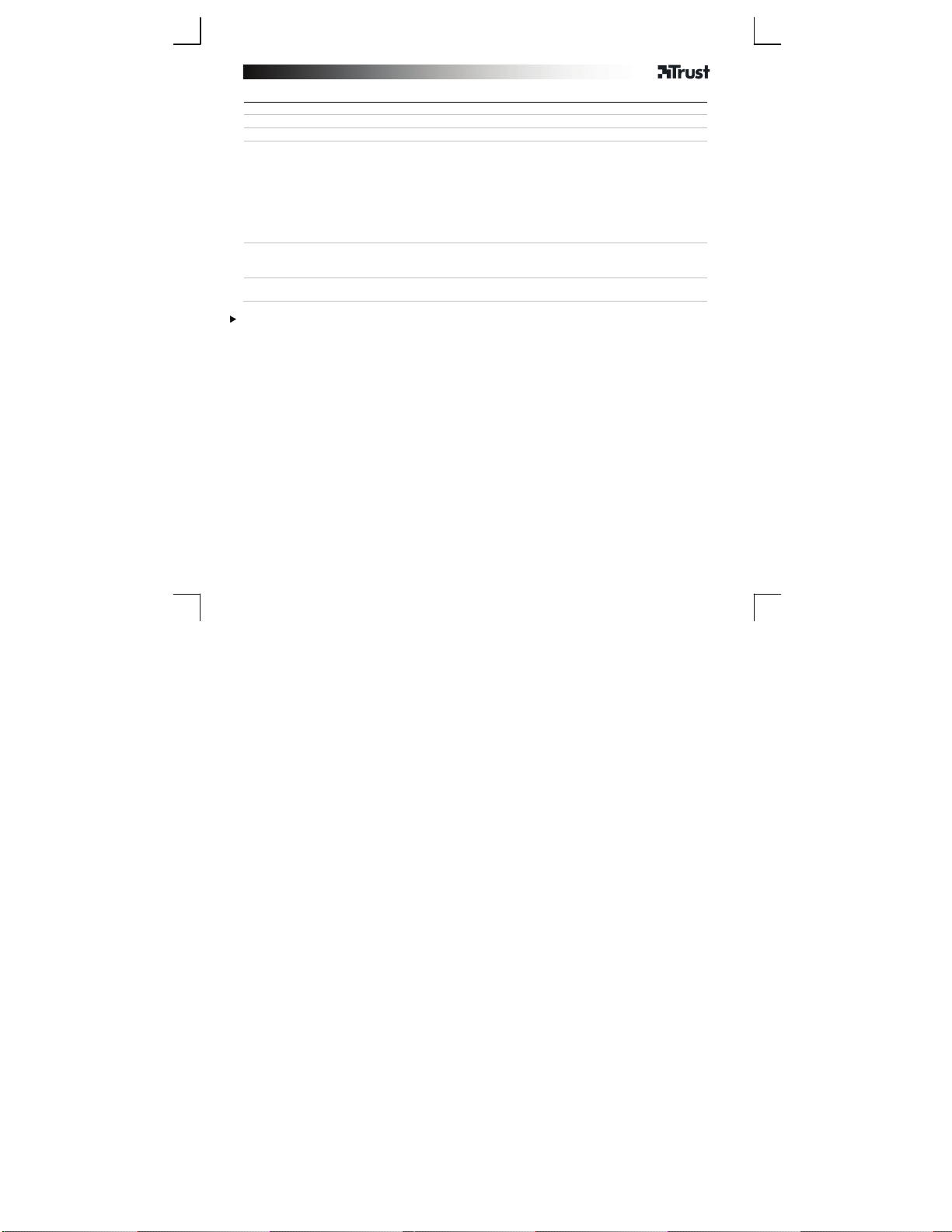
Gamepad – USER’S MANUAL
Λ
Αντιμετώπιση προβλημάτων
Πρόβλημα
Οι ενδείξεις του ελεγκτή
αναβοσβήνουν
Το χειριστήριο παιχνιδιών δεν
λειτουργεί στο παιχνίδι μου
Το χειριστήριο παιχνιδιών δεν
αποκρίνεται
Εάν δεν λυθεί το πρόβλημά σας, ανατρέξτε στην υπηρεσία βοήθειας στη διεύθυνση www.trust.com/17735/faq.
ύση
- Το χειριστήριο παιχνιδιών δεν είναι συνδεδεμένο. Μετακινήστε το
χειριστήριο παιχνιδιών πιο κοντά στο PC.
- Απομακρύνετε το δέκτη USB από άλλες ασύρματες συσκευές (όπως
ασύρματοι δρομολογητές δικτύωσης, ποντίκι και πληκτρολόγιο).
- Εάν χρησιμοποιείτε το προϊόν κοντά σε μεγάλες μεταλλικές
επιφάνειες, τοποθετήστε το δέκτη USB πιο μακριά ή απομακρύνετε
τη μεταλλική επιφάνεια.
- Η μέγιστη εμβέλεια ασύρματης επικοινωνίας είναι 10 μ., αλλά οι
τοίχοι ή άλλα μεγάλα αντικείμενα μπορεί να μειώσουν την εμβέλεια.
- Βεβαιωθείτε ότι το παιχνίδι σας υποστηρίζει αυτόν τον τύπο ελεγκτή
παιχνιδιών. ∆ιαβάστε το εγχειρίδιο χρήσης του παιχνιδιού για να
εξακριβώσετε τις βέλτιστες ρυθμίσεις.
- Αντικαταστήστε τις μπαταρίες.
- Συνδέστε το δέκτη USB σε μια άλλη θύρα USB.
39
Page 42

Gamepad – USER’S MANUAL
“
“
Bilgisayar kurulumu
A. Turbo düğmesi
1
B. Select [Seçim] düğmesi
C. Denetleyici durum Ledleri (4x)
D. Clear [Silme] düğmesi
E. Start [Başlatma] düğmesi
F. Home [Ana sayfa] düğmesi
G. USB bağlantısı (PS3 için opsiyondur, kablo dahil edilmemiştir)
H. USB birimi
- Pilleri oyun yüzeyine takın.
2
- Bilgisayarı açın.
3
- USB alıcıyı bilgisayarınıza takın.
- Oyun yüzeyini başlatmak için “home” [“ana sayfa”] düğmesine basın.
4
- Bağlantı durum LED ışığı bağlanma sırasında yanıp sönecektir.
- Bağlantı durum LED’i bağlandığı zaman sürekli yanacaktır.
Led numarası PS3 üzerindeki denetleyici numarasını belirtir.
Turbo Mod:
Yapılandırma PC
- Oyun yüzeyindeki Game controller [Oyun denetleyici] ayarlarına gidin.
5
- Properties [Özellikleri] açın.
- Tüm fonksiyonları test edin.
Oyununuzun bu tür oyun denetleyicisini desteklediğinden emin olun. En iyi ayarları uygulayabilmek için oyuna
ait kullanım kılavuzunu okuyun.
Turbo” düğmesini basılı tutun, bir ateş düğmesine basın = turbo ateş açık.
Clear” [“Silme”] düğmesini basılı tutun, aynı ateş düğmesine tekrar basın = turbo ateş
kapalı.
40
Page 43

Gamepad – USER’S MANUAL
Sorun Giderme
Sorun Çözüm
Denetleyici LED’leri yanıp sönüyor
Oyun yüzeyi oyunumda çalışmıyor
Oyun yüzeyi yanıt vermiyor
Sorununuz çözülmezse www.trust.com/17735/faq adresinde belirtilen yardım masasına başvurun.
- Oyun yüzeyi bağlı değil. Oyun yüzeyini PC’ye yaklaştırın.
- USB alıcıyı diğer kablosuz cihazlardan (Kablosuz ağ yönlendiricileri,
fare ve klavye) uzakta konumlandırın.
- Ürünü geniş metal yüzeylerin yanında kullanıyorsanız, USB alıcıyı
uzağa taşıyın veya metal yüzeyi ortadan kaldırın.
- Maksimum kablosuz kapsama alanı 10 metredir, ancak duvarlar
veya büyük nesneler bu mesafeyi düşürebilir.
- Oyununuzun bu tür oyun denetleyicisini desteklediğinden emin
olun. En iyi ayarları uygulayabilmek için, ilgili oyuna ait kullanım
kılavuzunu okuyun.
- Pilleri değiştirin.
- USB alıcıyı başka bir USB portuna takın.
41
Page 44

Gamepad – USER’S MANUAL
Instalacija PC
A. Gumb Turbo
1
B. Gumb Select [Odabir]
C. Led diode statusa kontrolera (4x)
D. Gumb Clear [Brisanje]
E. Gumb Start [Pokretanje]
F. Gumb Home [Na početak]
G. USB veza (izborno za PS3, kabel nije uključen)
H. USB hardverski ključ
- Stavite baterije u igrači kontroler.
2
- Uključite računalo.
3
- Spojite USB prijemnik na svoje računalo.
- Pritisnite gumb „home“ [„na početak“] kako bi uključili igrači kontroler.
4
- Kod povezivanja će svjetlo LED diode statusa koontrolera početi treperiti.
- Kada je spojeno, svjetlo LED diode statusa kontrolera neprekidno će svijetliti.
Broj Led dioide ukazuje na broj kontrolera na PS3.
Način rada
Turbo:
Konfiguracija računala
5
Uvjerite se da vaša igra podržava ovu vrstu igraći kontrolera. Pročitajte priručnik s uputama za igru za najbolje
postavke.
Pritisnite i držite tipku „Turbo“, pritisnite tipku za pucanje = uključeno je turbo pucanje.
Pritisnite i držite tipku „Clear“ [„Brisanje“], ponovno pritisnite istu tipku za pokretanje = turbo
pokretanje.
- Idite na postavke Game controller [Kontrolor igre] za igrači kontroler.
- Otvorite Properties [Značajke].
- Ispitajte sve funkcije.
42
Page 45

Gamepad – USER’S MANUAL
Rješavanje problema
Problem Rješenje
LED dioide kontrolera trepere
Igraći kontroler ne radi u mojoj igri
Igraći kontroler se ne odaziva
Ako vaš problem nije riješen, molimo da kontaktirate službu za pomoć na www.trust.com/17735/faq.
- Igraći kontroler nije povezan. Pomaknite igraći kontroler bliže
osobnom računalu.
- Maknite USB prijemnik od ostalih bežičnih uređaja (poput rutera za
bežičnu mrežu, bežičnog miša i bežične tipkovnice).
- Ako proizvod koristite u blizini velikih metalnih površina, postavite
USB prijemnik još dalje ili uklonite metalnu površinu.
- Maksimalni bežični domet je 10 m, no zidovi ili veliki predmeti mogu
smanjiti taj domet.
- Uvjerite se da vaša igra podržava ovu vrstu kontrolora za igru.
Pročitajte priručnik s uputama za igru za najbolje postavke.
- Zamijenite baterije.
- Spojite USB prijemnik na drugi USB port.
43
