Page 1

EN
DE
FR
IT
ES
PT
NL
DA
FI
NO
SE
PL
CZ
SK
HU
RO
BG
RU
EL
TR
Webcam
Items 16175 & 16176
HR
SL
Page 2

1
3
2
2
Page 3

2
1
3
Page 4
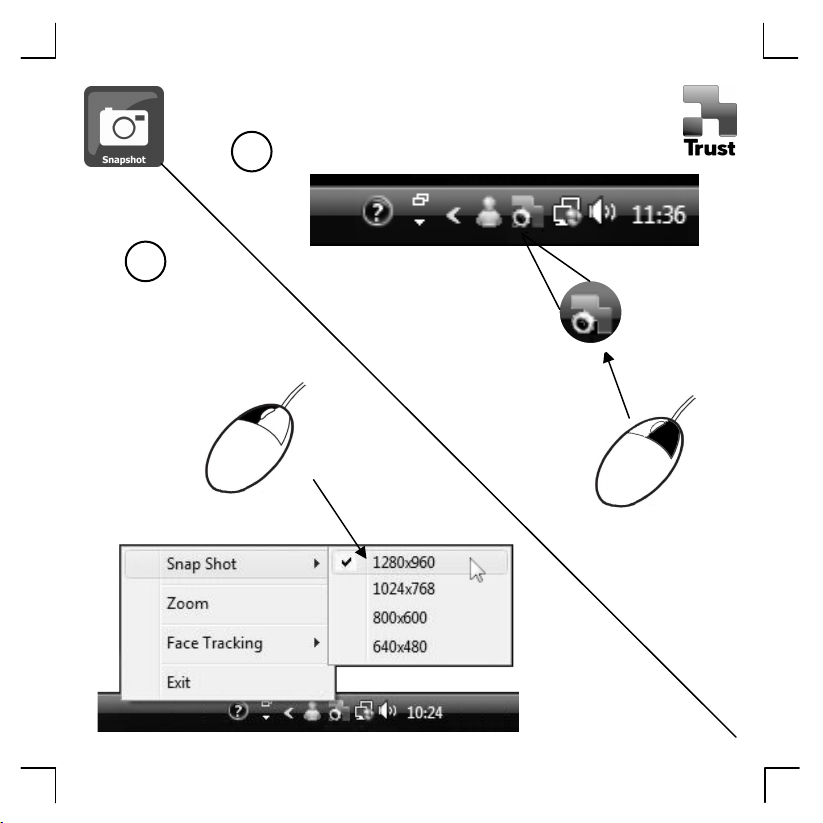
1
2
4
Page 5

1
3
2
5
Page 6

The webcam's microphone needs to be set
EN
as the default recording sound device in
Windows Sound Settings. Place the speakers
as far away from the microphone as possible.
When using the webcam, make sure there
is sufficient light, but that there is no bright
light source behind you.
After the driver has been installed,
"Snapshot", "Zoom" and "Face tracking"
options become available when the webcam
is capturing.
The webcam cannot be capturing from
more than one application at the same time.
Adjust the brightness/contrast of your
computer's monitor to avoid reflection.
Troubleshooting: See www.trust.com/16175
for up-to-date FAQs, drivers and instruction
manuals. For extensive service, register at
www.trust.com/register
.
Safety instructions: Before use, read safety
information at www.trust.com/safety
. Only
use this device as indicated in the user’s
guide. Device is intended for home or office
use, except when otherwise indicated. Do not
open or repair this device. Do not use the
device in a damp environment. Clean the
device with a dry cloth.
Il microfono della webcam deve essere
IT
impostato come dispositivo di registrazione
audio nelle Impostazioni audio di Windows.
Assicurarsi di collocare gli altoparlanti il più
lontano possibile rispetto al microfono.
Quando si utilizza la webcam, assicurarsi
che vi sia una quantità sufficiente di luce,
accertandosi tuttavia che alla proprie spalle
non vi siano sorgenti luminose troppo
intense.
Una volta installato il driver, quando la
webcam è in funzione saranno disponibili le
opzioni "Snapshot" (Istantanea), "Zoom"
(Zoom) e "Face tracking" (Rilevamento
automatico del volto).
La webcam non è in grado di eseguire la
cattura contemporanea di immagini da più di
una applicazione.
Per evitare effetti dovuti al riflesso,
modificare il contrasto e/o la luminosità del
monitor del computer in uso.
Risoluzione dei problemi: Controllare la
sezione relativa alle domande frequenti, i
driver e i manuali aggiornati all’indirizzo
Internet www.trust.com/16175
. Per
un'assistenza completa, registrarsi all'indirizzo
www.trust.com/register
.
Istruzioni sulla sicurezza: Non tentare di
aprire o riparare da soli il prodotto. Non usare
il prodotto in ambienti umidi. Per la pulizia del
dispositivo, utilizzare un panno asciutto.
6
Page 7

FR
Le microphone de la webcam doit être réglé
comme unité d'enregistrement audio par
défaut dans les paramètres Sons et
périphériques audio de Windows. Eloignez
autant que possible les haut-parleurs du
microphone.
Lorsque vous utilisez la webcam, prévoyez
un éclairage ambiant suffisant mais évitez
toute source lumineuse vive derrière vous.
Une fois le pilote installé, les options
"Snapshot" (Instantané), "Zoom" (Zoom
avant/arrière) et "Face tracking" (Suivi du
visage) sont disponibles pendant la capture
d'image par la webcam.
La webcam ne peut pas capturer l'image à
partir de plusieurs applications simultanées.
Ajustez la luminosité et le contraste de
l'écran de votre ordinateur pour éviter les
reflets.
Dépannage: Allez sur le site
www.trust.com/16175
pour accéder aux
réponses aux questions fréquemment posées,
aux pilotes et aux manuels mis à jour. Pour
obtenir un service étendu, enregistrez-vous
sur le site www.trust.com/register
.
Instructions de sécurité: N'ouvrez, ou ne
réparez jamais l'appareil vous-même.
N'utilisez pas cet appareil dans un
environnement humide. Nettoyez l'appareil à
l'aide d'un chiffon sec.
Das Mikrofon der Webcam muss in den
DE
Windows-Soundeinstellungen als
Standardaufnahmegerät eingerichtet sein.
Stellen Sie die Lautsprecher so weit wie
möglich vom Mikrofon auf.
Achten Sie beim Gebrauch der Webcam auf
ausreichende Beleuchtung, ohne dass sich
jedoch hinter Ihnen eine helle Lichtquelle
befindet.
Nach der Installation des Treibers sind die
Optionen „Snapshot“ (Schnappschuss),
„Zoom“ (Vergrößern/Verkleinern) und „Face
tracking“ (Gesichtsverfolgung) bei der
Aufnahme mit der Webcam verfügbar.
Mit der Webcam können keine Aufnahmen
in mehreren Anwendungen gleichzeitig
gemacht werden.
Passen Sie die Einstellungen für Helligkeit
und Kontrast Ihres Computerbildschirms an,
um Spiegelungen auf dem Bildschirm zu
vermeiden.
Problembehandlung: Die aktuellen FAQ,
Treiber und Anleitungen finden Sie unter
www.trust.com/16175
unter www.trust.com/register
. Registrieren Sie sich
, um den
umfassenden Service in Anspruch nehmen zu
können.
Sicherheitshinweise: Öffnen Sie das Gerät
nicht, und führen Sie keine Reparaturen
daran aus. Verwenden Sie das Gerät nicht in
einer feuchten Umgebung. Reinigen Sie das
Gerät mit einem trockenen Tuch.
7
Page 8

El micrófono de la cámara Web debe
configurarse como el dispositivo de grabación
de sonido estándar en la sección Windows
Sound Settings Coloque los altavoces a la
mayor distancia posible del micrófono.
Al usar la cámara Web asegúrese de tener
buena iluminación; sin embargo, no debe
haber ninguna fuente de luz brillante detrás
de usted.
Después de haber instalado el controlador
estarán disponibles las funciones "Snapshot"
(Captura de imagen), "Zoom" (Aumentar
tamaño) y "Face tracking" (Encuadre
automático de caras) cuando la cámara se
encuentre activa.
La cámara Web no puede estar capturando
desde más de una aplicación al mismo
tiempo.
Ajuste el brillo/contraste de la pantalla de
su ordenador para evitar reflejos.
Resolución de problemas: Vaya a
www.trust.com/16175
y consulte las FAQs,
los controladores y los manuales de
instrucción más actualizados. Para un mayor
servicio regístrese en www.trust.com/register
Instrucciones de seguridad: No abra nunca
este dispositivo ni lo repare usted mismo.No
use este dispositivo en lugares húmedos.
Limpie el dispositivo con un paño seco.
PTES
O microfone da câmara Web tem de ser
definido como dispositivo de gravação de som
predefinido nas Definições de Som do
Windows. Afaste as colunas o mais longe
possível do microfone.
Quando utilizar a câmara Web, certifique-se
de que existe claridade suficiente na sala,
mas sem ter nenhuma luz intensa atrás de si.
Depois de instalar o controlador, as opções
"Snapshot" (Foto instantânea), "Zoom" e
"Face tracking" (Enquadrar utilizador) ficam
disponíveis quando a câmara Web começa a
filmar.
A câmara Web não pode filmar a partir de
mais do que uma aplicação ao mesmo tempo.
Ajuste o brilho/contraste do monitor do seu
computador para evitar possíveis reflexos.
Resolução de problemas: Para obter
informações actualizadas sobre FAQs,
controladores e manuais de instruções, vá a
www.trust.com/16175
. Para aceder a outros
serviços, registe-se em
www.trust.com/register
.
Instruções de segurança: Nunca abra nem
tente reparar você mesmo este aparelho.Não
.
use este equipamento em ambientes
húmidos. Limpe-o com um pano seco.
8
Page 9

A
De microfoon van de webcam moet worden
NL D
ingesteld als het standaardapparaat voor
geluidsopname in de geluidsinstellingen van
Windows. Plaats de luidsprekers zo ver
mogelijk van de microfoon af.
Wanneer u de webcam gebruikt, moet u
ervoor zorgen dat er voldoende licht is, maar
dat er zich geen heldere lichtbron direct
achter u bevindt.
Nadat de driver is geïnstalleerd, worden de
opties Snapshot (Foto), Zoom (Zoomen) en
Face tracking (Gezicht volgen) beschikbaar
wanneer de webcam beelden registreert.
De webcam kan geen beelden registreren
vanuit meer dan één toepassing tegelijkertijd.
Pas de helderheid/het contrast van het
beeldscherm van uw computer aan om
reflectie te voorkomen.
Problemen oplossen: Surf naar
www.trust.com/16175
voor actuele FAQ's,
stuurprogramma's en handleidingen. Meld u
aan op www.trust.com/register
voor een
uitgebreide service.
Veiligheidsinstructies: Probeer het apparaat
nooit zelf te openen of te repareren. Gebruik
het apparaat niet in een vochtige omgeving.
Reinig het apparaat met een droge doek.
Web-camets mikrofon skal indstilles som
standard optagerenhed i Windows
lydindstillinger. Placér højtalerne så langt fra
mikrofonen som muligt.
Når du bruger webcamet, skal du sørge for
at det er tilstrækkeligt lys, man der må ike
være noget stærkt lys lige bag dig.
Når driveren er installeret vil "Snapshot",
"Zoom" og "Face
tracking"(Ansigtsgenkendelse) -funktionerne
være tilgængelige, når web-camet optager.
Web-camet kan ikke optage fra mere end et
program på samme tid.
Justér din computerskærms
lysstyrke/kontrast for at undgå reflektion.
Fejlafhjælpning: Besøg
www.trust.com/16175
for at finde
opdaterede, ofte stillede spørgsmål, drivere
og instruktionsmanualer. Registrer dig på
www.trust.com/register
for at få en
omfattende service.
Sikkerhedsregler: Åbn eller reparer aldrig
apparatet selv.Anvend ikke apparatet i fugtige
omgivelser. Rengør apparatet med en tør
klud.
9
Page 10

FI
Web-kameran mikrofonin on oltava
oletusnauhoituslaite Windowsin
ääniasetuksissa. Aseta kaiuttimet
mahdollisimman kauas mikrofonista.
Käyttäessäsi web-kameraa varmista, että
valaistus on riittävä ja ettei takanasi ole
kirkkaita valonlähteitä.
Kun ohjain on asennettu, vaihtoehdot
Snapshot (Tilannekuva), Zoom (Tarkennus) ja
Face tracking (Kasvojenseuranta) ovat
käytettävissä kun web-kamera kuvaa.
Web-kamera ei voi kuvata useammasta kuin
yhdestä sovelluksesta kerrallaan.
Säädä tietokoneen näyttösi
kirkkautta/kontrastia heijastuksen
välttämiseksi.
Ongelmanratkaisu: Uusimmat kysymykset
vastauksineen, ohjaimet ja käyttöoppaat ovat
osoitteessa www.trust.com/16175
. Voit
hyödyntää palvelua täysimääräisesti
rekisteröitymällä osoitteessa
www.trust.com/register
.
Turvallisuusohjeet: Älä avaa tai korjaa tätä
laitetta itse.Älä käytä tätä laitetta kosteassa
ympäristössä. Puhdista laite kuivalla
kankaalla.
Webcameraets mikrofon må angis som
NO
standard lydopptaksenhet under Windows'
lydinnstillinger. Plasser høyttalerne så langt
unna mikrofonen som mulig.
Sørg for at det er lyst nok når du bruker
webkameraet, men at det ikke er noen sterke
lyskilder bak deg.
Etter at driveren er installert, blir
alternativene "Snapshot", "Zoom" og "Face
tracking" (Ansiktsgjenkjenning) tilgjengelig
når webkameraet tar bilder.
Webkameraet kan ikke ta bilder fra mer enn
én applikasjon samtidig.
Juster lysstyrke/kontrast på dataskjermen
for å unngå refleks.
Problemløsing: Gå til www.trust.com/16175
for å se en oppdatering av ofte stilte
spø
rsmål og svar, samt drivere og håndbøker.
For utførlig service, registrer deg på
www.trust.com/register
.
Sikkerhetsinstrukser: Du må ikke åpne eller
reparere apparatet selv. Bruk ikke utstyret i
fuktige omgivelser. Tørk utstyret med en
fuktig klut dersom det må rengjøres.
10
Page 11

Webbkamerans mikrofon måste ställas in
som standardenhet för ljudinspelning i
Windows Ljudinställningar. Placera högtalarna
så långt bort från mikrofonen som möjligt.
När du använder webbkameran ska du se
till att det är tillräckligt ljust, men att det inte
finns någon stark ljuskälla bakom dig.
När drivrutinen har installerats blir
alternativen "Snapshot" (Ögonblicksbild),
"Zoom" (Zooma) och "Face tracking"
(Ansiktsspårning) tillgängliga när
webbkameran spelar in.
Webbkameran kan inte spela in från fler än
ett program samtidigt.
Justera datorskärmens ljusstyrka/kontrast
så att du undviker speglingar.
Felsökning: Du hittar uppdaterad
information om vanliga frågor och svar,
drivrutiner och bruksanvisningar på
www.trust.com/16175
. Om du behöver mer
service ska du registrera dig på
www.trust.com/register
.
Säkerhetsanvisningar: Öppna eller reparera
aldrig enheten själv.Använd aldrig enheten i
en fuktig miljö. Rengör endast med torr trasa.
PLSE
Mikrofon kamery internetowej należy
ustawiać jako domyślne urządzenie
nagrywające głos w ustawieniach dźwięku w
systemie Windows. Głośniki należy umieścić
możliwie jak najdalej od mikrofonu.
Podczas korzystania z kamery internetowej
należy upewnić się, że pomieszczenie jest
odpowiednio oświetlone, ale za
użytkownikiem nie znajduje się jasne źródło
światła.
Po zainstalowaniu sterownika, podczas
działania kamery, dostępne są opcje
„Snapshot“ (Migawka), „Zoom“
(Powiększenie/pomniejszenie) i „Face
tracking“ (Śledzenie twarzy).
Kamera internetowa może pracować tylko z
jedną aplikacją w danym momencie.
Należy dostosować jasność/kontrast
monitora komputera, aby uniknąć refleksów i
odbić.
Rozwiązywanie problemów Często
zadawane pytania, najnowsze sterowniki i
instrukcje obsługi znajdują się na stronie
www.trust.com/16175
. W celu uzyskania
kompleksowej pomocy zarejestruj się na
stronie www.trust.com/register
.
Instrukcje bezpieczeństwa: Nie otwieraj i
nie naprawiaj urządzenia samodzielnie.Nie
używaj urządzenia w warunkach dużej
wilgotności. Do czyszczenia używaj suchej
ściereczki.
11
Page 12

K
Mikrofon webové kamery je třeba nastavit
CZ S
jako výchozí zařízení pro nahrávání zvuku v
nastavení pro operační systém Windows.
Reproduktory umístěte co možná nejdále od
mikrofonu.
Když používáte kameru, ujistěte se, že
místnost je dostatečně osvětlená; za vašimi
zády by se však neměl nacházet žádný zdroj
jasného světla.
Po instalaci ovladače jsou, jakmile kamera
začne snímat, k dispozici volby „Snapshot“
(Fotosnímek), „Zoom“ (Zaostřit) a „Face
tracking“ (Sledování obličeje).
Kamera nemůže snímat z více aplikací
zároveň.
Upravte nastavení jasu/kontrastu svého
monitoru - zabráníte tak nežádoucím
odleskům.
Odstraňování potíží: Aktualizované odpovědi
na nejčastější otázky, ovladače a návody k
použití naleznete na www.trust.com/16175
.
Chcete-li získat přístup k rozsáhlým servisním
službám, zaregistrujte se na adrese
www.trust.com/register
.
Bezpečnostní opatření: Toto zařízení sami
neotvírejte ani neopravujte.Nepoužívejte toto
zařízení ve vlhkém prostředí. Zařízení čistěte
suchým hadrem.
Mikrofón webovej kamery je potrebné
nastaviť ako predvolené zariadenie
nahrávajúce zvuk v nastaveniach zvuku
systému Windows. Umiestnite reproduktory,
čo najďalej od mikrofónu.
Pri používaní kamery sa uistite, že máta
dostatok svetla, ale jasný zdroj svetla by sa
nemal nachádzať za vami.
Po inštalácii ovládača, sa vám sprístupnili
nasledujúce možnosti snímania kamery:
„Snapshot“ (Fotosnímka), „Zoom“
(Zaostrenie) a „Face tracking“ (Sledovanie
tváre).
Kamera nemôže snímať naraz z viacerých
aplikácií.
Nastavením jasu/kontrastu na monitore
svojho počíta zabránite svetelným odrazom.
Riešenie problémov: Pozri
www.trust.com/16175
, ak si chcete pozrieť
najnovšie často kladené otázky, ovládače a
príručky na internete. Ak chcete získať
rozsiahlejší servis, zaregistrujte sa na
www.trust.com/register
.
Bezpečnostné opatrenia: Toto zariadenia
neotvárajte ani neopravujte.Zariadenie
nepoužívajte vo vlhkom prostredí. Zariadenie
čistite suchou látkou.
12
Page 13

HU
A webkamera mikrofonját alapértelmezett
hangfelvételi eszközként kell beállítani
Windows Hangbeállításokban. Helyezze a
hangszórókat a lehető legmesszebb a
mikrofontól.
A webkamera használatához biztosítson
elegendő fényt, de ügyeljen arra, hogy ne
legyen erős fényforrás Ön mögött.
Az illesztő telepítése után a "Snapshot"
(Képkocka), a "Zoom" (Kicsinyítés/nagyítás)
és a "Face tracking" (Arckövetés) opciók is
rendelkezésre fognak állni, amikor a
webkamera képet rögzít.
A webkamera nem tud egyszerre több
alkalmazás számára képet rögzíteni.
A visszaverődés elkerülése érdekében állítsa
be a számítógép monitorának fényerejét és
kontrasztját.
Hibaelhárítás: A naprakész FAQ-k (FAQ=
Leggyakrabban feltett kérdések),
illesztőprogramok és kezelési útmutatók
megtekintéséhez látogasson el a
www.trust.com/16175
weboldalra. Bővebb
szolgáltatásért regisztráljon a
www.trust.com/register
weboldalon.
Biztonsági előírások: Soha ne nyissa fel, és
ne javítsa sajátkezűleg a készüléket.Ne
használja a készüléket nedves környezetben.
Az eszközt száraz törlőkendővel tisztítsa.
Microfonul camerei web trebuie setat ca
RO
dispozitiv implicit de înregistrare a sunetelor
în Setările de sunet din Windows. Amplasaţi
boxele cât mai departe posibil de microfon.
Atunci când utilizaţi camera web, asiguraţi-
vă că există suficientă lumină, dar că nu
există nici o sursă de lumină intensă în
spatele dumneavoastră.
După ce a fost instalat driver-ul, opţiunile
„Instantanee”, „Panoramare” şi „Focalizare
faţă” devin disponibile atunci când camera
web preia imagini.
Camera web nu poate fi folosită în mai
multe aplicaţii simultan.
Reglaţi luminozitatea/contrastul monitorului
calculatorului dumneavoastră pentru a evita
reflectarea.
Depanare: Vizitaţi www.trust.com/16175
pentru FAQ-uri actualizate şi manuale de
utilizare. Pentru servicii de service,
înregistraţi-vă la www.trust.com/register
Instrucţiuni de siguranţă: Nu deschideţi şi
nu reparaţi acest dispozitiv. Nu utilizaţi
dispozitivul într-un mediu umed. Curăţaţi
dispozitivul cu o cârpă uscată.
.
13
Page 14

Микрофонът на уеб камерата трябва да
бъде настроен като устройство за запис на
звук по подразбиране в звуковите
настройки на Windows Поставете
тонколонките възможно най-далече от
микрофона.
Когато използвате уеб камерата се
уверете, че има достатъчно светлина, но
проверете също така да няма източник на
ярка светлина зад вас.
След като бъде инсталиран драйверът,
опциите "Snapshot" (Моментна снимка),
"Zoom" (Мащабиране) и "Face tracking"
(Проследяване на лица) ще станат
достъпни, когато уеб камерата започне да
снима.
Уеб камерата не може да бъде уловена
едновременно от повече от едно
приложение.
Настройте яркостта/контраста на
монитора на компютъра си, за да
избегнете отразяване.
Отстраняване на неизправности:
Актуализирани Често задавани въпроси и
наръчници с инструкции можете за
намерите на www.trust.com/16175
получавате разширено обслужване, се
регистрирайте на° www.trust.com/register
Инструкции за безопасност: Никога не
отваряйте и не ремонтирайте сами
устройството. Никога не използвайте
устройството във влажна среда.
Почиствайте устройството със суха кърпа.
. да
RUBG
Микрофон вебкамеры должен быть
выбран как устройство по умолчанию в
Настройках Звука Windows. Разместите
колонки как можно дальше от микрофона.
Используя вебкамеру, обеспечьте
достаточный уровень освещения, и
проверьте, нет ли позади вас яркого
источника света.
После установки драйвера во время
работы вебкамеры становятся доступными
функции "Snapshot" (фотография), "Zoom"
(увеличение) и "Face tracking"
(распознавание лиц).
Вебкамера не может использоваться
одновременно более чем одним
приложением.
Настройте яркость/контраст монитора
вашего компьютера, чтобы устранить
отблеск.
Поиск и устранение неисправностей:
Чтобы просмотреть последние часто
задаваемые вопросы, получить драйверы и
руководства пользователя, посетите вебсайт www.trust.com/16175
всестороннего сервиса, зарегистрируйтесь
на сайте: www.trust.com/register
Инструкции по технике безопасности: Ни
в коем случае не открывайте и не
.
ремонтируйте устройство
самостоятельно.Не используйте устройство
во влажной среде. Очищайте устройство
при помощи сухой ткани.
14
. Для получения
.
Page 15

Το μικρόφωνο της κάμερας web θα πρέπει
να οριστεί ως η προεπιλεγμένη συσκευή
εγγραφής ήχου στις ρυθμίσεις ήχου των
Windows. Τοποθετήστε τα ηχεία όσο το
δυνατόν πιο μακριά από το μικρόφωνο.
Κατά τη χρήση της κάμερας web, φροντίστε
να υπάρχει επαρκής φωτισμός χωρίς, ωστόσο,
να υπάρχει πηγή φωτός πίσω σας.
Μετά την εγκατάσταση του προγράμματος
οδήγησης και κατά την λειτουργία
καταγραφής εικόνας, γίνονται διαθέσιμες οι
επιλογές "Snapshot" (λήψη στιγμιότυπου),
"Zoom" (ζουμ) και "Face tracking" (ανίχνευση
προσώπου).
∆εν είναι δυνατή η καταγραφή εικόνας από
την κάμερα web, από περισσότερες από μία
εφαρμογές κάθε φορά.
Ρυθμίστε τη φωτεινότητα/αντίθεση της
οθόνης του υπολογιστή σας, προκειμένου να
αποφύγετε τις αντανακλάσεις.
Αντιμετώπιση προβλημάτων: Ανατρέξτε στη
διεύθυνση www.trust.com/16175
για
ενημερωμένες απαντήσεις σε συνήθεις
ερωτήσεις, προγράμματα οδήγησης και
οδηγίες χρήσης. Για περισσότερες
πληροφορίες σχετικά με το σέρβις,
καταχωρίστε τα στοιχεία σας στη διεύθυνση
www.trust.com/register
.
Οδηγίες για την ασφάλεια: Ποτέ μην
ανοίγετε και μην επισκευάζετε τη συσκευή οι
ίδιοι.Μην χρησιμοποιείτε τη συσκευή σε
περιβάλλον με υγρασία. Καθαρίζετε τη
συσκευή με ένα στεγνό πανί.
TREL
Web kamerasının mikrofonu, Windows Ses
Ayarları’nda varsayılan ses kaydetme aygıtı
olarak ayarlanmalıdır. Hoparlörleri
mikrofondan olabildiğince uzağa yerleştirin.
Web kamerasını kullanırken, yeterli ışık
bulunduğundan emin olun;ancak, arkanızda
parlak ışık kaynağı bulunmasın.
Sürücü kurulduktan sonra, web kamerası
görüntü yakalarken, "Snapshot" (Enstantane),
"Zoom" (Yakınlaştır) ve "Face tracking" (Yüz
izleme) seçenekleri etkindir.
Web kamerası aynı anda birden çok görüntü
yakalayamaz.
Yansıma meydana gelmemesi için,
bilgisayarınızın monitörünün parlaklık/kontrast
ayarını yapın.
Sorun giderme: Güncellenmiş Sıkça Sorulan
Sorular (FAQs) bölümü, sürücüler ve kullanım
kılavuzları için, bkz: www.trust.com/16175
Yaygın servis için, www.trust.com/register
web sitesine kayıt yaptırın.
Güvenlik tâlimatları: Bu aygıtı kesinlikle
kendiniz açmayın ya da onarmayın.Aygıtı
nemli ortamlarda kullanmayın. Aygıtı kuru bir
bezle temizleyin.
15
.
Page 16

U postavkama zvuka Windowsa potrebno je
postaviti mikrofon web kamere kao glavni
uređaj za snimanje zvuka. Postavite zvučnike
što je moguće dalje od mikrofona.
Kada koristite web kameru, pobrinite se da
ima dovoljno svjetla, ali pazite da iza vas ne
bude jakog izvora svjetlosti.
Nakon instaliranja pogonskog programa,
opcije "Snapshot" (Fotografiranje), "Zoom"
(Uvećavanje) i "Face tracking"
(Prepoznavanje lica) će postati raspoložive
tijekom snimanja kamere.
Web kamera ne može istovremeno snimati
iz više od jedne aplikacije.
Podesite osvjetljenje/kontrast monitora
vašeg računala kako biste izbjegli refleksiju.
Rješavanje problema: Pogledajte
www.trust.com/16175
za najnovije FAQ,
pokretače (drivers) I upute za upotrebu. Za
dodatnu uslugu, registrirajte se na:
www.trust.com/register.
Sigurnosne upute: Prije upotrebe, pročitajte
sigurnosne upute na www.trust.com/safety.
Koristite ovaj uređaj kao što je navedeno u
vodiču za korisnike. Uređaj je namijenjen za
kućnu upotrebu ili upotrebu u uredu, osim
ako nije drukčije navedeno. Nemojte otvarati
ili popravljati ovaj uređaj. Nemojte koristiti
uređaj u vlažnoj okolini. Čistite uređaj suhom
krpom.
SLHR
Mikrofon spletne kamere je treba nastaviti
kot privzeto snemalno napravo v nastavitvah
za zvok operacijskega sistema Windows.
Zvočnike postavite čim dlje od mikrofona.
Pri uporabi spletne kamere zagotovite, da je
dovolj svetlobe, vendar za vami ne sme biti
premočnega vira svetlobe.
Ko namestite gonilnik, vam bodo pri
zajemanju s spletno kamero na voljo
možnosti "Snapshot" (Slikanje),
"Zoom" (Povečava) in "Face tracking"
(Sledenje obraza).
Spletna kamera ne more zajemati z več kot
ene aplikacije hkrati.
Nastavite svetlost/kontrast monitorja
vašega računalnika, da preprečite odsev.
Odpravljanje težav: Na spletni strani
www.trust.com/16175
so osvežene datoteke
z OPV, gonilniki in priročniki z navodili. Za
razširjene storitve se registrirajte na
www.trust.com/register
.
Varnostna navodila: Naprave ne odpirajte in
ne popravljajte. Naprave ne uporabljajte v
vlažnem okolju. Napravo čistite s suho krpo.
16
Page 17

CE: This device meets the essential requirements and other relevant conditions of the applicable European directives. The Declaration of
EN
Conformity (DoC) is available at www.trust.com/16175/manuals.
WEEE: If possible, dispose of the device at a recycling centre. Do not dispose of the device with the household waste.
Warranty & copyright: This device has a two-year product warranty which is valid from the date of purchase. See
www.trust.com/warranty
Trust International B.V.
CE: Dieses Gerät entspricht den grundlegenden Anforderungen und anderen relevanten Bedingungen der einschlägigen europäischen
DE
Richtlinien. Die Konformitätserklärung (DoC) können Sie unter www.trust.com16175/manuals
WEEE: Geben Sie das Gerät möglichst bei einem Recyclingcenter ab. Das Gerät darf nicht im normalen Haushaltsmüll entsorgt werden.
Garantie und Copyright: Für dieses Gerät gilt eine Herstellergarantie von zwei Jahren. Die Garantiefrist beginnt am Kaufdatum.
Weitere Informationen finden Sie unter www.trust.com/warranty
ohne die Genehmigung von Trust International B.V. ist untersagt.
CE: Ce produit répond aux principales exigences et autres dispositions pertinentes des directives européennes en vigueur. La
FR
Déclaration de conformité (DoC) est disponible sur le site www.trust.com/16175/manuals
WEEE: Si possible, mettez l'appareil au rebut dans un centre de recyclage. Ne jetez pas l'appareil avec les ordures ménagères.
Garantie et copyright: Une garantie de deux ans s'applique à compter de la date d'achat de l'appareil. Pour plus d'informations,
consulter le site Web www.trust.com/warranty
l'objet d'une autorisation préalable de Trust International B.V.
CE: Il presente dispositivo è conforme alle norme più importanti e agli altri requisiti pertinenti dei regolamenti europei applicabili. La
IT
Dichiarazione di Conformità (DoC) è consultabile al seguente indirizzo Internet www.trust.com/16175/manuals
WEEE: Se possibile, smaltire il dispositivo in un centro di riciclaggio. Non gettare il dispositivo tra i rifiuti domestici.
Garanzia e copyright: Il prodotto dispone di una garanzia di fabbrica di due anni a partire dalla data di acquisto. Per ulteriori
informazioni, visitare il sito Web: www.trust.com/warranty
proibita in assenza di previa autorizzazione da parte di Trust International B.V.
CE: Este dispositivo cumple con los requerimientos esenciales y otras condiciones relevantes de la normativa europea vigente. La
ES
Declaración de Conformidad (DoC) está disponible en www.trust.com/16175/manuals
WEEE: De ser posible, al deshacerse del aparato llévelo a un centro de reciclaje. No lo tire junto con los residuos domésticos.
Garantía y propiedad intelectual: Este dispositivo tiene una garantía de dos años, válida a partir de la fecha de compra. Visite
www.trust.com/warranty
instrucciones sin la autorización de Trust International B.V.
CE: Este equipamento cumpre todos os requisitos essenciais e outras condições relevantes das directivas Europeias aplicáveis. A
PT
Declaração de Conformidade (DoC) encontra-se disponível em www.trust.com/16175/manuals
WEEE: Se possível, quando se desfizer do equipamento, entregue-o num centro de reciclagem. Não o misture com o lixo doméstico.
Garantia e direitos reservados: Este equipamento tem uma garantia de dois anos válida a partir da data de compra. Para mais
informações, vá a www.trust.com/warranty
consentimento da Trust International B.V.
for more information. It is forbidden to reproduce any part of this instruction manual without the permission of
. Toute reproduction totale ou partielle du présent manuel est interdite. Elle doit faire
si desea obtener más información. Está prohibida la reproducción de cualquier parte de este manual de
. É proibida a reprodução parcial ou integral deste manual de instruções sem o
nachlesen.
. Die vollständige oder auszugsweise Vervielfältigung dieser Anleitung
.
.
. La riproduzione del presente manuale o di una parte di esso è strettamente
.
.
17
Page 18

A
CE: Dit product voldoet aan de essentiële eisen en de overige relevante bepalingen van de geldende Europese richtlijnen. De Verklaring
NL
van Conformiteit (DoC) is beschikbaar op www.trust.com/16175/manuals
WEEE: Lever het apparaat indien mogelijk in bij een recyclingcentrum. Gooi het apparaat niet weg met het gewone huishoudelijke
afval.
Garantie en copyright: Dit apparaat heeft een productgarantie van twee jaar, ingaande op de dag van aankoop. Surf naar
www.trust.com/warranty
B.V. is uitdrukkelijk verboden.
CE: Dette produkt imødekommer de grundlæggende krav og andre relevante betingelser i gældende europæiske direktiver.
D
Konformitetserklæringen (Declaration of Conformity (DoC)) er tilgængelig på www.trust.com/16175/manuals
WEEE: Hvis muligt, bør du bortskaffe apparatet på et genbrugscenter. Kasser ikke apparatet sammen med almindeligt
husholdningsaffald.
Garanti & copyright: Dette produkt har en toårs produktgaranti, som er gyldig fra købsdatoen. Besøg www.trust.com/warranty
yderligere information. Det er forbudt at reproducere ethvert indhold af denne instruktionsmanual uden tilladelse fra Trust International
B.V.
CE: Tämä laite täyttää asianomaisten eurooppalaisten direktiivien vaatimukset. Vaatimustenmukaisuusvakuutus on luettavissa
FI
osoitteessa www.trust.com/16175/manuals
WEEE: Hävitä laite toimittamalla se kierrätykseen. Älä hävitä laitetta kotitalousjätteen seassa.
Takuu ja tekijänoikeustiedot: Tällä laitteella on valmistajan myöntämä kahden vuoden takuu. Sen voimassaolo alkaa ostopäivästä.
Lisätietoja on osoitteessa www.trust.com/warranty
lupaa.
CE: Dette utstyret er produsert i henhold til de lover og regler som er nedfelt i de europeiske direktivene. Samsvarserklæringen (DoC)
NO
finner du på www.trust.com/16175/manuals
WEEE: Ved avhendig skal utstyret leveres på en gjenbruksstasjon. Ikke kast utstyret sammen med husholdningsavfall.
Garanti og opphavsrettigheter: Dette utstyret har to års garanti. Garantien løper fra kjøpsdato. Gå til www.trust.com/warranty
mer informasjon.Det er forbudt å kopiere deler av denne bruksanvisningen uten tillatelse fra Trust International B.V.
CE: Den här enheten uppfyller de grundläggande kraven och andra relevanta villkor i gällande EU-direktiv.
SE
Överensstämmelsedeklarationen finns på www.trust.com/16175/manuals
WEEE: Lämna om möjligt enheten till återvinning. Kasta inte enheten i hushållssoporna.
Garanti och upphovsrätt: Den här enheten har en tvåårig produktgaranti som gäller från inköpsdatumet. Gå till
www.trust.com/warranty
Trust International B.V.
CE: Niniejszy produkt spełnia wszystkie wymogi i przepisy obowiązujących dyrektyw Unii Europejskiej. Deklaracja zgodności (DoC) jest
PL
dostępna na stronie www.trust.com/16175/manuals
WEEE: Jeśli jest to możliwe, należy oddać urządzenie do punktu wtórnego przetwarzania odpadów. Nie wyrzucaj urządzenia razem z
odpadami domowymi.
Gwarancja i prawa autorskie: Urządzenie jest objęte 2-letnią gwarancją producenta, licząc od daty zakupu. Więcej informacji
znajduje się na stronie www.trust.com/warranty
firmy Trust International B.V. Gwarancja na sprzedany towar konsumencki nie wyłącza, nie ogranicza ani nie zawiesza uprawnień
kupującego wynikających z niezgodności towaru z umową.
voor meer informatie. Nadruk van delen van deze handleiding zonder toestemming van Trust International
.
. Käyttöoppaan osittainenkin kopioiminen on kielletty ilman Trust International B.V:n
.
för mer information. Det är förbjudet att återge någon del av den här bruksanvisningen utan tillstånd från
.
. Zabrania się kopiowania całości lub fragmentów niniejszej instrukcji bez zezwolenia
.
.
.
for
for
18
Page 19

CE: Toto zařízení splňuje základní požadavky a další relevantní podmínky příslušných evropských směrnic. Prohlášení o shodě (PoS) je
CZ
k dispozici na webu www.trust.com/16175/manuals
WEEE: Pokud je to možné, svěřte likvidaci zařízení recyklačnímu centru. Zařízení nevyhazujte spolu s domácím odpadem.
Záruka & copyright: Na tento výrobek se vztahuje dvouletá záruční doba, jejíž platnost počíná dnem prodeje. Další informace
naleznete na www.trust.com/warranty
B.V.
CE: Toto zariadenie spĺňa podstatné požiadavky a iné relevantné podmienky príslušných európskych smerníc. Vyhlásenie o zhode (VoZ)
SK
je prístupné na adrese www.trust.com/16175/manuals
WEEE: Ak je to možné, odneste zariadenie do recyklačného centra. Zariadenie nevyhadzujte s domácim odpadom.
Záruka a copyright: Na toto zariadenie sa vzťahuje dvojročná záruka odo dňa zakúpenia produktu. Navštívte
www.trust.com/warranty
spoločnosti Trust International B.V
CE: Acest dispozitiv îndeplineşte cerinţele de bază şi toate condiţiile aferente ale directivelor europene aplicabile. Declaraţia de
RO
Conformitate (DoC) este disponibilă la www.trust.com/16175/manuals
WEEE: Dacă este posibil, casaţi dispozitivul la un centru de reciclare. Nu casaţi dispozitivul împreună cu gunoiul menajer.
Garanţie şi drepturi de autor: Dispozitivul este în garanţie doi ani de la data achiziţionării. Pentru mai multe detalii vizitaţi
www.trust.com/warranty
CE: Това устройство съответства на основните изисквания и другите съответни условия на приложимите европейски директиви.
BG
Декларацията за съответствие (DoC) можете да намерите на www.trust.com/16175/manuals
WEEE: Ако е възможно, предавайте устройството за унищожаване в център за рециклиране. Не изхвърляйте устройството
заедно с битовите отпадъци.
Гаранция и авторски права: Това устройство има двугодишна продуктова гаранция, която е валидна от датата на покупка.
За повече информация посетете www.trust.com/warranty
инструкции без разрешението на Trust International B.V. е забранено.
CE: Это устройство соответствует необходимым требованиям и прочим, относящимся к ним условиям, применяемым в
RU
европейских нормах. Декларация о соответствии (DoC) размещена по адресу www.trust.com/16175/manuals
WEEE: Если возможно, отдайте устройство в центр утилизации. Не утилизируйте устройство вместе с бытовыми отходами.
Гарантия и авторское право: На данное устройство предоставляется 2 года гарантии, которая вступает в силу в день
покупки. Для получения дополнительной информации посетите веб-сайт www.trust.com/warranty
этой инструкции по использованию без согласия Trust International B.V. запрещено.
CE: Αυτή η συσκευή πληροί τις βασικές απαιτήσεις και τους λοιπούς σχετικούς όρους των ισχυουσών ευρωπαϊκών οδηγιών. Η ∆ήλωση
EL
Συμμόρφωσης (DoC) υπάρχει διαθέσιμη στην ιστοσελίδα www.trust.com/16175/manuals
WEEE: Εάν είναι δυνατόν, η απόρριψη της συσκευής θα πρέπει να γίνεται σε κέντρο ανακύκλωσης. Μην απορρίπτετε τη συσκευή μαζί
με τα οικιακά απορρίμματα.
Εγγύηση και πνευματικά δικαιώματα: Σε αυτό το προϊόν παρέχεται εγγύηση 2 ετών, η οποία αρχίζει να ισχύει από την ημερομηνία
της αγοράς. Για περισσότερες λεπτομέρειες, ανατρέξτε στη διεύθυνση www.trust.com/warranty
οποιουδήποτε μέρους του παρόντος εγχειριδίου οδηγιών, χωρίς την άδεια της Trust International B.V.
, ak chcete získať viac informácií.Akákokoľvek časť tohto návodu nesmie byť reprodukovaná bez povolenia
. Este interzisă duplicarea oricărei bucăţi din acest manual de utilizare fără acordul Trust International B.V.
.
. Žádná část tohoto návodu nesmí být reprodukována bez povolení společnosti Trust International
.
.
.
. Възпроизвеждането на която и да е част от това ръководство с
.
. Воспроизводить любую часть
.
. Απαγορεύεται η αναπαραγωγή
19
Page 20

CE: Bu aygıt, temel gereksinimlere ve uygulanabilir Avrupa yönetmeliklerinin ilgili diğer şartlarına uygundur. Uygunluk Bildirimi (DoC)
TR
belgesini www.trust.com/16175/manuals
WEEE: Olanaklıysa, aygıtı elden çıkarırken yeniden dönüşüm merkezine teslim edin. Aygıtı elden çıkarırken her zamanki çöp kutularına
atmayın.
Garanti ve telif hakkı: Bu aygıt satın alındığı tarihten itibaren iki yıl süreyle garanti kapsamındadır. Ayrıntılı bilgi için, bkz:
www.trust.com/warranty
çoğaltılamaz.
CE: Bu aygıt, temel gereksinimlere ve uygulanabilir Avrupa yönetmeliklerinin ilgili diğer şartlarına uygundur. Uygunluk Bildirimi (DoC)
HR
belgesini www.trust.com/16175/manuals
WEEE: Olanaklıysa, aygıtı elden çıkarırken yeniden dönüşüm merkezine teslim edin. Aygıtı elden çıkarırken her zamanki çöp kutularına
atmayın.
Garanti ve telif hakkı: Bu aygıt satın alındığı tarihten itibaren iki yıl süreyle garanti kapsamındadır. Ayrıntılı bilgi için, bkz:
www.trust.com/warranty
çoğaltılamaz.
CE: Ta naprava ustreza osnovnim zahtevam in drugim bistvenim pogojem ustreznih evropskih direktiv. Izjava o skladnosti (DoC) je na
SL
voljo na spletni strani www.trust.com/16175/ce
WEEE: Če je to mogoče, napravo zavrzite v centru za reciklažo. Naprave ne odvrzite med gospodinjske odpadke.
Garancija in avtorske pravice: Naprava ima dve leti garancije izdelovalca, ki začne teči na dan nakupa. Več informacij lahko najdete
na www.trust.com/warranty
B.V.
. Bu kullanım kılavuzu, Trust International B.V. kuruluşunun yazılı izni olmadan kısmen veya tamamen
. Bu kullanım kılavuzu, Trust International B.V. kuruluşunun yazılı izni olmadan kısmen veya tamamen
internet adresinde bulabilirsiniz.
internet adresinde bulabilirsiniz.
.
. Priročnika z navodili ali njegovih delov ne smete reproducirati brez izrecnega dovoljenja Trust International
20
Page 21

DECLARATION OF CONFORMITY
We, the manufacturer / importer,
Trust International
Laan van Barcelona 600
3317 DD Dordrecht
The Netherlands
Declare that the product
Kind of product Webcam
Item No. 16175 / 16176
Is in compliance with the essential requirements and other relevant provisions of the following directives:
EMC Directive (2004/108/EC)
The product is compatible with the following norms / standards:
EN 55022 2006
Intended use: indoor
Restrictions for usage: none
Manufacturer/Authorised representative
Type designation Trust Intouch Chat Webcam
EN 55024 1998 + A1:2001 + A2:2003
Dordrecht, 06-01-2009
21
Page 22

www.trust.com/16175
© 2008 Trust International B.V., P.O. Box 8043, 3301 CA Dordrecht, The Netherlands. All rights reserved. All
brand names are registered trademarks of their respective owners. Specifications are subject to change
without prior notice. Made in China.
