Page 1

L I F E I S M O R E ! T R U S T U S T R U S
T R U S T R U S
T R U S T . C O M
T . C O MT . C O M
T . C O M
SPYC@M 300
User’s manual
UK
DE
FR
IT
ES
NL
PL
PT
GR
Page 2
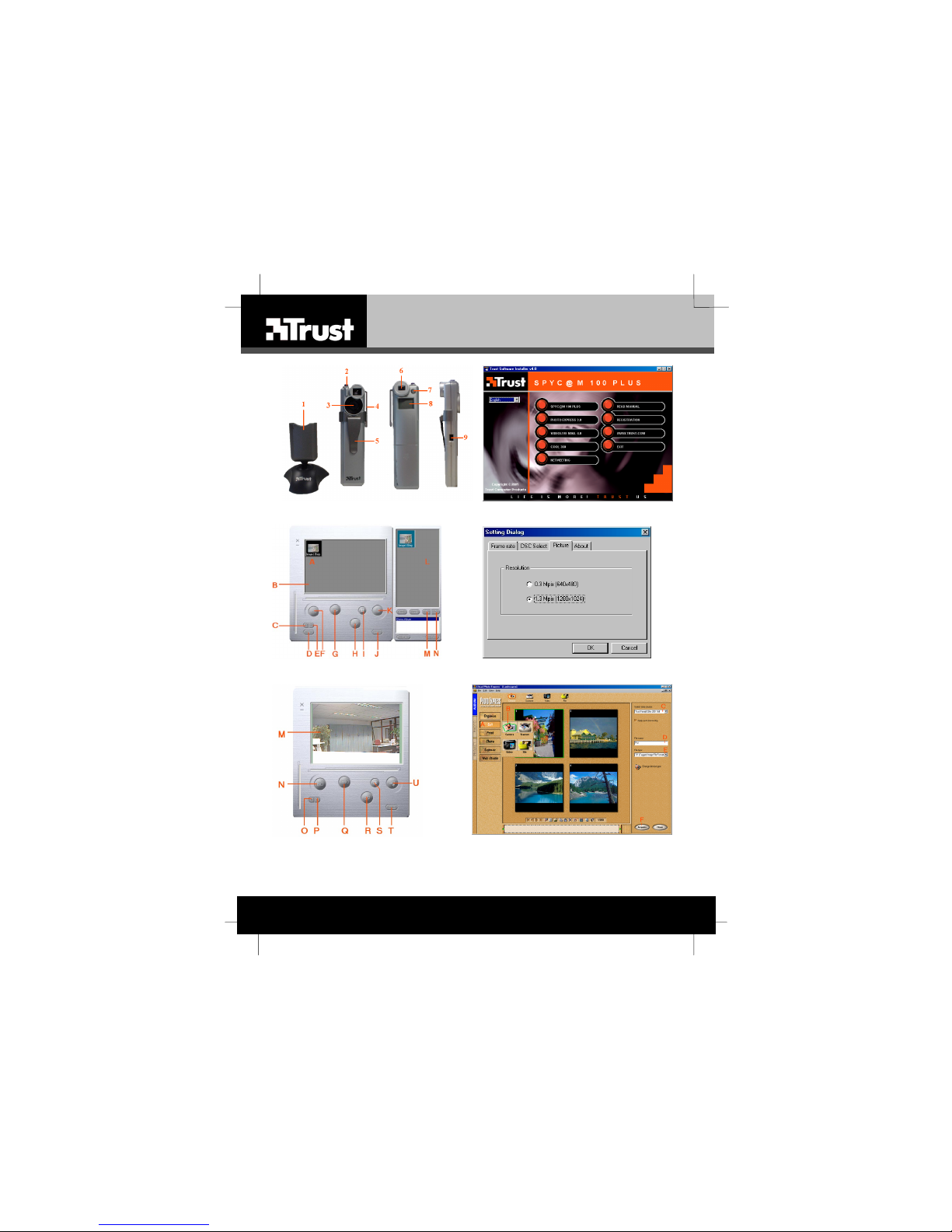
SPYC@M 300
L I F E I S M O R E ! T R U S T U S T R U S
T R U S T R U S
T R U S T . C O M
T . C O MT . C O M
T . C O M
Fig. 1 Fig. 2
Fig. 3 Fig. 4
Fig. 5 Fig. 6
Page 3
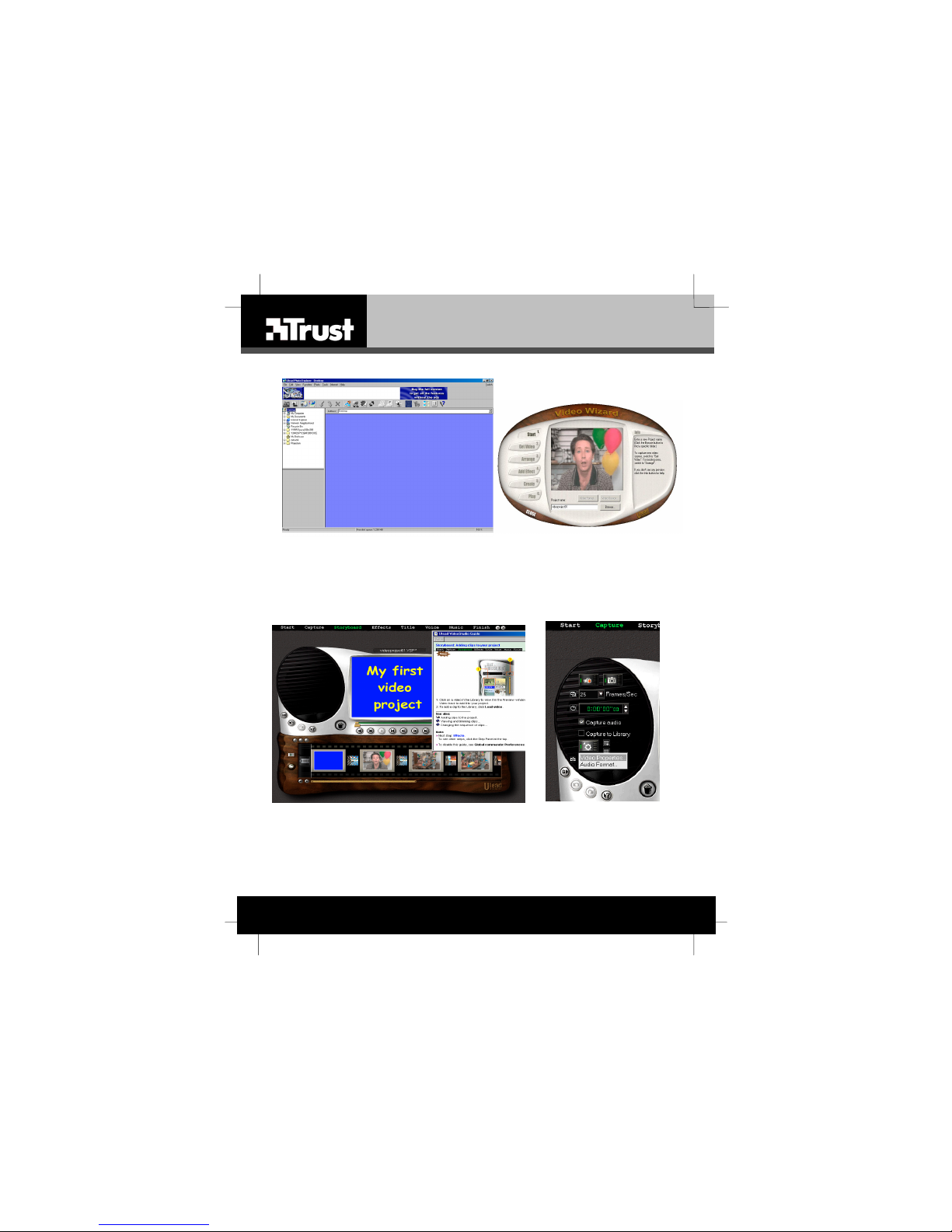
L I F E I S M O R E ! T R U S T U S T R U S
T R U S T R U S
T R U S T . C O M
T . C O MT . C O M
T . C O M
SPYC@M 300
Fig. 7 Fig. 8
Fig. 9 Fig. 10
Page 4

Page 5
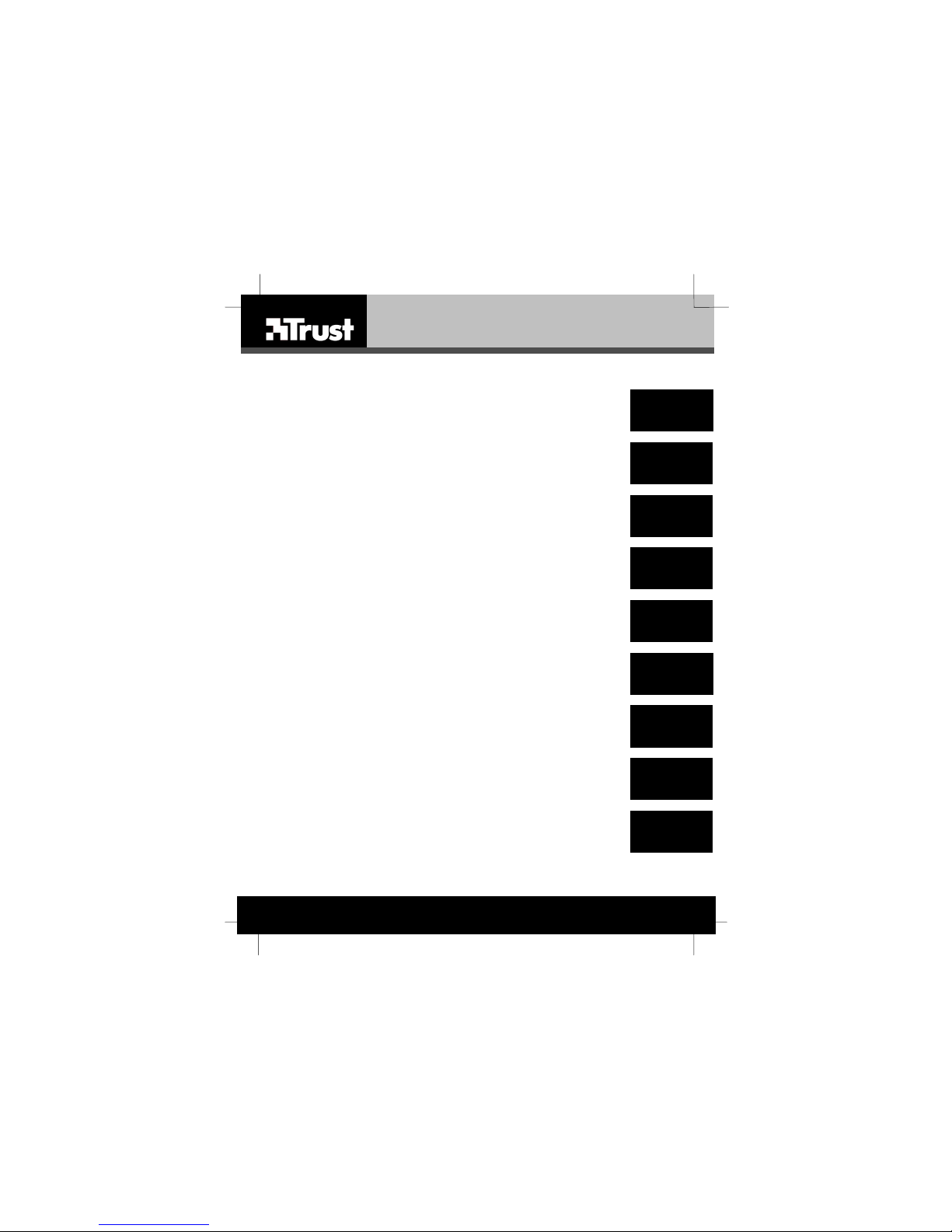
SPYC@M 100 PLUS
UK
DE
FR
IT
ES
L I F E I S M O R E ! T R U S T U S T R U S
T R U S T R U S
T R U S T . C O M
T . C O MT . C O M
T . C O M
NL
PL
PT
GR
Thank you for your purchase. Register your product via our Internet site at
www.trust.com/register, so that you will be eligib le for optimal guarantee and service
support. You will also be automatically info rmed of the dev elopment of you r and other Trust
products.
Vielen Dank, dass Sie unser Produkt gekauft haben. Registrieren Sie jetzt ihr Produkt auf
unserer Website, www.trust.com/register, so dass Sie unsere optimale Garantie- und
Serviceunterstützung in Anspruch nehmen können. Außerdem werden Sie automatisch
über die Entwicklung Ihres und anderer Produkte auf dem Laufenden gehalten.
Nous vous remercions de votre achat. Enregistrez-le maintenant sur notre site Internet,
www.trust.com/register. et vous aurez droit à une garantie et un soutien de service
optimaux. En outre, vous serez informé automatiquement des mises à jour de votre produit
et des autres produits de Trust.
Grazie per aver acquistato un prodotto Trust. Registri l' acquisto effettuato presso il sito
internet Trust (www.trust.com/register), in questo modo potrà usufruire dell’ assistenza e
della garanzia. Inoltre potrà ottenere informazioni aggiornate sulle novità riguardanti il suo
prodotto ed anche gli altri prodotti Trust.
Muchas gracias por su adquisición. Registre ahora su adquisición a través de nuestro sitio
en Internet, www.trust.com/register, de modo que tenga derecho al soporte de garantía y
de servicio óptimo. Se mantendrá, además, automáticamente al corriente de los desarrollos
de su producto y de los demás productos de Trust.
Serdecznie dziękujemy za zakup naszego produktu. Rejestrując już teraz swój zakup na
stronie internetowej firmy Trust, www.trust.com/register, uzyskacie Państwo optymalne
wsparcie gwarancyjne i serwisowe. Ponadto będziecie Państwo automatycznie informowani
o wszelkich zmianach odnośnie tego i innych produktów firmy Trust.
Hartelijk dank voor uw aankoop. Registreer nu uw aankoop via onze internet site,
www.trust.com/register, zodat u in aanmerking komt voor optimale garantie- en service
ondersteuning. Bovendien wordt u automatisch op de hoogte gehouden van de
ontwikkeling van uw en andere Trust producten.
Obrigado pela sua aquisição. Registe a sua compra no nosso sítio Internet,
www.trust.com/register, a fim de poder usufruir dos nossos óptimos serviços de garantia e
assistência. Ao registar será automaticamente informado sobre novos desenvolvimentos no
seu e em outros produtos da Trust.
Ευχαριστούµε για την αγορά σας. Παρακαλούµε καταχωρίστε τώρα τη ν αγορά σας στην
ιστοσελίδα µας στο Ίντερνετ, www.trust.com/register, έτσι ώστε να ισχύει η εγγύηση και να
δικαιούστε την καλύτερη δυνατή τεχνική υποστήριξη. Θα ενηµερώνεστε επίσης αυτόµατα για
την ανάπτυξη του προϊόντος σας αλλά και άλλων προϊόντων της Trust.
Page 6
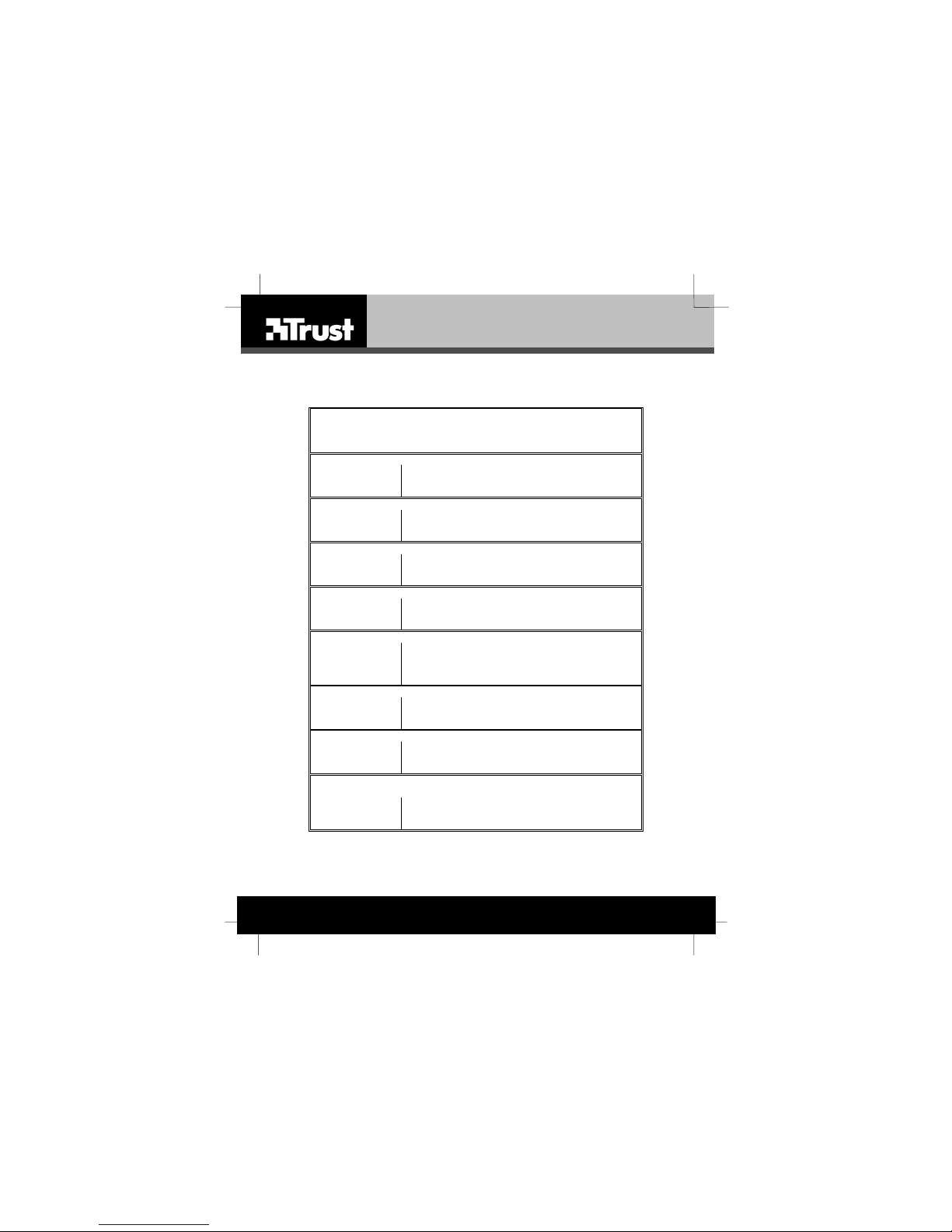
L I F E I S M O R E ! T R U S T U S T R U S
T R U S T R U S
T R U S T . C O M
T . C O MT . C O M
T . C O M
CUSTOMER CARE CENTERS
24 HOURS free service: www.trust.com
Residents in the UK and Ireland should contact:
Mon - Fri
From 8:00 - 16:00
UK Office
Phone +44-(0)0845-6090036
Fax +31-(0)78-6543299
I residenti in Italia possono contattare:
lun - ven
9:00 - 13:00 /
14:00 -18:00
Ufficio italiano
Telefono +39-051-6635947
Fax +39-051-6635843
Les habitants de la France et de l’Afrique du Nord peuvent contacter :
Lundi-vendredi
De 9:00 à 17:00
Bureau français
Téléphone +33-(0)825-083080
Fax +31-(0)78-6543299
Kontaktad resse für Einwohne r Deutschlands :
Mo – Fr
9:00 - 17:00
Deutsche Ges chäftsste lle
Telefon 0800-00TRUST (0800-0087878)
Fax +31-(0)78-6543299
Los habitantes de España pueden ponerse en contacto con:
lun – viernes
De las 9:00 a las
17:00 horas
Oficina española
Teléfono +34-(0)902-160937
Fax +31-(0)78-6543299
Osoby mieszkające na terytorium Polski powinny skontaktować się:
Od pon. do pt.
w godz 09:00-17:00
Biuro w Polsce
Tel +48-(0)22-8739812
Fax +31-(0)78-6543299
Inwoners van Nederl and kunnen conta ct opnemen met :
ma – vr
9:00 - 17:00 uur
Kantoor Nederland
Telefoon 0800-BELTRUST (0800-23587878)
Fax +31-(0)78-6543299
All other countries / Alle anderen Länder / Tous les autres pays
Tutti gli altri paesi / Todos los demás países / Alle andere landen
Mon - Fri
From 9:00 - 17:00
European Head Office
Phone +31-(0)78-6549999
Fax +31-(0)78-6543299
Page 7
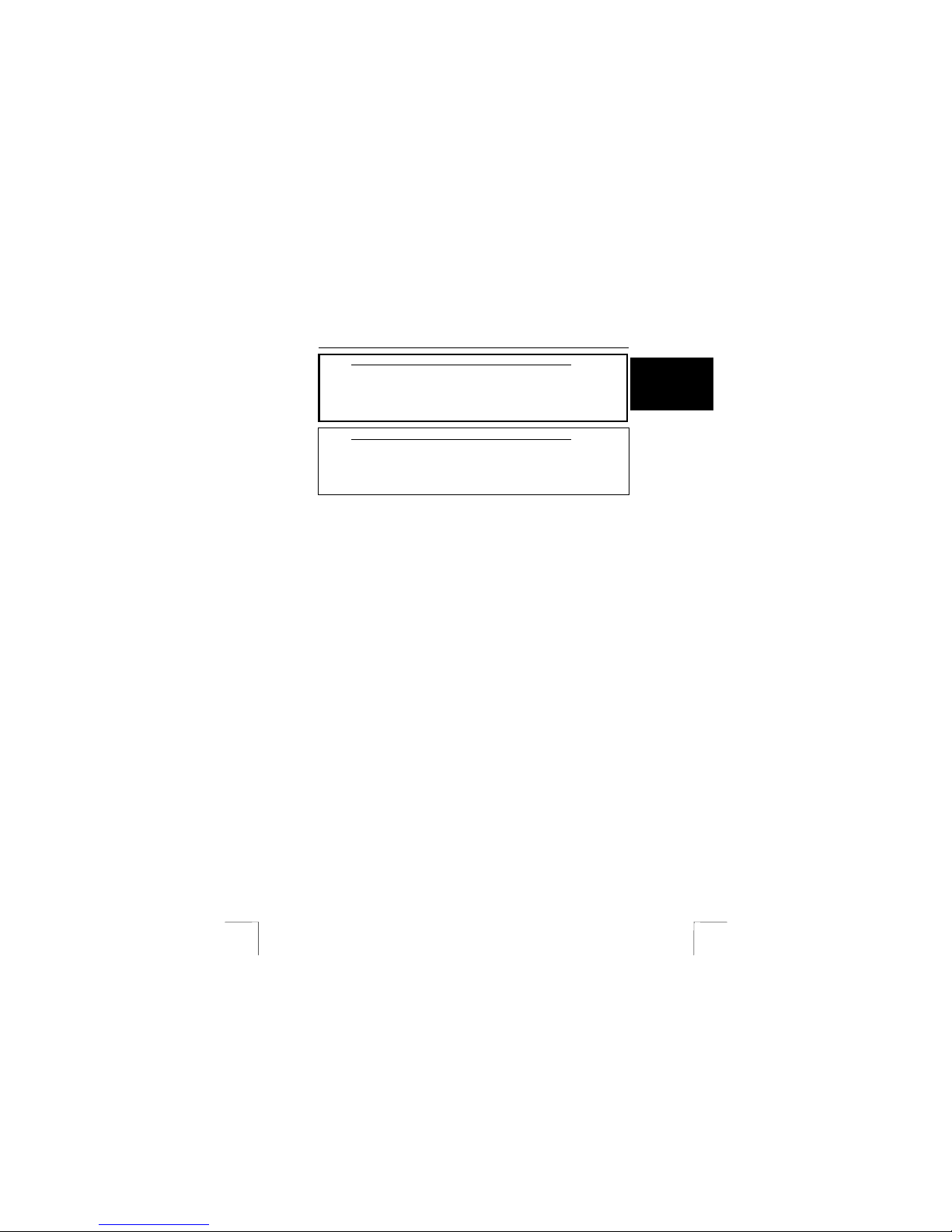
TRUST SPYC@M 300
1
UK
Instructions when using for the first time Chapter
1. Inserting the batteries (3.1)
2. Taking a photograph (3.5)
3. Installing the driver (4.2)
4. Connecting the camera (4.3)
5. Downloading photographs (6.1.1)
The steps for taking a photograph Chapter
1. Inserting the batteries (3.1)
2. Checking the resolution settings (3.4)
3. Taking a photograph (3.5)
4. Installing the camera (4)
5. Saving photographs on a computer (6.1.1)
1 Introduction
This instruction manual is for users of the TRUST SPYC@M 300. This camera can
be used to take photographs and record video clips. The camera can also be used
as a webcam for videoconferencing.
2 Safety
2.1 General information
Carefully read the following instructions before use.
- The TRUST SPYC@M 300 does not require any special maintenance. Use a
slightly damp, soft cloth to clean the camera.
- Do not use aggressive substances, such as white spirit, to clean the device.
These may harm the material.
- Do not submerge the device in liquid. This may be dangerous and will
damage the device. Do not use this device near water.
- Do not repair this device yourself.
2.2 Batteries
1. The alkaline batteries supplied with the camera are not rechargeable. Do
not try to recharge them, because this may cause them to explode.
2. Never throw the batteries onto an open fire. The batteries may explode.
3. Ne ver drill holes into the batteries.
4. Keep the batteries out of the reach of small children.
5. Only use AAA alkaline or rechargeable AAA NiMH batteries with this
camera.
6. W hen the batteries are empty, ask your local authority where you can
dispose of them.
Note: Standard NiCd batteries are unsu itable for use wit h this camera.
Note: When the batteries are low or empty, all the photographs you
wish to keep should first be downloaded onto your computer and
saved before the batteries are replaced. All the photographs will
be deleted from the camera’s memory when the batteries are
replaced.
Note: Do not use old and new batteries at the same time, because the
old batteries may deplete the new ones.
Note: The batteries should be removed if the camera is not going to be
used for some time. This w ill save the battery capacity.
Page 8
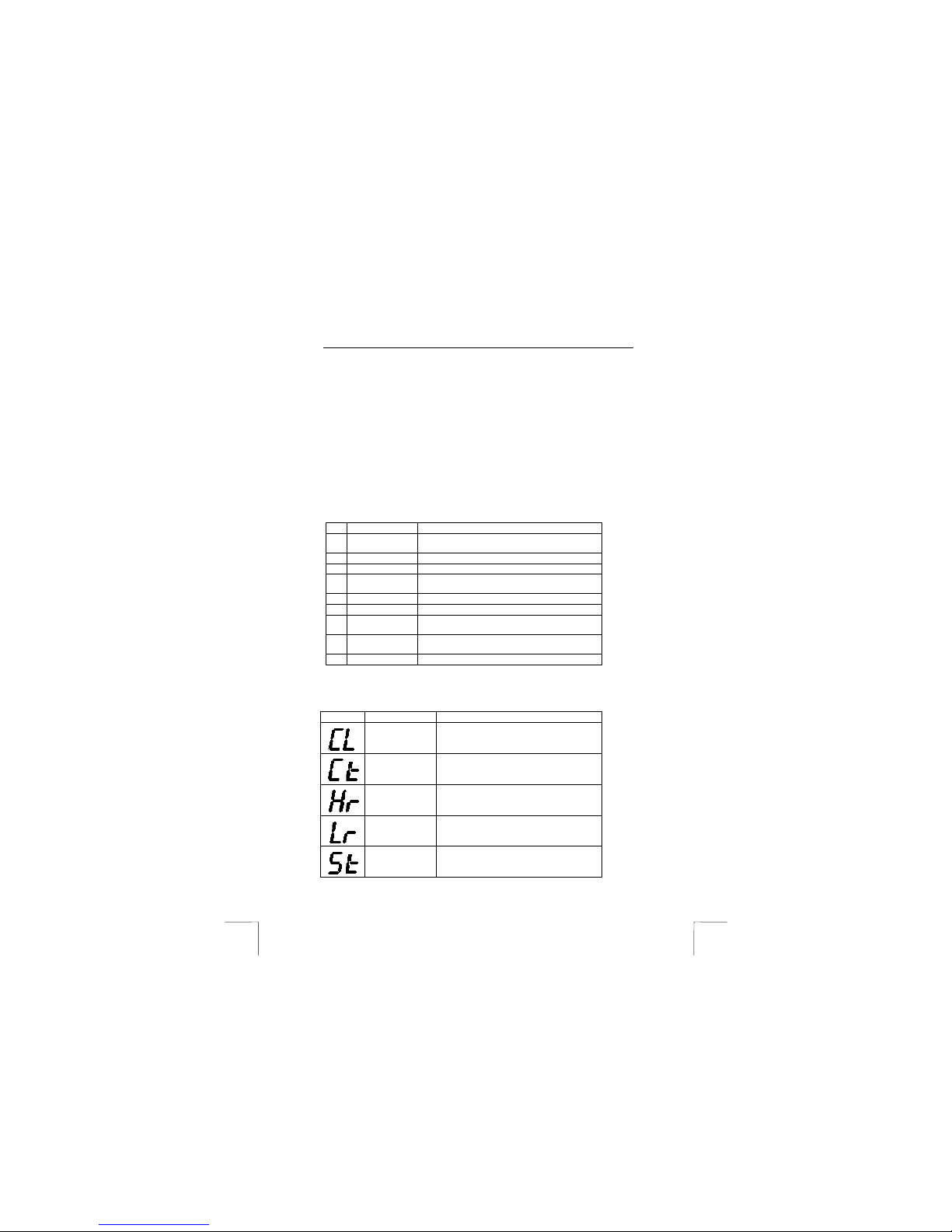
TRUST SPYC@M 300
2
3 Using the camera
3.1 Inserting the batteries
1. Open the camera’s battery compartment.
2. Insert the batteries into the camera as indicated in the battery compartment.
3. Close the battery cover.
Note: Inserting the bat teries incorrectly will cau se damage.
Note: Only replace the batteries with the same type of alkaline or
rechargeable NiMH batteries (two AAA batteries).
Note: All the photographs in the camera’s memory are deleted when the
batteries are replaced.
3.2 Camera functions
Table 1 contains a description of the camera’s functions. Use table 1 in combination
with figure 1.
Description Function
1
Stand The camera is placed in this when using the
webcam function.
2
Exposure button Saves the image in the camera’s memory.
3
Lens Records the image to be taken.
4
Clip This can be used to clip th e camera to your
clothing.
5
Trouser clip This can be used to clip the camera to your belt.
6
Viewfinder Use this to view the subject.
7
Menu button This can be used to turn the camera on and
scroll through the menu.
8
LCD screen See chapter 3.3 for a description of the
functions available using the LCD screen.
9
Digital output Connection for the USB cable.
Table 1: Camera functions
3.3 LCD screen functions
Table 2 contains a description of the functions available on the LCD screen.
Description Function
Delete This function can be used to delete the
photographs from the camera’s memory.
Repeat mode This function allows you to take a number
of photographs quickly one after the other.
High resolution 352 x 288 (24-bit colour).
Low resolution 176 x 144 (24-bit colour).
Automatic
exposure
This function turns on the automatic
exposure.
Page 9

TRUST SPYC@M 300
3
UK
Description Function
Number of
photographs
Displays the number of photographs which
can still be taken in th e high resolution
mode.
Number of
photographs
Displays the number of photographs which
can still be taken in th e low resolution
mode.
Table 2: LCD display
The various functions can be selected using the menu button (7, figure 1). See the
following chapters for instructions on how to use the various functions.
3.4 Setting the resolution
Two different photograph qualities can be selected, namely the high resolution and
the low resolution.
In the low resolution, photographs are taken in a resolution of 176 x 144 (24-bit
colour). A maximum of 320 photographs can be taken in the low resolution. In the
high resolution, photographs are taken in a resolution of 352 x 288 (24-bit colour). A
maximum of 80 photographs can be taken in the high resolution. Carry out the
following to select the resolution.
1. Turn the camera on by pressing the menu button (7, figure 1). Release the
menu button once the LCD screen is turned on.
2. Use the menu button (7, figure 1) to select the “Hr” option (high resolution) on
the LCD screen. If this option is not displayed, then the camera has already
been set to the high resolution. Only “Lr” (low resolution) will then be
displayed.
3. Activate the chosen option by pressing the exposure button (2, figure 1).
3.5 Taking a photograph
Follow the instructions given below.
1. Turn the camera on by pressing the menu button (7, figure 1). The LCD
screen on the rear of the camera will turn on and the camera will be ready
for use.
2. Look through the viewfinder (6, figure1) for a subject that you wish to
photograph and keep it in view for a couple of seconds before taking a
photograph.
3. Press the exposure button (2, figure 1) to take a photograph.
4. Repeat the instructions from point 2 if you wish to take more photographs.
5. See chapter 6.1.1 for instructions on how to save the photographs on your
computer. If the ca mera is not used, it will t urn off aut omatically after 30
seconds.
Note: The quality of the photograph depends on the amount of light. The
more light, the better the quality of the photograph.
Note: The number of photographs that can be taken depends on the
number of colours and the brightness of the object to be
photographed. A photograph of a colourful, bright object requires more
memory than a photograph of a dark object in dark surroundings.
Note: Keep the glass of the lens clean so as not to affect the quality of the
photographs. Use a soft, dry cloth or a cotton bud to clean the lens.
NEVER use (aggressive) cleaning products.
Note: The image viewed through the viewfinder may be slightly different to
what is recorded through the lens.
Note: Do not touch the lens. Touching the lens will affect the qua lity of the
photographs.
Page 10

TRUST SPYC@M 300
4
3.6 Recording a video clip
Using the repeat function allows you to take a number of photographs one after the
other whilst keeping the exposure button (2, figure 1) pressed. These photographs
can then be used to make a video clip on your computer. Carry out the following to
select the repeat function.
1. Turn the camera on by pressing the menu button (7, figure 1). The LCD
screen on the rear of the camera will turn on and the camera will be ready for
use.
2. Use the menu button (7, figure 1) to select the “Ct” option.
3. Search for the subject that you wish to photograph using the viewfinder (6,
figure 1).
4. Next, press the exposure button (2, figure 1) and keep it pressed.
5. The repeat function is automatically turned off when the exposure button (2,
figure 1) is released.
6. The repeat function must be re-selected each time you wish to use it.
7. See chapter 6.1.3 for instructions on how to save the video clip on your
computer. If the ca mera is not used, it will t urn off aut omatically after 30
seconds.
Note: Sound is not recorded.
3.7 Using the automatic exposure
The automatic exposure gives a time delay of 10 seconds from the moment the
exposure button is pressed to the moment when the photograph is taken.
The automatic exposure can be activated by pressing the menu button (7, figure 1)
until the letters “St” are displayed on the LCD screen.
Next, press the exposure button (2, figure 1).
The automatic exposure is automatically turned off after the photograph has been
taken.
The automatic exposure must be re-selected each time you wish to use it.
3.8 Deleting photographs
The photographs can be deleted by pressing the menu button until the letters “CL”
are displayed on the LCD screen.
The exposure button (2, figure 1) must be pressed to delete the photographs. The
letters “CL” will now flash.
Press the exposure button (2, figure 1) again to delete all the photographs.
4 Installing the camera
4.1 Uninstalling old drivers and devices
The most common cause of faults during installation is the presence of a driver for a
similar, old device. The best solution is to first remove all drivers related to old
devices before installing the new driver. Make sure you only delete programs for old,
unused (similar) devices.
1. Enter the Windows ‘Safe Mode’ (press F8 when starting Windows and then
select ‘Safe Mode’ from the menu which will be displayed).
2. Click on ‘Start – Settings – Control Panel’ and double-click on the
‘Add/Remove Programs’ icon.
3. Find all the programs for similar, old devices and remove these by clicking on
the ‘Add/Remove’ button. When in the ‘Safe Mode’, it is possible for some
programs to appear twice. In that case, remove all the programs which
appear twice.
4. Restart the computer.
Page 11

TRUST SPYC@M 300
5
UK
4.2 Installing the driver in Windows 98 / Windows ME /
Windows 2000 / Windows XP
Note: The latest driver can be downloaded from www.trust.com/12440. Check
whether a new driver is available and use this for the installation. The
current version of the driver is included on the Trust Installation CD-ROM.
Note: Make sure all other programs are closed during the installation.
Note: During installation in Windows XP, you may receive a message saying
that the driver has not been signed. This does not cause a problem for
the functionality.
Note: In the example, ‘D:\’ is used to indicate the CD-ROM drive. This may be
different for your computer.
1. Insert the CD-ROM into your computer’s CD-ROM drive. The installation
program will start automatica lly. If it does not start automatically, carry out
the following:
a) Select ‘Run’ from the Start menu.
b) Type [D:\SETUP.EXE] and click on 'OK' to start the Trust Software
Installer.
2. The Trust Software Installer window will appear (see figure 2).
3. Select the language you wish to use for the installation.
4. Click on ‘SPYC@M 300‘ to start the installation of the camera.
5. Follow the on-screen instructions.
The installation of the TWAIN driver for the SPYC@M has now been completed. The
installation of the other programs is described later in this instruction manual.
4.3 Connecting
1. Make sure your computer is turned on.
2. Connect the USB cable to the camera’s USB port (9, figure 1).
3. Connect the other end of the USB cable to your computer.
4. Windows will detect and install the driver for the camera. If Windows starts
the installation Wizard, follow the on-screen instructions.
It is now possible to load recordings from the camera onto your computer. See
chapter 6.1 for a description of the Trust Spyc@m Manager.
Note: The camera cannot be turned off whilst it is connected to the computer’s
USB port. The camera uses the power from the computer’s USB port.
The batteries will n ot be used.
4.4 Checking after the installation
After installing the device and the driver, the following are installed on your computer
and can be checked:
‘Start – Settings – Control Panel’. Double-click on the ‘System’ icon and select the
‘Device Manager’ tab.
- Imaging device – SPYC@M 300
‘Start – Settings – Control Panel’ and then double-click on the ‘Add/Remove
Programs icon.
- SPYC@M 300
Start - Programs - SPYC@M 300
- SPYC@M 300
- Uninstall SPYC@M 300
Note: The information given above will vary when the installation has been
altered by the user (for example, not everything has been installed or
locations other than the default locations have been selected).
Page 12

TRUST SPYC@M 300
6
Note: Deviations may also occur as a result of using new drivers available on
the Internet.
Note: The location or name may vary in the ‘Control Panel’ for different
operating systems.
5 Installing the application software
A number of different programs are supplied with the camera. These programs are
not required to use the camera, although it is recommended to install these to enjoy
full use of all the options available concerning editing and processing photographs
and video clips.
Note: Make sure all other programs are closed during the installation.
5.1 Photo Express
Photo Express 3.0 is an image editing program that can be used to load and edit the
photographs on your PC which you have taken using your Trust SPYC@M. This
program requires 500 MB free hard disk space. Follow the instructions below to
install Photo Express 3.0.
1. Start the Trust Software Installer (see figure 2).
2. Select ‘Photo Express’.
3. Select the language you wish to use.
4. Follow the on-screen instructions.
5.2 Photo Explorer
Ulead Photo Explorer 6 is an image explorer/editing program that can be used to
load and edit the photographs on your PC which you have taken using your Trust
SPYC@M. Follow the instructions below to install Photo Explorer 6.0.
1. Start the Trust Software Installer (see figure 2).
2. Select ‘Photo Explorer’.
3. Select the language you wish to use.
4. Follow the on-screen instructions.
5.3 Video Studio
Ulead Video Studio is a video editing program that can be used to load video
recordings onto your computer, make live recordings and edit them. Follow the
instructions below to install Video Studio.
1. Insert the Ulead VideoStudio CD-ROM into your CD-ROM drive.
2. The installatio n will start.
3. If the installation does not start, select ‘Run’ from the ‘Start’ menu.
4. Type [D:\SETUP.EXE] and click on ‘OK’.
5. Select the language you wish to use.
6. Follow the on-screen instructions.
5.4 COOL 360
COOL 360 is an image editing program that can be used to change the photographs
you have taken using the Trust SPYC@M into panoramic photographs. Follow the
instructions below to install COOL 360.
1. Start the Trust Software Installer (see figure 2).
2. Select ‘Cool 360’
3. Follow the on-screen instructions.
5.5 VideoLive Mail
VideoLive Mail 4.0 can be used to send video and audio multimedia e-mails. To be
able to use this ap plication, you will need a modem, an ISDN modem or a
broadband connection, as well as a sound card with speakers, a microphone and an
Internet connection.
1. Start the Trust Software Installer (see figure 2).
Page 13

TRUST SPYC@M 300
7
UK
2. Select ‘VideoLive Mail’
3. Select the language you wish to use.
4. Follow the on-screen instructions.
5.6 Microsoft ® NetMeeting (Windows 98/ Windows ME/
Windows 2000)
You can use Microsoft NetMeeting to communicate with friends, work colleagues
and others using sound and images. To be able to use this application, you will need
a modem or ISDN device, a sound card with speakers, a microphone and an Internet
connection. The program is supplied on the software disc.
To install NetMeeting, click on ‘NetMeeting’ in the Trust Software Installer (see figure
2). Follow the on-screen instructions to complete the installation of NetMeeting. After
the installation, you can read the NetMeeting manual for instructions on how to use
the program.
Windows XP does not have NetMeeting, but has Windows Messenger instead. To
install this program, refer to your Windows XP instruction manual which is included
with your Windows XP CD-ROM.
5.7 Installing Windows Messenger (Windows XP)
As described in the installation of Microsoft ® NetMeeting, NetMeeting is not
included with Windows XP. Windows Messenger is included instead.
To use Windows Messenger, see the Windows XP instruction manual which is
included with your Windows XP installation CD-ROM.
You can also download NetMeeting 3.01 from the Microsoft® website and install it.
Windows Messenger is already installed in the Windows XP operating system. You
can select Windows Messenger from the ‘Start’ menu to start the program. Follow
the instructions to input your personal settings.
6 Using the software
This chapter describes how to use the software
6.1 SpyC@m Manager
6.1.1 Saving photographs
1. Start the SPYC@M 300 program (Start -> Programs -> SPYC@M 300 ->
SPYC@M 300). Figure 3 will appear.
2. Click on the ‘Download’ button (D) to view the photographs in the camera’s
memory.
3. Click on the photograph you wish to transfer to the Web Album (L) and click
on the ‘Transfer selected’ button (G).
4. If you click on th e ‘Transfer all’ but ton (F), all the photographs will be
transferred to the Web Album.
5. The W eb Album (L) will now b e opened and the selected photographs will be
visible.
6. Double-click on a photograph in the Web Album to edit it. You can also
combine photographs using the ‘Image / Audio Sync’ (J), ‘AVI Creator
(Forward)’ (H) and ‘AVI Creator (Reverse)’ (K) buttons to create a video clip.
7. Press the <Ctrl> key on your keyboard and keep it pressed.
8. Use the mouse to click on the photographs which you wish to use for your
video clip.
9. Once you have made your selection, release the <Ctrl> key and select one of
the ‘AVI Creator’ buttons (H or K) to make a video clip.
10. After a couple of seconds, a video clip will appear in the Web Album (L). You
can play the video clip by double-clicking on it.
Page 14

TRUST SPYC@M 300
8
Table 3 gives a description of the SpyC@m Manager’s functions when set to ‘DSC’.
Use table 3 in combination with figure 3.
Function Description
A
Photo The photograph in the camera’s memory.
B
Worksheet All the photographs in the camera’s memory are
displayed here.
C
Live View Switches to the live image.
D
Download Allows you to view the photographs in the
camera’s memory.
E
DSC function Switches to photograph editing.
F
Transfer all Transfers all the photographs from the camera’s
memory to the program.
G
Transfer selected Transfers the selected photograph from the
camera’s memory to t he program.
H
AVI Creator (Forward) Adds photographs and sound recordings together
in the chosen order.
I
Settings Settings for the number of frames per second (fps)
and the photograph resolution.
I
Eject album window Opens or closes the Web Album.
J
Image / Audio Sync This can be used to combine photographs to make
a video clip.
K
AVI Creator (Reverse) Adds photographs and sound recordings together
in the reverse order.
L
Web Album
M
Select all Selects all the photographs in the Web Album.
N
Delete Deletes the selected photographs from the Web
Album.
Table 3: SpyC@m 300 Manager - DSC
6.1.2 Selecting the 1.3 Mpix photograph resolution
The SPYC@M 300 has a photograph resolution of 1280 x 1024. This is selected as
follows.
1. Click on the ‘Settings’ button (I, figure 3).
2. Click on the ‘Pictu re’ tab. Figure 4 will appear.
3. Select ‘1.3 Mpix (1280x1024)’ and click on OK.
The photographs will be downloaded from the camera’s memory onto your computer
with a photograph resolution of 1280 x 1024.
6.1.3 Saving a video clip
A video clip is made from a number of photographs which have been taken using the
repeat function (see chapter 3.6). These photographs can be played either in a
forward or reverse direction. Carry out the following.
1. Start the SpyC@m Manager program (Start -> Programs -> SPYC@M 300 ->
SPYC@M 300). Figure 3 will appear.
2. Click on the ‘Download’ button (D) to view the photographs in the camera’s
memory.
3. Next, press the ‘AVI Creator (Forward)’ button (H, figure 3) to create a video
clip which plays in the forward direction or the ‘AVI Creator (Reverse)’ button
(K, figure 3) to create a video clip which plays in the reverse direction.
4. The W eb Album (see figu re 3) will be opened and the video clip which has
been made with be visible in a small box.
5. Double-click on the video clip to play it. The video clip will be played in your
default media player.
Page 15

TRUST SPYC@M 300
9
UK
6.1.4 Viewing live images
1. Click on the ‘Live View’ button (D). Figure 5 will appear.
2. Click on the ‘Snapshot’ button (N) to take a photograph of the live image (M).
The Web Alb um (see figure 3) will be opened and the photograph will be
visible.
3. Click on the ‘Video’ button (Q) to record a video clip.
4. Click on the ‘Video’ button again to stop recording. After a couple of seconds,
the recorded video clip will be visible in the Web Albu m.
5. Double-click on the video clip to play it.
6.1.5 Deleting recordings from the Web Album
1. Select the photograph you wish to delete from the Web Album by doubleclicking on it with the mo use or click on the ‘Selec t all’ button (M, figure 3) to
delete all the photographs.
2. Next, click on the ‘Delete’ button (N, figure 3) to delete the selected
photographs.
3. The selected photographs will now be deleted fro m the Web A lbum.
Table 4 gives a description of the Spyc@m Manager’s functions when set to ‘Live
view’. Use table 4 combination with figure 5.
Function Description
M
Live image The image displayed by the camera.
N
Snapshot Takes a photograph of the current camera image.
O
Live View Switches to the live image.
P
DSC function Switches to photograph editing.
Q
Video Records a video of the current camera image.
R
Video Source Camera settings, such as the brightness, contrast
and colour.
S
Settings Settings for the number of frames per second (fps).
T
Eject album window Opens or closes the Web Album.
U
Video format Settings for the colour depth and image size.
Table 4: SpyC@m 300 Manager - Live view
Note: Do not remove the USB cable whilst downloading photographs.
6.2 Ulead Photo Express
6.2.1 Downloading photographs
1. Click on ‘Start – Programs – Ulead Photo Express 3.0 SE – Ulead Photo
Express 3.0 SE’. Figure 6 will appear.
2. In the main Photo Express menu, select ‘Get’ and then select ‘Camera’.
3. ‘TRUST SPYC@M 300’ will now be seen for ‘Select data source’ in the top
left-hand corner of the window. You may have other cameras installed on
your computer. If this is the case, a different model may be visible. Select the
TRUST SPYC@M 300.
4. Click on ‘Acquire’. A SPYC@M 300 window will appear.
5. Select the photograph that you wish to transfer to Photo Express by clicking
on it with the mouse.
6. Click on ‘Capture’ to transfer the photograph to Photo Express. Figure 6 will
now show the photograph you selected in the SPYC@M 300 window.
7. Close the SPYC@M 300 window by clicking on ‘Close’.
8. Double-click on the photograph. The photograph will now appear.
Page 16

TRUST SPYC@M 300
10
9. This photograph can now be edited and/or saved on your computer.
6.2.2 Live video images
1. Click on ‘Get’ and select ‘Video’.
2. Click on ‘Import’ in the bottom right-hand corner of the window.
3. A window will appear displaying the image viewed by the camera.
4. Click on ‘Capture’ to take a photograph. The photograph will be displayed at
the bottom of the window.
5. Select a photograph from the bottom of the window which you wish to edit
using Photo Express.
6. Next, click on ‘Insert’.
7. The photograph will be displayed in the main window of Photo Express.
Double-click on the photograph to edit it.
Note: For more detailed information on how to edit photographs in Photo
Express, please refer to this program’s instruction manual. Click on ‘Start
– Programs - Ulead Photo Express 3.0 – Screenbook’ to read the
manual. Acrobat Reader must be installed on your computer to be able
to read this. The instruction manual is available in English, German,
Spanish, French, Portuguese and Italian.
6.3 Ulead Photo Explorer
The Ulead Photo Explorer photo editing software can be used to open the TWAIN
window for the Trust SPYC@M 300. A brief description of how to use the TRUST
SPYC@M 300 in Ulead Photo Explorer 6.0 is given below. For a detailed description
of Photo Explorer, see the program's help function. Follow the instructions below to
use the Trust SPYC@M 300 in Photo Explorer:
1. Turn the camera on
2. Start Ulead Photo Explorer.
3. The 'Device Type' window will appear only once. Choose the 'Camera' option
to select the TRUST SPYC@M 300 and click on 'OK'.
4. The main window will appear as well as the 'Set-up Internet Connection'
window. Click on the 'Skip for now' button to close this window.
5. In the main window, click on 'File - TWAIN Acquire' and select the 'Select
source...’ option from the list.
6. Select the ‘TRUST SPYC@M 300’ from the list and click on 'Select'.
7. Click on the 'TWAIN Acquire' button on the taskbar in the main window.
8. The TWAIN window for the TRUST SPYC@M 300 will appear. Click on
‘Capture Still Image’ to take a photograph.
9. The photograph will be immediately saved on your hard d isk and be will
displayed as a thumbnail in Photo Explorer.
10. Double-click on the thumbnail in the main window to edit the photograph in
Photo Explorer (see figure 7).
Page 17

TRUST SPYC@M 300
11
UK
6.4 Ulead Video Studio
The Ulead Video Studio video editing software can be used to edit your video and
audio recordings by adding text, sound or various visual effects. You can then save
these in, for example, AVI or MPEG format on your hard disk or CD-R, or publish
them on the Internet in QuickTime MOV or RealMedia RM streaming media format.
A brief description of how to use the TRUST SPYC@M 300 in Ulead Video Studio
4.0 is given below. For a detailed description of VideoStudio, see the program's Help
function. This will take you through the whole editing process step-by-step.
Ulead VideoStudio 4.0 has 2 components, namely the 'Video Wizard' and the main
program. A short description of the Video Wizard is given below.
6.4.1 Ulead Video Wizard
You can use the Ulead Video Wizard component of Video Studio to edit your video,
including sound, special effects and text, in 6 easy steps. Follow the instructions
given below.
1. Click on 'Start - Programs - Ulead VideoStudio 4.0 SE' and select 'Ulead
Video Wizard' from the menu to start this program. The Video Wizard window
will appear displaying your camera image (see figure 8).
2. Under 'Project name', enter a name for the new video project.
3. Continue with step 2, 'Get Video', to make new video recordings
4. Click on the 'Begin' button to start recording. Click on the button again to stop
recording. Keep doing this until you have all the desired video recordings.
5. Continue with step 3, 'Arrange'. Here you can arrange the video recordings in
the order desired by selecting a video clip and dragging it to the desired
location.
6. Select a video clip and click on the 'Trim' button to indicate the start and end
point of the video clip. This allows you to cut bits from the beginning and end
so that only the desired video fragment remains
7. Move the slide bar to the start point of the desired video fragment and click
on the 'Start Trim' button. Next, move the slide bar to the end point of the
desired video fragment and click on the 'Stop Trim' button. Next, return to the
Video Wizard window.
8. Click on the 'Add Video' button if you want to add existing saved video
recordings to the video project
9. Continue with step 4, 'Add Effect', to add transition effects, background audio
and a title to the video project
10. Under 'Transition effect', select the desired transition effect between the
video clips.
11. Under 'Audio file', enter the location of a saved WAV audio file that you
would like to use as background audio for this video project.
12. Under 'Title', enter a title that will be displayed at the beginning of the video
project. Here, you can adjust the colour of the text, the background colour
and the font.
13. Continue with step 5, 'Create', to finish the video project. All video recordings,
effects, audio and the title will be compiled into a f ilm.
14. Click on the 'Create Video File' button to complete the film, or the 'Open In
VideoStudio' button to open the video project in the Ulead VideoStudio main
program. Here, you have many options for making a video project (see figure
9).
15. If you have clicked on 'Create Video File', go to step 6, 'Play', to view the film
you have made.
You have now completed your video project.
Page 18

TRUST SPYC@M 300
12
6.4.2 Main program of Video Studio
Ulead Video Studio’s main program has many options for editing video and audio in
your video project. Just as with the Video Wizard, you are led step-by-step through
the entire editing process.
You can start the main program by clicking on ‘Start – Programs – Ulead
VideoStudio 4.0 SE’ and then selecting ‘Ulead VideoStudio 4.0 SE’ from the menu,
or by starting it from the Video Wizard (see figure 9).
The 8 steps for editing a video from start to finish are shown at the top of the main
window. You can use this menu to easily switch between the various steps in the
process. A short summary of the various steps is given below.
1. Start: Start a new project and give the project name, file location, video
format, etc, or select an existing project that you want to alter.
2. Capture: Start new video recordings. You can also select the TRUST
SPYC@M 300 and alter the video and audio settings. The video image from
your connected camera will now be visible in the main window. Click on
‘Video menu’ and select ‘Video Properties’. If desired, you can alter the same
audio and video settings here (see figure 10). Click on the ‘Capture Video’
button to start recording and click on it again to stop recording. Select
‘Capture Audio’ if you also wish to record sound with the video.
Note: The sound cannot be heard whilst recording after selecting ‘Capture
Audio’, but it can be heard when playing the video.
Note: To record audio, you must have a sound card installed to which you
can connect a microphone.
3. Storyboard: Add existing video clips to the project. Change the order of the
video clips and trim the video clips so that you only have the video fragments
that you require.
4. Effects: Add various transition effects between the video clips. You can
choose from a hundred different effects.
5. Title: Add a title to the video. You can alter the text colour, font, size, etc. and
also select various text effects, such as text wh ich scrolls from the bottom to
the top.
6. Voice: Add new audio recordings to the video project or select existing sound
fragments from the menu.
7. Music: Add background music to the video project directly from your music
CD or from saved music files (also MP3 support).
8. Finish: Save your video project in Ulead VSP format. Click on ‘Make
movie’ to make the final video and export it to the desired video
format. You can choose from the following video formats:
- Microsoft AVI (*.avi)
- Advanced Streaming Format (*.asf)
- Autodesk Animation Files (*.flc)
- Autodesk Animatio n Files (*.fli)
- Autodesk 16-bit Animation Files (*.flx)
- QuickTime Movie Files (*.mov, *.qt)
- MPEG Files (*.mpg)
- RealNetworks RealVideo Files (*.rm)
- Ulead Image Sequence Files (*.uis)
9 If desired, you can click on ‘Make Sound’ to record the sound separately
as a Microsoft Wave (*.wav) file or an MPEG Audio File (*.mpa).
Note: See the detailed Help function for Ulead Video Studio 4.0 for more
information.
Page 19

TRUST SPYC@M 300
13
UK
6.5 VideoLive Mail
This chapter explains the most commonly used components of VideoLive Mail. For
more information, refer to the Help function of VideoLive Mail.
6.5.1 Once-only settings
When you start the VideoLive Mail program for the first time, a Set-up Wizard will
appear which you can use to configure the program. It is recommended to complete
this Wizard. Durin g the Wizard , you will be asked:
• Your name: fill in your own name.
• Your e-mail address: fill in your e-mail address.
• Your mail server: fill in your ‘Mailhost’ or ‘stmp server’ provided by your
Internet Service Provider.
• Your account name: fill in the user name given to you by your Internet
Service Provider.
Note: You should have your Internet Service Provider’s information available
when setting up your mail server.
1. Click on ‘Yes’ to continue.
2. Click on 'Next' to continue.
3. Fill in your first na me, last name and e-mail address and then click on ‘Next’.
4. Select ‘Built-in Mail Utility’ and fill in your ‘Mail Server’ inf ormation (given to
you by your ISP) and your ‘account name’. Click on 'Next' to continue.
5. Select ‘TRUST SPYC@M 300 Video Capture’ as the ‘Video capture device’
and select the desired frames per second (fps). Click on ‘Test It?’ to compare
the image. Click on the square stop button to stop the test.
6. Click on ‘Set-up’ if you wish to alter the camera settings. Select ‘Format’ to
alter your camera’s image format. Select ‘Source’ from the menu if you wish
to alter the settings. Here, it is also possible to set the electric mains
frequency. This is 220 V/50 Hz for Europe.
7. Click on ‘Next’ after you have adjusted all the settings as desired.
8. Click on ‘Next’ to configure the audio settings. The ‘Audio Configuration’
window will appear.
9. Click on ‘Press Here to Test Speaker’ to test the output volume of your
speakers. Move the slide bar to adjust the volume.
10. Click on ‘Next’ once the settings are correct and you wish to continue with the
configuration.
11. Click on the red button to make a recording. Click on the black square to stop
the recording. Click on the black triangle to listen to the recording. The
recording level can be altered using the slide bar.
12. Click on ‘Next’ once the settings are correct and you wish to continue with the
configuration.
13. Click on 'Finish' to complete the configuration of VideoLive Mail.
14. You have now completed configuring VideoLive Mail. You can now use the
program. If you wish to change the settings, you can do so using the ‘Setup
Wizard’ (‘Start - Programs - Cyberlink VideoMail 4.0’).
Note: You must have a sound card and a microphone installed to be able to
use the audio settings.
6.5.2 Recording and sending videos
You have now completed the once-only settings in chapter 6.5.1 concerning your
Internet Service provider. An explanation is given below of how you can easily
record a short film and send it immediately via e-mail.
Page 20

TRUST SPYC@M 300
14
1. Click on ‘Start – Programs – Cyberlink VideoLive Mail 4.0 – VideoLive Mail’.
2. Video Live Mail will start.
3. Click on the round ‘Record’ button to start recording.
4. Click on the square ‘Stop’ button when you wish to stop the recording.
5. Click on the ‘E-ma il’ button to send the recording immediately.
6. The ‘Summary’ window will appear.
7. Here, you can include the desired information with your recording. Next, click
on ‘OK’.
8. The recording will now be automatica lly linked to your def ault e-mail program.
9. Send the e-mail as you would any other e-mail using this program.
6.5.3 Saving a video recording
1. Click on ‘Start – Programs – Cyberlink VideoLive Mail 4.0 – VideoLive Mail’.
2. Click on the round ‘Record’ button to start recording.
3. Click on the square ‘Stop’ button when you wish to stop the recording.
4. Click on ‘Save Video File’.
5. The ‘Summary’ window will appear.
6. Here, you can include the desired information with your recording. Next, click
on ‘OK’.
7. A standard Windows ‘Save As’ window will appear. In this window, you can
indicate which folder you wish to save the video file in, you can give the file a
name and indicate which format you wish to save the file in.
6.5.4 Opening a video recording
1. Click on ‘Start – Programs – Cyberlink VideoLive Mail 4.0 – VideoLive Mail’.
2. Click on ‘Open file’ (F).
3. Select a video file from the location where you have saved the video files.
6.5.5 Taking a photograph
1. Click on ‘Start – Programs – Cyberlink VideoLive Mail 4.0 – VideoLive Mail’.
2. Click on ‘Snap shot’.
3. The photograph will be sent to your default editing program.
You can save, open and edit the photograph via your editing program.
Note: For more detailed information, see the Help function of VideoLive Mail.
Click on ‘Start – Programs – Cyberlink VideoMail Live 4.0 - VideoLive
Mail help’. The help function is available in English, German, Spanish,
French and Italian.
6.6 COOL 360
For instructions on how to use COOL 360, please refer to the instruction manual
included on the CD-ROM. The manual can be found at the following location:
D:\Software\Cool360\Manual\C360.pdf
Acrobat Reader must be installed on your computer to be able to read this manual.
6.7 Using the camera as a webcam (NetMeeting)
1. Make sure you have an Internet account installed and your speakers and
microphone are connected before starting NetMeeting.
2. Start NetMeeting (Start -> Programs -> Accessories -> Internet Tools ->
NetMeeting).
3. Two windows will be opened, namely NetMeeting and your Dial-up
connection.
4. Fill in your user na me and password and click on 'Connect' to connect to the
Internet.
5. Once a connection has been made with the Internet, only the NetMeeting
window will remain visible. The ‘Dial-up Connection’ window will disappear.
6. A number of settings should be made only once.
Go to ‘Tools -> O
ptions…’ and click on the ‘Video’ tab.
Page 21

TRUST SPYC@M 300
15
UK
7. To prevent a mirror image of your camera, do not select
‘Show mirror image in preview video window’. Image settings, such as the
image size and quality, can also be changed in this window. Click on 'OK' to
save the new settings and return to the start window of NetMeeting. The
once-only settings have now been completed.
8. Click on 'View' in the NetMeeting window and select 'My Video (New
Window)'. An extra window ('My Video') will now be opened.
9. Click on the ‘Play’ button (
) to turn on your current video image. This
image will also be seen by the person you make a NetMeeting connection
with.
10. You are now ready to make a NetMeeting connection. Click on NetMeeting’s
telephone book icon. A new window will appear.
11. In the address bar, type an ‘ils server name’ (for example, ils.worldonline.nl)
and click on ‘Enter’.
12. Double-click on a person in the list. A NetMeeting connection will be made.
The person may not wish to make a connection with you, because this person may
be communicating with somebody else. If this is the case, select somebody else
from the list.
You can find othe r ‘ils servers’ on the Internet. An example is:
http://www.netme etinghq.com
For more information or solutions to problems, click on ‘Help’ in NetMeeting’s start
window. This contains a description of all the functions available with NetMeeting.
6.8 Webcam & Internet
The TRUST SPYC@M 300 can also be used as a webcam, for example, on your
Internet page.
A number of informative sites about webcams are given below:
http://www.camarades.com
http://www.teveo.com
At these sites, you can download software that you can use to send live video
images over the Internet.
Please refer to the sites concerned for information on how to install and use the
software.
7 Using the camera with an Apple Macintosh
The driver is compressed as a ‘*.hqx’ file. You will need the program Stuffit® to
decompress the file. Stuffit® can be downloaded from www.stuffit.com.
Other programs for use with an Apple Macintosh can be downloaded from
www.apple.com and http://download.cnet.com.
7.1 Installation
7.1.1 OS 9.x
1. Insert the Trust Installation CD-ROM into your CD-ROM drive.
2. Double-click on the CD-ROM icon on your desktop.
3. Depending on the version of your Mac OS, open the ‘\Driver\MacOS 9.0.x’
folder or the ‘\Driver\MacOS 9.2.x’ folder.
4. Double-click on the file ‘product name.hqx’. If an ‘error-34’ message is
displayed, you can ignore it.
5. A location for the decompressed files can be specified.
6. The new file is called ‘product name v x.x’. Double-click on this file to start
the installation.
7. A warning will be displayed instructing yo u to unplug all USB cameras.
Remove your camera from the USB port if it is connected to your computer.
Click on 'OK'.
Page 22

TRUST SPYC@M 300
16
8. Confirmatio n will be given that the installation ha s been completed. Click on
‘OK’.
9. Your camera is now ready for use.
7.1.2 OS X
1. Insert the Trust Installation CD-ROM into your CD-ROM drive.
2. Double-click on the CD-ROM icon on your desktop.
3. Next, open the ‘\Driver\MacOS X’ folder.
4. Double-click on the file ‘product name.hqx’.
5. A location for the decompressed file can be specified.
6. The new file is called ‘product name v x.x’. Double-click on this file to start
the installation.
7. A warning will be displayed instructing yo u to unplug all USB cameras.
Remove your camera from the USB port if it is connected to your computer.
Click on 'OK'.
8. Confirmatio n will be given that the installation ha s been completed. Click on
‘OK’.
9. Your camera is now ready for use.
7.2 Use
7.2.1 Photo camera function
1. When you have taken a number of photographs, connect the camera to your
computer’s USB port.
2. A save file menu will appear automatically.
3. Specify a location where you wish to save the photographs and click on
‘Save’.
4. Once the photographs have been copied to the specified location, you will be
asked whether the camera’s memory must be deleted. Select ‘Yes’ or ‘No’.
5. You can now view and edit the photographs using suitable software.
7.2.2 Video camera function
1. Record a video using the camera in the CT mode.
2. Connect the camera to the USB port.
3. A save file menu will appear automatically.
4. Specify a location where you wish to save the video and click on ‘Save’.
5. Once the video has been copied to the specified location, you will be asked
whether the camera’s memory must be deleted. Select ‘Yes’ or ‘No’.
6. You can now view and edit the video using suitable software.
Page 23

TRUST SPYC@M 300
17
UK
8 Troubleshooting
Method
1. Read the solutions given bel ow.
2. Check for up-to-date FAQ’s, drivers and instruction
manuals on the Internet (www.trust.com/12440).
Problem Cause Possible solution
The computer's USB
port does not work.
Check the settings of your USB
port. For more inf ormation, see
www.trust.com/customercare/help/
usb.
The camera has not
been connected to a
USB port.
Connect the camera to a USB port
Windows does
not detect a new
device after
connecting the
camera.
The camera has
been connected to a
USB hub which
does not have a
power supply.
Connect the camera to a USB hub
which has a power supply or to a
USB port on your computer.
The camera has not
been connected to a
USB port.
Connect the camera to a USB port
Error message
‘Capture device
was not detected’
is displayed.
The camera has
been connected to a
USB hub which
does not have a
power supply.
Connect the camera to a USB hub
which has a power supply or to a
USB port on your computer.
The camera has
been connected to a
USB hub which
does not have a
power supply.
Connect the camera to a USB hub
which has a power supply or to a
USB port on your computer.
The TRUST
SPYC@M 300 is
marked with an
exclamation mark
‘!’ in the ‘Device
Manager’.
The camera has an
IRQ conflict with a
different device in
your computer.
Make IRQ addresses free. Also
see:
www.trust.com/customercare/help/
general
The TRUST
SPYC@M 300
does not work in
combination with
the TV / capture
card.
There is a conflict
between the camera
and the TV card.
Carry out the following.
1) Remove the TV Capture card.
2) Install the SPYC@M 300.
3) Install the TV capture card.
The batteries have
been inserted
incorrectly.
Reinsert the batteries (see chapter
3).
The camera is
turned off.
Turn the camera o n
The camera does
not do anything.
The batteries are
empty.
Replace the batteries (see chapter
3).
Page 24

TRUST SPYC@M 300
18
Problem Cause Possible solution
The camera does
not react,
although the
batteries are full.
The camera must b e
reset.
Remove the USB cable and the
batteries for at least 5 minutes to
reset the camera . Reinsert the
batteries into the camera. The
camera should now work.
NiCd batteries are
used.
Use alkaline batteries (Duracell
Ultra are recommended) or
rechargeable NiMH batteries.
The camera
suddenly turns
itself off.
The power in the
batteries is low.
Replace the batteries.
The LCD screen
flashes.
The batteries are
empty.
Replace the batteries.
The recordings
are not clear
(hazy).
The distance to the
object is incorrect.
Increase the distance to the
subject to be photographed.
When the
exposure button
is pressed, the
camera makes a
low pitched beep
and does not take
a photograph.
The memory is full. Download the photographs onto
your computer and delete the
camera’s memory.
The camera has
been connected
incorrectly.
Reconnect the cables.
There is no
connection with
the computer.
The camera is
turned off.
Turn the camera back on by
pressing the menu button.
The camera does
not give an image
in the application.
Another application
is open and is using
the camera image.
Close the other application first
before starting the test program.
The image is
distorted and
there are waves
through the
image (in a video
recording).
The indoor lighting is
affecting the
recording.
Reduce the camera’s number of
frames/sec using button ‘I’ (see
figure 3).
It is not possible
to record a video.
The camera has not
been set to the
repeat mode ‘Ct’.
Set the camera to the repeat mode
‘Ct’ and press the exposure button
(see chapters 3.6 and 6.1.3).
An old version of
DirectX is installed.
Download the latest version of
DirectX from www.microsof t.com.
Set your VGA card to a lower
resolution and colour depth (for
example, 800 x 600 / 16 bits
colours).
A live recording
gives a displaced
image and the
wrong colours.
If a too high VGA
resolution is used
(for example, 1600 x
1200), it is possible
that there is
insufficien t memory
for the video
overlay.
Updating your VGA driver may also
solve the problem.
Page 25

TRUST SPYC@M 300
19
UK
Problem Cause Possible solution
There is
interference in
the photographs.
The photographs
are taken in dark
surroundings.
Make sure there is enough light.
Photographs are
lost when
changing the
batteries.
Photographs have
been saved in the
SDRAM memory.
Connect the camera to your
computer’s USB port and
download the photographs and
videos onto the computer before
replacing the batteries.
If I click on th e
‘*.hqx’ file, I
receive a
message saying
that there is no
suitable program.
Stuffit® has not
been installed on
your computer or
has not been
installed correctly.
Install Stuff it®. For more
information about Stuffit®, go to
www.stuffit.com.
You can download Stuffit® from
http://www.stuff it.com/downloads.ht
ml
The problem is
not listed here.
Check the Internet
for the latest update
of the camera
Troubleshooter.
Go to
www.trust.com/customercare/help/
camera
If you still have problems a fter trying these solu tions, please contac t one of the Trust
Customer Care Centers. You can find more information at the back of this instruction
manual. Please have the following information available:
• The article number. This is 12440.
• A good description of what does not work.
• A good description of when the problem occurs.
Page 26

L I F E I S M O R E ! T R U S T U S T R U S
T R U S T R U S
T R U S T . C O M
T . C O MT . C O M
T . C O M
DECLARATION OF CONFORMITY
We, the manufacturer / importer
Trust Products
Daltonstraat 65
3316 GD Dordrecht
The Netherlands
Declare that the product
Kind of product : Photo Camera
Type designation : SPYC@M 300
Item no. : 12440
Is herewith confirmed to comply with the requirements set in the Council Directive on the
Approximation of the Laws of the Member States relating to
Electro Magnetic Compatibility Directive (89/336/EEC)
Manufacturer/Authorised representative
Trust Computer Products
Ing. E.M.J. van Zomeren
Dordrecht, datum
