Page 1
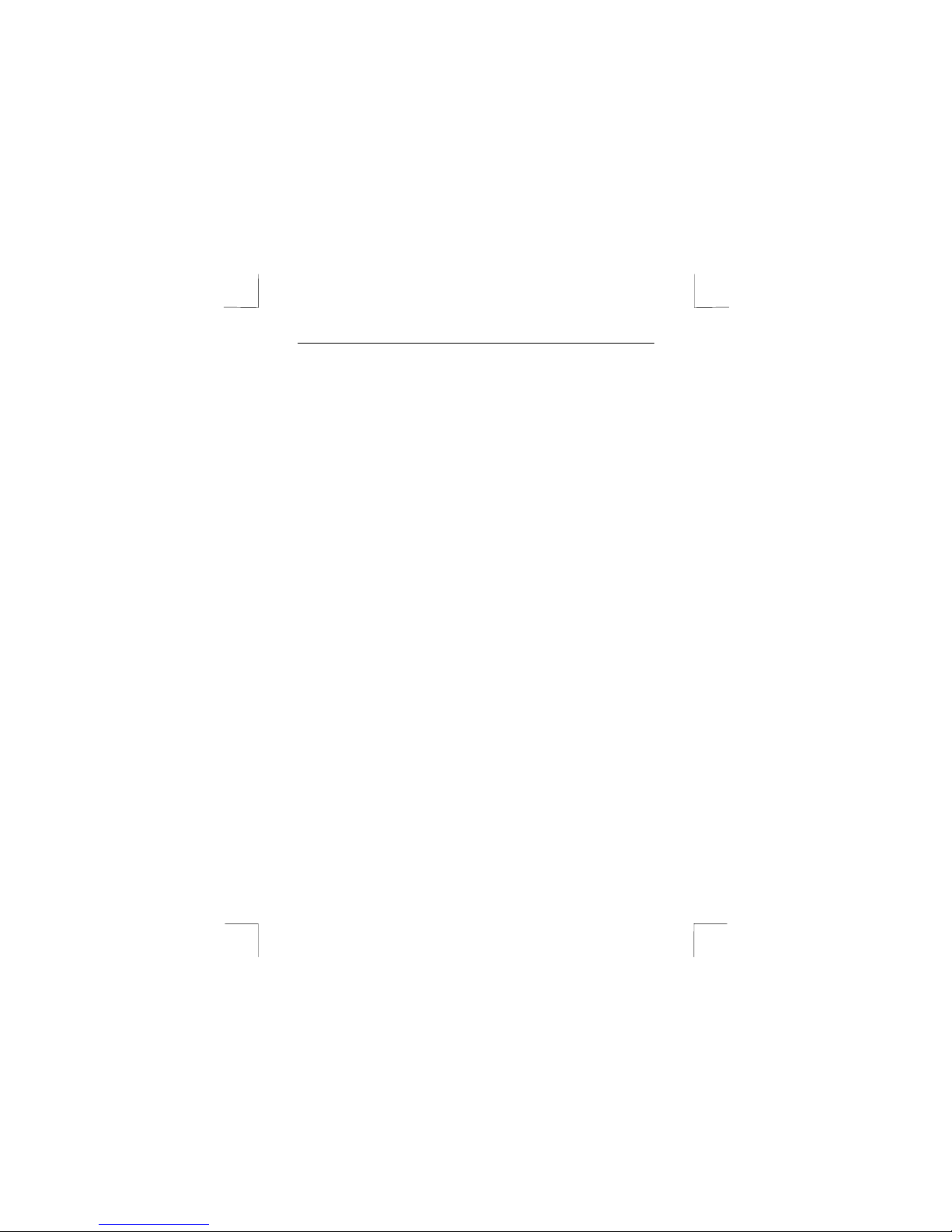
Trust 4 Port Stackable USB HUB
1
Introduction
This instruction manual is intended for users of the Trust 4 Port Stackable USB HUB.
Basic knowledge of computers is sufficient to be able to install this product. Please consult one of
the Trust Customer Care Centers if you have any problems. You can find more information at the
back of this instruction manual.
- The Trust 4 Port Stackable USB HUB can be used to connect more than one USB
device to your PC at the same time.
The connection to your PC is made using the USB cable provided. This ensures
fast communication between the HUB and your PC.
1. Installing / Connecting
This device must be connected to your computer before it can be used.
Follow the steps below to connect it safely to your computer.
Note: Turn your computer off before connecting the USB HUB.
The USB HUB stand can be installed in two different ways, either vertically or horizontally. Follow
the instructions given below to assemble the base:
1.1 Vertical
1. Slide the HUB onto the base guide rail as shown in figure 2 until a click is heard.
1.2 Horizontal
1. Slide the three feet on the bottom of the HUB into the three eyes on the base until a click
is heard (see figure 3).
2. If desired, a second HUB can be connected to the first HUB as shown in figure 4.
1.3 Connecting
1.3.1 To the computer
The USB cable provided must be connected in order to transfer the data from the USB HUB to
the computer.
Page 2
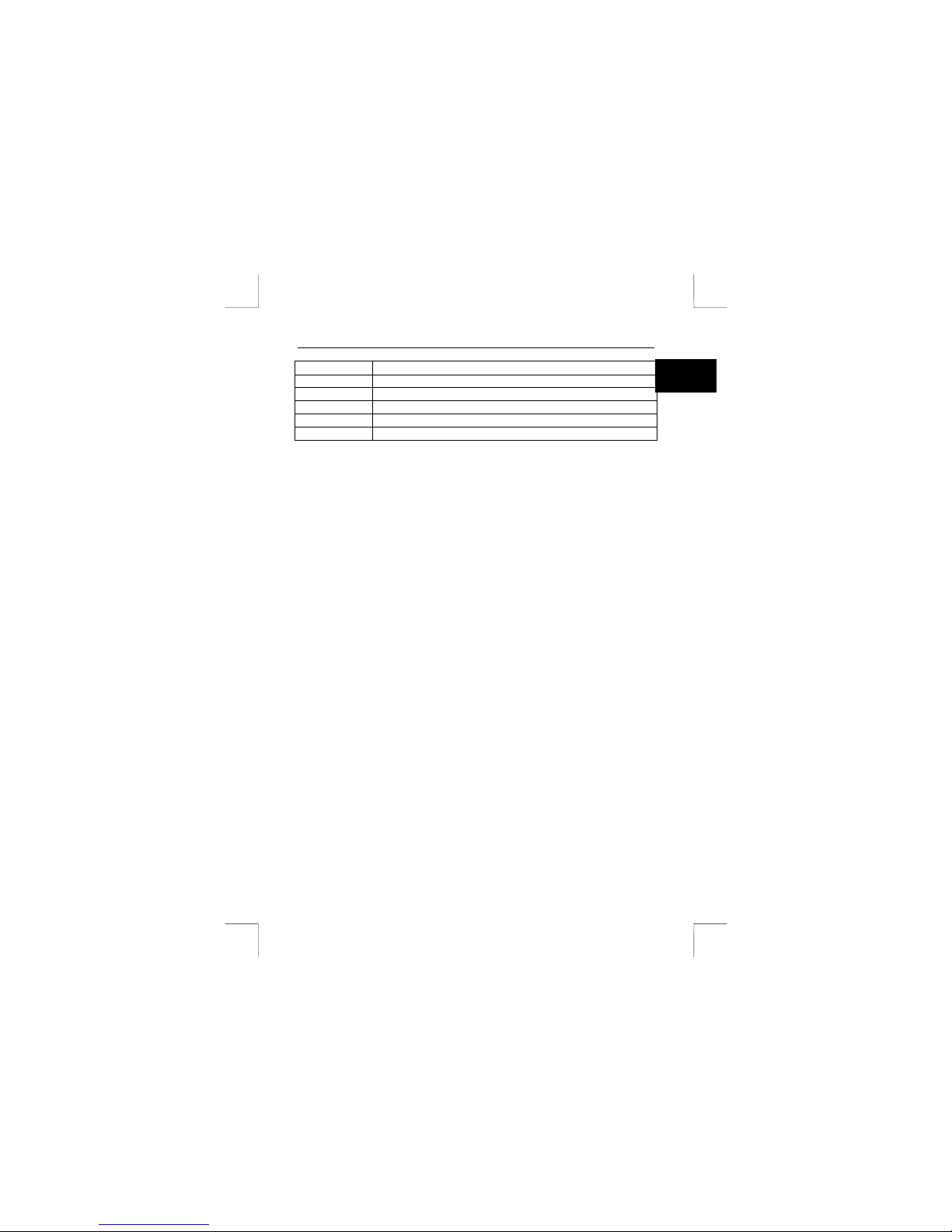
Trust 4 Port Stackable USB HUB
2
UK
CONNECTION DESCRIPTION
A Red LED: is lit when the USB is connected to the mains voltage
B Green LED's: are lit when the USB ports are OK
C USB port: connect your USB devices here
D Connection for the cable to the PC
E Connection for the adapter
1. Insert the round power adapter plug into connection C (see figure 1).
2. Insert the power adapter plug into the plug socket.
3. Insert the USB cable with the hexagonal plug into connection A on the USB HUB
(see figure 1).
4. Connect the other end of the USB cable with the flat plug to a free USB connection on
your computer (see figure 5).
1.3.2 To an existing HUB
If desired, the Trust 4 Port Stackable USB HUB can also be connected to an already installed
HUB (see figure 6).
1.4 Connecting peripheral devices
Use the cable provided with the device to connect it to the USB HUB. See the instruction manual
for the device concerned for instructions on how to do this. The peripheral devices should each
be connected to one of the four USB connections on the rear of this USB HUB.
1.5 Installation in Windows
When Windows is started after connecting the USB HUB, Windows will detect new hardware
(General Purpose USB HUB). A driver for this device will be installed automatically. The red LED
will be lit when the power supply is connected and the four green LED's will be lit to show that the
HUB's USB ports work correctly.
If one or more green LED's are not lit, this means that the USB port concerned may be faulty.
Page 3

Trust 4 Port Stackable USB HUB
3
2. Troubleshooting
Problem Cause Possible solution
The USB HUB does not have a
power supply.
Connect the power adapter
to the USB HUB.
Connect the USB cable
correctly to the peripheral
device and the HUB.
A new device is not
detected.
The USB cable has not been
connected correctly.
Connect the USB cable
correctly to the computer
and the HUB.
The USB cable has not been
connected correctly.
Connect the USB cable
correctly to the computer
and the HUB.
The USB HUB does not have a
power supply.
Connect the power adapter
to the USB HUB.
‘General Purpose USB
HUB’ is not detected.
USB support is not installed
(Windows 95).
Install USB support. (This
can be found on the
Windows CD-ROM or on the
Internet).
The connected USB
device does not work.
Too much signal loss because
the HUB's have been
connected incorrectly.
Connect the HUB's as
shown in figure 6.
The USB HUB does not have a
power supply.
Connect the power adapter
to the USB HUB.
The red and green LED's
are not lit.
The USB cable has not been
connected correctly.
Connect the USB cable
correctly to the computer
and the HUB.
One or more green LED's
are not lit.
The USB port is faulty. If the guarantee is still valid,
contact your supplier.
Check the FAQ's on the Internet (www.trust.com). You can also register your product at
www.trust.com so that you are able to receive optimal guarantee and service support. You will be
automatically informed of developments to your product and other Trust products. You will also
have the chance of winning some spectacular prizes.
You can find more information about USB at www.usb.org on the Internet.
If you still have problems a fter trying these solu tions, please contact one of the Trust Customer
Care Centers. You can find more information at the back of this instruction manual. Please have
the following information available:
• The article number. This is 12276 / 12277;
• Your hardware information;
• A good description of what does not work;
• A good description of when the problem occurs.
Page 4

Trust 4 Port Stackable USB HUB
4
UK
3. Specifications
Upstream 1 B-type port
Downstream 4 A-type ports
Data transfer speed Up to 12MB/s
LED 1 LED (red) for the power
4 LED's (green) for the power to the A-type ports
Short circuit safety device On each port
Output voltage and current 5V DC / 500mA max. per output
Power adapter 5 V DC / 2.69A
