Page 1
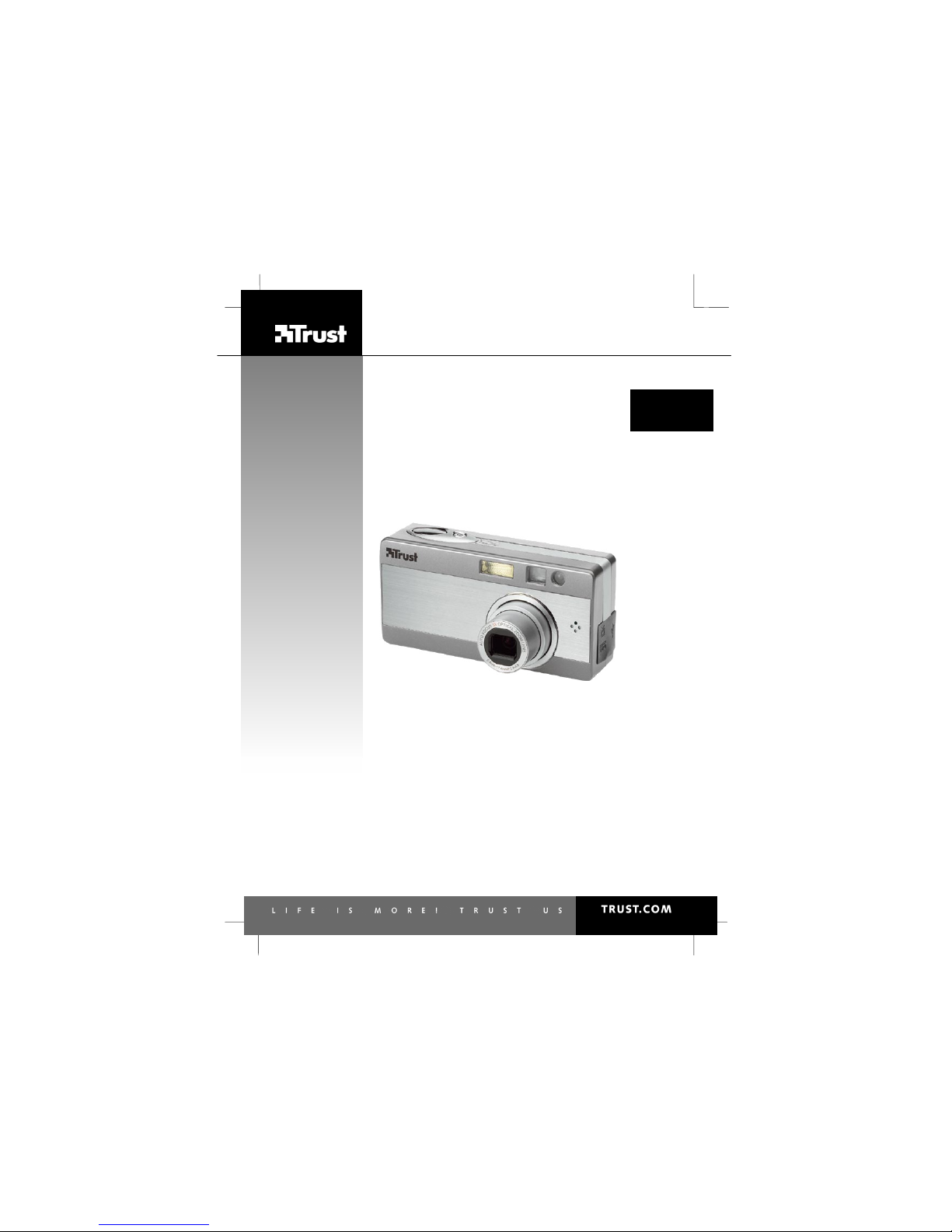
1220S POWERC@M OPTICAL ZOOM
UK
DE
FR
IT
ES
PL
NL
PT
GR
User’s manual
V
1.0
Page 2
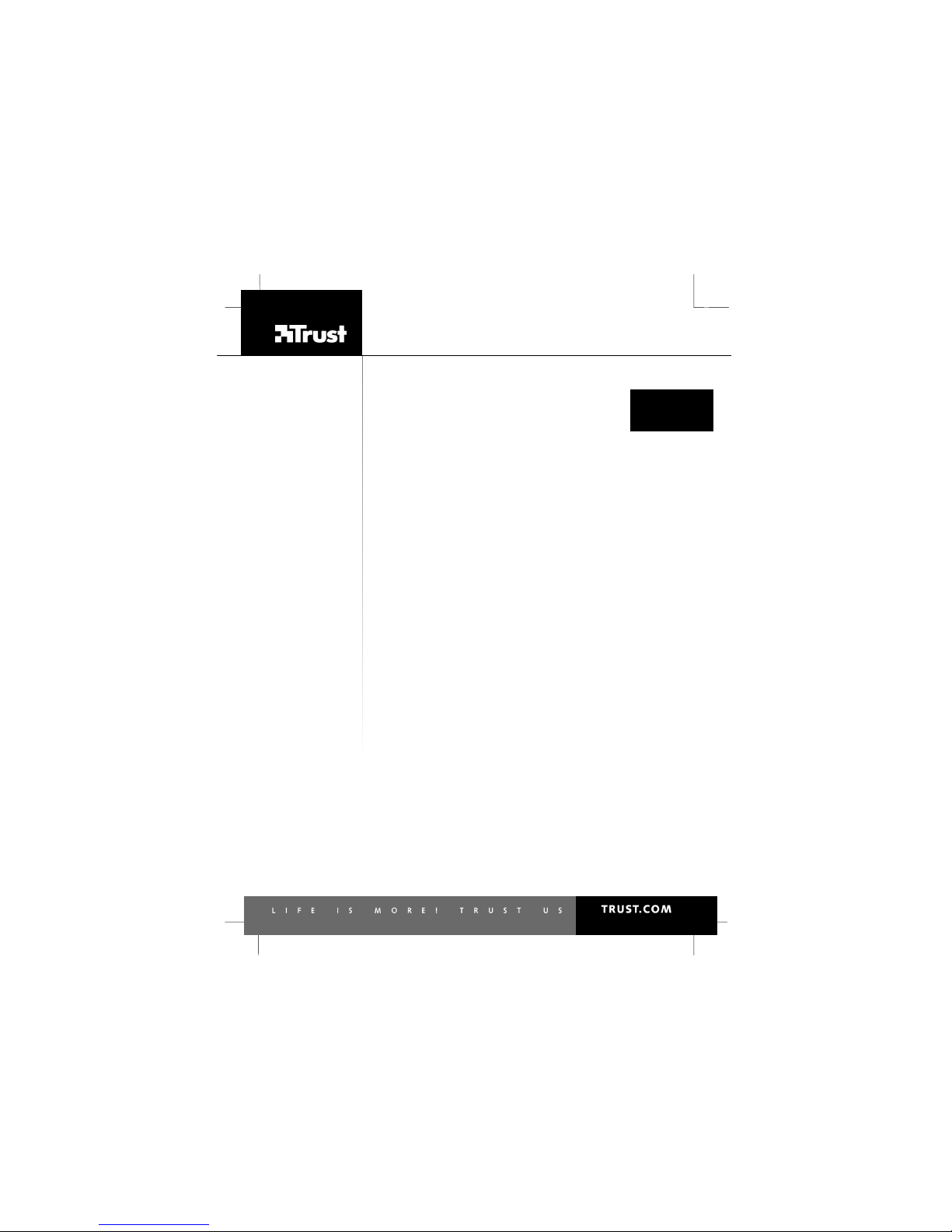
1220S POWERC@M OPTICAL ZOOM
UK
DE
FR
IT
ES
PL
NL
PT
GR
Thank you for your purchase. Register your product via our Internet site at
www.trust.com/register, so that you will be eligible for optimal guarantee and service support. You
will also be automatically informed of the development of your and other Trust products.
Page 3
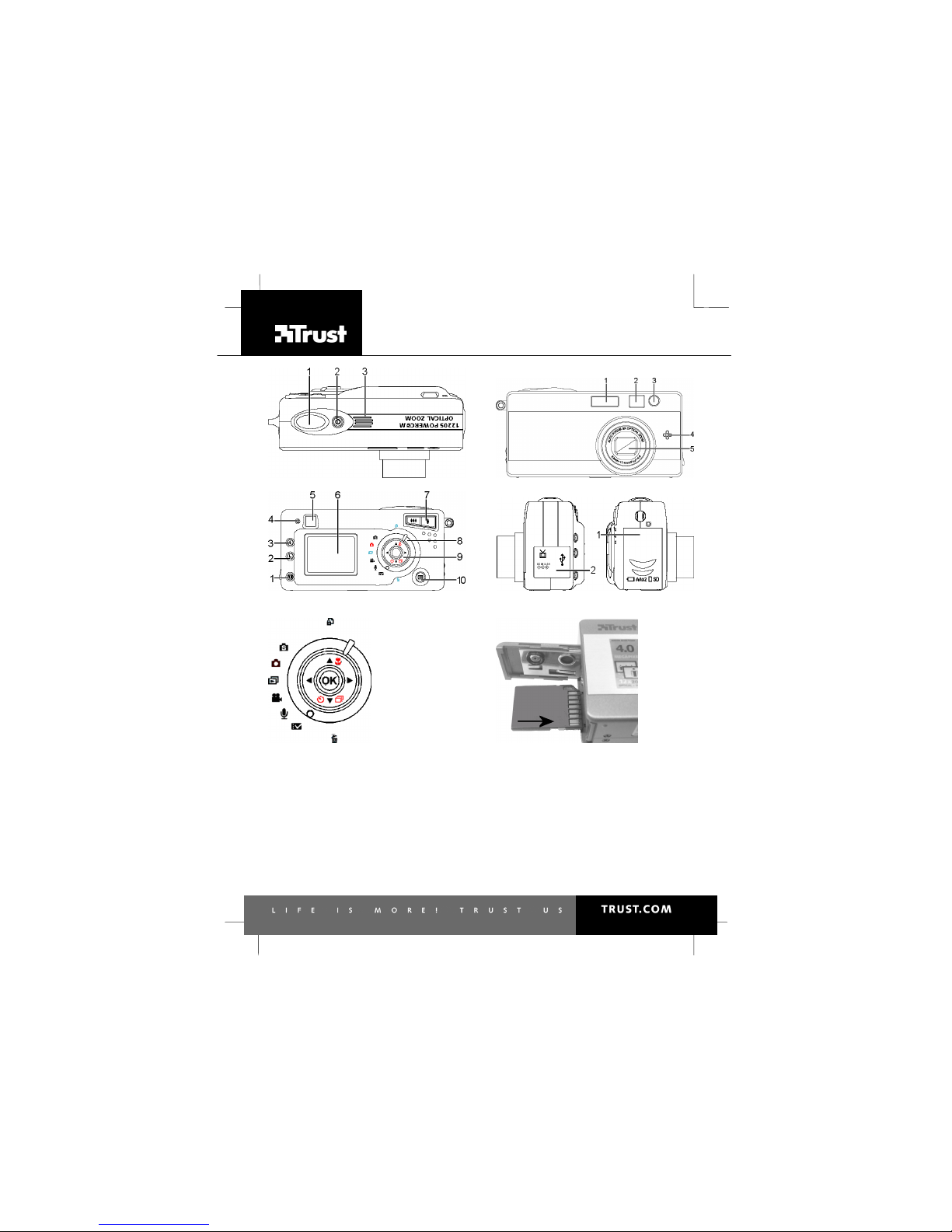
1220S POWERC@M OPTICAL ZOOM
Fig. 1 Fig. 2
Fig. 3 Fig. 4
Fig. 5 Fig. 6
Page 4

1220S POWERC@M OPTICAL ZOOM
Fig. 7 Fig. 8
Fig. 9 Fig. 10
Fig. 11
Page 5
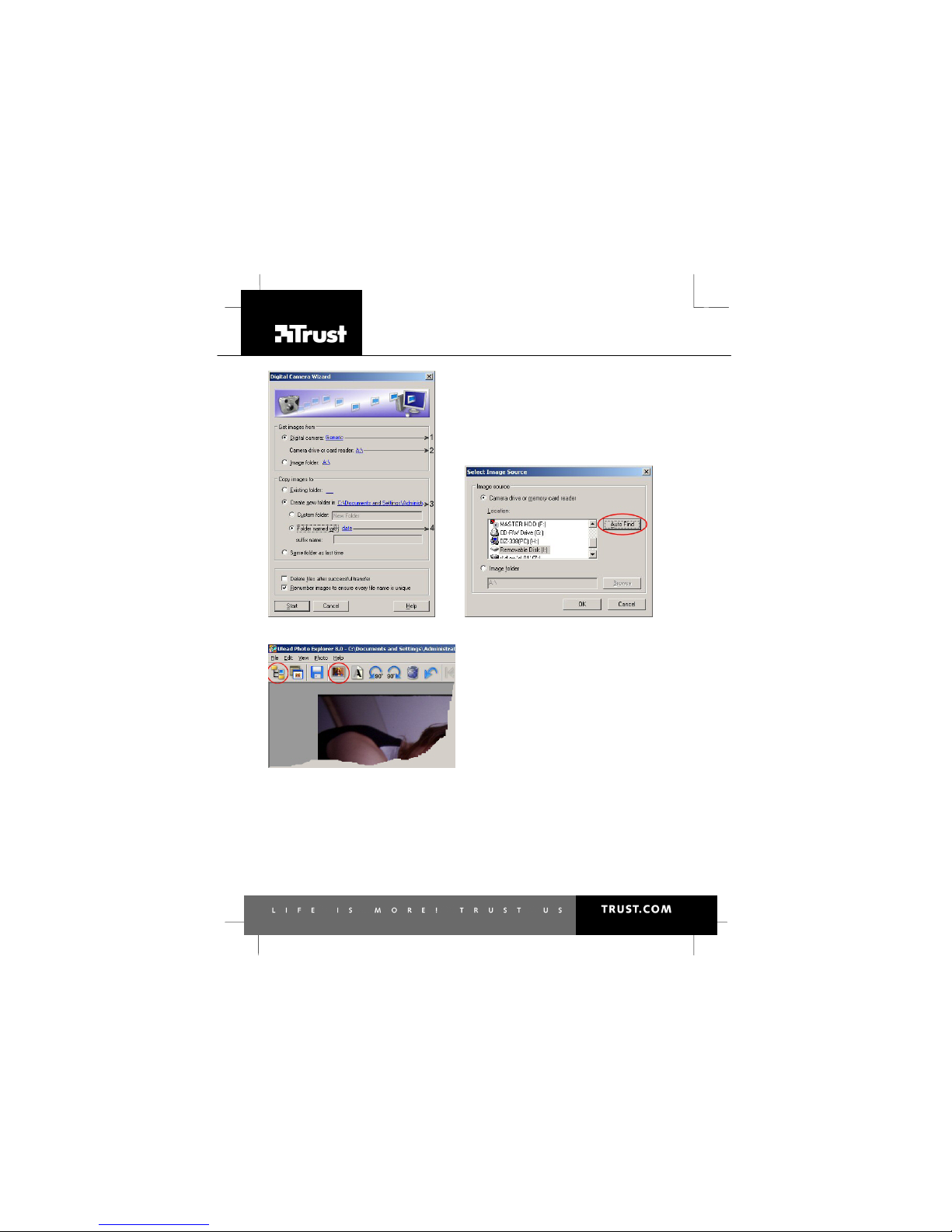
1220S POWERC@M OPTICAL ZOOM
Fig. 12 Fig. 13
Fig. 14
Page 6
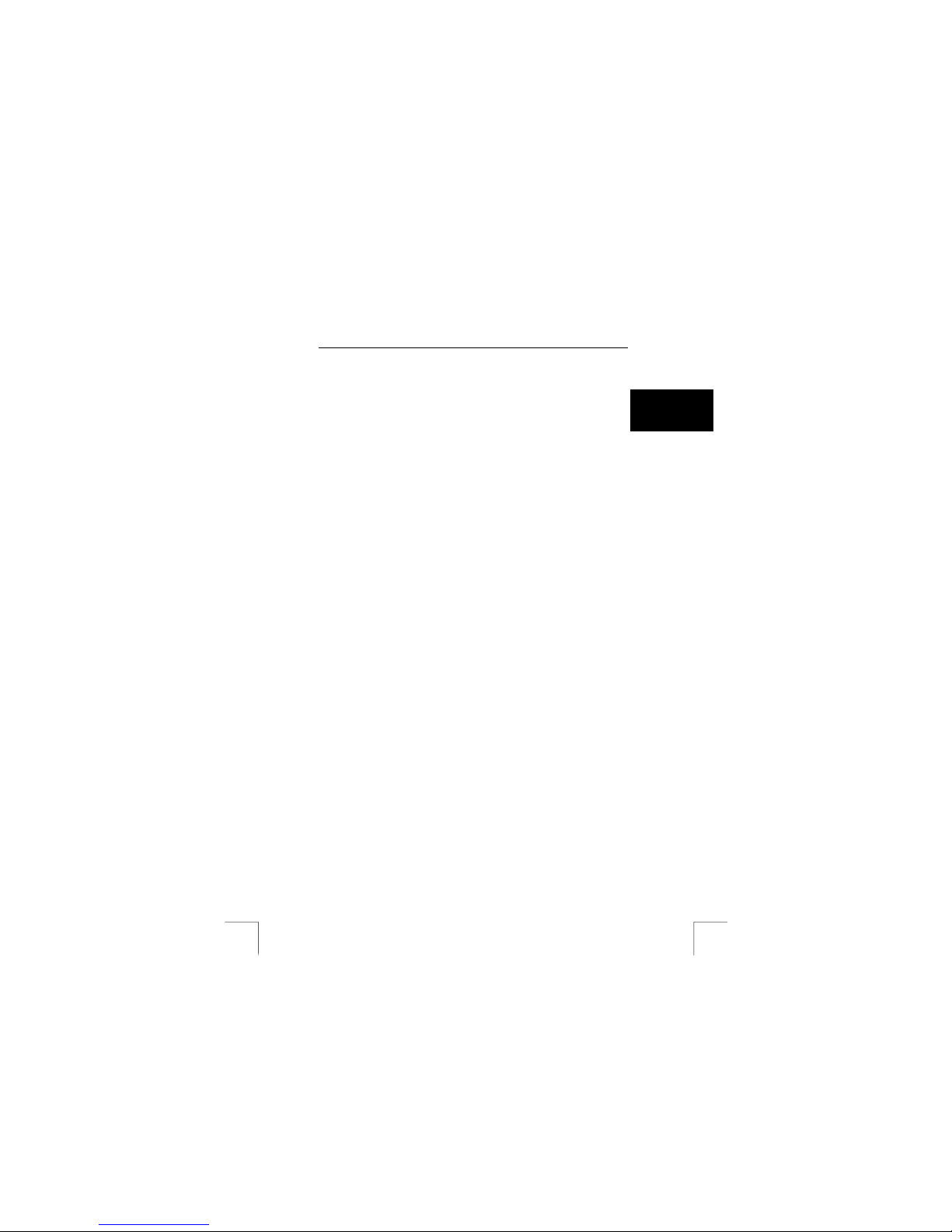
1220S POWERC@M OPTICAL ZOOM
1
UK
Read the ‘Quick Installation Guide’ before using the camera for the first time.
Contents
1 INTRODUCTION............................................................................................3
1.1 GENERAL COMMENTS REGARDING PHOTOGRAPHY ..................................................... 3
2 SAFETY.........................................................................................................3
2.1 BATTERIES .............................................................................................................. 3
3 APPROVAL................................................................................................... 4
4 DESCRIPTION OF THE CAMERA................................................................ 4
4.1 DESCRIPTION OF THE BUTTONS.................................................................................4
4.2 DESCRIPTION OF THE MODE DIAL AND THE CONTROL BUTTON ..................................... 5
4.3 LCD SCREEN........................................................................................................... 6
5 MAKING THE CAMERA READY FOR USE..................................................7
5.1 INSERTING/REMOVING THE BATTERIES....................................................................... 7
5.2 USING A MEMORY CARD............................................................................................ 7
6 SETTING .......................................................................................................8
6.1 SETTING THE LANGUAGE........................................................................................... 8
6.2 FORMATTING THE MEMORY ....................................................................................... 8
7 TAKING PHOTOGRAPHS............................................................................ 9
7.1 AUTO FOCUS............................................................................................................ 9
7.2 ZOOMING IN AND OUT ............................................................................................... 9
7.3 FLASH ..................................................................................................................... 9
7.4 MACRO RECORDING ............................................................................................... 10
7.5 SELF-TIMER........................................................................................................... 10
7.6 TAKE THREE IMAGES CONTINUOUSLY (BURST)......................................................... 10
7.7 AE/AF LOCK.......................................................................................................... 10
8 DISPLAY (PHOTO) RECORDINGS.............................................................11
8.1 DELETE IMAGE IMMEDIATELY...................................................................................11
8.2 PROTECTING IMAGES.............................................................................................. 11
9 VIEWING IMAGES ON A PC (WINDOWS)..................................................11
9.1 CONNECTING TO A USB PORT ................................................................................ 12
9.2 VIEWING IMAGES ON THE COMPUTER (WINDOWS) ....................................................12
9.3 DISCONNECTING THE CAMERA ................................................................................ 12
10 CONNECTING THE CAMERA TO A TV .....................................................13
10.1 SETTING VIDEO OUT ....................................................................................... 13
10.2 CONNECTING THE CAMERA TO A TV: ................................................................ 13
11 TAKING PICTURES.................................................................................... 14
11.1 PROGRAMMED SETTINGS (SCENE) ...................................................................14
11.2 MANUAL SETTINGS.......................................................................................... 15
!
Page 7
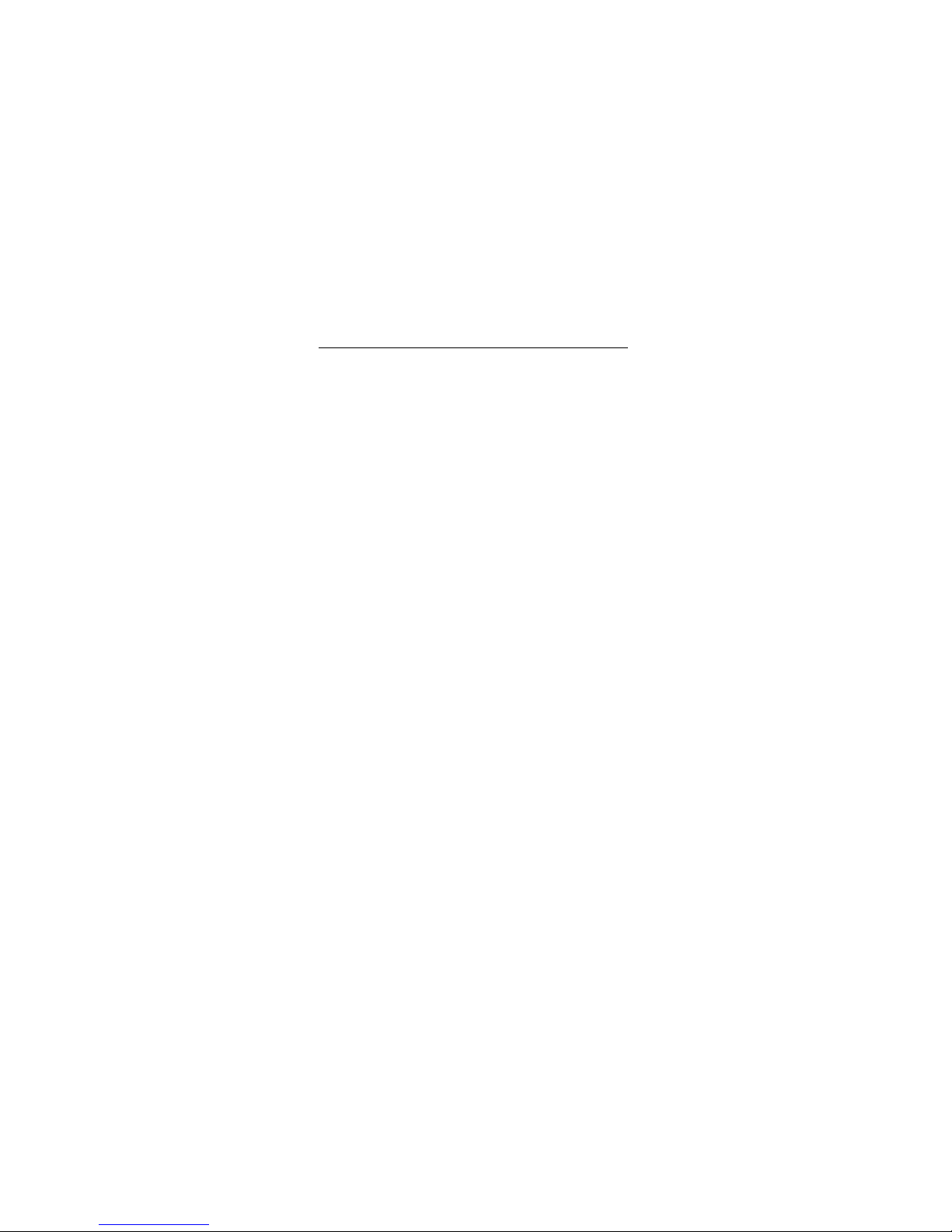
1220S POWERC@M OPTICAL ZOOM
2
12
RECORDING VIDEO CLIPS........................................................................ 18
13 SOUND RECORDING .................................................................................18
14 VIEWING/LISTENING TO RECORDINGS...................................................18
14.1 THUMBNAIL IMAGES ......................................................................................... 18
14.2 VIEWING IMAGES ENLARGED............................................................................ 20
14.3 DELETING RECORDINGS................................................................................... 20
14.4 PROTECTING IMAGES....................................................................................... 20
14.5 PLAYING BACK SOUND OR VIDEO RECORDINGS................................................. 20
14.6 MENU OPTIONS ............................................................................................... 20
15 SETTINGS................................................................................................... 21
16 DIRECTORY STRUCTURE .........................................................................22
17 OTHER ........................................................................................................23
17.1 TRIPOD STAND................................................................................................ 23
17.2 ATTACHING THE STRAP.................................................................................... 23
18 TRUST PHOTO SITE / TRUST PHOTO UPLOAD SOFTWARE .................23
19 ULEAD PHOTO EXPLORER 8 SE BASIC (WINDOWS).............................24
19.1 INSTALLATION ................................................................................................. 24
19.2 USE................................................................................................................ 24
20 USE WITH AN APPLE MACINTOSH.......................................................... 25
21 INSTALLATION...........................................................................................25
21.1 CHECKING AFTER THE INSTALLATION................................................................ 25
21.2 REMOVING SOFTWARE..................................................................................... 26
22 TECHNICAL INFORMATION ......................................................................30
22.1 OVERVIEW OF INDICATORS............................................................................... 31
22.2 OVERVIEW OF MESSAGES ON LCD SCREEN...................................................... 32
23 WARRANTY CONDITIONS......................................................................... 32
Page 8
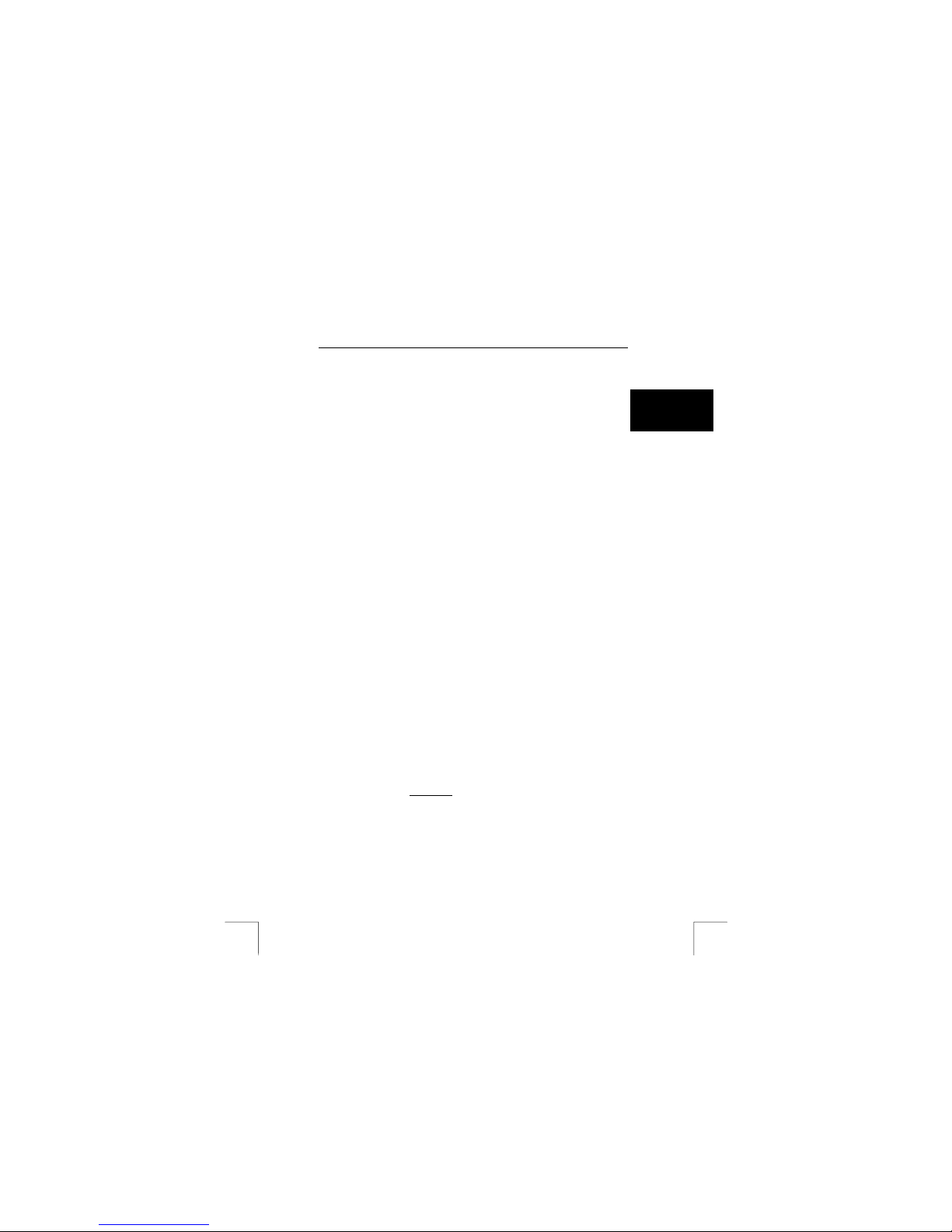
1220S POWERC@M OPTICAL ZOOM
3
UK
1 Introduction
This instruction manual is for users of the 1220S POWERC@M OPTICAL ZOOM.
This camera is an advanced model for the demanding user.
The various possibilities built into the camera allow it to be used not only for taking
photos but also as a video camera and a dictaphone. It is posible to carry out simple
editing when the camera is in display mode.
Read this manual carefully in order to get the best out of the camera.
1.1 General comments regarding photography
Test photograph
Before you start photographing a unique event, it is a good idea to first take a number
of test photographs. This will help to ensure that the camera works as required.
No compensation for unsuccessful photographs
No compensation may be claimed for unsuccessful photographs as a result of a faulty
camera, faulty software, etc.
Exchanging photographs and video clips
No guarantees are given that photographs and video clips produced with this camera
can be displayed on other devices or that photographs and video clips produced with
other devices can be displayed using this camera.
Sunlight
Do not aim the camera directly at the sun for a long period of time.
Shaking/knocks
Shaking/knocks Do not shake the camera or knock it against anything. This may
cause a fault, unsuccessful photographs, memory incompatibility or the loss of
photographs from the memory.
LCD display
There may sometimes be small black or clear dots visible on the LCD screen. This is
normal and does not affect the photographs. There is no reason to exchange the
camera if there are 10 dots or less.
Exposing the LCD screen to direct sunlight for a long period of time may cause faults.
Lens
Keep the glass of the lens clean. Use a cotton bud to clean the lens. If necessary
immerse this in special cleaning fluid for camera lenses. Do not use a different type
of cleaning product.
2 Safety
Carefully read the following instructions before use.
- The Trust 1220S PowerC@m
Optical Zoom does not require any special
maintenance. Use a slighlty moist soft cloth to clean up the camera.
- Do not use aggressive substances, such as petrol or white spirit, to clean the
device. These may harm the material.
- Never immerse the camera in a fluid. This may be dangerous and will damage
the device. Do not use the device near water.
- Do not repair this device yourself.
2.1 Batteries
- The Duracell Ultra batteries supplied with the device are not rechargeable. Do
not try to recharge them. This can give rise to danger of an explosion.
Page 9
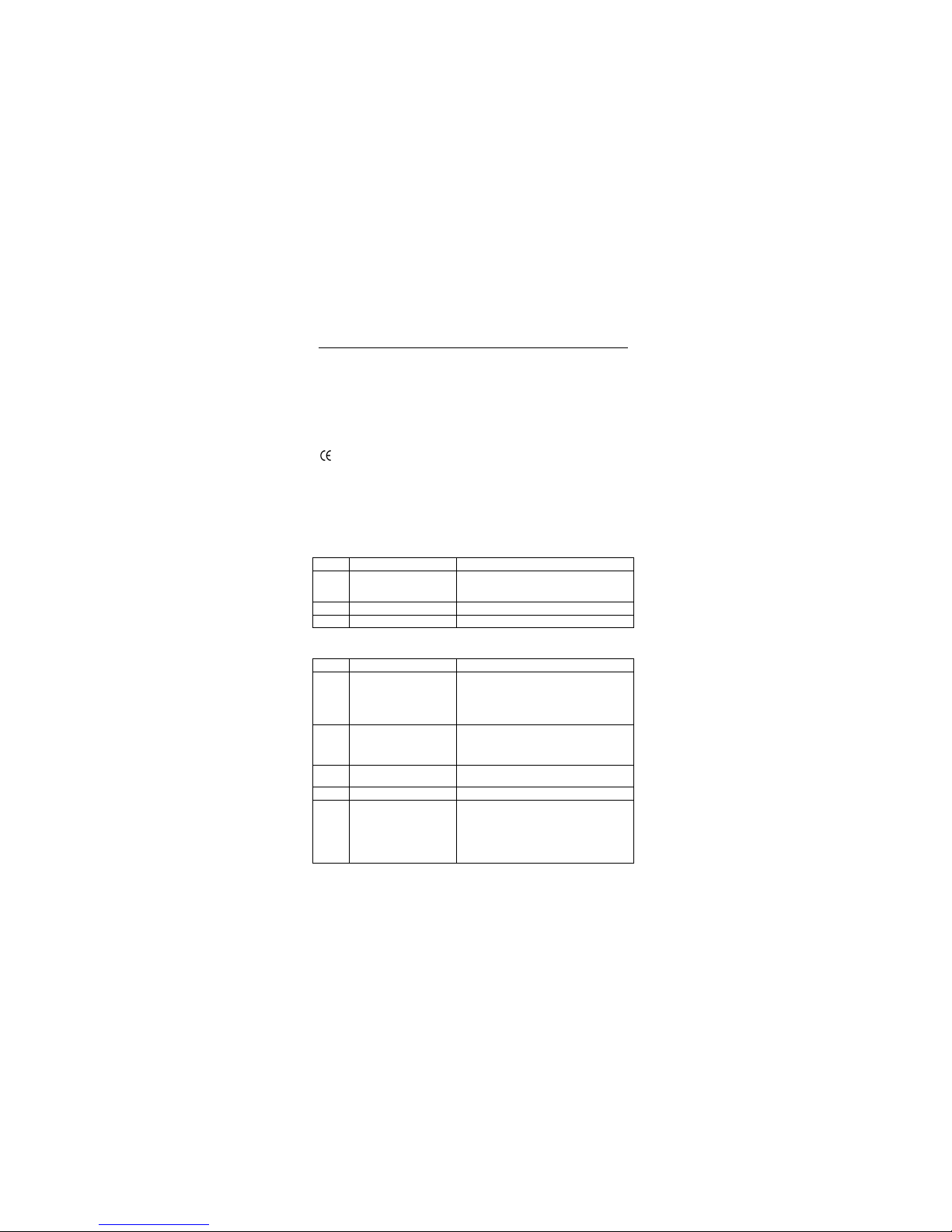
1220S POWERC@M OPTICAL ZOOM
4
- Never throw the batteries onto an open fire. The batteries may explode.
- Never drill holes into the batteries.
- Keep the batteries out of reach of small children.
- Only use AA alkaline or rechargeable AA NiMh (minimum 1800 mAh) batteries
with this camera.
- When the alkaline batteries (including Duracell Ultra batteries) are flat, ask
your local authority where you can dispose of them.
3 Approval
This device meets the essential requirements and other relevant conditions of the
applicable European directives. The Declaration of Conformity (DoC) is available at
www.trust.com/13818/ce.
4 Description of the camera
4.1 Description of the buttons
See Figure 1.
Item Description Function
1 Shutter Press this button to take a photograph. This
button is also used to start and stop
recording a video clip.
2 On/off button Button to turn the camera on/off.
3 Speaker Emits sound.
Table 1: functions on the top of the camera
See Figure 2.
Item description Function
1 Flash The flash allows photos to be taken in places
where there is not much light. You can also
use the flash to avoid unwanted shadows in
places which are very well lit.
For more information: Section 7.3.
2 Image finder The viewfinder is used to determine the size
and the position of the photograph. The
actual photograph is recorded by the lens
and not the viewfinder.
3 Automatic exposure light Flashes when the automatic exposure
function is used. Table 21.
4 Microphone This records the sound.
Lens The lens sets the correct lighting in the
electronic circuits which register the image.
Make sure that no dust, fingerprints or
scratches come on the lens.
5
Lens protector Protects the lens when the camera is not in
use.
Table 2: functions on the front of the camera
Page 10
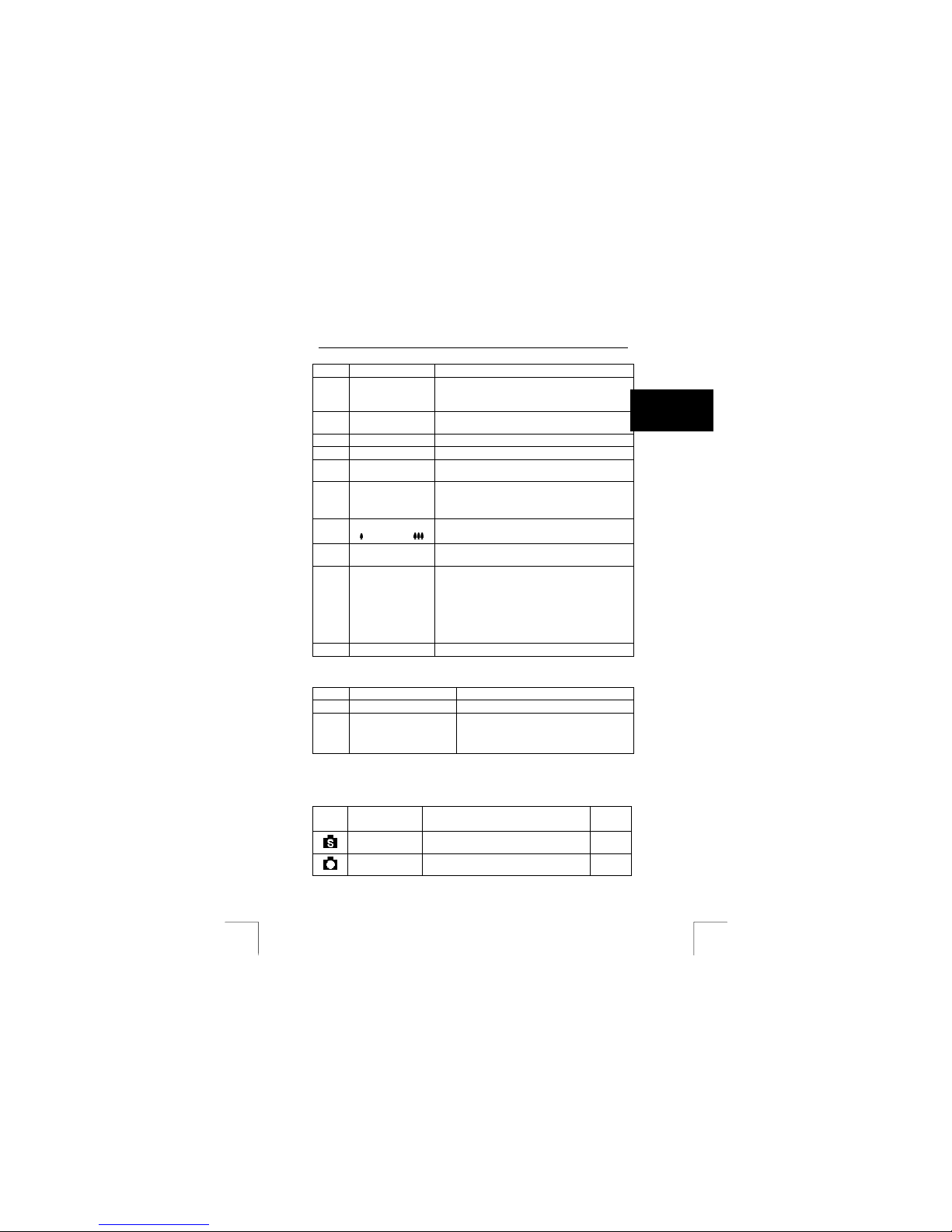
1220S POWERC@M OPTICAL ZOOM
5
UK
See Figure 3.
Item Description Function
1 “LCD” button Switches the LCD screen on and off and displays
certain details.
For more information see Section 4.3.
2 “AE/AL lock” button Button for setting the exposure method. See
Section 7.7
3 “Flash” button Button for setting the flash. See Section 7.3.
4 Status light Displays the status of the camera. Table 21.
5 Image finder The viewfinder is used to determine the size and
the position of the photograph.
6 LCD screen To display the photos or video clips.
Can also be used as image finder.
To display the camera settings and menus.
7 “Zoom in” button
(
)/ “Zoom out” ( )
To zoom in (the object will appear closer by).
To zoom out (the object will appear further away).
8 Mode dial. T o set the required option. For more details, see
Figure 5, Table 5 and Table 6.
9 Control button Control button with 4 directional positions.
Press the control button (“OK” button) to confirm a
selection.
Direct access to macro, automatic exposure and
burst mode when in recording mode.
Direct access to delete image or save when in
display mode.
10 “Menu” button Opens the menu.
Table 3: functions at the rear of the camera
See Figure 4.
Item Description Function
1 Battery – memory cover Protects the batteries and the memory.
2 USB-, TV-Out and
voltage adapter exit
(behind the rubber
cover).
Connection to connect the camera to the
USB port of your computer, the video in on
your television, or to a voltage adapter (see
solving problems).
Table 4: functions on the side (left and right) of the camera
4.2 Description of the mode dial and the control button
See Figure 5.
Item Description Possibilities Chap-
ter
Scene mode Camera with various preprogrammed
settings.
11.1
Recording
mode
Set the camera for either automatic or
manual settings.
11.2
Page 11
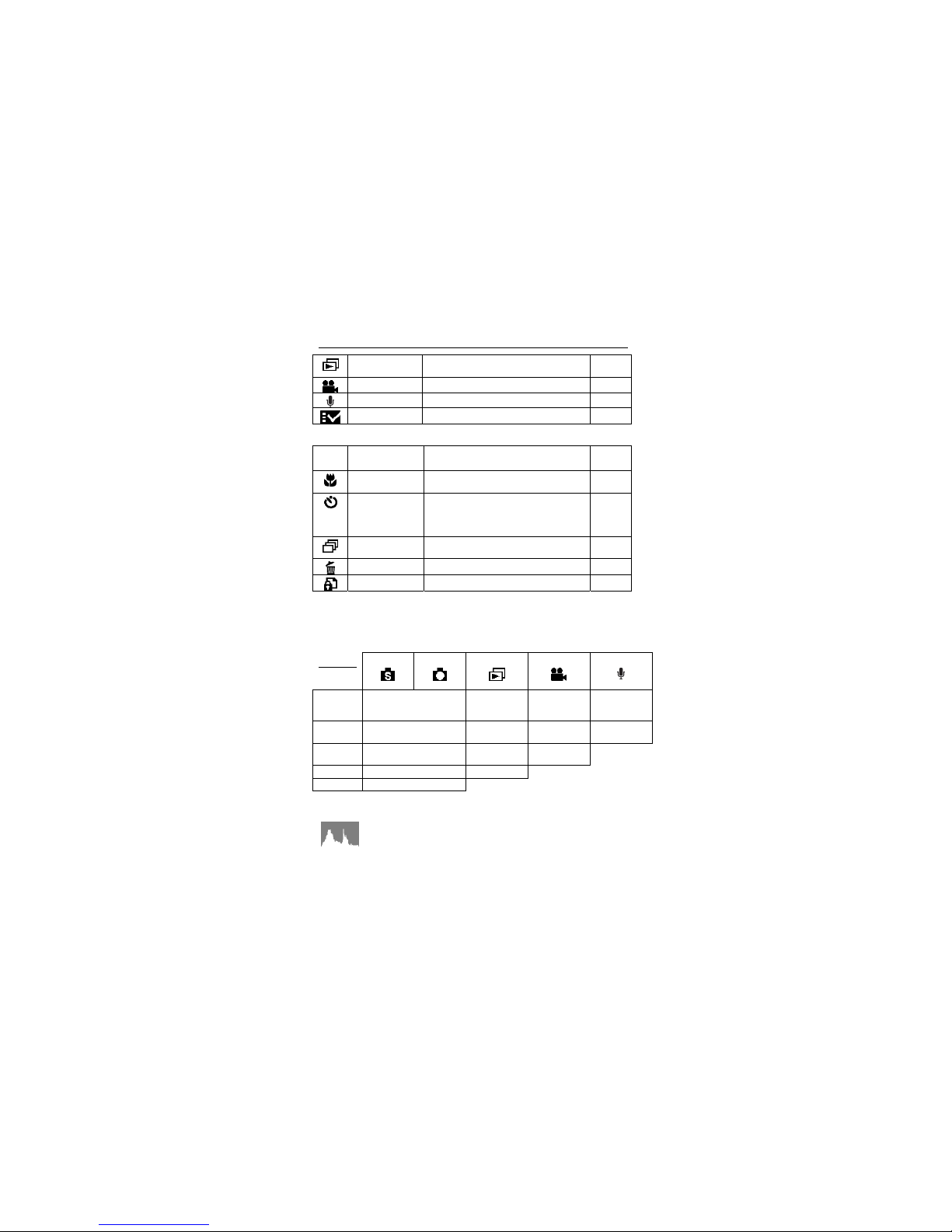
1220S POWERC@M OPTICAL ZOOM
6
Display mode Display the photos and videos recorded
and plays the recorded sound.
8, 14
Video mode Record a video with sound. 12
Audio mode Record a sound or memo. 13
Setup mode Set the basic camera settings 15
Table 5: mode dial possibilities
Item Description Possibilities Chap-
ter
Macro mode Set camera for close-up photos (15–50
cm).
7.4
Self-timer Set camera for automatic exposure
function.
Photo will be taken three or ten seconds
after the shutter has been pressed.
7.5
Burst mode Set the camera to take three photos
within 1 second.
7.6
Delete recording Delete the last recording immediately. 8.1
Protect Protect recording against deleting. 8.2
Table 6: functions of the control button
4.3 LCD screen
Press the “LCD” button (1, Figure 3) to change the display on the LCD screen. See
the table below.
Modes
“LCD”
button
Scene
Capture Playback
Video
Audio
1 ON Basic
(number /
quantity)
ON Recording
information
2 Setting information Basic details Recording
information
OFF
3 3x3 grid Recording
information
OFF
4 Information off off
5 OFF
Table 7: display on LCD screen
Histogram function: Histogram Value showing the brightness and
contrast of the subject. It enables precise exposure control. In playback
mode, histogram shows the brightness and contrast information of
recorded pictures. You can set the Histogram display by pressing the
display button in shooting and playback modes.
Page 12
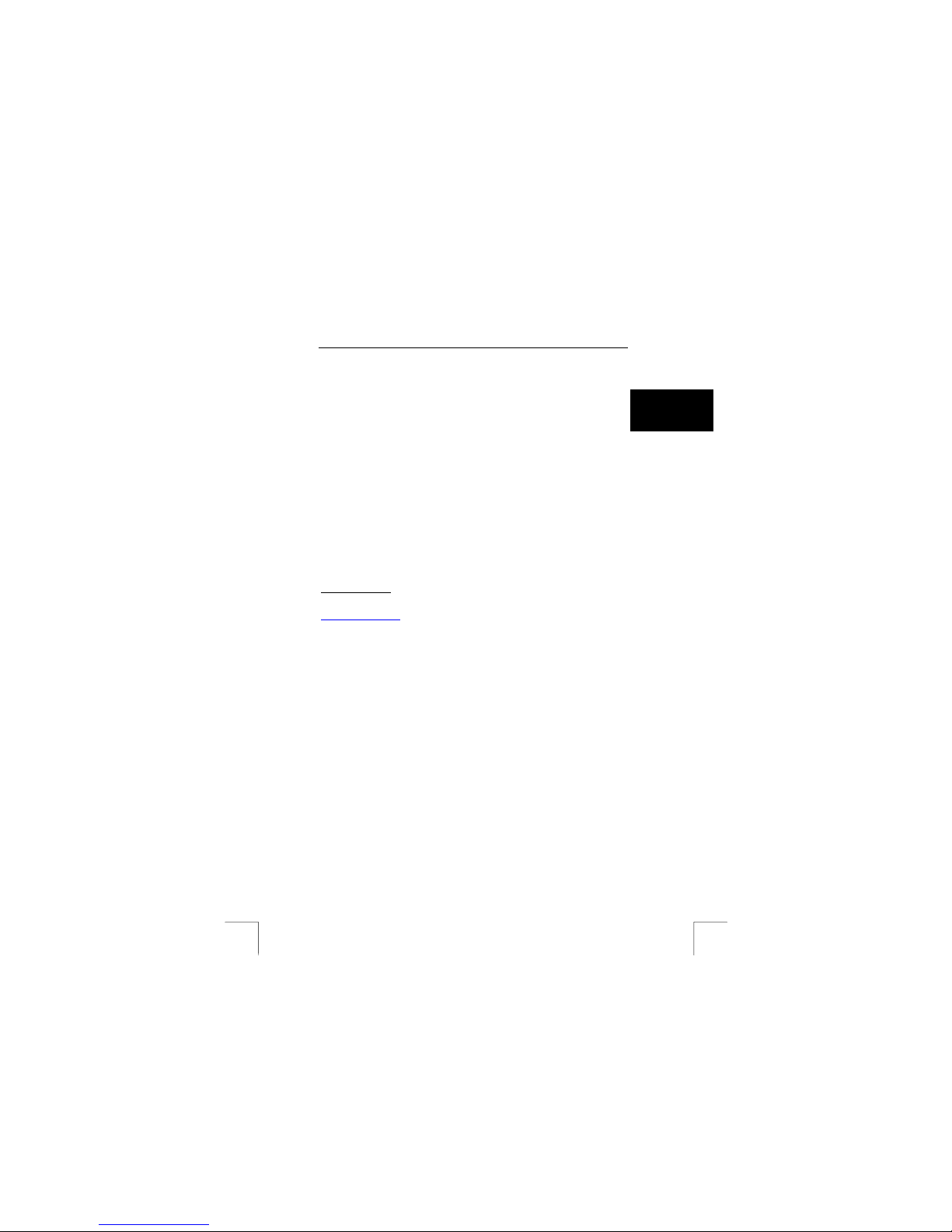
1220S POWERC@M OPTICAL ZOOM
7
UK
5 Making the camera ready for use.
5.1 Inserting/removing the batteries
Follow the instructions given below to insert or remove the batteries
N.B.: switch the camera off before opening the battery cover.
Open the battery cover (1, Figure 4). Insert the batteries into the battery compartment
as indicated on the inside of the battery holder. Close the battery cover.
N.B.: it is normal for the camera casing to become warm when using
the camera.
N.B.: after inserting/replacing the batteries, you will have to reset the
date and the timeError! No bookmark name given..
N.B.: turn off the LCD screen to increase the lifetime of the batteries.
The state of the batteries will be displayed temporarily on the LCD screen. The
pictogram will be displayed on the LCD screen for about 10 seconds everytime a
change is made.
If the batteries are nearly flat the battery symbol will flash red (for about 10 seconds).
The text [battery empty] will be displayed on the screen and the camera will switch
off.
Note: the camera has an energy saving function. Set this correctly. See
chapter 15.
Lifetime of batteries
: Ni-MH battteries are recommended rather than alkaline batteries
for use with digital cameras. Use at least Ni-MH 1800mAh rechargeable batteries.
Trust has various Ni-MH battery chargers + batteries in its range. (see
www.trust.com/battery
-chargers)
N.B.: standard AA NiCd batteries are unsuitable for use with this
device.
N.B.: do not use old and new batteries at the same time, because the
old batteries may deplete the new ones.
N.B.: if the camera is not to be used for a long time remove the
batteries. This will save the battery capacity.
5.2 Using a memory card
This camera has a 14 MB internal memory which allows number of photographs to
be saved on it, see Table 19 and Table 20.
Trust recommends that a certified SD (Secure Digital) or MMC (Multi Media Card)
memory card with greater capacity be purchased. This allows more photos to be
saved in the memory.
Note: because there are a large number of SD cards on the market it is
possible that an SD card will not be compatible with this camera.
It is recommended that the SD card is tested in the camera
before purchasing it.
5.2.1 Inserting/removing a memory card
Follow the instructions given below to insert a memory card.
N.B.: switch the camera off before opening the battery cover.
Open the battery cover (1, Figure 4) and fit the memory card as shown in the memory
card holder, see Figure 6. Press the memory card into the slot until it clicks into
place.
Page 13

1220S POWERC@M OPTICAL ZOOM
8
Remove the memory card by pushing it so that the lock is released. Remove the
memory card from the camera
Format the memory card before using it for the first time. See Section 6.2.
N.B.: the memory card can only be inserted into the camera in one way. Do
not force the card into the slot. This could damage both the memory
card and the camera.
N.B.: NEVER remove a memory card whilst the camera is still processing
data (Indicator lamp flashes green (4, Figure 3). This will result in loss
of data or faults.
If there is a MMC/SD card in your camera new photos will be saved on this card. If
there is no card in the camera new photos will be saved in the internal memory.
6 Setting
6.1 Setting the language
The camera can display text and messages in English (Standard), German, French,
Spanish, and Italian. To select a different language:
1. Switch the camera on. Press button 2, Figure 1.
2. Set the camera to “SETUP” (
), using the mode dial.
3. Select [Language] (
) using the control button “up”/”down”.
4. Select the desired language using the control button “right”/”left”.
5. Press the “OK” button to confirm the language selected.
The language chosen will be saved in the camera. The language does not have to be
reset after changing the batteries.
If the camera is set back to the factory settings [Restoring] (
) then the language will
have to be reset.
6.2 Formatting the memory
Use this function when you use a memory card for the first time in this camera or if
the camera makes faults when reading or writing the recordings.
Follow the instructions given below to format the memory.
N.B.: format the memory card before using it for the first time.
N.B.: all data on the memory card will be deleted.
1. Set the camera to “SETUP” (
).
2. Select [Format] (
) using the control button “up”/”down”.
3. Press the “OK”.button.
[Format SD Card?] will be displayed on the LCD screen.
4. Press the “OK” button to format the memory card. Press the “MENU” button if
the memory card is not to be formatted.
N.B.: if there is no memory card in place the internal memory will be
formatted. [Format Internal memory?] will then be displayed on
the LCD screen.
N.B.: do not
format the memory or a memory card using the format
instruction from Windows or Macintosh. This will make the
memory unusable.
Page 14

1220S POWERC@M OPTICAL ZOOM
9
UK
BASIC USE
7 Taking photographs
1. Turn the camera on (2, Figure 1).
2. Set the camera to recording mode (
) using the mode dial. The camera will
make the correct settings automatically when in this mode.
3. Look through the image finder or on the LCD screen and fix the object that
you want to photo.
4. Press the shutter in completely. The photo will be taken and saved in the
memory. You can now take the next photo.
7.1 Auto focus
When the shutter release is pressed halfway, the Auto-Focus function will be
activated and the camera lens will be focused automatically. Follow these steps to
activate this function:
1. In normal situations, the crop mark is yellow. Once the shutter is pressed
halfway to activate the Auto Focus function, the crop mark will turn green.
If this fails, the crop mark will turn red. Move the camera a bit and try again.
2. Fully press the shutter button to take the picture.
7.2 Zooming in and out
This camera has optical (3x) and digital (4x) zoom.
You can use the Zoom In (button “
”) or Zoom out (button “ ”) (Figure 3, 7) to
decrease or increase the range of the lens. Use the LCD screen or the optical
viewfinder to see the effect of zooming. See the zoom bar on the LCD screen as well
(Figure 7).
N.B.: this function does not work if Macro is switched on.
7.2.1 Digital Zoom
The digital zoom allows you to bring the image 4x closer. Zoom in on the object
completely (hold button “
” pressed in completely).
N.B.: using digital zooming reduces the image quality.
N.B.: digital zoom does not work if the resolution is 6 Megapixels.
N.B.: digital zoom is not shown in the image finder.
7.3 Flash
The flash will provide extra light for the photo if there is too little light. The flash is
normally turned off. The flash works best within a distance of 1.0 to 3.0 metres.
Setting: Press the “flash” button repeatedly (3, Figure 3) until the right setting
has been reached.
Switched off The standard flash setting. The flash does not work.
Automatic The flash will be used automatically. The flash flashes
more than once to suppress the red eye effect.
Page 15

1220S POWERC@M OPTICAL ZOOM
10
Slow Sync The flash will go off automatically but a little bit later
than the shutter. This setting can be used if a longer
exposure time is being used.
Switched on The flash is switched on and will flash with every photo.
Table 8: flash settings
Hint: you can use the flash if you have back light. This will improve the
photo.
N.B.: do not use the flash if “Macro” is set to prevent over-exposed
photos.
N.B.: the flash cannot be set if the batteries are nearly flat.
N.B.: the flash cannot be set when the function “take three images
continuously" has been set.
7.4 Macro recording
Set Macro if you want to take a close-up photograph. The best distance for using
macro is 15 – 50 cm.
Setting: press the contr ol button “up” o nce. The macro symb ol
: will appear on the
LCD screen.
Hint: switch the flash off when you take a macro photo. This prevents
over exposure.
N.B.: if macro is set it is not posible to zoom in on an object.
7.5 Self-timer
Set the self-timer if you want to take a self-portrait or a macro photo (close-up), for
example.
Setting: press the cont rol button “up” once.
: the self-timer symbol will appear on
the LCD screen.
N.B.: you cannot use the self-timer together with the “Take three
images continuously” function.
Hint: the time length (3 or 10 seconds) of the self-timer can be set in
the Setup menu. See chapter 15.
7.6 Take three images continuously (Burst)
Three images continuously one after the other can be taken. The interval between
the photos is about 0.5 seconds.
Setting: Press the control butt on “up” twice.
The symbol for “Burst” will
appear on the LCD screen.
N.B.: you cannot use burst at the same time as the self-timer.
N.B.: the flash cannot be set when this function is switched on.
7.7 AE/AF lock
AE lock: Correct exposure of objects which are not in the middle of the image.
1. Aim the camera so that the object that must be exposed correctly is in the
middle of the image finder.
2. Press the AE button to save this setting.
Page 16

1220S POWERC@M OPTICAL ZOOM
11
UK
3. Now aim the camera so that the picture to be taken is shown in the image
finder.
4. Press the shutter button.
AF lock:
Correct focus on objects which are not in the middle of the image.
1. Aim the camera so that the object that must be focussed correctly is in the
middle of the image finder.
2. Press the AE button to save this setting.
3. Now aim the camera so that the picture to be taken is shown in the image
finder.
4. Press the shutter button.
8 Display (photo) recordings
1. Switch the camera on.
2. Set the camera to Display mode ( ) using the mode dial.
3. The last photograph will be displayed on the LCD screen.
Press the control button “left”/”right” to go to the previous or next photograph or video
clip.
The photos in the internal memory will be displayed immediately. If there is a
MMC/SD card in your camera the recordings on the card will be displayed.
8.1 Delete image immediately
The image shown on the LCD screen can be deleted at once.
To do this: press the control button “down” (
).once. An options choice will appear
on the screen. Press the “OK button” to delete the photograph.
For more information about deleting images, see Section 14.3.
Formatting th e memory: see Sec tion 6.2.
8.2 Protecting images
The image can also be protected to prevent deleting by mistake.
To do this: press the contro l button “up” (
).once. An options choice will appear on
the screen. Press the “OK” button to set the protection for this image.
A lock will appear at the top of the LCD screen. Repeat the instruction given above in
order to cancel the protection.
For more information about protecting images, see Section 14.4.
N.B.: protection does not work when the memory is formatted.
9 Viewing images on a PC (Windows)
Note: for use with a Macintosh computer see Chapter 20.
Order:
1) Connect the camera to a computer
1a) Install the driver program on your computer (Windows 98SE)
2) View the images
3) Disconnect the camera
Page 17

1220S POWERC@M OPTICAL ZOOM
12
N.B.: the latest drivers are always available on www.trust.com/13818.
Check whether a new version is available and if so use it for your
installation.
N.B.: in the example, ‘D:\’ is used to indicate the CD-ROM drive. This
may be different for your computer.
9.1 Connecting to a USB port
1. Connect the USB cable to the camera’s USB port (2, Figure 4).
2. Connect the other end of the USB cable to the USB port of your computer.
(see the computer manual)
3. Switch the camera on by hand (2, Figure 1), if the camera is not already
switched on or if it does not switch on automatically.
4. Windows XP, 2000, ME: new hardware will be found and the driver program
will be installed automatically.
Windows 98SE: new hardware will be found and must be installed manually.
a. Click on “Next”
b. Select “Search for the best driver for your device (recommended)”
and click “Next”
c. Type ‘[D:\DRIVER]’ and click “Next”
d. Click on “Next”
e. Click on “Finish”
While the camera is being installed two “removable disks” will be installed. See Figure
8.
First “removable disk”. save location for the internal memory.
Second “removable disk”. save location f or the memory card.
9.2 Viewing images on the computer (Windows)
1. Windows XP: Figure 9 will appear. Select “Open folder to view files” and click
on “OK”.
Windows 2000, ME, 98SE: double click on “My computer” and then double
click on “Removable Disk”
2. Then open the folder "DCIM" and "1004MSCD". The pictures taken with the
camera are saved in this folder. See Figure 10 and Table 17.
3. Double click on the image to view it with a suitable program.
File format Play with (as example)
JPG Internet Explorer
HTM (WAV+JPG) Internet Explorer
ASF Windows Media Player 7 or later version
(version 9 recommended)
WAV Windows Media Player
You can place your photos on www.trustphotosite.com so that your family, friends
and acquaintances can view them. See Chapter 18.
You can archive your photos easily using Ulead PhotoExplorer 8.0 SE Basic. See
chapter 19.
9.3 Disconnecting the camera
See the Quick Installation Guide.
Page 18

1220S POWERC@M OPTICAL ZOOM
13
UK
Carry out the procedure given below for Windows ME, 2000 and XP to disconnect
your camera from the computer.
1. Close the program that is using the “Removable disk”.
2. Click once with the left-hand mouse button on the USB pictogram in the task
bar. (Unplug or Eject hardware)
3. Click on “Stop USB Mass Storage Device – Drive (E:, F:)”
4. Remove the USB cable from the camera when the message that the
hardware has been removed safely appears.
For Windows 98SE
: close the program that is using the “Removable disk”. When the
green LED (4, Figure 3) lights up permanently the camera can be disconnected.
See the Windows help function for more information
N.B.: if the camera is not disconnected in the manner described above
the camera memory could be damaged.
N.B.: if the message that the apparatus cannot be removed appears
check whether a program that uses the camera is open or see
the Windows help function.
10 Connecting the camera to a TV
The camera can be connected to a TV to view your pictures and / or video-clips. The
LCD screen will be turned off. A standard RCA video cable is supplied with the
camera.
10.1 Setting Video Out
The camera is set standard to PAL. Change the setting to NTSC if necessary. Follow
the steps given below. Otherwise continue with Section 10.2.
1. Turn the mode dial to SETUP mode (
).
2. Select ‘TV Out’ (
).
3. Use the control button “left”/”right” to select the correct setting.
PAL: Europe
NTSC: Asia, America etc
4. Press the “OK” button to save the setting.
10.2 Connecting the camera to a TV:
1. Connect one end of the video cable to the camera’s video out connection.
This is diagonally above the USB connection.
2. Connect the other end of the video cable to your TV.
3. Your TV must have an input for video signals (yellow RCA plug). The yellow
plug is for the picture signal. You will need an adapter if your TV only has a
SCART plug. This can be purchased from most TV and radio shops. If
necessary see the manual for the TV.
4. Set your TV to the video input display.
5. Turn on your camera. The camera’s image will now be visible on your TV.
Note: make sure to that PAL is set for use in Europe. Setting to the
wrong standard makes the screen fuzzy and everything will be
displayed in black and white.
Note: the camera’s video output is not suitable for connecting to your
TV’s aerial connection. Your TV must have a Video-in
connection.
Page 19

1220S POWERC@M OPTICAL ZOOM
14
Note: if you do not see an image and hear a loud humming sound
through the speakers, then you may have connected the image
plugs to the wrong connection. Check the connections and try
again.
ADVANCED SETTINGS
11 Taking pictures
11.1 Programmed settings (Scene)
Various scenes can be photographed using the settings defined beforehand. You do
not have to keep changing the settings therefore if you want to take a different type of
scene. For example, you want to photograph a landscape. You do not have to
change the settings, but simply select [Landscape]. All the relevant camera settings
will then be adapted automatically.
1. Set the camera to “Scene”-mode (
)
2. Press the “Menu” button.
3. Three options can be set, namely:
Scene: , (11.1.1)
4. Resolution:
, (11.1.2)
5. Compression:
(11.1.3)
6. Use the control button “above”/”below” for this
7. The possibilities per option can be set using the control button “left”/”right”.
8. Press the “OK” button to confirm the selection.
11.1.1 Scene Settings
symbol Mode Description
Auto Automatic setting.
Sport
[Sport]
This focus is set to give the best possible
pictures of rapid movement, such as Sport.
Landscape
[Landscape]
This focus is set to give the best possible
landscape pictures with the lens focussing
evenly spread over the distance.
Night
[Night view]
This focus is set to give the best possible
pictures in conditions when there is little light.
There is a longer exposure time. The flash will
be used.
N.B.: it is recommended that the stand is used
when this function is chosen.
Portrait
[Portrait]
This focus setting is set to give the best
possible portrait photos. The person will be
shown clearly with the background less clear.
Self portrait
[self portrait]
Allows you to take a self portrait while holding
the camera. Turn the lens towards you and take
the picture.
Night portrait
[Night portrait]
This setting is for taking pictures during a storm
or at night (dark).
The flash will illuminate the ob
j
ect while the
Page 20

1220S POWERC@M OPTICAL ZOOM
15
UK
symbol Mode Description
background will be given normal exposure
because of the long shutter time.
Sunset [Sunset]
Setting for taking pictures at sunset.
Beach
[Beach]
Taking pictures on the beach, with excess blue
colours.
Backlight
[backlight]
For taking pictures with backlight by setting the
light measurement differently.
Autumn
[Autumn ]
Setting for taking pictures of the leaves in
autumn.
Natural
[Natural]
Camera setting for woods and meadows.
Sky photos
[Sky]
Taking photographs of the sky.
Party
[Party]
Taking photos in dark surroundings with various
light sources.
Text
[Text]
This setting is ideal for text (black/white setting).
Table 9: overview of preset possibilities
N.B.: if you use a setting which has been programmed beforehand it is
possible that certain functions, such as the flash, macro etc. will
no longer function. Change the scene or set the camera to
recording mode.
11.1.2 Resolution settings
Resolution.
Number of
pixels
Description
VGA 640 x 480
1.3M 1280 x 960
2.0M 1600 x 1200
4.0M 2272 x 1704
6.0M 2880 x 2160
Set the resolution required.
Low resolution
, small pictures, ideal for Internet
High resolution
, larger pictures, more details,
ideal for printing on paper
Table 1: resolution
11.1.3 Compression settings
Compression Item Description
Best
Better
Basic
Set the quality of the compression.
[Best]: little compression, a lot of details, larger file
[Basic]: a lot of compression, less details, smaller file
Table 2: compression
For an overview of the number of pictures per resolution/compression see Table 19.
11.2 Manual settings
Set the camera to recording mode ( ).
Page 21

1220S POWERC@M OPTICAL ZOOM
16
The camera can be set manually. The setttings with a short description are shown in
the table below.
1. Set the camera to Recording mode.
2. Press the “Menu” button.
3. The settings in the table below can be set according to your wishes.
Item Symb. Explanation
Point and shoot with the crop mark. Everything will be
automatically set.
Note: only focus set, resolution and compression can
be changed in this mode.
This mode allows you to take general still pictures.
The camera will automatically set the aperture and
shutter speed to suit the scene's brightness.
The focus can be set manually.
Aperture preset.
If the aperture is set manually the shutter time will be
adjusted automatically.
See Section 11.2.1.
Shutter preset.
If the shutter is set manually the aperture will be
adjusted automatically.
Setting: see Table 13.
Record
Manual control
You can set the shutter time, aperture and focus
manually to create the conditions that you think are
most suitable for the photograph to be taken.
resolution
Set the resolution. See Table 10.
Quality
Set the quality/compression. See Table 11.
To change the relative brightness under different
conditions.
Sun: for a sunny day.
Shade: for a cloudy day.
Tungsten: for normal bulb light.
White
balance
Fluorescent: for fluorescerent light.
Page 22

1220S POWERC@M OPTICAL ZOOM
17
UK
Item Symb. Explanation
Auto White balance
Tip: Follow these steps for One-touch WB
4. Press OK to confirm one-touch WB.
3. To set the desired WB press the "OK" button.
4. Take pictures by pressing the shutter button
with the new WB setting.
5. To reset WB again, press "OK" button again.
Colour /
BW /
Sepia /
Red…
Colour effect the tone which will be used for the
photograph. You can change this so that it looks as if
you are using different sorts of film.
Solarize Contrast is brighter and the picture looks like an
illustration.
Digital
filter
Negative
artwork
Colour and brightness of the image are reversed.
50
100
200
ISO
400
Select the ISO film speed.
If you are taking photographs when it is dark or taking a
fast moving object you should choose a setting with a
higher value.
If you are taking photographs with high quality you
should choose a setting with a lower number.
A higher ISO value has a higher light sensitivity but
gives more grain on the picture.
Matrix
Centre
Metering
Spot
Defines the best exposure for the
whole of the image
Use Spot is you want to highlight a
particular object.
Use Matrixif the exposure is intended
for the whole of the picture.
In other cases use Centre.
Normal Normal. Crop mark (the “[ ]” in the screen) is centred.
The photograph is focussed on this.
Page 23

1220S POWERC@M OPTICAL ZOOM
18
Item Symb. Explanation
Focus
Area
Set Set
You can move the Crop mark. Use the control button to
move the Crop mark.
Press “OK” to confirm.
Now take the picture.
Tip: (Follow these steps for Focus Area)
1. The crop mark will be removed once the focus
area function is confirmed.
2. Select the desired focus area using the joystick.
3. Press OK or S1 to confirm the setting and start
taking pictures.
4. Focus area function can proceed after taking
shot, users can continue to move the focus area
5. Press menu again to exit the focus area
function.
EV:
By adjusting the exposure value you can make the
photographs lighter (overexposed) or darker
(underexposed) while you are focussing the camera on
the object. .
Sharpness:
Adjust the sharpness of the image.
Saturation
: is the degree of colour intensity associated
with colour's perceptual difference from a white, black
or gray of equal lightness
Contrast:
Exaggerate lightness differences between
foreground and background colors
L/R
Adjustment
Manual WB
: Manually adjusts fine changes to the
white balance.
Table 3: overview of manual settings
11.2.1 Change manual settings
Select mode A, S, or M in menu .
In this example the camera is set to M (Manual Setting).
1. Tthe focus setting has been marked yellow. Use the control button
“left”/”right” to alter the value.
2. Press the “OK”.button. The F value is now marked in yellow. Use the control
button “left”/”right” to alter the value.
3. Press the “OK” button. The shutter time is now marked in yellow. Use the
control button “left”/”right” to alter the value.
4. Press the “OK” button.
5. The settings have now been changed.
Exposure F2.9, F3.1, F3.5, F3.9, F4.4, F4.7, F5.0, F5.1, F5.6,
F6.2, F7.1, F8.0
*) setting also dependent on the zoom factor.
Shutter speed 16, 8, 4, 2, 1,
Page 24

1220S POWERC@M OPTICAL ZOOM
19
UK
1/2, 1/4, 1/8, 1/15, 1/30, 1/60,
1/125, 1/250, 1/500, 1/1000, 1/2000 sec.
Table 13: overview of exposure/shutter speed settings
12 Recording video clips
Moving images can be recorded when in video mode ( ).
Note: The length of a video recording depends on the available internal
memory or the free space on your SD memory card.
Note: Sound is recorded with the video clips. It is not possible to turn
the microphone off.
The noise of the surroundings will also be included in the video
clip.
Follow the steps below if you want to make a video recording.
1. Make sure that Video mode (
) has been selected.
2. Aim the camera at the object which you wish to film.
3. Press the exposure button to start recording.
4. Press the shutter button again to stop recording.
Hint: You can also use the self-timer
to start filming a video recording.
Setting: press the control button “up” once. The symbol for the
self-timer will appear on the LCD screen.
Note: You can use the EV function to under or overexpose the video
recording. Set this before starting to film.
Note: You can zoom in or out
before starting to make a video
recording. This is not possible while you are filming.
13 Sound recording
This function allows you to use the camera as a dictaphone.
Follow the steps below if you want to make a sound recording.
1. Make sure that Audio mode (
) has been selected with the mode dial.
2. Press the exposure button to start recording. Record your message. A red
microphone will flash on the LCD screen and the red light next to the image
finder will also flash.
3. Press the shutter button again to stop recording.
N.B.: make sure that the distance between the sound source and the
microphone is not more than 2 metres.
14 Viewing/listening to recordings
Set the camera to “Playback mode” ( ). The last recording will be shown. Use the
control button “left”/”right” to view the previous/next recording.
Hint: the symbol on the screen will show whether the recording is a
photo, a photo with sound, a video or a sound recording.
14.1 Thumbnail images
Press the zoom button ( ). 4 thumbnail images will appear on the LCD screen.
Press the zoom out button again and 9 thumbnail images will be shown on the LCD
screen.
Page 25

1220S POWERC@M OPTICAL ZOOM
20
A maximum of 9 thumbnail images can be viewed at one time when in thumbnail
mode. The buttons “Ç“, “Æ”, “È “ and “Å” can be used to browse through the
thumbnails.
Select a photo and press the zoom button (
) (9x -> 4x -> 1x) or the "OK" button to
return to screen filling display mode. The selected photo will be shown filling the
complete LCD screen.
14.2 Viewing images enlarged
Press the zoom button ( ). You will now see the image enlarged. The image can be
enlarged up to 8x. Use the control buttons to view the desired part of the image.
Press the zoom button (
) or the “Menu” button. The selected photo will be shown
filling the complete LCD screen.
14.3 Deleting recordings
Press the control button “down” once. An options choice will appear on the screen.
Press the “OK” button to delete the photograph. Press “Menu” to cancel the deletion.
Deleting via Menu
Press the “Menu” button. Find the function [Erase].
Select [Current] or [All] to delete either the present image or all images.
Press “OK’’ to complete the instruction.
14.4 Protecting images
The image can also be protected to prevent deleting by mistake.
To do this: press the contro l button “up” (
) once. An options choice will appear on
the screen. Press the “OK” button to set the protection for this image.
A lock will appear at the top of the LCD screen. Repeat the instruction given above in
order to cancel the protection.
The menu allows you to protect all images or to switch off protection of all images.
See Section 14.6.
N.B.: protection does not work when the memory is formatted.
14.5 Playing back Sound or Video recordings
Use the control button “left’/”right” to find the sound or video recording desired.
Press the “OK” button. Figure 11 will appear.
Symbol Function
Playback will start; press once more to pause. Press again
to continue playback
Return to display screen.
Slow forward/reverse playback
Fast forward/reverse playback
Table 14: Playing back Sound or Video recordings
14.6 Menu options
Press the “Menu” button to enter the display menu
Page 26

1220S POWERC@M OPTICAL ZOOM
21
UK
The following options are possible:
Symbol Description Options
Comments
Delete
[Erase]
Erase Current: delete the selected photo.
Erase all: delete all photos.
Photos which are protected against deleting will
not be deleted.
Protection
[Protect]
Protect Current/All: protect selected/all photos
against accidental deletion
Unprotect Current/All: switch off protection for
the selected photos
Rotate
[Rotate]
Rotate the selected photo
90 degree: quarter turn clockwise
270 degree: quarter turn anticlockwise
Mirror: Rotate about vertical axis
Flip-up: Rotate about horizontal axis
Add frame
Frame Editing: Add a frame around the photo
There is a choice of six frames.
Cut
[Crop]
Crop: Users can crop photos through the desired
magnified area. Press “OK” button to confirm.
After pressing the zoom in/out button, the
navigation arrows will appear on the screen. Use
the joystick to navigate the photo.
Once a desired section of the picture is selected,
press the “OK” button to crop.
Slide show
[Slide Show]
Show all photos (JPG) one by one. The interval
time can be set in the Setup menu.
Sound message
[Voice Memo]
Add a sound fragment, maximum 20 seconds, to
the photo afterwards.
Select “[Start
]” and press the “OK” button to start
the recording. How much time is left will be shown
on an indicator bar.
Press the “OK” button again to stop recording.
[Erase] deletes the voice memo.
[DPOF]
DPOF setting to print photos (JPG files) from a
memory card directly on a DPOF compatible
printer
[Current]: setting to print selected image
[All]: setting to print all images
[Reset]: cancel all settings
Table 15: menu settings in display mode
15 Settings
You can use this menu to configure the camera as desired. To do this set the mode
dial to “
”.
Page 27

1220S POWERC@M OPTICAL ZOOM
22
Symbol Setting Note
Date and
time
Set the date (year, month, day) and time (hours,
minutes and 12/24 hour clock.
Self-timer
option
Set the time length for the self-timer (3 sec / 10 sec*)
Slide show
interval
Set the interval time for the slide show (3 sec, 5 sec*,
10 sec)
Audio
volume
Set the volume (Low, Middle*, High).
Sound is used for the camera bleeps and for playing a
sound recording.
Sound Effect Set sound effects (bleeps)
(On*, Off)
Instant
Preview
Length of time that an image remains on the LCD
screen after the photo has been taken. (1 sec, 3 sec*,
5 sec, off)
Auto Power
Off
Energy saving. Camera switches off after a number of
minutes in order to save the batteries
(Off, 1 minute*, 3 minutes)
LCD setting Brightness setting for the LCD screen.
(Inside*, Outside)
Background
editing
Detemine the background
(default*, Image, My Photo)
Language Set the language to be used by the camera
(English*, German, French, Spanish, Italian)
TV-Out Output signal for the TV setting (PAL*, NTSC)
Format Format the internal memory.
If a SD card is fitted this will be formatted.
File Number:
Reset
: Files will be renumbered from 0 each time.
Series
: Files will be numbered consecutively. This will
also be the case after formatting or deleting images.
(recommended)
Restoring Return to the default settings.
Table 16: Setup menu settings
16 Directory structure
When you connect the camera to a computer a new “Removable disk” is installed.
See Figure 10. When this disk is opened the following files will be available.
Folder Folder File name Note
PIC00001.JPG Still images file
PIC00002.ASF Moving images (video recording)
DCIM 1004MSCD
PIC00003.WAV Sound recording
Page 28

1220S POWERC@M OPTICAL ZOOM
23
UK
PIC00004.HTM
PIC00004.JPG
PIC00004.WAV
Still image with added sound (via
playback menu).
The HTM file is the coupling
between JPG and WAV.
MISC
AUTPRINT.MRK File with information for DPOF
printer
Table 17: directory structure
*) the file names in these tables are used as examples.
*) ASF files can be played back using Windows Media Player. Version 7 or later
version must obtain a codec from the Internet; Windows Media Player supports this
codec automatically.
17 Other
17.1 Tripod stand
A stand can be used to keep the camera stable. It is recommended that a stand be
used when using the self-timer, when taking macro photos or when using a longer
exposure time (longer than 1/30 of a second). The stand can be screwed onto the
connection point on the bottom of the camera.
17.2 Attaching the strap
Pull the loop of the carrying strap through the connection point on the camera.
Pull the strap through the loop and pull it tight.
The carrying strap is now fixed.
INSTALLATION AND USE OF SOFTWARE
18 Trust Photo Site / Trust Photo Upload
software
Trust offers you the possibility of publishing your photographs on the Internet at
(www.trustphotosite.com). There are a number of conditions attached to the use of
this site. The conditions can be found at www.trustphotosite.com
Installation (Windows)
Install Trust Photo Upload from CD-ROM (Trust Installer Æ Install software ÆTrust
Photo Upload)
Use (Windows)
The manual for the Trust PhotoSite is given on the CD-ROM. You can read here how
to install and use the software. (Trust Installer Æ Read manual Æ Trust PhotoSite)
Page 29

1220S POWERC@M OPTICAL ZOOM
24
19 Ulead Photo Explorer 8 SE Basic
(Windows)
You can use the Ulead Photo Explorer 8.0 software provided to download
photographs onto your computer. You can also organize the photos on the hard disk
of your computer so that you will be able to find particular photos easily.
For a detailed description of Photo Explorer, see the program's Help function or the
instruction manual included on the CD-ROM. (Trust Installer Æ “Read manual” Æ
“Ulead Photo Explorer 8.0”)
For more information: www.ulead.com (this link can change without warning)
19.1 Installation
1. Insert the CD-ROM into your CD-ROM drive. Trust Installer Æ “Install
software” Æ “Ulead Photo Explorer 8 SE Basic”.
2. Click on “Next”, “Yes” (license Agreement), and “Next” (4x).“
3. Enter the country which you are in at “TV-System”. This is to make sure that
the correct TV system is used (PAL/NTSC). Note: PAL is the usual system in
Europe.
4. Click on “Next” (2x). The program will be installed.
5. The standard setting can be used at “File Association”. Click on “Next” to
continue.
6. Click on “Finish” to end.
19.2 Use
1. Connect the camera to your computer’s USB port. The Ulead Photo Explorer
Digital Camera Wizard (Figure 12) appears.
Windows XP
: if the window “Removable disk” appears click on “Cancel” to
close the window.
a. Set the digital camera wizard once (See Figure 12)
1) Get Images from: “Digital Camera: Generic”
b. Click on: A:\. (2, Figure 12) Figure 13 appears.
c. Click on “Auto find”.
The first Removable disk (for the internal memory) will be selected
first as default. If this is correct, click on “OK”.
Figure 12 will appear.
d. See Figure 12;
- Copy Images to, mark “Create new folder in C:\My Documents\My
pictures.
Click here to alter location (3, Figure 12)
- Folder name with “Date” (4, Figure 12)
- Switch on: “Renumber images to ensure every file name is unique”.
This ensures that you will not write over any old files.
2. Click on “Start”. Your images will be copied to the location given (step 1d).
3. Double-click with the left-hand mouse button on the image to view this
completely. Figure 14.
4. Click on the pictogram “Adjust Image” (4
tth
from the left) to edit the photo.
Click on the pictogram “Return” (1
st
from left) to return to the previous screen.
5. More information is available in the Ulead Photo Express manual on the CDROM.
Page 30

1220S POWERC@M OPTICAL ZOOM
25
UK
N.B.: save the edited images under another file name (Save as ..) This
saves the original image as a backup.
20 Use with an Apple Macintosh
This camera can also be used on an Apple Macintosh computer, which has a USB
port and Mac OS 9.2 and higher and Mac OS 10.x to Mac OS 10.2.8
Connecting: Connect the camera to a USB port on your Apple Macintosh (see
Chapter 9.1) Do not connect the camera to the USB port on the keyboard.
Mac OS 9.2.x: A pictogram “Unlabelled” will appear on the desktop. Open the folder
and view the files.
Mac OS X: Pictograms “Unlabeled”for the internal memory and “Unlabeled 1” for the
external memory card will appear on the desktop. Open the folder and view the files.
Disconnecting: before disconnecting the camera from the USB port select
“Unlabeled” and click on “Remove Media” in Finder, or use the key combination “
-
E”. Both disks must be removed.
21 Installation
21.1 Checking after the installation
After installing the device and the driver, the following are installed on your computer
and can be checked.
Start – Settings – Control Panel - System – Device control
Windows XP/2000
- Disk Drives – Trust 1220S PowerC@m USB Device (2x)
- Storage Volumes – Generic volume (2x)
- Universal Serial Bus Controllers – USB Mass Storage Device
Windows ME
- Disk Drives – Trust 1220S PowerC@M (2x)
- Storage Device – USB Disk (2x)
- Universal Serial Bus Controllers – USB Mass Storage Device
Windows 98SE
- Disk Drives – Trust 1220S PowerC@M (2x)
- Hard disk controllers – 1220S PowerC@m Optical Zoom
- Hard disk controllers – USB Mass Storage Device
Start – Settings – Control Panel - Software
- Trust Photo Upload
- Ulead Photo Explorer 8.0 SE Basic
Start - Programs - Trust - …
- Trust Photo Upload – Trust Photo Upload
N.B.: The information given above will vary if the installation has been
altered by the user (for example, not everything has been
installed or locations other than the default locations have been
selected).
N.B.: Deviations may also occur as a result of using new drivers
available on the Internet.
N.B.: The location or name may vary in the Control Panel for different
operating systems.
Page 31

1220S POWERC@M OPTICAL ZOOM
26
21.2 Removing software
If you wish to remove the Ulead Photo Explorer 8 software or Trust Photo Upload
from the computer then follow the steps given below
1. Go to software in the Control panel (StartÆ Settings Æ Control panel Æ
software)
2. Click on the program you wish to remove and then on “Delete”.
3. Follow the on-screen instructions. Restart your computer if requested to do
so.
22 Solving problems
Method
1. Read the solutions given below
2. Check for up to date FAQ. drivers and manuals on
the internet (www.trust.com/13985)
!
Problem Cause Possible solution
The computer' s USB
port does not work.
Check the settings for your USB
port. For more information
www.trust.com/customercare/help/
usb
The camera has n ot
been connected to a
USB port.
Connect the camera to a USB
port.
No batteries or they
are flat.
This camera needs batteries to be
able to work on USB.
Camera was
connected to the
computer first and then
switched on.
Switch the camera on first and
then connect it to the computer.
Windows does not
detect a new device
after connecting the
camera.
The camera has been
connected to a USB
hub which does not
have a power supply.
Connect the camera to a powered
USB hub or to a USB port on the
computer.
The Trust 1220S
PowerC@m Zoom
is marked with an
exclamation mark ‘!’
in the Device
Manager.
The camera has been
connected to a USB
hub which does not
have a power supply.
Connect the camera to a powered
USB hub or to a USB port on the
computer.
The camera does
not do anything.
The camera is
connected to a
computer but no
batteries have been
inserted into the
camera.
Disconnect the camera from the
computer and insert batteries into
the camera.
Page 32

1220S POWERC@M OPTICAL ZOOM
27
UK
The batteries have
been inserted
incorrectly.
Reinsert the batteries (see Section
5.1).
Camera is still
connected to your
computer.
Disconnect the USB cable. The
camera controls do not work if it is
connected to the computer.
The camera is not
switched on.
Switch on the camera again.
The batteries are flat. Fit new batteries. See section 5.1
LCD is switched off. Switch the LCD function on. (See
Section 4.3)
No activity for more
than a few minutes.
Camera has switched to power
saving mode. Switch on the
camera again.
LCD does not show
anything.
The battery power is
low.
Replace the batteries with fresh
ones.
Camera will not
switch on or
switches off again
directly.
The batteries are flat. Replace the batteries with fresh
ones.
The camera was
moved when taking a
picture.
Try to hold the camera still or use
the stand.
The distance t o the
object is too small.
Increase the distance to the object
to be photographed.
The recordings are
not clear (hazy).
There is insufficient
light.
Improve the lighting.
The automatic
exposure function is
still turned on.
Turn the automatic exposure
function off. See Section 7.5
The memory is full. Transfer photographs to your
computer and delete the contents
of the memory.
You can take a lot more photos
using a SD/MMC card. Ask your
dealer.
No photograph is
taken when the
exposure button is
pressed.
The camera is still
busy saving the
previous photograph.
Wait until the photograph has
been saved in the memory.
No connection with
the computer.
Wrongly connected. Reconnect the cables.
The white balance has
been incorrectly set on
the camera.
Set correctly.
The colours of the
photograph are
incorrect.
The background
lighting is not white.
Try to adjust the white balance. If
this does not help, use a photo
editing programme to edit the
colour.
Page 33

1220S POWERC@M OPTICAL ZOOM
28
The monitor has not
been set correctly.
Compare the photograph to other
photographs (for example, on the
Internet) where you know the
colour is correct.
Adjust your monitor correctly (see
the instruction manual provided
with your monitor).
The printer has been
set incorrectly.
If the photographs look good on
your monitor, check your printer
settings.
An inkjet printer has a
blocked ink cartridge.
See the instruction manual
provided with your printer for
instructions on how to test the
printer and solve any problems.
The paper used is
unsuitable for printing
photographs.
Use original paper from your
printer manufacturer for the most
reliable result.
The photographs are
taken in dark
surroundings.
Make sure there is sufficient light
or use the flash.
The flash has been
used, but the distance
is too great.
Use the flash up to a distance of 3
metres. The flash has no effect if
used for greater distances.
There is noise in the
photographs or the
photographs are
too dark.
A high ISO value has
been set.
Set a lower ISO value.
The flash has been
used in bright
surroundings.
The flash is not suitable for
providing additional lighting. Do
not use it in (bright) daylight.
The contrast in the
subject is too great.
Change the lighting or take the
photographs closer by or further
away.
The photgraphs are
overexposed.
The photographs were
taken in bright sunlight.
Take photographs in shadow.
Load the images to your computer.
Then remove the images from the
camera memory.
No more
photographs can be
taken.
The camera’s memory
is full.
Use an SD or MMC memory card.
“card error”’ is
displayed on the
LCD screen.
Memory card is not
formatted.
Format the memory card with the
camera (see Section 6.2).
The details have been
turned off using the
“LCD” button.
Press the “LCD” button again until
the image is displayed.
Camera is switched
off.
Turn on your camera. The LCD
screen will be turned on.
Turn the TV on and check the
camera on the TV screen.
The LCD screen is
black.
The video cable is
connected to the
camera.
Remove the video cable.
The batteries are
almost flat.
Replace the batteries.
Set another scene (Section 11.1.1)
Flash setting
cannot be changed.
Scene is set so that
use of flash is not
possible.
Set camera to recording mode
(
.
Page 34

1220S POWERC@M OPTICAL ZOOM
29
UK
Burst mode is switched
on.
Switch Burst mode off.
Set another scene (Section 11.1.1)
Macro settings
cannot be changed.
Scene is set so that
use of flash is not
possible.
Set camera to recording mode
(
.
Use a MPEG4 codec
for Video.
Windows Media Player 7 and
higher support this codec. (It may
be necessary to update the codec
from the Internet.)
Use Windows Media Player 9 or
higher.
Video recording
cannot be played
back. (Windows)
Wrong codec installed. Microsoft ISO MPEG4 Video
Codec V1.1 is required.
Video recording
cannot be played
back. (Macintosh).
No support for the ASF
file format found.
Check the Windows Media Player,
Apple Quicktime website and/or
Trust FAQ for ASF support for
Macintosh.
Flash is switched on. Turn off the flash (see Section 7.3)
Burst cannot be set.
The memory is almost
full. There is no space
left for three pictures.
Delete images from the memory.
Copy the images to the computer
and clear the memory.
Insert a different memory card into
the camera.
Images are not
saved on the
memory card
[Card locked] is shown
on the LCD-screen.
The SD memory card is write-
protected. Remove the protection.
The TV picture is in
black and white.
The TV Out has been
set wrongly.
Set the TV Out correctly. (See
Section 10.1)
“Please insert a
disk into drive”
appears on your
Windows screen
when you open a
Removable disk.
You are trying to open
the Removable disk for
the memory card.
There is no memory
card in the camera.
Close the window, disconnect the
camera and switch it off. Insert a
memory card into the camera.
Then connect the camera to the
USB cable and switch it on.
DPOF cannot be set
on the camera.
A memory card is not
inserted
Insert a memory card with photos
taken on this camera and set
DPOF.
Pictures are on both
the internal memory
and the memory card.
Open the other Removable disk on
the computer.
I cannot find the
picutres taken with
this camera.
You are looking in the
wrong folder.
The pictures are saved in the
folder DCIM\1004MSCD (see
Chapter 16).
‘Crop Mark’ stays
red when Auto
focus function is
used.
Camera cannot focus
properly.
Move nearer/closer to the object.
Move to one side a little.
Set more/less zoom.
Change the manual settings.
The problem is not
listed here.
Check the Internet for
the latest u
p
date of the
Go to:
www.trust.com/customercare/help/
Page 35

1220S POWERC@M OPTICAL ZOOM
30
camera
Troubleshooter.
camera.
voltage adapter
The camera has a connection for a voltage adapter. A voltage adapter cn be
purchased in an electronics shop. Details for the votage adapter:
3.3Vdc, 2A.
If you still have problems after trying these solutions, please contact one of the Trust
Customer Care Centers. You can find more information at the back of this instruction
manual. Please have the following information available.
• The article number. This is 13818
• A good description of what does not work
• A good description of precisely when the problem occurs
23 Technical information
Technical information
Sensors and
Sensor resolution
CCD
2272 x 1704
Photo resolutions 2880 x 2160 (6 Megapixel),
2272 x 1704 (4 Megapixel),
1600 x 1200 (2 Megapixel),
1280 x 960 (1,3 Megapixel),
640 x 480 (VGA)
Sensitivity Auto, 50, 100, 200, 400
Lens aperture F2.8 ~ F4.8
Optical zoom 3x Optical zoom
5.8 mm – 17.4 mm
(35 ~ 104 mm as 35mm equivalent)
Digital Zoom 4x Digital zoom (taking photos)
8x Digital zoom (viewing)
Image finder Actual optical view
LCD display 1.6” TFT, 354 x 240 dots
Shutter speed 16 seconds to 1/2000 second
Flash Built-in flash with on/off/red eye reduction
function.
Range: 1 to 3 metres
Internal memory 14 MB internal memory
External memory SD or MMC memory cards
Focus length Normal: 50 cm to infinity.
Macro: 15 cm to 50 cm
Video/Audio recording 320 x 240 at 30 fps
Continuous photography Yes, 3 shots per second
Self-timer 3 and 10 second self-timer
Page 36

1220S POWERC@M OPTICAL ZOOM
31
UK
USB: USB 1.1 (12 Mbps)
Menu languages on OSD English, French, German, Italian, Spanish
Video output PAL / NTSC
Compatibilities Windows 98, ME, 2000, XP:
Mac OS 9.1 or later
Supports MSDC
File formats MPEG4 (*.ASF), JPEG, EXIF 2.2, DPOF
Batteries 2x AA Alkaline, or Ni-MH(>1800 mAh)
Connection for adapter Yes, 3,3 Vdc, 2A
Product dimensions 55 x 112 x 34 (hxwxd in mm)
Table 18: Technical specifications
Number of photos resolution/compression with internal memory
Resolution.
Compression
VGA 1.3 M 2.0M 4.0M 6.0M
Best
95 23 15 7 4
Better
190 47 30 15 9
Basic
286 71 45 22 14
Table 4: overview of number of photos per resolution/quality
Record
Video (moving images incl.
sound)
Audio (sound
Max. duration
160 seconds 900 seconds
Table 20: overview of video/audio recording
N.B.: t he values quoted are an indication only.
23.1 Overview of indicators
Camera status Status van
Indicator
AF/Tim er
Indicator
Led behaviour
switched off off off
Standby (camera
ready for use)
green off
Flash charging up Orange (flashing) off LED is green when flash
is charged.
Camera busy Green (flahsing) off Flashes while camera is
saving an image.
Auto Focus busy
Warning/Fault Red (flashes) off If there is a fault the LED
will flash red for 1
second.
Cannot focus
properly
Red (flashes) off Image cannot be
focussed properly. Set
camera focus again.
Low battery Red (flashes) off Batteries are almost flat,
Page 37

1220S POWERC@M OPTICAL ZOOM
32
Camera status Status van
Indicator
AF/Tim er
Indicator
Led behaviour
voltage. replace the batteries.
USB plug in green off
TV-Out green off
Self-timer green Red
(flashes)
Self-timer switched on.
Will flash faster when the
picture has nearly been
taken.
Video/Audio
recording
Red (flashes
slowly)
off When recording
video/audio, the "Red"
LED will be flicker slowly.
Table 21: oveview of status of self-timer light + status light
23.2 Overview of messages on LCD screen
Fault signalled Cause Solution
[Card full]
Memory is full Copy the images to the
computer and clear the
memory.
Delete images from the
memory card.
[Write Protect]
The SD memory card
has been write-protected
(Lock).
Remove the write
protection from the SD
memory card (Lock).
[Card Error]
No recordings can be
made, viewed or deleted
from the memory card.
Format the memory card
or exchange it for
another one.
[Picture error]
The picture cannot be
viewed on this camera.
The picture has been
changed or taken on
another camera.
Copy the picture to your
computer and view it
using a suitable program.
If this is not possible the
picture is damaged.
[No picture]
No pictures have been
taken.
Nothing has been saved
in the memory.
Take a picture, video or
sound recording and try
again.
[Card Setup]
Memory card is not
formatted.
Format the memory card
[Battery Empty]
The batteries are flat Switch off the camera
and replace the batteries.
Table 22: Overview of messages on LCD screen
24 Warranty conditions
- Our products have a two-year manufacturer's warranty which is effective from
the date of purchase.
- If there is a fault, return the product to your dealer. Include an explanation of
the fault, the proof of purchase and all the accessories.
Page 38

1220S POWERC@M OPTICAL ZOOM
33
UK
- During the warranty period, you will receive a similar model, if one is available.
If no similar product is available, your product will be repaired.
- Please contact our help desk for missing components, such as the instruction
manual, software or other components.
- The warranty becomes invalid if the device has been opened, if there is
mechanical damage, if the device has been misused, if alterations have been
made to the device, if the device has been repaired by a third party, in the
case of negligence or if the device has been used for a purpose other than
that originally intended.
- Excluded from the warranty:
• Damage caused by accidents or disasters, such as fire, flood,
earthquakes, war, vandalism or theft.
• Incompatibility with other hardware/software which is not stated in the
minimum system requirements.
• Accessories, such as batteries, fuses (if applicable).
- Under no circumstances will the manufacturer be held responsible for any
incidental or consequential damage, including the loss of income or other
commercial losses resulting from the use of this product.
Copyright disclaimer
This manual or any part of it may not be reproduced without the permission of Trust
International B.V.
Page 39

SERVICE CENTRE
24 HOURS free service: www.trust.com
Residents in the UK and Ireland should contact:
Mon - Fri
From 8:00 - 16:00
UK Office
Phone +44-(0)845-6090036
Fax +31-(0)78-6543299
I residenti in Italia possono contattare:
lun - ven
9:00 – 17:00
Ufficio italiano
Telefono +39-(0)51-6635947
Fax +31-(0)78-6543299
Les habitants de la France et de l’Afrique du Nord peuvent contacter :
Lundi-vendredi
De 9:00 à 17:00
Bureau français
Téléphone +33-(0)825-083080
Fax +31-(0)78-6543299
Kontaktadresse für Einwohner Deutschlands:
Mo – Fr
9:00 - 17:00
Deutsche Geschäftsstelle
Telefon +49-(0)2821-58835
Fax +31-(0)78-6543299
Los habitantes de España pueden ponerse en contacto con:
lun – viernes
De las 9:00 a las 17:00
horas
Oficina española
Teléfono +34-(0)902-160937
Fax +31-(0)78-6543299
Osoby mieszkające na terytorium Polski powinny skontaktować się:
Pon do pią
w godz 09:00-17:00
Biuro w Polska
Tel +48-(0)22-8739812
Fax +31-(0)78-6543299
Inwoners van Nederland kunnen contact opnemen met:
ma – vr
9:00 - 17:00 uur
Kantoor Nederland
Tel +31 (0)78-6543387
Fax +31-(0)78-6543299
All other countries / Alle anderen Länder / Tous les autres pays
Tutti gli altri paesi / Todos los demás países / Alle andere landen
Mon - Fri
From 9:00 - 17:00
European Head Office
Phone +31-(0)78-6549999
Fax +31-(0)78-6543299
