Page 1

ITITITITIT
1210K POWERC@M OPTICAL
UK
IT
User’s manual
Version 1.0
L I F E I S M O R E ! T R U S T U S T R U S T . C O M
Page 2
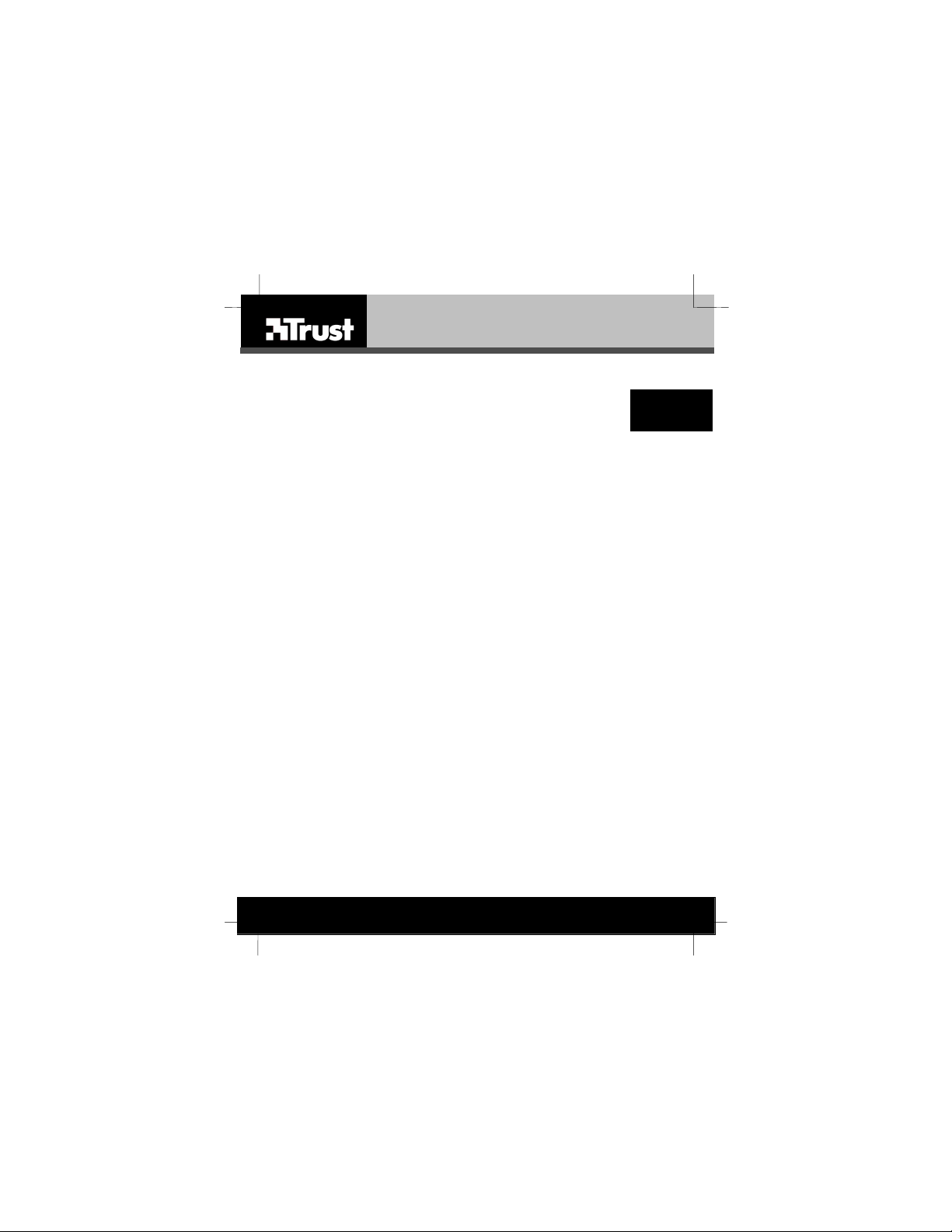
1210K POWERC@M OPTICAL
Thank you for your purchase. Register your product via our Inter net site at
www.trust.com/register, so that you will be eligible for optimal guarantee and service support.
You will also be automatically informed of the development of your and other Trust products.
UK
IT
L I F E I S M O R E ! T R U S T U S T R U S T . C O M
Page 3
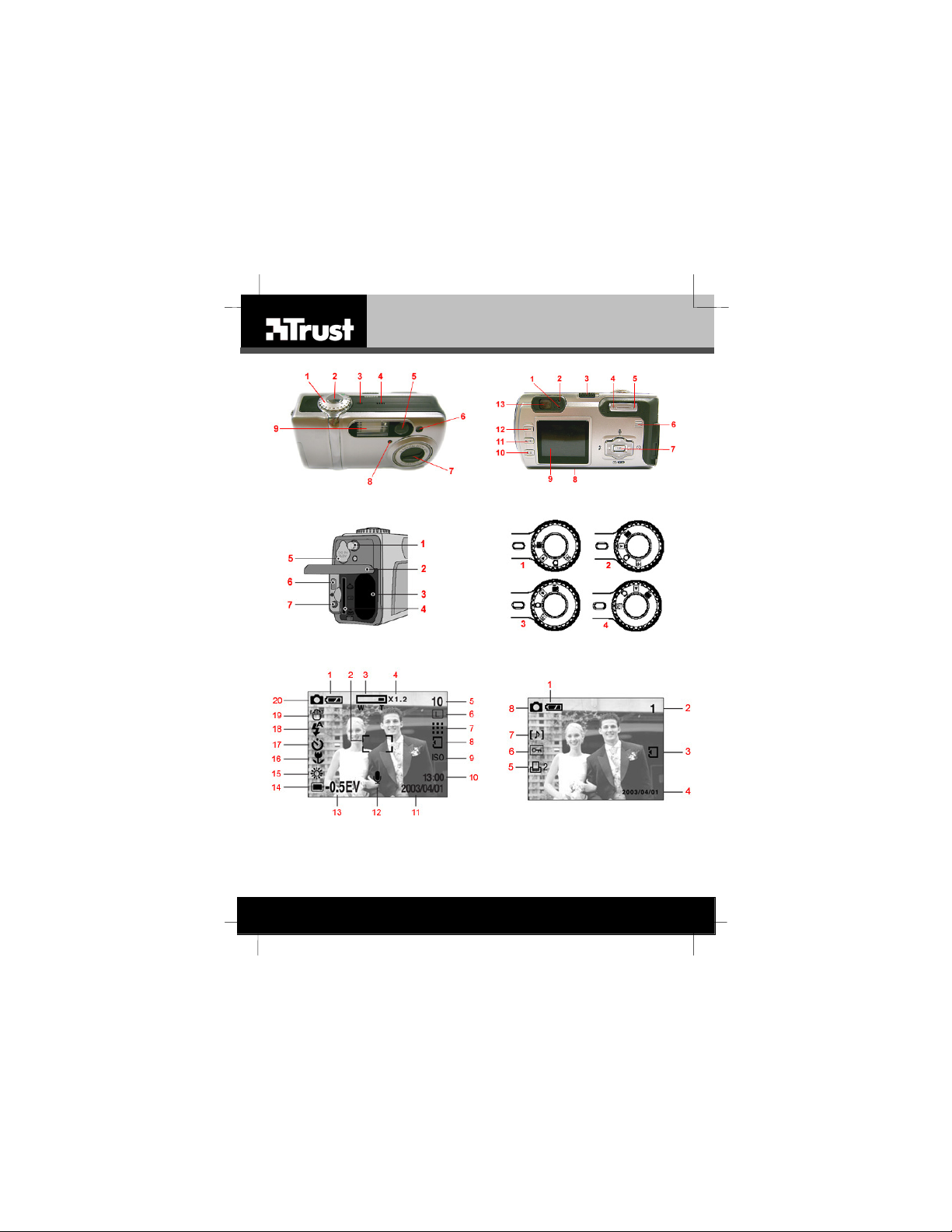
1210K POWERC@M OPTICAL ZOOM
Fig. 1 Fig. 2
Fig. 3 Fig. 4
Fig. 5 Fig. 6
L I F E I S M O R E ! T R U S T U S T R U S T . C O M
Page 4
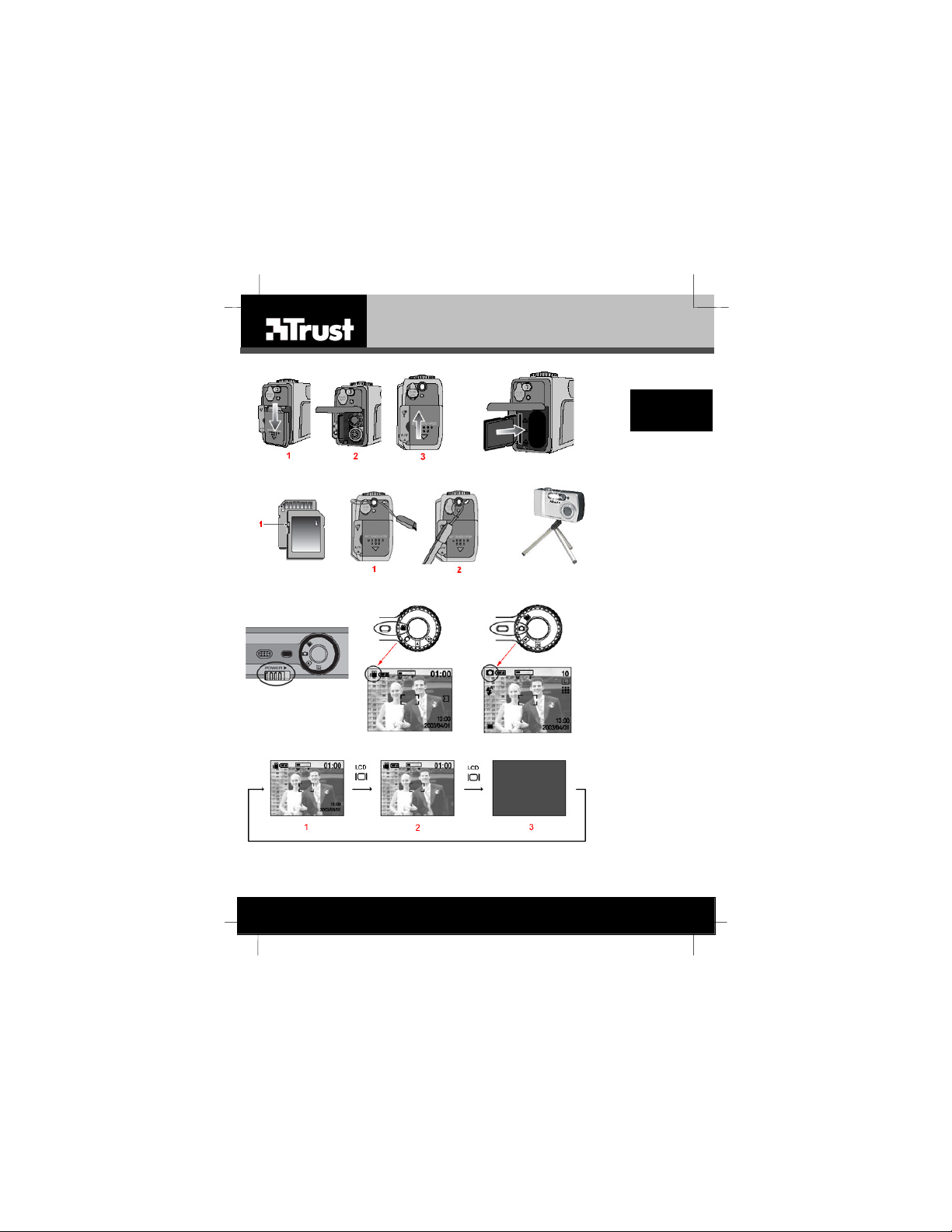
1210K POWERC@M OPTICAL
Fig. 7 Fig. 8
Fig. 9 Fig. 11
Fig. 10
Fig. 12
Fig. 13 Fig. 14
Fig. 15
UK
L I F E I S M O R E ! T R U S T U S T R U S T . C O M
Page 5
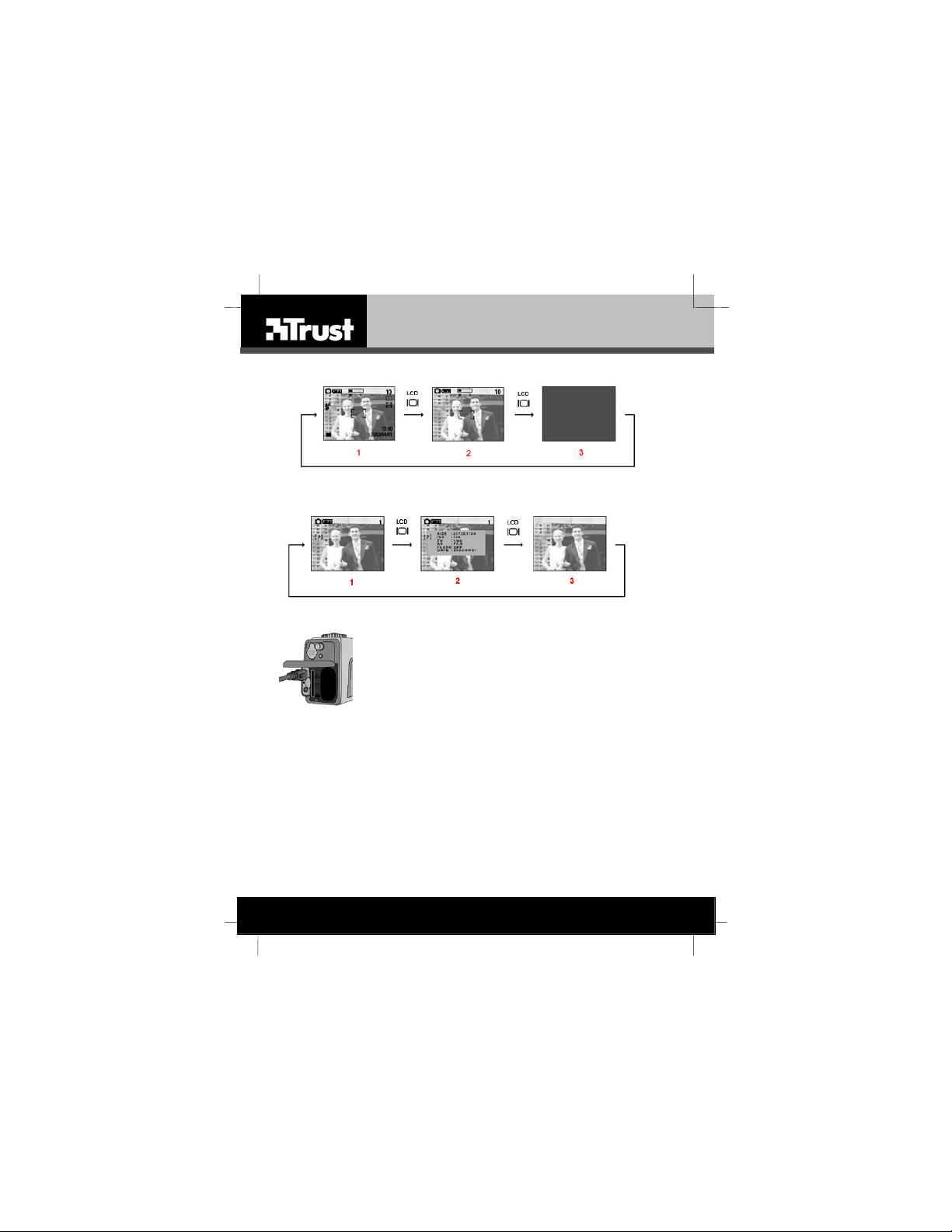
1210K POWERC@M OPTICAL ZOOM
Fig. 16
Fig. 17
Fig. 18
L I F E I S M O R E ! T R U S T U S T R U S T . C O M
Page 6
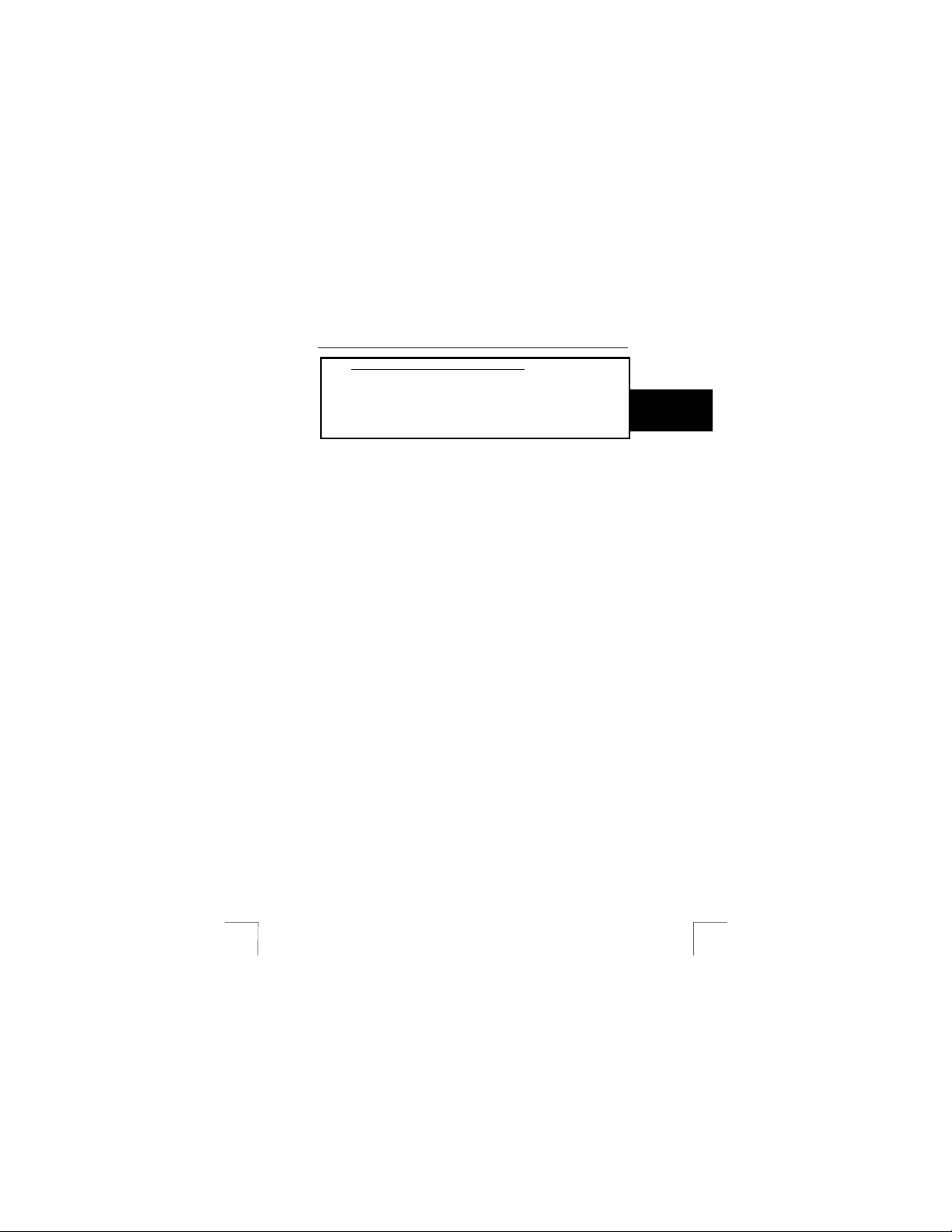
TRUST 1210K POWERC@M OPTICAL ZOOM
Instructions when usin g for the first time Chapter
Install/replace batteries (5)
Install/replace batteries (5)
1.
1.
Using the camera (6)
Using the camera (6)
2.
2.
Install drivers (PC) (7)
Install drivers (PC) (7)
3.
3.
Connecting to a computer (8)
Connecting to a computer (8)
4.
4.
Install application software (PC only) (9)
Install application software (PC only) (9)
5.
5.
Advanced camera settings (10)
Advanced camera settings (10)
6.
6.
1 Introduction 1 Introduction
This instruction manual is for users of the TRUST 1210K LCD POWERC@M ZOOM.
This instruction manual is for users of the TRUST 1210K LCD POWERC@M ZOOM.
This camera has a high resolution of 5.0 Mpixels (2496 x 1872), a lens with 3x optical
This camera has a high resolution of 5.0 Mpixels (2496 x 1872), a lens with 3x optical
zoom and 4x digital zoom and 15 MB internal flash memory. The camera’s memory
zoom and 4x digital zoom and 15 MB internal flash memory. The camera’s memory
can be increased up to a maximum of 512 Mbytes (256 MB guaranteed!) using an
can be increased up to a maximum of 512 Mbytes (256 MB guaranteed!) using an
optional Secure Digital Card (SD) or Multimedia Card (MMC). In addition, the camera
optional Secure Digital Card (SD) or Multimedia Card (MMC). In addition, the camera
can record short video clips with sound.
can record short video clips with sound.
Please consult one of the Trust Customer Care Centres if you have any problems.
Please consult one of the Trust Customer Care Centres if you have any problems.
You can find more information at the back of this instruction manual.
You can find more information at the back of this instruction manual.
2 Safety 2 Safety
2.1 General information 2.1 General information
Carefully read the following instructions before use. Carefully read the following instructions before use.
- The TRUST 1210K POWERC@M OPTICAL ZOOM does not require any
- The TRUST 1210K POWERC@M OPTICAL ZOOM does not require any
special maintenance. Use a slightly damp, soft cloth to clean t he camera.
special maintenance. Use a slightly damp, soft cloth to clean t he camera.
- Do not use aggressive substances, such as white spirit, to clean the device.
- Do not use aggressive substances, such as white spirit, to clean the device.
These may harm the material.
These may harm the material.
- Do not submerge the device in liquid. This may be dangerous and will
- Do not submerge the device in liquid. This may be dangerous and will
damage the device. Do not use this device near water.
damage the device. Do not use this device near water.
- Do not disassemble the camera. Touching the product’s internal part s could
- Do not disassemble the camera. Touching the product’s internal part s could
result in injury. In the event of a malfunction, only a qualified technician should
result in injury. In the event of a malfunction, only a qualified technician should
repair the product. Should the product break open as a result of a fall or other
repair the product. Should the product break open as a result of a fall or other
accident, take the product to an authorised service centre for inspection.
accident, take the product to an authorised service centre for inspection.
- Do not look at the sun through the viewfinder. Viewing the sun or other st rong
- Do not look at the sun through the viewfinder. Viewing the sun or other st rong
light source through the viewfinder could cause permanent visual impairment.
light source through the viewfinder could cause permanent visual impairment.
- Do not use in the presence of flammable gas. Using electronic equipment
- Do not use in the presence of flammable gas. Using electronic equipment
near flammable gas could result in explosion or fire.
near flammable gas could result in explosion or fire.
- Observe caution when operating the flash. Do not use the flash close to
- Observe caution when operating the flash. Do not use the flash close to
anyone’s eyes. This can cause temporary damage to eyesight. Particular care
anyone’s eyes. This can cause temporary damage to eyesight. Particular care
should be observed when photographing infants – keep the flash at a distance
should be observed when photographing infants – keep the flash at a distance
of at least 1 meter from infants’ eyes.
of at least 1 meter from infants’ eyes.
UK
1
Page 7

TRUST 1210K POWERC@M OPTICAL ZOOM
p
2.2 Batteries
Important information about battery usage:
- Observe proper precautions when handling batteries. Batteries may leak or
explode if handled improperly.
- The alkaline batteries supplied with the camera are not rechargeable. Do not
try to recharge them, because this may cause them to explode.
- Do not insert batteries backwards.
- Do not disassemble batteries.
- Do not expose batteries to flame or excessive heat.
- Do not immerse batteries in or expose to water.
-
Low temperature (below 0 C) can affect the performance of the batteries.
- Remove batteries from the camera if you are going to store the camera for
extended periods of time.
- Do not use old and new batteries at the same time, because the old batteries
might leak.
- When the alkaline batteries are empty, as k your local authority where you can
dispose of them.
Note: To get the most from your camera, we recommend using
rechargeable NiMH-batteries (not supplied!).
3 Approval
This device meets the essential requirements and other relevant conditions of
−
the applicable European directives. The Declaration of Conformity (DoC) is
available at www.trust.com/13801/ce.
4 Description of the camera
4.1 Front & top of the camera
Use table 1 in combination with figure 1.
Item Description Function
Mode dial Rotate to select the camera mode: Set up,
1
Shutter button Press this button to take pictures, recording
2
Status led Camera status led.
3
Microphone Records audio.
4
Viewfinder Viewfinder frames a picture.
5
Flash fading Control
6
sensor
Lens The lens focuses the light onto the digital
7
2
Still image, Playback or Movie clip.
video- or audio clips. Pressing the shutter
button down halfway activates the auto focus
and checks the condition of the flash.
Light sensor. Do not cover!
image capturing circuitry. For the best
icture quality, ensure it remains free of
Page 8
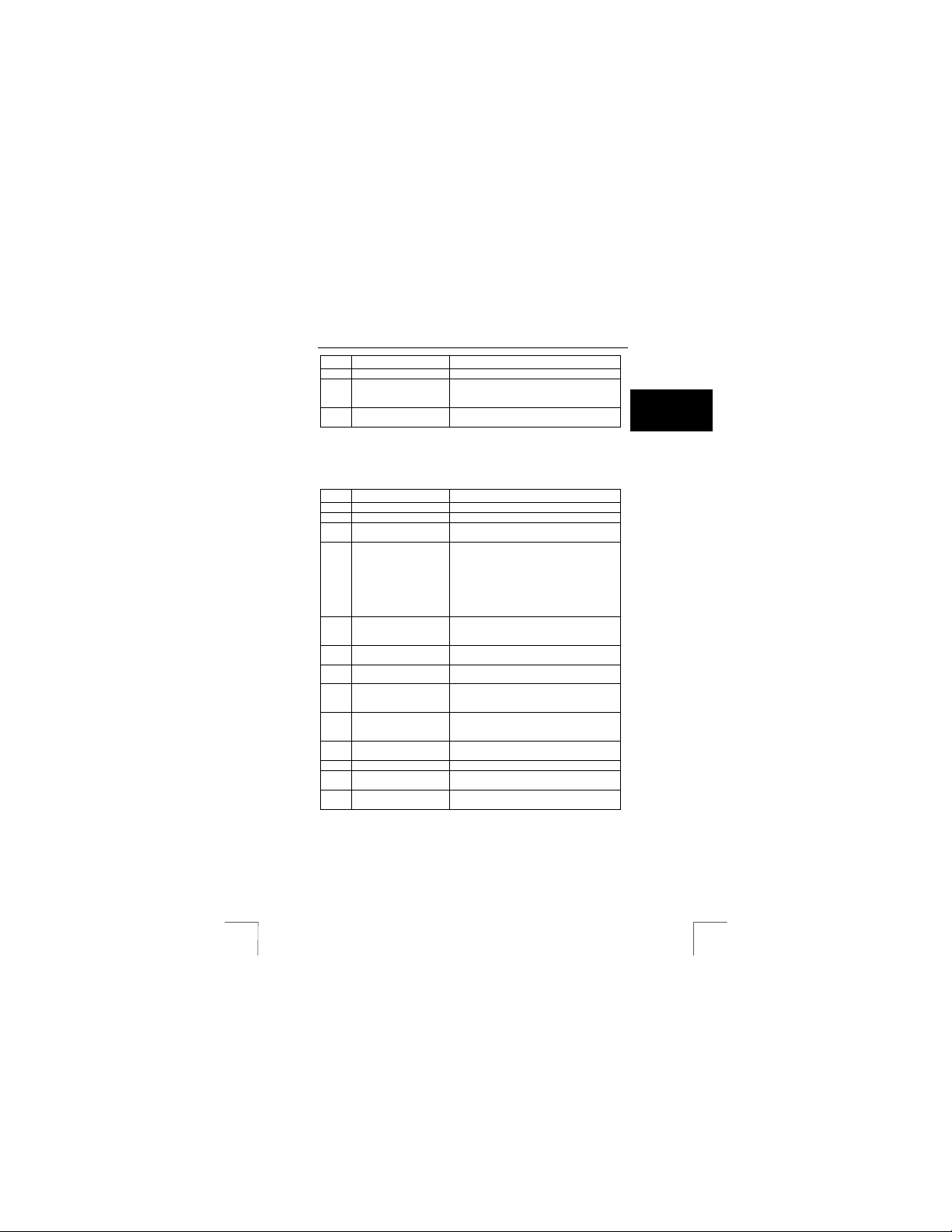
TRUST 1210K POWERC@M OPTICAL ZOOM
Item Description Function
Self timer led When the Self-Timer option is being used,
8
Flash For taking photographs when there is
9
Table 1: Functions of the front of the camera
dust, fingerprints, and scratches.
this LED will blink for ten seconds before the
camera takes a picture.
insufficient light.
4.2 Rear of the camera
Use table 2 in combination with figure 2.
Item Description Function
Flash led Indicates when flash is being used.
1
Auto focus led Indicator for camera status. See table 5.
2
Power switch Press this button to turn on the camera.
3
Zoom out / thumbnail
4
button
Zoom in / Digital Zoom
5
button
Speaker W hen playing a video clip or audio file the
6
Navigation buttons Use this buttons to browse through the menu
7
Tripod connector Attaches the camera to a tripod. This is an
8
LCD display Use the LCD display to preview photos.
9
Macro / Delete button In STILL IMAGE mode: Use macro shots
10
Menu button Enter the options menu
11
LCD button Switch LCD screen O N/OFF. See chapter
12
Viewfinder Use the viewfinder instead when LCD screen
13
Table 2: Functions of the rear of the camera
Press it again to turn it off.
Widens the field framed by the camera’s
lens from x5.0 to x1.5. The subject will
appear further away.
When zoom ratio is at 1x (default), the
camera switches over to Thumbnail Review
(see chapter 6.3.2)
Narrows the field framed by the camera’s
lens from x1.5 to x5.0. The subject will
appear nearer.
sound can be heard from this part.
options.
optional accessory that can be used to hold
the camera still.
When in the Set-up menu, use the LCD
display to configure the camera.
in PLAY mode: Delete picture- or video-clip
10.2
is off to save battery power.
UK
3
Page 9
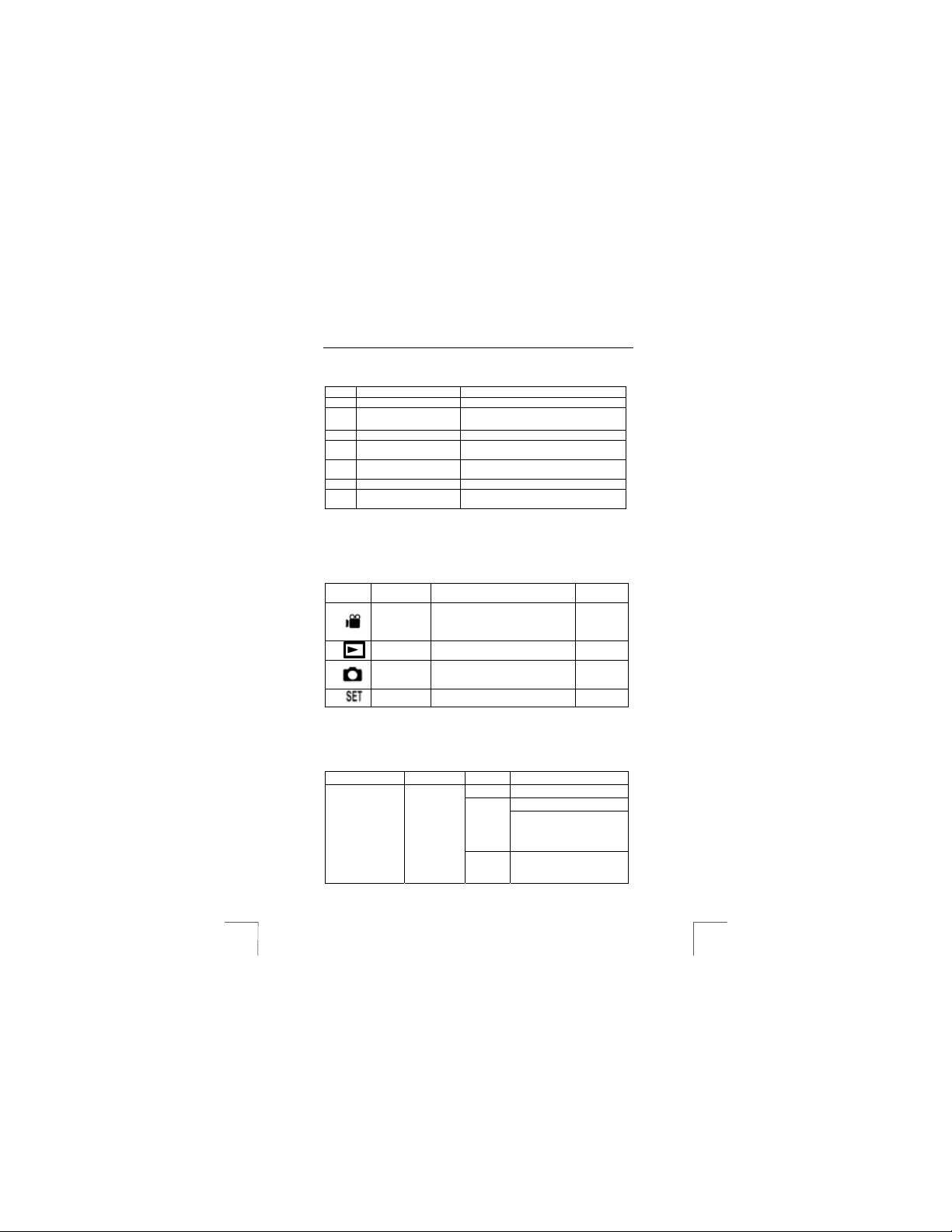
TRUST 1210K POWERC@M OPTICAL ZOOM
4.3 Side of the camera
Use table 3 in combination with figure 3.
Item Description Function
Strap eyelet See chapter 10.11.
1
Battery / Mem ory Cover
2
Battery holder For two batteries type AA.
3
Memory card sl ot
4
DC input connection
5
USB connection Connection for USB cable
6
Video connection
7
Table 3: Side of the camera
Opens to allow access to the battery holder
as well as the memory card slot.
Accepts Secure Digital and Multi Media
cards up to 512 MB.
Connection for external power adapter
(optional)
Connection for RCA video-cable. See
chapter 10.10
4.4 Mode dial button
This digital camera has 4 separate modes of operation. You can select which mode
you want by rotating the Mode Dial to the correct position. See fig. 4 for the picture.
Item Description Function
1
2
3
4
Table 4: Mode Dial Button
Video clip
(fig. 13)
Play mode
Still image
(fig. 14)
Setup Mode Set-up the camera-settings. 10.1
To record video-clips. 6.2.2
mode
To view pictures and recorded videoclips.
mode
This mode is used for taking pictures. 6.2.1
See
chapter
6.3
4.5 Camera status led
This chapter describes the functions of the camera leds. See table 5:
Led Colour Status Camera condition
Autofocus
indicator
(2, fig. 2)
4
green
OFF System ready
Power on processing
The camera focuses on the
ON
subject. (pressing the
shutter button half way
down)
Image processing
Blinking
(compression /
decompression)
Page 10
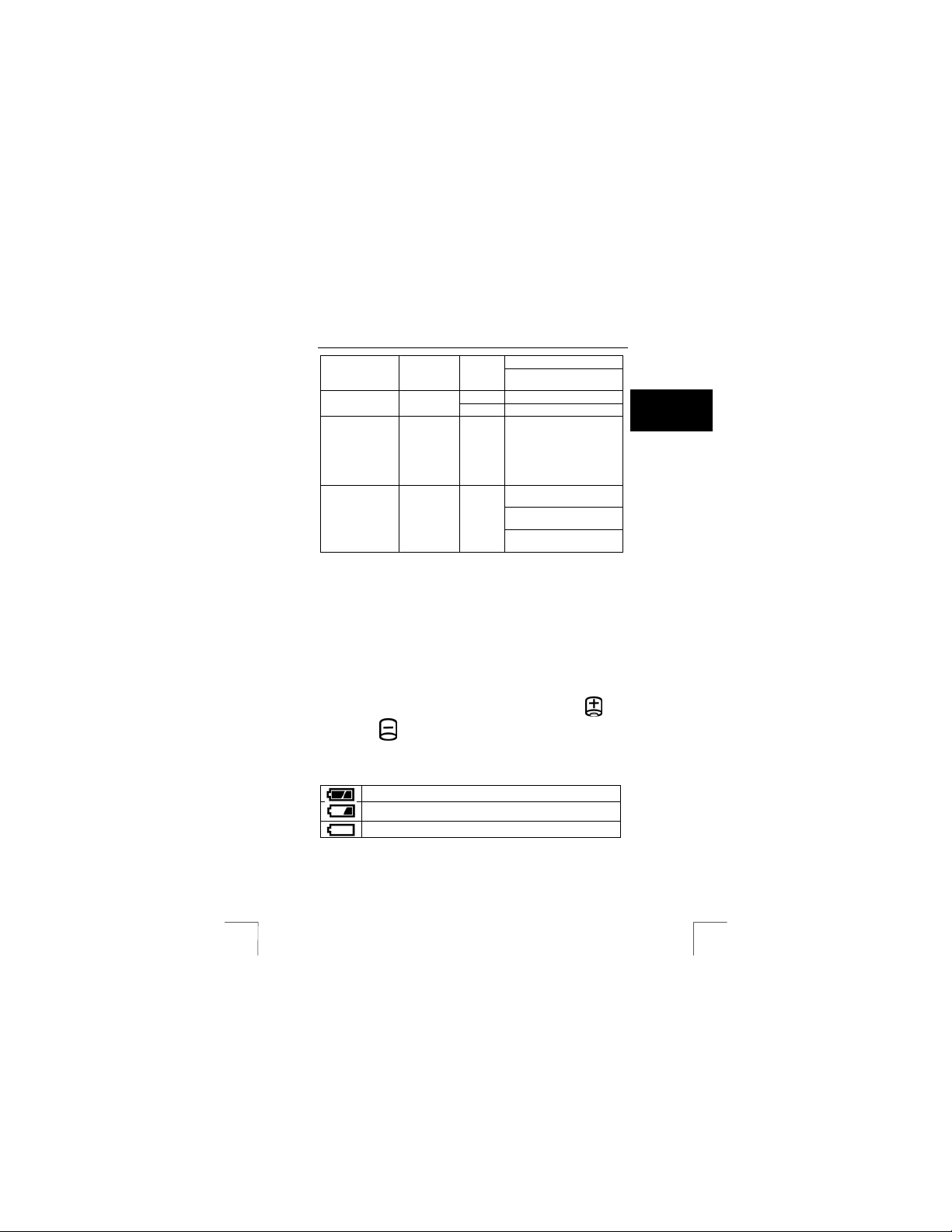
TRUST 1210K POWERC@M OPTICAL ZOOM
Flash indicator
(1, fig. 2)
Self-timer
(8, fig. 1)
Mode dial
(2, fig. 2)
Table 5: Camera status led
red
red Blinking
green ON
USB busy (PC mode)
The camera cannot focus
on the subject
Blinking Flash charge processing
ON Flash ready
For the first seven seconds,
the LED blinks at 1 second
intervals.
For the final three seconds,
the LED blinks rapidly at
0.5-second intervals.
Whenever the LCD monitor
is off
When the USB cable is
connected
When the A/V cable is
connected
5 Install / replace batteries
There are 2 ways to provide this camera with power. You can use batteries or
alternatively an AC (100~250V) adapter (DC 3.3V 2.0A). (not supplied!)
To install the batteries:
1. Turn off the camera.
2. Open the battery holder on the side of the camera by pressing on the cover
and sliding in the direction of the arrow toward the outside edge of the camera
(1, fig. 7).
3. Insert batteries into the compartment making sure that the positive
negative ends are properly oriented, as indicated on the compart ment’s
interior wall. (2, fig. 7)
4. Close the battery cover. (3, fig. 7)
The battery condition is shown on the LCD screen (1. fig. 5) as follows:
The batteries are full.
The battery capacity is low. Only a few more photographs can be
taken.
The batteries are empty.
Table 6: Battery conditions
and
UK
5
Page 11

TRUST 1210K POWERC@M OPTICAL ZOOM
6 Using the camera
Note: Make sure you have installed 2 Alkaline or 2 NiMH batteries type
Note: If you want to store your photos on a SD/MMC Card, make sure it is
Note:
6.1 Setting the camera for the first time
To use the camera for the first time it’s recommended to set the language and date &
time first before taking any pictures or recording any movies.
To go to the set-up menu of the camera do the following steps:
1. Rotate the Mode Dial to Set-up (4, fig. 4).
2. Turn the camera on (fig. 12).
3. The Set-up menu will be displayed on the LCD.
4. Use the navigation buttons (7, fig. 2) to move the cursor.
Choose a language
The digital camera can display text and messages in English, French, German,
Spanish, Italian and Chinese.
To select a different language:
1. Use the Down button
2. Use the Up and Down buttons / to select the language you want to
3. Press the OK button (middle between navigation buttons) to set the language.
4. Press the Left button
Set the date and time
When you transfer a photo to a computer and/or use a date/time mark on the picture,
the date/time will be show when it was taken.
To set the date display style:
AA.
also installed before you turn on the camera.
Using the LCD display consumes more battery power. To prolong
the life of your batteries it is recommended to keep the LCD display
shut off when not needed.
to enter this menu.
use.
The Set-up Menu returns.
to select Language then press the Right button
any time to go back to the previous options.
6
Page 12

TRUST 1210K POWERC@M OPTICAL ZOOM
1. Use the Down button to select Date Type and then press the Right
button
2. Choose Year/Month/Day (Y/M/D), Month/Day/Year (M/D/Y) or
3. When the settings are correct, press the OK button to save the changes and
4. Select Date Setup and press the Right button
5. Use the
6. Use the Up and Down buttons
7. When finished press the OK button to save the changes and return to main
Note: If you make a mistake and need to go back, use the Left
to enter this menu.
Day/Month/Year (D/M/Y) as the display style for the date.
return to main menu.
to enter this menu.
/ buttons to move through the date and time fields.
/ to set the time / date values.
menu.
button
.
6.2 Taking pictures and video clips
This chapter describes how to take pictures, the function of the macro button during
taking pictures and how to record video clips.
6.2.1 How to take pictures
Note: To save the batteries, the camera will turn off automatically after a
1. Turn the camera on using the ON/OFF button (fig. 12).
2. Rotate the mode dial (1, fig. 1) in the STILL IMAGE mode (3, fig. 4).
3. Use the viewfinder (13, fig. 2) or use the LCD screen t o get a good image of
4. To take short distance pictures (6 – 80 cm), press the MACRO button
5. Use the Zoom In or Zoom Out buttons to narrow or widen the
6. Press the SHUTTER button (2, fig. 1) half way and keep it in this position. The
7. Fully press the SHUTTER button. The photograph will now be taken. The
8. The next photograph can be taken when the auto focus led no longer flashes.
couple of minutes depending on the settings. See chapter 10.1 how to
set this option.
the subject. You can turn on/off the LCD screen by pressing the LCD button
(12, fig. 2). See chapter 5.2.1 for the LCD button options.
fig.2). Macro icon (16, fig. 5) will appear on the LCD screen. Press this button
again to turn off Macro mode.
lens’ field of view. Use the LCD display to preview the effects of the zoom
function.
camera will adjust itself to the surrounding light conditions.
image on the LCD screen will disappear for a short period and the auto f ocus
led (2, fig. 2) will flash.
The photograph has been saved in the camera’s memory.
(10,
UK
7
Page 13

TRUST 1210K POWERC@M OPTICAL ZOOM
Note: Keep the glass of the lens clean. Use a lens tissue to clean the lens. If
Tip: The quality of the photograph depends on the surrounding light. More
Tip: The number of photographs that can be taken depends on the number
Tip: The image viewed through the viewfinder may be slightly different to
6.2.2 How to record video clips
The camera can be used to record small video clips.
1. Rotate the Mode Dial to the VIDEO CLIP mode (1, fig. 4).
2. Turn the camera on using the ON/OFF button (fig . 12). The LCD screen will
3. Focus the subject you wish to record.
4. Press the SHUTTER button (2, fig. 1) briefly to start recording video. When
5. Press the SHUTTER button again to stop recording. When the memory is full,
Note: The zoom buttons (4 & 5, fig. 2) are not available during recording!
necessary, use special cleaning liquid for camera lenses. Do not use a
different cleaning product.
light will result in a better picture.
of details of the object to be photographed. The photograph indicator
on the LCD screen is an approximation.
what is recorded through the lens. You can use the LCD for greater
accuracy.
be turned on. A preview will be displayed.
the LCD screen is switched on, there is an indicator to see the recording time.
the recording stops automatically. When there ar e no pictures present, you
can record approximately 01:38 seconds of video in the internal memory of
the camera. When using an optional SD/MMC card of 32 MB or larger, you
could record longer (depending on the size of the memory card).
6.3 Reviewing pictures / video clips
One benefit of digital cameras is that you could immediately check whether or not you
like the pictures or video clips you just took.
To view the pictures or video clips that you have stored in internal memory or on the
SD/MMC Memory Card, rotate the Mode Dial to PLAY mode (2, fig. 4) and turn the
camera on (fig. 12). Use the navigation buttons (7, fig. 2) to browse through the
pictures / video clips.
6.3.1 Full-screen Review
The default Playback method is to show each individual picture one at a time at fullscreen size.
See table 7 for the button functions in full-screen review:
Left Button
Right Button
Up Button
8
Normal mode: move to the previous photo.
When Zoom activated: scroll left.
Normal mode: move to the next photo.
When Zoom activated: scroll right.
When Zoom activated: scroll right.
Page 14

TRUST 1210K POWERC@M OPTICAL ZOOM
When a voice memo is attached to the picture, this button will
Down Button
button
Delete button
Zoom Out
Zoom In
Table 7: Functions full-screen review
6.3.2 Thumbnail Review
The thumbnail review gives an overview of max. 9 pictures / video clips per screen.
You can browse through these thumbnails by using the navigation buttons (7, fig. 2).
See table 8 for the button functions in thumbnail review.
Left Button
Right Button
Up Button
Down Button
button
Delete button
Zoom In
Table 8: Functions thumbnail-review
play the voice memo.
When Zoom activated: scroll down.
LCD
See table 10.
Deletes selected photo.
Widens the field framed by the camera’s lens from x5.0 to x1.5.
The subject will appear further away.
When zoom ratio is at 1x (default), the cam era switches over to
Thumbnail Review (see chapter 6.3.2)
Narrows the field framed by the camera’s lens from x1.5 t o
x5.0. The subject will appear nearer.
Move cursor left.
Move cursor right.
Move cursor up.
Move cursor down.
LCD
Switch to full-screen review.
Deletes selected photo.
Switch to full-screen review.
UK
9
Page 15

TRUST 1210K POWERC@M OPTICAL ZOOM
7 Install drivers (PC)
This chapter explains how to connect your digital camera to a computer for either
downloading pictures to a PC or Mac or for using as a PC Camera.
Note: There’re no drivers needed to be installed on Mac OS 9.x / OS X.
Tip: Install the drivers first before connecting your camera to the PC!
7.1 Uninstalling old drivers and devices
The most common cause of faults during installation is the presence of a driver for a
similar, old device. The best solution is to first remove all drivers related to old
devices before installing the new driver. Make sure you only delete programs for old,
unused (similar) devices.
1. Enter the Windows ‘Safe Mode’. (Press F8 when starting Windows before the
2. Click on ‘Start – Settings – Control Panel’ and double-click on the
3. Find all the programs for similar, old devices and remove these by clicking on
4. Restart the computer.
7.2 Driver Installation
1. Insert the installation software CD into your CD-ROM drive. Don’t connect the
2. The installation program should start automatically. If not, double click the My
3. Select ‘Install driver’ in the set-up-menu.
4. Follow the on-screen instructions.
5. The drivers will be installed now.
6. Restart your computer after installing
Please continue to chapter 8.2.2.
Windows start screen is displayed and select ‘Safe Mode’.)
‘Add/Remove Programs’ icon.
the ‘Add/Remove’ button. When in the ‘Safe Mode’, it is possible for some
programs to appear twice. In that case, remove all the programs which appear
twice.
camera to the PC.
Computer icon on your desktop, open the CD-ROM drive, and then run the
'setup.exe' found on the installation CD-ROM.
10
Page 16

TRUST 1210K POWERC@M OPTICAL ZOOM
8 Connecting to a computer
Note: This camera uses its battery-power, even when it is connected to the
8.1 Activating Mass Storage Device (MSD)
1. Install the drivers first as described in chapter 7.2.
2. Connect the small connector of the USB cable to the camera (see fig. 18).
3. Connect the large head of the USB cable to an empty USB slot on your
4. Turn on your cam era.
5. The Windows Add Hardware Wizard will automatically detect the camera and
6. After installation your camera is ready for being used as MSD. MSD allows
8.2 Copy photos/video-clips to the computer
When connected to your computer, the digital camera behaves exactly like any
another disk drive attached to your computer. This makes copying the images to your
hard drive as easy as copying files from a floppy disk, zip drive or CD-ROM.
8.2.1 PC
1. Connect the digital camera to the computer with the USB cable.
2. Turn on the camera.
3. Open Windows Explorer. The contents of your computer will be displayed,
4. Select the digital camera drive. The camera’s photos are listed. Select t he
8.2.2 MAC
1. Make sure your computer is turned on.
2. Connect the camera to your MAC.
3. An extra folder will be added to your desktop. Your pictures are stored in this
4. Open this folder to access your pictures and video clips.
5. In MAC OS X, the image capture will be activated automatically to easily
Note
Note Use a recent version of Apple’s QuickTime to play video clip files.
computer by an USB cable!
computer. To locate USB slots on your computer, look for the USB icon
lead you through the installation procedures for the corresponding mode.
you to use the camera just like a standard storage device where you can
copy, delete and move files to and from the camera just as a normal disk
drive.
including all your disk drives, and, if the camera is connected properly, an
extra disk drive representing the camera's memory called “Removable Disk.”
photos and drag and drop them onto your computer’s hard disk.
folder.
import your pictures into the ‘Pictures’ folder on your system.
You might need additional software to edit your pictures as the
software included with the camera is designed for a PC with Windows.
UK
.
11
Page 17

TRUST 1210K POWERC@M OPTICAL ZOOM
Tip: Mac OS will automatically display the camera’s internal memory when
there is no SD / MMC card present. When there is a memory card
present in your camera, its contents will be displayed instead until you
remove it.
8.3 Format on the computer
You could both format the camera’s internal memory and the external memory card
with your PC or MAC. Use only the DOS-format (FAT16). However, it’s
recommended using the camera’s format function to f ormat the memory.
Caution: Do not format the camera’s memory when you’re using Mac OS 10.2
(Jaguar) or higher, because this OS can only format HFS and UNIX
formats, which are not compatible with your camera!
9 Install application software (PC only)
A number of different applications are supplied with the camera. These applications
do not have to be installed to use the camera. However, it is recommended to install
these programs in order to use all the extra options available with the camera.
Note: Make sure all other applications are closed during the installation.
9.1 Photo Express
Photo Express 4.0 is an application that can be used to load and edit the
photographs on your PC which you have taken using TRUST 1210K POWERC@M
OPTICAL ZOOM. This program requires 500 MB free hard disk space. Follow the
instructions below to install Photo Express 4.0. This installation can take longer than
10 minutes.
1. Start the Trust Software Installer.
2. Select ‘Install Software’.
3. Select ‘Ulead Photo Express 4.0 SE’.
4. Select the language you wish to use.
5. Follow the on-screen instruct ions.
9.2 Photo Explorer
Ulead Photo Explorer 7 is a program which you can use to organise your
photographs. Simple processes can be carried out, such as rotating , printing and
viewing the photographs. Photo Explorer is useful if you wish to download
photographs and save them on your computer. Follow the instructions below to install
Photo Explorer 7.0.
1. Start the Trust Software Installer.
2. Select ‘Install Software’.
3. Select ‘Ulead Photo Explorer 7.0 SE’.
4. Select the language you wish to use.
5. Follow the on-screen instruct ions.
12
Page 18

TRUST 1210K POWERC@M OPTICAL ZOOM
9.3 COOL 360
COOL 360 is an image editing program that can be used to change the photographs
you have taken using the TRUST 1210K POWERC@M OPTICAL ZO OM into
panoramic photographs. Follow the instructions below to install COOL 360.
1. Start the Trust Software Installer.
2. Select ‘Install Software’.
3. Select ‘Ulead Cool 360’.
4. Follow the on-screen instructions.
9.4 DVD Picture Show
This program should only be installed if your computer has a CD-writer or a DVDwriter. DVD Picture Show allows you to transform your photographs into a slideshow
which can easily be played using a DVD player. In order to enjoy maximum use of
this application, you require a CD-RW or DVD-writer and a DVD player. Not all DVD
players are able to read DVD’s or CD-R disks which you have made yourself. If in
doubt, see the instruction manual provided with your DVD player.
1. Start the Trust Software Installer.
2. Select ‘Install Software’.
3. Select ‘Ulead DVD Picture Show Basic SE’.
4. Select the language you wish to use.
5. Follow the on-screen instructions.
10 Advanced camera settings
10.1 Set-up mode
To enter the camera setup menu rotate the mode dial to SET mode (4, fig. 4). See
table 9 for all options.
1/3 Options
Format
File name
Power off
Yes
No Cancel
Reset The next filename will be set from
Series The file name will directly follow the
Off Turn power save off.
01 Min.
02 Min.
03 Min.
04 Min.
05 Min.
English Language
French
Description
Use this option to erase all your
files on your internal memory or
memory card.
0001.
last stored file name.
Turn automatically camera off after
xx min.
Change the language. See also
chapter 6.1.
UK
13
Page 19

TRUST 1210K POWERC@M OPTICAL ZOOM
Deutsch
Espanol
Italiano
Chinese
2/3
Date setup
The digital camera marks each picture with a time stamp
displaying the hour, minute and day the photo was taken. For more
about setting the time and date see chapter 6.1
Y / M / D Set the date format to:
Date type
M / D / Y Set the date format to:
D / M / Y Set the date format to:
No Changed camera settings will not
Yes This option allows you to save the
User set
Reset Reset the current camera settings
Off Turn sound off
Sound
Low
High
Shutter Will only give a sound when a
3/3
Normal
-1
-2
LCD
-3
+3
+2
+1
NTSC
Video out
PAL
Table 9: Set up option s
Year / Month / Day
Month / Day / Year
Day / Month / Year
be saved
changed camera settings. When
the camera is turned on, the saved
camera menu will be adopted
(Effect, Exposure, ISO, W. balance
only!)
to default
A beep will sound when you press
a camera button or an error occurs.
picture has been made.
Set the brightness of the LCD
screen
When connecting your camera to a
television, you have the option to
choose a video standard format
compatible with that of your TV.
Choose PAL for Europe. See also
chapter 10.10
14
Page 20

TRUST 1210K POWERC@M OPTICAL ZOOM
10.2 LCD button
The LCD screen can be turned off to save the battery-life. You can also turn off the
menu items to have a better view of the image. The LCD button (12, fig. 2) has
different functions depending of the mode you are. See below for descriptions:
Mode Press LCD 1x Press LCD 2x
Video clip
image
Table 10: Mode Dial Button
Still
Play
Image & Full
information
(1, fig. 15)
Image & Full
information
(1, fig. 16)
Image & Basic
information
(1, fig. 17)
Image & Basic
information
(2, fig. 15)
Image & Basic
information
(2, fig. 16)
Image information
(2, fig. 17)
LCD off
(3, fig. 15)
LCD off
(3, fig. 16)
Image only
(3, fig. 17)
10.3 Menu button
10.3.1 STILL IMAGE mode
To enter the picture taking settings rotate t he mode dial to STILL IMAGE mode and
press the MENU button (11, fig. 2). STILL IMAGE option menu will appear. Use the
navigation buttons (7, fig. 2) to browse through the set tings. See table 11 for the
descriptions of the option menu. Press the MENU button again to exit the STILL
IMAGE option menu.
(* = recommended setting)
1/3 Options Description
Size
Quality
Effect
Shooting
2496 x 1872 (Super Large)
2272 x 1704 (Large) *
1120 x 840 (Medium)
544 x 408 (Small)
SQ (Super fine)
FQ (Fine) *
BQ (Normal)
Normal * No effect is added to the picture.
B & W Convert the image to black & white
Sepia Convert the image to sepia tone
Single * Only one picture at a time possible
Continuous
Set the size of the picture. Notice
that increasing the image size will
reduce the total number of shots
you can store in the memory.
Set the quality of the picture. The
higher the quality, the better the
final image will be. However a high
quality setting will require more
memory which reduces the total
number of shots you can store in
the memory.
Capture picture 2 or 3 times at a
2
time.
3
UK
15
Page 21

TRUST 1210K POWERC@M OPTICAL ZOOM
2/3
-2.0 EV
-1.5 EV
-1.0 EV
-0.5 EV
Exposure
+0.0 EV *
+0.5 EV
+1.0 EV
+1.5 EV
+2.0 EV
Auto * The cam era’s sensitivity is
ISO
100
200
400
Auto *
D aylight
W. Balance
Cloudy
Sunset
Fluorescent
Tungsten
Normal * For normal shooting condition
Landscape For shooting wide areas like
Scene
Night For shooting in a low light
Backlight For shooting if the light source is in
3/3
AF * Auto focus Focus
1M Fixed-focus on 1 metre
16
This camera automatically adjusts
the exposure according to the
ambient lighting conditions.
However, you can adjust the
exposure value.
Increasing the exposure value will
the picture. Decreasing
brighten
the exposure value will darken the
picture. The exposure
compensation settings range is:|
-2.0~+2.0 EV (0.5 EV steps)
automatically changed by variables
such as lighting value or subject
brightness
In the same lighting conditions, the
higher the ISO value is, the faster
the shutter speed will be. However,
the picture noise will be
considerably more.
The camera automatically selects
the appropriate white balance
settings, depending on the
prevailing lighting conditions
For taking pictures outside
For taking pictures under a cloudy
and overcast sky
For taking pictures at sunset
For taking pictures under
fluorescent lighting
For taking pictures under tungsten
(standard light bulb) lighting.
mountains
condition.
Note: Macro function will be
disabled!
your picture.
Page 22

TRUST 1210K POWERC@M OPTICAL ZOOM
Meteri ng
Imprint
Quick view
Table 11: STILL IMAGE options
10.3.2 VIDEO CLIP mode
To enter the video clip settings rotate the mode dial to VIDEO CLIP mode and press
the MENU button (11, fig. 2). VIDEO CLIP option menu will appear. Use the
navigation buttons (7, fig. 2) to browse through the set tings. See table 12 for the
descriptions of the option menu. Press the MENU button again to exit the VIDEO
CLIP option menu.
(* = recommended setting)
W. Balance
Effect
Rec. time Continual * Records until memory is full
3M Fixed-focus on 3 metre
00 Fixed-focus on infinity
C.W.A * Average for the entirely frame with
Spot Measurement in the centre of the
Off * Turn off date / time stamp
Date
Date & Time
Off * Turn Quick view off
01 Sec
02 Sec
03 Sec
04 Sec
05 Sec
Options
Auto *
Daylight
Cloudy
Sunset
Fluorescent
Tungsten
Normal * No effect is added
B & W Records in black & white
Sepia Records in sepia tone
more priority to the centre.
frame only.
Put a date stamp on every picture
which will be taken
Put a date & time stamp on every
picture which will be taken
You can briefly review the last
picture captured during the pre-set
time.
Description
The camera automatically selects
the appropriate white balance
settings, depending on the
prevailing lighting conditions
For recording outside
For recording under a cloudy and
overcast sky
For recording at sunset
For recording under fluorescent
lighting
For recording under tungsten
(standard light bulb) lighting.
UK
17
Page 23

TRUST 1210K POWERC@M OPTICAL ZOOM
Table 12: VIDEO CLIP options
10.3.3 PLAY mode
To enter the review settings rotate the mode dial to PLAY mode and press the MENU
button (11, fig. 2). Review setting menu will appear. Use the navigat ion buttons (7,
fig. 2) to browse through the settings. See table 13 f or the descriptions of the option
menu. Press the MENU button again to exit the review settings.
1/2 Options
Slide show
Protect
Delete all
Copy to card
2/2
Standard
(DPOF)
Index
(DPOF)
Table 13: Review options
30 sec. Records 30 sec.
60 sec. Records 60 sec.
3 min. Records 3 min.
01 Sec.
02 Sec.
03 Sec.
04 Sec.
05 Sec.
One image
All images
Yes Delete all images from your storage
No Go back to main menu.
Yes Copies all pictures and video clips
No Go back to main menu
One image
All images
Yes
No
Description
Images can be displayed
continuously at pre-set intervals.
You can view the slide show by
connecting the camera to a TV.
This is used to protect specific
pictures (or all pictures) from being
accidentally erased (LOCK). (6, fig.
6 will appear).
It also releases pictures that have
been previously protected
(UNLOCK).
device (either the camera's internal
memory or from the SD/MMC
Card).
stored on the internal memory to
the external memory card.
See chapter 10.9
Pictures (except video clips) are
printed as index type. There is no
indicator for the index print. The
first printed image is the first stored
picture.
10.4 Zoom buttons
18
Page 24

TRUST 1210K POWERC@M OPTICAL ZOOM
Optical Zoom
This camera has an optical zoom which allows you additional to zoom on a subject in
the highest resolution. Use Zoom In button
Zoom Out
is displayed in the middle top of the LCD screen (3, fig. 5).
Digital Zoom
This function allows you to zoom up to 4x on a subject in 15 steps when taking a
photograph. The zoom ratio will appear on the middle top of the LCD screen (4, fig.
5). When using digital zoom, the optical zoom indicator will disappear.
In the PLAY mode, you could zoom in on parts of a photograph or display a number
of photographs on the screen at once.
Note: The use of the digital zoom function when taking photographs will
Note: Both zoom (optical & digital) does not function when recording video-
button (4, fig. 2) to widen the area of the s ubject. The optical zoom
slightly reduce the quality.
clips.
(5, fig. 2) to enlarge the subject or
10.5 Flash button
The flash settings are: Auto flash, Auto & Red eye reduction, slow synchro, Fill in
flash and flash off.
To set the flash:
1. Rotate Mode Dial to STILL IMAGE mode (3, fig. 4).
2. Press the Left button
light up.
3. The flash-indicator is located on the left side of the LCD screen (18, fig. 5).
4. See table 14 for the description of the flash s ettings:
Symbol Name Description
Auto & Red eye
Slow synchro
Table 14: Description of the flash-symbols
: The flash does only work in STILL IMAGE mode.
Note
to change flash-settings. The flash led (1, fig. 2) will
Auto Flash
reduction
Fill in Flash
Flash off
Flashes automatically when subject is too dark.
The camera flash will work automatically and
will reduce the red-eye effect.
The flash will operate in conjunction with a slow
shutter speed in order to obtain the correct
exposure.
The flash lights regardless of available light.
The flash doesn’t light.
UK
19
Page 25

TRUST 1210K POWERC@M OPTICAL ZOOM
10.6 Self-timer
10.6.1 Self-timer in STILL IMAGE mode
For taking pictures using the self-timer do the f ollowing steps:
1. Position the camera on a stable surface (such as an optical tripod) and frame
the shot.
2. Rotate the camera’s Mode Dial to STILL IMAGE mode (3, fig. 4).
3. Press the Right button
timer. Timer icon will appear on the LCD screen (17, fig. 5).
4. Press the Shutter Button. The 10-second countdown begins immediately. As
soon as the delay ends, the camera takes the picture.
10.6.2 Self-timer in VIDEO CLIP mode
For taking pictures using the self-timer do the f ollowing steps:
1. Position the camera on a stable surface (such as an optical tripod) and frame
the shot.
2. Rotate the camera’s Mode Dial to VIDEO CLIP mode (3, fig. 4).
3. Press the Right button
timer. Timer icon will appear on the LCD screen (17, fig. 5).
4. Press the Shutter Button. The 10-second countdown begins immediately. As
soon as the delay ends, the camera starts recording.
5. Press the SHUTTER button again to stop recording. When the memory is full,
the recording stops automatically.
of the navigation buttons (7, fig. 2) to activate the
of the navigation buttons (7, fig. 2) to activate the
10.7 Voice memo
After taking a picture it’s possible to record a voice memo (f or example to give a
comment about the picture). Activate this option by the following:
1. Rotate the mode dial to STILL IMAGE.
2. Press the Up button
Voice memo. Voice memo icon will appear on the LCD screen (12, fig. 5).
3. Take your picture as described in chapter 6.2.1.
4. After picture has been taken the message ‘RECORDING!’ will appear on the
LCD screen. The camera is now recording the audio.
5. Press SHUTTER button (2, fig. 1) to stop recording.
6. The picture and voice memo has been saved in the camera’s memory.
: The maximum recording time of a voice memo is 10 seconds per
Note
Note: To deactivate voice memo option press Up button
memo. After 10 seconds the camera stops recording automatically!
of the navigation buttons (7, fig. 2) to activate t he
again.
10.8 Install the memory card
A memory card is not supplied with the camera. You could purchase these cards
separately to increase the number of photographs that the camera can save. The
20
Page 26

TRUST 1210K POWERC@M OPTICAL ZOOM
memory cards which are supported for this camera are SD (Secure Digital) or MMC
(Multimedia).
The SD memory card has a write protect switch (1, fig. 9), that prevents
image/audio/video files for being deleted or formatted. By sliding the switch to the
bottom of the SD memory card, the data will be protected. By sliding the switch to the
top, the data protection will be cancelled.
Note: Slide the switch to the top of the SD memory card before taking
Instructions for installing memory card:
1. Turn off the camera.
2. Open the battery holder by pressing on the cover and sliding in the direction
3. Insert the memory card with the notched corner facing the cover of the battery
4. Close the battery cover. (3, fig. 7)
any pictures or recording any video/audio-clips.
of the arrow toward the outside edge of the camera. (1, f ig. 7)
holder (fig. 8).
10.9 Using DPOF
Note: To use DPOF option you’ll need an external memory card (SD/MMC)
To print your pictures directly to a DPOF printer, first install an external SD/MMC
memory card in the camera. See chapter 10.8 how to install a memory card.
To activate DPOF:
1) Rotate the Mode-dial to PLAY mode (2, fig. 4).
2) Press the MENU button. The review setting menu options appear.
3) Select ‘STANDARD’. (Press the Right button
4) Choose: ONE IMAGE or ALL IMAGES and press OK button.
5) Use navigation buttons Up
6) If ONE IMAGE was selected: Use navigation buttons Left and Right to
7) Press OK button to save the DPOF settings of the picture(s).
8) Press MENU button (11, fig. 2) to leave the review setting menu.
A print icon (5, fig. 6) will appear on the LCD screen with the number of DPOF prints.
To print your pictures use your memory card in a DPOF-compatible printer which has
a SD/MMC memory card slot.
and a DPOF-compatible printer which supports your memory card.
to enter the DPOF options)
want to print. (1 – 30).
go to the next or previous picture.
and Down select the number of prints you
UK
21
Page 27

TRUST 1210K POWERC@M OPTICAL ZOOM
10.10 Connecting the camera to a TV
The camera can be connected to a TV to view your pictures and / or video-clips. The
LCD screen will be turned off. A standard RCA video cable is supplied with the
camera.
Set the Video Out option:
1. Rotate the Mode-dial to SET mode (4, fig. 4).
2. The Setup menu will appear.
3. Select ‘Video Out’.
4. Use the Up button
Europe.
5. Press the OK button to save your selection.
Connect camera to a TV:
1. Connect one end of the AV cable to the camera into the video output locat ed
above the USB connector.
2. Connect the other end of the AV cable to your TV. Your TV must have an
input for video signals (yellow RCA plug). The yellow plug is for the image
signal. You will need an adapter if your TV only has a SCART plug. This can
be purchased from most TV and radio shops.
3. Set your TV to display the video input.
4. Turn the camera on. The camera image will now be visible on your TV.
Note: Make sure to set this to PAL for use in Europe. Setting to the
Note: The camera’s AV output is not suitable for connecting to the
Note: If you do not see an image and hear a loud humming sound
until the selected item has been set correctly: PAL for
wrong standard makes the screen fuzzy and everything will be
displayed in black and white.
aerial connection on your TV. Your TV must have a video input.
through the speakers, then you may have connected the image
plugs to the wrong connection. Check the connections and try
again.
10.11 Attaching the strap
See fig. 10 (1 and 2) for connecting the strap to your camera.
10.12 Placing the camera on the tripod
Screw the tripod to the fixing point (8, fig. 2) on the bottom of the camera. Make sure
the tripod is fitted as shown in fig. 11, with the middle foot facing the side of the
camera with the USB/TV connection. Move the feet of the tripod as far apart as
possible, so that the camera is stable.
22
Page 28

TRUST 1210K POWERC@M OPTICAL ZOOM
10.13 Turn off the camera
When you are finished taking pictures, slide the power button (fig. 12) to the right to
turn it off. This conserves battery power.
11 Specifications
Image
Sensor
Resolutions
Memory
Zoom
Lens
Viewfinder
Focusing
Shutter
Exposure
Flash
Effect
White balance
DPOF compatible
Self-timer
Interface
Built-in-microphone
Built-in speakers
Table 15: Camera specifications
Type 1/1.8” CCD
Hardware resolution 2272 x 1704 (4.0 Mpixel)
Max. camera
resolution
Internal memory 15 MB
External memory
Optical zoom 3x
Digital zoom 4x
Focal length
F No. F2.7~F4.9
Optical Viewfinder Real image optical viewfinder
LCD display 1,5" (3,8 cm) Colour TFT
Type TLL auto focus
Range
Type Mechanical and electronic shutter
Speed
Control Program AE
Compensation +/ - 2.0EV (0.5EV steps)
ISO Equivalent Auto, 100, 200, 400
Modes Auto, Auto & Red-eye reduc tion, Slow
Range Wide: 0.3 ~ 3.0m, Tele: 0.4 ~ 2.0m
Recharging Time Approx. 10 sec.
2496 x 1872 (5.0 Mpixel)
Max. 512 MB (SD/MMC) Up to 256 MB
guaranteed!
SHD lens f=7.7~23.1mm
(35 mm film equivalent: 38~114 mm)
Normal: 80 cm ~ infinity
Macro: Wide 6 ~ 80 cm, Tele 40 ~ 80 cm
Normal: 1~1/2,000 sec. Night: 5~1/2,000
sec.
Metering: Multi, Spot
sync, Fill-in flash, Flash off
Normal, B & W, Sepia
Auto, Daylight, Cloudy, Sunset,
Fluorescent, Tungsten
Yes, version 1.1
10 sec.
USB 1.1
Yes
Yes
UK
23
Page 29

TRUST 1210K POWERC@M OPTICAL ZOOM
12 Troubleshooting
Method
1. Read the solutions given below.
2. Check for up-to-date FAQ’s, drivers and instruction
manuals on the internet: www.trust.com/13801
Problem Possible cause Solution
The camera has no
power.
Batteries drain
quickly.
Camera does not
take pictures when
pressing the Shutter
button.
The flash doesn’t
work.
The images are
blurry.
The camera is turned off. Press the power button to turn
The batteries are
discharged.
The batteries are inserted
incorrect ly.
The camera is being used
in low temperature. (< 0 C)
New and old batteries are
mixed
The camera is turned off. Press the power button to turn
There is insufficient
memory capacity.
The memory card has not
been formatted.
The memory card is
exhausted.
Camera is connected to a
computer.
The flash is not enabled. Ensure the flash is set to auto or
There’s too much light. W hen there’s too much light the
The focus mode is not
correct.
The camera or subject was
moving when the shot was
taken.
There was not enough light
while taking picture.
Pictures are being taking
beyond the flash range.
The lens is smudged or
dirty.
the camera ON.
Replace the batteries with fresh
ones. See chapter 5.
Check the battery orientation.
See chapter 5.
Keep the camera in warm
conditions.
Insert fresh batteries of the same
type.
the camera ON.
Delete unnecessary picture or
video-clip files.
Format the memory card.
Insert a new memory card.
The camera’s buttons are not
functional when connected to a
PC. Disconnect the camera to
take more pictures.
always on. See chapter 10.5.
flash will not work in auto-mode.
Select appropriate focus mode.
Hold the camera steady or put it
on a tripod to take pictures.
Use the flash option.
Take a picture within the flash
range.
Clean the lens.
24
Page 30

TRUST 1210K POWERC@M OPTICAL ZOOM
Incorrect date and
time is displayed.
The camera buttons
do not operate
The pictures don’t
play back
Colour of picture
different to original
scene
Pictures are too
bright.
No picture on
external monitor
The computer does
not recognize the
camera
Warning indicator Cause Solution
CARD ERROR! Card error.
MEMORY ERROR! Internal memory error.
CARD FULL!
The date and time have
been set incorrectly or the
camera has adopted the
default settings.
Camera malfunction. Remove / re-insert batteries and
Incorrect file name.
(Violation of DCF format)
White balance setting is
incorrect.
Exposure is excessive. Reset exposure compensation.
The external monitor has
not been connected
properly with the camera.
There are incorrect files in
the memory card.
There are no pictures or
video-clip files in the
memory.
The camera was connected
to a personal computer by
USB before installing
software.
There is insufficient
memory card capacity to
take any picture or record
any video clip.
Set the date & time correctly.
See chapter 6.1
switch camera on.
Do not change the picture file
name.
Select appropriate White
balance. See chapter 10.3.1
See chapter 10.3.1
Check the connection cables.
Insert a memory card that has
correct files.
Take pictures first.
Connect the camera to the
computer with the USB cable.
Select [My computer] > [Control
panel] > [System] > [Device
manager]. From [other devices]
delete [Composite USB device]
or [unknown device]. Disconnect
the camera from the computer,
install the drivers, and then
reconnect the camera.
Turn off the camera power and
turn it on again.
Insert the memory card again.
Format the memory card.
Turn off the camera power and
turn it on again.
Format the internal memory.
Insert a new memory card.
Delete unnecessary picture- or
video-clip files to free up some
card memory.
Move some picture- or video clip
files to your computer to free up
some card memory.
UK
25
Page 31

TRUST 1210K POWERC@M OPTICAL ZOOM
Delete unnecessary picture- or
There is insufficient internal
MEMORY F ULL!
NO IMAGE!
NO CARD!
FILE ERROR! Memory card error.
LOW BATTERY! Battery capacity is too low.
CARD LOCKED!
If you still have problems after trying these solutions, please contact one of the Trust
Customer Care Centres. You can find more information at the back of this instruction
manual. Please have the following information available:
The item number. This is 13801.
•
A good description of what does not work.
•
A good description of when the problem occurs.
•
memory capacity to take
any picture or record any
video clip.
There are no images stored
on the memory card.
A memory card is not
inserted
The camera can’t
recognize the memory
card.
The SD memory card is
locked.
video-clip files to free up some
card memory.
Move some picture- or video clip
files to your computer to free up
some card memory.
Take images or record some
video clips.
Insert a memory card that is
holding some picture or video-clip
files.
Insert a memory card.
Insert the memory card again.
Turn off the camera power and
turn it on again.
Insert a new memory card.
Format the memory card.
Insert new full batteries. (see
chapter 5)
Slide the write protect switch to
the top of the SD memory card.
13 Warranty conditions
- Our products have a two-year manufacturer's warranty which is effective fr om
the date of purchase.
- If there is a fault, return the product to your dealer and include an explanation
of the fault, the proof of purchase and all the accessories.
- During the warranty period, you will receive a similar model, if one is available.
If no similar product is available, your product will be repaired.
- Please contact our help desk for missing components, such as the instruction
manual, software or other components.
26
Page 32

TRUST 1210K POWERC@M OPTICAL ZOOM
- The warranty becomes invalid if the product has been opened, if there is
mechanical damage, if the product has been misused, if alterations have been
made to the product, if the product has been repaired by a third party, in the
case of negligence or if the product has been used for a purpose other than
that originally intended.
- Excluded from the warranty:
Damage caused by accidents or disasters, such as fire, f lood,
•
earthquakes, war, vandalism or theft.
Incompatibility with other hardware/software which is not stated in the
•
minimum system requirements.
Accessories, such as batteries, fuses (if applicable).
•
- Under no circumstances will the manufacturer be held responsible for any
incidental or consequential damage, including the loss of income or other
commercial losses resulting from the use of t his product.
UK
27
Page 33

CUSTOMER CARE CENTERS
24 HOURS free service: www.trust.com
Residents in the UK and Ireland should contact:
Mon - Fri
From 8:00 - 16:00
I residenti in Italia possono contattare:
lun - ven
9:00 - 13:00 /
14:00 -18:00
Les habitants de la France et de l’Afrique du Nord peuvent contacter :
Lundi-vendredi
De 9:00 à 17:00
Kontaktadresse für Einwohner Deutschlands:
Mo – Fr
9:00 - 17:00
Los habitantes de Espa ña pueden ponerse en con tacto con:
lun – viernes
De las 9:00 a las
17:00 horas
Osoby mieszkające na terytorium Polski powinny skontaktować si ę:
Od pon. do pt.
w godz 09:00-17:00
Inwoners van Nederland kunnen contact opnemen met:
ma – vr
9:00 - 17:00 uur
All other countries / Alle anderen Länder / Tous les autre s pays
Tutti gli altri paesi / Todos lo s demás países / Alle andere l anden
Mon - Fri
From 9:00 - 17:00
UK Office
Phone +44-(0)845-6090036
Fax +31-(0)78-6543299
Ufficio italiano
Telefono +39-051-6635947
Fax +39-051-6635843
Bureau français
Téléphone +33-(0)825-083080
Fax +31-(0)78-6543299
Deutsche Geschäftsstelle
Telefon 0800-00TRUST (0800-0087878)
Fax +31-(0)78-6543299
Oficina española
Teléfono +34-(0)902-160937
Fax +31-(0)78-6543299
Biuro w Polska
Tel +48-(0)22-8739812
Fax +31-(0)78-6543299
Kantoor Nederland
Telefoon 0800-BELTRUST (0800-23587878)
Fax +31-(0)78-6543299
European Head Office
Phone +31-(0)78-6549999
Fax +31-(0)78-6543299
L I F E I S M O R E ! T R U S T U S T R U S T . C O M
