Page 1
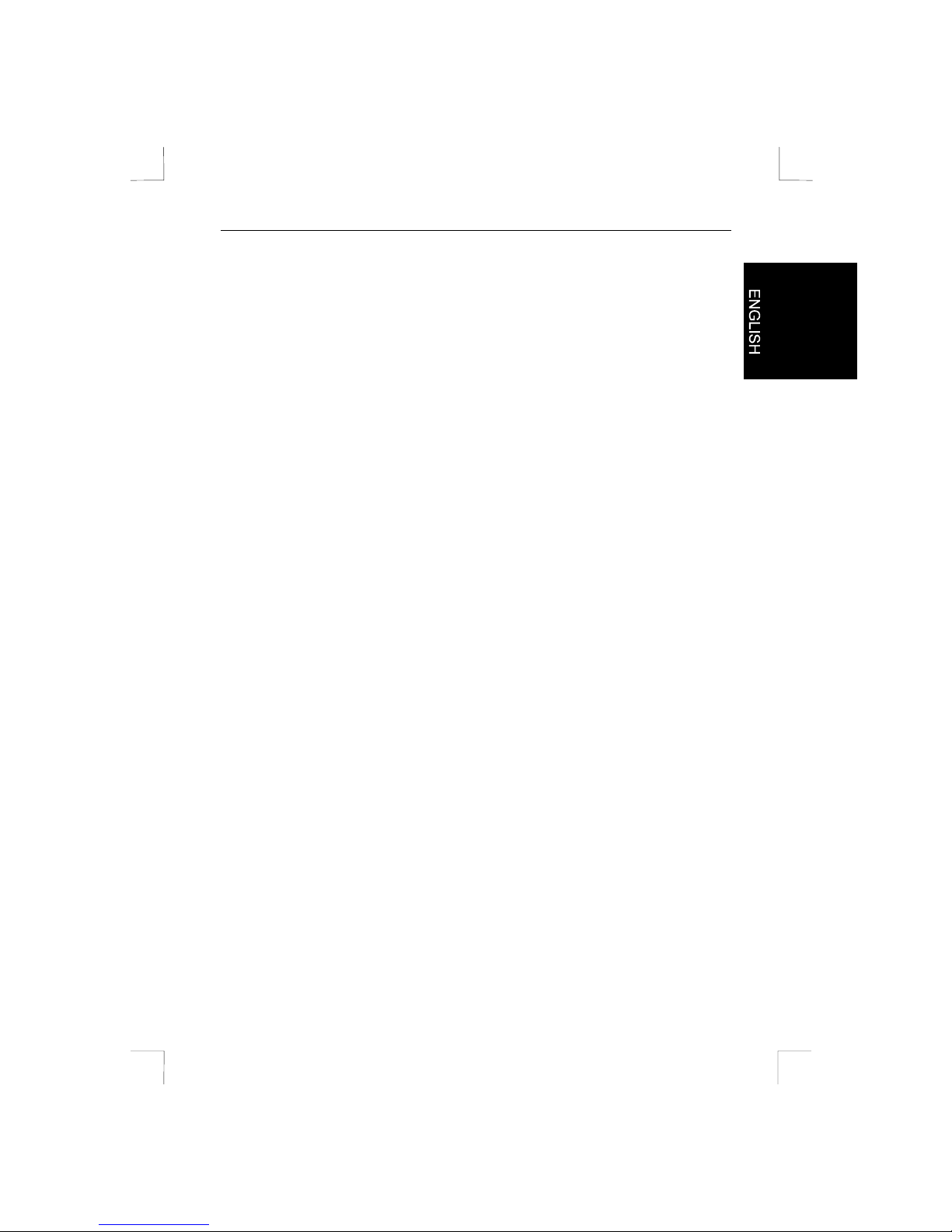
4 Port USB Hub
4 PORT USB HUB
User’s manual
Version 1.0
Page 2

4 Port USB Hub
Thank you
Thank you very much for purchasing this product from the Trust range. We wish you
hours of fun with it. Please read this manual carefully before using the product.
Registration
Register your purchase now at the Trust Internet site (www.trust.com) and you could
win one of the fabulous prizes. The web site is also the place to look for dealer
addresses, comprehensive product information, drivers, and FAQs (Frequently Asked
Questions).
Copyright Statement
No part of this manual may be reproduced or transmitted, in any form or by any
means, electronic or mechanical, including photocopying, recording, or information
storage and retrieval systems, for any purpose other than the purchaser's personal
use, without the prior written permission of the manufacturer.
Disclaimer Statement
The manufacturer specifically disclaims all warranties, either express or implied,
including but not limited to implied warranties of merchantability and fitness for a
particular purpose, with respect to the software, the product manual(s) and written
materials, and any other accompanying hardware. The manufacturer reserves the
right to revise or make improvements to its product at any time and without obligation
to notify any person of such revisions or improvements.
In no event shall the manufacturer be liable for any consequential or incidental
damages, including any loss of business profits or any other commercial damages,
arising out of the use of its product.
All company or product names are trademarks or registered trademarks or service
marks of their respective owners.
01 UK 11670 4PORT.DOC
Page 3
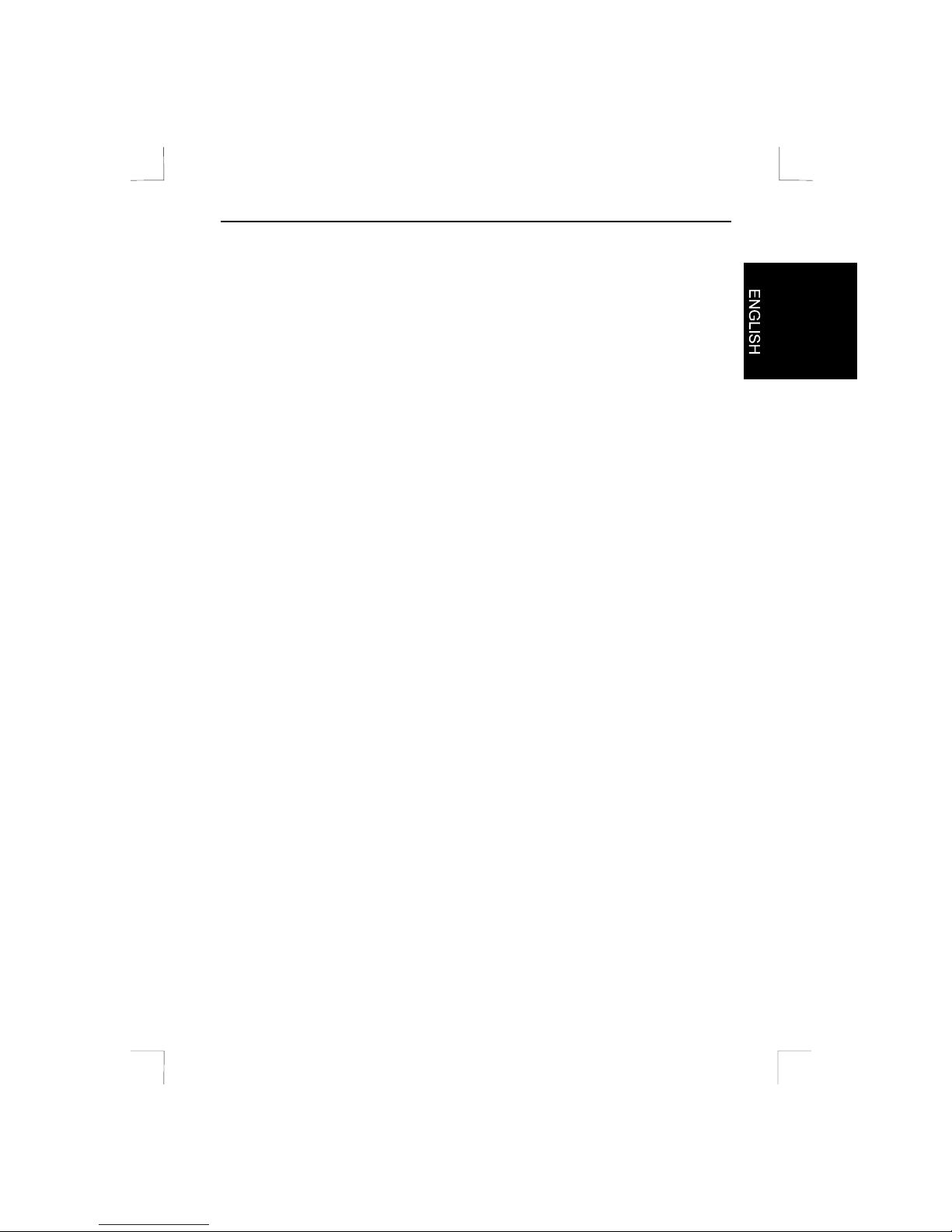
4 Port USB Hub
1
Table of Contents
1. Introduction ........................................................................................................2
1.1 Conventions in the Manual...........................................................................2
1.2 Content of the Packaging.............................................................................2
1.3 Minimum System Requirements ..................................................................2
2. Safety ..................................................................................................................3
2.1 General.........................................................................................................3
2.2 Adapters.......................................................................................................3
3. Connecting .........................................................................................................4
3.1 Description of the 4 Port USB Hub...............................................................4
3.2 Connecting the Power Supply Adapter ........................................................5
3.3 Connecting the USB Cable ..........................................................................5
3.4 Connecting Devices .....................................................................................5
3.5 Installing in Windows....................................................................................5
4. Troubleshooting.................................................................................................6
5. Specifications.....................................................................................................6
Page 4

4 Port USB Hub
2
1. Introduction
This manual is intended for users of the 4 Port USB Hub. No specific prior knowledge
is needed to install and use this product.
If you have any questions after reading this manual, please contact one of the
Trust service centres. You will find information on the service centre nearest to
you at the back of this manual. You can also visit the Trust website
(www.trust.com) for support, comprehensive product information, drivers, and
FAQs (Frequently Asked Questions).
1.1 Conventions in the Manual
The following conventions have been used in this manual to indicate instructions:
Note: Do not short circuit the USB Hub ports. This can cause damage
1.2 Content of the Packaging
Check the contents of the packaging before reading the manual. You should find the
following items in it:
• 4 Port USB Hub
• USB cable
• Power supply adapter
Please contact your dealer if anything is missing or damaged.
1.3 Minimum System Requirements
• Free USB port
• Windows 95 OSR2.x or Windows 98
• USB device
Page 5

4 Port USB Hub
3
2. Safety
2.1 General
1. Do not use this equipment in damp environments such as bathrooms, damp
basements, swimming pools, etc.
2. Never insert objects into the openings on the outside of the device as you can
come into contact with live electrical components. This can cause fire or give
strong electrical shocks.
3. Do not try to repair the equipment yourself. If you open or remove the casing you
might accidentally come into contact with live components. You could also be
exposed to other risks.
4. You should disconnect the power supply and have the equipment repaired by
qualified personnel if:
a) the cable or the plug is damaged or worn;
b) the equipment has come into contact with fluids;
c) the equipment has been dropped and/or the casing has been damaged;
5. Position the device so that its cables cannot be damaged.
2.2 Adapters
1. Insert the adapter into a suitable outlet.
2. The adapter is intended for use in Europe.
3. Use the adapter only with the equipment it was supplied with. Never use a
different adapter with this equipment. Other uses, such as providing power for a
Walkman, can cause fire.
Page 6

4 Port USB Hub
4
3. Connecting
Before using this device, it must be connected to your computer. Follow the
instructions below for doing this safely.
Note: Switch off your computer before connecting the USB Hub.
3.1 Description of the 4 Port USB Hub
Figure 1: Front side of the device
The LED A will light up once the power supply adapter has been connected to the
USB Hub. The other four LEDs (g) will also light up.
If an LED (B) is no longer lit, this means that the USB port is overloaded or shortcircuited.
LED On Off
A Power supply adapter is
connected
Power supply adapter is
not connected
B Port is ready for use or
already in use
Port is short circuited or
overloaded
Table 1 Overview of LED status
A
B
C
Figure 2: Back side of device
Page 7

4 Port USB Hub
5
Function Description
A Upstream port (connection to computer)
B Downstream port (connection for USB device)
C Power supply adapter connection
Table 2 Overview of connections
3.2 Connecting the Power Supply Adapter
1. Insert the round power supply adapter plug into connection C (Figure 2) on the
USB Hub.
2. Insert the power supply adapter into the wall socket.
3.3 Connecting the USB Cable
In order to transmit data from the USB Hub to the computer, the USB cable provided
should be connected.
1. Connect the USB cable with the six-sided plug to connection A on the USB Hub
(Figure 2).
2. Connect the other end of the USB cable with the flat plug to a free USB
connection on your computer. (Figure 3)
Figure 3: Connecting to the computer
3.4 Connecting Devices
Use the cable provided with the product to connect these to the USB Hub. To do so,
refer to the manual supplied with the device. The devices should be connected to one
of the four USB connections (B) on the backside of this USB Hub
3.5 Installing in Windows
When starting up Microsoft Windows after the USB Hub has been connected,
Windows will detect new hardware (General Purpose USB Hub). A driver for this
device will be installed automatically.
Page 8

4 Port USB Hub
6
4. Troubleshooting
Problem Cause Possible solution
New device is not
found
USB Hub is not
receiving power
Connect the power supply adapter to
the USB Hub
USB cable is not
connected properly
Connect the USB cable properly
between the computer and the Hub
‘General Purpose
USB Hub’ is not
detected
USB cable is not
connected properly
Connect the USB cable properly
between the computer and the Hub
USB Hub is not
receiving power
Connect the power supply adapter to
the USB Hub
USB support has not
been installed
(Windows 95)
Install the USB support. (this can be
found on the Windows CD-ROM or
on the Internet)
Check the Internet (www.trust.com) for the FAQs.
Please contact your dealer if you still have problems with the USB Hub after trying
these solutions.
More information on the USB can be found at www.usb.org on the Internet
5. Specifications
Upstream 1 B-type port
Downstream 4 A-type ports
Throughput Up to MB/s
LED 1 LED for power
4 LED for power to the A-type ports
Short circuit protection On every port
Output voltage and
current
5V DC / 500mA max per output
Power supply adapter 5V DC / 3.7A
