Page 1

16
ENVISION
CONSOLE
OWNER’S MANUAL
Console Manual SKU #: MAN-CUI16-19
Model #: Envision 16”
Revision 061919
Page 2
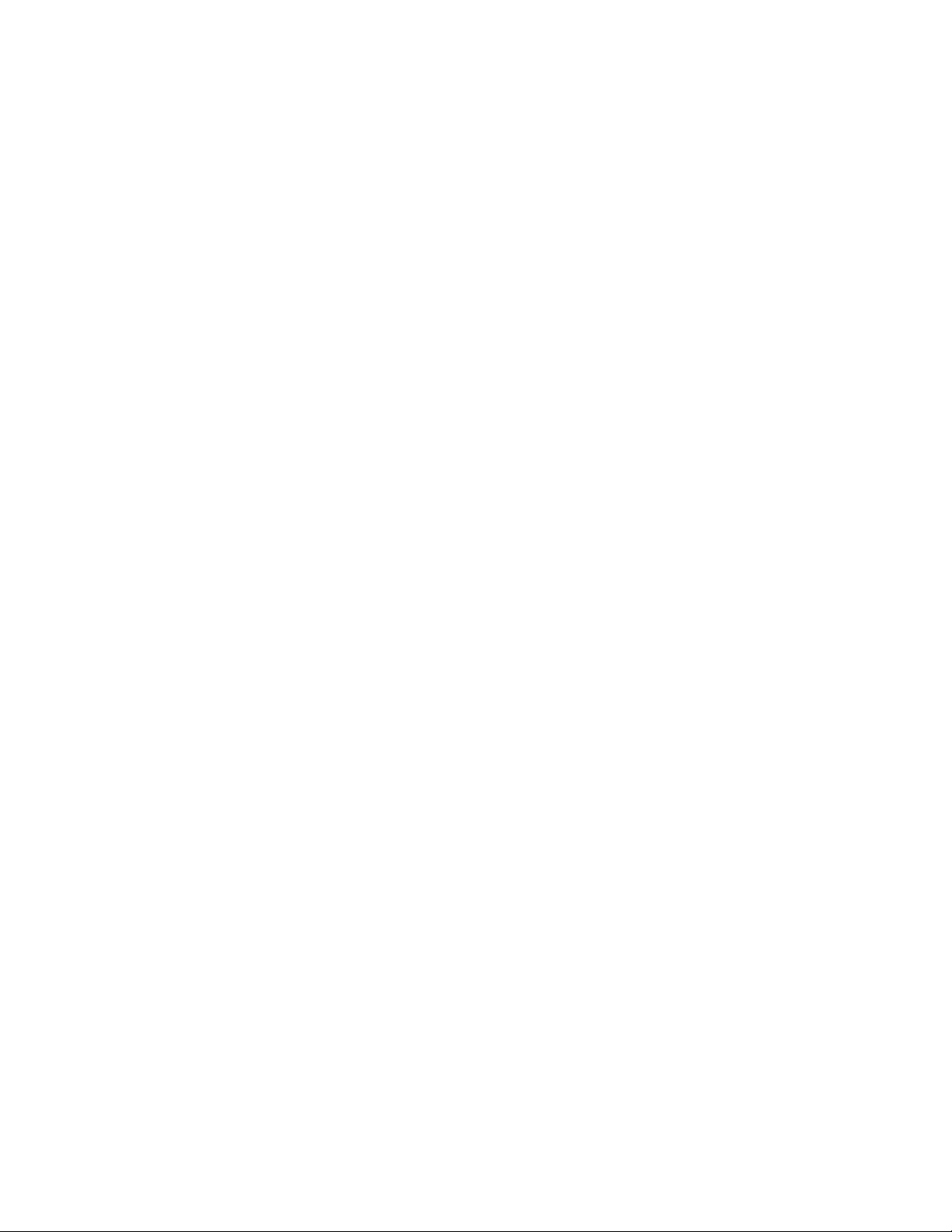
ENVISION16 TOUCHSCREEN CONSOLE
IMPORTANT:
All products shown are prototype. Actual product delivered may vary.
Product specications, features & soware are subject to change without notice.
For the most up-to-date owner’s manual please visit www.truetness.com.
For documents in additional languages please visit www.truetness.com/resources/document-library/
IMPORTANTE:
Todos los productos mostrados son prototipos. La realidad el producto suministrado puede diferir.
Especicaciones de productos, características y soware están sujetas a cambios sin previo aviso.
Para la más actualizada de este manual del propietario, por favor visite www.truetness.com
Para los documentos en otros idiomas, por favor visite www.truetness.com/resources/document-library/
IMPORTANT: Tous les produits présentés sont prototype. Le produit réel livré peut varier. Spécications du
produit, caractéristiques et logiciels sont sujettes à modication sans préavis. Pour la plus à jour le manuel du
propriétaire s'il vous plaît visitez www.truetness.com. Pour documents dans des langues supplémentaires,
veuillez www.truetness.com/resources/document-library/ de visite
重要提示: 显示所有产品的原型。实际交付的产品可能有所不同产品规格,功能和软件如有更改,恕不另
行通知迄今为止对于大多数的使用说明书,请访问www.truetness.com 对于其他语言的文档,请访问
www.truetness.com/resources/document-library/
ھام:
جمیع المنتجات المعروضة ھي النموذج. قد تختلف المنتج الفعلي تسلیمھا.
مواصفات المنتج، والمیزات والبرامج قابلة للتغییر دون إشعار.
لمعظم ما یصل حتى الآن دلیل المالك یرجى زیارة www.truetness.com.
للمستندات في لغات إضافیة، یرجى زیارة www.truetness.com/resources/document-library/
WICHTIG: Alle hier gezeigten Produkte sind Prototypen. Das tatsächliche Produkt ausgeliefert wird, kann
variieren. Produkt-Spezikationen, Funktionen und Soware können sich ohne vorherige Ankündigung
ändern. In den meisten Fällen bis zu Bedienungsanleitung Bisher besuchen Sie bitte www.truetness.com. Für
Dokumente in weiteren Sprachen nden Sie unter www.truetness.com/resources/document-library/
BELANGRIJK: Alle getoonde producten zijn prototype. Daadwerkelijke product geleverd kan verschillen.
Product specicaties, eigenschappen & soware zijn onderhevig aan verandering zonder kennisgeving. Voor
de meest actuele handleiding van de eigenaar kunt u terecht www.truetness.com. Voor documenten in andere
talen kunt u terecht op www.truetness.com/resources/document-library/
ВАЖНО: Все товары указаны прототипа. Фактический продукт, поставляемый могут отличаться.
Технические характеристики, особенности и программного обеспечения могут быть изменены без
предварительного уведомления. Для получения самой последней на сегодняшний день руководство по
эксплуатации пожалуйста, посетите www.truetness.com
.Для документов на другие языки, пожалуйста, посетите www.truetness.com/resources/document-library/
Truetness.com / 800.426.6570 / 636.272.7100 2 of 41
Page 3
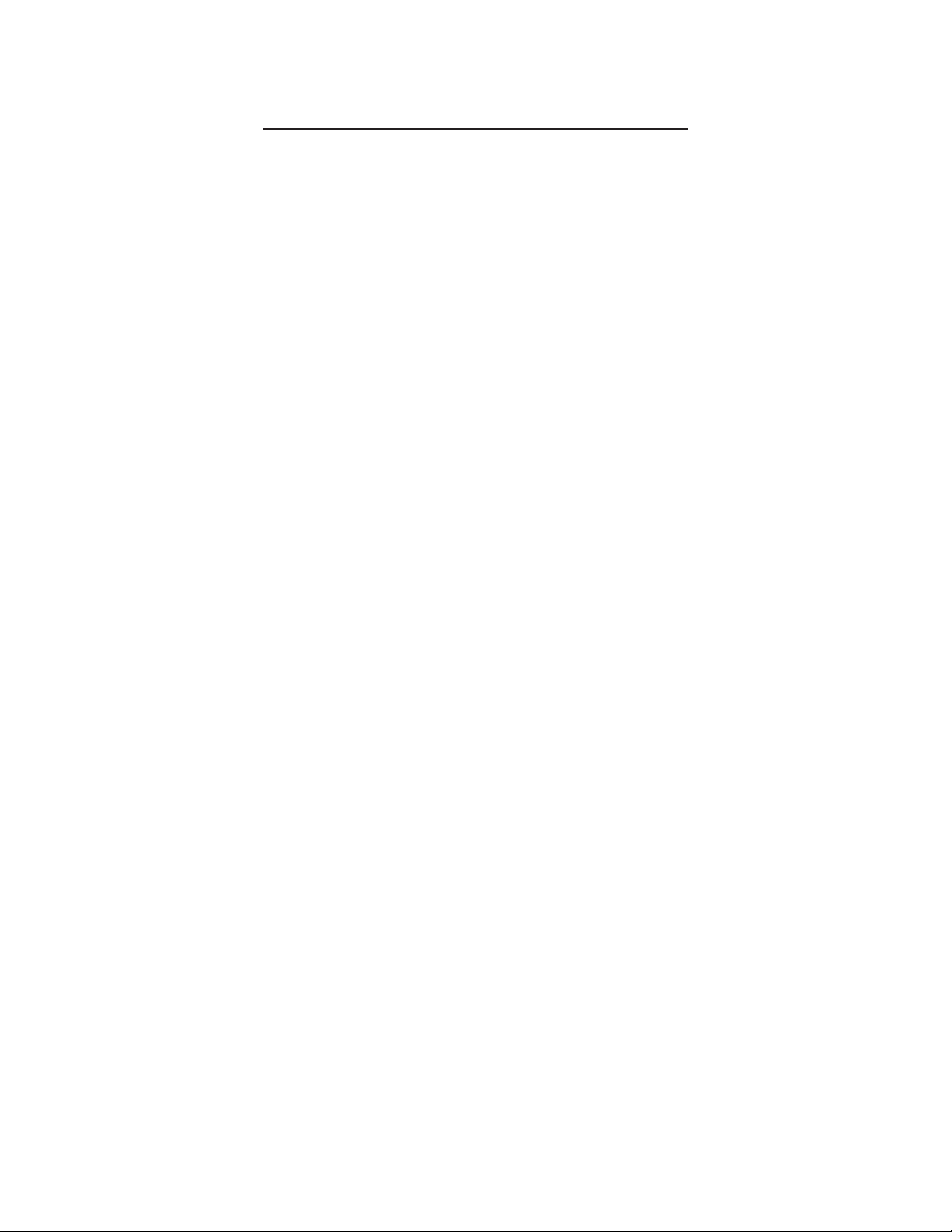
ENVISION16 TOUCHSCREEN CONSOLE
A MESSAGE TO OUR CUSTOMERS
Frank Trulaske began TRUE Fitness® over thirty-ve year ago with the simple philosophy of delivering superior
tness products, service, and support. Today, TRUE is the global leader in premium tness equipment for the
commercial and residential markets. Our goal is to be the leader in technology, innovation, performance, safety
and style. TRUE has received many awards for its product over the years and remains the benchmark for the
industry. Fitness facilities and consumers invest in TRUE products for their durable commercial platforms used
in all its products, both commercial and residential alike.
e proud manufacturing tradition of quality and the culture of innovation at TRUE have given rise to a full line
of extraordinary cardio and strength equipment. As a result, people all over the world are beneting from the
TRUE experience. Innovation across the full product line has made TRUE successful and is a trademark of the
TRUE heritage. TRUE’s patented Heart Rate Control technology is just one of the remarkable ways we deliver
simple and superior performance every user can enjoy, and most importantly, use to achieve personal health and
tness goals.
At the heart of our success is the relentless and systematic life testing of both our products and their components.
We have dedicated employees who understand our philosophy is to deliver the best products in the world.
Our goal is to deliver the world’s best premium equipment for our customers’ health and tness solutions.
Truetness.com / 800.426.6570 / 636.272.7100 3 of 41
Page 4
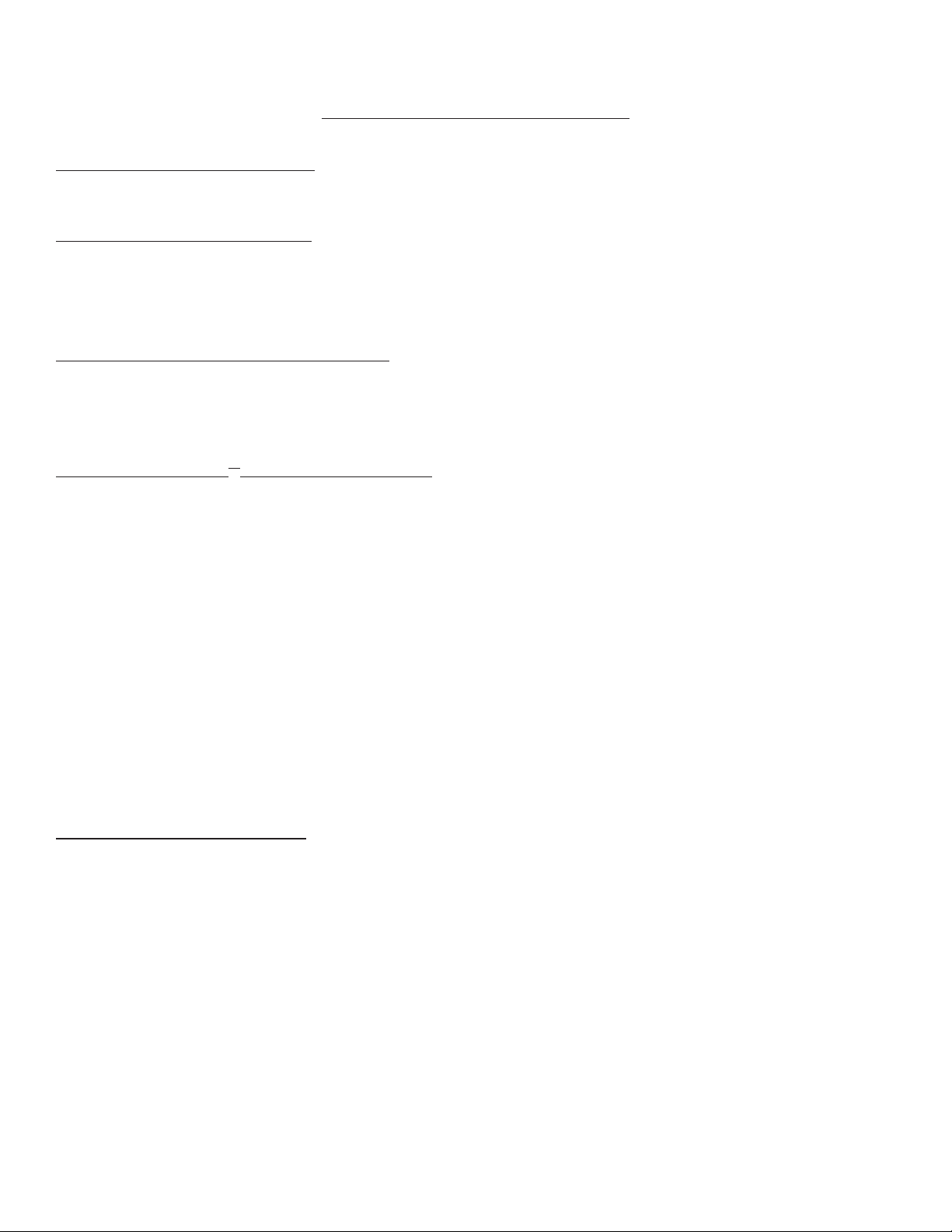
ENVISION16 TOUCHSCREEN CONSOLE
TABLE OF CONTENTS:
Chapter 1: Safety Instructions
Safety Instructions ..................................................................................................................................................................5
Chapter 2: Product Overview
Envision16 Overview ...............................................................................................................................................................9
Touchscreen Introduction ...................................................................................................................................................10
Touchscreen Navigation ......................................................................................................................................................10
Chapter 3: Programming & Operation
Heart Rate Monitoring ........................................................................................................................................................11
Heart Rate Control ...............................................................................................................................................................12
Workout Program Descriptions .........................................................................................................................................13
Chapter 4: Envision16 Touchscreen Console
Touchscreen Navigation ......................................................................................................................................................16
TV Controls ..........................................................................................................................................................................23
Incline/Speed Graph ............................................................................................................................................................24
Web Browser .........................................................................................................................................................................25
Outside Interactive Videos .................................................................................................................................................. 26
Idle Screen .............................................................................................................................................................................27
Workout Summary ...............................................................................................................................................................27
TV Cabling Requirements for TRUE Fitness Equipment...............................................................................................28
Samples of Connectivity Ports on TRUE Products ..........................................................................................................28
TV Solution Options ............................................................................................................................................................29
Internet Requirements .........................................................................................................................................................30
Broadcastvision TV Preset Programming ........................................................................................................................30
Maintenance Menus .............................................................................................................................................................31
Console Assembly ................................................................................................................................................................39
Chapter 5: Customer Service
Contacting Service ...............................................................................................................................................................40
Contacting Sales ...................................................................................................................................................................40
Reporting Freight or Parts Damage ...................................................................................................................................41
Warranty ................................................................................................................................................................................ 41
Truetness.com / 800.426.6570 / 636.272.7100 4 of 41
Page 5
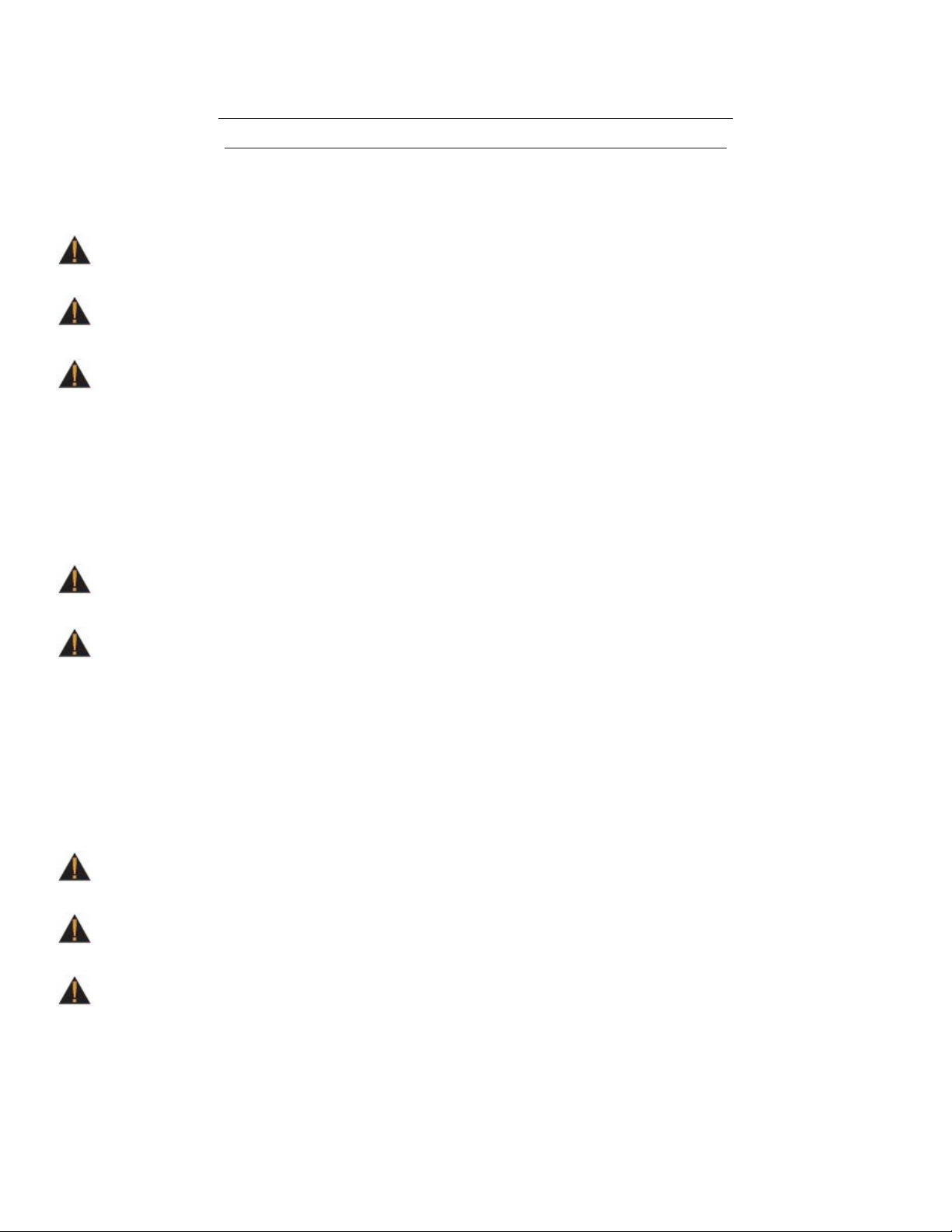
CHAPTER 1: SAFETY INSTRUCTIONS
IMPORTANT SAFETY INSTRUCTIONS
SAVE THESE SAFETY INSTRUCTIONS
is equipment is intended for a commercial or institutional setting. is owner’s manual should be accessible to all
personal trainers, faculty, and members.
WARNING: ALL EXERCISERS MUST READ ALL INSTRUCTIONS BEFORE USING THE
EQUIPMENT.
WARNING: Heart rate monitoring systems may be inaccurate for some individuals. Over-exercising
may result in serious injury or death. If you feel faint, stop exercising immediately.
WARNING: Equipment should be immediately taken out of use if it fails to work properly or when a
warning is presented electronically.
TRUE STRONGLY recommends seeing a physician for a complete medical exam before undertaking an exercise program,
particularly if the user has a family history of high blood pressure or heart disease, is over the age of 45, smokes, has high
cholesterol, is obese or has not exercised regularly in the past year. Additionally, TRUE recommends consulting a tness
professional on the correct use of this product. If at any time while exercising the user experiences faintness, dizziness,
pain or shortness of breath, he or she must stop immediately.
WARNING: To reduce the risk of electrical shock, always unplug this TRUE product before cleaning
or attempting any maintenance activity. Do not handle the plug with wet hands.
WARNING: To reduce the risk of burns, re, electric shock, or injury, it is imperative to connect
each product to a properly grounded 110V electrical outlet. A risk of electrical shock may result from improper
connection of the equipment’s grounding conductor. Check with a qualied electrician if you are unsure about
proper ground techniques. Do not modify the plug provided wiht this product. If it will not t an electrical outlet,
have a proper outlet installed by a qualied electrician. Your TRUE Fitness product must be properly grounded
to reduce risk of shock if the equipment malfunctions. Your equipment is equipped with an electrical cord, which
includes an equipment grounding conductor and a grounding plug. e plug must be inserted into an outlet that
has been properly installed and grounded in accordance with all local codes and ordinances. A temporary adapter
cannot be used to connect this plug to a two-pole receptacle in North America. If a properly grounded 15 amp
outlet is not available, a qualied electrician must install one.
WARNING: Do not move the equipment by liing the console. Do not use the console as a handlebar
during a workout.
WARNING: is product contains chemicals known to the state of California to cause cancer and birth
defects or other reproductive harm.
WARNING: Keep equipment stable on at ground.
Truetness.com / 800.426.6570 / 636.272.7100
5 of 41
Page 6
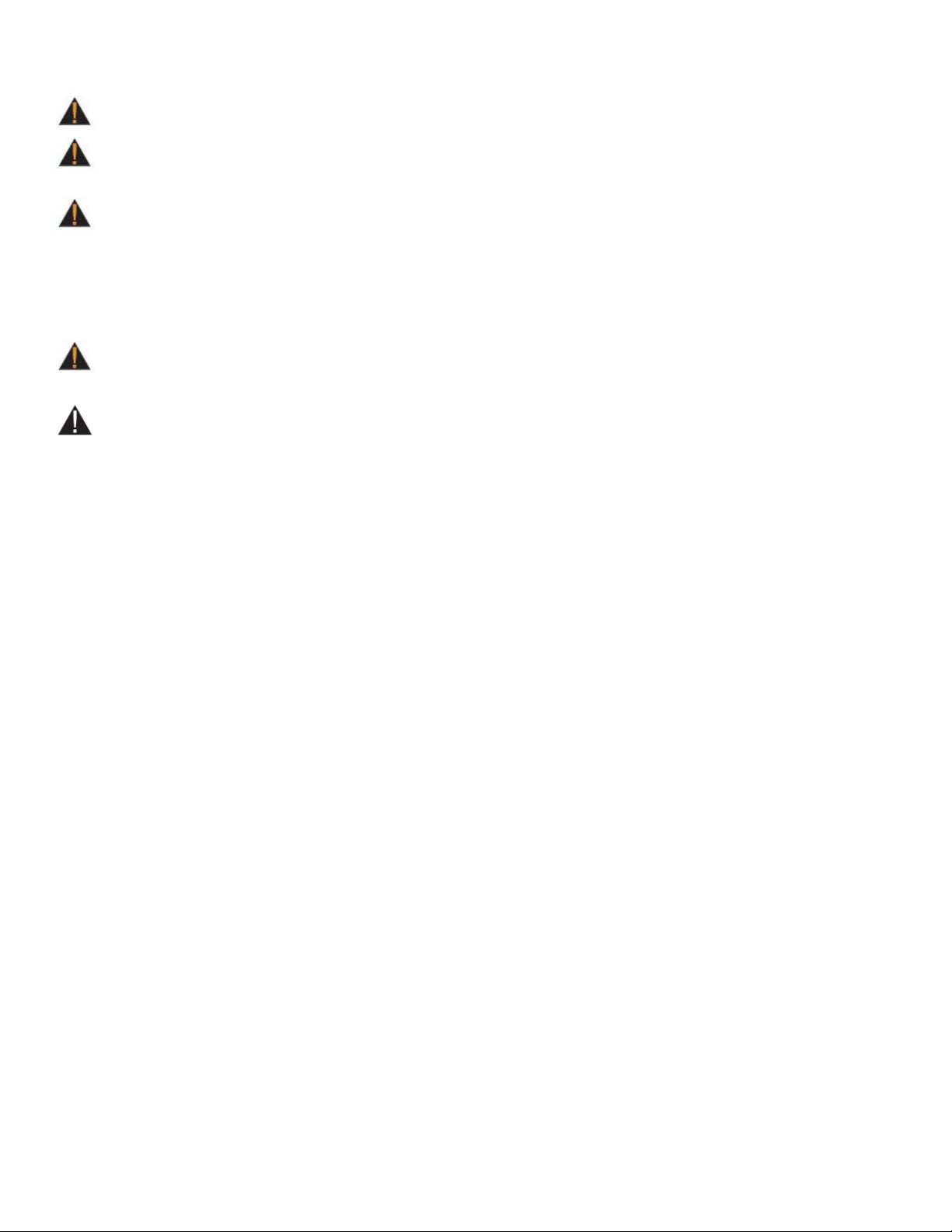
CHAPTER 1: SAFETY INSTRUCTIONS
WARNING: Replace warning labels that may be worn, damaged, or missing.
WARNING: Replace any non-working or damaged components, remove the unit from service until
repair is performed.
WARNING: To reduce the risk of burns, re, and electric shock or injury to persons, follow these
instructions:
• is appliance should never be le unattended when plugged in.
• Do not use any type of extension cord with this product.
• Unplug it from the outlet when not in use and before any servicing.
• Do not operate the equipment while being covered with a blanket, plastic, or anything that insulates or stops airow.
WARNING: Risk of personal injury-crushing hazard when equipment is in operation - Keep feet,
hands, and ngers away from moving parts.
CAUTION:
• Health related injuries may result from incorrect or excessive use of exercise equipment.
• Do not use typing or web surng features at excessive speeds. Always stabilize yourself by holding a stationary handle
when using typing or web surng features. (Varies by console option)
• Do not use the contact heart rate grips as a handlebar during a workout.
• Any changes or modications to this equipment could void the product warranty.
• To disconnect, turn power OFF at the ON/OFF switch if applicable, then remove plug from electrical outlet.
• Never operate a TRUE product if it has a damaged power cord or electrical plug, or if it has been dropped, damaged,
or even partially immersed in water. Contact TRUE Customer Service for a replacement.
• Use a TRUE AC power cord or AC/DC adapter only.
* Note the plug conguration for the power adapter may vary by country.
• Position this product so the power cord plug is accessible to the user.
• Keep the power cord away from heated surfaces. Do not pull the equipment by the power cord or use the cord as a
handle. Do not run the power cord along the side or under the equipment.
• If the electrical supply cord is damaged it must be replaced by the manufacturer, an authorized service agent, or a
similarly qualied person to avoid a hazard.
• Do not use this product in areas where aerosol spray products are being used or where oxygen is being administered.
Such substances create the danger of combustion and explosion.
• Always follow the console instructions for proper operation.
• Close supervision is necessary when used near children under the age of 15, or disabled persons.
• Do not use this product outdoors, near water, while wet, or in areas of high humidity including extreme temperature
changes.
• Never operate a TRUE product with the air openings blocked. Keep air openings free of lint, hair or any obstructing
material.
• When mounting the treadmill, ensure the treadmill belt is not running and then proceed with one step at a time to
maintain balance using the handrails as needed.
• While the treadmill is in use, proceed at a speed that the user can safely maintain with the ability to immediately
engage the safety key to stop the treadmill belt if necessary.
Truetness.com / 800.426.6570 / 636.272.7100
6 of 41
Page 7
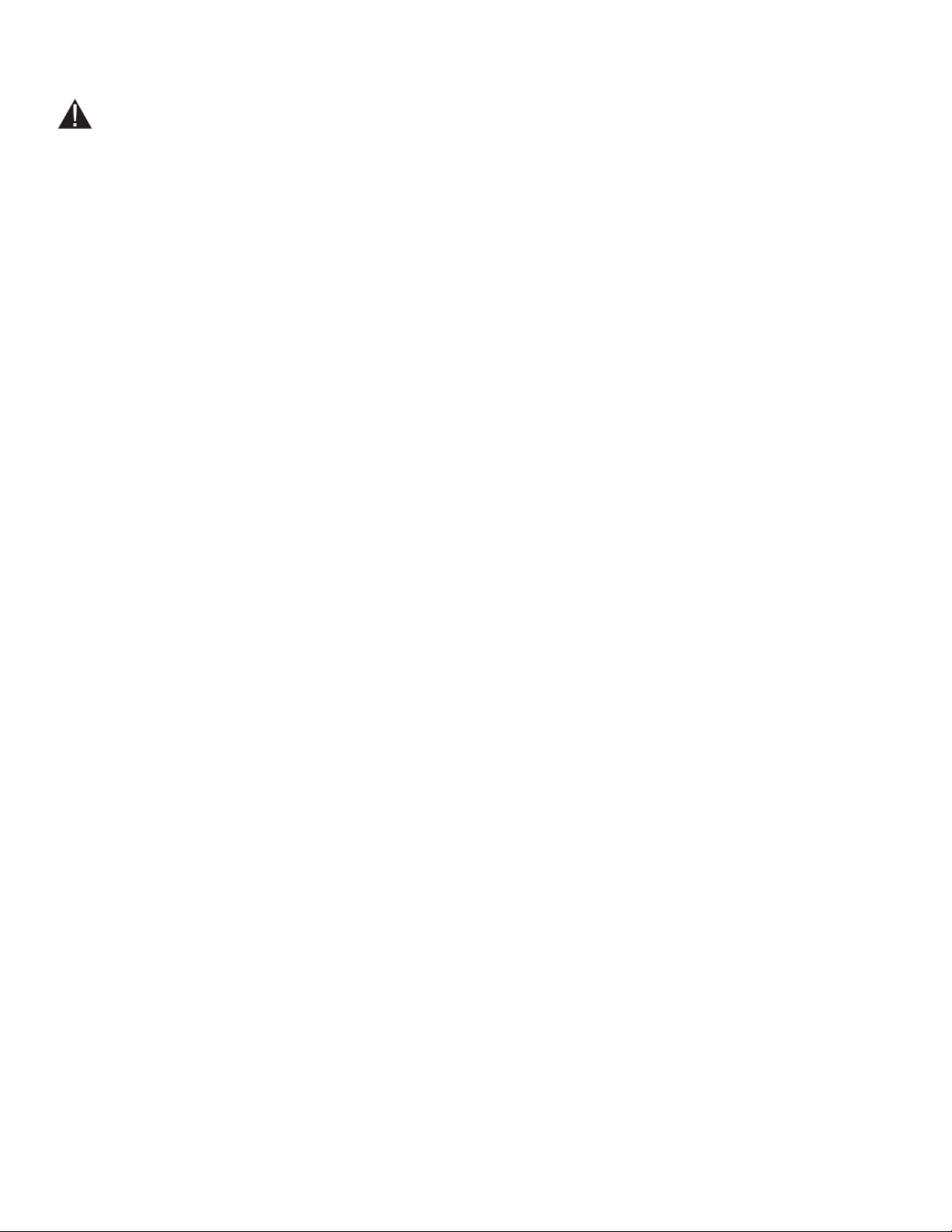
CHAPTER 1: SAFETY INSTRUCTIONS
CAUTION:
• Health related injuries may result from incorrect or excessive use of exercise equipment.
• Never insert objects into any openings in this product. If an object should drop inside, turn o the power, unplug the
power cord from the outlet and carefully retrieve it. If the item cannot be reached, contact TRUE Customer Service.
• Never place liquids of any type directly on the unit except in the accessory tray or bottle holders. Containers with lids
are recommended.
• Wear shoes with rubber or high traction soles. Do not use shoes with heels, leather soles, cleats or spikes. Make sure
no stones are embedded in the soles. Do not use this product in bare feet. Keep all loose clothing, shoelaces and towels
away from moving parts.
• Do not reach into or underneath the unit, or tip it on its side during operation.
• Use correct ergonomic positioning while running on equipment.
• Do not allow animals on or near the equipment while in operation.
• Use the side handrails whenever additional stability is required. In case of emergency, such as tripping, the side
handrails should be grabbed and the user should place his/her feet on the side platforms. e front handlebars should
be used to grasp the heart rate sensors or to rest the hand on while operating the activity zone keys, but not for
stability, emergency, or continuous use.
• Do not exceed maximum user weight of 400 lbs (181 kg).
• Do not use if you have a cold or fever.
• When using this exercise machine, basic precautions should always be followed.
• Use this equipment only for its intended use as described in this manual.
• Do not use attachments not recommended by the manufacturer.
• Allow only trained personnel to service this equipment.
• Avoid the possibility of bystanders being struck or caught between moving parts by making sure that they are out of
reach of the equipment while it is in motion.
• is appliance can be used by children aged from 8 years and above and persons with reduced physical, sensory or
mental capabilities or lack of experience and knowledge if they have been given supervision or instruction concerning
use of the appliance in a safe way and understand the hazards involved.
• Children shall not play with the appliance.
• Cleaning and user maintenance shall not be made by children without supervision.
• Allow only one person at a time on the equipment while it’s operating.
• It is the sole responsibility of the owner/operator to ensure regular and scheduled maintenance is performed.
• To avoid injury stand on the side rails before starting the equipment.
• Avoid exiting equipment while leaving the tread belt in motion.
• Never walk or jog backwards on the equipment.
• Do not change the incline of the equipment by placing objects under it.
• To avoid serious injury, do not touch the incline rack while the equipment is in use.
• To avoid serious injury, do not touch the belt while the equipment is in use.
• Do not operate under blanket or pillow. Excessive heating can occur and cause re, electric shock, or injury to persons.
• See Grounding Instructions.
• On the machine power switch, the “1” means that the machine power is switched “ON” and the “0” means the
machine power is switched “OFF”.
• Before servicing the motor area or removing the motor cover, please contact TRUE service.
• Do not place hand near the running belt when the unit is in operation.
• To avoid serious injury, remove and store the power cord when the machine is not in use.
• Noise emission under load is higher than without load.
• A-weighted emission sound pressure level at the trainer’s ear: 67dBA.
Truetness.com / 800.426.6570 / 636.272.7100
7 of 41
Page 8
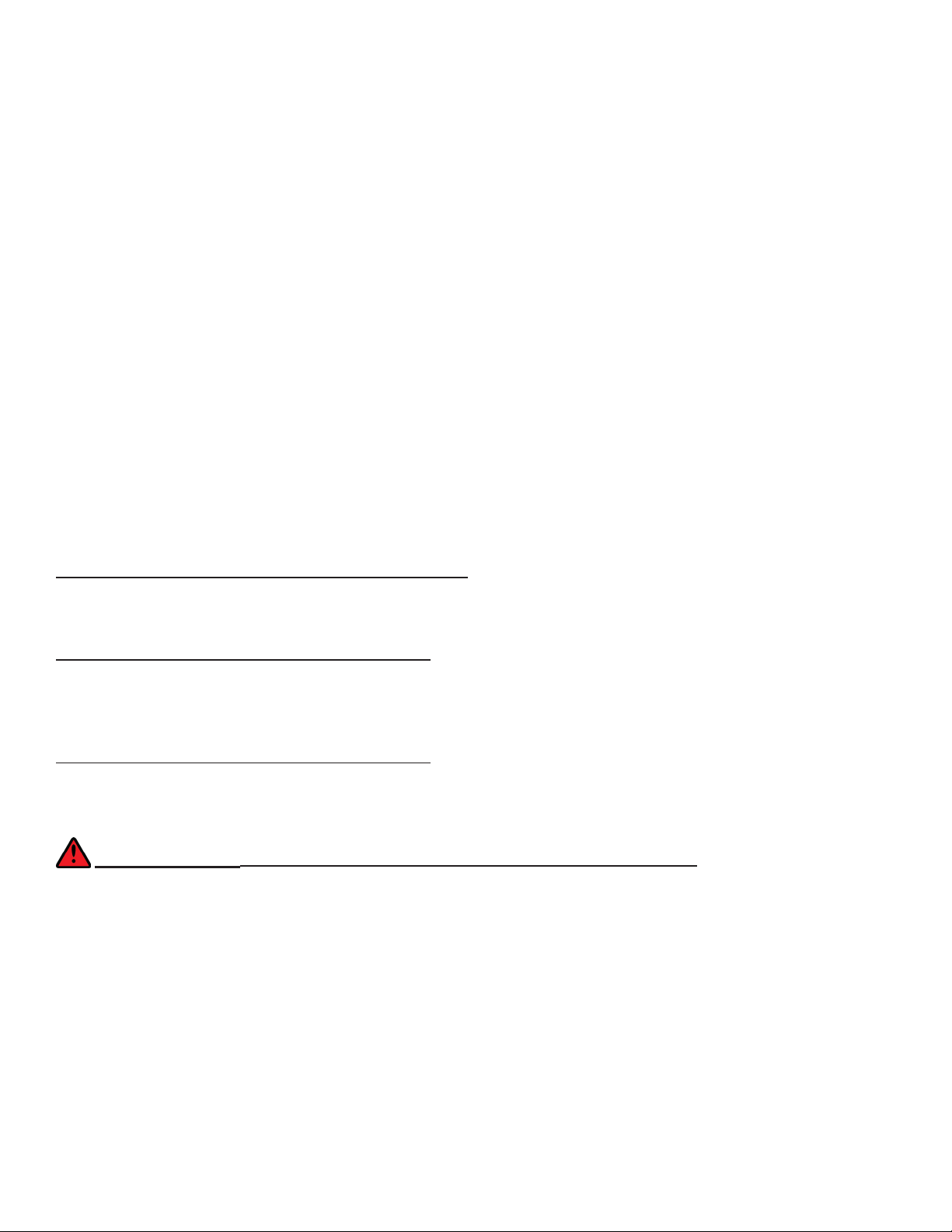
CHAPTER 1: SAFETY INSTRUCTIONS
IMPORTANT SAFETY INSTRUCTIONS
• Read and understand all instructions and warnings prior to use.
• Obtain a medical exam before beginning any exercise program. If at any time during exercise
youfeel faint, dizzy, or experience pain, stop and consult your physician.
• Obtain proper instruction prior to use.
• is unit is intended for commercial use only.
• Inspect the unit for incorrect, worn, or loose components and do not use until corrected,
replaced,or tightened prior to use.
• Do not wear loose or dangling clothing while using the unit.
• Care should be used when mounting or dismounting the unit.
• Read, understand, and test the emergency stop procedures before use.
• Disconnect all power before servicing the unit.
• Do not exceed maximum user weight of 400 lbs.
• Keep the top side of the moving surface clean and dry.
• Keep children and animals away.
• Use caution when moving and assembling unit.
• All exercise equipment is potentially hazardous. If attention is not paid to the conditions
ofequipment usage, death, or serious injury could occur.
• Save these instructions.
Basic Guidelines for Setting Up the Equipment:
Aer removing the equipment from the packaging, place the equipment on a clean, level surface. Make sure the electrical
cord easily reaches a grounded three-pronged outlet.
Important Electrical Requirements – 120V:
Your TRUE equipment requires a dedicated 120 volt, alternating current (AC), 20 amp grounded outlet circuit. is means
nothing else can be plugged into the same circuit. Most power circuits are rated for this 120V AC 20 amp requirement, but
you must ensure the equipment does not share the circuit with anything else.
Important Electrical Requirements – 220V:
Your TRUE equipment requires a dedicated 230 volt, alternating current (AC), 15 amp grounded outlet circuit. is means
nothing else can be plugged into the same circuit. Most power circuits are rated for this 230V AC 15 amp requirement, but
you must ensure the equipment does not share the circuit with anything else.
DANGER: Do not use an extension cord or ungrounded outlet:
e ground helps prevent electrical damage to your equipment and enhances your safety by helping to prevent shock.
Check with a qualied electrician or serviceman if you are in doubt as to whether the equipment is properly grounded.
Do not modify the plug provided with the unit if it will not t the outlet. Have a proper outlet installed by a qualied
electrician.
Truetness.com / 800.426.6570 / 636.272.7100
8 of 41
Page 9

CHAPTER 2: PRODUCT OVERVIEW
ENVISION16 OVERVIEW:
Touch Screen Display
Cooling Fan
USB Jack
Headphone Jack
Truetness.com / 800.426.6570 / 636.272.7100 9 of 41
Warning Decal
Reading Rack
Page 10
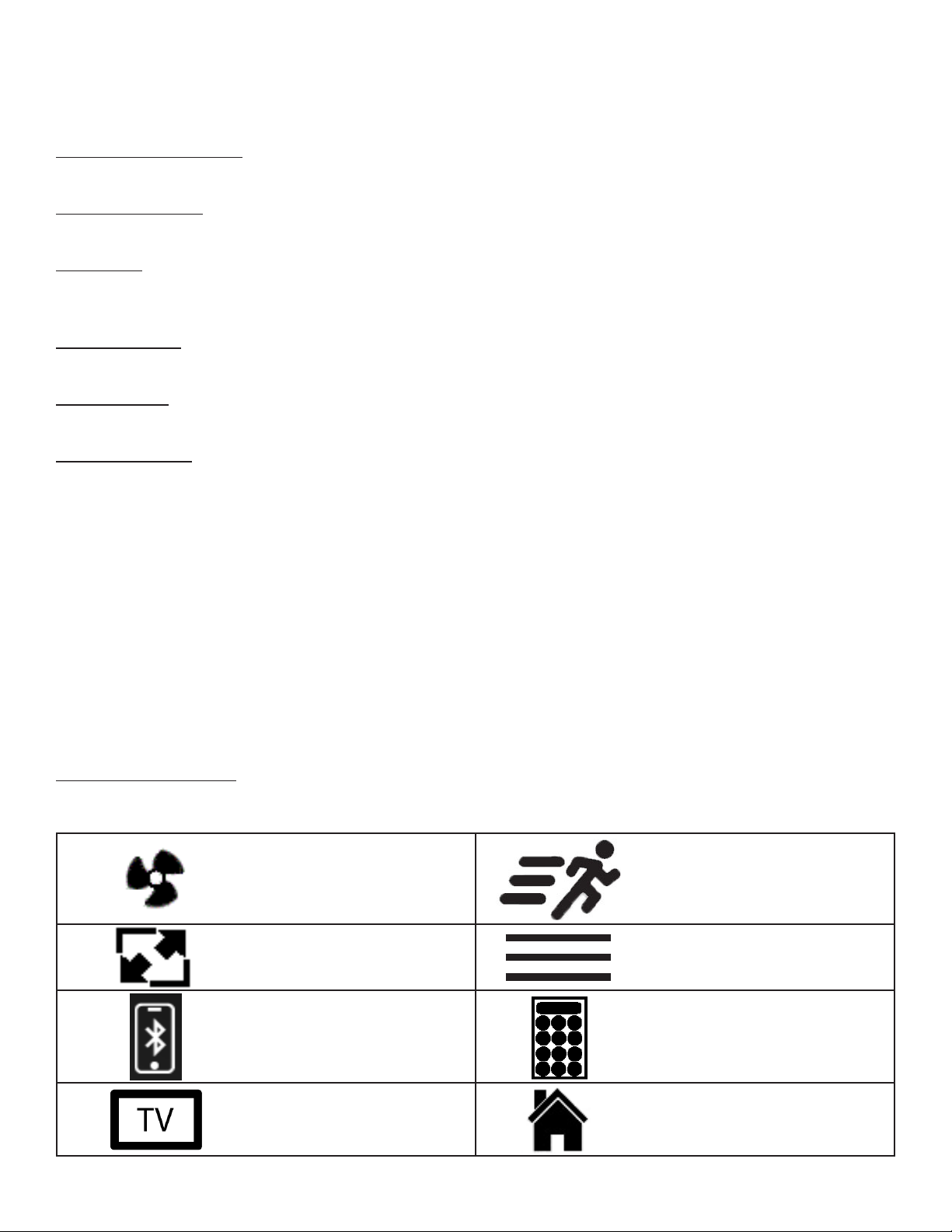
CHAPTER 2: PRODUCT OVERVIEW
ENVISION16 OVERVIEW:
Touchscreen Display:
A capacitive touch screen used for workout control and feature navigation.
Headphone Jack:
Standard 3.5mm audio jack used to connect headphones to the console during media playback.
USB Port:
Used to update console soware and charge devices. Note: Conrm charging capability with your electronic device as not
all electronic devices are chargeable on the Envision16 with Compass console.
Reading Rack:
is ledge on the console can be used to hold a book, magazine, e-reader, or tablet computer during a workout.
Cooling Fan:
Integrated fan that delivers a cooling ow of air during a workout.
Warning Decal:
Important safety information for users to review prior to using the equipment.
TOUCH SCREEN INTRODUCTION:
e Envision16 touchscreen console utilizes a fully-integrated capacitive touch screen display and a multi-screen interface
to provide a state of the art and user-friendly workout.
Capacitive touch screen technology relies on the conductive properties of the human body to detect when and where on
the display the user is touching. Due to this, capacitive touch screens are highly responsive and do not require pressure to
register a touch.
TOUCH SCREEN NAVIGATION:
TRUE recommends that users familiarize themselves with the dierent screens to ensure they are safely taking advantage
of all of the features this equipment has to oer.
Icon Character Map:
is console uses several icons to provide users with a simplied and visually appealing workout experience. e character
map below is a quick reference of commonly used icons:
Fan Icon Speed
Screen Toggle Options
Audio Device Keypad
TV Home
Truetness.com / 800.426.6570 / 636.272.7100 10 of 41
Page 11
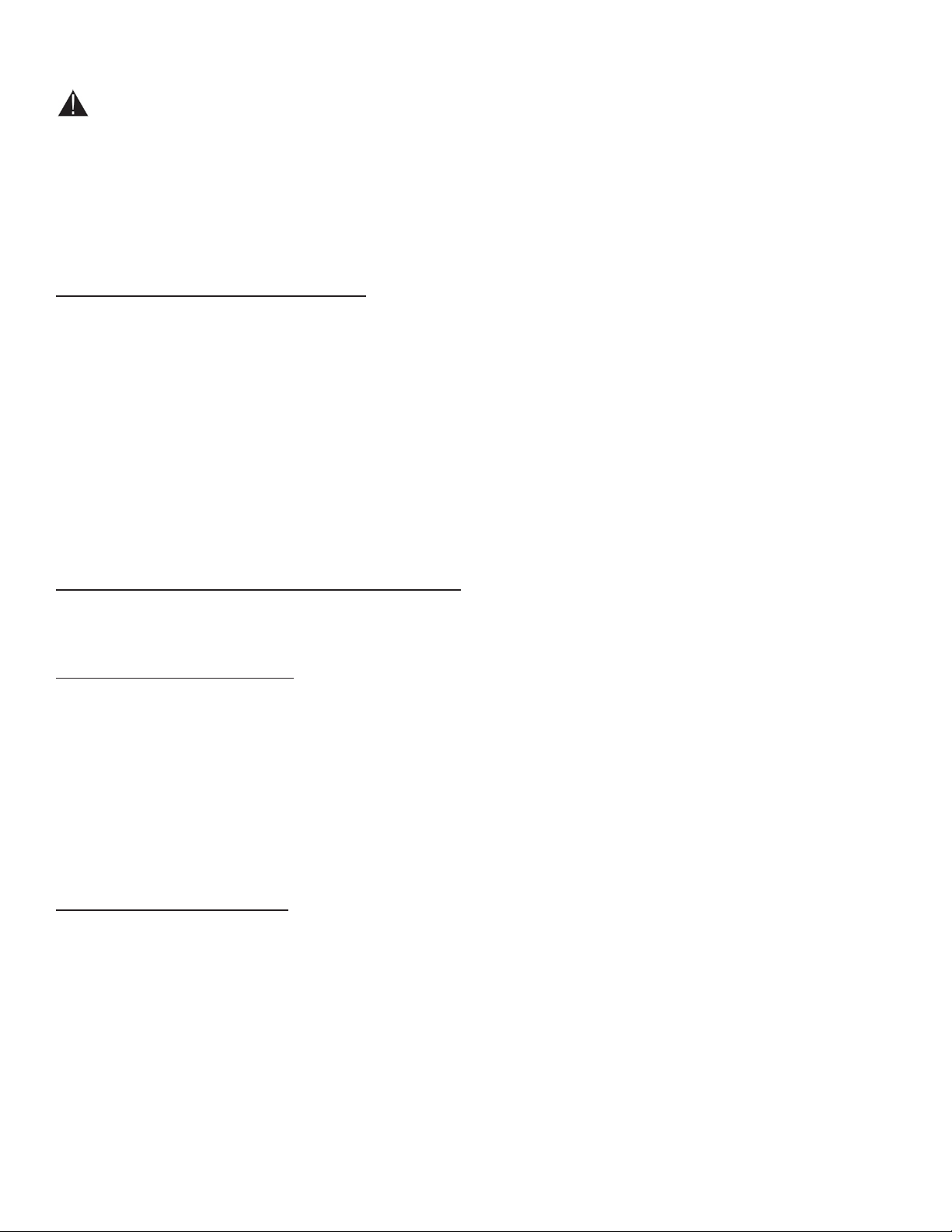
CHAPTER 3: PROGRAMMING & OPERATION
caution:
e safety key must be in place on the machine, and should be attached to the user’s clothing.
HEART RATE MONITORING:
e machine can monitor a user’s heart rate using either a Polar® compatible chest strap or the metal grips on the hand
rails (called contact heart rate or CHR pads). A chest strap transmits the user’s heart rate to the machine via a radio signal,
and the CHR pads connect to a special computer circuit to extract the user’s heart rate.
Chest Strap Heart Rate Monitoring:
Although this machine functions ne without using the heart rate monitoring feature, this kind of monitoring gives
valuable feedback on the user’s eort level. Chest strap monitoring also enables users to use Heart Rate Control (HRC), the
most advanced exercise control system available.
When users wear a Polar® compatible transmitter strap, the machine will display the user’s heart rate as a digital beats-perminute (bpm) readout.
e transmitter strap should be worn directly against the user’s skin, about 1-2 inches below the pectoral muscles/breast
line. Women should be careful to place the transmitter below their bra line.
Initially the transmission signal for heart rate may be erratic or non-existent. Some moisture is necessary between the strap
and the user’s skin for proper transmission. Sweat from exercise works best, but ordinary tap water may be used prior to
the workout if desired.
A Note on Chest Strap Heart Rate Monitoring:
e chest strap produces a radio signal that the machine reads and registers as the user’s heart rate. e accuracy of a
reading may be aected when outside interference is present.
Contact Heart Rate (CHR):
e CHR system will let the user monitor their heart rate without wearing a chest strap. When using the CHR system
users should gently grasp the CHR pads with both hands. Within 30 seconds, the user’s heart rate should be displayed as a
digital bpm readout (during the rst 30 seconds the system is analyzing and locking in the user’s heart rate). Users should
exercise with smooth body motions and breathe regularly. It is best to avoid talking while using the CHR system, as talking
will cause unrepresentative heart rate spikes of 5 to 10 bpm. To ensure an accurate reading, the user’s hands should be
clean, free of both dirt and hand lotions.
Note: For increased safety and accuracy, the CHR system should only be used at speeds of 4 mph or lower (CHR readings
are less accurate due to large muscle movements above this speed).
A Note on CHR Accuracy:
CHR monitoring may be less accurate than chest strap monitoring since the heart rate signals are much stronger at the
chest. When using a HRC workout, it is best to use a chest strap because of the stronger and more accurate readings.
caution:
Do not use the contact heart rate grips as a handlebar during a workout.
Truetness.com / 800.426.6570 / 636.272.7100 11 of 41
Page 12
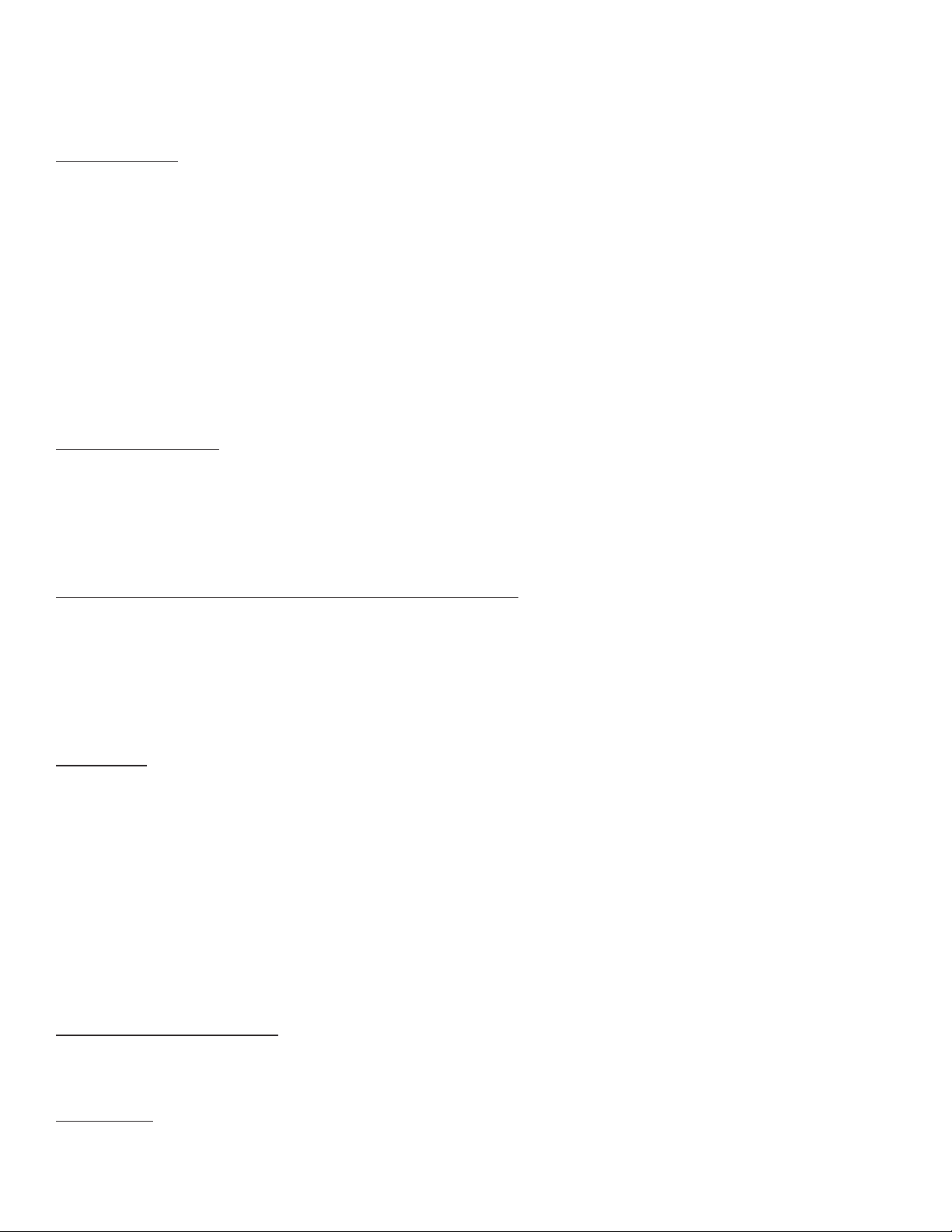
CHAPTER 3: PROGRAMMING & OPERATION
HEART RATE CONTROL (HRC):
Introduction:
You are now the owner of the most sophisticated Heart Rate Control (HRC) workout technology available. TRUE HRC is
unique and patented. It accommodates users from rehabilitation to world class athletes, and all those in between. TRUE
HRC enables users to do a completely hands-free heart rate controlled workout using speed, incline, or both. By training
at a specic target heart rate, users can exercise at a more ecient cardiovascular level.
e TRUE HRC system is unique because users must enter the key parameters of the workout; target heart rate, maximum
speed, maximum incline, and time, prior to starting the HRC workout. As users approach their target heart rate, the
machine’s computer automatically takes over and changes the speed and/or incline automatically to keep them near their
target heart rate. is enables for a completely hands-free workout.
Note: A Polar® compatible heart rate monitoring chest strap should be worn during HRC workouts. For increased safety
and accuracy, contact heart rate monitoring is not recommended for HRC workouts.
Target Heart Rate:
TRUE’s HRC workouts let the machine monitor relative exercise intensity by way of the user’s heart rate, then
automatically adjust the speed and incline to keep the user at their target heart rate and thus their desired exercise
intensity. Heart rate is a good measure of the body’s exercise stress level. It reects dierences in physical condition,
fatigue, the comfort of the workout environment, even diet and emotional state. Users should compare their heart rate
with how they feel to ensure safety and comfort.
Consult a Physician to Determine Target Heart Rate:
Using heart rate to control a workout takes the guesswork out of the workout settings. Consult a physician before using
heart-rate controlled workouts for advice on selecting a target heart rate range. Also, it is important to use the machine for
several workouts in the manual mode while monitoring heart rate. Users should compare their heart rate with how they
feel to ensure safety and comfort. Aer users have spent some time learning how their heart responds to dierent levels
of speed and incline, they will have a better understanding of how to select the maximum speed and maximum incline
required for reaching their target heart rate.
Warm Up:
At the beginning of an HRC workout, the machine is in full Manual Control mode. Users should gradually increase the
workout intensity to slowly raise their heart rate to within 10 bpm of their target heart rate. e machine will operate as
if in manual mode during the warm up stage. Users control both speed and incline. e user may only increase speed
and incline to the present maximum values entered. It is important that the user starts at a low level of perceived exertion
and gradually increase the workout intensity over several minutes until they approach their target heart rate. is enables
the body to adapt to the workout. Increasing the workout intensity gradually will enable the user to enter the HRC stage
without overshooting their target, keeping their heart rate within a few bpm of their target.
Note: Warming up too fast may cause the user to overshoot their target. If this occurs it may take several minutes before
the computer soware can control their heart rate. Users may overshoot and undershoot for several minutes until control
is achieved.
Heart Rate Control Stage:
Heart Rate Controlled workouts take control of speed and incline, keeping the user’s heart rate within a few bpm of their
target. When using the Interval HRC Workout, the machine alternates between work and rest intervals.
Cooldown:
At the end of the workout time or distance, the machine reduces the workout intensity by half and goes back into Manual
Control mode, where users directly control their cooldown.
Truetness.com / 800.426.6570 / 636.272.7100 12 of 41
Page 13
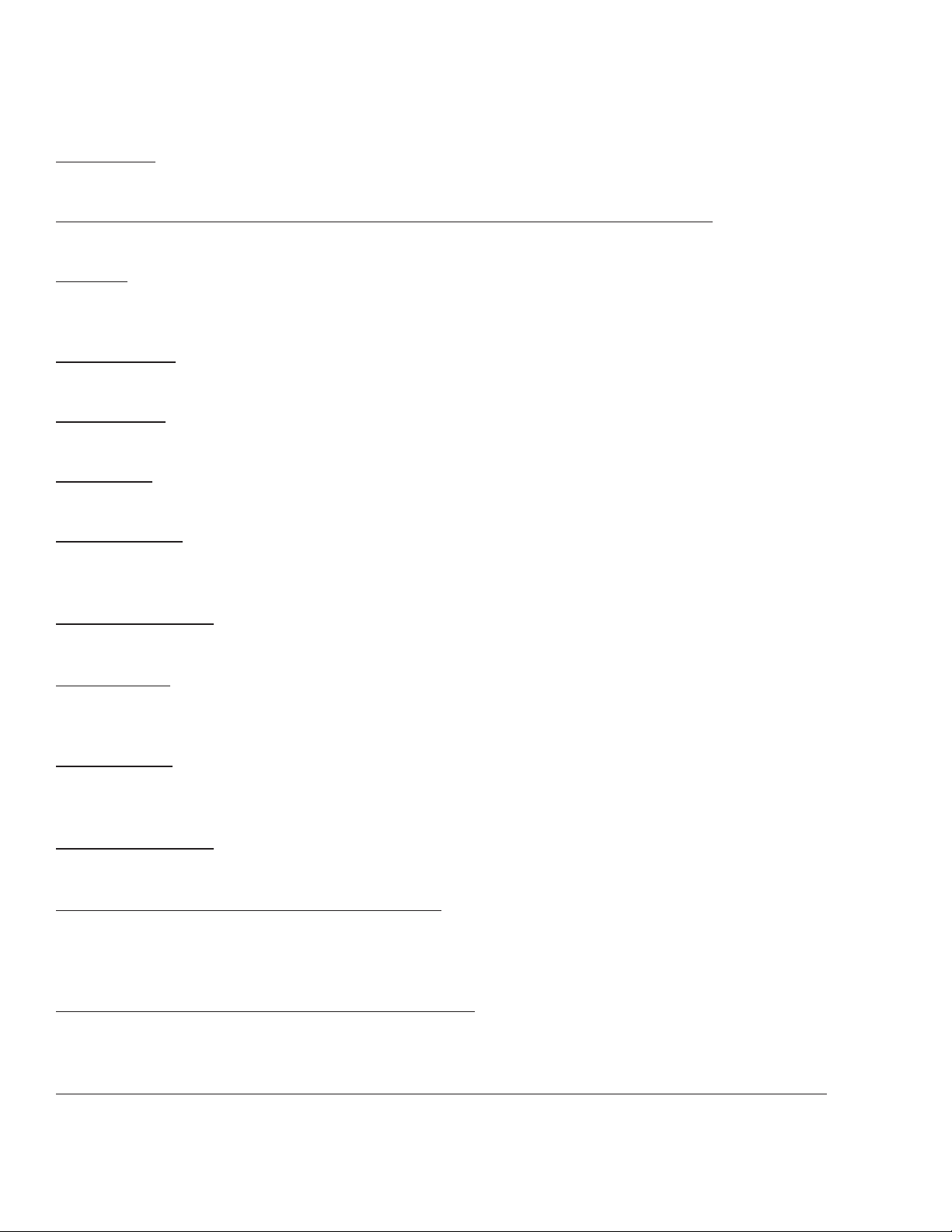
CHAPTER 3: PROGRAMMING & OPERATION
WORKOUT PROGRAM DESCRIPTIONS:
Quick Start:
A workout in which the user controls all settings. e workout continues until it is ended by the user.
Cardio 360™ Quick Start: (Only Available on the XS1000, XC400, & XC900)
Get right into a pre-set 20-minute workout designed to shape and tone every major muscle group.
Manual:
Users enter their weight, workout time or distance. e user controls both the SPEED and INCLINE of the machine
throughout the workout.
Hill Intervals:
Hill Intervals makes changes to the INCLINE in 2-minute segments with the SPEED remaining constant.
Rolling Hills:
Series of gradually increasing and decreasing INCLINE changes that simulate rolling hills.
Single Hill:
INCLINE increases to a maximum at the mid-point of the workout, then decreases to the nish.
Random Hills:
An INCLINE prole that changes to simulate random hills. e INCLINE adjusts at any time during the workout to
increase or decrease the intensity of the hills.
Weight Loss Hills:
A walking interval workout with two minutes segments of work and rest. Work segments are at the selected incline level.
Glute Buster:
A changing INCLINE prole simulates hilly terrain to promote intense glute muscle use. Users can make adjustments to
the SPEED during the workout.
Calorie Goal:
is workout enables users to choose the number of calories they wish to burn within a specied workout time. e
machine will control SPEED and INCLINE within the limits set by the user to attain this goal.
Cardio Challenge:
SPEED and INCLINE increase to a maximum at the mid-point of the workout, then decrease to the nish.
Auto Stride: (Only Available on the XS1000)
e Auto Stride program will automatically adjust the stride length based on the user’s speed during your workout. e
stride length will automatically increase as the user increases their speed, and automatically decrease the stride length as
you slow down.
Stride Intervals: (Only Available on the XS1000)
Users set their own alternating 1 minute work and rest stride lengths; from short stepping to a long stride motion and
everything in between.
Pace Intervals: (Only Available on the XS1000, XC400/900, RC400/900, and UC400/900)
is workout suggests PACE (RPM) intervals in 1-minute segments. e PACE SETTER shows the target pace along with
the user’s actual pace (RPM) throughout the workout.
Truetness.com / 800.426.6570 / 636.272.7100 13 of 41
Page 14

CHAPTER 3: PROGRAMMING & OPERATION
WORKOUT PROGRAM DESCRIPTIONS:
Pace Ramp: (Only Available on the XC400/900, UC400/900, & RC400/900)
is workout suggests PACE (RPM) increases to a maximum at the mid-point of the workout, then decreases to the nish.
e PACE SETTER shows the user’s target pace throughout the workout.
Leg Shaper: (Only Available on the XS1000, XC400/900, RC400/900, and UC400/900)
A workout that suggests PACE changes to work the leg muscles with added intensity. Reverse stride occasionally for an
added challenge.
Distance Workouts:
Choose any one of our four common distance workouts: 5k****, 10k****, 2 mile***, or 4 mile***. e user controls both
the SPEED and INCLINE of the machine throughout the workout.
Saved Workouts:
Access to previously saved custom workouts.
Custom Incline:
Build a custom INCLINE prole using up to 30 segments. A user-friendly setup screen enables users to create any hill or
incline prole.
Custom Ultra:
If users are having trouble nding a workout that ts their specic needs, try setting up the Custom Ultra! is completely
customizable workout enables both SPEED and INCLINE control in up to 30 segments.
HRC Cruise Control:
While in any program, Cruise Control enables the user to set the current heart rate as the Target Heart Rate by pressing
a single button. e Cruise Control program takes control of SPEED and INCLINE to maintain the user’s Target Heart
Rate. If bpm exceeds the target heart rate by more than 12 bpm, then the workout will end and Cool Down will begin.
HRC Target:
Users choose their target heart rate. e machine begins in MANUAL control – e user should gradually increase the
workout intensity until heart rate is within 10 bpm of their target. At this point, the machine takes over to control SPEED
and INCLINE to maintain heart rate within a few beats of the user’s target.
HRC Weight Loss:
Based on age, this is a heart-rate controlled workout at 65% of the user’s maximum heart rate. is creates ecient fat
burning without overtraining. e machine begins in MANUAL control –e user should gradually increase the workout
intensity until their heart rate is within 10 bpm of their target. At this point, the machine takes over to control SPEED and
INCLINE to maintain heart rate within a few beats of the user’s target.
HRC Aerobic:
Based on age, this is a heart-rate controlled workout at 80% of the user’s maximum heart rate. is keeps the user in the
optimum aerobic training range to improve cardio tness. e machine begins in MANUAL control - gradually increase
the workout intensity until the user’s heart rate is within 10 bpm of their target. At this point, the machine takes over to
control SPEED and INCLINE to maintain heart rate within a few beats of the user’s target.
HRC Intervals:
Intervals of WORK and REST determined by target heart rate. e machine begins in MANUAL control – Users should
gradually increase their workout intensity until their heart rate is within 10 bpm of their target. At this point, the machine
takes over to control SPEED and INCLINE to maintain the user’s heart rate within a few beats of their target. e rest segment will reduce to 65% intensity of work segment.
Truetness.com / 800.426.6570 / 636.272.7100 14 of 41
Page 15

CHAPTER 3: PROGRAMMING & OPERATION
WORKOUT PROGRAM DESCRIPTIONS:
Custom HRC Intervals:
Set up a custom heart rate interval. Specify WORK and REST targets and let the machine make all the adjustments. e
workout begins in MANUAL control - users should gradually increase the workout intensity until the heart rate is within
10 bpm of the user’s target heart rate. At this point, the machine takes control to keep the current heart rate within a few
bpm of the target heart rate.
HRC Distance Workouts:
4 popular xed distance workouts(5K, 10K, 2 mile, and 4 mile) that put the machine in control of maintaining the user’s
target heart rate. e workout begins in MANUAL control – users should gradually increase the workout intensity until
the heart rate is within 10 bpm of the user’s target heart rate. At this point, the machine takes control .
Fitness Test:
A tness test uses heart rate to estimate the user’s VO2 max. e test increases SPEED and INCLINE gradually every minute and ends at the point where the user’s heart rate reaches 85% of the maximum for their age.
Monument Workouts: (Only Available on the TI1000)
Intensify your workout by traveling the world and climbing some famous monuments. You will be able to track your
progress as you climb to the top of the St. Louis Arch, Eiel Tower, Mt. Everest, Mt. Rainier or Kilimanjaro. Your output
from the machine will display your percentage of completion of stairs to the top of the monument, or percentage of completion of elevation to the top of the mountain, whichever is applicable.
Cardio 360™: (Only Available on the XS1000, XC400, & XC900)
If users are looking for variety to make their cardio workout y, try this random cycle of Cardio360 exercises for a great
total-body workout.
Cardio 360™ Video: (Only Available on the XS1000, XC400, & XC900)
Our traditional Cardio 360, total-body workout program with video demonstrations of each exercise so users can easily
follow along.
Cardio 360™ Custom: (Only Available on the XS1000, XC400, & XC900)
Users can modify and maximize their workout to its fullest potential. Cardio360 Custom lets users build a personalized
routine, choosing their favorite Cardio360™ motions and lengths of time. en save their set-up for next time.
Quad Burner: (Only Available on the XL1000)
is intense resistance workout is designed to burn calories!
Truetness.com / 800.426.6570 / 636.272.7100 15 of 41
Page 16

CHAPTER 4: ENVISION16 TOUCHSCREEN CONSOLE
TOUCH SCREEN NAVIGATION:
Home Screen:
e Home Screen is displayed on the console when there is no workout in progress. From this screen the user is able to
select from various options to begin a workout or view media.
A
B
C
D
E
F
A) Quick Start
Starts a Quick Start workout in which the user controls all settings. e workout continues until it is ended by the user.
B) Monuments
Displays a list of ve preset workouts based on international monuments. Monument workouts are only available on the
Alpine Runner. For Cardio360 products, this button will display the Cardio360 workout icon. For non-Cardio360
products excluding the Alpine Runner, this button will not appear.
C) Workout Finder
Displays a list of preset workouts.
D) Bluetooth Connectivity
Displays the Bluetooth connectivity interface before starting a workout to pair Bluetooth wireless technology enabled
devices with the Envision16 touchscreen console.
E) Language Options
Enables users to choose between 12 language options.
F) Screen Lock
When the screen lock is held for three seconds, the touch screen display will lock for 20 seconds to enable cleaning.
Truetness.com / 800.426.6570 / 636.272.7100 16 of 41
Page 17

CHAPTER 4: ENVISION16 TOUCHSCREEN CONSOLE
TOUCH SCREEN NAVIGATION:
Monuments:
For the Alpine Runner only, the user can select from custom workouts based on internatonal monuments such as the
Gateway Arch, Eiel Tower, and Mount Everest. ese custom workouts are based on the height of each monument
displaying the current height traveled in real time (A) and total height (B) with the workout automatically ending once the
user has reached the top of the monument. e user determines their individual climbing pace by manually entering the
INCLINE and SPEED levels, which determines their projected nish time (C).
C
A
B
Selecting a Preset Workout:
Preset workouts are accessed by selecting the Workout Finder button on the home screen. All available workouts are listed
as a default on the right side of the screen, but the user may select from specic workout categories listed on the le side
of the screen to view a subset of all available workouts such as HRC workouts. To begin a workout, swipe through the
workout list (A) and press anywhere within the red workout bounding box to proceed except the gray arrow that displays a
descripiton of the workout.
Note: e image below may dier slightly based on the base unit used.
Note: To return to the default screen where all workouts are listed, deselect the workout category highlighted in red.
SWIPE
Truetness.com / 800.426.6570 / 636.272.7100 17 of 41
A
Page 18

CHAPTER 4: ENVISION16 TOUCHSCREEN CONSOLE
TOUCH SCREEN NAVIGATION:
Workout Data Entry Screen:
e Workout Data Entry screen enables the user to input workout parameters specic to the selected workout and the user
prior to beginning the workout. To set a value, select the heading (A) of the value and manually enter a value using the
keypad (B). Note: Selecting enter on the keypad aer entering a value will save the value in that item and then automatically select the next item in the list. Select the Heart Rate Monitor connect button (C) to pair a Bluetooth-enabled heart
rate device with the console to wirelessly monitor heart rate data. e Save button (not shown) enables the user to save onscreen workout parameters for future workouts selectable from the Workout Finder main menu via the Saved Workouts
button. Note: e Save button is enabled via the Save Workout Enabled button in the Options menu in Maintenance Mode.
Select the green arrow (D) to begin the workout.
Note: e Workout Data Entry screen will vary based on the workout selection and base unit attached.
A
B
C
D
Cardio360 Workout Screen:
Available only on the XS1000, XC900, and XC400, the Cardio360 workout screen provides the user with pre-recorded
video clips and corresponding instructonal text prompts cycling through the various segments of a Cardio360 workout.
Each Cardio360 workout segment has a time length dispalyed in the bottom, right corner. Note: e selected Cardio360
workout (Cardio360, Cardio360 Video, or Cardio360 Custom) determines the order, frequency and length of time for each
Cardio360 workout segment.
Truetness.com / 800.426.6570 / 636.272.7100 18 of 41
Page 19

CHAPTER 4: ENVISION16 TOUCHSCREEN CONSOLE
TOUCH SCREEN NAVIGATION:
Workout View Screens:
During any workout a Workout View screen will be displayed to give the user a comprehensive visual overview of their
current workout data.
A GB C D E F
A) Distance:
Displays the current distance traveled.
B) Incline:
Displays the average incline level.
C) Average Speed:
Displays the average speed since the start of the workout.
D) Time Elapsed:
Displays the time elapsed since the start of the workout.
E) Calories:
Displays the estimated total amount of calories burned since the start of the workout.
F) Heart Rate Information:
When the user is wearing a heart rate chest strap or utilizing the Contact Heart Rate system, their heart rate will be
displayed in bpm. Note: If heart rate is not selected to display in the Workout Data menu, it will automatically display
while heart rate data is available in addition to deselecting the last non-heart rate data value to display heart rate if six data
values have already been selected. If heart rate is selected to display in the Workout Data menu, it will continuously display
the selected heart rate data value.
G) Workout Data Menu:
is menu will toggle between data points (six total with a minimum of one) available during a workout. To select which
data points are displayed, press the icon identied to open the pop-out window and make the desired selections. Touch
anywhere within the pop-out window to minimize it. Note: e above image displays a sampling of available data points.
Truetness.com / 800.426.6570 / 636.272.7100 19 of 41
Page 20

CHAPTER 4: ENVISION16 TOUCHSCREEN CONSOLE
TOUCH SCREEN NAVIGATION:
Workout Data Menu:
e Workout Data menu displays workout data metrics during a workout.
A
B
C
C1
A) Workout Data Menu:
e Workout Data menu enables the user to make selections on what workout data appears in the main workout screen.
To select which data points are displayed, press the selection to highlight it in red and enable it to appear on the top
toolbar. e default data points displayed are distance, time, and calories, with a minimum display requirement of one data
point and maximum display number of six data points. Note: Available workout data elds will vary based on the base unit
attached and the workout selected.
B) Stop:
Stops or pauses the current workout.
C) Quick Touch Incline/Speed Keys:
ese keys allow the user to quickly adjust the INCLINE levels in increments of 0.5% and SPEED in increments of 0.5
mph. To manually enter a speed or incline increment, press the corresponding numerical readout and a numerical pad will
appear to enter your selection.
Note: To select between preset speed increments, press the runner icon (C1). is icon may vary in appearance and
functionality across products. Speed presets are 3, 5, and 7 mph respectively.
Note: For non-treadmill base units, the INCLINE data eld will display WORKLOAD measured in levels of resistance
from 1-30 and the SPEED data eld will display PACE measured in revolutions-per-minute (rpm). For the UC400, UC900,
RC400, and RC900 models engaged in a Pace workout, the Pacesetter option will display next to the PACE data eld
providing a target pace for the user based on the type of Pace workout selected.
Truetness.com / 800.426.6570 / 636.272.7100 20 of 41
Page 21

CHAPTER 4: ENVISION16 TOUCHSCREEN CONSOLE
TOUCH SCREEN NAVIGATION:
Options Menu:
e Options menu contains controls that allow users to adjust settings during their workout.
D
B
A
F
C
E
H
G
A) Options Menu:
e Options menu enables users to customize their workout experience such as entering their weight for more accurate
caloric calculation and display during a workout, adjusting the on/o functionality for the console fan, and pairing
Bluetooth wireless technology enabled devices with the console.
B) Enter Weight:
Enables the user to update their weight. Note: If the user is logged into their User Prole on an Envision16 touchscreen
console, then the user weight autolls based on the weight data entered by the user in their User Prole.
C) Heart Rate Cruise Control:
Sets the current heart rate as the target heart rate with the machine adjusting incline/workload and speed to maintain that
target.
D) Fan:
Enables the user to turn the console fan on or o with it automatically defaulting to o aer completing the workout.
E) Constant Watts Mode/Autostride:
Constant Watts mode enables the user to switch the resistance to constant torque. Workouts that control watts will always
stay in Constant Watts mode. All other workouts will start out in Constant Torque mode with the ability to switch in and
out of Constant Watts mode. Note: Constant Watts mode is only available on the RC400, RC900, UC400, and UC900.
Autostride automatically adjusts the stride length based on the user’s speed during the workout. Note: Autostride is only
available on the XS1000.
F) Change Workout:
Enables the user to change their current workout parameters such as time, intensity, and level of the workout.
G) Unit of Measurement:
Enables the user to switch between metric and imperial (US) unit of measurements displayed on the screen.
H) Bluetooth Connectivity:
Allows the user to pair Bluetooth wireless technology enabled devices with the Envision16 touchscreen console such as
audio devices, heart rate monitors, and headphone devices.
Truetness.com / 800.426.6570 / 636.272.7100 21 of 41
Page 22

CHAPTER 4: ENVISION16 TOUCHSCREEN CONSOLE
TOUCH SCREEN NAVIGATION:
Change Workout:
e Change Workout screen (A) enables the user to update their workout parameters such as time, intensity, and level
of workout and then return to the main screen of the current workout with all previous workout data intact. Note: e
workout parameters for certain preset workouts such as Quick Start and Fitness Tests are unable to be updated once the
workout has begun.
A
Bluetooth Connectivity:
e Bluetooth connectivity screen (A) displays the Bluetooth wireless technology enabled devices available for pairing
with the Envision16 touchscreen console. Follow the on-screen prompts on the Envision16 touchscreen console and the
Bluetooth device to complete the pairing process. Once the pairing process is complete, the audio screen will appear where
the user can navigate playable audio menus, mute and adjust volume, pause, advance, or replay tracks, and unpair the
Envision16 touchscreen console and Bluetooth device. Note: e Bluetooth connectivity screen can also be accessed from
the console home screen to pair your Bluetooth wireless technology enabled devices with the console before starting a
workout.
A
Truetness.com / 800.426.6570 / 636.272.7100 22 of 41
Page 23

CHAPTER 4: ENVISION16 TOUCHSCREEN CONSOLE
WALK/RUN TRACK:
e Walk/Run Track screen displays a virtual track with a progress dot representing the user walking and/or running
around the track.
A
A) Lap Count:
Displays a counter for the number of laps the user has completed around the virtual track.
INCLINE/SPEED GRAPH:
e Incline/Speed screen (A) provides a real-time graphical display of the user’s current workout incline or speed data
based on the type of workout selected. A horizontal progress bar driven by preset time increments tracks the progress
through the current graph bar. Select the Bar Graph icon (B) to navigate to the screen shown below.
Note: Incline and Speed will both be displayed for certain workouts such as Custom Ultra. Incline and Speed will be
replaced with Workload and Pace for non-treadmill base units.
B
A
Truetness.com / 800.426.6570 / 636.272.7100 23 of 41
Page 24

CHAPTER 4: ENVISION16 TOUCHSCREEN CONSOLE
TV CONTROLS:
is console enables the user to watch live TV programming in crisp, clear high denition. e TV controls are built in to
a workout view screen to allow the user to monitor their workout while enjoying their favorite shows.
A
SWIPE
B
C
D
E
A) Channel List:
Scroll through the list of available channels.
B) Volume Controls:
Increases or decreases the audio volume from the TV program.
C) Closed Captioning:
Toggles the closed captioning on or o.
F
D) Mute Button:
Mutes the audio volume from the TV program.
E) Screen Toggle:
Allows the user to switch back and forth between full screen and regular mode.
F) TV Screen:
Select this icon to navigate to the tv home screen.
Note: For Broadcast Vision CAB System-enabled devices, the le side menu will update to include channel selector
buttons and the Closed Captioning (C) button will be replaced with a keypad for entering a channel number along with
containing the Closed Captioning (C) button.
Truetness.com / 800.426.6570 / 636.272.7100 24 of 41
Page 25

CHAPTER 4: ENVISION16 TOUCHSCREEN CONSOLE
WEB BROWSER:
When enabled, the integrated web browser allows users to catch up on breaking news, watch sports highlights, check
email, and connect with their friends on social media. Having this feature built into a Workout Data Screen allows users to
easily multi task.
A
B
F
C
D
E
A) Home:
Displays the web browser’s home page.
*See the Advanced Console Options section for instructions on setting the default homepage.
B) Website Links List:
Scoll through the list of popular websites with easy navigation during the workout.
C) Navigation Buttons:
Move forward or backward to the previously displayed page.
D) Volume:
Enables the user to adjust the volume of audio generated from the console.
E) Screen Toggle:
Allows the user to switch back and forth between full screen and regular mode.
F) Web Browser Icon:
Select this icon to navigate to the web browser page.
Truetness.com / 800.426.6570 / 636.272.7100 25 of 41
Page 26

CHAPTER 4: ENVISION16 TOUCHSCREEN CONSOLE
OUTSIDE INTERACTIVE VIDEOS:
Outside Interactive© provides users with a scenic, rst-person video to enhance their workout. Scroll through the list of
available videos (A) to make your selection. To display the video in full screen mode, select the Screen Toggle button (B);
current incline and speed workout selections will appear in full screen mode. Select the Videos icon (C) to navigate to the
video screen.
*Content is provided by Outside Interactive© and is subject to change without notice.
A
C
B
Truetness.com / 800.426.6570 / 636.272.7100 26 of 41
Page 27

CHAPTER 4: ENVISION16 TOUCHSCREEN CONSOLE
IDLE SCREEN:
During a workout when the user becomes idle or presses the Stop button on the bottom toolbar, the Idle screen shown
below will appear prompting the user to resume their workout (A), start a ve minute, low intensity cooldown (B) with the
workout ending aer that time, reset the Idle Screen Timer (C) to 30 seconds while the user makes their selection, or end
the current workout (D) and proceed to the Workout Summary screen.
Note: During the cooldown sequence, the unit is in manual mode where the user directly controls all settings such as
SPEED and INCLINE.
Note: e Idle Screen will disable the Resume Workout, Cool Down, and Reset Pause buttons until the belt and incline
motors cease movement.
A
B
C
D
WORKOUT SUMMARY:
At the end of a workout the Workout Summary screen will display an overview of the workout data. If the user requires
more time to view the workout summary, they can press the Reset Timer button (A) to reset the timer back to one minute.
Press the Home button (B) to return to the home screen before the reset timer reaches zero seconds. Note: For tness test
workouts, the Workout Summary screen will display additional data such as a tness test score.
A
B
Truetness.com / 800.426.6570 / 636.272.7100 27 of 41
Page 28

CHAPTER 4: ENVISION16 TOUCHSCREEN CONSOLE
TV CABLING REQUIREMENTS FOR TRUE FITNESS EQUIPMENT:
For live television on TRUE Fitness equipment, coaxial cable must be run to the machine. All cabling internal to the TRUE
Fitness equipment will be supplied by TRUE Fitness. All other cabling necessary to run from a TV or internet source to
the TRUE cardio product must be provided by the facility.
TV Cabling Requirements:
e following TV tuners used in the United States are compatible with TRUE Fitness touchscreen consoles:
• NTSC (analog un-coded) old air broadcast, and un-coded cable TV
• ATSC (digital un-coded) used in current over-the-air broadcasts, and some un-coded cable TV
• QAM (digital cable) used in current un-coded and coded cable TV
e following signal types are supported by TRUE Fitness touchscreen consoles:
• Digital: CQAM, ATSC, DVB-C, DVB-T,DVB-T2, ISDB-T, DMBT
• Analog: NTSC-M, PAL-B, PAL-G, PAL-H, PAL-I, PAL-D, PAL-K, SECAM-B, SECAM-C, SECAM-D, SECAM-G,
SECAM-L, SECAM-K
• Signal must be delivered to the equipment unencrypted
• Coaxial cable must be a quad-shielded RG6 cable with an F-Type compression tting
• Digital signal strength delivered to the equipment: -5dBmV to +10dBmV with a target of +5dBmV
• Analog signal strength delivered to the equipment: 0dBmV to +12dBmV with a target of +6dBmV
• Splitters or taps are acceptable for distributing signal, provided that the signal strength delivered to the equipment
meets the required levels
• Conrm with your TV provider that the signal strength at each machine is adequate
Some cable TV companies oer a basic package that does not require a set-top box – the signal can be picked up with
any cable-ready TV. is type of service works best with TRUE Fitness touchscreen consoles as it utilizes either NTCS
or ATCS/QAM Clear. e un-coded signal lets the facility simply connect the coax cable (RG6) to the connector on the
TRUE Fitness equipment and scan for channels.
Many cable companies, as well as all satellite (DirecTV, Dish Network, etc.) and internet protocol TV (U-Verse, Verizon,
etc.) utilize an encrypted signal to their set-top box will convert the encrypted signal to either NTCS or ATCS/QAM Clear
for viewing on the customer’s TV.
SAMPLES OF CONNECTIVITY PORTS ON TRUE PRODUCTS:
Truetness.com / 800.426.6570 / 636.272.7100 28 of 41
Page 29

CHAPTER 4: ENVISION16 TOUCHSCREEN CONSOLE
TV SOLUTION OPTIONS:
TV Solution Options for TRUE Fitness Equipment:
ere are multiple options for presenting TV signal with TRUE Fitness equipment. Here are some options available to
your facility.
Set-Top Boxes:
With this solution, a small set top box must be installed near each individual piece of TRUE
cardio equipment. Your cable company would provide the set-top box. e user would change
channels with the remote control, which must be kept near the unit.
Console Adapter Box (C.A.B.) Installation:
A console adapter component redirects TV commands from a TRUE Fitness console to a set-top box
without using a remote control. With this solution, a separate component is installed onto the TRUE
Fitness console. When a user presses a channel command on the console, the device sends that command
directly to the set-top box that is sending TV signal to that machine. Users on the TRUE Fitness equipment
will use the channel buttons on the consoles as normal to select their channel.
Includes CAB, 10’ IR emitter cable and necessary cables to control (STB) set top box next to cardio
equipment or far away. If STB is located far from cardio equipment, customer is responsible for installing
unused cat5 or cat6 cable from STB to cardio equipment.
• Enables cardio-console control of ANY cable, satellite or IPTV set-top box. e set-top box can be located next to the
cardio equipment or remotely located, back in an A/V closet for instance.
• e CAB is small enough (3” x 1.5” x .75”) that it can be hidden on the back of the TV, under the console or in a
raceway system.
• e CAB keeps the set top boxes awake so they don’t go into sleep mode.
• e CAB allows you to use integrated controls to control set top boxes on popular cardio equipment brands.
• e CAB is plug-n-play and does not need to learn IR commands. Unlike some wireless devices that need to learn IR
commands in the field, the CAB is pre-programmed prior to shipping and can be easily updated onsite if required.
Satellite Head End System:
With a head end system, a rack is installed in an AV closet. A selection of set-top-boxes is
placed on the rack with each box set to a specic channel. e encrypted signal is decrypted
and set to the selected channel by each set-top box. is can be digital or analog, depending
on the set-top box used. A modulator device takes the signal from all of the boxes and
combines it into one, allowing you to send it out to every screen in the facility.
IPTV:
Another option available for TRUE touchscreen equipment to receive TV signal is an IPTV solution. is requires your
facility to have an IP head-end system (example below) in place.
TV signal is then distributed to each console via a Cat5e or Cat6
Ethernet cable with an RJ45 connector and run back to the IPTV
head end system. e user controls the TV via on-screen channel
control on each individual connected console.
Truetness.com / 800.426.6570 / 636.272.7100 29 of 41
Page 30

CHAPTER 4: ENVISION16 TOUCHSCREEN CONSOLE
INTERNET REQUIREMENTS:
e TRUE Fitness Touchscreen platform supports a wireless internet connection - both wired and wireless internet
connections.
If you would like to connect your TRUE Fitness equipment to the internet, you will need at least 1.5Mbps download speed.
at amount of bandwidth will allow for any number of TRUE consoles to connect to the internet.
Wireless Internet Requirements:
• A router/gateway and wireless access points must be installed
Wired Internet Requirements:
• A router/gateway must be installed
• Wired connections require a CAT5e or CAT6 cable with RJ45 ttings.
• Bandwidth: TRUE Fitness requires 1.5Mb/s download speed for every four consoles.
• A switch capable of receiving an internet feed from the media gateway and distributing it to
all TRUE consoles must be installed.
Truetness.com / 800.426.6570 / 636.272.7100 30 of 41
Page 31

CHAPTER 4: ENVISION16 TOUCHSCREEN CONSOLE
MAINTENANCE MENUS:
Entering Maintenance Mode:
To enter Maintenance Mode, press and hold the TRUE logo (A) in the upper le corner of the home screen until the
Maintenance Mode passcode entry pop-up screen (B) appears. Enter code “10101” to enter Maintenance Mode.
A
B
Truetness.com / 800.426.6570 / 636.272.7100 31 of 41
Page 32

CHAPTER 4: ENVISION16 TOUCHSCREEN CONSOLE
MAINTENANCE MENUS:
Summary Screen:
e Summary Screen will be the rst screen displayed aer entering service mode. is screen will give a general overview
of the unit’s setup.
A
B
C
D
E
F
A) Product Model:
e model number that the console is currently congured to.
B) Serial/Machine Serial Number:
e serial number of the console and serial number of the base unit respetively.
C) Tuner Type:
e type of TV tuner installed in the console.
D) Soware Version / Nucleus Firmware Version / Product Version / Bios:
e current versions of soware and rmware that are installed on the console.
E) System Soware Sum:
Displays OS data that is used in the production of the console.
F) Lowerboard Info:
Displays the model name and version number of the Lowerboard.
Truetness.com / 800.426.6570 / 636.272.7100 32 of 41
Page 33

CHAPTER 4: ENVISION16 TOUCHSCREEN CONSOLE
MAINTENANCE MENUS:
Setup Menu:
e Setup menu is accessed by selecting the Setup button on the Main menu. e Setup menu is separated into subcategories and enables users to congure the console and set up various functions of the unit.
A
B
C
D
E
A) Product Setup:
e Product Setup screen allows users to view the current console conguration. To view the console conguration, select
the Product Setup button. Note: If the optional decline kit is installed, select “YES, DECLINE” to enable decline
functionality. A power cycle will be required to complete the process.
B) TV Setup:
e Envision16 touchscreen console displays live TV programming via an integrated HDTV tuner or IPTV internet
protocol if connected to the Internet. Importing and exporting TV setup data can also be done via the TV Setup menu.
C) TV Advanced:
e TV Advanced Menu enables users to ne tune their TV settings by editing channel names, adding analog channels,
and removing channels.
D) Network Setup:
e Network Setup screen displays the current network information for the console. is screen also allows users to setup
wired or wireless internet connection and enable web browsing.
E) Screen Saver:
Users can upload .JPG and .PNG image les to the console for use as custom screen savers. Images saved as .JPG or .PNG
les and placed on a USB drive in a folder named “screen saver” (case sensitive) are selectable in this screen for use. Screen
saver time, dim display time, and sleep timer (backlight o) are available customization options in this screen.
Truetness.com / 800.426.6570 / 636.272.7100 33 of 41
Page 34

CHAPTER 4: ENVISION16 TOUCHSCREEN CONSOLE
MAINTENANCE MENUS:
Setup Menu:
e Setup menu is accessed by selecting the Setup button on the Main menu. e Setup menu is separated into subcategories and enables users to congure the console and set up various functions of the unit.
F
G
H
I
F) Facility Images:
e console supports customizable facility images to help promote specials, events, or endorse a brand. Images saved as
.JPG or .PNG les and placed on a USB drive in a folder named “facility” (case sensitive) are selectable in this screen for
use.
G) Banner Content:
On the Home screen, users can upload .mov media les to replace the default Home Screen video that appear.
Media les saved as .mpg, .mpeg, .avi, or .mp4 les and placed on a USB drive in a folder named “attract” (case sensitive)
are selectable in this screen for use. Note: Only one video or image le in that folder can be used.
H) Clock:
Setting up the clock ensures all workout data exported by the user is correctly labeled. Correct time is also important for
troubleshooting purposes when viewing the system’s error log.
I) C.A.B Setup:
is console is compatible with the Broadcast Vision CAB System. ese options should remain inactive
unless the system has been purchased through Broadcast Vision. Please refer to the instructions that
accompanied the CAB system for setup instructions.
Truetness.com / 800.426.6570 / 636.272.7100 34 of 41
Page 35

CHAPTER 4: ENVISION16 TOUCHSCREEN CONSOLE
MAINTENANCE MENUS:
TV Setup Sub-Menu:
Select the Begin Channel Scan (A) button and follow the on-screen prompts to complete the TV channel scan. e Export
Scan to USB (B) button will export TV channel scan settings to an external USB drive connected to the console. e
Import Scan from USB (C) button will import TV channel scan settings from an external USB drive connected to the
console. Select the IPTV (D) button to enable IPTV and the console will automatically search for IPTV channels
Note: e Envision16 touchscreen console is capable of displaying IPTV content, but many IPTV providers require the
use of a proprietary set-top box.
Note: e TV icon will not appear in the Workout View Screen menu until the TV setup steps are complete.
D
C
B
A
TV Advanced Sub-Menu:
To add a TV channel, select the Add Analog Channel (A) button and enter the corresponding channel data. To delete a
channel, select the channel from the available channels and then select the delete channel button (not shown) to delete;
the Select Multiple Channels button (not shown) enables users to delete multiple selected channels at once. To change the
channel name from the default name of “Service #,” select the corresponding TV icon and edit the name; e on-screen
keyboard will appear when the channel name is editable.
A
Truetness.com / 800.426.6570 / 636.272.7100 35 of 41
Page 36

CHAPTER 4: ENVISION16 TOUCHSCREEN CONSOLE
MAINTENANCE MENUS:
Network Setup Sub-Menu:
e Network Setup sub-menu displays the current network information for the console. To connect to a network, select
the Setup Connection button (A) and follow the on-screen prompts to connect. To enable web browsing during a workout,
select the Web Browser Enabled (B) button and enter the default homepage in the Homepage eld.
A
B
Options Menu:
e Options menu is accessed by selecting the Options button on the Main menu. e Options menu provides various
customization options such as adjusting the LCD brightness and setting the default language.
Truetness.com / 800.426.6570 / 636.272.7100 36 of 41
Page 37

CHAPTER 4: ENVISION16 TOUCHSCREEN CONSOLE
MAINTENANCE MENUS:
Timers Menu:
e Timers menu is accessed by selecting the Timers button on the Main menu. e Timers menu enables users to adjust
various timer settings throughout the console menus such as post-workout cooldown time and maximum workout time.
Statistics Screen:
e Statistics menu is accessed by selecting the Statistics button on the Main menu. e Statistics menu provides statistical
data about belt motor usage.
Note: e specic statistics shown below will vary based on the base unit attached.
Truetness.com / 800.426.6570 / 636.272.7100 37 of 41
Page 38

CHAPTER 4: ENVISION16 TOUCHSCREEN CONSOLE
MAINTENANCE MENUS:
Diagnostics Menu:
e Diagnostics menu is accessed by selecting the Diagnostics button on the Main menu. e Diagnostics menu enables
users to perform various diagnositcs on the console to aid in identifying errors and performance issues.
A
B
C
D
A) Tests:
e user may perform tests to diagnose any console or base unit errors.
B) Soware/Nucleus Updates:
TRUE may periodically release soware and Nucleus updates to enhance the workout experience. Due to the complex
nature of this procedure, it is recommended that a TRUE certied service professional performs any soware and Nucleus
updates.
C) Touch screen:
Touch input calibration for the console touch screen is performed in the Touch Screen menu. Select the Calibrate button
on the Touch Screen menu and follow the on-screen prompts to calibrate the touch input using a stylus or nger.
D) Advanced:
e Advanced menu contains multiple tools that are used in the production of the console and for demonstration
purposes. It is recommended to leave these settings in their default positions.
Truetness.com / 800.426.6570 / 636.272.7100 38 of 41
Page 39

CHAPTER 4: ENVISION16 TOUCHSCREEN CONSOLE
CONSOLE ASSEMBLY:
Console Wire Connections:
Connect the Auxillary Power Supply (A), Coaxial Cable (B), USB Data Cable (C), Ethernet Communication Cable (D),
Console Fan (E), and Ground Wire Ring Terminal (F) as shown below. Tuck the CSAFE cable (G) and any excess cord
length inside the pedestal.
Note: Ensure the rubber boot is positioned over the coaxial cable connection point aer making the connection (B).
Note: Refer to the respective unit manual included with your unit for console mast and rear console cover assembly.
Note: Before connecting the power source and mounting the console to the unit, connect the USB data cable. When
removing the console from the base unit, power down the console and remove from the console mast before disconnecting
the USB data cable.
B
A
C
D
E
F
G
Truetness.com / 800.426.6570 / 636.272.7100 39 of 41
Page 40

CHAPTER 5: CUSTOMER SERVICE
CONTACTING SERVICE:
TRUE Fitness recommends that you gather the serial number, model number, and a brief description of the reason for the
request. Aer information has been gathered you may choose to contact your selling dealer or local service company to
set an appointment. (If you are not familiar with who is in your area, you may visit our website at www.truetness.com and
use our dealer locator to obtain the contact information for the closest dealer).
You may also contact TRUE Fitness’ customer support team by calling 800.883.8783 or e-mailing us at
service@truetness.com Monday – Friday during normal business hours.
TRUE FITNESS SERVICE DEPARTMENT
865 HOFF ROAD
ST. LOUIS, MO 63366
1.800.883.8783
HOURS OF OPERATION: 8:30 A.M. - 5:00 P.M. CST
E-MAIL: service@truetness.com
CONTACTING SALES:
Interested in TRUE Products? Please contact us with any sales or product inquires so that we may direct you to the
appropriate sales representative to answer your questions.
TRUE FITNESS HOME OFFICE
865 HOFF ROAD
ST. LOUIS, MO 63366
1.800.426.6570
HOURS OF OPERATION: 8:30 A.M. - 5:00 P.M. CST
E-MAIL: sales@truetness.com
Truetness.com / 800.426.6570 / 636.272.7100 40 of 41
Page 41

CHAPTER 5: CUSTOMER SERVICE
REPORTING FREIGHT OR PARTS DAMAGE:
Unfortunately, sometimes materials can be damaged during shipment. If materials are damaged during shipment, please
follow the guidelines below to determine the appropriate process for you to follow in case of damages.
Severe Damage:
Obvious damage to external packaging / internal product. Please refuse the shipment and it will be returned to TRUE
Fitness by the carrier. Contact the TRUE Fitness customer support team by calling 800.883.8783 or sales support team by
calling 800.426.6570 Monday-Friday during normal business hours to notify us that the shipment has been refused. Once
we have received the damaged shipment, a replacement shipment will be sent to you. Only refuse the damaged piece if the
shipment is multiple boxes.
Slight Damage:
e box may have minimal damages and you are not sure if the actual product is damaged or not. You must sign the bill
of lading as damaged when accepting the shipment. Once you have opened the box and you have determined something
is indeed damaged please gather the serial number, model number, description and photos of damages. Please make sure
the photos include the damaged product as well as the damaged box the product arrived in. Contact the TRUE Fitness
customer support team by calling 800.883.8783 or sales support team by calling 800.426.6570 Monday-Friday during
normal business hours.
Concealed Damage:
You may receive a shipment that looks intact and discover once the box has been opened that there are hidden damages.
Please notify the carrier immediately. We will not be able to le a claim if the carrier is not notied in a timely manner.
Once you have called the carrier you will need to gather the serial number, model number, description and photos of
damages. Contact the TRUE Fitness customer support team by calling 800.883.8783 or sales support team by calling
800.426.6570 Monday-Friday during normal business hours.
WARRANTY:
NOTICE
For unit and console warranty information, refer to the Warranty Information chapter in the unit manual.
Truetness.com / 800.426.6570 / 636.272.7100 41 of 41
