Tronsmart MK908 User Manual

MK908
User Manual
Sorry to the changes of our products parameters but without notice.
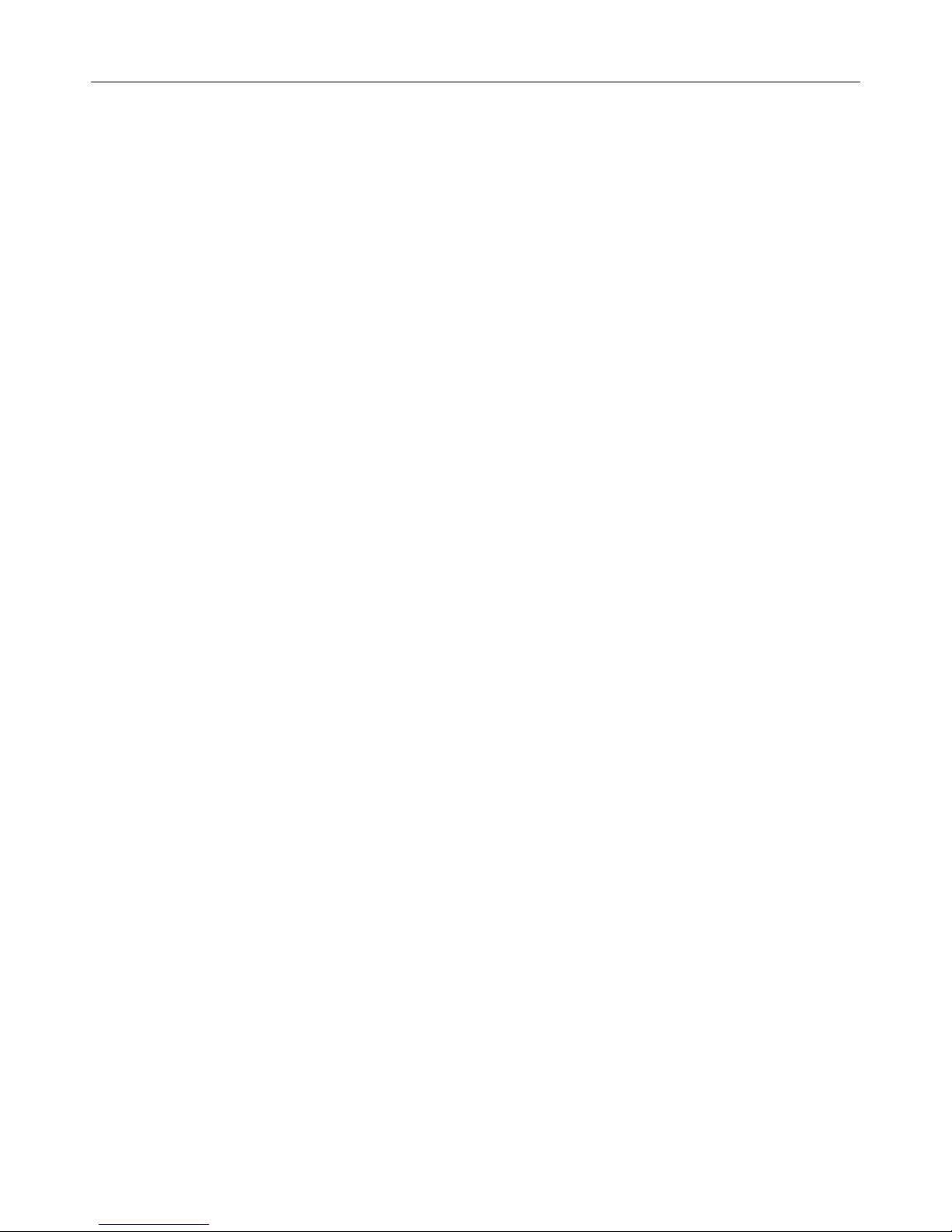
MK908 User Manual
1
SAFETY WARNING
PLACEMENT
Do not place the unit on an unstable cart, stand, tripod, bracket, table, or shelf.
Do not expose the unit to direct sun-light and other sources of heat.
Do not handle liquids near or on the unit.
Never spill liquid of any kind into the unit.
Do not put the unit near appliances that create magnetic fields.
Do not put heavy objects on top of the unit
POWER SUPPLY
Make sure use a 5V/1A output AC adapter instead.
Please unplug power supply and aerial plug when the weather is thunder-storm or lightning.
Please unplug power supply, when there is nobody at home or didn’t use over long time
Please keep power cord from physical or mechanical damage.
Please use exclusive power cord, don’t modify or lengthen it.
Please check an ensure AC source is connected with the ground.
TEMPERATURE
Do not place the unit near or over a radiator or a heater register.
If your unit is suddenly moved from a cold to a warm place, unplug the power cord for at least
two hours until moisture removed.
HUMIDITY
Do not expose machine in rain, damp or place near water.
Ensure the indoor is dry and cool.
VENTILATION
Keep the ventilation openings clear.
Ensure that the unit has enough space for ventilation around.
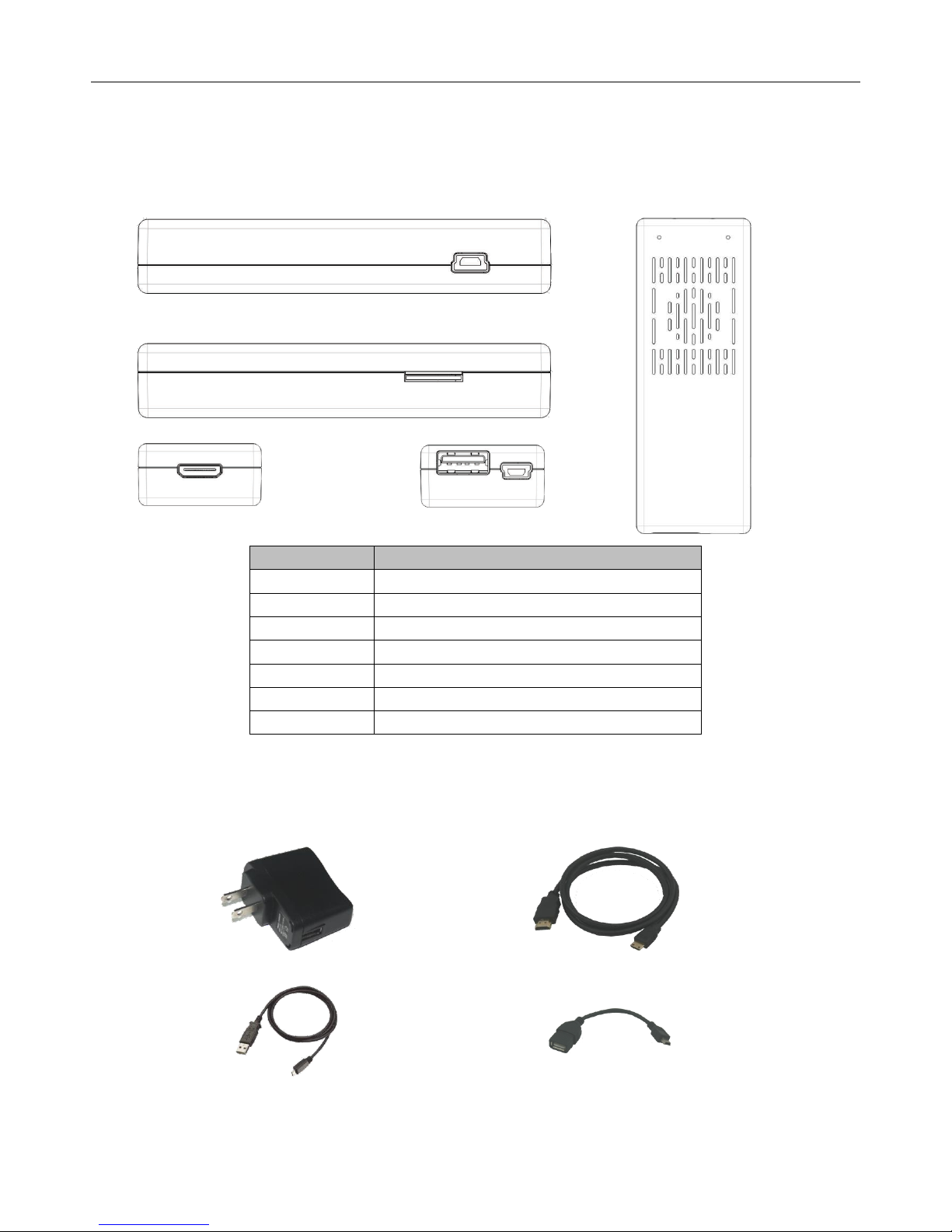
MK908 User Manual
2
1. About MK908
1.1 Overview
Number
Features
1
Mini USB port(OTG)
2
TF Card slot
3
Physical button
4
LED
5
Mini HDMI port
6
Standard USB port
7
Mini USB port (power)
1.2 Accessories
(Power Adapter)
USB cable
HDMI cable
OTG cable
2 3 4 1 5 6 7
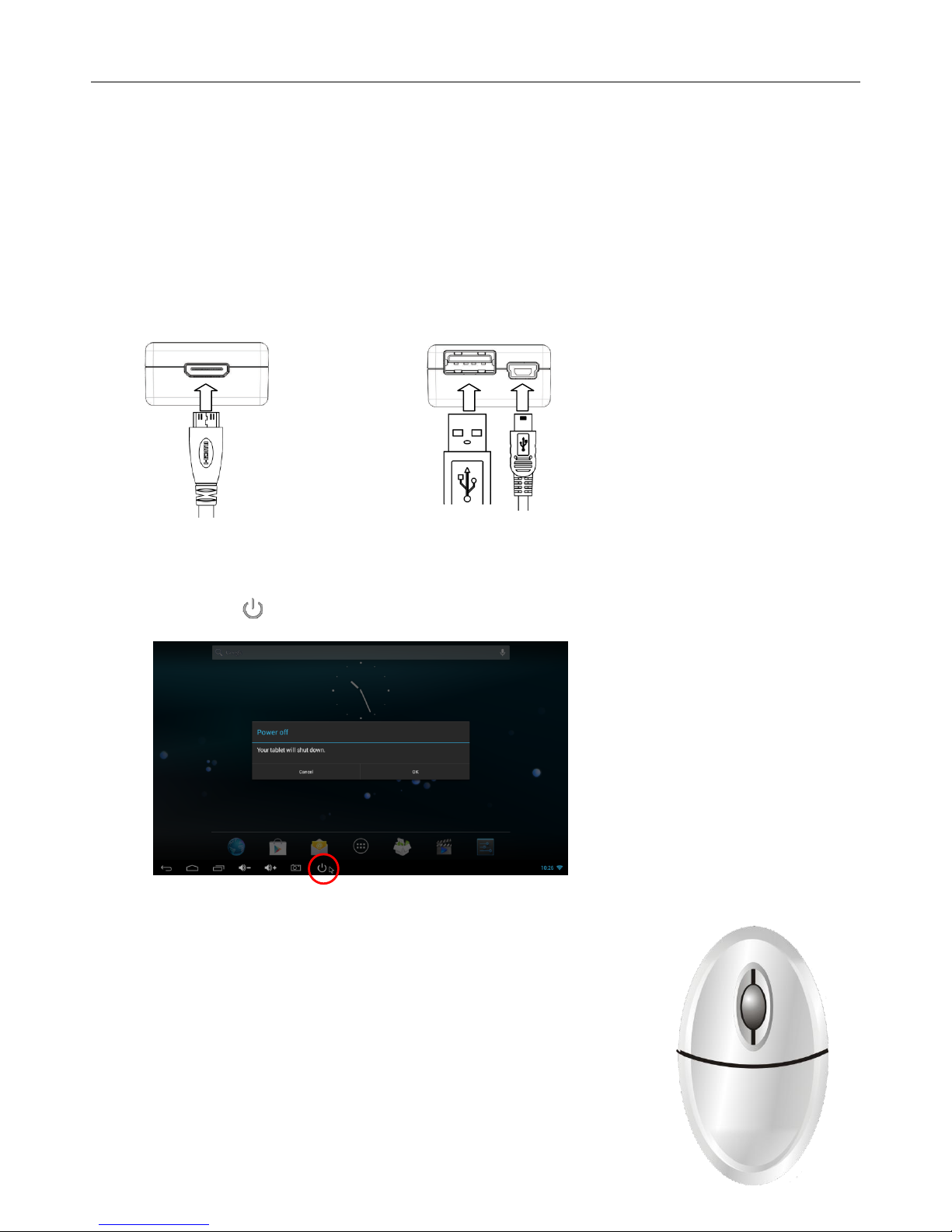
MK908 User Manual
3
2. Getting Started
2.1 Basic Operations
2.1.1 Power On/off
1. Connect the MK908 to the TV with HDMI cable , connect MK908 to the adaptor with power
cable , the USB port can be used for the mouse, air mouse and other input devices.
2. Connect MK908 to the adaptor with power cable to power on.
3. Single click icon to power off
2.1.2 Mouse operation
1. Single click
Single click the left button to open the application or menu
Single click the right button to return
2. Scroll
Scroll the mouse wheel for page view
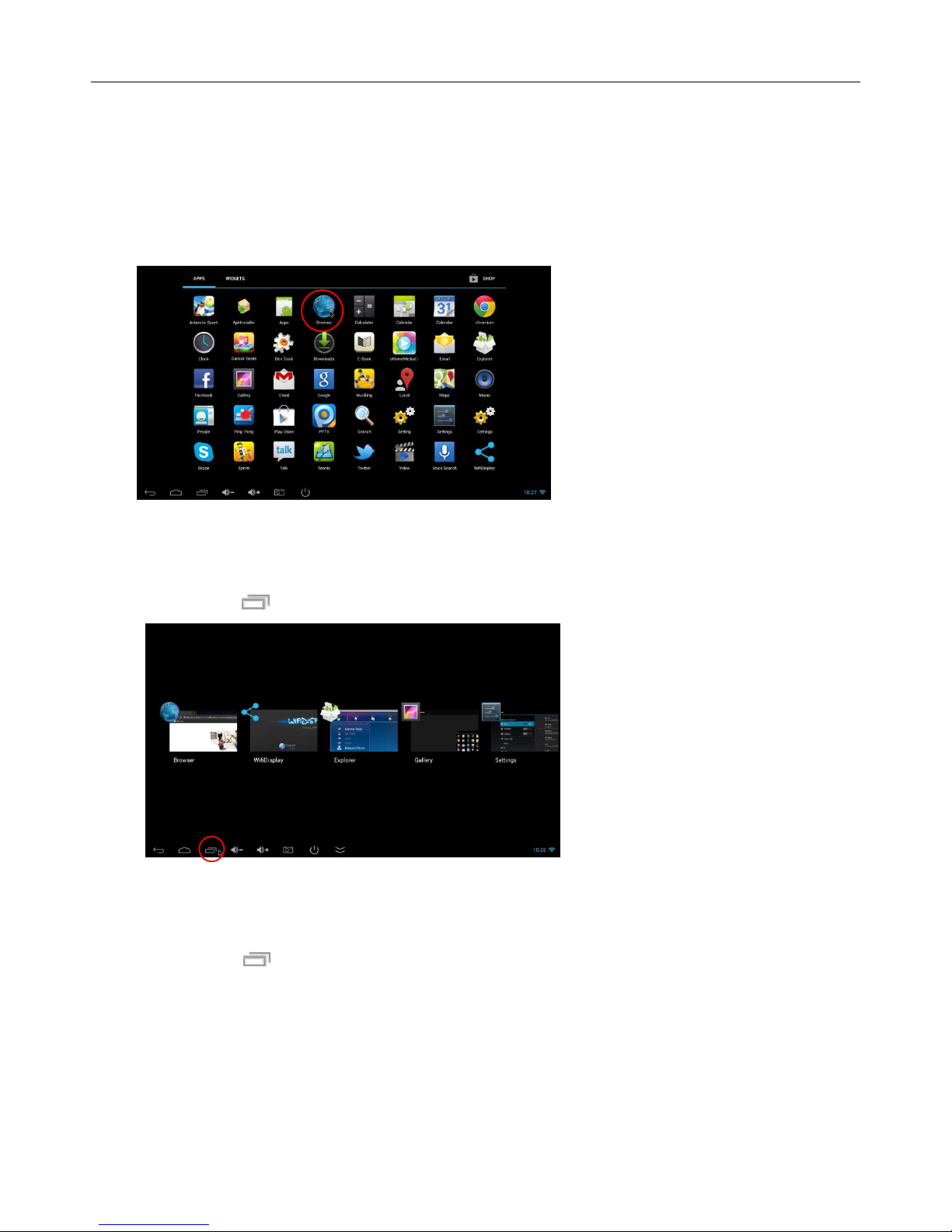
MK908 User Manual
4
3. Click and hold
Click and hold the left button to get menu or drag the selected icon
2.1.3 How to open application
Move the cursor on the icon of the application and click mouse left button to start the selected
application
2.1.4 Recently used apps
Single click icon to view all the running application and you can switch to any of them
2.1.5 How to close the application
Single click icon to view all the running application, choose one of them by click and
hold, drag it to the up area to close the application
