Page 1
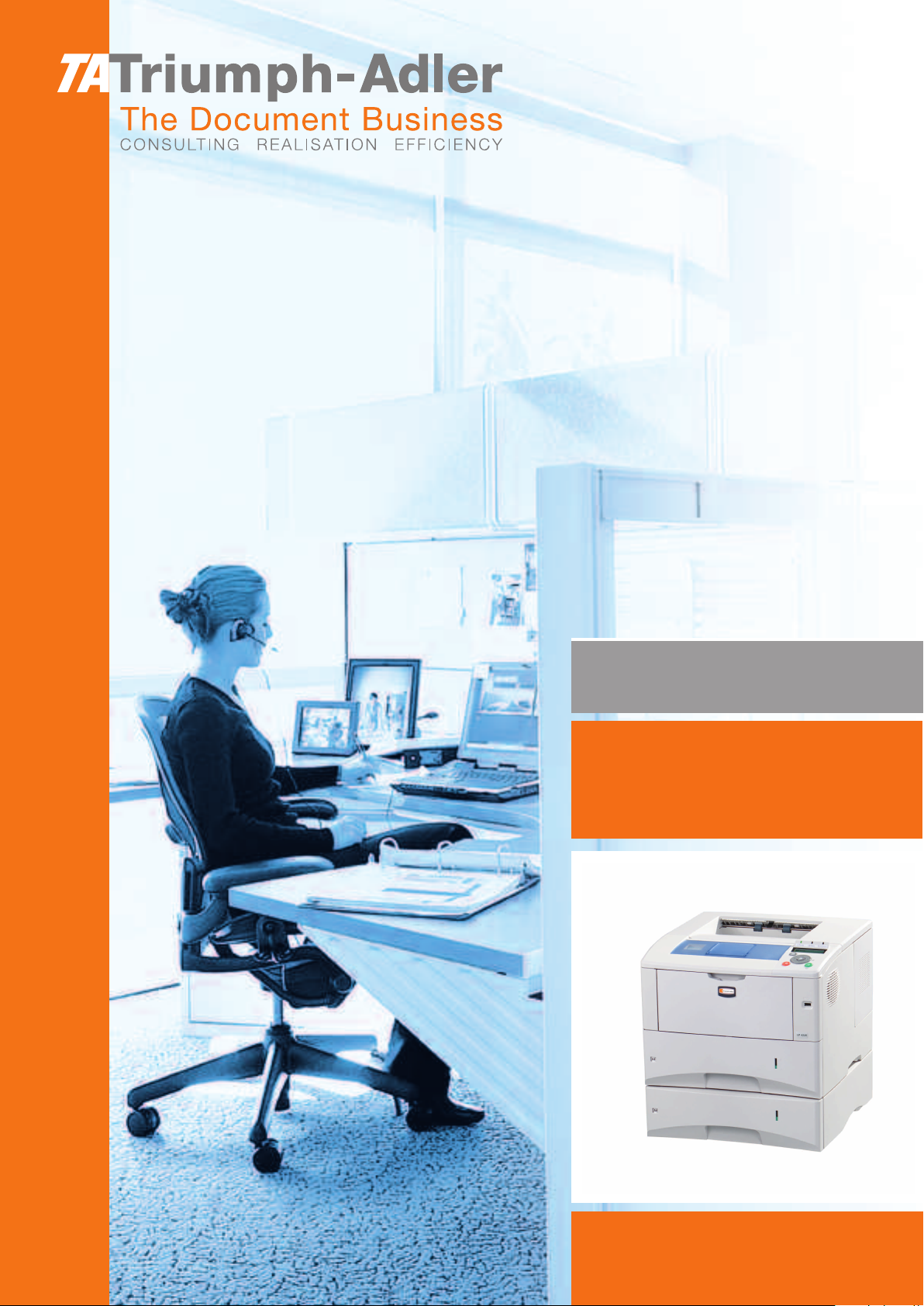
Instruction Handbook
LP 4235 | 4240 | 4245
Laser Printer b/w
Page 2
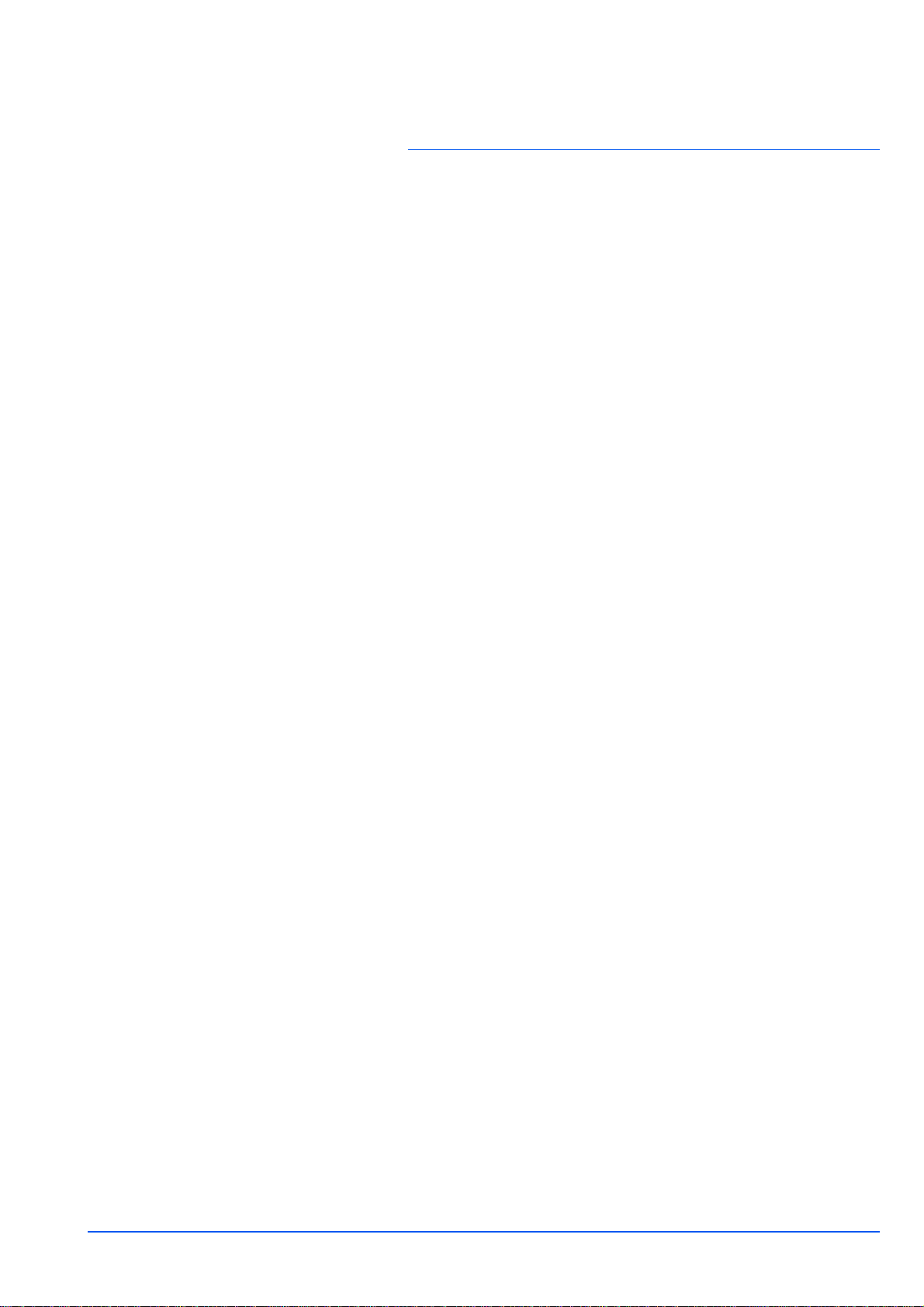
Contents
1 Machine Parts ..................................................................... 1-1
Components at the Front of the Printer .......................... 1-2
Components at the Rear of the Printer ............................ 1-3
Operation Panel ................................................................. 1-4
2 Paper Handling ................................................................... 2-1
General Guidelines ............................................................ 2-2
Selecting the Right Paper ................................................. 2-4
Paper Type ....................................................................... 2-11
3 Loading Paper .................................................................... 3-1
Loading Paper into the Cassette ...................................... 3-2
Loading Paper into MP (Multi-Purpose) Tray .................. 3-6
Loading Envelopes into the MP Tray ............................... 3-8
4 Connecting and Printing .................................................... 4-1
Connections ....................................................................... 4-2
Changing Network Interface Parameters ........................ 4-4
Printing a Network Interface Status Page ..................... 4-12
Installing the Printer Driver ............................................ 4-13
Printing from Application Software ............................... 4-19
Status Monitor ................................................................. 4-20
Uninstalling Software (Windows PC) ............................. 4-24
1 Maintenance ........................................................................ 5-1
General Information .......................................................... 5-2
Cleaning the Printer .......................................................... 5-7
6 Troubleshooting ................................................................. 6-1
General Guidelines ............................................................ 6-2
Print Quality Problems ...................................................... 6-3
Error Messages ................................................................. 6-5
Clearing Paper Jams ....................................................... 6-12
7 Using the Operation Panel ................................................. 7-1
General Information .......................................................... 7-2
Understanding the Operation Panel ................................ 7-3
Using the Menu Selection System ................................... 7-8
Report Print ...................................................................... 7-11
USB Memory (USB flash memory selection) ................ 7-17
Job Box ............................................................................ 7-19
Counter (Viewing the counter value) ............................. 7-25
Paper Settings ................................................................. 7-26
Print Settings ................................................................... 7-34
Network (Network settings) ............................................ 7-47
Device Common (Selecting/Setting the common
device) .............................................................................. 7-52
Security ............................................................................ 7-64
Job Accounting (Job Accounting selection/setting) ... 7-72
Admin (Administrator settings) ...................................... 7-78
Adjust/Maintenance (Adjust/Maintenance selection/
setting) ............................................................................. 7-81
8 Option .................................................................................. 8-1
General Information .......................................................... 8-2
Expansion Memory Modules ............................................ 8-3
Paper Feeder (PF-310) ...................................................... 8-5
i
Page 3
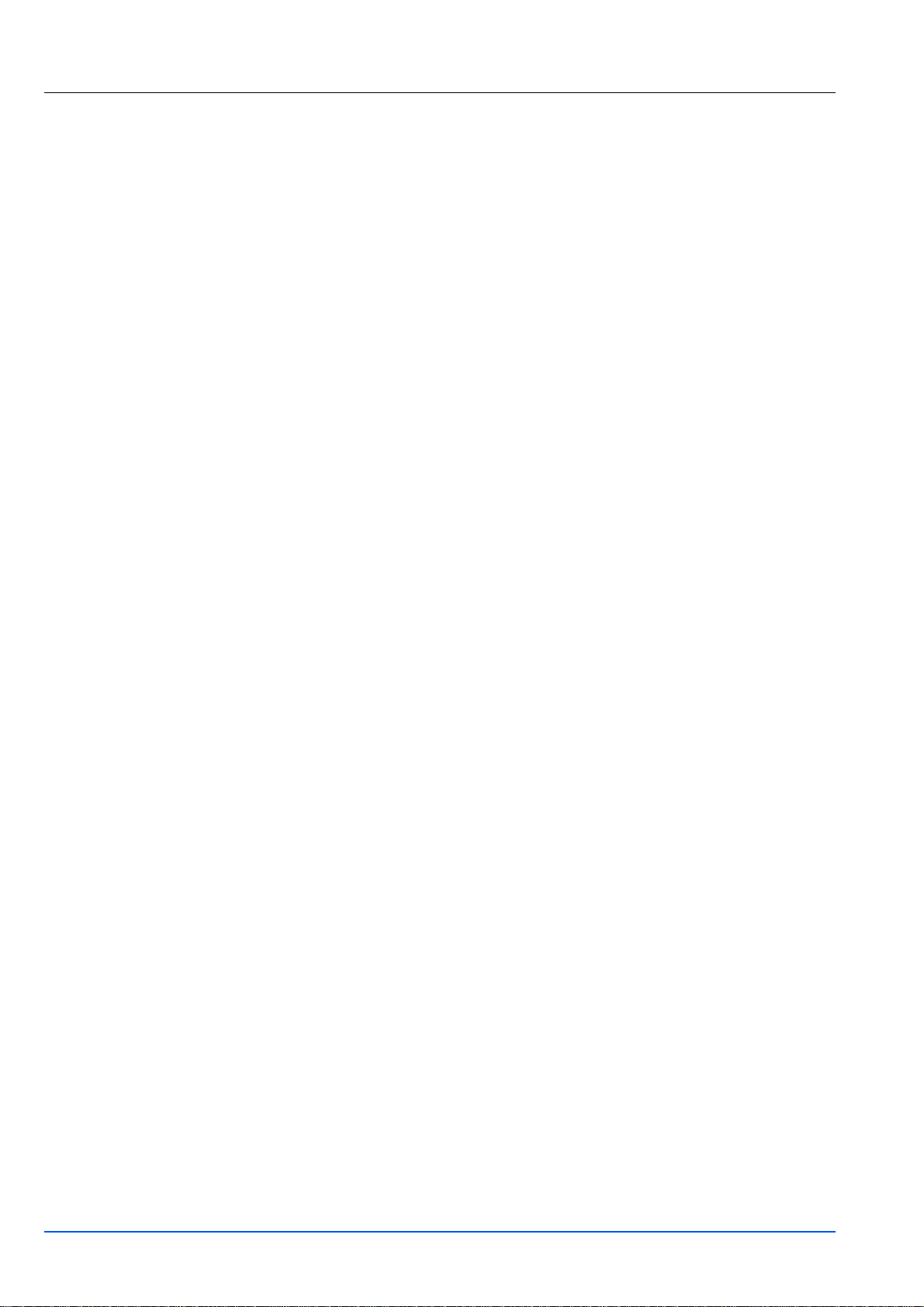
CompactFlash (CF) Card ................................................... 8-6
Other Options .................................................................... 8-8
9 Computer Interface ............................................................. 9-1
General Information ........................................................... 9-2
Network Interface .............................................................. 9-3
10 Appendix ........................................................................... 10-1
Specifications .................................................................. 10-2
Glossary
Index
ii
Page 4
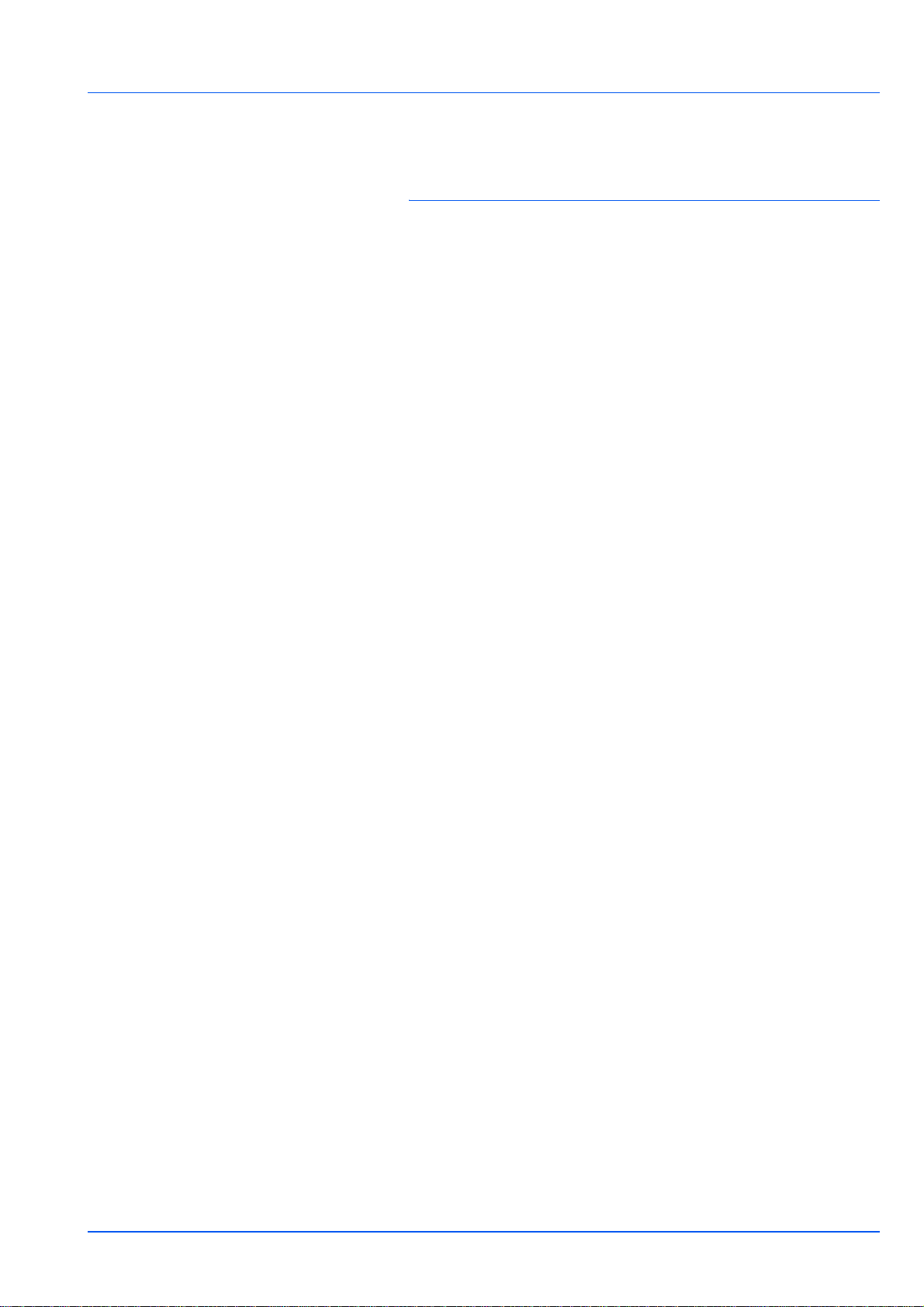
Legal and Safety
Information
Please read this information before using your machine. This chapter
provides information on the following topics:
Legal Information iv
License Agreements v
Safety Information xi
Symbols xvi
Installation Precautions xvii
Precautions for Use xix
About the Operation Guide xxi
Conventions in This Guide xxii
iii
Page 5
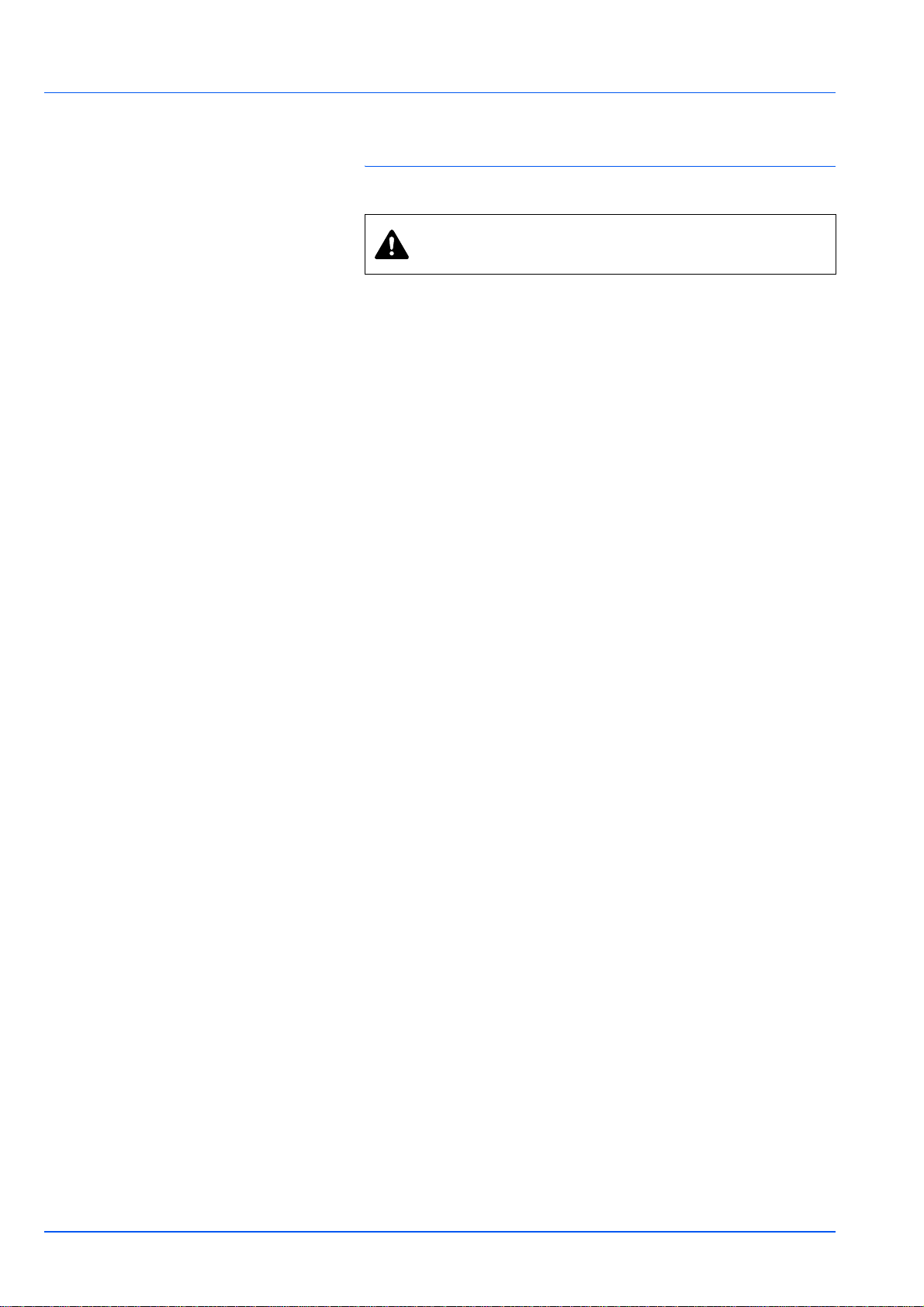
Legal Information
CAUTION NO LIABILITY IS ASSUMED FOR ANY
DAMAGE CAUSED BY IMPROPER INSTALLATION.
Notice on Software
SOFTWARE USED WITH THIS PRINTER MUST SUPPORT THE
PRINTER'S EMULATION MODE. The printer is factory-set to emulate
the PCL. The emulation mode can be changed.
Notice
The information in this guide is subject to change without notification.
Additional pages may be inserted in future editions.
The user is asked to excuse any technical inaccuracies or typographical
errors in the present edition.No responsibility is assumed if accidents
occur while the user is following the instructions in this guide. No
responsibility is assumed for defects in the printer's firmware (contents of
its read-only memory).
This guide, and any copyrightable subject matter sold or provided with or
in connection with the sale of the page printer, are protected by
copyright. All rights are reserved. Copying or other reproduction of all or
part of this guide, or any copyrightable subject matter without the prior
written consent of TA Triumph-Adler AG
made of all or part of this guide, or any copyrightable subject must
contain the same copyright notice as the material from which the copying
is done.
is prohibited. Any copies
Regarding Tradenames
PRESCRIBE is a registered trademark of Kyocera Corporation. KPDL is
trademark of Kyocera Corporation.Hewlett-Packard, PCL, and PJL are
registered trademarks of Hewlett-Packard Company. Centronics is a
trade name of Centronics Data Computer Inc. Adobe, Acrobat, Flash,
and PostScript are registered trademarks of Adobe Systems
Incorporated. Macintosh is a registered trademark of Apple Computer,
Inc. Microsoft, Windows, and Windows NT are registered trademarks of
Microsoft Corporation. Microsoft Windows Server is a trademark of
Microsoft Corporation. PowerPC is a trademark of International Business
Machines Corporation. CompactFlash is a trademark of SanDisk
Corporation. ENERGY STAR is a U.S. registered mark. All other brand
and product names are registered trademarks or trademarks of their
respective companies.
This product was developed using the Tornado
System and Tools from Wind River Systems.
This product contains UFST
Inc.
™
and MicroType® from Monotype Imaging
™
Real Time Operating
iv
Page 6
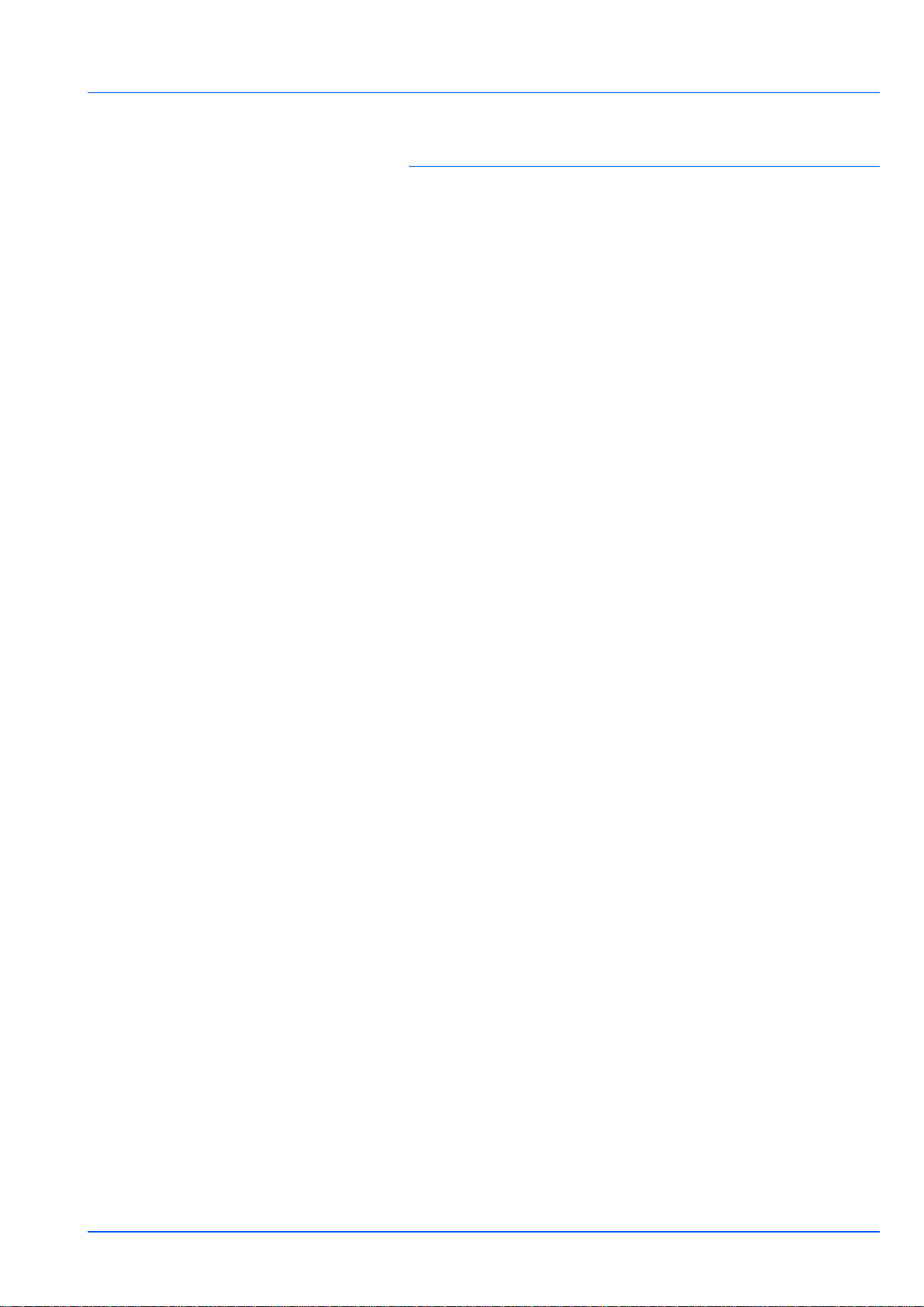
License Agreements
IBM Program License Agreement
THE DEVICE YOU HAVE PURCHASED CONTAINS ONE OR MORE
SOFTWARE PROGRAMS (“PROGRAMS”) WHICH BELONG TO
INTERNATIONAL BUSINESS MACHINES CORPORATION (“IBM”).
THIS DOCUMENT DEFINES THE TERMS AND CONDITIONS UNDER
WHICH THE SOFTWARE IS BEING LICENSED TO YOU BY IBM. IF
YOU DO NOT AGREE WITH THE TERMS AND CONDITIONS OF THIS
LICENSE, THEN WITHIN 14 DAYS AFTER YOUR ACQUISITION OF
THE DEVICE YOU MAY RETURN THE DEVICE FOR A FULL
REFUND. IF YOU DO NOT SO RETURN THE DEVICE WITHIN THE 14
DAYS, THEN YOU WILL BE ASSUMED TO HAVE AGREED TO THESE
TERMS AND CONDITIONS.
The Programs are licensed not sold. IBM, or the applicable IBM country
organization, grants you a license for the Programs only in the country
where you acquired the Programs. You obtain no rights other than those
granted you under this license.
The term “Programs” means the original and all whole or partial copies of
it, including modified copies or portions merged into other programs. IBM
retains title to the Programs. IBM owns, or has licensed from the owner,
copyrights in the Programs.
1. License
Under this license, you may use the Programs only with the device on
which they are installed and transfer possession of the Programs and
the device to another party.
If you transfer the Programs, you must transfer a copy of this license and
any other documentation to the other party. Your license is then
terminated. The other party agrees to these terms and conditions by its
first use of the Program.
You may not:
1. use, copy, modify, merge, or transfer copies of the Program except as
provided in this license;
2. reverse assemble or reverse compile the Program; or
3. sublicense, rent, lease, or assign the Program.
2. Limited Warranty
The Programs are provided “AS IS.”
THERE ARE NO OTHER WARRANTIES COVERING THE
PROGRAMS (OR CONDITIONS), EXPRESS OR IMPLIED,
INCLUDING, BUT NOT LIMITED TO, THE IMPLIED WARRANTIES OF
MERCHANTABILITY AND FITNESS FOR A PARTICULAR PURPOSE.
Some jurisdictions do not allow the exclusion of implied warranties, so
the above exclusion may not apply to you.
3. Limitation of Remedies
IBM's entire liability under this license is the following;
For any claim (including fundamental breach), in any form, related in any
way to this license, IBM's liability will be for actual damages only and will
be limited to the greater of:
v
Page 7
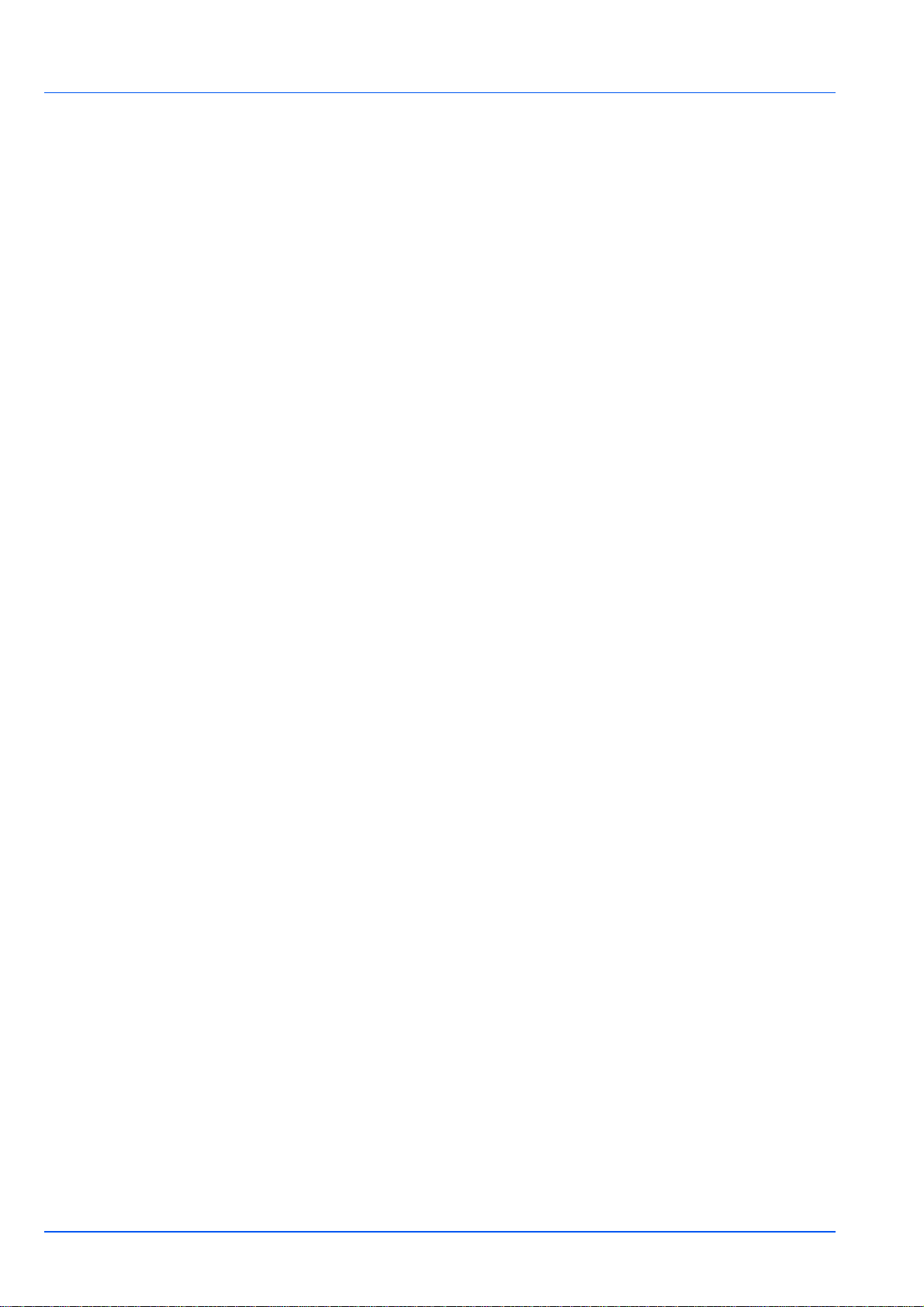
1. the equivalent of U.S. $25,000 in your local currency; or
2. IBM's then generally available license fee for the Program
This limitation will not apply to claims for bodily injury or damages to real
or tangible personal property for which IBM is legally liable.
IBM will not be liable for any lost profits, lost savings, or any incidental
damages or other economic consequential damages, even if IBM, or its
authorized supplier, has been advised of the possibility of such
damages. IBM will not be liable for any damages claimed by you based
on any third party claim. This limitation of remedies also applies to any
developer of Programs supplied to IBM. IBM's and the developer's
limitations of remedies are not cumulative. Such developer is an
intended beneficiary of this Section. Some jurisdictions do not allow
these limitations or exclusions, so they may not apply to you.
4. General
You may terminate your license at any time. IBM may terminate your
license if you fail to comply with the terms and conditions of this license.
In either event, you must destroy all your copies of the Program. You are
responsible for payment of any taxes, including personal property taxes,
resulting from this license. Neither party may bring an action, regardless
of form, more than two years after the cause of action arose. If you
acquired the Program in the United States, this license is governed by
the laws of the State of New York. If you acquired the Program in
Canada, this license is governed by the laws of the Province of Ontario.
Otherwise, this license is governed by the laws of the country in which
you acquired the Program.
Typeface Trademark Acknowledgement
All resident fonts in this printer are licensed from Monotype Imaging Inc.
Helvetica, Palatino and Times are registered trademarks of Linotype-Hell
AG. ITC Avant Garde Gothic, ITC Bookman, ITC ZapfChancery and ITC
Zapf Dingbats are registered trademarks of International Typeface
Corporation.
Monotype Imaging License Agreement
1. ”Software” shall mean the digitally encoded, machine readable,
scalable outline data as encoded in a special format as well as the
UFST Software.
2. You agree to accept a non-exclusive license to use the Software to
reproduce and display weights, styles and versions of letters,
numerals, characters and symbols (“Typefaces”) solely for your own
customary business or personal purposes at the address stated on
the registration card you return to Monotype Imaging. Under the
terms of this License Agreement, you have the right to use the Fonts
on up to three printers. If you need to have access to the fonts on
more than three printers, you need to acquire a multi-user license
agreement which can be obtained from Monotype Imaging.
Monotype Imaging retains all rights, title and interest to the Software
and Typefaces and no rights are granted to you other than a License
to use the Software on the terms expressly set forth in this
Agreement.
vi
Page 8
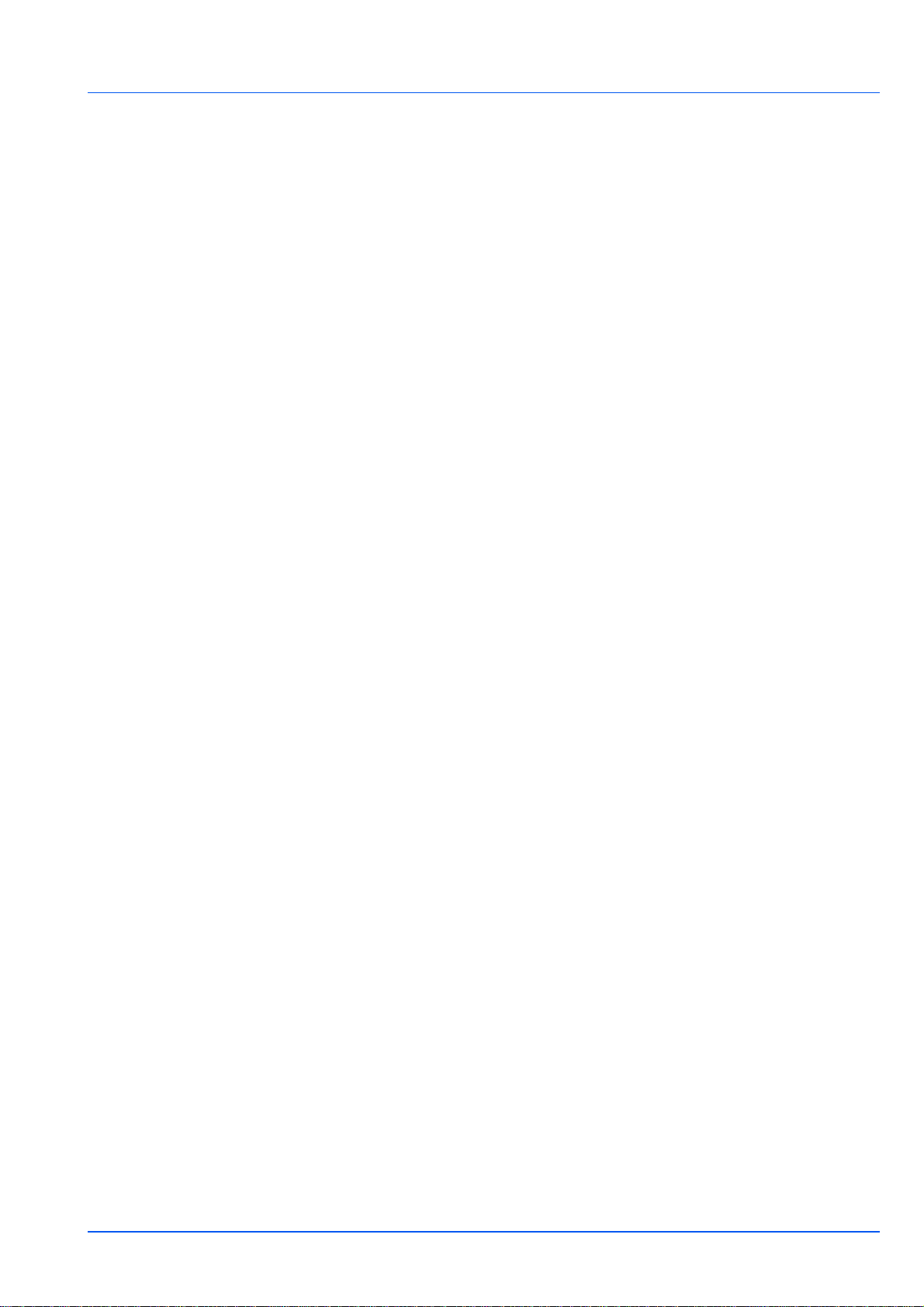
3. To protect proprietary rights of Monotype Imaging, you agree to
maintain the Software and other proprietary information concerning
the Typefaces in strict confidence and to establish reasonable
procedures regulating access to and use of the Software and
Typefaces.
4. You agree not to duplicate or copy the Software or Typefaces, except
that you may make one backup copy. You agree that any such copy
shall contain the same proprietary notices as those appearing on the
original.
5. This License shall continue until the last use of the Software and
Typefaces, unless sooner terminated. This License may be
terminated by Monotype Imaging if you fail to comply with the terms
of this License and such failure is not remedied within thirty (30) days
after notice from Monotype Imaging. When this License expires or is
terminated, you shall either return to Monotype Imaging or destroy all
copies of the Software and Typefaces and documentation as
requested.
6. You agree that you will not modify, alter, disassemble, decrypt,
reverse engineer or decompile the Software.
7. Monotype Imaging warrants that for ninety (90) days after delivery,
the Software will perform in accordance with Monotype Imagingpublished specifications, and the diskette will be free from defects in
material and workmanship. Monotype Imaging does not warrant that
the Software is free from all bugs, errors and omissions.
8. THE PARTIES AGREE THAT ALL OTHER WARRANTIES,
EXPRESSED OR IMPLIED, INCLUDING WARRANTIES OF
FITNESS FOR A PARTICULAR PURPOSE AND
MERCHANTABILITY, ARE EXCLUDED.
9. Your exclusive remedy and the sole liability of Monotype Imaging in
connection with the Software and Typefaces is repair or replacement
of defective parts, upon their return to Monotype Imaging.
10.IN NO EVENT WILL MONOTYPE IMAGING BE LIABLE FOR LOST
PROFITS, LOST DATA, OR ANY OTHER INCIDENTAL OR
CONSEQUENTIAL DAMAGES, OR ANY DAMAGES CAUSED BY
ABUSE OR MISAPPLICATION OF THE SOFTWARE AND
TYPEFACES.
11. Massachusetts U.S.A. law governs this Agreement.
12.You shall not sublicense, sell, lease, or otherwise transfer the
Software and/or Typefaces without the prior written consent of
Monotype Imaging.
13.Use, duplication or disclosure by the Government is subject to
restrictions as set forth in the Rights in Technical Data and Computer
Software clause at FAR 252-227-7013, subdivision (b)(3)(ii) or
subparagraph (c)(1)(ii), as appropriate. Further use, duplication or
disclosure is subject to restrictions applicable to restricted rights
software as set forth in FAR 52.227-19 (c)(2).
14.YOU ACKNOWLEDGE THAT YOU HAVE READ THIS
AGREEMENT, UNDERSTAND IT, AND AGREE TO BE BOUND BY
ITS TERMS AND CONDITIONS. NEITHER PARTY SHALL BE
BOUND BY ANY STATEMENT OR REPRESENTATION NOT
CONTAINED IN THIS AGREEMENT. NO CHANGE IN THIS
AGREEMENT IS EFFECTIVE UNLESS WRITTEN AND SIGNED BY
PROPERLY AUTHORIZED REPRESENTATIVES OF EACH PARTY.
BY OPENING THIS DISKETTE PACKAGE, YOU AGREE TO
ACCEPT THE TERMS AND CONDITIONS OF THIS AGREEMENT.
vii
Page 9
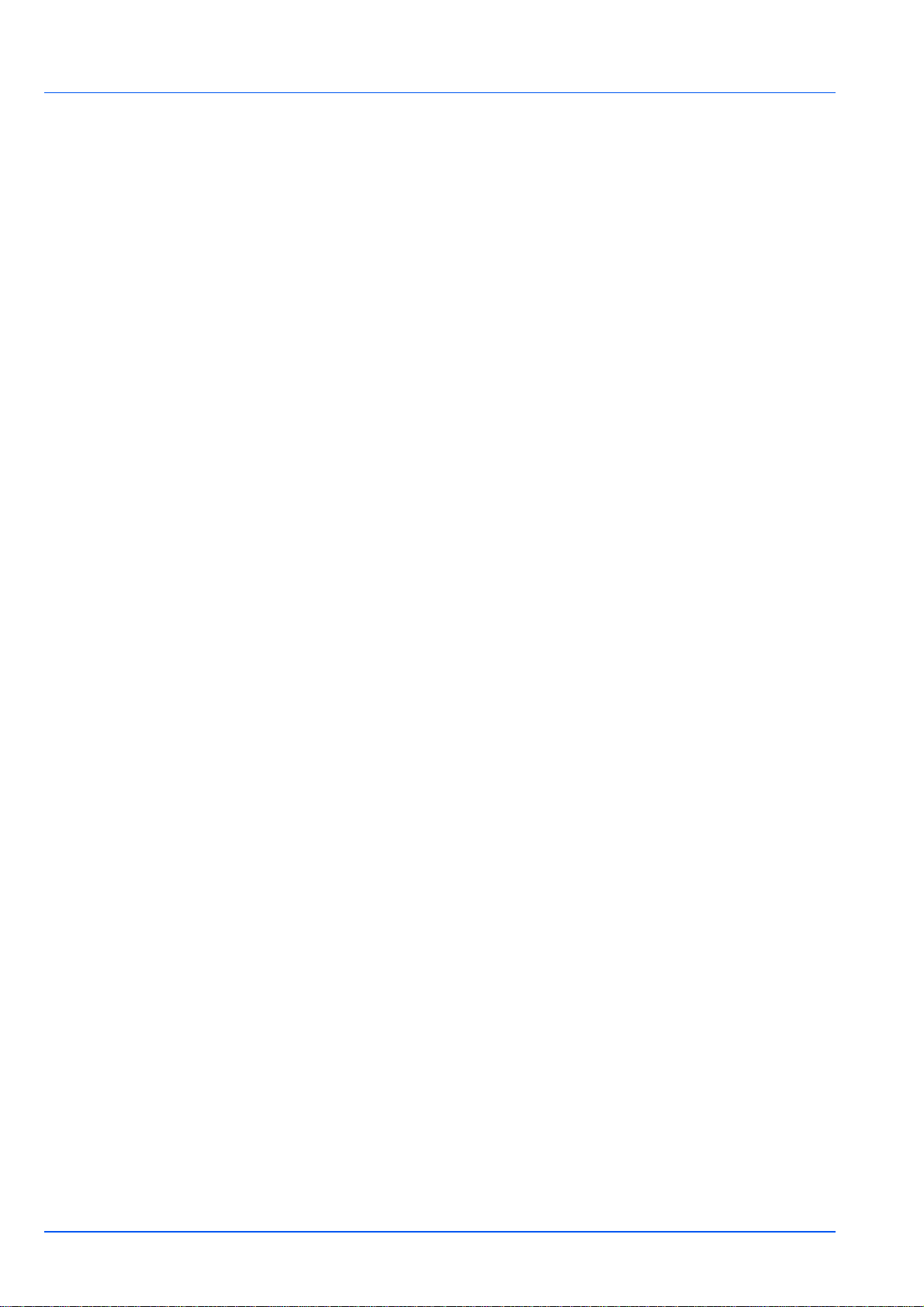
Open SSLeay License
Copyright © 1998-2006 The OpenSSL Project. All rights reserved.
Redistribution and use in source and binary forms, with or without
modification, are permitted provided that the following conditions are met:
1 Redistributions of source code must retain the above copyright
notice, this list of conditions and the following disclaimer.
2 Redistributions in binary form must reproduce the above copyright
notice, this list of conditions and the following disclaimer in the
documentation and/or other materials provided with the distribution.
3 All advertising materials mentioning features or use of this software
must display the following acknowledgment:
"This product includes software developed by the OpenSSL Project
for use in the OpenSSL Toolkit. (http://www.openssl.org/)"
4 The names "OpenSSL Toolkit" and "OpenSSL Project" must not be
used to endorse or promote products derived from this software
without prior written permission.
For written permission, please contact openssl-core@openssl.org.
5 Products derived from this software may not be called "OpenSSL"
nor may "OpenSSL" appear in their names without prior written
permission of the OpenSSL Project.
6 Redistributions of any form whatsoever must retain the following
acknowledgment: "This product includes software developed by the
OpenSSL Project for use in the OpenSSL Toolkit (http://
www.openssl.org/)"
THIS SOFTWARE IS PROVIDED BY THE OpenSSL PROJECT "AS IS"
AND ANY EXPRESSED OR IMPLIED WARRANTIES, INCLUDING, BUT
NOT LIMITED TO, THE IMPLIED WARRANTIES OF
MERCHANTABILITY AND FITNESS FOR A PARTICULAR PURPOSE
ARE DISCLAIMED. IN NO EVENT SHALL THE OpenSSL PROJECT OR
ITS CONTRIBUTORS BE LIABLE FOR ANY DIRECT, INDIRECT,
INCIDENTAL, SPECIAL, EXEMPLARY, OR CONSEQUENTIAL
DAMAGES (INCLUDING, BUT NOT LIMITED TO, PROCUREMENT OF
SUBSTITUTE GOODS OR SERVICES; LOSS OF USE, DATA, OR
PROFITS; OR BUSINESS INTERRUPTION) HOWEVER CAUSED AND
ON ANY THEORY OF LIABILITY, WHETHER IN CONTRACT, STRICT
LIABILITY, OR TORT (INCLUDING NEGLIGENCE OR OTHERWISE)
ARISING IN ANY WAY OUT OF THE USE OF THIS SOFTWARE, EVEN
IF ADVISED OF THE POSSIBILITY OF SUCH DAMAGE.
Original SSLeay License
Copyright © 1995-1998 Eric Young (eay@cryptsoft.com) All rights
reserved.
This package is an SSL implementation written by Eric Young
(eay@cryptsoft.com). The implementation was written so as to conform
with Netscapes SSL.
This library is free for commercial and non-commercial use as long as the
following conditions are aheared to. The following conditions apply to all
code found in this distribution, be it the RC4, RSA, lhash, DES, etc., code;
not just the SSL code. The SSL documentation included with this
distribution is covered by the same copyright terms except that the holder
is Tim Hudson (tjh@cryptsoft.com).
viii
Page 10
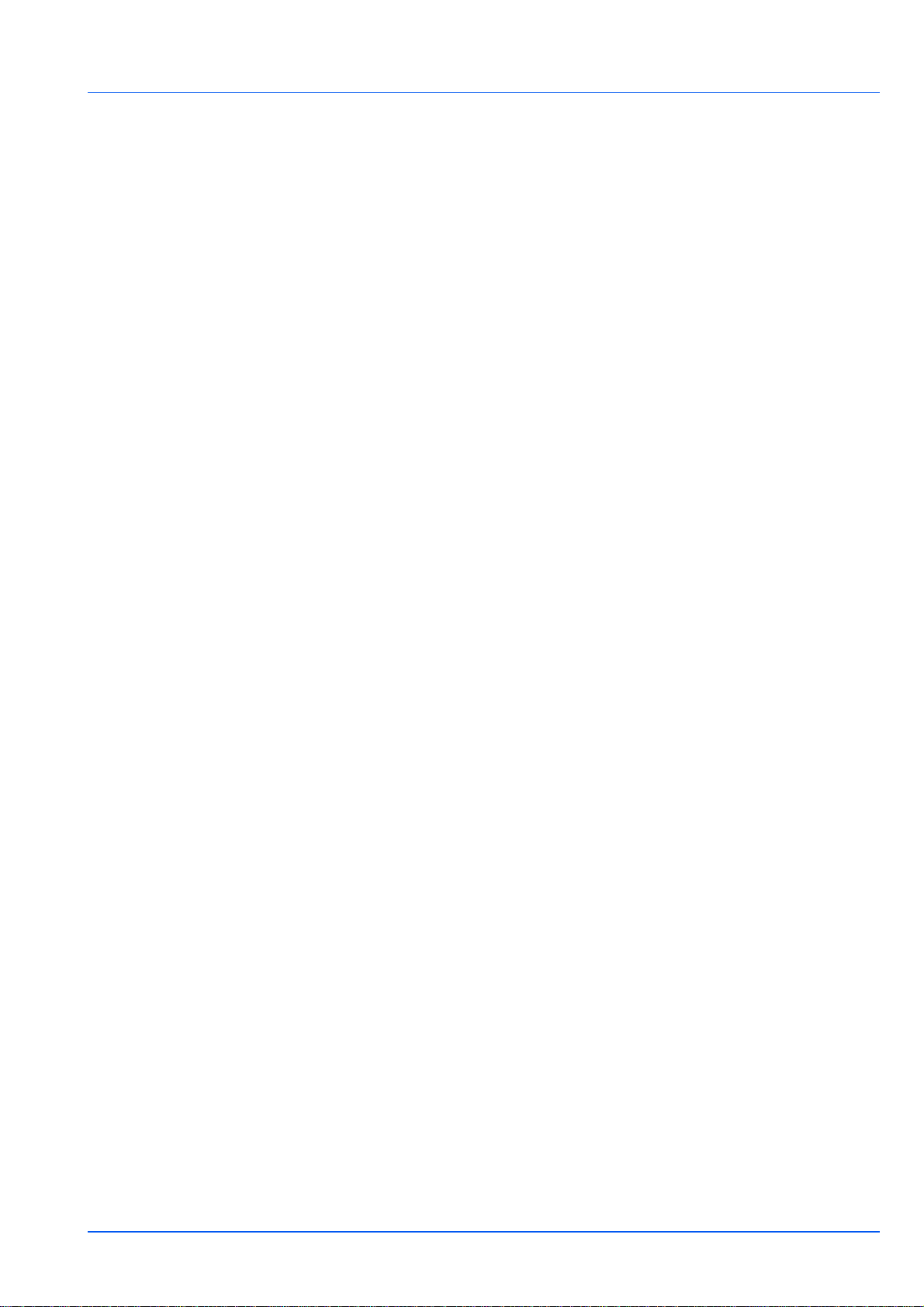
Copyright remains Eric Young's, and as such any Copyright notices in the
code are not to be removed.
If this package is used in a product, Eric Young should be given attribution
as the author of the parts of the library used.
This can be in the form of a textual message at program startup or in
documentation (online or textual) provided with the package.
Redistribution and use in source and binary forms, with or without
modification, are permitted provided that the following conditions are met:
1 Redistributions of source code must retain the copyright notice, this
list of conditions and the following disclaimer.
2 Redistributions in binary form must reproduce the above copyright
notice, this list of conditions and the following disclaimer in the
documentation and/or other materials provided with the distribution.
3 All advertising materials mentioning features or use of this software
must display the following acknowledgement:
"This product includes cryptographic software written by Eric Young
(eay@cryptsoft.com)"
The word 'cryptographic' can be left out if the rouines from the library
being used are not cryptographic related :-).
4 If you include any Windows specific code (or a derivative thereof)
from the apps directory (application code) you must include an
acknowledgement:
"This product includes software written by Tim Hudson
(tjh@cryptsoft.com)"
THIS SOFTWARE IS PROVIDED BY ERIC YOUNG "AS IS" AND ANY
EXPRESS OR IMPLIED WARRANTIES, INCLUDING, BUT NOT
LIMITED TO, THE IMPLIED WARRANTIES OF MERCHANTABILITY
AND FITNESS FOR A PARTICULAR PURPOSE ARE DISCLAIMED. IN
NO EVENT SHALL THE AUTHOR OR CONTRIBUTORS BE LIABLE
FOR ANY DIRECT, INDIRECT, INCIDENTAL, SPECIAL, EXEMPLARY,
OR CONSEQUENTIAL DAMAGES (INCLUDING, BUT NOT LIMITED
TO, PROCUREMENT OF SUBSTITUTE GOODS OR SERVICES; LOSS
OF USE, DATA, OR PROFITS; OR BUSINESS INTERRUPTION)
HOWEVER CAUSED AND ON ANY THEORY OF LIABILITY,
WHETHER IN CONTRACT, STRICT LIABILITY, OR TORT (INCLUDING
NEGLIGENCE OR OTHERWISE) ARISING IN ANY WAY OUT OF THE
USE OF THIS SOFTWARE, EVEN IF ADVISED OF THE POSSIBILITY
OF SUCH DAMAGE.
The licence and distribution terms for any publically available version or
derivative of this code cannot be changed. i.e. this code cannot simply be
copied and put under another distribution licence [including the GNU
Public Licence.]
ix
Page 11
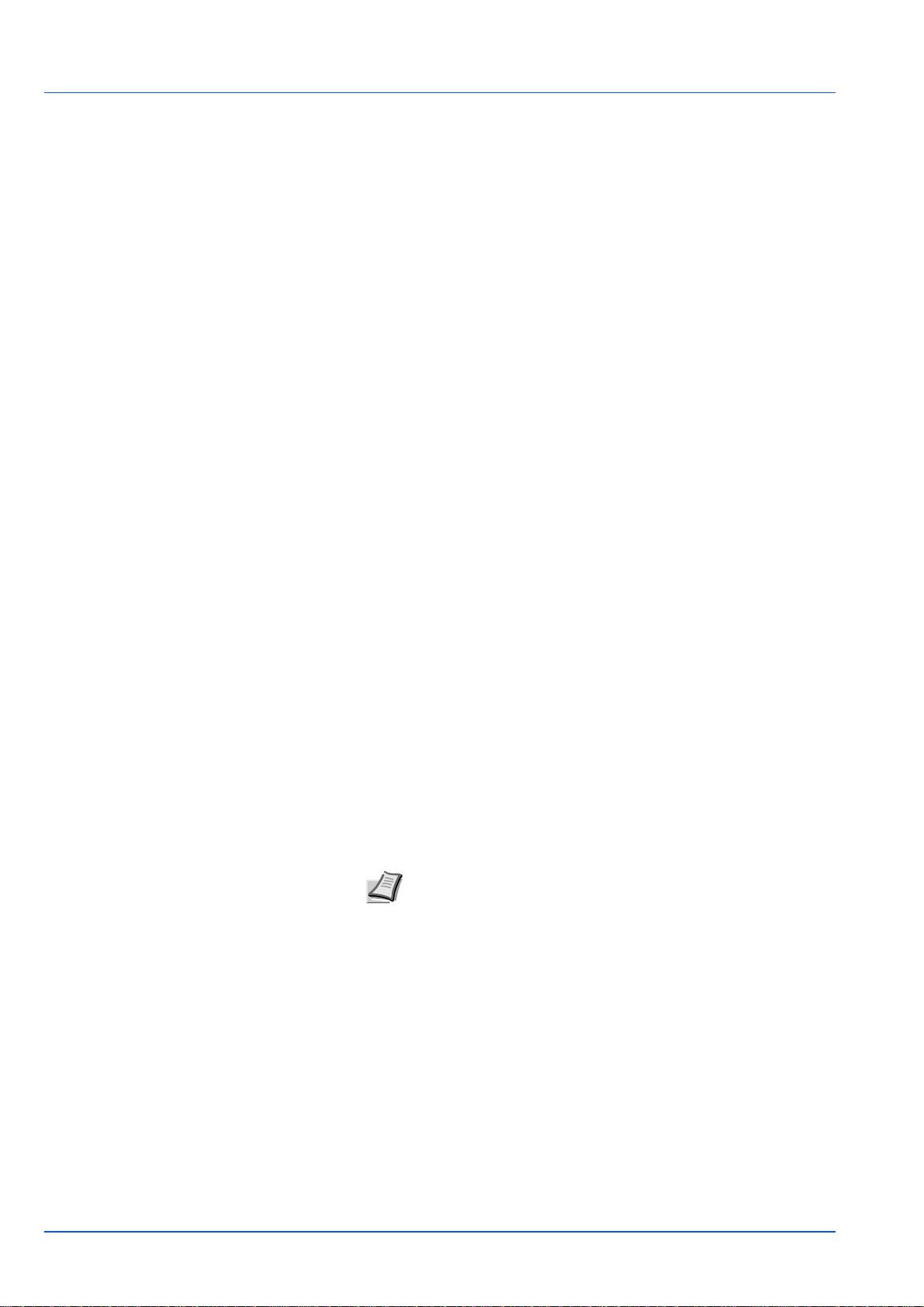
Compliance and Conformity
This equipment has been tested and found to comply with the limits for a
Class B digital device, pursuant to Part 15 of the FCC Rules. These
limits are designed to provide reasonable protection against harmful
interference in a residential installation. This equipment generates, uses
and can radiate radio frequency energy and, if not installed and used in
accordance with the instructions, may cause harmful interference to
radio communications. However, there is no guarantee that interference
will not occur in a particular installation. If this equipment does cause
harmful interference to radio or television reception, which can be
determined by turning the equipment off and on, the user is encouraged
to try to correct the interference by one or more of the following
measures:
• Reorient or relocate the receiving antenna.
• Increase the separation between the equipment and the receiver.
• Connect the equipment into an outlet on a circuit different from that
to which the receiver is connected.
• Consult the dealer or an experienced radio/TV technician for help.
• The use of a non-shielded interface cable with the referenced device
is prohibited.
CAUTION — The changes or modifications not expressly approved by
the party responsible for compliance could void the userÅfs authority to
operate the equipment.
This device complies with Part 15 of FCC Rules and RSS-Gen of IC
Rules.
Operation is subject to the following two conditions; (1) this device may
not cause interference, and (2) this device must accept any interference,
including interference that may cause undesired operation of the device.
* The above warning is valid only in the United States of America.
Interface Connectors
IMPORTANT Be sure to power off the printer before connecting or
disconnecting an interface cable. For protection against static
electricity discharge to the printer's internal electronics through the
interface connector(s), cover any interface connector that is not in use
with the protective cap supplied.
Note Use shielded interface cables.
x
Page 12
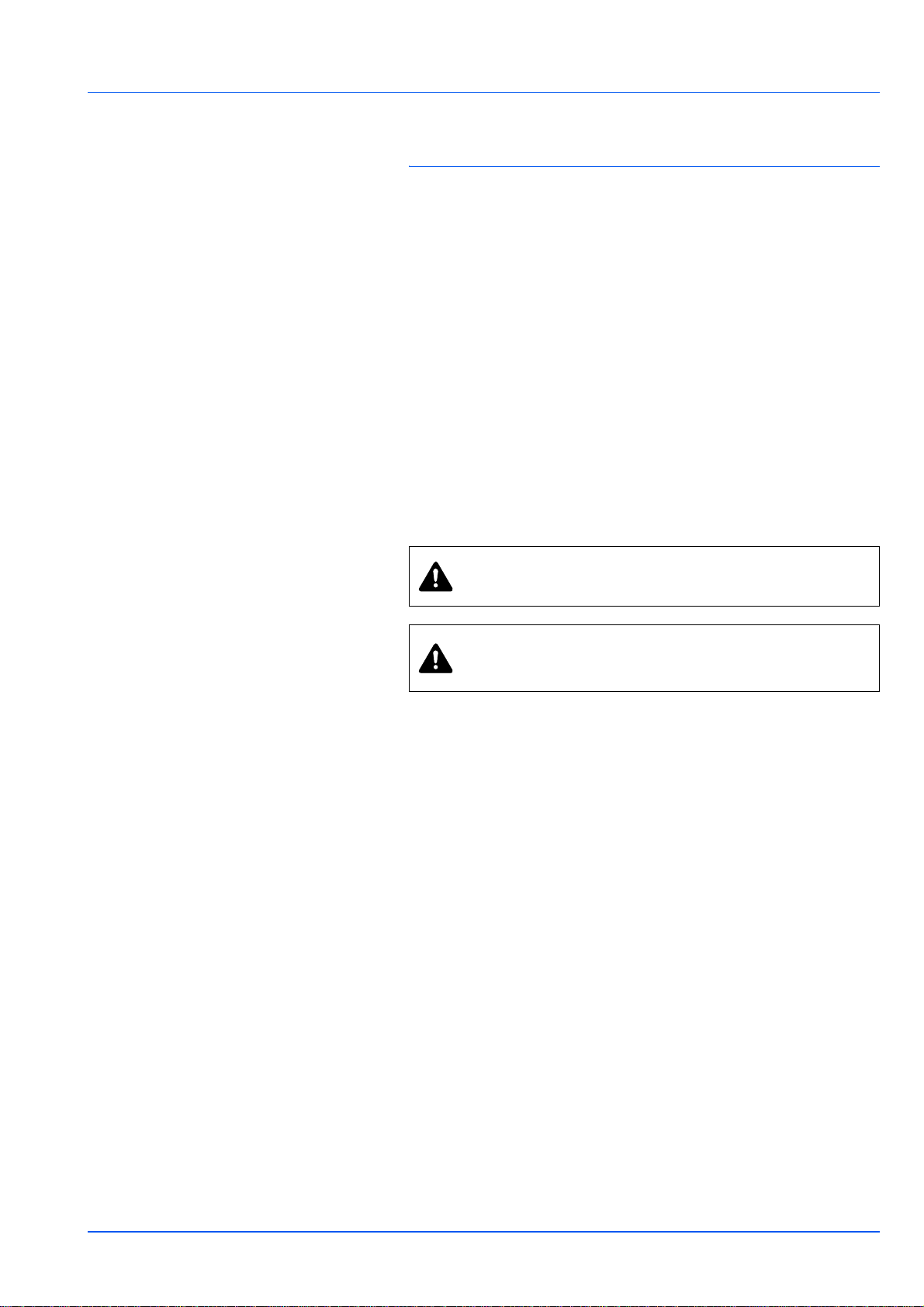
Safety Information
Laser Safety
This printer is certified as a Class 1 laser product under the U.S.
Department of Health and Human Services (DHHS) Radiation
Performance Standard according to Radiation Control for Health and
Safety Act of 1968. This means that the printer does not produce
hazardous laser radiation. Since radiation emitted inside the printer is
completely confined within protective housings and external covers, the
laser beam cannot escape from the printer during any phase of user
operation.
Laser Notice
This printer is certified in the U.S. to conform to the requirements of
DHHS 21 CFR Subchapter for Class I (1) laser products, and elsewhere
is certified as a Class I laser product conforming to the requirements of
IEC 825.
DANGER CLASS 3B LASER RADIATION WHEN OPEN.
AVOID DIRECT EXPOSURE TO BEAM.
CAUTION Use of controls or adjustments or performance
of procedures other than those specified herein may result
in hazardous radiation exposure.
Radio Frequency Transmitter
This machine contains a transmitter module. We, the manufacturer
(TA Triumph-Adler AGH) hereby declare that this equipment (page
printer), models LP 3235/3240/3245 are in compliance
with the essential requirement
1999/5/EC.
s and other relevant provisions of Directive
Radio Tag Technology
In some countries, the radio tag technology used in this equipment to
identify the toner container may be subject to authorization, and the use
of this equipment may consequently be restricted.
xi
Page 13
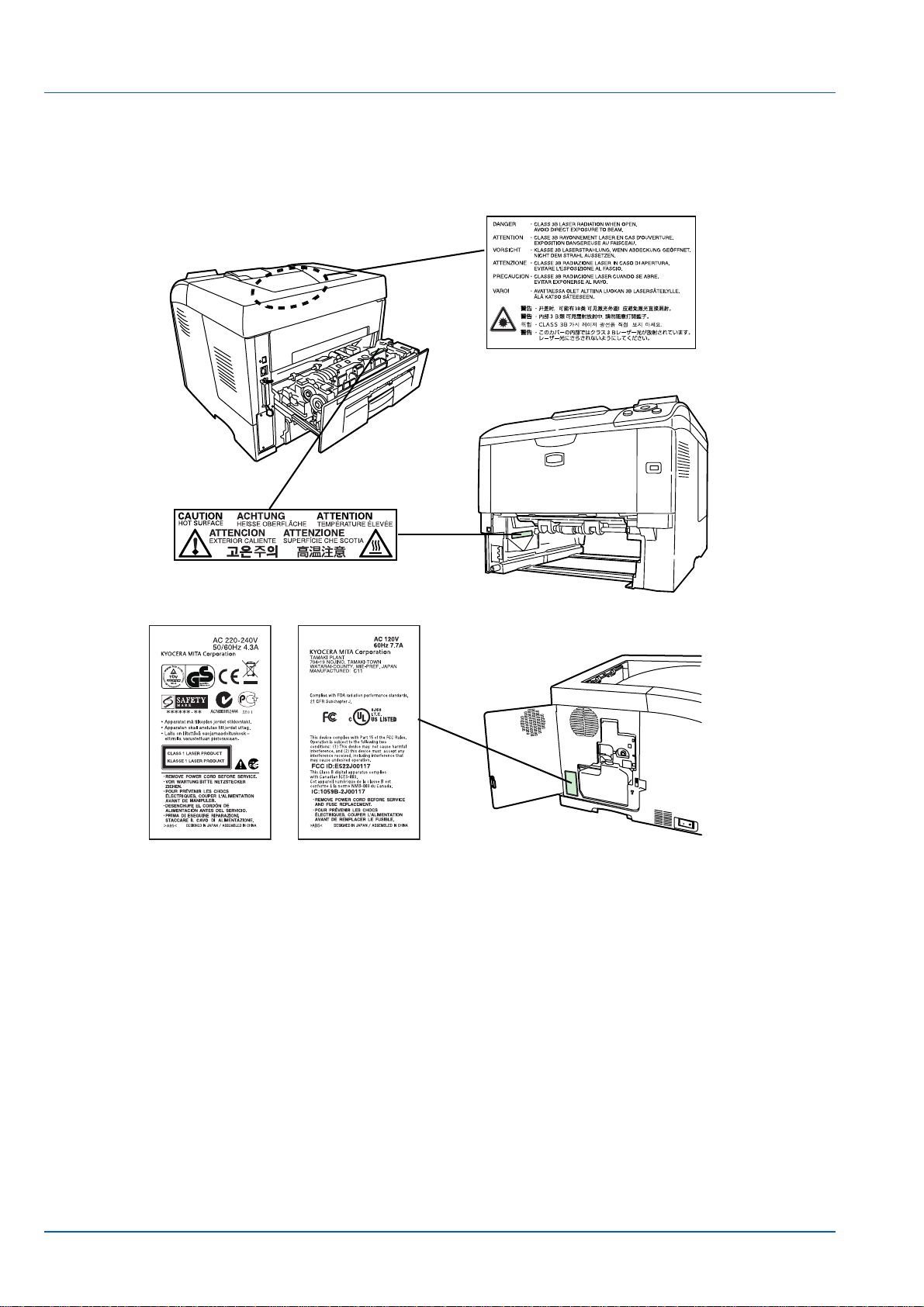
Caution Labels
The printer bears any of the following labels.
Laser inside the printer
(Laser radiation warning)
For Europe, Asia, and
other countries
For U.S.A. and
Canada
CDRH Regulations
The Center for Devices and Radiological Health (CDRH) of the U.S.
Food and Drug Administration implemented regulations for laser
products on August 2, 1976. These regulations apply to laser products
manufactured after August 1, 1976. Compliance is mandatory for
products marketed in the United States. A label indicating compliance
with the CDRH regulations must be attached to laser products marketed
in the United States.
xii
Ozone Concentration
These printers generate ozone gas (O3), which may concentrate in the
place of installation and cause an unpleasant smell. To minimize the
concentration of ozone gas to less than 0.1ppm, we recommend you not
to install the printer in a confined area where ventilation is blocked.
Page 14
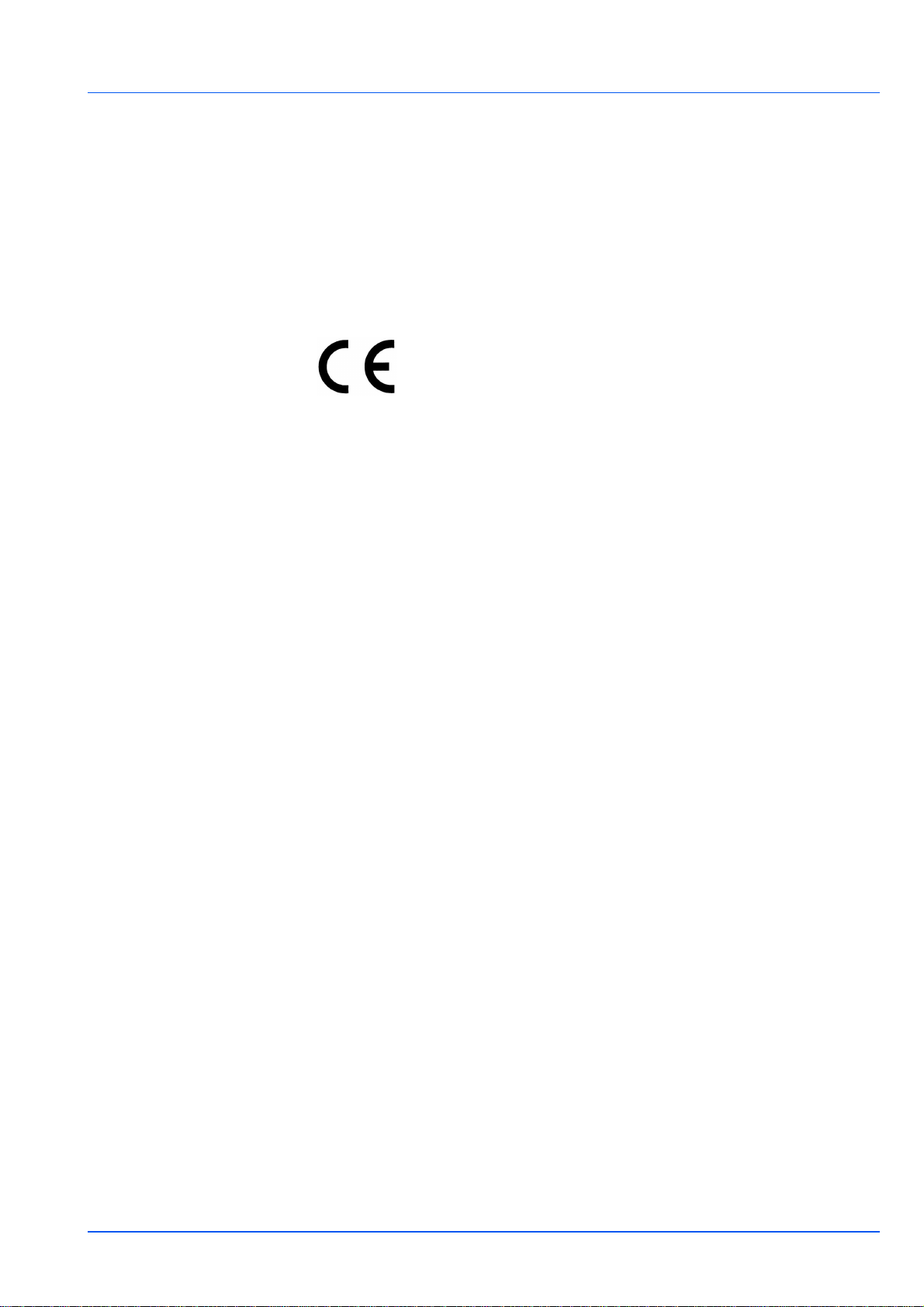
Safety Instructions Regarding the
Disconnection of Power
Caution: The power plug is the main isolation device! Other switches on
the equipment are only functional switches and are not suitable for
isolating the equipment from the power source.
VORSICHT: Der Netzstecker ist die Hauptisoliervorrichtung! Die anderen
Schalter auf dem Gerät sind nur Funktionsschalter und können nicht
verwendet werden, um den Stromfluß im Gerät zu unterbrechen.
DECLARATION OF CONFORMITY
TO
2004/108/EC, 2006/95/EEC, 93/68/EEC and 1999/5/EC
We declare under our sole responsibility that the product to which this
declaration relates is in conformity with the following specifications.
EN55024
EN55022 Class B
EN61000-3-2
EN61000-3-3
EN60950-1
EN60825-1
EN300 330-1
EN300 330-2
xiii
Page 15
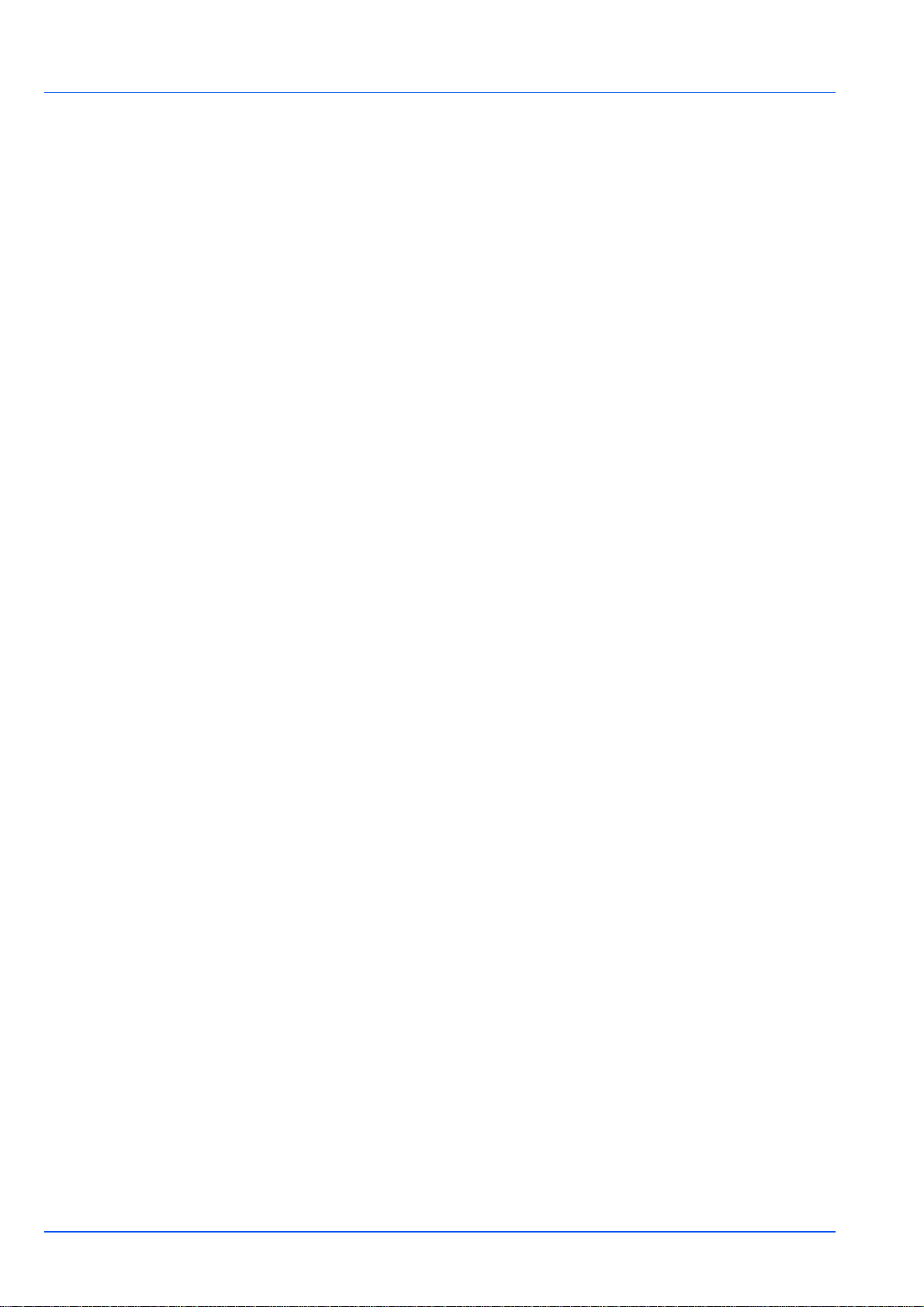
EN ISO 7779
Maschinenlärminformations-Verordnung 3. GPSGV, 06.01.2004: Der
höchste Schalldruckpegel beträgt 70 dB (A) oder weniger gemäß EN
ISO 7779.
Disclaimer
TA Triumph-Adler AG will not be liable to customers or any other person or
entity for any loss or damage caused or alleged to be caused directly or
indirectly by equipment sold or furnished by us, including but not limited
to, any interruption of service, loss of business or anticipatory profits, or
consequential damages resulting from the use or operation of the
equipment or software.
Energy Saving Function
This printer comes equipped with a Sleep Mode where printer function
remains in a waiting state but power consumption is still reduced to a
minimum when there is no activity with the printer within a set amount of
time.
Sleep Mode
This printer automatically enters Sleep Mode when approximately 30
minutes have passed since the printer was last used. The amount of
time of no activity that must pass before Sleep Mode is activated may be
lengthened.
Duplex Printing
This printer includes duplex printing as a standard function. For example, by
printing two single-sided originals onto a single sheet of paper as a duplex
printing, it is possible to lower the amount of paper used.
Recycled Paper
This printer supports recycled paper which reduces the load on the
environment. Your sales or service representative can provide
information about recommended paper types.
xiv
Page 16
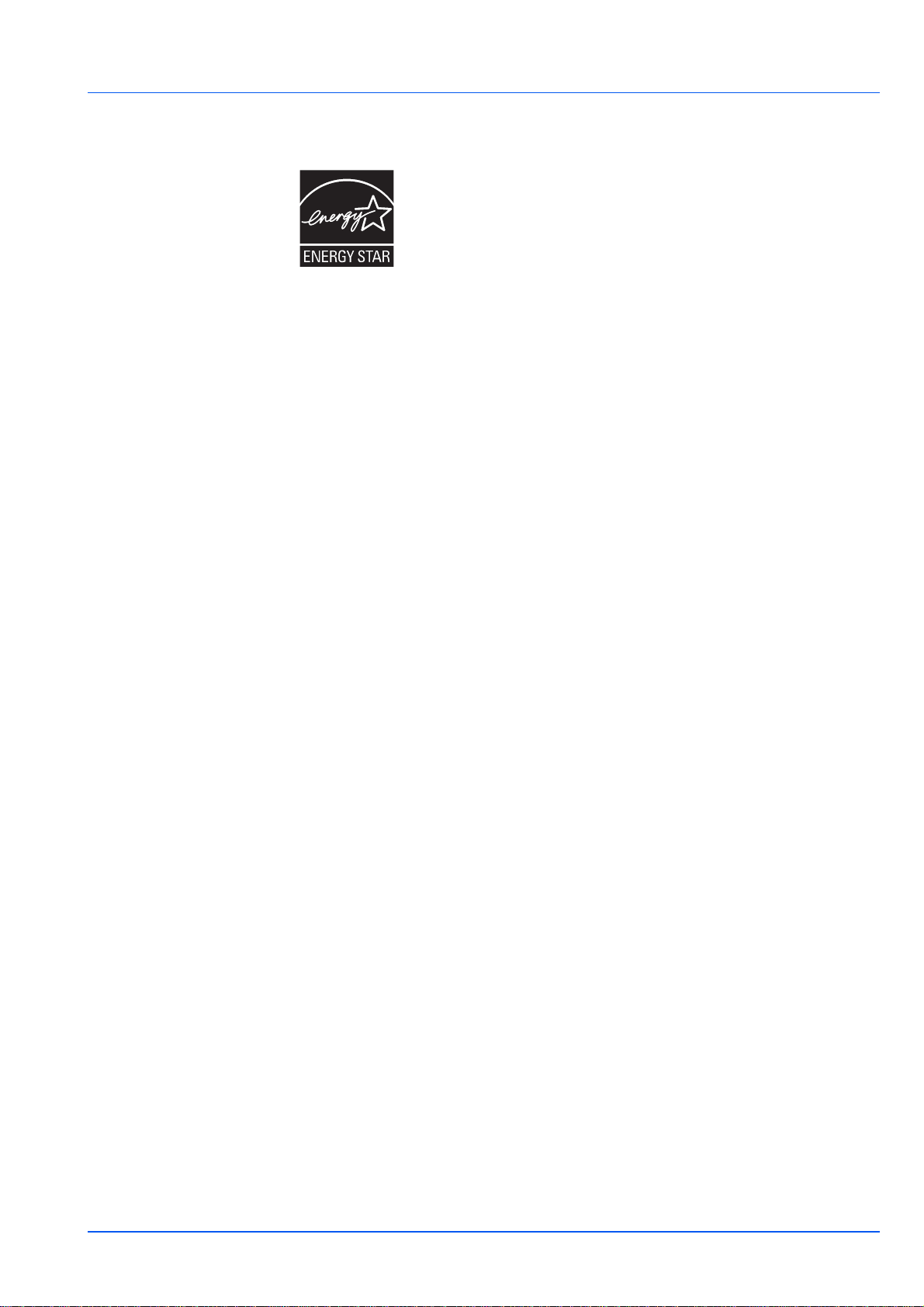
Energy Star (ENERGY STAR®) Program
We have determined as a participating company in the International
Energy Star Program that this product is compliant with the standards
laid out in the International Energy Star Program.
xv
Page 17
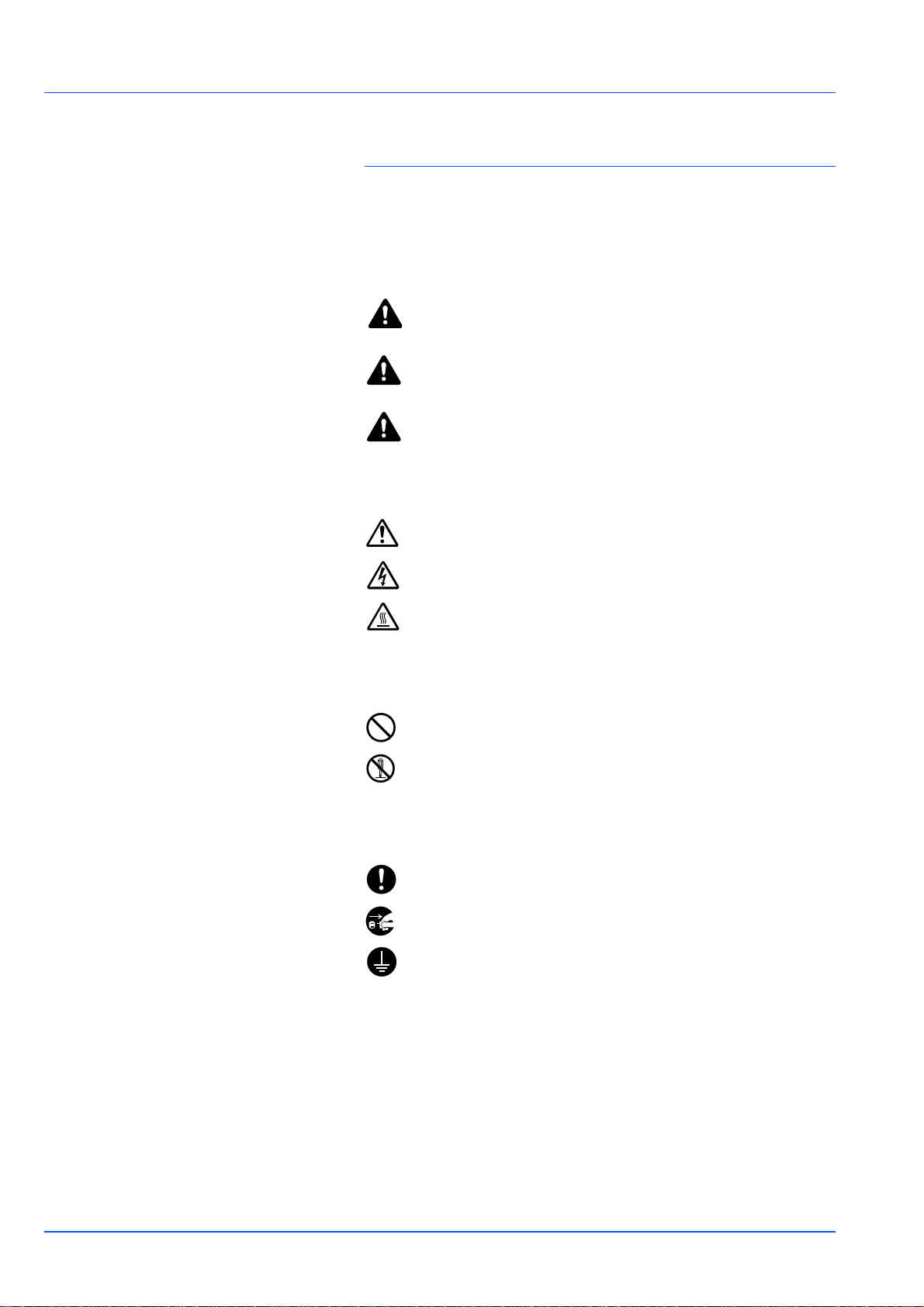
Symbols
The sections of this guide and parts of the machine marked with symbols
are safety warnings meant to protect the user, other individuals and
surrounding objects, and ensure correct and safe usage of the machine.
The symbols and their meanings are indicated below.
DANGER: Indicates that serious injury or even death will very
possibly result from insufficient attention to or incorrect
compliance with the related points.
WARNING: Indicates that serious injury or even death may
result from insufficient attention to or incorrect compliance with
the related points.
CAUTION: Indicates that personal injury or mechanical
damage may result from insufficient attention to or incorrect
compliance with the related points.
The following symbols indicate that the related section includes safety
warnings. Specific points of attention are indicated inside the symbol.
.... [General warning]
.... [Warning of danger of electrical shock]
.... [Warning of high temperature]
The following symbols indicate that the related section includes
information on prohibited actions. Specifics of the prohibited action are
indicated inside the symbol.
.... [Warning of prohibited action]
.... [Disassembly prohibited]
The following symbols indicate that the related section includes
information on actions which must be performed. Specifics of the
required action are indicated inside the symbol.
.... [Alert of required action]
.... [Remove the power plug from the outlet]
[Always connect the machine to an outlet with a ground
....
connection]
Please contact your service representative to order a replacement if the
safety warnings in this Operation Guide are illegible or if the guide itself
is missing. (fee required)
xvi
Page 18
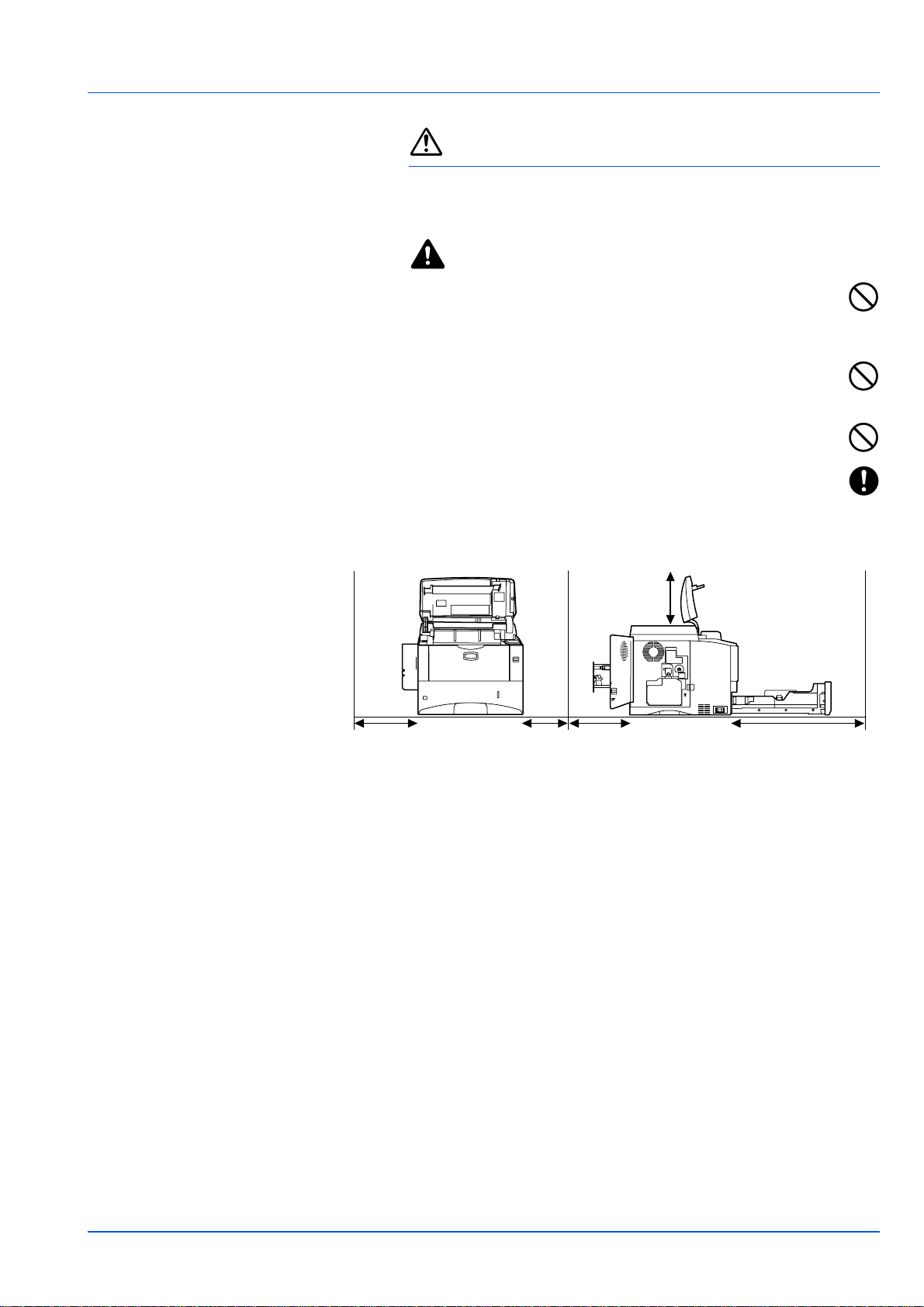
Installation Precautions
Environment
Caution
Avoid placing the machine on or in locations which are unstable
or not level. Such locations may cause the machine to fall down
or fall over. This type of situation presents a danger of personal
injury or damage to the machine.
Avoid locations with humidity or dust and dirt. If dust or dirt
become attached to the power plug, clean the plug to avoid the
danger of fire or electrical shock.
Avoid locations near radiators, heaters, or other heat sources, or
locations near flammable items, to avoid the danger of fire.
To keep the machine cool and facilitate changing of parts and
maintenance, allow access space as shown below. Leave
adequate space, especially around the rear cover, to allow air to
be properly ventilated out of the printer.
11-13/16"
(300mm)
11-13/16"
(300mm)
11-13/16"
(300mm)
7-7/8"
(200mm) *
* 15-3/4" (400mm) when the optional
face up tray (PT-310) is attached.
23-5/8"
(600mm)
Other Precautions
Adverse environmental conditions may affect the safe operation and
performance of the machine. Install in an air-conditioned room
(recommended room temperature: around 23°C (73.4°F), humidity:
around 60% RH), and avoid the following locations when selecting a site
for the machine.
• Avoid locations near a window or with exposure to direct sunlight.
• Avoid locations with vibrations.
• Avoid locations with drastic temperature fluctuations.
• Avoid locations with direct exposure to hot or cold air.
• Avoid poorly ventilated locations.
During printing, some ozone is released, but the amount does not cause
any ill effect to one's health. If, however, the printer is used over a long
period of time in a poorly ventilated room or when printing an extremely
large number of copies, the smell may become unpleasant. To maintain
the appropriate environment for print work, it is suggested that the room
be properly ventilated.
xvii
Page 19
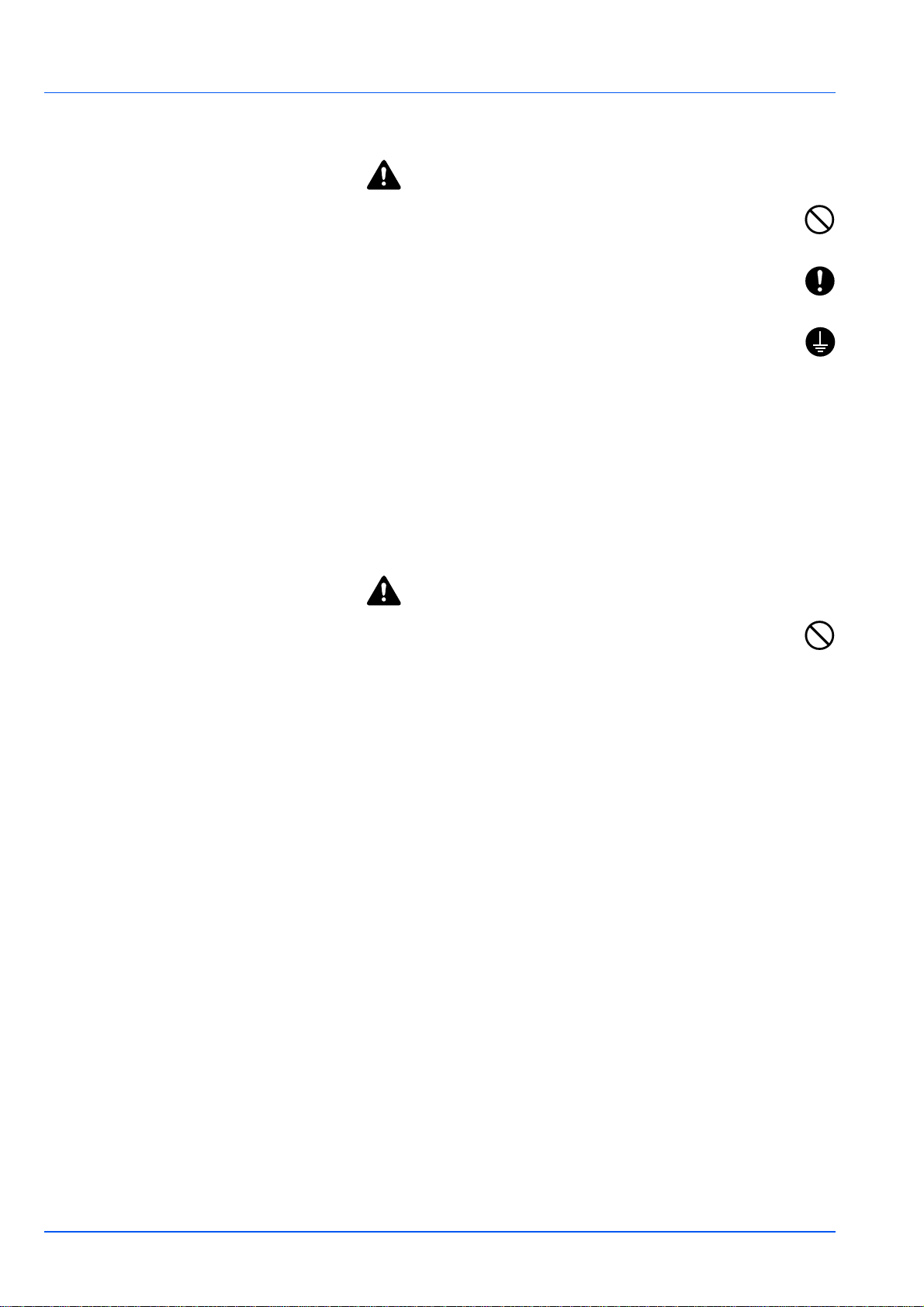
Power Supply/Grounding the Machine
Warning
Do not use a power supply with a voltage other than that
specified. Avoid multiple connections in the same outlet. These
types of situations present a danger of fire or electrical shock.
Plug the power cord securely into the outlet. If metallic objects
come in contact with the prongs on the plug, it may cause a fire or
electric shock.
Always connect the machine to an outlet with a ground
connection to avoid the danger of fire or electrical shock in case
of an electric short. If an earth connection is not possible, contact
your service representative.
Other precautions
Connect the power plug to the closest outlet possible to the machine.
The power supply cord is used as the main disconnect device. Ensure
that the socket/outlet is located/installed near the equipment and is
easily accessible.
Handling of plastic bags
Warning
Keep the plastic bags that are used with the machine away from
children. The plastic may cling to their nose and mouth causing
suffocation.
xviii
Page 20
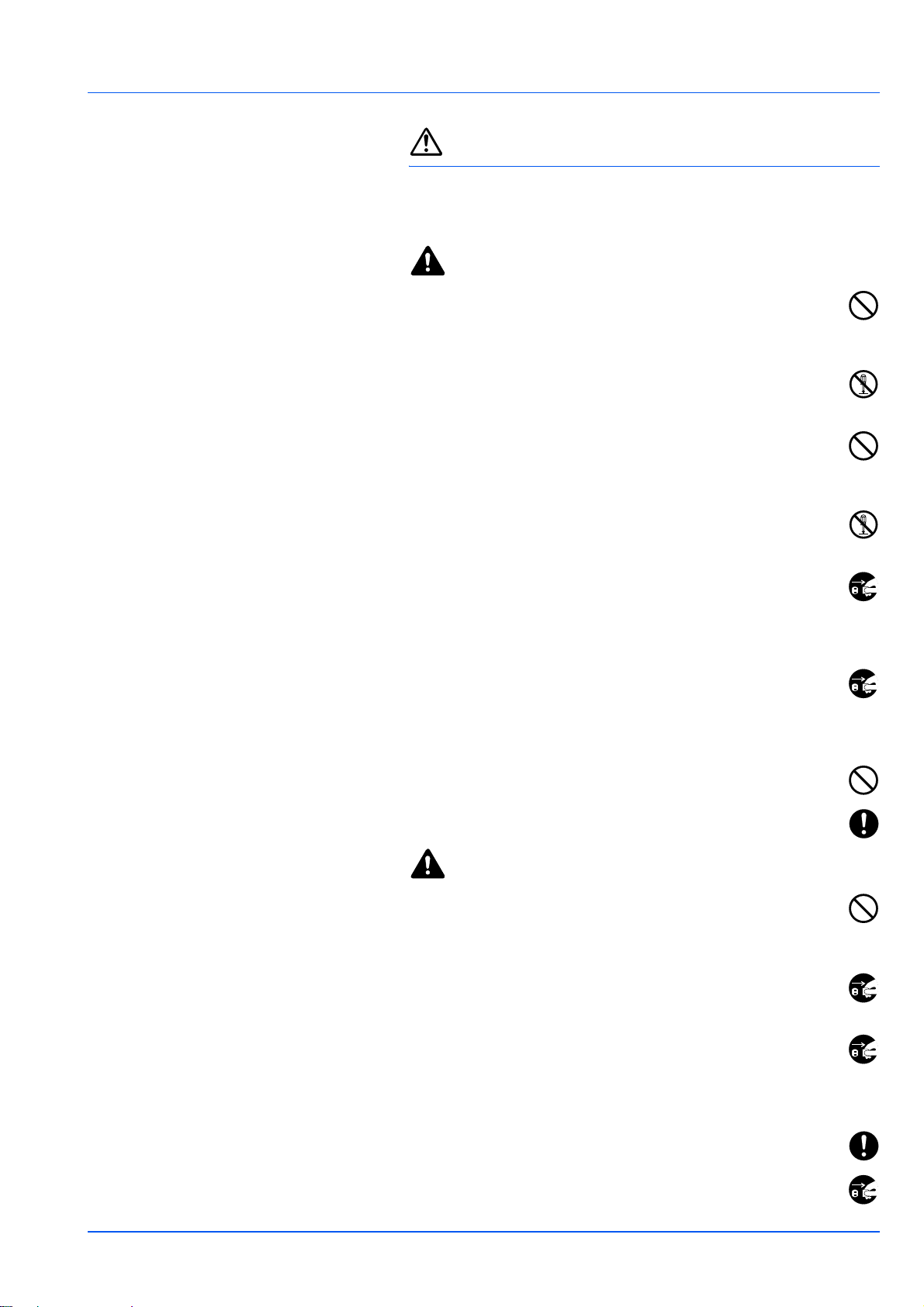
Precautions for Use
Cautions when using the machine
Warning
Do not place metallic objects or containers with water (flower
vases, flower pots, cups, etc.) on or near the machine. This
situation presents a danger of fire or electrical shock should they
fall inside.
Do not remove any of the covers from the machine as there is a
danger of electrical shock from high voltage parts inside the
machine.
Do not damage, break or attempt to repair the power cord. Do not
place heavy objects on the cord, pull it, bend it unnecessarily or
cause any other type of damage. These types of situations
present a danger of fire or electrical shock.
Never attempt to repair or disassemble the machine or its parts as
there is a danger of fire, electrical shock or damage to the laser. If
the laser beam escapes, there is a danger of it causing blindness.
If the machine becomes excessively hot, smoke appears from the
machine, there is an odd smell, or any other abnormal situation
occurs, there is a danger of fire or electrical shock. Turn the main
power switch off ({) immediately, be absolutely certain to remove the
power plug from the outlet and then contact your service representative.
If anything harmful (paper clips, water, other fluids, etc.) falls into
the machine, turn the main power switch off ({) immediately.
Next, be absolutely certain to remove the power plug from the
outlet to avoid the danger of fire or electrical shock. Then contact your
service representative.
Do not remove or connect the power plug with wet hands, as
there is a danger of electrical shock.
Always contact your service representative for maintenance or
repair of internal parts.
Caution
Do not pull the power cord when removing it from the outlet. If the
power cord is pulled, the wires may become broken and there is a
danger of fire or electrical shock. (Always grasp the power plug
when removing the power cord from the outlet.)
Always remove the power plug from the outlet when moving the
machine. If the power cord is damaged, there is a danger of fire or
electrical shock.
If the machine will not be used for a short period of time
(overnight, etc.), turn the power switch off (O). If it will not be used
for an extended period of time (vacations, etc.), remove the power
plug from the outlet for safety purposes during the time the machine is
not in use.
Always hold the designated parts only when lifting or moving the
machine.
For safety purposes, always remove the power plug from the
outlet when performing cleaning operations.
Introduction-xix
Page 21
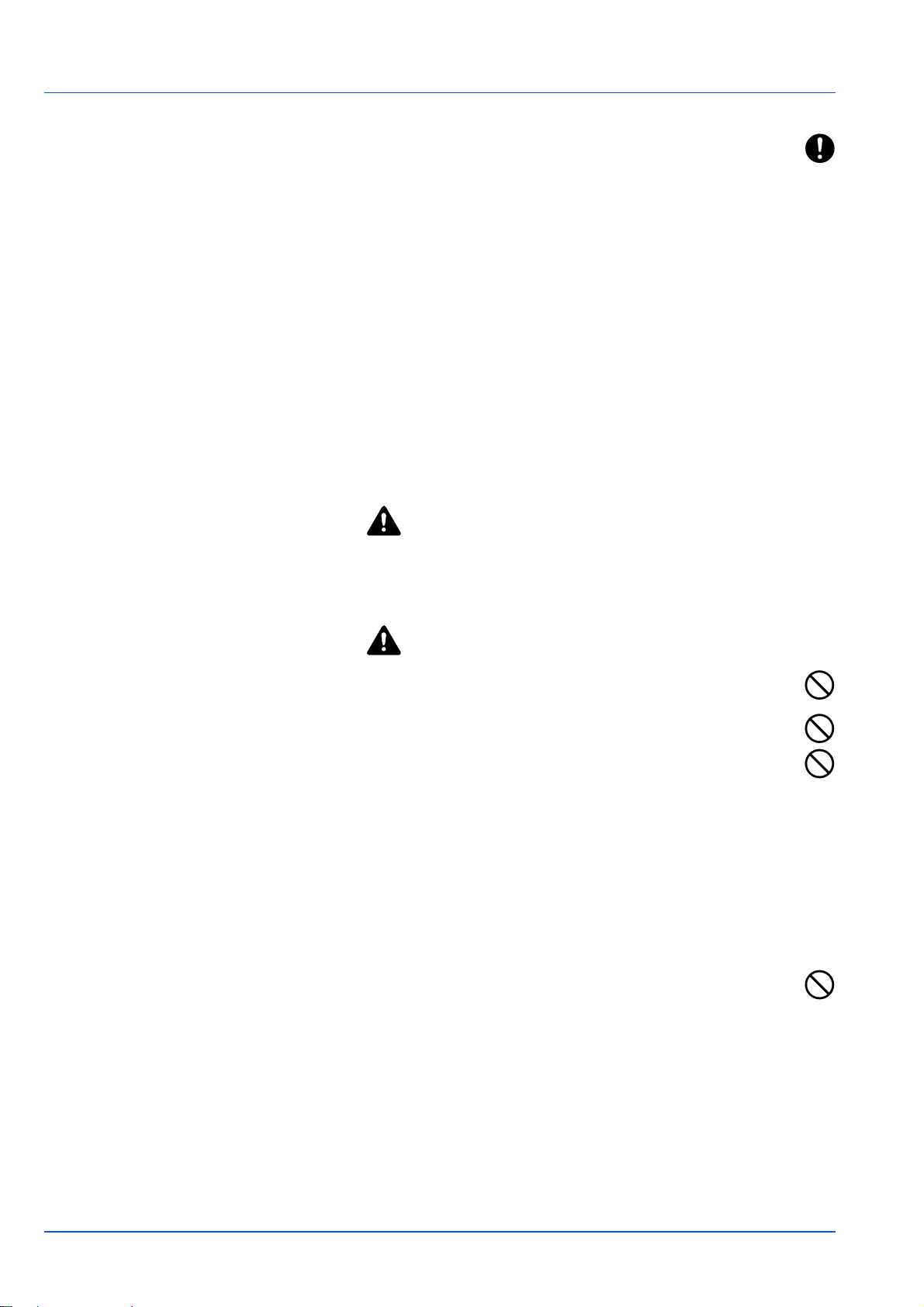
If dust accumulates within the machine, there is a danger of fire or
other trouble. It is therefore recommended that you consult with
your service representative in regard to cleaning of internal parts.
This is particularly effective if accomplished prior to seasons of
high humidity. Consult with your service representative in regard
to the cost of cleaning the internal parts of the machine.
Other precautions
Do not place heavy objects on the machine or cause other damage to
the machine.
Do not open the upper front cover, turn off the main power switch, or pull
out the power plug during printing.
When lifting or moving the machine, contact your service representative.
Do not touch electrical parts, such as connectors or printed circuit
boards. They could be damaged by static electricity.
Do not attempt to perform any operations not explained in this
handbook.
Use shielded interface cables.
Caution
Use of controls or adjustments or performance of procedures other than
those specified herein may result in hazardous radiation exposure.
Cautions when Handling Consumables
Caution
Do not attempt to incinerate the Toner Container. Dangerous
sparks may cause burns.
Keep the Toner Container out of the reach of children.
If toner happens to spill from the Toner Container, avoid inhalation
and ingestion, as well as contact with your eyes and skin.
• If you do happen to inhale toner, move to a place with fresh
air and gargle thoroughly with a large amount of water. If coughing
develops, contact a physician.
• If you do happen to ingest toner, rinse your mouth out with water and
drink 1 or 2 cups of water to dilute the contents of your stomach. If
necessary, contact a physician.
• If you do happen to get toner in your eyes, flush them thoroughly
with water. If there is any remaining tenderness, contact a physician.
• If toner does happen to get on your skin, wash with soap and water.
Do not attempt to force open or destroy the Toner Container.
Other precautions
After use, always dispose of the Toner Container in accordance with
Federal, State and Local rules and regulations.
Store all consumables in a cool, dark location.
If the machine will not be used for an extended period of time, remove
the paper from the cassette, return it to its original package and reseal it.
Introduction-xx
Page 22
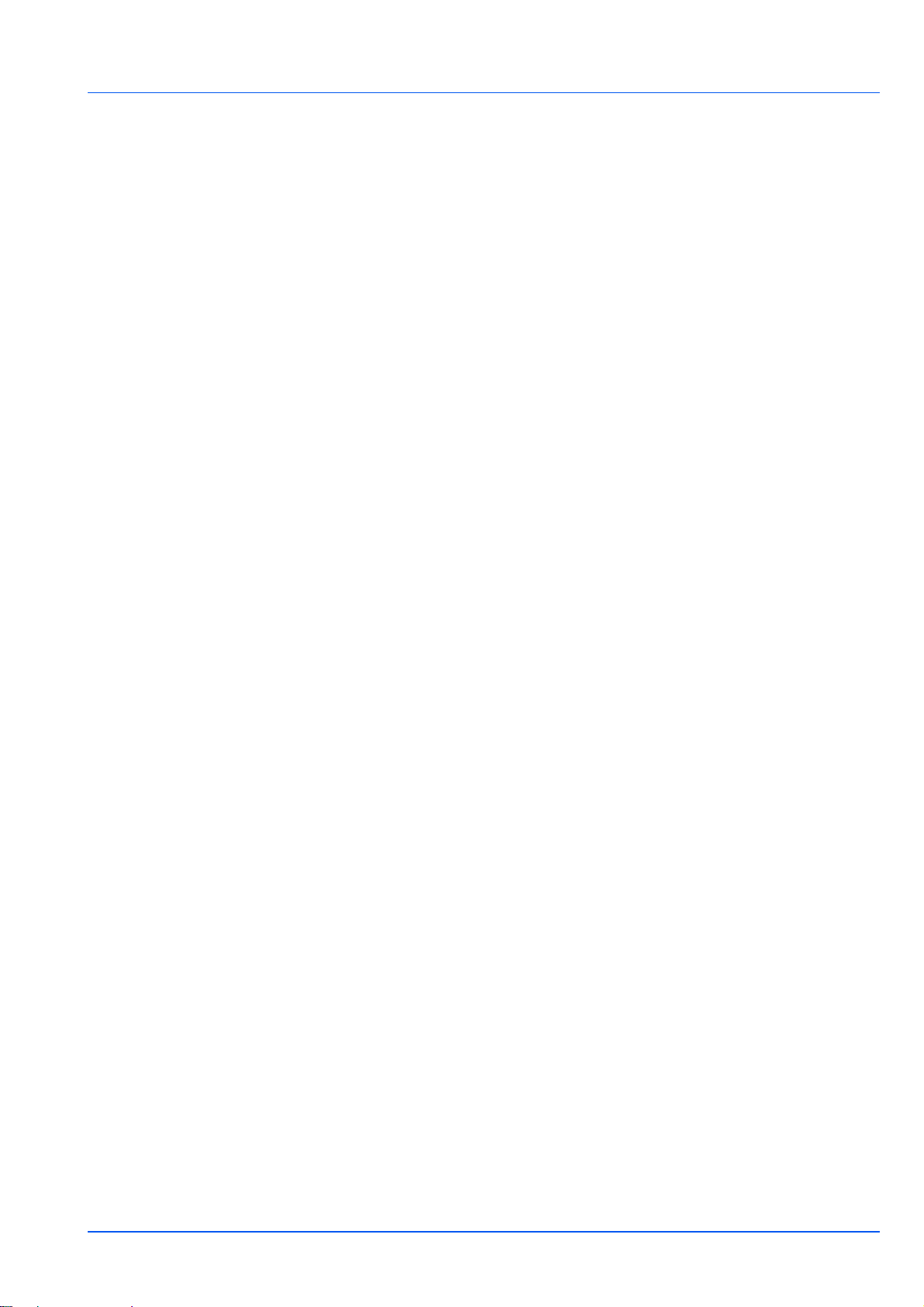
About the Operation Guide
This Operation Guide contains the following chapters:
1 Machine Parts
This chapter explains the names of parts.
2 Paper Handling
Explains how choose, handle and load paper.
3 Loading Paper
This chapter explains paper specifications for this printer and how to
load paper into the cassette or MP tray.
4 Connecting and Printing
This chapter explains how to start up the printer, print from your PC, and
use the application software included in the CD-ROM.
5 Maintenance
This chapter explains how to replace the toner container and how to care
for your printer.
6 Using the Operation Panel
Explains how to use the operation panel to configure the printer.
7Option
Shows the available options.
8 Computer Interface
Describes the possible connections between the printer and your
computer.
9 Troubleshooting
This chapter explains how to handle printer problems that may occur,
such as paper jams.
10 Appendix
This chapter lists the specifications of this printer and explains
environmental standard requirements.
Glossary
A Glossary of terms used is provided here.
Introduction-xxi
Page 23
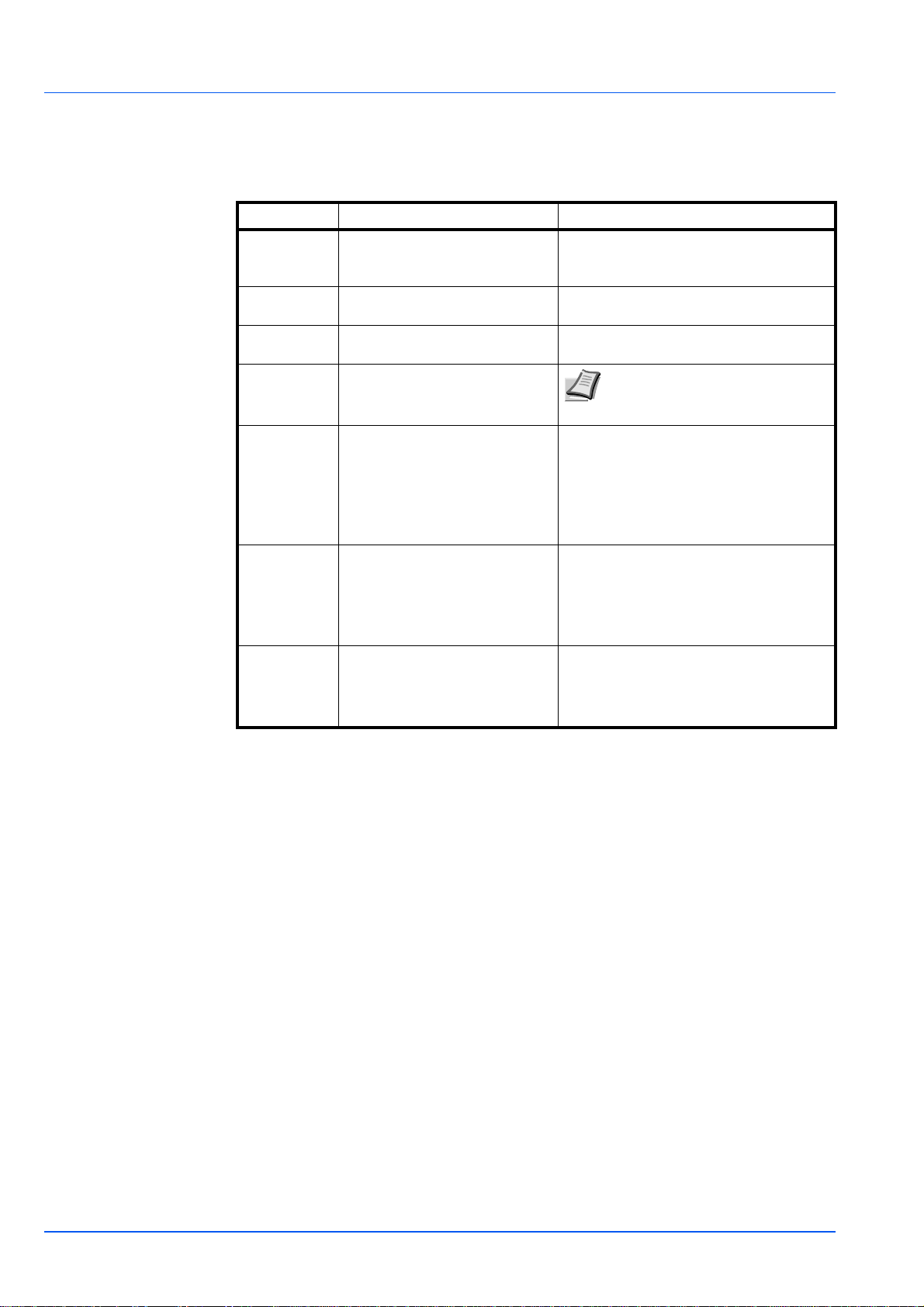
Conventions in This Guide
This manual uses the following conventions.
Convention Description Example
Italic
Typeface
Bold Used to denote buttons on the
Bracket Bold Used to denote operation panel
Note Used to provide additional or
Important Used to provide important
Caution Cautions are statements that
Warning Used to alert users to the
Used to emphasize a key word,
phrase or reference to additional
information.
software.
keys.
useful information about a
function or feature.
information.
suggest mechanical damage as
a result of an action.
possibility of personal injury.
Refer to Replacing the Toner Container
on page 4-3.
Select the printer you want to install, and
click Next.
If TCP/IP is set to Off, use U or V to
select On and press [OK].
IMPORTANT During toner container
replacement, temporarily move storage
media and computer supplies (such as
floppy disks) away from the toner
container. This is to avoid damaging
media by the magnetism of toner.
CAUTION When pulling the paper, pull
it gently so as not to tear it. Torn pieces
of paper are difficult to remove and may
be easily overlooked, deterring the
paper jam recovery.
WARNING If you ship the printer,
remove and pack the developer unit in
a plastic bag and ship them separately
from the printer.
Note Do not remove the toner
container from the carton until you
are ready to install it in the printer.
Introduction-xxii
Page 24
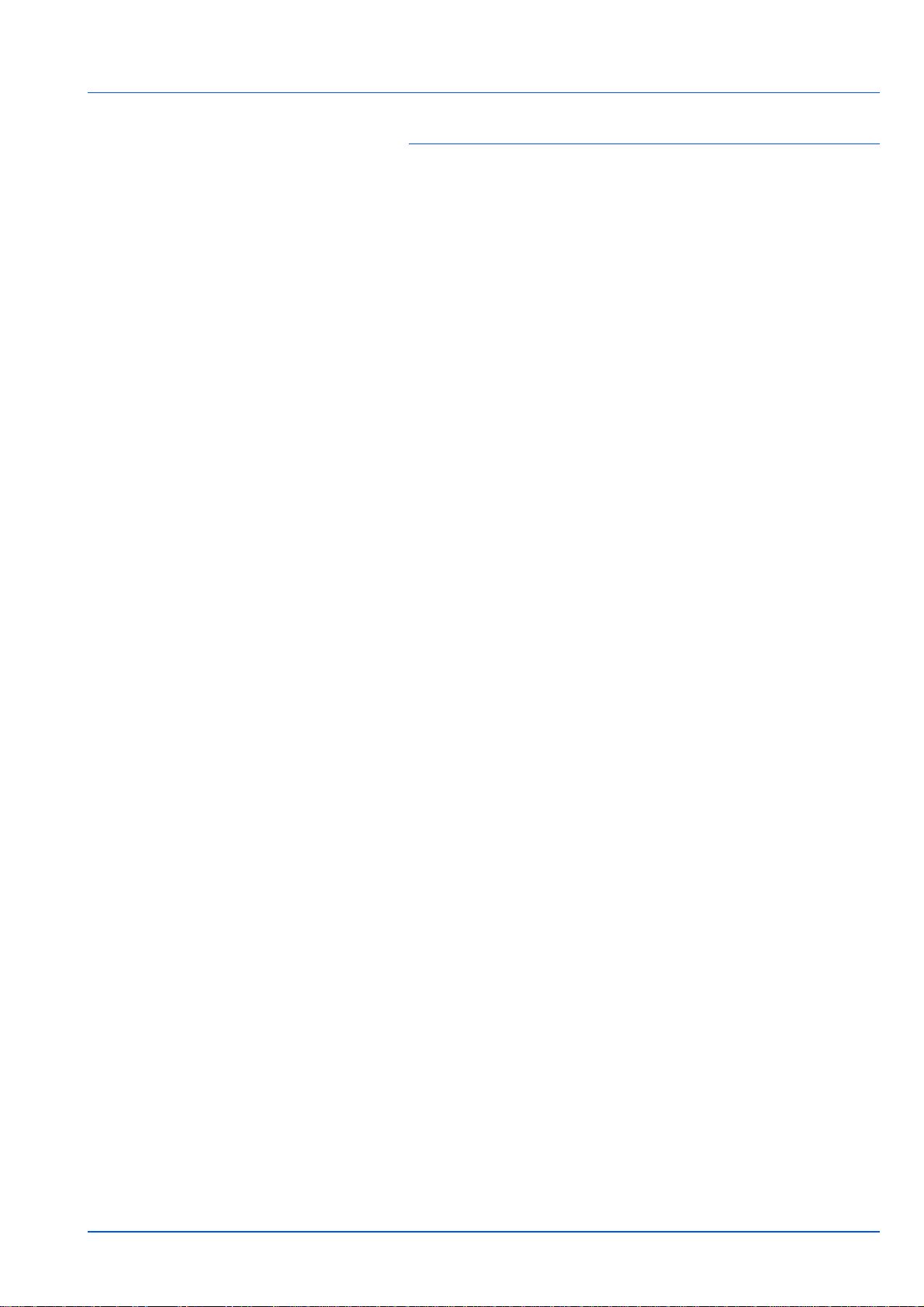
1 Machine Parts
This section provides explanations and illustrations for you to
determine the parts and their functions. Try to be familiar with the
names and functions of these parts for correct use and optimal
performance.
Components at the Front of the Printer 1-2
Components at the Rear of the Printer 1-3
Operation Panel 1-4
Machine Parts 1-1
Page 25

Components at the Front of the Printer
3
2
1
4
8
5
7
1 Top Cover
2 Paper Stopper
3 Top Tray
4 Right Cover
5 Operation Panel
6 USB Memory Slot
7 Paper Cassette
8 MP (Multi-Purpose) Tray
6
Components at the Left of the Printer and
Internal Components
1
2
4
1 Left Cover
2 Toner Container
3 Power Switch
4 Waste Toner Box
1-2 Machine Parts
3
Page 26
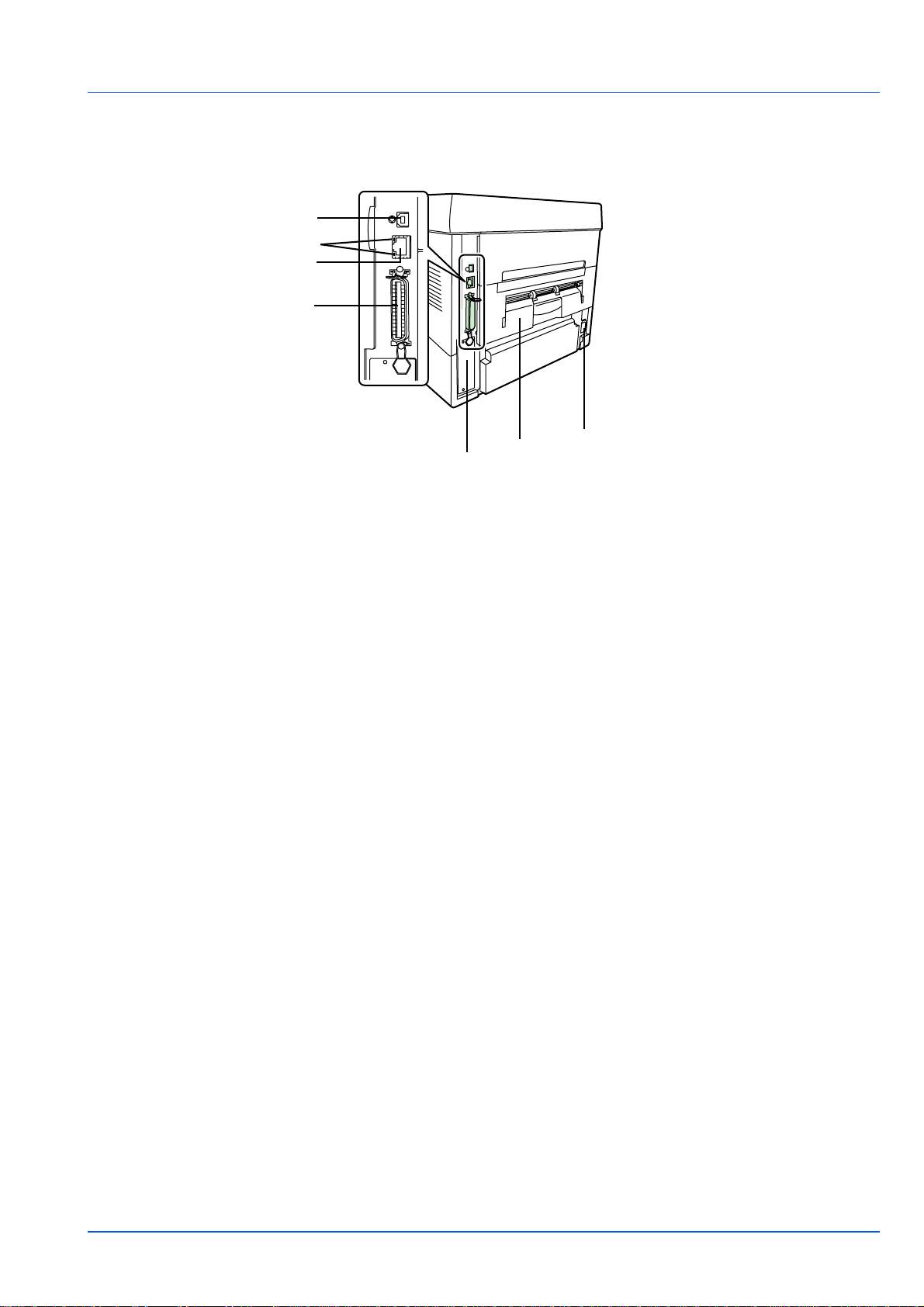
Components at the Rear of the Printer
1
2
3
4
7
6
1 USB Interface Connector
2 Network Indicators (LP 3240/3245 only)
3 Network Interface Connector (LP 3240/3245 only)
4 Parallel Interface Connector
5 Power Cord Connector
6 Rear Unit
7 Option Interface Slot (Network/CF card/Hard disk)
5
Machine Parts 1-3
Page 27
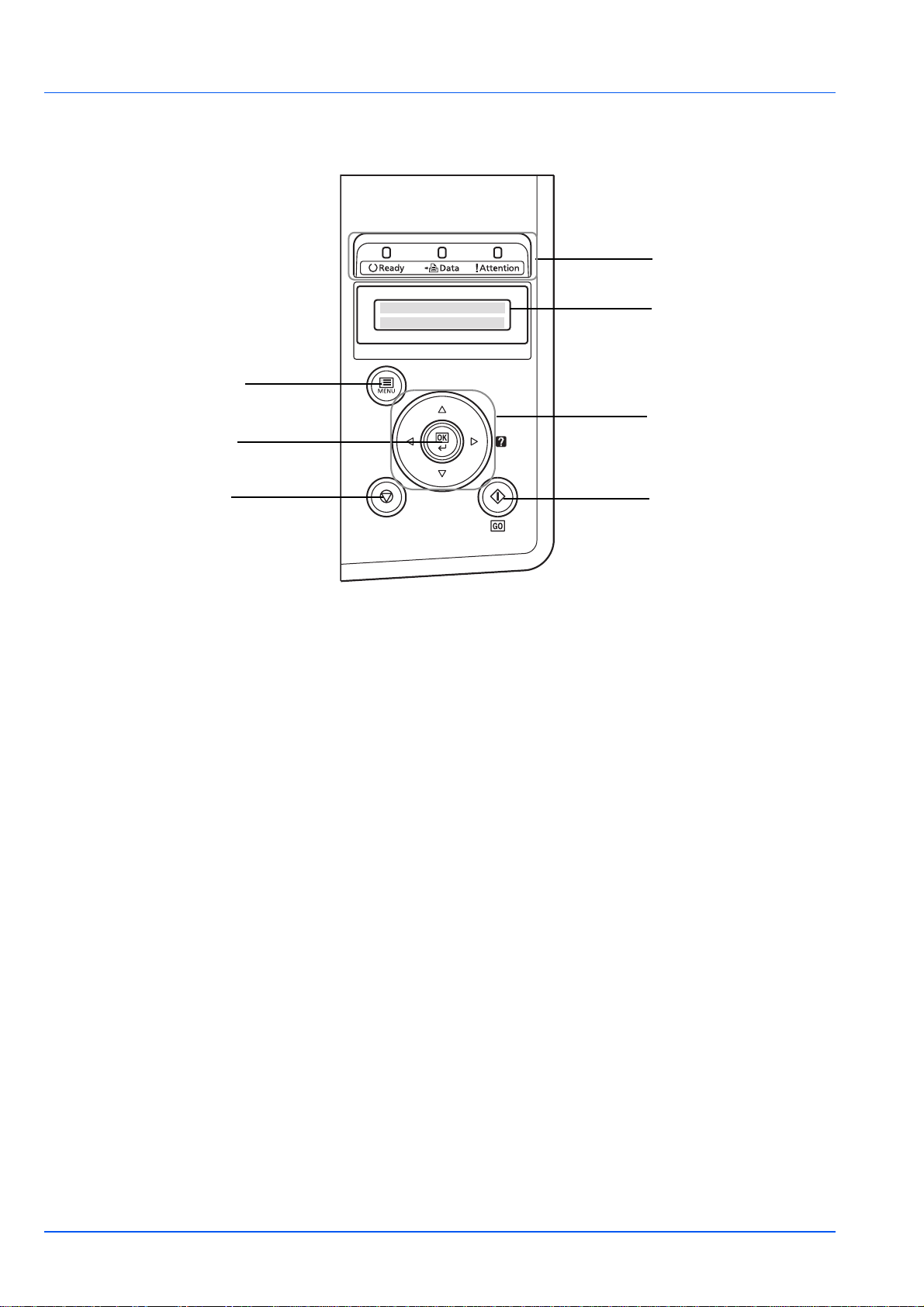
Operation Panel
1
2
7
3
6
5
1 Indicators
2 Message Display
3 Cursor Keys
4[GO] Key
5 [Cancel] Key
6[OK] Key
7 [MENU] Key
4
1-4 Machine Parts
Page 28
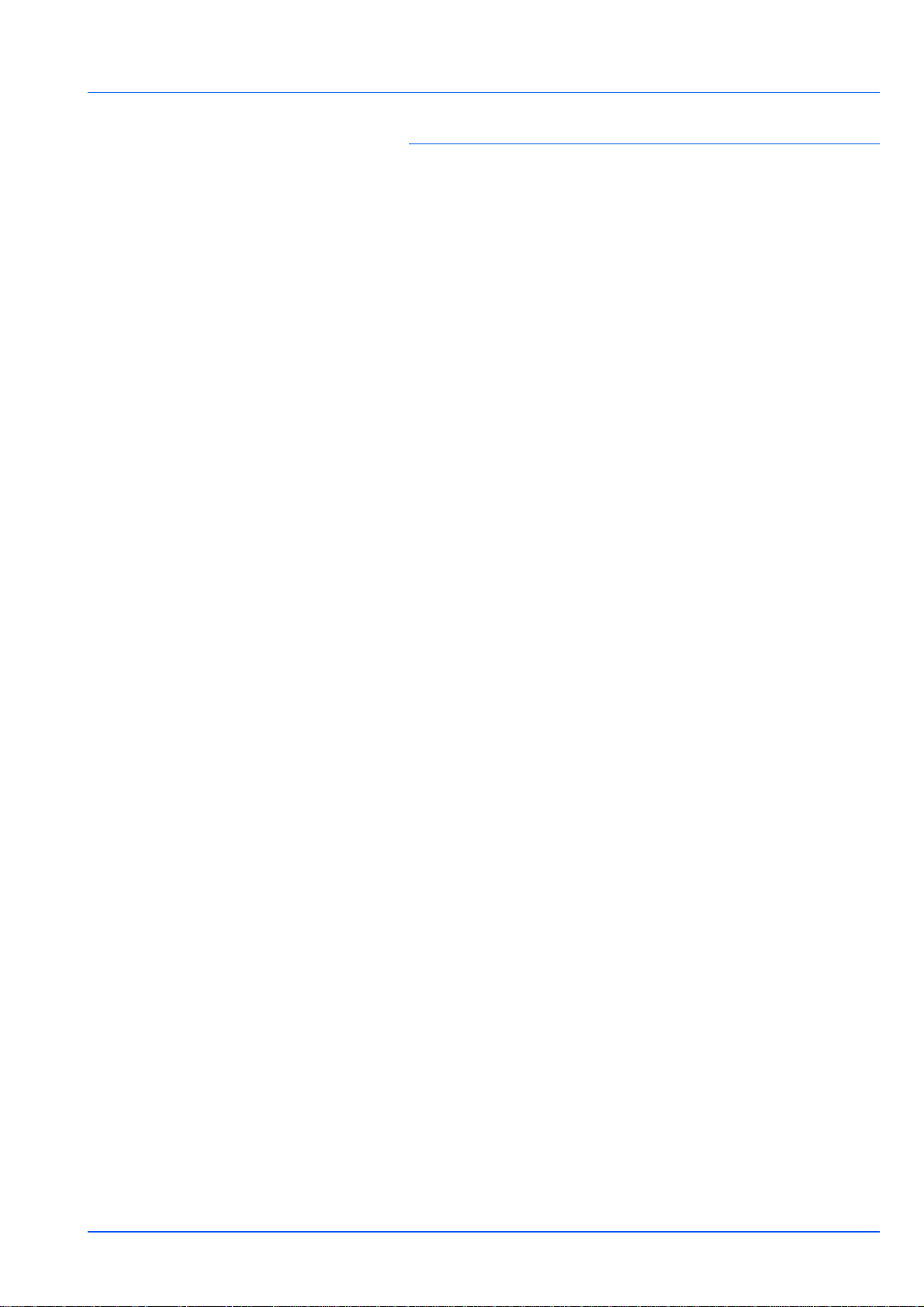
2 Paper Handling
This chapter explains paper specifications for this printer and how to
load paper into the cassette or MP tray
General Guidelines 2-2
Selecting the Right Paper 2-4
Paper Type 2-11
.
Paper Handling 2-1
Page 29
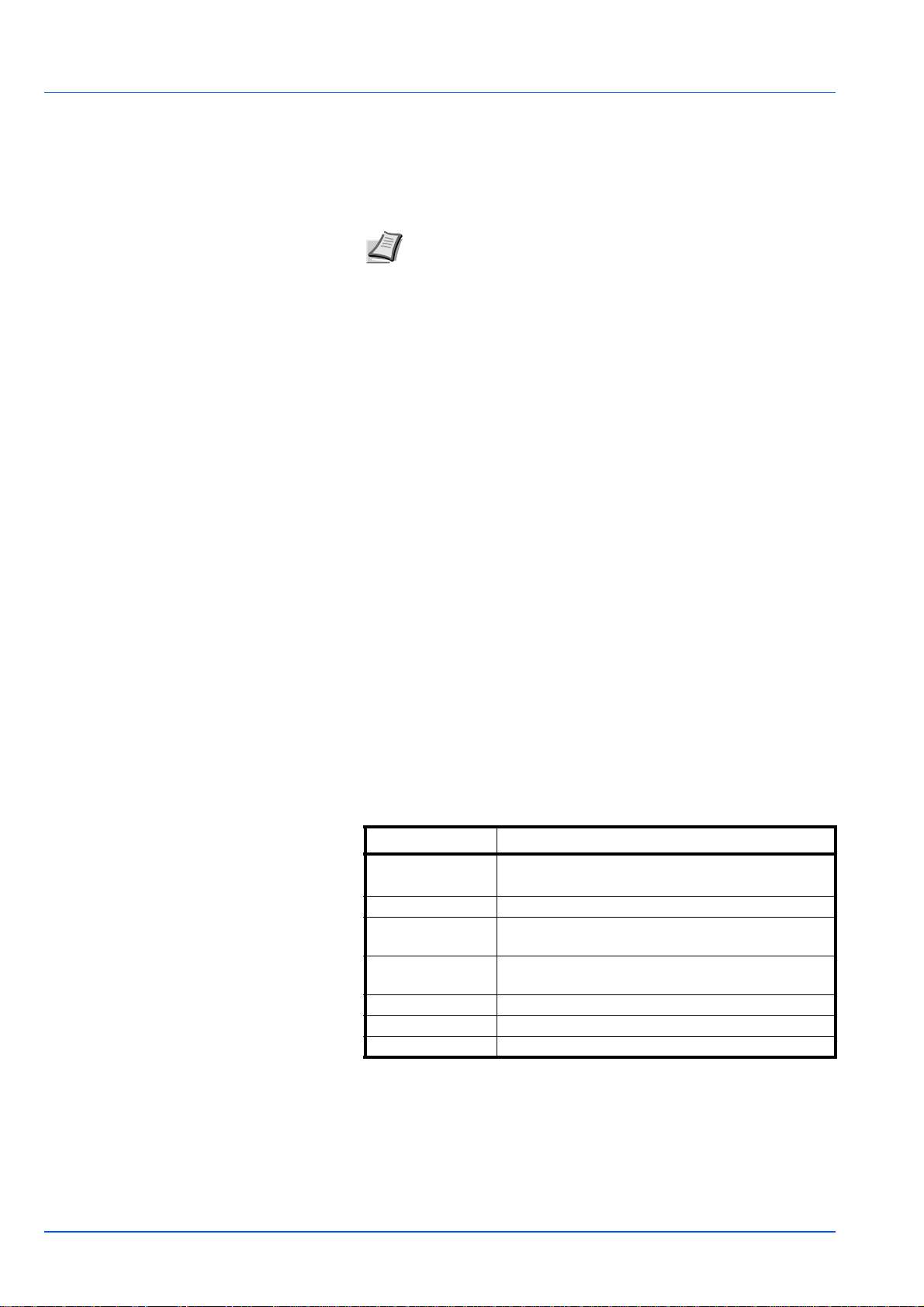
General Guidelines
The machine is designed to print on standard copier paper, but it can
also accept a variety of other types of paper within the limits specified
below.
Note The manufacturer assumes no liability for problems that
occur when paper not satisfying these requirements is used.
Selection of the right paper is important. Using the wrong paper can
result in paper jams, curling, poor print quality, and paper waste, and in
extreme cases can damage the machine. The guidelines given below
will increase the productivity of your office by ensuring efficient, troublefree printing and reducing wear and tear on the machine.
Paper Availability
Most types of paper are compatible with a variety of machines. Paper
intended for xerographic copiers can also be used with the machine.
There are three general grades of paper: economy, standard, and
premium. The most significant difference between grades is the ease
with which they pass through the machine. This is affected by the
smoothness, size, and moisture content of the paper, and the way in
which the paper is cut. The higher the grade of paper you use, the less
risk there will be of paper jams and other problems, and the higher the
level of quality your printed output will reflect.
Differences between paper from different suppliers can also affect the
machine's performance. A high-quality printer cannot produce highquality results when the wrong paper is used. Low-priced paper is not
economical in the long run if it causes printing problems.
Paper in each grade is available in a range of basis weights (defined
later). The traditional standard weights are 60 to 120 g/m
2
(16 to 31.9b).
Paper Specifications
The following table summarizes the basic paper specifications. Details
are given on the following pages:
Item Specifications
Weight Cassette: 60 to 120 g/m² (16 to 31.9 lb/ream)
MP tray: 60 to 220 g/m² (16 to 58.5 lb/ream)
Thickness 0.086 to 0.110mm (3.4 to 4.3 mils)
Dimensional
Accuracy
Squareness of
Corners
Moisture Content 4 to 6%
Direction of Grain Long grain
Pulp Content 80% or more
±0.7 mm (±0.0276 inches)
90±0.2°
2-2 Paper Handling
Page 30
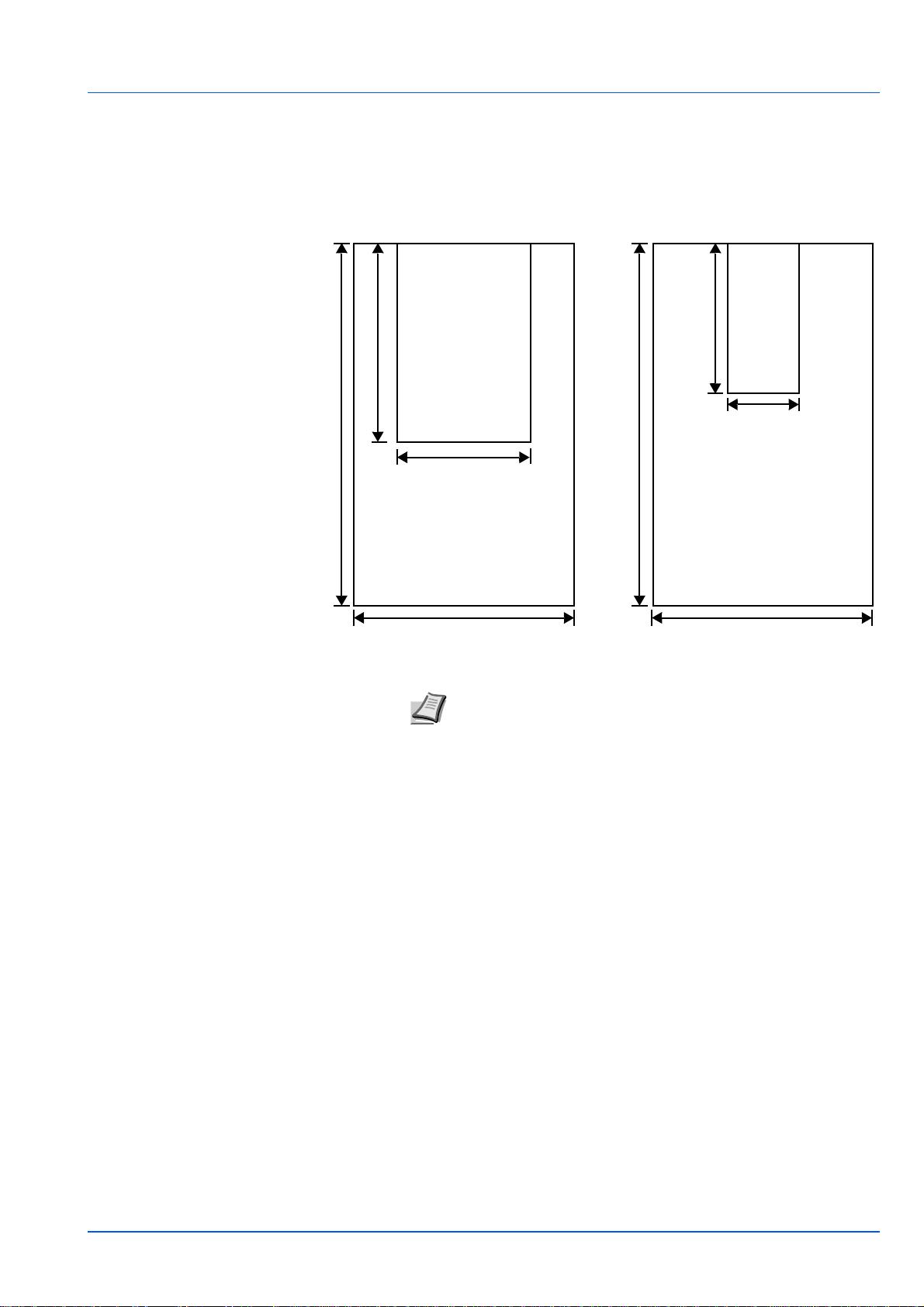
Minimum and Maximum Paper Sizes
The minimum and maximum paper sizes are as follows. For non
standard paper, the MP tray must be used.
Paper cassette
148mm (5-13/16 inches)
356mm (14 inches)
Minimum
Paper Size
105mm (4-1/8 inches)
Maximum
Paper Size
216mm (8-1/2 inches)
MP tray
Minimum
Paper Size
148mm (5-13/16 inches)
70mm (2-3/4 inches)
356mm (14 inches)
Maximum
Paper Size
216mm (8-1/2 inches)
.
Note The minimum paper sizes of the paper cassette for
LP 3235 is 140mm (5-1/2 inches) x 210mm (8-1/4 inches).
Paper Handling 2-3
Page 31

Selecting the Right Paper
This section describes the guidelines for selecting paper.
Condition
Avoid using paper that is bent at the edges, curled, dirty, torn,
embossed, or contaminated with lint, clay, or paper shreds.
Use of paper in these conditions can lead to illegible printing and paper
jams, and can shorten the life of the machine. In particular, avoid using
paper with a surface coating or other surface treatment. Paper should
have as smooth and even a surface as possible.
Composition
Do not use paper that has been coated or surface-treated and contains
plastic or carbon. The heat of fusing can cause such paper to give off
harmful fumes.
Bond paper should contain at least 80% pulp. Not more than 20% of the
total paper content should consist of cotton or other fibers.
Paper Sizes
Cassettes and the MP Tray are available for the paper sizes shown
below. The dimensional tolerances are ±0.7mm for the length and width.
The angle at the corners must be 90° ±0.2°.
MP Tray Size
Envelope Monarch 3-7/8 x 7-1/2 inches Legal 8-1/2 x 14 inches
Envelope #10 4-1/8 x 9-1/2 inches Letter 8-1/2 x 11 inches
Envelope DL 110 x 220 mm ISO A4 148 x 297 mm
Envelope #9 3-7/8 x 8-7/8 inches ISO A5 148 x 210 mm
Envelope #6 3-5/8 x 6-1/2 inches ISO A6 105 x 148 mm
JIS B6 128 x 182 mm Envelope C5 162 x 229 mm
Hagaki 100 x 148 mm ISO B5 176 x 250 mm
Ofuku-Hagaki 148 x 200 mm JIS B5 182 x 257 mm
Youkei 2 114 x 162 mm Executive 7-1/4 x 10-1/2 inches
Youkei 4 105 x 235 mm Oficio II 8-1/2 x 13 inches
Custom Cassette: 140 x 210 mm to 216 x 356 mm (LP 3235); 105 x 148 mm
to 216 x 356 mm (LP 3240/3245) MP Tray: 70 x 148
mm to 216 x 356 mm
Cassette or
MP Tray
Folio 210 x 330 mm
Statement 5-1/2 x 8-1/2 inches
16 kai 197 x 273 mm
Size
(LP 3235: MP Tray
only)
Smoothness
The paper should have a smooth, uncoated surface. Paper with a rough
or sandy surface can cause blank spaces in the printed output. Paper
that is too smooth can cause multiple feeding and fogging problems.
(Fogging is a gray background effect.)
2-4 Paper Handling
Page 32

Basis weight
Basis weight is the weight of paper expressed in grams per square meter
(g/m²). Paper that is too heavy or too light may cause feed errors or
paper jams as well as premature wear of the product. Uneven weight of
paper, namely uneven paper thickness may cause multiple-sheet
feeding or print quality problems such as blurring because of poor toner
fusing.
The recommended basis weight is between 60 and 120g/m² (16 to 31.9
lib/ream) for the cassette and between 60 and 220g/m² (16 to 59
lib/ream) for the MP tray.
Paper Weight Equivalence Table
The paper weight is listed in pounds (lb) and metric grams per square
meter (g/m²). The shaded part indicates the standard weight.
U. S. Bond Weight (lb) Europe Metric Weight (g/m²)
16 60
17 64
20 75
21
22 81
24 90
27
28 105
32 120
34 128
36 135
39 148
42 157
43 163
47 176
53 199
80
100
Thickness
The paper used with the machine should be neither extremely thick nor
extremely thin. If you are having problems with paper jams, multiple
feeds, and faint printing, the paper you are using may be too thin. If you
are having problems with paper jams and blurred printing the paper may
be too thick. The correct thickness is 0.086 to 0.110mm (3.4 to 4.3 mils).
Moisture Content
Moisture content is defined as the percent ratio of moisture to the dry
mass of the paper. Moisture can affect the paper’s appearance, feed
ability, curl, electrostatic properties, and toner fusing characteristics.
Paper Handling 2-5
Page 33

The moisture content of the paper varies with the relative humidity in the
room. When the relative humidity is high and the paper absorbs
moisture, the paper edges expand, becoming wavy in appearance.
When the relative humidity is low and the paper loses moisture, the
edges shrink and tighten, and print contrast may suffer.
Wavy or tight edges can cause jams and alignment anomalies. The
moisture content of the paper should be 4 to 6%.
To ensure correct moisture content, it is important to store the paper in a
controlled environment. Some tips on moisture control are:
• Store paper in a cool, dry location.
• Keep the paper in its wrapping as long as possible. Re-wrap paper
that is not in use.
• Store paper in its original carton. Place a pallet etc. under the carton
to separate it from the floor.
• After removing paper from storage, let it stand in the same room as
the machine for 48 hours before use.
• Avoid leaving paper where it is exposed to heat, sunlight, or damp.
Paper Grain
When paper is manufactured, it is cut into sheets with the grain running
parallel to the length (long grain) or parallel to the width (short grain).
Short grain paper can cause feeding problems in the machine. All paper
used in the machine should be long grain.
Other Paper Properties
Porosity: Indicates the density of paper fiber.
Stiffness: Limp paper may buckle in the machine, resulting in paper
jams.
Curl: Most paper naturally tends to curl one way if left unpacked. When
paper passes through the fixing unit, it curls upward a little. To produce
flat printouts, load the paper so that the upward pressure from the
machine can correct their curling.
Electrostatic discharge: During the printing process the paper is
electrostatically charged to attract the toner. The paper must be able to
release this charge so that printed sheets do not cling together in the
Output Tray.
Whiteness: The contrast of the printed page depends on the whiteness
of the paper. Whiter paper provides a sharper, brighter appearance.
Quality control: Uneven sheet size, corners that are not square, ragged
edges, welded (uncut) sheets, and crushed edges and corners can
cause the machine to malfunction in various ways. A quality paper
supplier should take considerable care to ensure that these problems do
not occur.
Packaging: Paper should be packed in a sturdy carton to protect it from
damage during transport. Quality paper obtained from a reputable
supplier is usually correctly packaged.
2-6 Paper Handling
Page 34

Special Paper
The following types of special paper can be used:
Paper type to be used Paper type to be selected
Thin paper (60 to 64 g/m²) Vellum
Thick paper (90 to 220 g/m²) Thick
Colored paper Color
Recycled paper Recycled
Overhead projector transparencies Transparency
Cardstock Cardstock
Envelopes Envelope
Label Labels
Use paper that is sold specifically for use with copiers or printers (heatfusing type). When using transparencies, labels, envelopes, cardstock,
coated, or thick paper, feed the paper from the MP Tray.
Since the composition and quality of special paper vary considerably,
special paper is more likely than white bond paper to give trouble during
printing. No liability will be assumed if moisture and so forth given off
during printing on special paper causes harm to the machine or operator.
Note Before purchasing any type of special paper, test a sample
on the machine and check that printing quality is satisfactory.
Transparency
Transparencies must be fed to the MP Tray. One transparency can be
loaded at a time.
Transparencies must be able to withstand the heat of fusing during the
printing process. The recommended transparency product is 3M PP2500
(Letter, A4).
Transparencies must be placed on the MP tray with the long edge
towards the printer.
MP Tray
When unloading transparencies (e.g., for clearing jams), hold them
carefully by the edges to avoid leaving fingerprints on them.
Labels
Labels must be fed to the MP Tray. One label can be loaded at a time.
The basic rule for printing on adhesive labels is that the adhesive must
never come into contact with any part of the machine. Adhesive paper
sticking to the drum or rollers will damage the machine.
Paper Handling 2-7
Page 35

Label paper has a structure
comprising of three layers, as
shown in the diagram. The top
sheet is printed on. The
adhesive layer consists of
pressure-sensitive adhesives.
The carrier sheet (also called
the linear or backing sheet)
holds the labels until used.
Due to the complexity of its
composition, adhesivebacked label paper is particularly likely to give printing problems.
Adhesive label paper must be entirely covered by its top sheet, with no
spaces between the individual labels. Labels with spaces in between are
liable to peel off, causing serious paper jam problems.
Some label paper is manufactured with an extra margin of top sheet
around the edge. Do not remove the extra top sheet from the carrier
sheet until after printing is finished.
UnacceptableAcceptable
Top sheet
Top sheet (white
bond paper)
Adhesive
Carrier sheet
Carrier sheet
The table below lists the specifications for adhesive label paper.
Item Specification
Weight of top sheet 44 to 74g/m² (12 to 20 lb/ream)
Composite weight 104 to 151g/m² (28 to 40 lb/ream)
Thickness of top sheet 0.086 to 0.107mm (3.9 to 4.2 mils)
Composite thickness 0.115 to 0.145mm (4.5 to 5.7 mils)
Moisture content 4 to 6% (composite)
Postcards
Up to 10 postcards can be
loaded at a time. Fan the
stack of postcards and align
the edges before loading
them in the MP tray. Make
sure the postcards you are
going to set are not curled.
Feeding curled postcards
may cause paper jams.
Rough
Edge
Rough
Edge
2-8 Paper Handling
Page 36

Some postcards have rough edges on the back (those are created when
the paper is cut). In this case, put the postcards on a flat place and rub
the edges with, for example, a ruler to smooth them.
Envelopes
Up to 5 envelopes can be loaded at a
time. Envelopes should be fed in the
face-up position, right edge first.
Since the composition of an
envelope is more complex than that
of ordinary paper, it is not always
possible to ensure consistent printing
quality over the entire envelope
surface.
Normally, envelopes have a diagonal
grain direction. Refer to Paper Grain
on page 2-6. This direction can
easily cause wrinkles and creases when envelopes pass through the
printer. Before purchasing envelopes, make a test print to check whether
the printer accepts the envelope.
• Do not use envelopes that have an encapsulated liquid adhesive.
• Avoid a long printing session for envelopes only. Extended envelope
printing can cause premature printer wear.
• If jams occur, try setting less envelopes on the MP tray.
• To avoid jams caused by curled envelopes, stack no more than 10
printed envelopes on the output tray.
Thick Paper
Fan the stack of paper and align the edges before loading them in the
MP tray. Align the edges before loading it in the MP tray. Some types of
paper have rough edges on the back (those are created when the paper
is cut). In this case, put the paper on a flat place and rub the edges once
or twice with, for example, a ruler to smooth them. Feeding rough edged
paper may cause paper jams.
Note If the thick paper
jams:
• Load one sheet at
a time.
• Hold the paper with
your hands when it
is being fed.
• Load the paper in
the MP Tray with
the leading edge
raised up a few millimeters as shown in the illustration.
Colored Paper
Colored paper should satisfy the same conditions as white bond paper.
Refer to Paper Specifications on page 2-2. In addition, the pigments
used in the paper must be able to withstand the heat of fusing during the
printing process (up to 200°C or 392°F).
Paper Handling 2-9
Page 37

Preprinted Paper
Preprinted paper should satisfy the same conditions as white bond
paper. Refer to Paper Specifications on page 2-2.The preprinted ink
must be able to withstand the heat of fusing during the printing process,
and must not be affected by silicone oil.
Do not use paper with any kind of surface treatment, such as the type of
paper commonly used for calendars.
Recycled paper
Select recycled paper that meets the same specifications as the white
bond paper except for whiteness. Refer to Paper Specifications on
page 2-2.
Note Before purchasing recycled paper, test a sample on the
machine and check that the printing quality is satisfactory.
2-10 Paper Handling
Page 38

Paper Type
The printer is capable of printing under the optimum setting for the type
of paper being used.
A different paper type setting can be made for each paper source
including the MP tray. Not only can preset paper types be selected, but it
is also possible for you to define and select customized paper types.
Paper type can be changed using the printer driver and the operation
panel. The following types of paper can be used.
Paper source
Paper Type
MP tray
Paper
Cassette
Plain Yes Yes 75 to 90g/m
Paper Weight
Range
Display in
Duplex path
Operation Panel
2
Normal2 Yes
Transparency Yes No Transparency Extra Heavy No
Preprinted Yes Yes 75 to 90g/m
Labels Yes No 105 to 135g/m
Bond Yes Yes 90 to 105g/m
Recycled Yes Yes 75 to 90g/m
Vellum Yes No 60 to 64g/m
Rough Yes Yes 90 to 105g/m
Letterhead Yes Yes 90 to 105g/m
Color Yes Yes 90 to 105g/m
Prepunched Yes Yes 75 to 90g/m
Envelope Yes No 170 to 220g/m
Cardstock Yes No 170 to 220g/m
Thick Yes No 170 to 220g/m
High quality Yes Yes 75 to 90g/m
Custom 1 (to 8)
a
Yes Yes 75 to 90g/m
2
2
2
2
2
2
2
2
2
2
2
2
2
2
Normal2 Yes
Heavy1 No
Normal3 Yes
Normal2 Yes
Light No
Normal3 Yes
Normal3 Yes
Normal3 Yes
Normal2 Yes
Heavy3 No
Heavy3 No
Heavy3 No
Normal2 Yes
Normal2 Yes
Yes: Can be stored No: Cannot be stored
a. This is a paper type defined and registered by the user. Up to eight types of user settings may be defined. User
can also enable or disable the duplex path when using Custom. For more information, refer to Type Adjust
(Creating custom paper type) on page 7-32.
Paper Handling 2-11
Page 39

2-12 Paper Handling
Page 40

3 Loading Paper
This chapter explains the procedure for loading paper in the cassette
and the MP tray
Loading Paper into the Cassette 3-2
Loading Paper into MP (Multi-Purpose) Tray 3-6
Loading Envelopes into the MP Tray 3-8
.
Loading Paper 3-1
Page 41

Loading Paper into the Cassette
The paper cassette can accommodate A6 (LP 3235: A5) to A4/Letter
and Legal size paper and can hold approximately 500 sheets.
1 Pull the paper cassette all the way out of the printer.
IMPORTANT When pulling the cassette out of the printer, ensure
it is supported and does not fall out.
Standard paper sizes are marked on the inside of the paper
cassette.
2 Turn the paper size dial so that the size of the paper you are going to
use appears in the paper size window.
Note When the paper size dial is set to OTHER the paper size
must be set into the printer on the operation panel. Refer to the
Custom Paper Size section in the Advanced Operation Guide.
3-2 Loading Paper
Page 42

3 Pull the release lever on the left side guide and slide to the desired
paper size.
4 If you are going to set paper that is longer than A4, pull out the
extension paper cassettes pushing the lock lever one by one and
adjust them to the desired paper size.
5 Pull the release lever and slide the paper stopper to the desired
paper size.
When using non-standard size paper, move the paper guides and
paper stopper all the way out, insert the paper, then adjust the paper
guides and paper stopper to the size of the paper. Adjust them so
that they are in light contact with the paper.
6 Fan the paper, then tap it on a level surface to avoid media jams or
skewed printing.
Loading Paper 3-3
Page 43

7 Place the paper in the paper cassette. Ensure the side to be printed
is facing down and the paper is not folded, curled, or damaged.
Note Do not load more paper than will fit under the load limits
on the paper guides.
8 Set the stack of paper so that it is under the clips as shown.
9 Insert the paper cassette into the slot in the printer. Push it straight in
as far as it will go.
3-4 Loading Paper
Page 44

There is a paper gauge on the right side of the front of the paper
cassette to indicate the remaining paper supply. When paper is
exhausted, the pointer will go down to the level of (empty).
Loading Paper 3-5
Page 45

Loading Paper into MP (Multi-Purpose) Tray
The MP tray can accommodate the various paper sizes and can hold
approximately 100 sheets of paper.
1 Fan the media (paper/transparencies), then tap it on a level surface
to avoid media jams or skewed printing.
2 Pull the MP tray towards you until it stops.
3 Pull out the subtray.
4 Adjust the position of the paper guides on the MP tray. Standard
paper sizes are marked on the MP tray. For standard paper sizes,
slide the paper guides to the position marked correspondingly.
3-6 Loading Paper
Page 46

Correct
5 Align the paper with the paper guides and insert as far as it will go.
Note If the paper is considerably curled in one direction, for
example, if the paper is already printed on one side, try to roll
the paper in the opposite direction to counteract the curl.
Printed sheets will then come out flat.
Incorrect
When loading envelope, place with the envelope flap closed and
keep the printing side face-up. Insert envelope against the guide
with the flap on the front or left side until they stop.
6 Set the MP tray paper size on the printer's operation panel. Refer to
the Setting MP Tray Paper Size section in the Advanced Operation
Guide.
Loading Paper 3-7
Page 47

Loading Envelopes into the MP Tray
To print on the envelopes, follow the instructions below.
1 Open the rear unit.
2 Press the green buttons to change the thickness of paper.
CAUTION The fuser unit inside the printer is hot. Do not
touch it with your hands as it may result in burn injury.
Correct
Correct
Incorrect
3 Close the rear unit.
4 Follow the steps of Loading Paper into MP (Multi-Purpose) Tray on
page 2-6.
When loading envelope, place with the envelope flap closed and
keep the printing side face-up. Insert envelope against the guide
with the flap on the front or left side until they stop.
3-8 Loading Paper
Page 48

4 Connecting and Printing
This chapter explains how to start up the printer, print from your PC, and
use the application software included in the CD-ROM.
Connections 4-2
Changing Network Interface Parameters 4-4
Printing a Network Interface Status Page 4-12
Installing the Printer Driver 4-13
Printing from Application Software 4-19
Status Monitor 4-20
Uninstalling Software (Windows PC) 4-24
Connecting and Printing 4-1
Page 49

Connections
This section explains how to start up the printer. The figure shown below is
the overviews of connections between the printer and the computer.
Connecting the USB Cable
Follow the steps as below for connecting the USB cable.
1 Connect the USB cable (not included) to the USB interface
connector at the rear of this machine.
Note Use a USB cable with a rectangular Type A plug and a
square Type B plug. The USB cable should be shielded and
no longer than 5 meters (16 feet) long.
2 Connect the other end of the USB cable to the computer's USB
interface connector.
Connecting the Network Cable
Follow the steps as below for connecting the network cable.
1 Remove the cap and connect the shielded network cable (not
included) to the computer and the hub (concentrator).
2 Connect the other side of the network cable to the network interface
connector at the rear of this machine and the hub.
Connecting the Parallel Cable
Follow the steps as below for connecting the parallel cable.
1 Connect the parallel cable to the parallel interface connector at the
rear of this machine.
Note Use a parallel printer cable that complies with IEEE 1284
standards. For optimum performance, install the printer close to
the PC. The connection cable should be shielded and no longer
than 3 meters (10 feet) long. The cable is solid separately
.
2 Connect the other side of the parallel cable to the computer’s
interface connector at the rear of this machine.
4-2 Connecting and Printing
Page 50

Connecting the Power Cord
Install the printer close to an AC wall outlet. If an extension cord is used, the
total length of the power cord plus extension should be 5 meters (16 feet) or
less.
Note Ensure the printer's power switch is off. Only use the power
cord supplied with the printer.
1 Connect the power cord to the Power Cord Connector at the rear of
the printer.
2 Connect the other end of the power cord to a power outlet.
3 Press the Power Switch to On ( | ). The printer begins to warm up.
IMPORTANT If you install the starter toner container and switch
on the power, after a moment the message
wait(Adding toner)
switched on after toner installation, there will be a delay of
approximately 15 minutes before the printer gets ready to print.
Once the [Ready] indicator lights, printer installation is complete.
is displayed. When the printer is first
Please
Connecting and Printing 4-3
Page 51

Network >
>TCP/IP
Off
Changing Network Interface Parameters
This printer supports TCP/IP, TCP/IP (IPv6), NetWare, AppleTalk, IPP,
SSL Server, IPSec protocols, and Security Level. For more information,
refer to the Advanced Operation Guide.
Note After all network related settings have been done, turn the
machine OFF and ON again. This is mandatory to make the
settings effective.
TCP/IP, TCP/IP (IPv6) settings
1 Press [MENU].
2 Press U or V repeatedly until Network > appears.
3 Press Z. Each time you press U or V, the selection changes. Refer
to the explanations below when specifying the settings.
Set this item to On when you connect to a network using TCP/IP.
Submenu has items including DHCP, IP Address, Subnet Mask,
Gateway and Bonjour.
>TCP/IP (IPv6)
Off
Set this item to On when you connect to a network using TCP/IP
(IPv6). Submenu has items including RA(Stateless)and
DHCPv6.
4-4 Connecting and Printing
Page 52

>TCP/IP >
On
TCP/IP
This section describes how to enable the TCP/IP protocol.
1 If TCP/IP is set to Off, use U or V to select On and press [OK].
>>DHCP
Off
>>IP Address
000.000.000.000
>>Subnet Mask
000.000.000.000
>>Gateway
000.000.000.000
>>Bonjour
Off
>>Subnet Mask
0
00.000.000.000
2 Press Z. Each time you press U or V, the selection changes.
3 Display the item you want to set and press [OK]. A blinking question
mark (?) appears while you are setting DHCP and Bonjour. A
blinking cursor (_) appears while you are setting IP Address,
Subnet Mask and Gateway.
4 Press U or V to select On or Off as the setting for DHCP and
Bonjour.
For the IP Address, Subnet Mask and Gateway settings, press
U or V to move the blinking cursor to the number you want to
change (000 to 255). Use Y and Z to move the cursor right and left.
Note Check with your network administrator for the network
address settings.
5 Press [OK].
6 Press [MENU]. The display returns to Ready.
Connecting and Printing 4-5
Page 53

>TCP/IP (IPv6) >
On
TCP/IP (IPv6)
This section describes how to enable the TCP/IP (IPv6) protocol.
1 If TCP/IP (IPv6) is set to Off, use U or V to selecto On and
press [OK].
>>RA(Stateless)
Off
>>DHCPv6
Off
>>RA(Stateless)
?Off
>>DHCPv6
?Off
2 Press Z. Each time you press U or V, the selection changes.
3 Display the item you want to set and press [OK]. A blinking question
mark (?) appears while you are setting RA(Stateless) and
DHCPv6.
4 Press U or V to select On or Off as the setting for
RA(Stateless) and DHCPv6.
Note Check with your network administrator for the network
address settings.
Security >
5 Press [OK].
6 Press [MENU]. The display returns to Ready.
NetWare, AppleTalk, IPP, SSL Server, IPSec and
Security Level settings
Press [MENU].
1
2 Press U or V repeatedly until Security > appears.
4-6 Connecting and Printing
Page 54

ID
_
Password
_
3 Press Z. Each time you press U or V, the selection changes. Refer
to the explanations below when specifying the settings.
If you are using NetWare, AppleTalk, IPP, SSL Server or
IPSec to connect to a network, you must enter an administrator ID
and press [OK]. The default setting is the numeric part of your
printer's model name. If you use LP 3235, enter "2020".
If you are using NetWare, AppleTalk, IPP, SSL Server or
IPSec to connect to a network, you must enter an administrator
password and press [OK]. The default setting is the numeric part of
your printer's model name. If you use LP 3235, enter "2020".
>NetWare >
On
>AppleTalk
On
>IPP
Off
>SSL Server
Off
Set t
In submenu, frame mode can be selected from Auto, 802.3,
Ethernet-II, SNAP and 802.2.
AppleTalk must be activated (On) for networking with Macintosh
computers.
Set this item to On when you connect to a network using IPP.
Set this item to On when you connect to a network using SSL
Server. Submenu has items including DES, 3DES, AES, IPP over
SSL and HTTPS.
item to On when you connect to a network using NetWare.
his
Set this item to On when you connect to a network using IPSec.
>IPSec
Off
Continued on next page.
Connecting and Printing 4-7
Page 55

>Security Level
High
>NetWare >
On
Set the Security Level to High.
NetWare
This section explains the procedure for enabling NetWare.
1 Enter the administrator ID and password. Then, if NetWare is set to
Off, use U or V to select On and press [OK].
>>Frame Type
Auto
>>Frame Type
?Auto
>>Frame Type
?802.3
>>Frame Type
?Ethernet-II
>>Frame Type
?802.2
>>Frame Type
?SNAP
2 Press Z.
3 Press [OK]. A blinking question mark (?) appears. Each time you
press U or V, the selection changes.
4 Display the item you want to set and press [OK].
5 Press [MENU]. The display returns to Ready.
4-8 Connecting and Printing
Page 56

>AppleTalk
On
AppleTalk
This section explains the procedure for enabling AppleTalk.
1 Enter the administrator ID and password. Then, if AppleTalk is set
to Off, use U or V to select On.
>AppleTalk
?On
>IPP
On
>IPP
?On
2 Press [OK]. A blinking question mark (?) appears.
3 Press [OK] again.
4 Press [MENU]. The display returns to Ready.
IPP
This section explains the procedure for enabling IPP.
1 Enter the administrator ID and password. Then, if IPP is set to Off,
use U or V to select On.
2 Press [OK]. A blinking question mark (?) appears.
3 Press [OK] again.
4 Press [MENU]. The display returns to Ready.
Connecting and Printing 4-9
Page 57

>SSL Server
On
>>DES
Off
>>3DES
Off
>>AES
Off
>>IPP over SSL
Off
SSL Server
This section explains the procedure for enabling SSL Server.
1 Enter the administrator ID and password. Then, if SSL Server is
set to Off, use U or V to select On and press [OK].
2 Press Z. Each time you press U or V, the selection changes.
>>HTTPS
Off
>>DES
?Off
>IPSec
On
>IPSec
?On
3 Display the item you want to set and press [OK]. A blinking question
mark (?) appears.
4 Select On or Off using U or V.
5 Press [OK].
6 Press [MENU]. The display returns to Ready.
IPSec
This section explains the procedure for enabling IPSec.
1 Enter the administrator ID and password. Then, if IPSec is set to
Off, use U or V to select On.
2 Press [OK]. A blinking question mark (?) appears.
3 Press [OK] again.
4 Press [MENU]. The display returns to Ready.
4-10 Connecting and Printing
Page 58

>Security Level
High
Security Level
Security Level is primarily a menu used by service personnel for
maintenance work. There is no need for customers to use this menu.
Connecting and Printing 4-11
Page 59

Adjust/ >
Maintenance
>>Print Network
Status Page ?
Printing a Network Interface Status Page
You can print out a status page for the network interface. The network
status page shows the network addresses, and other information under
various network protocols about the network interface.
Adjust/Maintenance
Adjust/Maintenance is used to adjust the print quality and to carry out
printer maintenance.
The options available in Adjust/Maintenance are as follows:
• Restart Printer
• Service
IMPORTANT Service is primarily a menu used by service
personnel for maintenance work. There is no need for customers to
use this menu.
1 Press [MENU].
2 Press U or V repeatedly until Adjust/Maintenance > appears.
3 Press Z while Adjust/Maintenance > is displayed.
4 Press U or V repeatedly until >Service > appears.
5 Press Z.
6 Press U or V repeatedly until >>Print Network Status Page
appears.
7 Press [OK]. A question mark (?) appears.
8 Press [OK]. Processing appears and a status page is printed out.
9 When printing ends, the display returns to Ready.
4-12 Connecting and Printing
Page 60

Installing the Printer Driver
According to the instructions of the Installation Guide, connect the PC to
the printer and turn on them to install the printer driver.
information on printer driver, refer to the KX Driver User Guide in the CDROM.
Installing the Printer Driver on Windows PC
This section explains how to install the printer driver in Windows Vista.
Note To install the printer driver, you must log on with
administrator privilege.
1 Ensure the printer is plugged in and connected to the computer's
USB or Network port before installing software from the CD-ROM.
Note If a Plug and Play window like that shown at left
appears, click Cancel.
For more
2 Insert the CD-ROM (Product Library) into the CD-ROM drive. If
AutoPlay screen appears, click Run Setup.exe. The Notice screen
appears.
Note If the installation program fails to launch, use Windows
Explorer to access the CD-ROM and select Setup.exe.
3 Select View License Agreement to read the information and select
Accept to proceed.
4 Click Install Software. Installation Method screen appears.
Note In Windows XP, click Install Software to start the
Installation wizard. Click Next to display the Installation
Method screen.
5 Select Express Mode or Custom Mode as the installation method.
• Express Mode: If the printer is connected via USB or a network and
is turned on, the installer detects the printer. Select Express Mode to
perform a standard installation.
Connecting and Printing 4-13
Page 61

• Custom Mode: This option allows you to select items to be installed
as required and to specify the port.
Proceed the section below according to the installation method.
Express Mode
When selecting Express Mode, printer driver and fonts are installed.
After installing with this mode, the other utilities can be added using
Custom Mode.
1 On Installation Method screen, click Express Mode. The installer
searches the connected printers on Discover Printing System
screen. If no printer is discovered, ensure the printer is plugged in
and connected to the computer's USB or Network port, then check
Refresh to search printers again.
Note If Found New Hardware window appears, click Cancel.
2 Select the printer you want to install, and click Next.
3 Confirm the settings and click Install. Printer driver installation
starts.
Note During any point in the installation process, if the
Windows Security warning dialog box appears, click Install
this driver software anyway.
If the Hardware Installation screen appears in Windows XP,
click Continue Anyway.
4 Installation Completed screen appears. Click Finish to return to the
main menu.
4-14 Connecting and Printing
Page 62

Custom Mode
When selecting Custom Mode, printer port and utilities are changed
as necessary.
1 On Installation Method screen, click Custom Mode.
2 On Driver tab and Utility tab of the Custom Installation screen, select
the printer driver and utilities you want to install, and click Next.
3 Select the printer you want to install, and click Next.
Note When you want to add or edit the port connected to the
printer, select the printer and Custom Select, then click Next.
Add Standard TCP/IP Printer Port Wizard appears. Follow
the steps in the wizard to add or edit the port.
4 Confirm the settings and click Install. Printer driver installation
starts.
Note During any point in the installation process, if the
Windows Security warning dialog box appears, click Install
this driver software anyway.
If the Hardware Installation screen appears in Windows XP,
click Continue Anyway.
5 Installation Completed screen appears. Click Finish to return to the
main menu.
Connecting and Printing 4-15
Page 63

Installing the Printer Driver on Mac OS
This section explains how to install the printer driver in Mac OS.
1 Turn on the printer and the Macintosh.
2 Insert the included CD-ROM (Product Library) into the CD-ROM
drive.
3 Double-click the CD-ROM icon.
4 Double-click either OS X 10.2 and 10.3 Only or OS X 10.4 or
higher depending on your Mac OS version.
5 Double-click OS X x.x.
6 The printer driver installation program starts up.
7 Choose Select Destination, Installation Type and then install the
printer driver as directed by the instructions in the installation
software.
Note In addition to Easy Install, the Installation Type
options include Custom Install, which allows you to specify
the components to be installed.
IMPORTANT In the Authenticate screen, enter the name and
password used to log in to the operating system.
This completes the printer driver installation. Next, specify the print
settings.
If an IP or AppleTalk connection is used, the settings below are
required. If a USB connection is used, the printer is automatically
recognized and connected.
4-16 Connecting and Printing
Page 64

8 Open System Preferences and click Print & Fax.
9 Click the plus symbol (+) to add the installed printer driver.
10Click the IP icon for an IP connection or the AppleTalk icon for an
AppleTalk connection and then enter the IP address and printer
name.
11Select the installed printer driver and click Add.
12Select the options available for the printer and click Continue.
Connecting and Printing 4-17
Page 65

13The selected printer is added. This completes the printer setup
procedure.
4-18 Connecting and Printing
Page 66

Printing from Application Software
The steps required to print a document created with an application are
explained below. You can select the printing paper size and output
destination.
Note You can also select the various settings by clicking
Properties to open the Properties dialog box.
1 Load the paper required into the paper cassette.
2 From the application File menu, select Print. The Print dialog box
appears.
3 Click the drop-down list of printer names. All the installed printers are
listed. Click the name of the printer.
4 Use Number of copies to enter the number of copies required. Up to
999 copies can be printed.For Microsoft Word, we recommend that
you click Options and specify Use printer settings for the Default
tray.
3
5 To start printing, click OK.
4
Connecting and Printing 4-19
Page 67

Status Monitor
The Status Monitor monitors the printer status and provides an ongoing
reporting function. It also allows you to specify and modify settings for
printers not included in the KX Driver.
The Status Monitor is installed automatically during KX Driver
installation.
Accessing the Status Monitor
Use either of the methods listed below to launch the Status Monitor.
• Launch when printing starts:
When you specify a printer and start a print job, one Status Monitor
is launched for each printer name. If Status Monitor startup is
requested from multiple printers, Status Monitors are launched for
each printer that issues the request.
• Launch from the KX Driver properties:
Right-click the Version Info button in the KX Driver Properties dialog
box. Then click Status Monitor in the Version Info dialog box to
launch the Status Monitor.
Exiting the Status Monitor
Use either of the methods listed below to exit the Status Monitor.
• Exit manually:
Right-click the Status Monitor icon in the taskbar and select Exit in
the menu to exit the Status Monitor.
• Exit automatically:
The Status Monitor automatically shuts down after 5 minutes if it is
not being used.
Screen Overview
The screen overview of the Status Monitor is as follows.
Pop-up window
3D View
Status Monitor icon
Pop-up window
If an information notification event occurs, a pop-up window appears.
This window only appears when the 3D View is open on the desktop.
3D View
This shows the status of the monitored printer as a 3D image. You can
choose whether to show or hide the 3D view from the menu displayed
when you right-click the Status Monitor icon.
4-20 Connecting and Printing
Page 68

If an information notification event occurs, the 3D view and an alert
sound are used to notify you. For information on the sound notification
settings, refer to Status Monitor Settings on page 4-22.
Status Monitor icon
The Status Monitor icon is displayed in the taskbar notification area
when the Status Monitor is running. When you position the cursor over
the icon, the printer name appears.
Connecting and Printing 4-21
Page 69

Status Monitor Settings
The Status Monitor has two tabs to configure its settings. Use the
Preference option to set up the Status Monitor.
Sound Notification Tab
The Event Notification tab contains the following items.
IMPORTANT To confirm the settings on Sound Notification tab, the
computer requires the sound capabilities such as sound card and
speaker.
Enable Event Notification
Select to enable or disable monitoring the events in Available events.
Sound file
A sound file can be selected if you require an audible notification. Click
Browse to search for the sound file.
Use Text to speech
Select this check box to enter text you would like to hear played for
events. Although a sound file is unnecessary, this function is applicable
for Windows XP and Windows Vista.
To use this function, follow these steps.
1 Select Enable Event Notification.
2 Select an event or sound file to use with the text to speech function
in Available events.
3 Click Browse to notify the event by sound file.
Note The available file format is WAV.
Select Use Text to speech to speech the text entered in Text to
speech box when an event occurred.
4 Click Play to confirm the sound or text is played correctly.
4-22 Connecting and Printing
Page 70

Appearance Tab
The Appearance tab is contains the following items.
Enlarge window
Doubles the size of the Status Monitor window.
Always on top
Positions the Status Monitor in front of other active windows.
Transparency
Displays the Status Monitor as a transparent window.
Connecting and Printing 4-23
Page 71

Uninstalling Software (Windows PC)
The software can be uninstalled (removed) using the CD-ROM (Product
Library) supplied with the printer.
IMPORTANT On Macintosh computers, because the printer settings
are specified using a PPD (PostScript Printer Description) file, the
software cannot be uninstalled using the CD-ROM (Product Library).
1 Exit all active software applications.
2 Insert the enclosed CD-ROM (Product Library) into the CD-ROM
drive.
3 Following the procedure used to install the printer driver, click
Remove Software. The Uninstaller wizard appears.
4 Select the software package to remove.
5 Click Uninstall.
Note In Windows Vista, Remove Driver and Package screen
appears. Select Remove driver and driver package, and
click OK.
The uninstaller starts.
6 When Uninstall complete screen appears, click Next.
7 Select whether you restart your computer or not, click Finish.
4-24 Connecting and Printing
Page 72

5 Maintenance
This chapter explains how to replace the toner container and clean the
.
printer
General Information 5-2
Toner Container Replacement 5-2
Cleaning the Printer 5-7
Prolonged Non-Use and Moving of the Printer 5-8
Maintenance 5-1
Page 73

General Information
This chapter describes basic maintenance tasks you can perform for the
printer. You can replace the following component according to the
printer's display:
• Toner Kits
• Waste Toner Box
Also, the internal parts need periodic cleaning.
Note Information Collection on Memory Chips - The memory chip
attached to the toner container is designed to improve
convenience for the end user; to support the recycling operation of
empty toner containers; and to gather information to support new
product planning and development. The information gathered is
anonymous - it cannot be associated to any specific individual and
the data is intended to be used anonymously.
Toner Container Replacement
Frequency of toner container replacement
The life of the toner containers depends on the amount of toner required
to accomplish your printing jobs. According to ISO/IEC 19798 and
EcoPrint switched off the toner container can print as follows (A4/Letter
paper is assumed): 20,000 pages (LP 3245); 15,000 pages
(LP 3240); 12,000 pages (LP 3235).
You can print a status page to check how much toner remains in the
toner container. The Toner Gauge in the consumables status section on
the status page shows a progress bar, which roughly represents how
much toner is left in the toner container.
Starter Toner Container
The toner container packed with the new printer is a starter toner
container. The starter toner container lasts an average of 10,000 pages
(LP 3245); 7,500 pages (LP 3240); 6,000 pages (LP 3235).
Ton e r Kits
For best results, we recommend that you only use genuine TA Triumph-Adler
Parts and Supplies. Should any damage be caused by the application of
a toner other than the original. TA Triumph-Adler toner, then this damage is
excluded from the guarantee.
A new toner kit contains the following items:
• Toner Container
• Plastic waste bag for old toner container and waste toner box
• Waste toner box
• Installation Guide
Note Do not remove the toner container from the carton until you
are ready to install it in the printer.
5-2 Maintenance
Page 74

Understanding Messages Requesting Toner
Container Replacement
The printer displays messages at two stages of toner usage. This
message is automatically alternated with the other printer message
(such as Ready):
• When the printer becomes low on toner, the printer displays the
message Toner low as the first caution. Note the replacement is
not always necessary at this stage.
• If you ignore the above message and continue printing, the printer
displays the message Replace toner - just before the toner is
used up. The toner container must be replaced immediately. After
the cleaning is finished, however, the message does not
automatically change to Ready. To restart printing, you must press
[GO] and make the printer ready.
In either case, replace the toner container, refer to Replacing the Toner
Container on page 1-3.
Replacing the Toner Container
This section explains how to replace the toner container. When replacing
the toner container, always replace the waste toner box at the same
time. If this box is full, the printer may be damaged or contaminated by
the waste toner that may spill over the box.
CAUTION Do not attempt to incinerate the Toner
Container. Dangerous sparks may cause burns.
IMPORTANT During toner container replacement, temporarily move
storage media and computer supplies (such as floppy disks) away
from the toner container. This is to avoid damaging media by the
magnetism of toner.
IMPORTANT TA Triumph-Adler AG is not liable against any
damages or problems arising from the use of toner containers other than
those designated as original TA Triumph-Adler toner containers. For optimum
performance, it is also recommended to use only the TA Triumph-Adler toner
ainers which are specifically intended for use in your country or
cont
region. If the toner container for another destinations is installed, the
printer will stop printing.
Note You do not have to turn printer power off before starting
the replacement. Any data that may be processing in the printer
will be deleted if you turn the printer power off
.
1 Open the top cover.
Maintenance 5-3
Page 75

2 Push lock lever to the right and pull out the toner container.
3 Put the old toner container in the plastic bag (contained in the toner
kit) and discard it later according to the local code or regulations for
waste disposal.
4 Take the new toner container out of the toner kit.
5 Shake the new toner container at least 10 times as shown in the
figure in order to distribute the toner evenly inside the container.
6 Remove the label from the toner container.
7 Set the new toner container in the printer and push down on the top
of the toner container to install it firmly in place as shown at the left.
8 Close the top cover.
Proceed to the next section.
5-4 Maintenance
Page 76

Replacing the Waste Toner Box
When replacing the toner container, the used waste toner box in the
printer should also be replaced with the new one from the new toner
kit. A new waste toner box is included with the toner kit. The printer
will not operate without replacing the waste toner box.
1 Open the left cover. While holding the waste toner box, press the
lock lever and then gently remove the waste toner box.
Note Remove the waste toner box as gently as possible so as
not to scatter the toner inside. Do not let the opening of the
waste toner box face downward.
2 Close the cap to the old waste toner box after removing the box from
the printer.
3 To prevent toner from spilling, put the old waste toner box in the
plastic bag (contained in the toner kit) and discard it later according
to the local code or regulations for waste disposal.
Maintenance 5-5
Page 77

4 Open the cap of the new waste toner box.
5 Insert the new waste toner box as shown at the left. When the box is
set correctly, it will snap into place.
6 Make sure that the waste toner box is correctly inserted and close
the left cover.
After replacing the toner containers and the waste toner box, clean
the internal parts. For instructions, refer to Cleaning the Printer on
page 1-7.
5-6 Maintenance
Page 78

Cleaning the Printer
To avoid print quality problems, the interior of the printer must be
cleaned with every toner container replacement.
1 Open the top cover and MP tray.
2 Lift the developer unit together with the toner container out of the
printer.
3 Use a lint free cloth to clean dust and dirt away from the registration
roller (metal).
4 Insert the developer unit together with the toner container, back into
the machine.
5 Close the top cover and MP tray.
Maintenance 5-7
Page 79

6 Open the left cover. Use a lint free cloth to clean dust and dirt away
from the vents.
7 Close the left cover.
8 Use a lint free cloth to clean dust and dirt away from the vent on the
right side of the machine.
Prolonged Non-Use and Moving of the Printer
Prolonged Non-use
If you ever leave the printer unused for a long period of time, remove the
power cord from the wall outlet.
We recommend you consult with your dealer about the additional actions
you should take to avoid possible damage that may occur when the
printer is used next time.
Moving the Printer
When you move the printer:
• Move it gently.
• Keep it as level as possible to avoid spilling toner inside the printer.
• Be sure to consult a service technician before attempting long
distance transportation of the printer.
WARNING If you ship the printer, remove and pack the
developer unit in a plastic bag and ship them separately
from the printer.
5-8 Maintenance
Page 80

6 Troubleshooting
This chapter explains how to handle printer problems, understand
messages, and clean paper jams
General Guidelines 6-2
Print Quality Problems 6-3
Error Messages 6-5
Ready, Data, and Attention Indicators 6-11
Clearing Paper Jams 6-12
If a problem cannot be corrected, contact your service technician.
.
Troubleshooting 6-1
Page 81

General Guidelines
The table below provides basic solutions for problems you may
encounter with the printer. We suggest you consult this table to
troubleshoot the problems before calling for service repairs.
Symptom Check Items Corrective Actions
Print quality is poor. – Refer to Print Quality Problems on page 6-3.
Text is missing on the
Windows test page.
Paper is jammed. – Refer to Clearing Paper Jams on page 6-12.
Nothing lights on the
operation panel even
when power is turned on
and the fan makes no
noise.
The printer prints a status
page but data from the
computer is not being
printed.
Vapor is emitted at the
rear of the printer.
– This is a problem specific to the Windows OS. It is
not a printer problem. It does not affect print quality.
Check the power cord is property
plugged into power outlet.
Check the power switch is in the
On ( | ) position.
Check program files and application
software.
Check the interface cable. Connect both ends of the interface cable securely.
Check if the temperature is low near
the location of the printer, or if the
paper that is being used has been
exposed to humidity.
Connect both ends of the power cord securely. Try
replacing the power cord. Refer to Installation Guide
for more information.
Refer to the Installation Guide for more information.
Try printing another file or using another print
command. If the problem occurs with a specific file or
application, check the printer settings for that
application.
Try replacing the printer cable. Refer to the
Installation Guide for more information.
Depending on the operating environment of the
printer and the condition of the paper, heat
generated during printing can evaporate water
moisture in the printed paper, emitting vapor from the
printer. In this case, printing can be continued
without any problem.
To correct this, increase the temperature in the room,
and use paper that has been stored in a dry place.
Tips
Printer problems may be solved easily by following the tips below. When
you have encountered a problem that following the above guidelines will
not solve, try the following:
• Turn the printer power off and wait for several seconds. Then, turn
on the printer.
• Restart the computer you are using to send print jobs to the printer.
• Obtain and use the latest version of the printer driver. The latest
versions of printer drivers and utilities are available at:
http://www.triumph-adler
• Make sure that the procedures for printing are correctly followed in
the application software. Consult the documentation supplied with
the application software.
.com.
6-2 Troubleshooting
Page 82

Print Quality Problems
The tables and diagrams in the following sections define print quality
problems and the corrective action you can conduct to solve the
problems. Some solutions may require cleaning or replacing parts of the
printer.
If the suggested corrective action will not solve the problem, call for
service.
Printed Results Corrective Action
Completely blank printout Check the toner container.
Open the top cover and check that the toner container is correctly
installed in the printer. For more information on installing the toner
container, Refer to Toner Container Replacement on page 1-2.
Check that the application software is correctly operated.
Black or white vertical streaks Check the operation panel for toner.
If the Toner low message is displayed, install a new toner kit. To
replace the toner container, refer to Toner Container Replacement on
page 1-2.
Faint or blurred printing Check the EcoPrint settings.
When this setting is On, switch it to off on the operation panel.
Make sure the paper type setting is correct the paper being used.
Check the operation panel for toner. If the Toner low message is
displayed, install a new toner kit. To replace the toner container, refer
to Toner Container Replacement on page 1-2.
Troubleshooting 6-3
Page 83

Printed Results Corrective Action
Gray background Check the operation panel.
If the Toner low message is displayed and [Attention] indicator is
flashing, install a new toner kit. To replace toner, refer to Toner
Container Replacement on page 1-2
Check the print density.
Display the print menu from the operation panel and select a lighter
density setting.
Dirt on the top edge or back of the
paper
Printing incomplete or out of position Check that the application software is correctly operated.
Clean the parts in the paper paths-such as the paper cassette, etc.
Refer to Tips on page 6-2.
6-4 Troubleshooting
Page 84

Message Corrective Action
This message is displayed when the Job Accounting function is enabled and an attempt to
Account error ##
Press GO
Add paper MPTray
Call service
F###:
specify job accounting settings or to register or delete an account fails. To return the printer to
the print-ready status, press [GO].
The paper has run out in the paper source displayed. Supply paper according to the paper
source displayed (paper cassettes, MP tray, or optional paper feeders).This message is
displayed alternately with messages indicating the printer status, such as, Ready, Please
wait, and Processing.
F### represents a controller error (#=0, 1, 2, ...). Call for service. The printer does not
operate when this message is displayed.
Error Messages
The following table lists errors and maintenance messages that you can
be dealt with by yourself.
If Call service or Error.Power off. is displayed, turn off the
printer then turn it back on to see if the printer has recovered. If the
printer has not recovered, turn off the printer, disconnect the power cord,
and contact your service representative or authorized service center.
Some errors cause the alarm to sound. To stop the alarm, press
[Cancel].
Call service
## #
Canceling data
Cassette #
not loaded
Change envelope
switch position
Check
cassette #
Check waste
toner box
Clean printer
Press GO
#
:0123456
#### represents a mechanical error (#=0, 1, 2, ...). Call for service. The printer does not
operate when this message is displayed. The total number of pages printed is also indicated,
e.g. 0123456.
Displayed when data is being canceled.
The corresponding paper cassette is not installed. Install the cassette. The cassette number
can be 1 (topmost) to 4 (bottom).
Displayed when the paper type does not match the envelope switch setting.
This message is displayed when a paper lift error has occurred in the paper source’s
cassette. Pull out the cassette for the paper source displayed (either the paper cassettes or
optional paper feeders) and check if the paper is loaded correctly.
The message Call service is displayed when this error occurs repeatedly.
This message warns following two cases. Install the new waste toner box.
The waste toner box is not installed.
The waste toner box is full.
Please clean the inside of the printer. Refer to Cleaning the Printer on page 1-7.
This message will be displayed when replacing the toner container after the message
Replace toner Clean printer is displayed. After cleaning the inside of the printer,
press [GO] and the printer will be ready for printing.
The left cover of the printer is open. Close the printer left cover.
Close
left cover
Troubleshooting 6-5
Page 85

Message Corrective Action
The rear unit of the printer is open. Close the printer rear unit.
Close
rear unit
The top cover of the printer is open. Close the printer top cover.
Close
top cover
This message is displayed when Remove Device was selected while a USB memory was
being used.
Device busy
The previous screen is displayed again 1 or 2 seconds.
You attempted to print with a paper size and paper type that cannot be used for duplex
Duplex disabled
Press GO
printing. Press [GO] to print onto one-side of the paper only.
You can select an alternative paper size and type by pressing the U or V. You can also
press [MENU] and change the tray setting inside the menu, which will automatically cancel
the error and output resumes. At the same time [ATTENTION] indicator will light up and
[READY] indicator will start flashing.
An account code must be entered. This message is displayed if you try to print from the
Enter Account
operation panel (e.g. printing a status page or using the Job Retention function) when the Job
Accounting function is enabled. For more information, refer to Job Accounting (Job
Accounting selection/setting) section in the Advanced Operation Guide.
Displayed when the envelope switches are set to envelope mode.
Envelope mode
Error.Power off.
F###
Error.Power off.
F000
Exceeded Max.out
Press GO
Format error
Hard disk
Format error
Memory card
Hard disk err ##
Press GO
ID error
Turn the power switch off and then back on again. If this message still remains, turn the
power switch off, and contact your service representative or authorized service center.
The printer controller and operation panel cannot exchange data. Turn the printer off and
unplug it from the mains power supply. Then contact your service representative or
authorized service center. See the back page of this manual for the relevant phone numbers.
This message is displayed when the Job Accounting function is enabled and an attempt has
been made to exceed the print limit set for each account. To return the printer to the printready status, press [GO].
For more information, refer to Job Accounting (Job Accounting selection/setting) section in
the Advanced Operation Guide.
The hard disk installed in the printer is not formatted, and therefore cannot be read or written.
The CF card inserted in the printer is not formatted, and therefore cannot be read or written.
To format a CF card, follow the procedure in Memory Card (Using the memory card) section
in the Advanced Operation Guide.
A hard disk error has occurred. Look at the error code given in place of ## and refer to
Storage Error Codes on page 6-10. To ignore the hard disk error, press [GO].
The user ID entered for a private job is not correct. Check the user ID that you specified on
the printer driver. For more information, refer to Job Box section in the Advanced Operation
Guide.
This message is displayed when the Job Accounting function is enabled and no account is
Illegal Account
Press GO
set for a transmitted print job or the specified account is not registered (the incorrect account
is set). To return the printer to the print-ready status, press [GO].
For more information, refer to Job Accounting (Job Accounting selection/setting) section in
the Advanced Operation Guide.
6-6 Troubleshooting
Page 86

Message Corrective Action
Replace Maintenance Kit which is displayed on the message display. Replacement of the
Install MK
maintenance kit is necessary at every 300,000 pages of printing and requires professional
servicing. Contact your service technician.
Printing using the Job Box function failed because there was insufficient space available on
Job not stored
Press GO
the hard disk or RAM disk, or because the RAM disk was disabled when demounting the hard
disk. To print an error report and return the printer to the print-ready status, press [GO].
This message is displayed when printing was attempted, despite the Job Account function
Job restricted
Press GO
being on with Restriction applied as the job limit for each job account.
To return the printer to the print-ready status, press [GO].
For more information, refer to Job Accounting (Job Accounting selection/setting) section in
the Advanced Operation Guide.
Current print processing cannot continue because of occurrence of KPDL error which is
KPDL error ##
Press GO
categorized by ##. To print out an error report, display >>Error Report from the menu
system, and select On. Press [GO] to resume printing. You can abandon printing by pressing
[Cancel].
If Auto Error Clear is set to On, printing will be automatically resumed after a preset period of
time.
The paper cassette matching the paper size and paper type of the print job is empty. Load
Load Cassette #
(A4)/(PLAIN)
paper into the paper cassette as displayed in place of #. Press [GO] to resume printing.
If you want to print from a different paper source, press U or V to display Use
alternative? and you can change the source for paper feeding. After selecting a paper
source and pressing [MENU], Paper Settings > appears. By pressing the U, the paper
type settings menu appears. After setting the correct paper type, press [OK] and printing
starts.
Load MP Tray
(A4)/(PLAIN)
Low security
Match envelope
switches
Memory overflow
Press GO
MemoryCard err##
Press GO
There is no paper cassette installed in the printer that matches the paper size and paper type
of the print job. Set paper in the MP tray. Press [GO] to resume printing. (Note that feeding
the paper having a paper size which does not match the current paper size from the MP tray
can cause paper jam.)
If you want to print from a different paper source, press U or V to display Use
alternative? and you can change the source for paper feeding. After selecting a paper
source and pressing [MENU], Paper Settings > appears. By pressing the U, the paper
type settings menu appears. After setting the correct paper type, press [OK] and printing
starts.
This message is displayed when Low was selected in Security Level.
Displayed when either of the envelope switches is not pressed. To print on the envelope,
press the both switches.
The total amount of data received by the printer exceeds the printer’s internal memory.
Try adding more memory. Press [GO] to resume printing. You can abandon printing by
pressing [Cancel].
If Auto Error Clear is set to On, printing will be automatically resumed after a preset period of
time.
A CompactFlash card error has occurred. Look at the error code given in place of ## and
refer to CompactFlash (CF) Card and USB Flash Memory Errors on page 6-10. To ignore the
CompactFlash card error, press [GO].
The CompactFlash card is accidentally inserted and removed from the printer’s slot during
MemoryCard err20
the printer is on. Turn the power switch off and then back on again.
Troubleshooting 6-7
Page 87

Message Corrective Action
The developer unit is either not installed or incorrectly inserted. Insert the developer unit
Missing
securely.
developer unit
Multiple copies cannot be printed because the RAM disk is disabled or the hard disk is not
No multi copies
Press GO
installed. There is no available RAM disk or hard disk space. Delete unnecessary files. Press
[GO] to print error report.
Displayed when the installed toner is the original TA Triumph-Adler product.
Original toner
installed
A paper jam has occurred. The location of the paper jam is indicated in place of the #’s. For
Paper ja
m
details, refer to Clearing Paper Jams on page 6-12.
###############
The selected cassette is being prepared.
Paper loading
When one or more optional feeders are installed, this message will appear if any of the paper
Paper path error
feeders or the printer cassette upper than the selected one is not properly closed.
The print job transferred to the printer was too complex to print on a page. Press [GO] to
Print overrun
Press GO
resume printing. (A page break may be automatically inserted in some places.)
You can abandon printing by pressing [Cancel].
If Auto Error Clear is set to On, printing will be automatically resumed after a preset period of
time.
RAM disk error##
Press GO
Replace toner
Clean printer
Size error
(Cassette)/(A4)
Toner low
Top tray
paper full
Unknown toner
installed
A RAM disk error has occurred. Look at the error code given in place of ## and refer to
Storage Error Codes on page 6-10. To ignore the RAM disk error, press [GO].
Toner has run out in the toner container. Replace the toner container using a new toner kit.
The printer does not operate when this message is displayed.
The paper size of the actual paper on which the print job was printed is shorter than the
intended paper size (the paper size specified in the paper source or specified by the user).
This error is released to restart paper supply either by placing the requested size paper in the
requested paper source or by matching the paper size setting for the paper supply to the
actually printed paper size.
You can also temporarily restart paper supply by pressing [GO]. At the same time
[ATTENTION] indicator will light up and [READY] indicator will start flashing.
Replace the toner container using a new toner kit.
The top tray has become full. You must remove all printed pages from the top tray. When the
printer detects that the top tray is empty again, the printer will continues printing into the top
tray.
Displayed when the installed toner is not the original TA Triumph-Adler product. Install
original TA Triumph-Adler toner.
An error has occurred in the USB memory device. Look at the error code given in place of ##
USB memory err##
Press GO
and refer to CompactFlash (CF) Card and USB Flash Memory Errors on page 6-10. To return
the printer to the print-ready status, press [GO].
6-8 Troubleshooting
Page 88

Message Corrective Action
When the cassette does not contain any paper that matches the print data (paper size and
Use alternative?
Cassette 1
type), this message allows you to specify an alternative cassette to use instead. A paper
source number is only displayed when an optional paper feeder is installed. To print from a
different paper source, refer to Paper Feed Mode (Setting the paper feed source) section in
the Advanced Operation Guide.
Displayed when an attempt is made to register an account in the Job Accounting menu by
entering an account code that already exists.
Wrong Account
For more information, refer to Job Accounting (Job Accounting selection/setting) section in
the Advanced Operation Guide.
The ID or Password entered for the Security, Administrator, or Job Accounting function is not
correct. Check the ID or Password.
For more information,refer to Security section, Admin (Administrator settings) section, and
ID error
Job Accounting (Job Accounting selection/setting) section in the Advanced Operation Guide.
The user ID entered for a private job, or a stored job is not correct. Check the user ID that you
specified on the printer driver.
Wrong ID
The password does not match the password set. Enter the correct password. For more
Wrong Password
information, refer to Security section, Admin (Administrator settings) section, and Job
Accounting (Job Accounting selection/setting) section in the Advanced Operation Guide.
Troubleshooting 6-9
Page 89

Storage Error Codes
Hard Disk Errors
Code Meaning
01 Hard disk format error. If this error recurs even if the power has been turned
off and then on, reformat the hard disk.
02 The disk system is not installed. Recheck the requirements for using the
system and the devices.
04 There is no available hard disk space. Delete unnecessary files, etc., in
order to free up space.
05 The specified file does not exist in the hard disk.
06 There is no memory available to the hard disk system. Increase the
available memory.
10 Formatting is not possible because host data is being spooled on the hard
disk. Wait until the hard disk is ready, and then format.
97 The number of permanent code jobs that can be stored reached the limit
value, and no more can be saved. Either delete some unnecessary jobs,
etc., or increase the limit.
98 An unreadable page was found in a job (The job is damaged.).
99 A print job for the specified ID does not exist in the hard disk.
CompactFlash (CF) Card and USB Flash Memory Errors
Code Meaning
01 The printer does not support the CF card inserted, or the CF card is broken.
Insert the correct CF card.
For more information, refer to Memory Card (Using the memory card) section
in the Advanced Operation Guide.
02 The CF card is not installed. Recheck the requirements for using the system
and the CF card.
03 The CF card is write protected. Check the CF card's status.
04 There is not enough space in the CF card. Delete unnecessary files or use a
new CF card.
05 The specified file is not on the CF card or the USB flash memory.
06 There is not enough printer memory to support the CF card system. Increase
printer memory.
50 The USB flash memory is write protected, or invalid. Check the USB flash
memory’s status.
6-10 Troubleshooting
Page 90

RAM Disk Errors
Code Meaning
01 Format error. Try turning the power off and on again.
02 RAM disk mode is Off. Turn RAM disk mode On from the operation panel.
04 No disk space. Purge unnecessary files.
05 Specified file is not on disk.
06 Insufficient printer memory to support the RAM disk system. Expand printer
memory.
Ready, Data, and Attention Indicators
The following indicators light during normal operation and whenever the
printer needs attention. Depending on the status of lighting, each
indicator has the following meaning:
Indicator Description
Flashing. Indicates an error that you can resolve.
On. Indicates that the printer is ready and on-line. The
printer prints the data it receives.
Off. Indicates that the printer is off-line. Data can be
received but will not be printed. Also, indicates when
printing is automatically stopped due to an error condition.
Flashing. Indicates that a data is being received.
On. Indicates either that data received is being processed
before printing starts, or that data received is being written
to or read from a CompactFlash card, hard disk, RAM disk,
or USB flash memory.
Flashing. Indicates that the printer requires maintenance
or is warming up.
On. Indicates the occurrence of a problem or an error.
Troubleshooting 6-11
Page 91

Face-up Tray
PT-310
Clearing Paper Jams
If paper jams in the paper transport system, or no paper sheets are fed
at all, the Paper jam message appears and the location of the paper
jam (the component where the paper jam has occurred) is also
indicated. Status Monitor or COMMAND CENTER can indicate the
location of the paper jam (the component where the paper jam has
occurred). Remove the paper jam. After removing the paper jam, the
printer will resume printing.
Possible Paper Jam Locations
The figure below shows the printer's paper paths including the optional
paper feeder. The locations where paper jams might occur are also
shown here, with each location explained in the table below. Paper jams
can occur in more than one component on the paper paths.
Paper jam message
Paper jam
MP Tray
Paper jam
EF
Paper jam
Bulk Feeder
Paper jam
location
A Paper is jammed at the MP tray or
Description Reference page
optional envelope feeder or bulk paper
feeder (if installed [LP 3240 and
LP 3245 only
]).
Paper Feeder
PF-310
page 6-14
page 6-18
page 6-18
6-12 Troubleshooting
Page 92

Paper jam message
Paper jam
location
Description Reference page
Paper jam
Cassette 1 (to 4)
Paper jam
Duplexer
Paper jam
Printer
Paper jam
Rear Unit
B Paper is jammed at the paper
cassette. The cassette number can be
1 (topmost) to 4 (bottom) [LP 4235: 1
and 2].
C Paper is jammed inside the duplex
section.
D Paper is jammed inside the printer. page 6-17
E Paper is jammed inside the rear unit. page 6-18
page 6-15
page 6-16
General Considerations for Clearing Jams
Bear in mind the following considerations when attempting paper jam
removal:
CAUTION When pulling the paper, pull it gently so as not
to tear it. Torn pieces of paper are difficult to remove and
may be easily overlooked, deterring the paper jam recovery.
• If paper jams occur frequently, try using a different type of paper,
replace the paper with paper from another ream, or flip the paper
stack over. The printer may have problems if paper jams recur after
the paper is replaced.
• Whether or not the jammed pages are reproduced normally after
printing is resumed, depends on the location of the paper jam.
Utilizing Online Help Messages
Online help messages are available in the printer’s message display to
provide simple instructions for clearing jams. Press ( ) when the paper
jam message has appeared. Then a help message will appear to
facilitate jam clearing in the location.
Troubleshooting 6-13
Page 93

MP Tray
Paper is jammed at the MP tray. Remove the jammed paper using the
procedure given below.
1 Remove the paper jammed at the MP tray.
2 Open and close the top cover to clear the error.
6-14 Troubleshooting
Page 94

Paper Cassette/Paper Feeder
1 Pull out the cassette or optional paper feeder.
2 Remove any partially fed paper.
Note Check to see if paper is loaded correctly. If not, reload
the paper.
3 Push the cassette back in securely. The printer warms up and
resumes printing.
Troubleshooting 6-15
Page 95

Duplexer
Paper is jammed in the duplex section. Remove the jammed paper using
the procedure given below.
CAUTION Do not touch parts in this area, because it may
result in burn injury.
1 Pull the paper cassette all the way out of the printer.
2 Open the duplexer's cover and remove any jammed paper.
3 Insert the paper cassette into the slot in the printer. The printer
warms up and resumes printing.
6-16 Troubleshooting
Page 96

Inside the Printer
1 Open the top cover and MP tray.
2 Lift the developer unit together with the toner container out of the
printer.
3 Open the feed cover.
4 Remove the paper from the printer
If the jammed paper appears to be pinched by rollers, pull it along
the normal running direction of the paper.
Note If you cannot find a paper jam, try checking inside the
rear of the printer. Refer to Rear Unit on page 6-18.
5 Insert the developer unit together with the toner container, back into
the machine.
6 Close the top cover and MP tray. The printer warms up and resumes
printing.
Troubleshooting 6-17
Page 97

Rear Unit
1 If paper is not completely ejected into the output tray, open the rear
unit.
2 Open the fuser cover and remove the jammed paper by pulling it out.
Note If you cannot find a paper jam, try checking inside the
rear of the printer.
CAUTION The fuser unit inside the printer is hot. Do not
touch it with your hands as it may result in burn injury.
Remove jammed paper carefully.
3 Close the rear unit. The printer warms up and resumes printing out.
Envelope Feeder
Paper is jammed at the optional envelope feeder. Remove the jammed
paper using the same procedure as for a jam at the MP Tray. Then, open
and close the paper transfer unit. For details, refer to the User's Manual
for the envelope feeder.
Bulk Paper Feeder
Paper is jammed at the optional bulk paper feeder. Detach the bulk
paper feeder from the printer by sliding with the rail away from the
printer, holding the bulk paper feeder by both hands. If paper is partially
fed out from the feeder's output slot, pull the paper out by hand.
6-18 Troubleshooting
Page 98

7 Using the Operation
Panel
This chapter contains explanations on the following topics:
General Information 7-2
Understanding the Operation Panel 7-3
Using the Menu Selection System 7-8
Report Print 7-11
USB Memory (USB flash memory selection) 7-17
Job Box 7-19
Counter (Viewing the counter value) 7-25
Paper Settings 7-26
Print Settings 7-34
Network (Network settings) 7-47
Device Common (Selecting/Setting the common device) 7-52
Security 7-64
Job Accounting (Job Accounting selection/setting) 7-72
Admin (Administrator settings) 7-78
Adjust/Maintenance (Adjust/Maintenance selection/setting) 7-81
Using the Operation Panel 7-1
Page 99

General Information
This chapter provides the information you need to configure the
printer. In general you need to use the operation panel only to make
default settings. You can make most changes to the printer settings
using the printer driver through the application software.
Note Changes to printer settings made using a software
application override changes made using the operation panel.
You can also access the printer's various settings from a remote
location, by using the control panel, the printer driver or other utilities
such as the Status Monitor Utility. Other printer utilities can be installed
using the CD-ROM supplied with the printer.
The chapter describes the operation panel in detail, including its menus
and the procedures for changing various printer settings.
7-2 Using the Operation Panel
Page 100

MENU Key
OK Key
Cancel Key
Understanding the Operation Panel
The operation panel on the top of the printer has a 2-line by 16-character
liquid crystal display (LCD), eight keys, and three indicators (LED).
Indicators
Message Display
Cursor Key
GO Key
Messages that appear on the display and functions of indicators and
keys are explained in this chapter.
Using the Operation Panel 7-3
