Page 1

INSTRUCTION HANDBOOK
FAX 940
Page 2
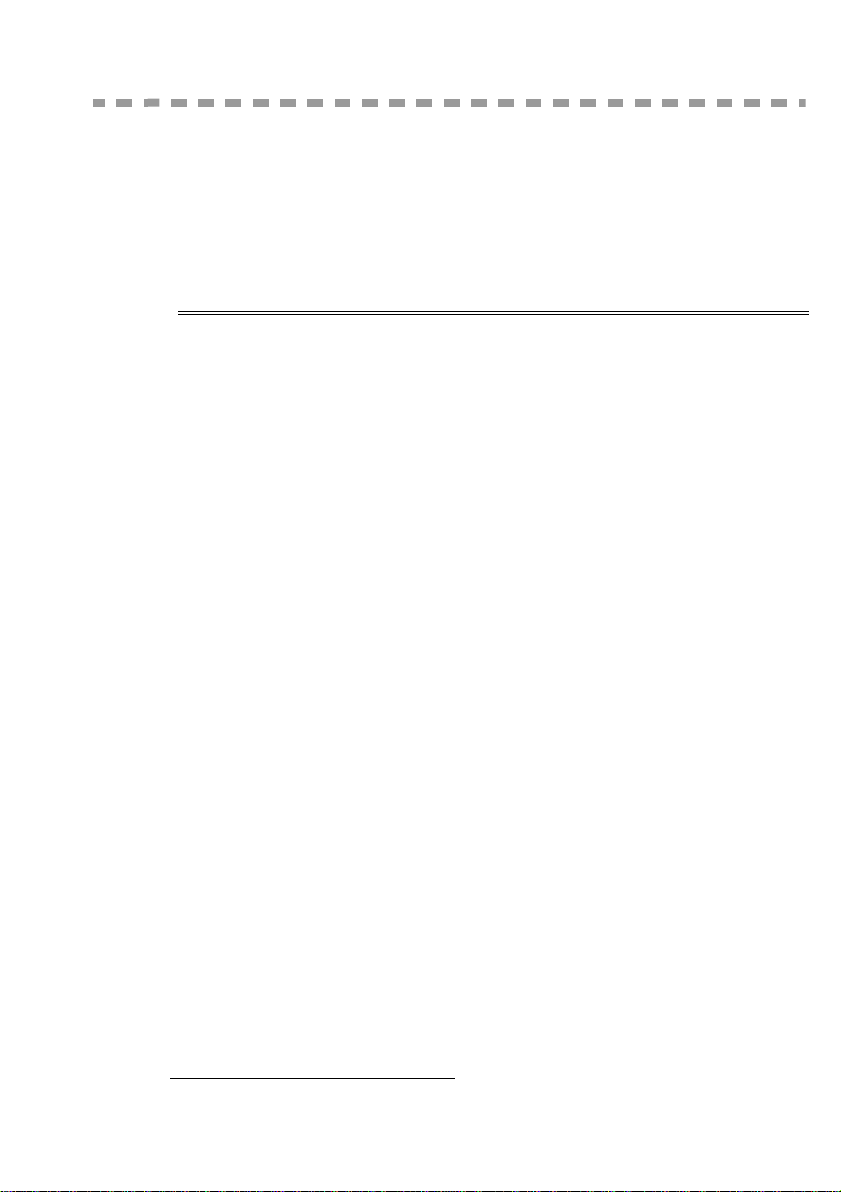
:(/&20(
Congratulations for purchasing this TA new generation communication terminal. Both a laser fax
machine and a terminal with access to the Internet, your machine is the answer to all your most
demanding professional needs.
This User’s Manual presents the model in the range:
(TXLSPHQW
• Colour scanner.
• 33.6 kbps fax and 56 kbps data modem.
• 12 ppm Black & White laser printer.
It combines power, user-friendliness and simplicity thanks to its navigator, its multitask access and its
direct access directory.
Providing access to the Internet, your terminal lets you, depending on model:
• send and receive faxes to E-mails thanks to the F@x to E-mail function,
• send and receive E-mails,
• send SMS's.
We recommend that you read this Manual carefully, in order to familiarise yourself with the various
features and functions of your terminal.
List of accessories
The following additional accessories are proposed for the Fax Laser Pro range:
• Directory card.
• 500-page paper tray.
•PC-MF F@X
1
TM
kit.
Consumables
To refer to the last page of this user manual for the references.
1. The list of accessories for the FAX 540 / 940 range is subject to change without prior notice.
Page 3
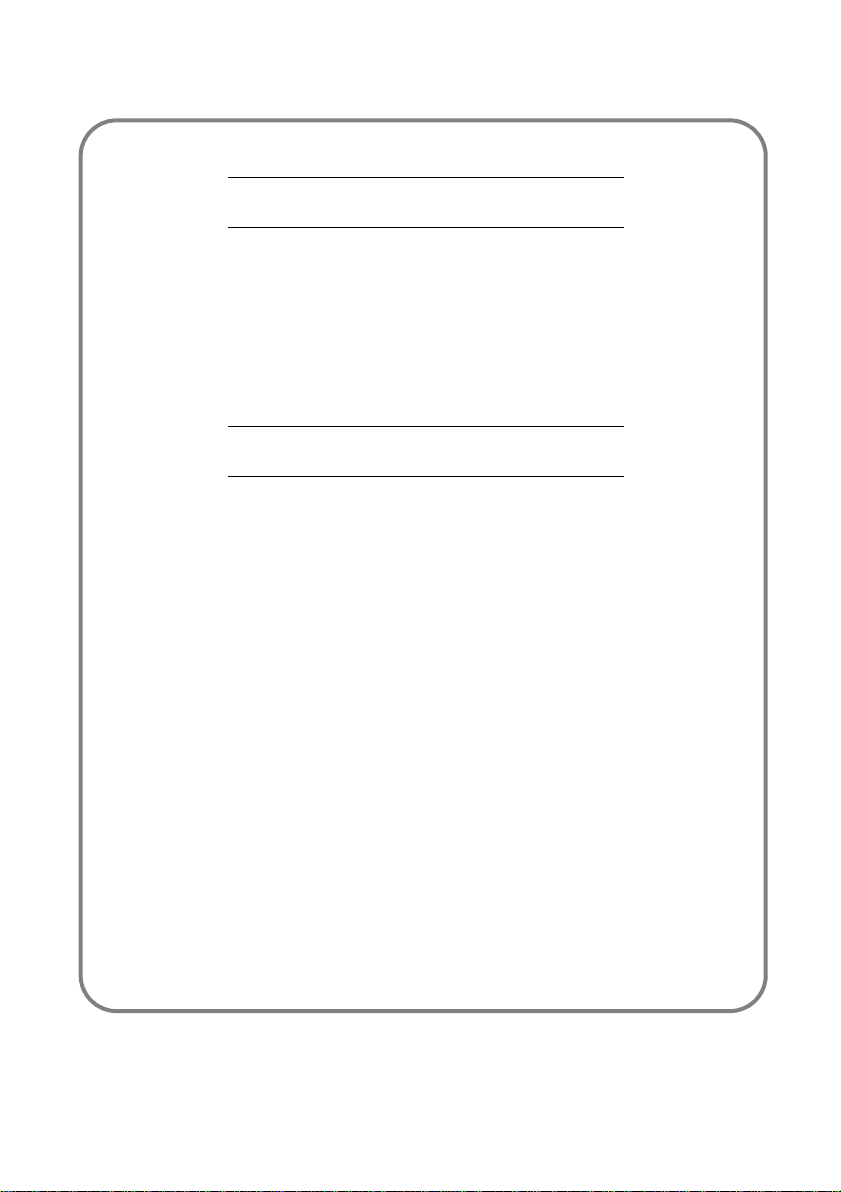
&
21680$%/(65()(5(1&(6
Toner cartridge TNR 350: 251 261 253
Drum cartridge DRM 350: 251 261 315
&
21680$%/(&+$5$&7(5,67,&6
Toner cartridge: The standard toner cartridge can produce up to 5,000
pages (when printing on A4 paper with a 5% max.
black and white ratio) or 8,000 pages ITU No. 1 in
normal mode.
The initial toner cartridge can produce up to 2,000
pages (when printing on A4 paper with a 5% max.
black-and-white ratio).
The service life of the toner cartridge mainly depends
on the type of printed document and the average
number of pages per print operation).
Drum cartridge: The standard drum cartridge can produce up to
20,000 pages.
The initial drum cartridge that comes with the printer
can produce up to 4,000 pages.
Various factors may influence the effective service
life of the drum cartridge, namely the environment
(temperature, humidity), the average number of
pages per print operation, the type of paper used, etc.
Page 4
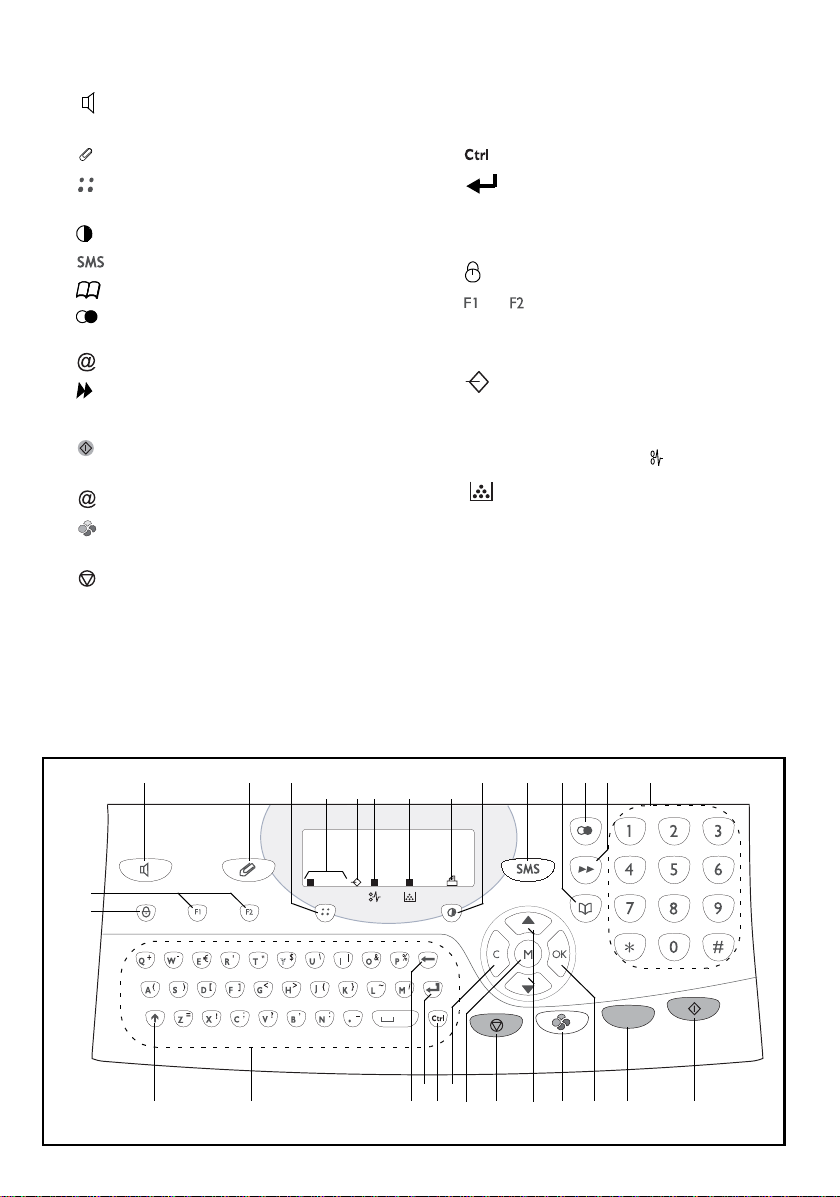
&RQWUROSDQHO
1. key: manual line taking, tone monitoring during
fax transmission.
2. key: attachment to a typed-in mail.
3. key: scanning resolution during transmission or
copy.
4. key: contrast adjustment.
5. key: SMS transmission.
6. key: access to directory and quick-dial numbers.
7. key: access to the last dialled numbers, or to the
last entered e-mail addresses after pressing the
key.
8. key: broadcast transmis sion ( fax, e- mail or SMS).
9. Numerical keypad.
10. key: fax transmission or black & white local
copy.
11. key: Scan to e-mail (Internet fax transmission).
@
12. key: colour document transmission over the
Internet.
13. key: stop current operation.
14. M key: access to the different functions (MENU).
15. OK key: confirm displayed selection.
16. C key: return to previous menu and correct data
entry.
17.
5 or 6keys: navigation keys.
18. Alphabetical keypad.
19. key: access to special characters.
20. key: enter or go to next line.
21. Ì key: erase character before cursor.
Ö key: Shift key.
22.
23.
key: Caps lock key.
24. and keys: memorise a key combination.
A Scanning resolution during fax transmission (Fine,
SFine, Photo).
B "Line" icon:
On: communication in progress.
Blinking: communication being established.
C Printer Paper Jam indicator .
D "Toner" icon:
On: toner empty.
Blinking: toner near end, toner low.
E Fax reception icon:
* On: reception possible.
* Blinking: unprinted document(s) in memory
or being received.
* Off: reception impossible.
24
23
12
3
FineSFine
Photo
6
@
89
7
@
10111213 15
BC D EA
45
@
20
16
2122
14
1718 19
Page 5
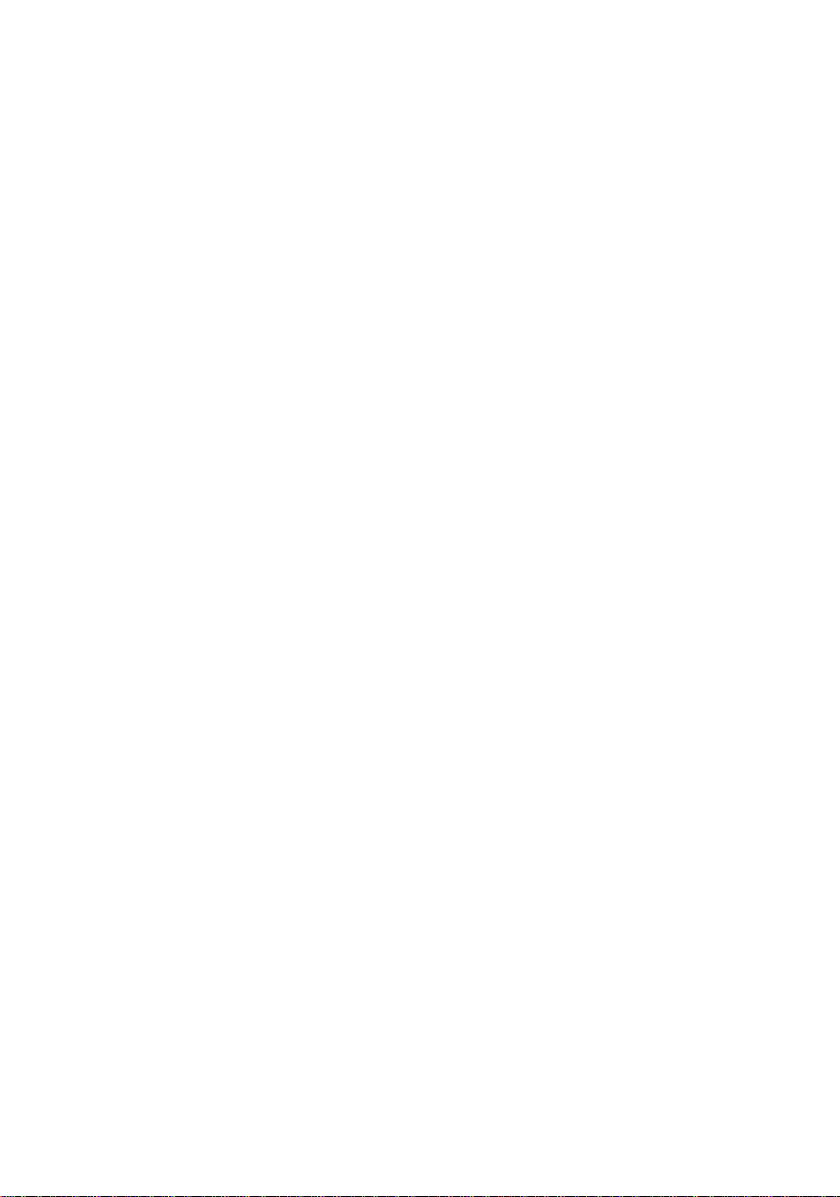
Page 6
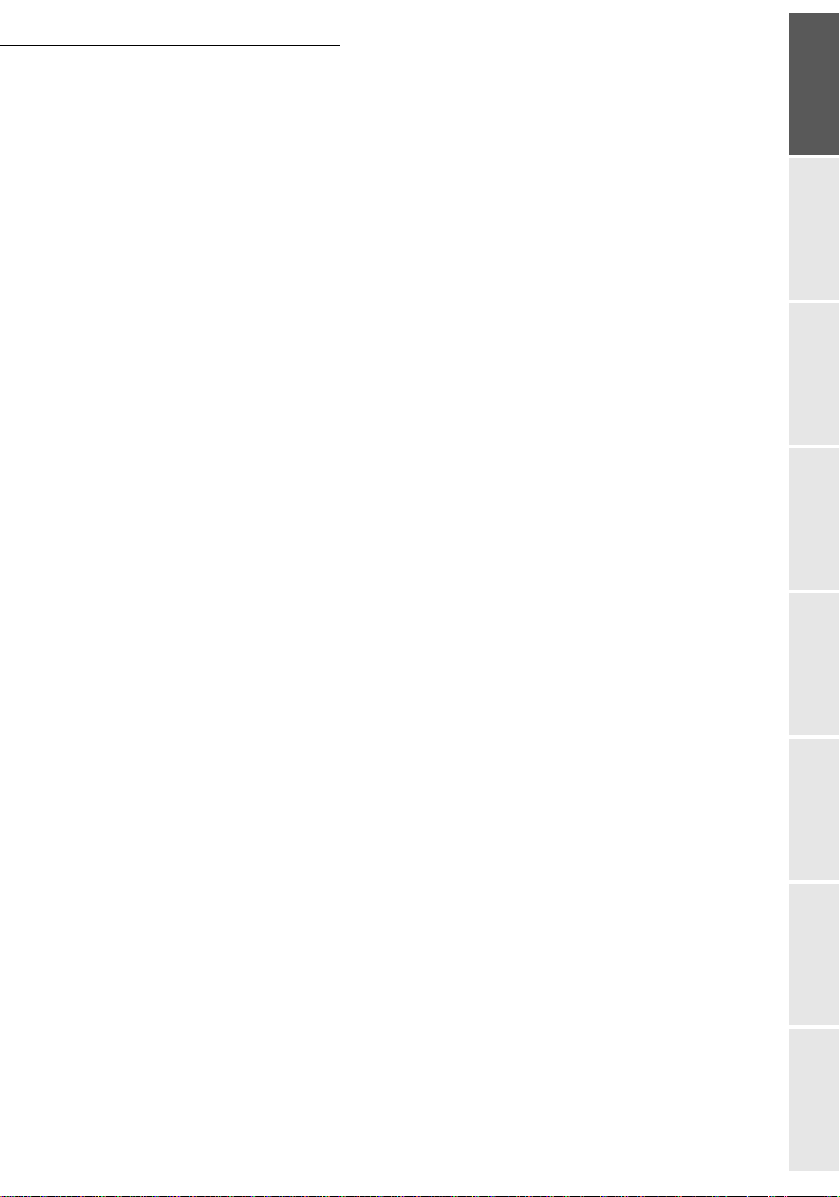
&217(176
,167$//$7,21 1-1
,QVWDOOLQJ\RXUWHUPLQDO 1-1
,QVWDOODWLRQUHTXLUHPHQWV 1-1
2SHUDWLRQDOSUHFDXWLRQV 1-2
8QSDFNLQJWKHVKLSSLQJER[ 1-4
8QSDFNLQJWKHPDFKLQHSDUWV 1-5
'HVFULSWLRQ 1-8
,QVWDOOLQJWKHUHPRYDEOHSDUWV 1-9
,QVWDOOLQJWKHSULQWHUSDSHUWUD\ 1-9
,QVWDOOLQJWKHSULQWHURXWSXWVWDFNHU 1-10
,QVWDOOLQJWKHGRFXPHQWIHHGHUIRUVFDQQLQJ 1-10
,QVWDOOLQJWKHRULJLQDOGRFXPHQWRXWSXWVWDFNHU 1-11
/RDGLQJSDSHU 1-11
/RDGLQJSDSHUPDQXDOO\ 1-12
,QVWDOOLQJWKHVHFRQGSDSHUFDVVHWWHXQLWRSWLRQ 1-14
&RQQHFWLRQV 1-15
7HOHSKRQHDQG/$1FRQQHFWLRQ 1-16
3RZHUOLQHFRQQHFWLRQDQGVZLWFKRQ 1-16
8SGDWLQJWKHFRQVXPDEOHV 1-16
*(77,1*67$57(' 2-1
1DYLJDWLRQPHWKRGV 2-1
3UHVHQWDWLRQ 2-1
7KHQDYLJDWRU 2-1
7KHGLVSOD\VFUHHQ 2-3
$FFHVVWRIXQFWLRQV 2-3
0HQXGULYHQDFFHVV 2-3
'LUHFWDFFHVVE\QXPEHU 2-4
)XQFWLRQVOLVW 2-4
Getting startedDirectoryMaintenanceSafety ContentsInstallation
machine
6(77,1*<2850$&+,1( 3-1
0DLQVHWWLQJV 3-1
%HIRUHWUDQVPLVVLRQ 3-1
'DWH7LPH 3-1
<RXUID[QXPEHU\RXUQDPH 3-1
7\SHRIQHWZRUN 3-2
*HRJUDSKLFDOVHWWLQJV 3-2
/RFDOSUHIL[ 3-2
7UDQVPLVVLRQUHSRUW 3-3
'RFXPHQWIHHGW\SH 3-3
(FRQRP\SHULRG 3-4
%HIRUHUHFHSWLRQ 3-4
)D[DQVZHULQJPDFKLQH 3-4
5HFHSWLRQZLWKRXWSDSHU 3-5
1XPEHURIFRSLHV 3-5
5HOD\EURDGFDVW 3-5
-1-
Operation Setting your
Page 7

)D[RU3&UHFHSWLRQGHSHQGLQJRQPRGHO 3-6
7HFKQLFDOSDUDPHWHUV 3-6
/RFDO$UHD1HWZRUN/$1VHWWLQJVGHSHQGLQJRQPRGHO 3-9
/RFDOQHWZRUNVHWWLQJV 3-9
$XWRPDWLFFRQILJXUDWLRQ 3-9
0DQXDOFRQILJXUDWLRQ 3-9
,(((DGGUHVVRU(WKHUQHWDGGUHVVRU0$&DGGUHVV 3-10
1HWELRVQDPHV 3-10
0HVVDJHVHUYLFHDQGWKH,QWHUQHW 3-10
,QLWLDOLVDWLRQSDUDPHWHUV 3-11
$FFHVVWRFRQQHFWLRQDQGPHVVDJHVHUYLFHSDUDPHWHUV 3-11
$FFHVVWRVHUYHUVSDUDPHWHUV 3-11
6HWWLQJV 3-13
6WDQGDUGVHWWLQJV 3-13
0DLOVRUWLQJ 3-14
,QWHUQHW&RQQHFWLRQ 3-15
,PPHGLDWHFRQQHFWLRQWRWKH,QWHUQHW 3-16
3URJUDPPHGFRQQHFWLRQ 3-16
'HDFWLYDWLQJWKH,QWHUQHWIXQFWLRQ 3-16
7KH606VHUYLFH 3-16
'LVSOD\RI606VHQGHU·V ,' 3-17
,QLWLDOLVDWLRQSDUDPHWHUV 3-17
6HQGLQJDQ606 3-17
',5(&725< 4-1
&UHDWLQJVXEVFULEHUVUHFRUGV 4-1
$GGLQJDUHFRUG 4-2
&UHDWLQJVXEVFULEHUVOLVWV 4-2
$GGLQJDOLVW 4-3
$GGLQJRUGHOHWLQJDQXPEHUIURPWKHOLVW 4-3
&RQVXOWLQJDUHFRUGRUDOLVW 4-4
0RGLI\LQJDUHFRUGRUDOLVW 4-4
'HOHWLQJDUHFRUGRUDOLVW 4-5
3ULQWLQJWKHGLUHFWRU\ 4-5
,PSRUWLQJDGLUHFWRU\ 4-5
7KHILOHVWUXFWXUH 4-5
3URFHGXUH 4-7
([SRUWLQJDGLUHFWRU\ 4-7
23(5$7,21 5-1
6HQGLQJ 5-1
'RFXPHQWSRVLWLRQLQJ 5-1
6FDQQHU 5-1
&KRRVLQJWKHUHVROXWLRQFRQWUDVW 5-2
5HVROXWLRQ 5-2
&RQWUDVW 5-2
'LDOOLQJ 5-2
)URPWKHGLUHFWRU\ 5-2
-2-
Page 8
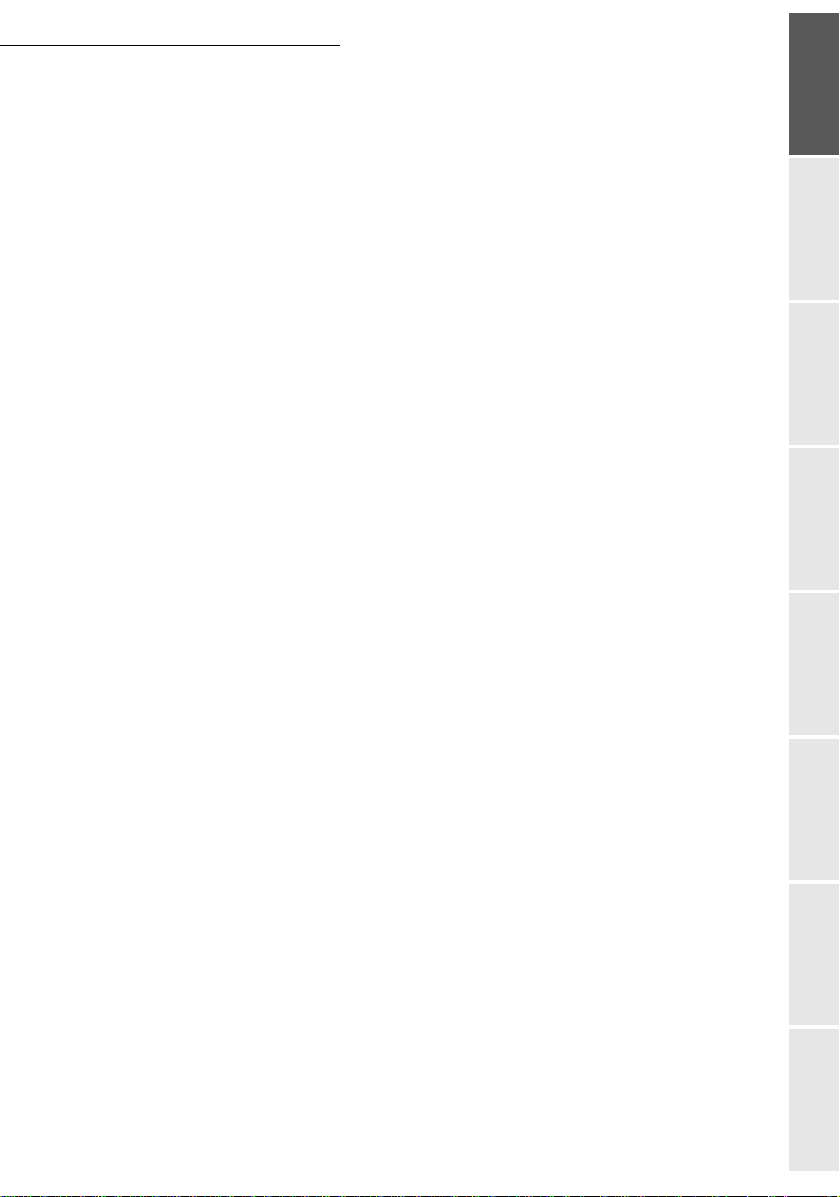
)URPWKHUHGLDONH\ 5-3
7RPXOWLSOHQXPEHUV 5-3
7UDQVPLVVLRQRYHUWKH3XEOLF6ZLWFKHG7HOHSKRQH1HWZRUN36715-4
,PPHGLDWHWUDQVPLVVLRQ 5-4
'HOD\HGWUDQVPLVVLRQ 5-4
7UDQVPLVVLRQZLWKDXWRUHGLDO 5-4
7UDQVPLVVLRQRYHUWKH,QWHUQHW 5-5
6HQGLQJDEODFNDQGZKLWHGRFXPHQWWRDQ(0DLODGGUHVV 5-5
6HQGLQJDFRORXUGRFXPHQWWRDQ(PDLODGGUHVV 5-5
6HQGLQJDW\SHGPHVVDJHWRDQ(0DLODGGUHVV 5-6
7UDQVPLVVLRQZDLWLQJTXHXH 5-7
&RQVXOWRUPRGLI\WKHZDLWLQJTXHXH 5-7
,PPHGLDWHO\SHUIRUPWUDQVPLVVLRQIURPWKHZDLWLQJTXHXH 5-8
3ULQWLQJDGRFXPHQWLQZDLWLQJRULQGHSRVLW 5-8
3ULQWWKHZDLWLQJTXHXH 5-8
'HOHWLQJDWUDQVPLVVLRQRQKROG 5-8
&DQFHOOLQJDWUDQVPLVVLRQLQSURJUHVV 5-8
5HFHSWLRQ 5-8
5HFHSWLRQRYHUWKH3XEOLF6ZLWFKHG7HOHSKRQH1HWZRUN3671 5-9
5HFHSWLRQRYHUWKH,QWHUQHW 5-9
&RS\LQJ 5-9
/RFDOFRS\ 5-9
6WDQGDUGFRS\ 5-9
6RSKLVWLFDWHGFRS\ 5-9
6SHFLILFFRS\VHWWLQJV 5-10
6FDQQHUVHWWLQJV 5-11
3ULQWHUVHWWLQJV 5-12
2WKHUIXQFWLRQV 5-12
/RJV 5-12
3ULQWLQJWKHIXQFWLRQVOLVW 5-13
3ULQWLQJWKHPDFKLQHVHWWLQJV 5-13
0HPRUL]LQJDVHTXHQFHRINH\V 5-13
&RXQWHUV 5-14
'HSRVLWDQGSROOLQJ 5-14
/RFN 5-15
(QWHULQJWKHORFNLQJFRGH 5-16
/RFNLQJWKHNH\ERDUG 5-16
/RFNLQJWKHQXPEHUV 5-16
/RFNLQJWKH,QWHUQHWVHWWLQJV 5-17
/RFNLQJWKH606VHUYLFH 5-17
0DLOER[0%; )$; 5-17
0%;PDQDJHPHQW 5-18
&UHDWLQJDQ0%; 5-18
0RGLI\LQJWKHIHDWXUHVRID0%; 5-18
3ULQWLQJWKHFRQWHQWVRID0%; 5-19
'HOHWLQJD0%; 5-19
3ULQWLQJWKH0%; OLVW 5-19
0%; GHSRVLWLQ\RXUID[ 5-19
0%; GHSRVLWLQDUHPRWHID[ 5-19
0%; SROOLQJIURPDUHPRWHID[ 5-20
-3-
Getting startedDirectoryMaintenanceSafety ContentsInstallation
machine
Operation Setting your
Page 9
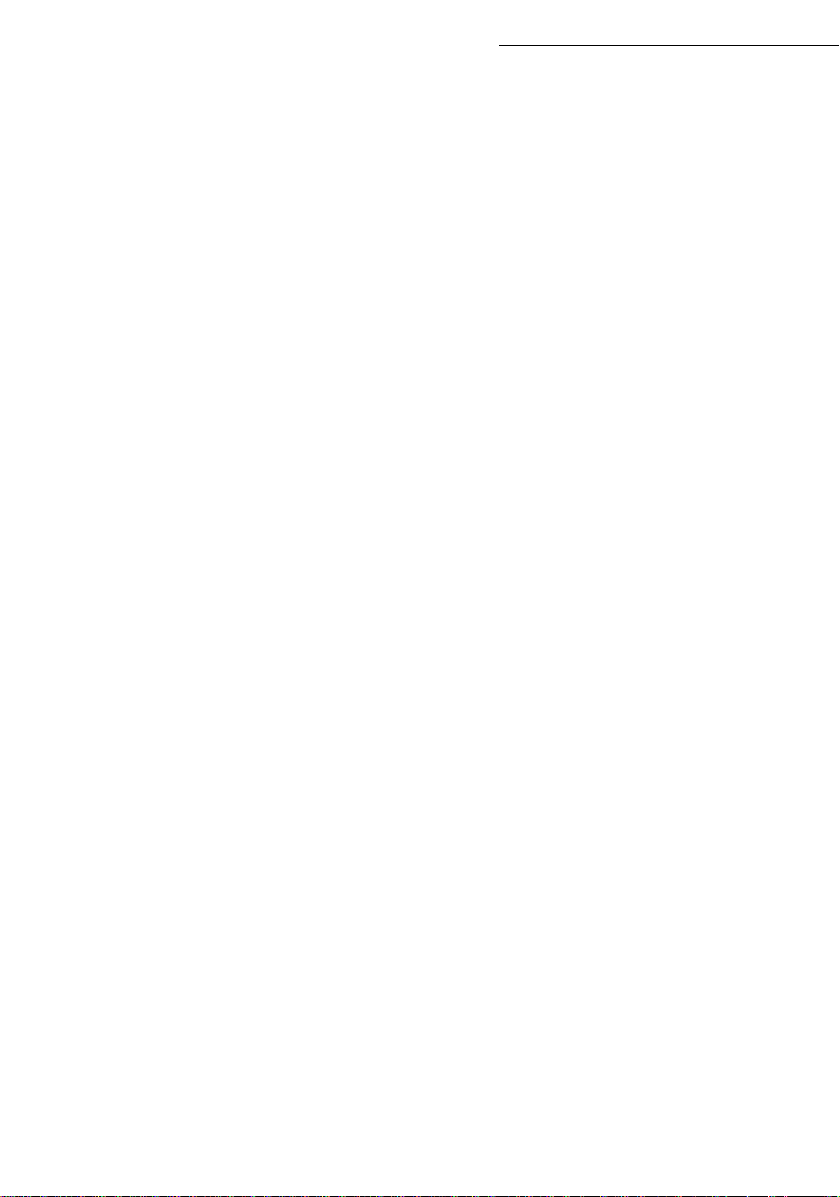
0$,17(1$1&( 6-1
0DLQWHQDQFH 6-1
*HQHUDO 6-1
5HSODFLQJWKHFRQVXPDEOHV
WRQHUDQGGUXPFDUWULGJHV 6-2
5HSODFLQJFDUWULGJHV 6-2
&OHDQLQJ 6-13
&OHDQLQJWKHVFDQQHU·VUHDGLQJGHYLFHV 6-13
&OHDQLQJWKHSULQWHU 6-13
6HUYLFLQJ 6-15
6FDQQHUFDOLEUDWLRQ 6-15
,QFLGHQWV 6-15
&RPPXQLFDWLRQHUURUV 6-15
7UDQVPLVVLRQIURPWKHIHHGHU 6-15
7UDQVPLVVLRQIURPPHPRU\ 6-15
&RPPXQLFDWLRQHUURUFRGHV 6-16
3ULQWHUHUURUV 6-18
(UURUPHVVDJHV 6-18
3ULQWHUSDSHUMDP 6-19
3DSHUMDPDWWKHIHHGHUVDQGWUD\V 6-21
6FDQQHULQFLGHQWV 6-22
6FDQQHUSDSHUMDP 6-22
0LVFHOODQHRXVLQFLGHQWV 6-23
0DFKLQHSDFNLQJDQGWUDQVSRUWDWLRQ 6-23
&KDUDFWHULVWLFV 6-25
8QLWFKDUDFWHULVWLFV 6-25
6$)(7< 7-1
This unit has been designed in accordance with European standards I-CTR37 and CTR21, it is designed for connection
to the Public Switched Telephone Network (PSTN). In case of any problems, first contact your Supplier.
The mark CE attests that the products comply with the essential requirements of Directive R&TTE 1999/5/EC.
For user safety, in accordance with Directives 73/23/EC.
For electromagnetic interference, in accordance with
The manufacturer declares that the products are manufactured in accordance with ANNEX II of Directive R&TTE 1999/5/EC.
Directive 89/336/EC.
-4-
Page 10

167$//$7,21
,167$//,1*<2857(50,1$/
,167$//$7,215(48,5(0(176
A proper location helps to ensure that your printer provides you with the long service life for which
it is designed. Double-check to make sure that the location you select has the following
characteristics.
• Choose a location that is well ventilated.
• When installing the terminal close to a wall, make sure the distance between the wall and the
upper edge of the stacker is at least 25 centimetres for easier opening of the upper cover.
25 cm
1-1
Page 11
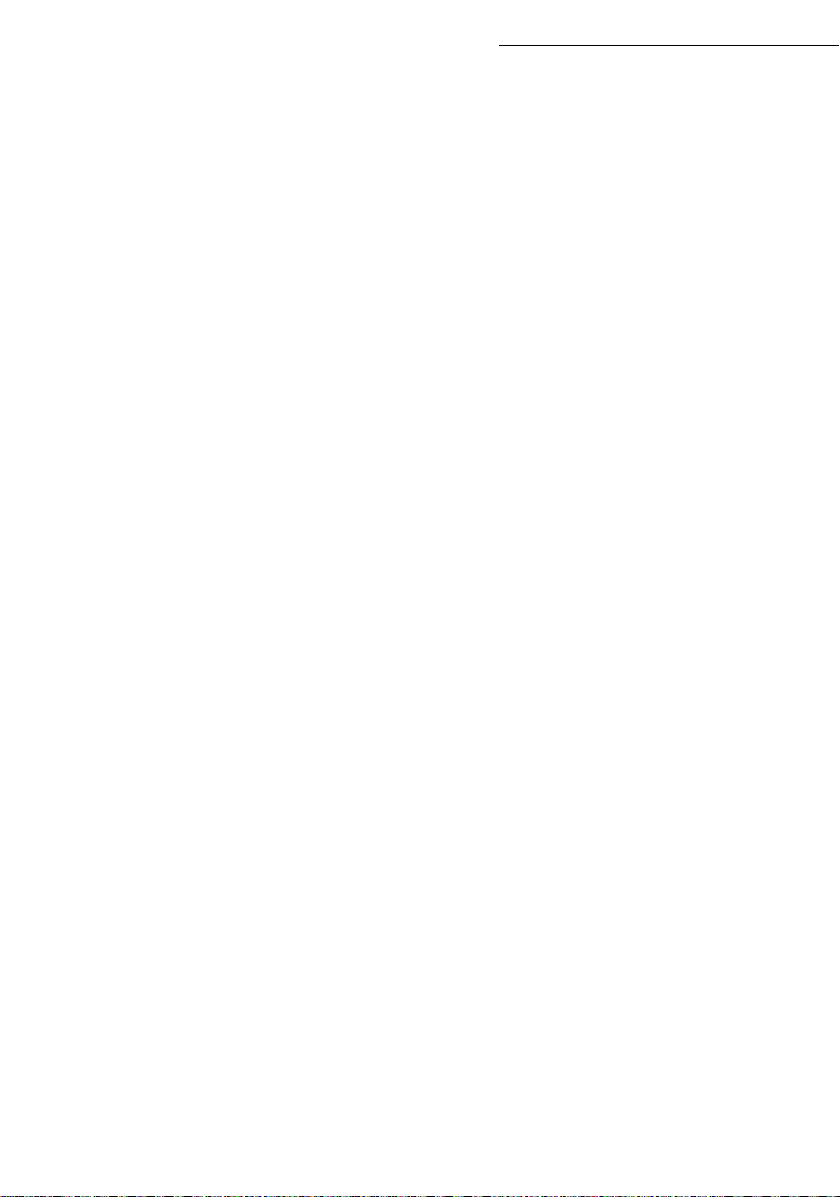
• Make sure there is no chance of ammonia or other organic gasses being generated in the area.
• The grounded power outlet (refer to the safety instructions in the Safety section) you plan to con-
nect to for power should be nearby and not obstructed.
• Make sure that the printer is not exposed to direct sunlight.
• Avoid areas in the direct airflow of air conditioners, heaters, or ventilators and areas subject to
temperature and humidity extremes.
• Choose a sturdy, level surface where the printer will not be exposed to strong vibration.
• Keep the printer away from any objects that might block its heat vents.
• Do not locate the printer near curtains or other combustible objects.
• Choose an area where there is no possibility of the printer being splashed with water or other
liquids.
• Make sure that the surrounding area is clean, dry, and free of dust.
2SHUDWLRQDOSUHFDXWLRQV
Note the following important precautions whenever using the printer.
Operating Environment
The following describes the operating environment required when using the printer:
•Temperature:
10°C to 35°C (50°F to 95°F) with fluctuation of 10°C (18°F) per hour.
• Humidity:
20% to 80% (no condensation) with fluctuation of 20% per hour.
Terminal
The following describes precautions for using the terminal.
• Never turn the terminal off or open any of its covers during a print operation.
• Never place flammable gasses, liquids or objects that generate magnetic forces near the terminal.
• When unplugging the power cord, always grasp the plug and never pull on the cord. A damaged
cord creates the danger of fire or electrical shock.
• Never touch the power cord when your hands are wet. Doing so creates the danger of electrical
shock.
• Always unplug the power cord before moving the terminal. Failure to do so can damage the
power cord, creating the danger of fire or electrical shock.
• Always unplug the power cord if you do not plan to use the terminal for a long time.
• Never try to remove any secured panel or cover. The terminal contains high-voltage circuit which
creates the danger of electrical shock when exposed.
• Never try to modify the terminal. Doing so creates the danger of fire or electrical shock.
• Never place any heavy objects on the power cord, pull on it or bend it. Doing so creates the danger of fire or electrical shock.
• Always make sure the terminal is not placed on the electrical cord or the communications cables
of any other electrical equipment. Also make sure that cords and cables do not get into the terminal’s mechanism. Any of these conditions create the danger of malfunction and fire.
• Always take care that paper clips, staples, or other small pieces of metal do not get into the terminal through its vents or other openings. Such objects create the danger of fire or electrical shock.
Installation
1-2
Page 12
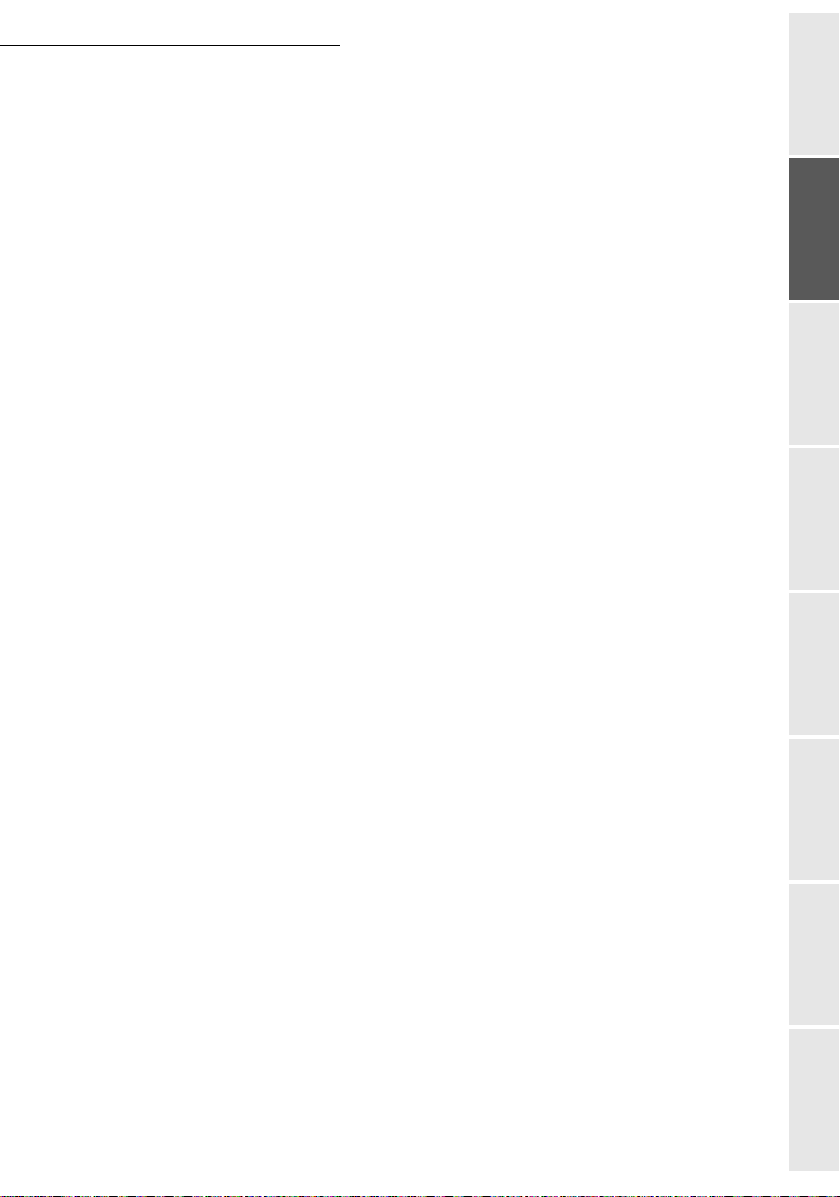
Installation
• Do not allow water or other liquids to spill on or near the terminal. Fire or electrical shock
can occur should water or liquid come into contact with the terminal.
• Should liquid or any piece of metal accidently get inside the printer, immediately turn it off,
unplug the power cord, and contact your dealer. Failure to take this immediate action creates
the danger of fire or electrical shock.
• Whenever the terminal emits unusually high amounts of heat, smoke, an unusual odor, or
noise, immediately turn it off, unplug it, and contact your dealer. Failure to take this immediate action creates the danger of fire or electrical shock.
• Paper for printer: do not use paper previously printed by your terminal or any other
printer: the ink or toner deposited on that paper might damage the printing system of
your terminal.
Caution - Be sure to locate the terminal in a well-ventilated location. A minimal amount of
ozone is generated during normal operation of this terminal. Because of this, an unpleasant odor
may result when the printer is used for extensive printing in a poorly ventilated area. For a
comfortable, healthy, and safe operation, be sure to locate the terminal in a well-ventilated area.
Getting startedDirectoryMaintenanceSafety ContentsInstallation
machine
1-3
Operation Setting your
Page 13
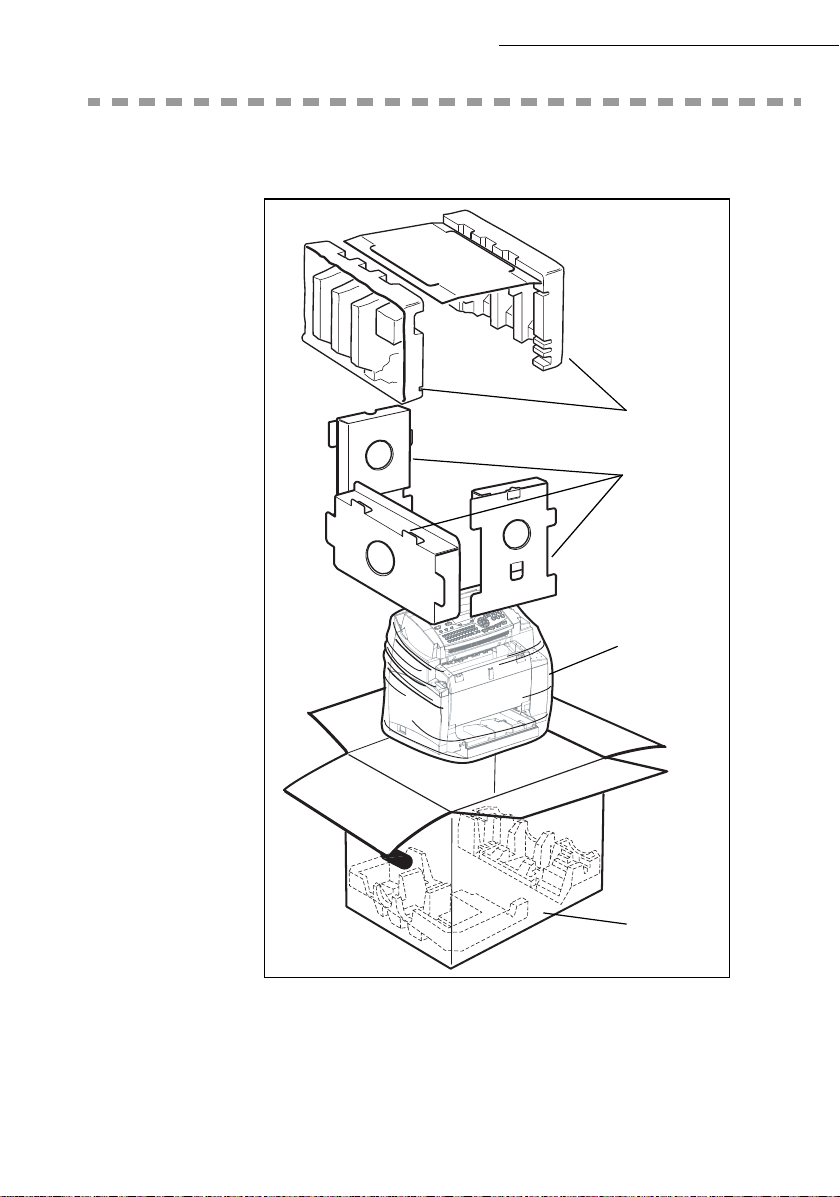
813$&.,1*7+(6+,33,1*%2;
+ Take the protection profiles, the p acking material and the machine out of the shipping box.
Installation
Protection
profiles
Packing
material
1-4
Machine
Shipping box
Page 14
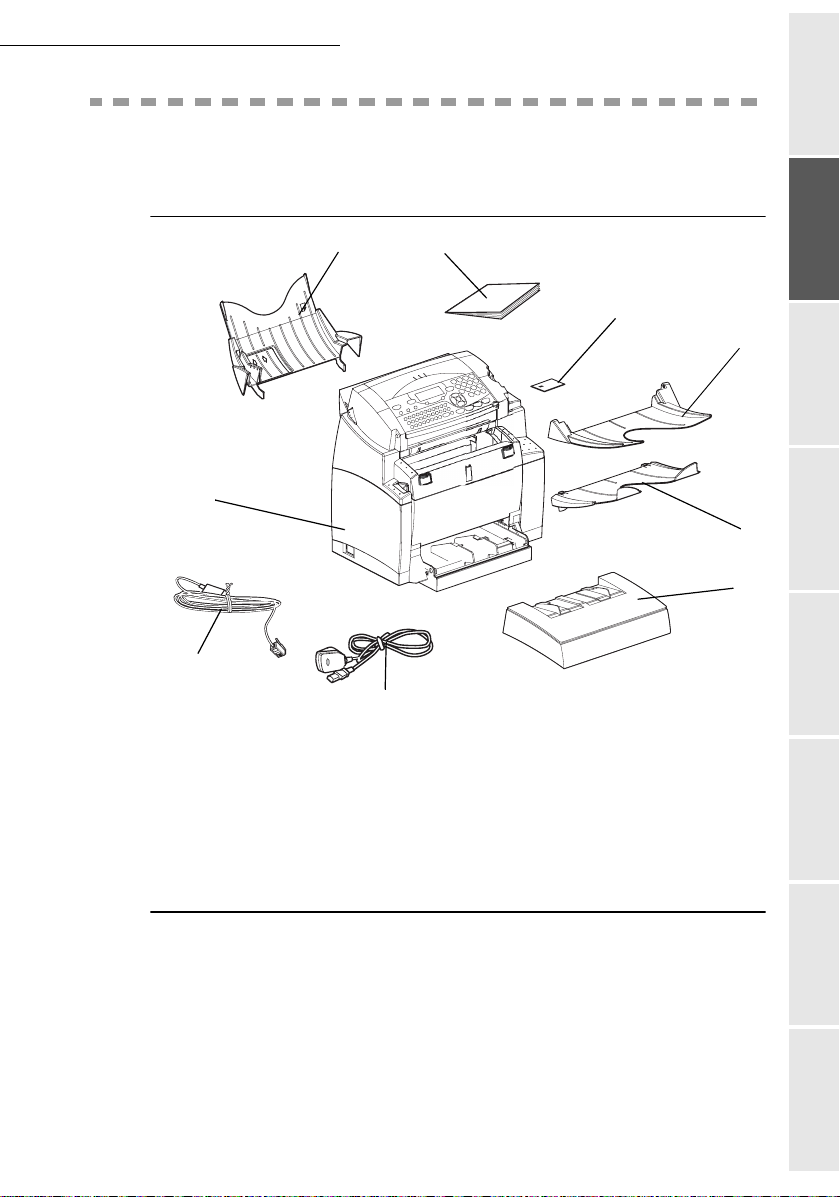
Installation
813$&.,1*7+(0$&+,1(3$576
+ Remove the plastic bags and check for the parts depicted below.
7
6
1 : Chip card (initialisation)
2 : Scanner output stacker
3 : Printer output stacker
4 : Printer paper feed tray
5 : AC power cord
6 : Telephone line cord
8
9
1
2
Getting startedDirectoryMaintenanceSafety ContentsInstallation
3
4
5
7 : Fax/printer terminal
8 : Document feed tray for scanning
9 : User Manual
machine
Operation Setting your
1-5
Page 15
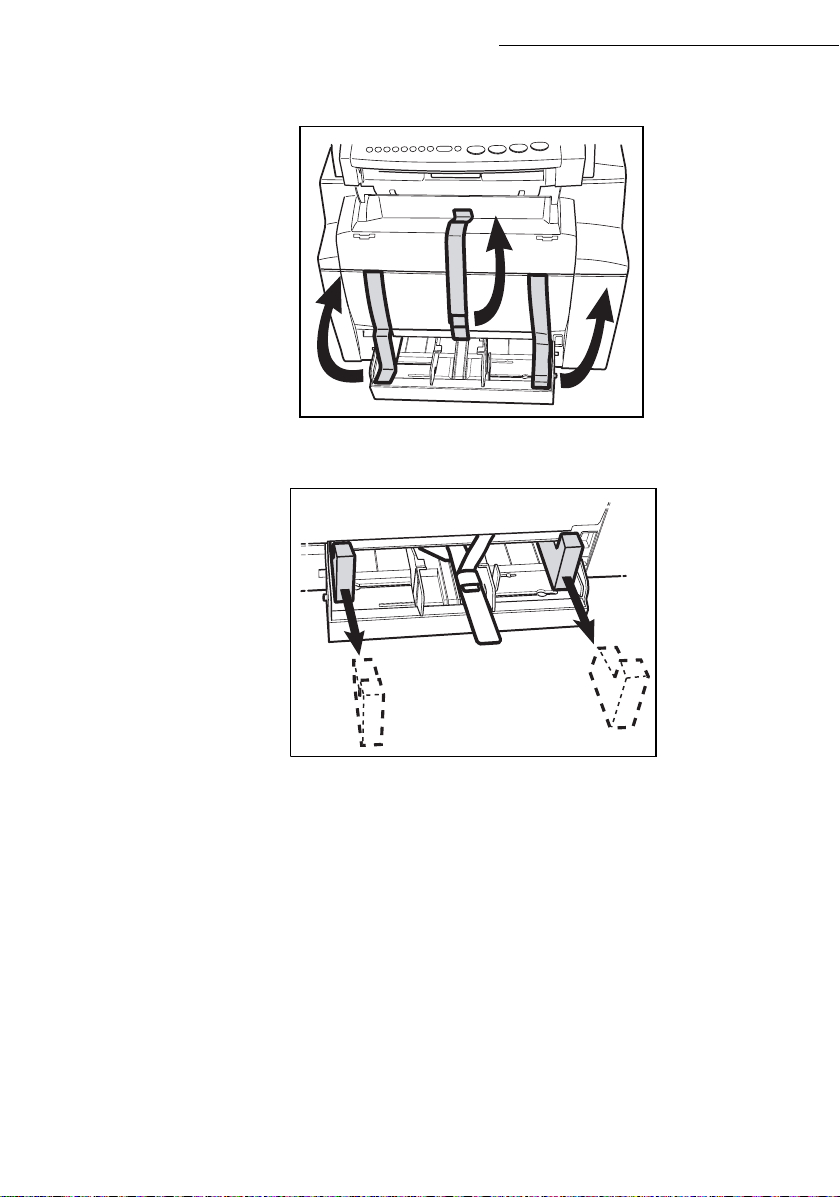
+ Peel off the three strips of shipping tape from the front of the terminal.
+ Pull out the two pads from the paper feed inlet.
Installation
1-6
Page 16

Installation
+ Press the paper size guide on the right, in order to push both paper size guides to the left or
to the right. Pull out the plastic tab and the shipping tape from the paper feed inlet.
Getting startedDirectoryMaintenanceSafety ContentsInstallation
machine
+ Peel off the shipping tape from the paper tray.
1-7
Operation Setting your
Page 17
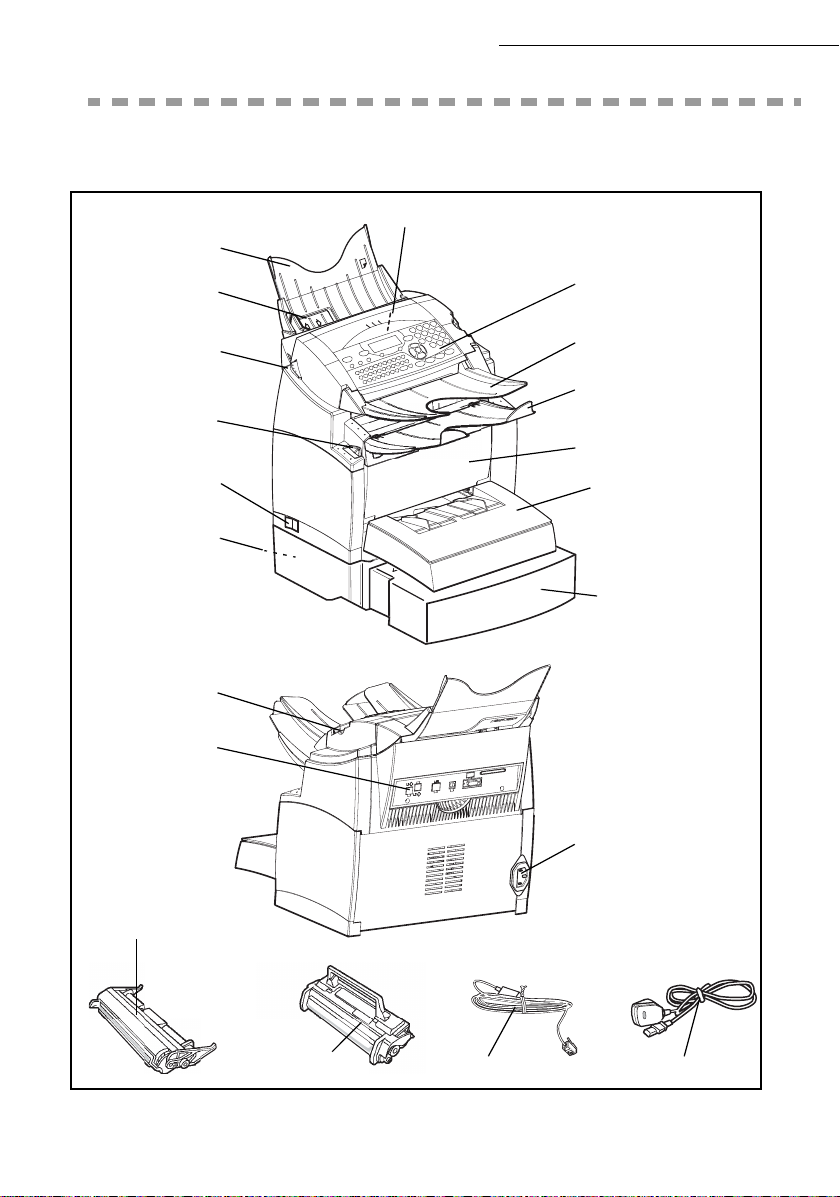
'(6&5,37,21
Document feed
tray for scanning
Adjustable
paper guide
Scanner release
button
Printer cover
release button
Scanner
Control panel
Original document
output stacker
Printer
output stacker
Printer
Installation
On/Off
switch
Second cassette
paper tray
(500 pages)
Chip card
reader
Telephone line
connector
Drum cartridge
(pre-installed)
Toner cartridge
(pre-installed)
Phone cord
Printer paper
feed tray
Second paper
cassette (option)
AC power connector
AC power cord
1-8
Page 18
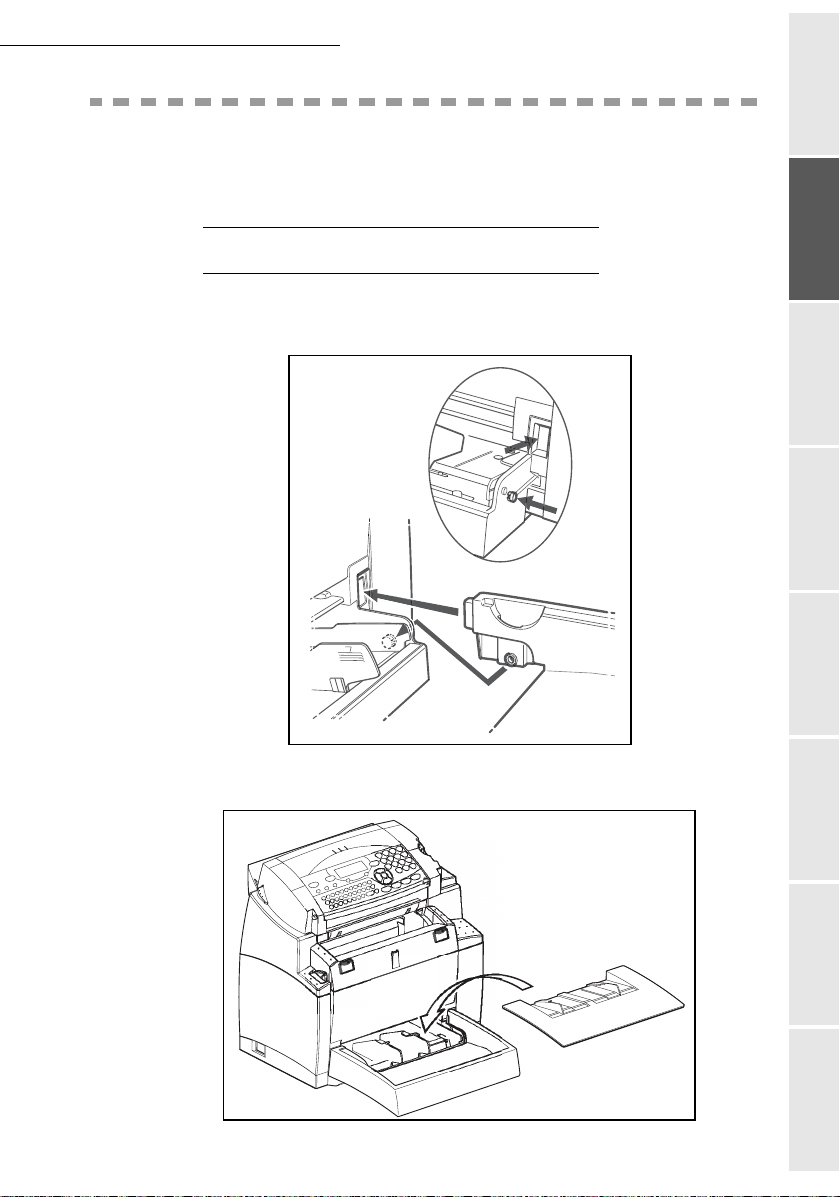
Installation
,167$//,1*7+(5(029$%/(3$576
This section details the installation of the terminal’s removable parts.
,167$//,1*7+(35,17(53$3(575$<
+ Using the printer’s left and right notches, gently push the tray in until it stops (as illustrated
below).
Getting startedDirectoryMaintenanceSafety ContentsInstallation
machine
+ Fit the tray cover.
Operation Setting your
1-9
Page 19
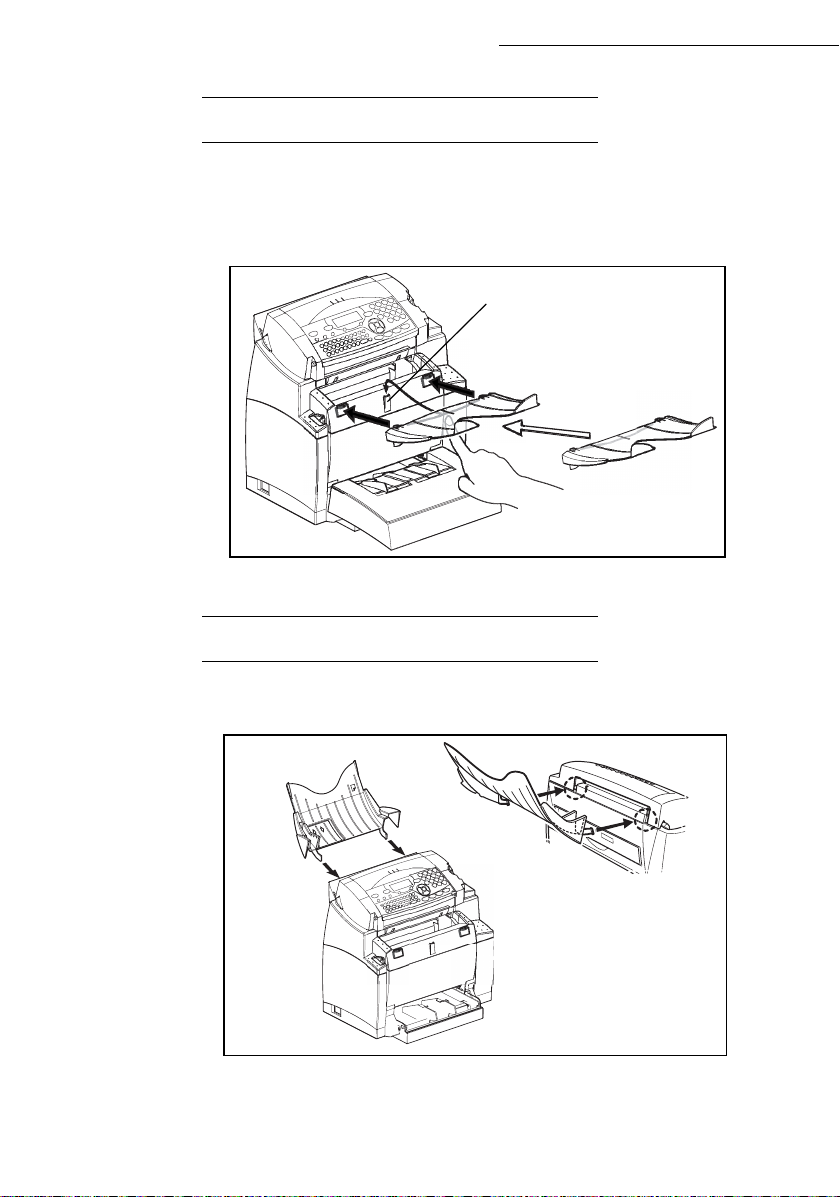
Installation
,167$//,1*7+(35,17(528738767$&.(5
+ With both hands, slightly bend the centre part of the stacker upwards in order to insert its clips
into the notches located on the upper part of the printer. Release the stacker so that it recovers its
initial shape. If necessary, push at the base and at the centre of the stacker from underneath so
that is snaps into place behind notch A.
A
,167$//,1*7+('2&80(17)(('(5)256&$11,1*
+ Fit the stacker by inserting its two toes into the notches provided at the rear of the terminal.
1-10
Page 20
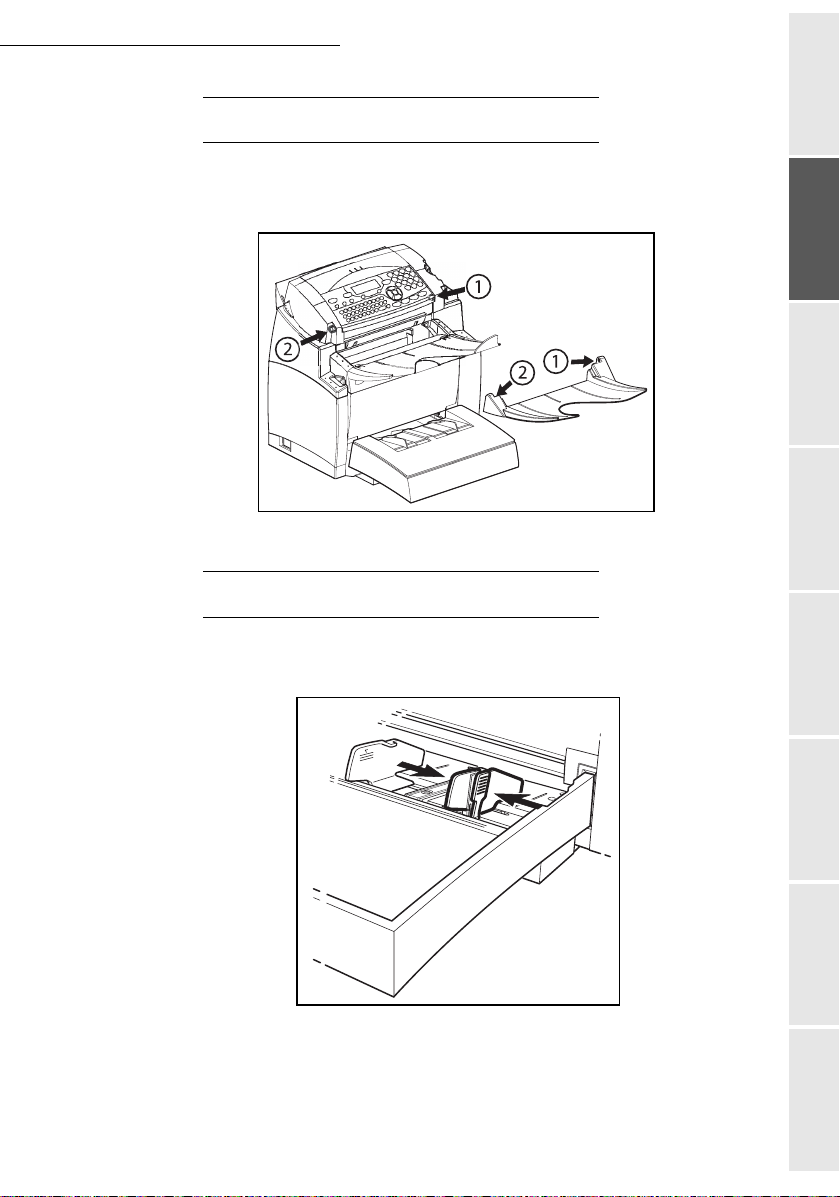
Installation
,167$//,1*7+(25,*,1$/'2&80(1728738767$&.(5
+ Fit the output stacker on the upper front part of the terminal by inserting its two toes into
the notches provided.
/2$',1*3$3(5
Getting startedDirectoryMaintenanceSafety ContentsInstallation
machine
+ Press the paper s ize gu ide on the righ t in order to push both paper s ize guides to the left or
to the right.
+ Place a stack of paper into the tray. In case of letterhead paper, be sure to place the paper
printed side up.
+ Secure the stack of paper by pushing the paper size guides against the right and left edges
of the stack.
1-11
Operation Setting your
Page 21
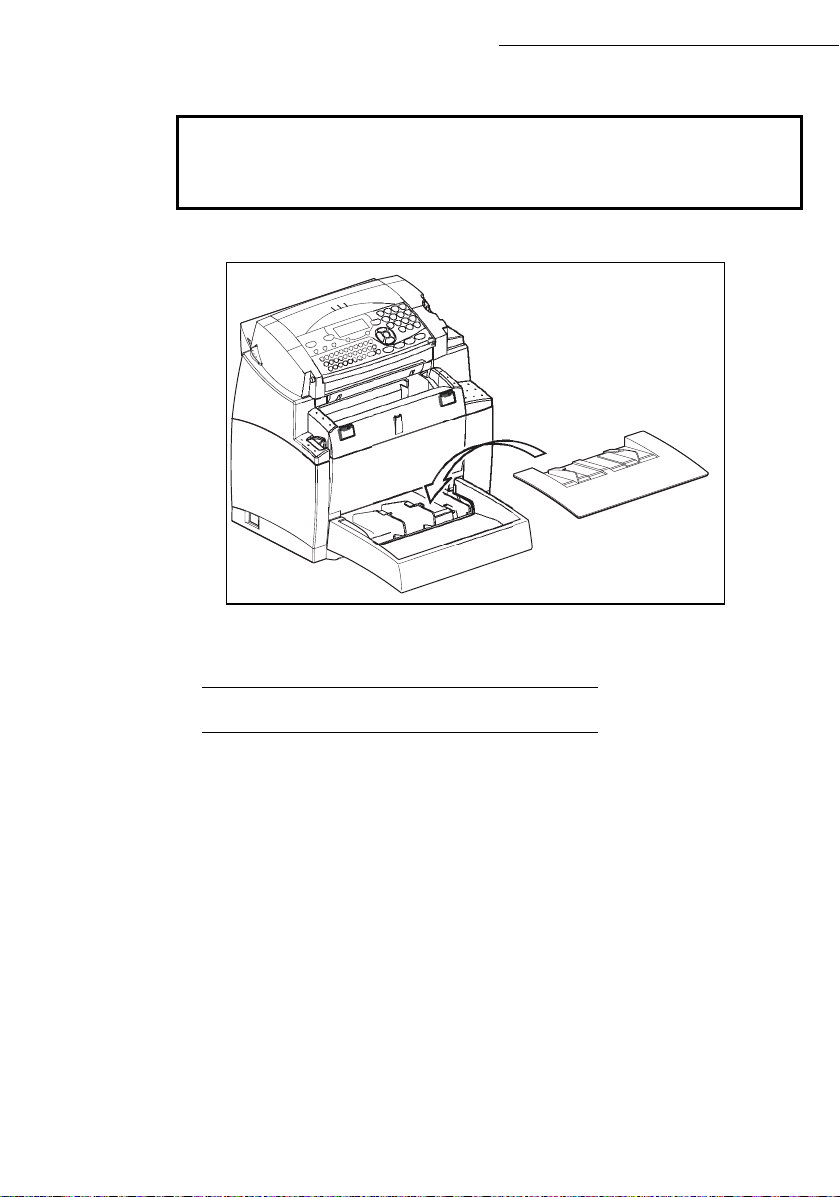
Supported types of paper:
Auto-feed cassette 60 to 90 g/m
Manual feed tray 60 to 160 g/m
+ Fit the paper tray cover into place.
Installation
2
2
Caution - Do not add paper in the paper tray while the machine is printing.
/2$',1*3$3(50$18$//<
When printing on special paper, such as 60 to 160 g/m² max. colour paper or transparent film (laser
printer compatible), you should load the paper manually, one sheet after the other. To do so:
+ Insert your sheet of paper or film between the two feed pawls 1 and 2 located on the paper tray
cover until it stops in the printer.
1-12
Page 22

Installation
+ Adjust the sheet or film width as appropriate by means of feed pawls 1 or 2.
1
2
Getting startedDirectoryMaintenanceSafety ContentsInstallation
machine
1-13
Operation Setting your
Page 23
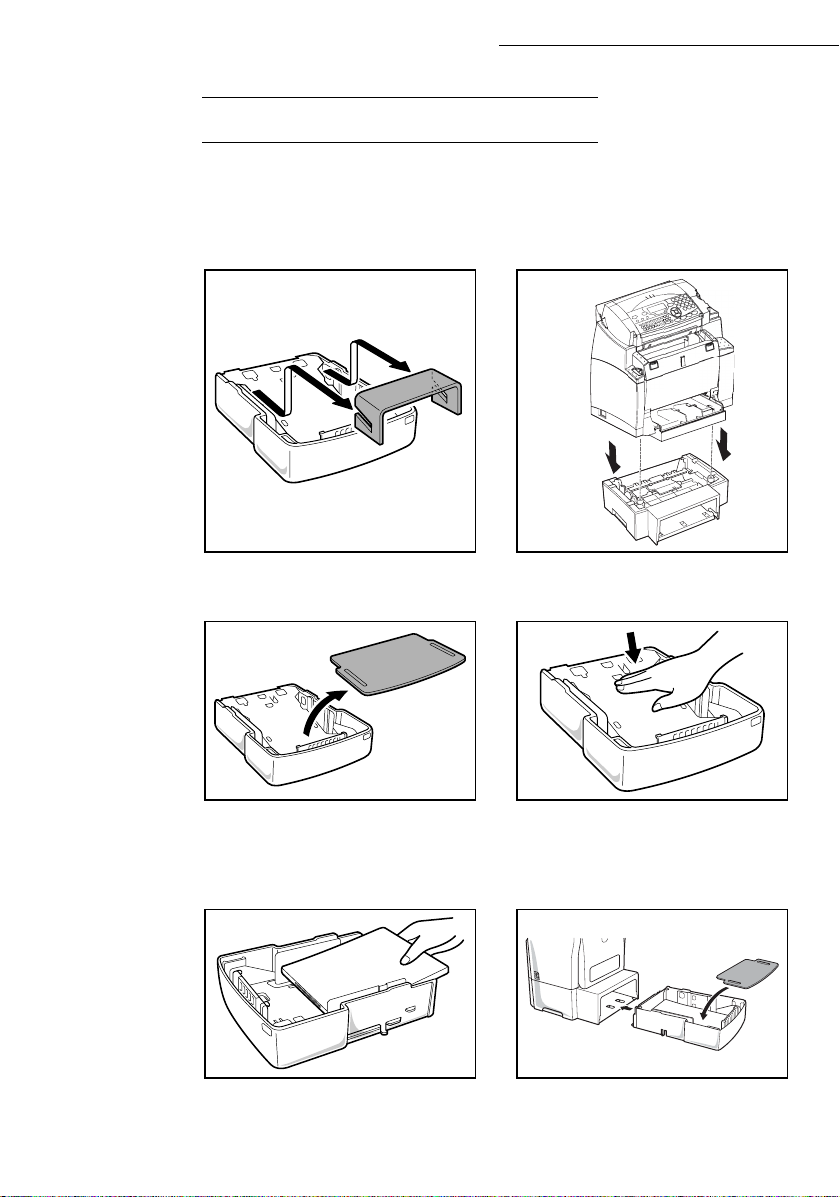
Installation
,167$//,1*7+(6(&21'3$3(5&$66(77(81,7237,21
Remove the second paper cassette unit and
tray 2 from their packaging, including the
protective tape used to hold the various
components in place.
Remove the cover from tray 2. Press down on the paper lifting plate located
Place the printer on top of the base unit.
Make sure to align the coupling pins of the
base unit with the holes located underneath
the printer.
inside of tray 2 until it locks.
Place a stack of up to 500 sheets of paper
into tray 2 so that the side that was facing up
when the paper was unwrapped is still facing
up.
1-14
Replace the cassette cover and insert tray 2
into the second paper cassette unit.
Page 24
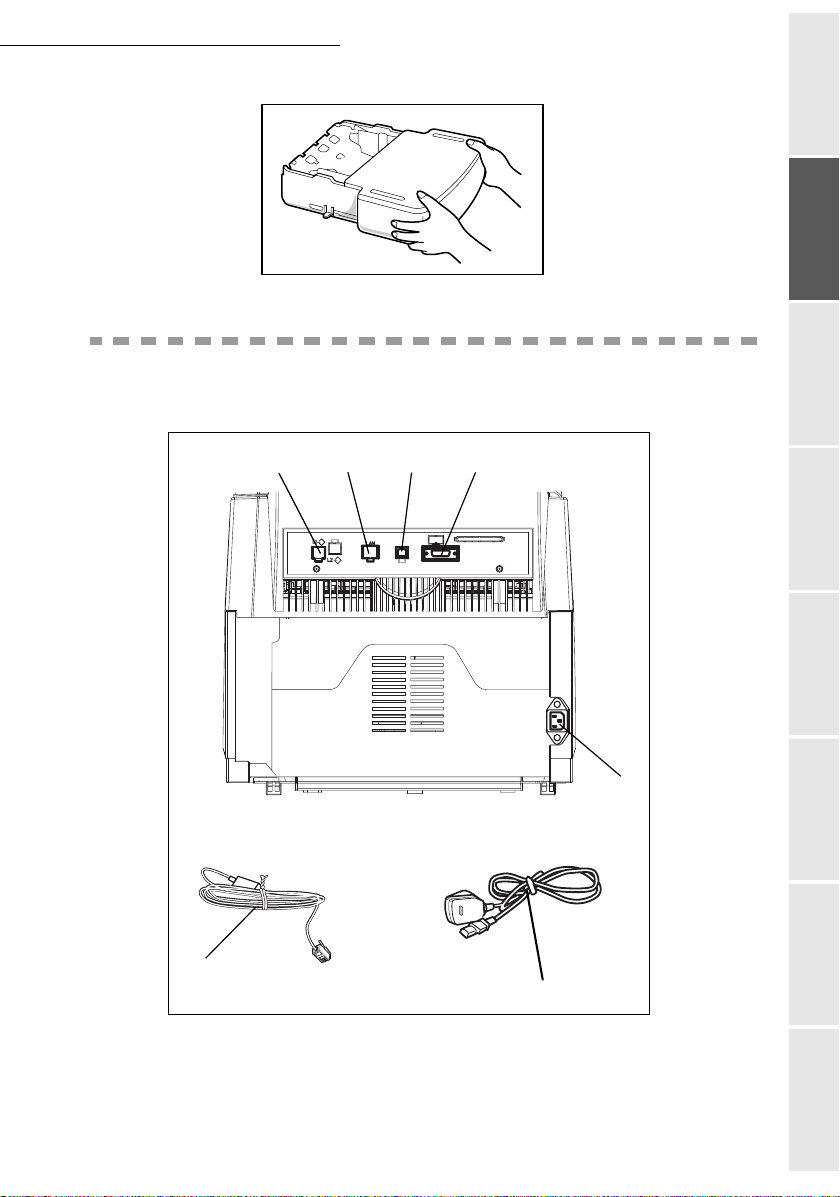
Installation
Remark : be sure to use both hands whenever tray 2 is removed from or inserted into the second paper cassette unit.
&211(&7,216
Getting startedDirectoryMaintenanceSafety ContentsInstallation
A
B
C
D
machine
E
Operation Setting your
1
2
1-15
Page 25
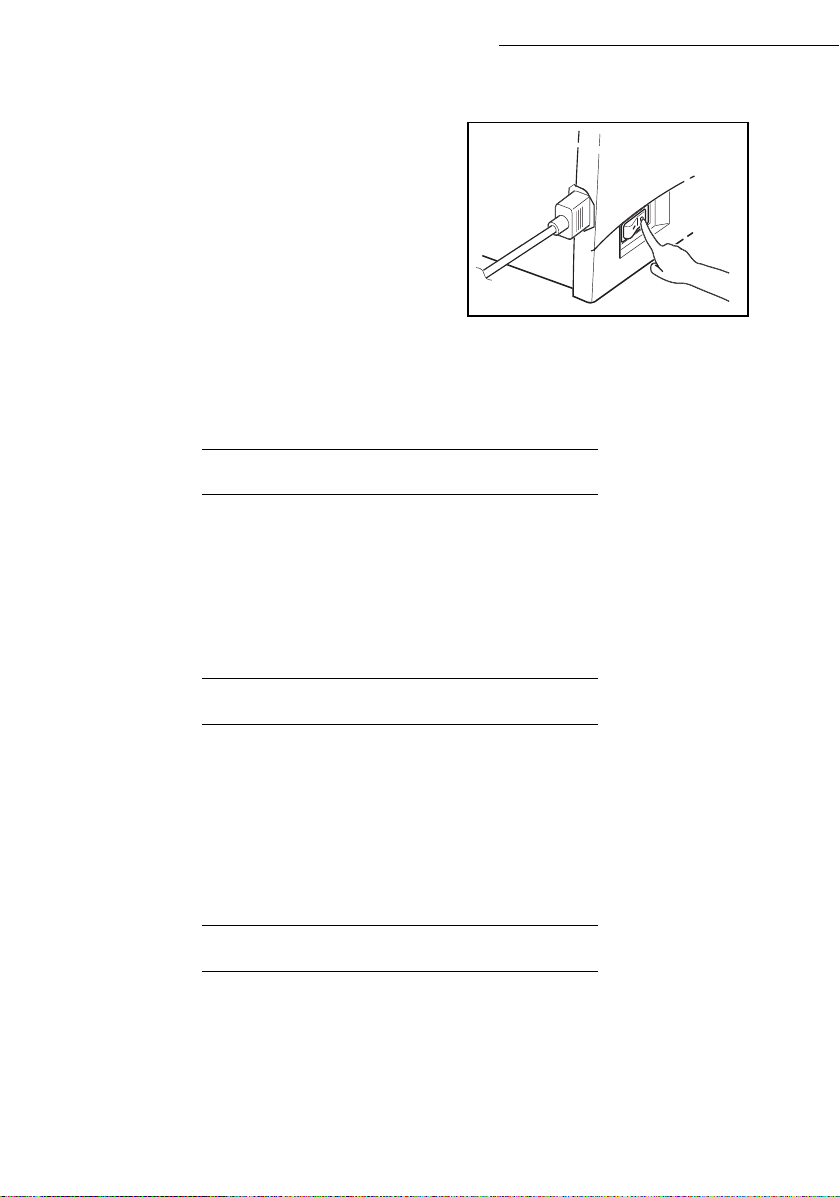
Installation
+ Make sure the On/Off switch is set to 0 (Off).
Key to the diagram:
A: Telephone line connector
B: LAN connector
model)
C: USB port (option)
D: Parallel port (option)
E: AC power connector
(model depending on country)
1: Line cord
(model depending on country)
2: AC power cord
(model depending on country)
(depending on
7(/(3+21($1'/$1&211(&7,21
+ Plug end of the telephone line(1) into the connector on the fax machine (A), and the other end
into the wall telephone socket.
+ LAN connection (depend ing on model). Plug end of the LA N cord (as provided by your network
administrator) into port (B) of your fax machine and the other end into your local network port
dedicated to your fax machine.
32:(5/,1(&211(&7,21$1'6:,7&+21
Caution - Refer to safety procedures in the Safety Chapter.
+ Plug end o f the main power cord(2) into the connector (E) on the fax machine, and the other end
in the wall outlet.
+ Set the On/Off switch to position 1 (On).
After a few seconds, when the printer has warmed up, the date and time will appear.
83'$7,1*7+(&21680$%/(6
A chip card is delivered with the consumables. This card initialises the consumables system
(consumption levels, fealures ...).
After every new consumable installation, the chip card has to be read by the machine.
1-16
Page 26
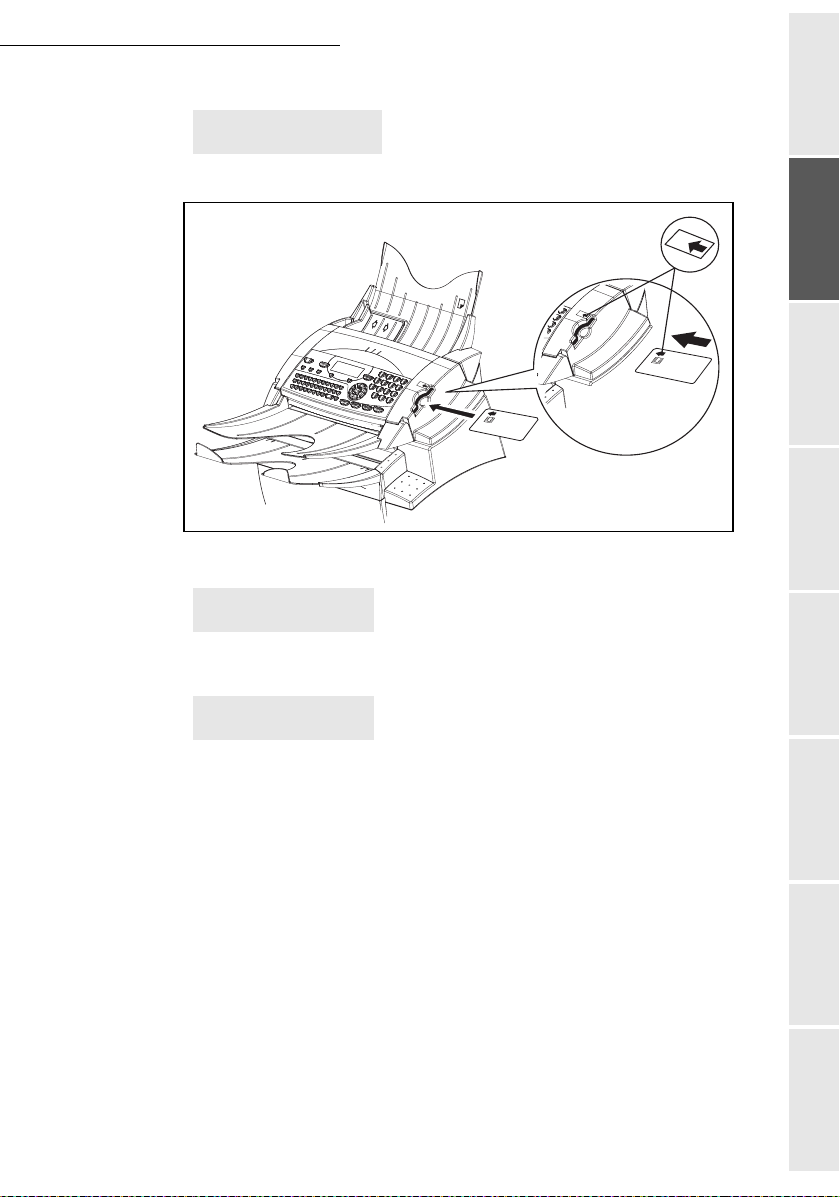
Installation
The screen indicates:
INIT
INSERT GAUGECARD
+ Insert the chip card (or gauge card) in the card reader as shown below:
Green arrow
Getting startedDirectoryMaintenanceSafety ContentsInstallation
machine
+ The following indications appear on the screen of the scanner unit:
INITIALISATION?
YES= OK - NO= C
Press OK.
+ As soon as the reading operation is over, remove the card:
INIT. OK
REMOVE CARD
+ The operation is over, the card can now be thrown away.
1-17
Operation Setting your
Page 27
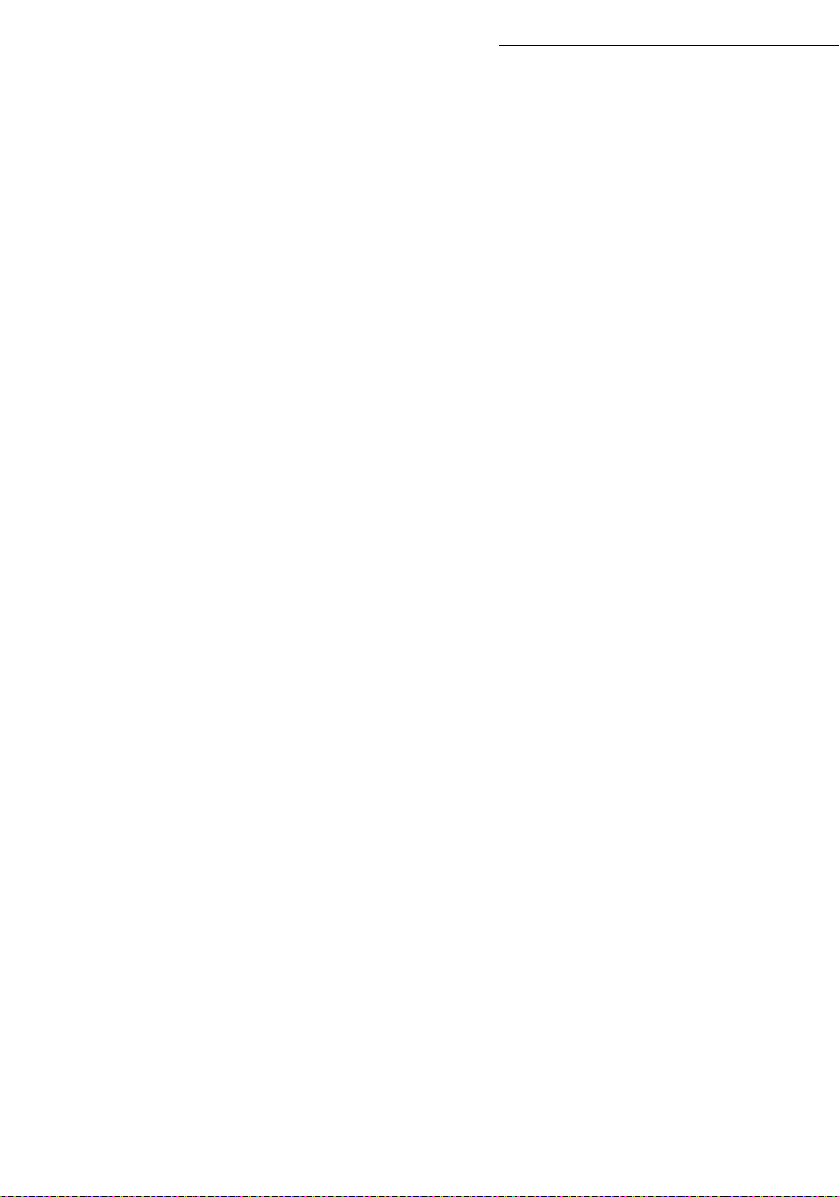
Installation
1-18
Page 28
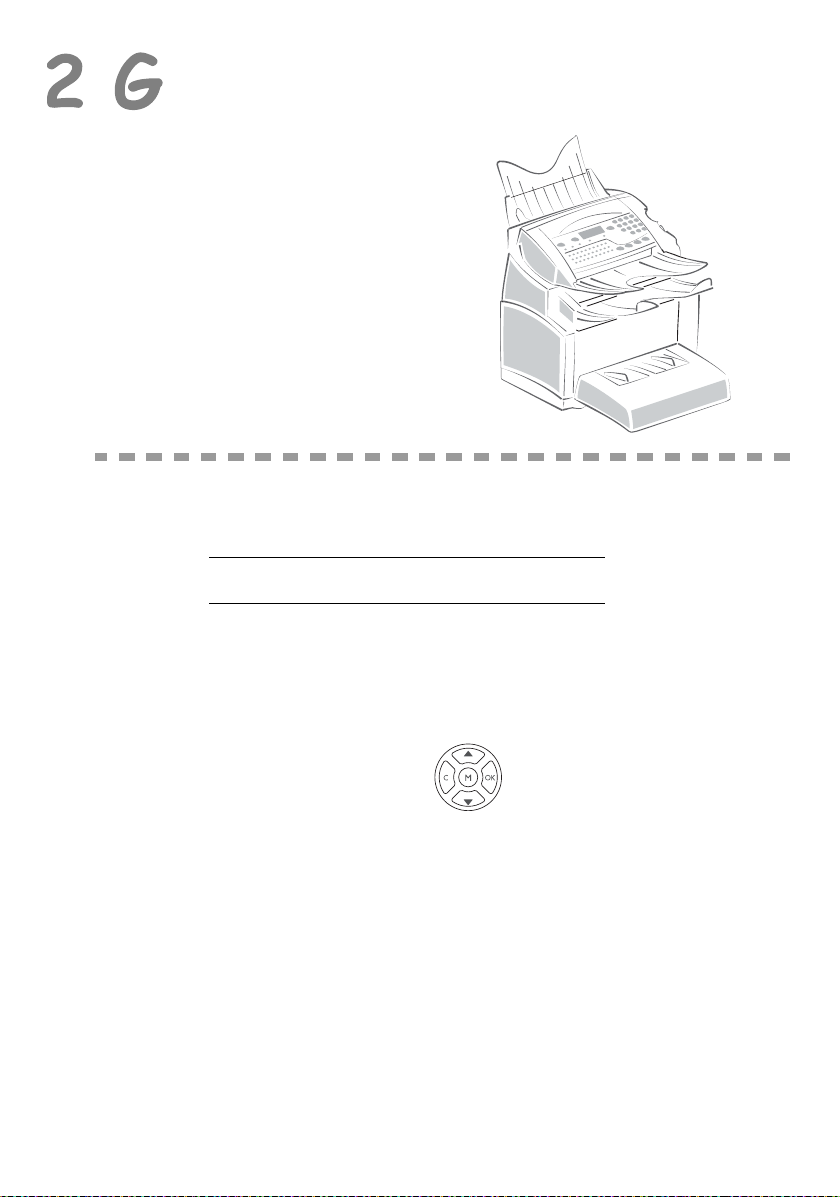
(77,1* 67$57('
1$9,*$7,210(7+2'6
35(6(17$7,21
The navigator gives you access to the menus visible on screen.
7KHQDYLJDWRU
This navigator has 5 keys and allows you to move within the menus available on your machine.
2-1
Page 29
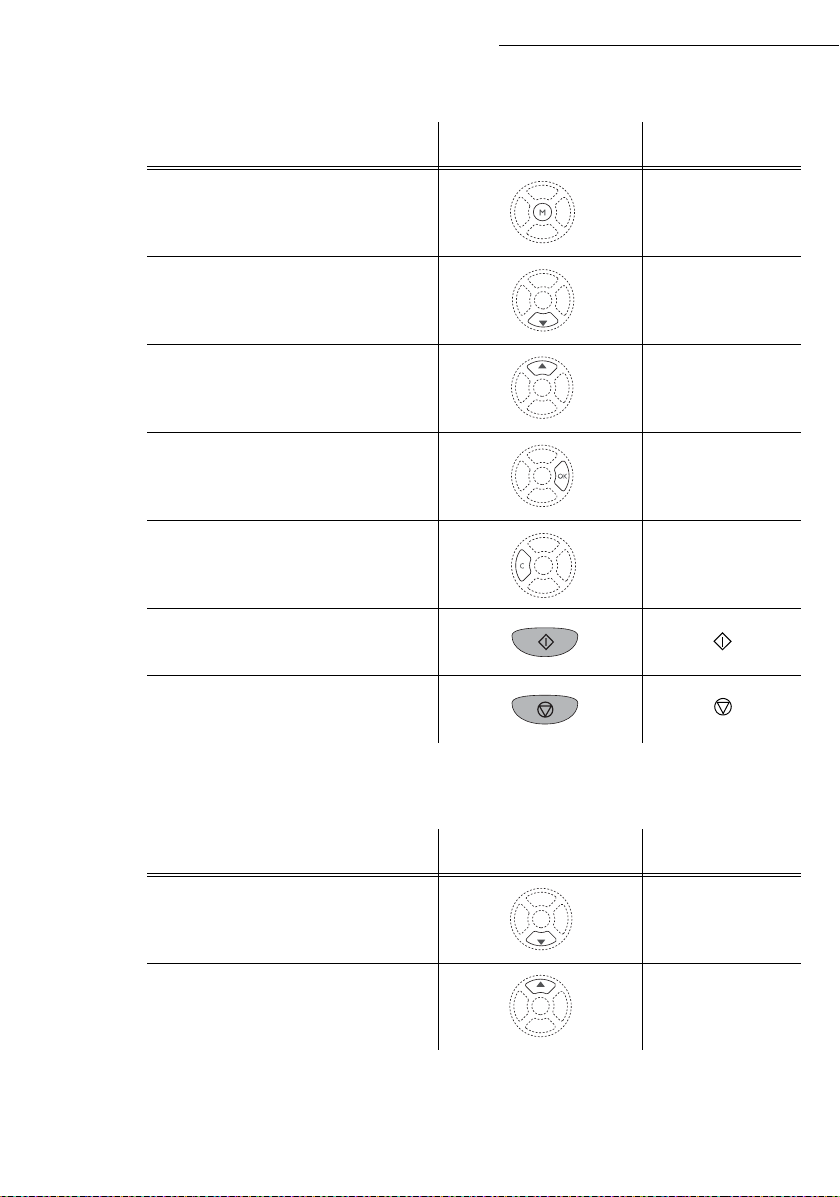
0RYLQJZLWKLQWKHPHQXV
7R 8VHNH\ 6\PEROXVHG
Enter the main menu. M
Getting started
Select the next line in a menu.
Select the previous line in a menu.
Confirm entry and go to the following
menu.
Return to the previous menu. C
Confirm and exit from the current menu.
Exit without confirming from the current
menu.
0RYLQJZLWKLQDGDWDHQWU\ILHOG
7R 8VHNH\ 6\PEROXVHG
6
5
OK
Move to the right.
Move to the left.
6
5
2-2
Page 30
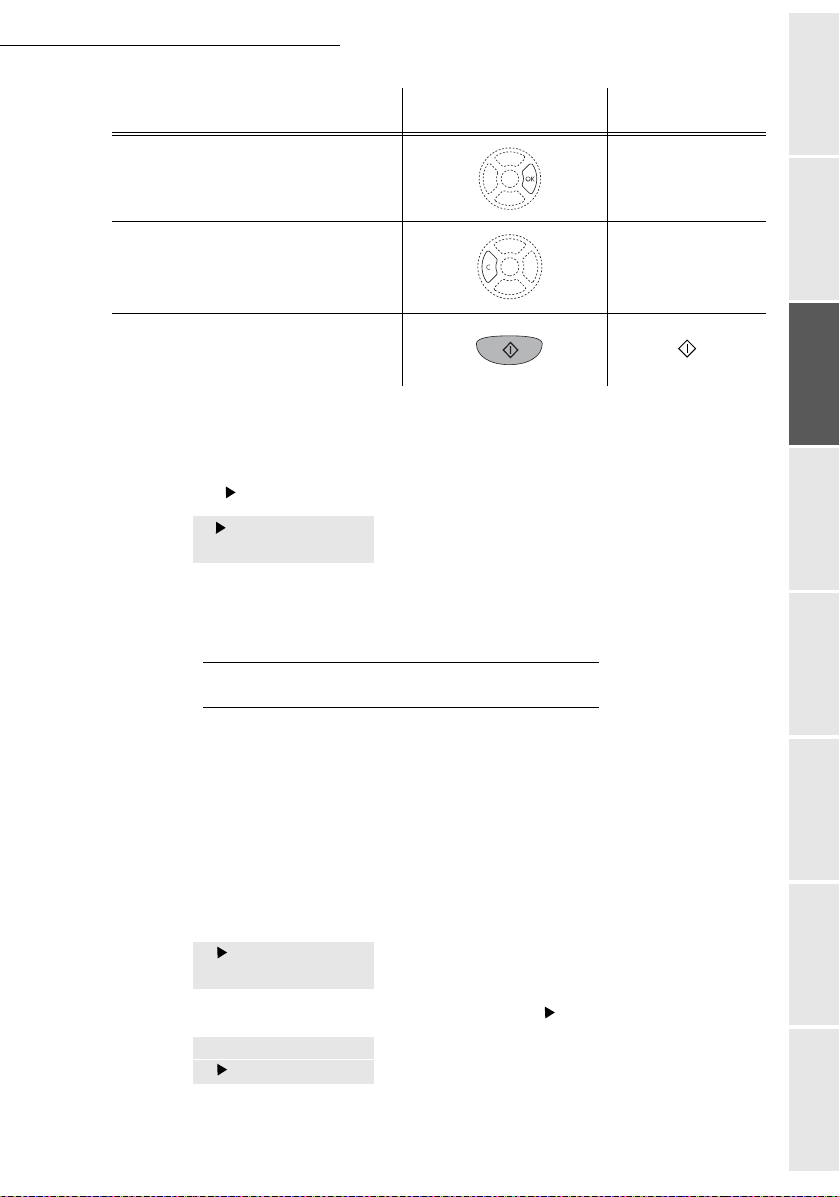
Getting started
7R 8VHNH\ 6\PEROXVHG
Confirm your entry OK
Delete a character by moving the cursor to
the left.
Confirm your entry and return to the initial
screen.
7KHGLVSOD\VFUHHQ
The screen has two lines of 16 characters.
The cursor shows the line you selected.
1DIRECTORY
2 SETUP
For menus with more than two choices, use the arrows
next (hidden) lines of the menu (3,4, etc.).
$&&(6672)81&7,216
Access to functions may be achieved in two ways.
• Menu-driven access.
• Direct function access.
C
Getting startedDirectoryMaintenanceSafety ContentsInstallation
machine
5 or 6 of the navigator to obtain the
0HQXGULYHQDFFHVV
You may print the functions list to know the number of a function.
+ Press the Mkey, the functions menu appears.
1DIRECTORY
2SETUP
+ Use the 5 or 6 navigator arrows to move the cursor in front of the requ ired fu nction.
4SMS SERVICE
5PRINT
+ Validate your choice by pressing OK.
Operation Setting your
2-3
Page 31

+ When in the selected menu, use the 5 or 6 navigator arrows to move the cursor in front
of the required sub-function.
51 FUNCTIONS LIST
52 LOGS
+ Validate your choi ce by pressing OK.
'LUHFWDFFHVVE\QXPEHU
You may print the functions list (M 51 OK) to know the number of a function.
From the stand-by mode:
+ Press the M key, enter the number of the required function and validate your choice by
pressing OK.
)81&7,216/,67
MAIN MENU 1: DIRECTORY
Getting started
)XQFWLRQV )XQFWLRQGHVFULSWLRQ 3DJH
M 11 OK - ADD NAME Enter a name in the directory p. 4-2
M 12 OK
M 13 OK
M 14 OK
M 15 OK
M 16 OK
161 OK S
162 OK L
M 17 OK
M 18 OK
- ADD LIST Enter a relay broadcast list p. 4-3
- MODIFY Modify a record or a list p. 4-4
- CANCEL Delete a record or a list p. 4-5
- PRINT Print the directory p. 4-5
- SAVE/LOAD Store the directory on a chip card
AVE Save the directory to a chip card p. 4-1
OAD Load the directory from a chip card p. 4-1
- IMPORT Enable directory importation by e-mail p. 4-7
- EXPORT Export the directory by e-mail p.4-7
MAIN MENU 2: SETUP
)XQFWLRQV )XQFWLRQGHVFULSWLRQ 3DJH
M 21 OK - DATE/TIME Enter the date and the time p.3-1
M 22 OK
M 23 OK
231 OK S
232 OK M
233 OK E
M 24 OK
241 OK R
242 OK N
- NUMBER / NAME Enter your name and your number p. 3-1
- SEND Transmission settings
END REPORT Choose to print the communication report (see M 381
OK)
EMORY SEND Send from feeder or memory p. 3-3
CO PER. Set the economy period (see M 32 OK)p.3-4
- RECEPTION Reception settings
EC. PAPER Accept reception without paper p. 3-5
BR OF COPIE Number of copies of received documents p. 3-5
2-4
p. 3-3
Page 32

Getting started
MAIN MENU 2: S
ETUP
)XQFWLRQV )XQFWLRQGHVFULSWLRQ 3DJH
243 OK PC R
M 25 OK
251 OK N
252 OK P
M 26 OK
261 OK C
262 OK IP A
263 OK S
264 OK G
265 OK IEEE A
266 OK
267 OK
M 29 OK
M 20 OK
201 OK C
202 OK N
203 OK L
ECEPT. Choice for PC reception p. 3-6
- TEL. NETWORK Telephone networ k settings
ETWORK TYPE Select the type of network p. 3-2
REFIX Activate the dialling prefix p. 3-3
- LOCAL NETWORK LAN settings (depending on model)
ONFIGURATIO Select the configuration mode p. 3-9
DDRESS IP address of the terminal p. 3-10
UBNET MASK Sub-network mask p. 3-10
ATEWAY Gateway address p. 3-10
DDRESS IEEE address of the terminal (consultation only) p. 3-10
NETBIOS 1 NAME NetBIOS name 1 p. 3-10
NETBIOS 2 NAME NetBIOS name 2 p. 3-10
- TECHNICALS Technical parameters p. 3-6
- GEOGRAPHICAL Geographical settings p.3-2
OUNTRY The country you select will set the corresponding
network, language and keyboard
ETWORK Set the network individually p. 3-2
ANGUAGE Set the language individually p. 3-2
p. 3-2
MAIN MENU 3: FAX
)XQFWLRQV )XQFWLRQGHVFULSWLRQ 3DJH
M 31 OK - TRANSMISSION Single- and multiple-address transmission p. 5-4
M 32 OK
M 33 OK
M 34 OK
M 35 OK
M 36 OK
M 37 OK
M 38 OK
- ECO TRANS. Send a document during the economy period p. 3-4
- POLLING RX Polling request p. 5-15
- POLLING TX Deposit a document p. 5-15
- MBX SENDING Send to a mailbox p. 5-19
- MBX POLLING Poll a mailbox p. 5-20
- BROADCAST Broadcast transmission p. 3-5
- FAX ANSW. Control of fax answering machine p. 3-4
Getting startedDirectoryMaintenanceSafety ContentsInstallation
machine
MAIN MENU 4: SMS SERVICE
)XQFWLRQV )XQFWLRQGHVFULSWLRQ 3DJH
M 41 OK - SENDER Display sender ID or not p. 3-17
M 42 OK
M 43 OK
431 OK
432 OK O
- INIT. SMS Technical settings specific to the SMS function p. 3-17
- SMS TYPE Select SMS type
SMS IP Select the choice SMS IP p. 3-17
PERATOR SMS Select the choice operator SMS p. 3-17
MAIN MENU 5: PRINT
)XQFWLRQV )XQFWLRQGHVFULSWLRQ 3DJH
M 51 OK - FUNCTIONS LIS Print the functions list p. 5-13
M 52 OK
M 53 OK
- LOGS Print the communication logs p. 5-13
- DIRECTORY Print the directory p. 4-5
2-5
Operation Setting your
Page 33

Getting started
MAIN MENU 5: P
RINT
)XQFWLRQV )XQFWLRQGHVFULSWLRQ 3DJH
M 54 OK - SETUP Print the settings list p. 5-13
M 55 OK
M 56 OK
- COMMANDS Print the commands list (see M 65 OK)p.5-8
- LISTE MBX Print the MBX list (see M 75 OK)p.5-19
MAIN MENU 6: COMMANDS
)XQFWLRQV )XQFWLRQGHVFULSWLRQ 3DJH
M 61 OK - PERFORM Execute a pending command p. 5-8
M 62 OK
M 63 OK
M 64 OK
M 65 OK
- MODIFY Modify a pending command p. 5-7
- CANCEL Cancel a pending command p. 5-8
- PRINT Print a pending document p. 5-8
- PRINT LIST Print the commands list p. 5-8
MAIN MENU 7: MAILBOXES
)XQFWLRQV )XQFWLRQGHVFULSWLRQ 3DJH
M 71 OK - CREATE MBX Create and modify a MBX p. 5-18
M 72 OK
M 73 OK
M 74 OK
M 75 OK
- DEPOSIT MBX Deposit a document into a MBX p. 5-19
- PRINT MBX Print the contents of a MBX p. 5-19
- DELETE MBX Delete an empty MBX p. 5-19
- PRT MBX LIST Print the MBX list p. 5-19
MAIN MENU 8: ADVANCED FCT
)XQFWLRQV )XQFWLRQGHVFULSWLRQ 3DJH
M 80 OK - CALIBRATION Scanner calibration p. 6-15
M 81 OK
811 OK L
812 OK L
813 OK L
814 OK L
815 OK L
M 82 OK
821 OK P
822 OK L
823 OK S
824 OK R
M 84 OK
841 OK S
842 OK P
M 85 OK
- LOCK Activate an access limitation lock p. 5-15
OCKING CODE Locking code p . 5-16
OCK KEYBD Activate keyboard lock p. 5-16
OCK NUMBER Activate dialling lock p. 5-16
OCK PARAMET Activate Internet settings lock p. 5-17
OCK SMS Activate SMS lock p. 5-16
- COUNTERS See the activity counters p. 5-14
RINTED PG Printed pages counter p. 5-14
OCAL COPIES Local copies counter p. 5-14
ENT PAGES Sent pages counter p. 5-14
ECEIVED PG Received pages counter p. 5-14
- SCAN. & PRINT Scanner and printer settings p. 5-10
CANNER Scanner settings
RINTER Printer settings
- CONSUMABLES Status of consumables p. 6-2
2-6
Page 34

Getting started
M 91 OK - SUPPLIER Choose the service provider (ISP) p. 3-11
M 92 OK
9211 OK C
9222 OK I
9223 OK P
9221 OK I
9222 OK P
9223 OK E-M
9231 OK SMTP SMTP server
9232 OK POP3 POP3 server
9233 OK DNS 1 Primary DNS
9234 OK DNS 2 Secondary DNS
M 93 OK
M 94 OK
M 95 OK
M 96 OK
MAIN MENU 9: INTERNET
)XQFWLRQV )XQFWLRQGHVFULSWLRQ 3DJH
- INIT PROVIDER
Initialisation of your Provider
921 OK CONNECTION ISP parameters p. 3-11
ALL NUMB. ISP call number
DENTIFIER ISP identifier
ASSWORD ISP password
922 OK M
923 OK S
ESS. SERV Message service parameters p. 3-11
DENTIFIER Message service identifier p. 3-11
ASSWORD Message service password p. 3-11
AIL ADR Message service e-mail address
ERVERS SMTP, POP3 and DNS parameters p. 3-11
- IMMED ACCES
- SETTINGS
Immediate access to ISP
Internet settings
A
941 OK CONNEC. TYPE Select connection type p. 3-13
942 OK S
943 OK P
944 OK D
945 OK P
END TYPE Select transmission type p. 3-14
ERIOD Select the period of connection p. 3-13
EPOSIT NOTI Select to print a deposit notice p. 3-3
RINT Print Internet settings p. 3-14
- E-MAIL
- SORT MESSAGES
A. These menus will appear only with valid ISPN settings.
Send an e-mail
Select the reception type
A
A
A
p. 3-16
p. 5-6
A
p. 3-14
Getting startedDirectoryMaintenanceSafety ContentsInstallation
machine
2-7
Operation Setting your
Page 35

Getting started
2-8
Page 36

(77,1* <285
0$&+,1(
0$,16(77,1*6
To obtain high quality transmissions (incoming and outgoing), it is recommended that you set-up
your machine to match your requirements first.
%()25(75$160,66,21
'DWH7LPH
At any moment you may change the date and time on your fax machine.
To change the date and time:
+ Enter the numbers of the required time and date one after another,
(for example November 8 2003 at 9h33, press 0811030933) and press OK to confirm.
<RXUID[QXPEHU\RXUQDPH
Your fax will print out your fax number on each document it transmits if you save this number and
if the machine is set to
To save your fax number and your name:
+ Enter your fax number (20 digits max.) and press OK to confirm.
+ Enter your name (20 characters max) then press OK to confirm.
SENDING HEADER (refer to paragraph Technical parameters, page 3-6).
M 21 OK - SETUP / DATE/TIME
M 22 OK - SETUP / NUMBER / NAME
3-1
Page 37

7\SHRIQHWZRUN
You may connect your fax to either a PSTN or private network such as private automatic branch
exchange (PABX). You must select the network which is the most convenient.
To select the type of network:
+ Select option PABX or PSTN then confirm you r choice withOK.
*HRJUDSKLFDOVHWWLQJV
These settings will enable you to use your machine in different preset countries using different
languages.
&RXQWU\
By choosing a country, you initialise:
• the settings for the public telephone network,
• the language by default.
To select the country:
+ Select the required option and press the OK key to confirm.
Setting your machine
M 251 OK - SETUP / TEL. NETWORK / NETWORK TYPE
M 201 OK - SETUP / GEOGRAPHICAL / COUNTRY
1HWZRUN
This setting enables you to individually set the type of public telephone network so that your
machine can communicate over the public network of the country you have chosen in compliance
with the applicable standards.
Remark : these settings are different from the NETWORK TYPE (p. 2-5), which allows you to choose between public and
private network.
To select the network:
M 202 OK - SETUP / GEOGRAPHICAL / NETWORK
+ Select the required option and press the OK key to confirm.
/DQJXDJH
This setting enables you to choose a language other than that imposed by the COUNTRY setting.
To select the language:
M 203 OK - SETUP / GEOGRAPHICAL / LANGUAGE
+ Select the required option and press the OK key to confirm.
/RFDOSUHIL[
This function is used when your fax is installed with a private network, behind a company’s PABX. It
allows you to program an additional automatic local prefix (to be defined), enabling you to
automatically exit the company’s telephone network system, but only under certain conditions:
• the company’s internal numbers, where a prefix is not required, must be short numbers less than
the minimal size (to be defined, for example France has 10 digits),
3-2
Page 38

Setting your machine
• the outside numbers requiring a prefix, must be long numbers greater or equal to the minimal size (to be defined, for example France has 10 digits).
Programming your fax with the local prefix consists of two steps:
• defining the minimal size (or equal) of the company’s outside numbers,
• defining the outgoing local prefix of the company’s telephone network. This prefix will
automatically be added as soon as an external number is dialled.
Caution - If you define a local prefix, do not add it to the numbers stored in the directory, it
will be automatically dialled with each number.
'HILQLQJWKHPLQLPDOVL]HDQGWKHORFDOSUHIL[
+ You can change the default value for the minimal size of the company’s outside numbers
and validate with OK. The minimal size will range between 1 and 30.
+ Enter the outgoing local prefix of the company’s telephone network (maximum
5 characters) and validate with OK.
7UDQVPLVVLRQUHSRUW
You may print a transmission report for all communications over the telephone network (STN).
You may choose between more than one criteria for printing reports:
WITH: a report is given when the transmission was properly performed or when it is comple-
•
tely abandoned (but there is only one report per request),
WITHOUT: no transmission report, however, your fax will note all transmissions that took
•
place in its log (refer to paragraph Logs, page 5-12),
• ALWAYS: a report is printed with each transmission,
ON ERROR: a report is printed only if the transmission failed or is abandoned.
•
With each transmission report from memory, a reduced version of the first page is automatically
reproduced.
To select the report type:
+ Select the required option WITH, WITHOUT, ALWAYS or ON ERROR and confirm your
choice with OK.
M 252 OK - SETUP / TEL. NETWORK / PREFIX
Getting startedDirectoryMaintenanceSafety ContentsInstallation
machine
M 231 OK - SETUP / SEND / SEND REPORT
Operation Setting your
'RFXPHQWIHHGW\SH
You may choose the way you want to feed your docu ments:
•from memory, transmission will take place only after memory storage of the document and
dialling. It allows you to get your originals back quickly to free up the machine.
• from the feeder of the sheet-feed scanner (refer to paragraph Document positioning,
page 5-1), transmission will occur after dialling. It allows transmission of larger documents.
To select the way you want to feed your documents:
+ Select the option MEMORY or FEEDER and validate your choice with OK.
Remark : in feeder mode, the reduced image will not appear on the transmission report.
M 232 OK - SETUP / SEND / MEMORY SEND
3-3
Page 39

(FRQRP\SHULRG
This function allows you to defer a fax transmission to "off-peak hours" and thus reduce the cost of your
communications.
The economy period, via the telephone network (at off-peak hours), is preset by default from 7.00 pm
to 7.30 am. Nevertheless you may change this time slot.
Modifying the economy period:
+ Enter the hours of the new economy period and confirm your selection with the key OK.
Using the economy period:
+ Enter the call number and confirm with OK.
%()25(5(&(37,21
)D[DQVZHULQJPDFKLQH
The Fax answering machine allows you to keep confidential documents in storage and to avoid printing
them as you receive them.
The "Fax Messages" indicator light lets you know the state of your Fax answering machine:
• Light on: the answering machine is on.
• Blinking: your fax has documents in storage or is in the process of receiving faxes.
• Light off: memory full, the fax cannot receive any more documents.
You can assure document confidentiality by using the 4 digit access code. Once saved, you will require
this access code for:
• printing fax messages in memory,
• activate or deactivate the fax answering machine.
Setting your machine
M 233 OK - SETUP / SEND / ECO PER.
M 32 OK - FAX / ECO TRANS.
6DYLQJDQDFFHVVFRGH
M 383 OK - FAX / FAX ANSW. / ANSWER CODE
+ Enter the code (4 digits) and confirm with OK.
$FWLYDWLQJRUGHDFWLYDWLQJWKHDQVZHULQJPDFKLQH
M 382 OK - FAX / FAX ANSW. / ACTIVATION
+ If you save d an access code for your fax answering machine, enter it and validate with OK.
+ Select the required option WITH or WITHOUT answering machine and confirm you choice
with OK.
3-4
Page 40

Setting your machine
3ULQWID[PHVVDJHVVWRUHGLQWKHPHPRU\
+ If you have defined an access code for your fax answering machine, enter it and press OK.
Documents received and stored in the memory are printed.
5HFHSWLRQZLWKRXWSDSHU
Your fax offers you the possibility to either accept or refuse document reception if your printer is
unavailable (no paper...).
If your fax printer is unavailable, you may choose between two modes of reception:
• reception mode
• reception mode
To select the reception mode:
+ Select the option WITH PAPER or WITHOUT PAPER and confirm your choice with OK.
Remark : Paper out is indicated by a beep and a message on the screen.
Received faxes are then stored in memory (icon "Fax messages" flashing) to be printed as soon as you add
paper into the feeder.
WITHOUT PAPER, your fax saves the incoming messages in the memory,
WITH PAPER, your fax refuses all incoming subscribers.
M 241 OK - SETUP / RECEPTION / REC. PAPER
M 381 OK - FAX / FAX ANSW. / PRIN T
Getting startedDirectoryMaintenanceSafety ContentsInstallation
1XPEHURIFRSLHV
You may print incoming documents more than once (1 to 99).
To set the number of each document received:
+ Enter the wanted number of copies and confirm with OK.
At each document reception, your fax will print the number of copies requested.
5HOD\EURDGFDVW
Your fax machine (initiator) can relay a document, in other words, transmit a document to your
subscribers via a remote fax and with a precise relay list.
To do this the initiator fax and the remote fax must both have the relay function.
To relay you need to supply the remote fax with the document and the relay list number. The
remote fax will then transmit this document to all subscribers on the list.
Once the relay is activated by your fax and as soon as the document is received by the remote fax,
the document is printed before relaying to all subcribers on the list.
To activate relay from your fax machine:
+ Insert the document to relay (refer to paragraph Document positioning, page 5-1).
+ Select M 37 OK - FAX / BROADCAST.
+ Enter the remote fax number where you will relay to or choose your dialling mode (refer
to paragraph Dialling, page 5-2) and press OK.
+ Enter the relay list number used by the remote fax and press OK.
machine
M 242 OK - SETUP / RECEPTION / NBR OF COPIE
Operation Setting your
3-5
Page 41

+ You may enter the time you wish to transmit the document next to the current time and press OK.
+ If you wish to modify the document feed type, select one of the options FEEDER or MEMORY ,
then press OK.
+ If you wish, you may enter the number of pages of your documents before transmitting.
+ Activate relay by pressing key .
The document in the feeder will be relayed either immediately or at a later time (according to your
choice) to the remote fax which will relay the document.
)D[RU3&UHFHSWLRQGHSHQGLQJRQPRGHO
M 243 OK - SETUP / RECEPTION / PC RECEPT.
This menu, combined with a software program installed on your PC (supplied or on option depending
on model) will enable you to select the machine you wish to receive the documents on:
•fax.
•PC.
• PC if available, fax otherwise.
For more details, please refer to the instruction manual provided with the software kit.
7(&+1,&$/3$5$0(7(56
Setting your machine
As delivered your fax is preset by default. However, you may adjust it to meet your requirements by
resetting the technical parameters.
To set the technical parameters:
M 29 OK - SETUP / TECHNICALS
+ Select the desired parameter and confirm with OK.
+ With the keys 5 or 6, modify the parameter settings by following the table below and
press OK.
3 D U D P H W H U 6 H W W L Q J 6 L J Q L I L F D W L R Q
1 - SCANNING
MODE
2 - TX HEADER
1 - NORMAL
2 - FINE
3 - SFINE
4 - PHOTO
1 - WITH
2 - WITHOUT
Default value of the scan mode resolution for the documents
to be transmitted.
If this parameter is on, your header will appear on all
documents sent to your subscribers with your name , number ,
date and number of pages.
Warning: If you send a fax from the document loader, the
transmission header will not appear on the document your
correspondent receives.
3-6
Page 42

Setting your machine
3 D U D P H W H U 6 H W W L Q J 6 L J Q L I L F D W L R Q
3 - TX SPEED
4 - ECHO PROTECT
6 - EPT MODE
7 - COM. DISPLAY
8 - ECO ENERGY
10 - RX HEADER
11 - RX SPEED
1 - 33600
2 - 14400
3 - 12000
4 - 9600
5 - 7200
6 - 4800
7 - 2400
1 - WITH
2 - WITHOUT
1 - WITH
2 - WITHOUT
1 - SPEED
2 - PAGE NUMBER
1 - WITHOUT
2 - DELAY 5 MIN
3 - DELAY 15 MIN
4 - DELAY 30 MIN
5 - STDBY PERIOD
1 - WITH
2 - WITHOUT
1 - 33600
2 - 14400
3 - 9600
4 - 4800
5 - 2400
Transmission speed for outgoing documents.
For a quality telephone line (compatible, no echo),
communications occur at maximum speed.
However, it may be necessary to restrict the transmission
speed for some calls.
If this parameter is on, the on-line echo will be reduced during
long distance calls.
For some long distance calls (satellite), the on-line echo may
disturb the call.
Choice between transmission speed displayed or number of
the page in progress.
Choosing the printer standby delay: the printer will switch to
standby after a delay (in minutes) of NON-operation or during
the period of time of your choice.
If this parameter is on, all documents received by your fax
will include the subscriber’s header with his name, number (if
available) fax print date and the page number.
Transmission speed for incoming documents.
For a quality telephone line (compatible, no echo),
communications occur at maximum speed.
However, it may be necessary to restrict the transmission
speed for some calls.
Getting startedDirectoryMaintenanceSafety ContentsInstallation
machine
12 - RINGS
20 - E.C.M.
70 - NET VALID
71 - NET ACTIVE
2 TO 9
1 - WITH
2 - WITHOUT
06:01 TO 21:59
7 DAYS / WEEK
MON TO FRI
Number of rings to automatically start your machine.
This parameter helps correct the calls made on
disturbed telephone lines. It is used when the lines are weak
or too noisy. Transmission times may be longer.
This parameter lets you modify the period when the fax
connects automatically to the Internet.
This menu is available only if the connection type is set to
PERIODIC (M 941).
This parameter lets you select the days of the week when the
fax connects automatically to the Internet.
This menu is available only if the connection type is set to
PERIODIC (M 941).
3-7
Operation Setting your
Page 43

3 D U D P H W H U 6 H W W L Q J 6 L J Q L I L F D W L R Q
Setting your machine
72 - MODEM SPEED
73 IMPROVE REP @
74 - ERASE
MAILBOX
75 - TEXT
ATTACHM.
1 - 56000
2 - 33600
3 - 14400
4 - 12000
5 - 9600
6 - 7200
7 - 4800
8 - 2400
9 - 1200
0 - 600
1 - WITH
2 - WITHOUT
1 - WITH
2 - WITHOUT
1 - WITH
2 - WITHOUT
Choice of maximum Internet transmission speed.
For a quality telephone line (compatible, no echo),
communications occur at the maximum speed.
However, it may be necessary to restrict the transmission
speed for some Internet calls (bad line or bad ISP settings).
This parameter lets you automatically register the Internet
address of your subscribers fax during a call (if available).
When the fax machine receives an e-mail with an attachment
and cannot open it, it erases the message from the ISP MBX,
prints and transmits with a notice of uncomprehension to the
message sender.
At E-mail reception, the fax does not destroy the MBX
message, it prints a notice of uncomprehension asking you
to recuperate this message with your computer equipment.
This parameter is useful only if you have PCequipment. The
memory capacity is limited, you need to empty your MBX or
else new messages may not be received.
Attachment with or without processing, and printing of
incoming Internet documents.
3-8
Page 44

Setting your machine
/2&$/$5($1(7:25./$16(77,1*6
'(3(1',1*2102'(/
Your terminal is a new generation machine that will be part of your local network just like a PC.
Its built-in local network access card will enable you to send documents through an SMTP/POP3
local message server (internally or externally, depending on the settings of your message server).
To benefit from all the available network options, you should make the following settings,
described in the sections below:
• local network settings, to introduce your fax machine into your local network.
• message service settings, for all your faxes and E-mails to be automatically managed by
your message server.
Caution - Although rather simple, network settings sometimes require a sound knowledge of
your own computer configuration. If that is administrated by anyone in your company, we
recommend you ask that person for the set tings described below.
/2&$/1(7:25.6(77,1*6
$XWRPDWLFFRQILJXUDWLRQ
Getting startedDirectoryMaintenanceSafety ContentsInstallation
machine
We recommend that you carry out a manual configuration of your terminal. The automatic
configuration of the local network settings may be considered, if your local network features a
DHCP or BOOTP server that can dynamically assign addresses to the peripheral devices present
on the LAN.
To automatically configure the local network settings:
+ Choose AUTOMATIC and press OK to confirm. The terminal scans the local network for a
DHCP or BOOTP server that can assign it its settings dynamically (the
message
SELF-CONF is displayed).
+ Once the message SELF-CONF has disappeared, check for the IP Address, Sub-network
mask and Gateway address. If these are missing, you should carry out a manual
configuration (see below).
0DQXDOFRQILJXUDWLRQ
To configure your terminal manually, you should obtain the usual information used to set a
peripheral device (IP address, sub-network mask, network and gateway address).
To configure the local network setting manually:
+ Choose MANUAL, and press OK to confirm.
M 261 OK - SETUP / LOCAL NETWORK / CONFIGURATIO
Operation Setting your
M 261 OK - SETUP / LOCAL NETWORK / CONFIGURATIO
3-9
Page 45

Setting your machine
,3DGGUHVV
M 262 OK - SETUP / LOCAL NETWORK / IP ADDRESS
+ Enter the IPaddress of your terminal and press OK to confirm.
6XEQHWZRUNPDVN
M 263 OK - SETUP / LOCAL NETWORK / SUBNET MASK
+ Enter the sub-networ k mask of your terminal and press OK to confirm.
*DWHZD\DGGUHVV
M 264 OK - SETUP / LOCAL NETWORK / GATEWAY
+ Enter the IP address of the network gateway and press OK to confirm.
,(((DGGUHVVRU(WKHUQHWDGGUHVVRU0$&DGGUHVV
M 265 OK - SETUP / LOCAL NETWORK / IEEE ADDRESS
The Ethernet card of your terminal already has an unmodifiable, yet consultable, IEEE address.
1HWELRVQDPHV
These names, which can be used with the network options, are used to identify your terminal machine
from a PC connected to a local network (for instance with the name "IMP-NETWORK-1"
M 266 OK - SETUP / LOCAL NETWORK / NETBIOS 1 NAME
M 267 OK - SETUP / LOCAL NETWORK / NETBIOS 2 NAME
+ Enter the selected name (15 characters max) and press OK to confirm.
0(66$*(6(59,&($1'7+(,17(51(7
Your terminal lets you send and receive documents and E-mails from subscribers throughout the world
over the Internet.
An E-mail is an electronic message sent over the Internet, to an E-mail address (which is a personal
Internet mailbox).
Access to the Internet is possible thanks to an Internet service provider (ISP). The provider puts at your
disposal a server, or computer system which allows you to connect to the Internet and your mailbox
through your telephone line.
Before worldwide transmission, you must:
• take out an Internet subscription from an Internet Service Provider (ISP),
• check that all initialisation parameters correspond to those provided by your ISP,
• perform the proper settings, if needed, for the Internet connection.
You may then connect yourself to the Internet via your ISP to send and receive fax-Internet or
E-mails. Both operations will be performed during an Internet connection.
3-10
Page 46

Setting your machine
,1,7,$/,6$7,213$5$0(7(56
You must define or, at least check all parameters needed to identify yourself with the Internet.
Your ISP will provide you with these parameters as soon as you are registered with them.
The parameters are divided in three categories:
• connection, allows you to identify the dial up number, the connection identifier and the
connection password,
• message service, allows you to define the message service identifier, the message service
password and the E-Mail address,
• servers, allows you to identify the name of the OP address of Internet SMTP providers
(send) and POP3 (MBX reception) and the address of DNS 1 and DNS 2 servers. The server
address is made up of 4 groups of 3 digits maximum, separated by dots.
$FFHVVWRFRQQHFWLRQDQGPHVVDJHVHUYLFHSDUDPHWHUV
M 91 OK - INTERNET / SUPPLIER
+ Select the Internet provider from the list NO ACCESS, PROVIDER_1, PROVIDER_2,
PROVIDER_3, PROVIDER_4, PROVIDER_5, PROVIDER_6 or LOCAL NETWORK, and
press OK.
Choosing
NO ACCESS disables access to Internet functions. OK.
M 921 OK - INTERNET / INIT PROVIDER / CONNECTION
+ Enter the CALL NUMB., press OK.
+ Enter connection IDENTIFIER
1
, press OK.
+ Enter connection PASSWORD, press OK.
M 922 OK - INTERNET / INIT PROVIDER / MESS. SERV
+ Enter Email IDENTIFIER, press OK.
+ Enter Email PASSWORD, press OK.
+ Enter E-MAIL ADR, press OK.
$FFHVVWRVHUYHUVSDUDPHWHUV
M 923 OK - INTERNET / INIT PROVIDER / SERVERS
+ Enter SMTP, press OK.
+ Enter POP3, press OK.
+ Enter DNS 1 (primary), press OK.
+ Enter DNS 2 (secondary), press OK.
Getting startedDirectoryMaintenanceSafety ContentsInstallation
machine
Operation Setting your
1. If the identifier has more than 16 characters, the text will automatically slide over to the left.
3-11
Page 47

Setting your machine
6DPSOH,QWHUQHWVHWWLQJVIRUWKHWHUPLQDO NESVPRGHP
Your access provider should give you the following information:
CALL NUMBER: 0860001000
CONNECTION IDENTIFIER: sg048944@wn.net
CONNECTION PASSWORD: *****
MESSAGE SERVICE IDENTIFER: demo jt12
MESSAGE SERVICE PASSWORD: *****
E-MAIL ADDRESS: demo2@gofornet.com
SERVER:
SMTP mail.gofornet.com
POP mail.gofornet.com
DNS 1 103.195.014.001
DNS 2 103.195.014.002
Non-functional data given by way of example.
You should then complete the following MENUS on your fax machine:
91 SUPPLIER PROVIDER 1
CONNECTION
9211 CALL NUMB. 0860001000
9212 IDENTIFIER sg048944@wn.net
9213 PASSWORD *****
MESSAGE SERVICE
9221 EMAIL ID demo jt 12
9222 EMAIL PASSWORD *****
9223 E-MAIL ADR demo2@gofornet.com
SERVERS
9231 SMTP mail.gofornet.com
9232 POP3 mail.gofornet.com
9233 DNS1 103.195.014.001
9234 DNS2 103.195.014.002
Your terminal is now configured. Print the settings in order to check they have been acknowledged by
pressing M, 9, 4, 5 and OK.
3-12
Page 48

Setting your machine
The settings are divided into several categories:
•the standard settings define the connection type and frequency to the Internet as well as the
transmission type for your documents,
•the E-mail sorting defines treatment for all stored E-mail messages received.
6WDQGDUGVHWWLQJV
Your machine has two types of settings that let you define:
• The type and frequency of the connection to your ISP.
6(77,1*6
SET TIMES
PERIODIC
ON DEMAND
1. To avoid Internet access saturation, the automatic connection will occur in reality 12 minutes,
give or take, around the requested time.
• Type of transmission over the Internet.
IMMEDIATE
DURING
CONNECTIONS
At any moment you may print the settings of your machine to know their status.
an Internet connection is established every day at
9:00 am, 12:30 am and 5:00 pm
an Internet connection is established every 3 hours1.
(default value)
an Internet connection is established at your request by
IMMED. ACCESS (refer to paragraph Internet
Connection, page 3-15)
document transmission will occur immediately at each
transmission request
transmissions will only occur at programmed connections
SET TIMES or PERIODIC TYPE
1
6HOHFWLQJWKHFRQQHFWLRQW\SH
M 941 OK - INTERNET / SETTINGS / CONNEC. TYPE
+ Select one of the connection options among SET TIMES, PERIODIC or ON DEMAND and
press OK to confirm.
&KDQJLQJWKHFRQQHFWLRQSHULRGPERIODICW\SH
M 943 OK - INTERNET / SETTINGS / PERIOD
+ With the PERIODIC mode, enter the new connection period by means of the numerical
keypad (between 00:01 am and 11:5 9 pm) and press OK to confirm.
An Internet connection will be established every three hours (default value).
Getting startedDirectoryMaintenanceSafety ContentsInstallation
machine
Operation Setting your
3-13
Page 49

&KDQJLQJWKHFRQQHFWLRQWLPHVSET TIMES W\SH
+ With the SETTIMES mode selected, use the 5 or 6 key to place the cursor under the numeral
you want to change. Enter the new connection time(s) by means of the numerical keypad
(between 00:01 am and 11:59 pm) and press OK to confirm.
6HOHFWLQJWKHWUDQVPLVVLRQW\SH
M 942 OK - INTERNET / SETTINGS / SEND TYPE
+ Select one of the transmission options IMMEDIATE or DURING CNX and press OK to confirm.
6HOHFWLQJWKHSULQWPRGHIRUWKHGHSRVLWQRWLFH
M 944 OK - INTERNET / SETTINGS / DEPOSIT NOTI
+ Select one of the deposit notice options WITH, WITHOUT, ALWAYS or ON ERROR and press OK
to confirm.
3ULQWLQJWKH,QWHUQHWVHWWLQJV
The Internet settings are printed.
These settings may also be printed together with all the other settings of your machine (refer to
paragraph Printing the machine settings, page 5-13).
0DLOVRUWLQJ
Setting your machine
M 943 OK - INTERNET / SETTINGS / TIME
M 945 OK - INTERNET / SETTINGS / PRINT
This function lets you choose the mode for all Internet documents stored in your mail box.
You have three choices:
F@X ONLY, lets you poll and prin t E-Mails in your machine.
•
PC ONLY, lets you keep your E-Mails in you mailbox for later use with a computer (no E-Mail
•
poll),
SHARE PC lets you:
•
- if your PC and fax have two differen t addresses, transfer all mails or only those with attachments
to a PC,
- if your PC and fax share the same address, use the fax as a printer for E-Mails for the PC.
M 96 OK - INTERNET / SORT MESSAGES
)#;2QO\PRGH
+
Select option F@X ONLY and press OK to confirm.
All E-Mails are polled and printed.
3&2QO\PRGH
+
Select option PC ONLY and press OK to confirm.
The E-mails are neither polled nor printed and they may be used with a computer.
At each connection, the number of E-mails in your mailbox is displayed on the screen.
3-14
Page 50

Setting your machine
6KDUH3&PRGH
SEND ALL MAILS All E-Mails are sent to the PC.
UNUSABLE ATTAC
+
Select option SHARE PC and press OK to confirm.
You may choose to transfer your E-mails to a PC or use the fax as an E-mail printer.
To transfer the E-Mails to a PC:
+ Select option WITH PC TRANS. and press OK to confirm.
+ Enter the E-Mail address of the computer you wish to transfer your E-Mail and press OK
to confirm.
+ Select your option from the table below and press OK to confirm.
0HQX 'HVFULSWLRQ
The fax machine polls and prints the usable E-mails and transfers to
the PC mailbox all the E-mails containing attachments it cannot use.
To use the fax as an E-Mail printer:
+ Select option W/O PC TRANS and press OK to confirm.
+ Select your option from the table below and validate with OK.
Getting startedDirectoryMaintenanceSafety ContentsInstallation
machine
0HQX 'HVFULSWLRQ
DELETE MAILS
SAVE MAILS The E-mails opened and read by the fax are not erased.
At each connection, the number of E-mails still present in your mailbox are displayed on the
screen.
The E-mails opened and read by the fax (w/o attachment) are erased
after the fax has printed.
,17(51(7&211(&7,21
An Internet connection is made with an ISP. It allows both document sending and reception while
connected.
A connection takes place the following way:
• Send to one or more of your subscriber’s Internet mailboxes, all fax-Internet documents
waiting for transmission.
If you are sending to a computer, the transmitted fax will be received as an attachment to an
E-Mail.
• Reception of all fax-Internet and E-Mails deposited in your personal Internet mailbox.
3-15
Operation Setting your
Page 51

You may connect either immediately or automatically depending on the time periods defined. The
triggering of a programmed Internet connection depends on the standard settings of your machine.
,PPHGLDWHFRQQHFWLRQWRWKH,QWHUQHW
There are two methods to immediately connect to the Internet:
Access through the menu:
Direct access:
+ Press the key twice.
3URJUDPPHGFRQQHFWLRQ
An automatic connection to the Internet depends on how your machine is programmed and more
particularly on the standard settings (refer to paragraph Standard settings, page 3-13).
'($&7,9$7,1*7+(,17(51(7)81&7,21
If you do not wish to use the Internet functions:
+ Select NO ACCESS in the ISP list and confirm with OK.
Setting your machine
M 93 OK - INTERNET / IMMED ACCES
M 91 OK - INTERNET / SUPPLIER
7+(6066(59,&(
Thanks to the SMS button you can send an SMS to subscribers all over the world. An SMS (Short
Message Service) is a service which permits short written messages to be sent to mobile phones or other
SMS-compatible devices.
The number of characters you can send per message is dependent upon the service provider and the
country you are sending your SMS from (e.g. Germany 160 characters, Italy 640 characters).
The SMS service is dependent upon the country and the service provider.
Caution: There is a special scale of charges for the SMS service.
3-16
Page 52

Setting your machine
',63/$<2)6066(1'(5·6 ,'
Your terminal automatically adds your name at the beginning of the SMS, as follows:
"
FROM: MR.SMITH " (Mr SMITH is the name as saved in M 22 OK) or
"
FROM: 013073000 " if no name has been saved. For further information, refer to chapter Your
fax number/your name, page 3-1.
To define SMS sender display:
M 41 OK - SMS SERVICE / SENDER
+ Choose between WITH or WITHOUT sender display and press OK to confirm.
,1,7,$/,6$7,213$5$0(7(56
Your terminal is ready for use. Depending of the country, it can be operated in two different
modes: in the SMS IP (Internet protocol) mode or the SMS OPERATOR mode . The latter
corresponds to the service which is offered by various telephone service providers. Ask your
provider about the availability of this service and about the conditions.
You can switch from one available mode to the other:
SMS IP mode:
M 431 OK - SERVICE SMS / TYPE SMS / SMS IP
Getting startedDirectoryMaintenanceSafety ContentsInstallation
machine
SMS OPERATOR mode:
M 432 OK - SERVICE SMS / TYPE SMS / SMS OPERAT.
Confirm by pressing the OK key.
To check all the set values of the selected mode:
M 42 OK - SERVICE SMS / INIT. SMS
6(1',1*$1606
To send an SMS to any SMS-compatible devices:
+ Press the key
+ Write your SM S by means of the Qwerty keypad
To do so, you have a true editor at your disposal:
•for the upper case letters, use the
•to move inside the data entry field, use the 5 or 6 keys
Ö key or key
3-17
Operation Setting your
Page 53

Setting your machine
•to move in the text from one word to another, press the CTRL key and one of the navigator keys
•to go to the next line, use the key
•to delete a character (by moving the cursor to the left), use the Ì or C key
+ Press to confirm your entry
+ Dial the number of the recipient (mobile phone or any other SMS-compatible device) in one of
the following ways:
• dial the number by means of the numerical keypad
• enter the first letters of the recipient name
• press the key until the required name appears (names are classified in alphabetical order)
• press the key to display the required name. The screen displays the last person you have sent
an SMS to, use the
5 or 6 keys to select a different number
+ Your SMS may be sent to only one person or to several people. To send an SMS:
• to only one person, press the key to confirm
• to several people:
- press the key and enter the next person's name,
- repeat the operations as many times as required (10 persons max.). Press the key to
confirm.
SENDING SMS is displayed as the SMS is being sent.
SENDING SMS is no longer displayed, the SMS has been sent and the recipient phone number is
Once
saved ( key).
• If SMS appears, then the SMS has been put on hold and a further attempt will take place a couple
of minutes later. To immediately execute or cancel transmission, refer to paragraph Transmission
waiting queue, page 5-7.
• To check the SMS has been sent properly, you m ay print the transmission /reception log (M
52 OK - PRINT /LOGS, p. 2-5).
• To send an SMS to a mobile phone abroad, you should dial the mobile phone number in its international form, such as 49XXXXXXXXX, where 49 is the country code (here, Germany).
For the record, here are a few country codes:
ENU
France Germany UK Spain Italy
33 49 44 34 39
3-18
Page 54

,5(&725<
Your fax lets you create a directory by memorising subscriber records and subscriber lists .
• Your machine can store up to 250 subscriber records with names and phone numbers.
• You may also group several names to build a subscriber list with up to 32 subscriber lists.
A subscriber list is made from the subscriber records already stored.
For all subscriber records or subscriber lists you may:
• create
• consult
• modify contents
• delete
• print the directory
You may save and if needed load your directory. To proceed, you need to contact your reseller and
purchase the optional "Directory card". This gives you access to functions 161 and 162 (refer to
paragraph Functions list, page 2-4). To proceed, you need to contact your reseller and purchase the
optional kit "save".
&5($7,1*68%6&5,%(565(&25'6
For each subscriber record you are not required to fill in each line, only name, tel or E-Mail address
are required:
NAME of your subscriber
•
TEL, and fax number of your subscriber
•
E-MAIL address, example: jones@address.com
•
RECORD NO., this number is automatically assigned by the fax, it allows quick access to the
•
answering machine
• RATE for each subscriber you may choose your fax transmission speed. The available rates are
2400, 4800, 7200, 9600, 12000, 14400 and 33600 bits per second. With a good telephone connection, well adapted and without echo, the appropriate rate is the highest one
4-1
Page 55

If your subscriber number has both TEL and E-MAIL listed, the validation key ( or ) will
determine if the document will be sent over the telephone network or over Internet.
$'',1*$5(&25'
+ Your fax has just created a new record, fill in it by first entering your subscriber’s name then
validate with OK.
Remark : you can stop the list creation at any time by pressing .
+ Enter the pers on’s fax number
+ Enter the E-Mail addr ess of your subscriber and press OK to confirm.
+ Your subscriber’s ID number will automatically appear on the screen, if you wish to modify this
number you may do so by choosing another free number and validate with OK.
+ Select the option WITH assigned key if you want to assign a letter (shortcut key) to your
subscriber. The first available letter appears by default. If you want to change it, scroll the letters
by menas of the
6or 5 keys, and press OK to confirm.
+ If need be, select the appropriate transmission speed to send your faxes, and confirm your choice
by pressing the OK key.
1
and press OK to confirm.
Directory
M 11 OK - DIRECTORY / ADD NAME
&5($7,1*68%6&5,%(56/,676
A subscriber list is made from the subscriber records already stored.
For each list fill in the following lines:
NAME of the list
•
NUMBER ASSIGNED to the list, this number is automatically assigned by the fax. It allows quick
•
access to the answering machine
• LIST COMPOSITION, its lists the ID numbers assigned to the subscribers records included in the
list
•
LIST NUMBER, a number lets you identify the list filed under (L)
A list may include both fax and internet subscribers.
The same subscriber may be included in different lists.
Caution - It is impossible to add one subscriber list to another subscriber list.
1. If your machine is connected to a PABX, you may need to insert a pause for dial tone (symbolised by the sign/ in the num-
ber) except if a local prefix is already programmed (see § Local Prefix)
4-2
Page 56

Directory
$'',1*$/,67
To add a list:
M 12 OK - DIRECTORY / ADD LIST
+ Your fax machine has just created a new list, fill it in by first entering the name of this list
then confirm with OK.
Remark : You can stop a list or record creation at any time by pressing . Also, you do not have to complete all
the list characteristics as you create it; you can save the list as it is by pressing .
The empty field ENTER ABR. NUM. appears, you must fill in the ID numbers assigned to the
subscriber records included in this list.
+ There are three ways detailed in the table below, to choose and add one or more subscr ibers
to your list. Then confirm your choice by pressingOK.
)URP 3URFHGXUH
+ With the alphanumeric keypad enter the first
subscriber’s name
subscriber’s ID number
subscribers directory
letters of your subscriber’s name and continue
until the whole name is displayed on the screen.
+ Enter directly the subscriber’s ID number.
+ Press key then select by means of the 6
or 5 keys .
+ For every subscriber included in the list repeat the above step then validate with OK.
Remark : you can stop record creation at any time by pressing .
+ The list ID number will automatically appear on the screen, if you wish to modify this
number you may do so by choosing another free number and validate withOK.
+ Press to confirm your entry.
Getting startedDirectoryMaintenanceSafety ContentsInstallation
machine
$'',1*25'(/(7,1*$180%(5)5207+(/,67
M 13 OK - DIRECTORY / MODIFY
+ Select the subscriber list (L) by means of the 6 or 5 keys and validate your choice
with OK.
4-3
Operation Setting your
Page 57

+ PressOK to display the ENTER ABR. NUM. field, and add or delete the subscriber as shown in
the table hereafter:
7R 3URFHGXUH
+ Enter the subscriber ID number you wish to add and confirm
add
with OK.
+ Repeat this step for each added subscriber you want to add.
+ Place the keys 6or 5, on the number you wish to delete.
delete
+ Press keyC to delete the number assigned to the list.
+ Repeat these 2 steps for each subscriber you wish to delete from the
list.
+ Confirm the new list by pressing key .
&2168/7,1*$5(&25'25$/,67
+ Press key .
The directory appears in alphabetical order.
+ Select the subscriber record or subscriber list (L) you wish to consult.
Directory
02',)<,1*$5(&25'25$/,67
M 13 OK - DIRECTORY / MODIFY
The directory appears in alphabetical order.
+ Use the 5 or 6 keys to select the subscriber list (L) you wish to modify and press OK to
confirm.
+ Modify the line or lines in the subscriber record or subscriber list and confirm each modification
with OK.
Remark : You may confirm your modification by pressing key , bu t you will exit the menu and may not be able to
modify the following lines.
4-4
Page 58

Directory
'(/(7,1*$5(&25'25$/,67
The directory appears in alphabetical order.
+ Use the 5 or 6 keys to select the subscriber record or subscribers list (L) you wish to
delete and confirm with OK.
+ Press againOK to confirm your deleting.
The record or list is deleted from the directory.
M 14 OK - DIRECTORY / CANCEL
35,17,1*7+(',5(&725<
You may print all the numbers stored in the directory, including all the existing subscriber records
or subscriber lists.
To print the directory:
M 15 OK - DIRECTORY / PRINT
The directory is printed in alphabetical order.
,03257,1*$',5(&725<
You can import an existing directory of contacts into your fax machine as an electronic file. This
file must be in a specific format and must not comprise more than 250 entries.
The process of importing a directory uses electronic mail as the transfer mechanism. The
electronic file containing the directory is received and processed as an e-mail attachment.
Caution - Importing a new directory completely overwrites any existing directory entries.
7+(),/(6758&785(
The electronic file containing the data in the directory must be structured into lines or records
each comprising five fields separated from one another by a unique character (a tab stop, a
comma or a semi-colon). The lines themselves are separated by a line break (carriage return).
Getting startedDirectoryMaintenanceSafety ContentsInstallation
machine
Operation Setting your
)LHOGV &RQWHQWV
Name
A unique identifier in your directory, up to 20 characters long. This field is
mandatory; the name should not include the field separator character.
4-5
Page 59

Directory
Fax number
long (including any * and # characters). This field may be left empty, for
instance, in the case of contacts to whom you only send e-mails.
Your contacts’ fax number, without spaces or dots, can be up to 30 characters
E-mail
address
Shortcut
key
Your contacts’ e-mail address. Can be up to 80 characters long, but must not
comprise the field separator character. Any other characters may be used in this
field, which can also be left blank.
A capital letter (A to Z), unique to the directory, which is associated with a
specific contact and enables quick selection. As with the two previous fields,
this field can be left blank.
The fax transmit speed over the PSTN. If you do not specify a value, the default
Speed
speed is the maximum speed. This field may be left blank if all your fax
transmissions are handled by a fax server.
Caution - You must enter a value for at least one of the Fax number or E-mail address fields. To
enter a blank line, key in four field separator characters in a row.
For example:
Smith;0123456789;jsmith@isp.co.uk;J;8
Jones;01987654321;;@;8
O’Connor;0123469874;d.oconnor@hello.net;U;8
Remark : @ alone is the indication that no associated key is assigned to the entry.
The rate is coded on a number, see the following board:
Rate code number
600 7
1200 6
2400 5
4800 4
7200 3
9600 2
12000 1
14400 0
33600 8
Caution - You must always enter the field separator character, even if one or more of the fields are
left blank. In the example above, which uses a semi-colon as a separator, the entry for « Jones » lacks
both E-mail address and shortcut key.
4-6
Page 60

Directory
352&('85(
To import a directory:
M 17 OK - DIRECTORY / IMPORT
+ Select WITH to authorise the importation of a directory.
+ Create your directory on a PC in a file whose structure corresponds to that set out above.
In order to be recognised as a directory, the file name must include the word directory and
must have a .csv extension. For example: smithdirectory01.csv, jonesdirectory.csv, or
simply directory.csv.
+ Create an e-mail addressed to your fax E-mail address, attach the file to it, and send your
message via your mail server.
+ Your fax will receive the e-mail containing the directory when it connects to the mail
server, and will automatically import the attached file into its directory.
+ Repeat the procedure as many times as required, for instance to update all the LAN faxes
on your network with the same directory.
Caution - Importing a new directory completely overwrites any existing directory entries on
the fax machine. Once your fax machine has a complete directory, we advise you to disab le
importing in order to protect the data already on the fax.
To disable importing:
M 17 OK - DIRECTORY / IMPORT
+ Select WITHOUT to prevent us ers from importing a directory.
(;3257,1*$',5(&725<
Getting startedDirectoryMaintenanceSafety ContentsInstallation
machine
You may also export a directory from a fax machine as a text file, and send it to any mail client
(be it PC or fax based), in the form of an e-mail attachment entitled directoryxxx.csv.
To export the directory:
M 18 OK - DIRECTORY / EXPORT
+ Key in the e-mail address of the PC or other fax machine to which you want to export the
directory. You may export a directory to several fax machines simultaneously (refer to
paragraph Dialling, page 5-2).
+ Confirm by pressing OK.
+ Repeat the procedure as many times as required, for instance to update all your fax
machines or send the same file to several PC users on your local network.
4-7
Operation Setting your
Page 61

Directory
4-8
Page 62

3(5$7,21
6(1',1*
Faxes sent over the telephone network are sent from the feeder or the memory.
Documents sent over the Internet are first memorised and sent at the time of Internet connection.
Over the telephone network: all fax transmissions are in black and white.
Over the Internet: you can send black and white documents (TIFF format) or colour documents
(JPEG format).
6FDQQHU
paper
guide
'2&80(17326,7,21,1*
+ Place your original documents in the
document feeder:
- face down,
- first page under the stack.
+ Set the paper guide to the document
width.
+ Once the operation is over, take your
original documents back from the
document exit tray.
5-1
Page 63

Operation
Caution - If you forget to position the document to be transmitted, the addressee will receive a blank
page.
Remark : Since the addressee’s number is generally on the document to be transmitted, you may also dial before positio-
ning the document.
&+226,1*7+(5(62/87,21&2175$67
5HVROXWLRQ
You have 4 modes for document transmission.
The mode choice depends on the type of document to be transmitted:
• Normal mode, symbolised by Std at the bottom of the display screen. To be used for good quality
documents, without drawings or small details
• Fine mode, symbolised by Fine at the bottom of the display screen. To be used for documents
with drawings or small characters
• Super Fine mode, symbolised by SFine at the bottom of the display screen. To be used for docu-
ments with very fine or small character drawings
• Photo mode symbolised by Photo at the bottom of the display screen. To be used for photogra-
phic documents
To select the resolution mode:
+ Press key as many times as necessary to select the required mode. A g icon on the screen
shows the current mode.
&RQWUDVW
You can set the contrast if your document is too light or too dark. If the document is light, you must
raise the contrast and if it is dark, you must reduce it.
To set the contrast:
+ Press as many times as necessary to choose the desired contrast, as shown by the position of
a cursor.
)URPWKHGLUHFWRU\
'LDOOLQJDOSKDEHWLFDOO\
+
Enter the first letter of your subscriber’s na me with the alphanumeric keypad, then add the
remaining letters until your subscriber’s name is complete.
',$//,1*
5-2
Page 64

Operation
$VVLJQHGQXPEHUGLDOOLQJ
Press key
+
Your fax lists the subscribers records and lists in the Directory in alphabetical order,
then use keys
required subscriber or subscriber list
or
+ Press key
Then press the letter assigned to the subscriber (refer to paragraph 11 OK - Directory /
Add Name, page 4-2)
The screen displays the corresponding name
or
+ enter the subscriber or subscriber list assigned number
The screen displays the name of the subscriber or subscriber list assigned to this number
)URPWKHUHGLDONH\
You can redial one number among the ten last numbers you just dialled before.
5 or 6 of the navigator to scroll all subscribers for choice, and choose the
Getting startedDirectoryMaintenanceSafety ContentsInstallation
)RUDID[QXPEHU7HOLQWKH'LUHFWRU\
+
Press key
The screen displays the last number called
+ Use keys 5 or 6 of the navigator to select your desired number
)RUDQ(PDLODGGUHVV
Press key then
+
The screen displays the last E-mail address used
+ Use keys 5 or 6 of the navigator to select your desired E-mail address
7RPXOWLSOHQXPEHUV
You may dial to send a document simultaneously to multiple call numbers.
Caution - This may be achieved only if the machine is parametered to send from the memory
(refer to paragraph Document feed type, page 3-3).
+ Enter the fax or E- mail address, or use the Directory or key (refer to above para graphs)
+ Press key and enter the number of the second subscriber or second subscriber list
+ Repeat this last step for all subscribers or subscriber lists (maximum 10 subscribers or
subscriber lists)
+ Press OK, , or to confirm the last addressee depending on the required operation
machine
Operation Setting your
5-3
Page 65

Operation
75$160,66,2129(57+(38%/,&6:,7&+('7(/(3+21(
1(7:25.3671
,PPHGLDWHWUDQVPLVVLRQ
+ Position the document (refer to paragraph Document positioning, page 5-1)
+ Enter the fax number or choose your dialling mode (refer to paragraph Dialling, page 5-2) then
press
The "Line" icon flashes during the call phase, it stays lit when both faxes are in communication
+ At the end of transmission the initial screen is displayed
'HOD\HGWUDQVPLVVLRQ
This function allows you to transmit a document at a later time.
To program a postponed transmission you need to identify the subscriber number, transmission time,
feeder type and number of pages.
To delay the transmission time of your document :
+ Position the document (refer to paragraph Document positioning, page 5-1)
+ Select M 31 OK - FAX / TRANSMISSION
+ Enter the subscriber number you wish to program at a different time or choose your dialling
mode (refer to paragraph Dialling, page 5-2) and confirm with OK
+ Next to the current time, enter the new time and confirm with OK
+ Adjust the contrast an d confirm by pressing the OK key
+ Select the feed type, FEEDER or MEMORY and confirm withOK (refer to paragraph Document
feed type, page 3-3)
+ You may enter the number of pages before transmission and confirm with OK
+ Confirm postponed transmission by pressing key
Your document is stored and will be sent at the new time.
7UDQVPLVVLRQZLWKDXWRUHGLDO
This function allows you to monitor the dialling operation during a fax transmission. In this case, the
maximum transmission rate will be 14400 bps.
This function allows for example:
• to hear if the subscriber’s fax is engaged and if so, choose the moment when the line is clear to
start the document transmission
• to control the communication progress in case of uncertain numbers, etc
5-4
Page 66

Operation
To take the line manually:
+ Place the document in the fax feeder
+ Press
+ If necessary, set the sound level with navigator 5 or 6 keys
+ If not already done, enter the subscriber number (or refer to paragraph From the redial
key, page 5-3 to call back the last subscriber)
As soon as you hear the remote fax tone, the line is clear and you can start the transmission.
+ Press to start the document transmission
If your machine is set in order to print a transmission report (refer to parag rap h M ain setti ngs,
page 3-1), the reduced copy of the document first page will not be printed and it notifies you that
the communication is manual.
75$160,66,2129(57+(,17(51(7
6HQGLQJDEODFNDQGZKLWHGRFXPHQWWRDQ(0DLO
DGGUHVV
+ Position the document (refer to paragraph Document positioning, page 5-1)
+ Press the key and enter the recipient’s E-mail address
or choose your dialling mode (refer to paragraph Dialling, page5-2)
+ Adjust the contrast and the resolution if necessary (refer to paragraph Choosing the
resolution/contrast, page 5-2)
+ Press the key
The document is scanned and memorised, it will be sent at the time of Internet connection.
If your subscriber is equipped with a PC, he will receive an E-mail with your fax as an attachment
in TIFF format.
If your subscriber has an Internet fax, he will receive a paper fax.
Getting startedDirectoryMaintenanceSafety ContentsInstallation
machine
Operation Setting your
6HQGLQJDFRORXUGRFXPHQWWRDQ(PDLODGGUHVV
+ Position the document (refer to paragraph Document positioning, page 5-1)
+ Press the key and enter the addressee’s E-mail address
or choose your dialling mode (refer to paragraph Dialling, page5-2)
+ Adjust the contrast and the resolution if necessary (refer to paragraph Choosing the
resolution/contrast, page 5-2)
+ Press the key
The document is scanned and memorised, it will be sent at the time of Internet connection.
@
5-5
Page 67

If your subscriber has got a PC, he will receive an E-mail with your fax as an attachment in JPEG
format.
If your subscriber has an Internet fax, he will receive a paper fax.
6HQGLQJDW\SHGPHVVDJHWRDQ(0DLODGGUHVV
You can send a typed message to an E-mail mailbox. You can also add an attachment to this keypad
message (the attachment is a scanned paper document).
Access through the menu.
Direct access.
+ Press key .
Then, to send to E-mail address.
+ Enter the addressee’s E-mail address or choose your dialling mode (refer to paragraph Dialling,
page 5-2)
+ Enter the address of who you want to receive a copy of the document (CC:), and press OK to
confirm
+ Enter the object for mail (80 characters max.) and press OK
+ Enter the text with the alphabetical keypad (100 lines of 80 characters) and confirm with OK
For this operation, you will get a true editor:
•for capital letters, use key Shift (key Ö) or key Caps lock (key )
•To move within the data entry field, use the
•to erase a character on the right of the cursor (without moving the cursor), use the Ì or C key
•to move in the text from one word to another, press key and one of the navigator keys
•to go to the next line, use key
Then, you can choose between two options:
+ Send the typed mail directly. Press OK, the mail is memorised and will be sent at the next
Internet connection.
Your subscriber will receive an E-mail.
+ Add an attachment (scanned document) to your mail:
- Place the document to be attached in the sheet-fed scanner (face down) or on the flat-bed
scanner (scan side facing the machine)
- Press key
- Select
- If needed, set the contrast with keys 5 or 6 and confirm with OK
The document is scanned and the mail is memorised. They will be sent at the next Internet connection.
The other party will receive an E-mail with an attached document.
B&W SCAN or COLOUR SCAN by means of 5 or 6 depending on the document an d
confirm with OK
6or 5 keys
Operation
M 95 OK - INTERNET / E-MAIL
5-6
Page 68

Operation
75$160,66,21:$,7,1*48(8(
This function lets you obtain a recap of all documents queuing, for transmission, including those
in deposit or in delayed transmission, etc.
It allows you to:
• consult or modify the waiting queue. In this waiting queue the documents are coded the fol-
lowing way:
Order number in the queue / document status / subscriber’s telephone number.
Documents may have the following status:
- TX: transmission
- REL: relay
- DOC: in deposit
- POL: polling
- MBX: send to mailbox
- PMB: mailbox polling
- TR: ongoing commands
- CNX: Internet connection
- NET: Internet transmission
- SMS: SMS transmission
• immediately perform a transmission from the waiting queue
• print a document in storage, waiting to be transmitted or in deposit
• print the waiting queue, to get the status of each document in the queue, by either:
- queue order number
- document name or number
- scheduled transmission time (fax)
- operation type regarding the document: transmission from memory, delayed
transmission, deposit
- number of pages of the document
- document size (percentage of space stored in memory)
• cancel a transmission request in the waiting queue
Getting startedDirectoryMaintenanceSafety ContentsInstallation
machine
&RQVXOWRUPRGLI\WKHZDLWLQJTXHXH
+ In the waiting queue select the required document and confirm your choice with OK.
+ You may now modify the parameters of the given document then confirm your
modifications by pressing key .
5-7
Operation Setting your
M 62 OK - COMMANDS / MODIFY
Page 69

Operation
,PPHGLDWHO\SHUIRUPWUDQVPLVVLRQIURPWKHZDLWLQJTXHXH
M 61 OK - COMMANDS / PERFORM
+ Select the document in the waiting queue and confirm your choice with OK or to
immediately perform the selected transmission.
3ULQWLQJDGRFXPHQWLQZDLWLQJRULQGHSRVLW
M 64 OK - COMMANDS / PRINT
+ In the waiting queue select the desired document and confirm your choice withOK.
3ULQWWKHZDLWLQJTXHXH
M 65 OK - COMMANDS / PRINT LIST
A document called ** COMMAND LIST ** is printed.
'HOHWLQJDWUDQVPLVVLRQRQKROG
M 63 OK - COMMANDS / CANCEL
+ In the waiting queue select the desired document and confirm your choice withOK.
&$1&(//,1*$75$160,66,21,1352*5(66
Cancelling a transmission in progress is possible whatever the type of transmission but varies
depending on whether the transmission is a single call number or a multi-call number.
• For a single call number from the memory, the document is erased from the memory
• For a multi-call number, only the call number in progress at the time of the cancellation is erased
from the transmission queue
To cancel transmission in progress,
+ Press key
A message will ask you to confirm cancellation by pressing the key a second time
+ Press key to confirm cancellation in progress
If your machine is set to print a transmission report (refer to paragraph Transmission report,
page 3-3), it will print that the communication was cancelled by the user.
5(&(37,21
Document reception over the Internet is automatic at each Internet connection.
Reception of all documents over the telephone network is done one at a time at fax reception.
5-8
Page 70

Operation
5(&(37,2129(57+(38%/,&6:,7&+('7(/(3+21(
1(7:25.3671
Fax reception depends on the parameter settings of your machine:
5(&(37,2129(57+(,17(51(7
Whatever the document received, reception is automatic at each Internet connection.
Incoming documents other than fax files (Word process file, CAD, etc.) may not be opened by
your fax. However, you may keep this (or these) document(s) in your Internet mailbox until it is
automatically converted by the F@X to Fax service, if you have a subscription or until computer
use or automatic transfer (refer to paragraph Mail sorting, page 3-14).
Getting startedDirectoryMaintenanceSafety ContentsInstallation
&23<,1*
Your fax offers to print out one more copies of one or more pages.
6WDQGDUGFRS\
+ Position the document face down (refer to paragraph Document positioning, page 5-1)
+ Press key twice
6RSKLVWLFDWHGFRS\
+ Position the document face down (refer to paragraph Document positioning, page 5-1)
+ Press key
+ Enter the desired number of copies and press OK to confirm
+ Choose FAST, QUALITY or PHOTO resolution with the keys 5 or 6, then press OK to
confirm
+ Set the desired zoom value 25% TO 400% with keys 5 or 6an d the nume rical keyp ad,
then press OK to confirm
machine
/2&$/&23<
Operation Setting your
5-9
Page 71

Operation
+ Choose the copy output type between COPY ASSEMBLED or NOT ASSEMBLED and press OK
to confirm
+ Set the required origin values with keys 5 or 6the numerical keypad and press OK to confirm
+ Set the required contrast value with keys 5 or 6 and press OK to confirm
+ Set the required brightness value with keys 5 or 6and press OK to confirm
+ Choose the type of paper NORMAL PAPER, THICK with keys 5 or 6 and press OK to confirm
+ Choose the paper tray, AUTOMATIC TRAY, UPPER TRAY or LOWER TRAY with keys 5 or 6
and press OK to confirm
63(&,),&&23<6(77,1*6
When the copy quality is no longer satisfactory, you can perform a calibration. To do so, refer to
paragraph Scanner calibration, page 6-15.
Moreover, a high number of controls let you improve the copy quality.
Scanner settings
RESOLUTION to set the photocopy resolutation
•
ZOOM settings to reduce or magnify any portion of a document by choosing the origin and value
•
of the zoom to apply to that portion
• The assembly parameter to choose between
ORIGIN parameter to choose the origin to be applied to the document
•The
CONTRAST to choose the photocopy contrast
•
BRIGHTNESS is used to make your original document lighter or darker
•
L/R MARGINS to shift the margins or your original document to the left or to the right
•
Printer settings
•
PAPER is used to tell your machine what type of paper you use by default
TRAY is used to tell your machine which paper tray shoud be used by default
•
L/R MARGINS to shift the margins of your document to the left or to the right
•
Caution - All the settings performed through this menu will become the machine's default settings.
To access to the settings:
+ Select the SCANNER or the PRINTER to be set and pressOK to confirm
+ Use the keys 5 or 6 of the navigator to scroll the described hereafter setting s you want to
modify
ASSEMBLED or NOT ASSEMBLED copies
M 84 OK - ADVANCED FCT / SCAN. & PRINT
5-10
Page 72

Operation
6FDQQHUVHWWLQJV
5HVROXWLRQ
=RRP
Your fax offers to reduce or magnify a specific part of a document from 25 % to 400 %.
$VVHPEO\
2ULJLQ
If you wish, you can change the origin of the scanner.
By entering new values of X and Y given in mm (X < 210 and Y < 286), you will move the
scanning zone as shown on the figure below.
+
Set the desired resolution FAST, QUALITY or PHOTO with keys 5 or 6
+ Confirm your setting by pressing key OK
+ Enter the desired zoom value with the numerical keypad (ZOOMING)
+ Confirm your setting by pressing key OK
+
Choose the copy type between ASSEMBLED or NOT ASSEMBLED
+ Confirm your choice by pr essing key OK
scanned area
Getting startedDirectoryMaintenanceSafety ContentsInstallation
machine
y
x
TOP OF SHEET
END OF SHEET
+ Select the X and Y coordinates with keys 5 or 6
+
Set the required coordinates with the numeric keypad or 5 or 6
+
Confirm your setting by pressing key OK
&RQWUDVW
+
Set the desired contrast with keys 5 or 6
+
Confirm your setting by pressing key OK
/XPLQRVLW\
+
Set the desired luminosity with keys 5 or 6
+
Confirm your setting by pressing key OK
5-11
Top view: scanned side down
Operation Setting your
Page 73

0DUJLQV
If you want to shift the side margins of your document to the left or to the right:
+ Adjust the left / right margins shift (in steps of 0.5 mm) with keys 5 or 6
+
Confirm your setting by pressing key OK
3ULQWHUVHWWLQJV
3DSHU
+ Select the type of paper NORMAL or THICK with keys 5 or 6
+
Confirm your setting by pressing key OK
Remarks : 1) When the THICK type of paper is selected, the printing speed is slowed down.
2) Use the manual feeder for paper substances over 90 g/m
3DSHUWUD\
+
Select the paper tray to be used (AUTOMATIC, LOWER or UPPER) using keys 5 or 6
+
Confirm your setting by pressing key OK
0DUJLQV
If you want to shift the side margins of your document to the left or to the right:
+ Adjust the left / right margin shift (in steps of 0.5 mm) by means the 5 or 6 keys
+ PressOK to confirm
2
.
Operation
27+(5)81&7,216
/2*6
The incoming and outgoing logs list the last 30 transmissions (incoming and outgoing) made by your
machine.
An automatic print out will take place after every 30 transmissions. However, you may request a print
out at any time.
Each log (incoming or outgoing) contains a table with the following information:
• date and time of the incoming or outgoing document
• subscriber’s number or E-mail address
• transmission mode (Norm, Fine, SFine or Photo)
• number of pages sent or received
• call duration
5-12
Page 74

Operation
• incoming or outgoing results: noted CORRECT if properly transmitted
or
information codes for special calls (polling, manual subscribers, etc.)
• reason for call error (example: your subscriber does not answer)
To print the logs:
M 52 OK - PRINT / LOGS
The incoming and outgoing logs are printed on the same page.
35,17,1*7+()81&7,216/,67
You may print the functions list of your fax machine at any time.
To print the functions list:
M 51 OK - PRINT / FUNCTIONS LIS
35,17,1*7+(0$&+,1(6(77,1*6
Getting startedDirectoryMaintenanceSafety ContentsInstallation
At any moment, you may print the list of your fax’s parameter settings to control any changes
possibly made to the default parameters.
Printing the machine settings:
M 54 OK - PRINT / SETUP
Your fax prints the list of stored parameters.
0(025,=,1*$6(48(1&(2).(<6
You may memorize a sequence of keys (for example, to send a fax directly to one or multiple
subscribers, to call this subscriber or to get access to a specific menu, etc.).
This sequence is registered in one of the keys F1 or F2 (as you want).
Then, by pressing one of these keys, you will execute the registered sequence.
7RUHJLVWHUDVHTXHQFHIRUH[DPSOHLQNH\ F1
+
Press key MENU, then F1: you will enter the menu option
From this moment, all the key pressings are memorized in the key F1.
+ Press key F1 to register the sequence if you are still in the menus. The sequence
memorizing is automatic if you have already exited the menu
Example: to memorize a fax sending to various subscribers in key F1:
+ Press keys MENU then F1
+ Press keys 3, 1 then OK
machine
Operation Setting your
5-13
Page 75

+ Enter the subs criber fax number
+ Press key and enter the second subscriber fax number or subscribers list
+ Repeat this last step for all subscribers or subscribers lists
+ Press keyF1: the sequence is memorized
7RVHQGDID[GLUHFWO\WR\RXUVXEVFULEHUNH\ F1 SUHVHW
+ PressF1
+ Position the document (refer to paragraph Document positioning, page 5-1)
+ Press the key
&2817(56
At any time, you may consult the activity counters of your machine.
To get access to the counters of the machine:
M 82 OK - ADVANCED FCT / COUNTERS
These counters indicate the number of:
• printed pages
M 821 OK - ADVANCED FCT / COUNTERS / PRINTED PG
• local copies
M 822 OK - ADVANCED FCT / COUNTERS / LOCAL COPIES
• transmitted pages
M 823 OK - ADVANCED FCT / COUNTERS / SENT PAGES
• received pages
M 824 OK - ADVANCED FCT / COUNTERS / RECEIVED PG
Operation
'(326,7$1'32//,1*
You may deposit a document in your fax and keep it available to one or more subscribers who can
obtain a fax of this document by calling your fax with the
Setting the machine for document deposits,
you must define the type:
SIMPLE- it may be polled only once from the memory or feeder
•
MULTIPLE- it may be polled as many times as necessary from the memory
•
Setting the machine for polled documents,
you must define the poll number, then depending on the type of poll you may:
• launch an immediate poll
5-14
POLL function.
Page 76

Operation
•program a delayed poll with a chosen time
• launch a multi-poll, either immediately or later
3ODFLQJDGRFXPHQWLQGHSRVLW
+
Insert the document to deposit in the feeder
+ Select MENU 34 OK - FAX / POLLING TX and confirm with OK
+ Choose the type, according to the table below:
0HQX 3URFHGXUH
+ Select FEEDER or MEMORY
SIMPLE
+ If necessary, adjust the contrast and confirm with OK
+ Enter the number of pages that you wish to deposit
MULTIPLE
+ If necessary, adjust the contrast and confirm with OK
+ Enter the number of pages that you wish to deposit
Getting startedDirectoryMaintenanceSafety ContentsInstallation
+ Confirm deposit by pr essing the OK key
3ROOLQJDGHSRVLWHGGRFXPHQW
+ Enter the number of the party whose document you want to poll or choose your dialing
mode (refer to paragraph Dialling, page 5-2).
Remark : you can poll several documents using the key.
+ Depending on the type of poll you should:
&KRLFH 3URFHGXUH
Immediate poll
Delayed poll
+ Press
+ Press OK
+ Next to the current time, enter the time you wish to poll the
document and press
/2&.
There are restrictions to the use of your fax:
• To lock the printing of received documents (refer to paragraph Fax answering machine,
page 3-4)
• locking the keyboard
machine
M 33 OK - FAX / POLLING RX
Operation Setting your
5-15
Page 77

Operation
• locking the numbers
• locking the Internet settings
• locking the access to the SMS transmission function
(QWHULQJWKHORFNLQJFRGH
The operator access parameters are confidential; they are protected by a four-digit interlock code that
the authorised operators must know.
To access the locking code:
M 811 OK - ADVANCED FCT / LOCK / LOCKING CODE
+ Enter your four-digit interlock code on the keypad
+ Confirm by pressing OK
+ Confirm the interlock code by entering the code one more time
+ PressOK to confirm
Remark : when a code is already registered, the machine asks you to give the former code before allowing you to modify it.
/RFNLQJWKHNH\ERDUG
This function allows you to prevent access to non-authorised persons. An access code must be entered
each time a person wants to use the machine.
To access the keypad unlocking menu:
M 812 OK - ADVANCED FCT / LOCK / LOCK KEYBD
+ Enter the four-digit interlock code
+ Press keyOK to confirm
+ With keys5 or 6of the navigator, select the option WITH
+ Press keyOK to confirm
Remark : after each operation, the machine interlocks automatically.
/RFNLQJWKHQXPEHUV
This function locks dialling and the numerical keypad is disabled. Transmissions are only possible from
numbers included in the directory.
You can still send mails by typing in the addressee’s address (if this has no numbers in it).
To access the number interlocking option:
+ Enter the four-digit interlock code with the keypad.
+ Press keyOK to confirm
+ With keys 5 or 6of the navigator, select the option DIRECT ONLY
+ Press keyOK to confirm
M 813 OK - ADVANCED FCT / LOCK / LOCK NUMBER
5-16
Page 78

Operation
/RFNLQJWKH,QWHUQHWVHWWLQJV
This function prevents access to all the Internet settings of menu 9.
As a matter of fact, any untoward change to these settings might result in repeated connection
failures. You can still send documents to an E-mail address (M 95) and get connected (M 93).
To access the Internet settings locking menu:
+ Enter the four-digit locking code with the numerical keypad
+ PressOK to confirm
+ With keys 5 or 6, select the option WITH
+ PressOK to confirm
M 814 OK - ADVANCED FCT / LOCK / LOCK PARAMET
/RFNLQJWKH606VHUYLFH
This function prevents access to the SMS service.
To access the SMS service locking menu:
M 815 OK - ADVANCED FCT / LOCK / LOCK SMS
+ Enter the four-digit locking code with the numerical keypad
+ Press key OK to confirm
+ With keys 5 or 6, select the option WITH
+ Press key OK to confirm
0$,/%2;0%; )$;
There are 32 mailboxes (MBX), enabling you to transmit documents in complete confidence
using an access code (named code MBX), to all subscribers equipped with a fax compatible to
yours.
MBX 00 is public. It is handled directly by the terminal to record the messages of the fax TAD
as soon as this is put into service.
MBX’s 01 to 31 are private. Each is password-protected. They can be used to receive docume nts
confidentially.
The use and access to MBX 01 - 31 are conditioned by the initialisation, defined by a MBX code
(if needed) and a mnenonic (its S.I.D.).
Later you may:
• modify the features of an MBX
• print the contents of an MBX, only possible if the MBX contains one or more documents
(with a star next to the MBX). When the contents of an MBX have been printed it becomes
empty
• delete an MBX, only if the MBX is initialised and empty
• print the the list of your fax machine’s MBX’s
Getting startedDirectoryMaintenanceSafety ContentsInstallation
machine
Operation Setting your
5-17
Page 79

You may receive and send through an MBX in complete confidentiality.
The deposit a document into your MBX, the access code is not needed. All documents deposited in a
MBX are added to the ones already present.
In polling, the MBX are only accessible with an MBX code.
You may perform MBX deposits or polls by:
• depositing a document in a fax MBX
• transmit to deposit a document in a remote fax MBX
• perform document poll from a remote fax
&UHDWLQJDQ0%;
+ Select a free MBX out of the 31 MBX or directly enter the number of a free MBX and confirm
with OK
+ Select option MAILBOX CODE and pressOK
Value 0000 is always displayed.
+ Enter the code of your choice, if needed, and press OK
+ Select optionMAILBOX NAME and pr es s OK
+ Enter this MBX ’s S.I.D. (20 characters max.) and press OK
The MBX is initialised. If you wish to initialise another, press C and repeat the same procedure.
+ To exit the MBX, press
Operation
0%;0$1$*(0(17
M 71 OK - MAILBOXES / CREATE MBX
0RGLI\LQJWKHIHDWXUHVRID0%;
+ Select a free MBX out of the 31 MBX, or enter the number of a free MBX directly (1-31)
+ Enter the code of this MBX, if there is one, and confirm with OK
+ Select the menu MAILBOX CODE or MAILBOX NAME, then confirm your choice with OK
+ Perform data modificatio n of the menu and confirm with OK
+ If needed, repeat the last two steps for the other menu
5-18
M 71 OK - MAILBOXES / CREATE MBX
Page 80

Operation
3ULQWLQJWKHFRQWHQWVRID0%;
+ Select a free MBX out of the 31 MBX, or enter the number of a free MBX directly (1-31)
+ Enter the code of the MBX, if there is one, and confirm with OK
All documents found in the MBX are printed and the MBX is emptied.
'HOHWLQJD0%;
Before deleting an MBX, you need to make sure it is empty, by printing its content.
+ Select a free MBX out of the 31 MBX, or enter the number of a free MBX directly (1-31)
+ Enter the code of the MBX, if there is one, and confirm with OK
The MBX is deleted and will appear as a free MBX in the list.
+ Press to confirm MBX deletion
3ULQWLQJWKH0%; OLVW
The list gives the status of each MBX.
M 73 OK - MAILBOXES / PRINT MBX
M 74 OK - MAILBOXES / DELETE MBX
M 75 OK - MAILBOXES / PRT MBX LIST
Getting startedDirectoryMaintenanceSafety ContentsInstallation
machine
0%; GHSRVLWLQ\RXUID[
+ Insert the document in the fax machine’s feeder
+ Select M 72 OK - MAILBOXES / DEPOSIT MBX and confirm with OK
+ Select a free MBX out of the 31 MBX, or enter the number of a free MBX directly (1-31)
The document is placed in the feeder and saved in the selected MBX.
0%; GHSRVLWLQDUHPRWHID[
+ Insert the document in the fax machine’s feeder
+ Select M 35 OK - FAX / MBX SENDING and confirm withOK
+ Enter your subscriber’s number for MBX deposit or choose your dialing mode (refer to
paragraph Dialling, page 5-2) and validate with OK
+ Enter the subscriber’s MBX number and confirm with OK
+ If you wish to delay transmission, enter the new transmission time next to the current time
and press OK
5-19
Operation Setting your
Page 81

+ If you wish to modify the document feed type, select one of the options FEEDER or MEMORY,
and press OK
+ If you wish, you may enter the number of pages of your document before transmitting
+ Confirm the transmission request to a remote MBX fax by pressing key
In the case of an immediate transmission, the document is sent immediately.
If the document is set for a postponed transmission the document will be stored in the memory and sent
at the requested time.
0%; SROOLQJIURPDUHPRWHID[
+ Enter your subscriber’s number for MBX deposit or choose your dialing mode (refer to
paragraph Dialling, page 5-2) and validate OK
+ Enter the subs criber MBX number and press OK
+ Enter this MBX access code and press OK
+ If you wish to delay the poll time, enter the departure time next to the current time
+ Confirm the MBX poll request by pressing key
As soon as the remote fax is subscribed, either immediately or later, the document(s) in the remote fax
MBX are receveid in your fax.
Remark : please check for remote fax compatibility.
Operation
M 36 OK - FAX / MBX POLLING
5-20
Page 82

$,17(1$1&(
0$,17(1$1&(
*(1(5$/
To ensure the best operating conditions for your fax, it is recommended that you regularly clean the
inside.
For normal usage, please respect the following rules:
• Never leave the cover open unless required.
• Protect the machine from direct sunlight.
• Do not attempt to oil the machine.
• Always gently close the cover and avoid vibrations.
• Do not open the cover while printing.
• Never try to dismantle the machine.
• Do not use paper that has stayed in the paper tray for a long time.
Look at the safety rules in the Safety chapter at the end of this booklet.
6-1
Page 83

5(3/$&,1*7+(&21680$%/(6
721(5$1''580&$575,'*(6
To check the remaining capacities of the consumables:
The toner cartridge and the drum cartridge come with a chip card.
After replacing a consumable item in the printer, you need to inform the machine about its features.
For this purpose, the chip card supplied with each toner cartridge must be read by the machine
each time a new consumable item is installed.
5HSODFLQJFDUWULGJHV
5HSODFLQJWKHWRQHUFDUWULGJH
To replace the toner cartridge, proceed as shown below.
When the display shows:
CHANGE TONER
<OK> TO CONFIRM
+ 1 - Press the cover release button on the upper left part of the machine to open it
Maintenance
M 85 OK - ADVANCED FCT / CONSUMABLES
2
1
6-2
Page 84

Maintenance
Caution - The fusing unit located inside the printer may become very hot during operation.
To avoid injury - do not touch.
Getting startedDirectoryMaintenanceSafety ContentsInstallation
+ 2 - Remove the old toner cartr i dge
Caution - In order to protect the environment, do not throw away the used toner
cartridge. Used cartridges should be disposed of in accordance with local regulations
concerning waste materials.
Fusing unit
machine
Operation Setting your
6-3
Page 85

Maintenance
+ 3 - Remove the new toner cartridge from its box. Hold it firmly with both hands and shake it in
the directions shown by the arrows in the diagram below
+ 4 - Holding the cartridge by its handle, slide it into the printer. Ensure that the four pins (two on
either side) are properly aligned with the grooves in the printer
Remark : Use the colour-coded stickers marked "2", which are located both on the toner cartridge and the insi de of the
printer, for proper positioning. These two stickers should line up while installing the toner cartridge.
6-4
Page 86

Maintenance
2
.
The cartridge will click into position once it is correctly installed.
+ 5 - Shut the upper cover by pressing it down gently but firmly until it locks into position.
Turn the printer back on using the switch located on its left-hand-side
Getting startedDirectoryMaintenanceSafety ContentsInstallation
machine
Operation Setting your
6-5
Page 87

Maintenance
+ PressOK on the scanner keypad. The display shows:
TUE 02 APR 13:39
INSERT GAUGECARD
+ Insert chip card (supplied with the toner cartridge) into the card reader ensuring that the chip is
entered as shown in the drawing below
green arrow
+ The following is displayed on the scanner control panel screen:
CHANGE TONER ?
YES= OK - NO= C
+ PressOK
+ Once the chip card has been read, the display shows:
TONER OK
REMOVE CARD
+ Remove the card
Caution - If the following is displayed, check that you have inserted the chip card the right way up:
CANNOT READ CARD
REMOVE CARD
5HSODFLQJWKHGUXPFDUWULGJH
To replace the drum cartridge, proceed as shown below:
When the display shows:
CHANGE DRUM
<OK> TO CONFIRM
6-6
Page 88

Maintenance
+ 1 - Press the release button of the upper cover to open it
2
1
Caution - The fusing unit located inside the printer may become very hot during operation.
To avoid injury - do not touch.
+ 2 - The drum cartridge is under the toner cartridge. Remove the toner cartridge from its
housing and place it safely out of the way
+ 3 - Remove the used drum cartridge and tak e the new one out of its package
Getting startedDirectoryMaintenanceSafety ContentsInstallation
machine
Operation Setting your
6-7
Page 89

Maintenance
Caution - In order to protect the environment, do not throw away the used drum cartridge. Used
cartridges should be disposed of in accordance with local regulations concerning waste materials.
6-8
Page 90

Maintenance
+ 4 - Install the drum cartridge into the printer, ensuring that the pins on the cartridge are
aligned with the grooves in the printer
Remark : Use the colour-coded stickers marked "1" which are located both on the drum cartridge and the inside of
the printer for proper positioning (the stickers should line up).
Ensure that you insert the drum cartridge as far as possible into the printer.
Getting startedDirectoryMaintenanceSafety ContentsInstallation
machine
6-9
Operation Setting your
Page 91

Maintenance
2
+ 5 - Holding the toner cartridge by its handle, slide it into the printer
Ensure that the four pins (two on either side of the cartridge are properly aligned with the grooves
in the printer.
Remark : Use the colour-coded stickers marked "2" which are located both on the toner cartridge and the in side of the
printer for proper positioning. These two stickers should be aligned while installing the toner cartridge.
6-10
Page 92

Maintenance
The toner cartridge will click into position once it is correctly installed.
6 - Shut the upper cover by pressing it down gently but firmly until it locks into position
+ Press theOK key on the scanner control panel. The display shows:
TUE 02 APR 13:39
INSERT GAUGE CAR
Getting startedDirectoryMaintenanceSafety ContentsInstallation
machine
Operation Setting your
6-11
Page 93

Maintenance
+ Insert the chip card (supplied with the drum cartridge) into the card reader ensuring that the chip
is entered as shown in the drawing below
green arrow
+ The following is displayed on the scanner control panel screen:
CHANGE DRUM ?
YES= OK - NO= C
+ PressOK
+ Once the chip card has been read, the display shows:
DRUM OK
REMOVE CARD
+ Remove the card
Caution - If the following is displayed, check that you have inserted the chip card the right way up:
CANNOT READ CARD
REMOVE CARD
6-12
Page 94

Maintenance
&/($1,1*
&OHDQLQJWKHVFDQQHU·VUHDGLQJGHYLFHV
When one or more vertical lines appear on transmitted copies or faxes, follow these steps:
A
&OHDQLQJWKHSULQWHU
Dust, dirt and paper debris on the outer surfaces and inside the printer can interfere with printer
performance. Clean the printer regularly.
Caution - Use a soft cloth to clean the printer. Never use abrasive or corrosive detergents.
The fusing unit can become very hot during operation. To avoid injury - do not touch.
Wait for at least 10 minutes after the printer has been turned off and make sure that the fusing unit
has cooled before cleaning the interior of the printer.
+ Open the scanner cover by
pressing the release button (A)
B
Getting startedDirectoryMaintenanceSafety ContentsInstallation
machine
+ Clean the transparent scanning
glass (B) with a soft lint-free
cloth soaked with alcohol
+ Close the scanning cover
+ Make a copy in order to ensure
that the symptoms are gone
Operation Setting your
&OHDQLQJWKHRXWVLGHRIWKHSULQWHU
Clean the outside of the printer with a smooth duster.
6-13
Page 95

&OHDQLQJWKHSDSHUIHHGUROOHU
+
1 - Turn off the printer and unplug the power cord
+ 2 - Press the upper cover release bu tton and open the upper cover
+ 3 - Remove the toner cartridge and the drum cartridge
Fusing unit
+ 4 - Use a soft cloth to clean the paper feed roller
Maintenance
Caution - The fusing unit inside the printer can become very hot during operation. To avoid injury
- do not touch.
+ 5 - Reinstall the drum cartridge and the toner cartridge; refer to paragraph Replacing cartridges,
page 6-2
+ 6 - Close the upper cover and press it down gently but firmly until it locks into place
6-14
Page 96

Maintenance
6(59,&,1*
For guaranteed performance of your terminal, some maintenance work (replacing the fusing unit
and the transfer roll) has to be done on the printer approximatly every 50,000printed pages.
Please contact your supplier for this operation.
6&$11(5&$/,%5$7,21
You can perform this operation when the quality of photocopied documents is no longer
satisfactory.
M 80 OK - ADVANCED FCT / CALIBRATION
+ Insert a blank page into the sheet-fed scanner and press OK to confirm
Remark : Since the page you insert will be used to define the quality of s ubsequen t copies, it must be free from any
visible defects.
,1&,'(176
Getting startedDirectoryMaintenanceSafety ContentsInstallation
machine
&20081,&$7,21(55256
If the communication fails, the fax advises you of an automatic retry later.
Example of what is displayed:
Current time - - - - - - - - - - - - - - - - - - - - - - - - - - - - - - - - Time of next try - - - - - - - - - - - - - - - - - - - - - - - - - - - - - - -
7UDQVPLVVLRQIURPWKHIHHGHU
You have the choice between:
• waiting until the transmission takes place at the given time
• restarting the transmission immediately by pressing
• abandoning transmission by pressing . To eject the document, press again
7UDQVPLVVLRQIURPPHPRU\
You have the choice between:
• waiting until the transmission takes place at the given time
6-15
FRI 11 SEP 20:13
0142685014 20:18
Operation Setting your
Page 97

• restarting the transmission using the transmission queue refer to paragraph Immediately perform
transmission from the waiting queue, page 5-8). In this case, for a document composed of
several pages, the transmission will take place from the page where the error occurred
• abandoning the transmission by deleting the corresponding command in the transmission line
(refer to paragraph Deleting a transmission on hold, page 5-8)
The fax machine makes at most 5 automatic redials. The non-transmitted document is automatically
deleted from the memory and a transmission report is then printed together with an error code and the
cause for transmission failure (see the communication error codes).
&RPPXQLFDWLRQHUURUFRGHV
The communication error codes appear in the logs and transmission reports.
*HQHUDOFRGHV
Code 01 - Busy or no fax answer
This code appears after 6 unsatisfactory attempts. Call later.
Code 03 - User break
A communication has been stopped by the user pressing the key .
Code 04 - Non programmed number
A number saved as a one-touch key or abbreviated number is not valid-check it. (Example: a delayed
transmission was programmed with a one-touch key and this key has been deleted in the meantime).
Code 05 - Scanning default
An incident occurred with the scanner, for example, the sheet is jammed.
Code 06 - Printer default
An incident occurred in the printer: no paper, paper jam, opened cover... In the reception mode, this
incident appears only if the reception parameter is switched to
Reception without paper, page 3-5).
Code 07 - Disconnected
The link has been cut (bad line). Check the number and try again.
Code 08 - Quality
The document you sent was not well received. Contact your subscriber to see if you need to send again.
Code 0A - No document to be polled
You tried to poll a document from a subscriber who had not prepared his document (no deposit) or the
password entered was incorrect.
Code 0B - Wrong number of pages
There is a difference between the number of pages indicated during preparation for the transmission
and the number of pages sent- check the number of pages in the document.
Code 0C - Received document error
Ask the subscriber who called you to check the length of his document (it may be too long to be
completely received).
Code 0D - Transmission failed
Ask the sender to resend the document.
Maintenance
WITHOUT PAPER (refer to paragraph
6-16
Page 98

Maintenance
Code 13 - Memory full
Your fax can no longer receive since its memory is full. There are too many received unprinted
documents or too many document s in the transmission line.
Print the received documents and delete or transmit immediately the documents in the
transmission line.
Code 14 - Memory full
Received document memory full.
Code 15 - Unknown mailbox number
You wish to deposit a document in a subscriber’s mailbox. The mailbox number does not exist.
Code 16 - No Relay Bcst list Nr x
You requested a document relay from a remote fax but the fax has not programmed the list of
subscribers requested.
Code 17 - Unknown mailbox number
You wish to recover a document from a subscriber’s mailbox. The mailbox number does not
exist.
Code 18 - Relay Bcst impossible
You requested a document relay from a remote fax which does not have the relay broadcast
function.
Code 19 - Subscriber has stopped
The communication has been stopped by your subs crib er. (Example: a fax wanted to poll your
fax but there is no document deposited).
Code 1A - Disconnected
The transmission has not started. The telephone line is busy.
Code 1B - Transmission failed
During transmission: start again.
During reception: ask your subscriber to resend the document.
Getting startedDirectoryMaintenanceSafety ContentsInstallation
machine
,QWHUQHWFRGHV
Codes 40 and 41 - No reply from supplier
The modem cannot connect to the Internet service provider. If this error always occurs, check the
supplier’s dial-up number.
Code 42 - Cannot access supplier
The service provider refuses the connection, the service is temporarily unavailable. If this error
always occurs, check the Internet connection parameters.
Code 43 - Xmission server unavailable
Cannot connect to the SMTP server for sending mail, the service is temporarily unavailable. If
the error always occurs, check the Internet e-mail and server parameters.
Code 44 - Reception server unavailable
Cannot connect to the POP3 server for mail reception, the service is temporarily unavailable. If
the error always occurs, check the Internet e-mail and server parameters.
Code 45 - Supplier disconnected
The service is temporarily unavailable; try again later.
6-17
Operation Setting your
Page 99

Code 46 - Xmission server disconnect
The SMTP server for sending mail is disconnected. The service is temporarily unavailable- try again
later.
Code 47 - Reception server disconnect
The POP3 server for mail reception is disconnected. The service is temporarily unavailable- try again
later.
Code 48 - Disconnection from Internet
The service is temporarily unavailable- try again later.
Code 49 - Cannot connect to Internet
Check the call number and eventually the associated prefix of the machine.
To check the Internet parameters, print them by pressing in turn the keys M
(UURUPHVVDJHV
If the printer has one of the problems described below, the signal "On" flashes red, and you can’t use
your machine temporarily. The corresponding message is displayed on the screen.
Maintenance
ENU, 9, 4, 5 and OK.
35,17(5(55256
0HVVDJH $FWLRQ
CHANGE TONER
<OK> TO CONFIRM
CHANGE DRUM
<OK> TO CONFIRM
CLOSE COVER
DRUM NEAR END
TONER NEAR END
PAPER EMPTY
PAPER JAM INSIDE
PAPER JAM
EXTERNAL TRAY
Replace the toner cartridge.
Proceed as indicated Replacing the toner cartridge, page 6-2.
Replace the drum cartridge.
Proceed as indicated Replacing the drum cartridge, page 6-6.
Close the front cover of the printer
The drum is nearly worn out (10% use left)
The toner cartridge is nearly worn out (10% capacity left)
Install the paper tray.
Fill the tray with paper in the required size.
Open the tray.
Remove the jammed sheet.
Open the cover.
Remove the jammed sheet from the print outlet.
6-18
Page 100

Maintenance
0HVVDJH $FWLRQ
PAPER JAM
INTERNAL TRAY
PRINTER ERROR XX
PAPER SIZE ERROR
3ULQWHUSDSHUMDP
Inside the printer
+ Use the following procedure to remove any sheets of paper jammed inside the printer.
Caution - The fusing unit inside the printer can become very hot during operation. To avoid
injury - do not touch.
+ Press the upper cover r elease button and open the upper cover
+ Remove the toner cartridge and the drum cartridge
+ Clear the paper misfeed using one of the following pro cedures depending upon the location
of the paper misfeed
Open the cover.
Remove the jammed sheet from between the tray and the fusing unit.
Disconnect and reconnect the terminal.
If the problem persists, contact your supplier.
Check paper size (A4 / LETTER / ...)
Getting startedDirectoryMaintenanceSafety ContentsInstallation
machine
At the fusing unitIn the vicinity of the drum cartridge
6-19
Operation Setting your
