Page 1
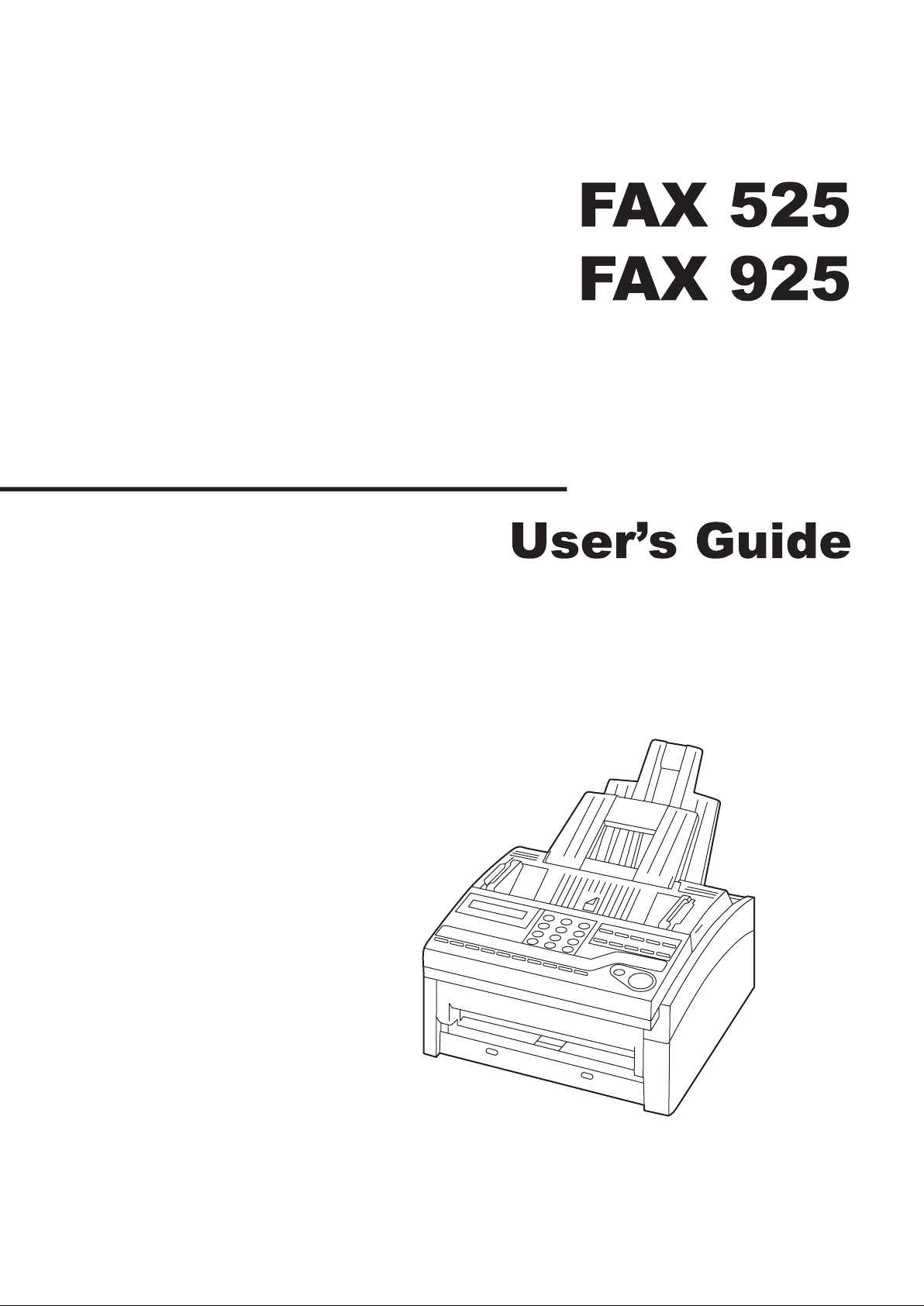
Page 2
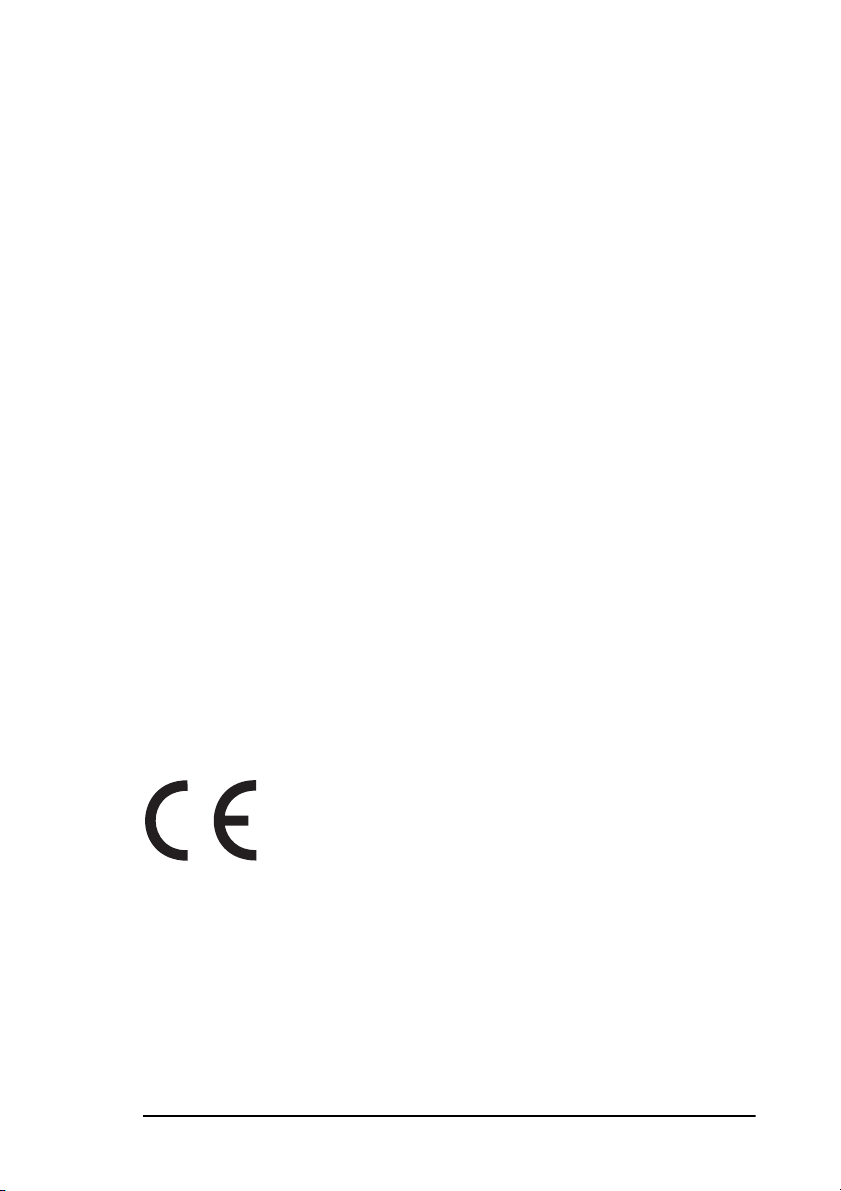
English
Every effort has been made to ensure that the information in this
document is complete, accurate, and up-to-date. The manufacturer
assumes no responsibility for the results of errors beyond its control. The
manufacturer also cannot guarantee that changes in software and
equipment made by other manufacturers and referred to in this guide will
not affect the applicability of the information in it. Mention of software
products manufactured by other companies does not necessarily
constitute endorsement by the manufacturer.
Copyright © 2004. All rights reserved.
This product complies with the requirements of the
Council Directives 89/336/EEC (EMC), 73/23/EEC
(LVD) and 1999/5/EC (R&TTE), as amended where
applicable, on the approximation of the laws of the
member states relating to Electromagnetic
Compatibility, Low Voltage and Radio &
Telecommunications Terminal Equipment.
ii
Page 3
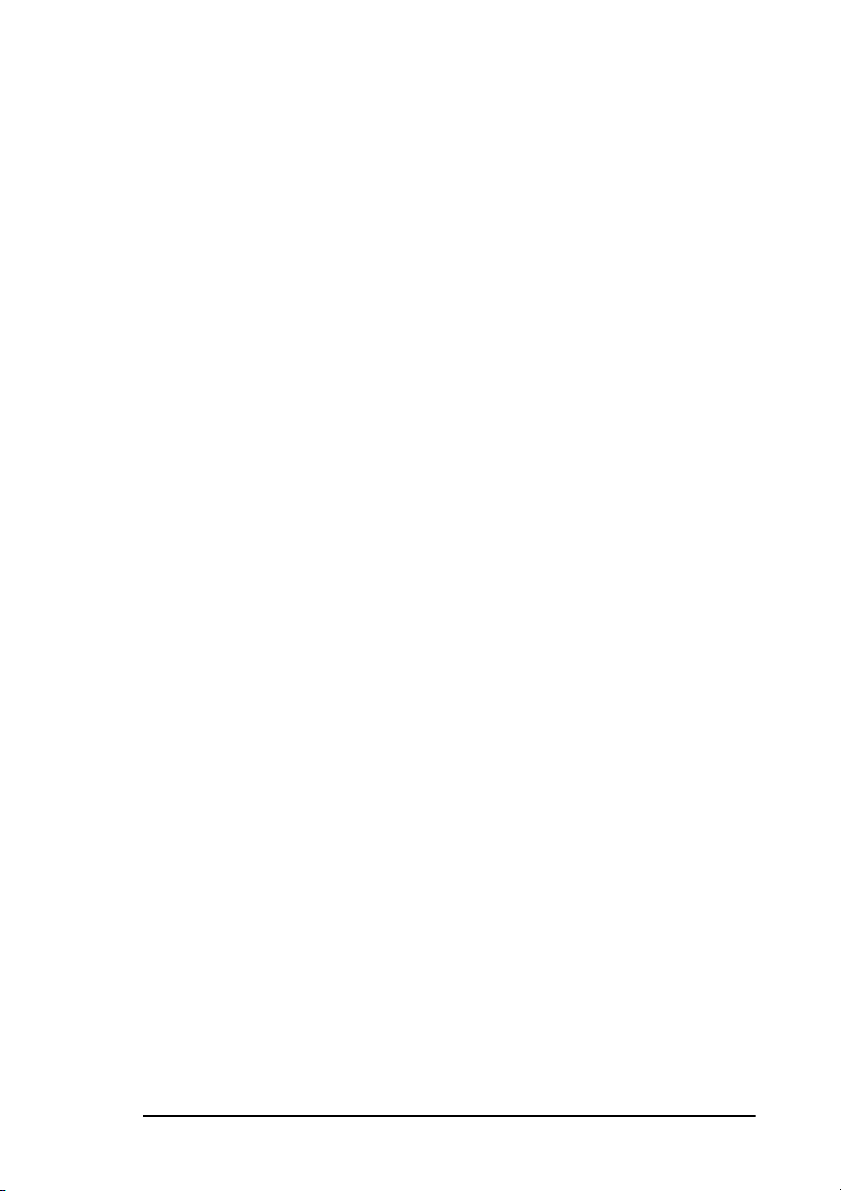
Table of contents
English
Table of contents
Notes, cautions and warnings
Chapter 1 - Introduction
Features
Product options
Component identification
Control panel keys and indicators
Signal tones
. . . . . . . . . . . . . . . . . . . . . . . . . . . . . . . . . . . . . . . . . . . . . . . . . 1
MFP option kit
ISDN
Components
One touch keypad
Dialling
Selecting functions and programming
Chapter 2 - Installation
Getting started
Where to install your fax machine
Unpacking
Setting up
Installing paper trays and stackers
Installing the toner cartridge
Connecting a telephone line
Connecting a telephone, handset or answering machine
Connecting the power cable
Loading paper
Setting the clock
Setting answering mode
Answering mode options
Changing answering mode
Fax machine identification
Setting fax machine identification
Setting language
Connecting to a PBX
MFP function
. . . . . . . . . . . . . . . . . . . . . . . . . . . . . . . . . . . . . . . . . iii
. . . . . . . . . . . . . . . . . . . . . . . . . . . . . . viii
. . . . . . . . . . . . . . . . . . . . . . . . . . . . . . . . . 1
. . . . . . . . . . . . . . . . . . . . . . . . . . . . . . . . . . . . . . . . . . .2
. . . . . . . . . . . . . . . . . . . . . . . . . . . . . . . . . . . . . . . .2
. . . . . . . . . . . . . . . . . . . . . . . . . . . . . . . . . . . . . . . . . . . . . . . . 2
. . . . . . . . . . . . . . . . . . . . . . . . . . . . . . . . . . . 3
. . . . . . . . . . . . . . . . . . . . . . . . . . . . . . . . . . . . . . . . . . .4
. . . . . . . . . . . . . . . . . . . . . . . . . . . . . 7
. . . . . . . . . . . . . . . . . . . . . . . . . . . . . . . . . . . . . 13
. . . . . . . . . . . . . . . . . . . . . . . . . . . . . . . . . . . . . . . . . .13
. . . . . . . . . . . . . . . . . . . . . . . . . . . . . . . . . . . . . . . . . . . . .14
. . . . . . . . . . . . . . . . . . . . . . . . . . . . . . . . . 16
. . . . . . . . . . . . . . . . . . . . . . . . . . . . . . . . . . . . . . . . . . .16
. . . . . . . . . . . . . . . . . . . . . . . . 16
. . . . . . . . . . . . . . . . . . . . . . . . . . . . . . . . . . . . . . . . . . . . . .17
. . . . . . . . . . . . . . . . . . . . . . . . . . . . . . . . . . . . . . . . . . . . . . 18
. . . . . . . . . . . . . . . . . . . . . . . . 18
. . . . . . . . . . . . . . . . . . . . . . . . . . . . . 19
. . . . . . . . . . . . . . . . . . . . . . . . . . . . . 22
. . . . . . . . . . . . . . . . . . . . . . . . . . . . . 23
. . . . . . . . . . . . . . . . . . . . . . . . . . . . . . . . . . . . . . . . . . .24
. . . . . . . . . . . . . . . . . . . . . . . . . . . . . . . . . . . . . . . . .25
. . . . . . . . . . . . . . . . . . . . . . . . . . . . . . . . . . . 25
. . . . . . . . . . . . . . . . . . . . . . . . . . . . . . . . 26
. . . . . . . . . . . . . . . . . . . . . . . . . . . . . . 28
. . . . . . . . . . . . . . . . . . . . . . . . . . . . . . . . . 28
. . . . . . . . . . . . . . . . . . . . . . . . 29
. . . . . . . . . . . . . . . . . . . . . . . . . . . . . . . . . . . . . . . . .30
. . . . . . . . . . . . . . . . . . . . . . . . . . . . . . . . . . . . . 31
. . . . . . . . . . . . . . . . . . . . . . . . . . . . . . . . . . . . . . . . . . .32
. . . . . . . . . . . . . . . . . . . 13
. . . . . . . 23
iii
Page 4
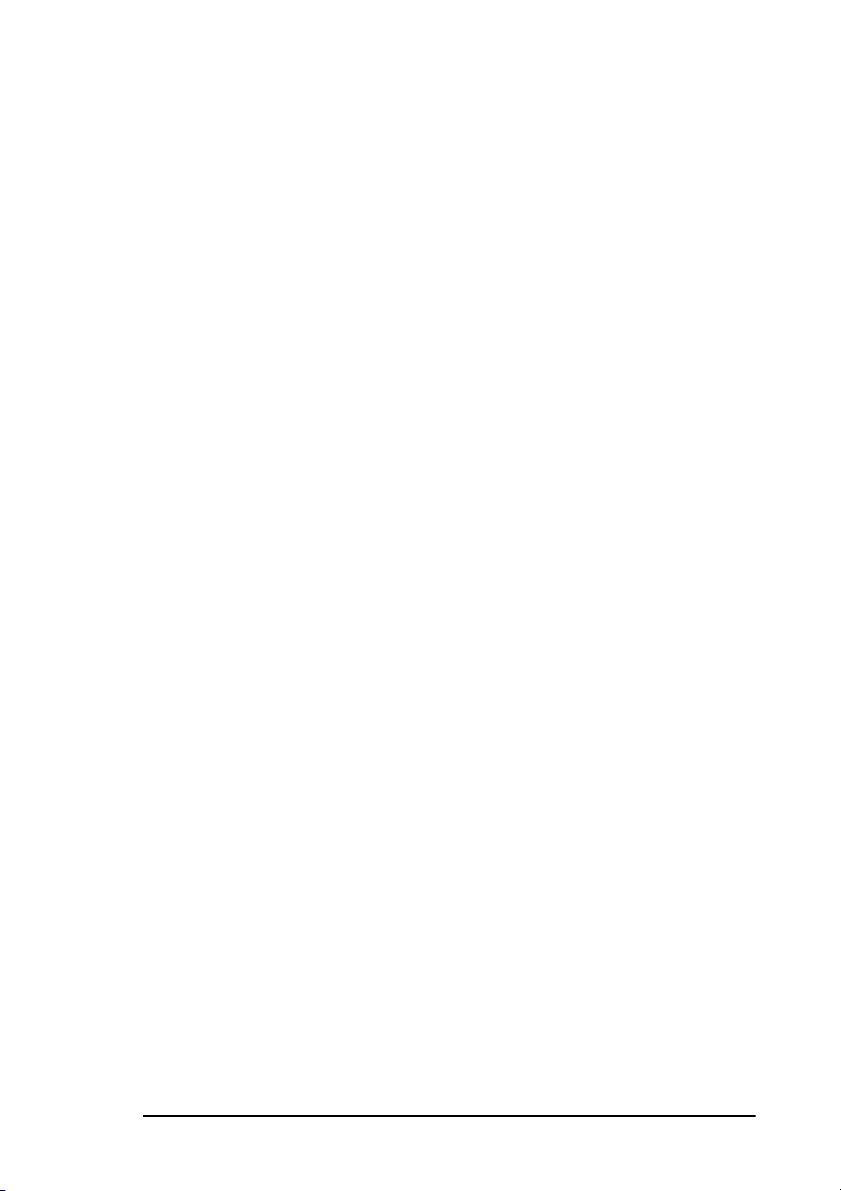
English
Chapter 3 - Dial Directories
Programming One Touch keys
Chain dialling
. . . . . . . . . . . . . . . . . . . . . . . . . . . . . . . . . . . . . . . . . . .35
. . . . . . . . . . . . . . . . . . . . . . . . . . . . 33
. . . . . . . . . . . . . . . . . . . . . . . . . . . . . . 33
Programming Auto Dial numbers
Programming groups
. . . . . . . . . . . . . . . . . . . . . . . . . . . . . . . . . . . . . . 37
Chapter 4 - Basic Operations
Preparing documents
Document size
Multiple page documents
Loading documents
Sending fax to a single location
Search key dialling
Real-time dialling
Redialling
Confirming results
Stopping a transmission
Receiving faxes manually
Receiving faxes in memory
Memory reception
No paper reception
No toner reception
Cancelling messages stored in memory
Rejecting unsolicited fax messages
Power failures and memory
Making copies
Making copies using manual paper feeder
Using voice request
Initiating voice request
Answering voice request
. . . . . . . . . . . . . . . . . . . . . . . . . . . . . . . . . . . . . . 39
. . . . . . . . . . . . . . . . . . . . . . . . . . . . . . . . . . . . . . . .39
. . . . . . . . . . . . . . . . . . . . . . . . . . . . . . . 39
. . . . . . . . . . . . . . . . . . . . . . . . . . . . . . . . . . . . . . . 40
. . . . . . . . . . . . . . . . . . . . . . . . . . . . . 41
. . . . . . . . . . . . . . . . . . . . . . . . . . . . . . . . . . . . 42
. . . . . . . . . . . . . . . . . . . . . . . . . . . . . . . . . . . . . 43
. . . . . . . . . . . . . . . . . . . . . . . . . . . . . . . . . . . . . . . . . . .43
. . . . . . . . . . . . . . . . . . . . . . . . . . . . . . . . . . . . . 43
. . . . . . . . . . . . . . . . . . . . . . . . . . . . . . . . 43
. . . . . . . . . . . . . . . . . . . . . . . . . . . . . . . . . . 44
. . . . . . . . . . . . . . . . . . . . . . . . . . . . . . . . 44
. . . . . . . . . . . . . . . . . . . . . . . . . . . . . . . . . . . . . 44
. . . . . . . . . . . . . . . . . . . . . . . . . . . . . . . . . . . . 45
. . . . . . . . . . . . . . . . . . . . . . . . . . . . . . . . . . . . . 45
. . . . . . . . . . . . . . . . . . . . . . . . . . . . . . . . 47
. . . . . . . . . . . . . . . . . . . . . . . . . . . . . . . . . . . . . . . . . . .47
. . . . . . . . . . . . . . . . . . . . . . . . . . . . . . . . . . . . . . . 48
. . . . . . . . . . . . . . . . . . . . . . . . . . . . . . . . . 49
. . . . . . . . . . . . . . . . . . . . . . . . . . . . . . . . 49
. . . . . . . . . . . . . . . . . . . . . . . . . . . . 35
. . . . . . . . . . . . . . . . . . . . . . . . . . 39
. . . . . . . . . . . . . . . . . . . . 46
. . . . . . . . . . . . . . . . . . . . . . . . . . 46
. . . . . . . . . . . . . . . . . . 48
Chapter 5 - Advanced Operations
. . . . . . . . . . . . . . . . . . . . . . 50
Sending faxes to multiple locations and/or groups
Delayed sending of faxes
Sending delayed faxes to single locations
. . . . . . . . . . . . . . . . . . . . . . . . . . . . . . . . . . 52
. . . . . . . . . . . . . . . . . . . 53
Sending delayed faxes to groups and/or multiple individual
locations
Cancelling delayed transmission
Confidential faxes
Sending confidential faxes
Receiving confidential faxes
Creating confidential mailbox
. . . . . . . . . . . . . . . . . . . . . . . . . . . . . . . . . . . . . . . . . . . .54
. . . . . . . . . . . . . . . . . . . . . . . . . . 57
. . . . . . . . . . . . . . . . . . . . . . . . . . . . . . . . . . . . . . . .58
. . . . . . . . . . . . . . . . . . . . . . . . . . . . . . 58
. . . . . . . . . . . . . . . . . . . . . . . . . . . . . 59
. . . . . . . . . . . . . . . . . . . . . . . . . . . . 59
. . . . . . . . . . . . . . .50
iv
Page 5
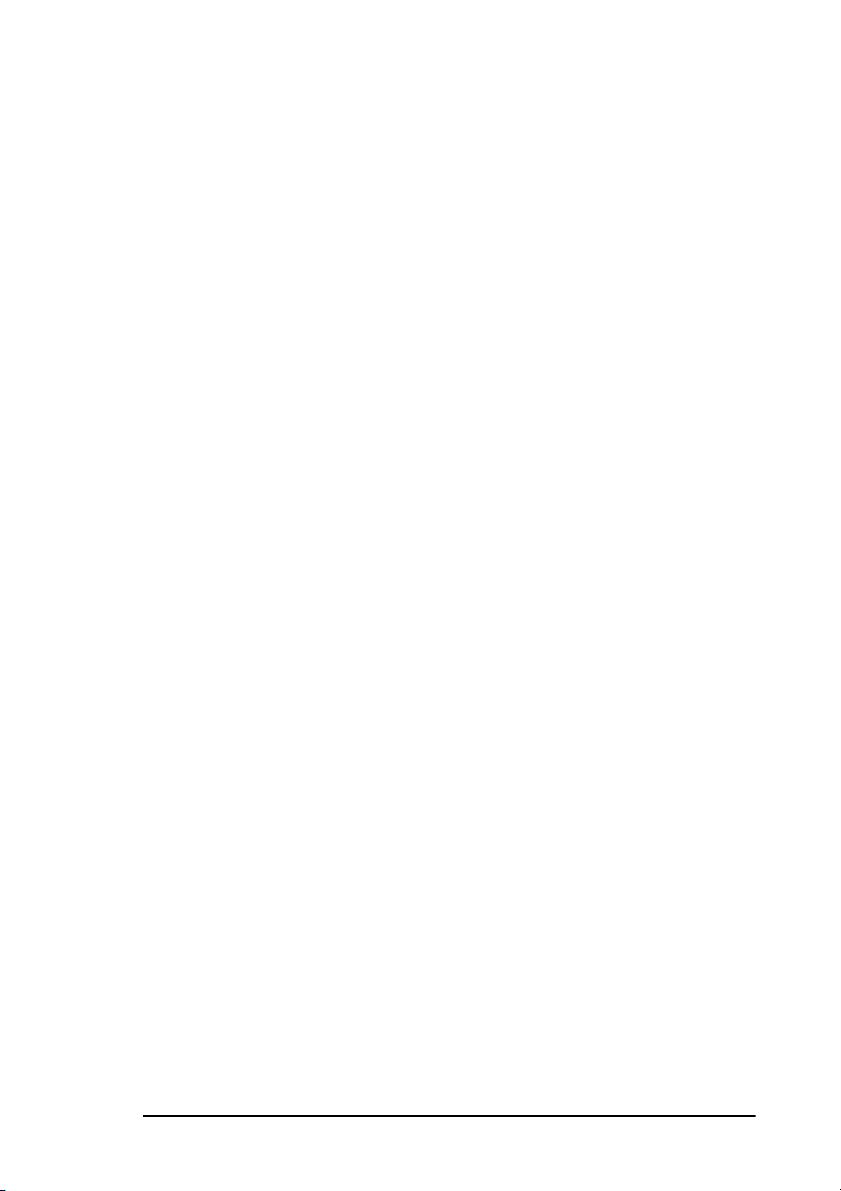
English
Closing confidential mailbox
Changing mailbox password
Printing confidential faxes
Relay broadcasting
Relay initiating station
Relay key station
Relay broadcast report
. . . . . . . . . . . . . . . . . . . . . . . . . . . . . . . . . . . . . . .62
. . . . . . . . . . . . . . . . . . . . . . . . . . . . . . . . . 62
. . . . . . . . . . . . . . . . . . . . . . . . . . . . . . . . . . . . . . 63
. . . . . . . . . . . . . . . . . . . . . . . . . . . . . . . . . . 63
Initiating relay broadcast
Polling
. . . . . . . . . . . . . . . . . . . . . . . . . . . . . . . . . . . . . . . . . . . . . . . . . 64
Polling transmission
Polling reception
. . . . . . . . . . . . . . . . . . . . . . . . . . . . . . . . . . . 64
. . . . . . . . . . . . . . . . . . . . . . . . . . . . . . . . . . . . . . 66
Cancelling polling transmission
Standard one-time/bulletin polling
ITU bulletin polling
. . . . . . . . . . . . . . . . . . . . . . . . . . . . . . . . . 67
Printing bulletin messages
Dual access
While sending faxes
While receiving faxes
While making copies
While printing reports
. . . . . . . . . . . . . . . . . . . . . . . . . . . . . . . . . . . . . . . . . . . . .68
. . . . . . . . . . . . . . . . . . . . . . . . . . . . . . . . . . . 68
. . . . . . . . . . . . . . . . . . . . . . . . . . . . . . . . . . 68
. . . . . . . . . . . . . . . . . . . . . . . . . . . . . . . . . . . 69
. . . . . . . . . . . . . . . . . . . . . . . . . . . . . . . . . . 69
Chapter 6 - Programming
Customising features and operations
Viewing your current settings
User function settings
User function settings list
Changing user function settings
Setting distinctive ring
Personal mailboxes
Creating personal mailbox (polling)
Closing personal mailbox (polling)
Forward number programming
Memory password
Creating a memory password
Changing a memory password
Deleting a memory password
Restricted Access
Creating a restricted ID password
Changing a restricted ID
Closing a Restricted ID
. . . . . . . . . . . . . . . . . . . . . . . . . . . . . . . . . . 70
. . . . . . . . . . . . . . . . . . . . . . . . . . . . . . . . . 78
. . . . . . . . . . . . . . . . . . . . . . . . . . . . . . . . . . . . . . . 79
. . . . . . . . . . . . . . . . . . . . . . . . . . . . . . . . . . . . . . . .81
. . . . . . . . . . . . . . . . . . . . . . . . . . . . . . . . . . . . . . . .82
. . . . . . . . . . . . . . . . . . . . . . . . . . . . . . . . . 84
. . . . . . . . . . . . . . . . . . . . . . . . . . . . 60
. . . . . . . . . . . . . . . . . . . . . . . . . . . . . 61
. . . . . . . . . . . . . . . . . . . . . . . . . . . . . . 62
. . . . . . . . . . . . . . . . . . . . . . . . . . . . . . . . 63
. . . . . . . . . . . . . . . . . . . . . . . . . . 67
. . . . . . . . . . . . . . . . . . . . . 67
. . . . . . . . . . . . . . . . . . . . . . . . . . . . . . . 67
. . . . . . . . . . . . . . . . . . . . . . . . . . . . . . 70
. . . . . . . . . . . . . . . . . . . . . . . . . 70
. . . . . . . . . . . . . . . . . . . . . . . . . . . . 70
. . . . . . . . . . . . . . . . . . . . . . . . . . . . 70
. . . . . . . . . . . . . . . . . . . . . . . . . . 78
. . . . . . . . . . . . . . . . . . . . . . . 79
. . . . . . . . . . . . . . . . . . . . . . . . 80
. . . . . . . . . . . . . . . . . . . . . . . . . . . . . . 81
. . . . . . . . . . . . . . . . . . . . . . . . . . . . 81
. . . . . . . . . . . . . . . . . . . . . . . . . . . 82
. . . . . . . . . . . . . . . . . . . . . . . . . . . . 82
. . . . . . . . . . . . . . . . . . . . . . . . . 83
. . . . . . . . . . . . . . . . . . . . . . . . . . . . . . . . 83
v
Page 6
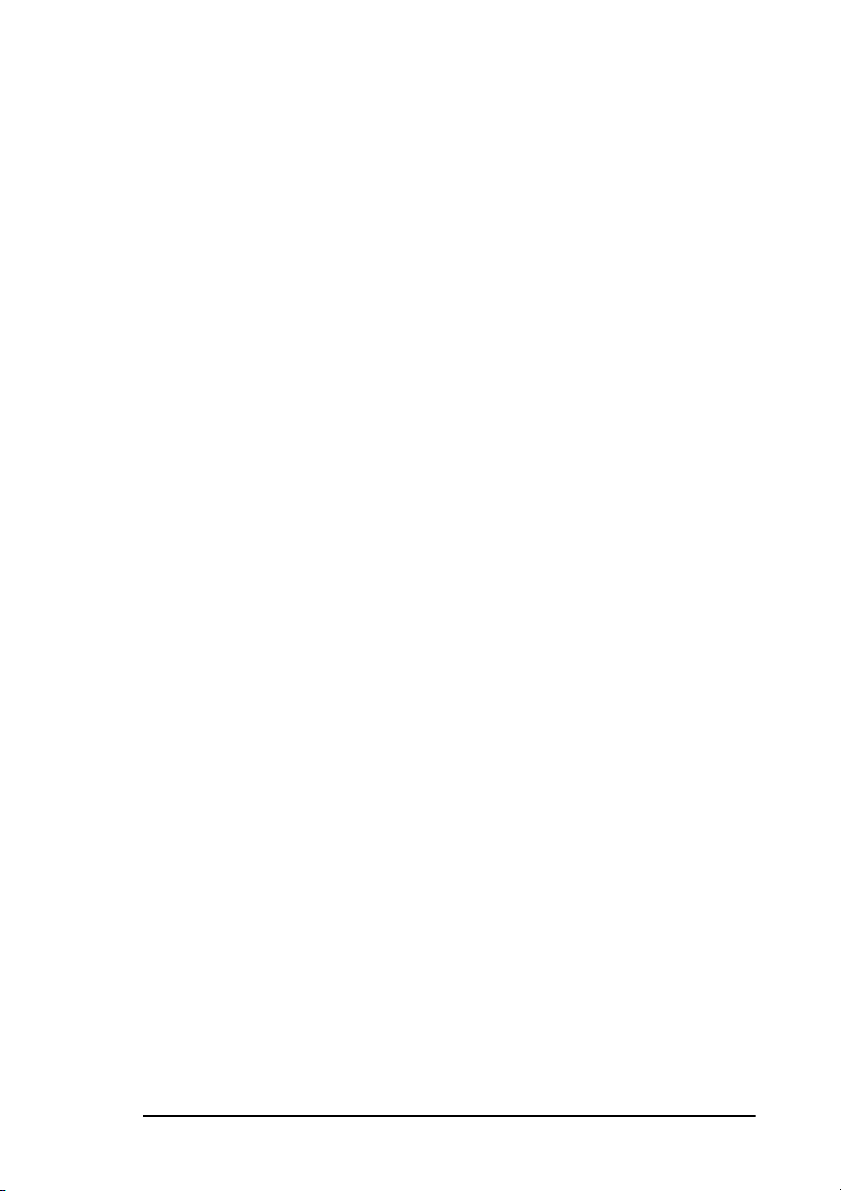
English
Dial Parameter Settings
Dial parameter settings list
Changing dial parameter settings
Chapter 7 - Reports
Understanding reports
Activity report
Broadcast confirmation report
Active memory files report
Telephone directory
Configuration report
Message confirmation report
Confidential reception report
Broadcast entry report
Power outage report
Protocol dump
Printing reports
Printing message confirmation report
Printing other reports
Codes used in reports
Result codes
Communication codes
. . . . . . . . . . . . . . . . . . . . . . . . . . . . . . . . . . . . . . . . . .91
. . . . . . . . . . . . . . . . . . . . . . . . . . . . . . . . . . . 84
. . . . . . . . . . . . . . . . . . . . . . . . . . . . . . 85
. . . . . . . . . . . . . . . . . . . . . . . . . . . . . . . . . . . . 87
. . . . . . . . . . . . . . . . . . . . . . . . . . . . . . . . . . . . . 87
. . . . . . . . . . . . . . . . . . . . . . . . . . . . . . . . . . . . . . . .87
. . . . . . . . . . . . . . . . . . . . . . . . . . . . . . 88
. . . . . . . . . . . . . . . . . . . . . . . . . . . . . . . . . . . 88
. . . . . . . . . . . . . . . . . . . . . . . . . . . . . . . . . . . 89
. . . . . . . . . . . . . . . . . . . . . . . . . . . . . . . . . . 90
. . . . . . . . . . . . . . . . . . . . . . . . . . . . . . . . . . . 90
. . . . . . . . . . . . . . . . . . . . . . . . . . . . . . . . . . . . . . . .91
. . . . . . . . . . . . . . . . . . . . . . . . . . . . . . . . . . . 91
. . . . . . . . . . . . . . . . . . . . . . . . . . . . . . . . . . . . . 91
. . . . . . . . . . . . . . . . . . . . . . . . . . . . . . . . . . . . . . . . .91
. . . . . . . . . . . . . . . . . . . . . . . . . . . . . . . . . . 92
Chapter 8 - Problem Solving
Clearing document jams
Clearing printing paper jams
Replacing the toner cartridge
Replacing the image drum unit
Reading print counters
Shipping the fax machine
Problem checklist
Display panel messages
Normal display
Error messages
. . . . . . . . . . . . . . . . . . . . . . . . . . . . . . . . . . . 93
. . . . . . . . . . . . . . . . . . . . . . . . . . . . . . . . 94
. . . . . . . . . . . . . . . . . . . . . . . . . . . . . . . 97
. . . . . . . . . . . . . . . . . . . . . . . . . . . . . 101
. . . . . . . . . . . . . . . . . . . . . . . . . . . . . . . . . . . 103
. . . . . . . . . . . . . . . . . . . . . . . . . . . . . . . . . 104
. . . . . . . . . . . . . . . . . . . . . . . . . . . . . . . . . . . . . . . 104
. . . . . . . . . . . . . . . . . . . . . . . . . . . . . . . . . . 108
. . . . . . . . . . . . . . . . . . . . . . . . . . . . . . . . . . . . . . 108
. . . . . . . . . . . . . . . . . . . . . . . . . . . . . . . . . . . . . . 108
. . . . . . . . . . . . . . . . . . . . . . . . . 86
. . . . . . . . . . . . . . . . . . . . . . . . . . . . 88
. . . . . . . . . . . . . . . . . . . . . . . . . . . . . 89
. . . . . . . . . . . . . . . . . . . . . . . . . . . . 90
. . . . . . . . . . . . . . . . . . . . . . 91
. . . . . . . . . . . . . . . . . . . . . . . . . . . 93
Appendix A - Specifications
. . . . . . . . . . . . . . . . . . . . . . . . . . . 111
Appendix B - ISDN G4 Option
Specifications
ISDN programming flow
Term definitions
. . . . . . . . . . . . . . . . . . . . . . . . . . . . . . . . . . . . . . . . . .112
. . . . . . . . . . . . . . . . . . . . . . . . . . . . . . . . . 112
. . . . . . . . . . . . . . . . . . . . . . . . . . . . . . . . . . . . . 113
. . . . . . . . . . . . . . . . . . . . . . . . . 112
vi
Page 7
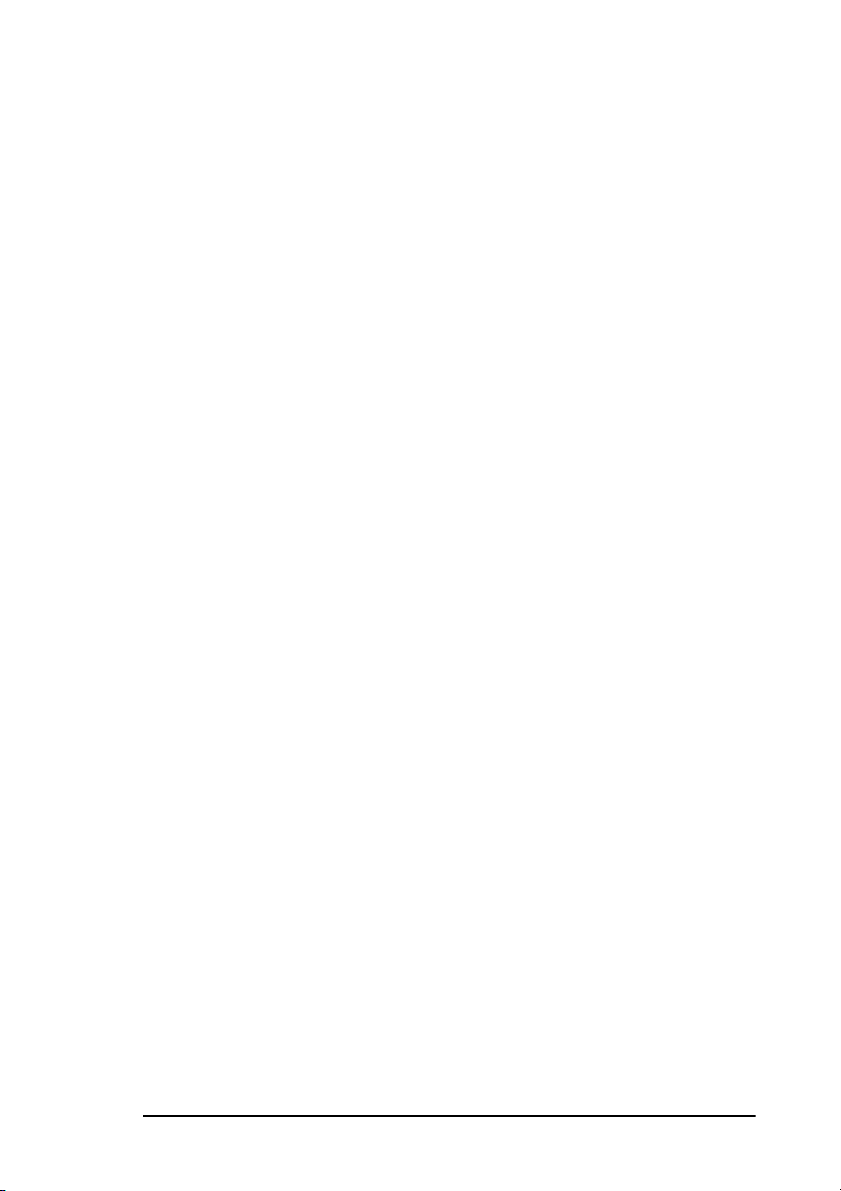
English
Other settings
ISDN dial mode (user setting 30)
. . . . . . . . . . . . . . . . . . . . . . . . . . . . . . . . . . . . . . . . . .113
. . . . . . . . . . . . . . . . . . . . . . . . 113
ISDN dial mode (communication parameter)
Speech receive (user setting 31)
Other related functions
Display message examples
. . . . . . . . . . . . . . . . . . . . . . . . . . . . . . . . 114
. . . . . . . . . . . . . . . . . . . . . . . . . . . . . . . . 115
. . . . . . . . . . . . . . . . . . . . . . . . . 114
Appendix C - MFP PC Interface Kit
Index
MFP option kit
As a PC printer:
As a PC Scanner:
PC Fax Modem
. . . . . . . . . . . . . . . . . . . . . . . . . . . . . . . . . . . . . . . . . . . . . . . . . . 118
. . . . . . . . . . . . . . . . . . . . . . . . . . . . . . . . . . . . . . 116
. . . . . . . . . . . . . . . . . . . . . . . . . . . . . . . . . . . 117
. . . . . . . . . . . . . . . . . . . . . . . . . . . . . . . . . . 117
. . . . . . . . . . . . . . . . . . . . . . . . . . . . . . . . . . . 117
. . . . . . . . . . . . . . .114
. . . . . . . . . . . . . . . . . . . 116
vii
Page 8
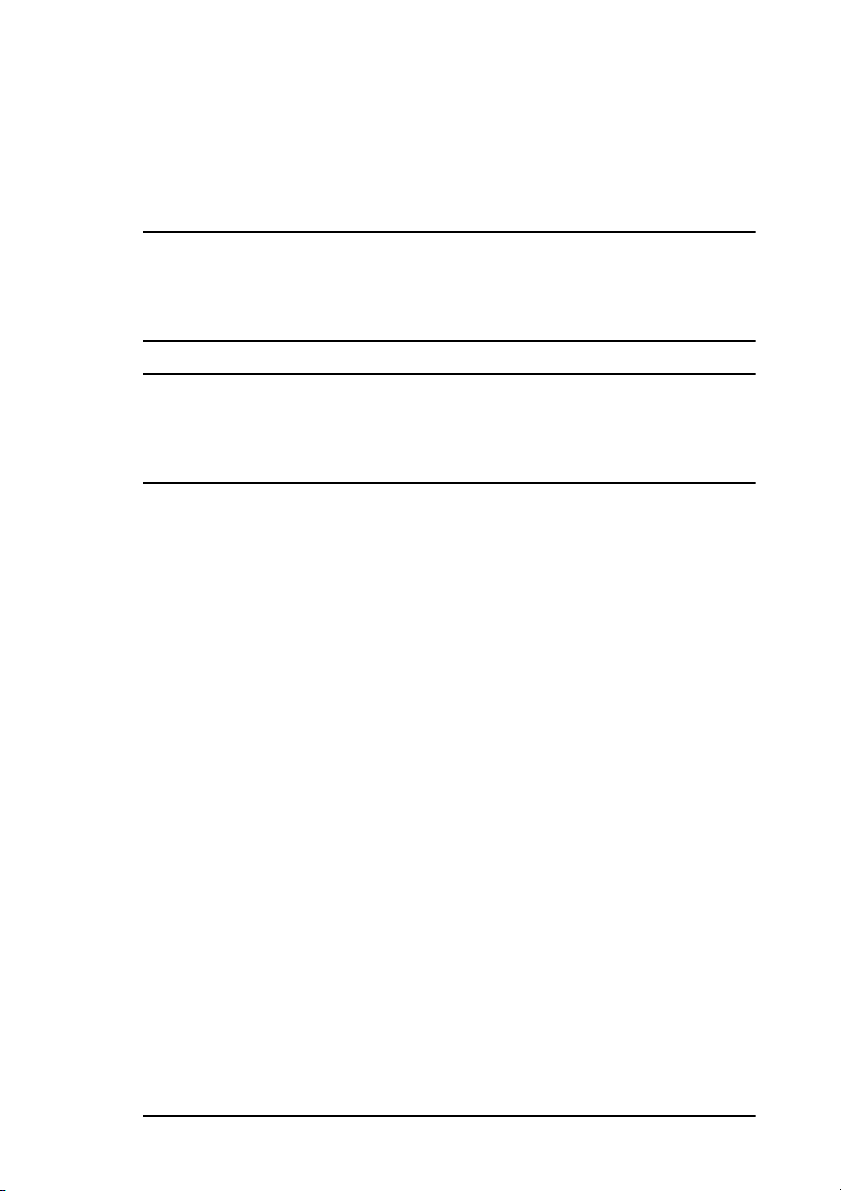
English
Notes, cautions and warnings
Note: A note appears in this manual like this. A note provides
additional information to supplement the main text which may
help you to use and understand the product.
CAUTION:
A caution appears in this manual like this. A caution provides additional
information which, if ignored, may result in equipment malfunction or
damage.
WARNING
A WARNING APPEARS IN THIS MANUAL LIKE THIS. A WARNING
PROVIDES ADDITIONAL INFORMATION WHICH, IF IGNORED,
MAY RESULT IN A RISK OF PERSONAL INJURY.
viii
Page 9
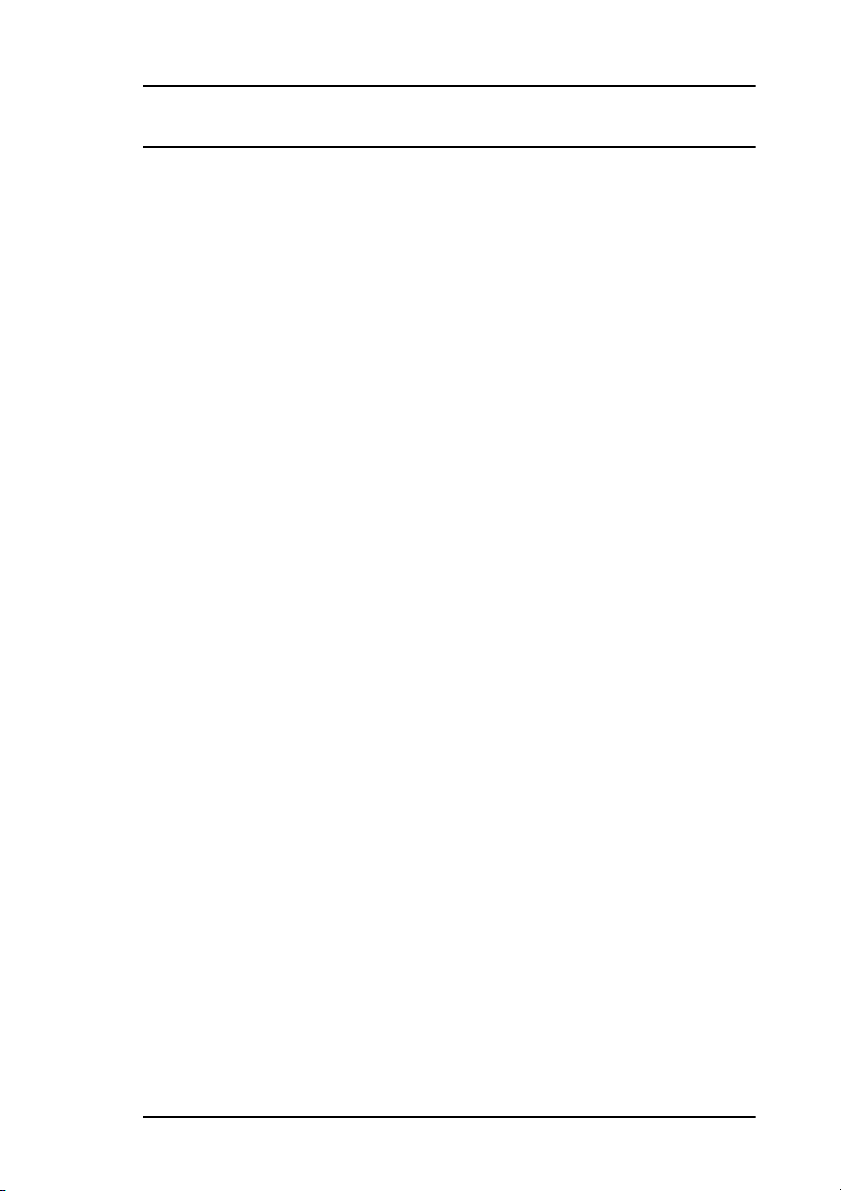
Chapter 1 - Introduction
This fax machine uses advanced Light Emitting Diode technology to
transfer received and copied images to plain paper. It is designed to make
the sending and receiving of faxes a fast and trouble free process.
Features
The fax machine includes the following features:
• 10 One Touch keys for automatic, single-key dialling of
preprogrammed telephone numbers.
• 100 AUTO DIAL numbers for automatic dialling of additional
preprogrammed telephone numbers.
• 10 Groups can be programmed to allow you to transmit a document
to multiple locations with a single selection.
• A search feature to allow you to look for preprogrammed telephone
numbers by name.
English
• Halftone transmission in up to 64 shades of grey.
• Fax communication at up to 33 600 bits per second.
• Automatic redial and page re-transmission when a telephone number
is busy or when problems occur in communication.
• Advanced transmission and reception features, including delayed
transmissions, transmission to multiple locations, confidential
transmission and reception, relay broadcast initiate and polling.
• Advanced memory transmission and reception features, including
automatic reception into memory with or without password printing.
• Reports to help you keep track of the operations and settings of your
fax machine.
• Automatic power save mode.
• Answering modes for manual and automatic fax reception, automatic
switching between incoming voice and fax messages and allows an
answering machine to be connected in series to the telephone line
after the fax machine.
Chapter 1 - Introduction 1
Page 10
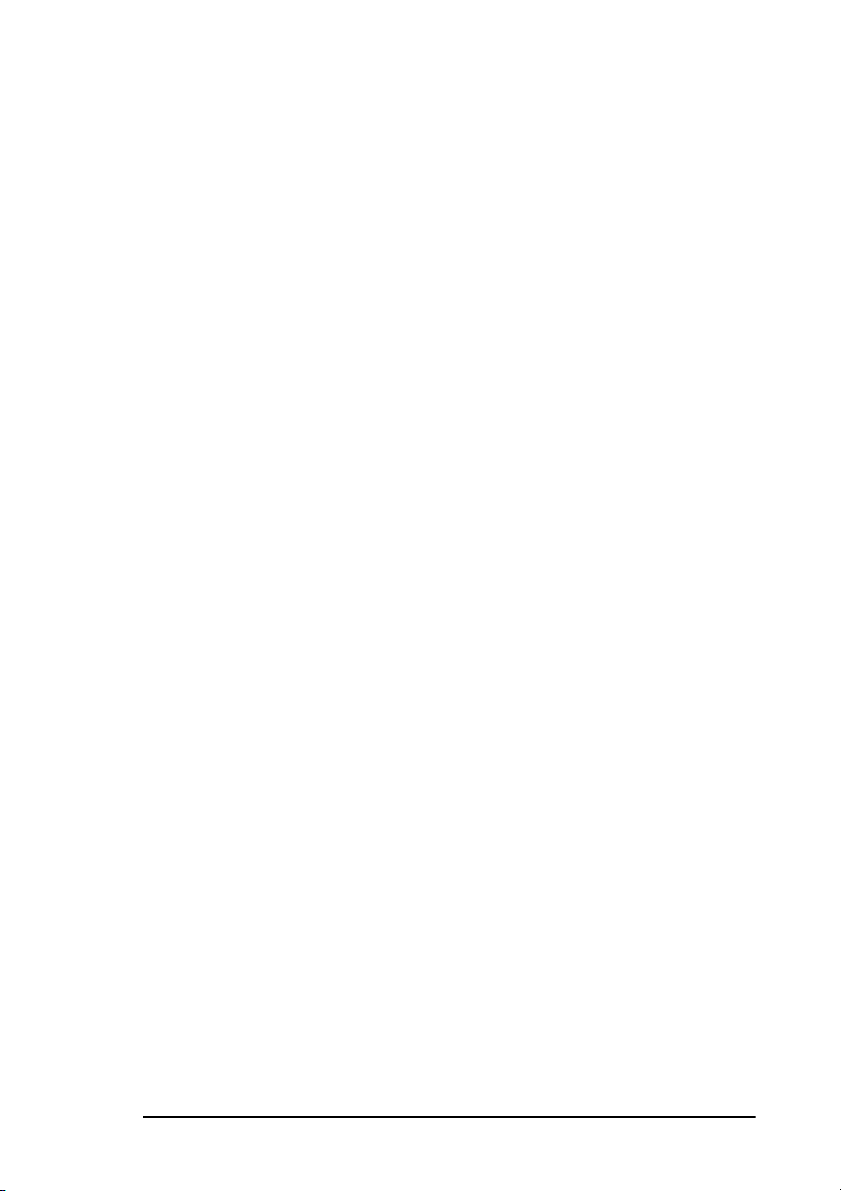
• A closed network feature to allow you to limit who can send faxes to
your fax machine, or to limit both where faxes can be sent to and
received from.
• Your fax machine can also make 50 copies of an original document
using standard weight (80 gsm) paper.
• 4 MB of built-in memory.
• During transmissions, your fax machine will begin scanning data into
memory as it begins dialling (Instant Dialling), thus saving time since
it does not wait for a connection on the receiving end.
• Advanced dual access feature allowing you to load and prepare
documents for transmission while your fax machine is sending or
receiving another message.
• High speed scanning of original documents.
• Restricted operation of your fax machine by using a four digit
password.
Product options
English
MFP option kit
This option allows your fax machine to communicate with a computer.
See Appendix C for more information.
ISDN
This option allows your fax machine to send and receive digital communications. See Appendix B for more information.
Chapter 1 - Introduction 2
Page 11
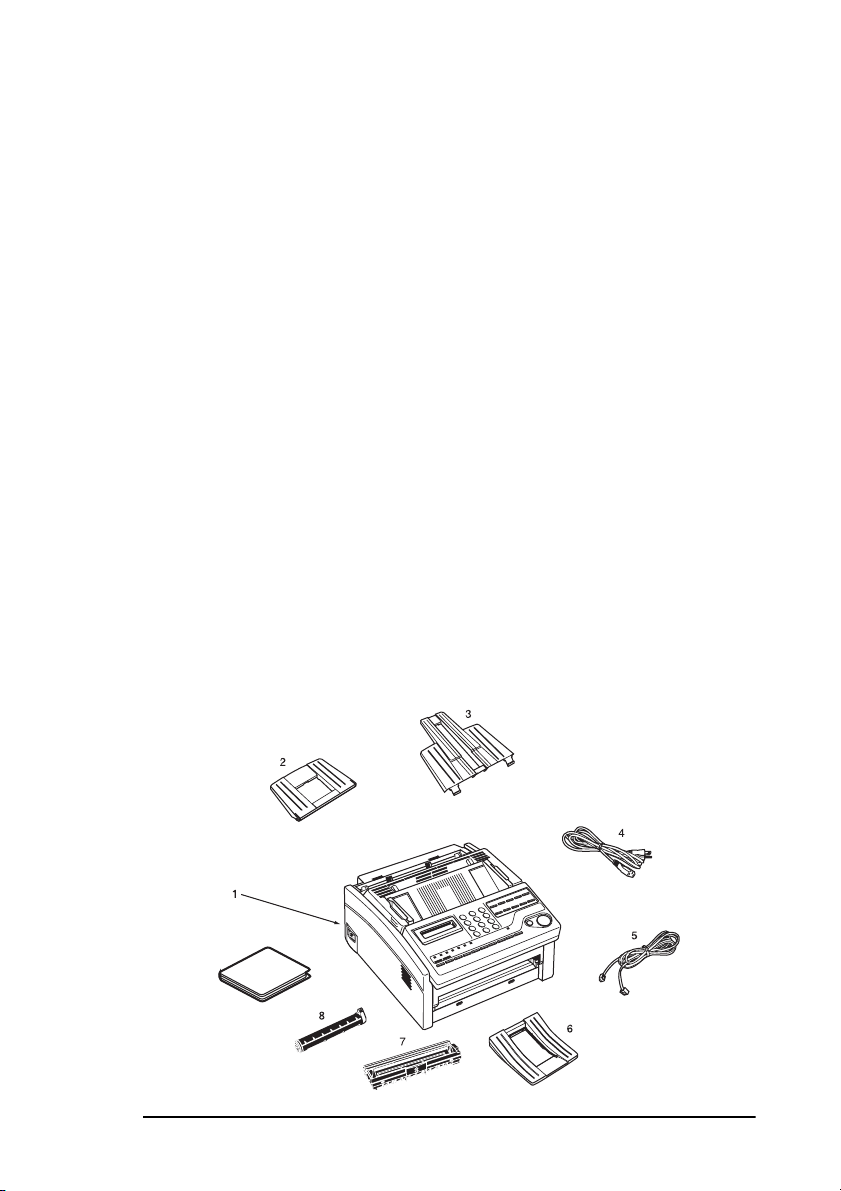
Component identification
Your new fax machine package should contain the following items:
1. Fax machine main unit
2. Document tray
3. Paper tray/copy stacker
4. AC power cable
5. Telephone line cable
6. Document stacker
7. Image drum unit (inside main unit)
8. Toner cartridge
9. User’s Guide (this manual) CD
10. Safety/Installation Instructions (not illustrated)
If anything appears missing or damaged, please contact your supplier as
soon as possible.
English
9
Chapter 1 - Introduction 3
Page 12
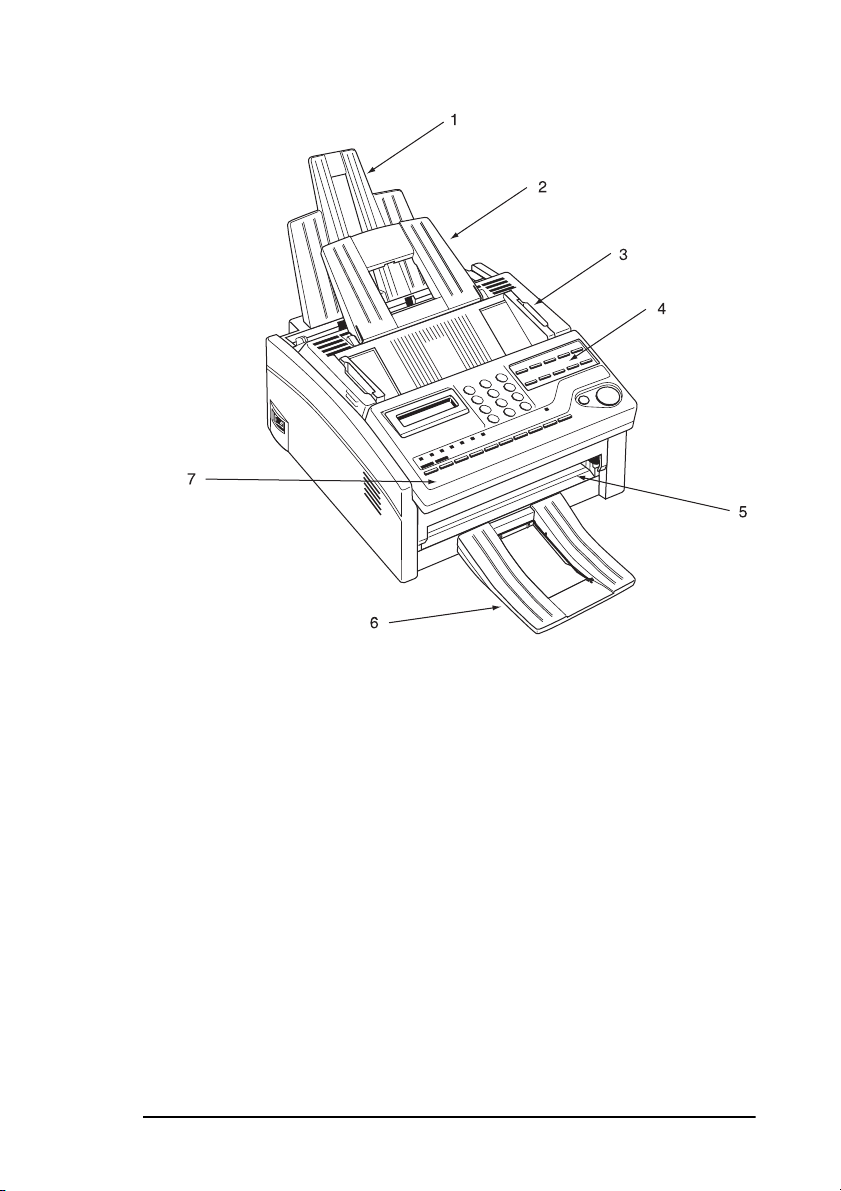
Components
English
1. Paper tray/copy stacker - Load up to 100 sheets of paper into this
tray. Up to 30 sheets of received faxes or finished copies are stacked
on top of this tray.
2. Document tray - Holds original documents that are to be faxed or
copied.
3. Document guides - Adjust these guides to the page width of the
documents that are to be faxed or copied.
4. One-Touch keypad
5. Manual paper feeder - Load paper into this slot when you want to
use a type of paper different from the paper in the paper tray.
6. Document stacker - Supports documents that have been faxed or
copied.
7. Control panel
Chapter 1 - Introduction 4
Page 13
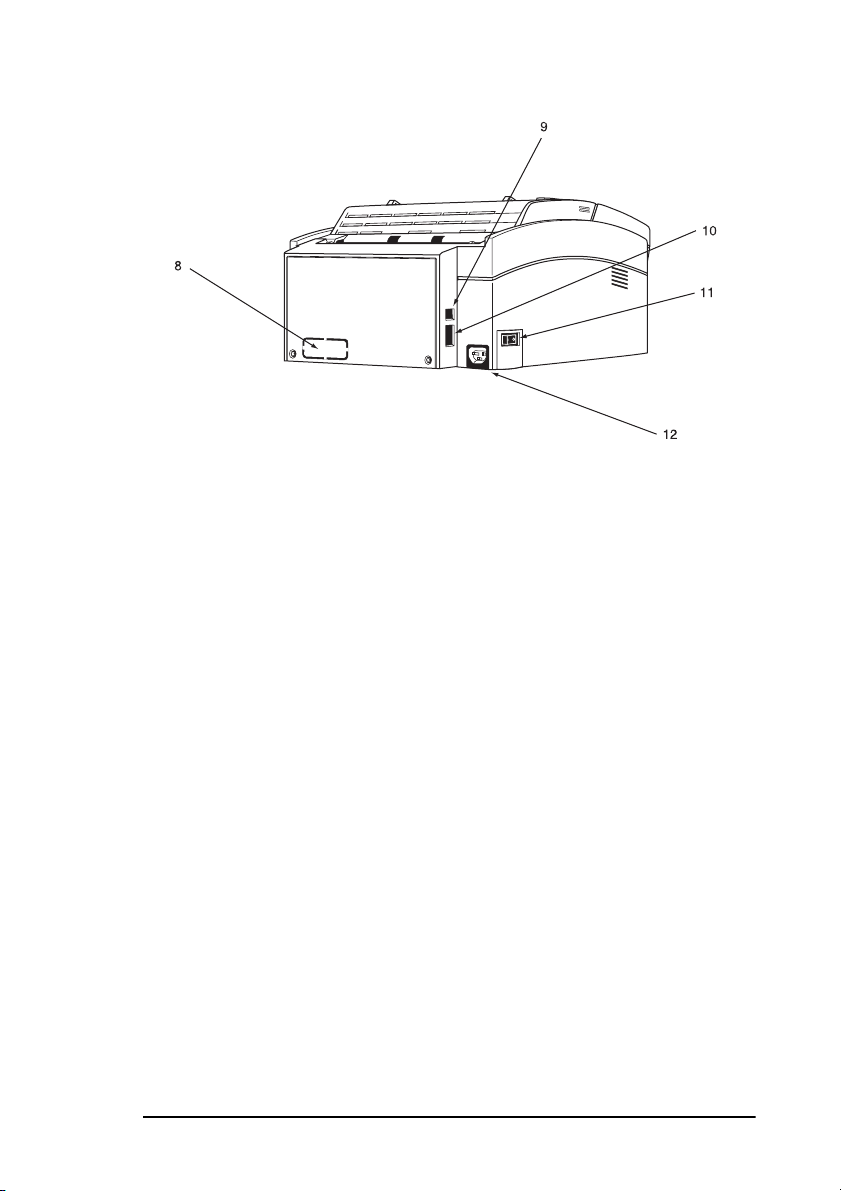
English
8. PC Connector - Connect the computer cable into this connector.
9. LINE terminal - Terminal for connecting the unit to a telephone
line.
10. TEL terminal - Terminal for connecting the fax machine to an
external telephone or answering machine.
Note: Only one terminal is available and when the ISDN option is
installed voice communication is not supported.
11. Power switch
12. AC power inlet - Connect the AC power cable, supplied with your
fax machine, into this inlet.
Chapter 1 - Introduction 5
Page 14
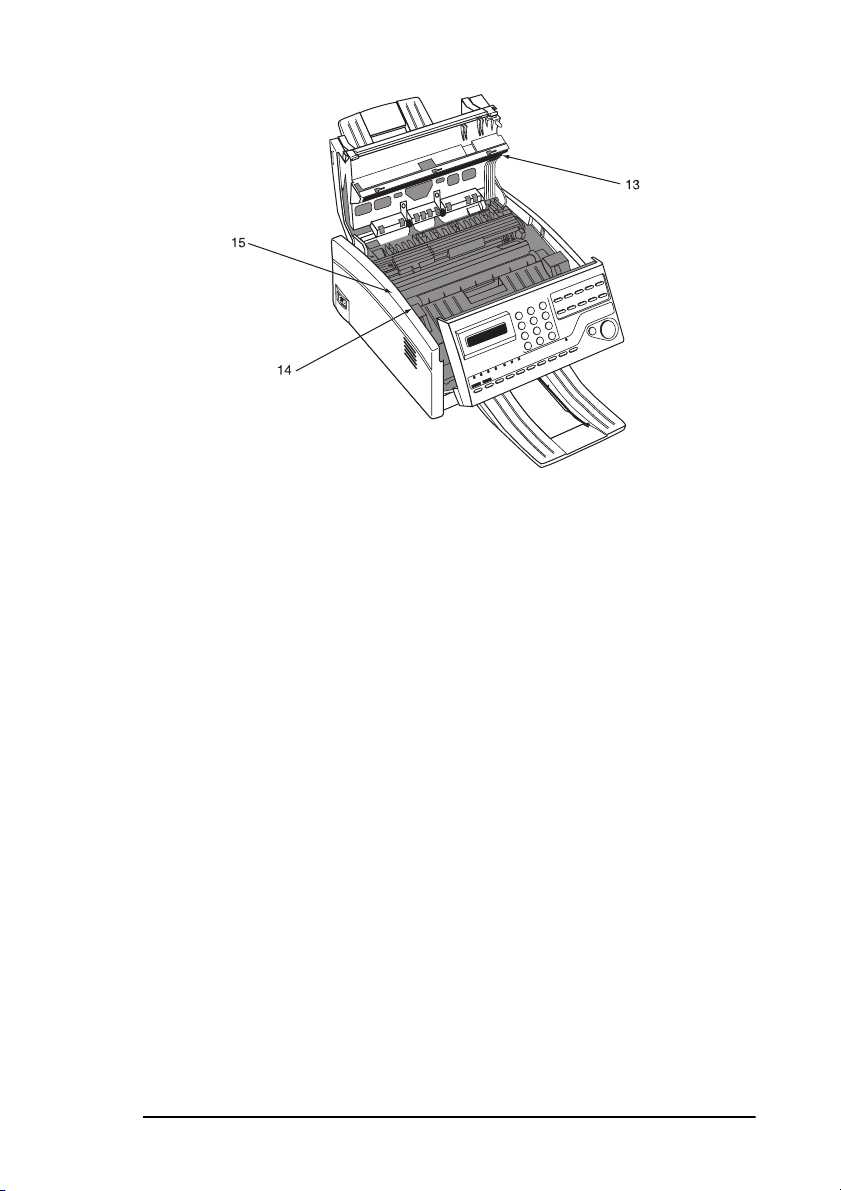
English
13. LED print head - This black bar is the part of your fax machine
which writes received or copied images onto the image drum unit.
You should clean this bar each time you change your toner
cartridge.
14. Toner cartridge - This black cylinder, installed inside the image
drum unit, contains the black powder which is the ink for your fax
machine. You will need to install a new toner cartridge when the
REPLACE TONER CART message appears on the display.
15. Image drum unit - The image drum unit contains the green
photosensitive drum which receives images from the LED print
head and transfers them to the printing paper. You will need to
install a new drum unit when the REPLACE DRUM CART
message appears on the display.
Chapter 1 - Introduction 6
Page 15
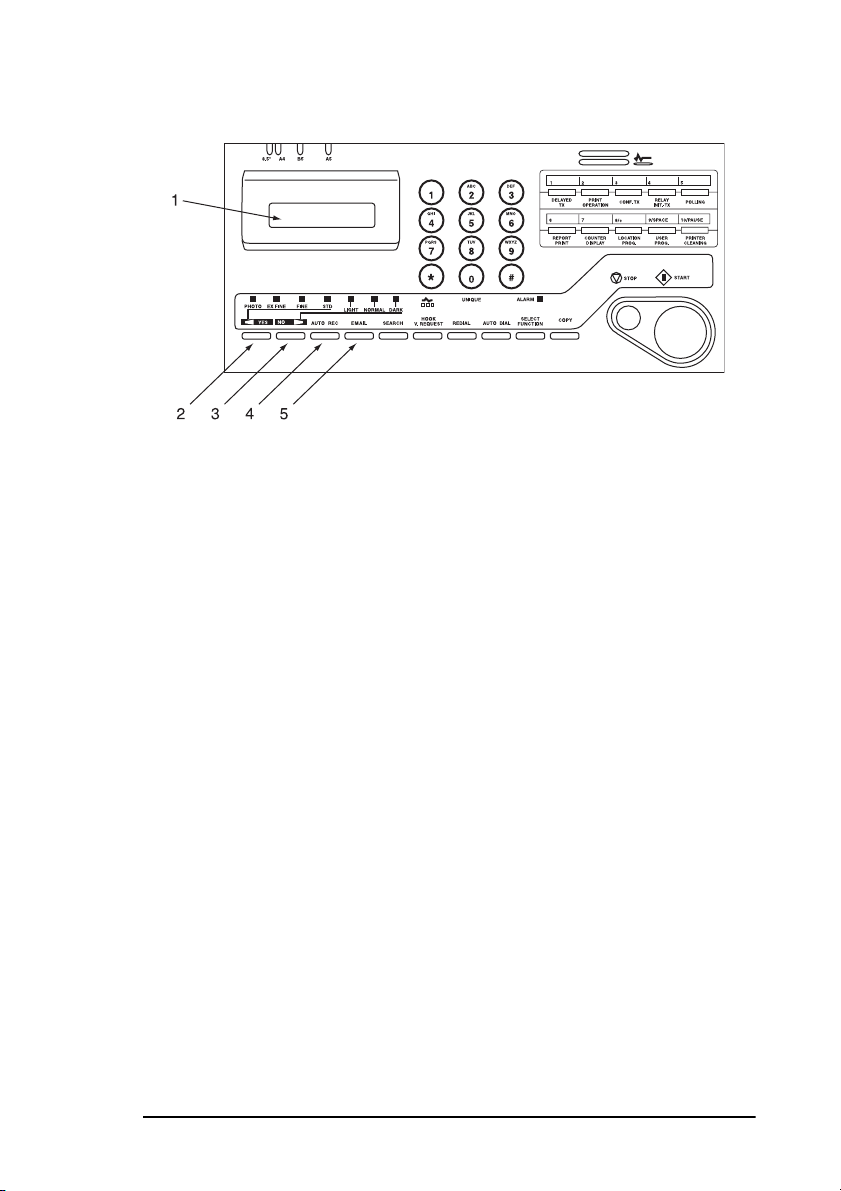
Control panel keys and indicators
1. LCD panel: Refer to this liquid crystal display (LCD) panel for
instructions and information while your fax machine is operating or
while you are programming your fax machine.
English
2. Transmit resolution/
used for transmitting documents. Use STD for standard originals,
FINE and EX.FINE for detailed or small print originals, and
PHOTO for originals that include colours or many shades of grey.
You will also use this key as the
selections or to move your cursor while programming.
3. Type of original/NO
after loading a document for transmission. Use LIGHT for originals
that are too light, NORMAL for documents with good contrast, and
DARK for originals that are too dark. You will also use this key as
the NO
while programming.
4. Auto Rec key: This key sets the answering mode of your fax
machine. The answering mode controls how your fax machine
answers incoming calls and receives faxes. The display of your fax
machine always indicates your current selection. See Setting the
Answering Mode in Installation for more information about the
answering modes available in your fax machine.
5. Email key: This key allows you to perform the email function. See
Appendix D for more information
key when making selections or to move your cursor
X
YES key: This key changes the resolution
W
YES key when making
W
key: This key selects document contrast
X
Chapter 1 - Introduction 7
Page 16
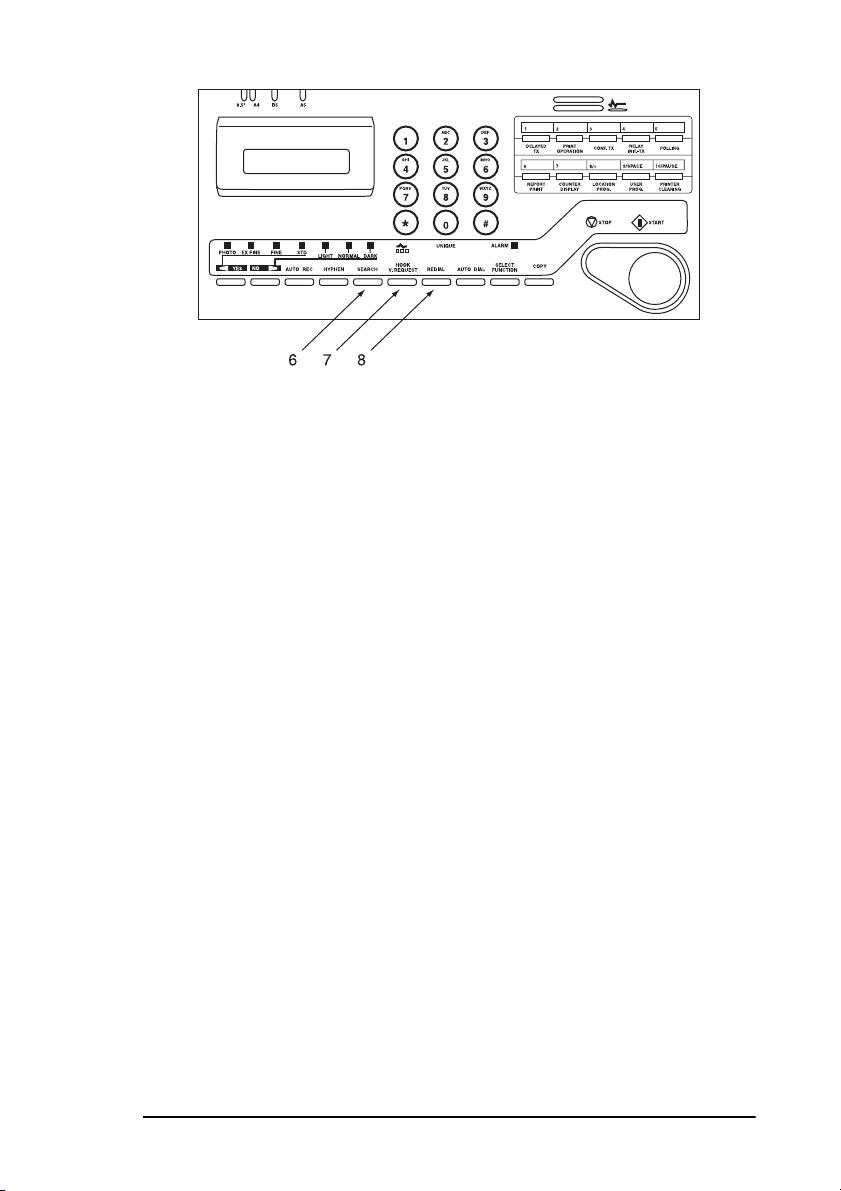
English
6. Search key: The One Touch keys and Auto Dial numbers can be
programmed to have a name or location ID associated with their
telephone numbers. Using this key by itself or in combination with
the numeric keypad, you can search for these numbers
alphabetically. You can also use the Search key to search for
unassigned One Touch keys and Auto Dial numbers.
7. Hook/V. Request key: During a fax communication, pressing this
key tells the operator at the other fax machine that you want to talk
at the end of your transmission or after reception of any page has
been completed. To use this feature both fax machines must have an
external telephone connected. To answer a voice request, press this
key after lifting your telephone handset. When no fax
communication is taking place, pressing this key opens the
telephone line for manual dialling (not available in some countries).
You will hear the dialling tone through the speaker of your fax
machine.
Note 1: With the ISDN option installed, pressing this key for manual
dialling is not possible. Nor will a dialling tone be heard when
this key is pressed.
Note 2: With the ISDN option installed, voice communication is not
supported.
8. Redial key: Pressing this key manually redials the last number
dialled on your fax machine.
Note: If your fax machine has been set to enter power save mode
(after the fax machine has been inactive for three minutes), the
manual redial function does not work.
Chapter 1 - Introduction 8
Page 17
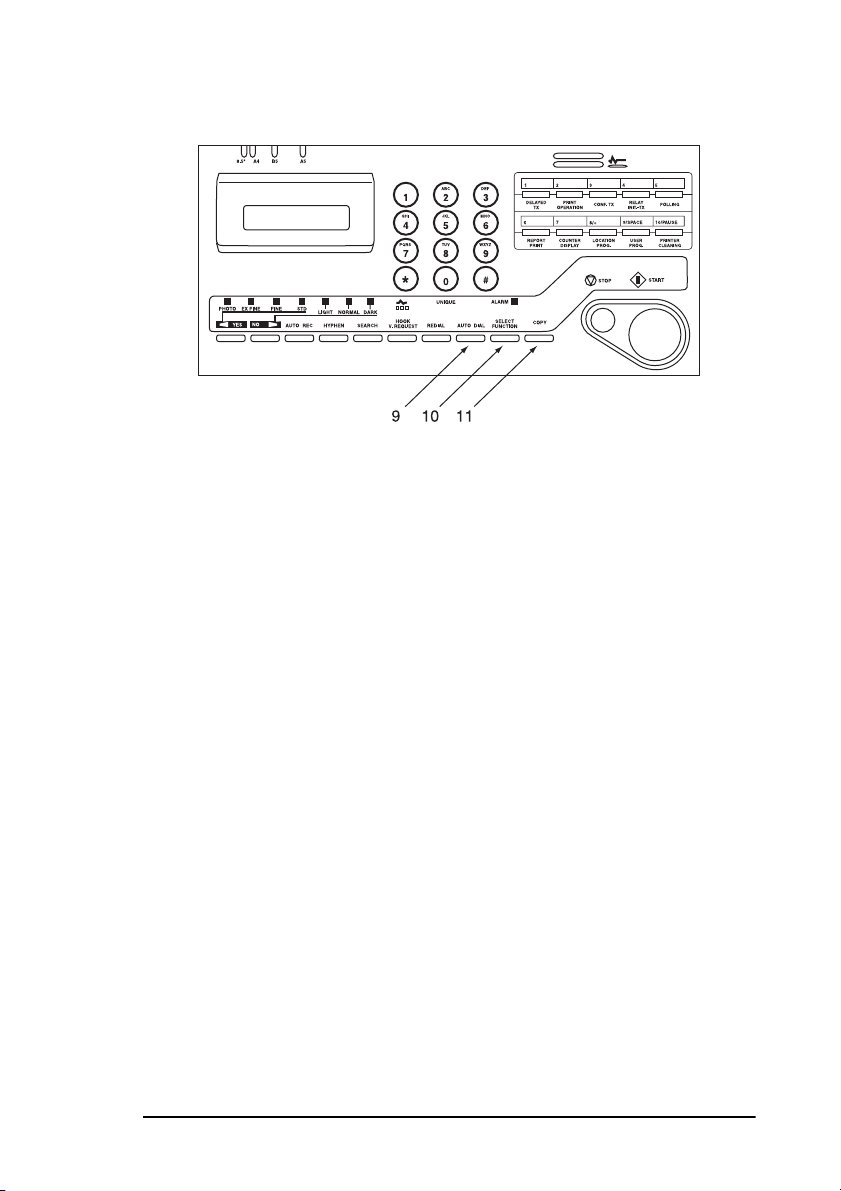
English
9. Auto Dial key: Auto Dial numbers are abbreviated numbers for
rapid dialling. Rather than dialling the entire telephone number, you
can enter a 2-digit code to Auto Dial number instead. You can also
use the Location IDs (names) associated with Auto Dial numbers to
search for these locations by name using the Search key. This key is
also used in combination with the #/Group Key to select
preprogrammed groups when sending faxes to multiple locations.
10. Select Function key: Using this key activates the advanced
transmission and reception functions of your fax machine to obtain
reports and for programming. To select a function, press the Select
Function key, then press the One Touch key labelled with the
function you want to use. While programming or selecting other
functions, pressing the Select Function key a second time takes you
directly back to the stand-by mode of your fax machine.
11. Copy key: After loading a document, press this key to make a copy.
When no documents are loaded, press this key once to obtain a
Message Confirmation Report about your last transmission on the
LCD Display Panel and a second time to receive a printed report.
You can also use the Copy key as a short-cut for programming One
Touch keys and Auto Dial numbers. After you have loaded a
document and manually dialled a telephone number, press Copy so
you can instantly program that number into an unassigned One
Touch Key or Auto Dial number.
Chapter 1 - Introduction 9
Page 18

English
12. Stop key: This key cancels any operation currently in progress and
turns off the Alarm indicator. After loading paper, press this key to
cancel alarm conditions after the condition has been corrected.
During programming, pressing the Stop key takes you back step-bystep through the programming functions you have already selected.
13. Start key: Pressing the Start key initiates the operation indicated on
the display or confirms information you have entered into the
display. While the fax machine is in power save mode, press the
Start key to exit power save mode.
14. Alarm indicator: This indicator glows red and an alarm sounds
notifies you of any problem that occurs. To turn the alarm indicator
off, press the Stop key and correct the problem.
15. Plus (+) key (One Touch key 8): Each fax number you enter or
program into your fax machine can be up to 32 digits long. When a
number is longer than 32 digits, it is possible to dial this number
using combinations of One Touch keys, Auto Dial numbers or the
numeric keypad. When programming a chain dial number into a
One Touch key or Auto Dial number, press the Plus key at the end
of the first part of the number to indicate to the fax machine that this
is a chain dial number. When programming TSI/CSI and call back
numbers into your fax machine, this key is used to enter a “+”
symbol.
Note: With the ISDN option installed, chain dial numbers can be
programmed but cannot be used.
Chapter 1 - Introduction 10
Page 19
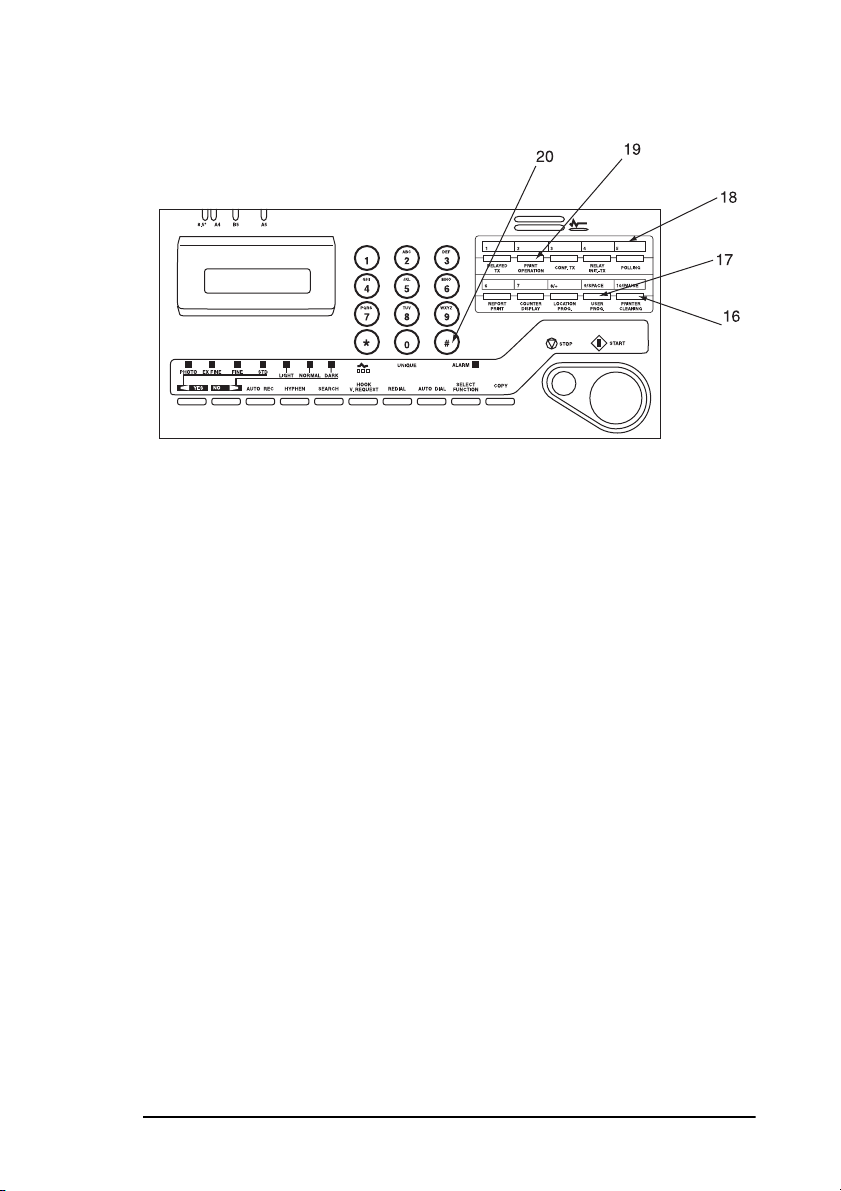
English
16. Pause key (One Touch key 7): Use this key on the One Touch
keypad to enter automatic three second pauses in dialling when
programming telephone numbers. For example, you may want to
use this key to tell your fax machine to wait for an outside or
international line to open. Pauses in telephone numbers are marked
by a “P” symbol.
17. Space key (One Touch key 5): Use this key on the One Touch
keypad to enter spaces while programming or to erase previously
programmed information. Unlike the Pause key, spaces are used for
easier reading only and have no effect on dialling.
18. One Touch keypad: For a description of all the functions of the
One Touch keypad, see the following section “One Touch keypad”.
19. One Touch labels: After programming a location into a One Touch
key, write the name of the location on the One Touch label. Lift off
the plastic cover and use a pencil to write in the name, then replace
the cover.
20. #/Group key: Once you have programmed some One Touch keys
or Auto Dial numbers, use this key to create groups to allow you to
send the same fax to multiple locations. After you have loaded a
document, press the Auto Dial key and use this key to select the
group you want to send your fax to.
Chapter 1 - Introduction 11
Page 20
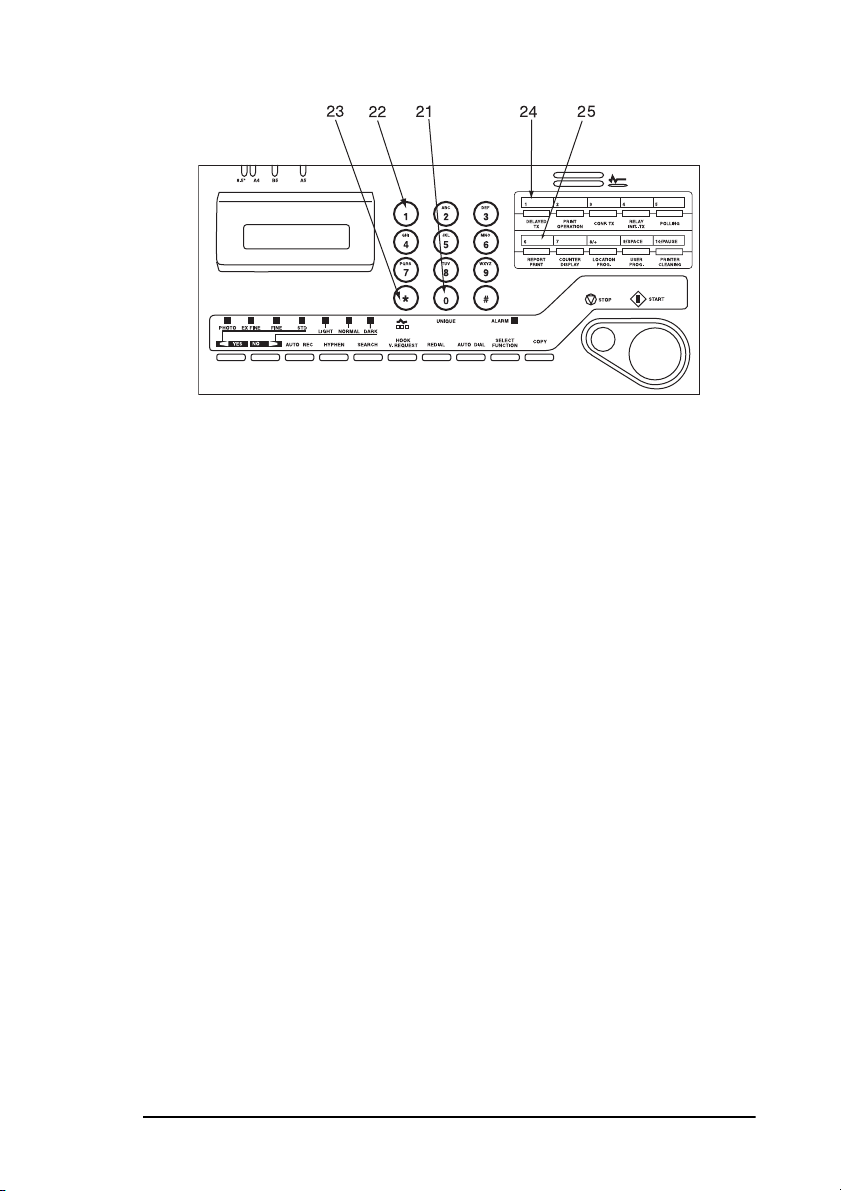
English
21. 0/Unique key: When dialling, use this key to enter a “0”. When
programming your Sender ID or a Location ID, you can use this key
to enter a variety of unique characters, e.g. ! # & ’ ( ) * + , - . / : ; = ?
· ä ß ñ ö ü Æ Å Ø æ å ø
22. Numeric keypad: When dialling, these twelve keys work like the
keypad on a telephone. You will also use the keypad to enter
numbers, letters and other characters while programming. After
pressing the Search key, you can also use the numeric keypad to
alphabetically search for the names of locations programmed into
your fax machine.
23. Ton e key : If your fax machine is set to pulse dialling, this key
allows you to switch the dialling operation of your fax machine
from pulse to tone dialling during your current call. You can also
use this key while programming to create numbers with mixed
pulse-then-tone operation.
Note: This function is not available in some countries.
24. Caps key (One Touch key 1): In “Character string” input, when
CAPS is showing on the display, pressing this key allows you to
execute a case shift.
25. Delete key (One Touch key 6): In “Character string” and “Numeric
string” input, pressing this key will delete the character indicated by
the cursor.
Chapter 1 - Introduction 12
Page 21
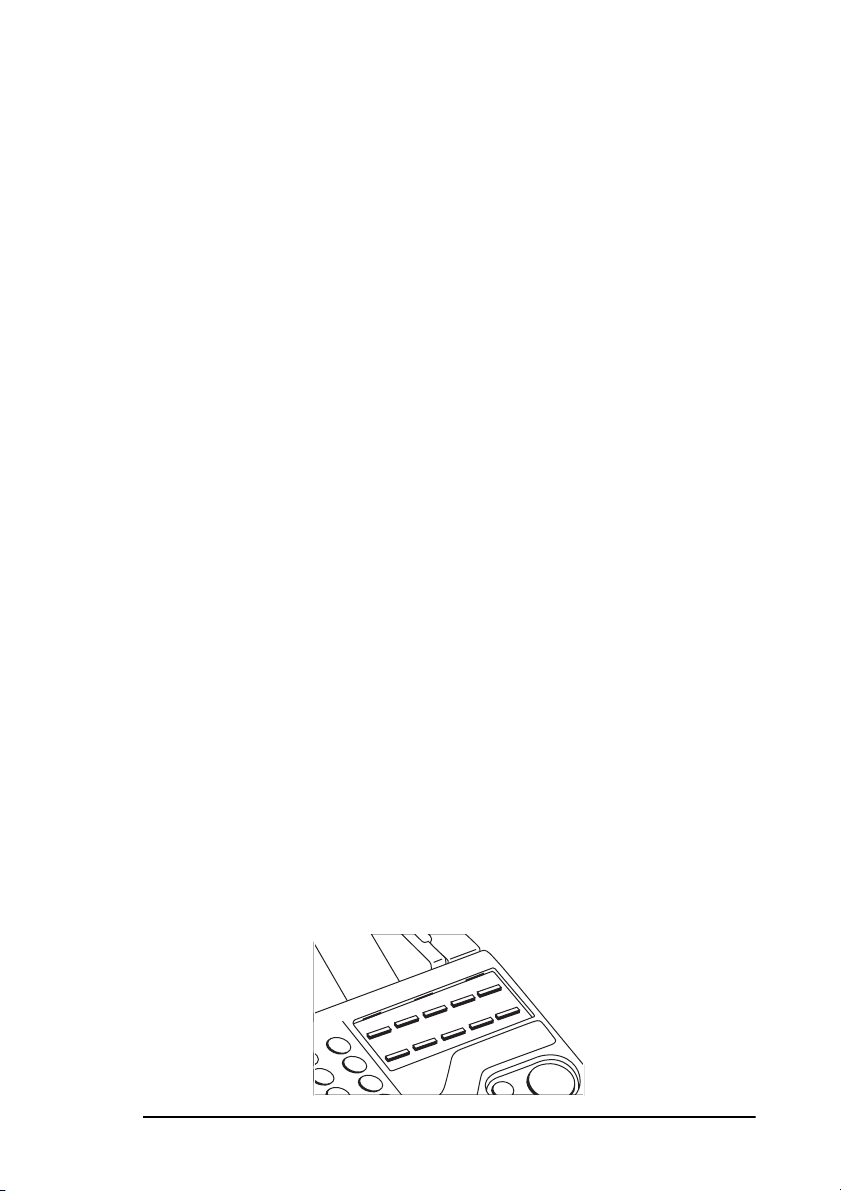
One touch keypad
The One Touch keys are an important tool on your fax machine. You will
use them for quick, one-touch dialling, and to access the functions and
programming options of your fax machine.
Dialling
To use a One Touch key for dialling, press the appropriate One Touch key.
For each key, you can program up to two telephone numbers: a primary
number, which will always be dialled first, and an alternate number,
which will be automatically dialled if the first number is busy or if there
is no answer. You can also use the Location IDs (names) associated with
One Touch keys to search for these locations by name using the Search
key.
Selecting functions and programming
You will also use One Touch keys for selecting special transmission and
reception functions, obtaining reports and programming. To select a
function from the One Touch keypad, press the Select Function key, then
press the corresponding One Touch key.
1/Delayed TX key: Using this key sends a fax at a later time and date,
which you can specify for up to three days later.
English
2/Print Operation key: Using this key prints out a confidential received
document stored in the memory of your confidential personal box number
after entering your 4-digit password. If memory reception mode is set on
your fax machine, use this key to print faxes that have been received in
memory. Also, use this key to print any bulletin polling messages that
have been stored in memory.
Note: Changing the answering mode of your fax machine
automatically prints out any non-confidential faxes that have
been received into memory.
Chapter 1 - Introduction 13
Page 22
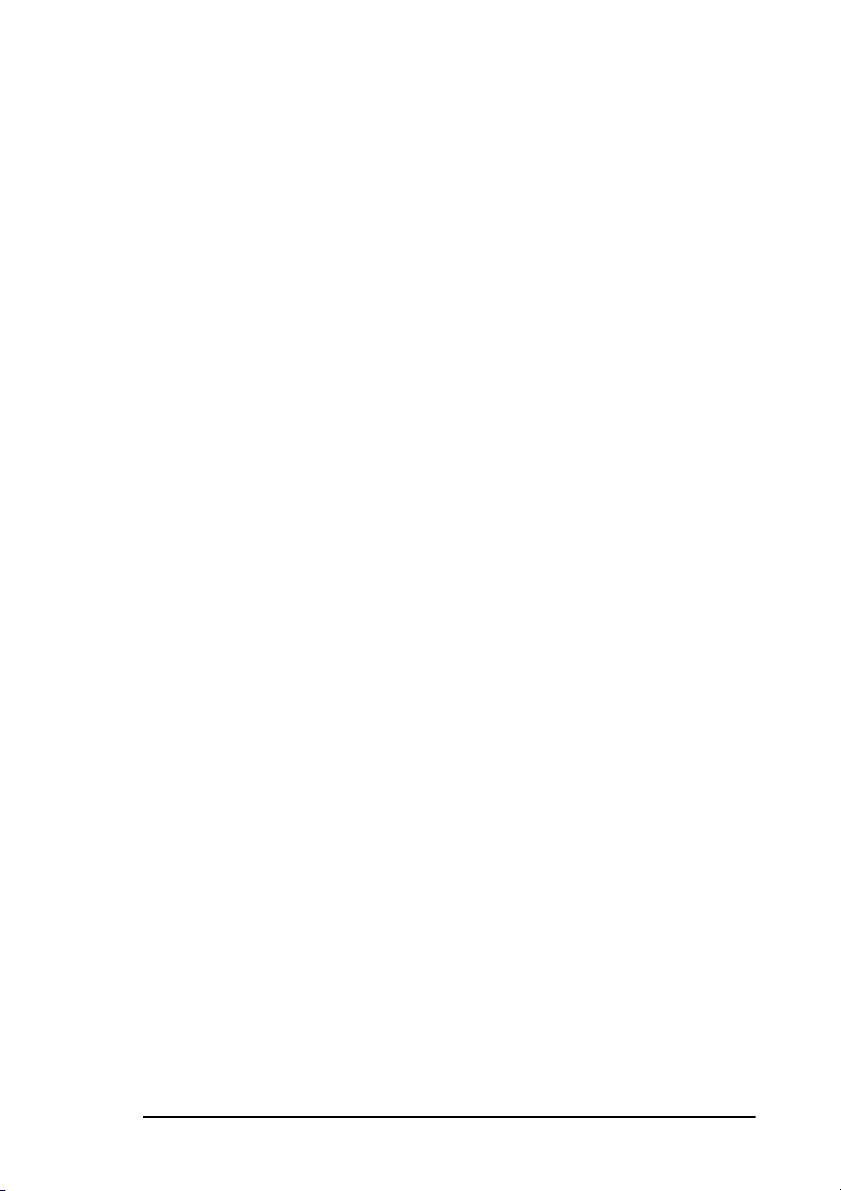
English
3/Confidential TX key: Using this key sends a confidential document to
a personal mailbox (a memory storage area) in the receiving fax machine.
4/Relay Initiate TX key: Using this key sets up a relayed fax
transmission. During a relayed fax transmission, your fax machine
initiates the transmission by sending a document to a second fax machine,
which then broadcasts the message to a number of other fax machines.
5/Polling key: Using this key sets your fax machine to scan and store
documents in memory, then wait for another fax machine to call and
request a document to be sent (polling transmission). When no document
is loaded on the document table, using this key calls another fax machine
and requests it to send the documents it has loaded into memory (polling
reception).
6/Report Print key: Using this key manually prints reports from your fax
machine.
7/Counter Display key: Your fax machine keeps track of the number of
pages it has printed and scanned. Using this key checks the print and scan
counters of your fax machine and resets the drum counter of your fax
machine after replacing the image drum unit.
8/Location Program key: Using this key programs One Touch keys,
Auto Dial numbers and groups into your fax machine.
9/User Program key: Using this key allows you to program identification
information of your fax machine; set the clock of your fax machine; set up
mail boxes for confidential message reception; change your fax machine
function settings and dial parameters; program passwords for printing
messages stored in memory; program forwarding number and, if fitted,
ISDN parameters and to restrict the use of your fax machine.
10/Printer Cleaning key: Using this key prints a cleaning page for
clearing any accumulated toner from the image drum of your fax machine.
Signal tones
Your fax machine emits a number of sounds to inform you of specific
conditions.
Key Select Tone: This is a short beep that occurs each time you press a
key.
Error Tones: If you press a wrong or inappropriate key, your fax
machine will emit three short beeps. If your fax machine experiences a
Chapter 1 - Introduction 14
Page 23
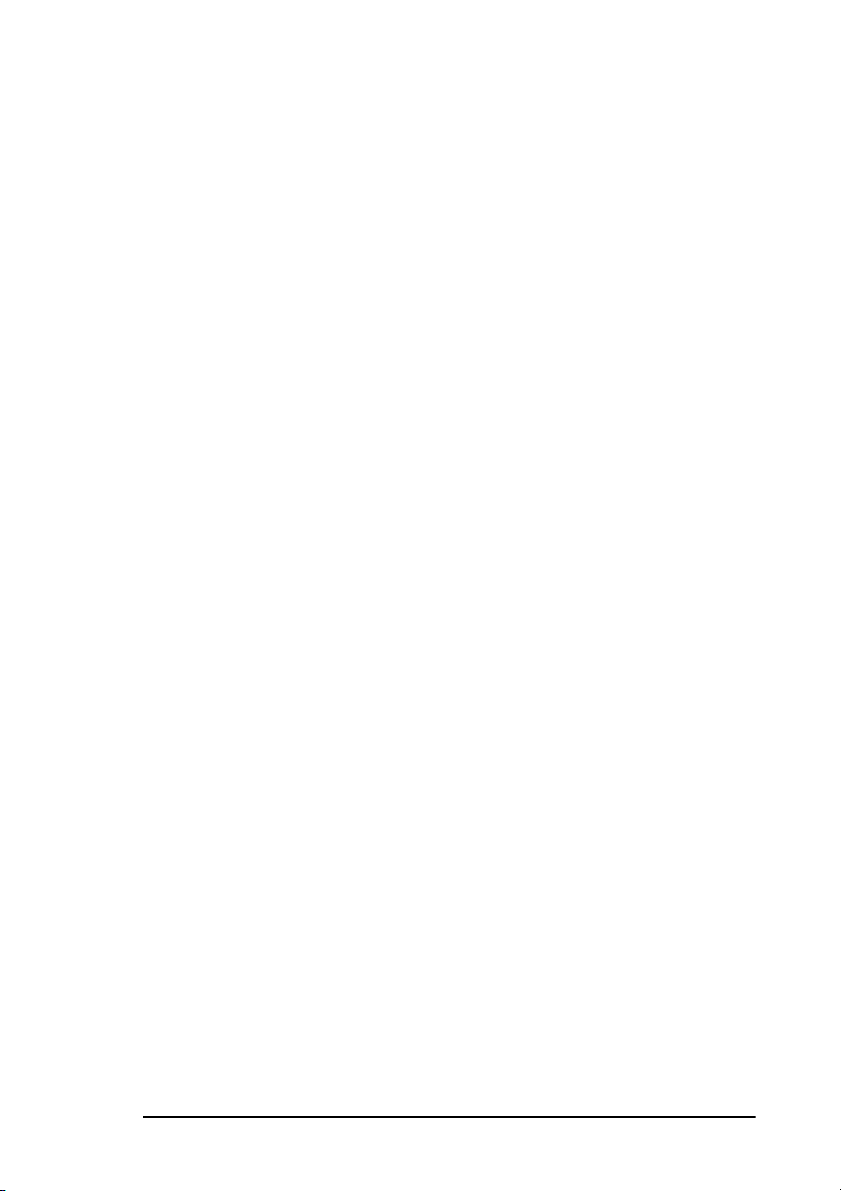
English
problem during communications, it will emit three long beeps. Press the
Stop key to turn the error tone off, then print a Message Confirmation
Report to check the source of the problem by pressing the Copy key twice
with no documents loaded.
Voice Request Tone: During a fax session, either you or the person at the
remote fax machine can initiate a voice request. When the person at the
remote fax machine either initiates or answers your voice request, your
fax machine emits a repetitive warbling sound.
End of Session Tone: At the end of every successful fax session, your fax
machine emits a short beep to inform you that there were no errors or
problems in the communication.
Off-Hook Alarm Tone: If your fax machine is equipped with a handset
and if the handset is left off the hook, your fax machine will emit an
intermittent warbling sound. To turn off the sound, hang up the handset or
press the Stop key.
Chapter 1 - Introduction 15
Page 24
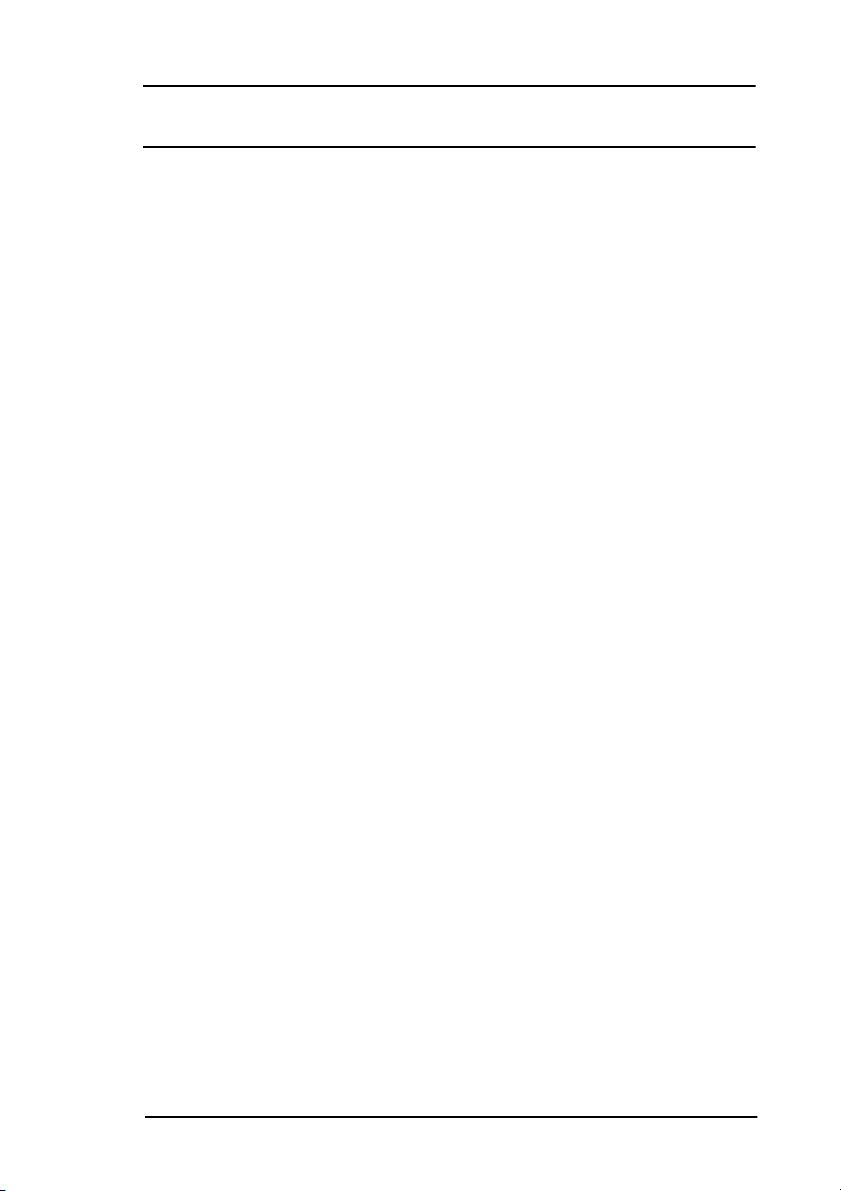
Chapter 2 - Installation
Getting started
To install your new fax machine, follow the instructions from
“Unpacking” to “Setting the Fax Identification”. You must complete these
steps for your fax machine to operate properly.
If you have purchased an option package for your fax machine, refer to the
documentation you received with that option.
Where to install your fax machine
1. Install your fax machine in a dust-free location away from direct
sunlight.
2. Allow several centimetres on each side of the fax machine to ensure
adequate ventilation.
3. Make sure that both power and telephone outlets are available
nearby.
English
4. Choose a location where the relative humidity is between 20% and
80%, and where the temperature is between 10 °C and 32 °C.
Chapter 2 - Installation 16
Page 25
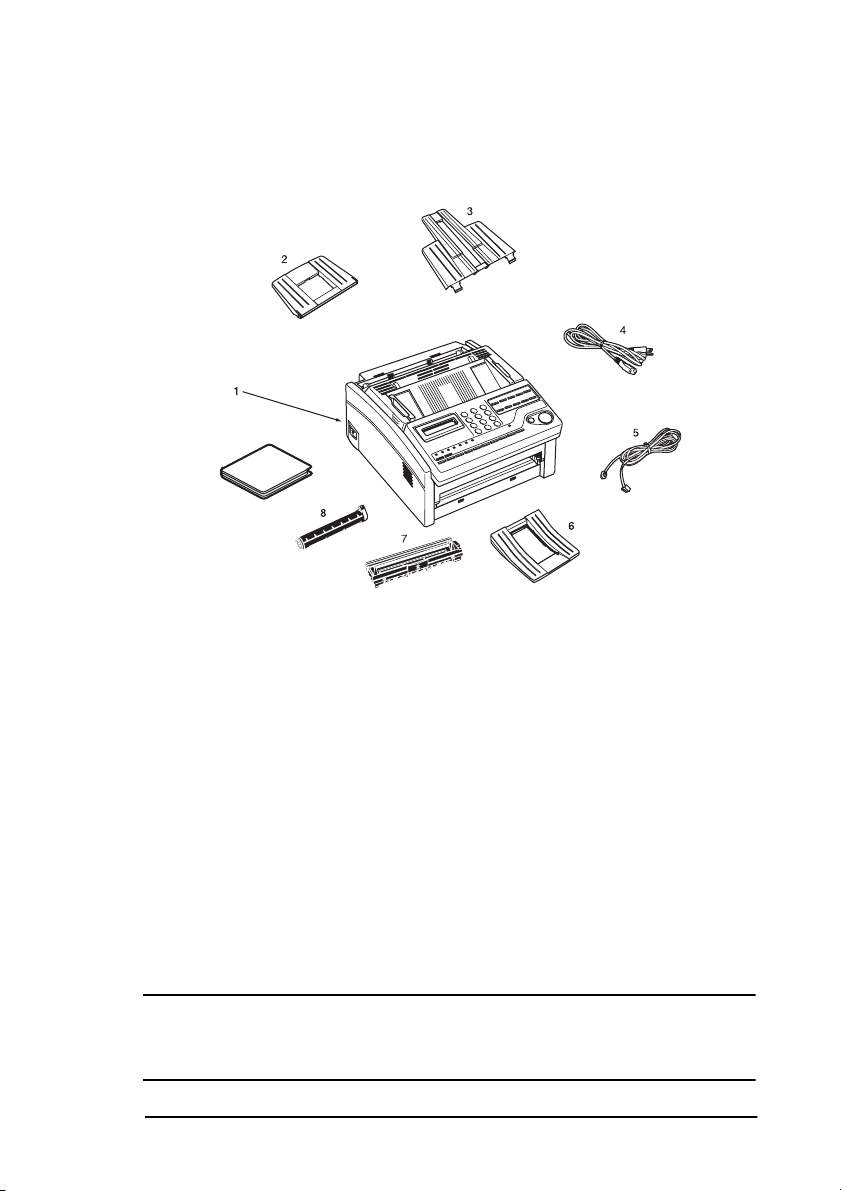
Unpacking
Before you begin, make sure that all items listed below are included in
your package. Remove the contents from the carton placing them on a
sturdy surface.
9
1. Fax machine unit
2. Toner cartridge
3. Image drum unit (inside facsimile unit)
4. Power cable
5. Telephone line cable
6. Paper tray/Copy stacker
7. Document tray
8. Document stacker
9. This User's Guide (CD)
English
Note: A telephone handset, handset cradle and handset cable may also
be included. If any items are missing, notify your supplier
immediately for a replacement. Keep your packing materials and
carton in case you ever need to ship or transport the machine.
CAUTION:
Do not ship the fax machine with the image drum unit and toner cartridge
installed. Refer to Shipping the Fax Machine later in this user’s guide.
Chapter 2 - Installation 17
Page 26
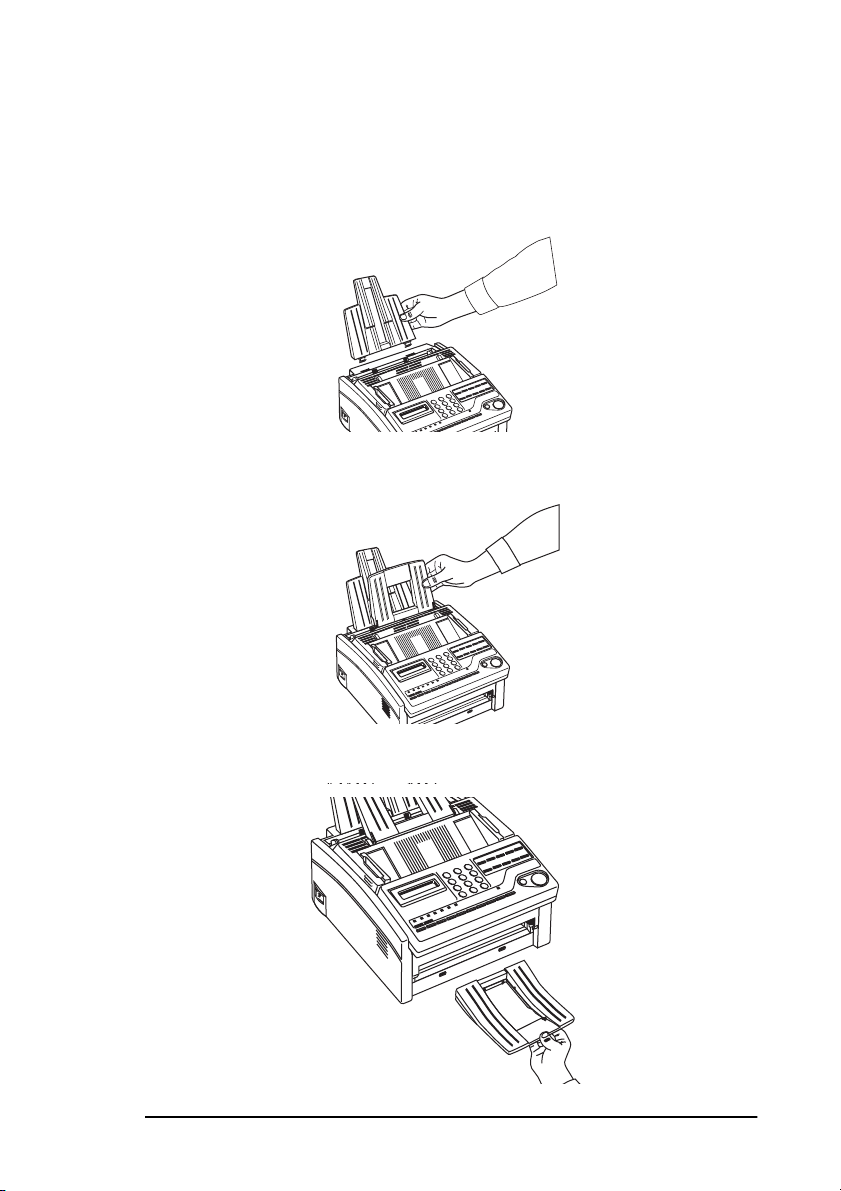
Setting up
Installing paper trays and stackers
1. Slot the tabs of the paper tray/copy stacker into the rearmost slots in
the top of the fax machine until the tabs lock into place.
2. Insert the document tray into the long horizontal slot on the top of
the unit until it locks into place.
English
3. Slot the tabs of the document stacker into the slots at the front of the
fax machine until the tabs lock into place.
Chapter 2 - Installation 18
Page 27
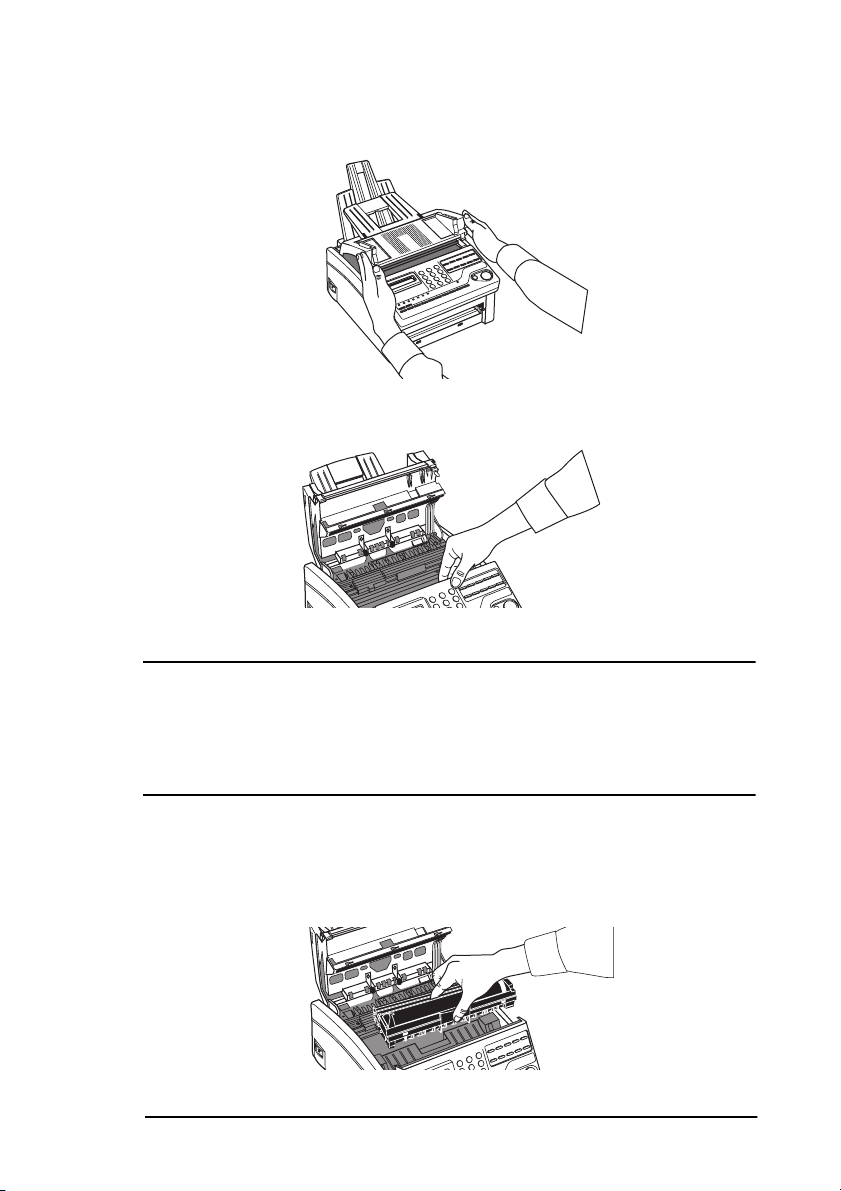
Installing the toner cartridge
1. Open the top cover.
2. Grasp the control panel. Pull upward and toward you until the
control panel releases, then swing it out of the way.
English
3. Carefully remove the protective sheet from the document feeder.
CAUTION:
Never expose the image drum unit to light for more than 5 minutes. Never
expose the image drum unit to direct sunlight. Always hold the image drum
unit by the ends. Never touch the surface of the green drum inside the image
drum unit.
4. Lift the image drum unit out and keeping the image drum unit out of
direct sunlight. DO NOT touch the green surface of the drum.
Chapter 2 - Installation 19
Page 28
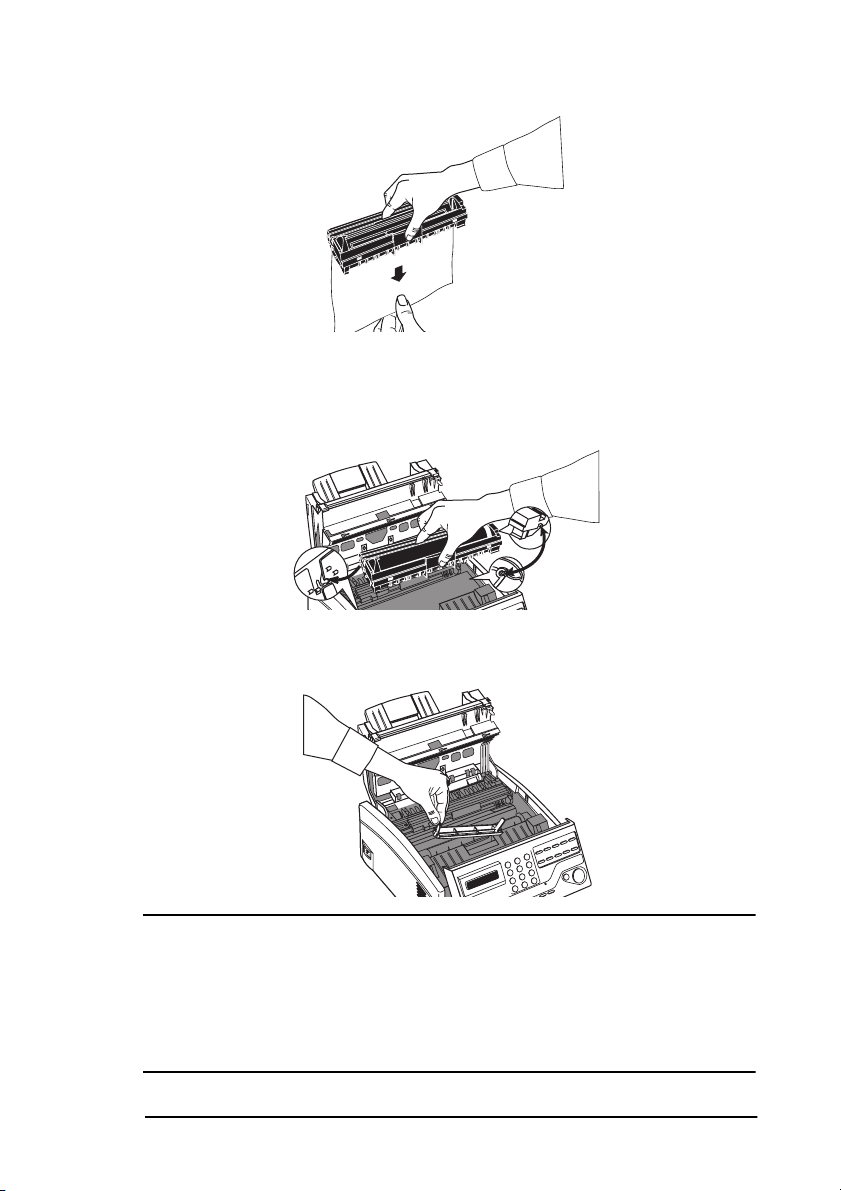
English
5. Carefully remove the protective sheet from the image drum unit.
6. Place the image drum unit back into your fax machine. Ensure that
the tabs on both sides of the image drum are inserted correctly as
shown. Then press down firmly on both ends of the image drum
until it snaps into place.
7. Remove the protective plastic cover from the toner well in the
image drum unit.
WARNING
BE CAREFUL WHEN HANDLING THE TONER CARTRIDGE. DO
NOT LET TONER SPILL ONTO YOUR CLOTHING OR OTHER
POROUS MATERIALS. IF YOU EXPERIENCE ANY PROBLEMS
WITH TONER, REFER TO THE SAFETY INSTRUCTIONS AT THE
BEGINNING OF THIS USER'S GUIDE.
Chapter 2 - Installation 20
Page 29
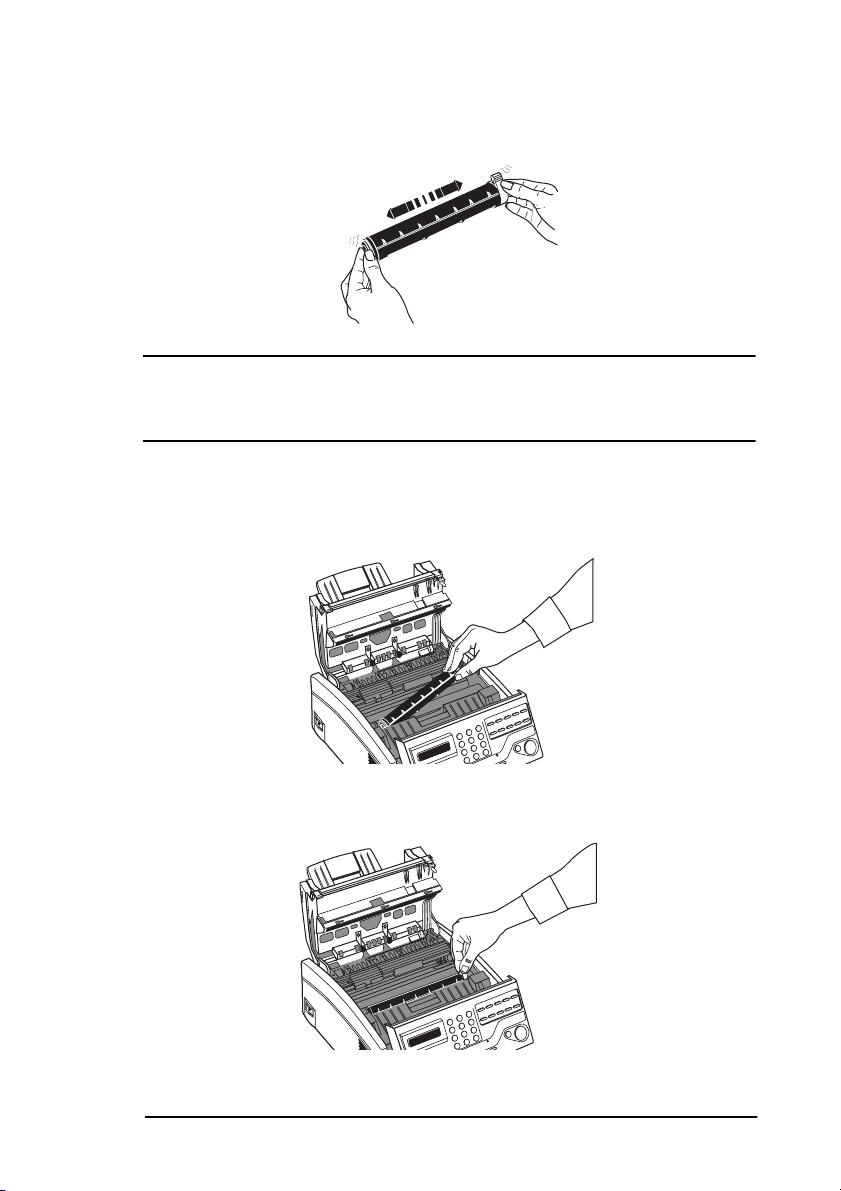
English
8. Remove the toner cartridge from its package and gently shake it
from side to side to distribute the toner. Then carefully peel the
white plastic tape from the bottom of the toner cartridge.
CAUTION:
Be careful not to insert the toner cartridge backwards into the image drum
unit.
9. With the ridged sides facing up and the coloured lever on your right,
insert the toner cartridge into the image drum unit. Slide the left end
of the cartridge in first, then lower the right end into place.
10. Once the toner cartridge is in place, push the coloured lever all the
way forward to secure it and release the toner.
Chapter 2 - Installation 21
Page 30
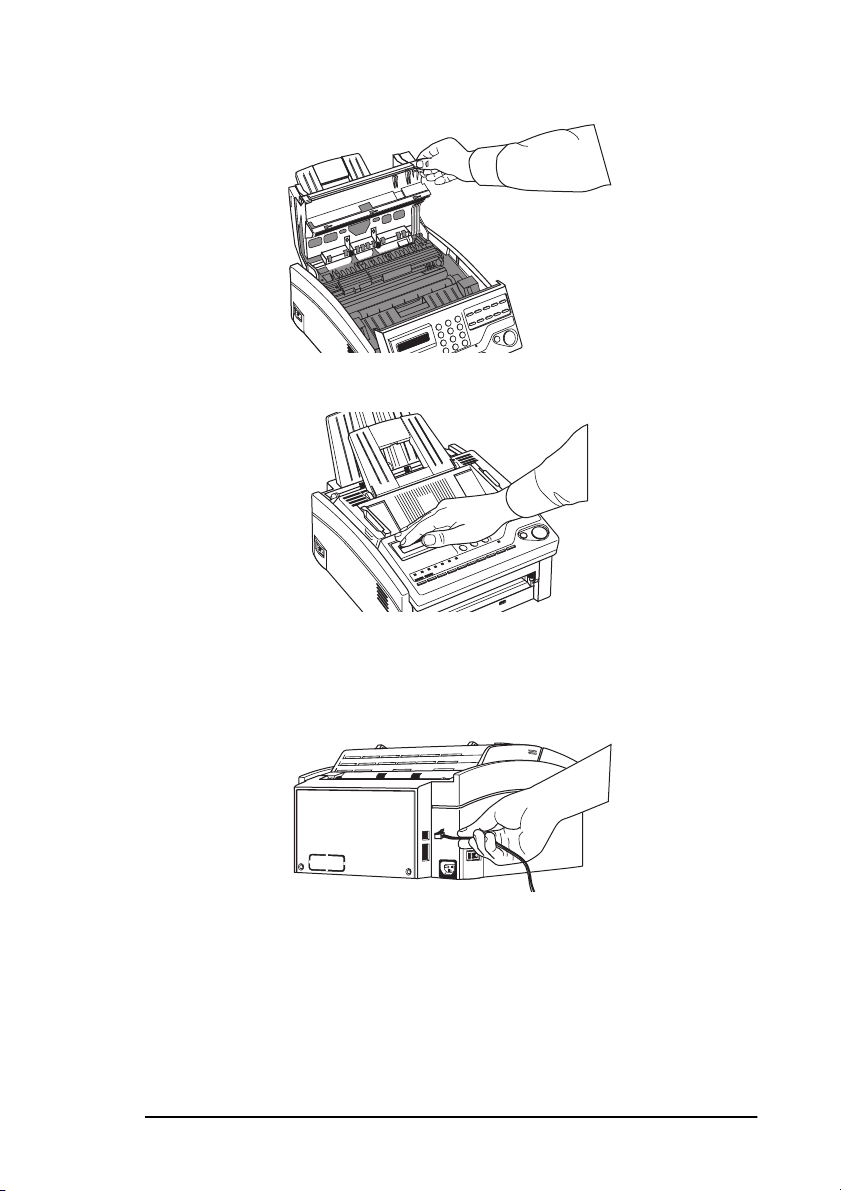
English
11. Close the top cover of the fax machine until it snaps into place.
12. Close the control panel by pressing down until the cover snaps into
place.
Connecting a telephone line
1. Insert one end of the telephone cable into the LINE terminal at the
back of the machine.
2. Insert the other end of the telephone cable into your wall telephone
socket.
Note: Now, you can connect either an external telephone, the external
handset option or an answering machine to your fax machine.
See the instructions below.
Chapter 2 - Installation 22
Page 31

Connecting a telephone, handset or answering machine
1. Insert one end of the telephone cable into the TEL1 terminal on the
back of the fax machine.
2. Insert the other end of the telephone cable into the socket in your
telephone, handset or answering machine.
Note 1: To connect both an answering machine and a telephone, first
connect your answering machine to your fax machine and then
insert your telephone’s cable into the telephone socket on your
answering machine.
Note 2: You will need to have the TAD mode feature turned on for an
answering machine to work with your fax machine. See Setting
the Answering Mode later in this user’s guide.
Note 3: When the ISDN option is installed, an external telephone or
answering machine cannot be connected because voice
communication is not supported on this fax machine when using
ISDN.
English
Connecting the power cable
CAUTION:
Before connecting power, ensure that the power switch is OFF (“0” is in
depressed position)
1. Insert the power cable into the power inlet socket located on the
back of the fax machine.
Chapter 2 - Installation 23
Page 32

2. Connect the unattached end of the power cable into an earthed AC
power outlet.
3. Switch your fax machine on using the power switch. The time and
current answering mode will appear on the display. Your fax
machine is now in stand-by mode, ready to send or receive faxes.
Loading paper
Your fax machine can hold up to 100 sheets of standard weight (80 gsm)
paper. For best results, use paper specially made for laser printers or
photocopiers.
Your fax machine automatically reduces the vertical length of the page
images it receives to fit on the paper loaded in your fax machine (down to
75% of the original length). For example, if a document created originally
on legal-size paper is received, your fax machine reduces the received
pages to fit on A4 or letter-size paper.
Note: Your fax machine is set at the factory to use A4 paper. If you
intend to use a different paper size, change the PAPER SIZE user
function setting to match your new paper size. See Programming
later in this user’s guide for instructions.
English
1. Adjust the right paper guide to the width size of your paper.
2. Remove the paper from its wrapper (up to 100 sheets). Note the
“print side” notice printed on the label. Fan the paper.
CAUTION:
Be sure to grasp the paper tightly to avoid slipping of the uppermost sheet of
paper.
Chapter 2 - Installation 24
Page 33

3. Insert sheets of paper into the paper tray, print side down.
Note: When loading paper, it is recommended to insert more than ten
sheets of paper into the paper tray to prevent a “no-feed”
response from the fax machine.
4. Adjust the left paper guide so that it is aligned to the paper width.
Setting the clock
Follow these instructions to set the time and date on your fax machine.
1. Press the Select Function key.
2. Press the 9/User Program One Touch key.
3. On the numeric keypad, press 3. The display will show 3:CLOCK
ADJUSTMENT.
English
4. Press the
and time.
5. Using the numeric keypad, enter the new date and time.
6. Press the
7. Press the Select Function key to finish.
YES key. The display will show the currently set date
W
YES key to confirm your entry.
W
Setting answering mode
Your fax machine has a number of answering modes which determine
how it handles incoming calls (both fax and voice). The current answering
mode appears on your fax machine’s stand-by display.
Note: When the ISDN option is fitted, Manual Receive Mode (TEL),
Telephone/Fax Auto Switch Mode (T/F) and Telephone
Answering Device Mode (TAD) cannot be used because voice
communication is not supported on this fax machine when using
ISDN.
Chapter 2 - Installation 25
Page 34

Answering mode options
The answering mode which is best for you will vary depending on how
you use your fax machine and what external telephone devices are
connected to it. Read through the answering modes listed here, then
follow the instructions below.
Auto Receive Mode [FAX]: If your fax machine is connected to a
telephone line reserved only for fax communications, use the Auto
Receive mode. Your fax machine will assume all incoming calls are fax
messages and automatically receive all incoming fax messages.
Manual Receive Mode [TEL]: If you use the same line for both fax and
telephone calls and the majority of your incoming calls are telephone
calls, then the TEL answering mode is your best choice. Each time
someone calls, your fax machine rings like a telephone. You can answer
from either an external handset or from an external telephone connected
to your fax machine. If you pick up the handset and hear fax machine
tones (normally a short peep every three seconds), press the Start key to
receive the fax. If you do not answer the phone and someone tries to send
you a fax message, your machine will not accept it.
Note: Some older types of fax machines do not send CNG (calling)
tones and the line may be silent when you answer a call in TEL
answering mode.
English
If you answer a call using a telephone connected to the same telephone
line, but not connected directly to your fax machine, you can remotely tell
your fax machine to start fax reception by entering a two digit remote
receive number using the telephone keypad. See Remote Receive in
Programming later in this user’s guide.
Telephone/Fax Auto Switch Mode [T/F]: When incoming calls are a
mixture of fax and telephone calls, your best choice is the Telephone/Fax
Auto SW mode. In this mode, your fax machine detects whether the
incoming call is a fax or voice call. When the call is from another fax
machine, your machine will switch to fax mode and receive the message.
When the call is a voice call, your fax machine will ring like a telephone.
If you do not answer, your fax machine will switch back to fax mode to
allow the calling party to manually send a fax.
Note 1: Only use this mode if the telephone is located close to your fax
machine. After the initial ring, the telephone falls silent, but the
fax machine continues ringing.
Chapter 2 - Installation 26
Page 35

English
Note 2: If the telephone is connected in parallel with the fax machine, the
fax machine cannot detect that the telephone has been picked up
and will start auto reception while your conversation is in
progress.
Telephone Answering Device Mode [TAD]: Use this mode if you have
connected an answering machine to your fax machine. When a call is
received and is not answered, your answering machine activates and is
ready to send out your recorded outgoing message. At the same time, your
fax machine monitors the incoming call to check if the call is a fax or
voice call. If the incoming call is a fax call, your fax machine will receive
the fax and no voice message will be recorded on your answering
machine. If the incoming call is a voice call, then your fax machine will
not activate and the calling party will be able to leave a voice message on
your answering machine.
Note: In some countries, the Telephone Answering Device mode is
normally turned off. To have it turned on, contact your supplier.
Memory Reception Mode [MEM]: Use this answering mode if you want
incoming faxes to be stored in the memoryD-0.0cTD-0.0019( )6(iy)-5.6(rr)-4.4( )6(iax)-5.6(e)6(machi-5.6(ene )nd no t]TJT*-0.0011 Tc0.1917 Tw[(nimmediael)-5(2(sy p-4.8(d)1.19i)-5.2(sn1.12te:d. Y-4.4(du )-6(wannt)-5.82h)1(2(edn)]TJ14.6724 0 TD-0.0021 Tc0.1016 Tw[(yue thie Ping )-6(aOpertion ifuncion i-6(tho]TJ-14.4724 01.1976 TD-0.0009 Tc0.0381 Tw[(nping )ut))ndymessage theathave)been ]TJ15.6329 0 TD-[ )-6(rto)rd in the memoryD To hprevet)]TJ-14.6329 01.1976 TD-0.0008 Tc0.27389Tw[(ansy data eceive)d fromrbeng fping]TJ14.676050 TD-0.001 Tc-.273 Tw[(yed ahile )our fax machine ws
Chapter 2 - Installation 27
Page 36

Changing answering mode
Follow these instructions to change the answering mode of your fax
machine.
1. Press the Auto Rec key. Your fax machine displays your current
answering mode.
2. Press the Auto Rec key again. Your fax machine switches to the
next answering mode.
3. Continue pressing the Auto Rec key until the answering mode you
want appears on the display. After a short pause, your fax machine
programs the new answering mode and returns to stand-by mode
displaying the new answering mode setting.
Note: If a password has been set in the Memory Reception mode, you
will need to enter the password in order to disable the Memory
Reception mode.
Fax machine identification
Fax machines use the information you will enter here to identify
themselves during communications. In most countries programming this
information into your fax machine is a legal requirement. The information
you will enter here includes:
English
TSI/CSI: This is the telephone number of your fax machine. This number
appears on displays and reports of other fax machines you are
communicating with. This number may also be printed at the top of faxes
you send to other fax machines.
Sender ID: This is a descriptive title and is usually the location of your
fax machine or the name of your company or office. The Sender ID is
printed at the top of every fax you send. You can enter up to 32 characters.
The first 16 characters of your Sender ID is also used as your Personal ID,
which may appear on displays or reports of other fax machines you are
communicating with.
Note: Some fax machines do not print your TSI/CSI on their received
pages. To make sure that your TSI/CSI is always printed, you can
include your fax number as part of your Sender ID.
Call Back Number: The Call Back Number is a telephone number (not a
fax number) which the operator of the remote machine can use to reach
you. If you use the voice request function while you are transmitting to
Chapter 2 - Installation 28
Page 37

another fax machine and no one is there to answer, your fax machine will
automatically send a cover letter with a call back message. The call back
message is printed on a separate sheet with the message “Please call back”
and a telephone number where you can be reached. The call back number
entered here is the number that appears on the call back message.
Setting fax machine identification
1. Press the Select Function key.
2. Press the 9/User Program One Touch key. The display shows
1:FUNC. PROGRAMMING.
3. On the numeric keypad, press 4. The display shows 4:SYSTEM
DATA PRG.
English
4. Press the
YES key. The display shows NO=<TSI/CSI>,
W
ID=<SENDER ID>.
5. After the display clears, enter the full telephone number of your fax
machine using the numeric keypad up to twenty characters.
Note: Use the Location Prog or 8/+ One Touch key to enter a “+”
character before the number, which is a generally recognised
method of indicating the international access code before the
country dialling code. The 9/Space One Touch key is used to
enter spaces in a number.
6. Press the Start key to save your entry.
7. Enter your Sender ID. This is a descriptive title up to 32 characters
long. Refer to the instructions below.
To do this Use
Enter numbers Numeric keypad. Press once for each number required.
Enter spaces Space One Touch key
Enter hyphens Hyphen One Touch key
Enter alphabetic
characters
Enter a unique
character
Move the cursor to
make corrections
Locate the character you want on the numeric keypad. Press that key
repeatedly until the character appears.
Press the 0/Unique key repeatedly until the character you want appears.
The following characters are available: ! # & ’ ( ) * + , - . / : ; = ? · ä ß ñ ö
ü Æ Å Ø æ å ø
Press
YES or X NO keys.
W
Chapter 2 - Installation 29
Page 38

8. Press the Start key to save your entry. The display shows
NO=<CALL BACK NO.>.
9. After the display clears, use the numeric keypad to enter the
telephone number you want to use for call back messages. Enter up
to 20 characters.
Note: Use the Location Prog or 8/+ One Touch key to enter a “+”
character before the number, which is a generally recognised
method of indicating the international access code before the
country dialling code. The 9/Space One Touch key is used to
enter spaces in a number.
10. Press the Start key to save your entry.
11. Press the Select Function key to finish.
Setting language
Your fax machine comes with multiple languages installed, which appear
on the display and in reports. Follow the instructions below to switch
languages.
Note: Your supplier may be able to provide you with additional
languages.
English
1. Press the Select Function key.
2. Press the 9/User Program One Touch key. The display shows
1:FUNC. PROGRAMMING.
YES key. The display shows FUNCTION NO. [ ].
using.
W
) NO (X).
W
key to switch to the other installed language.
X
W YES key.
3. Press the
4. Using the numeric keypad, enter 14. This display shows 14:USER
LANGUAGE [****] YES (
Note: [****] indicates which language your fax machine is already
5. Press the NO
6. To accept the language change, press the
7. Press the Select Function key to finish.
Chapter 2 - Installation 30
Page 39

English
Connecting to a PBX
A PBX (Private Branch Exchange) is a private telephone system used to
route internal calls. If you have to dial a prefix (access) number to get an
outside line, then your line is connected to a PBX.
If you are connecting your fax machine to a PBX, follow the instructions
below. These setting changes allow your fax machine to identify your
PBX’s outside line dial prefix digits in the numbers that you program or
dial in your fax machine. After it dials the prefix digits, your fax machine
will wait until it sees that an outside line is available before dialling the
rest of the number.
CAUTION:
In some countries you may require service assistance to make these changes.
Also, some PBX installations may require additional adjustments to your fax
machine. If you continue to have difficulty with fax communication after
following these steps, contact your supplier.
1. Press the Select Function key.
2. Press the 9/User Program One Touch key. The display shows
1:FUNC. PROGRAMMING.
3. On the numeric keypad, press 2. The display shows 2:DIAL
PARAMETER.
4. Press the
YES (
5. Press the NO
) NO (X)
(
W
6. Press the
YES (
7. Press the NO
ENTER 4DIGITS.
8. Using the numeric keypad, enter the number you normally dial from
your PBX to obtain an outside line. If the number is less than 4
digits, press the 9/Space key repeatedly until the display changes.
9. Press the
10. Press the Select Function key to finish.
Chapter 2 - Installation 31
YES key until the display shows PBX LINE [OFF]
W
) NO (X)
W
key. The display changes to PBX LINE [ON] YES
X
YES key until the display shows DIAL PREFIX [OFF]
W
) NO (X)
W
key. The display changes to DIAL PREFIX [ ]
X
YES key.
W
Page 40

Note 1: The Dial Prefix number for your PBX line must be included in all
outside telephone numbers you program into your fax machine
or dial with the numeric keypad.
Note 2: To later turn off the PBX line and Dial Prefix functions, follow
Steps 1-7 above. At Step 8, press the 9/Space key four times, then
continue with Steps 9-10.
MFP function
To use your fax machine as a PC printer/fax/scanner, you will need to
install optional Multi-Function Peripheral (MFP) software into your
computer. A PC connector and PC interface board may be included in
your fax machine as standard equipment. For details on how to install the
hardware and software necessary to use your fax machine as an MFP,
please refer to the documentation that comes with the MFP software.
English
Chapter 2 - Installation 32
Page 41

Chapter 3 - Dial Directories
Programming One Touch keys
Your fax machine has ten One Touch keys for rapid dialling. You can
store up to two fax numbers with 32 digits for each One Touch key, a main
number and an alternate number. The alternate number is used if the main
number is busy or does not answer. You can also enter a 15-character
Location ID (name) for each One Touch key.
Note 1: To find One Touch keys which are not yet programmed, you may
repeatedly press the Search key during step 2.
Note 2: If all your One Touch keys are programmed, searching
automatically looks for the first unassigned Auto Dial number.
1. Press the Select Function key, then press the 8/Location Program
One Touch key. The display shows LOCATION PROGRAMMING
ENTER (SRCH, OT, A/D, #)
2. Press a One Touch key to program and the display briefly shows
NO=<FAX NO.>, ID=<LOCATION ID> or a previously
programmed fax number and location ID.
English
3. After the display clears, enter the main fax number as follows:
To do this Use
Enter numbers Numeric keypad (press once).
Enter spaces Space One Touch key
Enter hyphens Hyphen One Touch key
Enter pauses
Switch from pulse to tone dialling for
part of the call
Move the cursor to make corrections
Pause key (i.e. to wait for long distance or outside
lines)
*/Tone key
Press
YES or X NO keys.
W
4. Press the Start key.
Chapter 3 - Dial Directories 33
Page 42

5. Enter the Location ID. This is a descriptive title up to 15 characters
long. Refer to the instructions below.
To do this Use
Enter numbers Numeric keypad (press once).
Enter spaces Space One Touch key
Enter alphabetic characters
Enter a unique character
Enter two characters using
the same key
Move the cursor to make
corrections
Locate the character you want on the numeric keypad. Press
that key repeatedly until the character appears.
Press the 0/Unique key repeatedly until the character you
want appears. The following characters are available: ! # & ’ (
) * + , - . / : ; = ? · ä ß ñ ö ü Æ Å Ø æ å ø
Press the NO
Press
W
key to move to the next character.
X
YES or X NO keys.
6. Press the Start key. The display shows NO=<OR LOCATION>.
7. Enter the alternate fax number. Refer to the instructions following
Step 3.
8. The display shows G3 COMMUN. SPEED [33.6]. Press the NO
key to adjust the speed and the
YES key to select it.
W
English
Note: If you are experiencing problems communicating with a remote
location, try lowering the FAX SPEED or turning on ECHO
PROTECTION.
9. The display shows G3 ECHO PROTECTION [OFF]. Press the
NO
key to change the setting and the
X
YES key to select it.
W
Note: If the ISDN option is installed, the display will show ISDN DIAL
MODE (G4). Press the
for this One Touch key or press the NO
dial mode and then press the
10. After pressing the
W
YES key to select G4 as the dial mode
W
key to change to G3
X
YES key to select it.
W
YES key, the display automatically shows
LOCATION PROGRAMMING ENTER (SRCH, OT, A/D, #)
11. To continue programming One Touch keys, go back to Step 2. If
you are finished programming, press the Select Function key.
12. Lift off the plastic cover above the One Touch label. Using a pencil,
write in the name for your newly programmed One Touch key and
replace the cover.
Chapter 3 - Dial Directories 34
Page 43

Note: If you want to delete any programming for a One touch key,
follow steps 1 - 2 and at step 3, press the 9/Space key until the
number is deleted, then press the Start key and continue with
Step 11.
Chain dialling
Each fax number that you enter or program into your fax machine can be
up to 32 digits long. If you need to dial a number which is longer than 32
digits, then you can use the chain dial feature.
To create a chain dial number, program the first 31 digits of the number
into a One Touch key or Auto Dial number. Then press the 8/+ One Touch
key to make this a chain dial number. Next, program the rest of the
number into another One Touch key or Auto Dial number. You can, if so
desired, leave the second part of the number unprogrammed and enter it
manually on the numeric keypad.
To use a chain dial number, select the One Touch key or Auto Dial
number programmed with the first part of the chain dial number. The
display will show PRESS OT/AD/SRCH KEY. Then select the One
Touch key or Auto Dial number programmed with the second part of the
chain dial number. If the second part of the chain dial number was not
programmed, enter it manually on the numeric keypad. Press the Start key
to begin sending the fax.
English
Note: When the ISDN option is fitted, chain dial numbers can be
programmed but cannot be used.
Programming Auto Dial numbers
Your fax machine has 100 Auto Dial numbers available for quick, 3-digit
selection and dialling. For each Auto Dial number, you can enter a fax
number up to 32 digits long and a Location ID (name) up to 15 characters
long.
Note: To find Auto Dial numbers which are not yet programmed, you
may repeatedly press the Search key during step 2.
1. Press the Select Function key, then press the 8/Location Program
One Touch key. The display shows LOCATION PROGRAMMING
ENTER (SRCH, OT, A/D, #)
2. Press the Auto Dial key.
Chapter 3 - Dial Directories 35
Page 44

3. Using the numeric keypad, enter a 3 digit number (001-100) for the
Auto Dial number you want to program.
4. The display briefly shows NO=<FAX NO.>, ID=<LOCATION ID>
or a previously programmed fax number and location ID.
5. Enter the fax number. Refer to the instructions below.
To do this Use
Enter numbers Numeric keypad (press once).
Enter spaces Space One Touch key
Enter pauses
Switch from pulse to tone dialling for
part of the call
Move the cursor to make corrections
Pause key (i.e. to wait for long distance or outside
lines)
*/Tone key
Press
YES or X NO keys.
W
6. Press the Start key.
7. Enter the Location ID. This is a descriptive title up to 15 characters
long. Refer to the instructions below.
To do this Use
Enter numbers Numeric keypad (press once).
Enter spaces Space One Touch key
Enter alphabetic characters
Enter a unique character
Enter two characters using
the same key
Move the cursor to make
corrections
Locate the character you want on the numeric keypad. Press
that key repeatedly until the character appears.
Press the 0/Unique key repeatedly until the character you
want appears. The following characters are available: ! # & ’ (
) * + , - . / : ; = ? · ä ß ñ ö ü Æ Å Ø æ å ø
Press the NO
Press
W
key to move to the next character.
X
YES or X NO keys.
English
8. The display shows G3 COMMUN. SPEED [33.6]. Press the NO
key to adjust the speed and the
YES key to select it.
W
X
Note: If you are experiencing problems communicating with a remote
location, try lowering the FAX SPEED or turning on ECHO
PROTECTION.
9. The display shows G3 ECHO PROTECTION [OFF]. Press the NO
X key to change the setting and W
Chapter 3 - Dial Directories 36
YES key to select it.
Page 45

Note: If the ISDN option is installed, the display will show ISDN DIAL
MODE (G4). Press the
for this One Touch key or press NO
mode and then press the
10. After pressing the
W
YES key to select G4 as the dial mode
key to change to G3 dial
X
W
YES key to select it.
YES key, the display automatically shows
W
LOCATION PROGRAMMING ENTER (SRCH, OT, A/D, #)
11. To continue programming AUTO DIAL numbers, go back to Step
3. If you are finished programming, press the Select Function key.
Note: If you want to delete any programming for an Auto Dial number,
follow Steps 1 - 4. At Step 5, press the 9/Space key until the
number is deleted, then press the Start key and continue with
Step 11.
Programming groups
Once you have programmed some One Touch keys or Auto Dial numbers,
you can then program these numbers into groups to allow you to send the
same fax to multiple locations. You can program up to 10 groups using a
maximum of 80 numbers for all 10 groups into your fax machine.
1. Press the Select Function key, then press the 8/Location Program
One Touch key. The display shows LOCATION PROGRAMMING
ENTER (SRCH, OT, A/D, #)
English
2. On the numeric keypad, press the # key. The display shows GROUP
SETTING [ ] ENTER 1-10
3. Using the numeric keypad, enter the group number (1-10) you want
to program.
4. The display shows the number of your current group and SELECT
LOC.(S) YES (STR/LOC.) EXIT (
). You can now add a location
X
to your group (or delete a location from it). Refer to the instructions
below.
To do this Use
Add a One Touch location Press the One Touch key. Press Start to add it to the group.
Add an Auto Dial location
Delete a One Touch location
Chapter 3 - Dial Directories 37
Press Auto Dial. Enter a 3 digit Auto Dial number. Press Start
to add it to the group.
Press the One Touch key. Press Start to delete it from the
group.
Page 46

To do this Use
Delete an Auto Dial location
Search for a location by
name to add or delete
Press Auto Dial. Enter a 3 digit Auto Dial number. Press
Start to delete it from the group.
Press the Search key repeatedly until the location you want
appears.Press Start to add it to the group. Press Start to delete
it from the group.
5. After you have completed your selection (by pressing the Start
key), the display again shows SELECT LOC.(S) YES (STR/LOC.)
EXIT (
). Continue to add or delete locations from your group.
X
Each group can contain up to a maximum of all of the One Touch
and Auto Dial locations available on your fax machine.
English
6. When you are finished programming your group, press the NO
X
key. The display shows LOCATION PROGRAMMING ENTER
(SRCH, OT, A/D, #).
7. To program another group, go back to Step 2. If you are finished,
press the Select Function key.
Note: After programming a group, you can check the locations
programmed into the group by carrying out Steps 1 - 3. At Step
4, repeatedly press the Start key to view all the programmed
locations. To delete a location, press the NO
X
key.
Note: The locations programmed into groups can be printed. See
Telephone Directory in Reports later in this user’s guide.
Chapter 3 - Dial Directories 38
Page 47

Chapter 4 - Basic Operations
Preparing documents
• Try to use good quality documents for your transmissions.
Documents that are typed or created in felt-tip black ink on white (or
light) paper work best.
• Do not send documents which are not rectangular.
• Never use documents that have wet or sticky surfaces, wrinkles,
staples or paper clips. However, your fax machine can transmit
documents that have been subject to normal wear, such as documents
with staple holes, letter folds and minor corner folds.
• If you are not sure how a document will fax, try making a copy first
on your fax machine (load the document face down and press the
COPY key).
• If your documents are very creased, torn, or crinkled, make a copy on
a photocopier and send the copy instead. You can also use a
photocopier to enlarge or reduce documents before sending.
English
Document size
All documents must have a minimum width of 148 mm and a minimum
length of 128 mm. Documents cannot be wider than 216 mm or longer
than 356 mm.
Multiple page documents
Your fax machine can scan paper with a base weight between 60 gsm and
105 gsm. You can load up to 20 sheets of standard 80 gsm paper (e.g.
photocopier paper) at the same time. If you use a heavier paper, you can
load up to 15 sheets. For very heavy paper, manually load sheets and send
pages sheet-by-sheet.
When loading several pages for transmission, paper thickness should be
between 0.08 mm and 0.13 mm. For single page transmission, paper
thickness can be between 0.06 mm and 0.15 mm.
Chapter 4 - Basic Operations 39
Page 48

Loading documents
To prevent paper jams and problems during scanning, neatly stack your
documents, aligning their edges, before loading. Do not load documents
of different sizes at the same time and do not force the documents in to the
document feeder to prevent multiple feeding and paper jams.
Note: You can load and prepare to transmit a document while your fax
machine is still sending or receiving another message (as long as
the document feeder is clear). To do this, load the document,
select your location and press the Start key. Your document will
be scanned into memory and sent when the current
communication ends.
1. Adjust the document guides to the width of the paper you are using.
English
2. Neatly stack your documents, then insert them face down into the
document feeder. If necessary, readjust the document guides for a
snug fit.
3. Your fax machine will grip the documents and pull the bottom page
into the machine.
YES key to set the
4. If necessary, use the Transmit Resolution or
resolution of your document.
Chapter 4 - Basic Operations 40
W
Page 49

Original Document Set RESOLUTION to
Normal office documents Standard (STD)
Documents with small type or other fine details Fine/Ex. Fine
Documents with photos or many shades of grey Photo
5. If necessary, use the Type of Original or NO X key to set the level
of contrast in your document.
Original Document Set TYPE OF ORIGINAL to
Normal contrast Normal
Contrast is too light Light
Contrast is too dark Dark
6. Your documents are now ready for faxing or copying.
Sending fax to a single location
1. Load your documents.
2. Select a location. Refer to the instructions below.
To dial using Do this
A One Touch key Press the One Touch key.
An Auto Dial number
Numeric keypad
An external telephone
Press the Auto Dial key, then enter the 3 digit Auto Dial number on
the numeric keypad.
Dial as you would on a normal telephone. If you make a mistake,
YES key to go back and re-enter the number.
W
press the
Pick up the handset of your external telephone and dial the number of
the machine you wish to transmit to. If the receiving fax machine is in
automatic reception mode, you will hear a high-pitched tone. If a
person answers the phone, ask them to press the Start key on their fax
machine.
English
3. If necessary, press the Start key to begin the transmission. Refer to
the table below to understand some of the messages you may see
during a typical fax transmission
Chapter 4 - Basic Operations 41
Page 50

.
Message Explanation
The Personal ID or TSI/CSI of the remote location. If this is not
(location)
DIALLING Your fax machine is dialling the number.
CALLING The line is ringing.
SENDING Your fax machine is sending the message.
RESULT = OK The fax was sent successfully.
COMMUN. ERROR
programmed in the remote location, the Location ID or telephone
number you entered will identify the location during transmission.
If you see this or another error message, a problem occurred during
the communication. Try resending the fax. Refer to Problem Solving
for assistance.
Note: When the ISDN G4 option is installed, if a fax number is entered
with the numeric keypad, the fax machine shows the current
transmission mode G3 or G4. To select the current setting, press
the
YES key. To change the current setting, press the NO
W
key first and confirm this new setting with the W YES key.
Search key dialling
If you are not sure which One Touch key or Auto Dial number contains
the location you want to communicate with, use the Search key to look
through an alphabetical list of all of the Location IDs programmed into
your fax machine.
English
X
1. When selecting locations, press the Search key. The display will
show ENTER 1’ST CHAR.
2. Repeatedly press the Search key to look through the entire list of
locations in alphabetical order, or locate the letter you want on the
numeric keypad, and press that key repeatedly to look through
Location IDs beginning with that letter.
3. Press the Start key as soon as the desired location appears on the
display.
Chapter 4 - Basic Operations 42
Page 51

Real-time dialling
Normally, your fax machine dials the entire number of the location you
have selected at one time. Occasionally, it may be necessary to dial
numbers in real time (one digit at a time). If your fax machine is equipped
with a handset, you can dial in real time by picking up the handset or press
the Hook/V. Request key.
Note: Real-time dialling with use of the Hook/V. Request key is not
available in some countries. Also, when the ISDN option is fitted,
real-time dialling is not available.
Redialling
If the line is busy or if there is no answer, your fax machine waits and then
automatically redials the number. Also, if your fax machine is
transmitting from memory and a communication error occurs, it
automatically redials the number and tries to send the fax again. You can
redial a number manually at any time by pressing the Redial key.
Confirming results
After transmission, press the Copy key once (with no documents loaded)
to see a report confirming your transmission on your fax machine’s
display. To print the report, press the Copy key a second time. See
“Chapter 7 - Reports” for more information.
English
Stopping a transmission
To stop a transmission while it is in progress, follow the instructions
below.
1. Press the Stop key twice. The display will show STOPPED.
2. If documents are stuck part way through the document feeder, you
may see the following message on the display RELOAD
DOCUMENT. Press the Stop key again. Your fax machine feeds
the document the rest of the way through the document feeder.
Note: If your fax machine cannot feed your document through the
document feeder, refer to Problem Solving.
Chapter 4 - Basic Operations 43
Page 52

Receiving faxes manually
Note: Receiving faxes manually is not possible when the ISDN option
is fitted.
Your fax machine receives faxes automatically unless the fax machine has
been set to the manual receive [TEL] mode. If your fax machine is set to
the manual receive [TEL] mode, follow the instructions below.
1. When your telephone or fax machine rings, pick up the telephone
handset. If the call is a voice call, start speaking to the caller.
2. If the call is a fax call, or if a person wishes to fax you a document
after having a conversation, press the Start key.
3. When MANUAL START appears on the display, hang up the
handset.
Note: You can also tell your fax machine to start fax reception by
entering your 3 digit code for remote receive using your
telephone keypad. Refer to Remote Receive.
4. After you receive the fax, a long beep tells you that the reception
was successful.
English
Receiving faxes in memory
Your fax machine automatically receives messages into memory and does
not immediately print them in the following situations.
Memory reception
When your fax machine has been set to Memory Reception Mode [MEM],
any received faxes are stored in the memory of your fax machine and are
not automatically printed. The display shows MSG. IN MEMORY if any
faxes have been received during memory reception mode.
When you change the reception mode of your fax machine, any nonconfidential fax messages stored in memory are automatically printed.
If you want to print any fax messages stored in memory without changing
the reception mode, carry out the following:
1. Press the Select Function key.
2. Press the 2/Print Operation One Touch key. The display shows
PRINT MEMORY MSG?
Chapter 4 - Basic Operations 44
Page 53

3. Press the W YES key. The stored message begins printing.
Note: If a memory reception password has been set, you will have to
enter this password to print any messages stored in memory. See
“Creating Memory Password “in “Programming”.
When all messages have been printed, your fax machine automatically
returns to memory reception mode.
No paper reception
When your fax machine has run out of paper, a NO PAPER, REPLACE
PAPER message appears on the display. Your fax machine continues to
receive faxes into memory when it has run out of paper. Your fax machine
automatically prints out any messages received in memory when the paper
is replaced and the Stop key is pressed.
No toner reception
When your fax machine is running low on toner, it displays a TONER
LOW, REPLACE TONER CART. message. Rather than risk printing an
unreadable message, your fax machine automatically receives faxes into
memory if user setting 22:NO TONER MEM. RX has been set to ON.
If your fax machine has received a message in memory because toner is
low, MSG. IN MEMORY appears on the display. To print out a message
stored in memory when toner is low, follow the instructions below.
English
1. Press the Select Function key.
2. Press the 2/Print Operation One Touch key. The display will show
PRINT MEMORY MSG?
3. Press the
W YES key and stored messages will begin printing.
Note 1: If a memory reception password has been set, you will have to
enter this password to print any messages stored in memory.
Note 2: Even if you see a TONER LOW message on your fax machine,
you may be able to use the 2/Print Operation One Touch key to
continue printing faxes, but the print quality cannot be
guaranteed. Replace the toner cartridge as soon as possible.
Chapter 4 - Basic Operations 45
Page 54

Cancelling messages stored in memory
It is also possible to erase messages received in memory without printing
them.
1. After you have followed the instructions to print out messages
stored in memory, the display shows MSG. IN MEMORY,
PRINTING.
2. To erase the message instead of printing it, press the Stop key. The
display shows CANCEL?
English
3. Press the
your fax machine.
W YES key to erase the message from the memory of
Rejecting unsolicited fax messages
The closed network option allows you to limit the locations your fax
machine can communicate with. Using this function, you can set your fax
machine to refuse to receive any faxes from locations whose telephone
numbers are not programmed into your One Touch keys or Auto Dial
numbers. Use of this function allows you to reject any unsolicited faxes
such as advertising.
Note: In some countries, this function cannot be set by the user. Please
contact your supplier for assistance.
You can also set your fax machine not to send faxes to locations whose
telephone numbers are not programmed into your One Touch keys or
Auto Dial numbers.
The available settings are limit reception only (RX), limit both
transmission and reception (T/R), and no limitation on transmission or
reception (OFF). To use the closed network function, follow the
instructions below.
1. Press the Select Function key.
2. Press the 9/User Program One Touch key. The display shows
1:FUNC. PROGRAMMING.
3. Press the
4. Using the numeric keypad, enter 08. The display shows
08:CLOSED NETWORK and the current setting of this function.
5. Press the NO
display.
Chapter 4 - Basic Operations 46
YES key. The display shows FUNCTION NO.[ ]
W
key until the setting you want appears in the
X
Page 55

6. Press the W YES key to confirm the new setting.
7. Press the Select Function key to finish.
Power failures and memory
If power is interrupted to your fax machine, the following problems occur:
• Any messages your fax machine has scanned into memory, but not
yet transmitted, are lost.
• Any messages your fax machine has received into memory, but not
yet printed, are lost.
• If you have loaded documents onto the document feeder of your fax
machine, any dialling or transmission settings are lost.
Your fax machine prints a power outage report to inform you of a power
failure. Use this report to determine which received messages you may
have lost and which transmissions you may have to resend. Refer to
Reports for more information.
Making copies
Your fax machine can also be used to make copies. You can make up to
50 copies at one time. Your fax machine automatically makes all copies
in FINE mode. STD, EX.FINE and PHOTO mode can be selected
manually by pressing the
W YES key.
English
1. Load the documents to be copied.
2. Press the Copy key. The display shows PRG. NO. OF COPIES
[1SETS]. If you want to make just one copy, you are finished. Your
fax machine waits a moment, then begins copying.
3. To make multiple copies, enter the number of copies you want to
make on the numeric keypad. Then press the Copy key again. Your
fax machine begins making the required number of copies.
Note: When the message PRG. NO. OF COPIES is displayed, the
degree of print resolution can be changed.
Chapter 4 - Basic Operations 47
Page 56

Making copies using manual paper feeder
The manual paper feeder of your fax machine allows you to make copies
on a different type of paper than what is normally kept in the paper tray of
your fax machine. To make copies using the manual paper feeder, follow
the instructions below.
1. Load the documents to be copied.
2. Insert a sheet of paper, printing side up, into the manual paper
feeder slot until you feel the fax machine grab hold of the paper.
3. Press the Copy key.
Note: It is recommended to make single copies only when using the
manual paper feed slot. This will prevent any possible paper feed
jams from occurring.
English
Using voice request
The voice request feature allows you to have a conversation with a person
at a remote fax machine during a fax communication. Either the sender or
receiver of the fax can initiate a voice request.
If you are sending a fax, you can answer a voice request only after all
pages have been transmitted. If you are receiving a fax, you can answer a
voice request after reception of each page.
You will know if the person on the other fax machine has issued a voice
request when you hear a warbling tone. If you do not respond in
approximately six seconds, the voice request is automatically cancelled.
Note 1: You will need to have either an attached handset or an external
telephone to use the voice request function.
Note 2: The voice request feature is not available if fax communication
takes place at speeds higher than 14,400 bps.
Chapter 4 - Basic Operations 48
Page 57

Initiating voice request
1. When the display shows SENDING or RECEIVING, press the
Hook/V. Request key.
2. When the other party answers your request, your fax machine emits
a repetitive warbling sound. The display shows LIFT HANDSET
AND PRESS VOICE REQUEST.
3. Lift your handset and press the Hook/V. Request key.
Note 1: If you press your Hook/V. Request key to initiate a voice request
during transmission, but no one is there to answer, your fax
machine automatically sends a call back message to the remote
site giving a telephone number where you can be reached.
Note 2: A call back message is only sent if you have programmed a call
back number into your fax machine. Refer to Setting Fax
Identification.
Note 3: To be able to initiate a voice request during transmission, user
function 17:MEM./FEEDER SW. must be set to FEED and
25:INSTANT DIALLING must be set to OFF. While initiating a
voice request during reception, these settings are ignored.
English
Answering voice request
Lift your handset and press the Hook/V. Request key.
Chapter 4 - Basic Operations 49
Page 58

English
Chapter 5 - Advanced Operations
Sending faxes to multiple locations and/or groups
If you want to send the same fax to more than one location, carry out the
following steps:
1. Load your document.
2. Select your first group or location as follows. The next group or
individual location must be selected within three seconds.
Select location using Do this
A group
A One Touch key
Auto Dial number
A number dialled on the
numeric keypad
Press the Auto Dial key and then # key in the numeric keypad. Then
enter the code number of the group you want to use.
Press the One Touch key. If display asks for confirmation of your
selection, press the Start key.
Press Auto Dial key, then enter the 3 digit Auto Dial code number on
the numeric keypad. If display asks for confirmation of your
selection, press the Start key.
Dial as you would on a normal telephone and press the Start key. If
the ISDN G4 option is fitted, the fax machine shows the current
transmission mode G3 or G4. To select the current setting, press the
W YES key. To change the current setting, press the NO X key first
and confirm this new setting with the W YES key.
Note: If you want to send a fax to groups and individual locations, the
groups must be selected first.
3. When selecting another group, do not press the Auto D ial key, but
immediately press the # key and enter the code number for the next
group you want to select.
4. Repeat Steps 2 to 3 until you have finished selecting groups and
individual locations.
Note: Up to 10 fax locations can be entered using the numeric keypad.
5. When you have finished selecting groups and/or individual
locations, quickly press the Start key and the display changes to
). If your entries are
ENTRY IS OK? DIAL (START) CHECK (
Chapter 5 - Advanced Operations 50
X
Page 59

English
OK, press the Start key. Your fax machine then scans your
document and begins to transmit to your selected locations.
6. When you have finished selecting your groups and individual
locations and you DO NOT press the Start key, the display shortly
shows MULTI LOCATION xxxxxx
Note: xxxxxx indicates the locations you have selected. If your
locations exceed the capacity of the display, then only the first
locations are shown on the second line of the display, e.g. #1, 03,
*02, 4568; #1 indicates Group 1; 03 indicates One Touch key 03;
*02 indicates Auto Dial 02; 4568 are the first four digits of a
number entered using the numeric keypad.
7. If you want to confirm your entries by printing a report, press the
key and the display shows PRINT ENTRY REPORT?.
X
NO
Press the
YES key and your fax machine prints a report showing
W
the locations you have selected. After printing the report, the
display changes to CHECK LOCATION(S).
If your entries are OK, press the NO
ENTRY IS OK? DIAL (START) CHECK (
key and the display shows
X
)
X
If your entries are OK, press the Start key. Your fax machine then
scans your document and begins to transmit to your selected
locations.
8. If you do not want to print a report, but want to confirm your
entries, press the NO
key and the display shows PRINT ENTRY
X
REPORT?
Then press the NO
key and the display changes to CHECK
X
LOCATION(S).
To check your selected locations, press the Start key and the
display shows the first location you have entered xxxxxx OK
(START) CLEAR (
X
)
Note: xxxxxx indicates the first location entered into your fax machine.
Keep pressing the Start key until you have checked all the locations
you have entered until the display again shows CHECK
LOCATION(S).
key and the display shows
If your entries are OK, press the NO
ENTRY IS OK? DIAL (START) CHECK (
X
X
)
Chapter 5 - Advanced Operations 51
Page 60

If your entries are OK, press the Start key. Your fax machine then
scans your document and begins to transmit to your selected
locations.
9. If you want to cancel an entered location when checking locations,
press the NO
CLEAR (
key when the display shows xxxxxx OK (START)
X
)
X
Note: xxxxxx indicates the location entered into your fax machine
which you may want to cancel.
The displayed location is cancelled and the display shows the next
key each time you want
location you have entered. Press the NO
X
to cancel a location entered into your fax machine. Press the Start
key if the displayed location is OK and to move onto the next
location you have entered into your fax machine.
10. If you want to add another group or location after checking the
groups and locations you have entered, select your new group or
location when the display shows CHECK LOCATION(S).
Delayed sending of faxes
The delayed transmission feature allows you to send documents at a
specified date and time, and frees you from the need to manually start the
transmission. You can program a delayed transmission to occur at any
time on the day of your transmission, or at any time over the next three
days.
English
You can program your fax machine to send delayed faxes from the
document feeder or from memory. Refer to the table below to decide
which method you want to use.
Features and limitations From feeder From memory
Number of locations One Multiple
Fax machine can be used for other transmissions while a
delayed fax is waiting to be sent.
No Yes
Note: Sending a delayed fax from your fax machine does depend on the
settings of the user function 17:MEM./FEEDER SW.
With user function 17:MEM./FEEDER SW. set to FEED and you are
sending a delayed fax to a single location, only one delayed fax can be
programmed for transmitting. Your document remains on the document
feeder after programming the delayed transmission to a single location.
Chapter 5 - Advanced Operations 52
Page 61

This means that you cannot use your fax machine to send other faxes until
your delayed fax has been sent.
With user function 17:MEM./FEEDER SW. set to MEM, a maximum of
five individual faxes can be programmed into the memory of your fax
machine for sending at a later date and time. After programming your
delayed transmissions to single locations, your document is scanned into
memory to wait for the programmed date and time. This setting allows
you to continue to send other faxes from your fax machine.
If you send delayed faxes to groups and/or individual multiple locations,
the setting of 17:MEM./FEEDER SW. is ignored. Delayed faxes are
automatically scanned into memory.
Sending delayed faxes to single locations
1. Load the document you wish to send.
2. Press the Select Function key.
3. Press the 1/Delayed TX One Touch key. The display shows
DELAYED TX DATE and today’s date.
English
4. Press the
YES key and go to Step 7 if transmission is to occur
W
later today. If the transmission is to occur up to three days later,
press the NO
key. The display shows DELAYED TX DATE [/]
X
PRG. DATE 0-9.
5. Using the numeric keypad, enter the date on which you wish the
transmission to begin. The display changes to DELAYED TX
DATE [xx/xx] YES (
) NO (X).
W
Note: [xx/xx] indicates the date you have entered using the numeric
keypad.
YES key. The display shows DELAYED TX TIME [/]
6. Press the
W
PRG. TIME 0-9
7. Using the numeric keypad, enter the time on which you wish the
transmission to begin. The display changes to DELAYED TX
TIME [xx/xx] YES (
W) NO (X).
Note 1: [xx/xx] indicates the time you have entered using the numeric
keypad.
Note 2: Enter the time using the 24-hour clock, i.e., 8:00 a.m. would be
entered as 08:00 and 8:00 p.m. would be entered as 20:00.
Chapter 5 - Advanced Operations 53
Page 62

8. Press the W YES key. The display shows SELECT LOCATION(S).
9. Select your location as follows.
Select location using Do this
A One Touch key
Auto Dial number
A number dialled on the
numeric keypad
Press the One Touch key. If display asks for confirmation of your
selection, press the Start key.
Press the Auto Dial key, then enter the 3 digit Auto Dial code
number on the numeric keypad. If the display asks for confirmation
of your selection, press the Start key.
Dial as you would on a normal telephone and press the Start key. If
the ISDN G4 option is fitted, the fax machine shows the current
transmission mode G3 or G4. To select the current setting, press the
W YES key. To change the current setting, press the NO X key first
and confirm this new setting with the W YES key.
Note 1: If user function 17:MEM./FEEDER SW. has been set to FEED
and you are sending a delayed fax to a single location, your
document remains on the document feeder until your
programmed date and time. This prevents you from sending
further faxes until your delayed fax has been sent.
Note 2: If user function 17:MEM./FEEDER SW. has been set to MEM
and you are sending a delayed fax to a single location, your
document is scanned into memory. When the programmed date
and time is reached, your document is sent.
English
10. Repeat the above procedure if you want to send another delayed
fax. Please note that you can only program a maximum of five
delayed transmissions into the memory of your fax machine.
Sending delayed faxes to groups and/or multiple individual locations
1. Load the document you wish to send.
2. Press the Select Function key.
3. Press the 1/Delayed TX One Touch key. The display shows
DELAYED TX DATE and today’s date.
4. Press the
later today. If the transmission is to occur up to three days later,
press the NO
PRG. DATE 0-9.
Chapter 5 - Advanced Operations 54
W YES key and go to Step 7 if transmission is to occur
X key. The display shows DELAYED TX DATE [/]
Page 63

English
5. Using the numeric keypad, enter the date on which you wish the
transmission to begin. The display changes to DELAYED TX
DATE [xx/xx] YES (
) NO (X).
W
Note: [xx/xx] indicates the date you have entered using the numeric
keypad.
6. Press the
YES key. The display shows DELAYED TX TIME [/]
W
PRG. TIME 0-9
7. Using the numeric keypad, enter the time on which you wish the
transmission to begin. The display changes to DELAYED TX
TIME [xx/xx] YES (
) NO (X).
W
Note 1: [xx/xx] indicates the time you have entered using the numeric
keypad.
Note 2: Enter the time using the 24-hour clock, i.e., 8:00 a.m. would be
entered as 08:00 and 8:00 p.m. would be entered as 20:00.
YES key and select your first group or location as
8. Press the
W
follows. The next group or individual location must be selected
within three seconds.
Select location using Do this
A group
A One Touch key
Auto Dial number
A number dialled on the
numeric keypad
Press the Auto Dial key and then # key in the numeric keypad. Then
enter the code number of the group you want to use.
Press the One Touch key. If the display asks for confirmation of your
selection, press the Start key.
Press the Auto Dial key, then enter the 3 digit Auto Dial code
number on the numeric keypad. If the display asks for confirmation
of your selection, press the Start key.
Dial as you would on a normal telephone. If the ISDN G4 option is
fitted, the fax machine shows the current transmission mode G3 or
G4. To select the current setting, press the W YES key. To change
the current setting, press the NO X key first and confirm this new
setting with the W YES key.
Note: If you want to send a fax to groups and individual locations, the
groups must be selected first.
9. When selecting another group, do not press the Auto D ial key, but
immediately press the # key and enter the code number for the next
group you want to select.
10. Repeat Steps 8 to 9 until you have finished selecting groups and
individual locations.
Chapter 5 - Advanced Operations 55
Page 64

English
Note: Up to ten fax locations can be entered using the numeric keypad.
11. When you have finished selecting groups and/or individual
locations, quickly press the Start key and the display changes to
).
ENTRY IS OK? DIAL (START) CHECK (
X
12. If your entries are OK, press the Start key. Your fax machine then
scans your document and begins to transmit to your selected
locations.
13. When you have finished selecting your groups and individual
locations and you DO NOT press the Start key, the display shortly
shows MULTI LOCATION xxxxxx.
Note: xxxxxx indicates the locations you have selected. If your
locations exceed the capacity of the display, then only the first
locations are shown on the second line of the display, e.g. #1, 03,
*02, 4568; #1 indicates Group 1; 03 indicates One Touch key 03;
*02 indicates Auto Dial 02; 4568 are the first four digits of a
number entered using the numeric keypad.
14. If you want to confirm your entries by printing a report, press the
key and the display shows PRINT ENTRY REPORT?.
X
NO
Press the
YES key and your fax machine prints a report showing
W
the locations you have selected. After printing the report, the
display changes to CHECK LOCATION(S).
If your entries are OK, press the NO
ENTRY IS OK? DIAL (START) CHECK (
key and the display shows
X
).
X
If your entries are OK, press the Start key. Your fax machine will
then scan your document and begin to transmit to your selected
locations.
15. If you do not want to print a report, but want to confirm your
entries, press the NO
key and the display shows PRINT ENTRY
X
REPORT?.
Then press the NO
key and the display changes to CHECK
X
LOCATION(S).
To check your selected locations, press the Start key and the
display shows the first location you have entered xxxxxx OK
(START) CLEAR (
X
).
Note: xxxxxx indicates the first location entered into your fax machine.
Chapter 5 - Advanced Operations 56
Page 65

English
Keep pressing the Start key until you have checked all the locations
you have entered until the display again shows CHECK
LOCATION(S) YES (STR/LOC.) EXIT (
X
).
If your entries are OK, press the NO
ENTRY IS OK? DIAL (START) CHECK (
key and the display shows
X
).
X
If your entries are OK, press the Start key. Your fax machine will
then scan your document and begin to transmit to your selected
locations.
16. If you want to cancel an entered location when checking locations,
press the NO
CLEAR (
key when the display shows xxxxxx OK (START)
X
),
X
Note: xxxxxx indicates the location entered into your fax machine
which you may want to cancel.
The displayed location will be cancelled and the display will show
key each time
the next location you have entered. Press the NO
X
you want to cancel a location entered into your fax machine. Press
the Start key if the displayed location is OK and to move onto the
next location you have entered into your fax machine.
17. If you want to add another group or location after checking the
groups and locations you have entered, select your new group or
location when the display shows CHECK LOCATION(S).
18. If your entries are OK, press the NO
ENTRY IS OK? DIAL (START) CHECK (
key and the display shows
X
).
X
If your entries are OK, press the Start key. Your fax machine will
then scan your document into the memory of your fax machine and
wait until the programmed date and time is reached before sending
your message.
Cancelling delayed transmission
To cancel a delayed transmission from the document feeder or from
memory before it has been sent, follow the instructions below.
1. Press the Stop key. The display shows COMMUNICATION
CANCEL.
2. Press the
telephone number of the first delayed transmission currently loaded
in your fax machine xxxxxx CANCEL (
Chapter 5 - Advanced Operations 57
W YES key. The display shows the Location ID or
W) OTHER (X).
Page 66

English
Note 1: xxxxxx indicates the location of a delayed transmission to a
single location or the first location of a delayed transmission to
multiple locations.
Note 2: If you have programmed standard one-time polling or standard
bulletin polling into your fax machine, the display shows
WAITING TO BE POLLED before the delayed transmissions. If
key first.
this is the case, press the NO
X
3. Press the
displayed. If more than one delayed transmission has been
programmed into your fax machine, press the NO
location of the delayed transmission you want to cancel appears,
then press the
4. If the delayed transmission was a feeder transmission, press the
Stop key again to remove the document from the document feeder.
YES key to cancel the delayed transmission that is
W
key until the
X
YES key to cancel.
W
Confidential faxes
Fax machines are often placed in public places where anyone can look
through received faxes. To overcome this, use the confidential fax feature
when sending and/or receiving confidential faxes.
You can send and receive confidential faxes to and from other fax
machines with personal mail boxes. However, the International
Telecommunications Union (ITU) has now created a worldwide standard
that uses ITU sub-addressing to allow fax machines or PC fax software
from different manufacturers to send and receive confidential faxes.
When sending confidential faxes, you must know in advance the mail box
number, or ITU sub-address, of the recipient you are sending the message
to. Ask the person who is receiving the fax to tell you their mail box
number, or ITU sub-address.
A receiving fax machine stores the message in a confidential mail box or
ITU sub-address protected by a password and will not print any
confidential faxes until the correct password is entered.
Sending confidential faxes
1. Load the document you wish to send.
2. Press the Select Function key.
Chapter 5 - Advanced Operations 58
Page 67

3. Press the 3/Confidential TX One Touch key. The display will ask
you to enter the number of the confidential mail box, or ITU subaddress, on the receiving fax machine.
4. Using the numeric keypad, enter the number of the confidential
mail box, or ITU sub-address, you are transmitting to and press the
START key. The display shows SELECT LOCATION.
5. Select your location as follows.
Select location using Do this
A One Touch key Press the One Touch key.
Auto Dial number
A number dialled on the
numeric keypad
Press Auto Dial key, then enter the 3 digit Auto Dial code number on
the numeric keypad.
Dial as you would on a normal telephone.
Note: You cannot send a confidential fax to a group or multiple
individual locations.
6. Press the Start key and your fax machine will begin sending the
fax.
Receiving confidential faxes
English
Before you can receive confidential faxes, you have to create a
confidential or personal mailbox on your fax machine that is password
protected (see below). You then have to tell the person sending the
confidential fax your mailbox number.
When your fax machine receives a confidential fax, it stores the fax in
your personal mailbox. Your fax machine will automatically print a
Confidential RX Report to indicate that a confidential fax has been
received and is waiting to be printed. Also MSG. IN MEMORY appears
on the display after receipt of a confidential fax.
Creating confidential mailbox
Create a confidential or personal mailbox on your fax machine as follows.
This fax machine can have a maximum of eight confidential mailboxes.
1. Press the Select Function key.
2. Press the 9/User Program One Touch key. The display shows
1:FUNC. PROGRAMMING.
Chapter 5 - Advanced Operations 59
Page 68

English
3. Using the numeric keypad, press number 5. The display shows
5:PERSONAL BOX PRG.
4. Press the
YES key and the display shows PERSONAL BOX NO.
W
[ ] ENTER 1 - 8.
5. Using the numeric keypad, enter the number (single digit between 1
and 8) of the personal mailbox you want to use and press the
W
YES key. The display normally shows PERSONAL BOX [CLOSE]
YES (
) NO (X).
W
6. Press the NO
[CONF] YES (
key until the display shows PERSONAL BOX
X
) NO (X).
W
Note: If you cannot select [CONF], then the mailbox number you have
selected already contains a bulletin polling message. If you get
the message ILLEGAL OPERATION, then the mailbox number
you have selected already contains a confidential message in
memory. Please select another personal box number to use.
YES key and the display shows PRG PASSWORD
7. Press the
W
[ ] ENTER 4DIGITS.
8. Using the numeric keypad, enter a four digit password and press the
YES key to confirm your entry. The display again shows
W
PERSONAL BOX NO. [ ] ENTER 1 - 8.
9. Continue to create personal mailboxes or press the Select Function
key to finish.
Closing confidential mailbox
Closing a confidential or personal mailbox created on your fax machine is
as follows:
1. Press the Select Function key.
2. Press the 9/User Program One Touch key. The display shows
1:FUNC. PROGRAMMING.
3. Using the numeric keypad, press number 5. The display shows
5:PERSONAL BOX PRG.
4. Press the
W YES key and the display shows PERSONAL BOX NO.
[ ] ENTER 1 - 8.
5. Using the numeric keypad, enter the number of the personal
mailbox you want to close and the display shows PERSONAL BOX
[CONF] YES (
Chapter 5 - Advanced Operations 60
W) NO (X).
Page 69

English
Note: If the message ILLEGAL OPERATION is displayed, the personal
mailbox you are trying to close contains messages. You must
print any messages before closing the personal mailbox.
key until the display shows PERSONAL BOX
6. Press the NO
[CLOSE] YES (
X
) NO (X).
W
7. Press the
YES key and the display shows DELETE PERSONAL
W
BOX.
8. Press the
YES key to close the personal mailbox and the display
W
again shows PERSONAL BOX NO. [ ] ENTER 1 - 8.
9. Continue to close personal mailboxes created on your fax machine
or press the Select Function key to finish.
Changing mailbox password
Changing the password for a confidential or personal mailbox created on
your fax machine is as follows:
1. Press the Select Function key.
2. Press the 9/User Program One Touch key. The display shows
1:FUNC. PROGRAMMING.
3. Using the numeric keypad, press number 5. The display shows
5:PERSONAL BOX PRG.
4. Press the
[ ] ENTER 1 - 8.
5. Using the numeric keypad, enter the number of the personal
mailbox you want to close and the display shows PERSONAL BOX
[CONF] YES (
YES key and the display shows PERSONAL BOX NO.
W
) NO (X).
W
Note: If the message ILLEGAL OPERATION is displayed, the personal
mailbox you are trying to close contains messages. You must
print any messages before closing the personal mailbox.
YES key and the display shows PRG PASSWORD
6. Press the
W
[XXXX] ENTER 4DIGITS.
7. Using the numeric keypad, enter a new four digit password and
press the
W YES key to confirm your entry. The display again
shows PERSONAL BOX NO. [ ] ENTER 1 - 8.
8. Press the Select Function key to finish.
Chapter 5 - Advanced Operations 61
Page 70

Printing confidential faxes
Each time your fax machine receives a confidential fax, it prints a
Confidential RX Report telling you which personal box number has
received a confidential fax. Printing a confidential fax from a personal box
is as follows:
1. Press the Select Function key.
2. Press the 2/Print Operation One Touch key. The display shows
PRINT PERSONAL BOX?.
English
3. Press the
[ ] ENTER 0 - 8.
4. Using the numeric keypad, enter the number of the personal box
then press the
PASSWORD [ ] ENTER 4DIGITS.
Note: If the personal mailbox you have selected contains no messages,
5. Using the numeric keypad, enter your four digit password then
press the
Note: If you want to clear the personal mailbox without waiting for the
W YES key and the display shows PERSONAL BOX NO.
W YES key. The display changes to PRG.
the display shows NO DATA IN MEMORY.
W YES key. The received confidential fax starts printing.
message to be printed, press the Stop key at this point. The
display changes to CANCEL? YES (
YES key and the message is cleared from the personal mailbox.
) NO (X). Press the
W
Relay broadcasting
Relay broadcasting is where one fax machine, which is the relay initiating
station, sends a document to another fax machine. The receiving fax
machine, which is the relay key station, then re-sends (broadcasts) the
document to a number of other locations.
Relay initiating station
W
Your fax machine can act as the relay initiating station which starts the
relay broadcast by sending the original documents. Before programming
your fax machine to initiate a relay broadcast, you need to obtain the
following information from the operator of the fax machine you intend to
use as a relay key station:
Chapter 5 - Advanced Operations 62
Page 71

Relay Password: This is the relay key word (up to 20 digits) which is
programmed into the relay key station.
Relay Group Numbers: These numbers (up to 20 digits) are the code
numbers of locations or groups of locations programmed into the relay
key station.
Relay key station
The relay key station is the fax machine which receives the original fax
message and then automatically relays or broadcasts the message to other
fax machines. For this feature to be available, the relay key station must
be a fax machine that has a sub-function for relay request.
Relay broadcast report
After a relay broadcast is completed, it is possible for the relay key station
to send a message back to your fax machine confirming the success of the
relay broadcast. For this function to work, the telephone number of your
fax machine must be programmed into the Auto Dial list of your fax
machine with the Auto Dial code number 70.
Initiating relay broadcast
English
1. Load the document you wish to relay.
2. Press the Select Function key.
3. Press the 4/Relay Initiate TX One Touch key. The display shows
RELAY PASSWORD.
4. Using the numeric keypad, enter a password of up to 20 digits,
which is the same as the relay password programmed into the relay
key station.
Note: If you are initiating a relay broadcast to another relay key
key. Using the numeric keypad, enter the
station, press the NO
4-digit password of the other relay key station.
5. Press the Start key. The display shows REMOTE LIST NO.
6. Using the numeric keypad, enter a number of up to 20 digits which
corresponds to a relay group programmed into the relay key station.
Note: If you are initiating a relay broadcast to another relay group,
press the NO
number of the other relay group.
Chapter 5 - Advanced Operations 63
X
X
key. Using the numeric keypad, enter the 2-digit
Page 72

7. Press the Start key and the display changes to SELECT
LOCATION.
8. Select the location of the relay key station as follows:
Select location using Do this
A One Touch key Press the One Touch key.
Auto Dial number
A number dialled on the
numeric keypad
Press Auto Dial key, then enter the 3 digit Auto Dial code number on
the numeric keypad.
Dial as you would on a normal telephone.
9. Press the Start key. Your fax machine will begin sending the fax.
Polling
When you normally send faxes, you load your document into your fax
machine, select a location and, if required, press the Start key to begin
sending the document. However, sometimes it is more useful to be able to
simply load your document into your fax machine and set it to wait for the
another fax machine to call and collect the document. This is called setting
your fax machine to be polled, or polling transmission. Calling another
fax machine to receive documents someone else has loaded into their fax
machine is called polling reception.
English
There are two standards for polling. Standard polling is to an old standard
that is used by many, but not all manufacturers and ITU selective polling,
which is the latest standard. Your fax machine supports both standards.
ITU selective polling allows you to retrieve documents from individual
mailboxes or ITU sub-addresses from a fax machine that meets the
standard for ITU selective polling.
Polling transmission
1. Load the document for polling.
2. Press the Select Function key.
3. Press the 5/Polling One Touch Key. The display shows BULLETIN
POLL.
4. For standard one-time polling, press the NO
17:MEM./FEEDER SW. has been set to FEED (see Programming),
your document remains on the document feeder and waits for it to
Chapter 5 - Advanced Operations 64
X key. If user function
Page 73

English
be retrieved by the remote party. If the user function is set to MEM,
your document is scanned into memory document and waits for it to
be retrieved by the remote party. In both cases, the message
WAITING TO BE POLLED appears on the display.
Note 1: Standard one-time polling uses the personal mailbox number of
0 to store the document in the memory of your fax machine. After
your fax machine has been polled and the document has been
sent, mailbox 0 is automatically cleared.
Note 2: If you get the message ALREADY EXIST on the display, then
mailbox 0 is already in use for standard one-time polling or
standard bulletin polling. Either cancel the standard one-time
polling or standard bulleting polling or use ITU bulletin polling.
YES key and the display
5. For standard bulletin polling, press the
W
changes to PERSONAL BOX NO. [ ] ENTER 0-8.
Note: Standard bulletin polling uses the personal mailbox number of 0
to store the document in the memory of your fax machine. After
your fax machine has been polled and the document has been
sent, your document remains in mailbox 0 allowing the document
to retrieved more than once.
6. Using the numeric keypad, enter 0 for the personal mailbox you
YES key. Your document is then
want to use and press the
W
scanned into the memory of your fax machine and the message
WAITING TO BE POLLED appears on the display.
Note: If you get the message ALREADY EXIST appearing on the
display, then the mailbox 0 is already in use for standard onetime polling or standard bulletin polling. To set up a new
standard bulletin polling, you can either cancel the standard
one-time polling or standard bulletin polling or use ITU bulletin
polling as described below.
YES key and the display
7. For ITU bulletin polling, press the
W
changes to PERSONAL BOX NO. [ ] ENTER 0-8.
8. Using the numeric keypad, enter a number between 1 and 8 for the
personal mailbox you want to use and press the
YES key. Your
W
document is then scanned into the memory of your fax machine and
the message BULLETIN MSG. IN MEM appears on the display.
Note 1: If you get the message ILLEGAL OPERATION appearing on the
display, then the personal mailbox you have selected is already
Chapter 5 - Advanced Operations 65
Page 74

in use as a confidential mailbox. Please select another personal
mailbox to use.
Note 2: If you get message OVERWRITE appearing on the display, then
the personal mailbox you have selected is already in use for ITU
bulletin polling. You can select another personal mailbox to use
or over write the bulletin message already in the personal
mailbox.
Note 3: After your fax machine has been polled and the document has
been sent, your document remains in mailbox allowing the
document to retrieved more than once.
Polling reception
When carrying out polling reception, the fax machine you are polling
should be able to carry out standard polling transmission or ITU polling
transmission.
1. With no documents loaded, press the Select Function key.
2. Press the 5/Polling One Touch Key. The display shows NO.=<
MAIL BOX NO. >.
3. Press the Start key when the fax machine you are contacting
supports standard polling.
English
4. If the fax machine you are contacting supports ITU polling, using
the numeric keypad enter the number of the mailbox or ITU subaddress on the fax machine you are polling and press the Start key.
The display changes to POLLING RX SELECT LOCATION.
5. Select the location of the fax machine you are polling as follows:
Select location using Do this
A One Touch key Press the One Touch key.
Auto Dial number
A number dialled on the
numeric keypad
Press Auto Dial key, then enter the 3 digit Auto Dial code number on
the numeric keypad.
Dial as you would on a normal telephone.
6. Press the Start key. Your fax machine will begin polling the remote
fax machine.
Chapter 5 - Advanced Operations 66
Page 75

Cancelling polling transmission
Standard one-time/bulletin polling
Cancelling a standard one-time polling transmission or a standard bulletin
polling transmission is as follows:
1. Press the Stop key. The display shows COMMUNICATION
CANCEL.
English
2. Press the
POLLED CANCEL (
3. Press the
W YES key and the display changes to WAITING TO BE
W) OTHER (X).
W YES key and the polling transmission is cancelled.
ITU bulletin polling
To cancel an ITU bulletin polling transmission, you have to close the
personal mailbox as follows:
1. Press the Select Function key.
2. Press the 9/User Program One Touch key. The display shows
1:FUNC. PROGRAMMING.
3. Using the numeric keypad, press number 5. The display shows
5:PERSONAL BOX PRG.
4. Press the
W YES key and the display shows PERSONAL BOX NO.
[ ] ENTER 1 - 8.
5. Using the numeric keypad, enter the number of the personal
mailbox you want to close and press the
shows PERSONAL BOX [POLL] YES (
6. Press the NO
[CLOSE] YES (
7. Press the
X key until the display shows PERSONAL BOX
W) NO (X).
W YES key and the display shows DELETE PERSONAL
W YES key. The display
W) NO (X).
BOX.
8. Press the
YES key and the personal mailbox is closed.
W
Printing bulletin messages
If you want to check any bulletin messages stored in a personal mailbox,
you can print the messages as follows:
1. Press the Select Function key.
Chapter 5 - Advanced Operations 67
Page 76

English
2. Press the 2/Print Operation One Touch key. The display shows
PRINT PERSONAL BOX [ ] YES (
) NO (X).
W
3. Press the
[ ] ENTER 0 - 8.
4. Using the numeric keypad, enter the number of the personal box
then press the
message stored in the personal mailbox.
Note: Standard one-time polling messages cannot be printed.
YES key and the display shows PERSONAL BOX NO.
W
YES key. Your fax machine then prints the
W
Dual access
The advanced dual access feature of your fax machine allows you to load
and prepare documents for transmission while your fax machine is
sending or receiving another message, or automatically printing reports.
This feature increases your productivity and reduces the time you must
spend waiting for other operations to finish.
While sending faxes
After your fax machine has finished scanning a document into memory
and is transmitting from memory, you can:
• Load another document and prepare it for transmission.
• Continue to load documents as long as there is memory available on
your fax machine. When the first transmission is complete, the next
fax is automatically sent.
• Make copies.
While receiving faxes
While your fax machine is receiving faxes, you can:
• Load another document and prepare it for transmission.
• Continue to load documents as long as there is memory available on
your fax machine. When the first transmission is complete, the next
fax is automatically sent.
• Continue to receive faxes while earlier messages are being printed if
your fax machine has been set to memory reception mode.
Chapter 5 - Advanced Operations 68
Page 77

While making copies
While you are making copies with your fax machine, you can:
• Continue to receive faxes while copies are being printed if your fax
machine has been set to memory reception mode.
While printing reports
While your fax machine is automatically printing reports, you can:
• Continue to receive faxes while reports are being automatically
printed if your fax machine has enough memory available. When the
report has finished printing, your received fax message is then
printed.
• Continue to load documents as long as there is memory available on
your fax machine. After the report is printed, your fax is
automatically sent.
English
Chapter 5 - Advanced Operations 69
Page 78

Chapter 6 - Programming
Customising features and operations
Many features and functions of your fax machine have settings which can
be changed to customise the operations of your fax machine. Because
each country has different regulations, you may not be able to access all
of the settings listed below. If you have trouble changing a setting, contact
your supplier for assistance.
Viewing your current settings
Follow these instructions to obtain a configuration report showing your
fax machine’s current settings.
1. Press the Select Function key.
2. Press the 6/Report Print One Touch key. The display show
1:ACTIVITY REPORT.
3. Using the numeric keypad, press 5. The display shows
5:CONFIGURATION.
English
4. Press the
5. Press the Select Function key to finish.
YES key and the report will begin printing.
W
User function settings
User function settings allow you to customize the general operation of
your fax machine. Refer to the list below to determine which settings you
may need to change, then refer to Changing User Function Settings to
make the change.
Note: Depending on local telephone regulations, some of the following
user function settings may not be available.
User function settings list
01:MCF. (SINGLE-LOC.): This function automatically prints a
Message Confirmation Report after each single location transmission or
polling transmission. Available settings are on and off.
Chapter 6 - Programming 70
Page 79

English
02:MCF. (MULTI-LOC.): This function prints a general Message
Confirmation Report and a detailed Broadcast Confirmation Report after
each multiple location transmission. Available settings are on and off.
03:ERR. REPORT (MCF.): This function automatically prints a
Message Confirmation Report each time an error occurs during a
transmission or polling transmission operation. Available settings are on
and off.
04:IMAGE IN MCF.: When a Message Confirmation Report is
automatically printed, this function adds a portion of the first page your
fax machine transmitted. This is printed at the bottom of the message
confirmation report. Available settings are on and off.
Note: This image function only becomes effective if user function
17:MEM./FEEDER SW. is set to MEM and/or user function
25:INSTANT DIALLING is set to ON.
05:SENDER ID: This function controls the printing of your fax
machine’s Sender ID on the faxes you send. When turned on, your fax
machine’s Sender ID, date and time will be printed on each page slightly
outside the image area of your document. When turned off, your Sender
ID, date and time will not be printed. However, some fax machines will
print your TSI/CSI.
06:MONITOR VOLUME: This function sets the volume your fax
machine uses for telephone line monitoring sounds during dialling.
Available settings are LOW, MID, H-MID, HIGH and OFF.
07:BUZZER VOLUME: This function sets the volume of the various
beep and alarm tones your fax machine emits during operations. Available
settings are low, middle and high.
08:CLOSED NETWORK: This function allows you to program your
fax machine to refuse to receive faxes from or transmit faxes to locations
whose telephone numbers have not been programmed into your fax
machine’s One Touch keys or Auto Dial numbers. Using this function,
you can set up a closed network of fax machines. If you do not want your
fax machine to transmit faxes to or receive faxes from locations outside
your network, select T/R. If you only want your fax machine to refuse to
receive faxes from outside your network, select RX. Available settings are
OFF, T/R and RX
09:TX MODE DEFAULT: This function allows you to change your fax
machine’s default type of original, transmit and copy resolution settings.
Unless you select otherwise using the Transmit Resolution/
Chapter 6 - Programming 71
YES or
W
Page 80

English
Type of Original/NO
X keys, your fax machine is set to use the STD and
NORMAL settings. If you are constantly sending faxes which require
some other combination of transmission modes, use this function setting
to change the default transmission modes to any other combination of
settings. While you are programming, the new default combinations will
appear on the LEDs above the Transmit Resolution/
Original/NO
X
key.
YES or Type of
W
10:T/F TIMER PRG.: When set to the telephone/fax answering mode,
your fax machine automatically distinguishes between incoming voice
and fax calls. If the incoming call is a voice call, your fax machine will
ring to tell you to pick up the handset. If you do not answer, your fax
machine automatically switches back to facsimile mode to allow the
calling party to manually send a fax. The T/F TIMER function controls
how long your fax machine waits before switching back to fax mode.
Available settings are 20 seconds or 35 seconds
11:RING RESPONSE: This function controls how long your fax
machine waits before answering an incoming telephone call when your
fax machine is set to auto receive or telephone/fax auto switch answering
modes. The available settings are 1 ring, 5 seconds, 10 seconds, 15
seconds or 20 seconds.
Note: If your fax machine is set to telephone/fax auto switch answering
mode, it is recommended that you set ring response to one ring.
12:DISTINCTIVE RING: Distinctive ringing is a service offered by
some telephone services that allow you to have different numbers on one
line, each with its own distinctive ring. In this way, when you get an
incoming call, you can identify what number is being called by the ring
pattern. Your local telephone service can provide you with more
information about this service and if it is available. If available, this
service is usually offered as a monthly charge to your normal telephone
bill. To use this function, refer to Setting Distinctive Ring.
Note: If the ISDN G4 option is installed, T/F Timer Prg., Ring
Response and Distinctive Ring are not available.
13:PAPER SIZE: This function allows you to tell your fax machine what
size of paper you are using in the paper tray and manual paper feed of your
fax machine. Available settings are A4, letter, legal 13, legal 14,
executive, A5, A6 and JIS B5.
14:USER LANGUAGE: This function allows you to switch between the
two languages programmed into your fax machine
Chapter 6 - Programming 72
Page 81

English
15:INCOMING RING: This function controls the telephone ringing
sound your fax machine makes when a call comes in. When this function
is set to off, your fax machine will not ring during incoming calls. When
set to on, your fax machine only rings when set to manual receive mode
or 11:RING RESPONSE is set to 5 to 20 seconds (except 1 ring). When
set to DRC, your fax machine rings for each incoming call with the same
tone, even if you have function 12:DISTINCTIVE RING set to on.
Available settings are ON, OFF and DRC.
Note: DRC is only available if the setting of user function
12:DISTINCTIVE RING is available. Also, when set to OFF,
there is no effect on ringer in telephone/fax auto switch
answering mode.
16:REMOTE RECEIVE: When you receive an incoming call, this
function allows you to remotely tell your fax machine to switch from
telephone to fax mode to receive an incoming fax. To use this function,
use the keypad of a handset or an external telephone to enter the code
number of remote receive you have programmed into your fax machine.
Available settings are off, 00, 11, 22, 33, 44, 55, 66, 77, 88, 99, ** and ##.
This function only works if your telephone system is a tone dialling
system.
17:MEM./FEEDER SW.: This function controls how your fax machine
normally transmits fax messages to one location. Either scanning the
document into memory first and then start dialling, or by transmitting
directly from the document feeder after dialling. Available settings are
MEM. and FEED.
Note: The setting of 17:MEM./FEEDER SW. only becomes effective if
user function 25:INSTANT DIALLING is set to OFF. If
25:INSTANT DIALLING is set to ON, all documents are
scanned upon call origination.
18:POWER SAVE MODE: This function substantially reduces the
amount of power your fax machine consumes when it is not in use. When
this function is on, your fax machine automatically switches to power save
mode after it has been idle for three minutes. When this occurs, your
display shows POWER SAVE MODE PRESS “Start” to exit.
While in this mode, your fax machine automatically switches back to full
operation after you press the Start key, when the telephone rings, when the
telephone handset is lifted, or when a document is loaded. Available
settings are on and off.
Chapter 6 - Programming 73
Page 82

English
Note: If you have purchased the optional MFP software and you have
connected your fax machine to a PC, it is recommended that you
turn 18:POWER SAVE MODE off. Your PC cannot switch your
fax machine back to full operation.
19:ECM FUNCTION: The error correction mode function helps your
fax machine to improve communication in areas where telephone line
conditions are poor. Available settings are ON and OFF.
Note 1: When using ECM, the transmitting fax machine automatically
checks the data as it is sent. If the receiving fax machine cannot
verify the transmission, the transmitting fax machine will
retransmit as necessary. Using ECM also increases transmission
time because the data is checked as it is transmitted.
Note 2: When you set ECM to off, maximum fax communication in G3
mode is 14,400 bps.
20:REMOTE DIAGNOSIS: The remote diagnostics feature allows a
service person to remotely dial and service your fax machine. Available
settings are on and off.
21:PC/FAX SWITCH: When your fax machine is set to answer in PC
Receive Mode and your optional MFP software is set to receive fax
messages, all incoming calls are transferred directly to your PC. However,
if you are experiencing a problem with your PC, you can tell your fax
machine to receive and print faxes locally by setting this function to on.
Available settings are on and off.
22:NO TONER MEM. RX: With this function turned on, your fax
machine automatically receives and stores messages in its memory when
toner is low. When turned off, messages print even if toner is low or
empty. Available settings are on and off.
Note: The off setting allows time for you to replace the toner cartridge,
but quality of printing may become poor as the toner cartridge is
exhausted.
23:MEM. FULL SAVE: With single location transmission and
17:MEM./FEEDER SW. set to MEM and 25:INSTANT DIALLING is
set to off, and with multiple location transmission, call origination starts
after an entire document is read into memory. If during this process
memory becomes full, a MEMORY OVERFLOW message is shown in
the display and the display changes to SEND SCANNED PAGES.
Chapter 6 - Programming 74
Page 83

English
Press the NO X key, your fax machine gives an alarm, the scanning of
your document stops and the display shows MEMORY OVERFLOW
REFER TO USER GUIDE.
Press the Stop key and the remaining pages of your document are
removed from your fax machine. The pages of your document that were
scanned into memory are automatically deleted from the memory.
Press the
YES key and all pages of your document that were scanned
W
into memory will be sent. After the scanned pages have been sent, the
display changes to RELOAD DOCUMENT.
After you have reloaded your document, you can send the remaining
pages of your document with another fax transmission.
If this function is set to on and you DO NOT press the NO
key within
X
one minute of the message SEND SCANNED PAGES, your fax machine
automatically starts sending the scanned pages. If this function is set to off
and you DO NOT press the NO
key within one minute, your scanned
X
pages are cleared from the memory.
Available settings for this function are on and off.
24:CONTINUOUS TONE: With this function on, your fax machine will
emit a continuous tone after receiving a message. Pressing the Stop key
turns off the tone. Set this function to off and your fax machine will emit
a short beep after receiving a fax message. Available settings are on and
off.
25:INSTANT DIALLING: Set this function to start reading documents
upon call origination when transmitting to a single location. Available
settings are on and off.
26:RESTRICT ACCESS: Select whether or not you want restricted
access. Turning on this function renders your restricted ID registration
active. Available settings are on and off.
27:WIDTH REDUCTION: Turning this function on enables you to print
received data at a slightly reduced width. Available settings are on and off.
28:TONER SAVE: This function allows you to select whether to use
toner saving during facsimile printing when the remote sending fax
machine has selected Fine or Extra Fine resolution. The settings are ON
and OFF.
29:CNG COUNT: This function allows you to switch to a fax reception
mode at a certain CNG signal quantity (1-5) when the unit is operating in
FAX, TAD or TEL/FAX modes.
Chapter 6 - Programming 75
Page 84

English
Note: CNG Count is not supported when the ISDN G4 option is
installed.
30:600DPI FAX TX: This function allows you to enable 600dpiread
when Ex.FINE is selected for the TX RESOLUTION. The settings are
ON and OFF.
31:ISDN DIAL MODE:
Set to G3 - The call originates in G3 mode when dialled from the
numeric keypad. Speech Analogue transmission is requested from
the network.
Set to G4 - The call originates in G4 mode when dialled from the
numeric keypad. Non-restricted digital transmission is requested
from the network.
Note: This function is only active when the ISDN option board is
installed.
32: SPEECH RECEIVE:
Set to OFF - incoming voice transmissions from the network will
not be answered.
Set to ON - incoming voice transmissions from the network will be
answered.
33: OPTION I/F MODE:
Set to MFPI - Your machine operates in MFPI Mode
Set to SCN. - Your machine operates in “Flatbed Scanners” Mode
and ‘Down Load Print’ Mode (Down load a print that is connected
to a Flatbed Scanner and direct-couples to a PC).
Set to NET - Your machine operates in “Down Load Print” Mode.
(Down Load Print via a Network Server)
Note 1: After changing the setting of this function, you must reboot your
machine.
Note 2: This function is only active when the 1284 option board is
installed.
Chapter 6 - Programming 76
Page 85

English
34: PAPER SIZE CHECK: This mode is enabled only when your
machine operates in “Down Load Print” mode.
Set to ON - your machine detects any paper size error when the
paper size specified by the down loaded command and that set at the
terminal differ.
Set to OFF - it does not detect the above paper size error.
Note 1: With Option I/F Mode set to ‘MFPI’, this function is disabled.
Note 2: This function is only active when the 1284 option board is
installed.
35: PRINT JOB T.O.: In “Down Load Print” and “Flatbed Scanner”
modes, when data-transfer interruption (due to Centronics I/F malfunction
etc.) results in time-out, the data-transfer monitoring timer automatically
switches the machine from Print Mode to FAX Stand-by Mode to prevent
print operation from being locked. The set values of data-transfer timeout
are 5 sec., 30 sec., and 5 min. where 30 sec. is set as default.
Note 1: With Option I/F Mode set to ‘MFPI’, the function is disabled.
Note 2: This function is only active when the 1284 option board is
installed.
36: FLATBED TX MODE: This function selects the default resolution
for FAX TX when a Flatbed Scanner is connected.
Set to STD - Transmission with 8 dots/mm x 7.7 lines/mm
resolution.
Set to FINE - Transmission with 300 x 300-dpi resolution.
Note 1: With Option I/F Mode set to ‘MFPI’, the function is disabled.
Note 2: This function is only active when the 1284 option board is
installed.
37: FLATBED TX T.O: This function selects a timeout to wait between
pages for receive data in FAX TX when a Flatbed Scanner is connected.
The set values of timeout are off, 30 sec., and 1 min.
Note 1: With Option I/F Mode set to ‘MFPI’, the function is disabled.
Note 2: This function is only active when the 1284 option board is
installed.
Chapter 6 - Programming 77
Page 86

38: HALF SIZE SCAN: This function selects handling of the lower half
of the reading data when a small size document was read from the
Flatbed Scanner.
Set to OFF - Does not discard data.
Set to ON - Discards lower half data.
Note 1: With Option I/F Mode set to ‘MFPI’, the function is disabled.
Note 2: This function is only active when the 1284 option board is
installed.
Changing user function settings
1. Press the Select Function key.
2. Press the 9/User Program One Touch key. The display shows
1:FUNC. PROGRAMMING.
English
3. Press the
YES key. The display shows FUNCTION NO.[ ].
W
4. Using the numeric keypad, enter the 2-digit number of the function
you want to change. This display then shows the name of the
selected function.
5. Press the NO
function, then press the
key to cycle through the settings for the user
X
YES key to confirm your selection. The
W
name of the next user function appears in the display.
Note: If you are changing your fax machine’s TX MODE DEFAULT
settings, the new settings will appear on the LEDs above the
Transmit Resolution/
W
YES and the Type of Original/NO
6. To select another user function, press the Stop key and return to
step 4.
7. Press the Select Function key to finish.
Setting distinctive ring
Note: In some countries, distinctive ring service is not available from
the local telephone company.
1. Press the Select Function key.
2. Press the 9/User Program One Touch key. The display shows
1:FUNC. PROGRAMMING.
X
.
Chapter 6 - Programming 78
Page 87

English
3. Press the X
ENTER 01-29.
4. Using the numeric keypad, enter 12. The display shows
12:DISTINCTIVE RING [OFF] YES (
5. Press the NO
RING [SET] YES (
6. Press the
CALL FAX NUMBER NOW.
7. Using a separate telephone line, immediately dial the number
assigned to the fax machine (you must do this within 90 seconds).
When your fax machine begins to ring, the display changes to
AUTO DETECTING RING PATTERN.
Your fax machine then automatically detects and remembers its
assigned ring pattern. When your fax machine has finished
programming its ring pattern, the display shows DISTINCTIVE
RING SET RESULT=OK.
After detecting and remembering the ring pattern, the display
changes to DISTINCTIVE RING [ON] YES (
8. Press the
9. Press the Select Function key to finish.
YES key. The display shows FUNCTION NO.[ ]
) NO (X).
W
key. The display changes to 12:DISTINCTIVE
X
) NO (X).
W
YES key. The display changes to SETUP FAX RING
W
) NO (X).
W
YES key to confirm your selection.
W
Note: Occasionally, your fax machine may not be able to detect the
ring pattern on its first try. If this happens, the display changes
to DISTINCTIVE RING SET RESULT=NG. If this happens,
follow the above instructions again.
Personal mailboxes
Personal mailboxes are used to store messages in memory of your fax
machine for bulletin polling or receiving confidential faxes.
Note: To use a personal mailbox for confidential messages, refer to
Confidential Faxes in Advanced Operations.
Creating personal mailbox (polling)
1. Press the Select Function key.
2. Press the 9/User Program One Touch key. The display shows
1:FUNC. PROGRAMMING.
Chapter 6 - Programming 79
Page 88

English
3. Using the numeric keypad, press number 5. The display shows
5:PERSONAL BOX PRG.
4. Press the
YES key and the display shows PERSONAL BOX
W
NO. [ ] ENTER 1 - 8.
5. Using the numeric keypad, enter the number (between 1 and 8) of
the personal mailbox you want to use and the display shows
PERSONAL BOX [CLOSE] YES (
6. Press the NO
key and the display changes to [CONF], [POLL]
X
and [CLOSE] in that order. Keep pressing the NO
display shows PERSONAL BOX [POLL] YES (
7. Press the
YES key and a personal mailbox is created for polling.
W
) NO (X).
W
key until the
X
) NO (X).
W
8. Press the Select Function key to finish.
Closing personal mailbox (polling)
1. Press the Select Function key.
2. Press the 9/User Program One Touch key. The display shows
1:FUNC. PROGRAMMING.
3. Using the numeric keypad, press number 5. The display shows
5:PERSONAL BOX PRG.
4. Press the
NO. [ ] ENTER 1 - 8.
5. Using the numeric keypad, enter the number of the personal
mailbox you want to close and the display shows PERSONAL
BOX [POLL] YES (
YES key and the display shows PERSONAL BOX
W
) NO (X).
W
6. Press the NO
[CLOSE] YES (
7. Press the
W
BOX YES (
8. Press the
W
key until the display shows PERSONAL BOX
X
) NO (X).
W
YES key and the display shows DELETE PERSONAL
) NO (X).
W
YES key to close the personal mailbox and the display
again shows PERSONAL BOX NO. [ ] ENTER 1 - 8.
9. Continue to close personal mailboxes created on your fax machine
or press the Select Function key to finish.
Chapter 6 - Programming 80
Page 89

Forward number programming
1. Press the Select Function key.
2. Press the 9/User Program One-Touch key. The display will show
1:FUNC. PROGRAMMING.
3. On the numeric keypad, press 6. The display shows 6:FORWARD
NO. PRG.
English
4. Press the
NO.).
5. Enter the number using the numeric keypad and press the Start key.
6. Press the Select Function key to finish.
Note To select forwarding of incoming non-confidential fax messages,
press the Auto Rec. key until the Forwarding mode, FWD,
appears in the display.
YES key and the display shows NO= (FORWARDING
W
Memory password
When your fax machine has been set to Memory Reception Mode, you
can protect the printing of stored messages by using a password.
Creating a memory password
1. Press the Select Function key.
2. Press the 9/User Program One Touch key. The display shows
1:FUNC. PROGRAMMING.
3. Using the numeric keypad, press number 7. The display shows
7:MEM. PASSWORD PRG.
4. Press the
[ ] ENTER 4DIGITS.
YES key and the display shows PRG PASSWORD.
W
5. Using the numeric keypad, enter a four digit password and the
display changes to PRG. PASSWORD [xxxx] YES (
Note: [xxxx] indicates the four digit password you have entered.
YES key and the display changes to 7:MEM.
6. Press the
PASSWORD PRG.
7. Press the Select Function key to finish.
Chapter 6 - Programming 81
W
W) NO (X).
Page 90

Changing a memory password
1. Press the Select Function key.
2. Press the 9/User Program One Touch key. The display shows
1:FUNC. PROGRAMMING.
3. Using the numeric keypad, press number 7. The display shows
7:MEM. PASSWORD PRG.
English
4. Press the
[XXXX] ENTER 4DIGITS.
5. Using the numeric keypad, enter a new four digit password and the
display changes to PRG. PASSWORD [xxxx] YES (
Note: [xxxx] indicates the four digit password you have entered.
6. Press the
PASSWORD PRG.
7. Press the Select Function key to finish.
YES key and the display shows PRG PASSWORD.
W
W) NO (X).
YES key and the display changes to 7:MEM.
W
Deleting a memory password
1. Press the Select Function key.
2. Press the 9/User Program One Touch key. The display shows
1:FUNC. PROGRAMMING.
3. Using the numeric keypad, press number 7. The display shows
7:MEM. PASSWORD PRG.
4. Press the
[XXXX] ENTER 4DIGITS.
5. To delete the password, press the 9/Space One Touch key and the
display changes to DELETE PASSWORD? YES (
YES key and the display shows PRG PASSWORD.
W
) NO (X).
W
6. Press the
7. Press the Select Function key to finish.
YES key and the password is deleted.
W
Restricted Access
Your fax machine can be programmed to restrict the use of your fax
machine to designated individuals or departments. Please note that for
restricted or department ID to work, user function 26:RESTRICT
ACCESS must first be set to ON.
Chapter 6 - Programming 82
Page 91

Creating a restricted ID password
1. Press the Select Function key.
2. Press the 9/User Program One Touch key. The display shows
1:FUNC. PROGRAMMING.
3. Using the numeric keypad, press * key. The display shows
*:RESTRICT ID PRG.
English
4. Press the
YES key and the display shows DEPARTMENT NO.
W
[ ] ENTER 01-24.
5. Using the numeric keypad, enter a two digit code and the display
changes to ENTER ID [ ] ENTER 4DIGITS.
6. Using the numeric keypad, enter a four digit password and the
display changes to ENTER ID [xxxx].
Note: [xxxx] indicates the four digit password you have entered.
YES key and the display changes to DEPARTMENT
7. Press the
W
NO. [ ] ENTER 01-24.
8. Press the Select Function key to finish or continue to create
department ID numbers.
Changing a restricted ID
1. Using the numeric keypad, enter your four digit password.
2. Press the Select Function key.
3. Press the 9/User Program One Touch key. The display shows
1:FUNC. PROGRAMMING.
4. Using the numeric keypad, press * key. The display shows
*:RESTRICT ID PRG.
5. Press the
YES key and the display shows DEPARTMENT NO.
W
[ ] ENTER 01-24.
6. Using the numeric keypad, enter the two digit code of the
department ID you want to change and the display changes to
ENTER ID [XXXX] ENTER 4DIGITS.
7. Using the numeric keypad, enter the required four digit password
and the display changes to ID CLOSE.
Chapter 6 - Programming 83
Page 92

8. Press the NO X key and the display changes to ENTER ID [ ]
ENTER 4DIGITS.
9. Using the numeric keypad, enter a new four digit password and then
press the
[ ] ENTER 01-24.
10. Press the Select Function key to finish or continue to change
department IDs.
YES key. The display changes to DEPARTMENT NO.
W
Closing a Restricted ID
1. Using the numeric keypad, enter your four digit password.
2. Press the Select Function key.
3. Press the 9/User Program One Touch key. The display shows
1:FUNC. PROGRAMMING.
4. Using the numeric keypad, press * key. The display shows
*:RESTRICT ID PRG.
English
5. Press the
[ ] ENTER 01-24.
6. Using the numeric keypad, enter the two digit code of the
department ID you want to close and the display changes to ENTER
ID [XXXX] ENTER 4DIGITS.
7. Using the numeric keypad, enter the required four digit password
and the display changes to ID CLOSE.
8. Press the
NO. [ ] ENTER 01-24.
9. Press the Select Function key to finish or continue to close
department IDs.
YES key and the display shows DEPARTMENT NO.
W
YES key and the display changes to DEPARTMENT
W
Dial Parameter Settings
These functions allow you to control the way your fax machine dials
telephone numbers. Refer to Dial Parameter Settings List to determine
which settings you may need to change, then refer to Changing Your Dial
Parameter Settings to make the change.
Note: Some settings are not available in some countries. If you have
trouble accessing a dial parameter setting listed here, contact
your supplier for assistance.
Chapter 6 - Programming 84
Page 93

Dial parameter settings list
REDIAL TRIES: This function controls how many times your fax
machine automatically redials a number which is busy or which does not
answer. Available settings are from 0 to 10 tries
REDIAL INTERVAL: The function controls how long your fax
machine waits between each automatic redial attempt. Available settings
are from 1 to 6 minutes.
DIAL TONE DETECT: This function allows your fax machine to wait
for and detect a dial tone before proceeding with dialling. Available
settings are on and off.
BUSY TONE DETECT: This function allows your fax machine to detect
a busy tone when sending a fax. Available settings are on and off.
MF(TONE)/DP(PULSE): This function controls what method your fax
machine uses for dialling. Two dialling methods are in common use. DP,
or dial pulse dialling, uses monotone pulses to dial a number (like a rotary
telephone). MF, or multi-frequency dialling (touch tone), uses different
tones to dial a number. Available settings are MF and DP.
PULSE DIAL RATE: If your fax machine is set to pulse dialling, this
function controls how quickly your fax machine sends out dialling pulses
(the dial pulse rate varies in different countries). Available settings are 10
pps, 16 pps and 20 pps.
English
PULSE MAKE RATIO: Available settings are 33%, 39% and 40%.
PULSE DIAL TYPE: If your fax machine is set to pulse dialling, this
function controls the type of pulse dialling used (different types of pulse
dialling are used in different countries). Available settings are N, 10-N
and N+1.
MF(TONE) DURATION: If your fax machine is set to tone dialling, this
function controls the duration of the tones used for dialling (the tone
duration varies in different countries). Available settings are 75 ms, 85
ms, and 100 ms.
PBX LINE: Turn this function on if your fax machine is connected to a
PBX. Once this function has been turned on and the dial prefix function
has been programmed, your fax machine will recognize the dial prefix
number you use in your PBX to get an outside line. After it dials your dial
prefix number, your fax machine pauses to wait for an outside line before
dialling the rest of the telephone number. Available settings are on and
Chapter 6 - Programming 85
Page 94

off. See Connecting to a PBX in the Installation chapter for instructions
on changing this setting.
FLASH/NORMAL: If your fax machine is connected to a PBX, this
function tells your fax machine about the type of PBX line your fax
machine is connected to. Available settings are normal (N) and flash (F).
AUTO START: When this function is turned on, your fax machine
automatically begins dialling as soon as you have selected a location by
pressing a One Touch key or entering an Auto Dial code. You do not have
to press the Start key. Available settings are on and off.
DIAL PREFIX: If your fax machine is connected to a PBX, use this
function to tell your fax machine what access number is used to obtain an
outside line from your PBX. You can enter up to 4 digits. See Connecting
to a PBX in Installation for instructions on changing this setting.
Changing dial parameter settings
1. Press the Select Function key.
2. Press the 9/User Program One Touch key. The display shows
1:FUNC. PROGRAMMING.
3. Using the numeric keypad, press number 2. The display shows
2:DIAL PARAMETER.
English
4. Press the
YES key until the display shows the dial parameter you
W
want to change.
5. Repeatedly press the NO
key until the setting you want appears
X
in the display.
6. Press the
YES key to confirm your selection. The name of the
W
next dial parameter setting will appear in the display.
7. Press the Select Function key to finish.
Chapter 6 - Programming 86
Page 95

Chapter 7 - Reports
Understanding reports
Your fax machine provides a variety of useful reports which help you
understand the current settings, programming and operations of your fax
machine. Refer to the reports listing below to determine which reports you
may want to print, then refer to Printing Reports for instructions on
printing a report.
Activity report
The activity report provides a communication record of your fax machine.
Information provided on this report includes:
• The total amount of time your fax machine spent sending faxes and
the total amount of time spent receiving faxes.
• The date, time and duration (S,R-TIME) of each transmission or
reception.
English
• The name or telephone number of the fax machine you were
communicating with (DISTANT STATION ID). If you were sending
a fax, the Personal ID or telephone number of the remote fax machine
that received the document will be printed. If the remote fax machine
does not have a Personal ID or telephoned number programmed, the
Location ID or telephone number you entered will be printed. If you
were receiving a fax, the Personal ID or telephone number of the
remote fax machine that sent the document will be printed. If you
were receiving a fax and the remote fax machine does not have a
Personal ID or telephone number programmed, no data is printed.
• The communication mode used for each transmission or reception.
• The number of pages sent or received.
• The result of each communication.
• Service codes.
Note: This report does not contain the results of fax messages which
were received without errors and printed immediately, i.e. only
transmissions, receptions with errors and memory receptions
are recorded.
Chapter 7 - Reports 87
Page 96

Broadcast confirmation report
Use this report to confirm the results of a multiple-location transmission
(or broadcast). Information provided on this report includes:
• The date and time at which the broadcast started.
• The total amount of time used to complete the broadcast.
• For each location, the Location ID or telephone number, the number
of pages sent and the result of the communication.
Note: If there have been no transmissions to multiple locations
(broadcast) then this report cannot be printed.
Active memory files report
The active memory files report provides a list of all fax messages stored
in the memory of your fax machine, either documents waiting for
transmission or documents which have been received and not yet printed.
Information provided on this report includes:
• RECEPTION: prints out memory reception information. ENTRIES
lists the number of received messages stored up in your facsimile
unit’s memory. PAGES lists the total number of pages received.
English
• PERSONAL BOX: prints out set up status of your mailboxes
(Confidential, Bulletin Polling). MODE describes the mailbox types.
ENTRIES lists the number of received messages stored up in each
mailbox. PAGES lists the total number of pages in each mailbox.
• POLLING TX/RX: prints out information on standard one-time
polling transmission and standard bulletin polling transmission.
Polling reception in Redialling Wait mode is also listed with the
initiation date and time and the remote fax machine number or name.
• TRANSMISSION: prints out information on Delayed Fax and
Redialling Wait transmissions.
Note: If there are no fax messages stored in the memory of your fax
machine, this report cannot be printed.
Telephone directory
This report provides a complete listing of all of the telephone numbers
programmed into the One Touch keys, Auto Dial codes and groups of
your fax machine. The information includes:
Chapter 7 - Reports 88
Page 97

• The Location ID and main fax number (TEL NO) for each One Touch
key.
• The alternate number (OR) for each One Touch key.
• The G3 echo protection and communication speed settings for each
One Touch key and Auto Dial code. If the G4 ISDN option is fitted,
G3 or G4 will also be indicated.
• The Location ID and fax number (TEL NO) for each One Touch key
and Auto Dial code.
• A listing of all of the One Touch keys and Auto Dial codes included
in each group.
Configuration report
The configuration report provides a list of the current operational settings
of your fax machine that can be set by you. The information includes:
• The current settings of all your fax machine’s user functions.
• The Sender ID (ID=), fax number (TEL NO.) and call back number
(CALL BACK NO.) currently programmed into your fax machine.
• The current dial parameter settings of your fax machine.
English
Message confirmation report
This report provides information about your last single location fax
transmission or polling transmission. Information in this report includes:
• The date of the communication.
• The total amount of time your fax machine spent sending (S,RTIME).
• The Personal ID or telephone number of the fax machine you were
sending a fax to (DISTANT STATION ID). If the remote fax
machine does not have a Personal ID or telephone number
programmed, the Location ID or telephone number you entered is
printed.
• The communication mode used.
• The number of pages sent or received.
• The result of the communication.
• Service codes.
Chapter 7 - Reports 89
Page 98

• Depending on the settings of your fax machine, a portion of the page
will be printed after the report (see 04:IMAGE IN MCF. in
Programming).
Confidential reception report
This report is automatically printed each time your fax machine receives
a confidential message into a mailbox. Information in this report includes:
• The date the message was received.
• The total amount of time your fax machine spent receiving the
message (S,R-TIME).
• The Personal ID or telephone number of the fax machine you were
communicating with (DISTANT STATION ID). If the Personal ID or
telephone number has not been programmed by the sending fax
machine, no DISTANT STATION ID is recorded.
• The number of the mailbox into which the message was received.
• The number of pages received.
• The result of the communication.
• Service codes.
English
Broadcast entry report
Each time you program a multiple-location transmission (or broadcast),
your fax machine gives you the option of printing this report to confirm
your entries. Information in this report includes:
• The Location ID or telephone number of the One Touch keys and
AUTO DIAL codes you have selected.
• Telephone numbers you have manually entered using the numeric
keypad.
Power outage report
If the electrical power to your fax machine has been interrupted and your
fax machine had delayed transmissions or messages received into
memory, your fax machine automatically prints a power outage report to
alert you that fax messages have been lost.
Chapter 7 - Reports 90
Page 99

Protocol dump
In the event of a communications failure, the protocol dump report can be
printed out manually. This report can be helpful in analysing the cause of
the communication failure. Send this report to the supplier or service
centre if so requested.
Printing reports
Printing message confirmation report
After transmission, press the Copy key once (with no documents loaded)
to see a report confirming your last transmission on the display of your fax
machine. To print the report, press the Copy key a second time.
Printing other reports
1. Press the Select Function key.
2. Press the 6/Report Print One Touch key. The display shows
1:ACTIVITY REPORT.
English
3. Press the NO
appears on the display.
4. Press the
5. Press the Select Function key to finish.
X key repeatedly until the report you want to print
W YES key. The report will begin printing.
Codes used in reports
Result codes
The following codes indicate the results of communications.
Code Explanation
BUSY The line of the remote location was busy or there was no answer.
CANCL A confidential message was erased after being held in memory for 10 days.
COMP. A multiple-location transmission was completed.
COVER The machine’s cover was opened during the communication.
NO Transmission or reception failed due to a communications error.
OK Transmission or reception was completed successfully.
Chapter 7 - Reports 91
Page 100

Code Explanation
PUNIT There is a problem with the printing unit. Contact service representative.
R_JAM
S_JAM A document jam occurred in the machine sending the fax.
STOP Stop key was pressed, ending the session.
A paper jam occurred while receiving a fax, when the machine was unable to
receive the entire message in memory.
Communication codes
The following codes indicate the communication mode used for a
communication.
Code Explanation
TX A communication initiated by your fax machine.
RX
POLL RX Polling reception
POLL TX Polling transmission
POLL=** Bulletin polling transmission (** is the mailbox number)
CONF=** Confidential reception (** is the mailbox number)
FWD-T Forwarding transmission
FWD-R Forwarding reception
B.C. Broadcast transmission
A communication initiated by a remote fax machine.
English
Chapter 7 - Reports 92
