Triumph-Adler DCC2725, DCC2730, DCC2740, DCC2840 Instruction Handbook
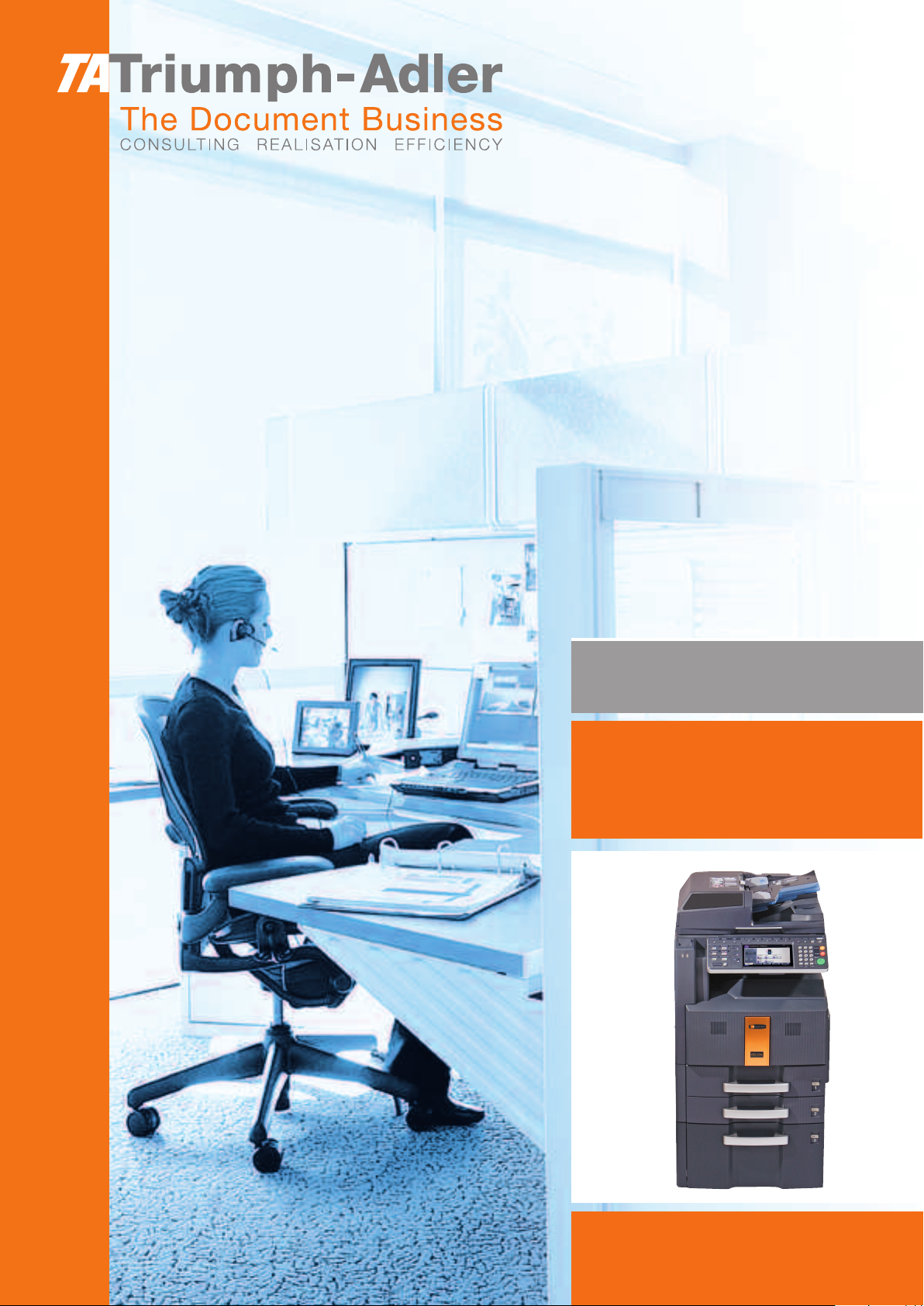
Instruction Handbook
Fax System (Q)
Digital Multifunctional
System
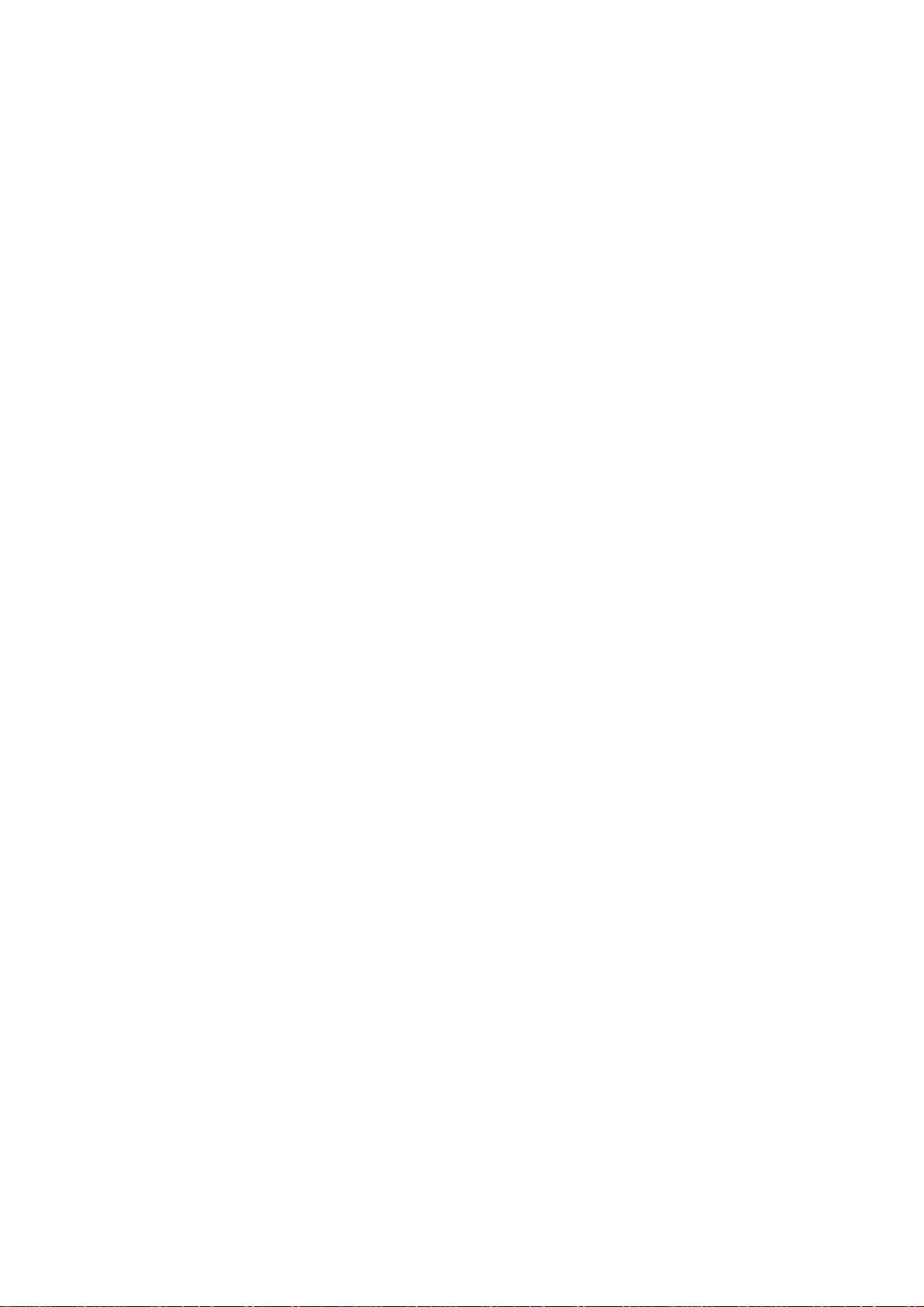
Introduction
In this Operation Guide, DCC 2725 / 2730 / 2740 / 2840 are referred to as 25 ppm model, 30 ppm model, 40
ppm model and 50 ppm model respectively.
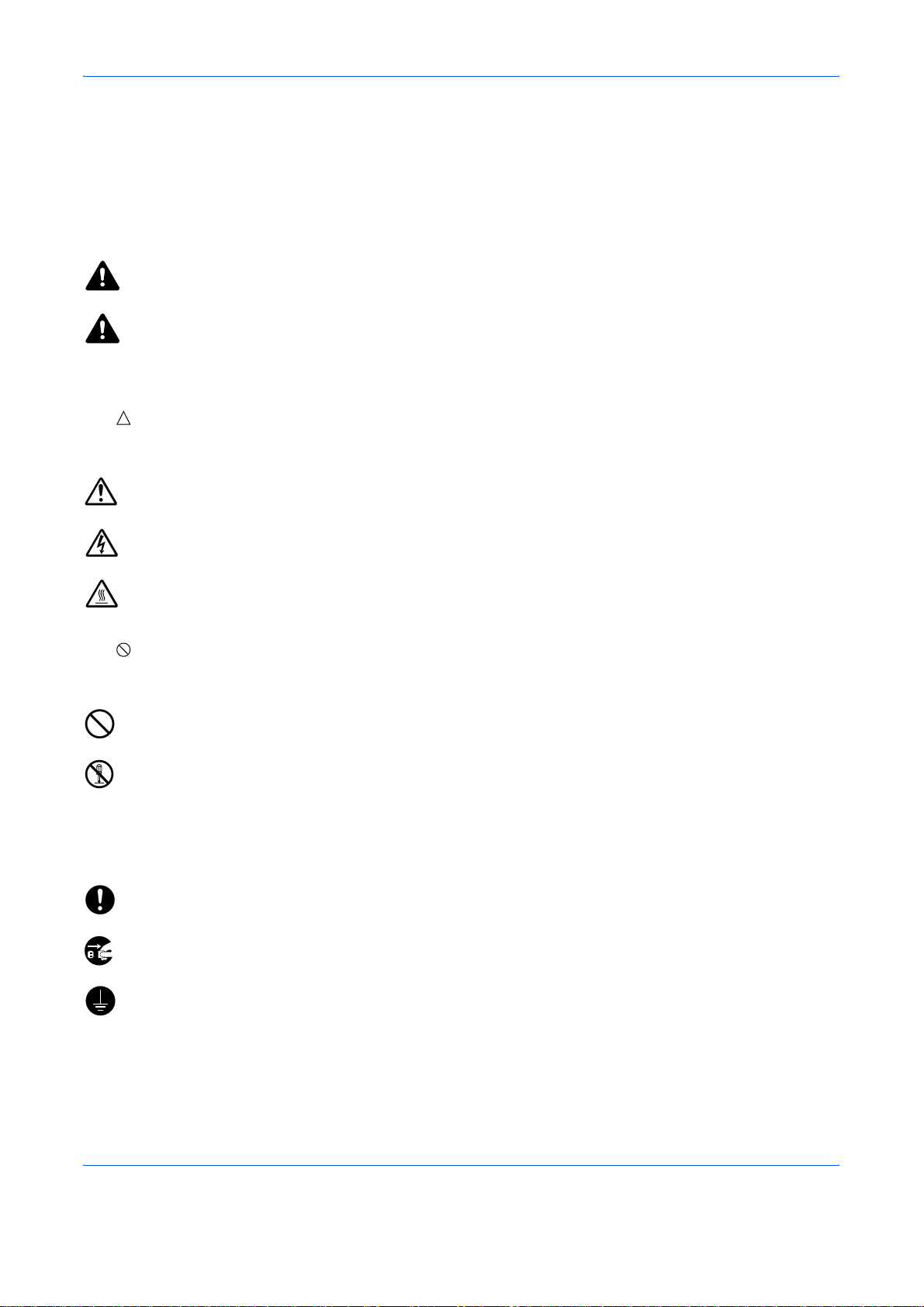
Safety Conventions in This Guide
Please read the Operation Guide before using the facsimile. Keep it close to the facsimile for easy reference.
The sections of this handbook and parts of the facsimile marked with symbols are safety warnings meant to
protect the user, other individuals and surrounding objects, and ensure correct and safe usage of the facsimile.
The symbols and their meanings are indicated below.
WARNING: Indicates that serious injury or even death may result from insufficient attention to or
incorrect compliance with the related points.
CAUTION: Indicates that personal injury or mechanical damage may result from insufficient attention to
or incorrect compliance with the related points.
Symbols
The symbol indicates that the related section includes safety warnings. Specific points of attention are
indicated inside the symbol.
.... [General warning]
.... [Warning of danger of electrical shock]
.... [Warning of high temperature]
The symbol indicates that the related section includes information on prohibited actions. Specifics of the
prohibited action are indicated inside the symbol.
.... [Warning of prohibited action]
.... [Disassembly prohibited]
z symbol indicates that the related section includes information on actions which must be performed.
The
Specifics of the required action are indicated inside the symbol.
.... [Alert of required action]
.... [Remove the power plug from the outlet]
[Always connect the machine to an outlet with a gr ound
....
connection]
Please contact your service representative to order a replacement if the safety warnings in this Operation Guide
are illegible or if the guide itself is missing. (fee required)
OPERATION GUIDE i
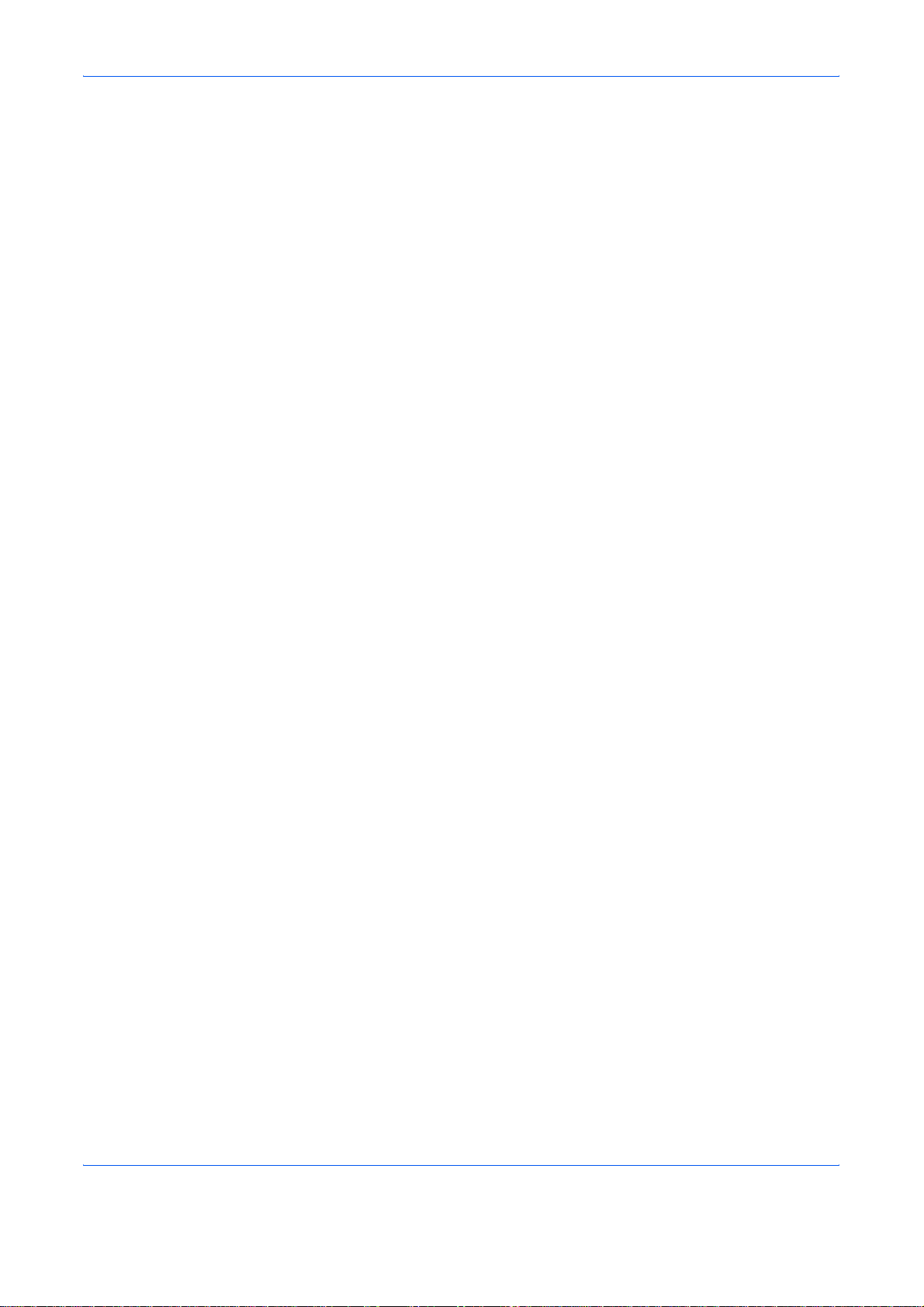
<Note>
Due to performance updating, information in this Operation Guide is subject to change without notice.
ii OPERATION GUIDE
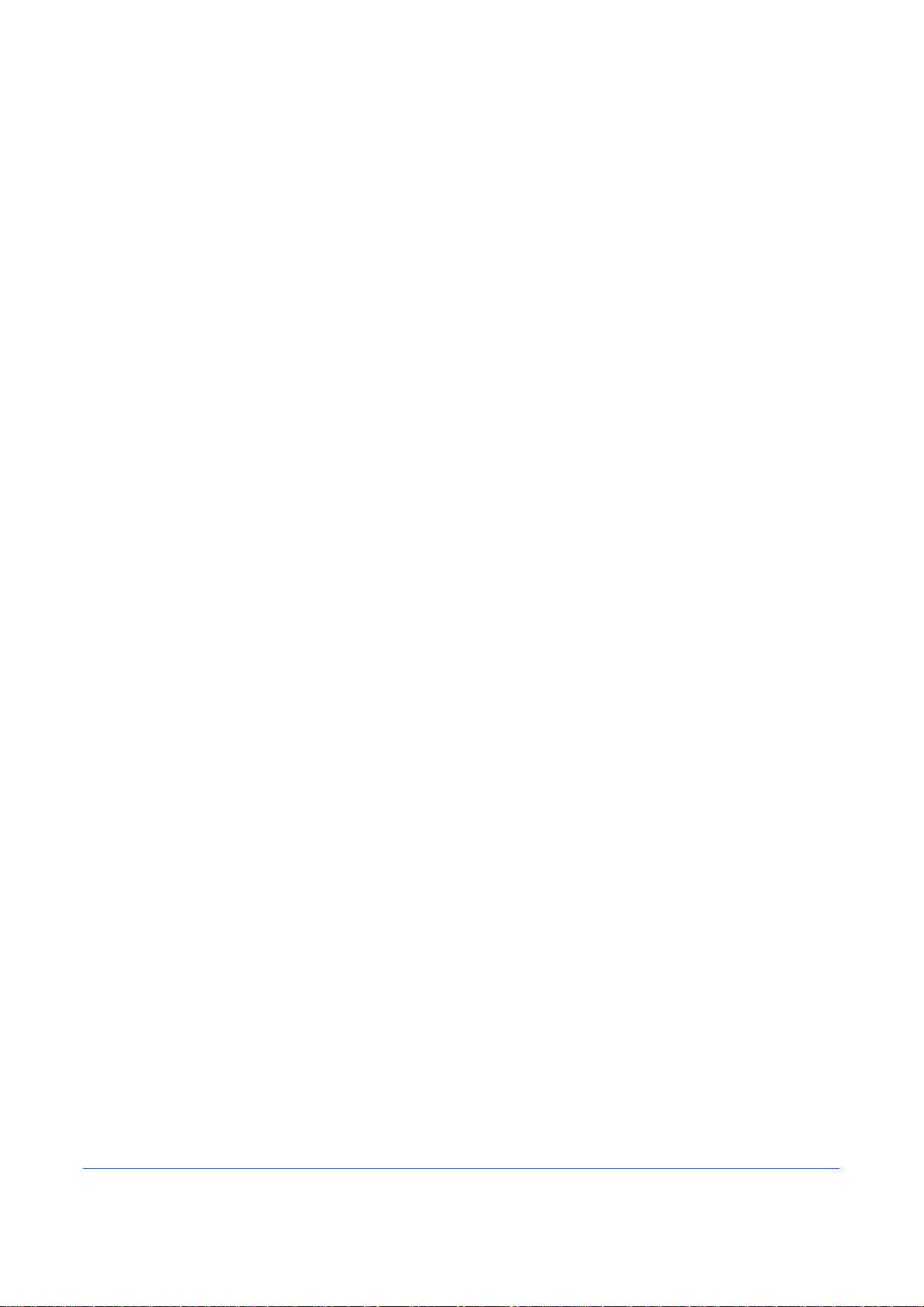
Contents
1 Part Names and Functions
Operation Panel . . . . . . . . . . . . . . . . . . . . . . . . . . . . . . . . . . . . . . . . . . . . . . . . . . . . . . . . . . . . . 1-2
Machine. . . . . . . . . . . . . . . . . . . . . . . . . . . . . . . . . . . . . . . . . . . . . . . . . . . . . . . . . . . . . . . . . . . . 1-4
2 Preparation Before Use
Selection of Transmit Terminal Identification (TTI) . . . . . . . . . . . . . . . . . . . . . . . . . . . . . . . . . . . 2-2
Setting the TTI information . . . . . . . . . . . . . . . . . . . . . . . . . . . . . . . . . . . . . . . . . . . . . . . . . . . . . 2-3
Date and Time Entry . . . . . . . . . . . . . . . . . . . . . . . . . . . . . . . . . . . . . . . . . . . . . . . . . . . . . . . . . . 2-5
3 FAX Operation (Basic)
Enter key and Quick No. Search key . . . . . . . . . . . . . . . . . . . . . . . . . . . . . . . . . . . . . . . . . . . . . 3-2
Automatic Send. . . . . . . . . . . . . . . . . . . . . . . . . . . . . . . . . . . . . . . . . . . . . . . . . . . . . . . . . . . . . . 3-4
FAX Automatic Reception . . . . . . . . . . . . . . . . . . . . . . . . . . . . . . . . . . . . . . . . . . . . . . . . . . . . . 3-12
Cancelling Communication . . . . . . . . . . . . . . . . . . . . . . . . . . . . . . . . . . . . . . . . . . . . . . . . . . . . 3-14
Using the Address Book . . . . . . . . . . . . . . . . . . . . . . . . . . . . . . . . . . . . . . . . . . . . . . . . . . . . . . 3-17
Using One-touch Keys . . . . . . . . . . . . . . . . . . . . . . . . . . . . . . . . . . . . . . . . . . . . . . . . . . . . . . . 3-29
Using the Speed Dial key . . . . . . . . . . . . . . . . . . . . . . . . . . . . . . . . . . . . . . . . . . . . . . . . . . . . . 3-32
Dialing the Same Receiving System (Redial) . . . . . . . . . . . . . . . . . . . . . . . . . . . . . . . . . . . . . . 3-33
Previewing Images . . . . . . . . . . . . . . . . . . . . . . . . . . . . . . . . . . . . . . . . . . . . . . . . . . . . . . . . . . 3-34
4 FAX Operation (Advanced)
Long Originals . . . . . . . . . . . . . . . . . . . . . . . . . . . . . . . . . . . . . . . . . . . . . . . . . . . . . . . . . . . . . . . 4-2
Delayed Transmission. . . . . . . . . . . . . . . . . . . . . . . . . . . . . . . . . . . . . . . . . . . . . . . . . . . . . . . . . 4-3
Broadcast Transmission . . . . . . . . . . . . . . . . . . . . . . . . . . . . . . . . . . . . . . . . . . . . . . . . . . . . . . . 4-6
Standby Transmission. . . . . . . . . . . . . . . . . . . . . . . . . . . . . . . . . . . . . . . . . . . . . . . . . . . . . . . . . 4-8
Interrupt Send . . . . . . . . . . . . . . . . . . . . . . . . . . . . . . . . . . . . . . . . . . . . . . . . . . . . . . . . . . . . . . . 4-9
Chain Dial . . . . . . . . . . . . . . . . . . . . . . . . . . . . . . . . . . . . . . . . . . . . . . . . . . . . . . . . . . . . . . . . . 4-10
Manual Send . . . . . . . . . . . . . . . . . . . . . . . . . . . . . . . . . . . . . . . . . . . . . . . . . . . . . . . . . . . . . . . 4-12
Manual Reception . . . . . . . . . . . . . . . . . . . . . . . . . . . . . . . . . . . . . . . . . . . . . . . . . . . . . . . . . . . 4-13
Remote Switch Function . . . . . . . . . . . . . . . . . . . . . . . . . . . . . . . . . . . . . . . . . . . . . . . . . . . . . . 4-15
Printing/Sending Received Faxes by Requirements (Memory Forwarding) . . . . . . . . . . . . . . . 4-17
FAX Box Function . . . . . . . . . . . . . . . . . . . . . . . . . . . . . . . . . . . . . . . . . . . . . . . . . . . . . . . . . . . 4-30
Sub Address Communication . . . . . . . . . . . . . . . . . . . . . . . . . . . . . . . . . . . . . . . . . . . . . . . . . . 4-37
Program Dial . . . . . . . . . . . . . . . . . . . . . . . . . . . . . . . . . . . . . . . . . . . . . . . . . . . . . . . . . . . . . . . 4-39
Polling Communication . . . . . . . . . . . . . . . . . . . . . . . . . . . . . . . . . . . . . . . . . . . . . . . . . . . . . . . 4-41
Account Management . . . . . . . . . . . . . . . . . . . . . . . . . . . . . . . . . . . . . . . . . . . . . . . . . . . . . . . . 4-51
Other Convenient Functions . . . . . . . . . . . . . . . . . . . . . . . . . . . . . . . . . . . . . . . . . . . . . . . . . . . 4-55
5 Checking Transmission Results and Registration Status
Various Tools for Checking Transmission Results and Registration Status . . . . . . . . . . . . . . . . 5-2
Checking FAX Job History . . . . . . . . . . . . . . . . . . . . . . . . . . . . . . . . . . . . . . . . . . . . . . . . . . . . . 5-3
Printing Administrative Reports. . . . . . . . . . . . . . . . . . . . . . . . . . . . . . . . . . . . . . . . . . . . . . . . . . 5-7
Reporting FAX Receipt Result by E-mail . . . . . . . . . . . . . . . . . . . . . . . . . . . . . . . . . . . . . . . . . 5-11
6 Setup and Registration
FAX/TEL Auto Switch Reception . . . . . . . . . . . . . . . . . . . . . . . . . . . . . . . . . . . . . . . . . . . . . . . . 6-2
FAX/Answering Machine Auto Switch Reception . . . . . . . . . . . . . . . . . . . . . . . . . . . . . . . . . . . . 6-4
OPERATION GUIDE iii
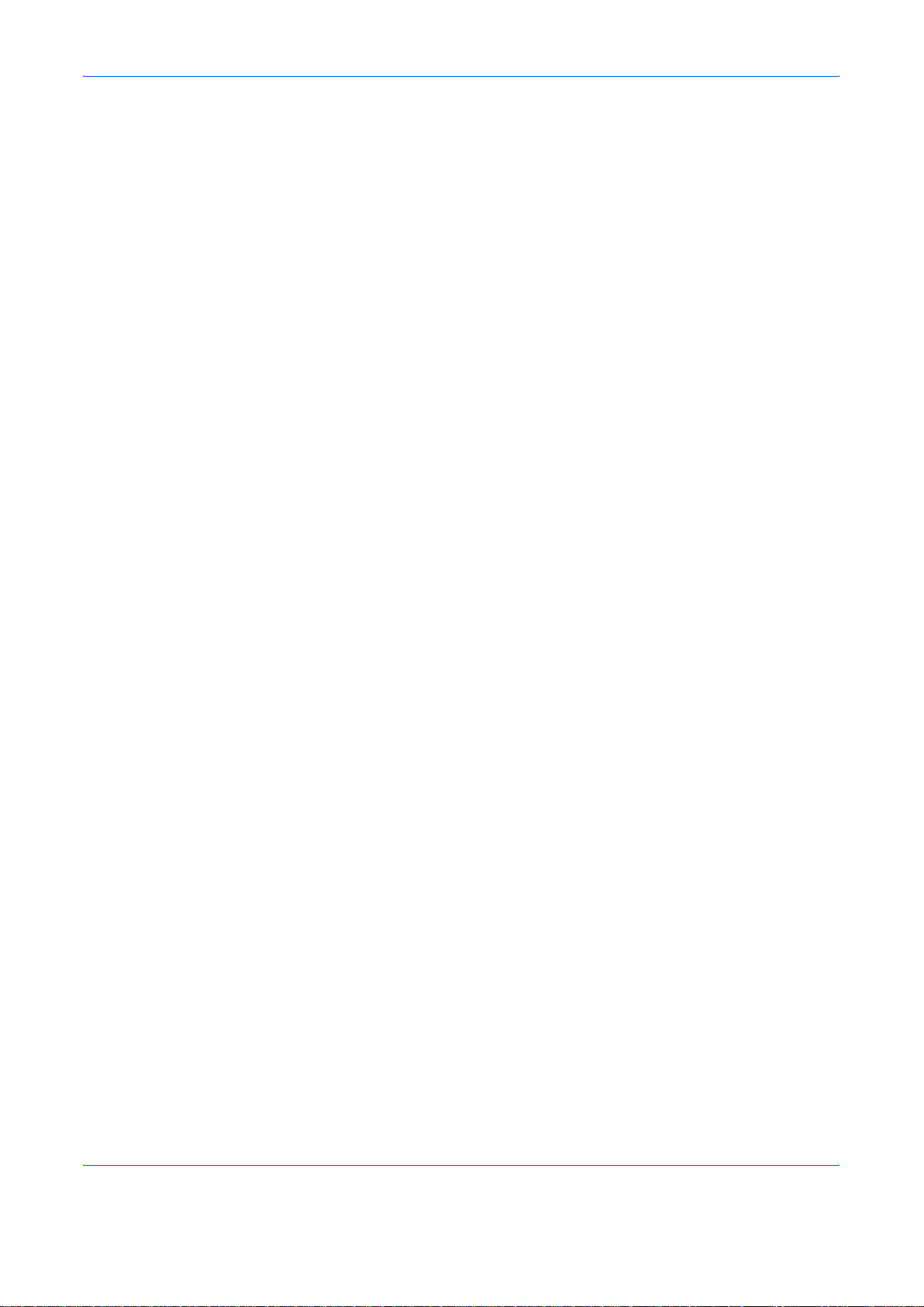
Rings . . . . . . . . . . . . . . . . . . . . . . . . . . . . . . . . . . . . . . . . . . . . . . . . . . . . . . . . . . . . . . . . . . . . . . 6-6
Volume Adjustment . . . . . . . . . . . . . . . . . . . . . . . . . . . . . . . . . . . . . . . . . . . . . . . . . . . . . . . . . . . 6-7
Retry Times. . . . . . . . . . . . . . . . . . . . . . . . . . . . . . . . . . . . . . . . . . . . . . . . . . . . . . . . . . . . . . . . . 6-8
Receiving Mode . . . . . . . . . . . . . . . . . . . . . . . . . . . . . . . . . . . . . . . . . . . . . . . . . . . . . . . . . . . . . 6-9
Reception Date/Time . . . . . . . . . . . . . . . . . . . . . . . . . . . . . . . . . . . . . . . . . . . . . . . . . . . . . . . . 6-10
Media Type for Print Output . . . . . . . . . . . . . . . . . . . . . . . . . . . . . . . . . . . . . . . . . . . . . . . . . . . 6-11
MP Tray Paper Output . . . . . . . . . . . . . . . . . . . . . . . . . . . . . . . . . . . . . . . . . . . . . . . . . . . . . . . 6-13
Transmission Restriction. . . . . . . . . . . . . . . . . . . . . . . . . . . . . . . . . . . . . . . . . . . . . . . . . . . . . . 6-14
Encryption . . . . . . . . . . . . . . . . . . . . . . . . . . . . . . . . . . . . . . . . . . . . . . . . . . . . . . . . . . . . . . . . . 6-22
Reduced Reception. . . . . . . . . . . . . . . . . . . . . . . . . . . . . . . . . . . . . . . . . . . . . . . . . . . . . . . . . . 6-27
Duplex Print Output. . . . . . . . . . . . . . . . . . . . . . . . . . . . . . . . . . . . . . . . . . . . . . . . . . . . . . . . . . 6-28
2 in 1 Reception . . . . . . . . . . . . . . . . . . . . . . . . . . . . . . . . . . . . . . . . . . . . . . . . . . . . . . . . . . . . 6-29
Remote Diagnostics . . . . . . . . . . . . . . . . . . . . . . . . . . . . . . . . . . . . . . . . . . . . . . . . . . . . . . . . . 6-30
Prohibiting FAX Printing at Specified Times (Unusable Time) . . . . . . . . . . . . . . . . . . . . . . . . . 6-31
7 Optional Equipment
Internet FAX Kit (A) . . . . . . . . . . . . . . . . . . . . . . . . . . . . . . . . . . . . . . . . . . . . . . . . . . . . . . . . . . . 7-2
Expansion Memory . . . . . . . . . . . . . . . . . . . . . . . . . . . . . . . . . . . . . . . . . . . . . . . . . . . . . . . . . . . 7-3
Dual FAX. . . . . . . . . . . . . . . . . . . . . . . . . . . . . . . . . . . . . . . . . . . . . . . . . . . . . . . . . . . . . . . . . . . 7-3
8 Internet Faxing (i-FAX) (Option)
What is i-FAX? . . . . . . . . . . . . . . . . . . . . . . . . . . . . . . . . . . . . . . . . . . . . . . . . . . . . . . . . . . . . . . 8-2
i-FAX Settings . . . . . . . . . . . . . . . . . . . . . . . . . . . . . . . . . . . . . . . . . . . . . . . . . . . . . . . . . . . . . . . 8-4
i-FAX Transmission. . . . . . . . . . . . . . . . . . . . . . . . . . . . . . . . . . . . . . . . . . . . . . . . . . . . . . . . . . . 8-7
i-FAX Reception . . . . . . . . . . . . . . . . . . . . . . . . . . . . . . . . . . . . . . . . . . . . . . . . . . . . . . . . . . . . 8-12
9 About Network FAX
What is Network FAX? . . . . . . . . . . . . . . . . . . . . . . . . . . . . . . . . . . . . . . . . . . . . . . . . . . . . . . . . 9-2
Setup. . . . . . . . . . . . . . . . . . . . . . . . . . . . . . . . . . . . . . . . . . . . . . . . . . . . . . . . . . . . . . . . . . . . . . 9-4
10 Troubleshooting
Indicators During Sending/Receiving Operation . . . . . . . . . . . . . . . . . . . . . . . . . . . . . . . . . . . . 10-2
Precautions When Turning Power OFF . . . . . . . . . . . . . . . . . . . . . . . . . . . . . . . . . . . . . . . . . . 10-3
Error Messages. . . . . . . . . . . . . . . . . . . . . . . . . . . . . . . . . . . . . . . . . . . . . . . . . . . . . . . . . . . . . 10-4
Troubleshooting . . . . . . . . . . . . . . . . . . . . . . . . . . . . . . . . . . . . . . . . . . . . . . . . . . . . . . . . . . . . 10-6
Appendix
Character Entry Method . . . . . . . . . . . . . . . . . . . . . . . . . . . . . . . . . . . . . . . . . . . . . . . . .Appendix-2
Specifications . . . . . . . . . . . . . . . . . . . . . . . . . . . . . . . . . . . . . . . . . . . . . . . . . . . . . . . . .Appendix-5
Menu List. . . . . . . . . . . . . . . . . . . . . . . . . . . . . . . . . . . . . . . . . . . . . . . . . . . . . . . . . . . . .Appendix-6
Received FAX Sizes and Paper Priority (Metric Model) . . . . . . . . . . . . . . . . . . . . . . . .Appendix-10
Error Code List . . . . . . . . . . . . . . . . . . . . . . . . . . . . . . . . . . . . . . . . . . . . . . . . . . . . . . .Appendix-13
iv OPERATION GUIDE
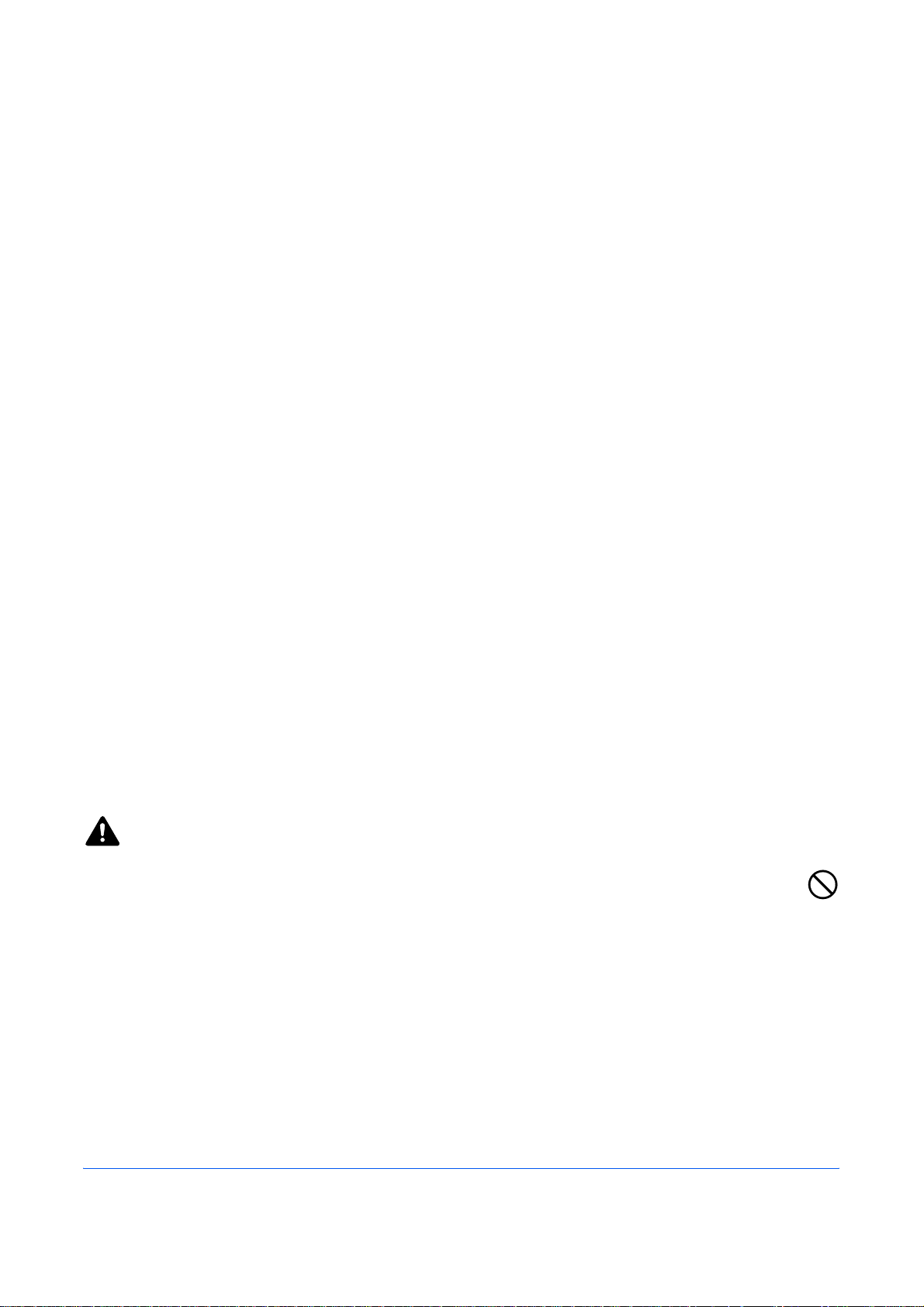
Safety Information
About this Operation Guide
This Operation Guide contains information on using the facsimile functions of this machine. Please read the
Operation Guide before you start using the machine. Keep it close to the machine for easy reference.
During use, refer to the Operation Guide for your machine for information regarding the sections listed below.
• Caution Labels
• Installation Precautions
• Precautions for Use
• Loading Paper
• Toner Container and Waste Toner
Box Replacement
• Clearing Paper Jams
• Solving Malfunctions
• Cleaning
Installation Precautions
Environment
Avoid installing this machine in locations where the top or upper rear portion of the unit will be exposed to direct
sunlight. Such conditions might adversely effect the unit’s ability to detect the correct size of originals and
documents. When such a location cannot be avoided, change the direction the unit is facing in order to eliminate
exposure to direct sunlight.
Power supply/Grounding the machine
Do not connect this machine to the same outlet as an air conditioner or copier, etc.
Precautions for Use
CAUTION
Do not leave the document processor open as there is a danger of personal injury.
Other precautions
Do not open the front cover or left cover, turn off the main power switch, or pull out the power plug while
transmitting, receiving, or copying.
This machine may only be used within the country of purchase due to the different safety and communication
standards in each country. (International communication standards, however, make the communication
between countries possible.)
This machine may be inoperable in areas with poor telephone lines or communication conditions.
OPERATION GUIDE v
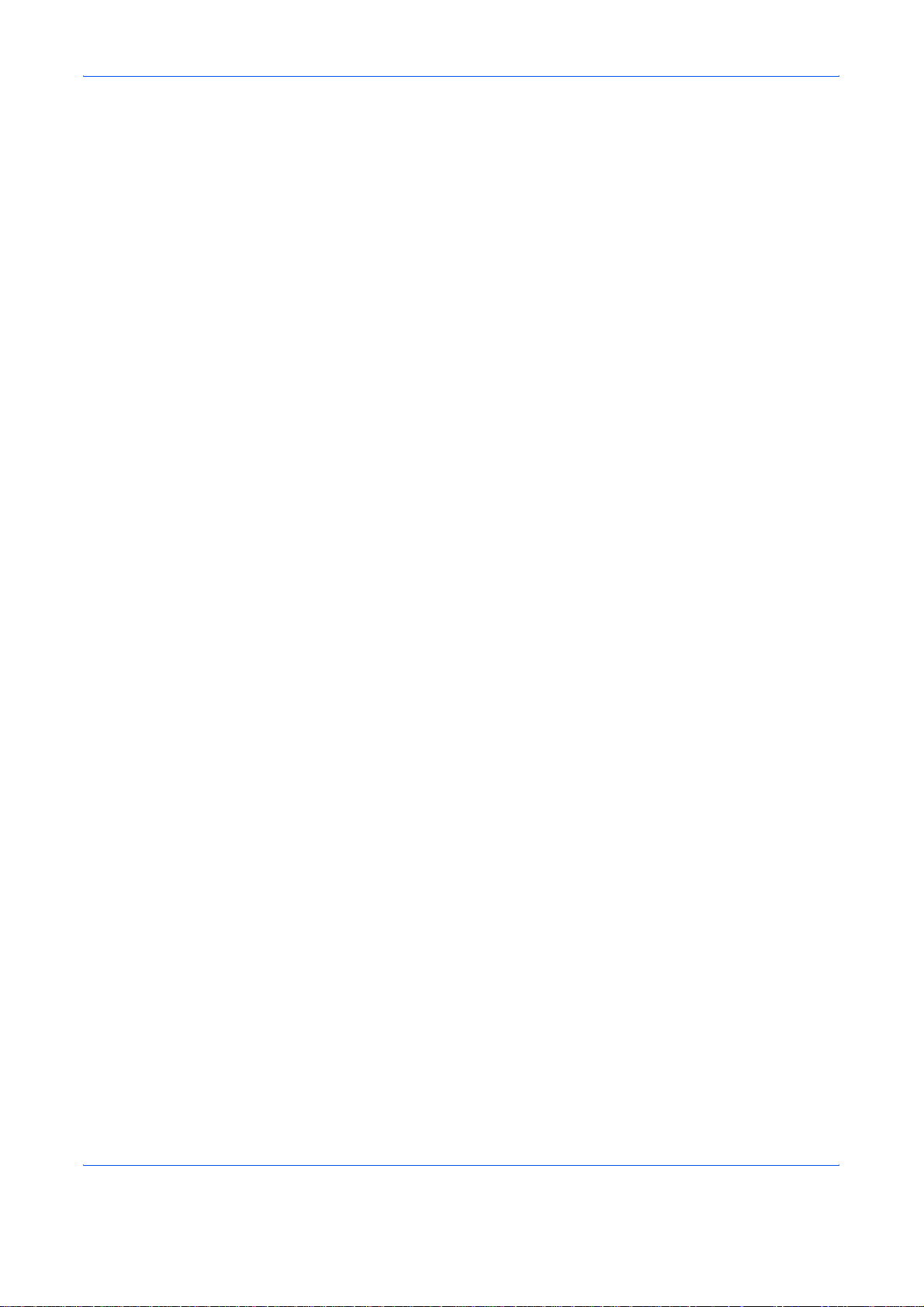
‘CALL WAITING’ or other telephone company optional services that produce audible tones or clicks on the line
can disrupt or cause termination of facsimile communications.
No matter what the status of the unit, if the sound of the motor within the unit is audible, never open either the
front cover or the left cover, nor turn off the main power switch.
vi OPERATION GUIDE
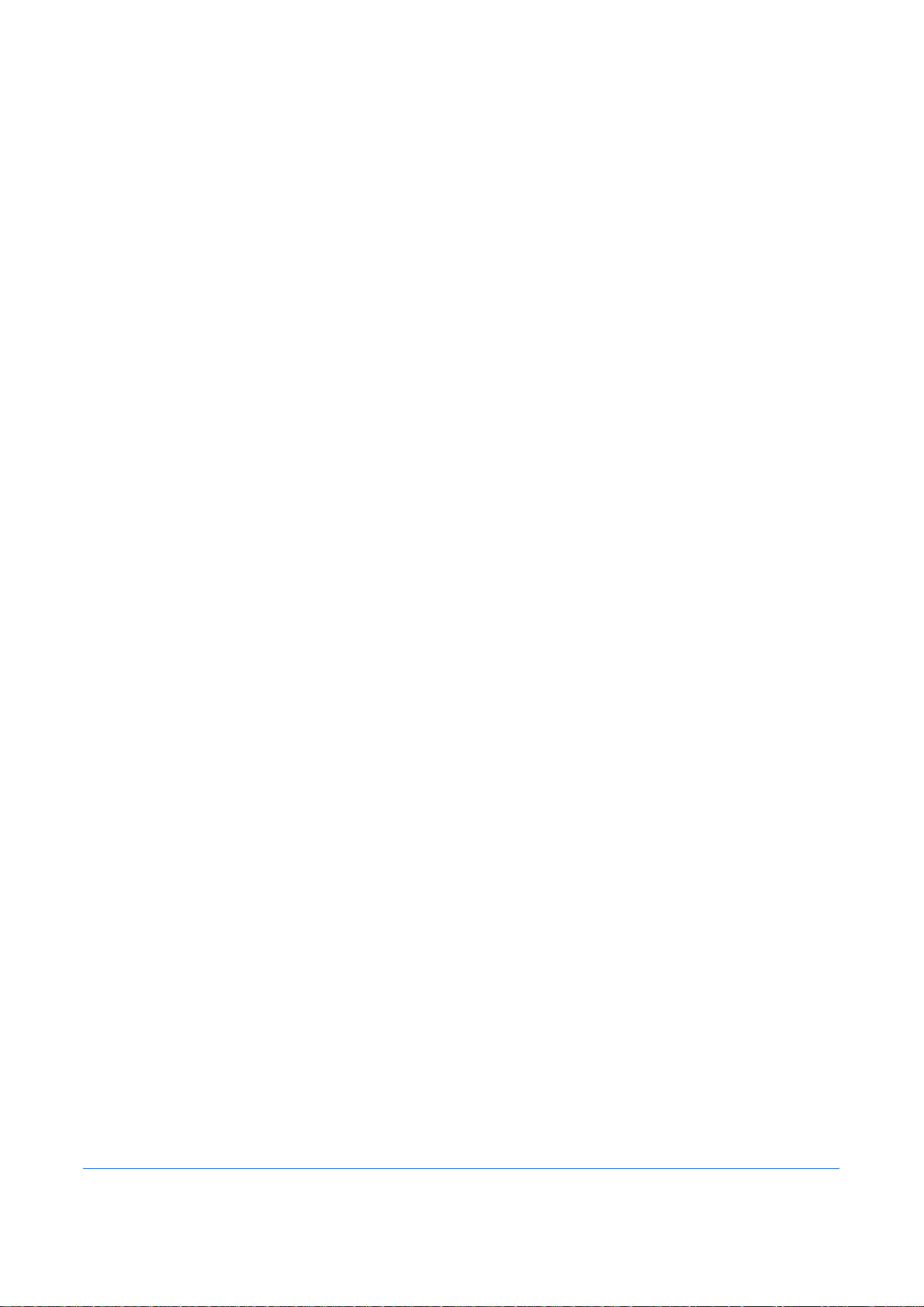
General Notice
Legal Notice
WE SHALL HAVE NO LIABILITY FOR LOSS, WHETHER OR PARTIAL, OF RECEIVED DOCUMENTS WHEN
SUCH LOSS IS CAUSED BY DAMAGES TO THE FAX SYSTEM, MALFUNCTIONS, MISUSE, OR EXTERNAL
FACTORS SUCH AS POWER OUTAGES; OR FOR PURELY ECONOMIC LOSSES OR LOST PROFITS
RESULTING FROM MISSED OPPORTUNITIES ATTRIBUTABLE TO MISSED CALLS OR RECORDED
MESSAGES RESULTING THEREFROM.
Trademark Information
• Microsoft, Windows, Windows NT, and Internet Explorer are registered trademarks of Microsoft Corporation
in the U.S. and other countries.
• Windows ME and Windows XP are trademarks of Microsoft Corporation.
• Ethernet is a registered trademark of Xerox Corporation.
• IBM and IBM PC-AT are trademarks of International Business Machines Corporation.
• Adobe and Acrobat are registered trademarks of Adobe Systems Incorporated.
All other company and product names in this Operation Guide are trademarks or registered trademarks of their
respective companies. The designations™ and ® are omitted in this guide.
OPERATION GUIDE vii
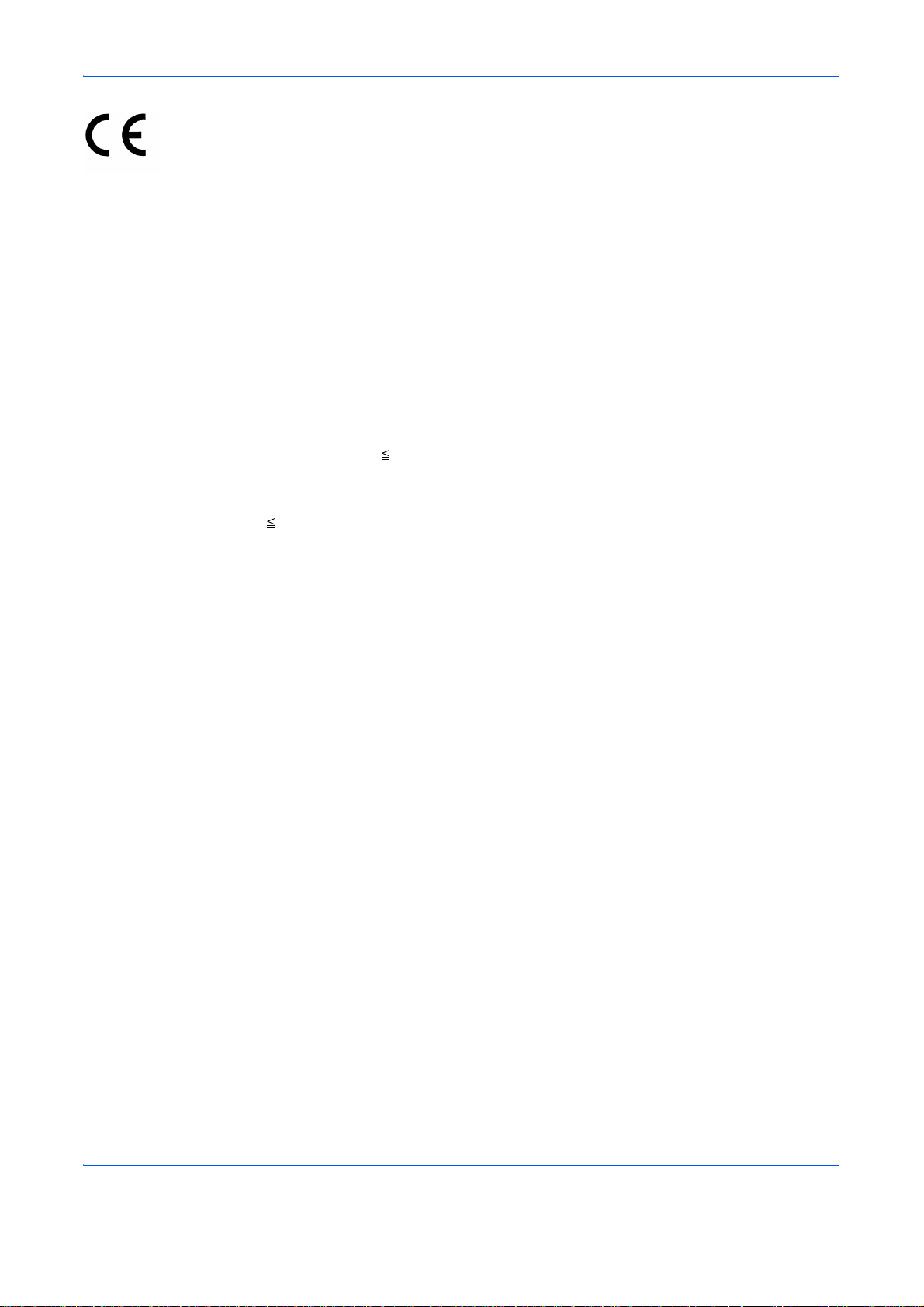
Declarations to European Directives
DECLARATION OF CONFORMITY TO 2004/108/EC, 2006/95/EEC, 93/68/EEC and 1999/5/EC
We declare under our sole responsibility that the product to which this declaration relates is in conformity with
the following specifications.
Limits and methods of measurement for immunity
characteristics of information technology
equipment
Limits and methods of measurement for radio
interference characteristics of information
technology equipment
Limits for harmonic currents emissions for
equipment input current 16A per phase
Limitation of voltage fluctuations and flicker in lowvoltage supply systems for equipment with rated
current 16A
Safety of information technology equipment,
including electrical business equipment
The common technical regulation for the
attachment requirements for connection to the
analogue public switched telephone networks
(PSTNs) of terminal equipment (excluding terminal
equipment supporting the voice telephony justified
case service) in which network addressing, if
provided, is by means of dual tone multi-frequency
(DTMF) signaling
EN55024
EN55022 Class B
EN61000-3-2
EN61000-3-3
EN60950-1
CTR 21
viii OPERATION GUIDE

Technical regulations for terminal equipment
This terminal equipment complies with:
• TBR21 • DE 08R00 National AN for D
• AN 01R00 AN for P • DE 09R00 National AN for D
• AN 02R01 AN for CH and N • DE 12R00 National AN for D
• AN 05R01 AN for D, E, GR, P and N • DE 14R00 National AN for D
• AN 06R00 AN for D, GR and P • ES 01R01 National AN for E
• AN 07R01 AN for D, E, P and N • GR 01R00 National AN for GR
• AN 09R00 AN for D • GR 03R00 National AN for GR
• AN 10R00 AN for D • GR 04R00 National AN for GR
• AN 11R00 AN for P • NO 01R00 National AN for N
• AN 12R00 AN for E • NO 02R00 National AN for N
• AN 16R00 General Advisory Note • P 03R00 National AN for P
• DE 03R00 National AN for D • P 04R00 National AN for P
• DE 04R00 National AN for D • P 08R00 National AN for P
• DE 05R00 National AN for D
OPERATION GUIDE ix
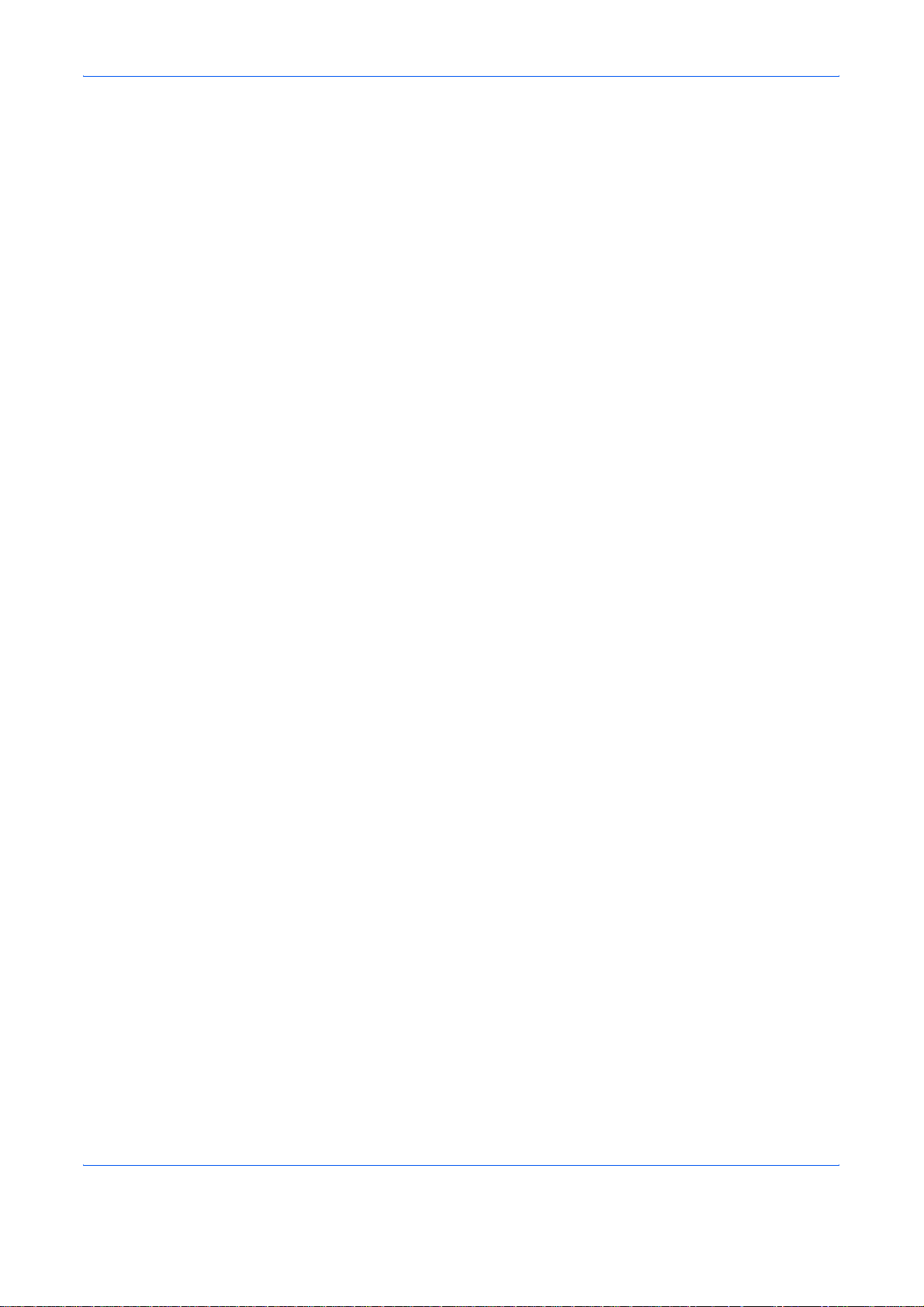
Network Compatibility Declaration
The manufacturer declares that the equipment has been designed to operate in the public switched telephone
networks (PSTN) in the following countries:
Austria Germany Liechtenstein Slovakia
Belgium Greece Lithuania Slovenia
Cyprus Hungary Luxembourg Spain
Czech Iceland Malta Sweden
Denmark Ireland Norway Switzerland
Estonia Italy Poland The Netherlands
Finland Latvia Portugal United Kingdom
France
x OPERATION GUIDE
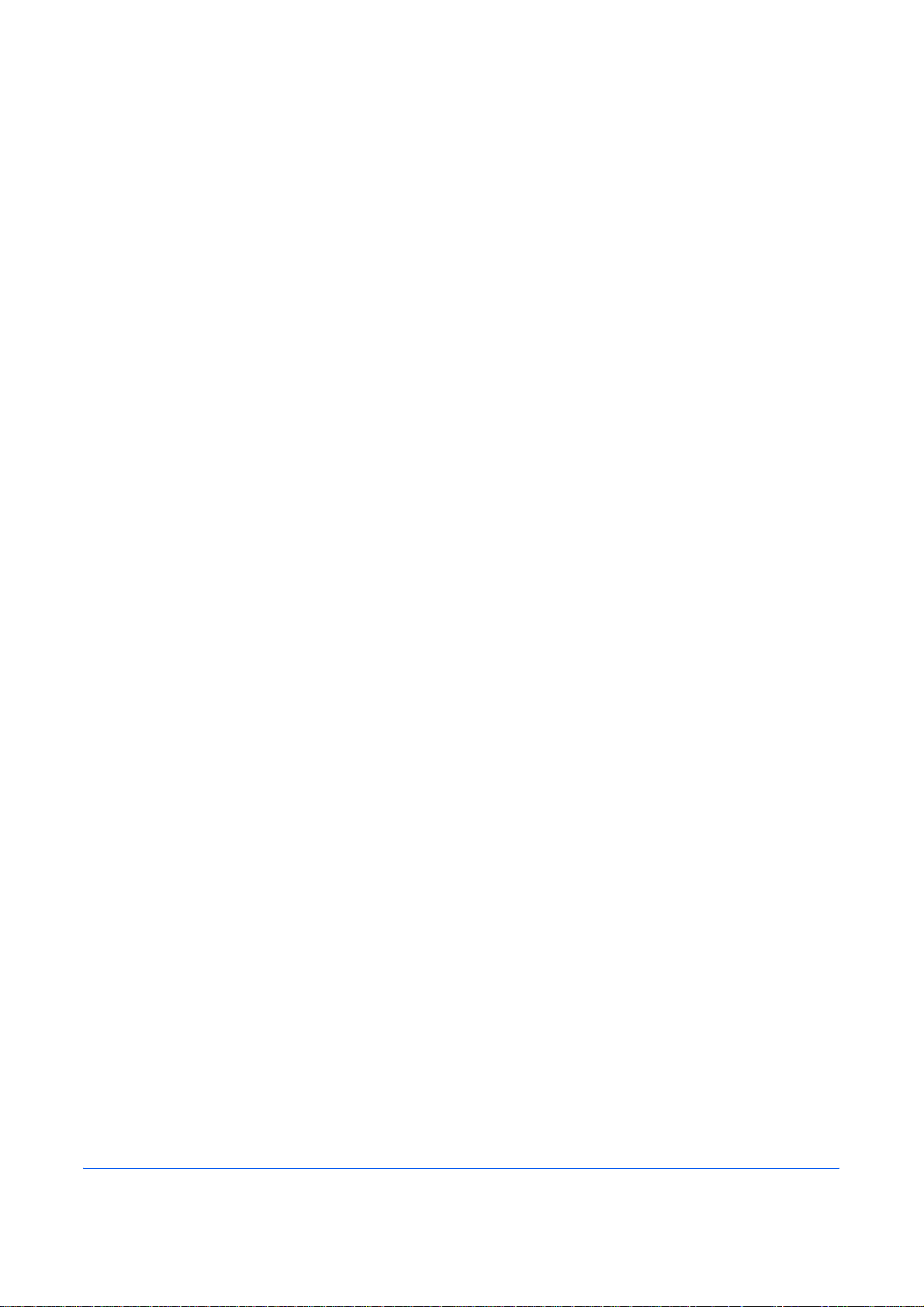
Introduction
About This Guide
This guide consists of the following chapters.
Chapter 1 - Part Names and Functions
Explains the parts of the machine and keys on the operation panel.
Chapter 2 - Preparation Before Use
Explains the settings required before using fax.
Chapter 3 - FAX Operation (Basic)
Explains general usage of the fax function such as sending originals and receiving originals.
Chapter 4 - FAX Operation (Advanced)
Explains convenient fax functions such as setting the transmission time, continuous sending of the same
originals to multiple recipients and scheduling the next transmission. Also explains advanced fax communication
such as limiting the destinations and systems from which you receive originals, as well as forwarding, saving,
and printing the received originals for each requirement. Furthermore, explains sub address communication
functions of the machine that are compatible with other makers’ systems and job accounting functions
convenient for checking the communication status of fax.
Chapter 5 - Checking Transmission Results and Registration Status
Explains how to check the status of recent transmissions on the touch panel. Also, explains how to print
administrative reports to check communication results and settings and registration status of the machine.
Chapter 6 - Setup and Registration
Explains various settings and registration pertaining to functions, such as adjusting the volume of the alarm
sound.
Chapter 7 - Optional Equipment
Introduces the optional Internet FAX Kit(A), Expansion Memory and Dual FAX and explains how to use the
machine when optional features are installed.
Chapter 8 - Internet Faxing (i-FAX) (Optio n )
Explains how to use the i-FAX function and the settings required for Internet faxing.
Chapter 9 - About Network FAX
Explains how to use Network FAX functions. Read the Network FAX Driver Operation Guide in the included CD-
ROM (online manual) as well.
OPERATION GUIDE xi
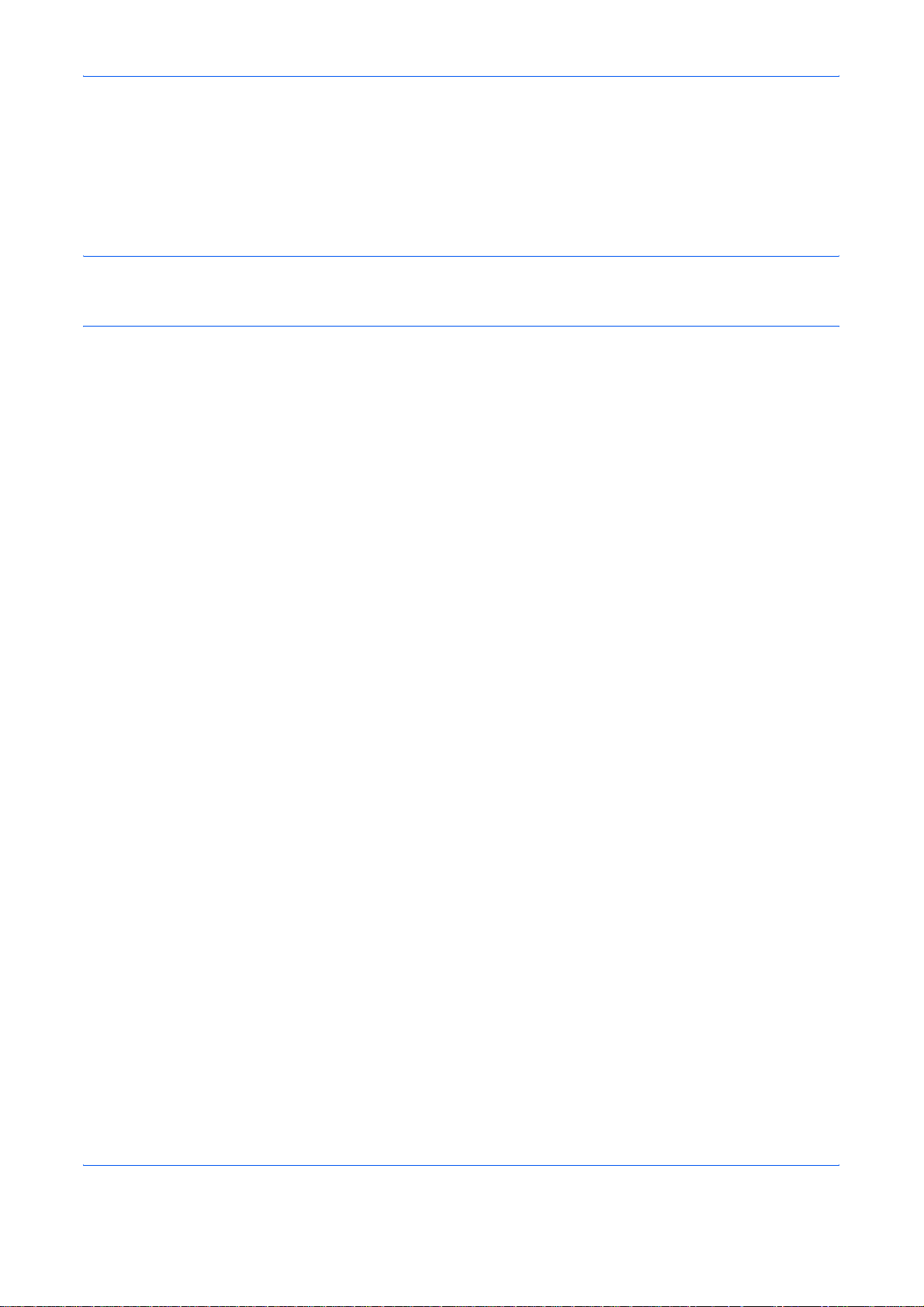
Chapter 10 - Troubleshooting
Explains how to respond to error indications and trouble.
Appendix
Explains character entry and the specifications of the machine.
NOTE: This Operation Guide contains information for using both the inch and metric versions of this machine.
The inch version of this machine is shown in the screens in this guide. If you are using the metric version, you
should use the messages provided for the inch version as reference only.
xii OPERATION GUIDE
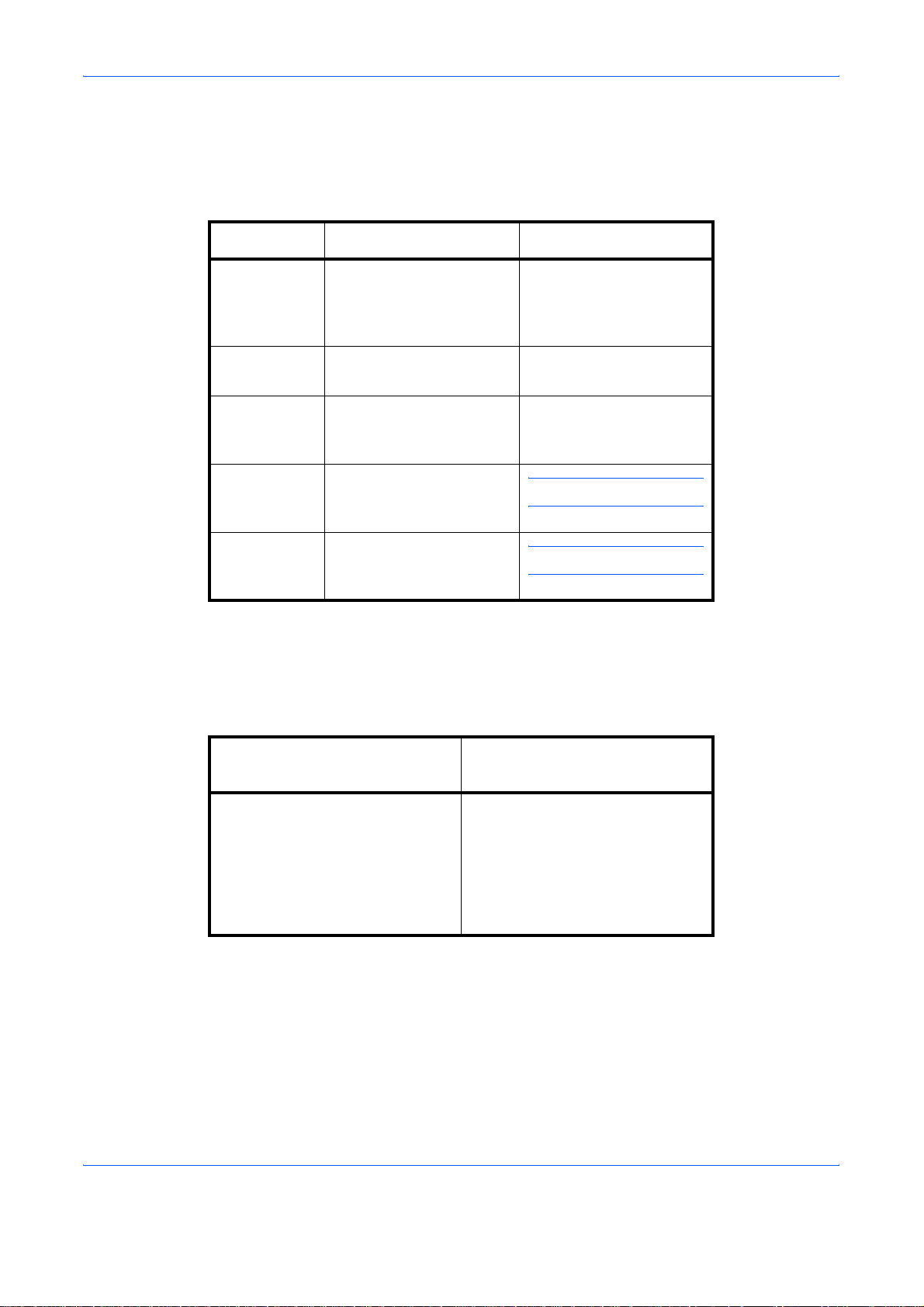
Conventions in This Guide
The following conventions are used depending on the nature of the description.
Convention Description Example
Bold Indicates the operation
panel keys, the buttons
and messages displayed
on the PC screen.
[Regular] Indicates the touch panel
keys.
Italic Indicates the messages
displayed on the touch
panel.
Note Indicates supplemental
information or operations
for reference.
Important Indicates items that are
required or prohibited so
as to avoid problems.
Press the Start key.
Press [OK].
Ready to copy is
displayed.
NOTE: —
IMPORTANT: —
Description of Operation Procedure
In this Operation Guide, the continuous operation of the keys on the touch panel is as follows:
Actual procedure
Press [FAX].
T
Press [Next] of Transmission.
T
Press [Next] of Basic.
T
Press [Change] of TTI.
OPERATION GUIDE xiii
Press [FAX], [Next] of
Transmission, [Next] of Basic, and
then [Change] of TTI.
Description in this
Operation Guide
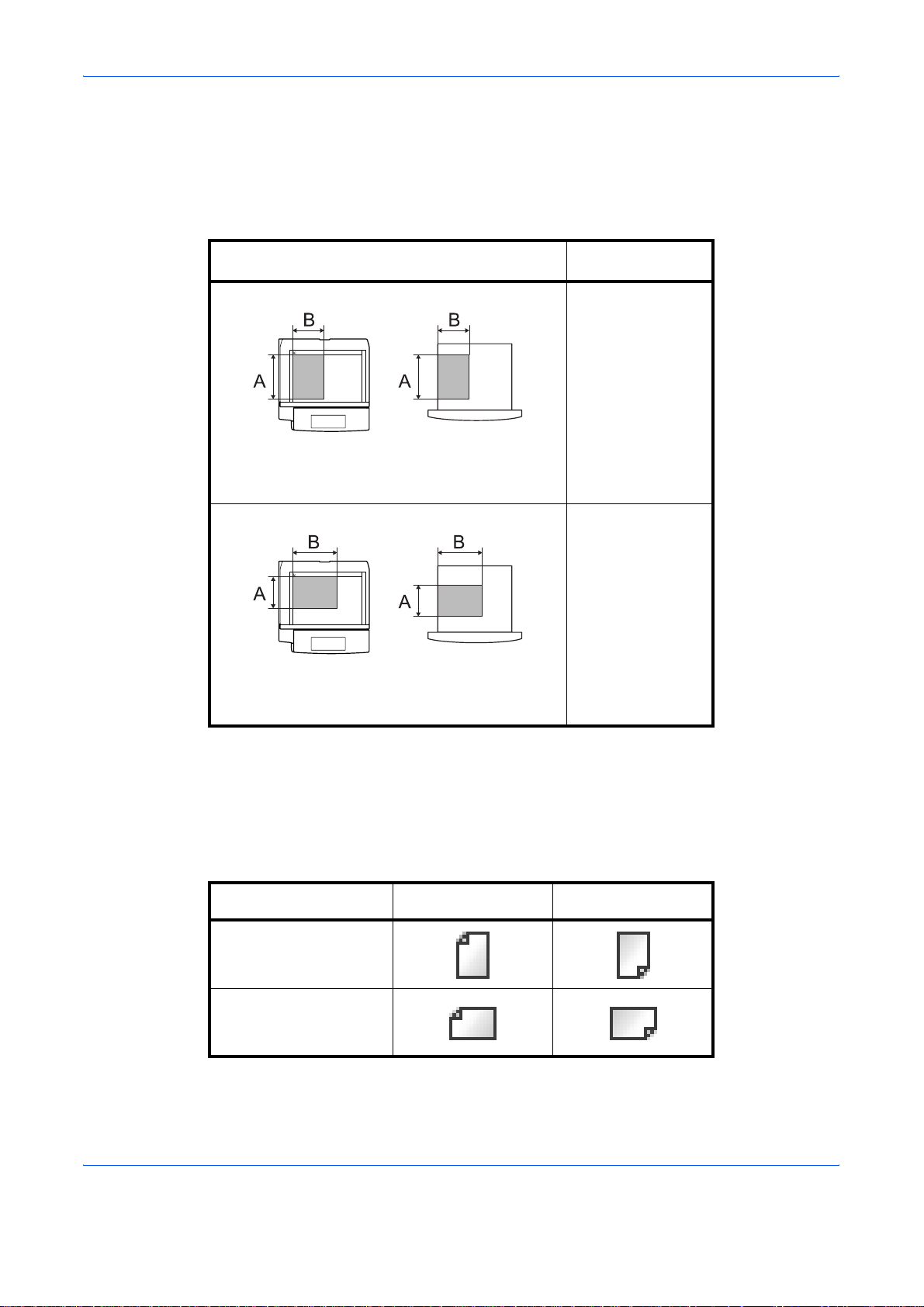
Originals and Paper Sizes
This section explains the notation used in this guide when referring to sizes of originals or paper sizes.
As with A4, B5 and Letter, which may be used either in the horizontal or vertical direction, horizontal direction is
indicated by an additional letter R in order to indicate the orientation of the originals/paper.
Placement direction
Vertical direction
Original Paper
For the originals/paper, dimension A is longer
than B.
Horizontal direction
Original Paper
For the originals/paper, dimension A is shorter
than B.
Indicated size
†
A4, B5, A5, B6,
A6, Letter,
Statement
A4-R, B5-R, A5-R,
B6-R, A6-R,
Letter-R,
Statement-R
†. The size of the originals/paper that can be used depends on the
function and source tray. For details, refer to the appropriate pages
of the function or source tray.
Icons on the Touch Panel
The following icons are used to indicate originals and paper placement directions on the touch panel.
Placement direction Originals Paper
Vertical direction
Horizontal direction
xiv OPERATION GUIDE
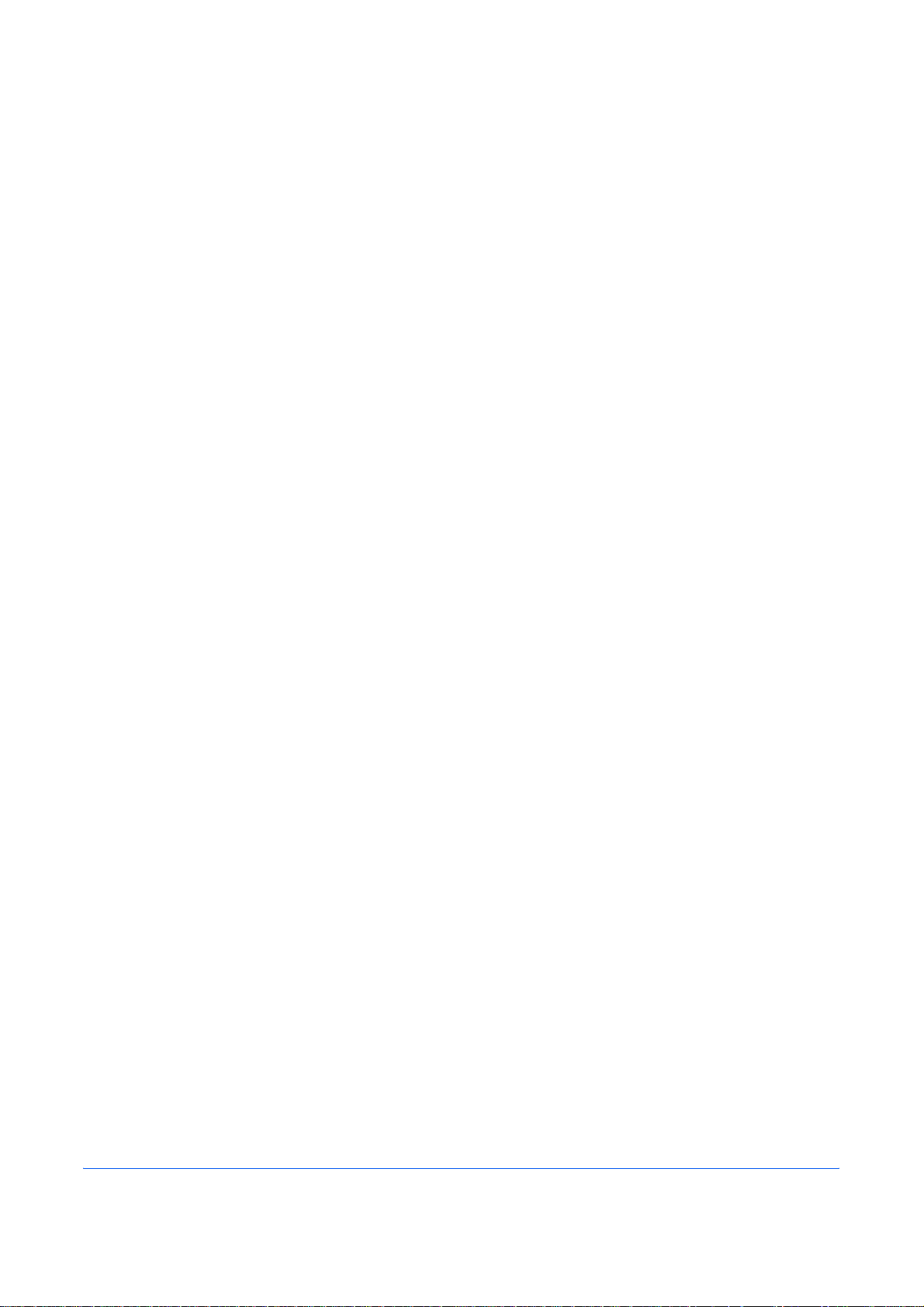
1
This chapter explains the names of parts when the machine is used as a fax machine after
installing the FAX kit.
For other parts, refer to the machine’s Operation Guide.
• Operation Panel ..................................................................................................... 1-2
• Machine ................................................................................................................. 1-4
Part Names and Functions
OPERATION GUIDE 1-1
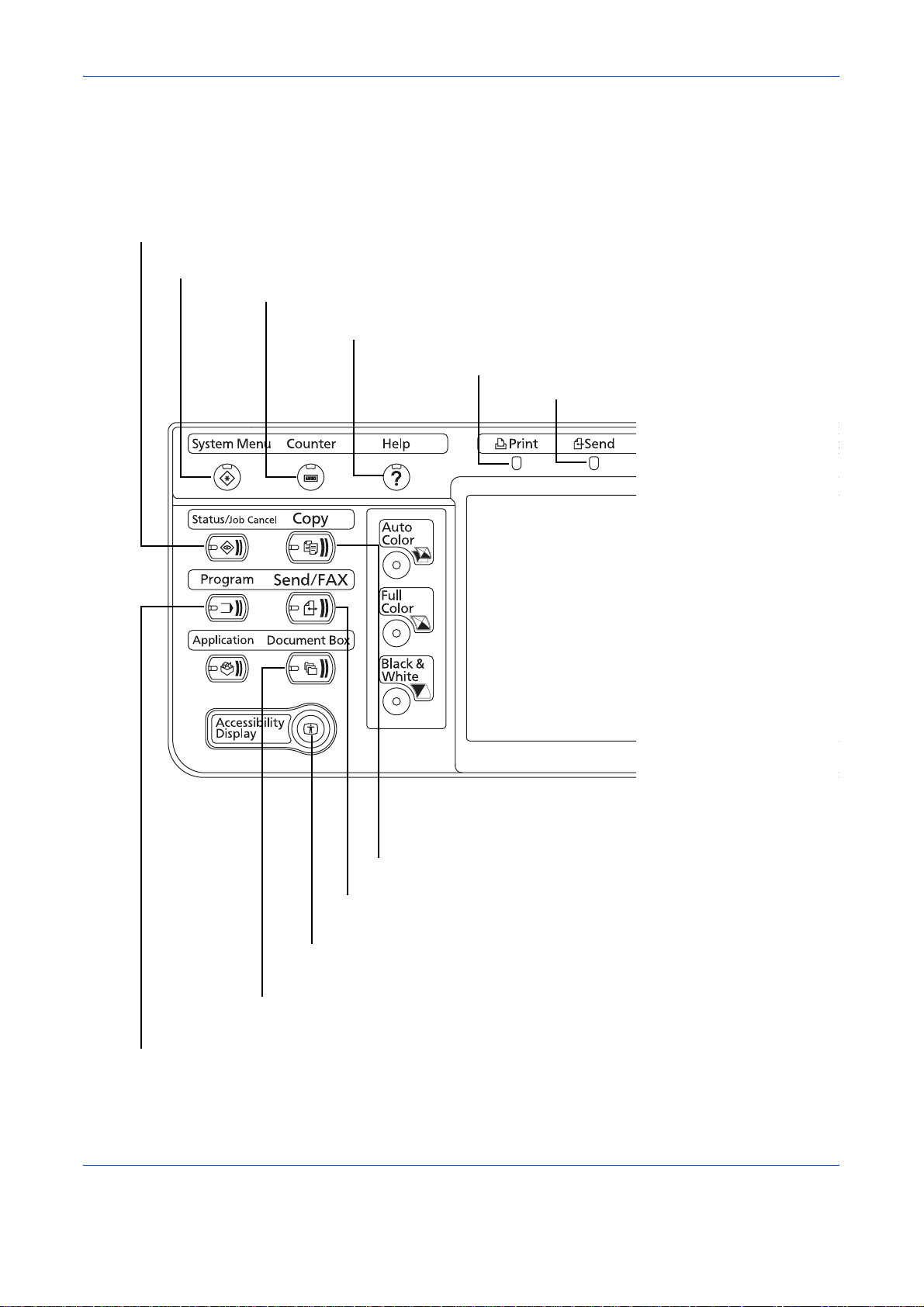
Part Names and Functions
Operation Panel
For the names of keys and indicators required when functions other than FAX are used, refer to the machine’s
Operation Guide.
Displays the Status/Job Cancel screen.
Displays the System Menu.
Displays number of sheets printed and number of pages scanned.
Displays help guidance.
Blinks during printing operation.
Blinks while data is transmitted.
Displays the Copy screen.
Displays the screen for sending.
You can also change this to show the address book screen.
Switches the touch panel display to enlarged display in the
Copy screen or Send screen.
Displays the Document Box screen.
Displays the Program screen.
1-2 OPERATION GUIDE
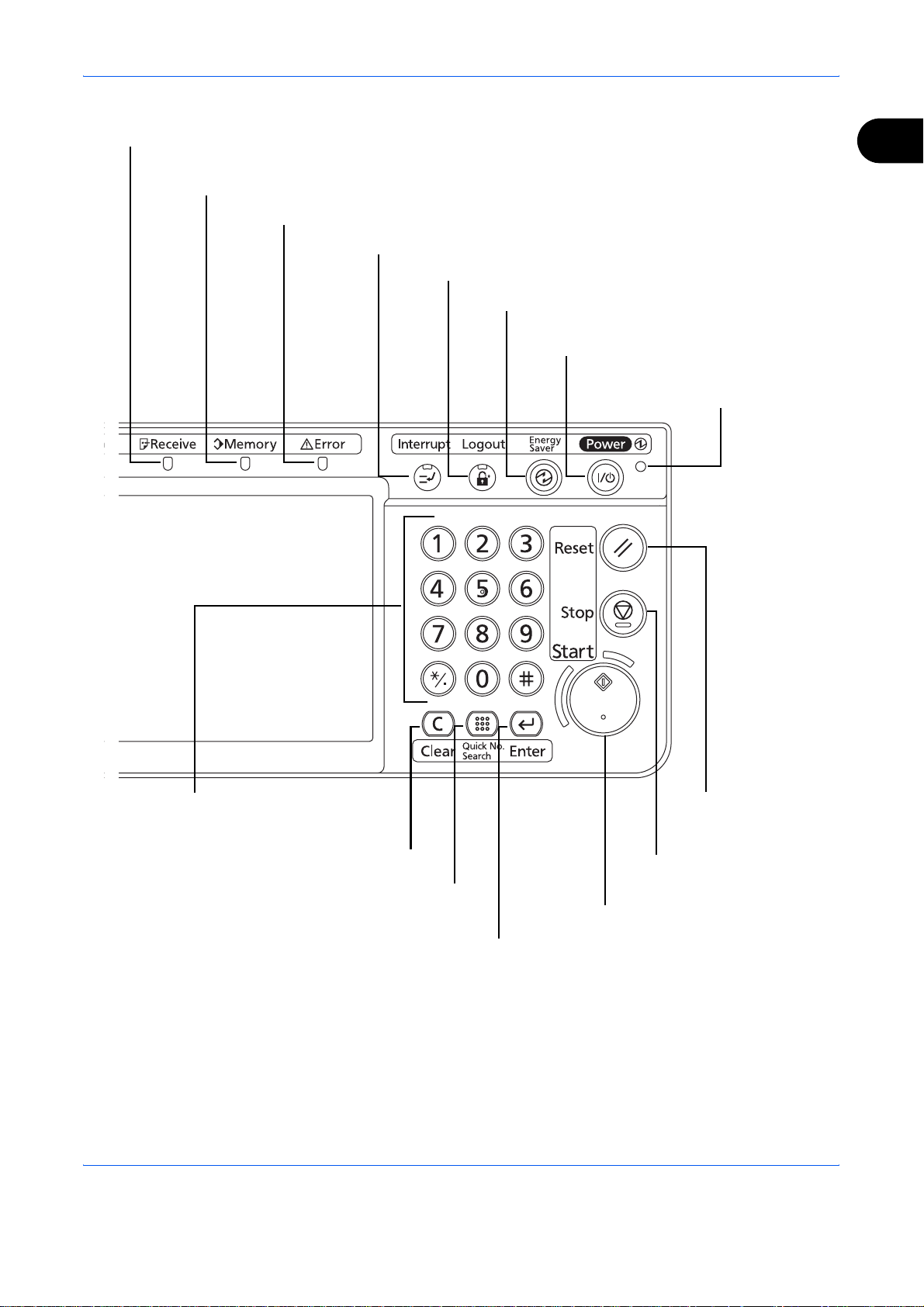
Part Names and Functions
Blinks while data is received.
Blinks while the machine is accessing the hard disk, fax memory or USB memory
(general-purpose item).
Lights or blinks when an error occurs and a job is stopped.
1
Displays the Interrupt Copy screen.
Ends operation (logs out) on the Administration screen.
Puts the machine into Low Power Mode.
Puts the machine into Sleep Mode.
Recovers from Sleep if in Sleep Mode.
Lit when the machine's
main power is on.
Numeric keys.
Enter numbers and symbols.
Clears entered numbers and characters.
Recalls already registered destinations and
programs for sending.
Finalizes numeric key entry, and finalizes screen during
setting of functions. Operates linked with the on-screen
[OK].
OPERATION GUIDE 1-3
Starts copying and scanning
operations and processing for setting
operations.
Returns settings to
their default states.
Pauses the printing job in
progress.
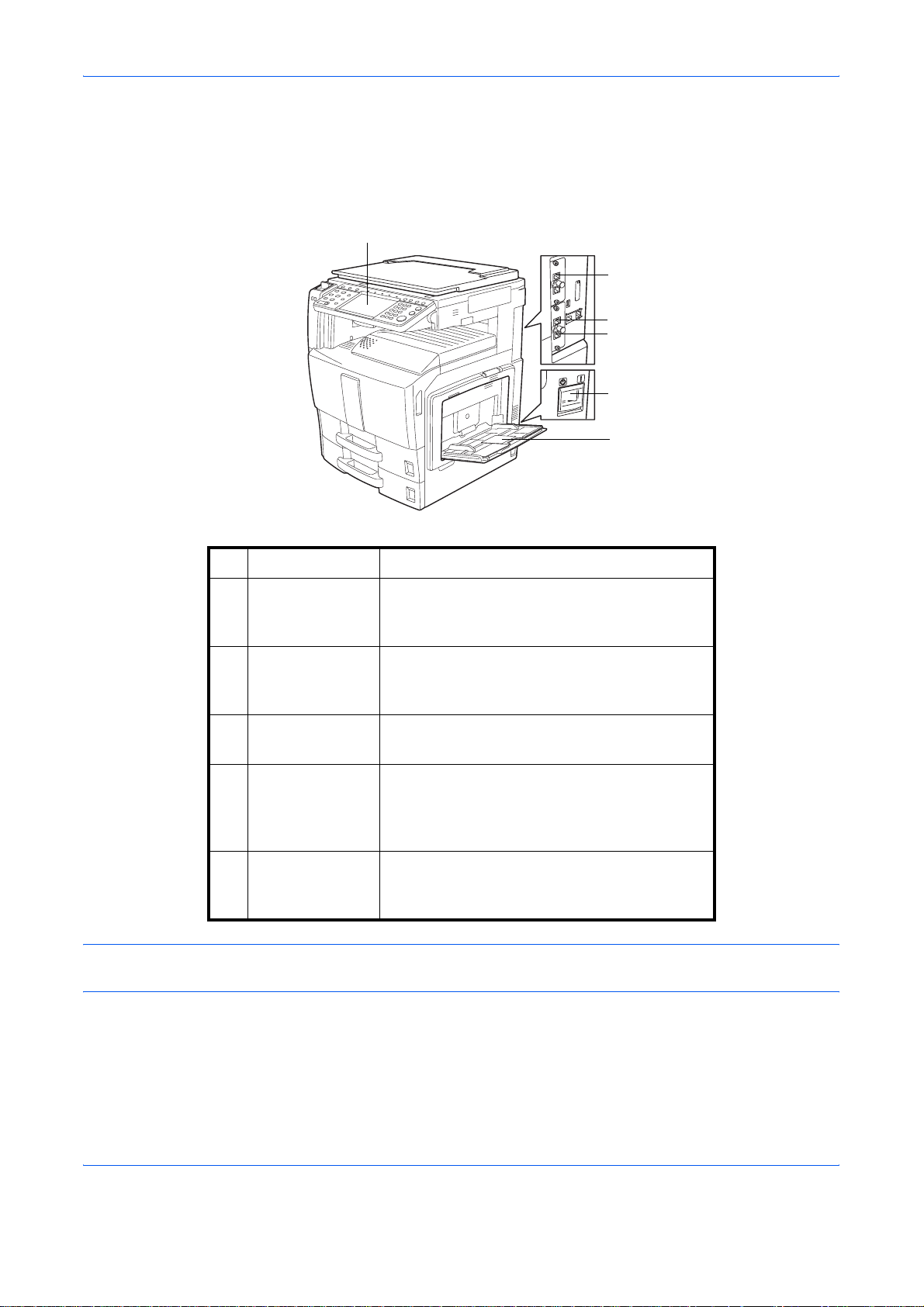
Part Names and Functions
Machine
This chapter explains the names of parts when the machine is used as a fax machine.
For the parts required when functions other than FAX are used, refer to the machine’s Operation Guide.
1
5
4
6
2
3
1 Operation panel Perform the fax operation with this panel.
2 Main power
switch
Set this switch to the ON (|) side when
performing the fax or copier operation. The
touch panel lights to enable operation.
3MP (Multi
Purpose) tray
Set the paper in this tray when using a type of
paper other than the cassette (e.g., when
using special paper).
4 LINE connector
(L1)
5 LINE connector
(L2)
Connect the modular cord for the telephone
line to this connector. This connector is Port 1.
If you install 2 optonal FAX Kits (Dual FAX
option), you can use Port 2. Connect the
modular cord for the telephone line to this
connector.
6 TEL connector
(T1)
When using a commercially available
telephone set, connect the modular cord to
this connector.
IMPORTANT: You cannot automatically receive a fax when the main power switch is turned off. To receive
faxes with the power turned off, press the Power key on the operation panel.
1-4 OPERATION GUIDE
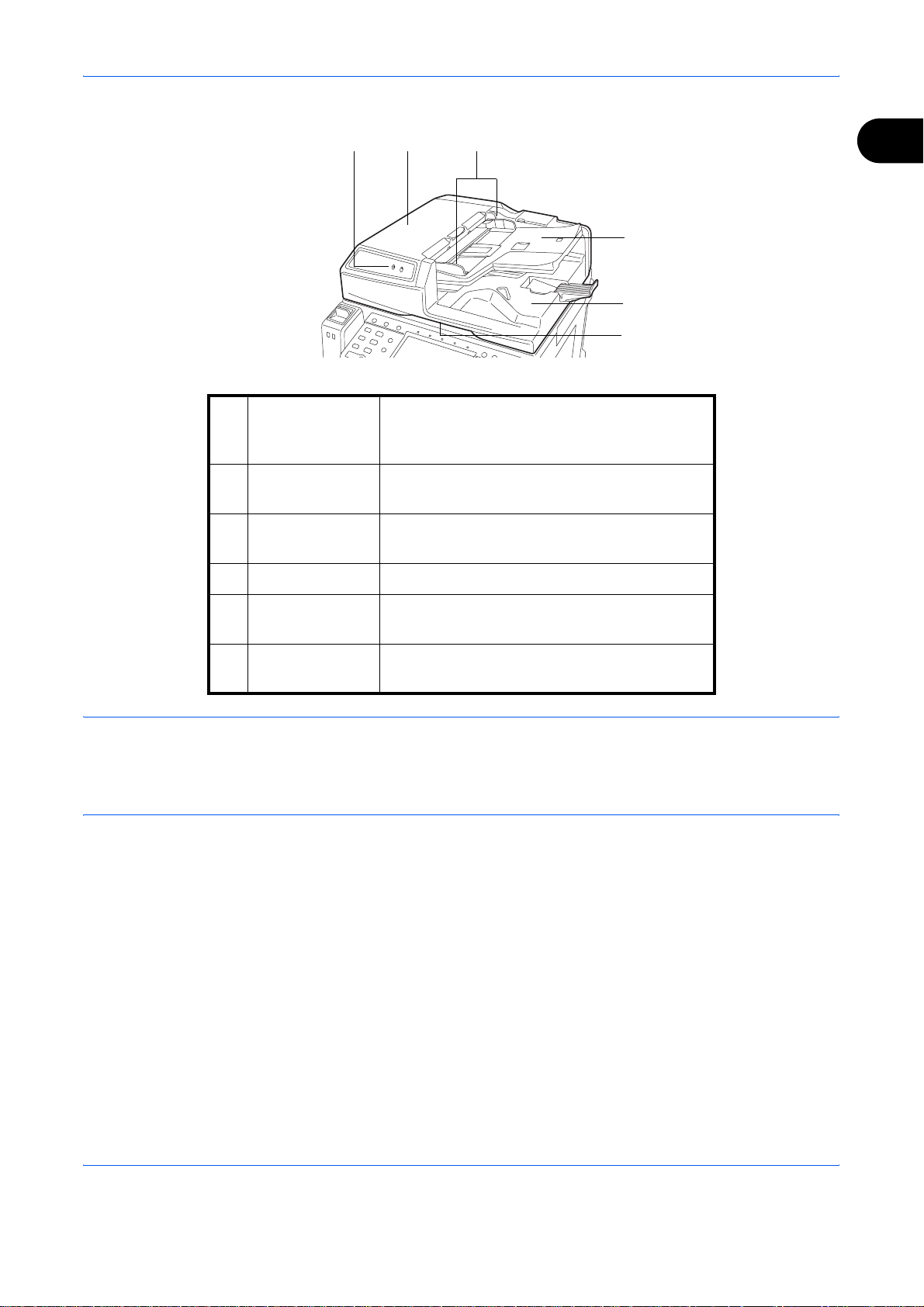
Document Processor (optional)
Part Names and Functions
87
9
10
11
12
1
7Original
placement
indicator
8 Top cover Open this cover when the original jammed in
9 Original width
guides
10 Original table Stack the sheet originals on this table.
11 Original eject
table
12 Opening handle Hold this handle when opening or closing the
Indicates the original status in the Document
Processor. The left indicator lights in green
when the original is correctly set.
the Document Processor.
Adjust these guides according to the original
width.
Read originals are ejected onto this table.
Document Processor.
NOTE: The Original placement indicator shows the original status.
Left indicator is lit in green: Originals are set correctly.
Left indicator is blinking in green: Place the originals correctly.
Right indicator is blinking in red: The original jammed.
OPERATION GUIDE 1-5

Part Names and Functions
1-6 OPERATION GUIDE
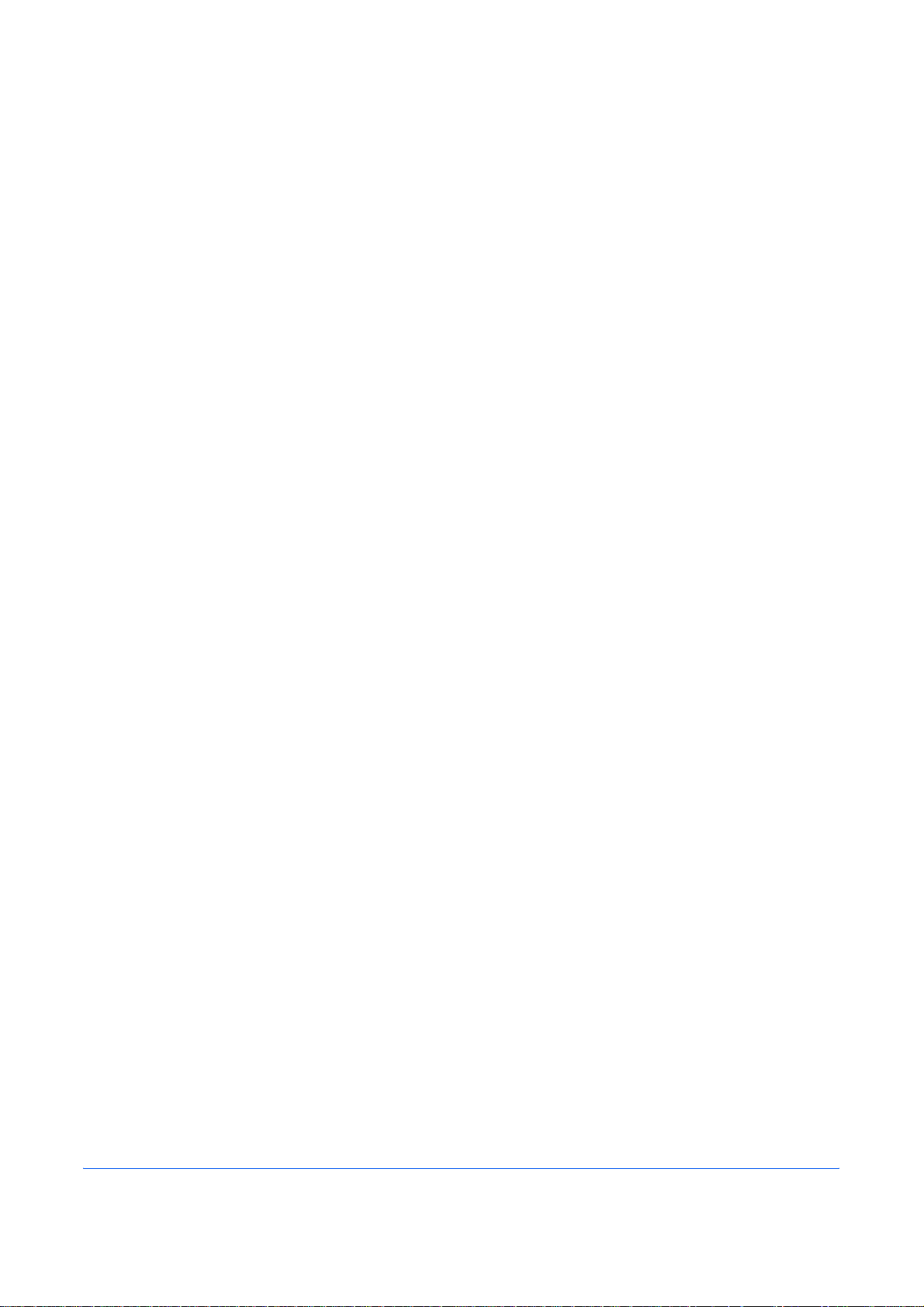
2 Preparation Before Use
This chapter explains the preparation necessary before the machine is used for the first time
after the FAX kit is installed in the machine.
There is no need for the customer to undertake this preparation if it has already been carried
out by a service representative.
• Selection of Transmit Terminal Identification (TTI) ................................................. 2-2
• Setting the TTI information ..................................................................................... 2-3
• Date and Time Entry .............................................................................................. 2-5
OPERATION GUIDE 2-1

Preparation Before Use
Selection of Transmit Terminal Identification (TTI)
The transmit terminal identification (TTI) is the information about the machine (transmit terminal) to be printed
out on the fax on the receiving system. The information includes transmission date and time, the number of
transmission pages, and the fax number. This machine enables the user to select if the TTI is printed out on the
fax on the receiving system. Regarding the location of the information to be printed, you can select inside or
outside of the page image being sent.
NOTE: You can specify the same TTI for FAX and Internet FAX (i-FAX) transmissions.
Normally, the Local FAX Name is printed in the transmit terminal identification (TTI). However, when job
accounting has been enabled, and you send originals after entering an Account ID, the Account Name is printed.
1 Press the System Menu key.
2 Press [FAX], [Next] of Transmission, [Next] of Basic
and then press [Change] of TTI.
FAX - TTI
Attach TTI (Transmit Terminal Identification)
in transmitted documents.
Off
Status
Outside
3 Press the location for printing the information on
the fax. If you don’t want to print, press [Off].
Inside
Cancel OK
10/10/2008 10:10
4 Press [OK].
2-2 OPERATION GUIDE
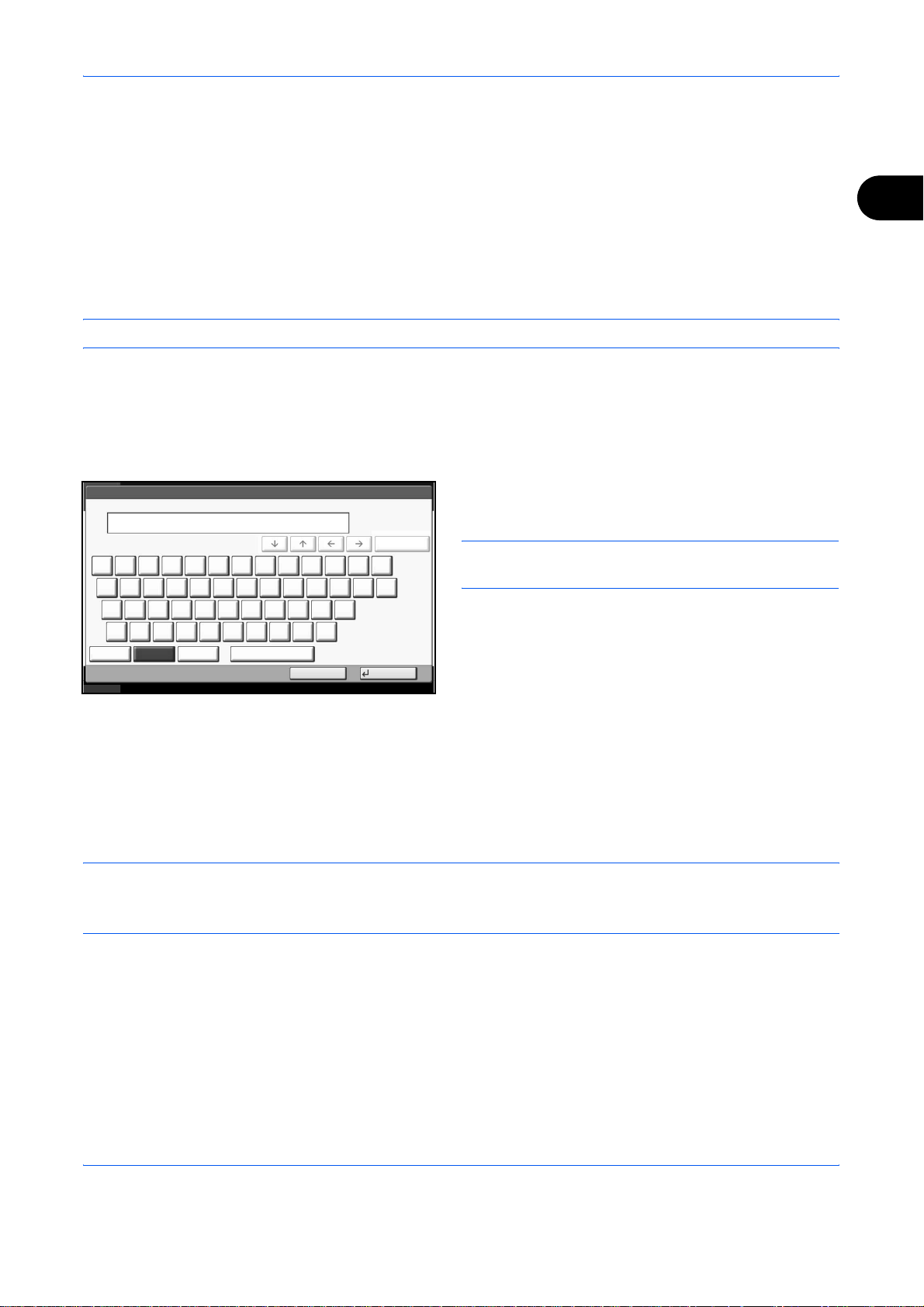
Preparation Before Use
Setting the TTI information
Register the name (local FAX name), fax number, and local FAX ID printed in the transmit terminal identification
(TTI) area.
By registering the TTI data, the receiver can easily find out where the FAX came from.
Local FAX Name Registration
Register the local FAX name printed on in the transmit terminal identification.
NOTE: To change the entry, follow the same operation.
1 Press the System Menu key.
2 Press [FAX], [Next] of Transmission, [Next] of
Basic, and then [Change] of Local FAX Name
Entry. The entry screen will be displayed.
3 Enter the Local FAX Name to be registered. Up to
Use the keyboard to enter.
1 2 3 4 5 6 7 8 9 0 ! = ^
q w e r t y u i o p [ ]
a s d f g h j k l ; :
z x c v b n m , . /
Upper-case No./Symbol Space
Lower-case
Status
Limit: characters
128
0
Input: characters
Cancel OK
10/10/2008 10:10
Backspace
\
32 characters can be entered.
NOTE: For details on character entry, refer to
Character Entry Method on page 2 of the Appendix.
2
4 Press [OK].
Local FAX Information Entry
Register the local FAX information (local FAX number/ID) printed on in the transmit terminal identification (TTI)
area. The Local FAX ID is used for transmission limit purposes. (Refer to Transmission Restriction on page 6-
14.)
NOTE: If you install 2 optional FAX Kits (Dual FAX option) and then use 2 phone lines, you can register Local
Fax Numbers for each of the lines.
To change the registration contents, follow the same operation.
1 Press the System Menu key.
2 Press [FAX], [Next] of Transmission, and then
[Next] of FAX.
When you register the Local FAX Number, go to
next step. When you register the Local FAX ID, go
to step 6.
OPERATION GUIDE 2-3
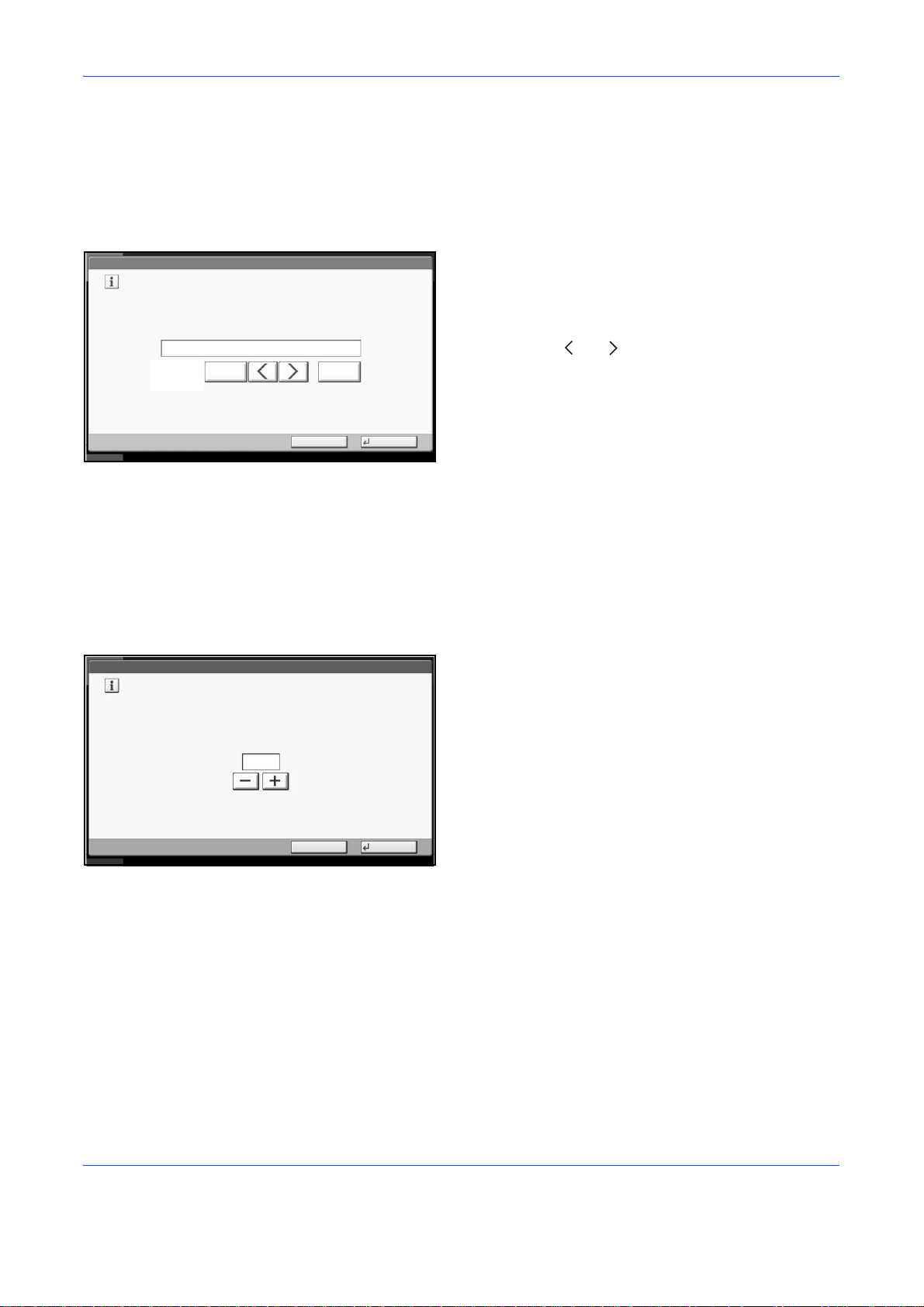
Preparation Before Use
Local FAX Number Entry
3 Press [Change] of Local FAX Number 1 or Local
FAX Number 2.
If you have already registered a number, the
current registered number is displayed.
FAX - Local FAX Number 1
Register or edit local FAX number.
Use the numeric keys to enter a number.
123456789
Status
Local FAX ID Entry
FAX - Local FAX ID
Set local FAX ID.
Use [-]/[+] or the numeric keys to enter a number.
BackspaceSpace
Cancel OK
10/10/2008 10:10
4 Using the numeric keys, enter the local number to
register.
• Up to 20 digits can be entered.
• Press [Space] to enter a space.
• Use [ ] or [ ] to move the cursor.
• Pressing [Backspace] deletes the character
to the left of the cursor.
5 Press [OK].
6 Press [Change] of Local FAX ID.
The entry screen is displayed.
7 Using the numeric keys or [+]/[-], enter the four-digit
Local FAX ID number to register.
(0000 - 9999)
0000
Status
Cancel OK
10/10/2008 10:10
8 Press [OK].
2-4 OPERATION GUIDE
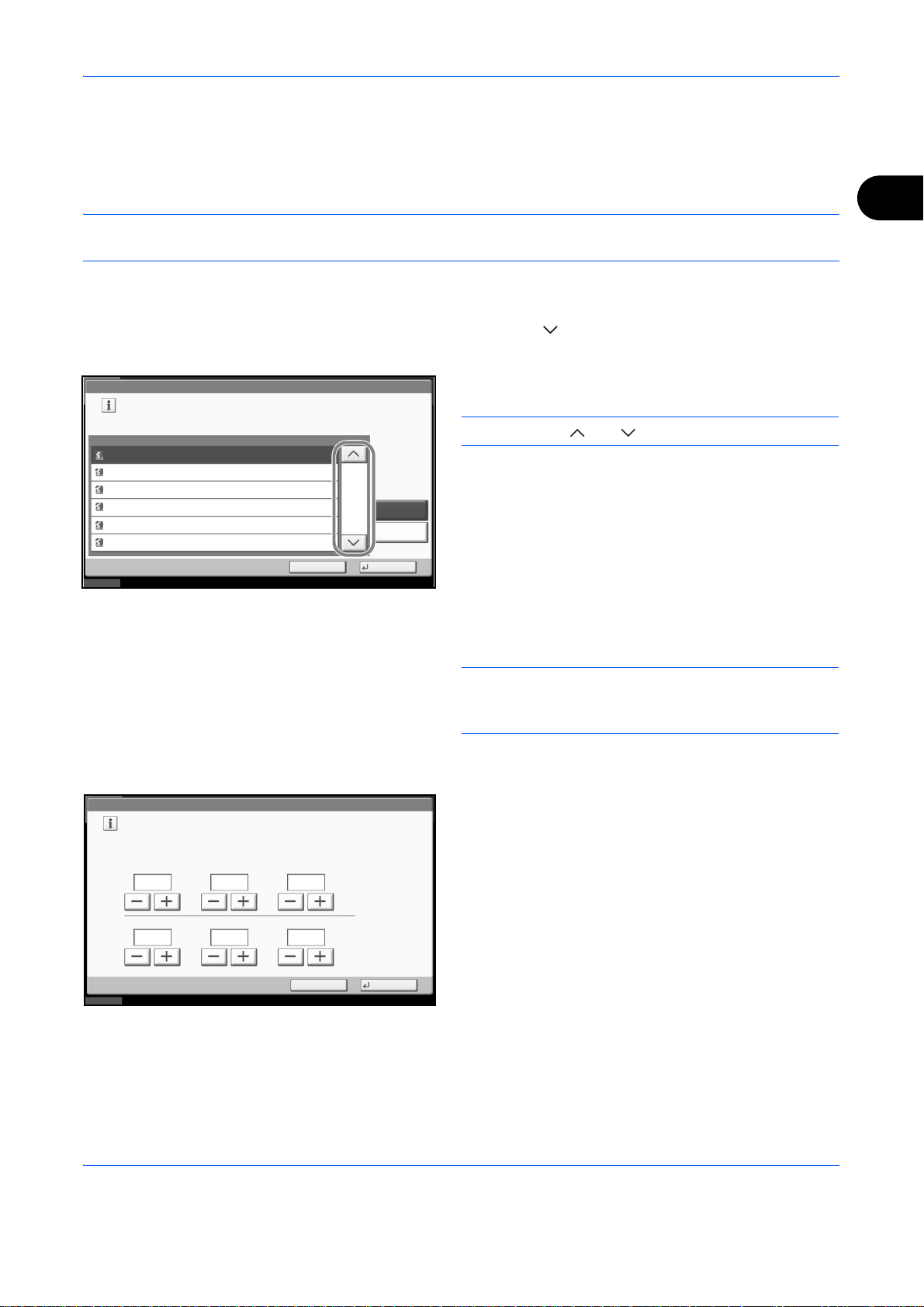
Preparation Before Use
Date and Time Entry
Register the date and time of the machine’s built-in clock. Because the FAX delayed transmission is conducted
based on the time registered here, be sure to register the correct date and time.
IMPORTANT: Correct the time displayed on the touch panel of the operation panel regularly. Otherwise, the
time displayed may eventually deviate from the current time.
1 Press the System Menu key.
2 Press [ ], [Date/Timer], and then [Change] of
Time Zone.
2
Date/Timer - Time Zone
Set time zone.
Select the location nearest you.
-12:00 International Date Line West
-11:00 Midway Island, Samoa
-10:00 Hawaii
-09:00 Alaska
-08:00 Pacific Time (US & Canada)
-07:00 Arizona
Status 10/10/2008 10:10
Date/Timer - Date/Time
Set the date and time.
Time Zone
Cancel
1/13
Summer Time
Off
On
OK
3 Select the region and press [OK].
NOTE: Press [ ] or [ ] to view the next region.
4 Press [Off] or [On] of Summer Time and then press
[OK].
NOTE: If you select a region that does not utilize
summer time, the summer time setting screen will not
appear.
5 Press [Change] of Date/Time.
6 Enter the date and time using [+]/[-]. Enter the time
by a 24-hour system.
2008
10 10 31
Status
10 10
Cancel
DayMonthYear
Off
SecondMinuteHour
OK
10/10/2008 10:10
7 Press [OK].
OPERATION GUIDE 2-5
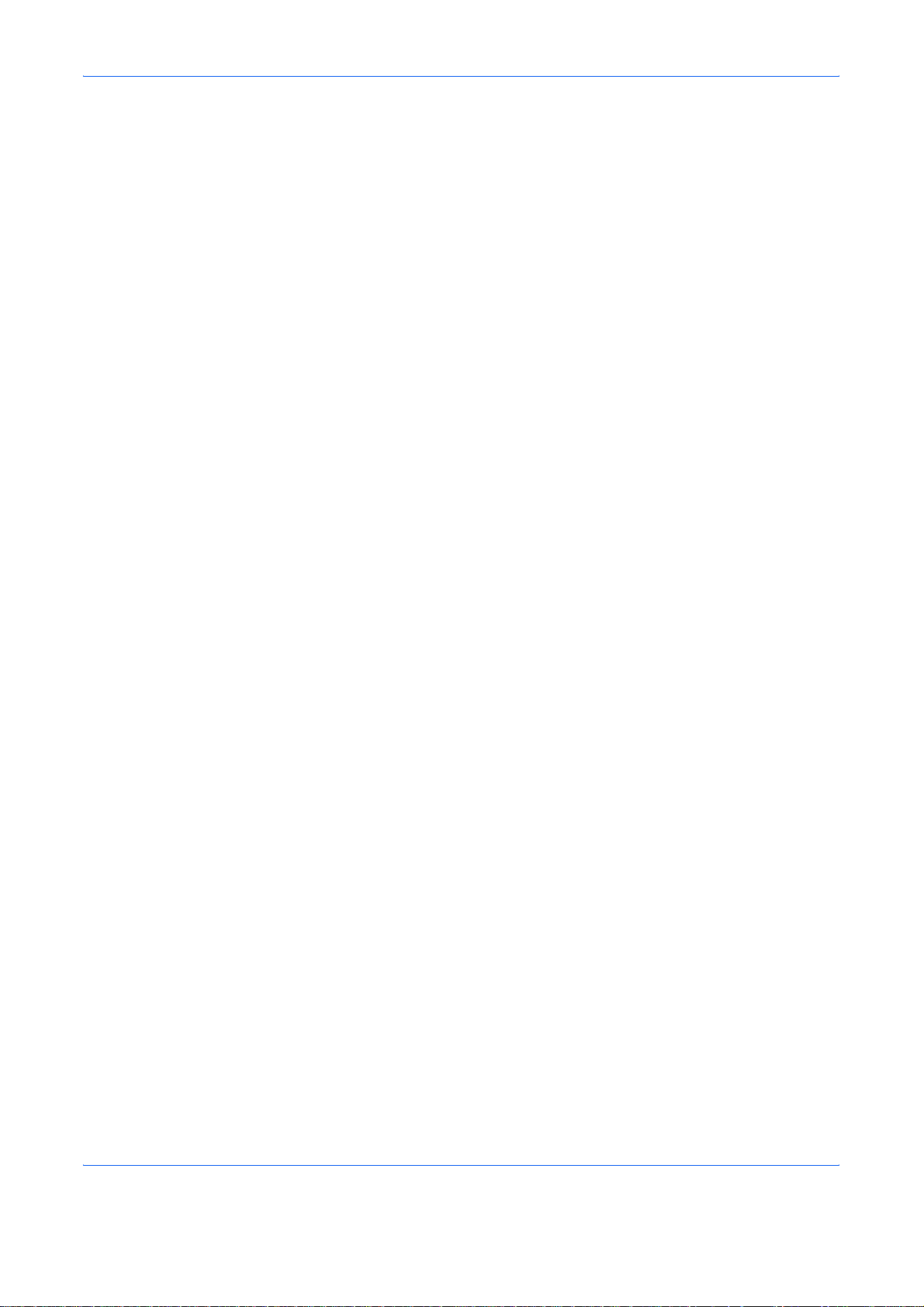
Preparation Before Use
2-6 OPERATION GUIDE
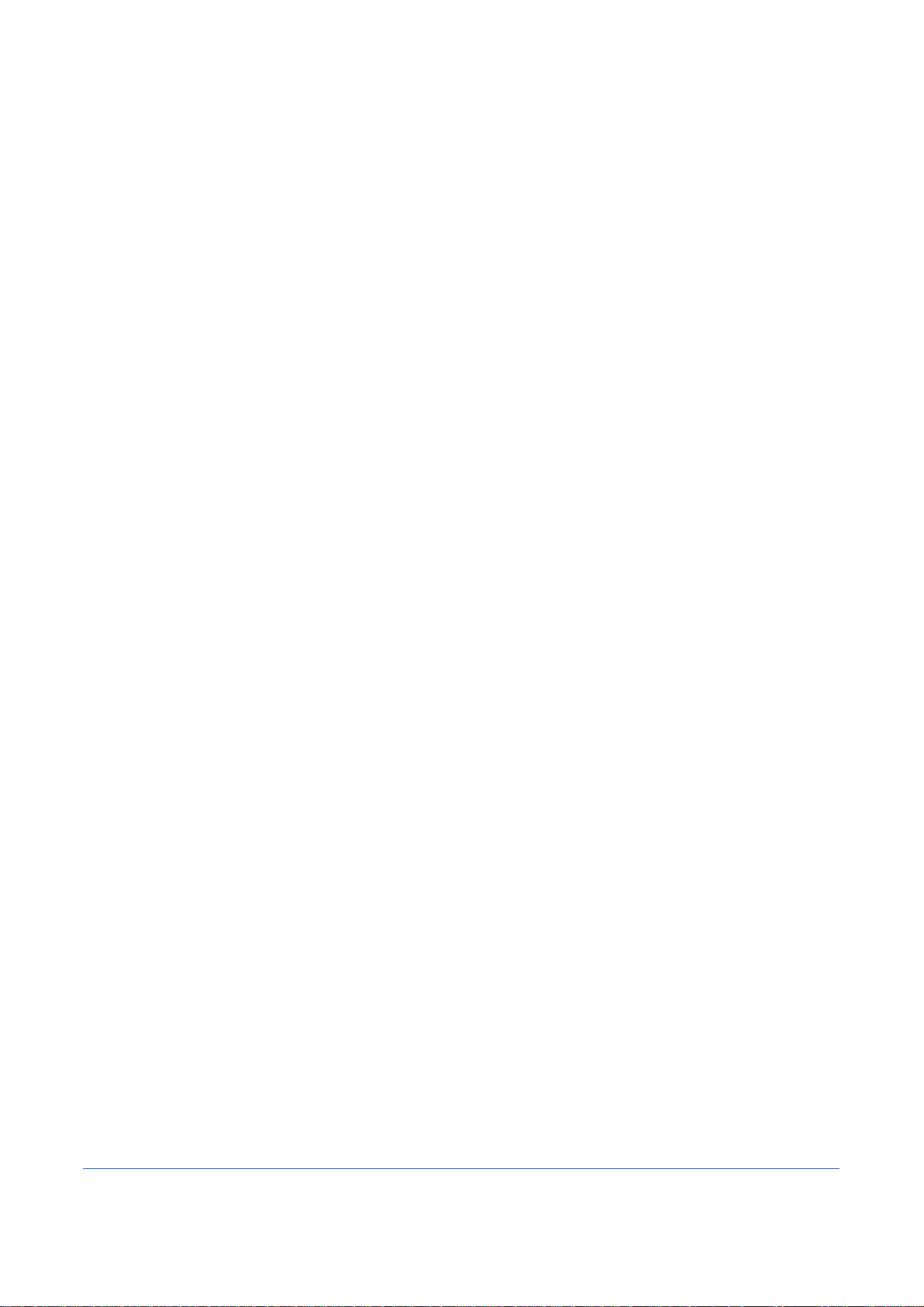
3 FAX Operation (Basic)
This chapter explains the following basic operations.
• Enter key and Quick No. Search key ..................................................................... 3-2
• Automatic Send ...................................................................................................... 3-4
• FAX Automatic Reception .................................................................................... 3-12
• Cancelling Communication .................................................................................. 3-14
• Using the Address Book ...................................................................................... 3-17
• Using One-touch Keys ......................................................................................... 3-29
• Using the Speed Dial key ..................................................................................... 3-32
• Dialing the Same Receiving System (Redial) ...................................................... 3-33
• Previewing Images ............................................................................................... 3-34
OPERATION GUIDE 3-1
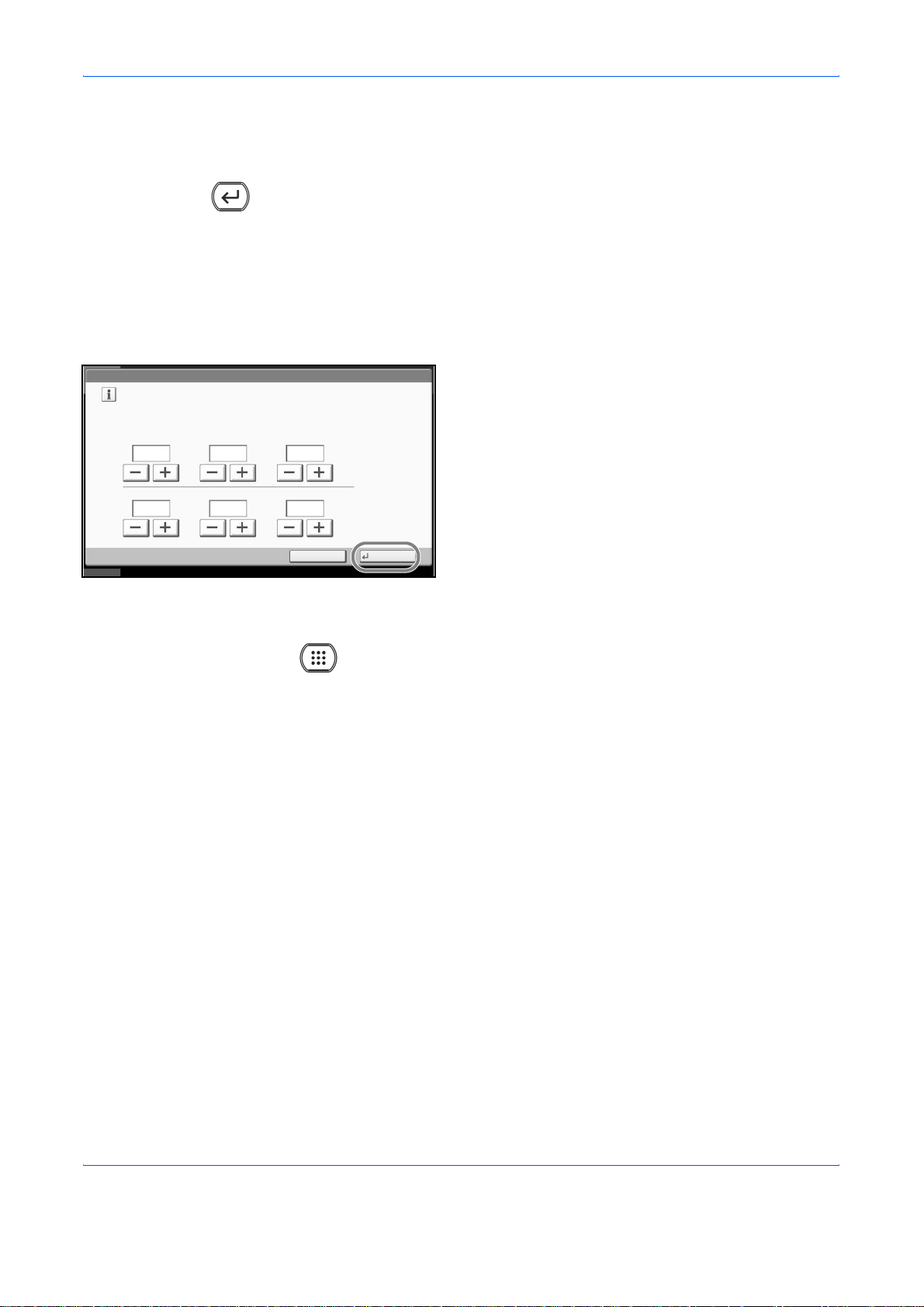
FAX Operation (Basic)
Enter key and Quick No. Search key
This section explains how to use the Enter key and Quick No. Search key on the operation panel.
Using the Enter ( ) key
The Enter key works in the same way as keys displayed on the touch panel, such as [OK] and [Close].
The Enter symbol ( ) is displayed next to the keys whose operations are carried out by the Enter key (e.g.
[ OK], [ Close]).
The operation of the Enter key is explained below using the time and date settings as an example. For details
of the procedure, refer to Date and Time Entry on page 2-5.
Date/Timer - Date/Time
Set the date and time.
1 In the Date/Time settings screen, press [+] or [-] to
enter the date and time.
The Enter ( ) symbol appears on the [OK] on the
touch panel, indicating that the Enter key performs
the same action as [OK].
Status
2008
10 10 31
10 10
Cancel
DayMonthYear
Off
SecondMinuteHour
OK
10/10/2008 10:10
2 Once you have set the date and time, press the
Enter (or [OK]) key.
Using the Quick No. Search ( ) key
Use the Quick No. Search keys to perform an action by simply entering a number directly using the numeric
keys. For example, you can specify the speed dial for a transmission destination or recall a stored program by
its program number.
The Quick No. Search key performs the same action as the [No.] displayed on the touch panel.
The use of the Quick No. Search key is explained below using an example in which a speed dial number is
specified and used to select a destination. For more information on speed dialing, refer to Using the Speed Dial
key on page 3-32.
1 Press the Quick No. Search key (or [No.]) in the
basic send screen.
3-2 OPERATION GUIDE
