Page 1
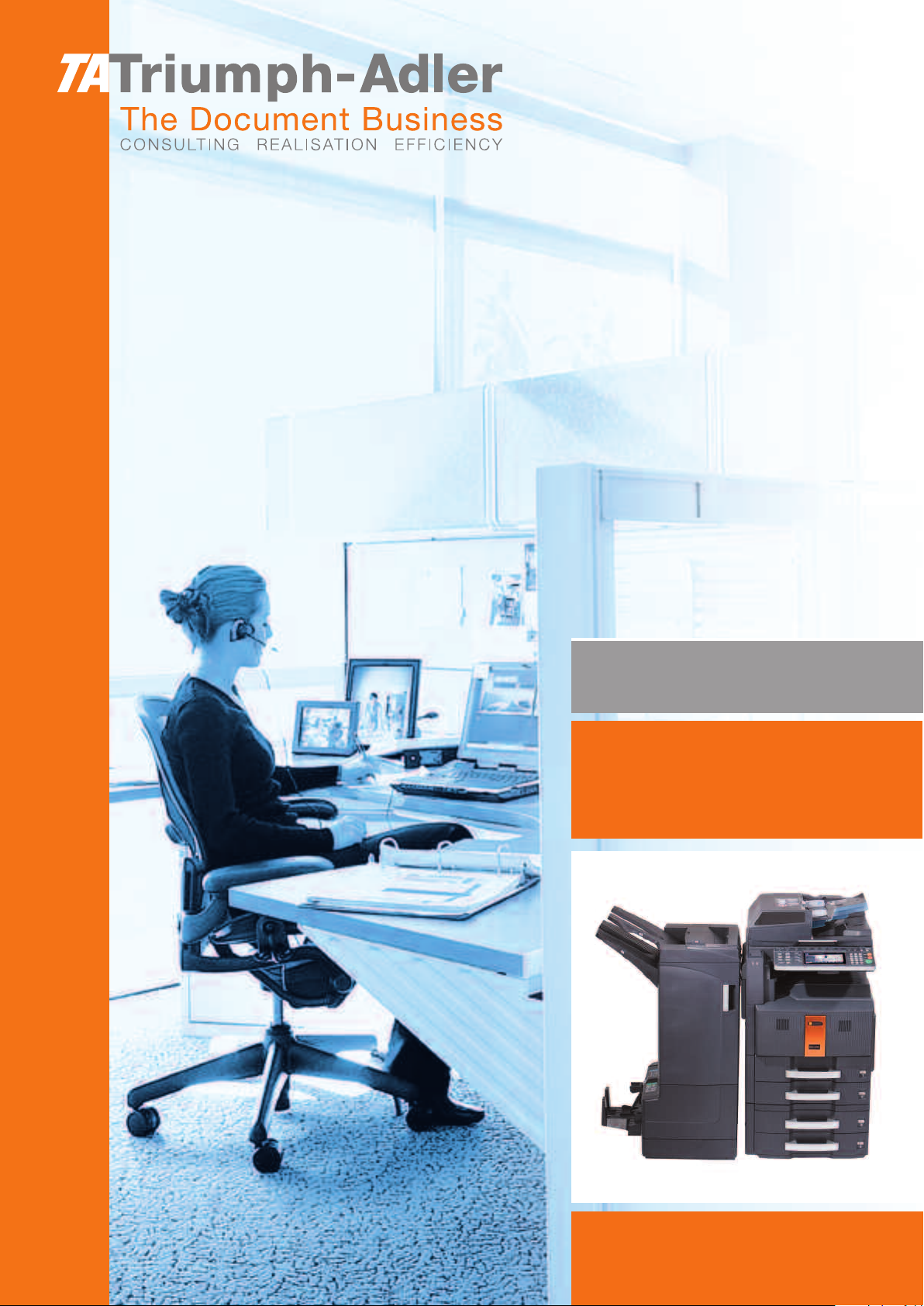
Instruction Handbook
DCC 2725 | 2730
DCC 2740 | 2840
Digital Colour-
Multifunctional System
Page 2
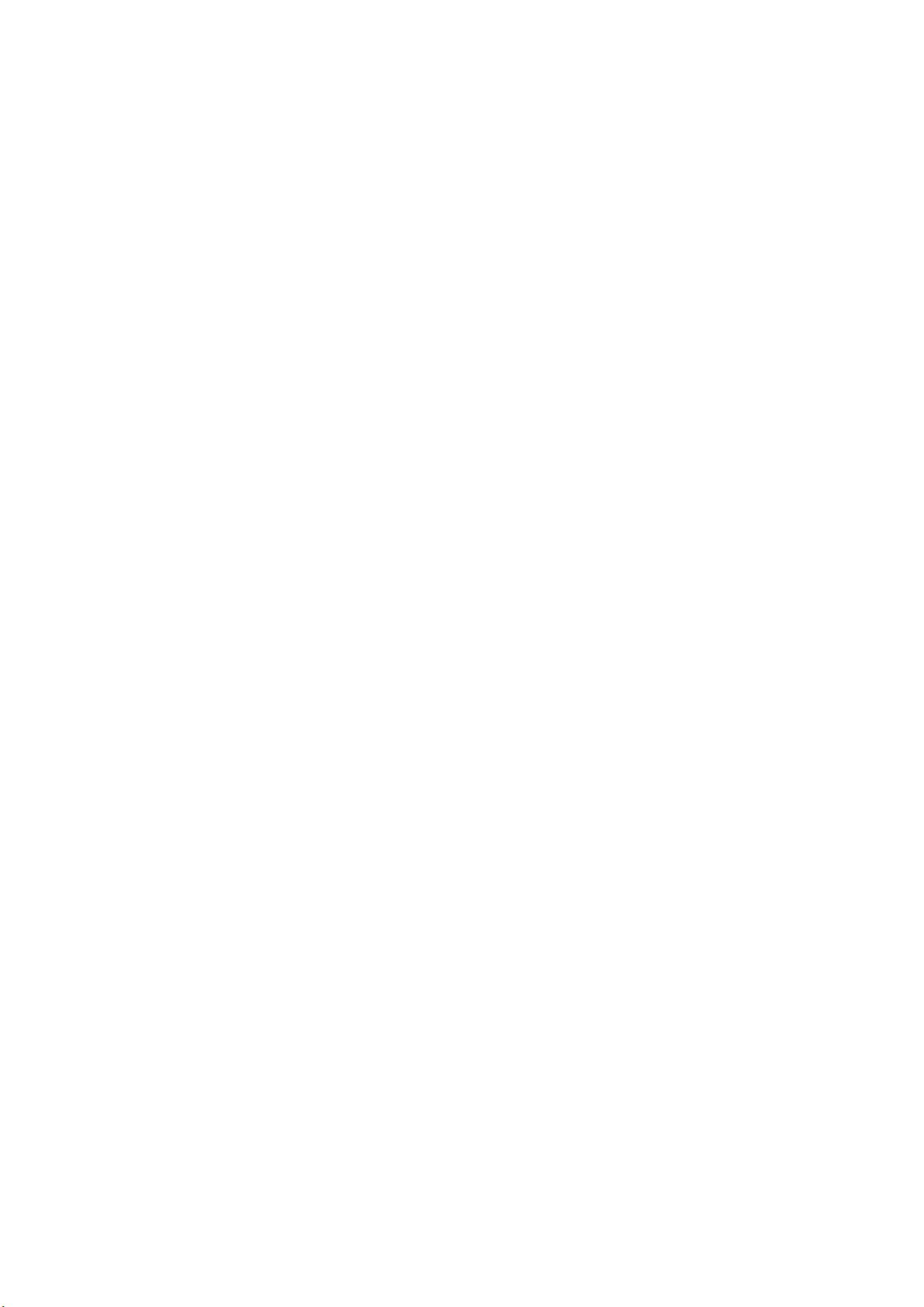
Introduction
Thank you for your purchase of CDC 1725/DCC 2725, CDC 1730/DCC 2730, CDC 1740/DCC 2740, CDC
1840/DCC 2840.
This Operation Guide is intended to help you operate the machine correctly, perform routine maintenance and
take a simple troubleshooting action as necessary, so that you can always use the machine in good condition.
Please read this Operation Guide before you start using the machine, and keep it close to the machine for easy
reference.
We recommend the use of our own brand supplies. We will not be liable for any damage caused by the use of
third party supplies in this machine.
In this Operation Guide, CDC 1725/DCC 2725, CDC 1730/DCC 2730, CDC 1740/DCC 2740, CDC 1840/DCC
2840 are referred to as 25 ppm model, 30 ppm model, 40 ppm model and 50 ppm model respectively.
Included Guides
The following guides are supplied with the machine. Refer to them as necessary.
Operation Guide (This Guide)
Describes how to load paper, basic copy, print and scan operations, and troubleshooting.
Quick Guide to Adjusting Image Quality
Adjustments to color image quality are explained using sample images.
Page 3
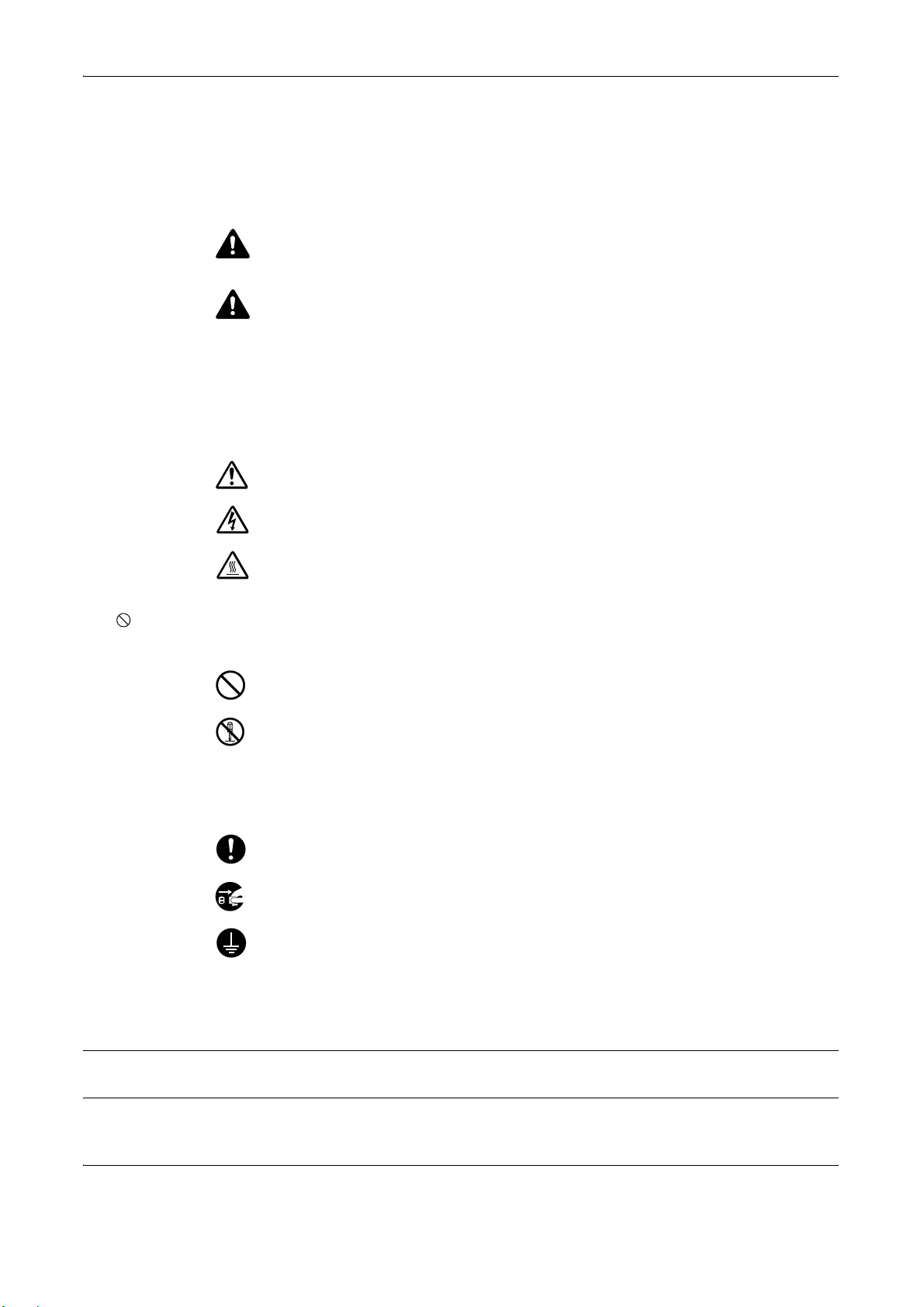
Safety Conventions in This Guide
The sections of this guide and parts of the machine marked with symbols are safety warnings meant to protect
the user, other individuals and surrounding objects, and ensure correct and safe usage of the machine. The
symbols and their meanings are indicated below.
WARNING: Indicates that serious injury or even death may result
from insufficient attention to or incorrect compliance with the
related points.
CAUTION: Indicates that personal injury or mechanical damage
may result from insufficient attention to or incorrect compliance
with the related points.
Symbols
The symbol indicates that the related section includes safety warnings. Specific points of attention are
indicated inside the symbol.
.... [General warning]
.... [Warning of danger of electrical shock]
.... [Warning of high temperature]
The symbol indicates that the related section includes information on prohibited actions. Specifics of the
prohibited action are indicated inside the symbol.
.... [Warning of prohibited action]
.... [Disassembly prohibited]
The symbol indicates that the related section includes information on actions which must be performed.
Specifics of the required action are indicated inside the symbol.
.... [Alert of required action]
.... [Remove the power plug from the outlet]
[Always connect the machine to an outlet with a ground
....
connection]
Please contact your service representative to order a replacement if the safety warnings in this Operation Guide
are illegible or if the guide itself is missing (fee required).
NOTE: An original which resembles a bank note closely may not be copied properly in some rare cases
because this machine is equipped with a counterfeiting prevention function.
OPERATION GUIDE i
Page 4
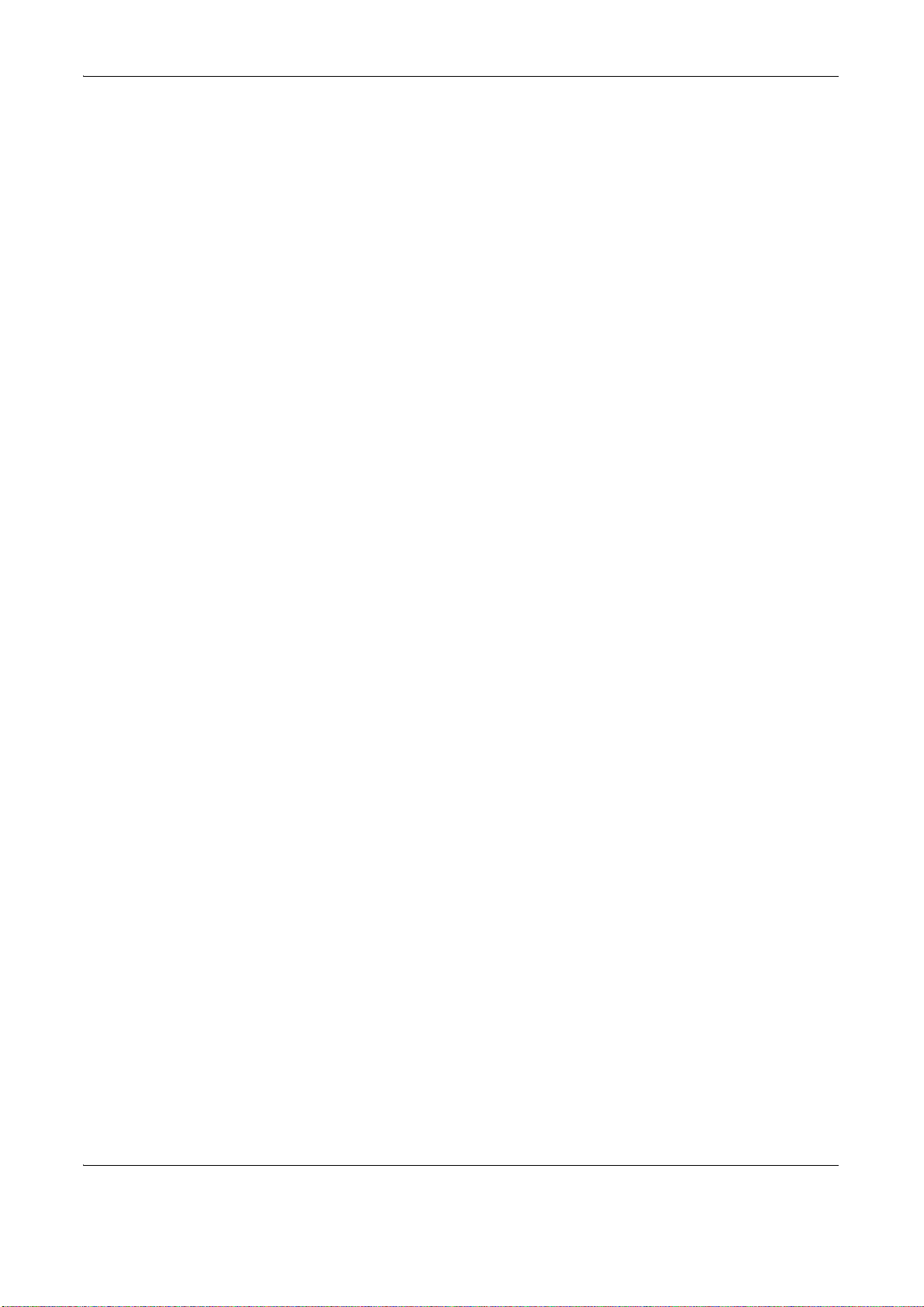
Contents
Contents
Quick Guide . . . . . . . . . . . . . . . . . . . . . . . . . . . . . . . . . . . . . . . . . . . . . . . . . . . . . . . . . . . . . . . . . vi
Caution / Warning Labels . . . . . . . . . . . . . . . . . . . . . . . . . . . . . . . . . . . . . . . . . . . . . . . . . . . . . . . ix
Installation Precautions . . . . . . . . . . . . . . . . . . . . . . . . . . . . . . . . . . . . . . . . . . . . . . . . . . . . . . . . . . x
Precautions for Use. . . . . . . . . . . . . . . . . . . . . . . . . . . . . . . . . . . . . . . . . . . . . . . . . . . . . . . . . . . . xii
Laser Safety . . . . . . . . . . . . . . . . . . . . . . . . . . . . . . . . . . . . . . . . . . . . . . . . . . . . . . . . . . . . . . . . xvi
Safety Instructions Regarding the Disconnection of Power . . . . . . . . . . . . . . . . . . . . . . . . . . . . xvii
Legal Restriction on Copying/Scanning . . . . . . . . . . . . . . . . . . . . . . . . . . . . . . . . . . . . . . . . . . .xviii
Legal and Safety Information . . . . . . . . . . . . . . . . . . . . . . . . . . . . . . . . . . . . . . . . . . . . . . . . . . . xix
1Part Names
Operation Panel . . . . . . . . . . . . . . . . . . . . . . . . . . . . . . . . . . . . . . . . . . . . . . . . . . . . . . . . . . . . . 1-2
Machine. . . . . . . . . . . . . . . . . . . . . . . . . . . . . . . . . . . . . . . . . . . . . . . . . . . . . . . . . . . . . . . . . . . . 1-4
2 Preparation before Use
Check bundled items. . . . . . . . . . . . . . . . . . . . . . . . . . . . . . . . . . . . . . . . . . . . . . . . . . . . . . . . . . 2-2
Determining the Connection Method and Preparing Cables. . . . . . . . . . . . . . . . . . . . . . . . . . . . 2-3
Connecting Cables . . . . . . . . . . . . . . . . . . . . . . . . . . . . . . . . . . . . . . . . . . . . . . . . . . . . . . . . . . . 2-5
Switching the Language for Display [Language]. . . . . . . . . . . . . . . . . . . . . . . . . . . . . . . . . . . . . 2-7
Setting Date and Time . . . . . . . . . . . . . . . . . . . . . . . . . . . . . . . . . . . . . . . . . . . . . . . . . . . . . . . . 2-8
Network Setup (LAN Cable Connection). . . . . . . . . . . . . . . . . . . . . . . . . . . . . . . . . . . . . . . . . . 2-10
Installing Software. . . . . . . . . . . . . . . . . . . . . . . . . . . . . . . . . . . . . . . . . . . . . . . . . . . . . . . . . . . 2-12
Embedded Web Server (Settings for E-mail) . . . . . . . . . . . . . . . . . . . . . . . . . . . . . . . . . . . . . . 2-13
Sending E-mail . . . . . . . . . . . . . . . . . . . . . . . . . . . . . . . . . . . . . . . . . . . . . . . . . . . . . . . . . . . . . 2-14
Loading Paper. . . . . . . . . . . . . . . . . . . . . . . . . . . . . . . . . . . . . . . . . . . . . . . . . . . . . . . . . . . . . . 2-16
Loading Originals . . . . . . . . . . . . . . . . . . . . . . . . . . . . . . . . . . . . . . . . . . . . . . . . . . . . . . . . . . . 2-28
3 Basic Operation
Power On/Off . . . . . . . . . . . . . . . . . . . . . . . . . . . . . . . . . . . . . . . . . . . . . . . . . . . . . . . . . . . . . . . 3-2
Low Power Mode and Auto Low Power Mode . . . . . . . . . . . . . . . . . . . . . . . . . . . . . . . . . . . . . . 3-4
Sleep and Auto Sleep . . . . . . . . . . . . . . . . . . . . . . . . . . . . . . . . . . . . . . . . . . . . . . . . . . . . . . . . . 3-5
Adjusting the Operation Panel Angle . . . . . . . . . . . . . . . . . . . . . . . . . . . . . . . . . . . . . . . . . . . . . 3-6
Login/Logout . . . . . . . . . . . . . . . . . . . . . . . . . . . . . . . . . . . . . . . . . . . . . . . . . . . . . . . . . . . . . . . . 3-7
Selecting Color Mode . . . . . . . . . . . . . . . . . . . . . . . . . . . . . . . . . . . . . . . . . . . . . . . . . . . . . . . . . 3-8
Enter key and Quick No. Search key . . . . . . . . . . . . . . . . . . . . . . . . . . . . . . . . . . . . . . . . . . . . . 3-9
Touch Panel Display . . . . . . . . . . . . . . . . . . . . . . . . . . . . . . . . . . . . . . . . . . . . . . . . . . . . . . . . . 3-11
Copying . . . . . . . . . . . . . . . . . . . . . . . . . . . . . . . . . . . . . . . . . . . . . . . . . . . . . . . . . . . . . . . . . . . 3-12
Reserve Copy . . . . . . . . . . . . . . . . . . . . . . . . . . . . . . . . . . . . . . . . . . . . . . . . . . . . . . . . . . . . . . 3-21
Staple . . . . . . . . . . . . . . . . . . . . . . . . . . . . . . . . . . . . . . . . . . . . . . . . . . . . . . . . . . . . . . . . . . . . 3-23
Punching . . . . . . . . . . . . . . . . . . . . . . . . . . . . . . . . . . . . . . . . . . . . . . . . . . . . . . . . . . . . . . . . . . 3-25
Printing - Printing from Applications . . . . . . . . . . . . . . . . . . . . . . . . . . . . . . . . . . . . . . . . . . . . . 3-27
Sending . . . . . . . . . . . . . . . . . . . . . . . . . . . . . . . . . . . . . . . . . . . . . . . . . . . . . . . . . . . . . . . . . . . 3-29
Specifying Destination. . . . . . . . . . . . . . . . . . . . . . . . . . . . . . . . . . . . . . . . . . . . . . . . . . . . . . . . 3-35
Using Document Box . . . . . . . . . . . . . . . . . . . . . . . . . . . . . . . . . . . . . . . . . . . . . . . . . . . . . . . . 3-38
Basic Operation for Document Box. . . . . . . . . . . . . . . . . . . . . . . . . . . . . . . . . . . . . . . . . . . . . . 3-40
Canceling Jobs . . . . . . . . . . . . . . . . . . . . . . . . . . . . . . . . . . . . . . . . . . . . . . . . . . . . . . . . . . . . . 3-46
Quick Setup Screen . . . . . . . . . . . . . . . . . . . . . . . . . . . . . . . . . . . . . . . . . . . . . . . . . . . . . . . . . 3-47
Using the Internet Browser . . . . . . . . . . . . . . . . . . . . . . . . . . . . . . . . . . . . . . . . . . . . . . . . . . . . 3-50
ii OPERATION GUIDE
Page 5
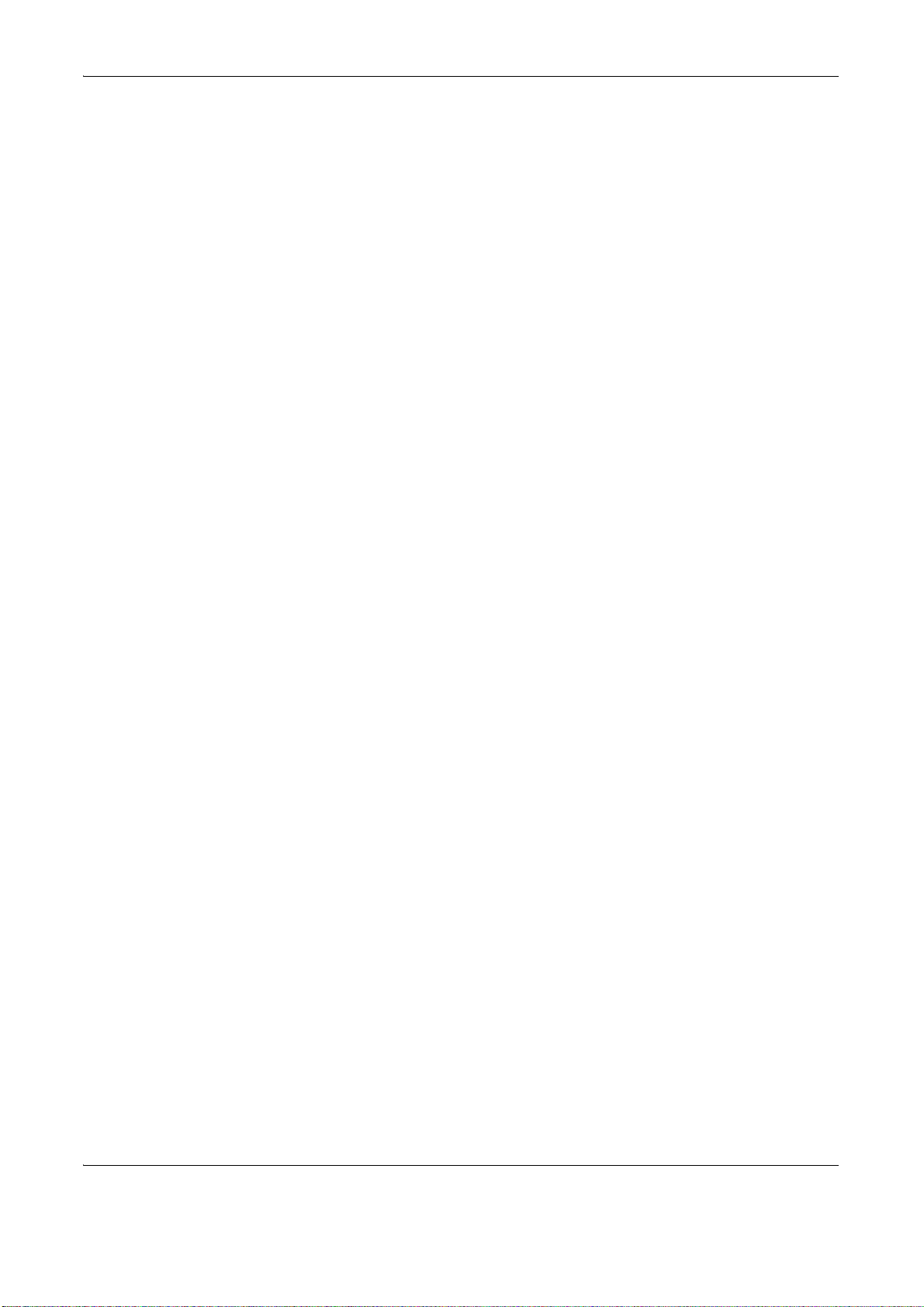
4 Copying Functions
Original Size . . . . . . . . . . . . . . . . . . . . . . . . . . . . . . . . . . . . . . . . . . . . . . . . . . . . . . . . . . . . . . . . 4-2
Paper Selection. . . . . . . . . . . . . . . . . . . . . . . . . . . . . . . . . . . . . . . . . . . . . . . . . . . . . . . . . . . . . . 4-4
Mixed Sized Originals . . . . . . . . . . . . . . . . . . . . . . . . . . . . . . . . . . . . . . . . . . . . . . . . . . . . . . . . . 4-8
Original Orientation . . . . . . . . . . . . . . . . . . . . . . . . . . . . . . . . . . . . . . . . . . . . . . . . . . . . . . . . . . 4-11
Output Destination . . . . . . . . . . . . . . . . . . . . . . . . . . . . . . . . . . . . . . . . . . . . . . . . . . . . . . . . . . 4-13
EcoPrint. . . . . . . . . . . . . . . . . . . . . . . . . . . . . . . . . . . . . . . . . . . . . . . . . . . . . . . . . . . . . . . . . . . 4-14
Single Color Copy . . . . . . . . . . . . . . . . . . . . . . . . . . . . . . . . . . . . . . . . . . . . . . . . . . . . . . . . . . . 4-15
Color Balance Adjust. . . . . . . . . . . . . . . . . . . . . . . . . . . . . . . . . . . . . . . . . . . . . . . . . . . . . . . . . 4-16
Hue Adjustment. . . . . . . . . . . . . . . . . . . . . . . . . . . . . . . . . . . . . . . . . . . . . . . . . . . . . . . . . . . . . 4-17
One-touch Image Adjust . . . . . . . . . . . . . . . . . . . . . . . . . . . . . . . . . . . . . . . . . . . . . . . . . . . . . . 4-19
Sharpness Adjust . . . . . . . . . . . . . . . . . . . . . . . . . . . . . . . . . . . . . . . . . . . . . . . . . . . . . . . . . . . 4-20
Background Density Adjust . . . . . . . . . . . . . . . . . . . . . . . . . . . . . . . . . . . . . . . . . . . . . . . . . . . . 4-21
Combine Mode . . . . . . . . . . . . . . . . . . . . . . . . . . . . . . . . . . . . . . . . . . . . . . . . . . . . . . . . . . . . . 4-22
Margin/Centering Mode. . . . . . . . . . . . . . . . . . . . . . . . . . . . . . . . . . . . . . . . . . . . . . . . . . . . . . . 4-25
Border Erase . . . . . . . . . . . . . . . . . . . . . . . . . . . . . . . . . . . . . . . . . . . . . . . . . . . . . . . . . . . . . . . 4-27
Booklet from Sheets . . . . . . . . . . . . . . . . . . . . . . . . . . . . . . . . . . . . . . . . . . . . . . . . . . . . . . . . . 4-29
Cover Mode. . . . . . . . . . . . . . . . . . . . . . . . . . . . . . . . . . . . . . . . . . . . . . . . . . . . . . . . . . . . . . . . 4-32
Page Numbering . . . . . . . . . . . . . . . . . . . . . . . . . . . . . . . . . . . . . . . . . . . . . . . . . . . . . . . . . . . . 4-33
Memo Mode . . . . . . . . . . . . . . . . . . . . . . . . . . . . . . . . . . . . . . . . . . . . . . . . . . . . . . . . . . . . . . . 4-35
Poster . . . . . . . . . . . . . . . . . . . . . . . . . . . . . . . . . . . . . . . . . . . . . . . . . . . . . . . . . . . . . . . . . . . . 4-37
Image Repeat/Double Copy . . . . . . . . . . . . . . . . . . . . . . . . . . . . . . . . . . . . . . . . . . . . . . . . . . . 4-39
Continuous Scan. . . . . . . . . . . . . . . . . . . . . . . . . . . . . . . . . . . . . . . . . . . . . . . . . . . . . . . . . . . . 4-41
Auto Image Rotation . . . . . . . . . . . . . . . . . . . . . . . . . . . . . . . . . . . . . . . . . . . . . . . . . . . . . . . . . 4-43
Negative Image . . . . . . . . . . . . . . . . . . . . . . . . . . . . . . . . . . . . . . . . . . . . . . . . . . . . . . . . . . . . . 4-44
Mirror Image . . . . . . . . . . . . . . . . . . . . . . . . . . . . . . . . . . . . . . . . . . . . . . . . . . . . . . . . . . . . . . . 4-45
Job Finish Notice. . . . . . . . . . . . . . . . . . . . . . . . . . . . . . . . . . . . . . . . . . . . . . . . . . . . . . . . . . . . 4-46
File Name . . . . . . . . . . . . . . . . . . . . . . . . . . . . . . . . . . . . . . . . . . . . . . . . . . . . . . . . . . . . . . . . . 4-48
Priority Override . . . . . . . . . . . . . . . . . . . . . . . . . . . . . . . . . . . . . . . . . . . . . . . . . . . . . . . . . . . . 4-49
Repeat Copy . . . . . . . . . . . . . . . . . . . . . . . . . . . . . . . . . . . . . . . . . . . . . . . . . . . . . . . . . . . . . . . 4-50
OHP Backing Sheet Mode . . . . . . . . . . . . . . . . . . . . . . . . . . . . . . . . . . . . . . . . . . . . . . . . . . . . 4-52
Program (Copying and Sending). . . . . . . . . . . . . . . . . . . . . . . . . . . . . . . . . . . . . . . . . . . . . . . . 4-54
Registering Shortcuts (Copy, Send, and Document Box Settings) . . . . . . . . . . . . . . . . . . . . . . 4-56
Contents
5 Sending Functions
Original Size Selection . . . . . . . . . . . . . . . . . . . . . . . . . . . . . . . . . . . . . . . . . . . . . . . . . . . . . . . . 5-2
Sending Size Selection . . . . . . . . . . . . . . . . . . . . . . . . . . . . . . . . . . . . . . . . . . . . . . . . . . . . . . . . 5-4
Zoom . . . . . . . . . . . . . . . . . . . . . . . . . . . . . . . . . . . . . . . . . . . . . . . . . . . . . . . . . . . . . . . . . . . . . . 5-6
Centering. . . . . . . . . . . . . . . . . . . . . . . . . . . . . . . . . . . . . . . . . . . . . . . . . . . . . . . . . . . . . . . . . . . 5-7
Mixed Sized Originals . . . . . . . . . . . . . . . . . . . . . . . . . . . . . . . . . . . . . . . . . . . . . . . . . . . . . . . . . 5-8
1-sided/2-sided Selection . . . . . . . . . . . . . . . . . . . . . . . . . . . . . . . . . . . . . . . . . . . . . . . . . . . . . 5-11
Original Orientation . . . . . . . . . . . . . . . . . . . . . . . . . . . . . . . . . . . . . . . . . . . . . . . . . . . . . . . . . . 5-12
File Format . . . . . . . . . . . . . . . . . . . . . . . . . . . . . . . . . . . . . . . . . . . . . . . . . . . . . . . . . . . . . . . . 5-14
PDF Encryption Functions . . . . . . . . . . . . . . . . . . . . . . . . . . . . . . . . . . . . . . . . . . . . . . . . . . . . 5-16
Image Quality . . . . . . . . . . . . . . . . . . . . . . . . . . . . . . . . . . . . . . . . . . . . . . . . . . . . . . . . . . . . . . 5-19
Adjusting Density . . . . . . . . . . . . . . . . . . . . . . . . . . . . . . . . . . . . . . . . . . . . . . . . . . . . . . . . . . . 5-20
Scan Resolution . . . . . . . . . . . . . . . . . . . . . . . . . . . . . . . . . . . . . . . . . . . . . . . . . . . . . . . . . . . . 5-21
Sharpness . . . . . . . . . . . . . . . . . . . . . . . . . . . . . . . . . . . . . . . . . . . . . . . . . . . . . . . . . . . . . . . . . 5-22
Background Density Adjustment . . . . . . . . . . . . . . . . . . . . . . . . . . . . . . . . . . . . . . . . . . . . . . . . 5-23
Color / Grayscale / Black and White Selection . . . . . . . . . . . . . . . . . . . . . . . . . . . . . . . . . . . . . 5-24
. .
Continuous Scan. . . . . . . . . . . . . . . . . . . . . . . . . . . . . . . . . . . . . . . . . . . . . . . . . . . . . . . . .
Border Erase . . . . . . . . . . . . . . . . . . . . . . . . . . . . . . . . . . . . . . . . . . . . . . . . . . . . . . . . . . . . . . . 5-26
Enter Document Name/File Name . . . . . . . . . . . . . . . . . . . . . . . . . . . . . . . . . . . . . . . . . . . . . . 5-28
Enter E-mail Subject and Body . . . . . . . . . . . . . . . . . . . . . . . . . . . . . . . . . . . . . . . . . . . . . . . . . 5-29
OPERATION GUIDE iii
. 5-25
Page 6
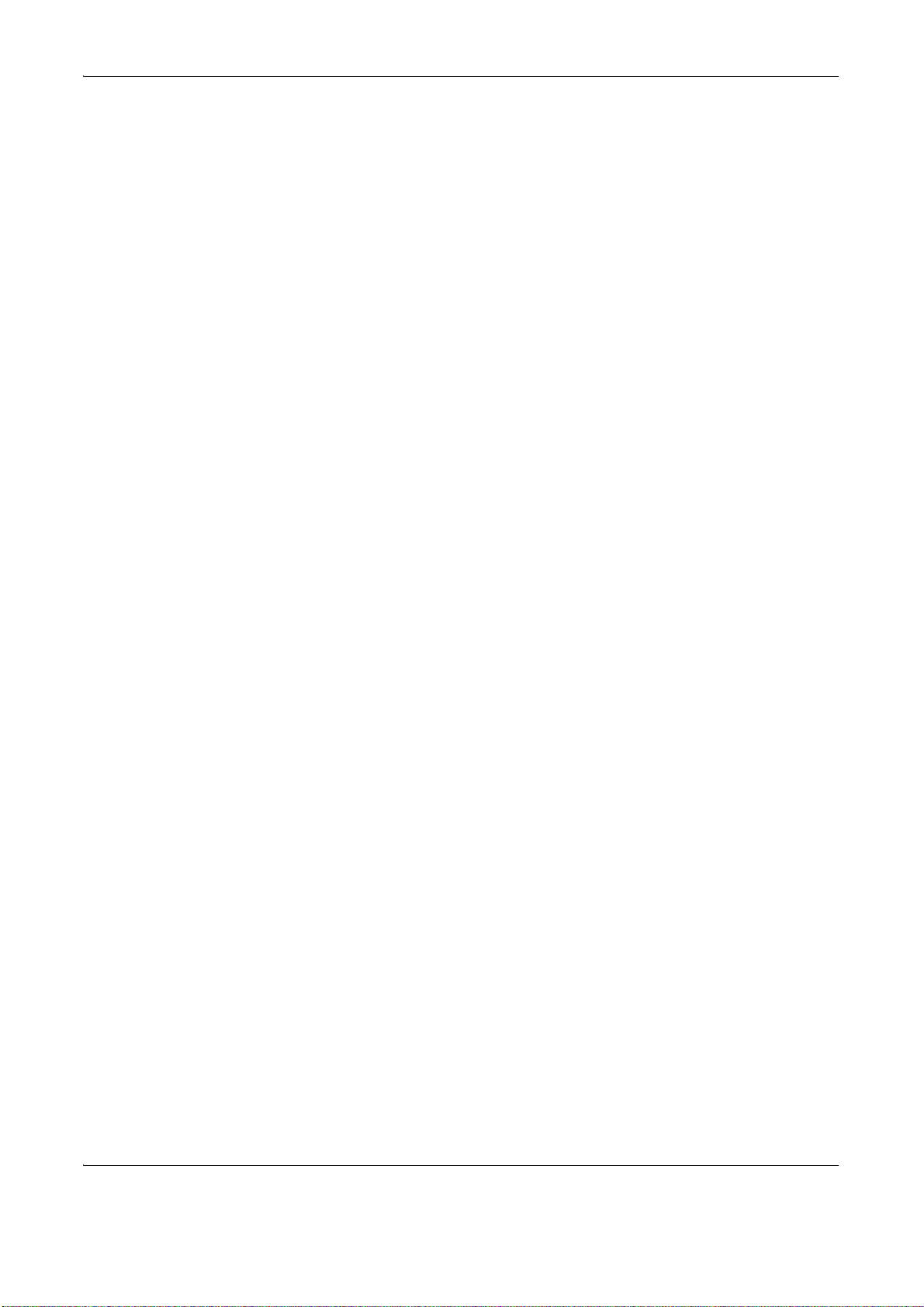
Contents
WSD Scan. . . . . . . . . . . . . . . . . . . . . . . . . . . . . . . . . . . . . . . . . . . . . . . . . . . . . . . . . . . . . . . . . 5-30
Job Finish Notice. . . . . . . . . . . . . . . . . . . . . . . . . . . . . . . . . . . . . . . . . . . . . . . . . . . . . . . . . . . . 5-31
Send and Print . . . . . . . . . . . . . . . . . . . . . . . . . . . . . . . . . . . . . . . . . . . . . . . . . . . . . . . . . . . . . 5-32
Send and Store . . . . . . . . . . . . . . . . . . . . . . . . . . . . . . . . . . . . . . . . . . . . . . . . . . . . . . . . . . . . . 5-33
FTP Encrypted TX. . . . . . . . . . . . . . . . . . . . . . . . . . . . . . . . . . . . . . . . . . . . . . . . . . . . . . . . . . . 5-34
Color Type. . . . . . . . . . . . . . . . . . . . . . . . . . . . . . . . . . . . . . . . . . . . . . . . . . . . . . . . . . . . . . . . . 5-35
About Color Profiles . . . . . . . . . . . . . . . . . . . . . . . . . . . . . . . . . . . . . . . . . . . . . . . . . . . . . . . . . 5-35
6 Document Box
Using a Custom Box . . . . . . . . . . . . . . . . . . . . . . . . . . . . . . . . . . . . . . . . . . . . . . . . . . . . . . . . . . 6-2
Using a Job Box . . . . . . . . . . . . . . . . . . . . . . . . . . . . . . . . . . . . . . . . . . . . . . . . . . . . . . . . . . . . 6-10
Printing Documents Stored in Removable USB Memory . . . . . . . . . . . . . . . . . . . . . . . . . . . . . 6-16
Saving Documents to USB Memory (Scan to USB) . . . . . . . . . . . . . . . . . . . . . . . . . . . . . . . . . 6-18
7 Status / Job Cancel
Checking Job Status . . . . . . . . . . . . . . . . . . . . . . . . . . . . . . . . . . . . . . . . . . . . . . . . . . . . . . . . . . 7-2
Checking Job History . . . . . . . . . . . . . . . . . . . . . . . . . . . . . . . . . . . . . . . . . . . . . . . . . . . . . . . . . 7-9
Sending the Job Log History . . . . . . . . . . . . . . . . . . . . . . . . . . . . . . . . . . . . . . . . . . . . . . . . . . . 7-11
Pause and Resumption of Jobs . . . . . . . . . . . . . . . . . . . . . . . . . . . . . . . . . . . . . . . . . . . . . . . . 7-13
Canceling of Jobs . . . . . . . . . . . . . . . . . . . . . . . . . . . . . . . . . . . . . . . . . . . . . . . . . . . . . . . . . . . 7-14
Priority Override for Waiting Jobs . . . . . . . . . . . . . . . . . . . . . . . . . . . . . . . . . . . . . . . . . . . . . . . 7-14
Reordering Print Jobs . . . . . . . . . . . . . . . . . . . . . . . . . . . . . . . . . . . . . . . . . . . . . . . . . . . . . . . . 7-15
Checking the Remaining Amount of Toner and Paper . . . . . . . . . . . . . . . . . . . . . . . . . . . . . . . 7-16
Device/Communication . . . . . . . . . . . . . . . . . . . . . . . . . . . . . . . . . . . . . . . . . . . . . . . . . . . . . . . 7-17
8 Default Setting (System Menu)
Common Settings . . . . . . . . . . . . . . . . . . . . . . . . . . . . . . . . . . . . . . . . . . . . . . . . . . . . . . . . . . . . 8-2
Copy Settings . . . . . . . . . . . . . . . . . . . . . . . . . . . . . . . . . . . . . . . . . . . . . . . . . . . . . . . . . . . . . . 8-32
Sending Settings . . . . . . . . . . . . . . . . . . . . . . . . . . . . . . . . . . . . . . . . . . . . . . . . . . . . . . . . . . . . 8-37
Document Box/Removable Memory Settings . . . . . . . . . . . . . . . . . . . . . . . . . . . . . . . . . . . . . . 8-40
Printer Settings . . . . . . . . . . . . . . . . . . . . . . . . . . . . . . . . . . . . . . . . . . . . . . . . . . . . . . . . . . . . . 8-43
Printing Reports/Sending Notice . . . . . . . . . . . . . . . . . . . . . . . . . . . . . . . . . . . . . . . . . . . . . . . . 8-50
Adjustment/Maintenance. . . . . . . . . . . . . . . . . . . . . . . . . . . . . . . . . . . . . . . . . . . . . . . . . . . . . . 8-53
Date/Timer . . . . . . . . . . . . . . . . . . . . . . . . . . . . . . . . . . . . . . . . . . . . . . . . . . . . . . . . . . . . . . . . 8-66
Editing Destination (Address Book/Adding One Touch Keys). . . . . . . . . . . . . . . . . . . . . . . . . . 8-71
Internet Browser Setup . . . . . . . . . . . . . . . . . . . . . . . . . . . . . . . . . . . . . . . . . . . . . . . . . . . . . . . 8-80
Applications. . . . . . . . . . . . . . . . . . . . . . . . . . . . . . . . . . . . . . . . . . . . . . . . . . . . . . . . . . . . . . . . 8-83
System Initialization . . . . . . . . . . . . . . . . . . . . . . . . . . . . . . . . . . . . . . . . . . . . . . . . . . . . . . . . . 8-87
Restarting the System. . . . . . . . . . . . . . . . . . . . . . . . . . . . . . . . . . . . . . . . . . . . . . . . . . . . . . . . 8-88
Network Setup. . . . . . . . . . . . . . . . . . . . . . . . . . . . . . . . . . . . . . . . . . . . . . . . . . . . . . . . . . . . . . 8-89
Network Security . . . . . . . . . . . . . . . . . . . . . . . . . . . . . . . . . . . . . . . . . . . . . . . . . . . . . . . . . . . . 8-97
Interface Block Setting . . . . . . . . . . . . . . . . . . . . . . . . . . . . . . . . . . . . . . . . . . . . . . . . . . . . . . 8-100
Security Level (Security Level setting) . . . . . . . . . . . . . . . . . . . . . . . . . . . . . . . . . . . . . . . . . . 8-102
Document Guard Setting. . . . . . . . . . . . . . . . . . . . . . . . . . . . . . . . . . . . . . . . . . . . . . . . . . . . . 8-102
Optional Functions . . . . . . . . . . . . . . . . . . . . . . . . . . . . . . . . . . . . . . . . . . . . . . . . . . . . . . . . . 8-104
9 Maintenance
Cleaning . . . . . . . . . . . . . . . . . . . . . . . . . . . . . . . . . . . . . . . . . . . . . . . . . . . . . . . . . . . . . . . . . . . 9-2
Toner Container and Waste Toner Box Replacement . . . . . . . . . . . . . . . . . . . . . . . . . . . . . . . . . 9-8
iv OPERATION GUIDE
Page 7
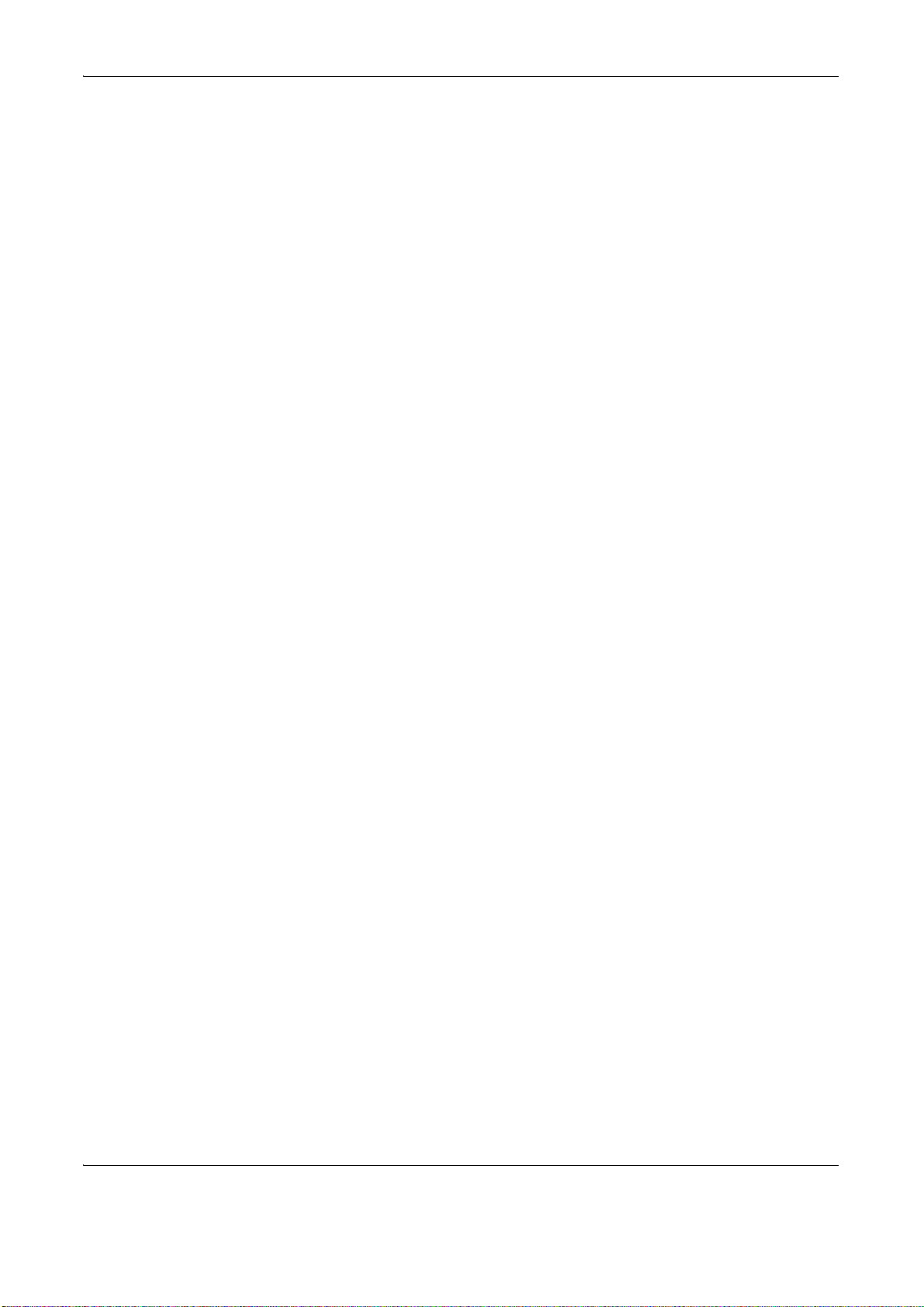
10 Troubleshooting
Solving Malfunctions . . . . . . . . . . . . . . . . . . . . . . . . . . . . . . . . . . . . . . . . . . . . . . . . . . . . . . . . . 10-2
Responding to Error Messages. . . . . . . . . . . . . . . . . . . . . . . . . . . . . . . . . . . . . . . . . . . . . . . . . 10-6
Clearing Paper Jams. . . . . . . . . . . . . . . . . . . . . . . . . . . . . . . . . . . . . . . . . . . . . . . . . . . . . . . . 10-14
11 Management
User Login Administration . . . . . . . . . . . . . . . . . . . . . . . . . . . . . . . . . . . . . . . . . . . . . . . . . . . . . 11-2
Job Accounting . . . . . . . . . . . . . . . . . . . . . . . . . . . . . . . . . . . . . . . . . . . . . . . . . . . . . . . . . . . . 11-10
Data Security Kit Operations. . . . . . . . . . . . . . . . . . . . . . . . . . . . . . . . . . . . . . . . . . . . . . . . . . 11 - 2 6
Appendix
Optional Equipment. . . . . . . . . . . . . . . . . . . . . . . . . . . . . . . . . . . . . . . . . . . . . . . . . . . . .Appendix-2
Character Entry Method . . . . . . . . . . . . . . . . . . . . . . . . . . . . . . . . . . . . . . . . . . . . . . . . .Appendix-7
Paper. . . . . . . . . . . . . . . . . . . . . . . . . . . . . . . . . . . . . . . . . . . . . . . . . . . . . . . . . . . . . . .Appendix-10
Specifications . . . . . . . . . . . . . . . . . . . . . . . . . . . . . . . . . . . . . . . . . . . . . . . . . . . . . . . .Appendix-19
Glossary . . . . . . . . . . . . . . . . . . . . . . . . . . . . . . . . . . . . . . . . . . . . . . . . . . . . . . . . . . . .Appendix-27
Index . . . . . . . . . . . . . . . . . . . . . . . . . . . . . . . . . . . . . . . . . . . . . . . . . . . . . . . . . . . . . . . . . . .Index-1
Contents
OPERATION GUIDE v
Page 8
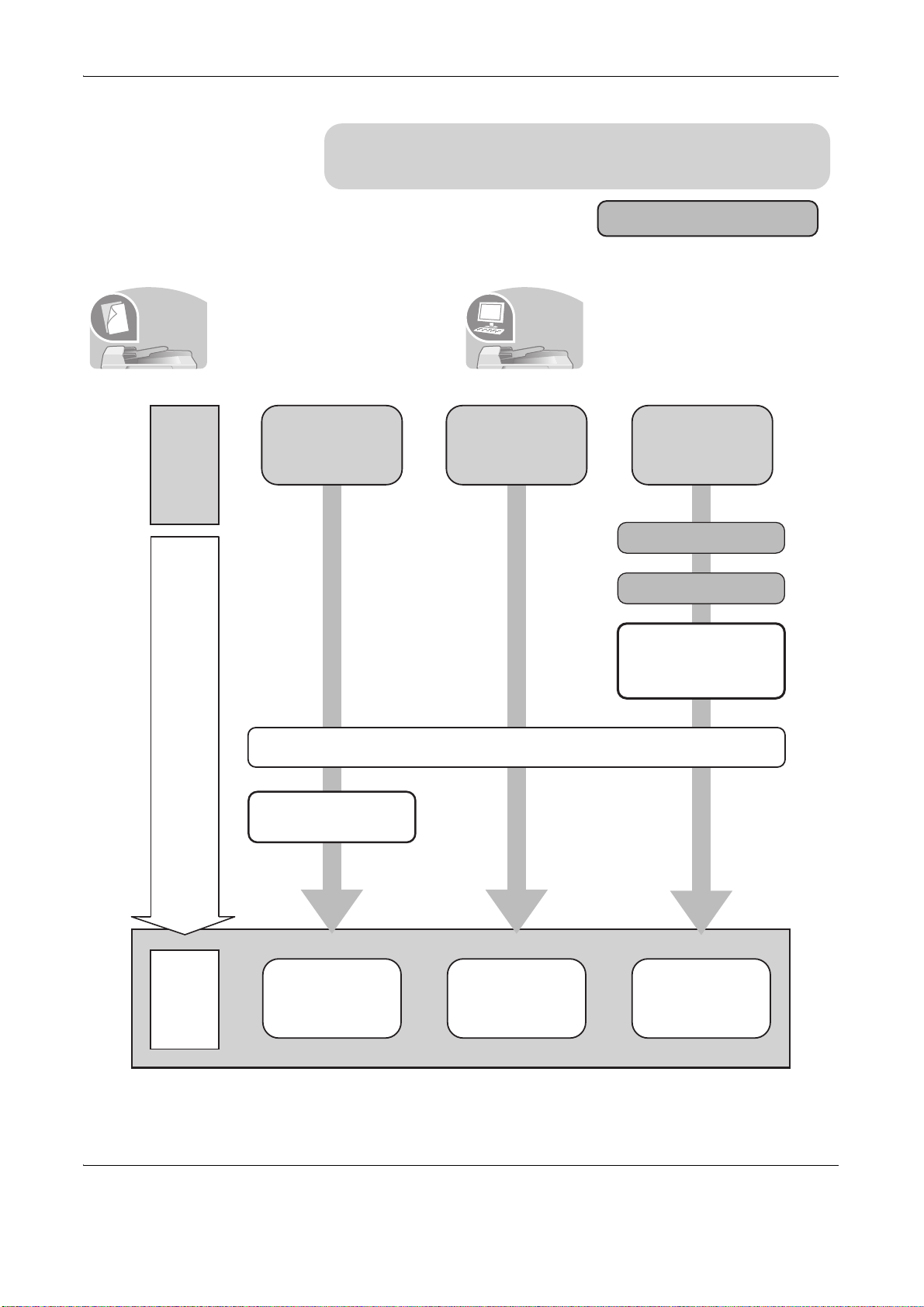
Be sure to read Precautions for Use before using
this machine.
Administrator tasks
Loading Paper...2-16
Copying Functions
...4-1
Printing
Documents Stored
in Removable USB
Memory...
6-16
Operation
Printing -
Printing from
Applications
...3-27
Placing Originals on
the Platen...2-28
Quick Guide
To make copies To print
Simply press the Start key to make
It copies.
copies. You can also fine tune the
copy settings by changing the
paper size, adjusting the density,
etc.
It prints.
You can print via a network or print
a PDF file directly from USB
memory.
What
you want
to do
Setup
Copying with
specific
settings
Printing Documents
Stored in Removable
USB Memory
Print
via a
network
Connecting Cables
Network Setup
(LAN Cable Connection)
Install the printer
driver on your
computer *1
*1: For more information, refer to the Printing System Driver User Guide.
vi OPERATION GUIDE
Page 9
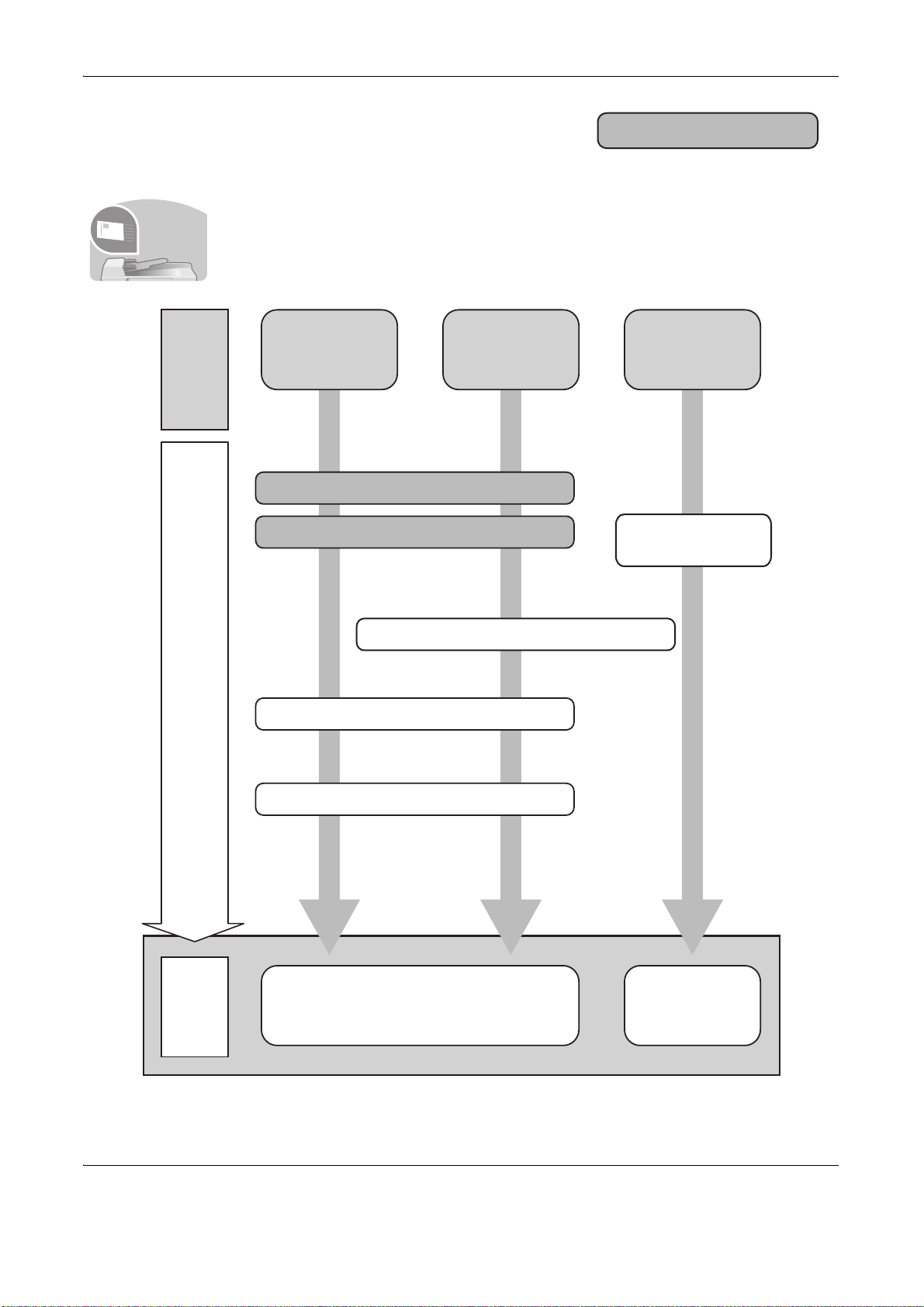
To send documents
Connecting Cables
Network Setup (LAN Cable Connection)
Create a shared folder on the destination computer.
Place the originals on the platen
Plug the USB
memory
*1: If the destination is not stored in the address book, you can send by entering the address
directly.
Setup
Send
as
E-mail
Send to
Folder
(SMB)
Saving
Documents to
USB Memory
What
you want
to do
Sending ...3-29
*1
Sending Functions ...5-1
Operation
Saving Documents
to USB Memory
(Scan to USB)
...6-18
Editing Destination (Address Book/Adding
One Touch Keys)...8-71
You can send scanned images via a network. Or, you can also store scanned images in
It sends.
USB memory.
Administrator tasks
OPERATION GUIDE vii
Page 10
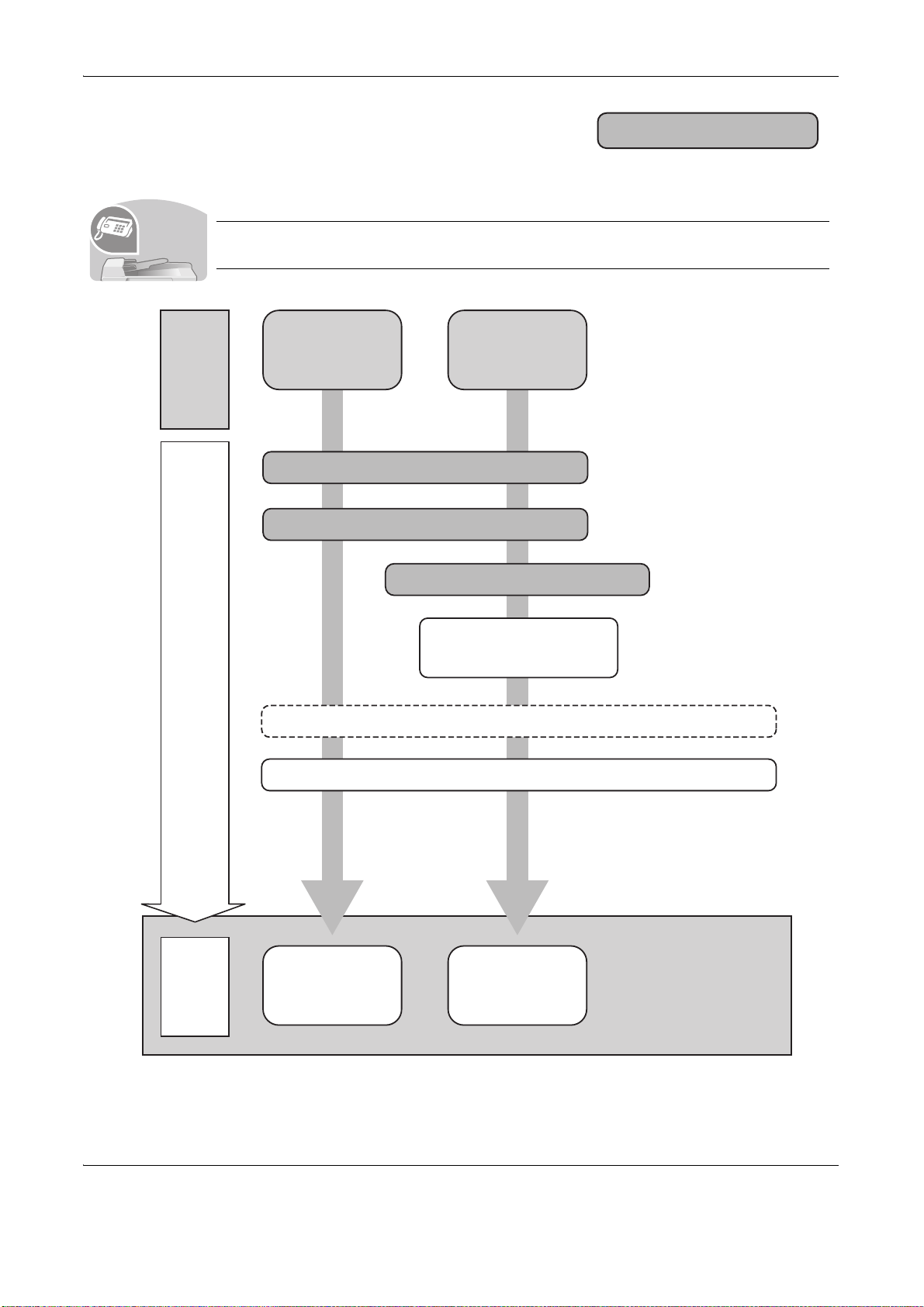
FAX directly
from a
computer
Send a FAX
Connect the modular cord for the
telephone line to this machine.
Selection of Telephone Line
(Inch version only)
Network Setup
(LAN Cable Connection)
Install the Network FAX
Driver on your computer *1
*1:For more information, refer to the Network FAX Driver Operation Guide.
*2: If the destination is not stored in the address book, you can send the FAX by entering the
address directly.
Setup
What
you want
to do
Selection of Transmit Terminal Identification (TTI)...2-3
on the FAX System(Q) Operation Guide
Loading Paper...2-16
FAX Operation
(Basic) ...3-1
on the FAX System(Q)
Operation Guide
Operation
About Network
FAX ...9-1
on the FAX System(Q)
Operation Guide
*2
Selection of Transmit Terminal Identification (TTI)...2-3
on the FAX System(Q) Operation Guide
To send a FAX
As well as sending a FAX via the telephone lines, you can also send a FAX via a network.
Administrator tasks
It faxes.
NOTE: For more information on setting up and sending a FAX, refer to the FAX
System(Q) Operation Guide.
viii OPERATION GUIDE
Page 11
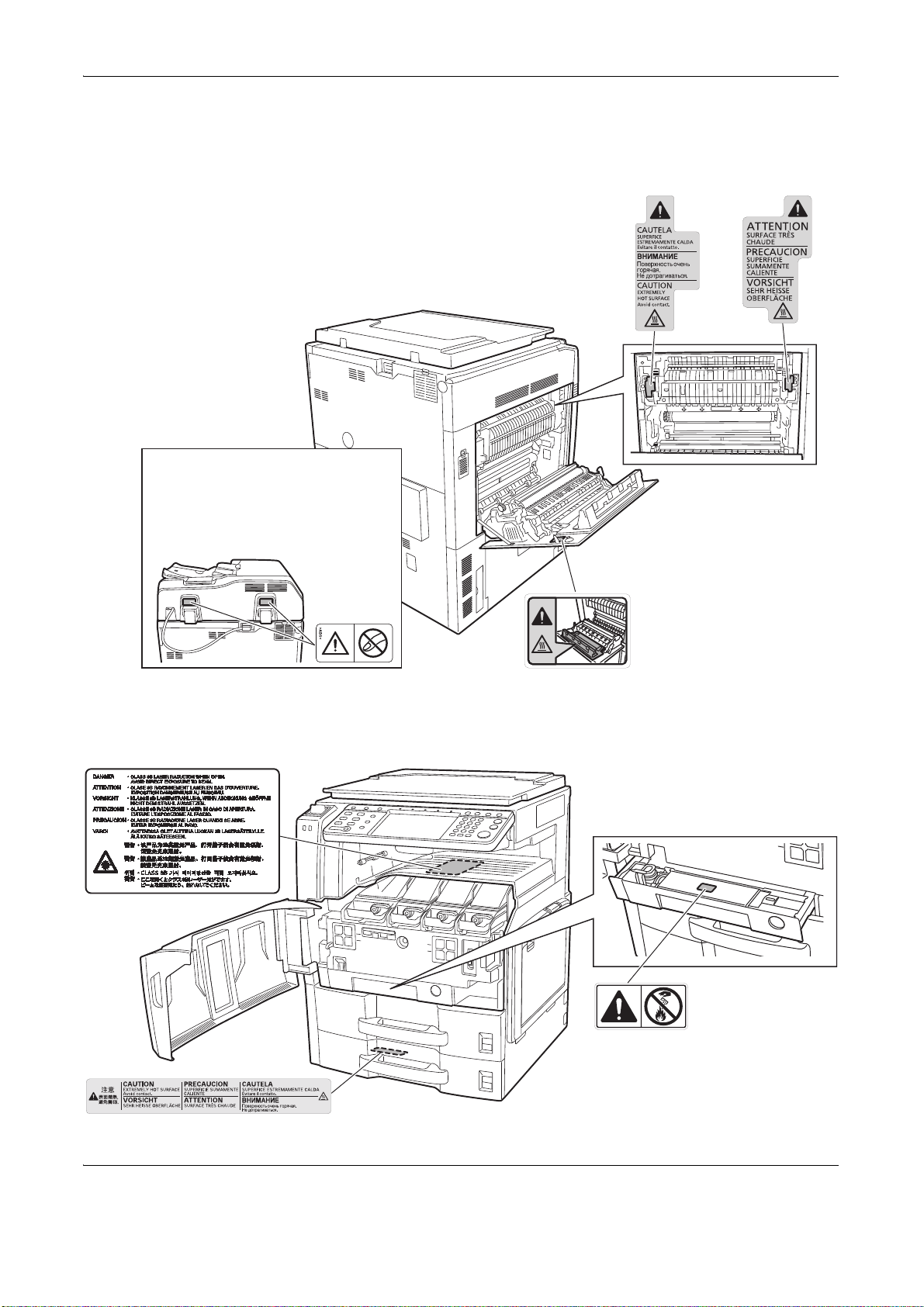
Caution / Warning Labels
Do not touch the support area for the
document processor as there is a
danger that your fingers or other
objects may become caught or
pinched, and this can result in injury.
Label inside the machine
(Laser radiation warning)
High temperature inside. Do not
touch parts in this area, because
there is a danger of getting burned.
NOTE: Do not remove these labels.
Do not incinerate toner and toner
container. Dangerous sparks may
cause burn.
High temperature inside.
Do not touch parts in this
area, because there is a
danger of getting burned.
High temperature inside. Do not touch parts in this area,
because there is a danger of getting burned.
Caution / Warning labels have been attached to the machine at the following locations for safety purposes. Be
sufficiently careful to avoid fire or electric shock when removing a paper jam or when replacing toner.
OPERATION GUIDE ix
Page 12
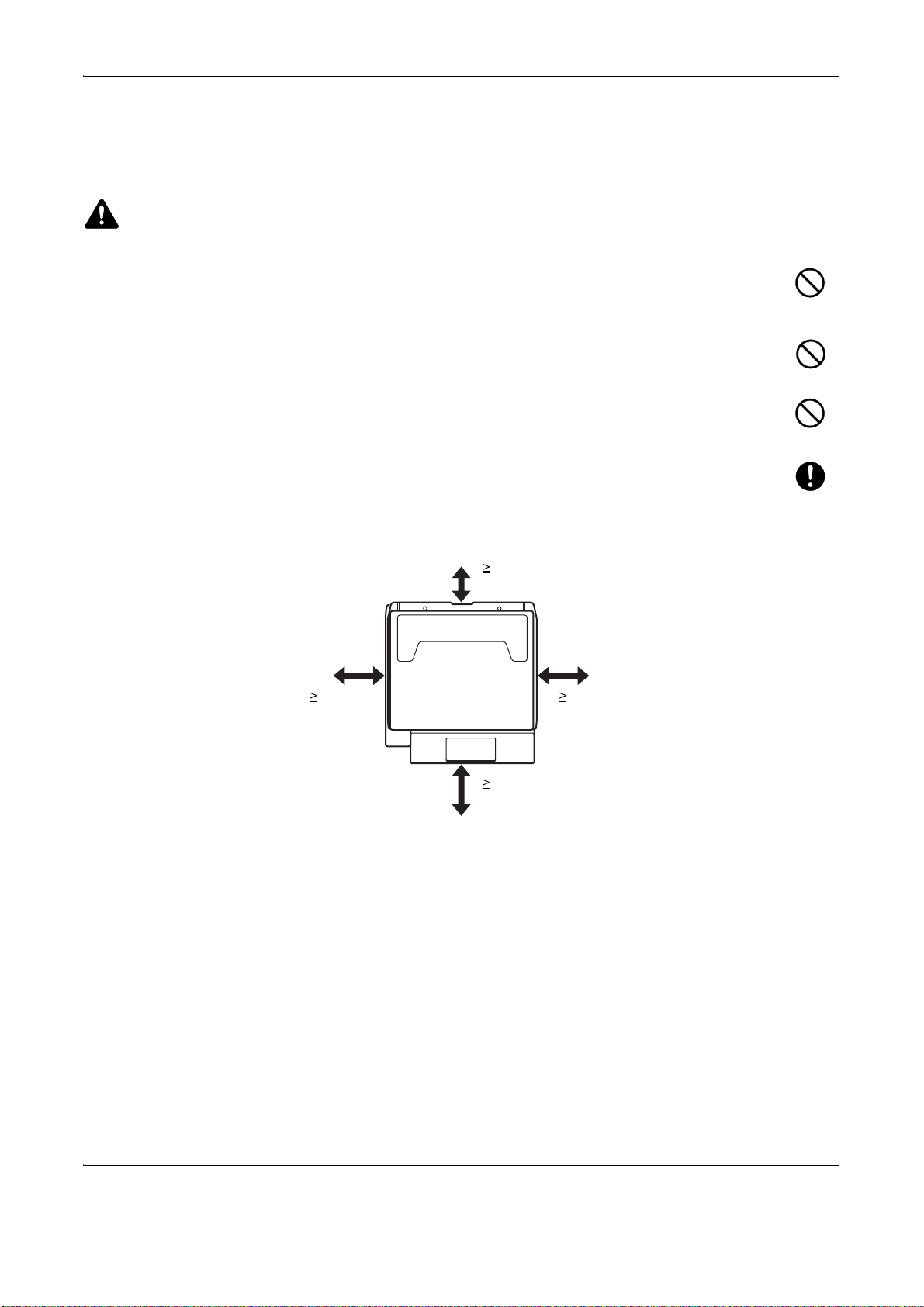
11 13/16"
30 cm
39 3/8"
100 cm
3 15/16"
10 cm
11 13/16"
30 cm
Installation Precautions
Environment
CAUTION
Avoid placing the machine on or in locations which are unstable or not level. Such locations may cause
the machine fall down or fall over. This type of situation presents a danger of personal injury or damage
to the machine.
Avoid locations with humidity or dust and dirt. If dust or dirt become attached to the power plug, clean
the plug to avoid the danger of fire or electrical shock.
Avoid locations near radiators, heaters or other heat sources, or locations near flammable items to
avoid the danger of fire.
To keep the machine cool and facilitate changing of parts and maintenance, allow access space as
shown below. Leave adequate space, especially around the rear cover, to allow air to be properly
ventilated out of the machine.
Other precautions
The service environmental conditions are as follows:
• Temperature: 50 to 90.5 °F (10 to 32.5 °C), but humidity should be 70% or less when temperature is 90.5
°F (32.5 °C)
• Humidity: 15 to 80 %, but temperature should be 86 °F or less (30 °C or less) when humidity is 80%
However, adverse environmental conditions may affect the image quality. It is recommended to use the machine
at a temperature: around 60.8 to 80.6 °F or less (16 to 27 °C), humidity: around 36 to 65%. In addition, Avoid
the following locations when selecting a site for the machine.
The machine automatically detects and displays the following message when the environmental temperature is
too high or too low.
x OPERATION GUIDE
Page 13
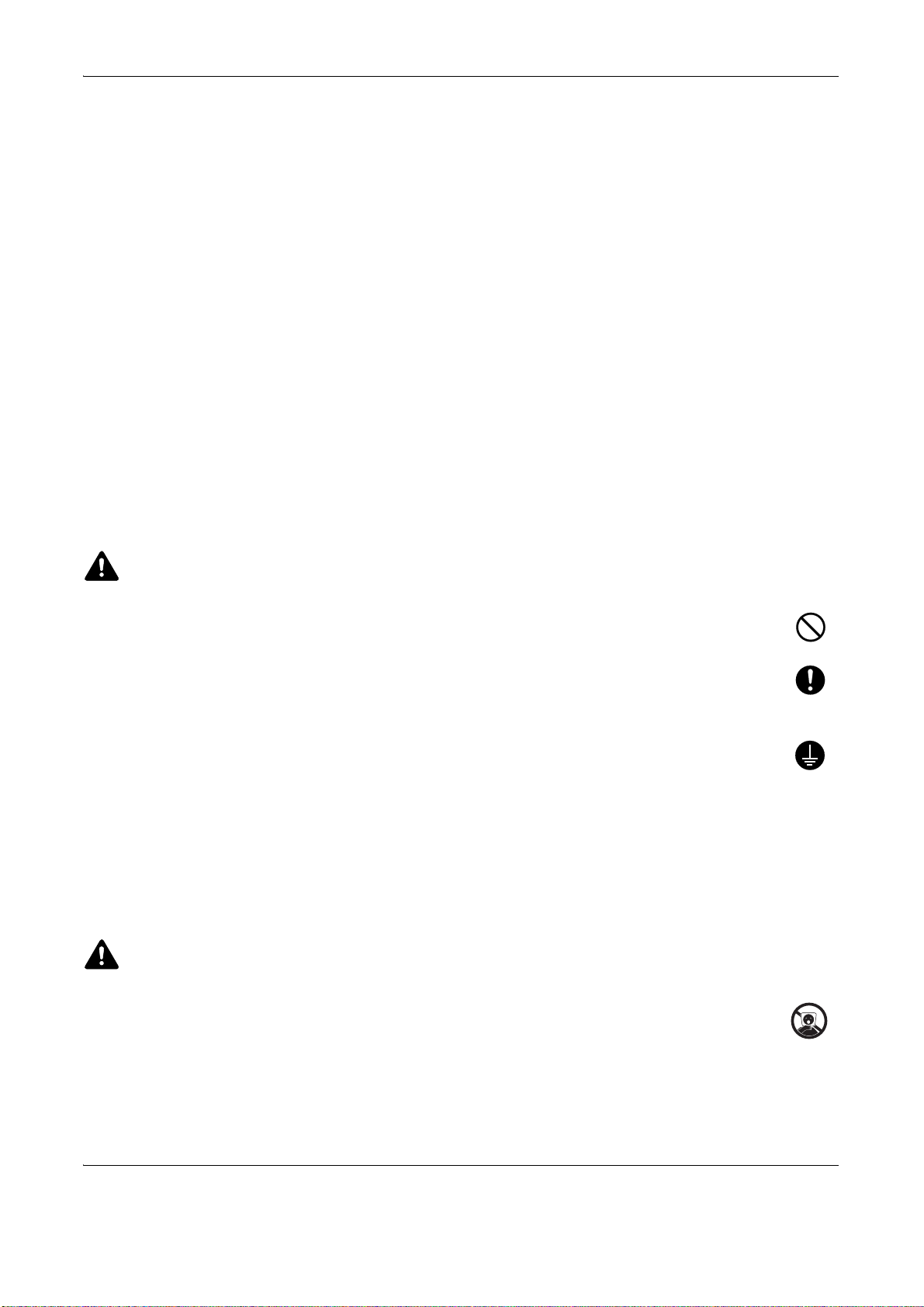
Message: "Warning for high temperature. Adjust the room temperature." or "Warning for low temperature.
Adjust the room temperature."
To use the machine under optimum conditions, adjust the temperature and the humidity of your room if the
message is displayed.
• Avoid locations near a window or with exposure to direct sunlight.
• Avoid locations with vibrations.
• Avoid locations with drastic temperature fluctuations.
• Avoid locations with direct exposure to hot or cold air.
• Avoid poorly ventilated locations.
If the floor is delicate against casters, when this machine is moved after installation, the floor material may be
damaged.
During copying, some ozone is released, but the amount does not cause any ill effect to one’s health. If,
however, the machine is used over a long period of time in a poorly ventilated room or when making an
extremely large number of copies, the smell may become unpleasant. To maintain the appropriate environment
for copy work, it is suggested that the room be properly ventilated.
Power supply/Grounding the machine
WARNING
Do not use a power supply with a voltage other than that specified. Avoid multiple connections in the
same outlet. These types of situations present a danger of fire or electrical shock.
Plug the power cord securely into the mains power outlet and the power socket on the machine. A
buildup of dust around the prongs on the plug or contact between the prongs and metallic objects may
cause a fire or electric shock. Incomplete electrical contact could cause overheating and ignition.
Always connect the machine to an outlet with a ground connection to avoid the danger of fire or
electrical shock in case of an electric short. If an earth connection is not possible, contact your service
representative.
Other precautions
Connect the power plug to the closest outlet possible to the machine.
Handling of plastic bags
WARNING
Keep the plastic bags that are used with the machine away from children. The plastic may cling to their
nose and mouth causing suffocation.
OPERATION GUIDE xi
Page 14
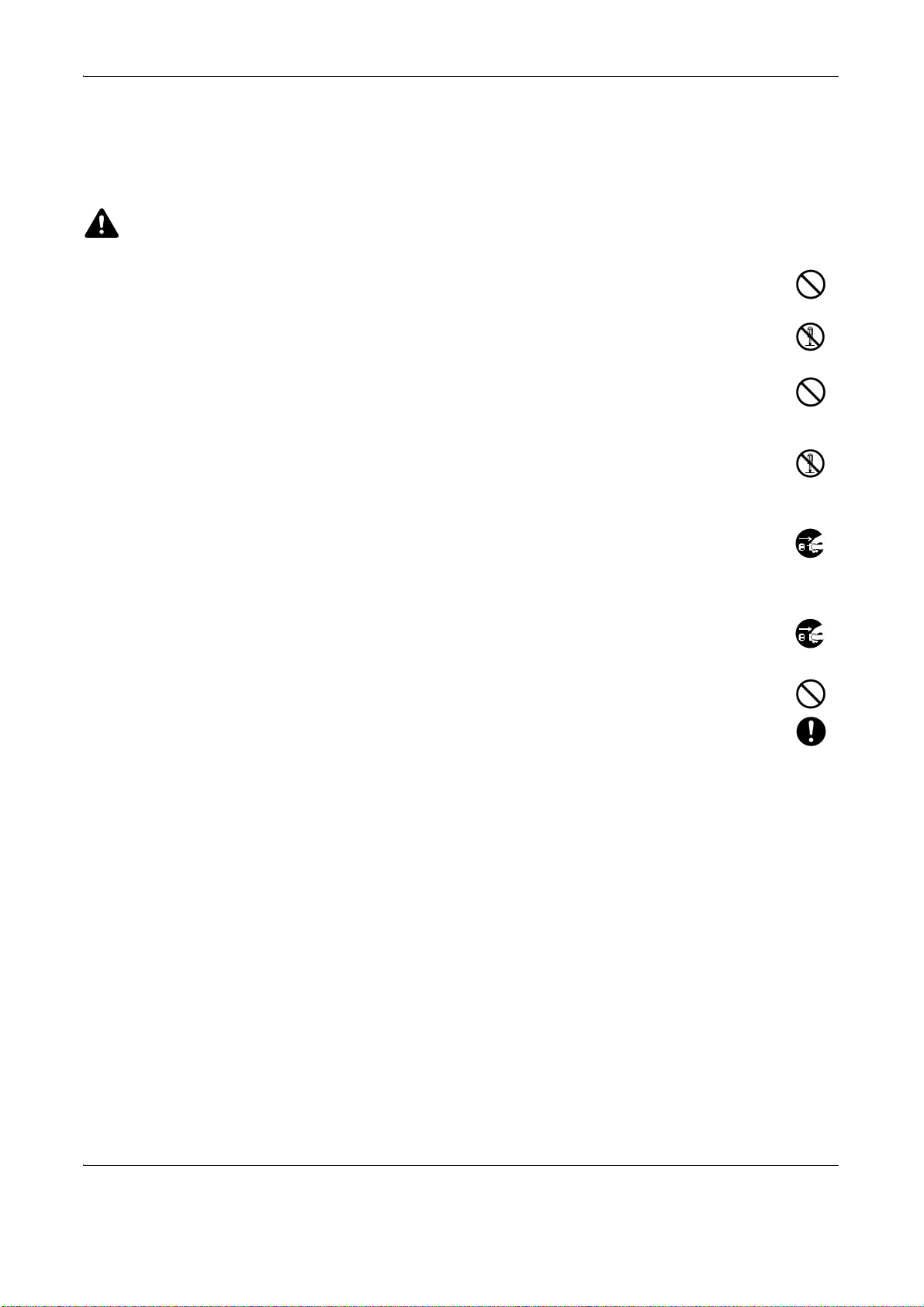
Precautions for Use
Cautions when using the machine
WARNING
Do not place metallic objects or containers with water (flower vases, flower pots, cups, etc.) on or near
the machine. This type of situation presents a danger of fire or electrical shock should they fall inside.
Do not remove any of the covers from the machine as there is a danger of electrical shock from high
voltage parts inside the machine.
Do not damage, break or attempt to repair the power cord. Do not place heavy objects on the cord,
pull it unnecessarily or cause any other type of damage. These types of situations present a danger
of fire or electrical shock.
Never attempt to repair or disassemble the machine or its parts as there is a danger of personal injury,
fire, electrical shock or exposure to the laser. If the laser beam escapes, there is a danger of it causing
blindness.
If the machine becomes excessively hot, smoke appears from the machine, there is an odd smell, or
any other abnormal situation occurs, there is a danger of fire or electrical shock. Turn the main power
switch off immediately, be absolutely certain to remove the power plug from the outlet and then contact
your service representative.
If anything harmful (paper clips, water, other fluids, etc.) falls into the machine, turn the main power
switch off immediately. Next, remove the power plug from the outlet to avoid the danger of fire or
electrical shock. Then contact your service representative.
Do not remove or connect the power plug with wet hands, as there is a danger of electrical shock.
Always contact your service representative for maintenance or repair of internal parts.
xii OPERATION GUIDE
Page 15
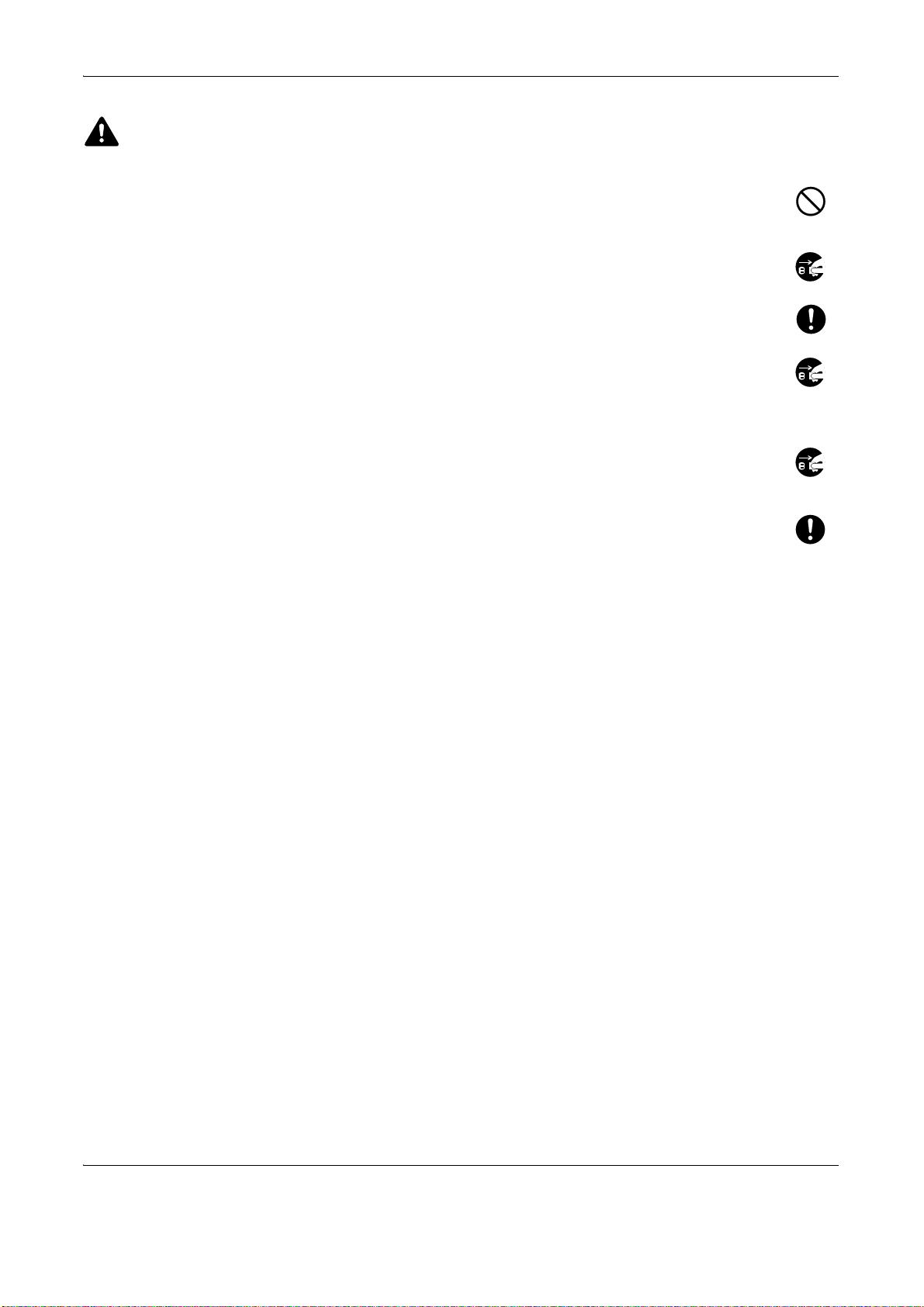
CAUTION
Do not pull the power cord when removing it from the outlet. If the power cord is pulled, the wires may
become broken and there is a danger of fire or electrical shock. (Always grasp the power plug when
removing the power cord from the outlet.)
Always remove the power plug from the outlet when moving the machine. If the power cord is
damaged, there is a danger of fire or electrical shock.
Always hold the designated parts only when lifting or moving the machine.
If this machine will be left unused for an extended period (e.g. overnight), turn it off at the main power
switch. If the machine will not be used for an even longer period of time (e.g. vacation), remove the
power plug from the outlet as a safety precaution. If the optional Fax kit is installed, note that turning
the machine off at the main power switch disables fax transmission and reception.
For safety purposes, always remove the power plug from the outlet when performing cleaning
operations.
If dust accumulates within the machine, there is a danger of fire or other trouble. It is therefore
recommended that you consult with your service representative in regard to cleaning of internal parts.
This is particularly effective if accomplished prior to seasons of high humidity. Consult with your
service representative in regard to the cost of cleaning the internal parts of the machine.
Other precautions
Do not place heavy objects on the machine or cause other damage to the machine.
Do not open the front cover, turn off the main power switch, or pull out the power plug during copying.
When lifting or moving the machine, contact your service representative.
When moving the machine, please turn the four adjusters of the paper feeding unit until they reach the floor in
order to stabilize the machine.
Do not touch electrical parts, such as connectors or printed circuit boards. They could be damaged by static
electricity.
Do not attempt to perform any operations not explained in this guide.
Caution: Use of controls or adjustments or performance of procedures other than those specified herein may
result in hazardous radiation exposure.
Do not look directly at the light from the scanning lamp as it may cause your eyes to feel tired or painful.
This machine comes equipped with an HDD (hard disk drive). Do not attempt to move the machine while the
power is still on. Since any resulting shock or vibration may cause damage to the hard disk, be sure to turn off
the power before attempting to move the machine.
In the event there is a problem with the machine’s HDD (hard disk drive), stored data may be erased. It is
recommended that important data be backed up on a PC or other media. Be also sure to store originals of
important documents separately.
OPERATION GUIDE xiii
Page 16
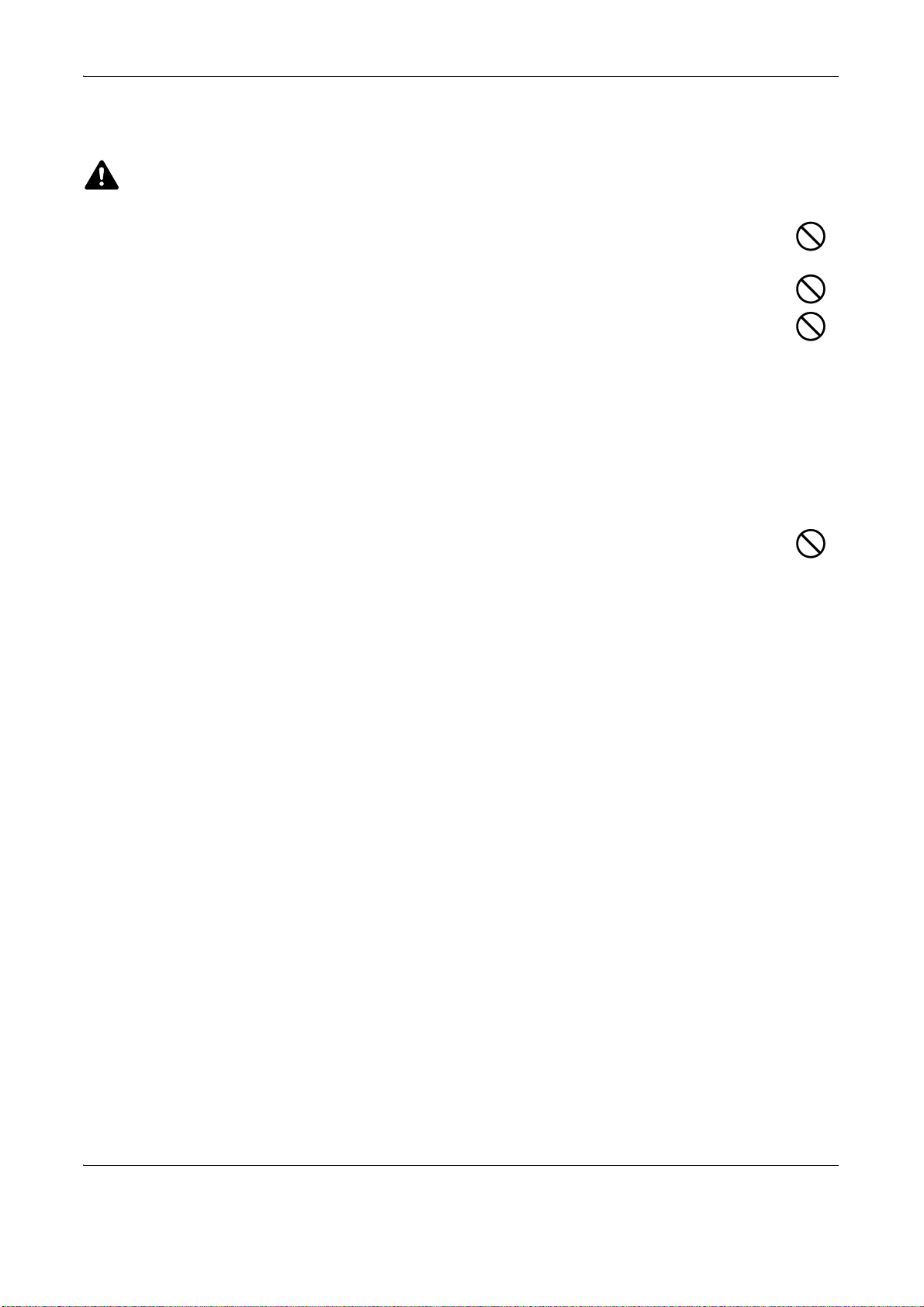
Cautions when handling consumables
CAUTION
Do not attempt to incinerate the toner container or the waste toner box. Dangerous sparks may cause
burns.
Keep the toner container and the waste toner box out of the reach of children.
If toner happens to spill from the toner container or the waste toner box, avoid inhalation and ingestion,
as well as contact with your eyes and skin.
• If you do happen to inhale toner, move to a place with fresh air and gargle thoroughly with a large amount of
water. If coughing develops, contact a physician.
• If you do happen to ingest toner, rinse your mouth with water and drink 1 or 2 cups of water to dilute the
contents of your stomach. If necessary, contact a physician.
• If you do happen to get toner in your eyes, flush them thoroughly with water. If there is any remaining
tenderness, contact a physician.
• If toner does happen to get on your skin, wash with soap and water.
Do not attempt to force open or destroy the toner container or the waste toner box.
If the optional Fax kit is installed and the main power switch is off, transmitting/receiving Fax is disabled. Do not
turn off the main power switch, but press the Power key on the operation panel to enter Sleep mode.
xiv OPERATION GUIDE
Page 17
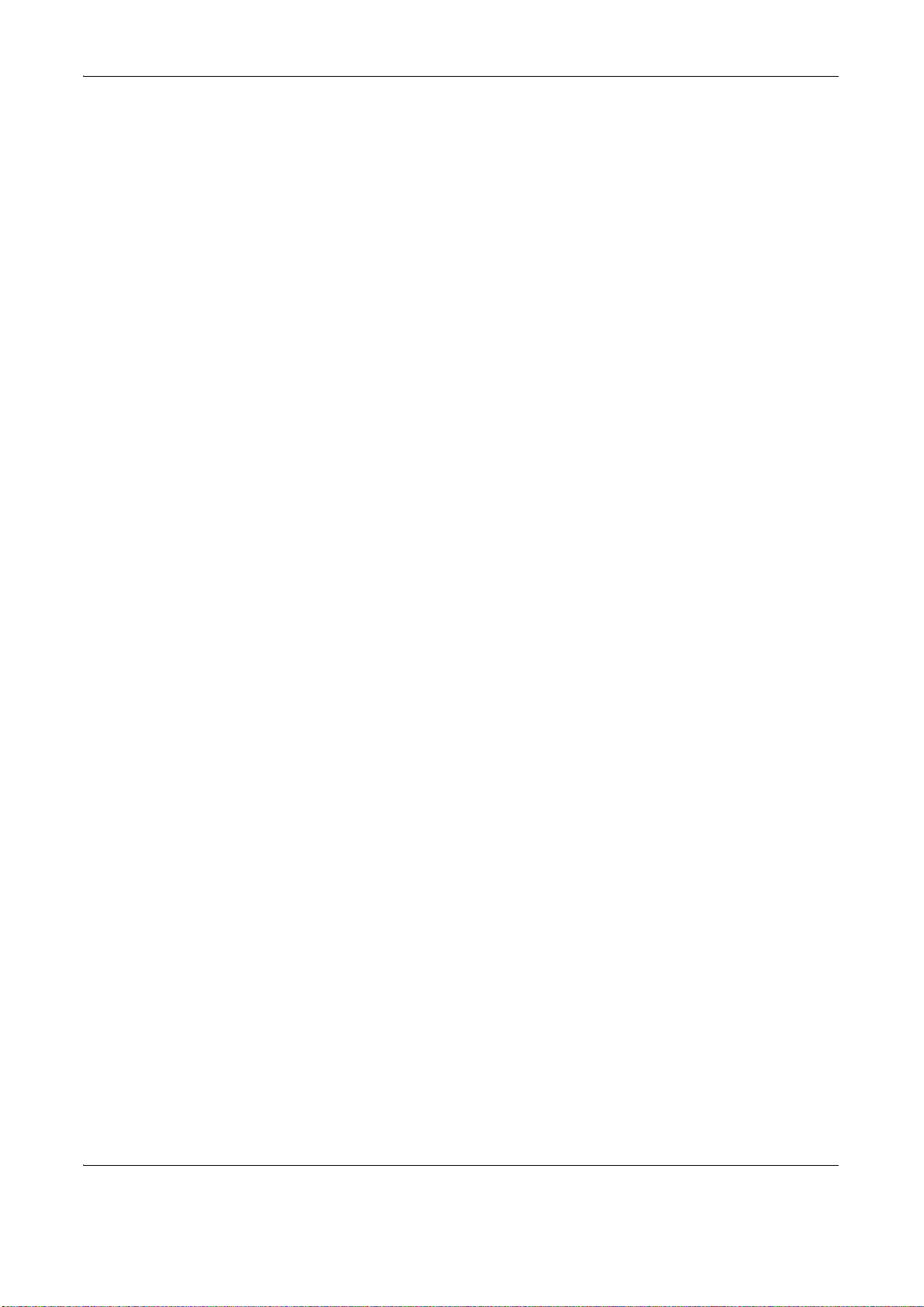
Other precautions
Return the exhausted toner container and waste toner box to your dealer or service representative. The
collected toner container and waste toner box will be recycled or disposed in accordance with the relevant
regulations.
Store the machine while avoiding exposure to direct sunlight.
Store the machine in a place where the temperature stays below 40ºC while avoiding sharp changes of
temperature and humidity.
If the machine will not be used for an extended period of time, remove the paper from the cassette and the Multi
Purpose (MP) Tray, return it to its original package and reseal it.
OPERATION GUIDE xv
Page 18
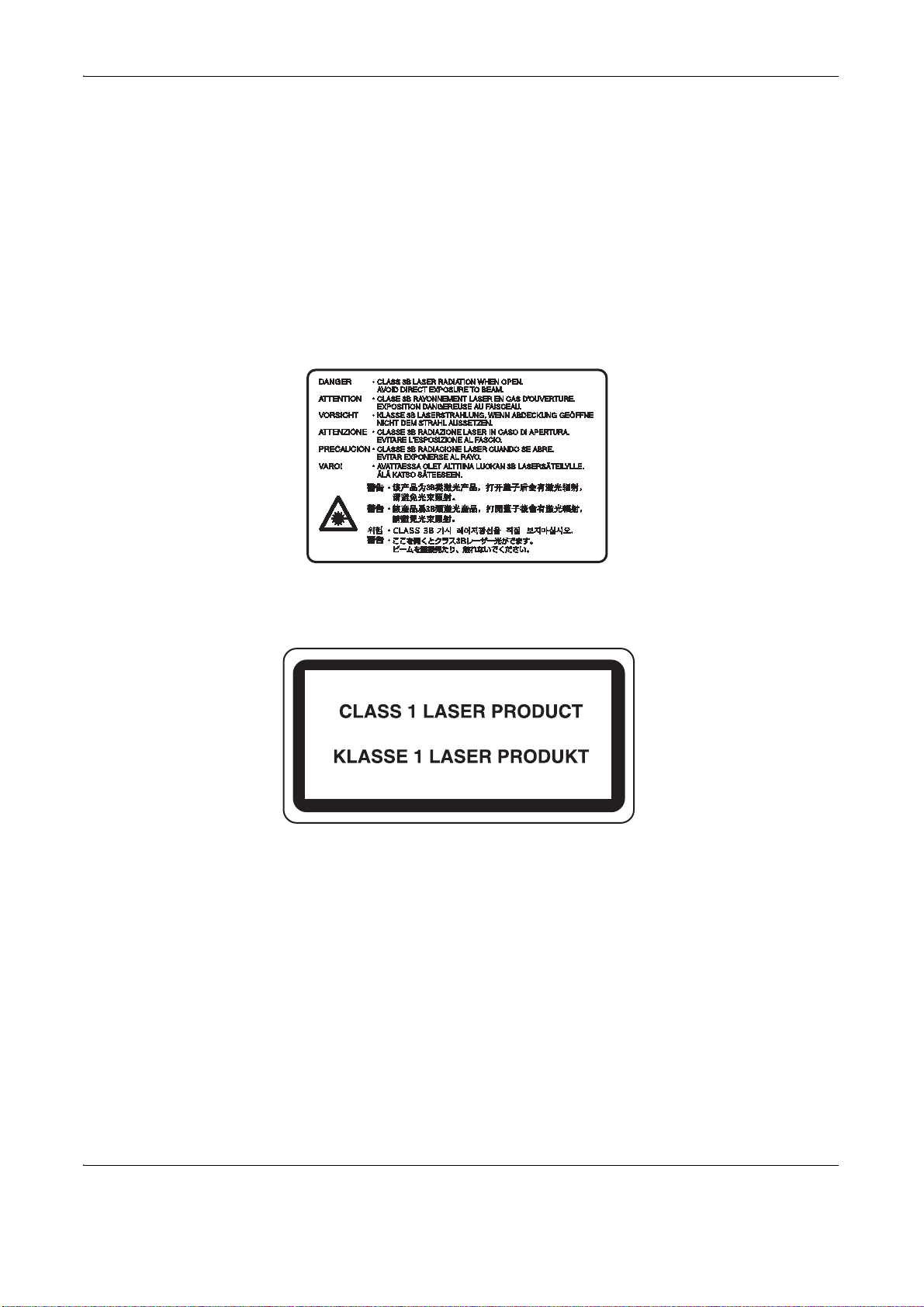
Laser Safety
Laser radiation could be hazardous to the human body. For this reason, laser radiation emitted inside this
machine is hermetically sealed within the protective housing and external cover. In the normal operation of the
product by user, no radiation can leak from the machine.
This machine is classified as Class 1 laser product under IEC 60825.
Caution: Performance of procedures other than those specified in this manual may result in hazardous radiation
exposure.
These labels are attached to the laser scanner unit inside the machine and are not in a user access area.
The label shown below is attached on the right side of the machine.
xvi OPERATION GUIDE
Page 19
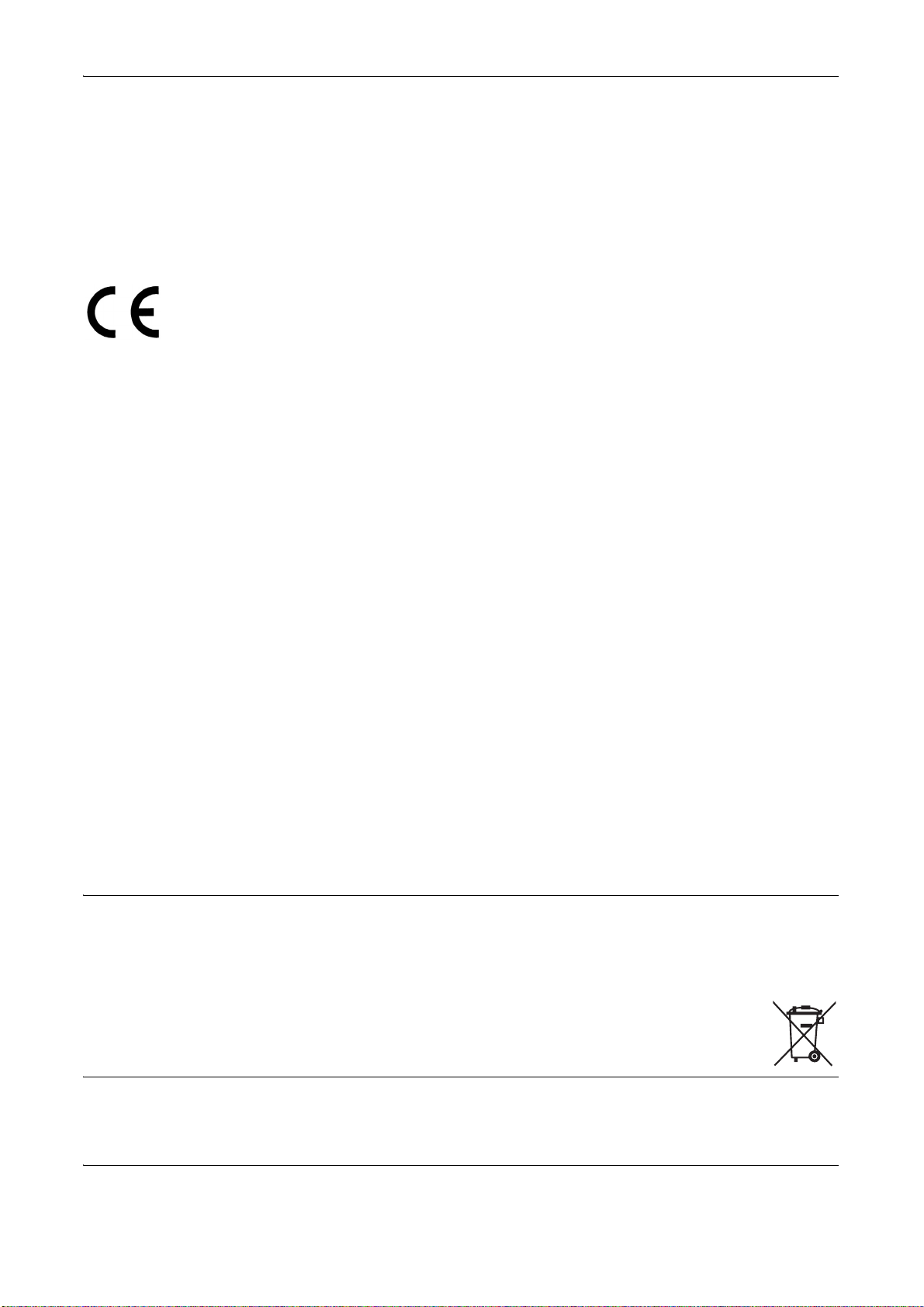
Safety Instructions Regarding the Disconnection of Power
Caution: The power plug is the main isolation device! Other switches on the equipment are only functional
switches and are not suitable for isolating the equipment from the power source.
VORSICHT: Der Netzstecker ist die Hauptisoliervorrichtung! Die anderen Schalter auf dem Gerät sind nur
Funktionsschalter und können nicht verwendet werden, um den Stromfluß im Gerät zu unterbrechen.
DECLARATION OF CONFORMITY
TO
2004/108/EC, 2006/95/EEC, 93/68/EEC and 1999/5/EC
We declare under our sole responsibility that the product to which this
declaration relates is in conformity with the following specifications.
EN55024
EN55022 Class B
EN61000-3-2
EN61000-3-3
EN60950-1
EN60825-1
EN300 330-1
EN300 330-2
Radio Frequency Transmitter
This machine contains the transmitter module. We, the manufacturer hereby declare that this equipment is in
compliance with the essential requirements and other relevant provisions of Directive 1999/5/EC.
Radio Tag Technology
In some countries the radio tag technology used in this equipment to identify the toner container may be subject
to authorization and the use of this equipment may consequently be restricted.
NOTE: Product marked with the Crossed-out Wheeled Bin Symbol includes the battery that complies with the
European Parliament and Council Directive 2006/66/EC (the "Battery Directive") in European Union.
Do not remove and dispose of the batteries included in this machine.
OPERATION GUIDE xvii
Page 20
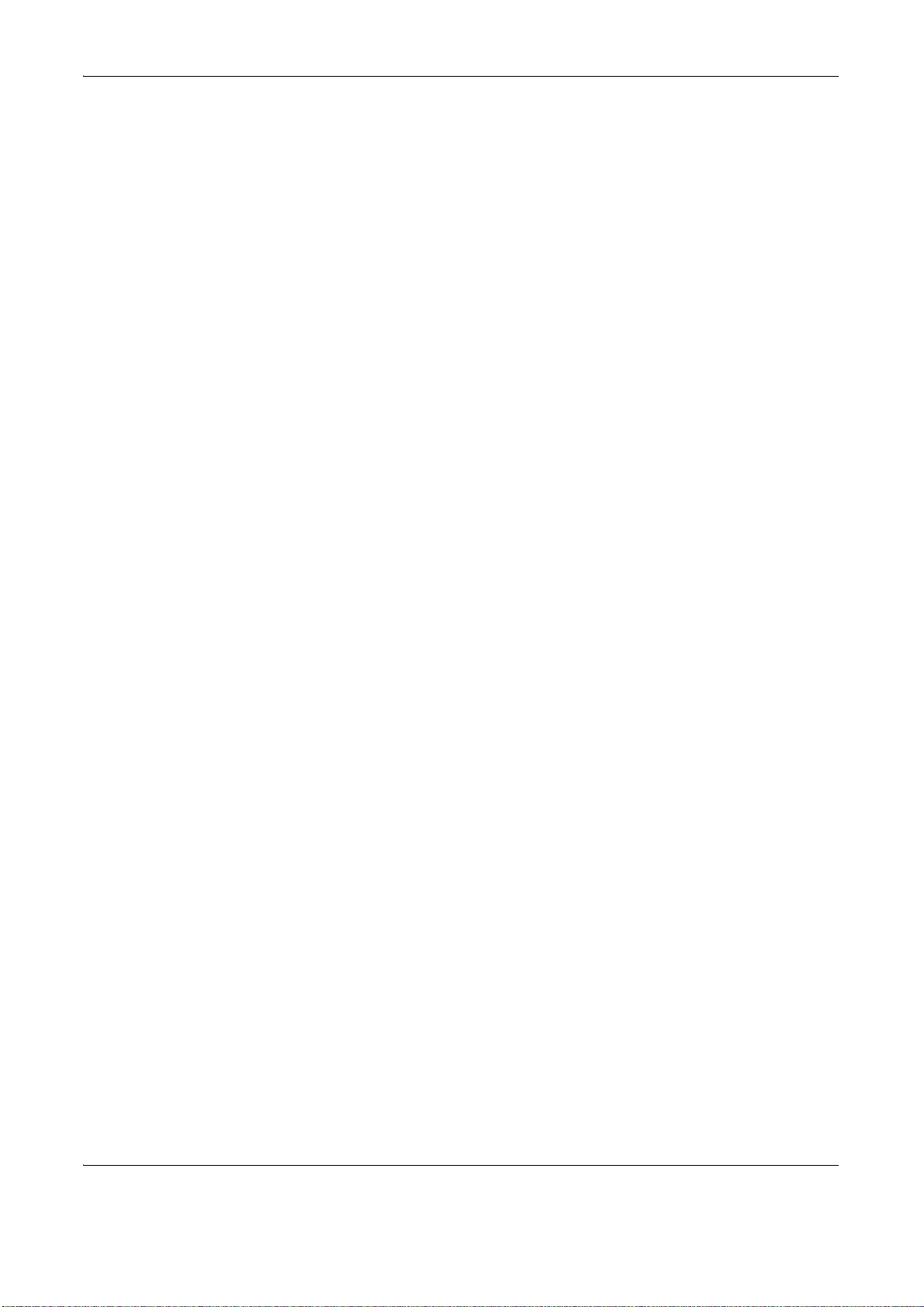
Legal Restriction on Copying/Scanning
• It may be prohibited to copy/scan copyrighted material without permission of the copyright owner.
• Copying/Scanning the following items is prohibited and may be penalized by low.
It may not be limited to these items. Do not knowingly copy/scan the items that are not to be copied/
scanned.
Paper money
Bank note
Securities
Stamp
Passport
Certificate
• Local laws and regulations may prohibit or restrict copying/scanning of other items not mentioned above.
xviii OPERATION GUIDE
Page 21
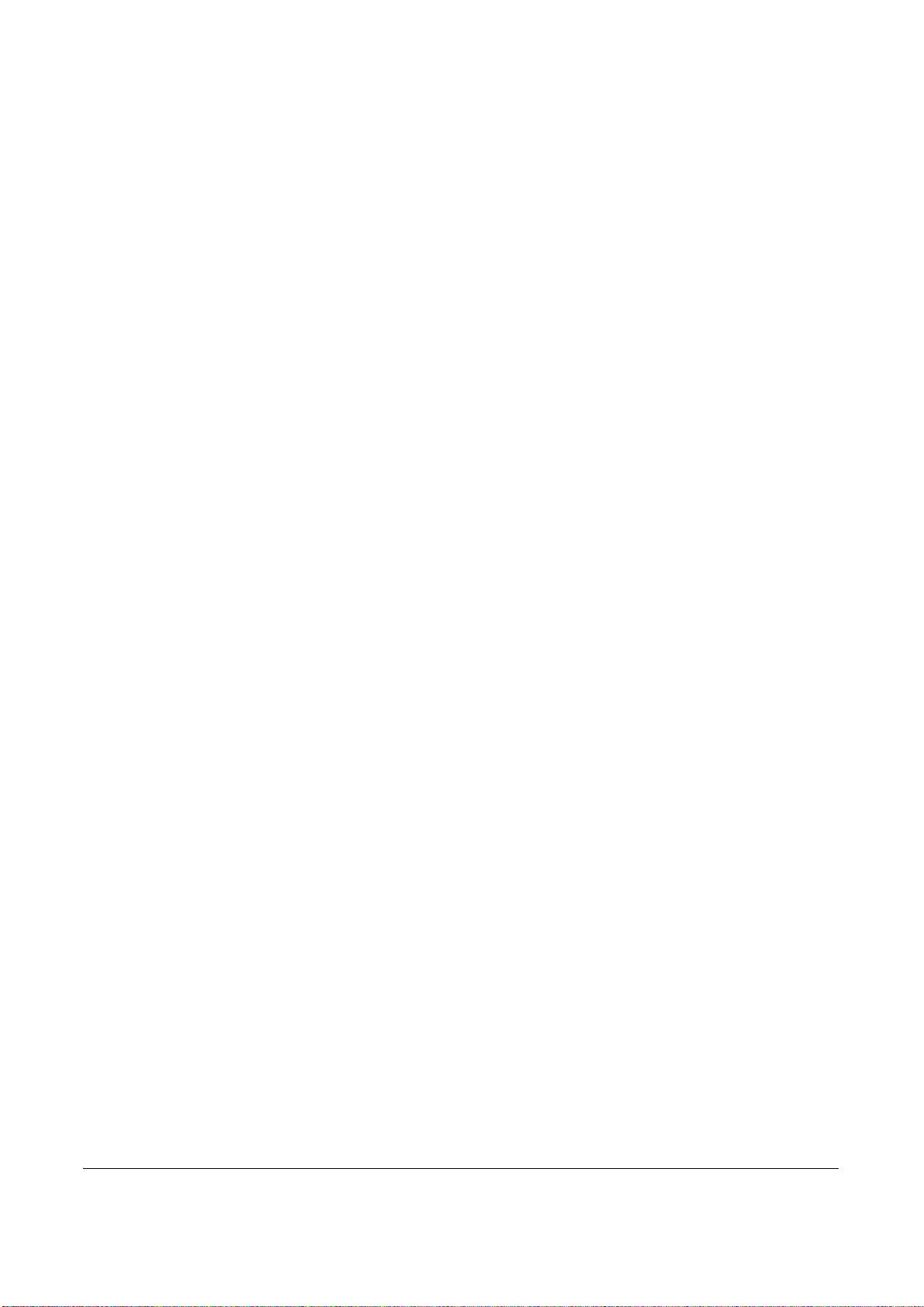
Legal and Safety Information
Please read this information before using your machine. This chapter provides information on
the following topics.
• Legal Information ........................................................... xx
• Regarding Trade Names............................................... xxi
• Energy Saving Control Function .................................. xxv
• Automatic 2-Sided Copy Function ............................... xxv
• Paper Recycling........................................................... xxv
• Energy Star (ENERGY STAR®) Program.................... xxv
• About this Operation Guide..........................................xxvi
OPERATION GUIDE xix
Page 22
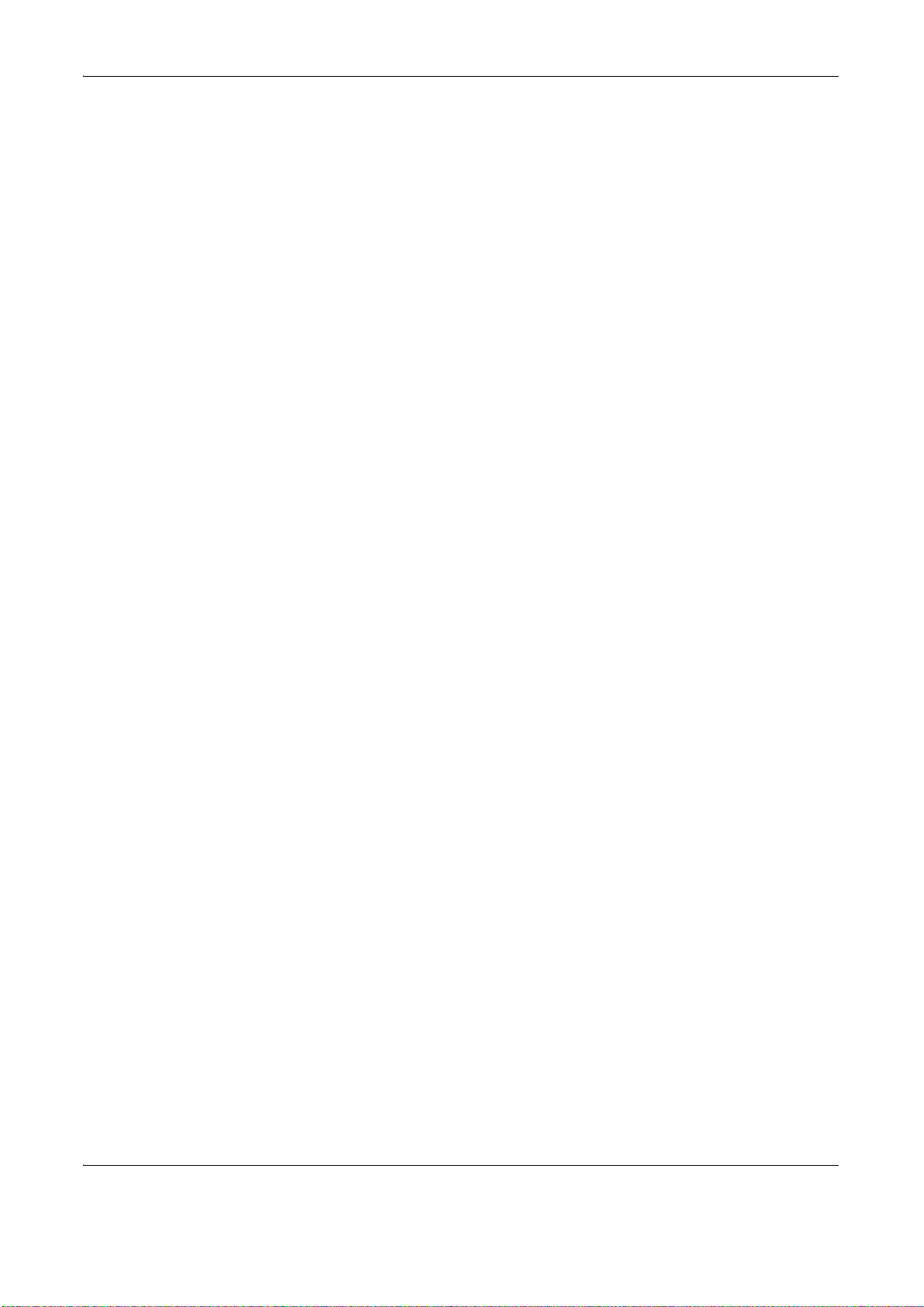
Legal Information
Copying or other reproduction of all or part of this guide without the prior written consent of copyright owner is
prohibited.
xx OPERATION GUIDE
Page 23
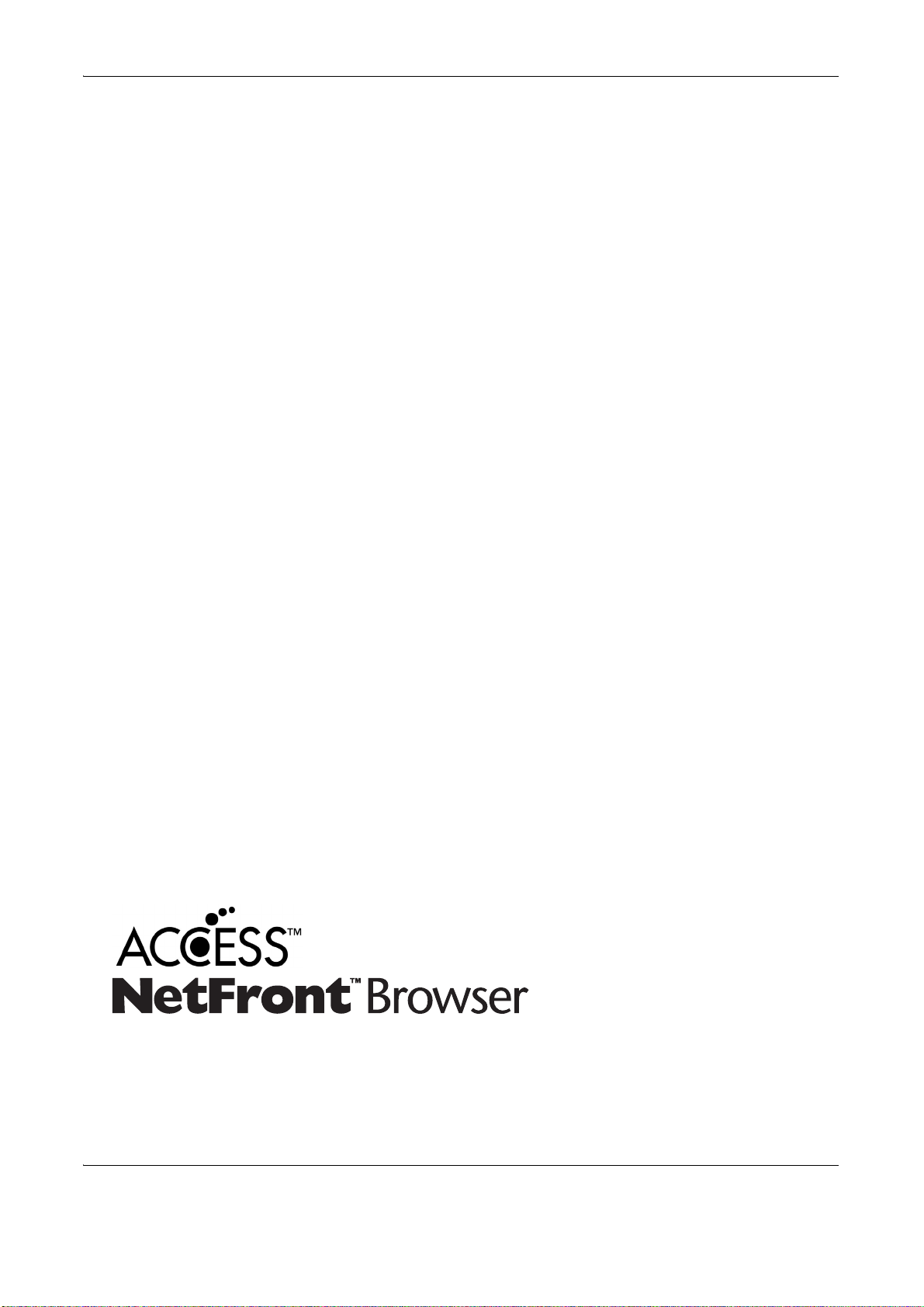
Regarding Trade Names
• PRESCRIBE and ECOSYS are trademarks of Kyocera Corporation.
• KPDL is a trademark of Kyocera Corporation.
• Microsoft, MS-DOS, Windows, Windows NT and Internet Explorer are registered trademarks of Microsoft
Corporation in the U.S.A. and/or other countries.
• Windows Me, Windows XP and Windows Vista are trademarks of Microsoft Corporation.
• PCL is a trademark of Hewlett-Packard Company.
• Adobe Acrobat, Adobe Reader and PostScript are trademarks of Adobe Systems, Incorporated.
• Ethernet is a registered trademark of Xerox Corporation.
• Novell and NetWare are registered trademarks of Novell, Inc.
• IBM and IBM PC/AT are trademarks of International Business Machines Corporation.
• Power PC is a trademark of IBM in the U.S.A. and/or other countries.
• AppleTalk is a registered trademark of Apple Computer, Inc.
• This machine has been developed using embedded real-time operating system Tornado™ by Wind River
Systems, Inc.
• TrueType is a registered trademark of Apple Computer, Inc.
• TypeBankG-B, TypeBankM-M and Typebank-OCR are trademarks of TypeBank
• All European language fonts installed in this machine are used under licensing agreement with Monotype
Imaging Inc.
• Helvetica, Palatino and Times are registered trademarks of Linotype-Hell AG.
• ITC Avant Garde Gothic, ITC Bookman, ITC ZapfChancery and ITC ZapfDingbats are registered
trademarks of International Type-face Corporation.
• UFST™ MicroType
• This machine contains the NF module developed by ACCESS Co., Ltd.
• This machine contains the software having modules developed by Independent JPEG Group.
®
fonts by Monotype Imaging Inc. are installed in this machine.
®
.
All other brands and product names are registered trademarks or trademarks of their respective companies. The
designations ™ and ® will not be used in this Operation Guide.
• This product contains NetFront Browser of ACCESS CO., LTD.
• ACCESS, ACCESS logo and NetFront are trademarks or registered trademarks of ACCESS CO., LTD.in
the United States, Japan and other countries.
• © 2008 ACCESS CO., LTD. All rights reserved.
• This software is based in part on the work of the Independent JPEG Group.
OPERATION GUIDE xxi
Page 24
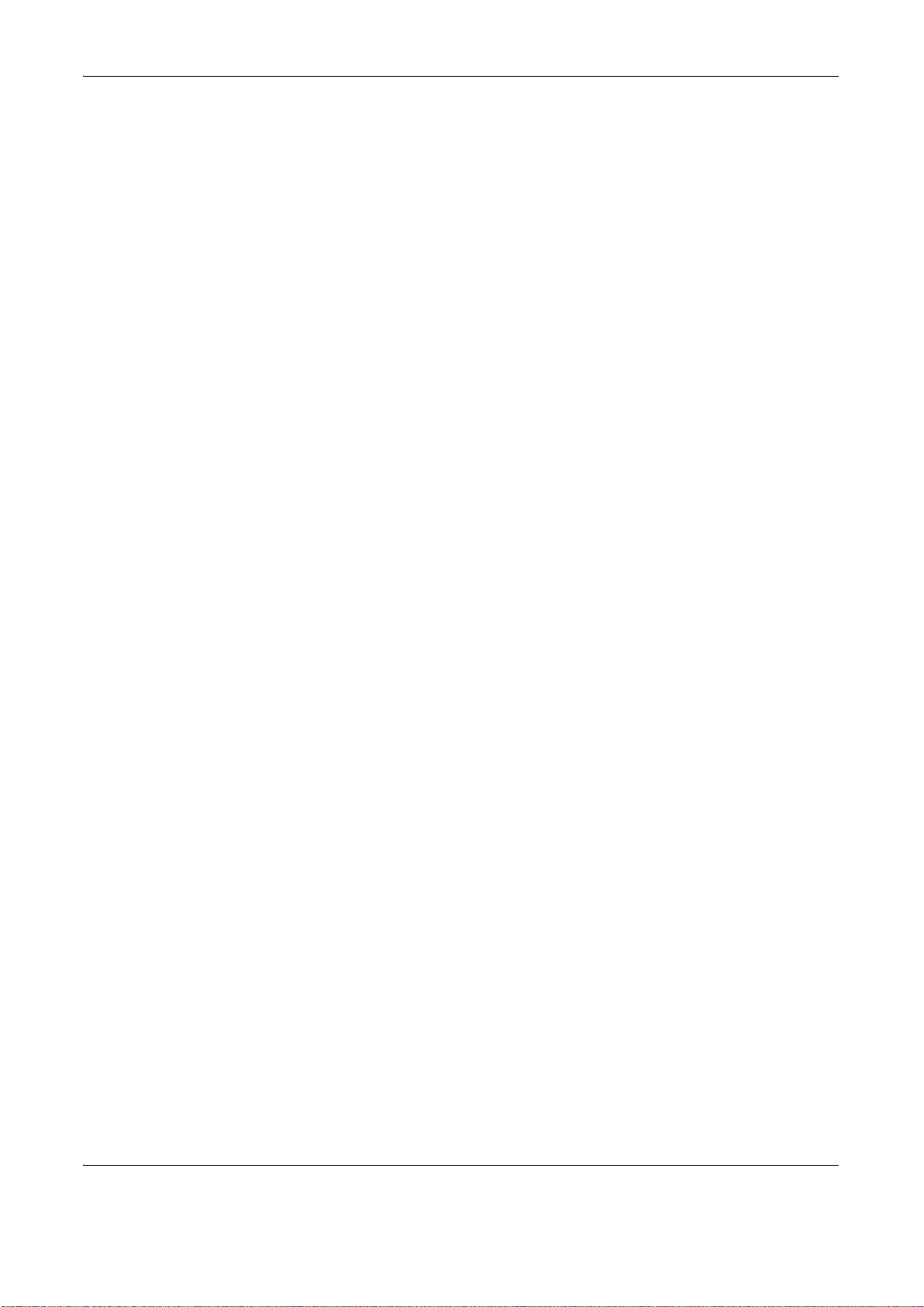
GPL
Firmware of this machine is using in part the GPL applied codes (www.fsf.org/copyleft/gpl.html).
Open SSL License
Copyright (c) 1998-2006 The OpenSSL Project. All rights reserved.
Redistribution and use in source and binary forms, with or without modification, are permitted provided that the
following conditions are met:
1 Redistributions of source code must retain the above copyright notice, this list of conditions and the
following disclaimer.
2 Redistributions in binary form must reproduce the above copyright notice, this list of conditions and the
following disclaimer in the documentation and/or other materials provided with the distribution.
3 All advertising materials mentioning features or use of this software must display the following
acknowledgment:
“This product includes software developed by the OpenSSL Project for use in the OpenSSL Toolkit. (http:/
/www.openssl.org/)”
4 The names “OpenSSL Toolkit” and “OpenSSL Project” must not be used to endorse or promote products
derived from this software without prior written permission.
For written permission, please contact openssl-core@openssl.org.
5 Products derived from this software may not be called “OpenSSL” nor may “OpenSSL” appear in their
names without prior written permission of the OpenSSL Project.
6 Redistributions of any form whatsoever must retain the following acknowledgment: “This product includes
software developed by the OpenSSL Project for use in the OpenSSL Toolkit (http://www.openssl.org/)”
THIS SOFTWARE IS PROVIDED BY THE OpenSSL PROJECT “AS IS” AND ANY EXPRESSED OR IMPLIED
WARRANTIES, INCLUDING, BUT NOT LIMITED TO, THE
IMPLIED WARRANTIES OF MERCHANTABILITY AND FITNESS FOR A PARTICULAR PURPOSE ARE
DISCLAIMED. IN NO EVENT SHALL THE OpenSSL PROJECT OR ITS CONTRIBUTORS BE LIABLE FOR
ANY DIRECT, INDIRECT, INCIDENTAL, SPECIAL, EXEMPLARY, OR CONSEQUENTIAL DAMAGES
(INCLUDING, BUT NOT LIMITED TO, PROCUREMENT OF SUBSTITUTE GOODS OR SERVICES; LOSS OF
USE, DATA, OR PROFITS; OR BUSINESS INTERRUPTION) HOWEVER CAUSED AND ON ANY THEORY
OF LIABILITY, WHETHER IN CONTRACT, STRICT LIABILITY, OR TORT (INCLUDING NEGLIGENCE OR
OTHERWISE) ARISING IN ANY WAY OUT OF THE USE OF THIS SOFTWARE, EVEN IF ADVISED OF THE
POSSIBILITY OF SUCH DAMAGE.
xxii OPERATION GUIDE
Page 25
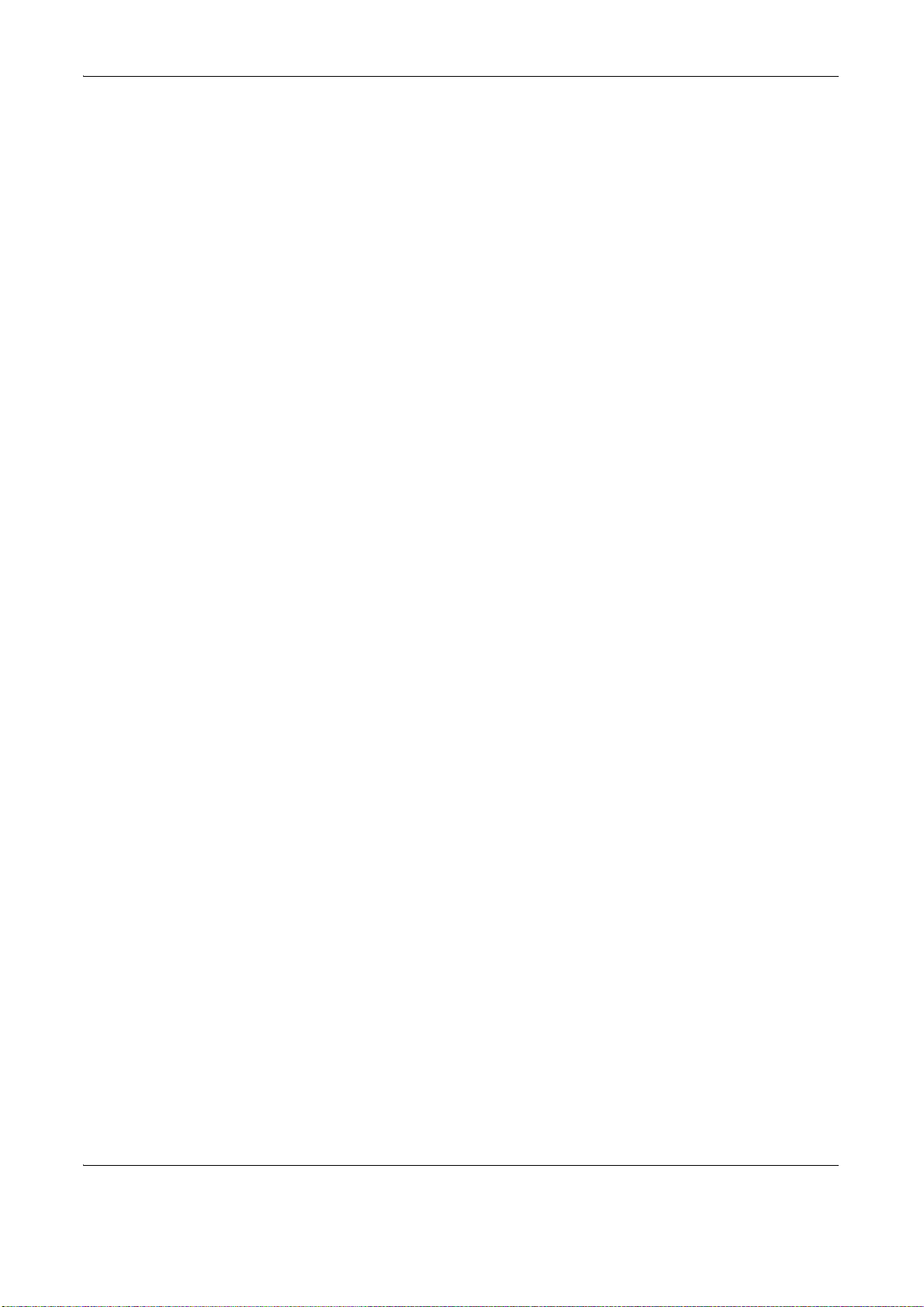
Original SSLeay License
Copyright (C) 1995-1998 Eric Young (eay@cryptsoft.com) All rights reserved.
This package is an SSL implementation written by Eric Young (eay@cryptsoft.com). The implementation was
written so as to conform with Netscapes SSL.
This library is free for commercial and non-commercial use as long as the following conditions are aheared to.
The following conditions apply to all code found in this distribution, be it the RC4, RSA, lhash, DES, etc., code;
not just the SSL code. The SSL documentation included with this distribution is covered by the same copyright
terms except that the holder is Tim Hudson (tjh@cryptsoft.com).
Copyright remains Eric Young’s, and as such any Copyright notices in the code are not to be removed.
If this package is used in a product, Eric Young should be given attribution as the author of the parts of the library
used.
This can be in the form of a textual message at program startup or in documentation (online or textual) provided
with the package.
Redistribution and use in source and binary forms, with or without modification, are permitted provided that the
following conditions are met:
1 Redistributions of source code must retain the copyright notice, this list of conditions and the following
disclaimer.
2 Redistributions in binary form must reproduce the above copyright notice, this list of conditions and the
following disclaimer in the documentation and/or other materials provided with the distribution.
3 All advertising materials mentioning features or use of this software must display the following
acknowledgement:
“This product includes cryptographic software written by Eric Young (eay@cryptsoft.com)”
The word ‘cryptographic’ can be left out if the rouines from the library being used are not cryptographic
related :-).
4 If you include any Windows specific code (or a derivative thereof) from the apps directory (application
code) you must include an acknowledgement:
“This product includes software written by Tim Hudson (tjh@cryptsoft.com)”
THIS SOFTWARE IS PROVIDED BY ERIC YOUNG “AS IS” AND ANY EXPRESS OR IMPLIED
WARRANTIES, INCLUDING, BUT NOT LIMITED TO, THE IMPLIED WARRANTIES OF MERCHANTABILITY
AND FITNESS FOR A PARTICULAR PURPOSE ARE DISCLAIMED. IN NO EVENT SHALL THE AUTHOR OR
CONTRIBUTORS BE LIABLE FOR ANY DIRECT, INDIRECT, INCIDENTAL, SPECIAL, EXEMPLARY, OR
CONSEQUENTIAL DAMAGES (INCLUDING, BUT NOT LIMITED TO, PROCUREMENT OF SUBSTITUTE
GOODS OR SERVICES; LOSS OF USE, DATA, OR PROFITS; OR BUSINESS INTERRUPTION) HOWEVER
CAUSED AND ON ANY THEORY OF LIABILITY, WHETHER IN CONTRACT, STRICT LIABILITY, OR TORT
(INCLUDING NEGLIGENCE OR OTHERWISE) ARISING IN ANY WAY OUT OF THE USE OF THIS
SOFTWARE, EVEN IF ADVISED OF THE POSSIBILITY OF SUCH DAMAGE.
The licence and distribution terms for any publically available version or derivative of this code cannot be
changed. i.e. this code cannot simply be copied and put under another distribution licence [including the GNU
Public Licence.]
OPERATION GUIDE xxiii
Page 26
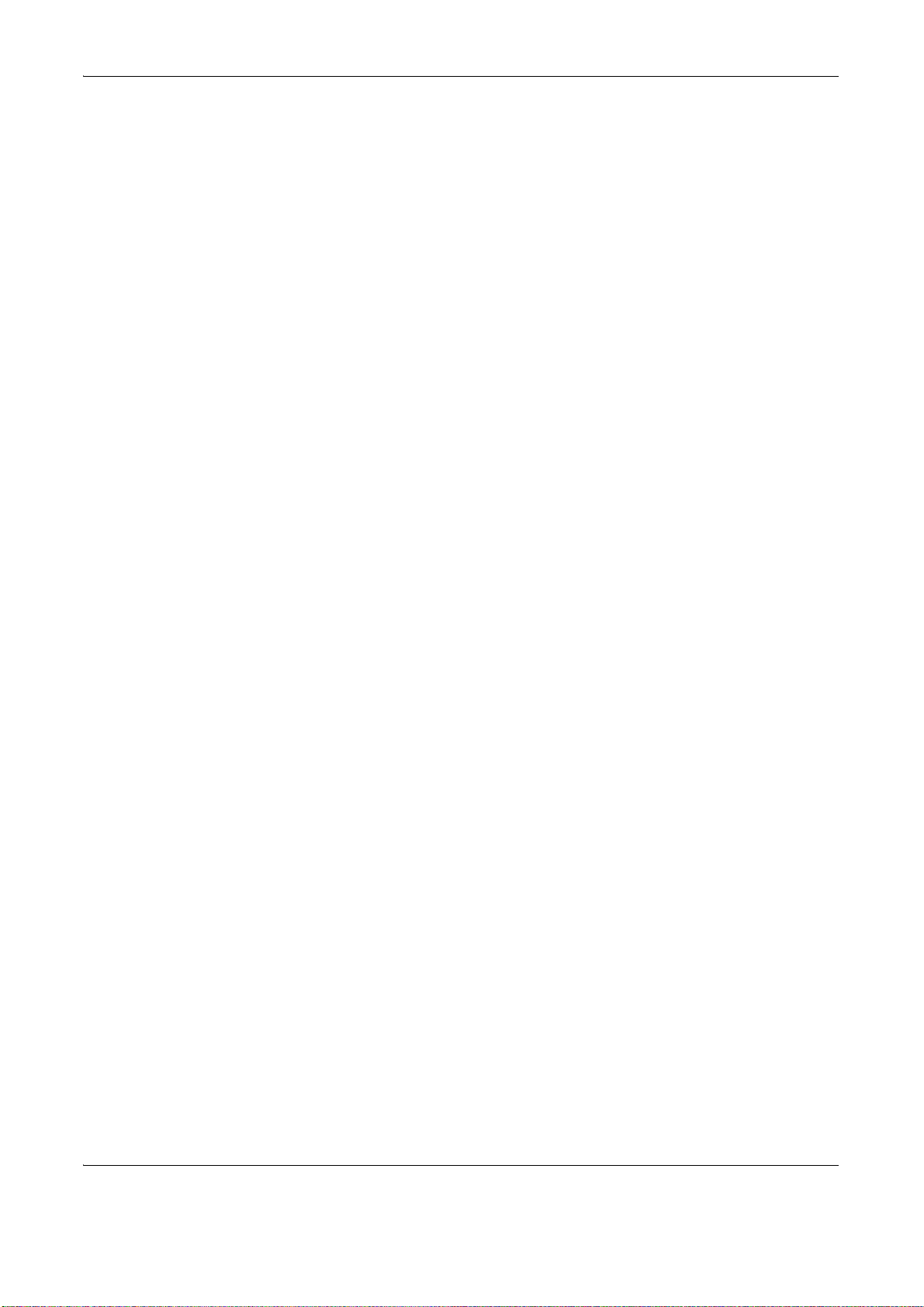
Monotype Imaging License Agreement
1 Software shall mean the digitally encoded, machine readable, scalable outline data as encoded in a
special format as well as the UFST Software.
2 You agree to accept a non-exclusive license to use the Software to reproduce and display weights, styles
and versions of letters, numerals, characters and symbols (Typefaces) solely for your own customary
business or personal purposes at the address stated on the registration card you return to Monotype
Imaging. Under the terms of this License Agreement, you have the right to use the Fonts on up to three
printers. If you need to have access to the fonts on more than three printers, you need to acquire a multiuser license agreement which can be obtained from Monotype Imaging. Monotype Imaging retains all
rights, title and interest to the Software and Typefaces and no rights are granted to you other than a
License to use the Software on the terms expressly set forth in this Agreement.
3 To protect proprietary rights of Monotype Imaging, you agree to maintain the Software and other
proprietary information concerning the Typefaces in strict confidence and to establish reasonable
procedures regulating access to and use of the Software and Typefaces.
4 You agree not to duplicate or copy the Software or Typefaces, except that you may make one backup
copy. You agree that any such copy shall contain the same proprietary notices as those appearing on the
original.
5 This License shall continue until the last use of the Software and Typefaces, unless sooner terminated.
This License may be terminated by Monotype Imaging if you fail to comply with the terms of this License
and such failure is not remedied within thirty (30) days after notice from Monotype Imaging. When this
License expires or is terminated, you shall either return to Monotype Imaging or destroy all copies of the
Software and Typefaces and documentation as requested.
6 You agree that you will not modify, alter, disassemble, decrypt, reverse engineer or decompile the
Software.
7 Monotype Imaging warrants that for ninety (90) days after delivery, the Software will perform in
accordance with Monotype Imaging-published specifications, and the diskette will be free from defects in
material and workmanship. Monotype Imaging does not warrant that the Software is free from all bugs,
errors and omissions.
The parties agree that all other warranties, expressed or implied, including warranties of fitness for a
particular purpose and merchantability, are excluded.
8 Your exclusive remedy and the sole liability of Monotype Imaging in connection with the Software and
Typefaces is repair or replacement of defective parts, upon their return to Monotype Imaging.
In no event will Monotype Imaging be liable for lost profits, lost data, or any other incidental or
consequential damages, or any damages caused by abuse or misapplication of the Software and
Typefaces.
9 Massachusetts U.S.A. law governs this Agreement.
10 You shall not sublicense, sell, lease, or otherwise transfer the Software and/or Typefaces without the prior
written consent of Monotype Imaging.
11 Use, duplication or disclosure by the Government is subject to restrictions as set forth in the Rights in
Technical Data and Computer Software clause at FAR 252-227-7013, subdivision (b)(3)(ii) or
subparagraph (c)(1)(ii), as appropriate. Further use, duplication or disclosure is subject to restrictions
applicable to restricted rights software as set forth in FAR 52.227-19 (c)(2).
12 You acknowledge that you have read this Agreement, understand it, and agree to be bound by its terms
and conditions. Neither party shall be bound by any statement or representation not contained in this
Agreement. No change in this Agreement is effective unless written and signed by properly authorized
representatives of each party. By opening this diskette package, you agree to accept the terms and
conditions of this Agreement.
xxiv OPERATION GUIDE
Page 27
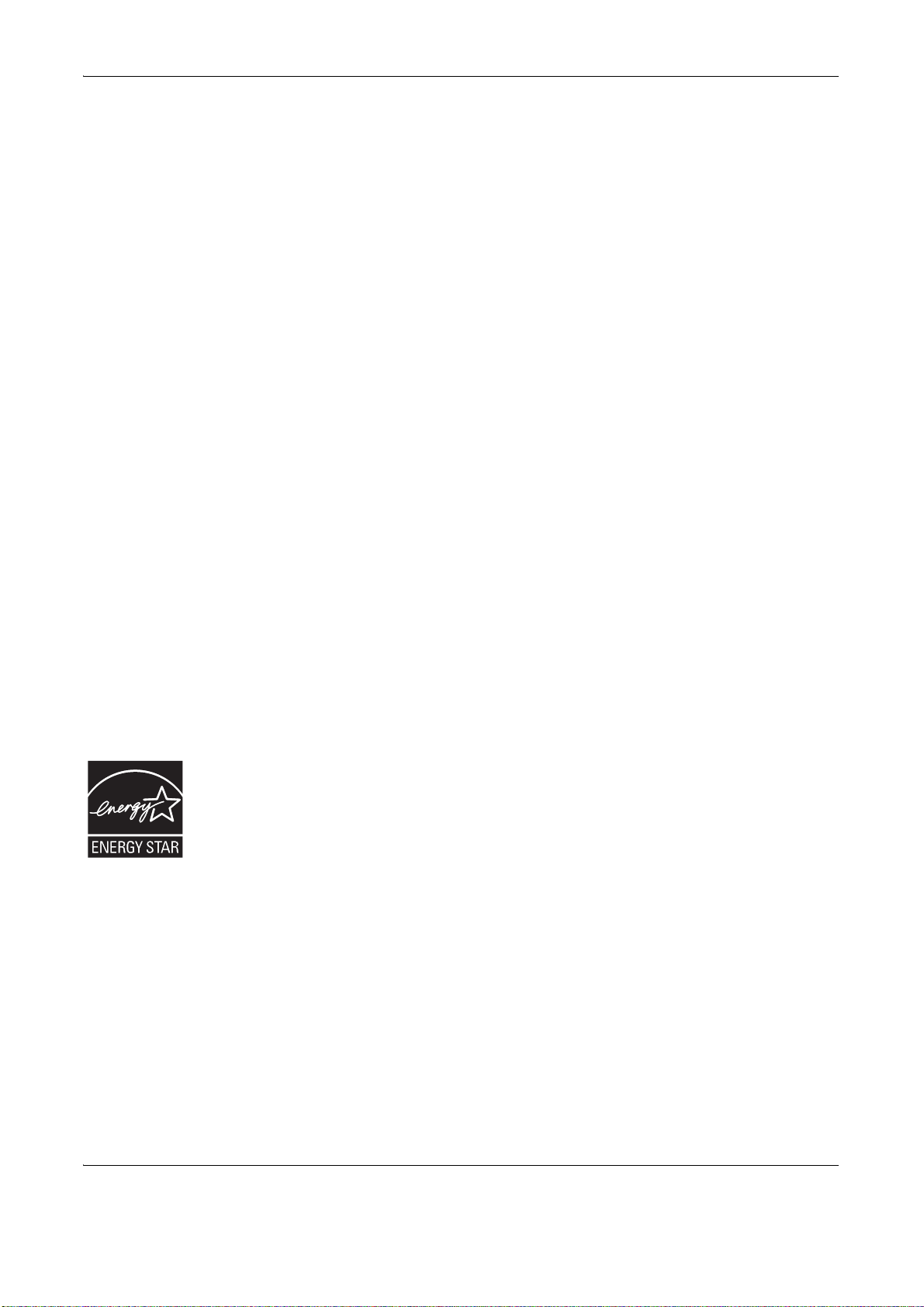
Energy Saving Control Function
The device comes equipped with a Low Power Mode where energy consumption is reduced after a certain
amount of time elapses since the device was last used, as well as a Sleep Mode where printer and fax functions
remain in a waiting state but power consumption is still reduced to a minimum when there is no activity with the
device within a set amount of time.
Low Power Mode
The device automatically enters Low Power Mode when 5 minutes have passed since the device was last used.
The amount of time of no activity that must pass before Low Power Mode is activated may be lengthened. For
more information refer to Low Power Mode and Auto Low Power Mode on page 3-4.
Sleep
The device automatically enters Sleep when 30 minutes have passed since the device was last used. The
amount of time of no activity that must pass before Sleep is activated may be lengthened. For more information
see Sleep and Auto Sleep on page 3-5.
Automatic 2-Sided Copy Function
This device includes 2-sided copying as a standard function. For example, by copying two 1-sided originals onto
a single sheet of paper as a 2-sided copy, it is possible to lower the amount of paper used. For more information
see Duplex Copying on page 3-17.
Paper Recycling
This device supports the recycled paper which reduces the load on the environment. Your sales or service
representative can provide information about recommended paper types.
Energy Star (ENERGY STAR®) Program
We have determined as a participating company in the International Energy Star Program that
this product is compliant with the standards laid out in the International Energy Star Program.
OPERATION GUIDE xxv
Page 28
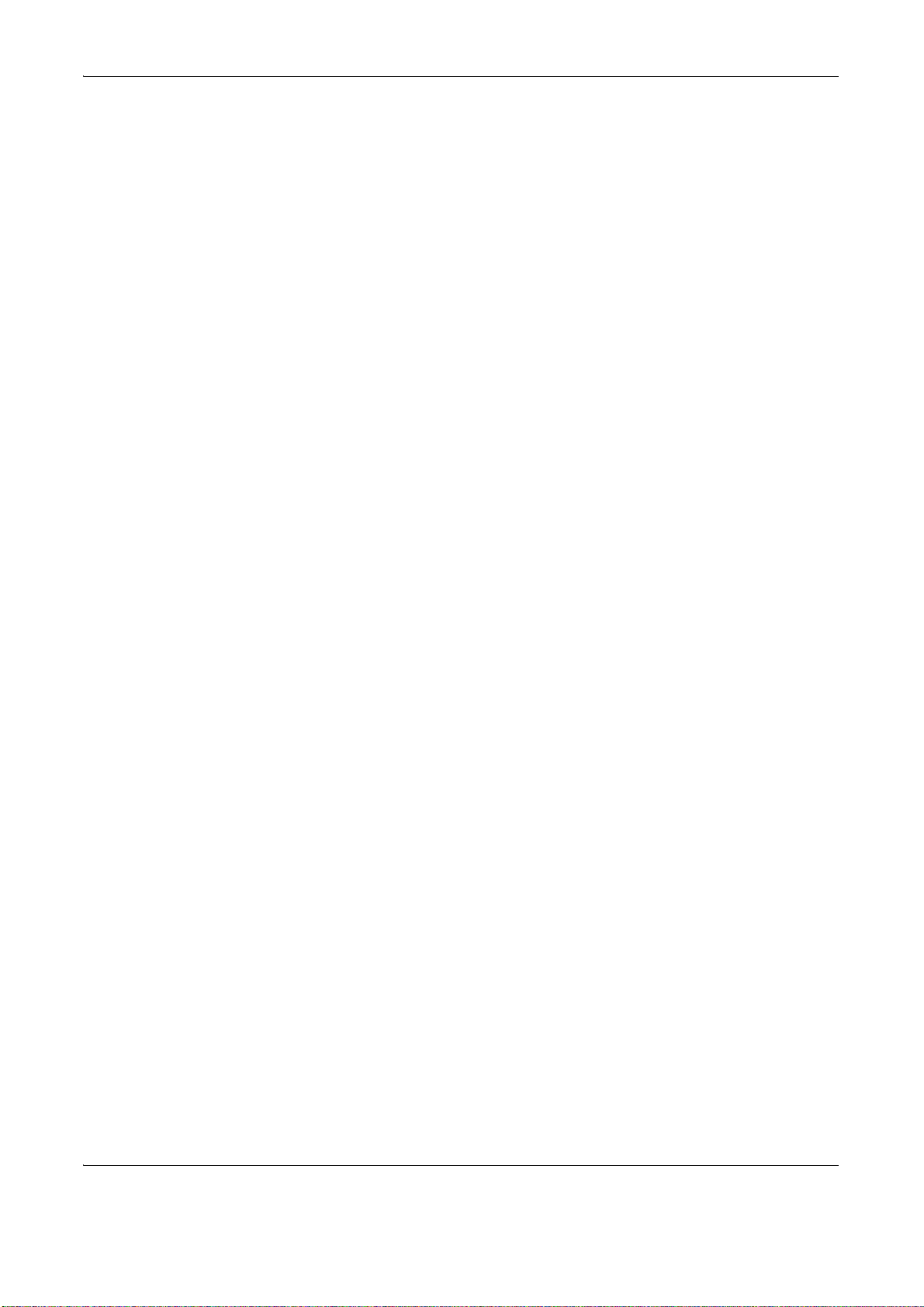
About this Operation Guide
This Operation Guide contains the following chapters.
Chapter 1 - Part Names
Identifies machine parts and operation panel keys.
Chapter 2 - Preparation before Use
Explains adding paper, placing originals, connecting the machine, and necessary configurations before first use.
Chapter 3 - Basic Operation
Describes the procedures for basic copying, printing and scanning.
Chapter 4 - Copying Functions
Describes the functions you can use when copying.
Chapter 5 - Sending Functions
Describes the functions you can use when sending originals.
Chapter 6 - Document Box
Provides a basic guide to using document boxes.
Chapter 7 - Status / Job Cancel
Explains how to check the job status and job history and how to cancel jobs being printed or waiting to print.
Also explains how to check the remaining paper and device status and how to cancel fax transmission
Chapter 8 - Default Setting (System Menu)
Describes the System Menu options for general machine operation.
Chapter 9 - Maintenance
Describes cleaning and toner replacement.
Chapter 10 - Troubleshooting
Explains how to handle error messages, paper jams and other problems.
Chapter 11 - Management
Explains user login administration and job accounting.
Also describes the procedure for Data Security Kit installation.
Appendix
Explains how to enter characters, and lists the machine specifications.
Introduces the convenient optional equipment available for this machine.
Provides information on media types and paper sizes. Also includes a glossary of terms.
xxvi OPERATION GUIDE
Page 29
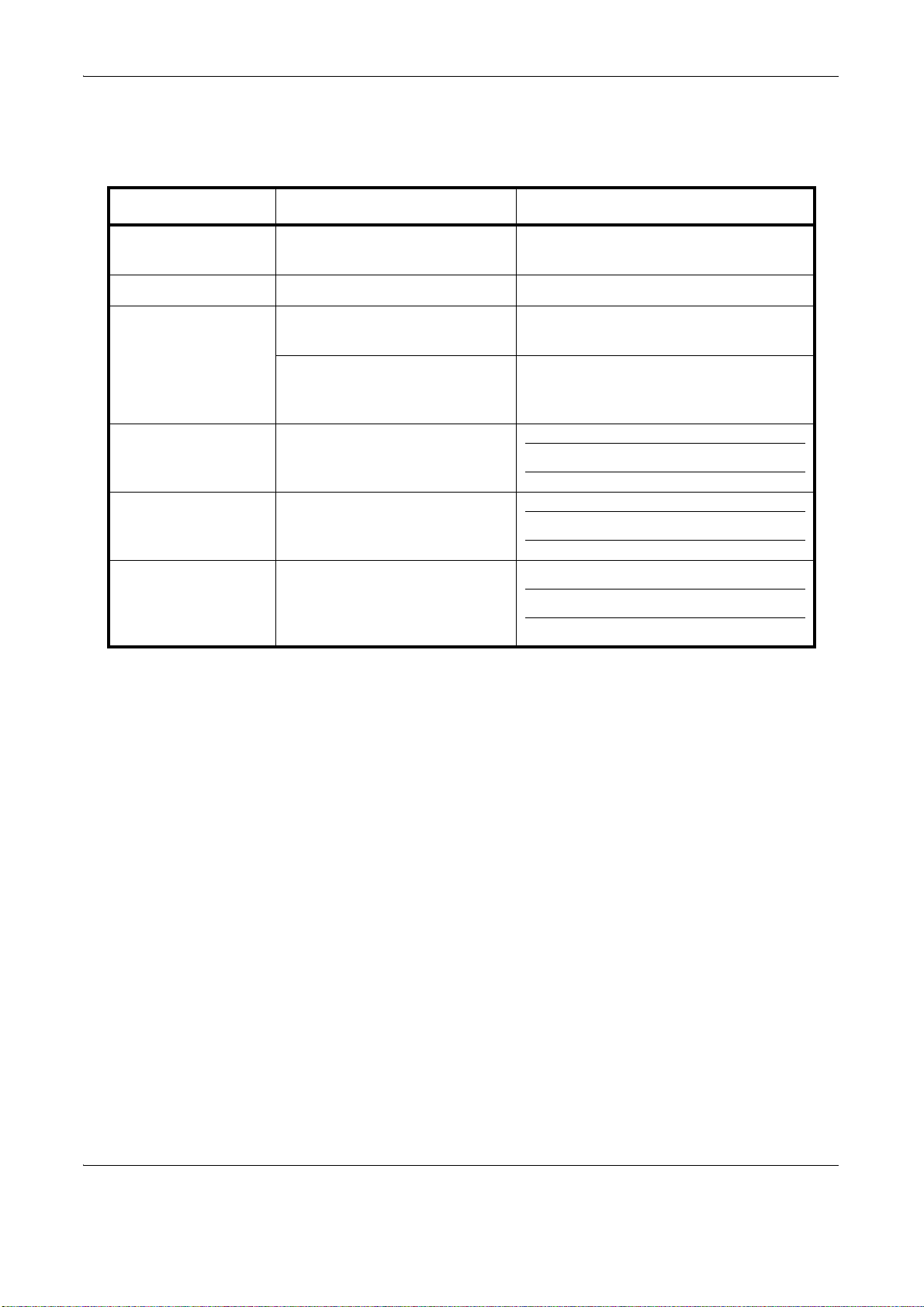
Conventions in This Guide
The following conventions are used depending on the nature of the description.
Convention Description Example
Bold Indicates the operation panel
keys or a computer screen.
[Regular] Indicates the touch panel keys. Press [OK].
Italic Indicates a message displayed
on the touch panel.
Used to emphasize a key word,
phrase or references to
additional information.
Note Indicates supplemental
information or operations for
reference.
Important Indicates items that are required
or prohibited so as to avoid
problems.
Caution Indicates what must be
observed to prevent injury or
machine breakdown and how to
deal with it.
Press the Start key.
Ready to copy is displayed.
For more information refer to Sleep and
Auto Sleep on page 3-5.
NOTE:
IMPORTANT:
CAUTION:
OPERATION GUIDE xxvii
Page 30
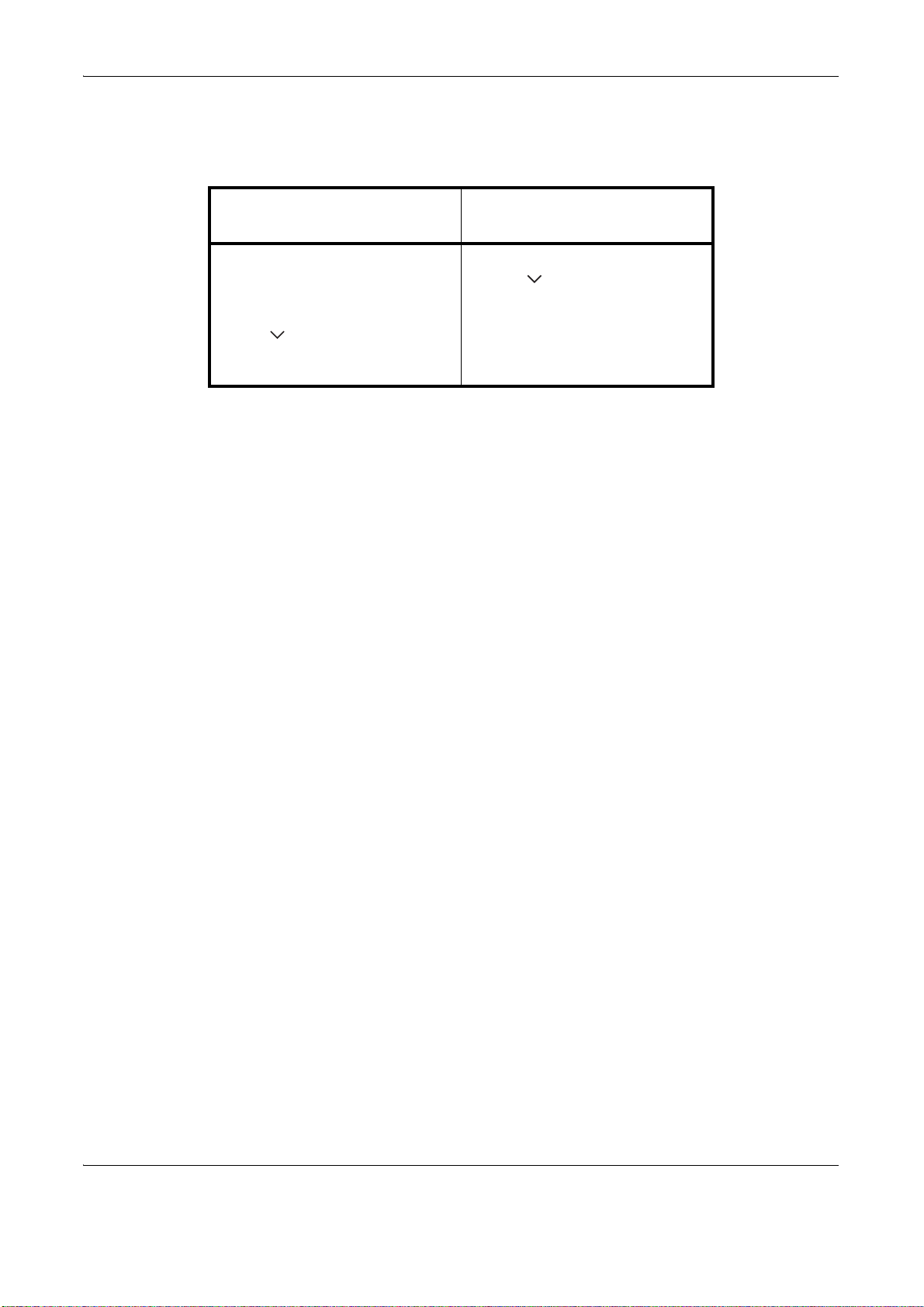
Description of Operation Procedure
In this Operation Guide, continuous operation of the keys on the touch panel is as follows:
Actual procedure
Press [Copy].
Press [Next] of Quick Setup.
Press [ ] twice.
Press [Change] of Original Image.
Description in this
Operation Guide
Press [Copy], [Next] of Quick
Setup, [ ] twice, and then
[Change] of Original Image.
xxviii OPERATION GUIDE
Page 31

Originals and Paper Sizes
B B
A A
Original
Paper
B B
A
A
Original
Paper
This section explains the notation used in this guide when referring to sizes of originals or paper sizes.
As with A4, B5 and Letter, which may be used either in the horizontal or vertical direction, horizontal direction is
indicated by an additional letter R in order to indicate the orientation of the original/paper.
Placement direction Indicated size *
Vertical direction A4, B5, A5, B6,
A6, 16K, Letter,
Statement
For the originals/paper, dimension A is longer
than B.
Horizontal direction A4-R, B5-R, A5-R,
B6-R, A6-R, 16KR, Letter-R,
Statement-R
For the originals/paper, dimension A is shorter
than B.
* The size of the original/paper that can be used depends on the
function and source tray. For further details, refer to the page
detailing that function or source tray.
OPERATION GUIDE xxix
Page 32

Icons on the Touch Panel
The following icons are used to indicate originals and paper placement directions on the touch panel.
Placement direction Originals Paper
Vertical direction
Horizontal direction
xxx OPERATION GUIDE
Page 33

1Part Names
This chapter identifies the machine parts and operation panel keys.
• Operation Panel............................................................1-2
• Machine ........................................................................1-4
OPERATION GUIDE 1-1
Page 34

Part Names
Selects auto color mode.
Selects full color mode.
Selects black and white mode.
Displays the Copy screen.
Displays the screen for sending.
You can also change this to show the address book screen.
Displays the Document Box screen.
Displays the Application screen.
Displays the Program screen.
Blinks while data is transmitted.
Blinks during printing operation.
Displays help guidance.
Displays number of sheets printed and number of pages scanned.
Displays the System Menu.
Displays the Status/Job Cancel screen.
Operation Panel
1-2 OPERATION GUIDE
Page 35

Lit when the machine's
main power is on.
Puts the machine into Sleep Mode.
Recovers from Sleep if in Sleep Mode.
Ends operation (logs out) on the Administration screen.
Displays the Interrupt Copy screen.
Lights or blinks when an error occurs and a job is stopped.
Puts the machine into Low Power Mode.
Blinks while the machine is accessing the hard disk, fax memory or USB memory
(general-purpose item).
Blinks while data is received.
Returns settings to
their default states.
Cancels or pauses the
printing job in progress.
Starts copying and scanning
operations and processing for setting
operations.
Finalizes numeric key entry, and finalizes screen during
setting of functions. Operates linked with the on-screen
[OK].
Recalls already registered destinations and
programs for sending.
Clears entered numbers and characters.
Numeric keys.
Enter numbers and symbols.
Part Names
1
OPERATION GUIDE 1-3
Page 36

Part Names
1
2
3
4
5
7
8
10
11
12
13
14
15
16
17
18
6
9
Machine
1 Original Cover (Option)
2 Platen
3 Original Size Indicator Plates
4 Slit Glass
5 Left Cover 1
6 Left Cover 1 Indicator
7 Left Cover 1 Lever
8 Left Cover 2 Indicator
9 Left Cover 2
10 Left Cover 3
11 Handles
12 Clip Holder
13 Operation Panel
14 Error Indicator ... Lights or blinks when an error occurs and a job is stopped
15 Receive Indicator ... Blinks while data is received
16 Front Cover
17 Cassette 1
18 Cassette 2
1-4 OPERATION GUIDE
Page 37

Part Names
19
20
21
22
23
24
25
26
27
28
29 30
1
19 Toner Container Release Lever (Magenta)
20 Toner Container (Magenta)
21 Toner Container Release Lever (Cyan)
22 Toner Container (Cyan)
23 Toner Container Release Lever (Yellow)
24 Toner Container (Yellow)
25 Toner Container Release Lever (Black)
26 Toner Container (Black)
27 Cleaning Brush
28 Waste Toner Box
29 Waste Toner Tray
30 Release button
OPERATION GUIDE 1-5
Page 38

Part Names
36
41
42
43
44
46
32 31
37
38
39
40
35
34 33
45
31 Top Tray
32 USB Memory Slot (A1)
33 Paper Feed Unit Cover
34 Paper Feed Unit
35 Green Knob
36 Paper Width Adjusting Tab
37 Paper Length Guide
38 Handles
39 Multi Purpose Tray
40 Paper Width Guide
41 Option Interface Slot (OPT2)
42 USB Port (A2)
43 Network Interface Connector
44 USB Interface Connector (B1)
45 Option Interface Slot (OPT1)
46 Main Power Switch
1-6 OPERATION GUIDE
Page 39

2 Preparation before Use
This chapter explains the preparations before using this equipment for the first time as well
as the procedures for loading papers and originals.
• Check bundled items
•
Determining the Connection Method and Preparing Cables
• Connecting Cables........................................................2-5
• Switching the Language for Display [Language]...........2-7
• Setting Date and Time ..................................................2-8
• Network Setup (LAN Cable Connection) ....................2-10
• Installing Software.......................................................2-12
• Embedded Web Server
(Settings for Network and Transmission)....................2-13
• Sending E-mail............................................................2-14
• Loading Paper.............................................................2-16
• Loading Originals ........................................................2-28
.........................................................2-2
.......2-3
OPERATION GUIDE 2-1
Page 40

Preparation before Use
Check bundled items
Check that the following items have been bundled.
• Operation Guide (This Guide)
• Quick Guide to Adjusting Image Quality
• CD-ROM(Product Library)
• CD-ROM(TWAIN compatible application)
Documents Contained in the Included CD-ROM
The following documents are contained in the included CD-ROM (Product Library). Refer to them as necessary.
Documents
Embedded Web Server Operation Guide
Printing System Driver User Guide
Network FAX Driver Operation Guide
TWAIN/WIA Driver Operation Guide
Network Tool for Direct Printing Operation Guide
Scan to SMB (PC) Setup Guide
Data Security Kit (E) Operation Guide
2-2 OPERATION GUIDE
Page 41

Preparation before Use
Connecting a scanner to your PC network with a network
cable (100BASE-TX or 10BASE-T)
FAX (Option)
Send FTP
Sends the scanned
image as a data file on
the FTP.
Send E-mail
Sends the image data
of scanned originals to
the desired recipient
as a file attached to an
E-mail message.
Send SMB
Saves the scanned
image as a data file on
your PC.
MFP
FAX
Administrator’s
PC
Embedded Web Server
Network settings, Scanner
default settings, User and
destination registration
Network FAX
(Option)
TWAIN Scanning
WIA Scanning
TWAIN and WIA are
standardized interface
for communication
between software
applications and image
acquisition devices.
USB
Network
Network
Printing
Network
Network
Network
Network
Network
Determining the Connection Method and Preparing Cables
Check the method to connect the equipment to a PC or network, and prepare the necessary cables.
Connection Example
Determine the method to connect the equipment to a PC or network by referring to the illustration below.
2
OPERATION GUIDE 2-3
Page 42

Preparation before Use
Preparing Necessary Cables
The following interfaces are available to connect the equipment to a PC. Prepare the necessary cables
according to the interface you use.
Available Standard Interfaces
Function Interface Necessary Cable
Printer/Scanner
/Network FAX*
Printer USB interface USB2.0 compatible cable
* Function available when using optional fax kit. For details on
Network FAX, refer to the Fax Kit Operation Guide.
Network interface LAN (10Base-T or
100Base-TX, Shielded)
(Hi-Speed USB compliant,
Max. 5.0 m, Shielded)
2-4 OPERATION GUIDE
Page 43

Connecting Cables
Check that
the indicators
are off.
Connecting LAN Cable (Optional)
Preparation before Use
Follow the steps below to connect a LAN cable to the machine.
1 When the machine is powered up, first press the
Power key on the operation panel. Check that the
Power indicator and the memory indicator are off.
After this, turn off the main power switch.
2
2 Connect the LAN cable to the network interface
located on right side of the body.
OPERATION GUIDE 2-5
3 Connect the other end of the cable to the hub.
4 Configure the network. For details, refer to Network
Setup (LAN Cable Connection) on page 2-10.
Page 44

Preparation before Use
Check that
the indicators
are off.
Connecting USB Cable
Follow the steps below to connect a USB cable to the machine.
1 When the machine is powered up, first press the
Power key on the operation panel. Check that the
Power indicator and the memory indicator are off.
After this, turn off the main power switch.
2 Connect the USB cable to the appropriate interface
located on the right side of the body.
3 Connect the other end of the cable to the PC.
Connecting the Power Cable
Connect one end of the supplied power cable to the machine and the other end to a power outlet.
IMPORTANT: Only use the power cable that comes with the machine.
2-6 OPERATION GUIDE
Page 45

Switching the Language for Display [Language]
Common Settings - Language
Set the language to use for the touch panel display.
English FrançaisDeutsch Italiano
ǸțșșȒȐȑ
Nederlands
Español
Cancel OK
Status
10/10/2008 10:10
Português
Select the language displayed on the touch panel.
Preparation before Use
Use the procedure below to select the language.
2
1 Press the System Menu key.
2 Press [Common Settings] and then [Change] of
Language.
3 Press the key for the language you want to use.
4 Press [OK].
The touch panel language will be changed.
OPERATION GUIDE 2-7
Page 46

Preparation before Use
Date/Timer - Time Zone
Set time zone.
Select the location nearest you.
Time Zone
-12:00 International Date Line West
1/13
-11:00 Midway Island, Samoa
-10:00 Hawaii
-09:00 Alaska
-08:00 Pacific Time (US & Canada)
-07:00 Arizona
Summer Time
Off
On
Status 10/10/2008 10:10
Cancel
OK
Setting Date and Time
Follow the steps below to set the local date and time at the place of installation.
When you send an E-mail using the transmission function, the date and time as set here will be printed in the
header of the E-mail message. Set the date, time and time difference from GMT of the region where the machine
is used.
NOTE: Be sure to set the time difference before setting the date and time.
1 Turn on the main power switch.
2 Press the System Menu key.
3 Press [ ], [Date/Timer] and then [Change] of
Time Zone.
4 Select the region.
NOTE: Press [ ] or [ ] to view the next region.
5 Press [Off] or [On] of Summer Time and press [OK].
NOTE: If you select a region that does not utilize
summer time, the summer time setting screen will not
appear.
6 Press [Change] of Date/Time.
2-8 OPERATION GUIDE
Page 47

Preparation before Use
Date/Timer - Date/Time
Set the date and time.
Off
DayMonthYear
SecondMinuteHour
2008
10 10 31
10 10
Status
10/10/2008 10:10
Cancel
OK
7 Set the date and time. Press [+] or [–] in each
setting.
8 Press [OK].
2
OPERATION GUIDE 2-9
Page 48

Preparation before Use
System - IPv4
Set TCP/IP (IPv4).
On
Default
Gateway
0.0.0.0
0.0.0.0
0.0.0.0
On
IP Address
Subnet Mask
Off
BonjourDHCP
Status 10/10/2008 10:10
Cancel
OK
Network Setup (LAN Cable Connection)
The machine is equipped with network interface, which is compatible with network protocols such as TCP/IP
(IPv4), TCP/IP (IPv6), IPX/SPX, NetBEUI, IPSec, and AppleTalk. It enables network printing on the Windows,
Macintosh, UNIX, NetWare and other platforms.
This section explains the TCP/IP (IPv4) Setup and AppleTalk Setup procedures. For other network settings,
refer to the Network Setup on 8-89.
• TCP/IP (IPv4) Setup ...2-10
• AppleTalk Setup ...2-12
NOTE: If user login administration is enabled, you can only change the settings by logging in with
administrator privileges. If user login administration is disabled, the user authentication screen appears. Enter
a login user name and password, and press [Login]. Refer to Adding a User on page 11-4 for the default login
user name and password.
TCP/IP (IPv4) Setup (by Entering IP Addresses)
Set up TCP/IP to connect to the Windows network. Set the IP addresses, subnet masks, and gateway
addresses. The default settings are "TCP/IP Protocol: On, DHCP: On, Bonjour: Off".
NOTE: Prior to the IP address entries, obtain permission from the network administrator.
Use the procedure below to setup the TCP/IP (IPv4) setting.
1 Press the System Menu key.
2 Press [System], [Next] of Network and then [Next]
of TCP/IP Setting.
3 Press [Change] of TCP/IP.
4 Press [On] and then press [OK].
5 Press [Change] of IPv4.
6 Press [DHCP].
2-10 OPERATION GUIDE
7 Press [Off] of DHCP and then press [OK].
8 Press [Bonjour].
Page 49

Preparation before Use
9 Press [Off] of Bonjour and then press [OK].
10 Press [IP Address] and enter the address using the
numeric keys.
11 Press [Subnet Mask] and enter the address using
the numeric keys.
12 Press [Default Gateway] and enter the address
using the numeric keys.
13 Check if all the address entries are correct and
press [OK].
14 After changing the setting, restart the system or
turn the machine OFF and then ON again.
For detailed information on restarting the system,
refer to Restarting the System on page 8-88.
DHCP Settings
Select whether or not to use the DHCP server. The default setting is On.
Use the procedure below to specify the DHCP setting.
1 Press the System Menu key.
2 Press [System], [Next] of Network and then [Next]
of TCP/IP Setting.
2
3 Press [Change] of TCP/IP.
4 Press [On] and then press [OK].
5 Press [Change] of IPv4.
6 Press [DHCP].
7 Press [On] or [Off] of DHCP and then press [OK].
8 After changing the setting, restart the system or
turn the machine OFF and then ON again.
For detailed information on restarting the system,
refer to Restarting the System on page 8-88.
Bonjour Settings
Select whether or not to use Bonjour. The default setting is Off.
Use the procedure below to specify the Bonjour setting.
1 Press the System Menu key.
2 Press [System], [Next] of Network and then [Next]
of TCP/IP Setting.
OPERATION GUIDE 2-11
Page 50

Preparation before Use
3 Press [Change] of TCP/IP.
4 Press [On] and then press [OK].
5 Press [Change] of IPv4.
6 Press [Bonjour].
7 Press [On] or [Off] of Bonjour and then press [OK].
8 After changing the setting, restart the system or
turn the machine OFF and then ON again.
For detailed information on restarting the system,
refer to Restarting the System on page 8-88.
AppleTalk Setup
Select the Apple Talk network connection. The default setting is On.
Use the procedure below to setup the AppleTalk setting.
1 Press the System Menu key.
2 Press [System], [Next] of Network and then
[Change] of AppleTalk.
3 Press [On] or [Off].
4 Press [OK].
5 After changing the setting, restart the system or
turn the machine OFF and then ON again.
For detailed information on restarting the system,
refer to Restarting the System on page 8-88.
Installing Software
Install appropriate software on your PC from the included Product Library CD-ROM (Product Library) if you want
to use the printer function of this machine or perform TWAIN / WIA transmission or FAX transmission from your
PC.
NOTE: Installation on Windows XP, Windows 2000, Server 2003 and Windows Vista must be done by a user
logged on with administrator privileges.
Plug and Play is disabled on this device when in Sleep Mode. Wake the device from Low Power Mode or Sleep
Mode before continuing. See Low Power Mode and Auto Low Power Mode on page 3-4 and Sleep and Auto
Sleep on page 3-5.
2-12 OPERATION GUIDE
Page 51

Preparation before Use
Embedded Web Server (Settings for E-mail)
Embedded Web Server is a tool used for tasks such as verifying the operating status of the machine and
changing the settings for security, network printing, E-mail transmission and advanced networking.
NOTE: Here, information on the FAX settings has been omitted. For more information on using the FAX, refer
to the Fax Kit Operation Guide.
The procedure for accessing Embedded Web Server is explained below.
1 Launch your Web browser.
2 In the Address or Location bar, enter the machine’s IP address.
E.g.) http://192.168.48.21/
The web page displays basic information about the machine and Embedded Web Server as well as their
current status.
2
3 Select a category from the navigation bar on the left of the screen. The values for each category must be
set separately.
If restrictions have been set for Embedded Web Server, enter the correct user name and password to
access pages other than the startup page.
For details, refer to the Embedded Web Server Operation Guide.
OPERATION GUIDE 2-13
Page 52

Preparation before Use
Sending E-mail
Specifying the SMTP settings allows you to send images loaded onto this machine as E-mail attachments.
To use this function, this machine must be connected to a mail server using the SMTP protocol.
Before sending images loaded onto this machine as E-mail attachments, check the following:
• The network environment used to connect this machine to the mail server
A full-time connection via a LAN is recommended.
• SMTP Settings
Use Embedded Web Server to register the IP address or host name of the SMTP server.
• If limits have been set on the size of E-mail messages, it may not be possible to send very large E-mails.
The procedure for specifying the SMTP settings is explained below.
1 Click Advanced -> SMTP -> General.
2-14 OPERATION GUIDE
Page 53

2 Enter the correct settings in each field.
The settings to be specified in the SMTP settings screen are shown below.
Preparation before Use
Item Description
SMTP Protocol Enables or disables SMTP protocol. To use E-mail, this protocol must be
enabled.
SMTP Port Number Set the SMTP Port Number or use the SMTP default port 25.
SMTP Server Name Enter the SMTP server IP address or its name. The maximum length of the
SMTP server name and IP address is 64 characters. If entering the name, a DNS
server address must also be configured. The DNS server address may be
entered on the TCP/IP General tab.
SMTP Server Timeout Enter the default time out for the server in seconds.
Authentication
Protocol
Authenticate as Authentication can be set from three POP3 accounts or you can choose a
Login User Name When Other is selected for Authenticate, the login user name set here will be
Login Password When Other is selected for Authenticate, the password set here will be used for
POP before SMTP
Timeout
Enables or disables the SMTP authentication protocol or sets POP before SMTP
as the protocol. The SMTP authentication supports Microsoft Exchange 2000.
different account.
used for SMTP authentication. The maximum length of the login user name is
64 characters.
authentication. The maximum length of the login password is 64 characters.
Enter the timeout (in seconds) if you chose POP before SMTP as the
Authentication Protocol.
2
Test This will test if the SMTP connection can be successfully established.
E-mail Size Limit Enter the maximum size of E-mail that can be sent in kilobytes. When the value is
0, the limitation for E-mail size is disabled.
Sender Address Enter the E-mail address of the person responsible for the machine, such as the
machine administrator, so that a reply or non-delivery report will go to a person
rather than to the machine. The sender address must be entered correctly for
SMTP authentication. The maximum length of the sender address is
128 characters.
Signature Enter the signature. The signature is free form text that will appear at the end of
the E-mail body. It is often used for further identification of the machine. The
maximum length of the signature is 512 characters.
Domain Restriction Enter the domain names that can be permitted or rejected. The maximum length
of the domain name is 32 characters. You can also specify E-mail addresses.
3 Click Submit.
OPERATION GUIDE 2-15
Page 54

Preparation before Use
Loading Paper
Paper can be loaded standardly in the two cassettes and the multi purpose tray. A paper feeder is also available
as an option (refer to Optional Equipment on Appendix-2).
Before Loading Paper
When you open a new package of paper, fan the sheets
to separate them slightly prior to loading in the following
steps.
1 Bend the whole set of sheets to swell them in the
middle.
2 Hold the stack at both ends and stretch it while
keeping the entire stack swelled.
3 Raise the right and left hands alternately to create
a gap and feed air between the papers.
4 Finally, align the papers on a level, flat table.
If the paper is curled or folded, straighten it before
loading. Paper that is curled or folded may cause a
jam.
CAUTION: If you copy onto used paper (paper already
used for copying), do not use paper that is stapled or
clipped together. This may damage the machine or
cause poor image quality.
NOTE: If printouts are curled or not neatly stapled,
turn the stack in the cassette upside down.
Avoid exposing opened paper to high temperatures
and high humidity as dampness can be a cause of
problems. Seal any remaining paper after loading
in the multi purpose tray or cassettes back in the
paper storage bag.
If the machine will not be used for a prolonged
period, protect all paper from humidity by removing
it from the cassettes and sealing it in the paper
storage bag.
NOTE: If you use special paper such as letterhead,
paper with holes or paper with pre-prints like logo or
company name, refer to the Paper on Appendix-10.
2-16 OPERATION GUIDE
Page 55

Preparation before Use
Loading Paper in the Cassettes
The 2 standard cassettes will each hold plain paper, recycled paper or color paper.
2
Cassette 1 holds up to 500 sheets of A4 or smaller plain paper (80 g/m
2
plain paper (80 g/m
2
64 g/m
The following paper sizes are supported: Ledger, Legal, Oficio II, 8.5×13.5", Letter, Letter-R, Statement, A3,
B4, A4, A4-R, B5, B5-R, A5, Folio, 8K, 16K, and 16K-R.
IMPORTANT:
• For clearer and brighter color copies, use the special color paper.
• When using media types other than plain paper (such as recycled or colored paper), always specify the
• Do not load thick paper that is heavier than 163 g/m
plain paper).
You should not use inkjet printer paper or any paper with a special surface coating. (Such papers may
cause paper jams or other faults.)
media type setting. (Refer to Specifying Paper Size and Media Type for the Cassettes on page 2-24)
The cassettes can hold paper with weights up to 163 g/m
and 163 g/m
that is heavier than 163 g/m2.
). Cassette 2 holds up to 500 sheets of plain paper (80 g/m2) (or up to 550 sheets of
2
2
, set the media type to Thick.
. If you are using a paper weight between 106
2
in the cassettes. Use the multi purpose tray for paper
) or up to 250 sheets of B4 or larger
2
1 Pull the cassette out toward you until it stops.
NOTE: Do not pull out more than one cassette at a
time.
2 Using the paper length guide, move the plate to fit
the paper.
When loading A4 or smaller paper into cassette 1,
lift up the paper length guide. For B4 or larger
paper, lower the paper length guide.
NOTE: Paper sizes are marked on the cassette.
OPERATION GUIDE 2-17
Page 56

Preparation before Use
A
B
3 Holding the paper width adjusting tab, move the
paper width guides to fit the paper.
NOTE: Paper sizes are indicated on the cassettes.
To change between inch size and metric size (A, B
sizes), follow the steps below to adjust the size switch.
1. Holding the paper width adjusting tab, move the
paper width guide to a position other than that of the
paper.
2. Turn the size switch A 90°.
>
3. Move the size lever B up (C) or down (I).
C:metric size (centimeters) (A, B sizes)
I:inch size
4. Turn the size switch 90°to lock it.
>
4 Align the paper flush against the left side of the
cassette.
2-18 OPERATION GUIDE
Page 57

Preparation before Use
IMPORTANT:
• Before loading the paper, be sure that it is not
curled or folded. Paper that is curled or folded may
cause paper jams.
• Ensure that the loaded paper does not exceed the
level indicator (see illustration below).
• When loading the paper, keep the side that was
closest the package seal facing up.
• The paper length and width guides must be
adjusted to the paper size. Loading the paper
without adjusting these guides may cause skewed
feeding and paper jams.
• Be sure that the paper length and width guides rest
securely against the paper. If there is a gap,
readjust the guides to fit the paper.
5 Insert the appropriate paper size card in the slot to
indicate the size of the paper inside.
2
6 Gently push the cassette back in.
NOTE: If the machine will not be used for a prolonged
period, protect all paper from humidity by removing it
from the cassettes and sealing it in the paper storage
bag.
7 Select the media type (plain, recycled, etc.) loaded
in the cassette. (Refer to Specifying Paper Size
and Media Type for the Cassettes on page 2-24.)
OPERATION GUIDE 2-19
Page 58

Preparation before Use
Loading Paper in the Multi Purpose Tray
The multi purpose tray will hold up to 100 sheets of A4 or smaller plain paper (80 g/m2) or up to 50 sheets of
2
plain paper (80 g/m
The multi purpose tray accepts paper sizes from A3 to A6 and Hagaki and from Ledger to Statement-R, 8K, 16K
and 16K-R. Be sure to use the multi purpose tray when you print on any special paper.
IMPORTANT: When using media types other than plain paper (such as recycled or colored paper), always
specify the media type setting. (Refer to Specifying Paper Size and Media Type for the Multi Purpose Tray on
page 2-26.) If you are using a paper weight of 106 g/m2 or more, set the media type to Thick.
The capacity of the multi purpose tray is as follows.
) lager than A4.
• A4 or smaller plain paper (80 g/m
• B4 or larger plain paper (80 g/m
• Hagaki: 30 sheets
• OHP film: 10 sheets
• Envelope DL, Envelope C5, Envelope #10 (Commercial #10), Monarch, Youkei 4, Youkei 2: 10 sheets
2
), recycled paper or color paper: 100 sheets
2
), recycled paper or color paper: 50 sheets
NOTE: When you load custom size paper, enter the paper size by referring to Specifying Paper Size and
Media Type for the Multi Purpose Tray on page 2-26.
When you use special paper such as transparencies or thick paper, select the media type by referring to
Specifying Paper Size and Media Type for the Multi Purpose Tray on page 2-26.
1 Open the multi purpose tray.
2 When loading paper sizes from A3 to B4 and
Ledger to Legal, extend the support tray section of
the multi purpose tray.
2-20 OPERATION GUIDE
Page 59

Preparation before Use
3 Adjust the paper width guides to the width of the
paper.
4 Insert the paper along the paper width guides into
the tray until it stops.
IMPORTANT: Keep the side that was closest the
package seal facing up.
Curled paper must be uncurled before use.
Straighten the top edge if it is curled.
When loading paper into the multi purpose tray, check
that there is no paper left over in the tray from a previous
job before loading the paper. If there is just a small
amount of paper left over in the multi purpose tray and
you want to add more, first remove the left-over paper
from the tray and include it with the new paper before
loading the paper back into the tray.
2
OPERATION GUIDE 2-21
Page 60

Preparation before Use
Loading Envelopes
Up to 10 envelopes may be loaded in the multi purpose tray.
Acceptable envelope sizes are as follows.
Acceptable Envelope Size
Hagaki 148×100 (mm)
Oufuku Hagaki 148×200 (mm)
Youkei 2 162×114 (mm)
Youkei 4 235×105 (mm)
Monarch 3 7/8"×7 1/2"
Envelope #10 (Commercial #10) 4 1/8"×9 1/2"
Envelope DL 110×220 (mm)
Envelope C5 162×229 (mm)
Executive 7 1/4"×10 1/2"
Envelope #9 (Commercial #9) 3 7/8"×8 7/8"
Envelope #6 (Commercial #6 3/4) 3 5/8"×6 1/2"
ISO B5 176×250 (mm)
Envelope C4 229×324 (mm)
1 Open the multi purpose tray.
2 Adjust the paper width guides to the width of the
envelope.
2-22 OPERATION GUIDE
Page 61

Preparation before Use
When you load envelopes or cardstock in the multi purpose tray
Load envelope with the print side facing up.
Close the flap.
Landscape form
envelopes
Portrait form envelopes
Cardstock (Hagaki)
Return postcard (Oufuku Hagaki)
NOTE: Use unfolded return postcard (Oufuku Hagaki).
3 For landscape form envelopes, close the flap.
Insert the envelope all the way along the width
guides, keeping the printing side face-up and the
edge with the flap facing towards you.
For portrait form envelopes, close the flap. Insert
the envelope all the way along the width guides,
keeping the printing side face-up and the edge with
the flap facing the insertion slot.
2
IMPORTANT: How to load envelopes (orientation and
facing) will differ depending on the type of envelope. Be
sure to load it in correctly, otherwise printing may be
done in the wrong direction or on the wrong face.
NOTE: When you load envelopes in the multi purpose
tray, select the envelope type by referring to Specifying
OPERATION GUIDE 2-23
Paper Size and Media Type for the Multi Purpose
Tray on page 2-26.
Page 62

Preparation before Use
Specifying Paper Size and Media
The default paper size setting for cassettes 1 and 2, for multi purpose tray and for the optional paper feeder
(cassettes 3 and 4) is [Auto], and the default media type setting is [Plain].
To fix the type of paper to be used in cassettes, specify the paper size and media type setting. (Refer to
Specifying Paper Size and Media Type for the Cassettes on page 2-24.)
To fix the type of paper to be used in multi purpose tray, specify the paper size setting. (Refer to Specifying
Paper Size and Media Type for the Multi Purpose Tray on page 2-26.)
Specifying Paper Size and Media Type for the Cassettes
To fix the type of paper to be used in cassettes 1 or 2 or the optional paper feeder (cassettes 3 and 4), specify
the paper size. Also, you use a media type other than plain paper, specify the media type setting.
Selection Item Selectable Size/Type
Paper
Size
Auto Paper size is automatically detected and
selected. Select whether the paper is in Metric
size or in Inch size.
Standard
Sizes 1
Select from the standard sizes. Selectable paper
sizes are as follows.
Inch size: Ledger, Letter-R, Letter, Legal,
Statement-R, 8.5×13.5" and Oficio II
Metric size: A3, B4, A4, A4-R, B5, B5-R, A5-R,
and Folio
Standard
Sizes 2
Select from the standard sizes not included in
Standard Sizes 1. Selectable paper sizes are as
follows.
Inch size: A3, B4, A4, A4-R, B5, B5-R, A5-R,
Folio, 8K, 16K-R and 16K
Metric size: Ledger, Letter-R, Letter, Legal,
Statement-R, 8.5×13.5", Oficio II, 8K, 16K-R and
16K
2
Media Type Plain (105 g/m
or less), Rough, Vellum (64 g/m2
or less), Recycled, Preprinted**, Bond*, Color,
Prepunched**, Letterhead**, Thick (106 g/m
more)*, High Quality and Custom 1~8*
* To change to a media type other than Plain, refer to Paper Weight on
page 8-11. When the paper weight settings shown below are
selected, the media indicated for each setting cannot be selected.
• Bond: Heavy 3
• Thick: Heavy 3 or Extra Heavy
• Custom 1 to 8: Heavy 3 or Extra Heavy
** To print on preprinted or prepunched paper or on letterhead, refer to
Special Paper Action on page 8-15.
2
and
NOTE: If the optional FAX kit is installed, the available media types for printing received faxes are as shown
below.
Plain, Recycled, Bond, Color, High Quality and Rough
2-24 OPERATION GUIDE
Page 63

Preparation before Use
Common Settings - Paper Size
Set cassette paper size.
Standard
Sizes 1
Auto
Status 10/10/2008 10:10
A3 A4
Standard
Sizes 2
A4 A5
B4 B5 B5
Cancel OK
Folio
1 Press the System Menu key.
2 Press [Common Settings], [Next] of Original /
Paper Settings, [Next] of Cassette Setting.
3 Cassette Setting, select one of [Cassette 1] to
[Cassette 4] and press [Next].
Then press [Change] of Paper Size.
NOTE: [Cassette 3] and [Cassette 4] are shown when
the optional paper feeder is installed.
4 For automatic detection of the paper size, press
[Auto] and select [Metric] or [Inch] as the unit.
2
Common Settings - Media Type
Select type of paper in Cassette 1.
PreprintedRecycled Bond
LetterheadPrepunched
Custom 2Custom 1
Custom 7Custom 6
Rough VellumPlain
Thick
Custom 3 Custom 4
Custom 8
To select the paper size, press [Standard Sizes 1]
or [Standard Sizes 2] and select the paper size.
5 Press [OK]. The previous screen reappears.
6 Press [Change] of Media Type and select the
media type. Then press [OK].
Color
High Quality
Custom 5
Status
OPERATION GUIDE 2-25
Cancel OK
10/10/2008 10:10
Page 64

Preparation before Use
Specifying Paper Size and Media Type for the Multi Purpose Tray
To fix the type of paper to be used in the multi purpose tray, specify the paper size.When using other than a
plain paper, specify the media type.
Item Description
Paper
Size
Auto Paper size is automatically detected and selected.
Select whether the paper is in Metric size or in Inch size.
Standard
Sizes 1
Select from the standard sizes. Selectable paper sizes
are as follows.
Inch size: Ledger, Letter-R, Letter, Legal, Statement-R,
Executive, 8.5×13.5" and Oficio II
Metric size: A3, A4-R, A4, A5-R, A6-R, B4-R, B5-R, B5,
B6-R and Folio
Standard
Sizes 2
Select from the standard sizes not included in Standard
Sizes 1. Selectable paper sizes are as follows.
Inch size: A3, A4-R, A4, A5-R, A6-R B4-R, B5-R, B5,
B6-R, Folio, 8K, 16K-R and 16K
Metric size: Ledger, Letter-R, Letter, Legal, Statement-R,
Executive, 8.5×13.5", Oficio II, 8K, 16K-R and 16K
Others Select from special standard sizes and custom sizes.
Selectable paper sizes are as follows.
ISO B5, Envelope #10 (Commercial #10), Envelope #9
(Commercial #9), Envelope #6 (Commercial #6 3/4),
Envelope Monarch, Envelope DL, Envelope C5,
Envelope C4, Hagaki, Oufuku Hagaki, Youkei 4,
Youkei 2
Size
Entry
Enter the size not included in the standard size.
Selectable paper sizes are as follows.
Inch size
X (Horizontal): 5.83~17" (in 0.01" increments),
Y (Vertical): 3.86~11.69" (in 0.01" increments)
Metric size
X (Horizontal): 148~432 mm (in 1mm increments),
Y (Vertical): 98~297 mm (in 1mm increments)
Media Type Selectable media types are as follows.
Plain (105g /m
Vellum (64 g/m
Bond, Cardstock, Color, Prepunched**, Letterhead**,
Envelope, Thick (106 g/m
2
or less), Rough, Transparency, Rough,
2
or less), Labels, Recycled, Preprinted**,
2
and more), Coated,
High Quality and Custom 1~8
* To change to a media type other than Plain, refer to Paper Weight on page
8-11.
** To print on preprinted or prepunched paper or on letterhead, refer to Special
Paper Action on page 8-15.
NOTE: If the optional FAX kit is installed and the multi purpose tray is used to print a received FAX, the
available media types are as shown below.
Plain, Recycled, Bond, Color, High Quality and Rough
2-26 OPERATION GUIDE
Page 65

Preparation before Use
Common Settings - Multi Purpose Tray Setting
Set the multi-purpose tray paper size.
Standard
Sizes 1
Auto
Standard
Sizes 2
Others
Size Entry
A3 A4 A4 A5
A6 B4 B5 B5
Status 10/10/2008 10:10
Cancel OK
B6 Folio
Common Settings - Paper Size
Set the multi-purpose tray paper size.
Standard
Sizes 1
X(148 - 432)
420
Auto
Status 10/10/2008 10:10
# Keys
Y(98到297)
297
# Keys
Standard
Sizes 2
Others
Size Entry
Cancel OK
mm
mm
Common Settings - Media Type
Select type of paper in Multi-Purpose Tray.
Rough VellumPlain
PreprintedRecycled Bond
LetterheadPrepunched
Color
Custom 2Custom 1
Coated
Custom 3 Custom 4
Custom 7Custom 6Custom 5 Custom 8
Transparency Labels
Cardstock
ThickEnvelope
Status 10/10/2008 10:10
Cancel OK
High Quality
1 Press the System Menu key.
2 Press [Common Settings], [Next] of Original /
Paper Settings, [Next] of MP Tray Setting, and then
[Change] of Paper Size.
3 For automatic detection of the paper size, press
[Auto] and select [Metric] or [Inch] as the unit.
To select the paper size, press any of [Standard
Sizes 1], [Standard Sizes 2], [Others] or [Size
Entry] and select the paper size.
2
If you have chosen [Size Entry], press [+] or [–] to
enter X (horizontal) and Y (vertical) sizes. You may
enter the size directly using the numeric keys by
pressing [# Keys].
4 Press [OK]. The previous screen reappears.
5 Press [Change] of Media Type and select the
media type. Then press [OK].
OPERATION GUIDE 2-27
Page 66

Preparation before Use
Loading Originals
Follow the steps below to load originals for copying, sending or storing.
Placing Originals on the Platen
You may place books or magazines on the platen in addition to ordinary sheet originals.
1 Open the original cover.
NOTE: If the optional document processor is installed,
open the document processor. Before opening the
document processor, be sure that there are no originals
left on the original table or on the original eject table.
Originals left on the original table or on the original
eject table may fall off when the document processor is
opened.
Keep the document processor open if the original is
40 mm or thicker.
2 Place the original. Put the scanning side facedown
and align it flush against the original size indicator
plates with the back left corner as the reference
point.
Original size indicator plates
(Inch models)
2-28 OPERATION GUIDE
Page 67

Preparation before Use
(1)
(2)
(3)
(4)
(7)
(5)
(6)
(Metric models)
3 Close the original cover.
IMPORTANT: Do not push the original cover forcefully
when you close it. Excessive pressure may crack the
platen glass.
2
NOTE: Shadows may be produced around the edges
and in the middle of open-faced originals.
CAUTION: Do not leave the document processor open
as there is a danger of personal injury.
Loading Originals in the Document Processor
The optional document processor automatically scans each sheet of multiple originals. Both sides of two-sided
originals are scanned.
Part Names of the Document Processor
(1) Original placement indicator
(2) Top cover
(3) Original width guides
(4) Original table
(5) Original eject table
(6) Original stopper
(7) Opening handle
OPERATION GUIDE 2-29
Page 68

Preparation before Use
Originals Supported by the Document Processor
The document processor supports the following types of originals.
2
Weight 45 to 160 g/m
(duplex : 50 to 120 g/m2)
Size Maximum A3 to Minimum A5
Maximum Ledger to Minimum Statement-R
2
Capacity Plain paper (80 g/m
100 sheets (Mixed sized originals: 30 sheets)
Thick paper (120 g/m
Thick paper (160 g/m
Art paper: 1 sheet
High quality paper (110 g/m
), Colored paper, Recycled paper:
2
): 66 sheets
2
): 50 sheets
2
): 72 sheets
Originals Not Supported by the Document Processor
Do not use the document processor for the following types of originals.
• Soft originals such as vinyl sheets
• Transparencies such as OHP film
• Carbon paper
• Originals with very slippery surfaces
• Originals with adhesive tape or glue
• Wet originals
• Originals with correction fluid which is not dried
• Irregularly shaped (non-rectangular) originals
• Originals with cut-out sections
• Crumpled paper
• Originals with folds (Straighten the folds before loading. Failure to do so may cause the originals to jam).
• Originals bound with clips or staples (Remove the clips or staples and straighten curls, wrinkles or creases
before loading. Failure to do so may cause the originals to jam).
How to Load Originals
IMPORTANT: Before loading originals, be sure that there are no originals left on the original eject table.
Originals left on the original eject table may cause the new originals to jam.
1 Adjust the original width guides to fit the originals.
2-30 OPERATION GUIDE
Page 69

Preparation before Use
2 Place the originals. Put the side to be scanned (or
the first side of two-sided originals) face-up. Slide
the leading edge into the document processor as
far as it will go. The original placement indicator will
be lit.
IMPORTANT: Confirm that the original width guides
exactly fit the originals. If there is a gap, readjust the
original width guides. The gap may cause the originals
to jam.
Ensure that loaded originals do not exceed the
level indicator. Exceeding the maximum level may
cause the originals to jam (see the figure).
Originals with punched holes or perforated lines
should be placed in such a way that the holes or
perforations will be scanned last (not first).
2
Original placement indicator
The original placement indicator is lit or unlit depending
on how originals are placed.
Indications and their status are as follows.
• Green (left indicator) lit : Original is placed
properly.
• Green (left indicator) blinking : Original is not
placed properly. Remove and place again.
• Red (right indicator) blinking : Original is jammed.
Remove the jammed original and place it properly.
OPERATION GUIDE 2-31
Page 70

Preparation before Use
2-32 OPERATION GUIDE
Page 71

3 Basic Operation
This chapter explains the following operations.
• Power On/Off ................................................................3-2
• Low Power Mode and Auto Low Power Mode ..............3-4
• Sleep and Auto Sleep ...................................................3-5
• Adjusting the Operation Panel Angle ............................3-6
• Login/Logout .................................................................3-7
• Touch Panel Display ...................................................3-11
• Copying.......................................................................3-12
• Reserve Copy .............................................................3-21
• Staple ..........................................................................3-23
• Punching.....................................................................3-25
• Printing - Printing from Applications............................3-27
• Sending.......................................................................3-29
• Specifying Destination ................................................3-35
• Using Document Box ..................................................3-38
• Basic Operation for Document Box.............................3-40
• Canceling Jobs ...........................................................3-46
• Quick Setup Screen....................................................3-47
• Using the Internet Browser .........................................3-50
OPERATION GUIDE 3-1
Page 72

Basic Operation
Power On/Off
Power On
When the main power indicator is lit...
When the main power indicator is off...
Press the Power key.
Open the main power switch cover and turn the main
power switch on.
NOTE: If the optional Data Security Kit is installed, a message might display indicating the security function is
being activated and time may be taken to start up when the power is turned on.
IMPORTANT: When turning off the main power switch, do not turn on the main power switch again immediately.
Wait more than 5 seconds, and then turn on the main power switch.
3-2 OPERATION GUIDE
Page 73

Basic Operation
Make sure
that the
indicators
are off.
Power Off
Before turning off the main power switch, press the Power key on the operation panel to off. Make sure that the
Power key and the memory indicator are off before turning off the main power switch.
CAUTION: The hard disk may be operating when the Power key or Memory indicator is lit or blinking. Turning
off the main power switch while the hard disk is operating may cause damage.
3
In case of not using the machine for a extended period of time
CAUTION: If this machine will be left unused for an extended period (e.g. overnight), turn it off at the
main power switch. If the machine will not be used for an even longer period of time (e.g. vacation),
remove the power plug from the outlet as a safety precaution. If the optional Fax kit is installed, note that
turning the machine off at the main power switch disables fax transmission and reception.
CAUTION: Remove paper from the cassettes and seal it in the paper storage bag to protect it from humidity.
OPERATION GUIDE 3-3
Page 74

Basic Operation
Low Power Mode and Auto Low Power Mode
Low Power Mode
To activate Low Power Mode, press the Energy Saver key. Touch panel and all indicators on the operation
panel will go out to save power except the Energy Saver, Power, and main power indicators. This status is
referred to as Low Power Mode.
If print data is received during Low Power Mode, the machine automatically wakes up and starts printing.
Also when fax data arrives while the machine is in Low Power Mode when using the optional fax, the machine
automatically wakes up and starts printing.
To resume, perform one of the following actions. The machine will be ready to operate within 30 seconds.
• Press any key on the operation panel.
• Open the original cover or the optional document
processor.
• Place originals in the optional document processor.
Note that ambient environmental conditions, such as
ventilation, may cause the machine to respond more
slowly.
Auto Low Power Mode
Auto Low Power Mode automatically switches the machine into Low Power Mode if left idle for a preset time.
The default preset time is 5 minutes.
3-4 OPERATION GUIDE
Page 75

Sleep and Auto Sleep
Sleep
Basic Operation
To enter Sleep, press the Power key. Touch panel and
all indicators on the operation panel will go out to save
a maximum amount of power except the Main Power
indicator. This status is referred to as Sleep.
3
If print data is received during Sleep, the print job is
performed while the touch panel remains unlit.
When using the optional fax, received fax data is printed
out while the operation panel also remains unlit.
To resume, press the Power key. The 25/25 ppm or 30/
30 ppm model will be ready to use within 30 seconds,
while the 40/40 ppm or 50/40 ppm model will be ready
within 45 seconds.
Note that ambient environmental conditions, such as
ventilation, may cause the machine to respond more
slowly.
Auto Sleep
Auto Sleep automatically switches the machine into Sleep if left idle for a preset time in the Low Power Mode.
The default preset time is 30 minutes.
OPERATION GUIDE 3-5
Page 76

Basic Operation
Adjusting the Operation Panel Angle
Adjust the angle of the operation panel in two as shown
by releasing the operation panel lock lever.
3-6 OPERATION GUIDE
Page 77

Basic Operation
Login
User Name
Login
Status
10/10/2008 10:10
Enter login user name and password.
Login
Password
abcdef
********
Login to: Local
# Keys
IC Card
Login
Cancel
Check Counter
# Keys
Login/Logout
If user login administration is enabled, it is necessary to enter the login user name and password to use the
machine.
NOTE: You will be unable to log in if you forget your login user name or login password. In this event, log in
with administrator privileges and change your login user name or login password.
Login
1 If the screen shown appears during operations,
press [Login User Name].
Press [# keys] to enter the login data using the
numeric keys.
3
Logout
2 Enter the login user name and press [OK].
NOTE: Refer to the Character Entry Method on
Appendix-7 for details on entering characters.
3 Press [Login Password].
Press [# keys] to enter the login data using the
numeric keys.
4 Enter the password and press [OK].
5 Check the login user name and password are
correct, and press [Login].
NOTE: If Network Authentication is selected as the
user authentication method, either Local or Network
can be selected as the authentication destination.
To logout from the machine, press the Logout key to
return to the login user name/password entry screen.
OPERATION GUIDE 3-7
Page 78

Basic Operation
Automatically recognizes whether scanned
documents are color or black & white.
Scans all documents in full color.
Scans all documents in black & white.
Selecting Color Mode
When you scan and then copy, send or store documents, you can select the color mode used for scanning from
the operation panel.
The basic procedure for selecting the color mode is explained below, using an example in which the scanned
document is copied.
1 Press the Copy key.
2 Place the originals in the document processor or on
the platen.
3 Press the Auto Color key, Full Color key or Black
& White key to select the color mode.
4 Specify the required settings for copying.
5 Press the Start key.
NOTE: You can fine tune the color mode from the
touch panel.
• Copying: You can use Single Color copying
in Cyan, Green, etc. (page 4-15).
• Sending/Storing: You can select Auto Color (Color/
Gray), Auto Color (Color/B & W)
or Grayscale (page 5-24).
You can also change the default color mode for copying
and sending/storing. For details, refer to Color Selection
(Copy) on page 8-22 or Color Selection (Send/
Store) on page 8-22.
3-8 OPERATION GUIDE
Page 79

Basic Operation
Status 10/10/2008 10:10
Cancel OK
Place original.
Auto
MP Tray
Setting
A4
Plain
A4
Plain
A3
Plain
A4
Plain
Plain
A4
Preview
Add Shortcut
Ready to copy.
Copies
Original
Zoom
Paper
100%
---
:
:
:
---
Place original.
Enter key and Quick No. Search key
This section explains how to use the Enter key and Quick No. Search key on the operation panel.
Using the Enter ( ) key
The Enter key works in the same way as keys displayed on the touch panel, such as [OK] and [Close].
The Enter symbol ( ) is displayed next to the keys whose operations are carried out by the Enter key (e.g.
[ OK], [ Close]).
The operation of the Enter key is explained below using copy paper selection as an example. For details of the
procedure, refer to Paper Selection on page 4-4.
1 In the paper selection screen, press the key for the
cassette containing the required paper size.
The Enter ( ) symbol appears on the [OK] on the
touch panel, indicating that the Enter key performs
the same action as [OK].
3
2 To copy using the selected paper, press the Enter
key (or [OK]).
Using the Quick No. Search ( ) key
Use the Quick No. Search keys to perform an action by simply entering a number directly using the numeric
keys. For example, you can specify the speed dial for a transmission destination or recall a stored program by
its program number.
The Quick No. Search key performs the same action as the [No.] displayed on the touch panel.
The use of the Quick No. Search key is explained below using an example in which a speed dial number is
specified and used to select a destination. For more information on speed dialing, refer to Specifying
Destination on page 3-35.
1 Press the Quick No. Search key (or [No.]) in the
basic send screen.
OPERATION GUIDE 3-9
Page 80

Basic Operation
Status 2008/10/10 10:10
Original/Sending
Data Format
Quick SetupDestination Color/
Image Quality
Advanced
Setup
Destination Detail
Address
Book
Folder Path
Entry
E-mail
Addr Entry
1/100
AAA BBB
FFF GGG HHH III JJJ
0001
0006 0007 0008 0009 0010
1/10
i-FAX
Addr Entry
FAX No.
Entry
WSD Scan
Place original.
Ready to send.
Destination
DirectOn Hook
A OFFICE
B OFFICE
C OFFICE
1234567890
Enter One Touch key number
using # keys.
0011
Cancel OK
(0001 - 1000)
00
2 In the number entry screen, use the numeric keys
to enter the speed dial number.
3 If you entered speed dial number between 1 and 3
digits long, press the Enter key (or [OK]).
The specified destination appears in the
destination list.
NOTE: If you enter a 4-digit speed dial number, the
operation in step 3 can be omitted. The basic send
screen appears and the specified destination appears
in the destinations list.
3-10 OPERATION GUIDE
Page 81

Touch Panel Display
Cancel
Copy Image
Copies
1
Color/
Image Quality
Org./Paper/
Finishing
Quick Setup Layout/Edit Advanced
Setup
Status
10/10/2008 10:10
Shortcut 1
Shortcut 4
Shortcut 3
Shortcut 2
Shortcut 6
Shortcut 5
A4Original
Zoom
Paper
100%
:
:
:A4
Staple/Punch
Off2 in 1
Combine
2-sided
>>2-sided
Duplex
Normal 0
DensityPaper
Selection
Auto
Zoom
100%
Press Start key to start printing.
Press [Cancel] to change settings.
Original position
Size/orientation of
original and paper
Paper
source
Output
tray
Display for Originals and Paper
The touch panel displays the selected paper source and output tray.
Basic Operation
3
OPERATION GUIDE 3-11
Page 82

Basic Operation
Place original.
Copy Image
Preview
Ready to copy.
Copies
Color/
Image Quality
Org./Paper/
Finishing
Quick Setup Layout/Edit Advanced
Setup
Status
10/10/2008 10:10
Shortcut 1
Shortcut 4
Shortcut 3
Shortcut 2
Shortcut 6
Shortcut 5
Original
Zoom
Paper
100%
---
:
:
:
---
Staple/Punch
Off2 in 1
Combine
2-sided
>>2-sided
Duplex
Normal 0
DensityPaper
Selection
Auto
Zoom
100%
Copying
Follow the steps as below for basic copying.
1 Press the Copy key when the Copy key/indicator
is off.
NOTE: If the touch panel is turned off, press the
Power key and wait for the machine to warm up.
2 Place the originals on the platen or in the optional
document processor.
NOTE: For loading instructions, refer to Loading
Originals on page 2-28.
3 Check that [Auto] is selected of Paper Selection on
the touch panel. Paper that matches the size of the
original will be selected automatically.
To change the paper size, press, [Org./Paper/
Finishing], [Paper Selection] and select the desired
paper source.
NOTE: Select paper size manually, if necessary,
instead of using automatic paper selection.
4 Use the numeric keys to enter the copy quantity.
Specify the desired number up to 999.
5 Press the Start key to start copying.
3-12 OPERATION GUIDE
6 Remove the finished copies from the top tray.
Page 83

Adjusting Density
Status
10/10/2008 10:10
Ready to copy.
Copies
Add Shortcut Cancel OK
Darker
Density
Auto
Normal
Lighter
:
:
:
Original
Zoom
Paper
---
---
100%
Preview
-3 -2 -1 0
+1
+3+2
-2.5 -1.5 -0.5 +0.5 +1.5 +2.5
Place original.
Use this procedure to adjust the density when copying.
Density Adjustment Option Description
Manual Adjust density using 7 or 13 levels.
Auto Optimum density is selected according
to the density of the original.
NOTE: You may choose Auto mode as the default setting (refer to Density on page 8-24).
The procedure for adjusting the density of copies is explained below.
1 Press the Copy key.
2 Place the originals on the platen.
3 Set the original on the platen and press [Color/
Image Quality] -> [Density].
Basic Operation
3
4 Adjust density manually pressing [-3] (Lighter) to
[+3] (Darker). You can change the density level [-3]
(Lighter) to [+3] (Darker) in half-steps.
To change density adjustment from Manual to Auto,
press [Auto].
5 Press [OK].
6 Press the Start key. Copying begins.
OPERATION GUIDE 3-13
Page 84

Basic Operation
Status
Ready to copy.
Copies
Cancel OK
Original Image
Text
Select original image type for best results.
[Printed Document]: Suitable for documents printed from
this machine.
Printed Photo
Text+Photo
1
10/10/2008 10:10
:
:
:
Original
Zoom
Paper
---
---
100%
Preview
Add Shortcut
Photo
Map
Place original.
Printed
Document
Selecting Image Quality
Select image quality suited to the type of original.
The table below shows the quality options.
Image Quality Option Description
Text+Photo For originals with both text and
photographs.
Photo For photos taken with a camera.
Printed Photo For photos printed in magazines, etc.
Text For originals primarily consisting of text.
Map For maps, etc.
Printed Document For documents printed from this machine.
The procedure for selecting the quality of copies is explained below.
1 Press the Copy key.
2 Place the originals on the platen.
3 Set the original on the platen and press [Color/
Image Quality] -> [Original Image].
4 Select the image quality.
5 Press [OK].
6 Press the Start key. Copying begins.
3-14 OPERATION GUIDE
Page 85

Basic Operation
Letter-R
Ledger: 129 %
Statement-R: 64 %
A3: 141 %
A5: 70 %
A4
25 %
400 %
Zoom Copying
Adjust the magnification to reduce or enlarge the original image. The following zoom options are available.
Auto Zoom
Automatically reduces or enlarges the original image
suitably to the selected paper size.
Manual Zoom
Manually reduces or enlarges the original image in 1%
increments between 25% and 400%.
3
Preset Zoom
Reduces or enlarges at preset magnifications.
The following magnifications are available.
Model Zoom Level (OriginalCopy)
Inch Models 100%, Auto, 400% (Max.), 200% (STMT >>
Ledger), 154%(STMT >> Legal), 129% (Letter >>
Ledger), 121% (Legal >> Ledger), 78% (Legal >>
Letter), 77% (Ledger >> Legal), 64% (Ledger >>
Letter), 50% (Ledger >> STMT), 25% (Min.)
Metric Models 100%, Auto, 400% (Max.), 200% (A5 >> A3),
141% (A4 >> A3, A5 >> A4), 127% (Folio >>
A3), 106% (11×15" >> A3), 90% (Folio >> A4),
75% (11×15" >> A4),
70% (A3 >> A4, A4 >> A5), 50%, 25% (Min.)
Metric Models (Asia
Pacific)
100%, Auto, 400% (Max.), 200% (A5 >> A3),
141% (A4 >> A3, B5 >> B4), 122% (A4 >> B4,
A5 >> B5), 115% (B4 >> A3, B5 >> A4), 86%
(A3 >> B4, A4 >> B5), 81%(B4 >> A4, B5 >>
A5), 70% (A3 >> A4, B4 >> B5), 50%, 25%
(Min.)
OPERATION GUIDE 3-15
Page 86

Basic Operation
Y
X
Status
10/10/2008 10:10
Cancel OK
Zoom
Place original.
Add Shortcut
(25 - 400)
Standard
Zoom
XY Zoom
127%
400%
100%
Auto
200%
106%
141%
# Keys
50%
90%
75%
25%
70%
Folio
>>A3
Max.
A5>>A3
11x15"
>>A3
A4>>A3
A5>>A4
Folio
>>A4
11x15"
>>A4
Min.
A3>>A4
A4>>A5
Ready to copy.
Copies
1
%
Preview
400
Original
Zoom
Paper
:
:
:
---
---
100%
Status
10/10/2008 10:10
Ready to copy.
Copies
Cancel
OK
Zoom
Add Shortcut
X
Standard
Zoom
XY Zoom
%
(25 - 400)
Y
(25 - 400)
%
# Keys
# Keys
Original
Orientation
Original :
:
:Zoom
Paper
Preview
100
100
---
---
100%
Place original.
Top Edge Top
XY Zoom
Select vertical and horizontal magnifications
individually. Reduce or enlarge original images in 1%
increments between 25% and 400%.
The procedure for using zoom copying is explained below.
1 Press the Copy key.
2 Place the originals on the platen.
3 Set the original on the platen and press [Layout/
4 Press [Standard Zoom] to use Auto Zoom.
Edit] -> [Zoom].
Press [+] or [–] to change the displayed
magnification as desired. You can also enter the
magnification directly using the numeric keys by
pressing [# Keys].
When using Preset Zoom, select the key of desired
magnification.
When using XY Zoom, press [XY Zoom].
Press [+] or [–] to change the displayed
magnifications of X (horizontal) and Y (vertical).
You can also enter the magnification directly using
the numeric keys by pressing [# Keys].
Press [Original Orientation] to select orientation of
the originals, either [Top Edge Top] or [Top Edge
Left]. Then press [OK].
5 Press [OK].
6 Press the Start key. Copying begins.
3-16 OPERATION GUIDE
Page 87

Basic Operation
Original Copy
5
4
3
2
1
5
3
4
1
2
ghi
def
abc
ghi
abc
def
ghi
abc
def
Original Copy
AB
2
1
1
2
Original Copy
Original Copy
5
3
4
1
2
5
3
4
1
2
Duplex Copying
Produce two-sided copies. The following duplex options are available.
You can also create single-sided copies from two-sided originals or originals with facing pages such as books.
The following modes are available.
One-sided to Two-sided
Two-sided to One-sided
Produces two-sided copies from one-sided originals. In
case of an odd number of originals, the back side of the
last copy will be blank.
The following binding options are available.
A Original Left/Right to Binding Left/Right: Images on
the second sides are not rotated.
B Original Left/Right to Binding Top: Images on the
second sides are rotated 180°. Copies can be bound
on the top edge, facing the same orientation when
turning the pages.
Copies each side of a two-sided original onto two
individual sheets. The optional document processor is
required.
3
Two-sided to Two-sided
OPERATION GUIDE 3-17
The following binding options are available.
• Binding Left/Right: Images on the second sides
are not rotated.
• Binding Top: Images on the second sides are
rotated 180°.
Produces two-sided copies from two-sided originals.
The optional document processor is required.
NOTE: The paper sizes supported in Two-sided to
Two-sided are Ledger, Legal, Letter, Letter-R,
Executive, Statement-R, Oficio II, 8.5×13.5", A3, B4,
A4, A4-R, B5, B5-R, A5-R and Folio.
Page 88

Basic Operation
2
1
21
Original Copy
3
4
3
4
34
212143
1
2
1
2
1
0
2
3
2
1
3
0
Original Copy
Facing pages
-> Two-sided
Facing pages
-> Facing pages
Status
10/10/2008 10:10
Ready to copy.
Copies
Cancel OK
Duplex
Add Shortcut
Book
>>2-sided
1-sided
>>2-sided
Original
Orientation
1-sided
>>1-sided
2-sided
>>2-sided
Finishing
Binding
Left/Right
Binding
Top
2-sided
>>1-sided
Book
>>1-sided
Original
Zoom
Paper
:
:
:
---
---
100%
Preview
Place original.
Top Edge Top
Book to One-sided
Book to Two-sided
Produces a 1-sided copy of a 2-sided or open book
original.
The following binding options are available.
• Binding Left: Originals with facing pages are
copied from left to right.
• Binding Right: Originals with facing pages are
copied from right to left.
NOTE: The following sizes of originals and paper are
supported in Two-sided to One-sided and Book to Onesided. Original: Ledger, Letter-R, A3, B4, A4-R, B5-R,
A5-R and 8K. Paper: Letter, A4, B5 and 16K. You may
change paper size and reduce or enlarge copy to
match that size.
Produces two-sided copies from an open book original
with facing pages.
NOTE: The following sizes of originals and paper are
supported in Book to Two-sided mode. Original:
Ledger, Letter-R, A3, B4, A4-R, B5-R, A5-R and 8K.
Paper: Letter, A4 and B5.
The procedure for using two-sided/duplex copying is explained below.
1 Press the Copy key.
2 Place the originals on the platen.
3 Press [Layout/Edit] and then [Duplex].
4 Select the desired Duplex option.
3-18 OPERATION GUIDE
Page 89

Basic Operation
Status
10/10/2008 10:10
Ready to copy.
Copies
Cancel OK
Duplex
Add Shortcut
Book
>>2-sided
1-sided
>>2-sided
Original
Orientation
1-sided
>>1-sided
2-sided
>>2-sided
Original
Binding
Left/Right
Binding
Top
2-sided
>>1-sided
Book
>>1-sided
Original
Zoom
Paper
:
:
:
---
---
100%
Preview
Place original.
Top Edge Top
3
2
1
3
2
1
3
2
1
3
2
1
Original Copy
5 If you choose [1-sided>>2-sided] or
[2-sided>>2-sided], select the binding edge of the
finished copies of Finishing.
If you choose [Book>>2-sided], press [Book>>2sided] or [Book>> Book] of Finishing to select the
setting for duplex.
6 If you choose [2-sided>>1-sided],
[2-sided>>2-sided], [Book>>1-sided] or
[Book>>2-sided], select the binding edge of the
originals of Original.
7 Press [Original Orientation] to select orientation of
the originals, either [Top Edge Top] or [Top Edge
Left]. Then press [OK].
8 Press [OK].
9 Press the Start key.
Once an original placed on the platen is scanned,
replace it with the next one. Then, press the Start
key.
After scanning all originals, press [Finish Scan] to
start copying.
3
Collate/Offset Copying
The machine can collate and offset at the same time as it copies.
You can use the Collate/Offset copy function for tasks such as those shown below.
Collate
OPERATION GUIDE 3-19
Scan multiple originals and deliver complete sets of
copies as required according to page number.
Page 90

Basic Operation
Original Copy (each page)
Off Each Set
Off On
Collate/Offset
Offset
Ready to copy.
Copies
Status 10/10/2008 10:10
Cancel OK
Add Shortcut
Collate
Preview
Original
Zoom
Paper
100%
---
:
:
:
---
Place original.
Off Each Page
Off On
Collate/Offset
Offset
Ready to copy.
Copies
Status 10/10/2008 10:10
Cancel OKAdd Shortcut
Collate
Preview
Original
Zoom
Paper
100%
---
:
:
:
---
Place original.
Offset
When you use offsetting, printed copies are segregated
3
2
1
2
1
1
1
3
3
3
2
2
after each set of copies (or after each page).
NOTE: Offsetting requires the optional document
finisher or 3,000 sheet document finisher.
The procedure for using collate/offset copying is
explained below.
1 Press the Copy key.
2 Place the originals on the platen.
3 Press [Org./Paper/Finishing] and then [Collate/
Offset].
4 To use collate copying, press [On] of Collate.
To use offset copying, press [Each Set] of Offset.
Press [OK].
If [Off] is selected for Collate, press [Off] or [Each
Page] of Offset.
5 Press [OK].
3-20 OPERATION GUIDE
6 Press the Start key. Copying begins.
Page 91

Reserve Copy
Place original.
Copy Image
Preview
Ready to copy.
Copies
Color/
Image Quality
Org./Paper/
Finishing
Quick Setup Layout/Edit Advanced
Setup
Status
10/10/2008 10:10
Shortcut 1
Shortcut 4
Shortcut 3
Shortcut 2
Shortcut 6
Shortcut 5
Original
Zoom
Paper
100%
---
:
:
:
---
Staple/Punch
Off2 in 1
Combine
2-sided
>>2-sided
Duplex
Normal 0
DensityPaper
Selection
Auto
Zoom
100%
Cancel Reserve Next
Status 10/10/2008 10:10
Copying...
Copies
Scanner Setting
Copies
Printer Setting
Collate
Top Tray
Top Edge Top
100%
Scanned Pages
Job No.: Job Name: User Name:000021 doc20081010101034 -----
2-sided
2-sided
PlainA4A4
2242/
This function allows you to reserve the next copy job during printing.
Using this function, the original will be scanned while the machine is printing.
When the current print job ends, the reserved copy job is printed.
The procedure differs depending on the Reserve Next Priority (refer to page 8-34) Settings.
Basic Operation
If Reserve Next Priority is set to [On]
The Copy function default screen appears on the touch panel during printing.
1 Place the originals onto the machine for reserving
copy, and configure the copy settings.
2 Press the Start key.
The machine starts scanning the originals.
When the current print job ends, the reserved copy
job is printed.
If Reserve Next Priority is set to [Off]
The Copying screen appears on the touch panel during printing.
3
OPERATION GUIDE 3-21
1 Press [Reserve Next].
The default screen for copying appears.
2 Place the originals onto the machine for reserving
copy, and configure the copy settings.
3 Press the Start key.
The machine starts scanning the originals.
When the current print job ends, the reserved copy
job is printed.
Page 92

Basic Operation
Place original.
Copy Image
Preview
Ready for interrupt copy.
Copies
1
Color/
Image Quality
Org./Paper/
Finishing
Quick Setup Layout/Edit Ad vanced
Setup
Status
10/10/2008 10:10
Shortcut 1
Shortcut 4
Shortcut 3
Shortcut 2
Shortcut 6
Shortcut 5
Original
Zoom
Paper
100%
---
:
:
:
---
Staple/Punch
Off2 in 1
Combine
2-sided
>>2-sided
Duplex
Normal 0
DensityPaper
Selection
Auto
Zoom
100%
Interrupt Copy
This function allows you to pause the current jobs in progress when you need to make copies immediately.
When interruption copy ends, the machine resumes the paused print jobs.
NOTE: If the machine is left unused for 60 seconds in interrupt copy mode, interrupt copying is automatically
cancelled and printing resumes. You can change the delay until interrupt copying is cancelled. Change the
delay as required. For more information, refer to Interrupt Clear Timer on page 8-70.
1 Press the Interrupt key.
Ready for interrupt copy. is displayed.
The current print job is temporarily interrupted.
2 Place the originals onto the machine for interrupt
copy, and configure the copy settings.
3 Press the Start key to start interrupt copying.
4 When interrupt copying ends, press the Interrupt
key.
The machine resumes the paused print jobs.
3-22 OPERATION GUIDE
Page 93

Basic Operation
Staple
Use this feature to staple your finished copies.
NOTE: Stapling requires the optional document finisher or 3,000 sheet document finisher. Note also that
saddle stitching (center stapling) requires the folding unit.
The following stapling options and orientations are available.
3
Original Orientation:
Top Edge (Back Edge)
Original Orientation:
Top Edge (Back Edge)
Cassette Paper Load
Direction
3,000 Sheet
Document Finisher
Document Finisher
Cassette Paper Load
Direction
3,000 Sheet
Document Finisher
Document Finisher
Original Orientation:
Left Top Edge (Left
top corner)
Original Orientation:
Left Top Edge
(Left top corner)
OPERATION GUIDE 3-23
Page 94

Basic Operation
Staple/Punch
Top
Right
Staple
Top
Left
2 staples
Top
2 staples
Right
Ready to copy.
Copies
Status
10/10/2008 10:10
Cancel OKAdd Shortcut
Preview
Original
Zoom
Paper
100%
---
:
:
:
---
Place original.
Top Edge Top
Original
Orientation
Punch
Off
Off
Bind
and Fold
2 staples
Left
2 holes
Top
2 holes
Left
4 holes
Left
4 holes
Top
4 holes
Right
2 holes
Right
Use the procedure below to produce stapled copies.
1 Press the Copy key.
2 Place the originals on the platen.
3 Press [Org./Paper/Finishing] and then [Staple/
Punch].
4 Select the staple position.
NOTE: To use saddle stitching, press [Bind and Fold].
When placing originals, be sure to place the cover
page at the bottom. For more information on saddle
stitching, refer to Booklet from Sheets on page 4-29.
5 Press [Original Orientation] to choose orientation of
the originals, either [Top Edge Top] or [Top Edge
Left]. Then press [OK].
6 Press [OK].
7 Press the Start key. Copying begins.
3-24 OPERATION GUIDE
Page 95

Punching
Original Copy
Document
processor
Platen
Orientation of Original
Punch holes in sets of finished copies in preparation for binding.
NOTE: Requires the optional 3,000 sheet document finisher and punching unit.
Basic Operation
The orientations of the original and corresponding punch positions are as follows.
3
NOTE: The inch model provides two-hole and three-hole punching. The metric model provides two-hole and
four-hole punching.
Follow the steps as below for punching.
OPERATION GUIDE 3-25
1 Press the Copy key.
2 Place the originals on the platen.
3 Press [Org./Paper/Finishing]and then press
[Staple/Punch].
Page 96

Basic Operation
Staple/Punch
Top
Right
Staple
Top
Left
2 staples
Top
2 staples
Right
Ready to copy.
Copies
Status
10/10/2008 10:10
Cancel OKAdd Shortcut
Preview
Original
Zoom
Paper
100%
---
:
:
:
---
Place original.
Top Edge Top
Original
Orientation
Punch
Off
Off
Bind
and Fold
2 staples
Left
2 holes
Top
2 holes
Left
4 holes
Left
4 holes
Top
4 holes
Right
2 holes
Right
4 Select the type of hole punching.
5 Press [Original Orientation] to choose orientation of
the originals, either [Top Edge Top] or [Top Edge
Left]. Then press [OK].
6 Press [OK].
7 Press the Start key.
If the original is placed on the platen. Place the next
original and press the Start key. Copying begins.
If all original pages have been scanned, press
[Finish Scan]. Copying begins.
3-26 OPERATION GUIDE
Page 97

Basic Operation
Printing - Printing from Applications
Follow the steps below to print documents from applications.
NOTE: To print the document from applications, install the printer driver on your computer from the supplied
CD-ROM (Product Library).
1 Create a document using an application.
2 Click File and select Print in the application. The
Print dialog box appears.
3 Click the button next to the Name field and select
this machine from the list.
4 Enter the desired print quantity in the Number of
copies box. Enter any number up to 999.
3
When there is more than one document, select
Collate to print out one by one in the sequence of
the page numbers.
5 Click Properties button. The Properties dialog
box appears.
OPERATION GUIDE 3-27
Page 98

Basic Operation
6 Select the Basic tab and click Page Size button to
select the paper size.
To print on the special paper such as thick paper or
transparency, click the Media Type menu and
select the media type.
7 Click Source and select the paper source.
NOTE: If you choose Auto Select, papers are
supplied automatically from the paper source loaded
with paper of optimum size and type. To print on
special paper such as envelope or thick paper, place it
on the multi purpose tray and select MP Tray.
8 Select paper orientation, either Portrait or
Landscape, to match the orientation of the
document.
Selecting Rotate 180° will print the document
rotated 180°.
9 Click OK button to return to the Print dialog box.
10
Click OK button to start printing.
3-28 OPERATION GUIDE
Page 99

Basic Operation
Sending
This machine can send a scanned image as an attachment to an E-mail message or to a PC linked to the
network. In order to do this, it is necessary to register the sender and destination (recipient) address on the
network.
A network environment which enables the machine to connect to a mail server is required. It is recommended
that a Local Area Network (LAN) be used to assist with transmission speed and security issues.
At the same time as you send a scanned image, you can also print the image or send it to the Document Box.
To use the Scanning Function perform the following steps:
• Program the settings, including the E-mail setting on the machine.
• Use Embedded Web Server (the internal HTML web page) to register the IP address, the host name of the
SMTP server, and the recipient.
• Register the destination in the Address Book or One Touch keys.
• When the PC Folder (SMB/FTP) is selected, it is necessary to share the destination folder. For setting-up
the PC Folder, contact your administrator.
• Creating/Registering a Document Box (when a Document Box is selected as the destination)
• Detailed transmission settings (to select a Document Box as the destination or to print and send the image
at the same time)
3
Follow the steps below for basic sending. The following four options are available.
• Send as E-mail: Sends a scanned original image as an E-mail attachment...page 3-30
• Send to Folder (SMB): Stores a scanned original image in a shared folder of any PC...page 3-31
• Send to Folder (FTP): Stores a scanned original image in a folder of an FTP server...page 3-31
• Image Data Scanning with TWAIN / WIA: Loads the document data stored in a Custom Box to a PC...Refer
to the TWAIN/WIA Driver Operation Guide
NOTE: Different sending options can be specified in combination. Refer to Sending to Different Types of
Destinations (Multi Sending) on page 3-37.
OPERATION GUIDE 3-29
Page 100

Basic Operation
E-mail
Address
Add a new e-mail destination.
Press [E-mail Address], then enter
the address using the keyboard screen.
Status
10/10/2008 10:10
E-mail Address Entry
Place original.
Ready to send.
Destination
Cancel OKNext Dest.Add to Addr Book
Send as E-mail
Sends a scanned original image as an E-mail attachment.
NOTE:
• You must have a network environment in which this machine can connect to a mail server. It is
recommended that the machine be used in an environment in which it can connect to the mail server at any
time over a LAN.
• Access the Embedded Web Server beforehand and specify the settings required for sending e-mail. For
details, see Embedded Web Server (Settings for E-mail) on page 2-13.
1 Press the Send key.
Displays the screen for sending.
NOTE: Depending on the settings, the address book
screen may appear. In this event, press [Cancel] to
display the screen for sending.
2 Press [E-mail Addr Entry] and then [E-mail
Address].
NOTE: Destination can be specified using the
Address Book or the One Touch Keys. Refer to
Specifying Destination on page 3-35.
3 Enter destination E-mail address and press [OK].
4 Press [Next Dest.] and repeat steps 3 to specify the
destination. Up to 100 E-mail addresses can be
specified.
NOTE: When [Add to Addr Book] is displayed, the
destinations are registered in the Address Book.
5 Press [OK]. The destinations are registered in the
destination list.
3-30 OPERATION GUIDE
