Triumph-Adler DCC2520, DCC2525 32 Basic Manual

Instruction Handbook
Basic
DCC 2520 | 2525 | 2532
Digital Colour Copying
and Printing System
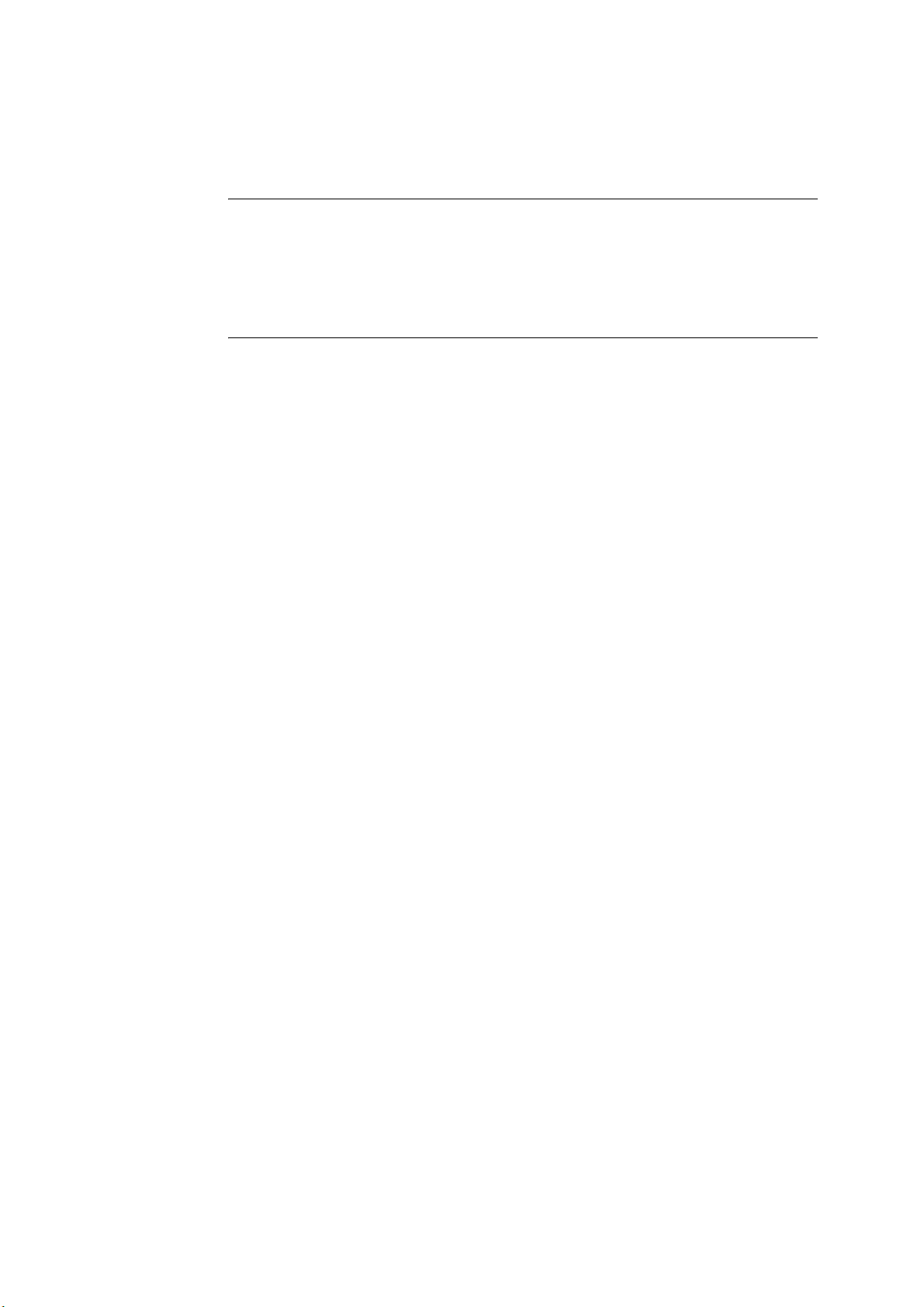
This Operation Guide is for models DCC 2520, DCC 2525 and DCC 2532. In this guide,
DCC 2520 refers to the 25/20 ppm (prints per minutes) model, DCC 2525 to the 32/25 ppm
model and DCC 2532 to the 32/32 ppm model.
NOTE: This Operation Guide contains information that corresponds to using both the inch and
metric versions of these machines.
The inch versions of these machines are shown in the screens in this guide. If you are using the
metric version, use the messages provided for the inch version as reference only. In the body
text, only the inch messages are given if these versions differ only in capitalization. When there
is even a slight difference in the message, we have listed the information for the inch version
followed, in brackets, by the corresponding information for the metric version.
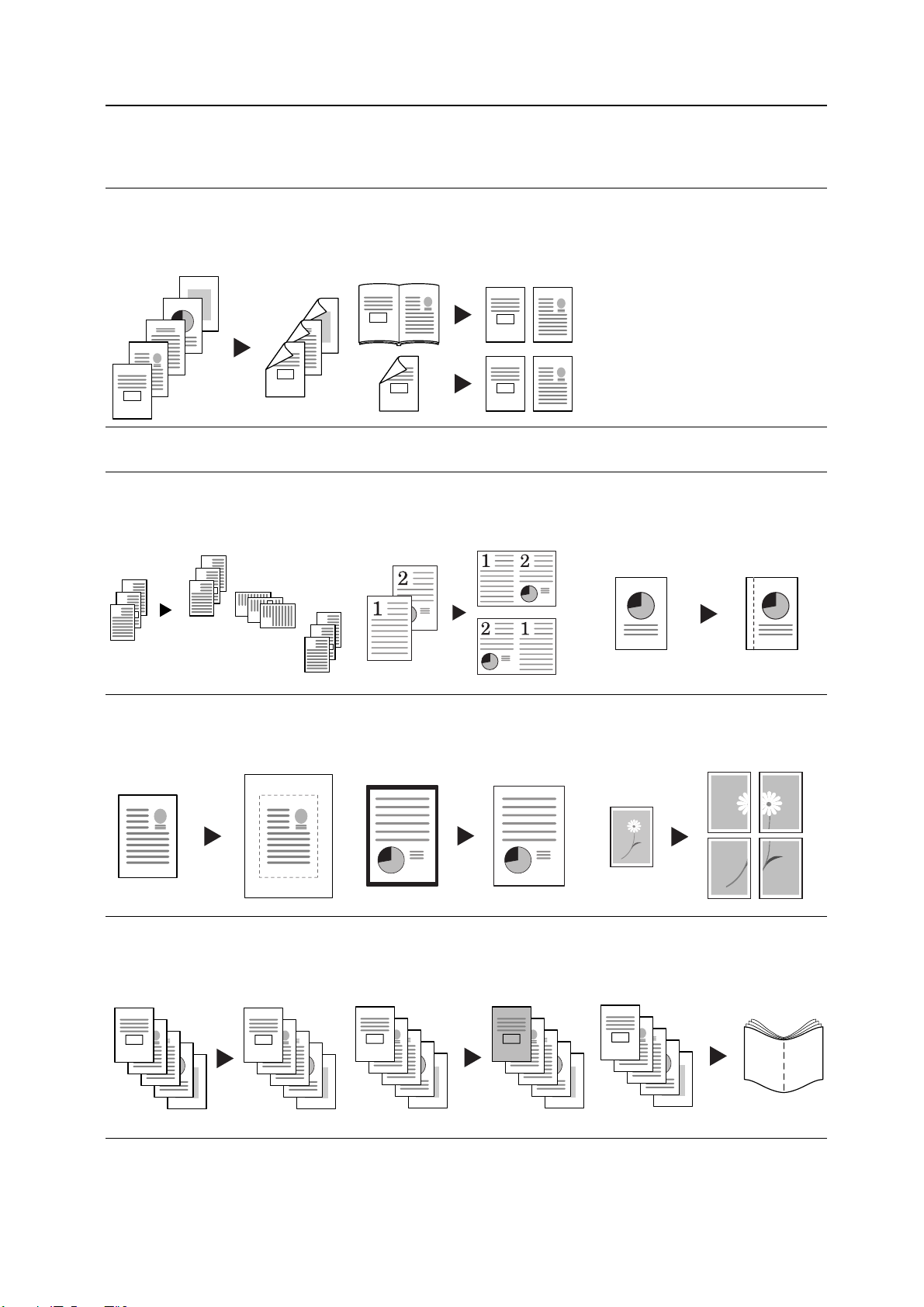
Taking Advantage of Advanced Functions
Basic Copying...See Operation Guide Chapter 3
Duplex Mode
Create two-sided copies automatically
from any kind of original
5
4
3
2
1
3
4
1
2
Advanced Copying
Offset Mode
Handy option to stack sets in
alternating orientations
3
3
2
1
2
1
3
2
1
3
2
1
Split Mode
Copy double-sided or two-page
originals onto separate sheets
automatically
5
21
1
2
1
1
Combine Mode
Combine two or four originals on a
single page
2
2
Margin Mode
Set up blank margin or gutter space
for your binding needs
Centering Originals
Customize output by centering the
image on the page
Page Numbering
Print sequential page numbers on the
copies
A
B
C
D
E
A
B
C
-1-
D
-2-
E
-3-
-4-
-5-
Border Erase
Eliminate unnecessary borders on the
original for cleaner output
Cover Mode
Use a distinctive front and/or back
cover
Poster
Copy an enlarged image onto several
pages
Booklet
Copy pages for stacking and folding
into booklets
i
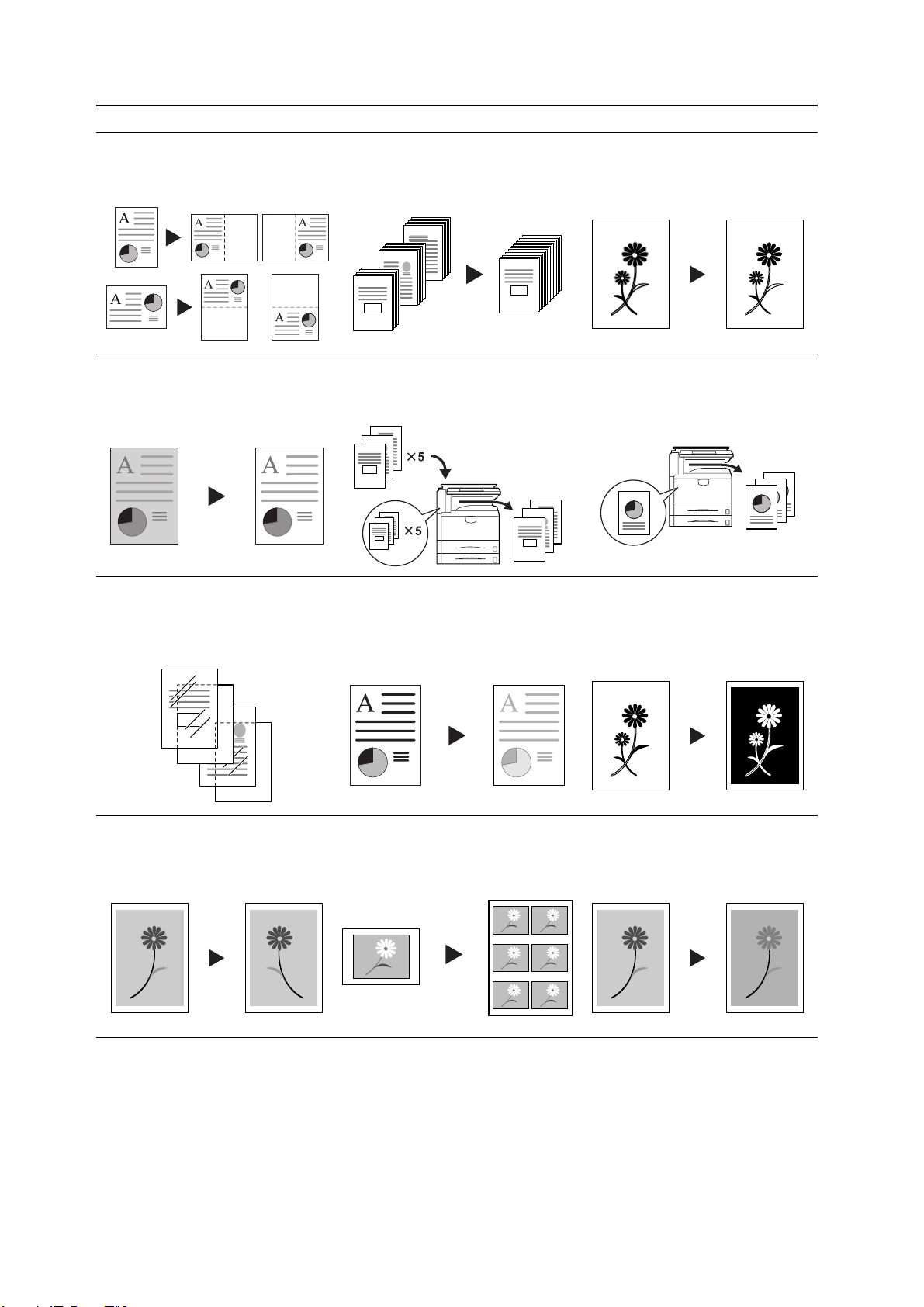
Memo Mode
Batch Scanning
Sharpness Adjust
Add space for notes next to copied
images
Background Exposure Adjust
Adjust the background of color
images
OHP Backing Sheet Mode
Insert plain paper backing sheets
when printing transparencies for
projectors
Copy high-volume originals in a single
copy job
200
100
1
1
Proof Copy
Copy a test sheet before a
high-volume job
3
2
1
3
3
2
1
2
1
EcoPrint
Use toner more efficiently as
necessary
Adjust the sharpness of image
outlines
Repeat Copy
Produce more copies as needed after
making the initial copies
Inverted Copying
Invert both black and white and color
images
Mirror Copying
Create mirror images of originals
ii
Image Repeat Copy
Tiles a copied sheet with an original
image
Color Balance Adjust
Change the strength of image colors
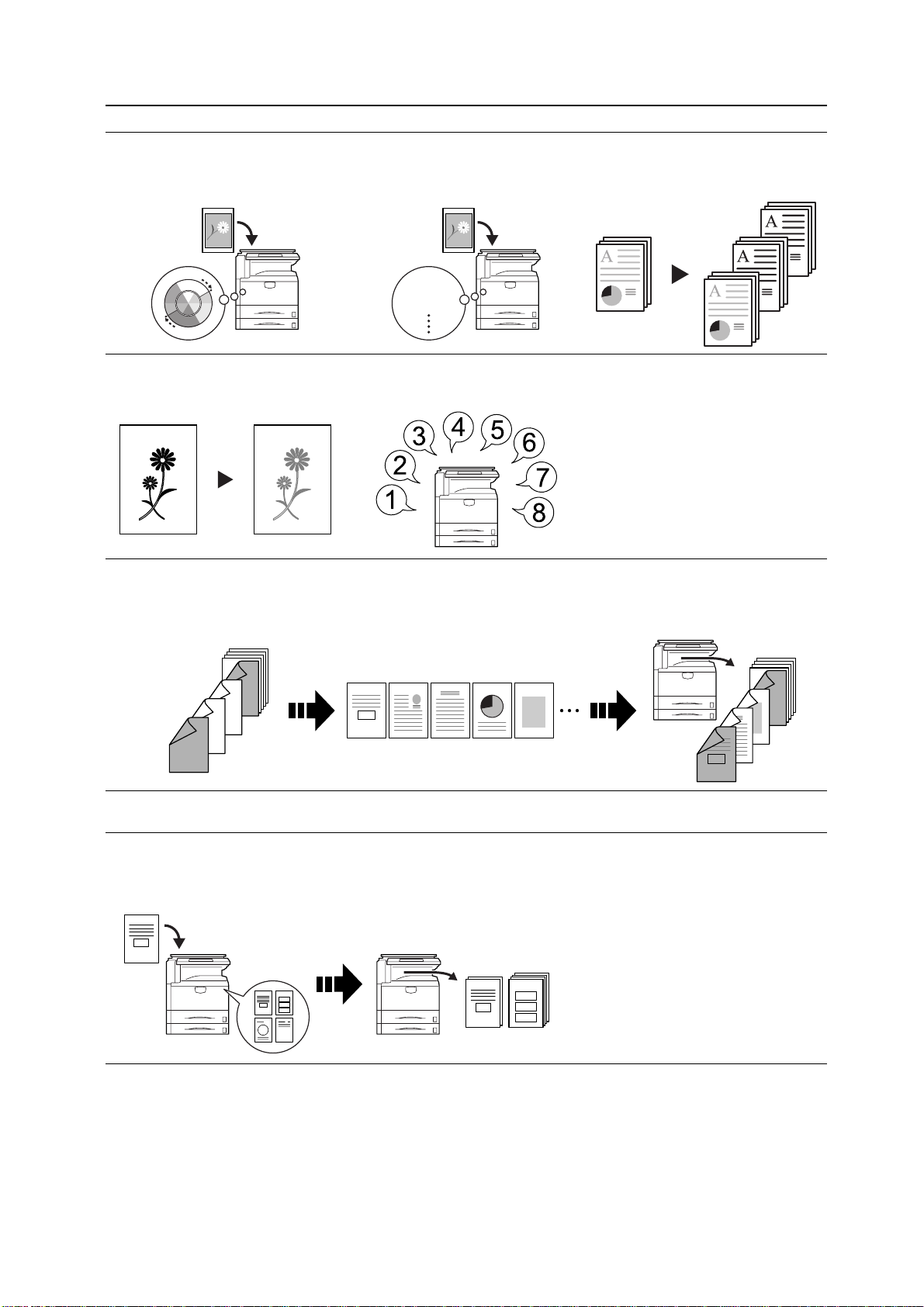
Hue Adjust
One Touch Image Adjust
Color/B&W Selection
Adjust the color (hue) of images
Adjust image quality to match the
image
Vivid
Dull
Sharp
Single Color Copy
Make copies in 1 other than black
Programmed Copying
Remember commonly used settings
Job Build
Set cover page, middle pages and for each page set shrink/enlarge
and border erase settings and
Make color and B&W copies in one
operation
copy all pages in single operation
7
8
5
6
3
4
1
2
3
21
5
4
Convenient document/output management functionality
Shared Data Box
Store frequently used documents to reproduce them later as needed
even without the original
7
8
5
6
3
4
1
2
iii
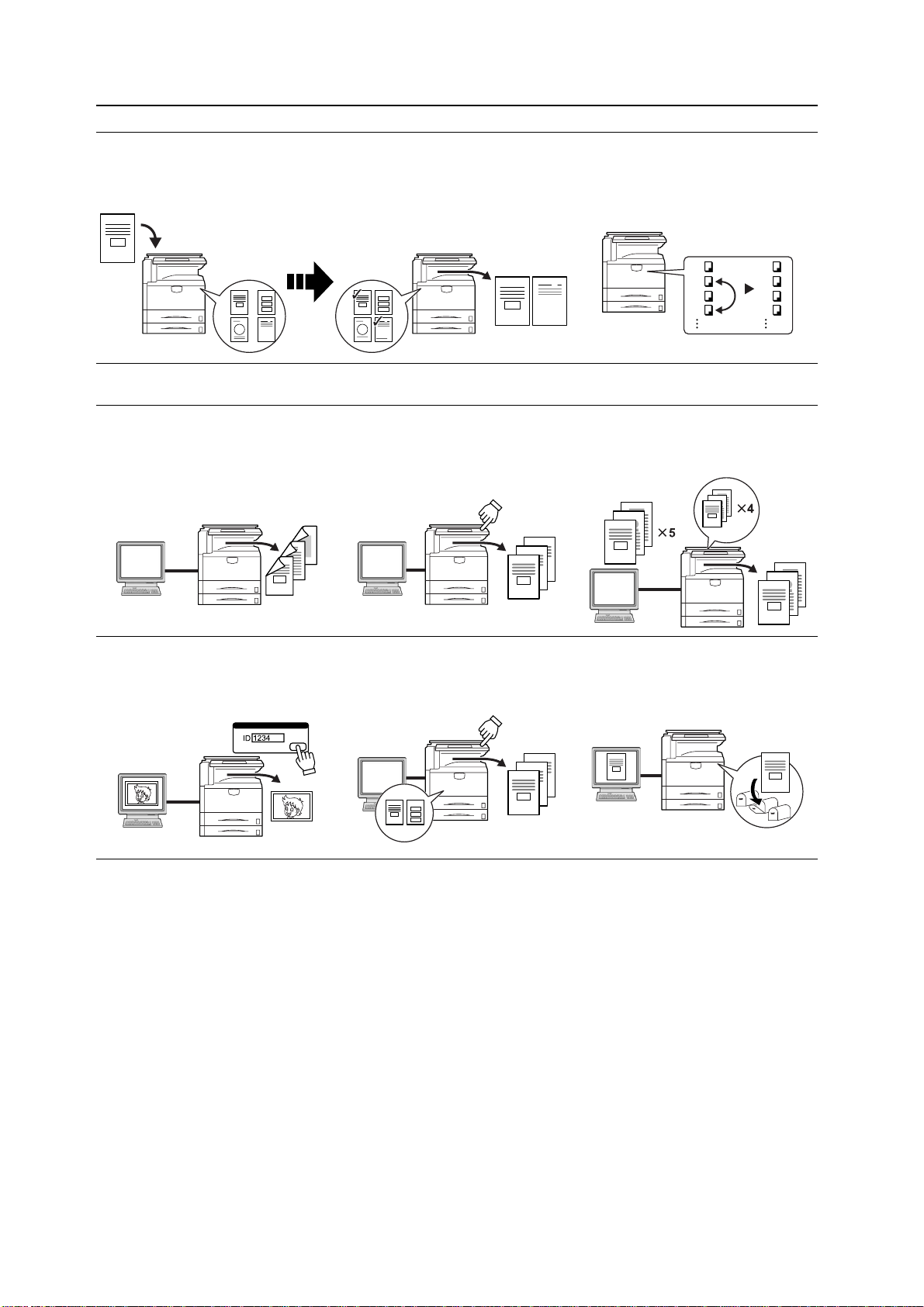
Synergy Print Box
Output Management
Store commonly used documents... to make them instantly available later
in combination with other copying jobs
Printing Functionality
Duplex Path
Automatic duplex printing
Quick Copy
Reprint as many sheets as needed
†
from the operation panel
5
3
4
1
2
Modify and manage the output queue
Proof and Hold
1
2
3
4
††
1
4
3
2
Bulk print after test print
3
2
3
2
1
1
2
1
3
Private Print
††
Delay printing until entry from the
operation panel
Job Storage
Enable printing commonly used data
any time from the operation panel
†
Virtual Mailbox
Save print data to a virtual mailbox
† Optional hard disk required for quick copy, job storage, and virtual mailbox
†† Proof and hold and private print require RAM disk to be configured or optional hard disk
†
iv
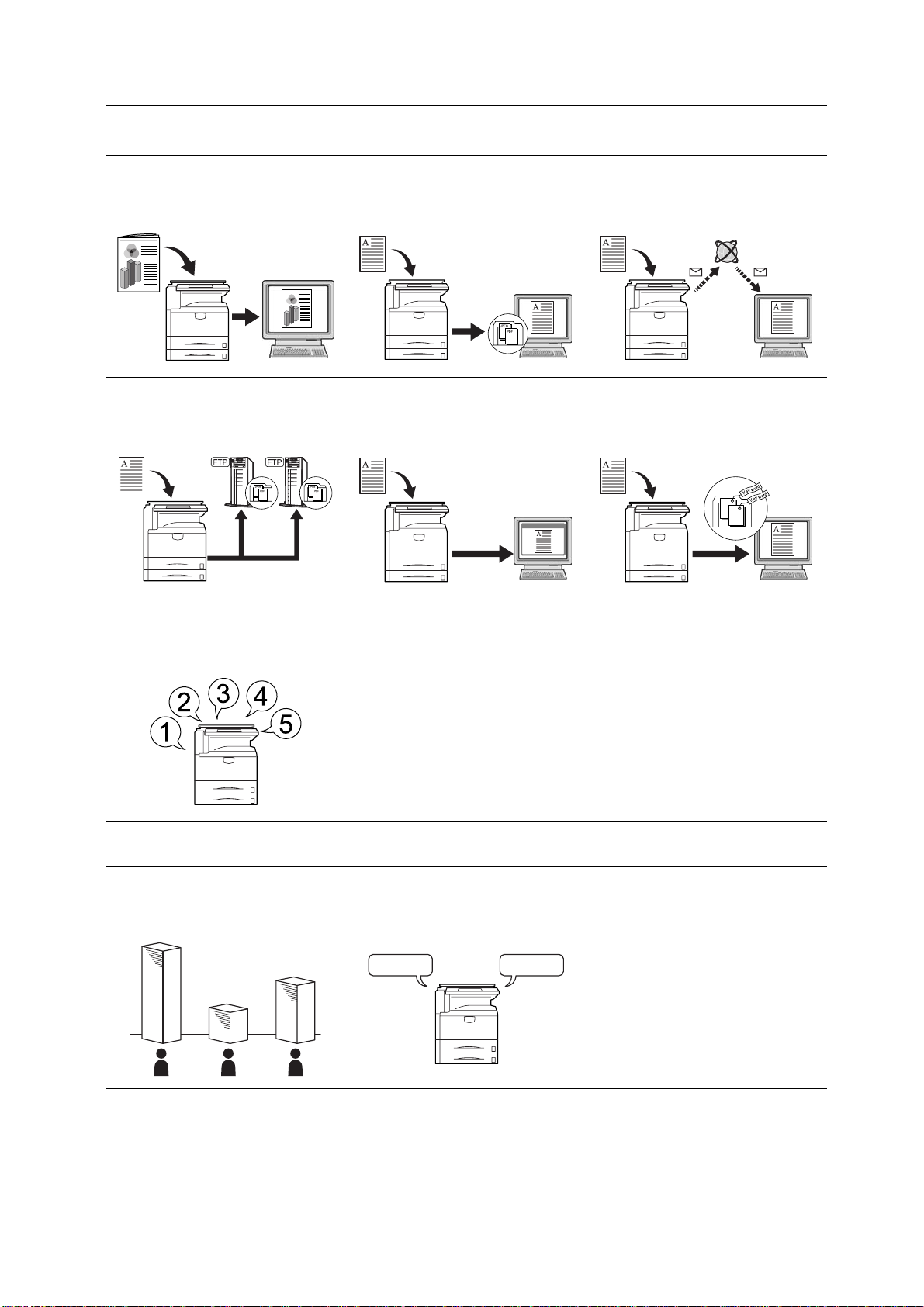
Scanning Functionality
Full-color Scan
Make high quality scans of even color
documents
Scan to FTP
Upload scanned images to FTP
server directly
Programmed Scanning
Remember destination and feature
settings
Scan to PC
Send scanned images to a computer
as PDF or JPEG files
TWAIN
Import images using a
TWAIN-compliant application
Send E-mail
Send scanned images as e-mail
Database Connection
Send scanned images to a computer
after adding text data
Features for Easier Copying
Job Accounting
Use department codes to manage
total copy volume
A B C
Language
Choose the language to display
messages
DeutschEnglish
v
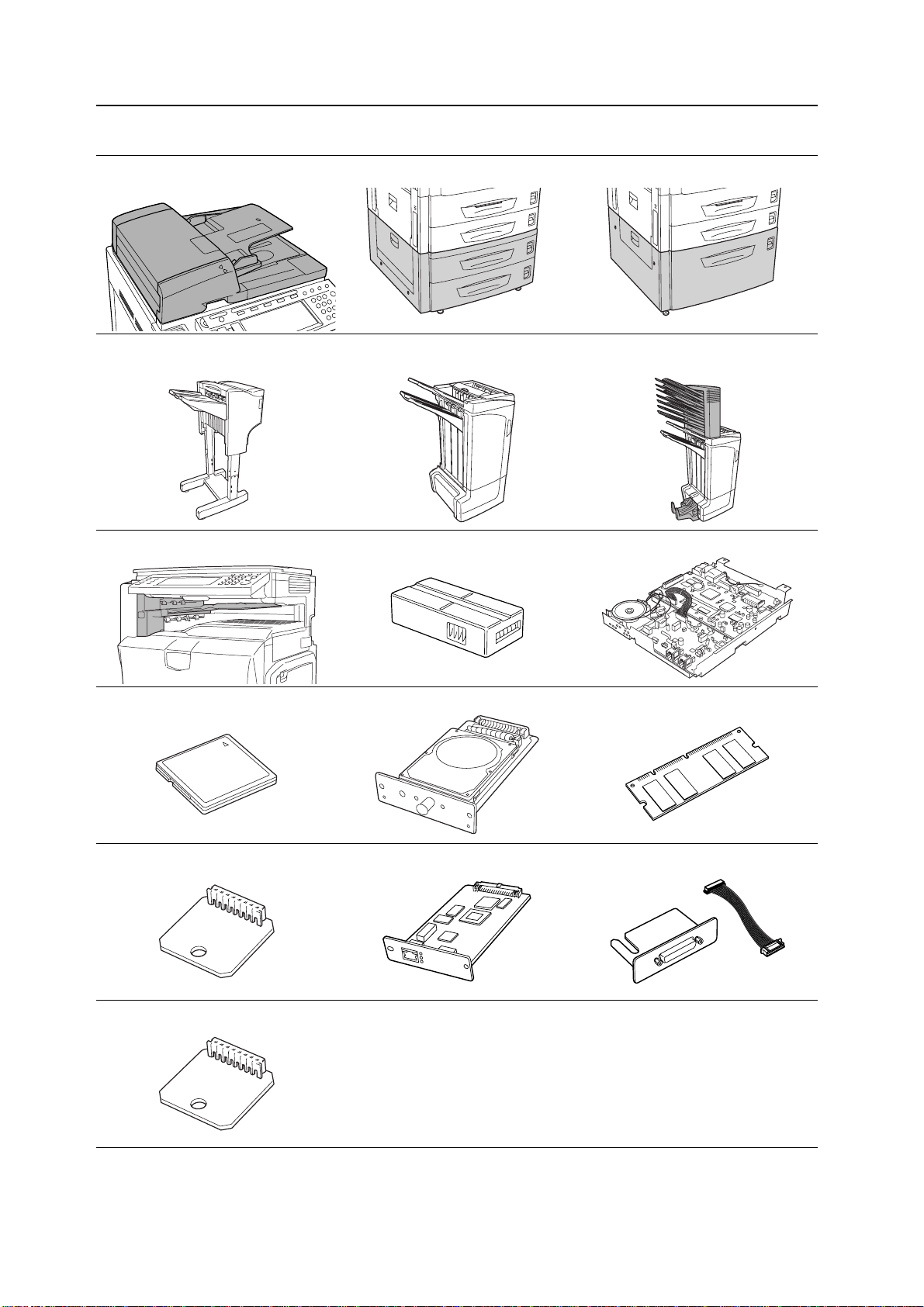
Full optional equipment lineup... See Optional Equipment on page 4-1
Document Processor Paper Feeder 3000 Sheet Paper Feeder
Document Finisher 3000 Sheet Document Finisher (When equipped with a mailbox and
folding unit)
Job Separator Key Counter Fax Kit
Memory Card (CompactFlash) Hard Disk Additional Memory
Security Kit Network Interface Card Serial Interface
PDF Upgrade Kit
vi
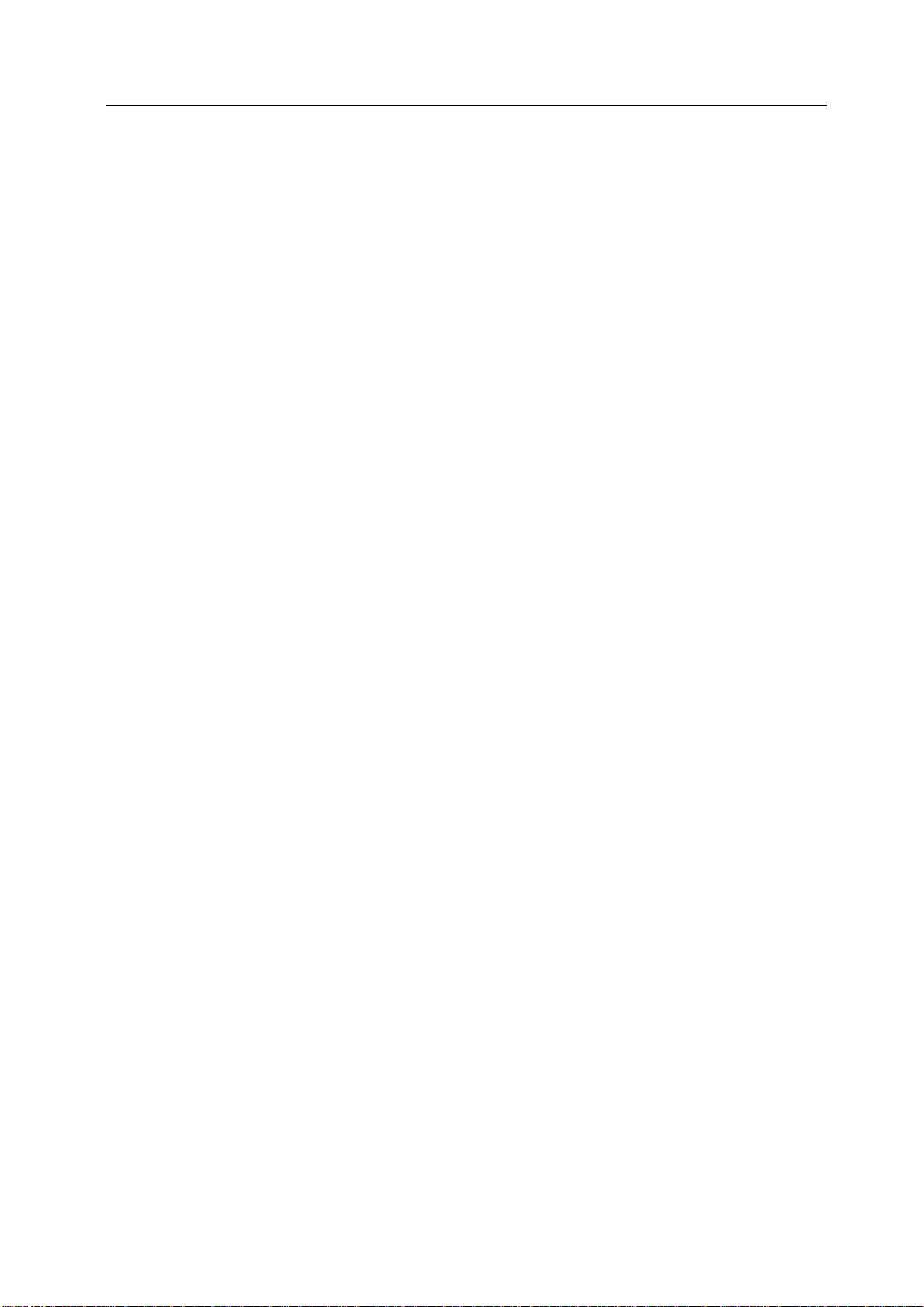
Legal and Safety Information
Please read this information before using your machine. This chapter provides information on
the following topics:
• Legal Information...viii
• Regarding Tradenames...ix
• Energy Star (ENERGY STAR®) Program...x
• Safety Conventions in This Guide...xi
• Caution Labels...xii
• Installation Precautions...xiii
• Precautions for Use...xiv
vii
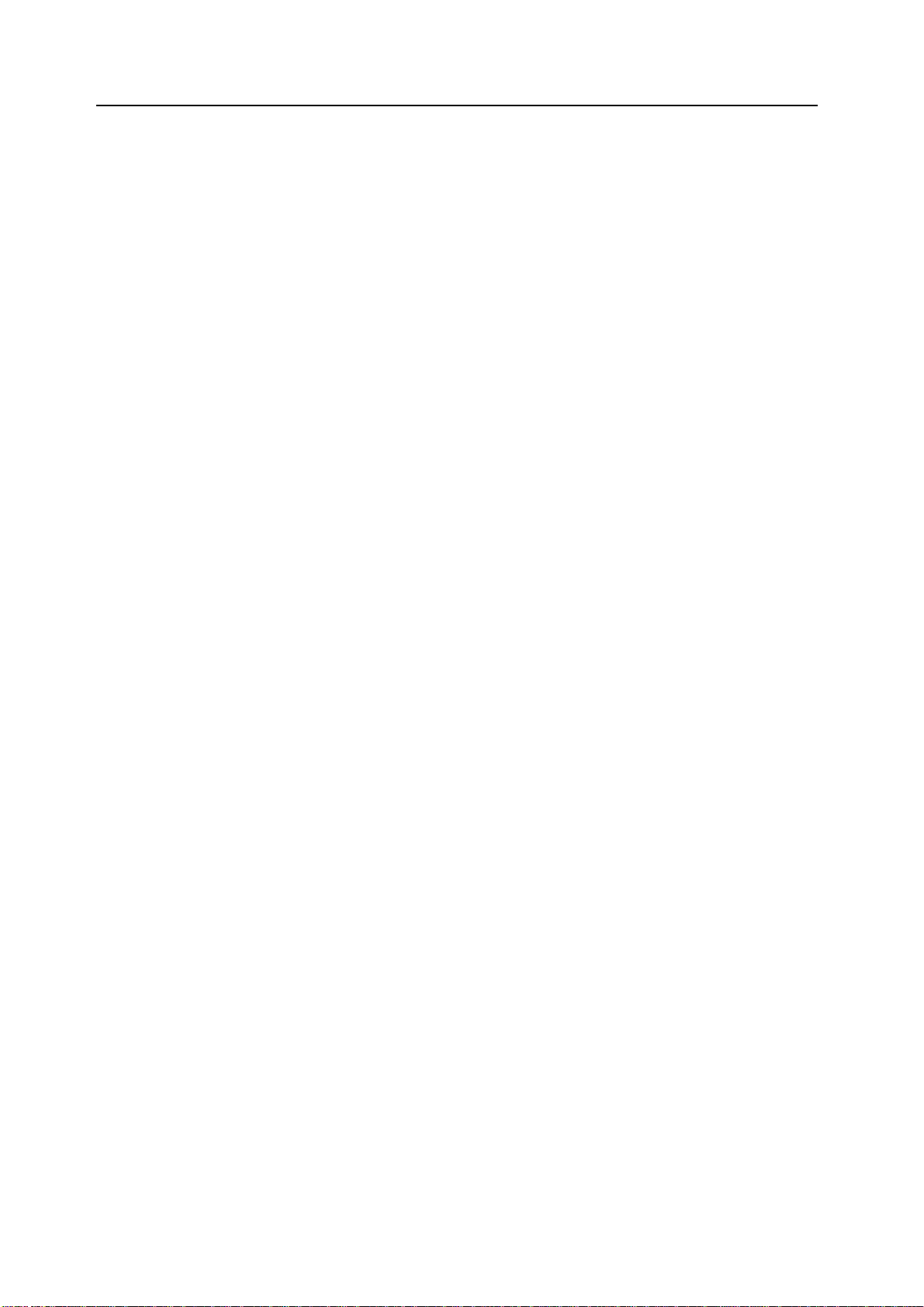
Legal Information
Notice The information in this guide is subject to change without notification. Additional pages may be
inserted in future editions. The user is asked to excuse any technical inaccuracies or
typographical errors in the present edition.
No responsibility is assumed if accidents occur while the user is following the instructions in this
guide. No responsibility is assumed for defects in the printer’s firmware (contents of its read-only
memory).
This guide, any copyrightable subject matter sold or provided with or in connection with the sale
of the machine, are protected by copyright. All rights are reserved. Copying or other
reproduction of all or part of this guide, any copyrightable subject matter without the prior written
consent of UTAX GmbH is prohibited. Any copies made of all or part of this guide,
any copyrightable subject must contain the same copyright notice as the material from which the
copying is done.
Legal Restriction On Copying
• It may be prohibited to copy copyrighted material without permission of the copyright owner.
• It is prohibited under any circumstances to copy domestic or foreign currencies.
• Copying other items may be prohibited.
viii
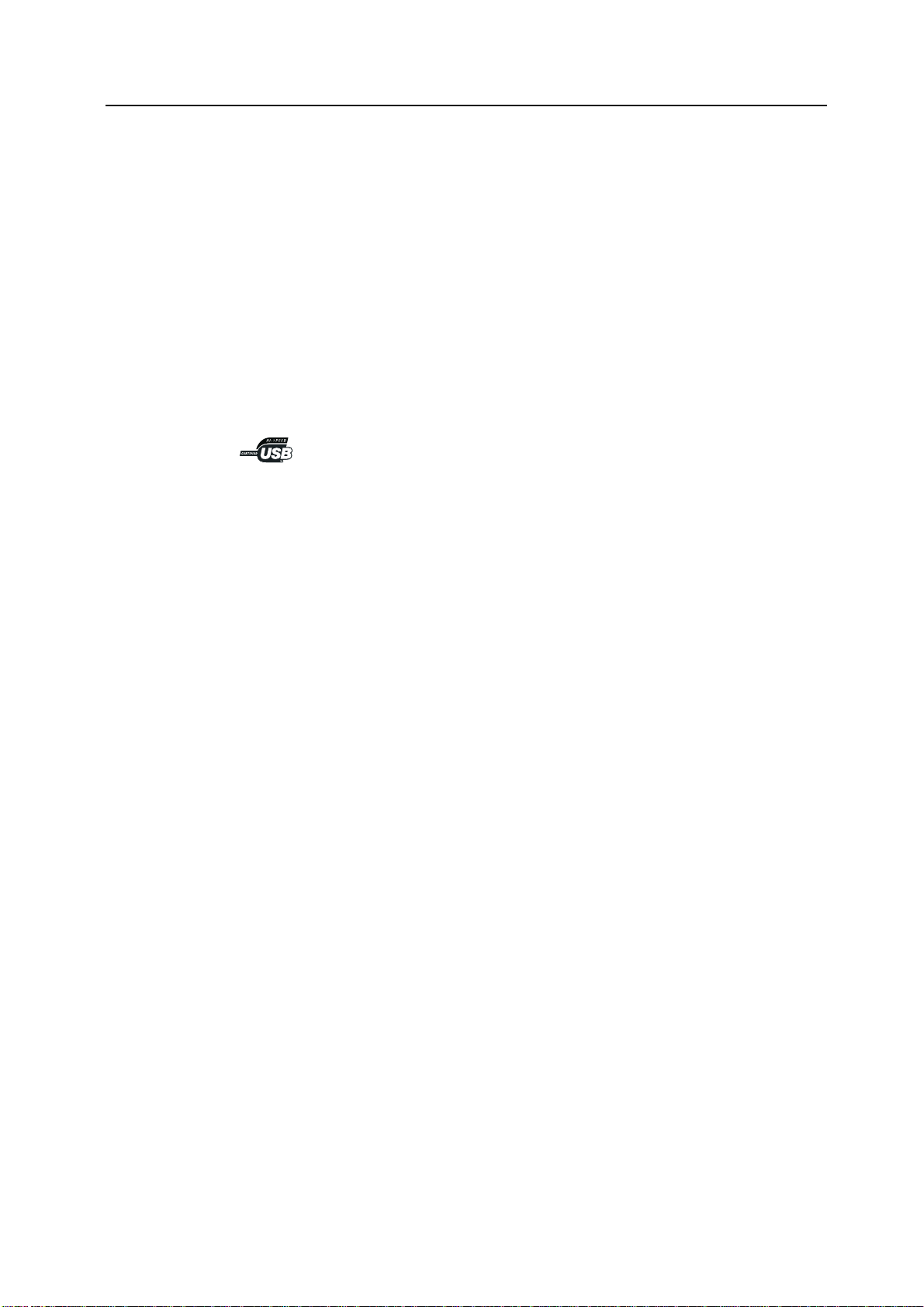
Regarding Tradenames
• PRESCRIBE and ECOSYS are registered trademarks of Kyocera Corporation.
• KPDL is trademark of Kyocera Corporation.
• Windows and Windows Server are registered trademarks of Microsoft Corporation.
• Windows NT is a trademark of Microsoft Corporation.
• PCL and PJL are registered trademarks of Hewlett-Packard Company.
• Adobe, Adobe Acrobat and Adobe Reader are registered trademarks of Adobe Systems
Inc.
• PowerPC is a trademark of International Business Machines Corporation.
• CompactFlash is a trademark of SanDisk Corporation.
All other brand and product names are registered trademarks or trademarks of their respective
companies. The designations ™ and ® will not be used in this Operation Guide.
ix
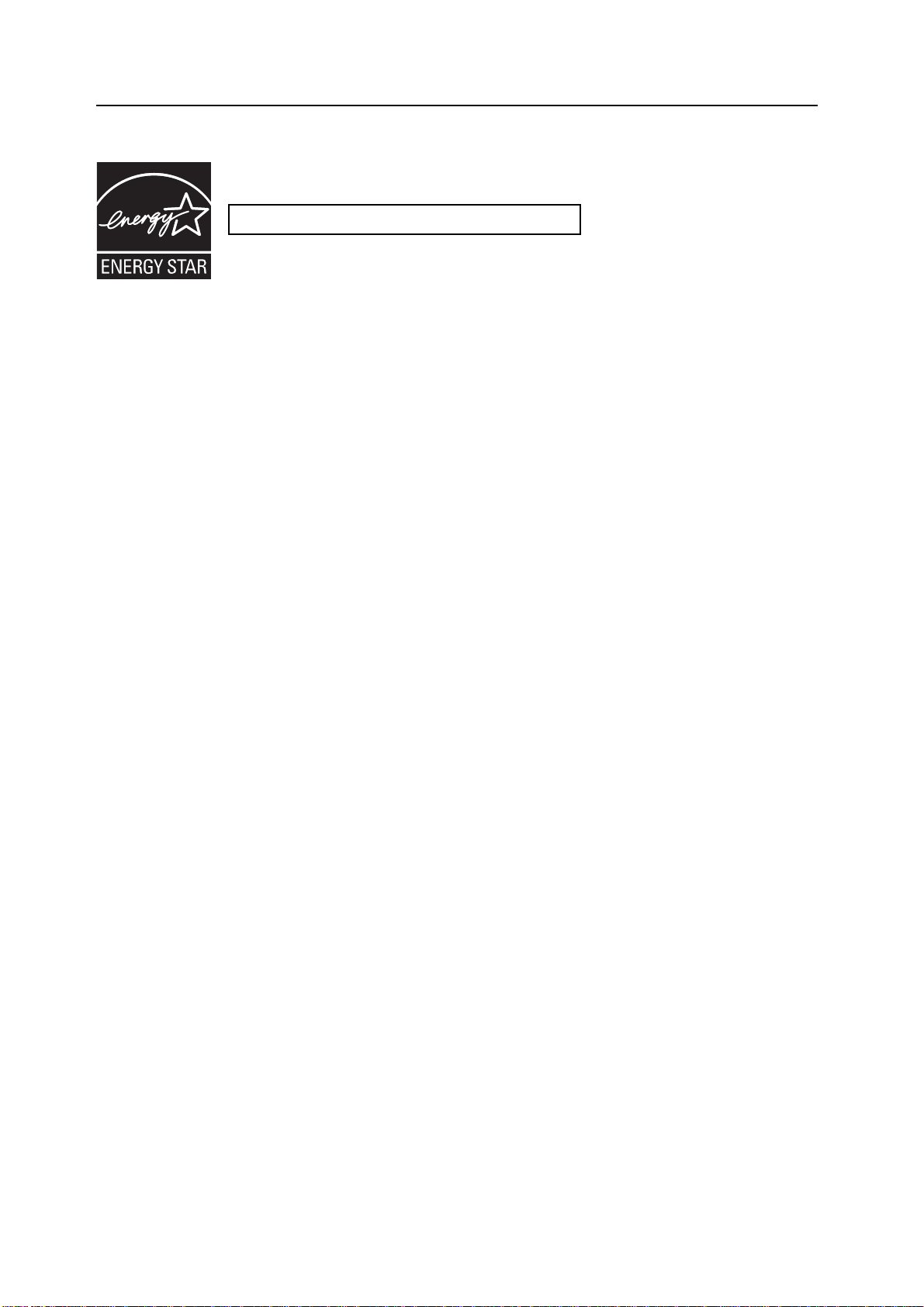
Energy Star (ENERGY STAR®) Program
We have determined as a participating company in the International Energy Star Program that
this product is compliant with the standards laid out in the International Energy Star Program.
About the International Energy Star Program
International Energy Star Program has as its basic goals the promotion of efficient energy use
and the reduction of the environmental pollution that accompanies energy consumption by
promoting the manufacture and sale of products that fulfill program standards.
International Energy Star Program standards require that multifunction devices come equipped
with a Low Power Mode where printer and fax functions remain in a waiting state but energy
consumption is still reduced after a certain amount of time elapses since the device was last
used, as well as a Sleep Mode where printer and fax functions remain in a waiting state but
power consumption is still reduced to a minimum when there is no activity with the device within
a set amount of time. This product is equipped with the following features as a result of its
compliance with International Energy Star Program standards.
Low Power Mode
The device automatically enters Low Power Mode when 15 minutes have passed since the
device was last used. The amount of time of no activity that must pass before Low Power Mode
is activated may be lengthened. See Low-Power Mode on page 3-35 for more information.
Sleep Mode
The device automatically enters Sleep Mode when 45 minutes have passed since the device
was last used. The amount of time of no activity that must pass before Sleep Mode is activated
may be lengthened. For more information see Sleep Mode on page 3-36.
Automatic 2-Sided Copy Function
The Energy Star Program encourages the use of 2-sided copying which reduces the load on the
environment and this device includes 2-sided copying as a standard function. For example, by
copying two 1-sided originals onto a single sheet of paper as a 2-sided copy, it is possible to
lower the amount of paper used. For more information refer to Duplex Mode on page 3-11.
Paper Recycling
The Energy Star Program encourages the use of environmentally friendly recycled paper. Your
sales or service representative can provide information about recommended paper types.
x
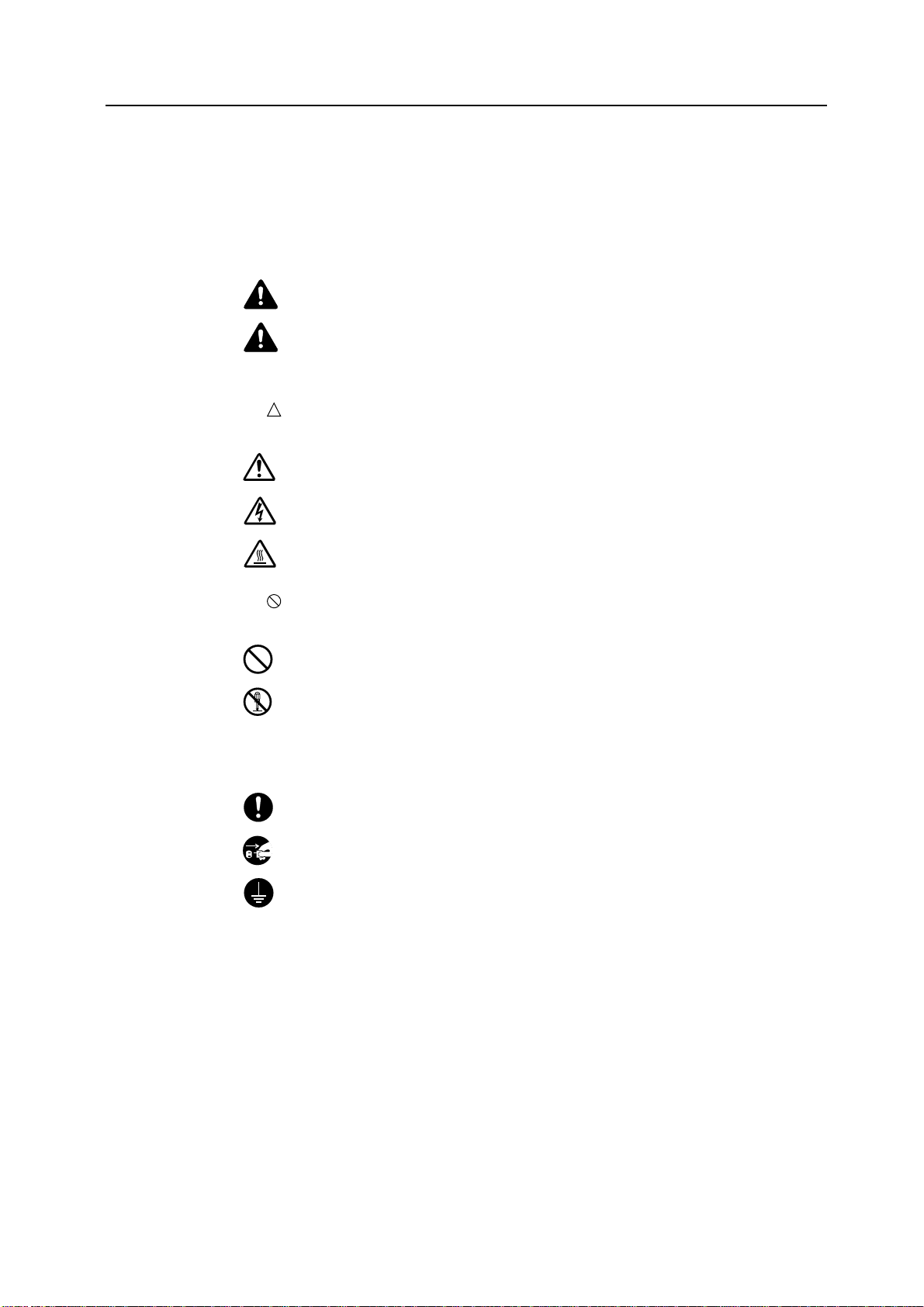
Safety Conventions in This Guide
Please read this Operation Guide before using the machine. Keep it close to the machine
for easy reference.
The sections of this guide and parts of the machine marked with symbols are safety warnings
meant to protect the user, other individuals and surrounding objects, and ensure correct and
safe usage of the machine. The symbols and their meanings are indicated below.
WARNING: Indicates that serious injury or even death may result from
insufficient attention to or incorrect compliance with the related points.
CAUTION: Indicates that personal injury or mechanical damage may result from
insufficient attention to or incorrect compliance with the related points.
Symbols
The symbol indicates that the related section includes safety warnings. Specific points of
attention are indicated inside the symbol.
.... [General warning]
.... [Warning of danger of electrical shock]
.... [Warning of high temperature]
The symbol indicates that the related section includes information on prohibited actions.
Specifics of the prohibited action are indicated inside the symbol.
.... [Warning of prohibited action]
.... [Disassembly prohibited]
The symbol indicates that the related section includes information on actions which must be
performed. Specifics of the required action are indicated inside the symbol.
.... [Alert of required action]
.... [Remove the power plug from the outlet]
.... [Always connect the machine to an outlet with a ground connection]
Please contact your service representative to order a replacement if the safety warnings in this
Operation Guide are illegible or if the guide itself is missing. (fee required)
Note
An original which resembles a bank note closely may not be copied properly in some rare cases
because this machine is equipped with a counterfeiting prevention function.
xi
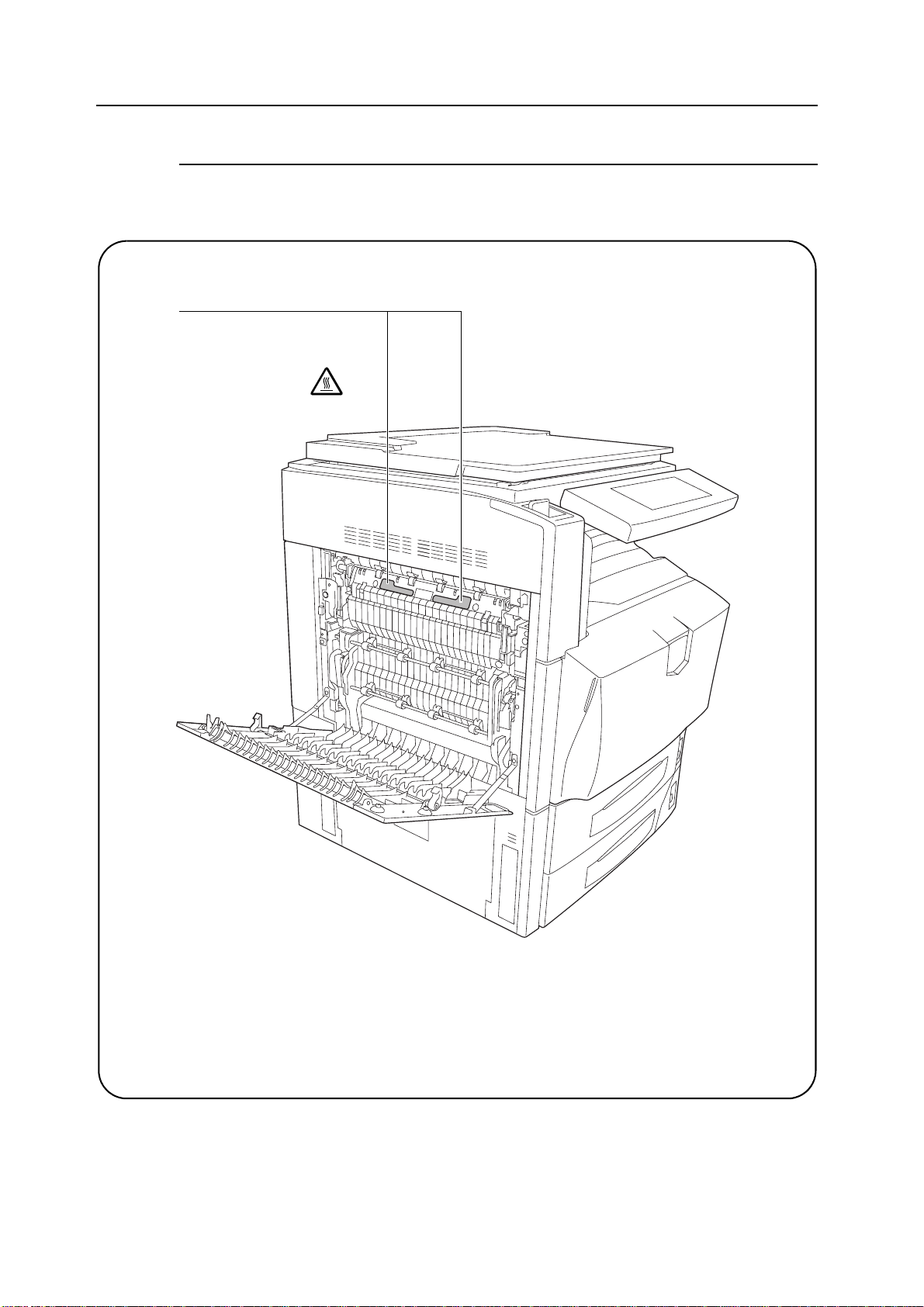
Caution Labels
Caution labels have been attached to the machine at the following locations for safety purposes.
Be sufficiently careful to avoid fire or electric shock when removing a paper jam or when
replacing toner.
Label 1, 2
High temperature inside. Do not
touch parts in this area,
because there is a danger of
getting burned.
xii
NOTE: Do not remove these labels.
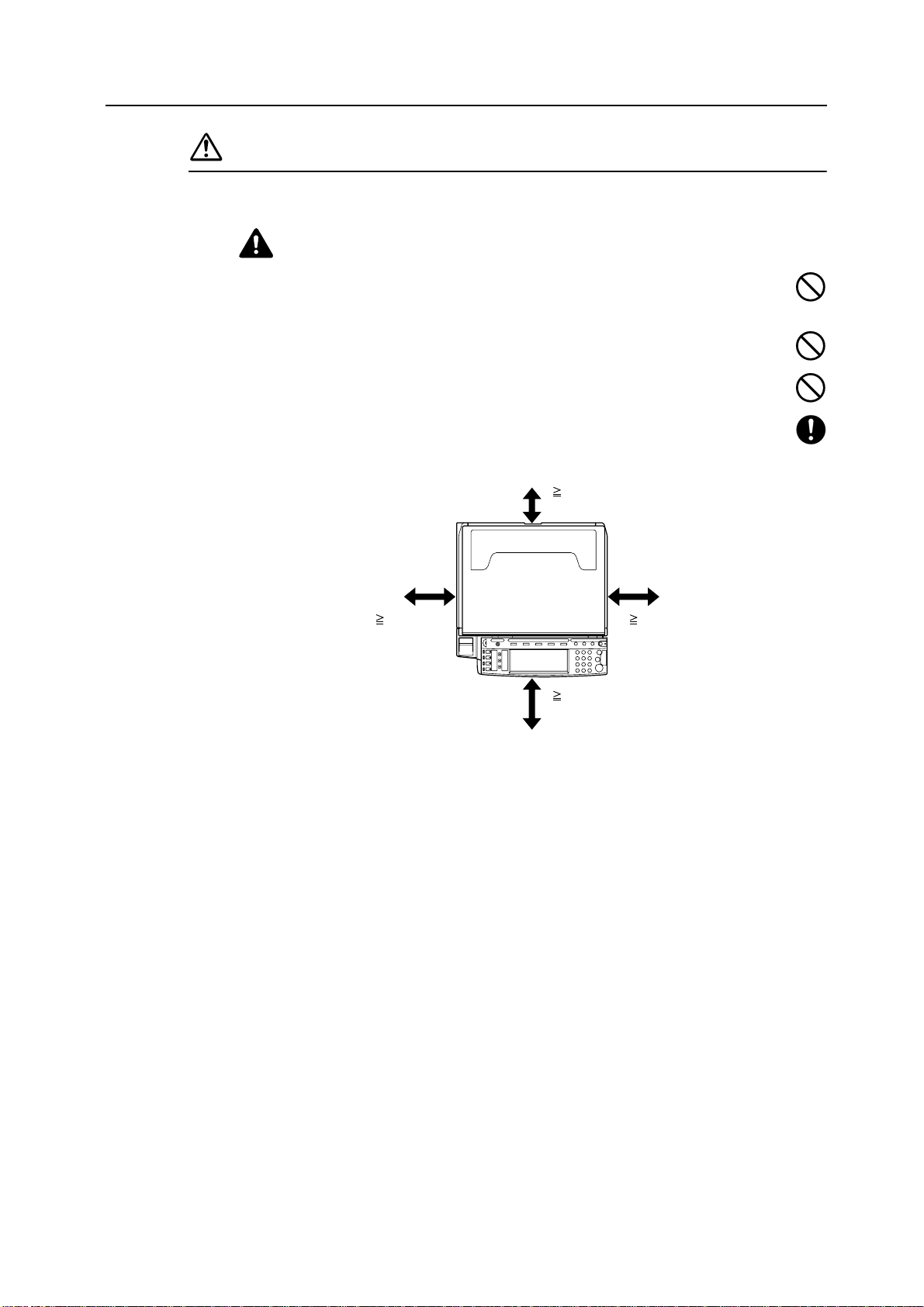
Installation Precautions
Environment
Caution
Avoid placing the machine on or in locations which are unstable or not level. Such
locations may cause the machine to fall down or fall over. This type of situation presents
a danger of personal injury or damage to the machine.
Avoid locations with humidity or dust and dirt. If dust or dirt become attached to the
power plug, clean the plug to avoid the danger of fire or electrical shock.
Avoid locations near radiators, heaters, or other heat sources, or locations near
flammable items, to avoid the danger of fire.
To keep the machine cool and facilitate changing of parts and maintenance, allow access
space as shown below. Leave adequate space, especially around the rear cover, to allow
air to be properly ventilated out of the machine.
3 15/16"
10 cm
11 13/16"
30 cm
39 3/8"
100 cm
11 13/16"
30 cm
Other precautions
Adverse environmental conditions may affect the safe operation and performance of the
machine. Install in an air-conditioned room (recommended room temperature: around 50 to
90.5 °F (10 to 32.5 °C), humidity: around 15 to 80 %) and avoid the following locations when
selecting a site for the machine.
• Avoid locations near a window or with exposure to direct sunlight.
• Avoid locations with vibrations.
• Avoid locations with drastic temperature fluctuations.
• Avoid locations with direct exposure to hot or cold air.
• Avoid poorly ventilated locations.
Small amounts of ozone and other chemicals are released during copying, but the quantities do
not present any health risk to humans. If, however, the machine is used over a long period of
time in a poorly ventilated room or when making an extremely large number of copies, the smell
may become unpleasant. To maintain the appropriate environment for copy work, it is suggested
that the room be properly ventilated.
Do not install this machine beneath fluorescent lights. The original size may be detected
incorrectly.
xiii
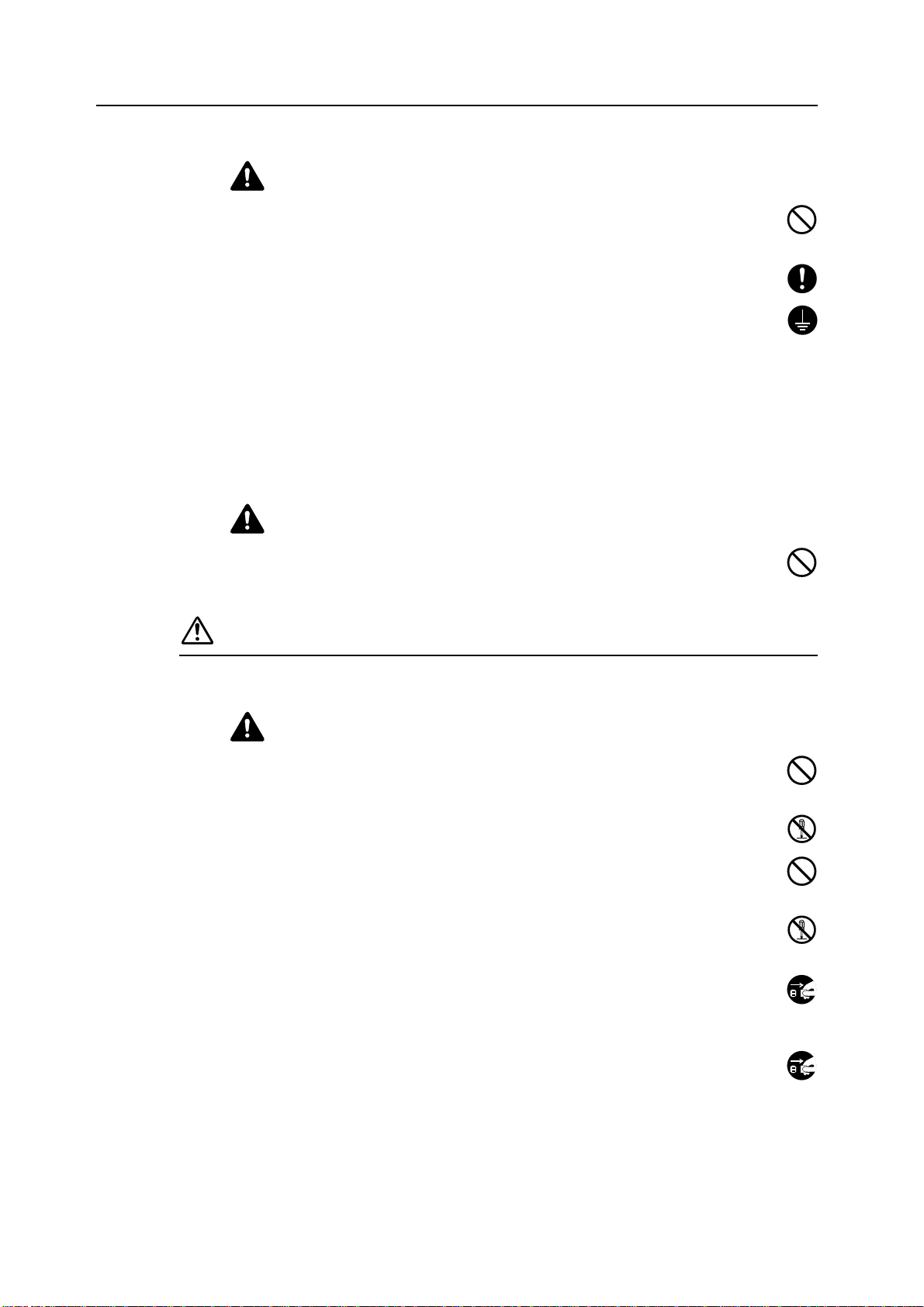
Power supply/Grounding the machine
Warning
Do not use a power supply with a voltage other than that specified. Avoid multiple
connections in the same outlet. These types of situations present a danger of fire or
electrical shock.
Plug the power cord securely into the outlet. If metallic objects come in contact with the
prongs on the plug, it may cause a fire or electric shock.
Always connect the machine to an outlet with a ground connection to avoid the danger of
fire or electrical shock in case of an electric short. If an earth connection is not possible,
contact your service representative.
Other precautions
Connect the power plug to the closest outlet possible to the machine.
The power supply cord is used as the main disconnect device. Ensure that the socket/outlet is
located/installed near the equipment and is easily accessible.
Handling of plastic bags
Warning
Keep the plastic bags that are used with the machine away from children. The plastic
may cling to their nose and mouth causing suffocation.
Precautions for Use
Cautions when using the machine
Warning
Do not place metallic objects or containers with water (flower vases, flower pots, cups,
etc.) on or near the machine. This of situation presents a danger of fire or electrical shock
should they fall inside.
Do not remove any of the covers from the machine as there is a danger of electrical
shock from high voltage parts inside the machine.
Do not damage, break or attempt to repair the power cord. Do not place heavy objects on
the cord, pull it, bend it unnecessarily or cause any other type of damage. These types of
situations present a danger of fire or electrical shock.
Never attempt to repair or disassemble the machine or its parts as there is a danger of
fire, electrical shock or damage to the laser. If the laser beam escapes, there is a danger
of it causing blindness.
If the machine becomes excessively hot, smoke appears from the machine, there is an
odd smell, or any other abnormal situation occurs, there is a danger of fire or electrical
shock. Turn the main power switch off ( position) immediately, be absolutely certain to
remove the power plug from the outlet and then contact your service representative.
If anything harmful (paper clips, water, other fluids, etc.) falls into the machine, turn the
main power switch off ( position) immediately. Next, be absolutely certain to remove the
power plug from the outlet to avoid the danger of fire or electrical shock. Then contact
your service representative.
xiv
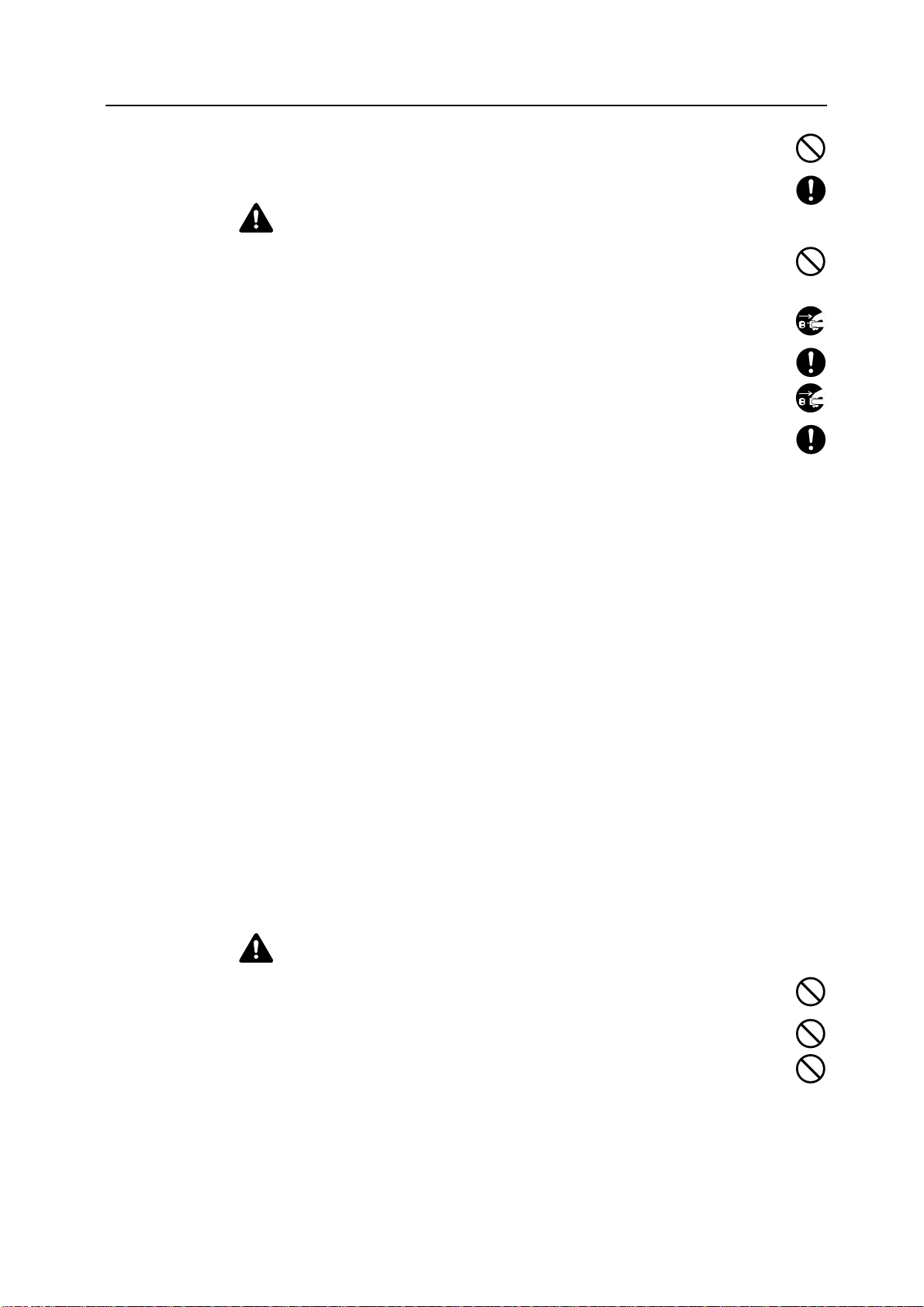
Do not remove or connect the power plug with wet hands, as there is a danger of
electrical shock.
Always contact your service representative for maintenance or repair of internal parts.
Caution
Do not pull the power cord when removing it from the outlet. If the power cord is pulled,
the wires may become broken and there is a danger of fire or electrical shock. (Always
grasp the power plug when removing the power cord from the outlet.)
Always remove the power plug from the outlet when moving the machine. If the power
cord is damaged, there is a danger of fire or electrical shock.
Always hold the designated parts only when lifting or moving the machine.
For safety purposes, always remove the power plug from the outlet when performing
cleaning operations.
If dust accumulates within the machine, there is a danger of fire or other trouble. It is
therefore recommended that you consult with your service representative in regard to
cleaning of internal parts. This is particularly effective if accomplished prior to seasons of
high humidity. Consult with your service representative in regard to the cost of cleaning the
internal parts of the machine.
Other precautions
If the optional fax kit is installed, when the main power switch is off ( position), fax send/receive
is disabled. To turn the power off, press the Power key on the operation panel.
Do not place heavy objects on the machine or cause other damage to the machine.
Do not open the front cover, turn off the main power switch, or pull out the power plug during
copying.
When lifting or moving the machine, contact your service representative.
Do not touch electrical parts, such as connectors or printed circuit boards. They could be
damaged by static electricity.
Do not attempt to perform any operations not explained in this handbook.
Caution: Use of controls or adjustments or performance of procedures other than those
specified herein may result in hazardous radiation exposure.
Do not look directly at the light from the scanning lamp as it may cause your eyes to feel tired or
painful.
This machine comes equipped with an HDD (hard disk). Do not attempt to move the machine
while the power is still on; Since any resulting shock or vibration may cause damage to the hard
disk, be sure to turn off the power before attempting to move the machine.
Cautions when handling consumables
Caution
Do not attempt to incinerate the toner container or the waste toner box. Dangerous
sparks may cause burns.
Keep the toner container and the waste toner box out of the reach of children.
If toner happens to spill from the toner container or the waste toner box, avoid inhalation
and ingestion, as well as contact with your eyes and skin.
• If you do happen to inhale toner, move to a place with fresh air and gargle thoroughly
with a large amount of water. If coughing develops, contact a physician.
xv
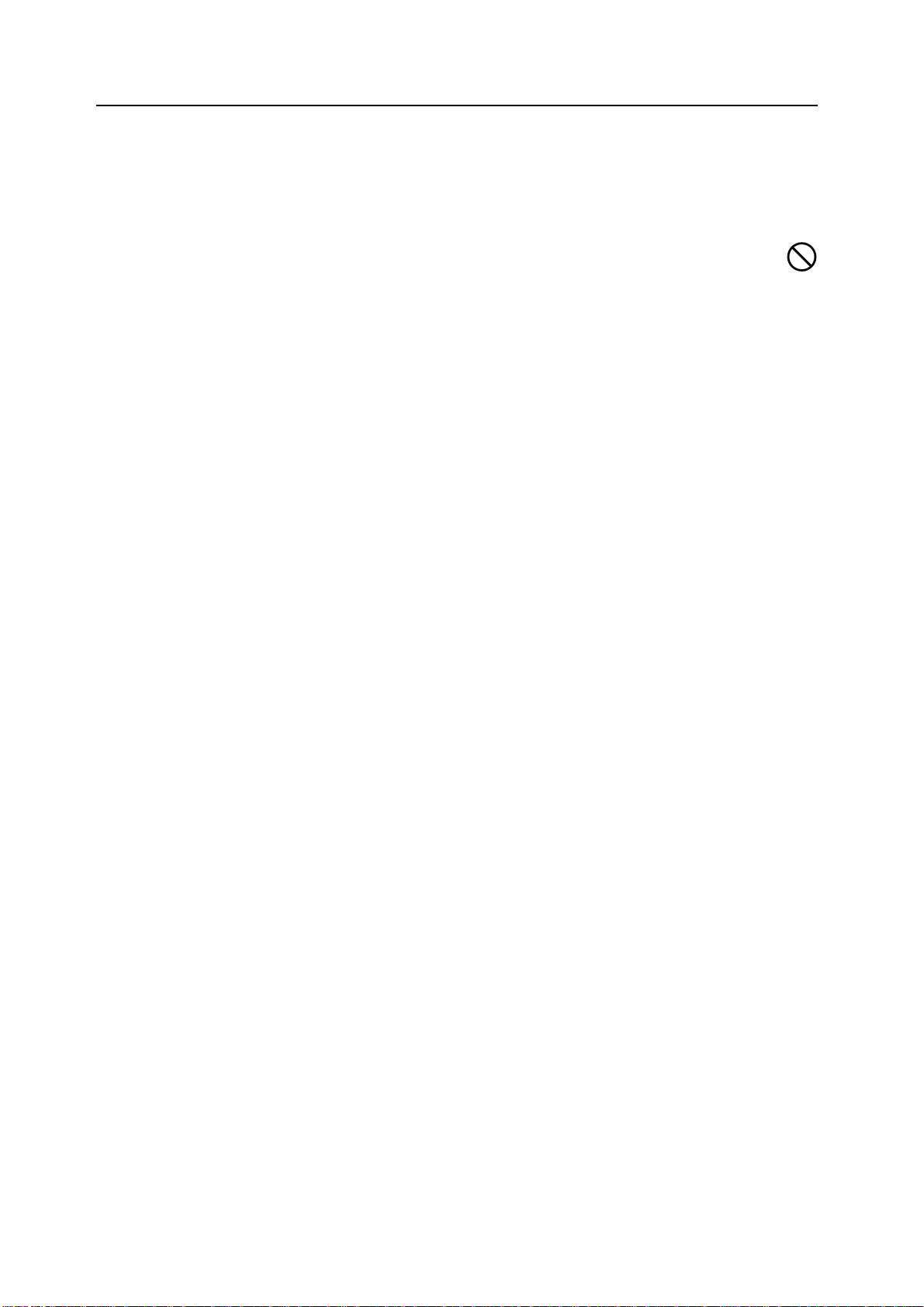
• If you do happen to ingest toner, rinse your mouth out with water and drink 1 or 2 cups of
water to dilute the contents of your stomach. If necessary, contact a physician.
• If you do happen to get toner in your eyes, flush them thoroughly with water. If there is any
remaining tenderness, contact a physician.
• If toner does happen to get on your skin, wash with soap and water.
Do not attempt to force open or destroy the toner container or the waste toner box.
Other precautions
After use, always dispose of the toner container and the waste toner box in accordance with
Federal, State and Local rules and regulations.
If the machine will not be used for an extended period of time, remove the paper from the
cassette and the MP tray (multi-purpose tray), return it to its original package and reseal it.
Don’t store the unit in a place exposed to:
• Direct sunlight
• High or rapidly variable temperature or humidity (limit: 104 °F or 40 °C)
xvi
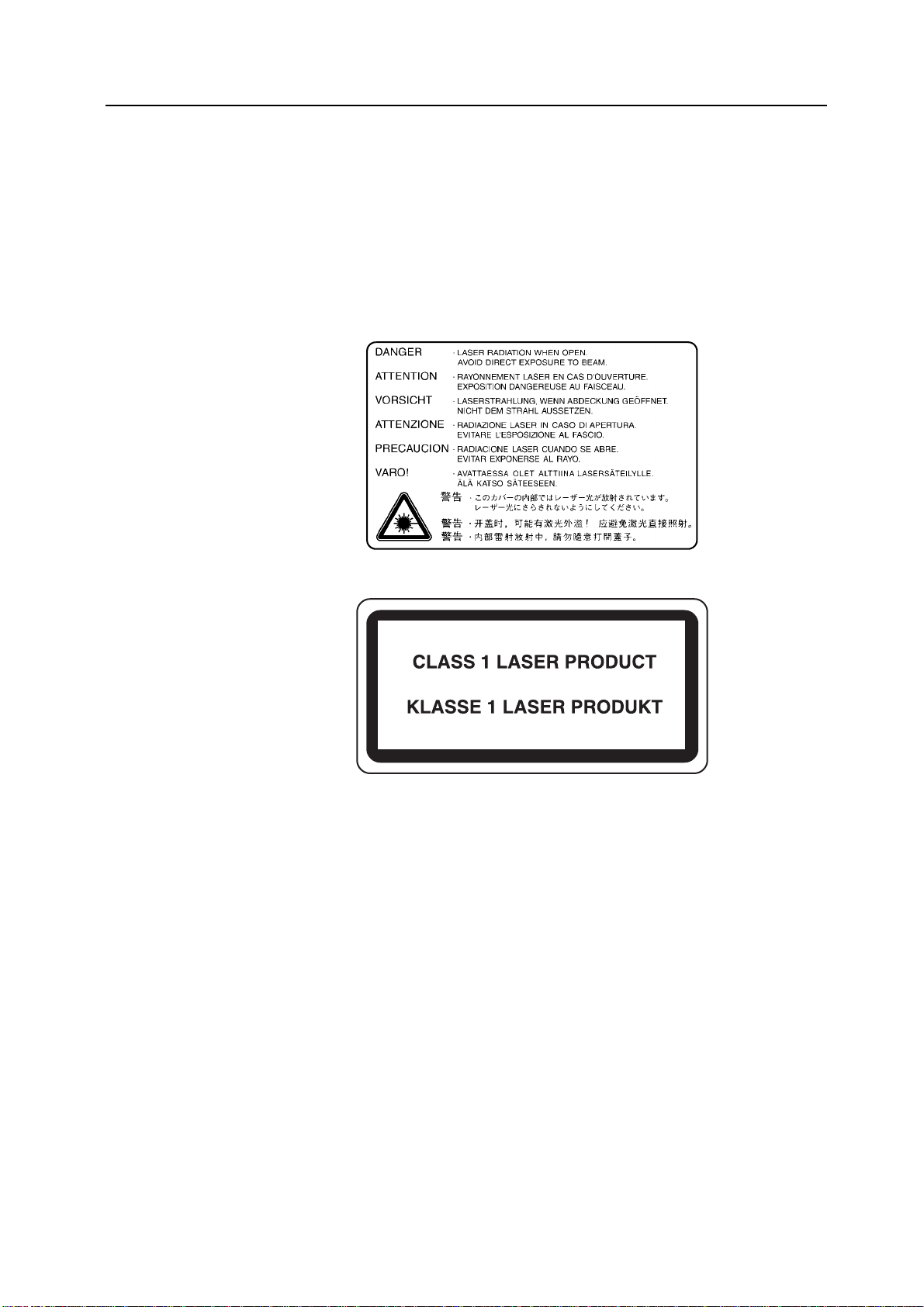
Laser Safety (Europe)
Laser radiation could be hazardous to the human body. For this reason, laser radiation emitted
inside this machine is hermetically sealed within the protective housing and external cover. In
the normal operation of the product by user, no radiation can leak from the machine.
This machine is classified as Class 1 laser product under IEC 60825.
Caution: Performance of procedures other than those specified in this manual may result in
hazardous radiation exposure.
These labels are attached to the laser scanner unit inside the machine and are not in a user
access area.
The label shown below is attached on the right side of the machine.
xvii
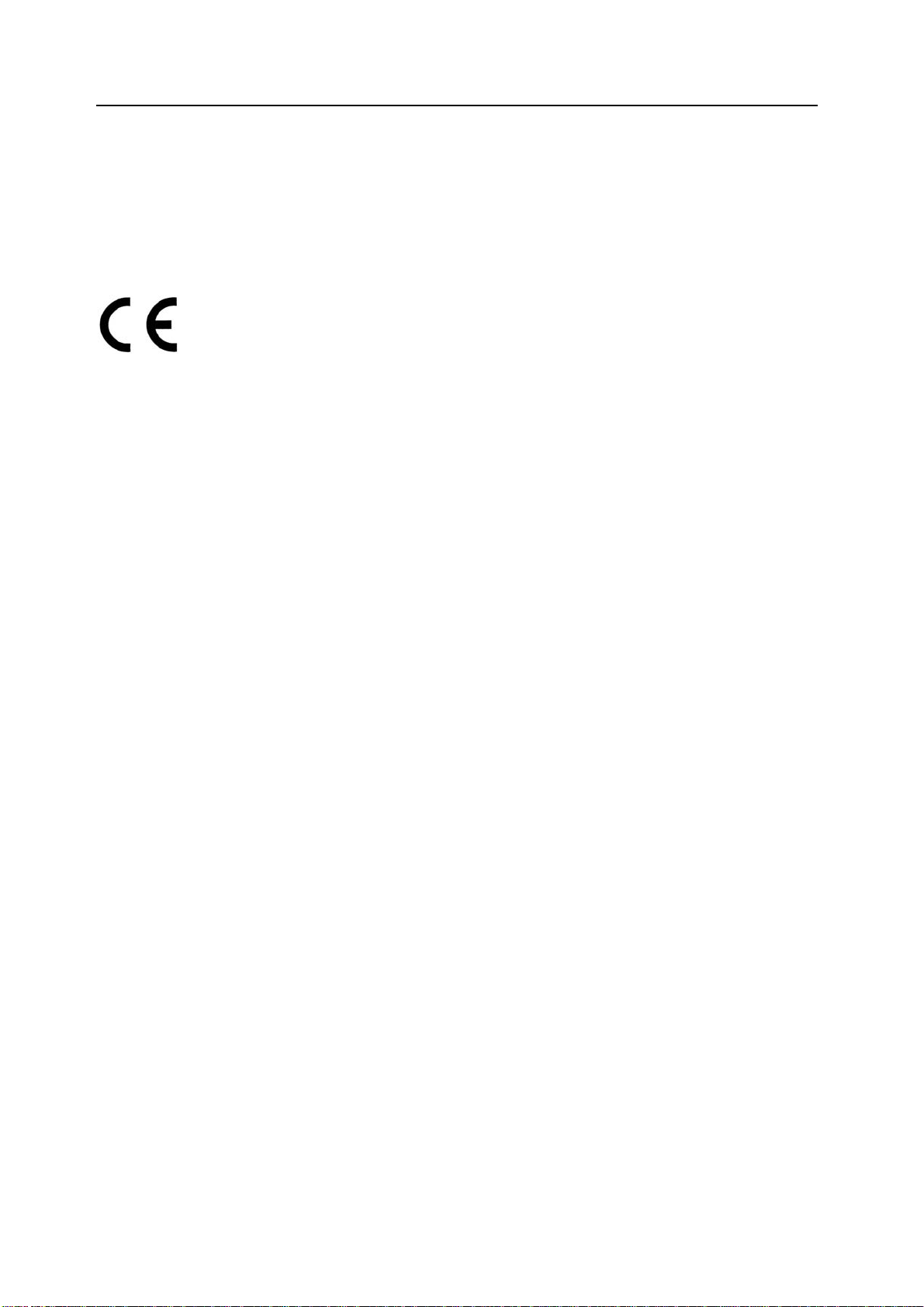
Safety Instructions Regarding the Disconnection of Power
Caution: The power plug is the main isolation device! Other switches on the equipment are only
functional switches and are not suitable for isolating the equipment from the power source.
VORSICHT: Der Netzstecker ist die Hauptisoliervorrichtung! Die anderen Schalter auf dem
Gerät sind nur Funktionsschalter und können nicht verwendet werden, um den Stromfluß im
Gerät zu unterbrechen.
DECLARATION OF CONFORMITY
TO
89/336/EEC, 73/23/EEC, 93/68/EEC and 1995/5/EC
We declare under our sole responsibility that the product to which this
declaration relates is in conformity with the following specifications.
EN55024
EN55022 Class B
EN61000-3-2
EN61000-3-3
EN60950
EN60825-1
EN300330-1
EN300330-2
Radio Frequency Transmitter
This machine contains the transmitter module. We, the manufacturer hereby declare that this
equipment is in compliance with the essential requirements and other relevant provisions of
Directive 1999/5/EC.
Radio Tag Technology
In some countries the radio tag technology used in this equipment to identify the toner container
may be subject to authorization and the use of this equipment may consequently be restricted.
xviii
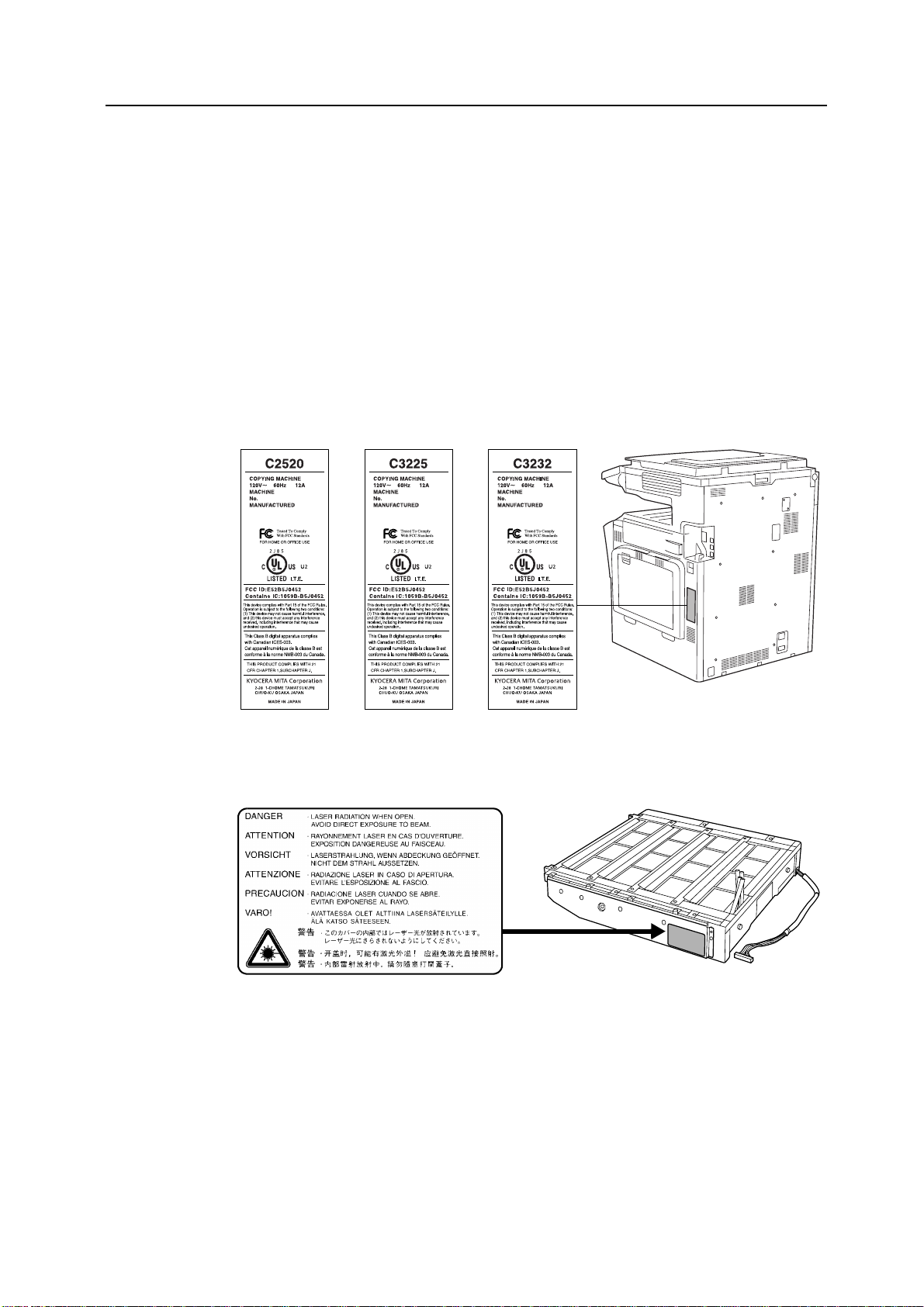
SAFETY OF LASER BEAM (USA)
1. Safety of laser beam
This machine has been certified by the manufacturer to Class 1 level under the radiation
performance standards established by the U.S.DHHS (Department of Health and Human
Services) in 1968. This indicates that the product is safe to use during normal operation and
maintenance. The laser optical system, enclosed in a protective housing and sealed within the
external covers, never permits the laser beam to escape.
2. The CDRH Act
A laser-product-related act was implemented on Aug. 2, 1976, by the Center for Devices and
Radiological Health (CDRH) of the U.S. Food and Drug Administration (FDA). This act prohibits
the sale of laser products in the U.S. without certification, and applies to laser products
manufactured after Aug. 1, 1976. The label shown below indicates compliance with the CDRH
regulations and must be attached to laser products marketed in the United States. On this
machine, the label is on the right.
3. Optical unit
When checking the optical unit, avoid direct exposure to the laser beam, which is invisible.
Shown at below is the label located on the cover of the optical unit.
4. Maintenance
For safety of the service personnel, follow the maintenance instructions in the other section of
this manual.
5. Safety switch
The power to the laser unit is cut off when the front cover is opened.
xix
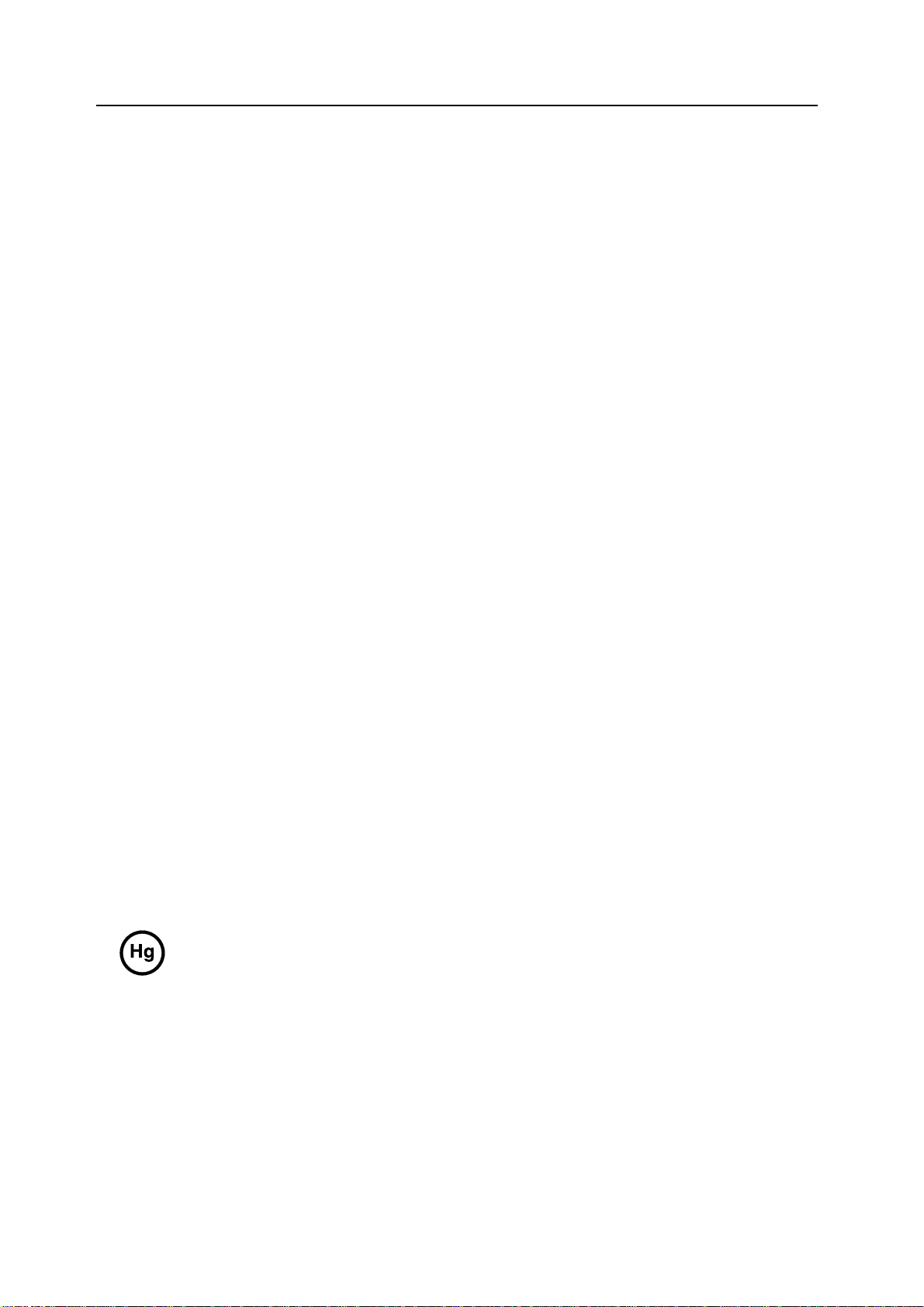
Safety Instructions Regarding the Disconnection of Power
Caution: The power plug is the main isolation device! Other switches on the equipment are only
functional switches and are not suitable for isolating the equipment from the power source.
Attention: Le débranchement de la fiche secteur est le seul moyen de mettre l’appareil hors
tension. Les interrupteurs sur l’appareil ne sont que des interrupteurs de fonctionnement: ils ne
mettent pas l’appareil hors tension.
WARNING
This equipment has been tested and found to comply with the limits for a Class B digital device, pursuant to
Part 15 of the FCC Rules. These limits are designed to provide reasonable protection against harmful
interference in a residential installation. This equipment generates, uses and can radiate radio frequency
energy and, if not installed and used in accordance with the instructions, may cause harmful interference to
radio communications. However, there is no guarantee that interference will not occur in a particular
installation. If this equipment does cause harmful interference to radio or television reception, which can be
determined by turning the equipment off and on, the user is encouraged to try to correct the interference by
one or more of the following measures:
• Reorient or relocate the receiving antenna.
• Increase the separation between the equipment and receiver.
• Connect the equipment into an outlet on a circuit different from that to which the receiver is connected.
• Consult the dealer or an experienced radio/TV technician for help.
• The use of a non-shielded interface cable with the referenced device is prohibited.
CAUTION — The changes or modifications not expressly approved by the party responsible for compliance
could void the user’s authority to operate the equipment.
This device complies with Part 15 of FCC Rules and RSS-Gen of IC Rules.
Operation is subject to the following two conditions; (1) this device may not cause interference, and (2) this
device must accept any interference, including interference that may cause undesired operation of the device.
* The above warning is valid only in the United States of America.
Radio Tag Technology
In some countries the radio tag technology used in this equipment to identify the toner container may be
subject to authorization and the use of this equipment may consequently be restricted.
MERCURY WARNING
THE LAMP(S) INSIDE THIS PRODUCT CONTAIN MERCURY AND MUST BE RECYCLED OR
DISPOSED OF ACCORDING TO LOCAL, STATE OR FEDERAL LAWS.
xx
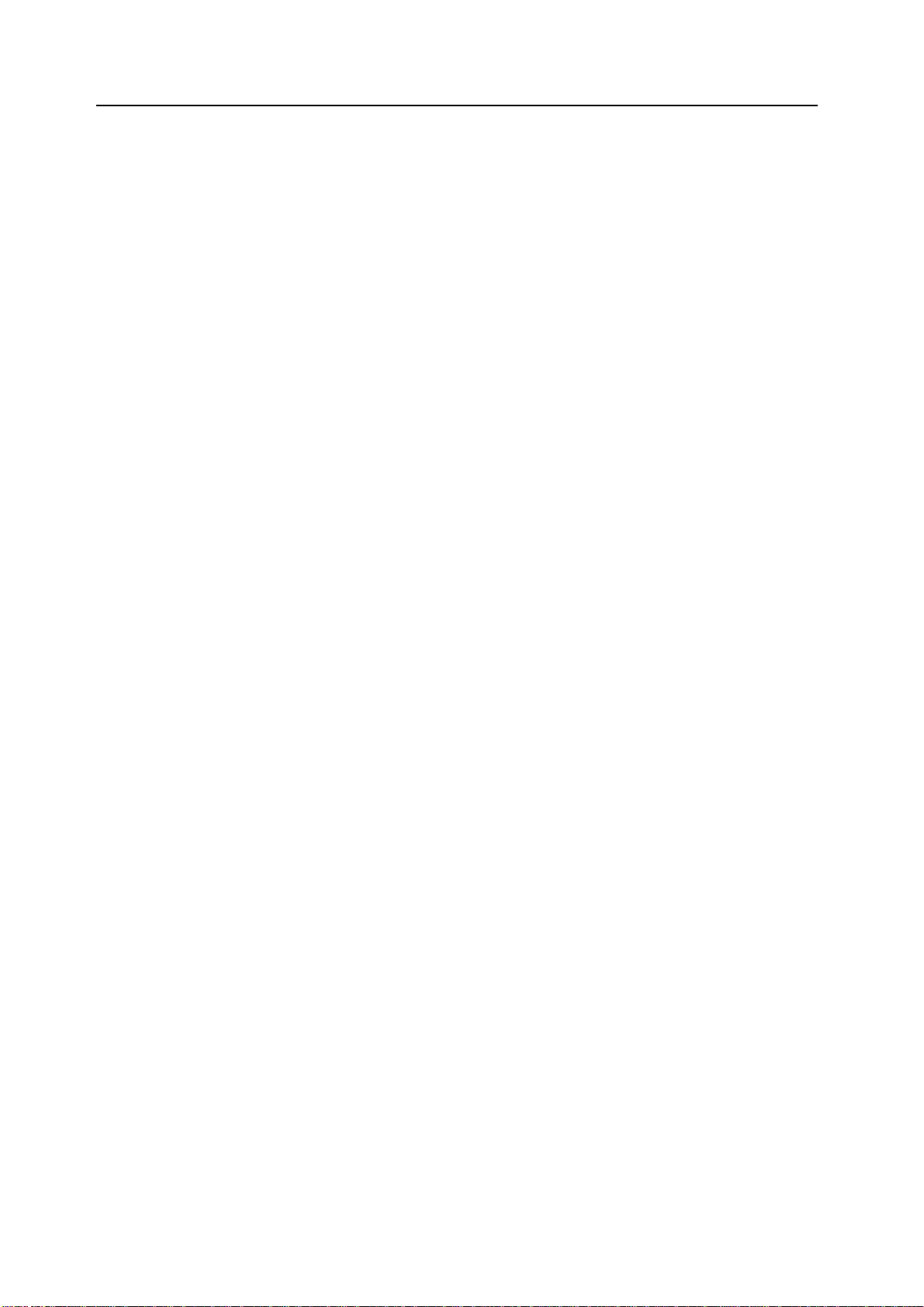
xxi
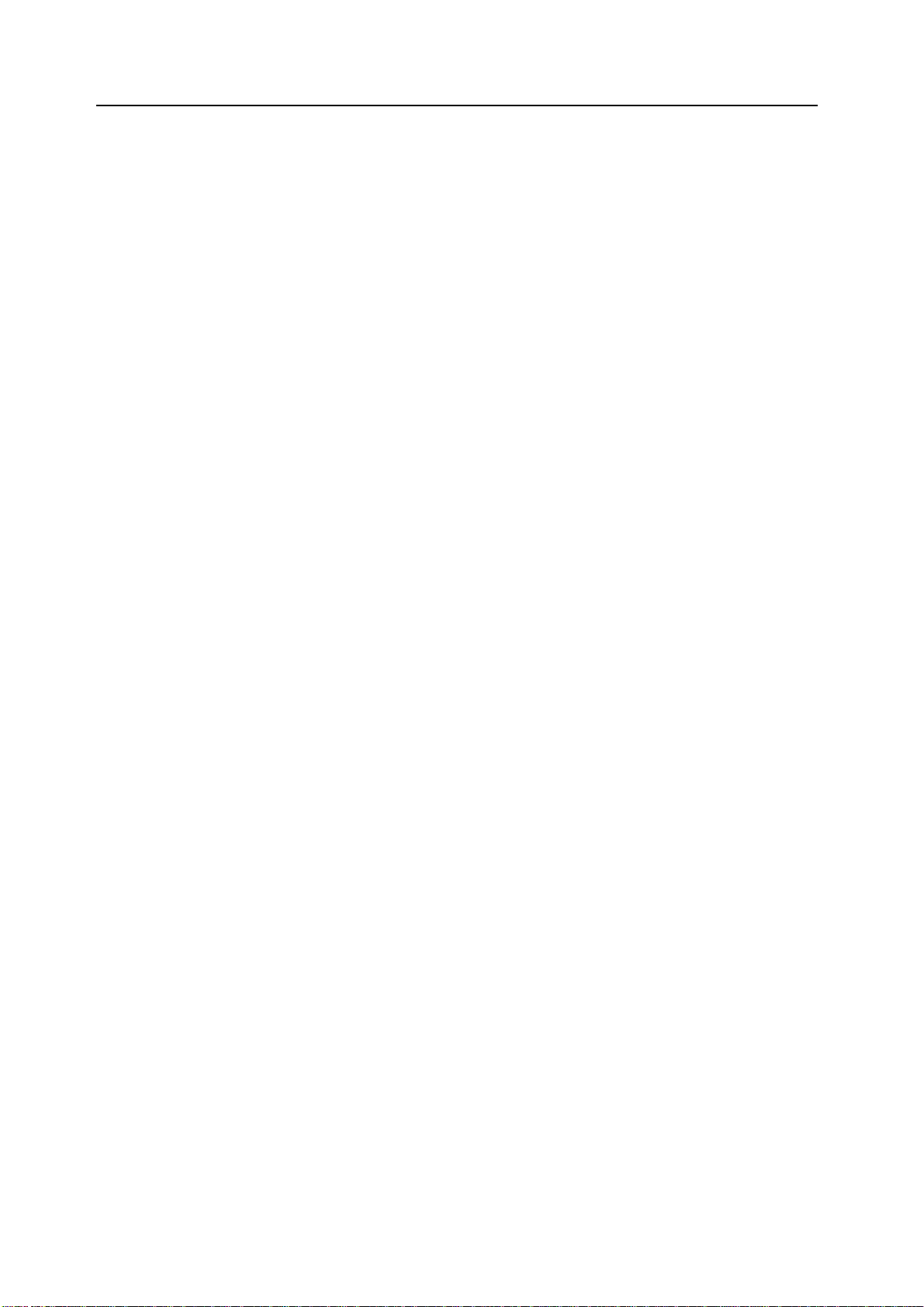
xxii
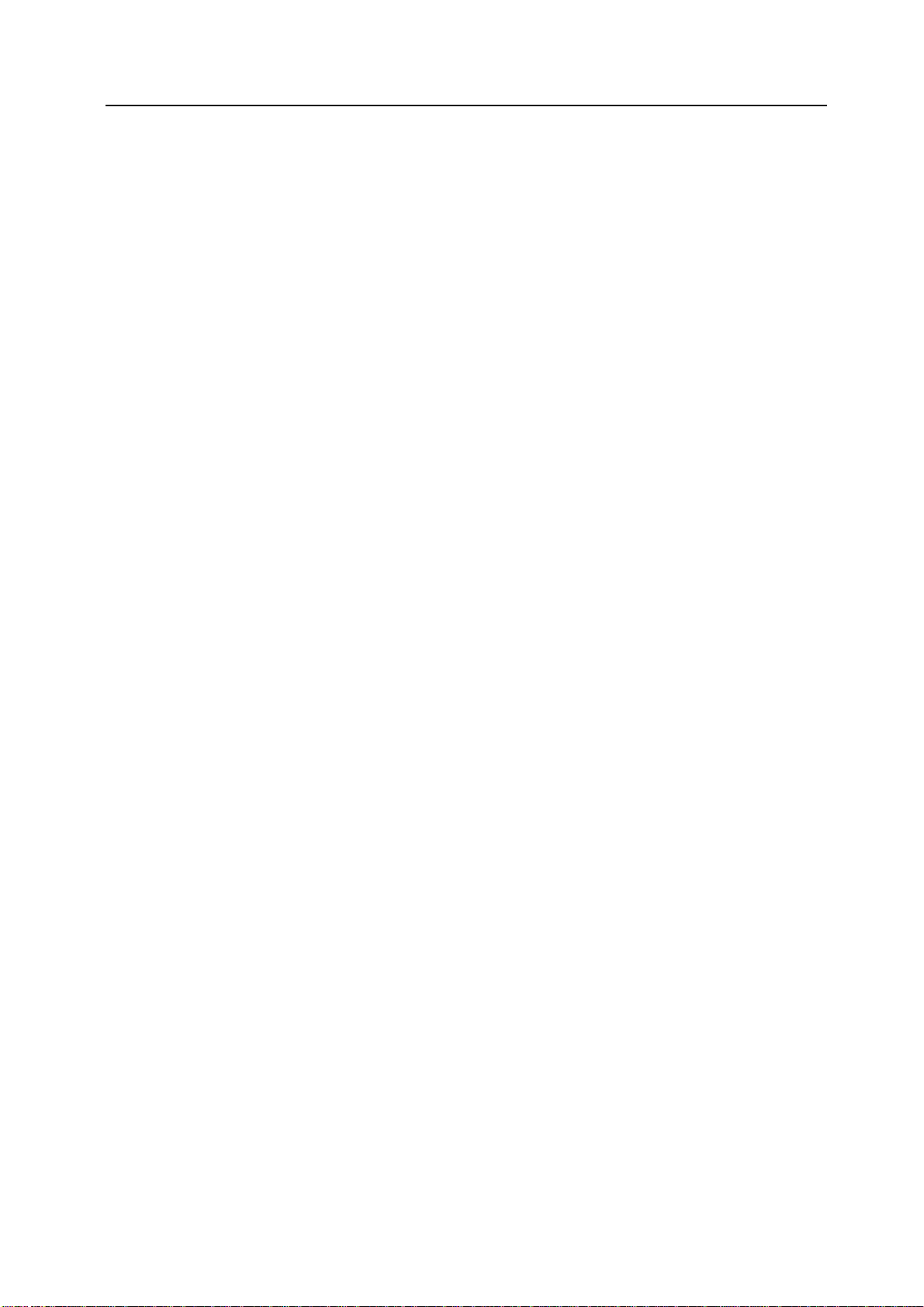
About this Operation Guide
This Operation Guide contains the following chapters:
1Part Names
Identifies machine parts and operation panel keys.
2 Preparation for Usage
Explains adding paper, placing original, connecting the machine, and necessary configurations
before first use.
3 Basic Operation
Describes the procedures for basic copying, printing and scanning.
4 Optional Equipment
Introduces the convenient optional equipment available for this machine.
5 Maintenance
Describes cleaning and toner replacement.
6 Troubleshooting
Explains how to handle error messages, paper jams, and other problems.
Appendix
Lists the machine specifications.
xxiii
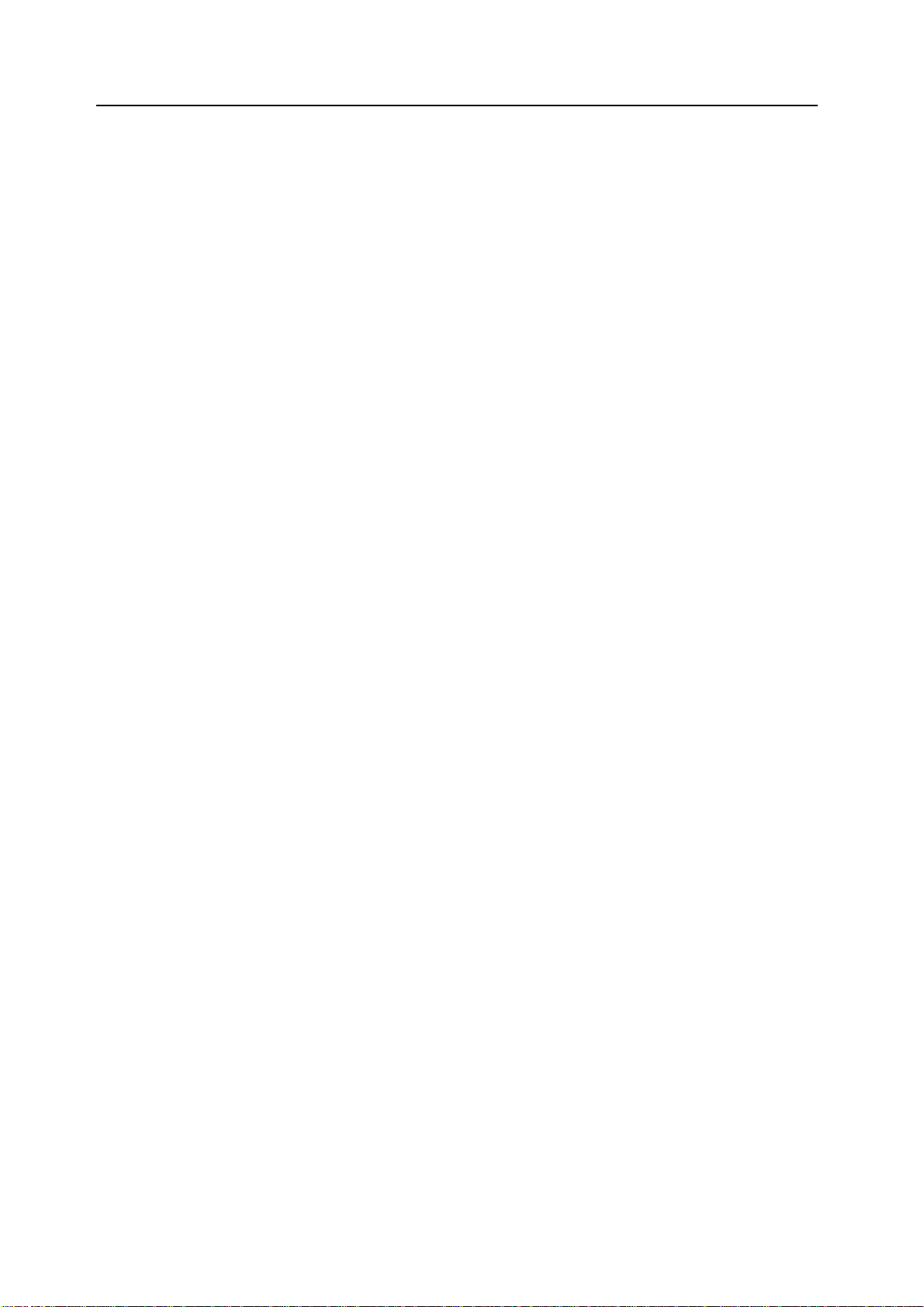
Included Guides
The following guides are included with this machine. Refer to the proper guide based on your
requirements.
Operation Guide (This Guide)
Describes how to load paper, basic copy, print and scan operations, and troubleshooting.
Advanced Operation Guide
Explains copying, printing and scanning features in depth, as well as default settings. This guide
is contained on the CD-ROM as a PDF file.
Extended Driver User Guide
Explains how to install and setup the printer driver. This guide is contained on the CD-ROM as a
PDF file.
PRESCRIBE Commands Command Reference
Explains each command for realizing various features and controls through prescribed
commands. This guide is contained on the CD-ROM as a PDF file.
xxiv
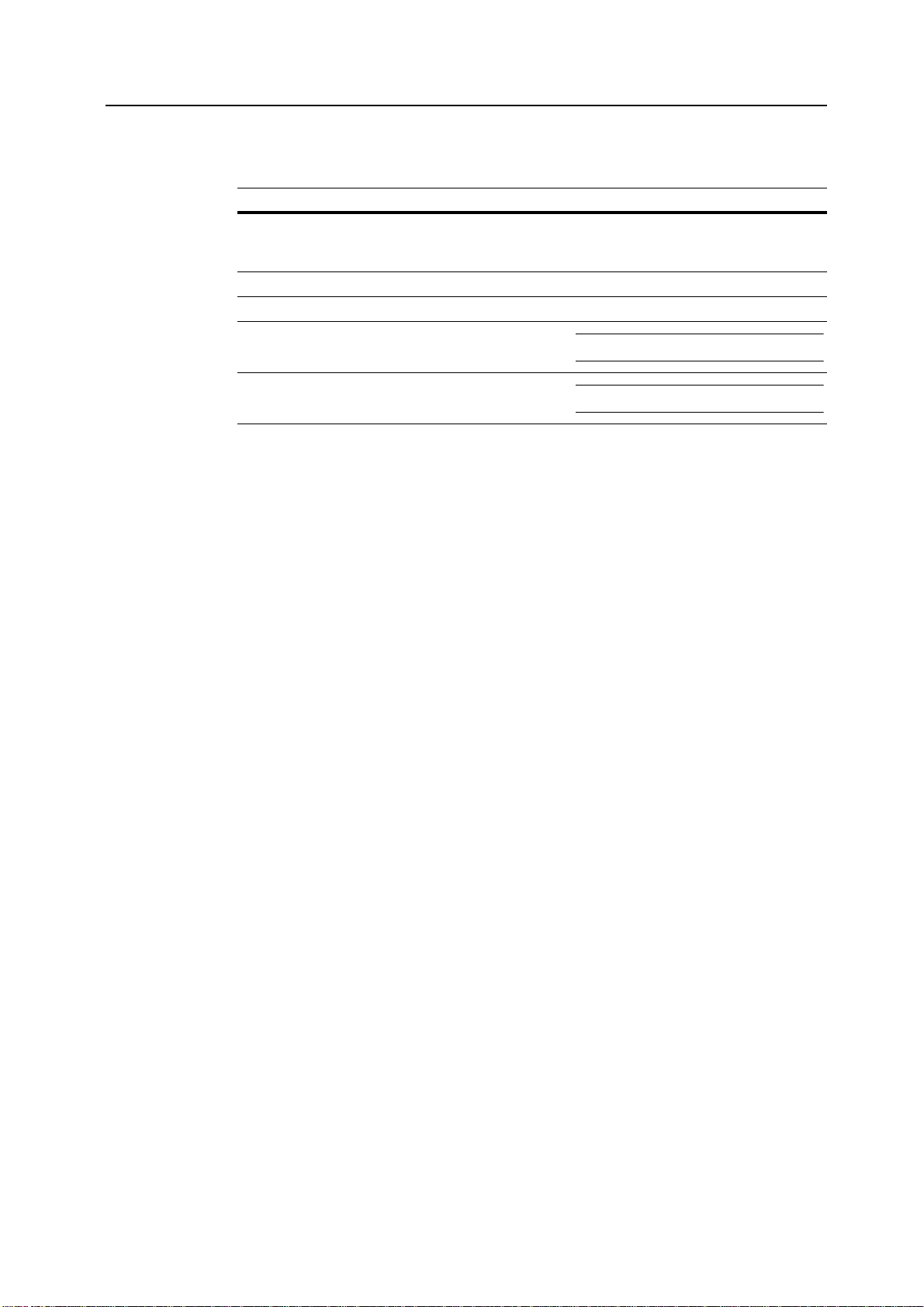
Conventions in This Guide
The following conventions are used depending on the nature of the description.
Convention Description Example
Bold Indicates a message or button
displayed on the operation panel key or
a computer screen.
[Regular] Indicates touch panel keys. Press [Basic].
Italic Indicates touch panel messages. Ready to copy is displayed.
Note Indicates supplemental information or
operations for reference.
Press the Start key.
NOTE: -
Important Indicates items that are required or
prohibited so as to avoid problems.
IMPORTANT: -
xxv
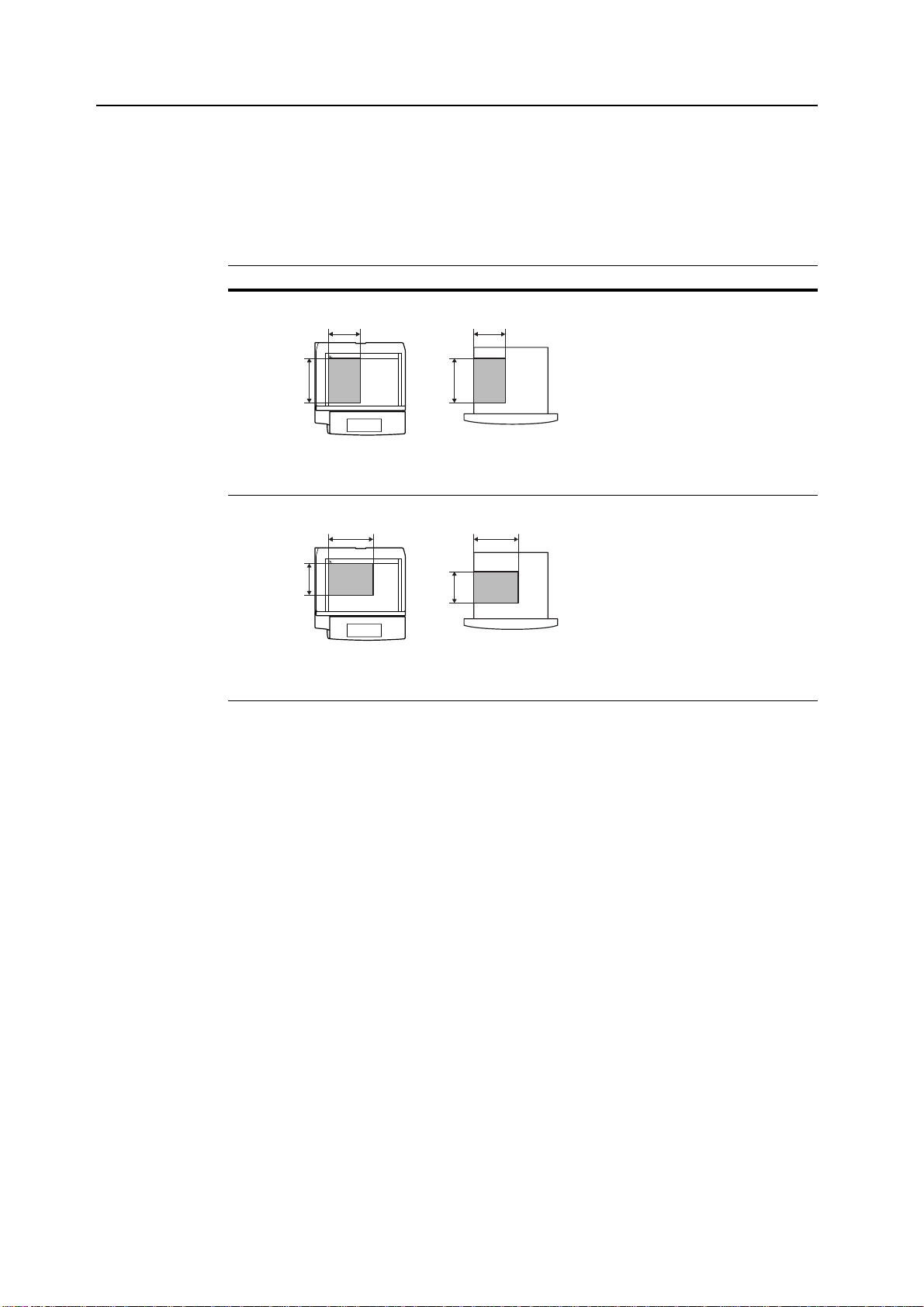
Originals and Paper Sizes
This section explains the notation used in this guide when referring to sizes of originals or paper
sizes.
As in A4 and B5, which may be used either in the horizontal or vertical direction, in order to
indicate the orientation of the original/paper, horizontal orientation is indicated by an additional R
character.
Set direction Indicated size
Vertical direction
A A
For original/paper, dimension A is longer than B.
Horizontal direction
B B
Original Size
B B
†
A4, B5, A5, B6, A6, 16K
A4R, B5R, A5R, B6R, A6R,
16KR
A
A
Original Size
For original/paper, dimension A is shorter than B.
† The size of original/paper that can be used depends on the function and source tray. For
further details, refer to the page detailing that function or source tray.
xxvi
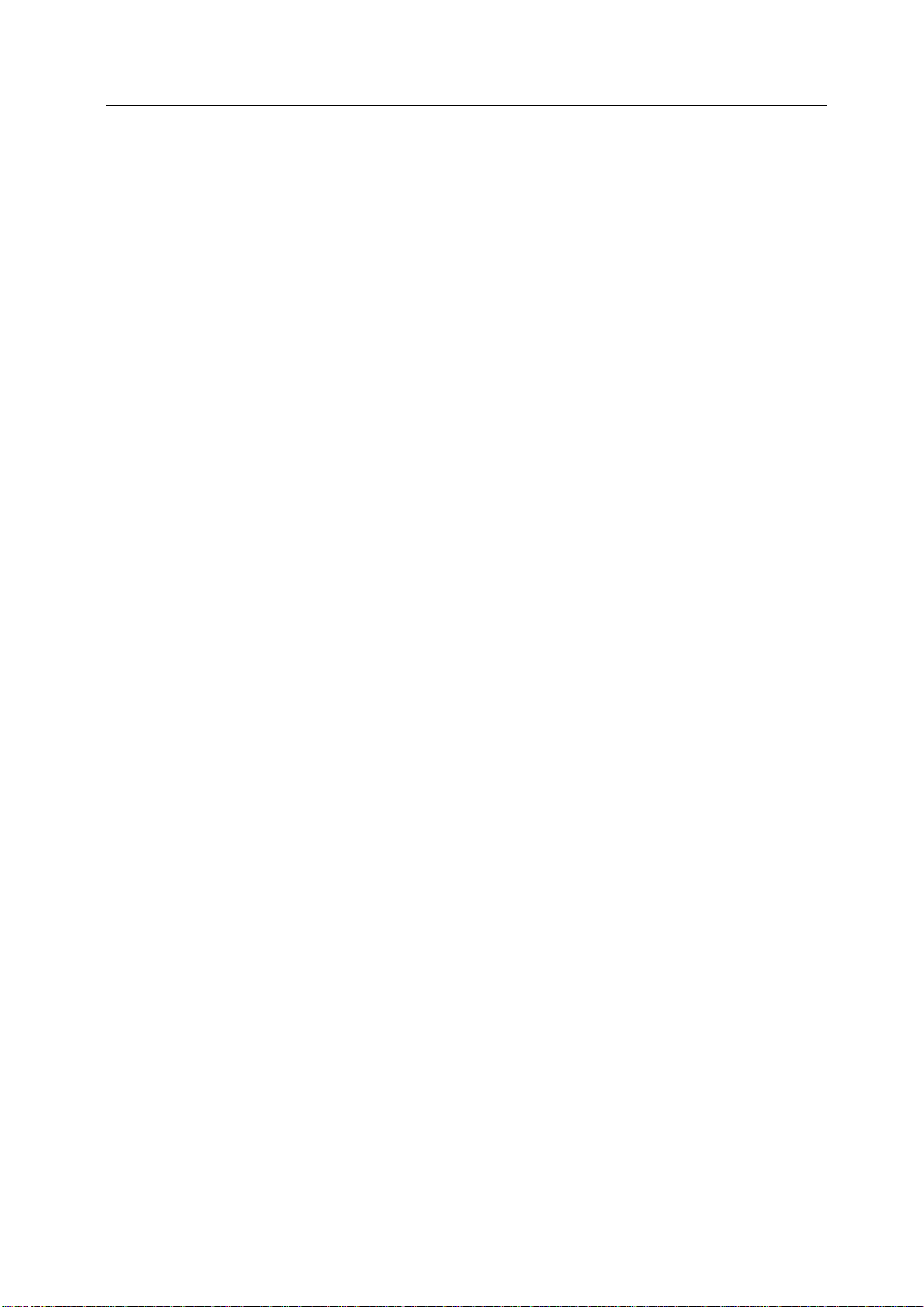
Contents
Legal and Safety Information ....................................................................................................................... vii
About this Operation Guide ....................................................................................................................... xxiii
1 Part Names .................................................................................................... 1-1
Body ........................................................................................................................................ 1-2
Operation Panel ...................................................................................................................... 1-4
Touch Panel ............................................................................................................................ 1-5
2 Preparation for Usage ................................................................................... 2-1
Loading Paper ......................................................................................................................... 2-2
Setting Paper Type and Size for the Cassettes and MP Tray ................................................. 2-7
Placing Originals ................................................................................................................... 2-16
Language .............................................................................................................................. 2-20
Connecting Cables ................................................................................................................ 2-21
Preparing the Printer ............................................................................................................. 2-22
Preparing the Scanner .......................................................................................................... 2-31
3 Basic Operation ............................................................................................ 3-1
Basic Copying Procedures ...................................................................................................... 3-2
Selecting Image Quality .......................................................................................................... 3-5
Adjusting Exposure ................................................................................................................. 3-6
Reducing/Enlarging ................................................................................................................. 3-7
Duplex Mode ......................................................................................................................... 3-11
Split Mode ............................................................................................................................. 3-14
Sort Mode .............................................................................................................................. 3-16
Interrupt Copy ....................................................................................................................... 3-17
Job Reservation .................................................................................................................... 3-18
Canceling a Print Job ............................................................................................................ 3-19
Scanner Operation ................................................................................................................ 3-20
Low-Power Mode .................................................................................................................. 3-35
Sleep Mode ........................................................................................................................... 3-36
4 Optional Equipment ...................................................................................... 4-1
Overview of Optional Equipment ............................................................................................. 4-2
Document Processor ............................................................................................................... 4-4
Paper Feeder .......................................................................................................................... 4-4
3000 Sheet Paper Feeder ....................................................................................................... 4-4
Document Finisher .................................................................................................................. 4-5
3000 Sheet Document Finisher ............................................................................................... 4-5
Job Separator .......................................................................................................................... 4-5
Key Counter ............................................................................................................................ 4-6
Fax Kit ..................................................................................................................................... 4-6
Memory Card (CompactFlash) ............................................................................................... 4-6
Hard Disk ............................................................................................................................... 4-7
Additional Memory .................................................................................................................. 4-7
Security Kit .............................................................................................................................. 4-7
Network Interface Card ........................................................................................................... 4-8
Serial Interface ........................................................................................................................ 4-8
PDF Upgrade Kit ..................................................................................................................... 4-8
5 Maintenance .................................................................................................. 5-1
Cleaning .................................................................................................................................. 5-2
Toner Container and Waste Toner Box Replacement ............................................................. 5-5
xxvii
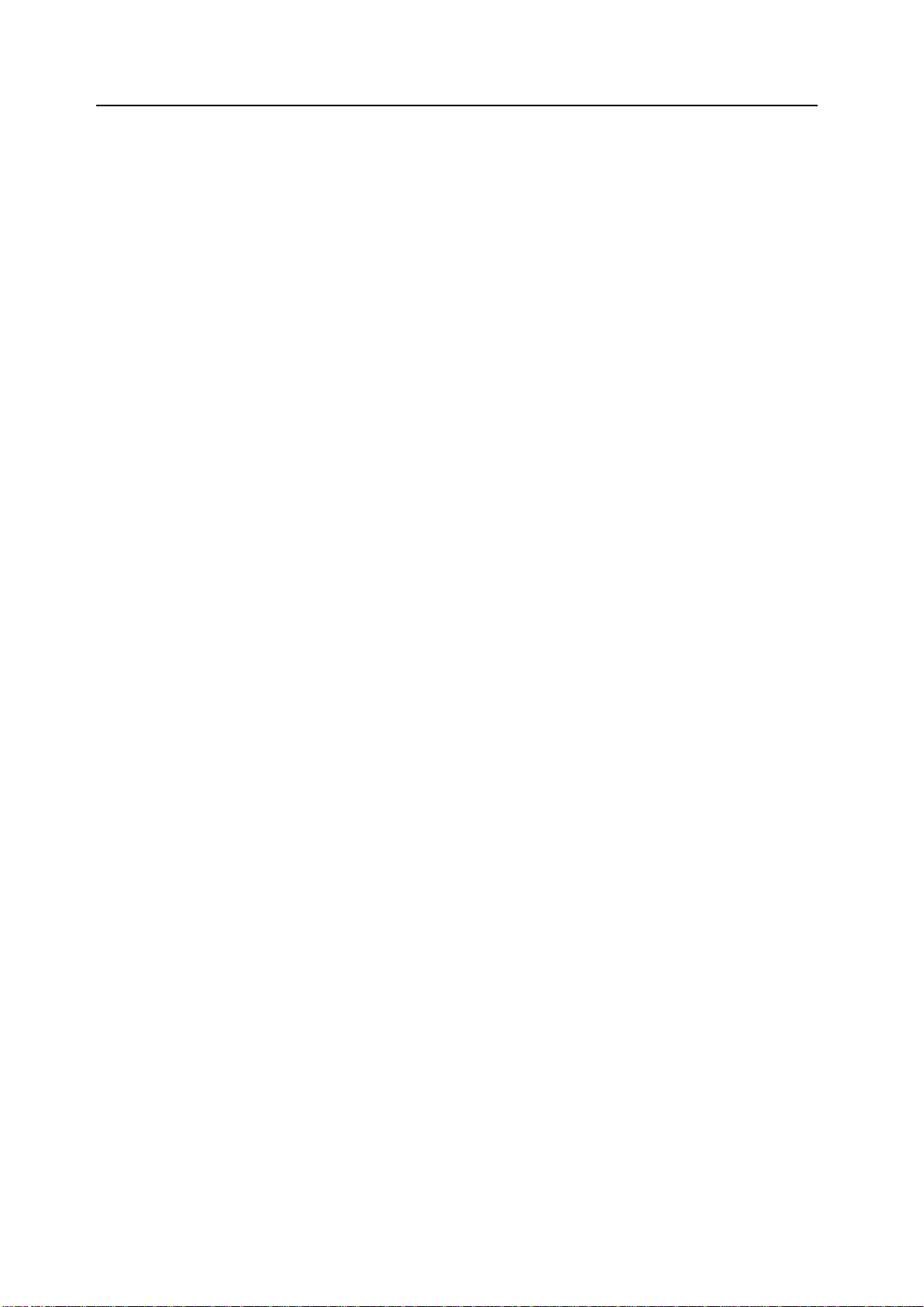
6 Troubleshooting ............................................................................................ 6-1
Solving Malfunctions ............................................................................................................... 6-2
Responding to Error Messages .............................................................................................. 6-4
Clearing Paper Jams ............................................................................................................ 6-15
Appendix .................................................................................................... Appendix-1
Specifications ............................................................................................................ Appendix-2
Index .................................................................................................................. Index-1
xxviii
