Page 1
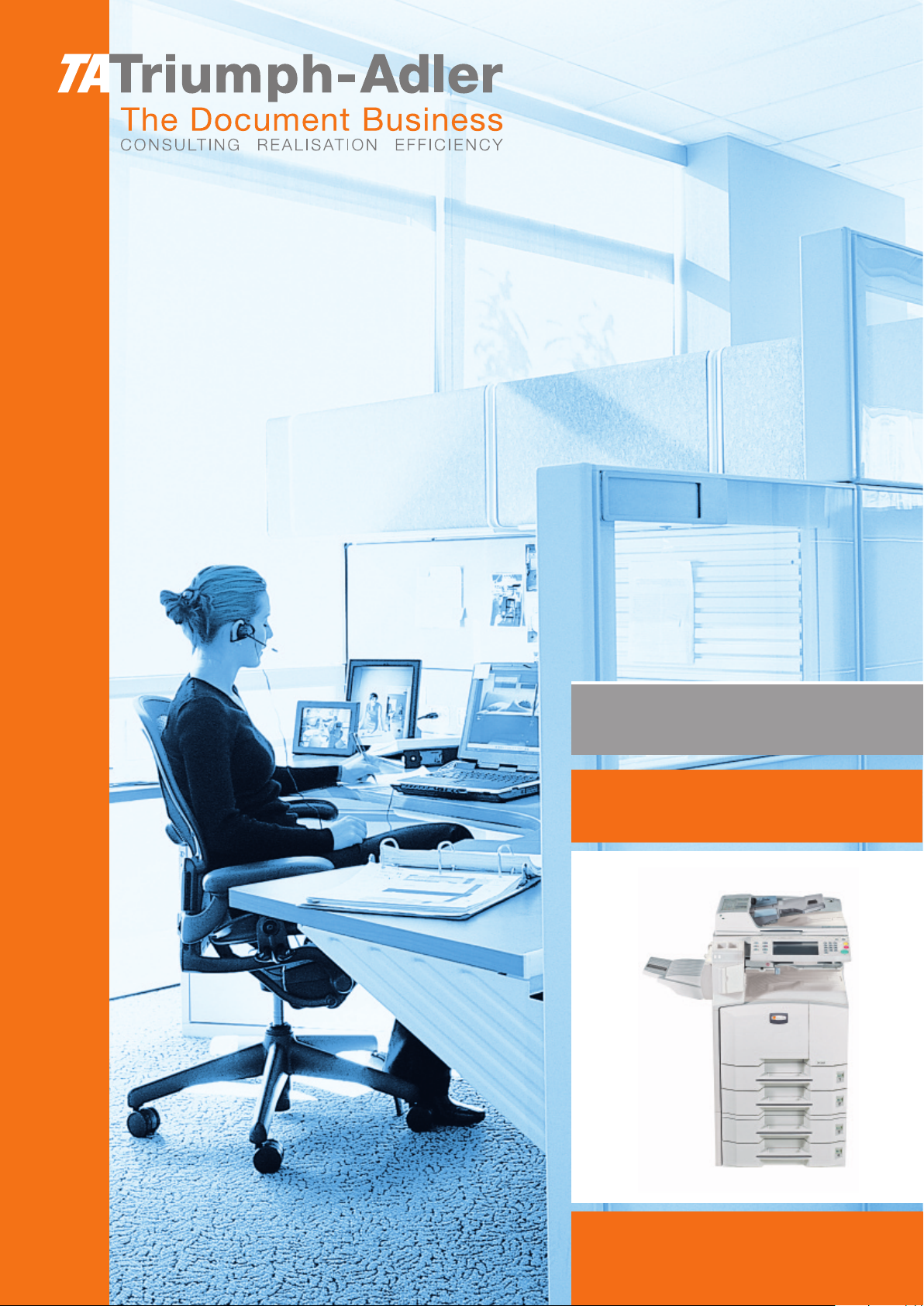
Instruction Handbook
Fax System (M)
Digital Multifunctional
System
Page 2
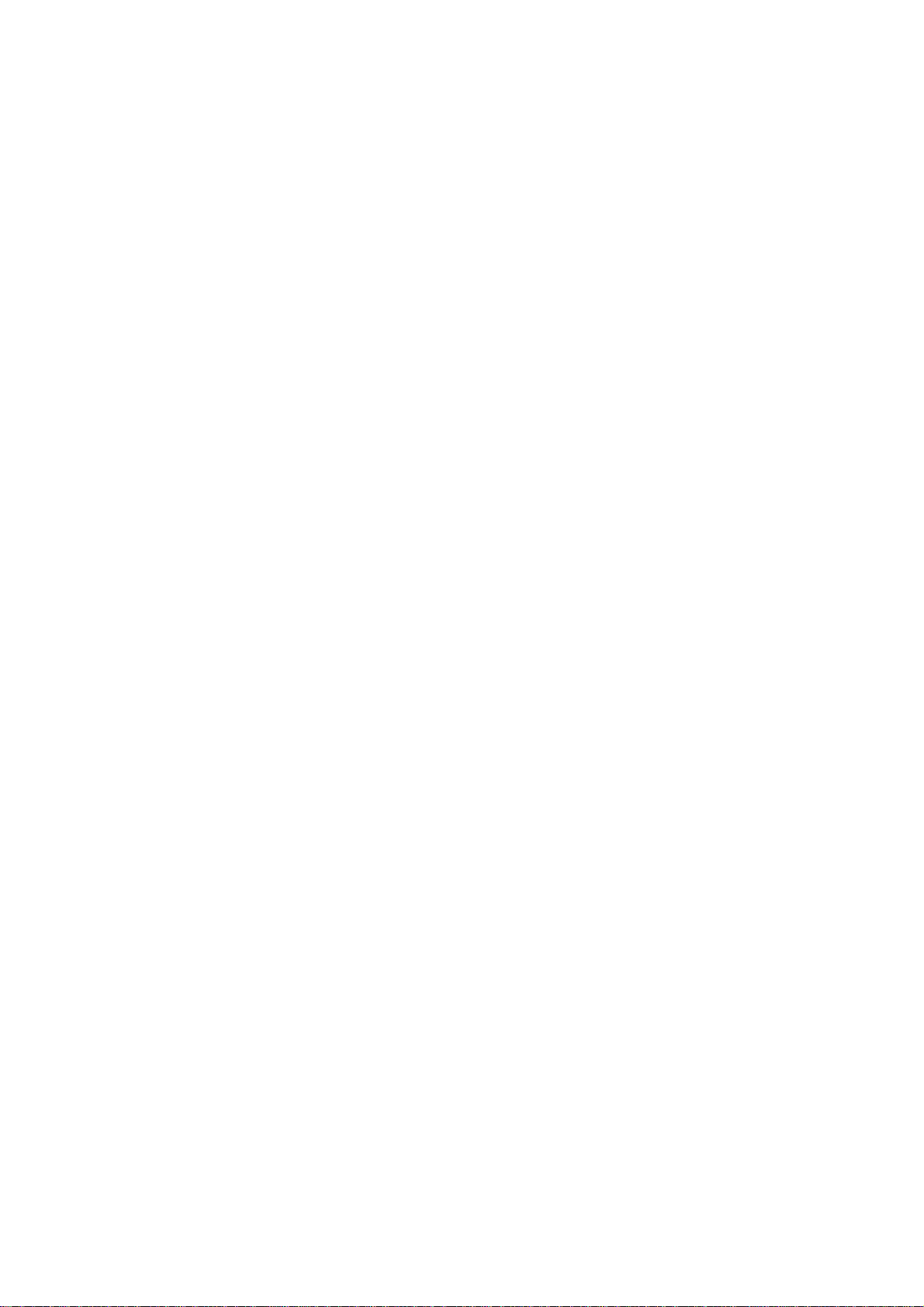
Introduction
In this Operation Guide, DC 2325 / DC 2330 and DC 2230 / DC 2240 and
DC 2250 are referred to as 25/30 ppm model and 30/40/50 ppm model
respectively.
Page 3

Safety Conventions in This Guide
Please read the Operation Guide before using the facsimile. Keep it close
to the facsimile for easy reference.
The sections of this handbook and parts of the facsimile marked with
symbols are safety warnings meant to protect the user, other individuals
and surrounding objects, and ensure correct and safe usage of the
facsimile. The symbols and their meanings are indicated below.
WARNING: Indicates that serious injury or even death may result
from insufficient attention to or incorrect compliance with the related
points.
CAUTION: Indicates that personal injury or mechanical damage
may result from insufficient attention to or incorrect compliance with
the related points.
Symbols
The symbol indicates that the related section includes safety warnings.
Specific points of attention are indicated inside the symbol.
.... [General warning]
.... [Warning of danger of electrical shock]
.... [Warning of high temperature]
The symbol indicates that the related section includes information on
prohibited actions. Specifics of the prohibited action are indicated inside
the symbol.
.... [Warning of prohibited action]
.... [Disassembly prohibited]
z symbol indicates that the related section includes information on
The
actions which must be performed. Specifics of the required action are
indicated inside the symbol.
.... [Alert of required action]
.... [Remove the power plug from the outlet]
[Always connect the machine to an outlet with a ground
....
connection]
OPERATION GUIDE i
Page 4
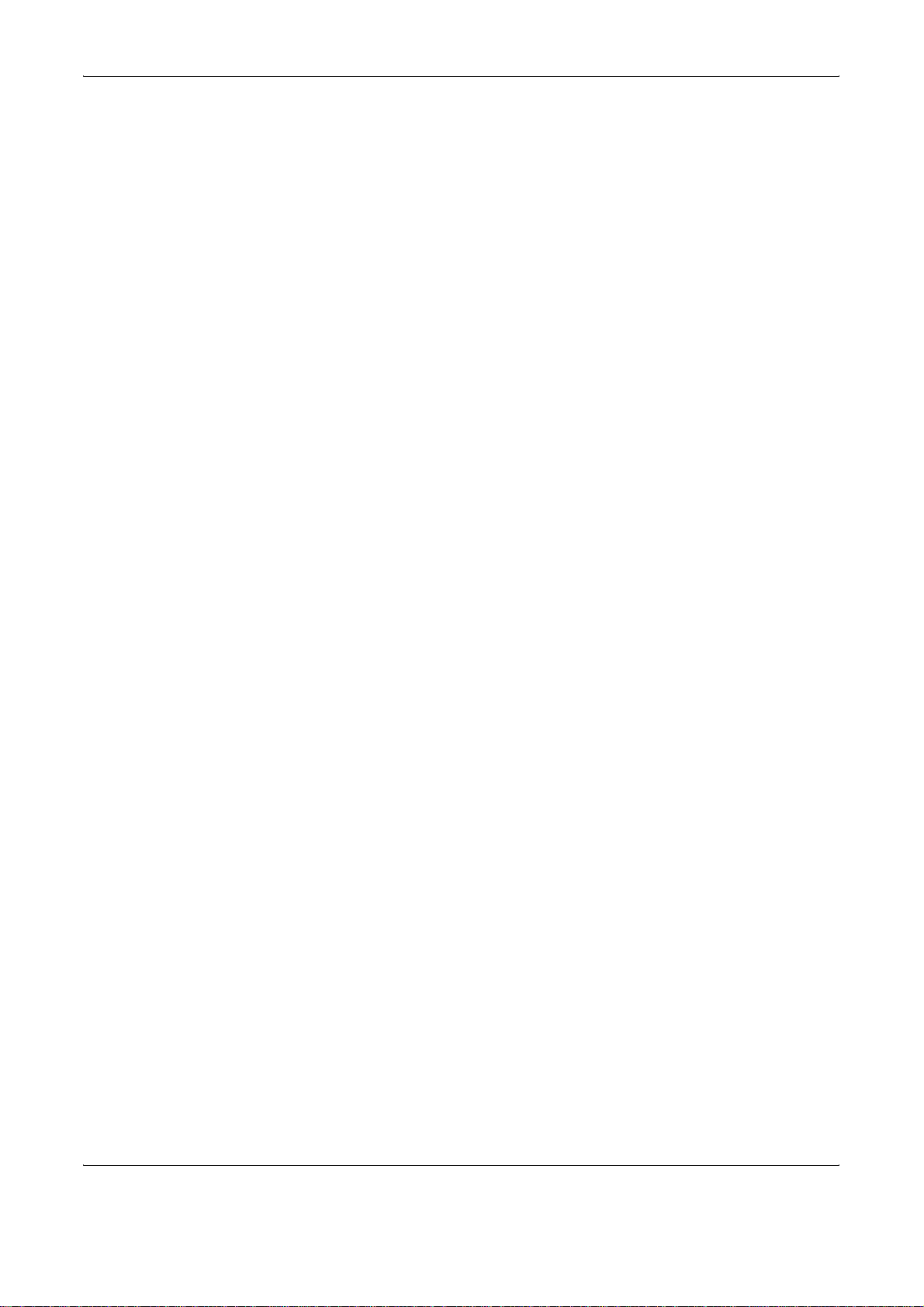
Please contact your service representative to order a replacement if the
safety warnings in this Operation Guide are illegible or if the guide itself is
missing. (fee required)
<Note>
Due to performance updating, information in this Operation Guide is
subject to change without notice.
ii OPERATION GUIDE
Page 5
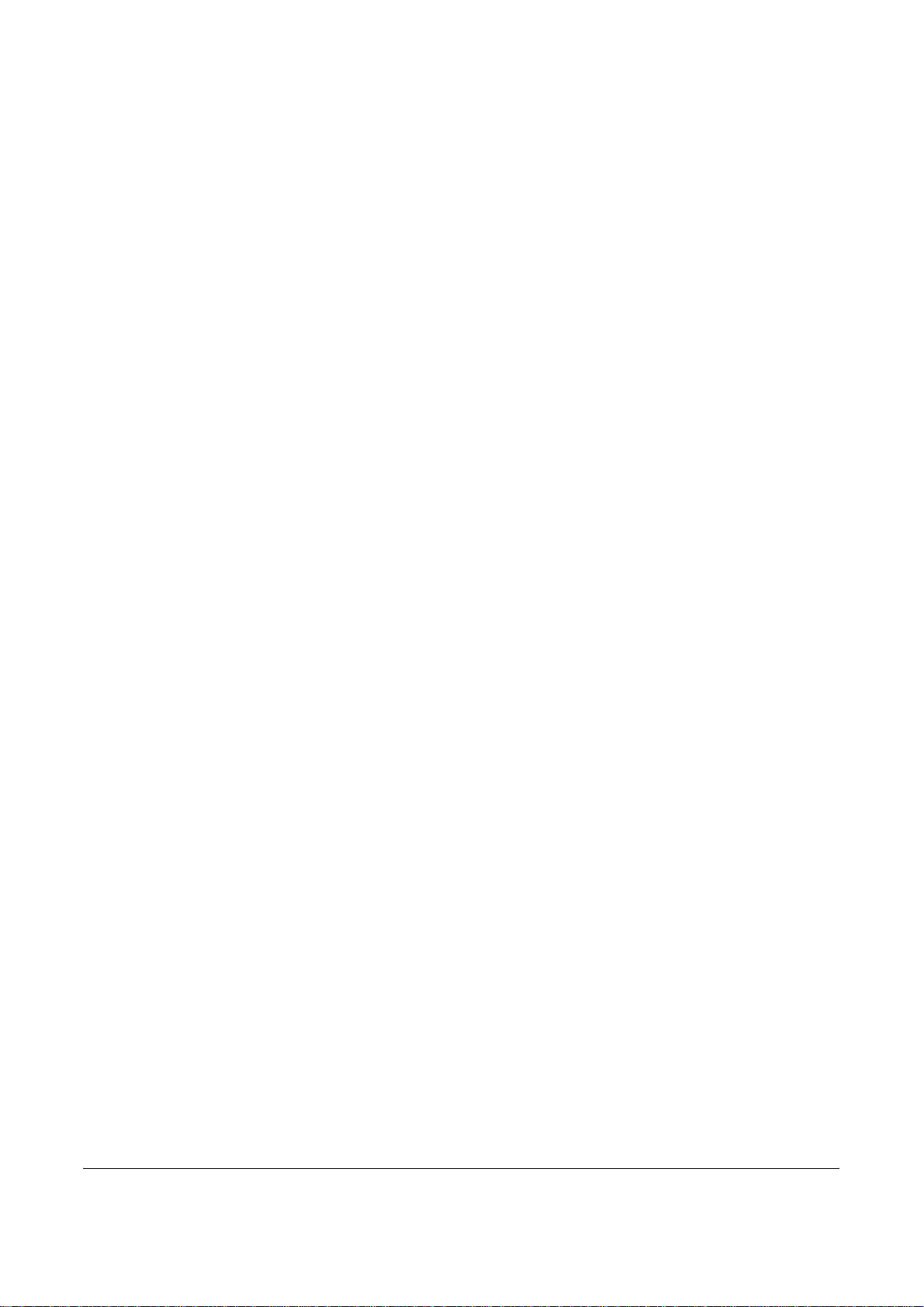
Contents
1 Part Names and Functions
Machine . . . . . . . . . . . . . . . . . . . . . . . . . . . . . . . . . . . . . . . . . . . . . . . . . . . . . . . . . . . . . . . . . . . 1-2
Operation Panel . . . . . . . . . . . . . . . . . . . . . . . . . . . . . . . . . . . . . . . . . . . . . . . . . . . . . . . . . . . . . 1-4
Touch Panel . . . . . . . . . . . . . . . . . . . . . . . . . . . . . . . . . . . . . . . . . . . . . . . . . . . . . . . . . . . . . . . . 1-7
2 Preparation Before Use
Selection of Telephone Line (Inch version only) . . . . . . . . . . . . . . . . . . . . . . . . . . . . . . . . . . . . . 2-2
Selection of Transmit Terminal Identification (TTI) . . . . . . . . . . . . . . . . . . . . . . . . . . . . . . . . . . . 2-3
Setting the TTI information . . . . . . . . . . . . . . . . . . . . . . . . . . . . . . . . . . . . . . . . . . . . . . . . . . . . . 2-4
Date and Time Entry . . . . . . . . . . . . . . . . . . . . . . . . . . . . . . . . . . . . . . . . . . . . . . . . . . . . . . . . . 2-6
3 FAX Operation (Basic)
Automatic Send . . . . . . . . . . . . . . . . . . . . . . . . . . . . . . . . . . . . . . . . . . . . . . . . . . . . . . . . . . . . . 3-2
FAX Automatic Reception . . . . . . . . . . . . . . . . . . . . . . . . . . . . . . . . . . . . . . . . . . . . . . . . . . . . 3-11
Cancelling Communication . . . . . . . . . . . . . . . . . . . . . . . . . . . . . . . . . . . . . . . . . . . . . . . . . . . 3-13
Using the Address Book . . . . . . . . . . . . . . . . . . . . . . . . . . . . . . . . . . . . . . . . . . . . . . . . . . . . . . 3-16
Using One-touch Keys . . . . . . . . . . . . . . . . . . . . . . . . . . . . . . . . . . . . . . . . . . . . . . . . . . . . . . . 3-28
Using the Speed Dial key . . . . . . . . . . . . . . . . . . . . . . . . . . . . . . . . . . . . . . . . . . . . . . . . . . . . . 3-31
Dialing the Same Receiving System (Redial) . . . . . . . . . . . . . . . . . . . . . . . . . . . . . . . . . . . . . 3-32
Previewing Images . . . . . . . . . . . . . . . . . . . . . . . . . . . . . . . . . . . . . . . . . . . . . . . . . . . . . . . . . . 3-33
4 FAX Operation (Advanced)
Long Originals . . . . . . . . . . . . . . . . . . . . . . . . . . . . . . . . . . . . . . . . . . . . . . . . . . . . . . . . . . . . . . 4-2
Delayed Transmission . . . . . . . . . . . . . . . . . . . . . . . . . . . . . . . . . . . . . . . . . . . . . . . . . . . . . . . . 4-3
Broadcast Transmission . . . . . . . . . . . . . . . . . . . . . . . . . . . . . . . . . . . . . . . . . . . . . . . . . . . . . . . 4-5
Standby Transmission . . . . . . . . . . . . . . . . . . . . . . . . . . . . . . . . . . . . . . . . . . . . . . . . . . . . . . . . 4-7
Interrupt Send . . . . . . . . . . . . . . . . . . . . . . . . . . . . . . . . . . . . . . . . . . . . . . . . . . . . . . . . . . . . . . 4-8
Chain Dial . . . . . . . . . . . . . . . . . . . . . . . . . . . . . . . . . . . . . . . . . . . . . . . . . . . . . . . . . . . . . . . . . . 4-9
Manual Send . . . . . . . . . . . . . . . . . . . . . . . . . . . . . . . . . . . . . . . . . . . . . . . . . . . . . . . . . . . . . . 4-11
Manual Reception . . . . . . . . . . . . . . . . . . . . . . . . . . . . . . . . . . . . . . . . . . . . . . . . . . . . . . . . . . 4-12
Remote Switch Function . . . . . . . . . . . . . . . . . . . . . . . . . . . . . . . . . . . . . . . . . . . . . . . . . . . . . 4-14
Memory Forwarding . . . . . . . . . . . . . . . . . . . . . . . . . . . . . . . . . . . . . . . . . . . . . . . . . . . . . . . . . 4-16
FAX Box Function . . . . . . . . . . . . . . . . . . . . . . . . . . . . . . . . . . . . . . . . . . . . . . . . . . . . . . . . . . 4-43
Sub Address Communication . . . . . . . . . . . . . . . . . . . . . . . . . . . . . . . . . . . . . . . . . . . . . . . . . . 4-50
Program Dial . . . . . . . . . . . . . . . . . . . . . . . . . . . . . . . . . . . . . . . . . . . . . . . . . . . . . . . . . . . . . . 4-53
Polling Communication . . . . . . . . . . . . . . . . . . . . . . . . . . . . . . . . . . . . . . . . . . . . . . . . . . . . . . 4-55
Account Management . . . . . . . . . . . . . . . . . . . . . . . . . . . . . . . . . . . . . . . . . . . . . . . . . . . . . . . 4-64
Other Convenient Functions . . . . . . . . . . . . . . . . . . . . . . . . . . . . . . . . . . . . . . . . . . . . . . . . . . 4-68
5 Checking Transmission Results and Registration Status
Various Tools for Checking Transmission Results and Registration Status . . . . . . . . . . . . . . . . 5-2
Checking FAX Job History . . . . . . . . . . . . . . . . . . . . . . . . . . . . . . . . . . . . . . . . . . . . . . . . . . . . . 5-3
Printing Administrative Reports . . . . . . . . . . . . . . . . . . . . . . . . . . . . . . . . . . . . . . . . . . . . . . . . . 5-8
Reporting FAX Receipt Result by E-mail . . . . . . . . . . . . . . . . . . . . . . . . . . . . . . . . . . . . . . . . . 5-13
OPERATION GUIDE iii
Page 6
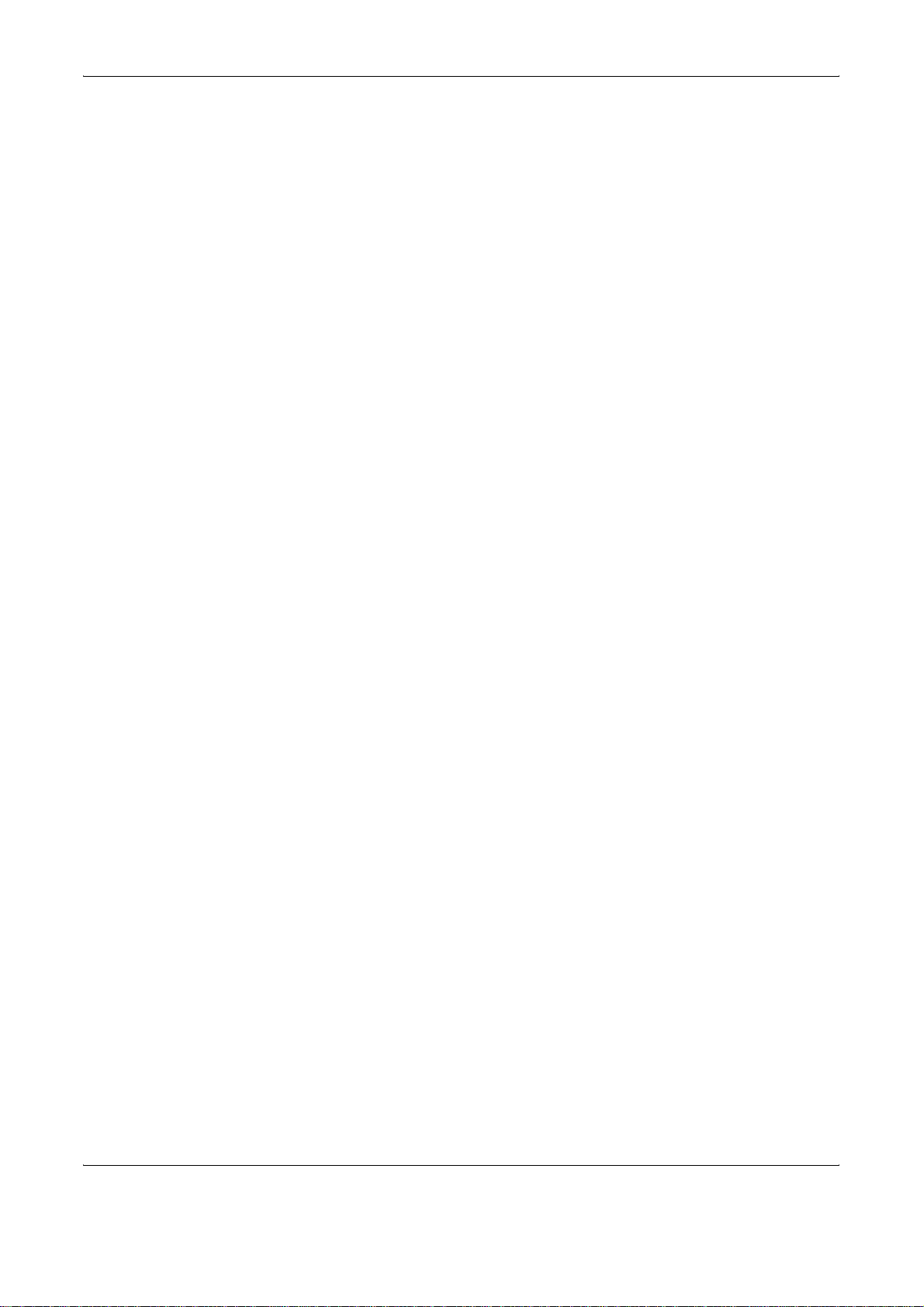
6 Setup and Registration
FAX/TEL Auto Switch Reception . . . . . . . . . . . . . . . . . . . . . . . . . . . . . . . . . . . . . . . . . . . . . . . . 6-2
FAX/Answering Machine Auto Switch Reception . . . . . . . . . . . . . . . . . . . . . . . . . . . . . . . . . . . . 6-4
Rings . . . . . . . . . . . . . . . . . . . . . . . . . . . . . . . . . . . . . . . . . . . . . . . . . . . . . . . . . . . . . . . . . . . . . 6-7
Volume Adjustment . . . . . . . . . . . . . . . . . . . . . . . . . . . . . . . . . . . . . . . . . . . . . . . . . . . . . . . . . . 6-8
Retry Times . . . . . . . . . . . . . . . . . . . . . . . . . . . . . . . . . . . . . . . . . . . . . . . . . . . . . . . . . . . . . . . . 6-9
Receiving Mode . . . . . . . . . . . . . . . . . . . . . . . . . . . . . . . . . . . . . . . . . . . . . . . . . . . . . . . . . . . . 6-10
Reception Date/Time . . . . . . . . . . . . . . . . . . . . . . . . . . . . . . . . . . . . . . . . . . . . . . . . . . . . . . . . 6-11
Media Type for Print Output . . . . . . . . . . . . . . . . . . . . . . . . . . . . . . . . . . . . . . . . . . . . . . . . . . . 6-12
MP Tray Paper Output . . . . . . . . . . . . . . . . . . . . . . . . . . . . . . . . . . . . . . . . . . . . . . . . . . . . . . . 6-13
DRD Reception (Available for inch versions only) . . . . . . . . . . . . . . . . . . . . . . . . . . . . . . . . . . 6-14
Transmission Restriction . . . . . . . . . . . . . . . . . . . . . . . . . . . . . . . . . . . . . . . . . . . . . . . . . . . . . 6-16
Encryption . . . . . . . . . . . . . . . . . . . . . . . . . . . . . . . . . . . . . . . . . . . . . . . . . . . . . . . . . . . . . . . . 6-26
Reduced Reception . . . . . . . . . . . . . . . . . . . . . . . . . . . . . . . . . . . . . . . . . . . . . . . . . . . . . . . . . 6-31
Duplex Print Output . . . . . . . . . . . . . . . . . . . . . . . . . . . . . . . . . . . . . . . . . . . . . . . . . . . . . . . . . 6-32
2 in 1 Reception . . . . . . . . . . . . . . . . . . . . . . . . . . . . . . . . . . . . . . . . . . . . . . . . . . . . . . . . . . . . 6-33
Remote Diagnosis . . . . . . . . . . . . . . . . . . . . . . . . . . . . . . . . . . . . . . . . . . . . . . . . . . . . . . . . . . 6-34
7 Optional Equipment
FAX Backup Kit . . . . . . . . . . . . . . . . . . . . . . . . . . . . . . . . . . . . . . . . . . . . . . . . . . . . . . . . . . . . . 7-2
Dual FAX . . . . . . . . . . . . . . . . . . . . . . . . . . . . . . . . . . . . . . . . . . . . . . . . . . . . . . . . . . . . . . . . . . 7-3
8 Internet Faxing (i-FAX)
What is i-FAX? . . . . . . . . . . . . . . . . . . . . . . . . . . . . . . . . . . . . . . . . . . . . . . . . . . . . . . . . . . . . . . 8-2
i-FAX Settings . . . . . . . . . . . . . . . . . . . . . . . . . . . . . . . . . . . . . . . . . . . . . . . . . . . . . . . . . . . . . . 8-5
i-FAX Transmission . . . . . . . . . . . . . . . . . . . . . . . . . . . . . . . . . . . . . . . . . . . . . . . . . . . . . . . . . 8-10
i-FAX Reception . . . . . . . . . . . . . . . . . . . . . . . . . . . . . . . . . . . . . . . . . . . . . . . . . . . . . . . . . . . . 8-15
9 About Network FAX
What is Network FAX? . . . . . . . . . . . . . . . . . . . . . . . . . . . . . . . . . . . . . . . . . . . . . . . . . . . . . . . . 9-2
Setup . . . . . . . . . . . . . . . . . . . . . . . . . . . . . . . . . . . . . . . . . . . . . . . . . . . . . . . . . . . . . . . . . . . . . 9-4
10 Troubleshooting
Indicators During Sending/Receiving Operation . . . . . . . . . . . . . . . . . . . . . . . . . . . . . . . . . . . 10-2
Precautions When Turning Power OFF . . . . . . . . . . . . . . . . . . . . . . . . . . . . . . . . . . . . . . . . . . 10-3
Error Messages . . . . . . . . . . . . . . . . . . . . . . . . . . . . . . . . . . . . . . . . . . . . . . . . . . . . . . . . . . . . 10-4
Troubleshooting . . . . . . . . . . . . . . . . . . . . . . . . . . . . . . . . . . . . . . . . . . . . . . . . . . . . . . . . . . . . 10-6
Appendix
Character Entry Method . . . . . . . . . . . . . . . . . . . . . . . . . . . . . . . . . . . . . . . . . . . . . . . . .Appendix-2
Specifications . . . . . . . . . . . . . . . . . . . . . . . . . . . . . . . . . . . . . . . . . . . . . . . . . . . . . . . . .Appendix-5
Menu List . . . . . . . . . . . . . . . . . . . . . . . . . . . . . . . . . . . . . . . . . . . . . . . . . . . . . . . . . . . .Appendix-6
Received FAX Sizes and Paper Priority (Inch Model) . . . . . . . . . . . . . . . . . . . . . . . . . .Appendix-9
Received FAX Sizes and Paper Priority (Metric Model) . . . . . . . . . . . . . . . . . . . . . . . .Appendix-12
Error Code List . . . . . . . . . . . . . . . . . . . . . . . . . . . . . . . . . . . . . . . . . . . . . . . . . . . . . . .Appendix-15
iv OPERATION GUIDE
Page 7
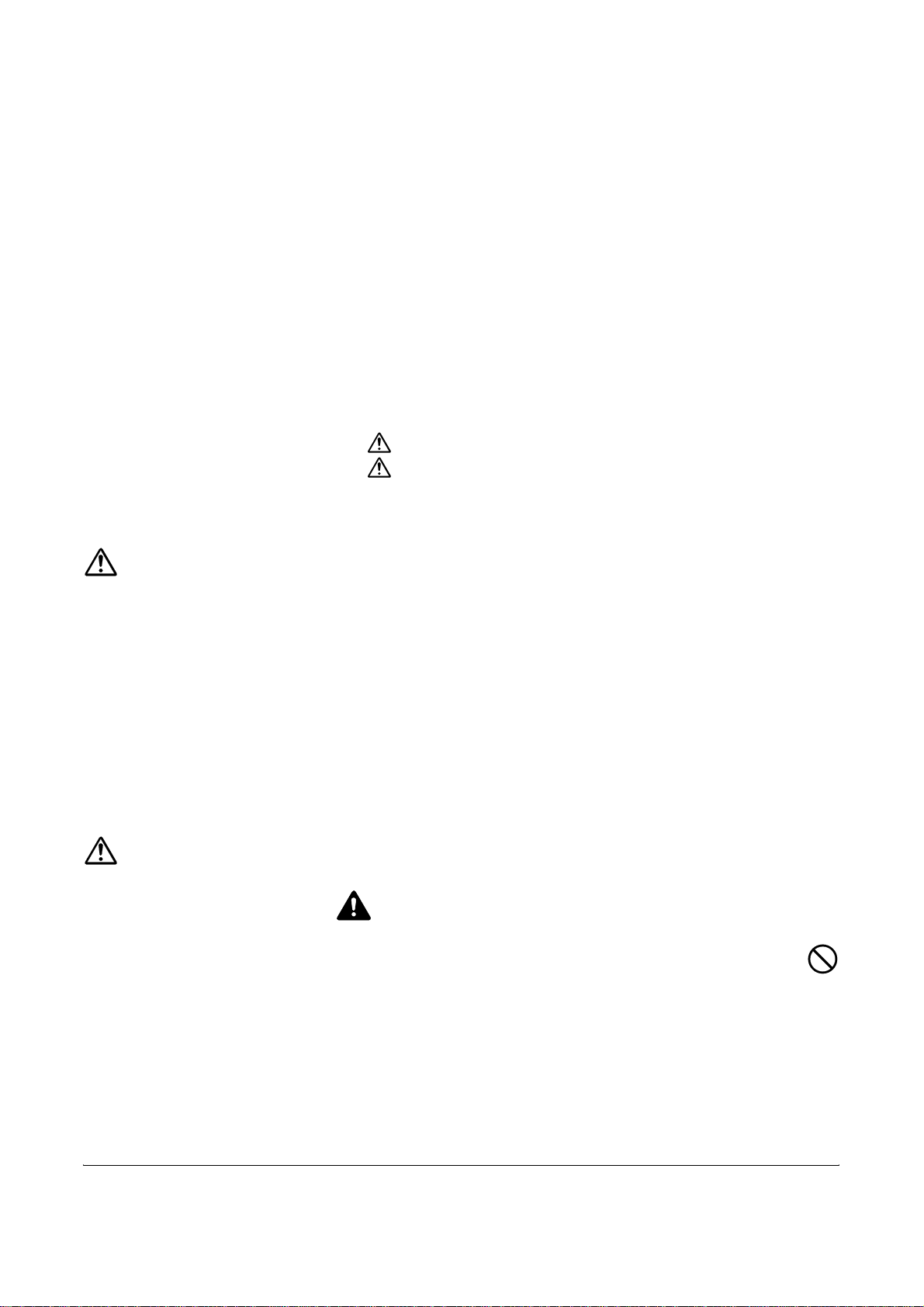
Safety Information
About this Operation Guide
This Operation Guide contains information on using the facsimile functions
of this machine. Please read the Operation Guide before you start using
the machine. Keep it close to the machine for easy reference.
During use, refer to the Operation Guide for your machine for information
regarding the sections listed below.
• Caution Labels
• Installation Precautions
• Precautions for Use
• Loading Paper
Installation Precautions
Environment
Avoid installing this machine in locations where the top or upper rear
portion of the unit will be exposed to direct sunlight. Such conditions might
adversely effect the unit’s ability to detect the correct size of originals and
documents. When such a location cannot be avoided, change the direction
the unit is facing in order to eliminate exposure to direct sunlight.
Power supply/Grounding the machine
Do not connect this machine to the same outlet as an air conditioner or
copier, etc.
Precautions for Use
• Toner Container and Waste Toner
Box Replacement
• Clearing Paper Jams
• Solving Malfunctions
• Cleaning
CAUTION
Do not leave the document processor open as there is a danger of
personal injury.
Other precautions
Do not open the front cover or left cover, turn off the main power switch, or
pull out the power plug while transmitting, receiving, or copying.
OPERATION GUIDE v
Page 8
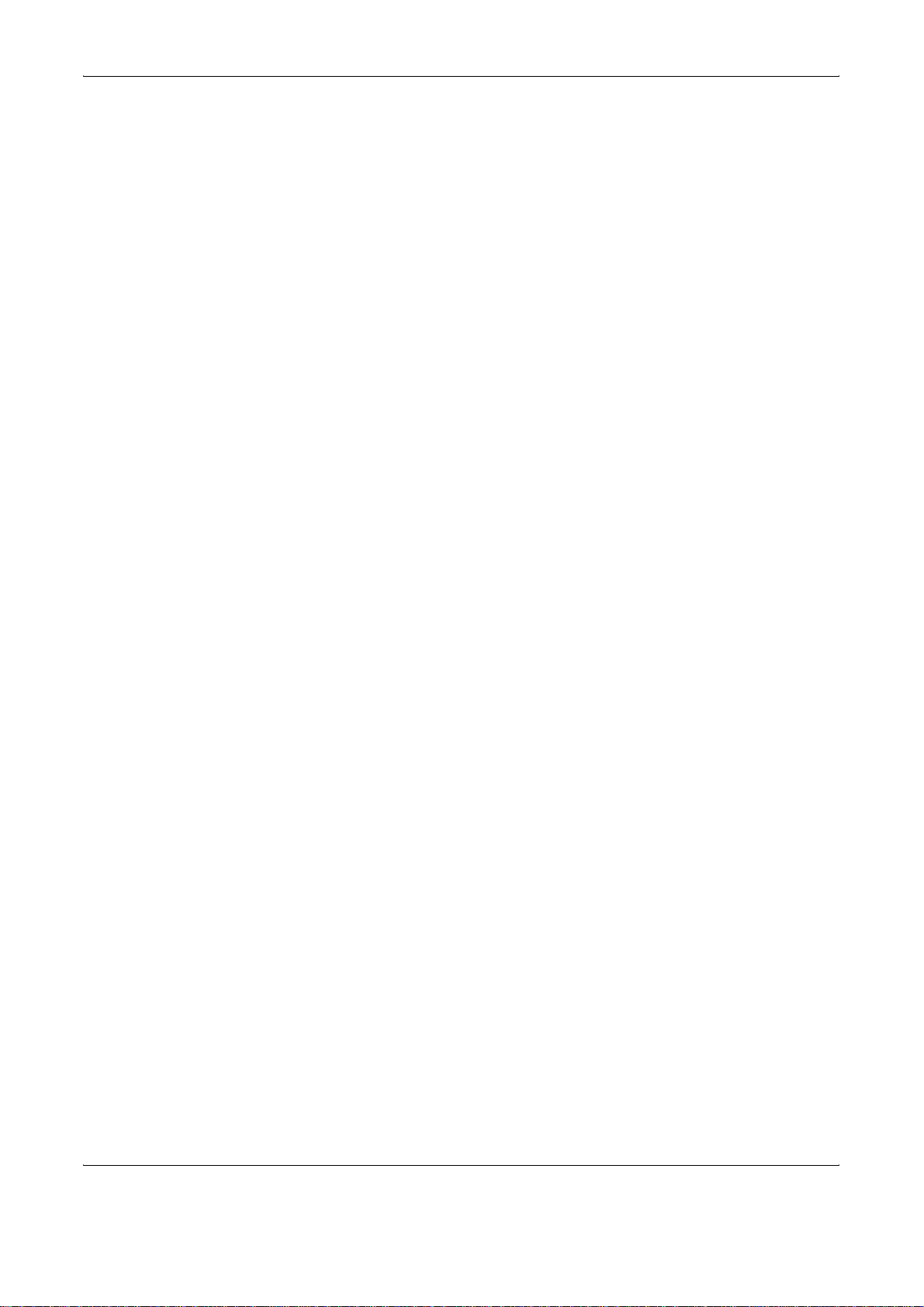
This machine may only be used within the country of purchase due to the
different safety and communication standards in each country.
(International communication standards, however, make the
communication between countries possible.)
This machine may be inoperable in areas with poor telephone lines or
communication conditions.
‘CALL WAITING’ or other telephone company optional services that
produce audible tones or clicks on the line can disrupt or cause termination
of facsimile communications.
No matter what the status of the unit, if the sound of the motor within the
unit is audible, never open either the front cover or the left cover, nor turn
off the main power switch.
Using the optional FAX Backup Kit allows you to store fax reception data
from your HDD (hard disk drive) onto the FAX Backup Kit, ensuring that
you do not lose any data.
vi OPERATION GUIDE
Page 9

General Notice
Legal Notice
Trademark Information
WE SHALL HAVE NO LIABILITY FOR LOSS, WHETHER OR PARTIAL,
OF RECEIVED DOCUMENTS WHEN SUCH LOSS IS CAUSED BY
DAMAGES TO THE FAX SYSTEM, MALFUNCTIONS, MISUSE, OR
EXTERNAL FACTORS SUCH AS POWER OUTAGES; OR FOR PURELY
ECONOMIC LOSSES OR LOST PROFITS RESULTING FROM MISSED
OPPORTUNITIES ATTRIBUTABLE TO MISSED CALLS OR RECORDED
MESSAGES RESULTING THEREFROM.
• Microsoft, Windows, Windows NT, and Internet Explorer are registered
trademarks of Microsoft Corporation in the U.S. and other countries.
• Windows ME and Windows XP are trademarks of Microsoft
Corporation.
• Ethernet is a registered trademark of Xerox Corporation.
• IBM and IBM PC-AT are trademarks of International Business
Machines Corporation.
• Adobe and Acrobat are registered trademarks of Adobe Systems
Incorporated.
All other company and product names in this Operation Guide are
trademarks or registered trademarks of their respective companies. The
designations™ and ® are omitted in this guide.
OPERATION GUIDE vii
Page 10
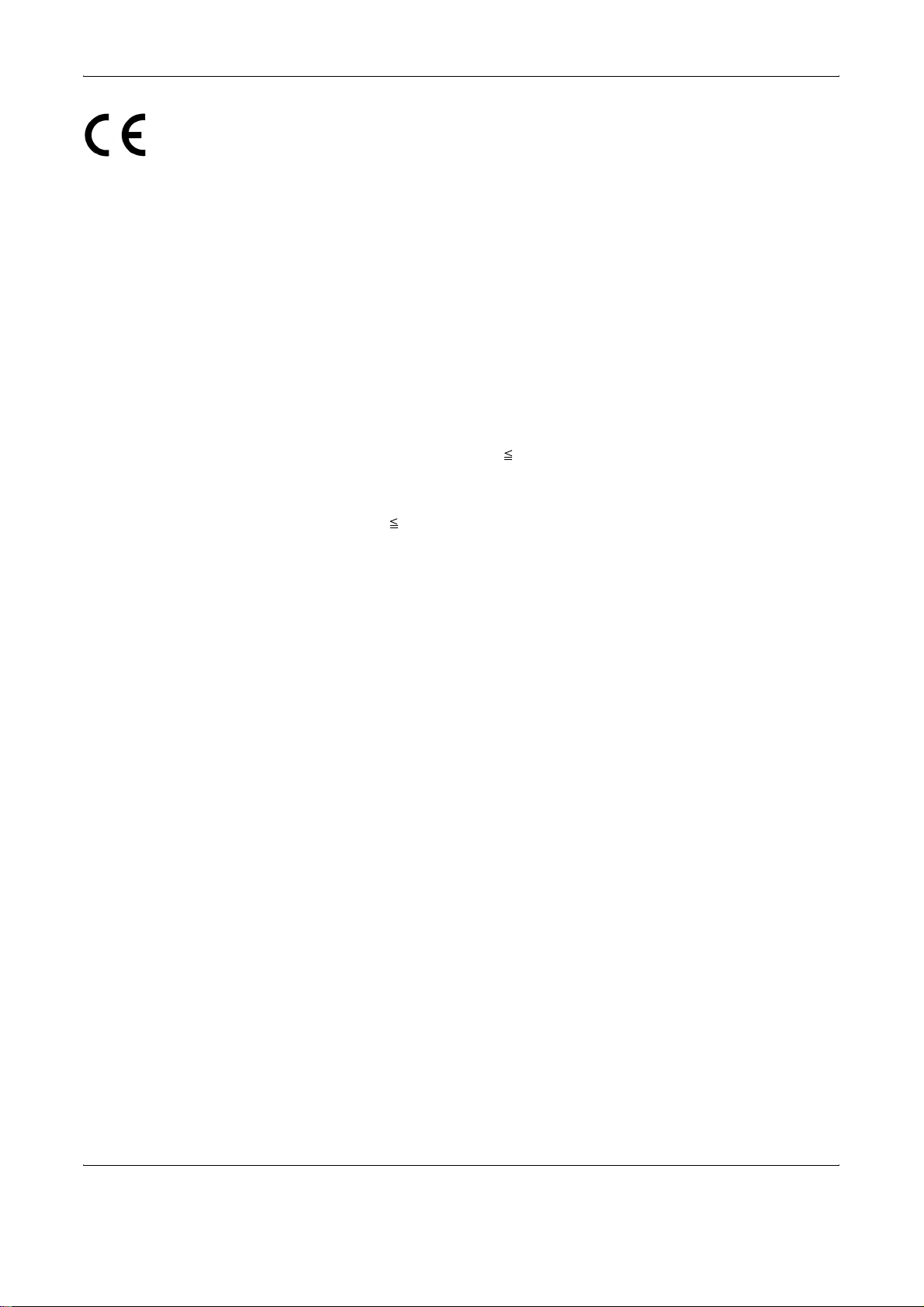
Declarations to European Directives
DECLARATION OF CONFORMITY TO 2004/108/EC, 2006/95/EEC, 93/
68/EEC and 1999/5/EC
We declare under our sole responsibility that the product to which this
declaration relates is in conformity with the following specifications.
Limits and methods of measurement for immunity
characteristics of information technology equipment
Limits and methods of measurement for radio
interference characteristics of information
technology equipment
Limits for harmonic currents emissions for
equipment input current 16A per phase
Limitation of voltage fluctuations and flicker in lowvoltage supply systems for equipment with rated
current 16A
Safety of information technology equipment,
including electrical business equipment
The common technical regulation for the attachment
requirements for connection to the analogue public
switched telephone networks (PSTNs) of terminal
equipment (excluding terminal equipment supporting
the voice telephony justified case service) in which
network addressing, if provided, is by means of dual
tone multi-frequency (DTMF) signaling
EN55024
EN55022 Class B
EN61000-3-2
EN61000-3-3
EN60950-1
CTR 21
viii OPERATION GUIDE
Page 11
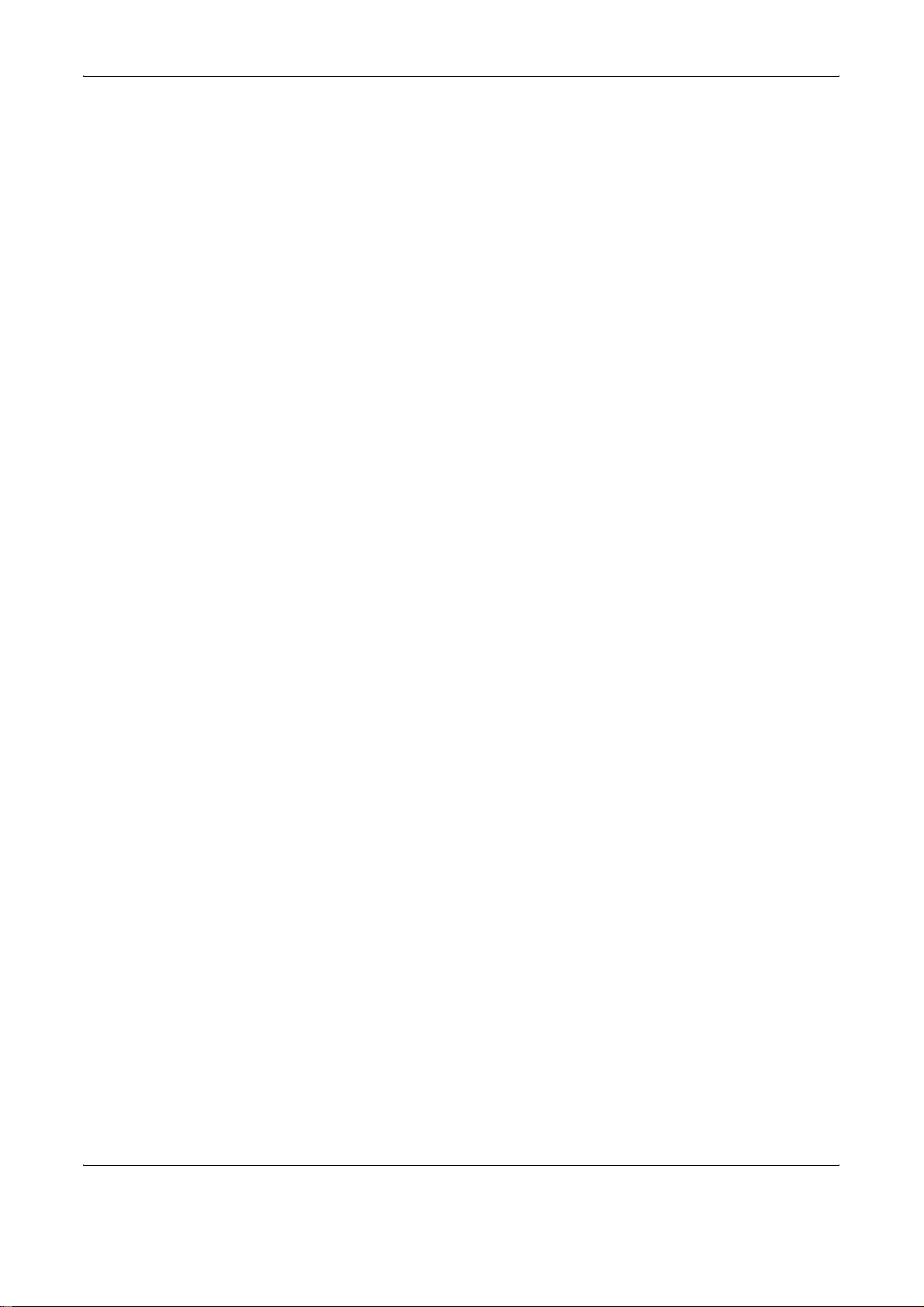
Technical regulations for terminal equipment
This terminal equipment complies with:
• TBR21 • DE 08R00 National AN for D
• AN 01R00 AN for P • DE 09R00 National AN for D
• AN 02R01 AN for CH and N • DE 12R00 National AN for D
• AN 05R01 AN for D, E, GR, P and N • DE 14R00 National AN for D
• AN 06R00 AN for D, GR and P • ES 01R01 National AN for E
• AN 07R01 AN for D, E, P and N • GR 01R00 National AN for GR
• AN 09R00 AN for D • GR 03R00 National AN for GR
• AN 10R00 AN for D • GR 04R00 National AN for GR
• AN 11R00 AN for P • NO 01R00 National AN for N
• AN 12R00 AN for E • NO 02R00 National AN for N
• AN 16R00 General Advisory Note • P 03R00 National AN for P
• DE 03R00 National AN for D • P 04R00 National AN for P
• DE 04R00 National AN for D • P 08R00 National AN for P
• DE 05R00 National AN for D
OPERATION GUIDE ix
Page 12
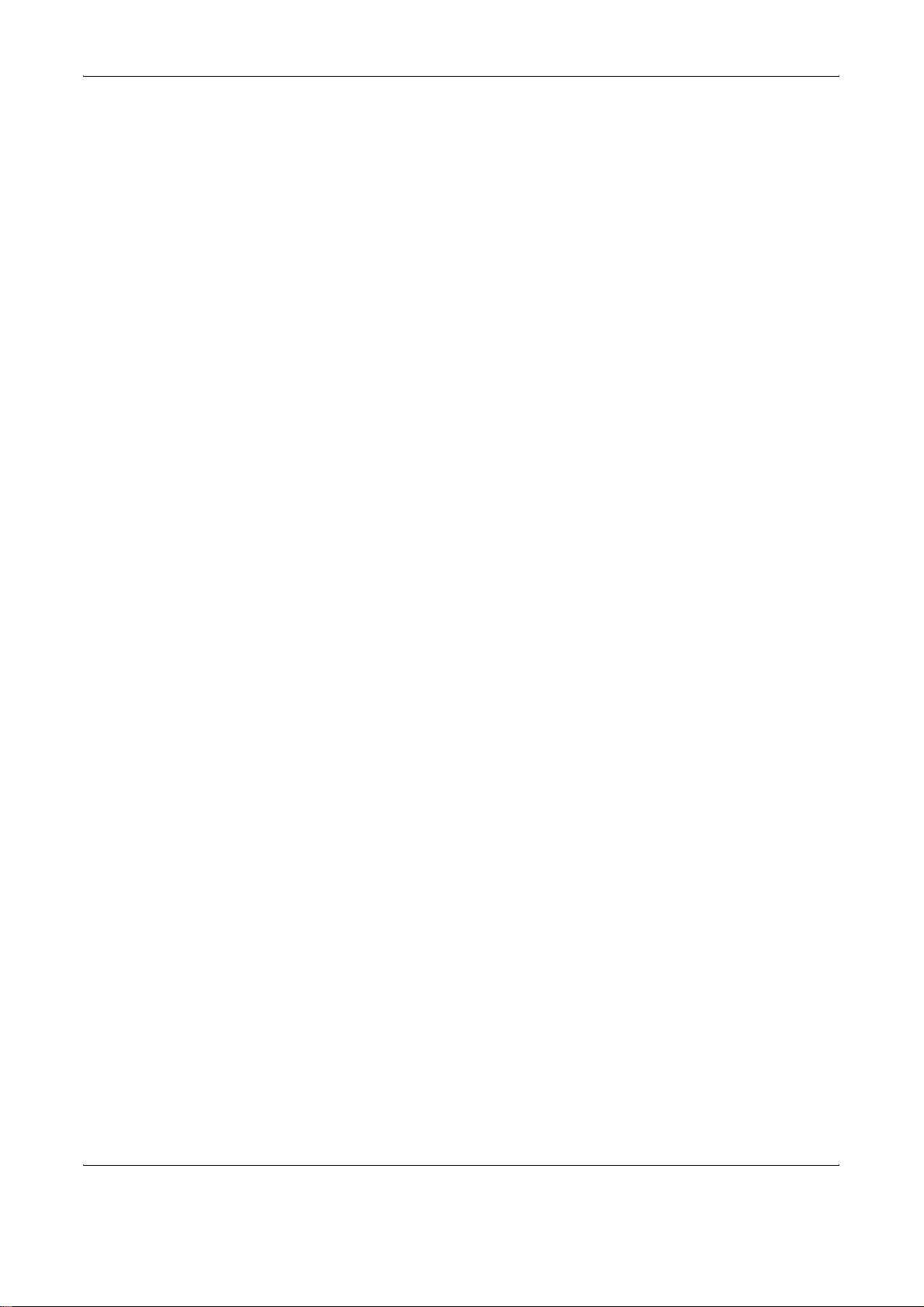
Network Compatibility Declaration
The manufacturer declares that the equipment has been designed to
operate in the public switched telephone networks (PSTN) in the following
countries:
Austria Germany Liechtenstein Slovakia
Belgium Greece Lithuania Slovenia
Cyprus Hungary Luxembourg Spain
Czech Iceland Malta Sweden
Denmark Ireland Norway Switzerland
Estonia Italy Poland The Netherlands
Finland Latvia Portugal United Kingdom
France
x OPERATION GUIDE
Page 13
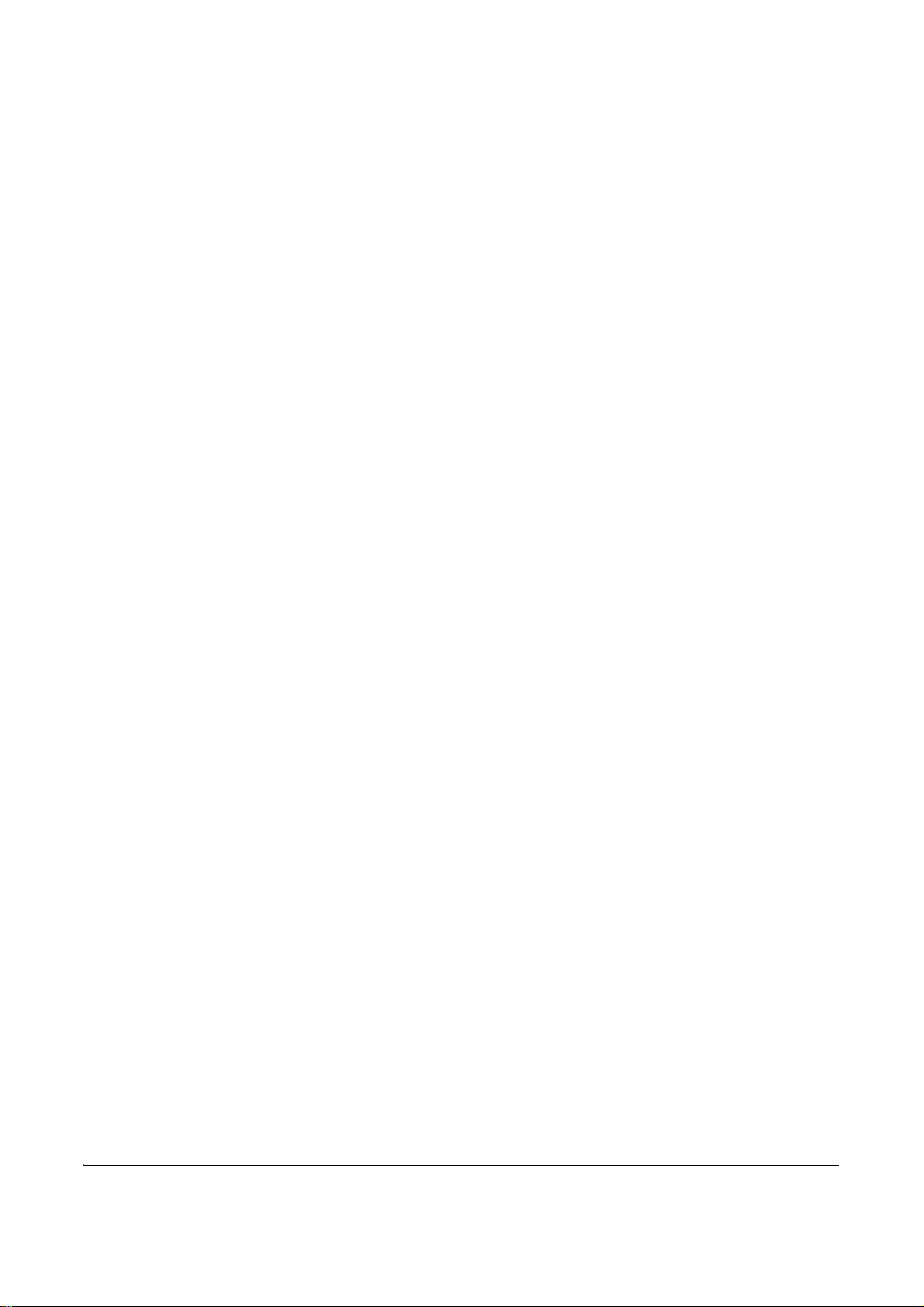
Introduction
About This Guide
This guide consists of the following chapters.
Chapter 1 - Part Names and Functions
Explains the parts of the machine and keys on the operation panel.
Chapter 2 - Preparation Before Use
Explains the settings required before using fax.
Chapter 3 - FAX Operation (Basic)
Explains general usage of the fax function such as sending originals and
receiving originals.
Chapter 4 - FAX Operation (Advanced)
Explains convenient fax functions such as setting the transmission time,
continuous sending of the same originals to multiple recipients and
scheduling the next transmission. Also explains advanced fax
communication such as limiting the destinations and systems from which
you receive originals, as well as forwarding, saving, and printing the
received originals for each requirement. Furthermore, explains sub
address communication functions of the machine that are compatible with
other makers’ systems and job accounting functions convenient for
checking the communication status of fax.
Chapter 5 - Checking Transmission Results and Registration Status
Explains how to check the status of recent transmissions on the touch
panel. Also, explains how to print administrative reports to check
communication results and settings and registration status of the machine.
Chapter 6 - Setup and Registration
Explains various settings and registration pertaining to functions, such as
adjusting the volume of the alarm sound.
Chapter 7 - Optional Equipment
Introduces the optional FAX Backup Kit and Dual FAX and explains how to
use the machine when optional features are installed.
Chapter 8 - Internet Faxing (i-FAX)
Explains how to use the i-FAX function and the settings required for
Internet faxing.
OPERATION GUIDE xi
Page 14
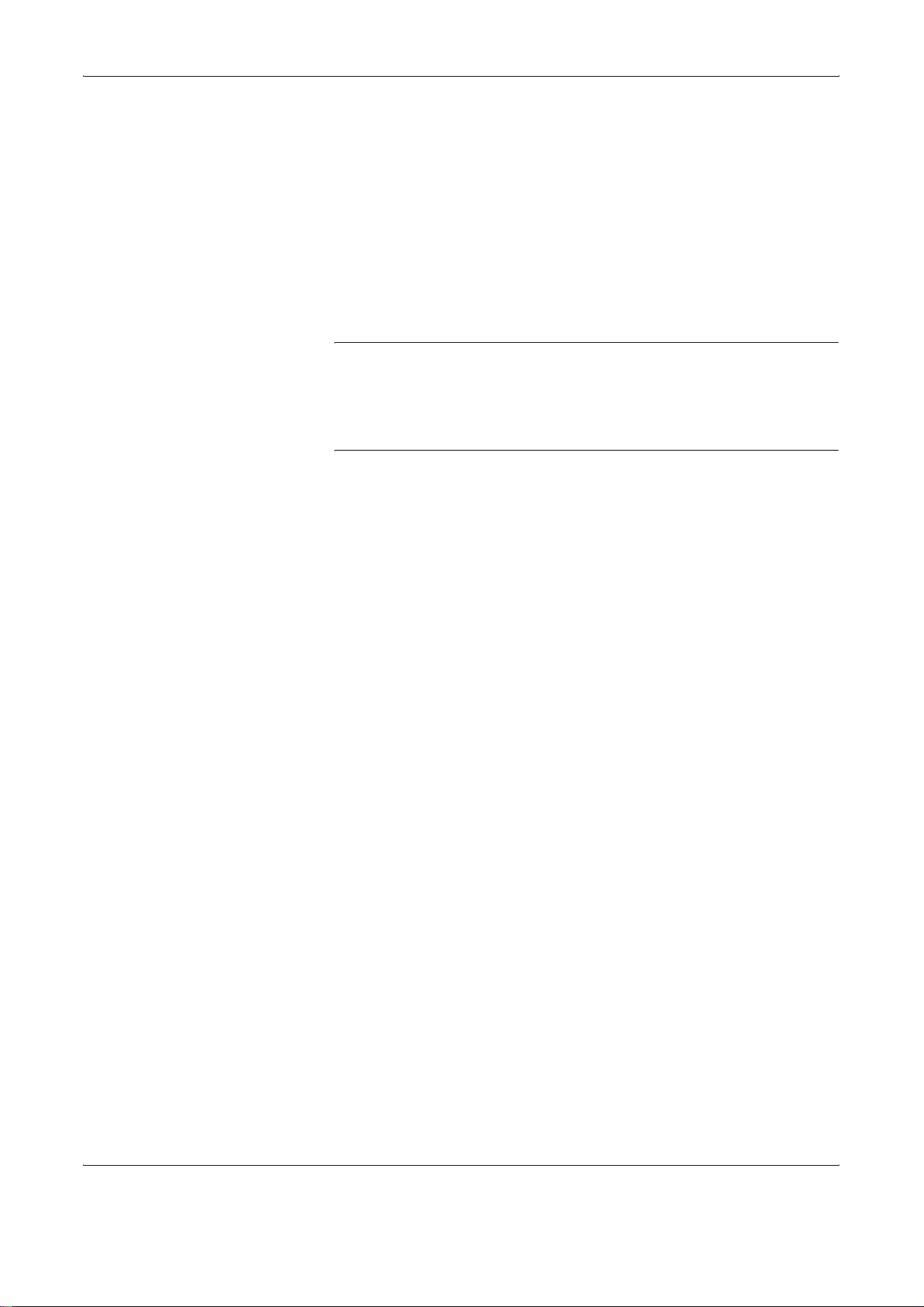
Chapter 9 - About Network FAX
Explains how to use Network FAX functions. Read the Network FAX Driver
Operation Guide in the included CD-ROM (online manual) as well.
Chapter 10 - Troubleshooting
Explains how to respond to error indications and trouble.
Appendix
Explains character entry and the specifications of the machine.
NOTE: This Operation Guide contains information for using both the inch
and metric versions of this machine.
The inch version of this machine is shown in the screens in this guide. If
you are using the metric version, you should use the messages provided
for the inch version as reference only.
xii OPERATION GUIDE
Page 15
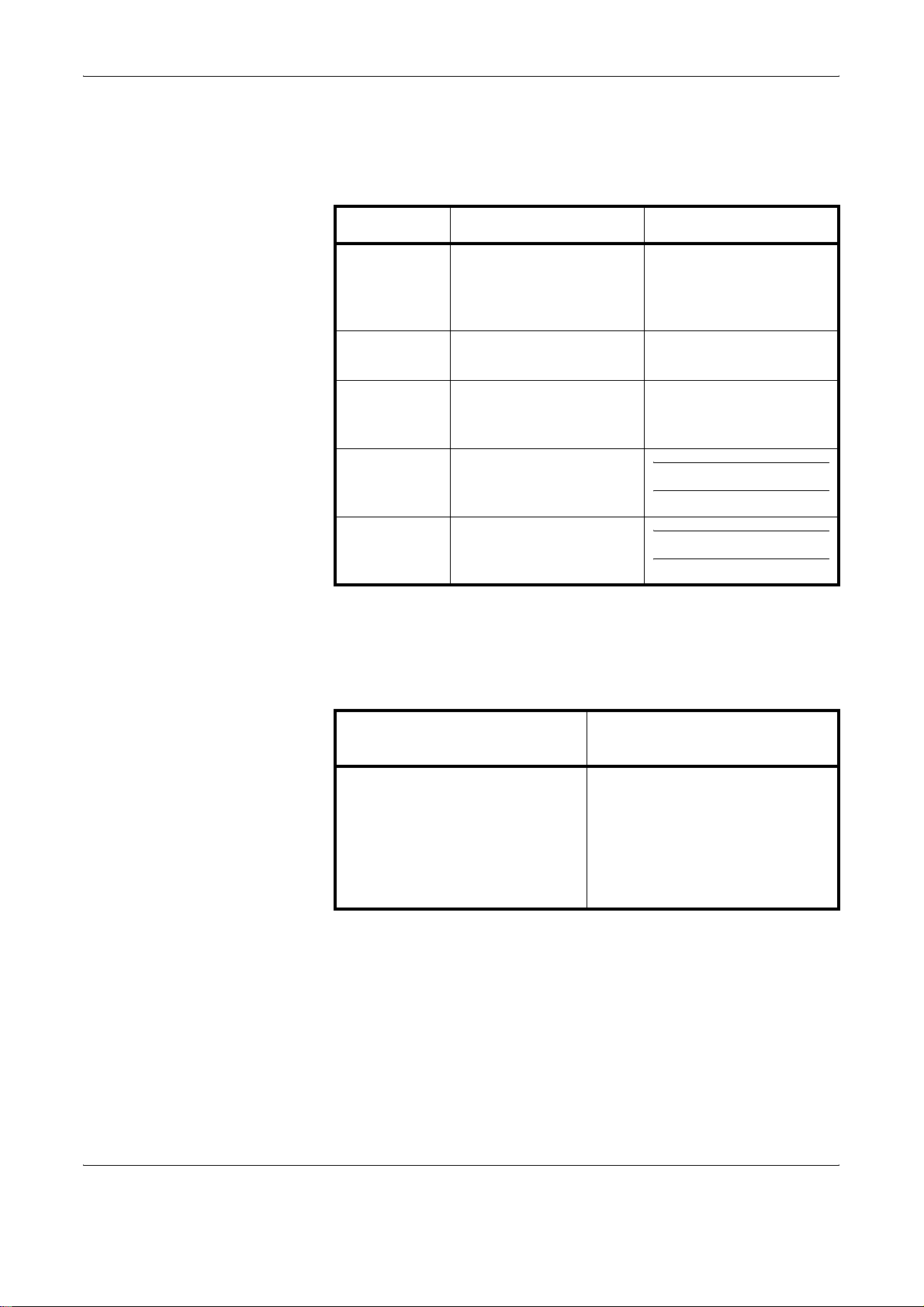
Conventions in This Guide
The following conventions are used depending on the nature of the
description.
Convention Description Example
Bold Indicates the operation
[Regular] Indicates the touch panel
Italic Indicates the messages
Note Indicates supplemental
Important Indicates items that are
Description of Operation Procedure
In this Operation Guide, the continuous operation of the keys on the touch
panel is as follows:
panel keys, the buttons
and messages displayed
on the PC screen.
keys.
displayed on the touch
panel.
information or operations
for reference.
required or prohibited so
as to avoid problems.
Press the Start key.
Press [OK].
Ready to copy is
displayed.
NOTE: —
IMPORTANT: —
Actual procedure
Press [FAX/i-FAX].
T
Press [Next] of Transmission.
T
Press [Next] of FAX.
T
Press [Change] of TTI.
Description in this
Operation Guide
Press [FAX/i-FAX], [Next] of
Transmission, [Next] of FAX, and
then [Change] of TTI.
OPERATION GUIDE xiii
Page 16
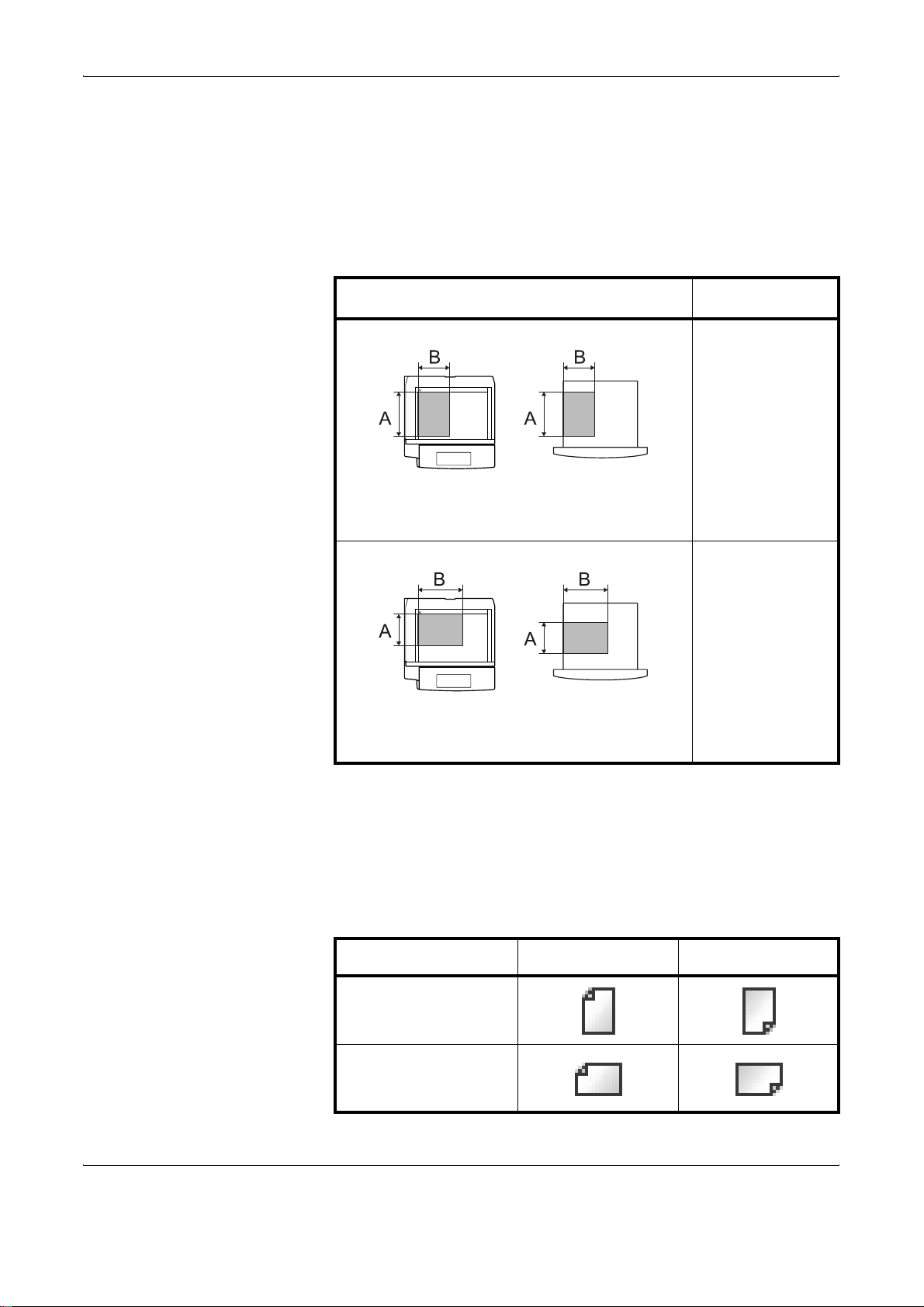
Originals and Paper Sizes
This section explains the notation used in this guide when referring to sizes
of originals or paper sizes.
As with A4, B5 and Letter, which may be used either in the horizontal or
vertical direction, horizontal direction is indicated by an additional letter R
in order to indicate the orientation of the originals/paper.
Placement direction
Vertical direction
Original Paper
For the originals/paper, dimension A is longer
than B.
Horizontal direction
Original Paper
For the originals/paper, dimension A is shorter
than B.
Indicated size
†
A4, B5, A5, B6,
A6, Letter,
Statement
A4-R, B5-R, A5-R,
B6-R, A6-R,
Letter-R,
Statement-R
†. The size of the originals/paper that can be used depends on the
function and source tray. For details, refer to the appropriate pages
of the function or source tray.
Icons on the Touch Panel
The following icons are used to indicate originals and paper placement
directions on the touch panel.
Placement direction Originals Paper
Vertical direction
Horizontal direction
xiv OPERATION GUIDE
Page 17
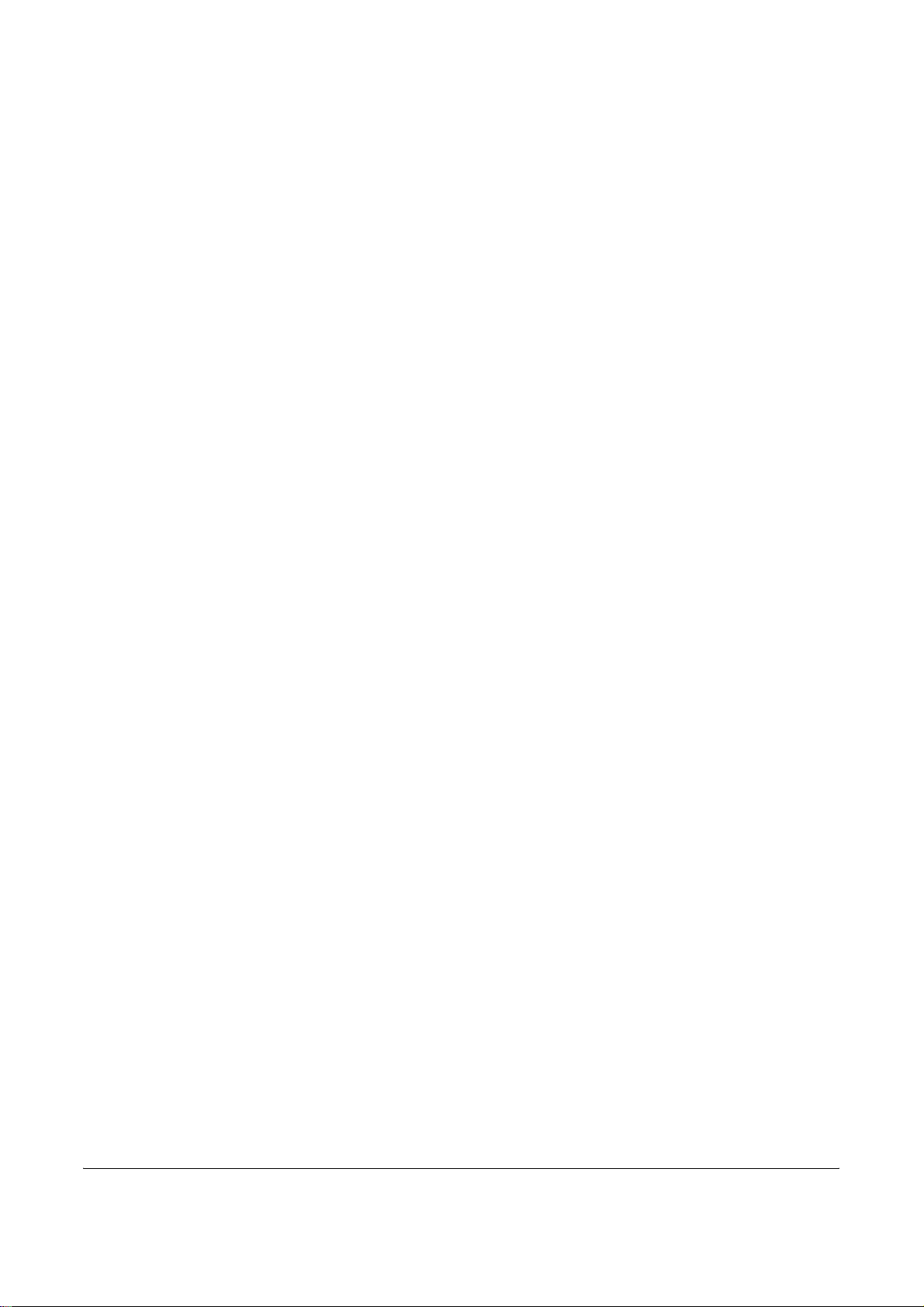
1
This chapter explains the names of parts when the machine is
used as a fax machine after installing the FAX kit.
For other parts, refer to the machine’s Operation Guide.
• Machine........................................................................ 1-2
• Operation Panel ........................................................... 1-4
• Touch Panel.................................................................. 1-7
Part Names and Functions
OPERATION GUIDE 1-1
Page 18
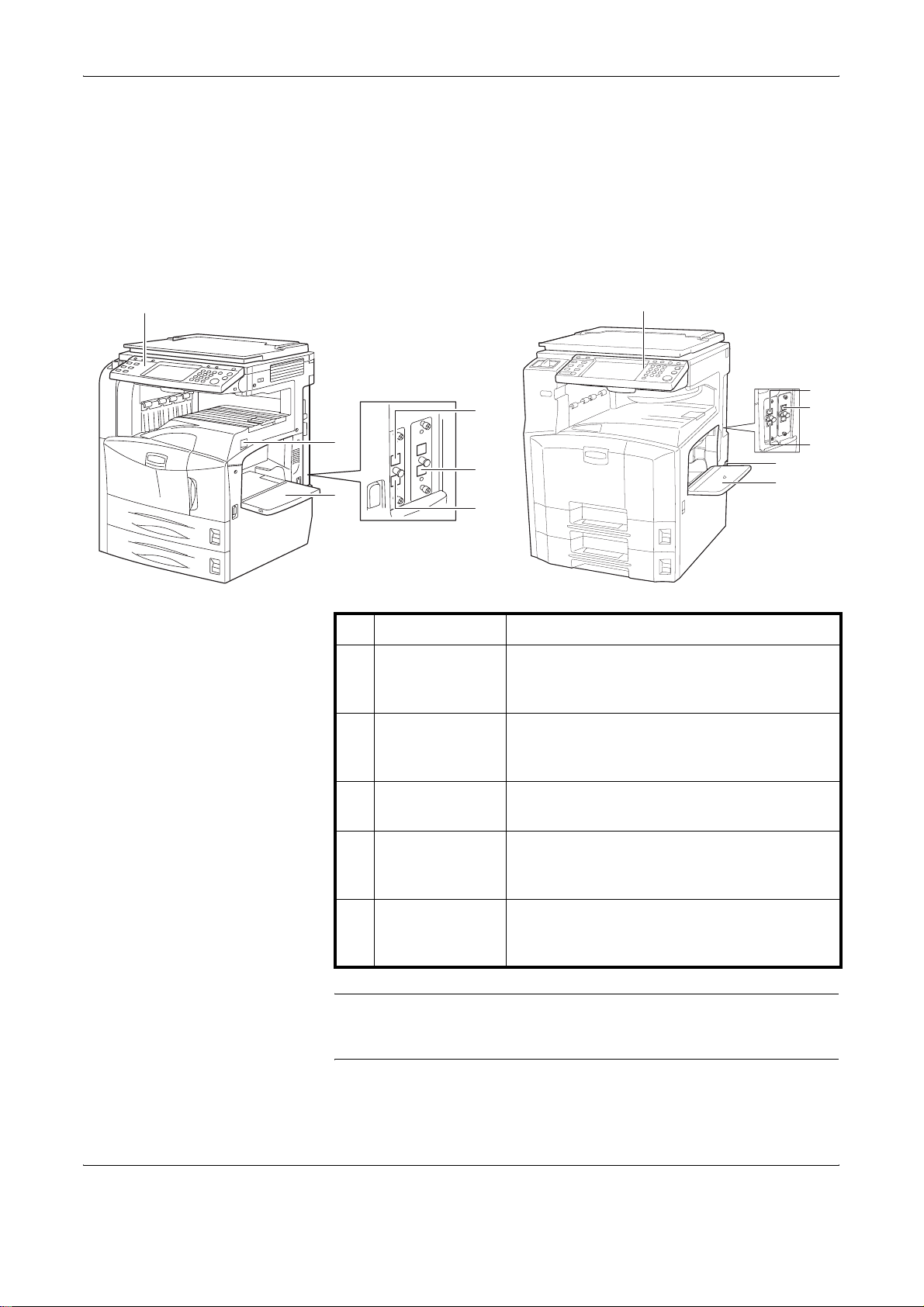
Part Names and Functions
Machine
This chapter explains the names of parts when the machine is used as a
fax machine.
For the parts required when functions other than FAX are used, refer to the
machine’s Operation Guide.
30/40/50 ppm model 25 ppm model
6
11
4
5
2
5
3
4
1 Operation panel Perform the fax operation with this panel.
2 Main power
switch
Set this switch to the ON (|) side when
performing the fax or copier operation. The
touch panel lights to enable operation.
3 MP (Multi
Purpose) tray
Set the paper in this tray when using a type of
paper other than the cassette (e.g., when
using special paper).
4 LINE connector
(L1)
5 LINE connector
(L2)
Connect the modular cord for the telephone
line to this connector. This connector is Port 1.
If you install the Dual FAX option, you can use
Port 2. Connect the modular cord for the
telephone line to this connector.
6
2
3
6 TEL connector
(T1)
When using a commercially available
telephone set, connect the modular cord to
this connector.
IMPORTANT: You cannot automatically receive a fax when the main
power switch is turned off. To receive faxes with the power turned off,
press the Power key on the operation panel.
1-2 OPERATION GUIDE
Page 19
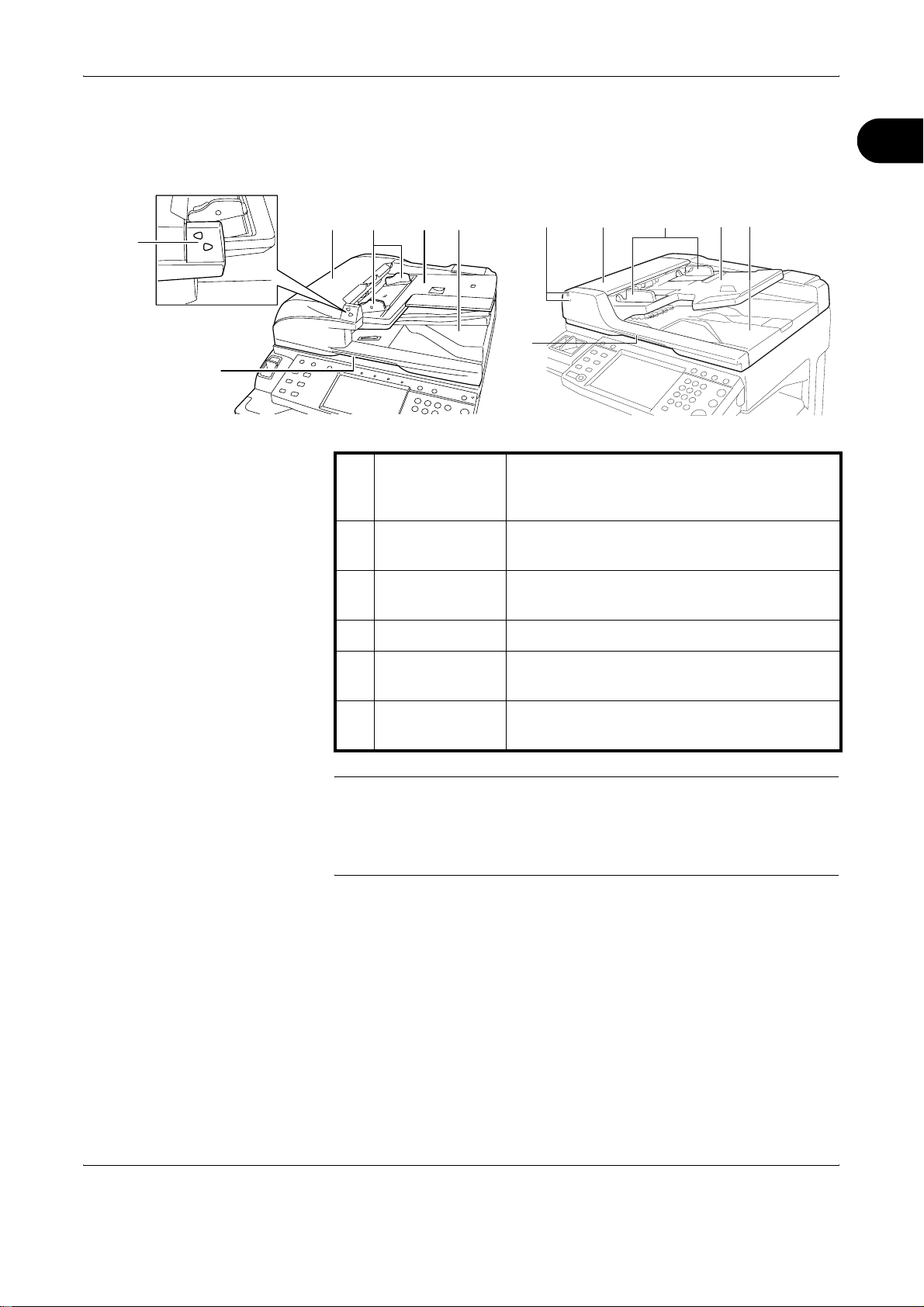
Document Processor (optional)
30/40/50 ppm model 25 ppm model
Part Names and Functions
1
910 1112
8
13
8Original
placement
indicator
9 Top cover Open this cover when the original jammed in
10 Original width
guides
11 Original table Stack the sheet originals on this table.
8
13
Indicates the original status in the Document
Processor. The upper indicator lights in green
when the original is correctly set.
the Document Processor.
Adjust these guides according to the original
width.
9
10
11
12
12 Original eject
table
13 Opening handle Hold this handle when opening or closing the
Read originals are ejected onto this table.
Document Processor.
NOTE: The Original placement indicator shows the original status.
Upper indicator is lit in green: Originals are set correctly.
Upper indicator is blinking in green: Place the originals correctly.
Lower indicator is blinking in red: The original jammed.
OPERATION GUIDE 1-3
Page 20
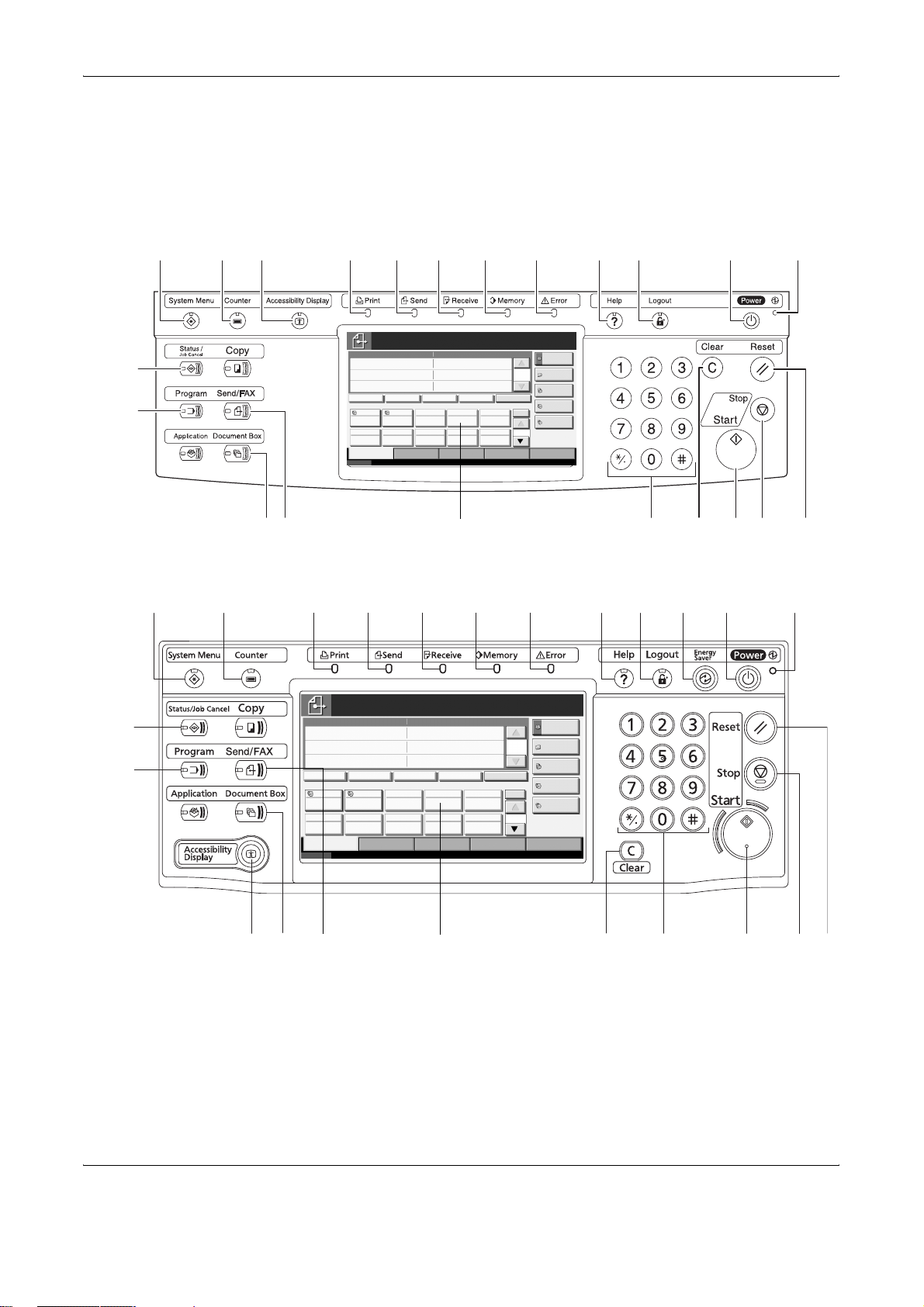
Part Names and Functions
Operation Panel
30/40/50 ppm model
For the names of keys and indicators required when functions other than
FAX are used, refer to the machine’s Operation Guide.
13
14
25 ppm model
13
14
215 3 4 5 9 11 1267
Destination
0
Address Book
E-mail
1/1
Addr Entry
Folder Path
Entry
FAX No.
Entry
No.
i-FAX
Addr Entry
1/10
Setup
10/10/2007 10:00
16 17
Ready to send.
Enter Destination.
Destination
Chain Detail/Edit Delete Recall
On Hook
001 002 003 004 005
Free
A OFFICE
006 007 008 009 010
Destination Quick Setup Type of Original/
Status
Transmission
18
Detail
Color/Im age Advanced
24
Ready to send.
Enter Destina tion.
Dest inat ion
On Hook
Free
Statu s
Chain Detail /Edit Delete Recall
001 002 003 004 005
A OFFICE
006 007 008 009 010
Destination Quick Setup Type of Original/
Transmission
Detail
Color/Image Advanced
Dest inat ion
Addres s Book
E-ma il
1/1
Addr Ent ry
Folder Path
Entry
FAX No.
Entry
No.
i-FAX
Addr Ent ry
1/10
Setup
10/10/2007 10:00
81
21 2220 19 23
9
8135 10
0
11 1267
15
16 17
18
19
222120 23
1-4 OPERATION GUIDE
Page 21
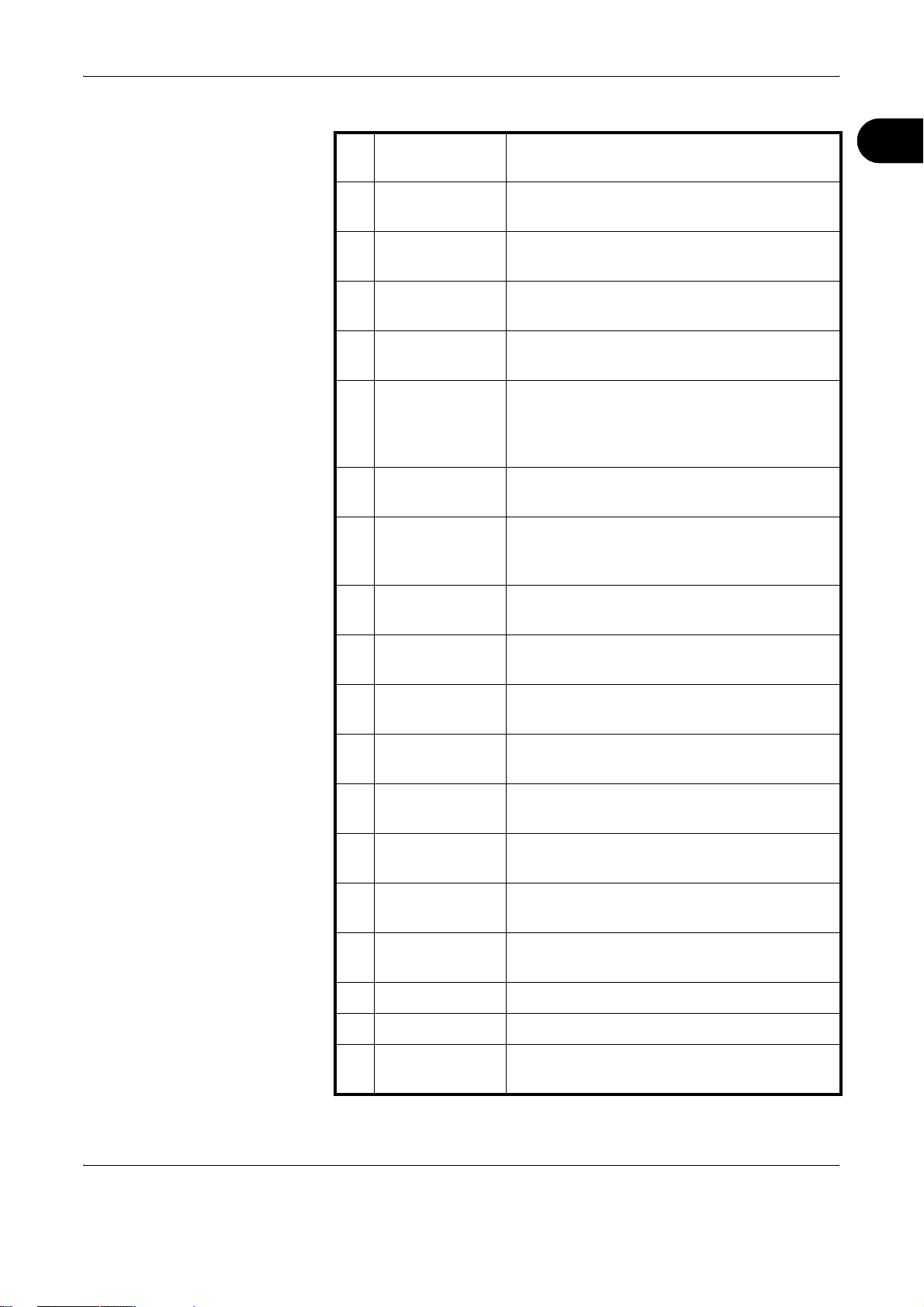
Part Names and Functions
1 System Menu
key
2 Counter key Press this key when checking the number of
3 Print indicator The Print indicator blinks when the machine is
4 Send indicator The Send indicator blinks when the machine
5 Receive
indicator
6 Memory
indicator
7 Error indicator The Error indicator blinks when an error
8 Help key Press this key when you are not sure how to
Press this key when operating the System
Menu.
copies to print or number of originals to read.
printing.
is sending a fax.
The Receive indicator blinks when the
machine is receiving a fax.
The Memory indicator blinks when the
machine is accessing to the hard disk, FAX
memory, optional FAX Backup kit, or USB
memory (generally available product).
occurs and the job stops.
use the machine.
The Help screen will appear.
1
9 Logout key Press this key to terminate (log out) of the
Account management screen.
10 Energy Saver
key
11 Power key Press this key to place the machine in the
12 Main power
indicator
13 Status/Job
Cancel key
14 Program key Press this key to program transmission
15 Accessibility
Display key
16 Document Box
key
17 Send/FAX key Press this key to use the machine as FAX.
18 Touch panel Touch the touch panel to operate the FAX.
Press this key to place the machine in the low
power mode.
sleep mode or to turn off the main power.
The Main power indicator lights when the
main power of the machine is turned ON.
Press this key to check the send status or job
log, or to stop the current job.
contents.
Press this key to enlarge the touch panel
display.
Press this key to use the FAX Box.
19 Clear key Press this key to clear entered destination,
number, or text.
OPERATION GUIDE 1-5
Page 22
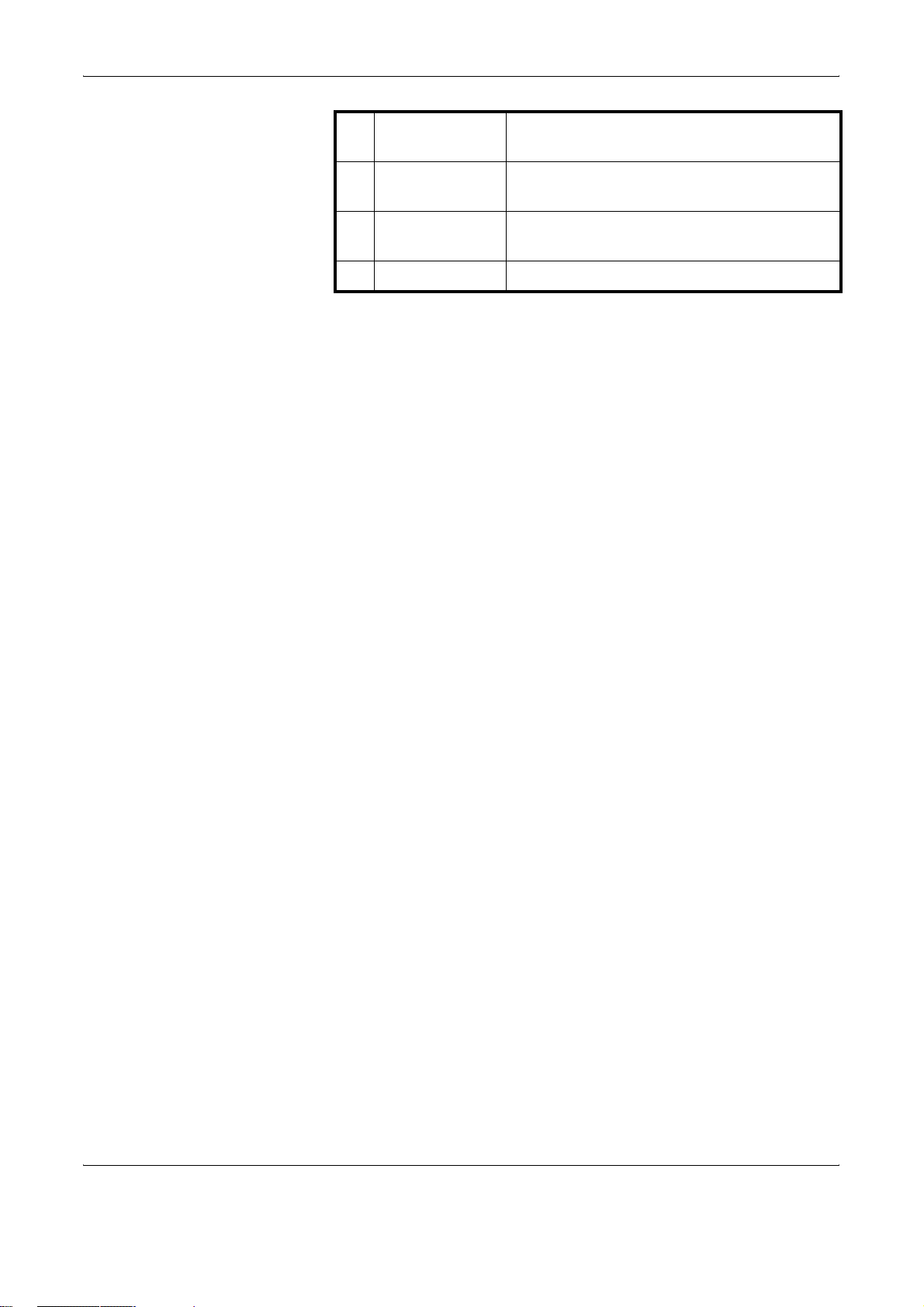
Part Names and Functions
20 Numeric keys Use these keys when entering the destination
number of sub addresses.
21 Start key Press this key to start sending a FAX or
reading an original.
22 Stop key Press this key to stop direct transmission or
reading an original.
23 Reset key Press this key to reset the settings.
1-6 OPERATION GUIDE
Page 23
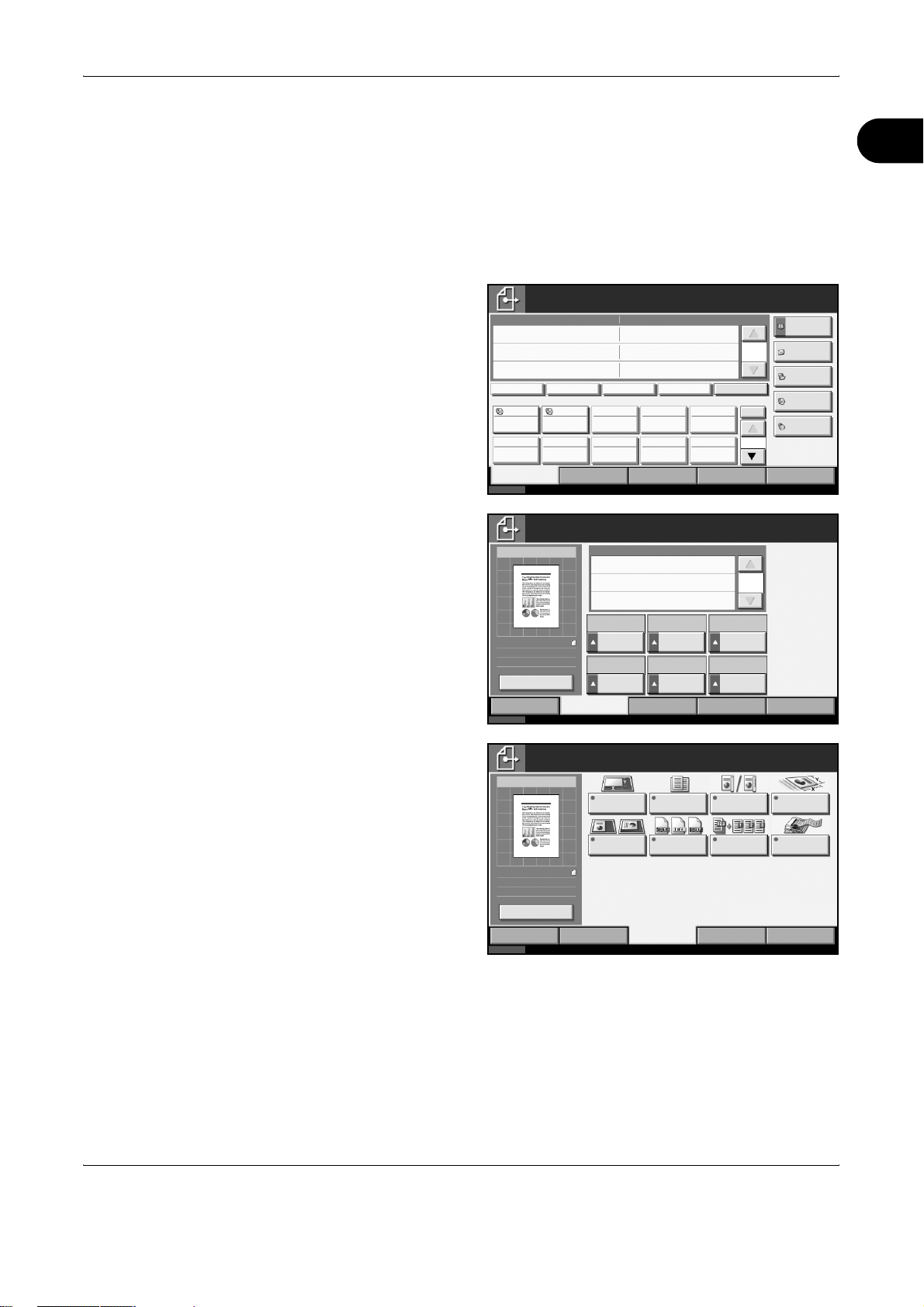
Touch Panel
Send Screen
Part Names and Functions
1
For the screens required when functions other than FAX are used, refer to
the machine’s Operation Guide.
Appears when pressing the Send/FAX key.
[Destination] screen
1
[Quick Setup] screen
2
Ready to send.
Enter Des tination.
Destination
On Hook
Free
Destination Quick Setup Type of Original/
Status
Sending I mage
Original
Zoom
Send
Change Setting
Status
Chain Det ail/Edit Delete Recall
001 002 003 004 005
A OFFIC E
006 007 008 009 010
Transmission
Ready to send.
Enter Des tination.
:
Letter
:
100%
:
Letter
100 % Normal 0 200 x200 dpi
1- sided T ext+Phot o Monochrom e
Quick SetupDestination
Destination
Zoom Dens ity Sc an
2-s ided/Bo ok
Original
Original
Image
Type of Original/
Transmission
Detai l
Color/Im age Advanced
Fine
Color/Im age Advanced
Resolution
Color
Selec tion
1/1
1/10
1/ 1
Destination
0
Addres s B ook
E-mail
Addr Entry
Folder Path
Entr y
FAX No.
Entr y
No.
i-FAX
Addr Entry
Setup
10/10/2007 10:00
Destination
0
Setup
10/10/2007 10:00
[Type of Original/
3
Transmission]
screen
Ready to send.
Enter Des tination.
Sending I mage
Original
:
Letter
100%
Zoom
:
Letter
Send
:
Previ ew
Status
Original
Siz e
Original
Orientation
Quick SetupDestination
Mixed Sized
Originals
File Format File
Type of Original/
Transmission
2- sided/ Book
Original
Separa tion
Color/Image
Destination
Sending Si ze
Long
Original
Advanced
Setup
10/10/2007 10:00
0
OPERATION GUIDE 1-7
Page 24
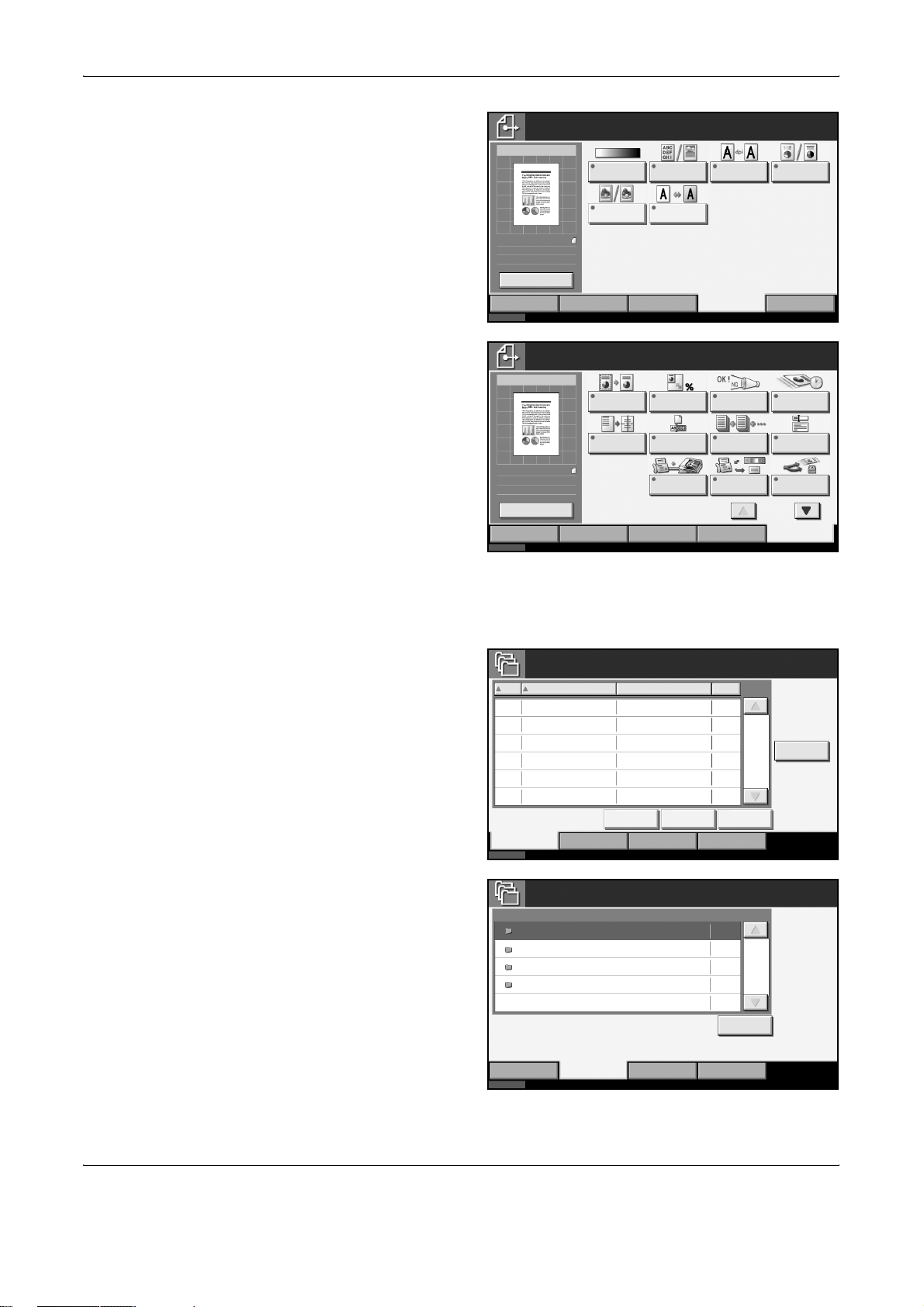
Part Names and Functions
[Color/Image]
4
screen
[Advanced Setup]
5
screen
Ready to send.
Enter Des tination.
Sending I mage
Original
:
Letter
Zoom
::100%
Send
Letter
Change Setting
Status
Ready to send.
Enter Destination.
Sending Image
Original
:
Letter
100%
Zoom
:
Letter
Send
:
Previ ew
Status
Densi ty Ori ginal
Sharpness B ackground
Quick SetupDestination
Border Erase Zoom Job Finish
Centering File Name
Quick SetupDestination
Image
Densi t y Adj .
Type of Original/
Transmission
Entr y
FAX Direc t
Transmission
Type ofO riginal/
Transmission
Destination
Scan
Resolution
Color/Im age Advanced
Notic e
Cont inuous
Scan
FAX
Polling RX
Color/Im age Advanced
Color
Select ion
FAX Delayed
Transmission
E-m ail
Subject /B ody
Send and
Print
1/2
Setup
10/10/2007 10:00
Destination
Setup
10/10/2007 10:00
0
0
Document Box Screen
Appears when pressing the Document Box key.
[Custom Box] screen
1
[Job Box] screen
2
Custom Box
No.
Box Name Owner
Status
Job Box
Priv at e Pri nt/St ored Job
Qui ck C opy/Pr oof and Hold
Repeat Copy
Form for Form O verlay(Copy)
Store File Detail Open
Job BoxCustom Box
Box Name
Use(% )
FAX B oxRemovable Memory
Files
Open
Edit Box
1/1
10/10/2007 10:00
0
0
0
0
Job BoxCustom Box
Status 10/10/2007 10:00
FAX B oxRemovable Memory
1-8 OPERATION GUIDE
Page 25
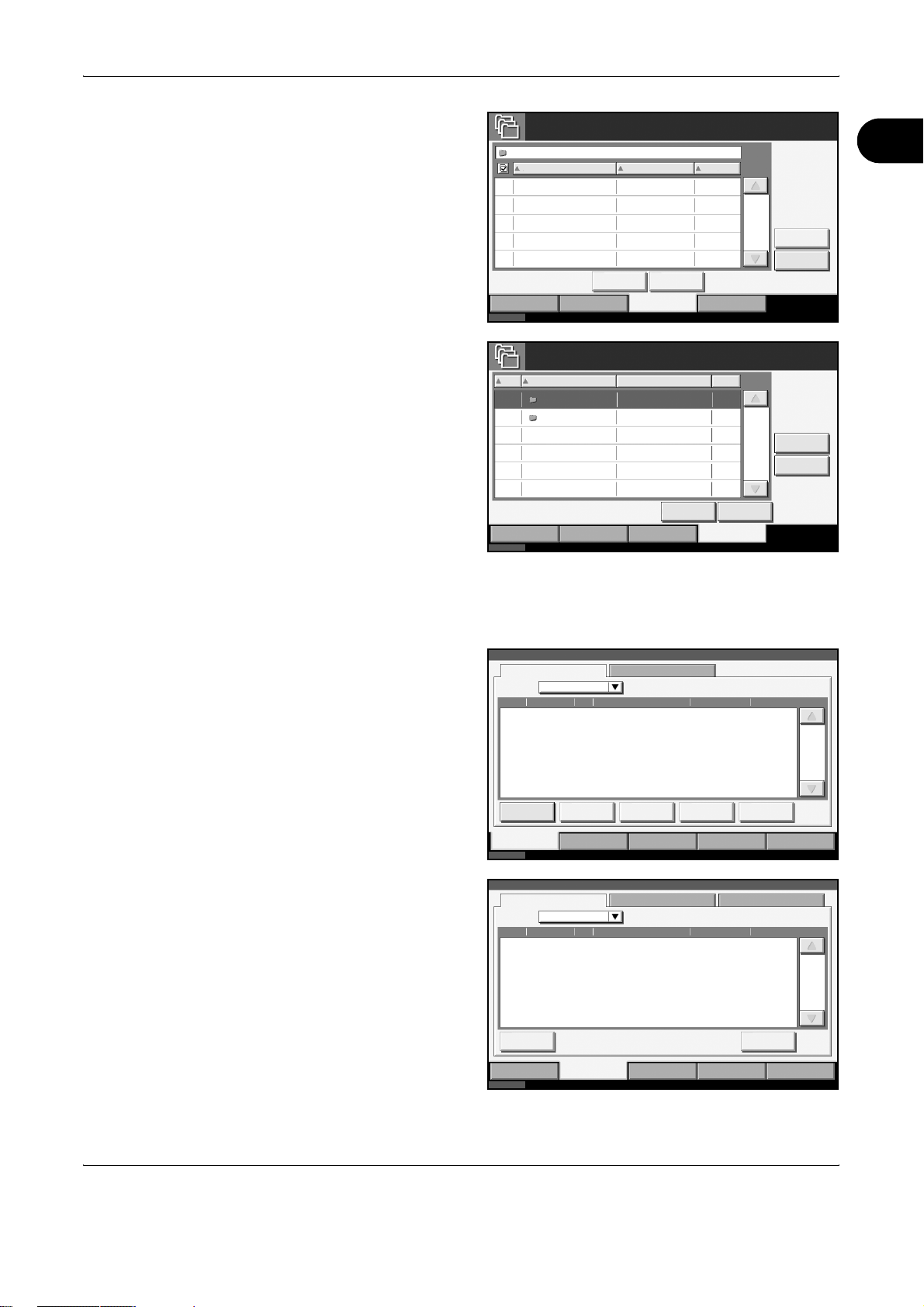
Part Names and Functions
[Removable
3
Memory] screen
[FAX Box] screen
4
Removable Memory
Removable Memory
Name
Status
Date Siz e
Delet e Detai l
Job BoxCustom Box
FAX Box
Box Name
No. Owner Use(%)
BO X 1 Ano nymo us0001
BO X 2 Ano nymo us0002
Detai l
Job BoxCustom Box
Status
FAX B oxRemovable Memory
FAX B oxRemovable Memory
Open
-----
-----
1
1/1
Memory
Detai l
Remove
Memory
10/10/2007 10:00
Edit Box
1/1
Polling Box
10/10/2007 10:00
Status/Job Cancel Screen
Appears when pressing the Status/Job Cancel key.
[Printing Jobs]
1
screen
[Sending Jobs]
2
screen
Stat us
Stat us
Stat us Log
Job Ty pe A ll
Job No . Acce pted T ime T ype Job Na me Us er Na me Stat us
Pause A ll
Print Jobs
Print ing Jobs Sending Jobs Stor ing Jobs Devi ce /
Status
Job Ty pe
Job No . Acce pted T ime Type Des tinat ion Use r Nam e St at us
Cancel Detai l
Cancel Priority
Stat us Sche duled Jo b
All
Override
Move Up
Detai l
Com munic ati on
1/1
Paper /Suppli es
10/10/2007 10:00
Log
1/1
Print ing Jobs Sending Jobs Stor ing Jobs Devi ce /
Status
Com munic ati on
Paper /Suppli es
10/10/2007 10:00
OPERATION GUIDE 1-9
Page 26
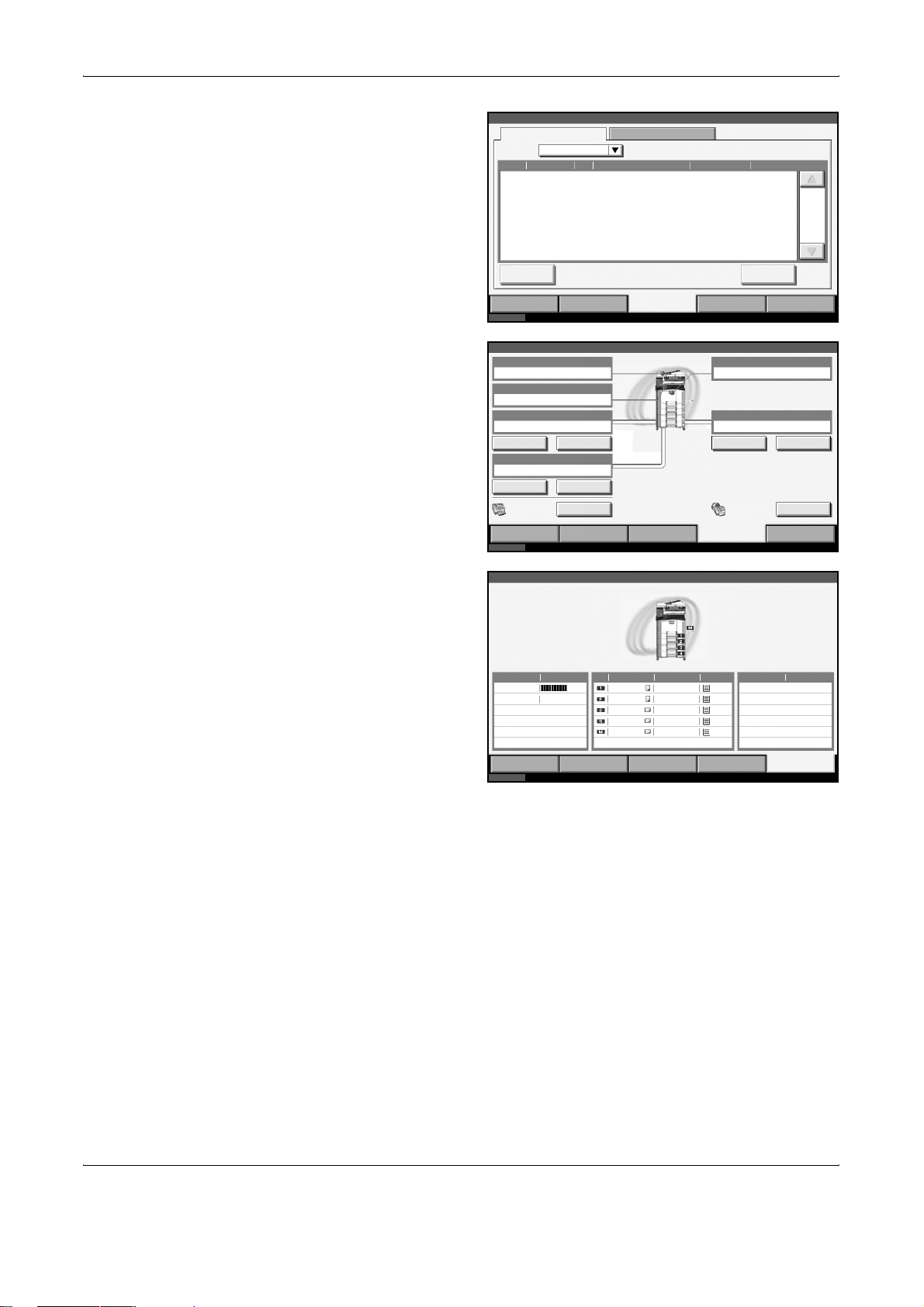
Part Names and Functions
[Storing Jobs]
3
screen
[Device/
4
Communication]
screen
Stat us
Stat us Log
Job Ty pe
Job No . Ac cept ed Time Type Jo b Name Use r Nam e Stat us
Status
Stat us
Scanne r
Ready.
Print er
Ready.
Removable Memory
Not connected.
Format Remove Format Print ing lis t
FAX Li ne 1
Ready.
Line Off
All
Cancel Detai l
Print ing Jobs Sending Jobs Stor ing Jobs Devi ce /
Manual RX
FAX
Log
Print ing Jobs Sending Jobs Sto ring Jo bs
Com munic ati on
Hard Di sk
Memory Card
Not connected.
Devi ce/
Com munic ati on
Paper /Suppli es
10/10/2007 10:00
Check New FAXFAX/i- FAX
Paper /Suppli es
10/10/2007 10:00Status
1/1
[Paper/Supplies]
5
screen
Stat us
Toner Inf ormat ion Pape r Ot hers
Toner Status Size Type Status Type Status
Black(K)
Waste T oner OK
Print ing Jobs Sendi ng Jobs St oring Jobs Devi ce/
Status
100%
Letter
Letter
Ledger
Ledger
Ledger
Plai n
Plai n
Plai n
Plai n
Plai n
100%
100%
100%
100%
100%
Com munic ati on
Paper /Suppli es
10/10/2007 10:00
1-10 OPERATION GUIDE
Page 27
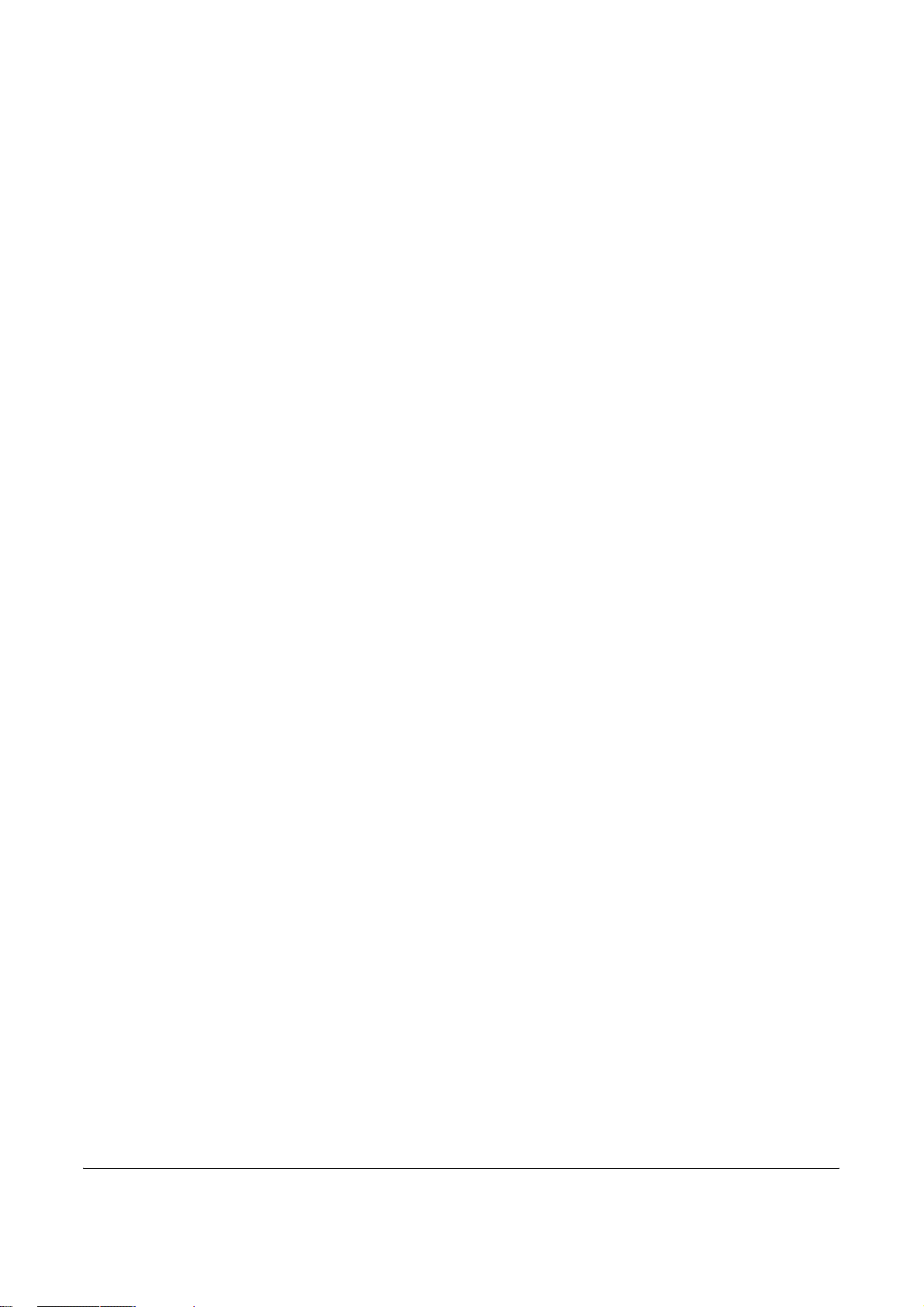
2 Preparation Before Use
This chapter explains the preparation necessary before the
machine is used for the first time after the FAX kit is installed
in the machine.
There is no need for the customer to undertake this
preparation if it has already been carried out by a service
representative.
• Selection of Telephone Line (Inch version only)........... 2-2
• Selection of Transmit Terminal Identification (TTI) ....... 2-3
• Setting the TTI information........................................... 2-4
• Date and Time Entry .................................................... 2-6
OPERATION GUIDE 2-1
Page 28

Preparation Before Use
Selection of Telephone Line (Inch version only)
Select the telephone line according to the type you are contracted with.
Please note that selecting a wrong telephone line will prevent you from
sending fax.
NOTE: If you install the Dual FAX option and then use 2 phone lines,
select the option for each line.
Press the System Menu key.
1
Press [FAX/i-FAX], [Next] of Transmission, [Next] of FAX, and then
2
[Change] of FAX Port 1 or FAX Port 2 (option).
According to the type
3
of telephone line you
are contracted with,
press [Tone (DTMF)]
or [Pulse (10PPS)].
Press [OK].
4
To exit from this setup, press [Close] several times until the System Menu
5
default screen is displayed.
FAX - FA X Port
Set F AX port.
Tone(DTMF) Pulse( 10PPS )
Cancel OK
Status
10/10/2007 10:00
2-2 OPERATION GUIDE
Page 29
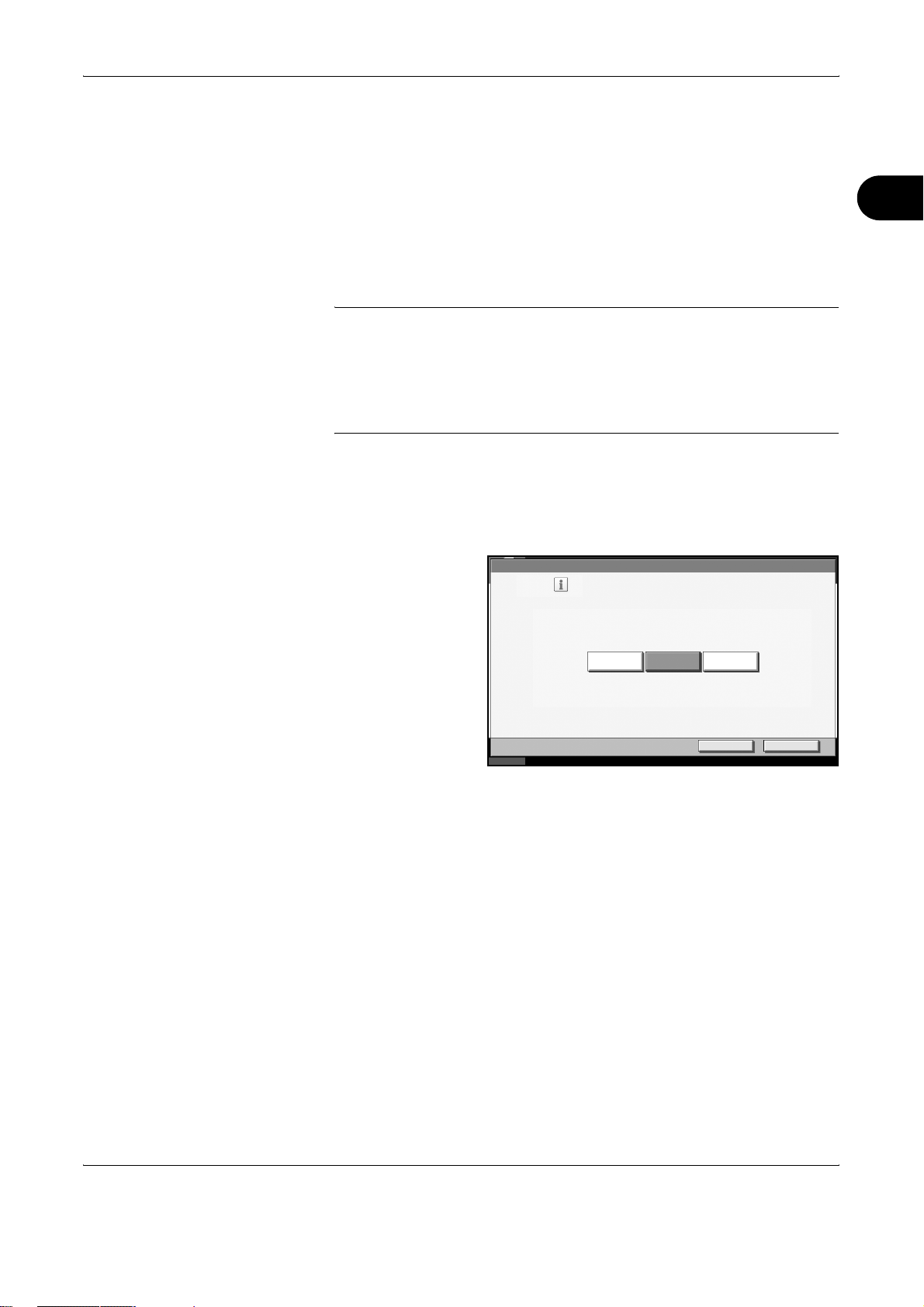
Selection of Transmit Terminal Identification (TTI)
The transmit terminal identification (TTI) is the information about the
machine (transmit terminal) to be printed out on the fax on the receiving
system. The information includes transmission date and time, the number
of transmission pages, and the fax number. This machine enables the user
to select if the TTI is printed out on the fax on the receiving system.
Regarding the location of the information to be printed, you can select
inside or outside of the page image being sent.
NOTE: You can specify a separate TTI for fax transmissions and Internet
fax transmissions.
Normally, the Local FAX Name is printed in the transmit terminal
identification (TTI). However, when job accounting has been enabled, and
you send originals after entering an Account ID, the Account Name is
printed.
Press the System Menu key.
1
Press [FAX/i-FAX], [Next] of Transmission, [Next] of FAX (Send Fax) or i-
2
FAX (Send i-FAX) and then press [Change] of TTI.
Preparation Before Use
2
Press the location for
3
printing the
information on the
fax. If you don’t want
to print, press [Off].
Press [OK].
4
To exit from this setup, press [Close] several times until the System Menu
5
default screen is displayed.
FAX -TTI
Status
Attach TTI (Transmit Terminal Identification)
in transmitted documents.
Outside Insi deOff
Cancel OK
10/10/2007 10:00
OPERATION GUIDE 2-3
Page 30
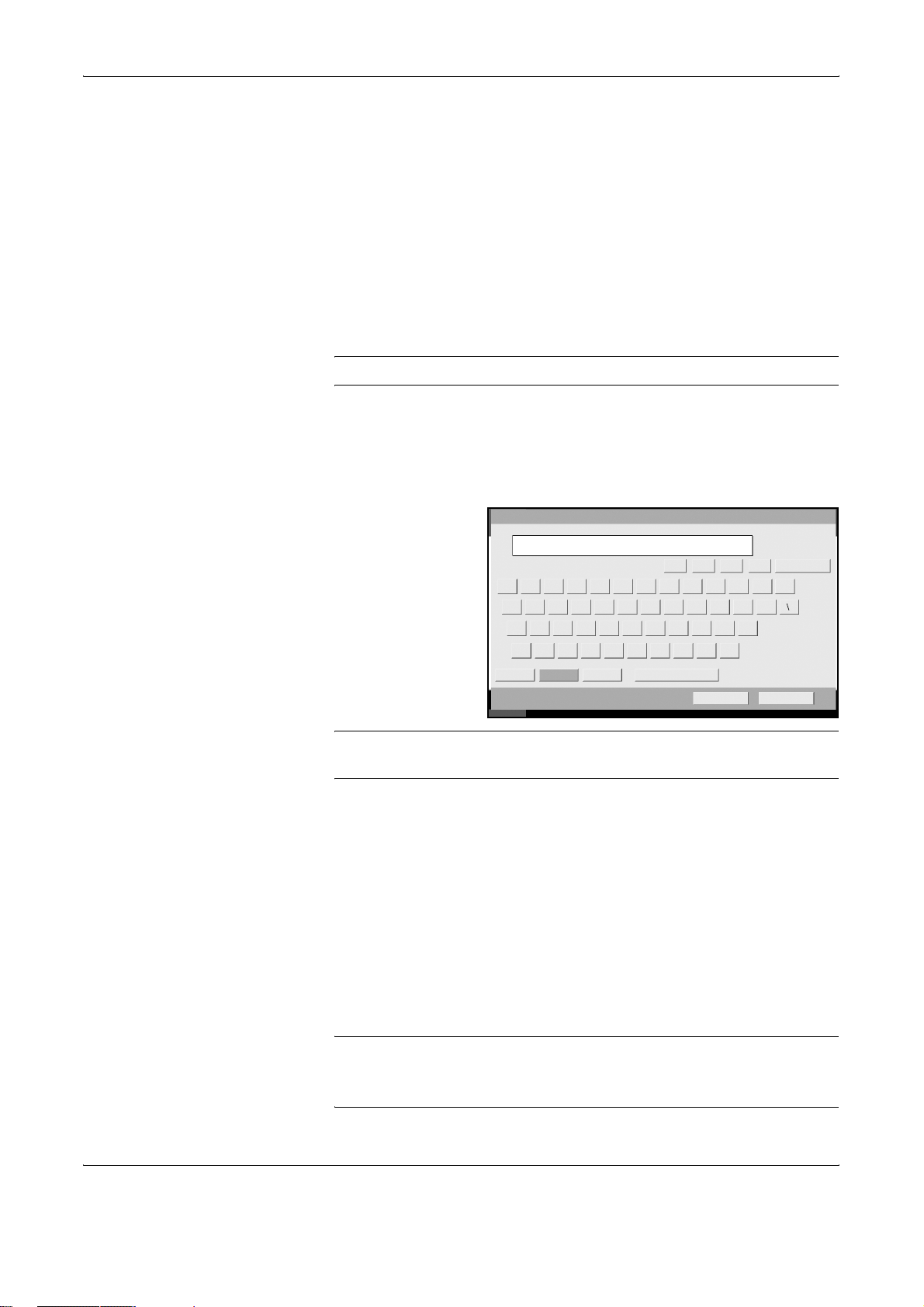
Preparation Before Use
Setting the TTI information
Register the name (local FAX name), fax number, and local FAX ID printed
in the transmit terminal identification (TTI) area.
By registering the TTI data, the receiver can easily find out where the FAX
came from.
Local FAX Name Registration
Register the local FAX name printed on in the transmit terminal
identification.
NOTE: To change the entry, follow the same operation.
Press the System Menu key.
1
Press [FAX/i-FAX], [Next] of Transmission, [Next] of Basic, and then
2
[Change] of Local FAX Name Entry. The entry screen will be displayed.
Enter the Local FAX
3
Name to be
registered. Up to 16
characters can be
entered.
NOTE: For details on character entry, refer to Character Entry Method on
page 2 of the Appendix.
Press [OK].
4
To exit from this setup, press [Close] several times until the System Menu
5
default screen is displayed.
Local FAX Information Entry
Register the local FAX information (local FAX number/ID) printed on in the
transmit terminal identification (TTI) area. The Local FAX ID is used for
transmission limit purposes. (Refer to Transmission Restriction on page 6-
16.)
Local FAX Name En try
Us e th e keyb oard to ent er.
z
xcvbnm . /
Lower-case No./Symbol Space
Upper-case
Status
16
Limi t: c harac ters
Inp ut: ch aracters0
LKIJ
09-87643521 =`
po[iuyretwq ]
;l
·kjhfdgsa
,
Cancel OK
Backspace
6/6/2006 10:00
NOTE: If you install the Dual FAX option and then use 2 phone lines, you
can register Local Fax Numbers for each of the lines.
To change the registration contents, follow the same operation.
2-4 OPERATION GUIDE
Page 31

Preparation Before Use
Press the System Menu key.
1
Press [FAX/i-FAX], [Next] of Transmission, and then [Next] of FAX.
2
When you register the Local FAX Number, go to next step. When you
register the Local FAX ID, go to step 6.
Local FAX Number Entry
Press [Change] of Local FAX Number 1 or Local FAX Number 2 (option).
3
If you have already registered a number, the current registered number is
displayed.
Using the numeric
4
keys, enter the local
number to register.
• Up to 20 digits can be entered.
• Press [Space] to enter a space.
• Use [W] or [X] to move the cursor.
• Pressing [Back Space] deletes the character to the left of the cursor.
FAX - Local FAX Number
Regist er or edit local FA X number.
Use the numeri c key s t o enter the number.
12345678
Status
2
Back SpaceSpace
Cancel OK
10/10/2007 10:00
Press [OK].
5
Local FAX ID Entry
Press [Change] of Local FAX ID.
6
The entry screen is displayed.
Using the numeric
7
keys or [+]/[-], enter
the four-digit Local
FAX ID number to
register.
Press [OK].
8
To exit from this setup, press [Close] several times until the System Menu
9
default screen is displayed.
FAX - Local FAX ID
Status
Set loc al FAX ID.
Use [-]/[+] or the numeric keys t o enter a number.
(0000 -9999 )
0001
Cancel OK
10/10/2007 10:00
OPERATION GUIDE 2-5
Page 32

Preparation Before Use
Date and Time Entry
Register the date and time of the machine’s built-in clock. Because the
FAX delayed transmission is conducted based on the time registered here,
be sure to register the correct date and time.
IMPORTANT: Correct the time displayed on the touch panel of the
operation panel regularly. Otherwise, the time displayed may eventually
deviate from the current time.
Press the System Menu key.
1
Press [T], [Date/Timer], and then [Change] of Date /Time.
2
Enter the date and
3
time using [+]/[-].
Date/Ti mer - Date/T ime
Set the date and time.
Enter the time by a
24-hour system.
2007
10 0
Status 10/10/2007 10:00
10
MY
0
MH
10
D
S
Cancel OK
NOTE: Settings include Year (Y), Month (M), Date (D), Hour (H), Minute
(M) and Second (S).
Select Summer Time if appropriate.
4
Press [OK].
5
To exit from this setup, press [Close] several times until the System Menu
6
default screen is displayed.
Summer Time
Off
On
2-6 OPERATION GUIDE
Page 33

3 FAX Operation (Basic)
This chapter explains the following basic operations.
• Automatic Send............................................................ 3-2
• FAX Automatic Reception ...........................................3-11
• Cancelling Communication......................................... 3-13
• Using the Address Book............................................. 3-16
• Using One-touch Keys ............................................... 3-28
• Using the Speed Dial key ........................................... 3-31
• Dialing the Same Receiving System (Redial)............. 3-32
• Previewing Images..................................................... 3-33
OPERATION GUIDE 3-1
Page 34

FAX Operation (Basic)
Automatic Send
General transmission using the numeric keys is explained.
NOTE: To send an Internet fax (i-FAX), refer to i-FAX Transmission on
page 8-10.
Switching to the Send Screen
Check that the basic
1
send screen is
displayed on the
touch panel. (Refer
to page 1-7.)
If the basic send
screen is not
displayed, press the
Send/FAX key.
Ready to send.
Enter Des tination.
Destination
On Hook
Free
Destination Quick Setup
Status
Chain Det ail/Edit Delete Recall
001 002 003 004 005
A OFFIC E i-FAX
006 007 008 009 010
Detai l
Type of Original/
Transmission
1/1
No.
1/10
Color/Im age A dvanced
30/40/50 ppm model 25 ppm model
Destination
0
Addres s B ook
E-mail
Addr Entry
Folder Path
Entr y
FAX No.
Entr y
Addr Entry
Setup
10/10/2007 10:00
Selection of Transmission Method
There are two transmission methods - memory transmission and direct
2
transmission. The default is memory transmission.
To select direct transmission, use the following procedure.
FAX Delayed
Transmission
E-mail
Subject / Body
Send and
Print
1/2
Advanced
Destination
0
Setup
10/10/2007 10:00
1 Press
[Advanced
Setup], and
then [FAX
Direct
Transmission].
Ready to send.
Enter Destination.
Sending Im age
Set O rigi nal.
Original
:
---
Zoom
100%
:
Send
---
:
Previ ew
Status
Border Erase
Centering FileName
QuickSetupDestinat ion
Zoom Job Finish
Entr y
FAX Direc t
Transmission
Type ofO riginal/
Transmission
Notic e
Cont inuous
Scan
FAX
Polling RX
Color/Image
3-2 OPERATION GUIDE
Page 35

FAX Operation (Basic)
2 Press [On.]
3 Press [OK].
Setting for Direct
transmission
Ready to directly transmit FAX .
Enter Des tination.
FAX Direct Transmission
Press [OK] to display
the image.
Status
Add Shor tc ut
Description
Send FAX directly, without reading original
into memory. FAX can also be sent
page by page , with c onfirm at ion
aft er each page.
Off Starts memory transmission.
After originals are scanned into memory, the
communication starts.
On Starts direct transmission.
Dials the receiving system, and after the
communication has started, originals are
scanned.
OnOff
Cancel OK
Destination
0
3
10/10/2007 10:00
NOTE: In direct transmission, you can designate only one destination for
one transmission.
Memory Transmission (When originals are placed in the document
processor)
After originals placed in the document processor are scanned and stored
in the memory, the receiving system is dialed. This method is very
convenient because you can have originals returned to you without waiting
for sending of the originals to be completed. It is suitable for sending
multiple-page sheet originals.
Memory Transmission (When originals are placed on the glass
surface)
This method is suitable for sending book originals that cannot be placed in
the document processor. After originals placed on the glass surface are
scanned and stored in the memory, the receiving system is dialed.
NOTE: When continuous scan is set, you can continue with scanning of
a next original after an original on the glass surface has been stored in
memory. Every time one page is scanned, you perform an operation to
allow continued scanning, and after all the originals have been stored in
memory, the receiving system is dialed.
OPERATION GUIDE 3-3
Page 36

FAX Operation (Basic)
Direct Transmission (When originals are placed in the document
processor)
After the telephone line has connected with the receiving system, scanning
of the originals placed in the document processor starts. When multiplepage originals are placed, each page is scanned after the previous one is
sent.
Direct Transmission (When originals are placed on the glass
surface)
This method is suitable for sending book originals that cannot be placed in
the document processor. After the telephone line has connected with the
receiving system, the originals placed on the glass surface are scanned
and sent.
NOTE: When continuous scan is set, you can continue with scanning of
a next original after an original on the glass surface has been sent. Every
time one page is scanned, you perform an operation to allow continued
scanning.
Placing Originals
Place the originals on the glass surface or in the optional document
3
processor. Refer to the machine’s Operation Guide for placing originals.
3-4 OPERATION GUIDE
Page 37

Dial the Receiving System
FAX Operation (Basic)
1 Press [FAX No.
4
Entry].
Ready to send.
Enter Des tination.
Destination
On Hook
Free
Destination Quick Setup
Status
Chain Det ail/Edit Delete Recall
001 002 003 004 005
A OFFIC E i-FAX
006 007 008 009 010
Type of Original/
Transmission
Detai l
Color/Im age A dv anced
NOTE: When you press the numeric keys to enter numbers, the screen
changes to the entry screen for the fax number (the screen shown in the
next step).
2 Enter the fax
number of the
receiving
system using
the numeric
keys.
Ready to send.
Enter Des tination.
FAX No. Ent ry
Pause
Add a new FA X des tinati on.
Enter the FAX number with the numeric keys.
Back SpaceSpace
1/1
1/10
Destination
0
Addres s B ook
E-mail
Addr Entry
Folder Path
Entr y
FAX No.
Entr y
No.
Addr Entry
Setup
10/10/2007 10:00
Destination
3
0
Sub Addre ss
Transmission
Start Speed
ECM
Encr ypted
Transmission
On Hook
Add t o Addr Book
Status
Cancel OKNext Des t.
10/10/2007 10:00
NOTE: Up to 64 digits can be entered as the fax number of the receiving
system.
Press [Space] to enter a space.
Use [W] or [X] to move the cursor.
To correct the fax number, press [Back Space] on the touch panel, and
delete the digits one by one before reentering the fax number. To delete
the number entirely, press the Clear key on the operation panel.
When [Add to Addr Book] is displayed, you can register entered contents
to the Address Book.
[Pause]
Pressing this key adds about three seconds of waiting time during dialing.
For example, when dialing the receiving system on an external line, you
can use this method to insert a pause before resuming dialing after you dial
a specific number.
OPERATION GUIDE 3-5
Page 38

FAX Operation (Basic)
3 If necessary,
make any
detailed
settings. Press
each key to
change the
setting, and
press [OK].
Ready to send.
Enter Des tination.
FAX No. Ent ry
01234567
Pause
Add t o Addr Book
Status
Add a new FA X des tinati on.
Enter the FAX number with the numeric keys.
Next Des t.
Back SpaceSpace
Sub Addre ss
Transmission
Start Speed
ECM
Encr ypted
Transmission
On Hook
Cancel OK
Key Description
Sub Address To communicate using the sub address, press
this key. For details, refer to Sub Address
Communication on page 4-50.
Transmission Start
Speed
To change the transmission start speed, press
this key. Select the speed from 33,600 bps,
14,400 bps, and 9,600 bps.
ECM ECM (error correction mode) is a function to
automatically resend an image that has not
been correctly sent or received due to the
effects of noise on the telephone line during
transmission. To change the ECM
communication setting, press this key.
Destination
0
10/10/2007 10:00
Encrypted
Transmission
To send faxes using encryption, press this key.
For details, refer to Encryption on page 6-26.
[On Hook]
Press this key to connect to the telephone line.
When the FAX number has been entered, the machine starts dialing to the
receiving system.
After pressing this key, you can dial the number of the receiving system
using the numeric keys. For details, refer to Manual Send on page 4-11.
Dialing methods without using the numeric keys
• Using the Address Book (Refer to page 3-16.)
• Using One-touch keys (Refer to page 3-28.)
• Using the Speed Dial key (Refer to page 3-31.)
• Manual redial (recall) (Refer to page 3-32.)
3-6 OPERATION GUIDE
Page 39

FAX Operation (Basic)
NOTE: In addition to a fax, you can include e-mail transmission and
folder (SMB/FTP) transmission to send as one job. For details, refer to the
machine’s Operation Guide.
When the destination includes fax, the color mode becomes completely
monochrome.
Selecting the Resolution
Select the resolution suitable for sending originals.
5
• 200 × 100 dpi (Normal): when sending originals with standard size
characters
Typical character size: 10.5 point (example:
• 200 × 200 dpi (Fine): when sending originals with relatively small
characters and thin lines
Typical character size: 8 point (example:
• 200 × 400 dpi (Super Fine): when sending originals with minute
characters and lines
Typical character size: 6 point (example:
• 400 × 400 dpi (Ultra Fine): when sending originals with minute
characters and lines more finely
Typical character size: 6 point (example:
• 600 × 600 dpi (600dpi): when sending originals with minute characters
and lines as finely as possible
Typical character size: 6 point (example:
3
Resolution Resolution)
Resolution Resolution)
Resolution Resolution)
Resolution Resolution)
Resolution Resolution)
NOTE: The default setting is 200 × 200 dpi (Fine).
The higher the resolution, the clearer the image. However, higher
resolution also means longer send times. Normally, up to 400 × 400 dpi
(Ultra Fine) is recommended.
The FAX transmission and transmission resolution are the same settings.
The machine does not support resolution of 300 × 300 dpi when sending
faxes. If you have selected 300 × 300 dpi, the machine sends faxes after
lowering the resolution to 200 × 200 dpi (Fine).
Using the program function, you can register the FAX transmission and
transmission resolution separately.
OPERATION GUIDE 3-7
Page 40

FAX Operation (Basic)
1 To change the
resolution,
press [Color/
Image], and
Ready to send.
Sending I mage
Densi ty
Original
Image
Scan
Resolution
Color
Select ion
then [Scan
Resolution].
Original
:
Letter
Zoom
100%
:
Send
Letter
:
Change Setting
Status 10/10/2007 10:00
Sharpness Background
Quick SetupDestination
Type of Original/
Densi t y Adj .
Transmission
Color/Im age Advanced
NOTE: You can see a preview of the image to be sent by pressing
[Preview]. For details, refer to Previewing Images on page 3-33.
2 Select the
resolution.
3 Press [OK].
Ready to send.
Scan R es olut ion
Press [OK] to display
the image.
Selec t fine nes s of scanni ng res olutio n.
The larger the number, the better the
image resolut ion.
600x 600dpi 400 x400dpi
Ultr a Fine
300x 300dpi
Destination
1
Setup
Destination
1
IMPORTANT:
• If you select a high resolution, the image becomes clearer. However,
the higher the resolution is, the longer the send time is.
• When you send originals at a resolution of 200 × 400 dpi (Super Fine)
or higher, the fax machine on the receiving system needs to be
capable of receiving the originals at such image quality. When the
receiving system does not have such capability, originals are sent at
an image quality of 200 × 200 dpi (Fine).
Selecting the Density
Adjusting the density when scanning originals
6
• Manual (-3 to +3): You can adjust the density using seven levels or 13
levels.
• Auto: The optimal density is chosen according to the density of the
originals.
Status
200x 400dpi
Super Fi ne
Add Shor tc ut
200x 200dpi
Fine
200x 100dpi
Normal
Cancel OK
10/10/2007 10:00
3-8 OPERATION GUIDE
Page 41

FAX Operation (Basic)
1 To change the
original density,
press [Color/
Image], and
Ready to send.
Sending I mage
Densi ty
Original
Image
Scan
Resolution
Color
Select ion
then [Density].
Sharpness Background
Original
:
Letter
Zoom
100%
:
Send
Letter
:
Change Setting
Quick SetupDestination
Status 10/10/2007 10:00
Densi t y Adj .
Type of Original/
Transmission
Color/Im age Advanced
NOTE: You can see a preview of the image to be sent by pressing
[Preview]. For details, refer to Previewing Images on page 3-33.
2 Select the
density.
3 Press [OK].
Ready to send.
Densi ty
Press [OK] to display
the image.
Auto
Lighter Normal
-3 -2 -1 0
-2. 5 -1 .5 -0 .5 + 0.5 + 1.5 +2.5
+1 +2 +3
Destination
1
3
Setup
Destination
1
Darke r
Send Start
Press the Start key.
7
Transmission
begins.
Status
Cancel OKAdd Shor tc ut
30/40/50 ppm model 25 ppm model
10/10/2007 10:00
OPERATION GUIDE 3-9
Page 42

FAX Operation (Basic)
Checking the Send Status
1 Press the
Status/Job
Cancel key.
2 Press [Sending
Jobs].
The list of accepted
time, destination,
and status are
displayed for each
job.
30/40/50 ppm model 25 ppm model
Stat us
Stat us Sche duled Jo b L og
Job Ty pe
Job No . Ac c epte d Ti me Type Dest inat ion Us er Name St atus
000001 10: 00 1111
Status
All
Cancel Detai l
Print ing Jobs Sendi ng Jobs St ori ng Jobs
Executing TX job 1.
Devi ce/
Com munic ati on
Sending
1/1
Paper /Suppli es
10/10/2007 10:00
Cancelling the Transmission
On the Sending Jobs
screen above, select
the job, and press
[Cancel].
When the cancel
confirmation screen
Stat us
Stat us Sche duled Jo b L og
Job Ty pe
Job No . Ac c epte d Ti me Type Dest inat ion Us er Name St atus
000001 10: 00 1111
All
Sending
1/1
appears, press
[Yes].
Cancel Detai l
Print ing Jobs Sendi ng Jobs St ori ng Jobs
Status
Executing TX job 1.
Devi ce/
Com munic ati on
Paper /Suppli es
10/10/2007 10:00
NOTE: Pressing the Stop key on the operation panel while originals are
being scanned cancels the transmission.
3-10 OPERATION GUIDE
Page 43

FAX Automatic Reception
When using this machine as a FAX-dedicated machine that does not
receive telephone calls, set the machine to FAX-dedicated reception. No
special operation is required when receiving faxes.
FAX Operation (Basic)
NOTE: When you are receiving DRD service from a telephone company,
change the reception method to [Auto (DRD)]. For details, refer to DRD
Reception (Available for inch versions only) on page 6-14.
Reception Method
This machine allows the following five reception methods.
• Auto (Normal)
• Auto (FAX/TEL) (Refer to page 6-2.)
• Auto (TAD) (Refer to page 6-4.)
• Auto (DRD) (Refer to page 6-14.)
• Manual (Refer to page 4-12.)
Checking and Changing the Reception Method
Press the System
1
Menu key.
30/40/50 ppm model 2
3
5 ppm model
Press [FAX/i-FAX], [Next] of Reception, [Next] of FAX, and then [Change]
2
of RX Setting.
Select [Auto (Normal)].
3
Press [OK].
4
To exit from this setup, press [Close] several times until the System Menu
5
default screen is displayed.
Reception Starts
When a fax has been sent to you, the machine rings the registered number
1
of times, and then starts receiving the fax.
After reception has started, the Receive indicator blinks.
OPERATION GUIDE 3-11
Page 44

FAX Operation (Basic)
NOTE: You can change the number of times the ringing tone rings.
(Refer to Rings on page 6-7.)
To cancel the reception, refer to Cancelling Transmission (Disconnection
of Communication) on page 3-15.
Memory Reception
When the machine cannot print a fax due to paper running out or a paper
jams, it temporarily stores originals that have been sent in the image
memory. When the machine returns to the printable state, printing starts.
During memory reception, FAX Reception Printing Jobs are displayed on
Printing Jobs of the Status screen. To print the received originals, supply
paper or remove jammed paper.
NOTE: For the Status screen, refer to the machine’s Advanced Operation
Guide.
Reception Print
Received originals are output on the top tray with the print side facing
2
downward. Up to 250 sheets of plain paper (80 g/m²) can be held on the
top tray. However, the number of sheets varies with the condition of the
paper to be used.
IMPORTANT:
• The number of sheets that can be held varies with the output tray.
Refer to the machine’s Operation Guide. When the number of sheets
to be printed exceeds the number of sheets that can be held, remove
all the paper on the top tray.
• Even if the machine is not capable of printing due to paper running out
or a paper jam, it can still receive faxes (memory reception).
3-12 OPERATION GUIDE
Page 45

Cancelling Communication
The method for cancelling communication with this machine differs
depending on the transmission method (memory transmission or direct
transmission) and communication form. Methods of cancelling in various
cases are explained here.
FAX Operation (Basic)
Cancelling Memory Transmission (while originals are being scanned)
During memory
transmission, to
cancel scanning
while originals are
being scanned,
press the Stop key
on the operation
panel, or press
[Cancel] on the touch
panel. Scanning of
originals is canceled,
and the originals are
ejected. When
originals remain in
the document
processor, take them
out from the original
output table.
30/40/50 ppm model 25 ppm model
Cancelling Memory Transmission (during communication)
During memory transmission, to cancel communication after it has started
following the completed scanning of originals, use the following procedure.
3
NOTE: You can cancel transmission by disconnecting the telephone line.
For details, refer to Cancelling Transmission (Disconnection of
Communication) on page 3-15.
Press the Status/
1
Job Cancel key.
Press [Sending Jobs].
2
OPERATION GUIDE 3-13
30/40/50 ppm model 25 ppm model
Page 46

FAX Operation (Basic)
Select the job you
3
want to cancel, and
press [Cancel].
When the cancel
Stat us
Stat us Sche duled Jo b L og
Job Ty pe
Job No . Ac c epte d Ti me Type Dest inat ion Us er Name St atus
000001 10: 00 1111
All
confirmation screen
appears, press
[Yes].
Communication is
canceled.
Cancel Detai l
Print ing Jobs Sendi ng Jobs St ori ng Jobs
Status
Executing TX job 1.
Cancelling and Sending Delayed Transmissions (Queued)
To cancel delayed transmissions that are queued, or to send delayed
transmissions immediately rather than waiting for the specified time, use
the procedure below.
Press the Status/
1
Job Cancel key.
30/40/50 ppm model 25 ppm model
Devi ce/
Com munic ati on
Sending
1/1
Paper /Suppli es
10/10/2007 10:00
Press [Sending Jobs], and then [Scheduled Job].
2
To cancel a delayed
3
transmission, select
the job to be
cancelled and press
Stat us
Stat us Sche duled Jo b Log
Job No . Ac c epted T ime Ty pe Des tinati on Use r Nam e
000007 9:30 A O FFICE
[Cancel].
When the cancel
confirmation screen
appears, press
Cancel Detai l
Star t N ow
[Yes].
Transmission is
Print ing Jobs Sendi ng Jobs St oring Jobs Dev ic e /
Executing TX job 7.
Status
Com munic ati on
canceled.
To send delayed transmission immediately, select the job to be sent and
press [Start Now].
When the send confirmation screen appears, press [Yes].
Transmission begins.
Star t T ime
12: 00
1/1
Paper /Suppli es
10/10/2007 10:00
3-14 OPERATION GUIDE
Page 47

Cancelling Direct Transmission
During direct transmission, to cancel communication during transmission,
press the Stop key on the operation panel or [Cancel] on the touch panel.
The originals that have been scanned are ejected, and the screen returns
to the send default screen. When originals remain in the document
processor, take them out.
FAX Operation (Basic)
Cancelling Transmission (Disconnection of Communication)
When you cancel sending or receiving by disconnecting the telephone line
during communication, use the following procedure.
NOTE: If the Dual FAX option is installed, disconnect the line currently
being used for communication.
Press the Status/
1
Job Cancel key.
Press [Device/Communication].
2
Press [Line Off] of
3
FAX Port 1 or FAX
Port 2 (option).
When the cancel
confirmation screen
appears, press
[Yes].
The line in
transmission is
disconnected.
30/40/50 ppm model 25 ppm model
Stat us
Scanne r
Ready.
Print er
Ready.
Removable Memory
Not connected.
Format Remove
FAX Li ne 1
Receiving...
Line Of f M anual RX
FAX
Status
Log
Stor ing JobsSendi ng JobsPrint ing Jobs
Hard Di sk
Memory Card
Not connected.
Format Printing list
Check New FAXFAX/i-FAX
Devi ce/
Com munic ati on
Paper /Suppli es
3
10/10/2007 10:00
Cancelling Polling or Sub Address Bulletin Board Transmissions
To cancel a polling or sub address bulletin board transmission, delete the
polling transmission original saved in the polling box. For information on
how to delete the saved original, refer to Deleting Originals in a Polling Box
on page 4-61.
OPERATION GUIDE 3-15
Page 48

FAX Operation (Basic)
Using the Address Book
Registering a New Destination
Contact Registration (fax)
1
You can select the destination for a fax or i-FAX from the Address Book.
You can register new destinations to the Address Book. There are two
registration methods - contact registration; and, group registration for
registering several contact registrations as a unit.
NOTE: To register an i-FAX address as a contact, refer to Contact
Registration (i-FAX) on page 3-19.
Up to 2,000 destinations can be registered. Destination name, fax number,
sub address communication, encryption, transmission start speed, and
ECM communication can be registered for each destination.
Press the System Menu key.
Press [Edit Destination], [Register/Edit] of Address Book, [Add], [Contact],
2
and then [Next].
Press [Change] of
3
Address Number.
Using [+]/[-] or the numeric keys, enter the custom address number (0001
4
Addre ss:
Address Number:
Auto
Name:
Status
Contact Name
Cancel
Addre ss
Back Register
to 2,500).
NOTE: The address number is the identification number for each
destination. You can select a number available from a total of 2,500
numbers for registration - 2,000 numbers for contact registration and 500
numbers for group registration.
When ‘0000’ is displayed, an available number is automatically assigned.
Change
Change
10/10/2007 10:00
Press [OK].
5
Press [Change] of Name.
6
3-16 OPERATION GUIDE
Page 49

FAX Operation (Basic)
Enter the destination name to be displayed on the Address Book, and
7
press [OK]. Up to 32 characters can be entered.
NOTE: For details on character entry, refer to Character Entry Method on
page 2 of the Appendix.
Press [Address].
8
Use [S]/[T] to select FAX.
9
3
10
11
Press [Change Dest.].
Use the numeric
keys to enter the
number of the
receiving system.
Addre ss - FAX No. Entr y
Sub Addre ss
Pause
Add a new FA X des tinati on.
Enter FA X num ber w it h numer ic key s.
Status 10/10/2007 10:00
Back SpaceSpace
Cancel OK
Transmission
Start Speed
ECM
Encr ypted
Transmission
NOTE: Up to 32 digits can be entered as the number of the receiving
system.
Press [Space] to enter a space.
Use [W] or [X] to move the cursor.
To correct the fax number, press [Back Space] on the touch panel, and
delete the digits one by one before reentering the fax number. To delete
the number entirely, press the Clear key on the operation panel.
[Pause]
Pressing this key adds about three seconds of waiting time during dialing.
For example, when dialing the receiving system on an external line, you
can use this method to insert a pause before resuming dialing after you dial
a specific number.
12
Press [Sub Address]. When you do not use sub address communication,
go to step 16.
OPERATION GUIDE 3-17
Page 50

FAX Operation (Basic)
13
14
Press [Sub Address
FAX No. Ent ry - Sub Addr es s
Max 20 digits] and
enter the sub
address using the
numeric keys.
Sub Addre ss
Max . 20 digits
Password
Set s ub address .
Enter sub addr es s a nd pass word
usi ng numer ic keys. (U p to 20 di git s .)
Status
1234567890
Back SpaceSpac e
Cancel OK
10/10/2007 10:00
NOTE: You can use up to 20 digits including the numbers from 0 to 9,
‘ (space)’, ‘#’ and ‘*’ characters to enter a sub address.
Press [Space] to enter a space.
Use [W] or [X] to move the cursor.
Pressing [Back Space] deletes the character to the left of the cursor.
Press [Password] and enter the sub address password using the numeric
keys.
NOTE: You can use up to 20 digits including the numbers from 0 to 9,
‘ (space)’, ‘#’ and ‘*’ characters to enter a sub address password. When
the machine receives originals, a sub address password is not used.
15
16
17
18
19
Press [OK].
Press [Encrypted Transmission]. If you are not using encryption, go to step
21.
Press [On], and
select Encryption
Key No.
FAX No. Entry - Encrypted Transmission
Off
On
Status
01
02
03
04
05
001/ 001
Encr ypti on
Box
Cancel OK
Not Us e
10/10/2007 10:00
To specify the FAX Box of the receiving system, press [Encryption Box],
and go to the next step.
To print originals in the receiving system, select [Not Use], press [OK], and
go to Step 21.
Press [Use], and enter the encryption FAX Box number (four digits) with
the numeric keys, and press [OK].
3-18 OPERATION GUIDE
Page 51

FAX Operation (Basic)
20
21
22
23
Press [OK].
If necessary, change the settings for transmission start speed and ECM
communication. Change the settings after pressing each key, and press
[OK].
Key Description
Transmission Start
Speed
To change the transmission start speed, press
this key. Select the speed from 33,600 bps,
14,400 bps, and 9,600 bps.
ECM ECM (error correction mode) is a function to
automatically resend an image that has not
been correctly sent or received due to the
effects of noise on the telephone line during
transmission. To change the ECM
communication setting, press this key.
Check if each item has been entered correctly, and press [OK].
Check if the destination has been set correctly, and press [Register]. The
destination is added to the Address Book.
3
Contact Registration (i-FAX)
Up to 2,000 contacts can be registered. Contact name, i-FAX address,
transmission mode and the conditions for the destination machine can be
registered for each contact.
Press the System Menu key.
1
Press [Edit Destination], [Register/Edit] of Address Book, [Add], [Contact],
2
and then [Next].
Press [Change] of
3
Address Number.
Using [+]/[-] or the numeric keys, enter the custom address number (0001
4
to 2,500).
Addre ss:
Address Number:
Auto
Name:
Status
Contact Name
Cancel
Addre ss
Change
Change
Back Register
10/10/2007 10:00
OPERATION GUIDE 3-19
Page 52

FAX Operation (Basic)
NOTE: The address number is the identification number for each
destination. You can select numbers available from a total of 2,500
numbers for registration - 2,000 numbers for contact registration and 500
numbers for group registration.
When ‘0000’ is displayed, the number available is automatically assigned.
Press [OK].
5
Press [Change] of Name.
6
Enter the destination name to be displayed on the Address Book, and
7
press [OK]. Up to 32 characters can be entered.
NOTE: For details on character entry, refer to Character Entry Method on
page 2 of the Appendix.
Press [Address].
8
9
10
11
12
Use [S]/[T] to select i-FAX.
Press [Change Dest.].
Press [i-FAX
i-F AX Addr es s Ent ry
Address].
Sim ple
Destination
Condition
Cancel OK
10/10/2007 10:00
Status
Mode
i-F AX
Addre ss
Enter the destination address and press [OK]. Up to 126 characters can be
entered.
NOTE: For details on character entry, refer to Character Entry Method on
page 2 of the Appendix.
3-20 OPERATION GUIDE
Page 53

FAX Operation (Basic)
13
14
15
Press [T] of Mode and select Simple or Full.
Transmission
mode
Simple mode Transmission confirmation is not sent to the
destination machine.
Full mode Transmission confirmation is sent to the
destination machine.
Press [Destination Condition].
Specify the destination conditions and press [OK].
Item Description
Resolution Specify the resolutions that can be received by
the destination fax machine.
If you try to send an i-FAX using a prohibited
resolution, it is automatically changed to a
permitted resolution and then sent.
• 200 × 100 dpi: Permitted (fixed)
• 200 × 200 dpi: Permitted (fixed)
• 200 × 400 dpi: Permitted or prohibited
• 400 × 400 dpi: Permitted or prohibited
• 600 × 600 dpi: Permitted or prohibited
To permit a resolution setting, press the key for
that resolution so that it is highlighted.
To prohibit a resolution, press the key again so
that it is no longer highlighted.
Description
3
16
17
18
Compression Select a suitable file format for the destination
fax machine.
MH, MR, MMR or JBIG
Paper Size Specify the suitable document size options for
the destination fax machine.
• A4/Letter: Permitted (fixed)
• B4: Permitted or prohibited
• A3/Ledger: Permitted or prohibited
To permit a document size setting, press the key
for that size so that it is highlighted.
To prohibit a setting, press the key again so that
it is no longer highlighted.
Press [OK].
Press [OK].
Check if the destination has been set correctly, and press [Register].The
destination is added to the Address Book.
OPERATION GUIDE 3-21
Page 54

FAX Operation (Basic)
Group Registration
You can register several destinations that have been registered to be
contacted as a unit. This method is convenient because several
destinations can be designated at one time. Up to 500 groups can be
registered.
NOTE: Group registration requires destinations that have been
registered as contact registration. Perform the necessary contact
registration in advance.
Press the System Menu key.
1
Press [Edit Destination], [Register/Edit] of Address Book, [Add], [Group],
2
and then [Next].
Press [Change] of
3
Address Number.
Use the numeric keys or [+]/[-] to enter the address number (0001 to
4
Addre ss:
Address Number:
Auto
Name:
Status
Group Name
Cancel
Group Member
Back Register
2,500).
NOTE: The address a number is the identification number for each
group. You can select a number available from a total of 2,500 numbers
for registration - 2,000 numbers for contact registration and 500 numbers
for group registration.
When ‘0000’ is displayed, an available number is automatically assigned.
Press [OK].
5
Change
Change
10/10/2007 10:00
Press [Change] of Name.
6
Enter the group name to be displayed on the Address Book, and press
7
[OK]. Up to 32 characters can be entered.
NOTE: For details on character entry, refer to Character Entry Method on
page 2 of the Appendix.
Press [Group Member].
8
3-22 OPERATION GUIDE
Page 55

9
FAX Operation (Basic)
Press [Add].
10
11
12
Select the
destination (contact)
to be registered to
the group.
Edit Destinat ion - Add
Dest No. Type Name Detail
0001
A OFFIC E
0002
B OFFIC E
0003
C OFFICE
0004
D OFFICE
0005
E OFFICE
ABC
DEF GHI JKL MNO PQRS T UV WXY Z 0-9
E-mail Folder FAX
Status
Sort
1234567890
0123456789
OFFICE@XXXX.COM
10.176 .1.54
10.172 .1.76
i-FAX
No.
Search( Name)
Searc h(No .)
1/2
Detai l
Cancel OK
10/10/2007 10:00
NOTE: You can search for destinations by name or address number.
Press [OK].
To add a destination, repeat steps 8 to 11.
Check that the destination you selected has been added to the group and
press [Register]. The group is added to the Address Book.
3
OPERATION GUIDE 3-23
Page 56

FAX Operation (Basic)
Selecting a Destination from the Address Book
Select a destination registered in the Address Book.
Press [Address
1
Book] on the basic
send screen.
Select the
2
destination from the
list. You can select
several destinations.
The checkbox of the
destination selected
is checked.
Ready to send.
Enter Des tination.
Destination
On Hook
Free
Destination Quick Setup
Status
Addre ss Book
Dest . No. Type Nam e Detai l
0001 A O FFI CE 1234567890
0002
0003
0004
0005
ABC
E-mail Folder
Status
Chain Det ail/Edit Delete Recall
001 002 003 004 005
A OFFIC E i-FAX
006 007 008 009 010
Type of Original/
Transmission
Addre ss BookA ddr Book
B OFFIC E
C OFFICE
D OFFICE
E OFFICE
DEF GHI JKL MNO PQR S T UV W XYZ 0-9
Sort
0123456789
OFFICE@XXXX. COM
10.176 .1.54
10.172 .1.76
FAX Group
Detai l
Color/Im age A dvanced
No.
i-FAX
Cancel OK
1/1
No.
1/10
0001
/
0002
Destination
Addres s B ook
E-mail
Addr Entry
Folder Path
Entr y
FAX No.
Entr y
Addr Entry
Setup
10/10/2007 10:00
Search( Name)
Searc h(No .)
Edit
Address Book
Detai l
10/10/2007 10:00
0
NOTE: To cancel the selection, press the checkbox to erase the
checkmark.
Press [OK].
3
The destination you
have selected is
registered in the
Ready to send.
Destination
A OFFIC E
1234567890
Detai l
destination list.
On Hook
Free
Destination Quick Setup
Status
Chain Det ail/Edit Delete Recall
001 002 003 004 005
A OFFIC E
006 007 008 009 010
Type of Original/
Transmission
Color/Im age Advanced
NOTE: To delete the destination that has been registered, select the
destination, and press [Delete].
1/1
No.
1/10
Destination
Addres s B ook
E-mail
Addr Entry
Folder Path
Entr y
FAX No.
Entr y
i-FAX
Addr Entry
Setup
10/10/2007 10:00
1
3-24 OPERATION GUIDE
Page 57

Searching for a Destination
You can search for a destination registered in the Address Book, and
further refine your search if necessary.
Address B ook
Address BookAddr Book
Des t. No . Type Na me Deta il
0001 A O FFI CE 12 34567890
0002
B OFFICE
0003
C OFFICE
0004
D OFF IC E
0005
E OF FI CE
ABC
4
3
DEF GHI JKL MNO PQ RS TUV WX YZ 0-9
E-m ail Fol der
Status
FAX Operation (Basic)
Sort
0123456789
OFFICE@XXXX.COM
10 .176 . 1.54
10 .172 . 1.76
FAX Group
No.
i-FAX
Cancel OK
0001
/
0002
Search( Name )
Searc h(No .)
Edit
Address B ook
Det ail
10/10/2007 10:00
3
1
2
Keys
used
Search method Search words, etc.
1 Search (Name) Search by the registered
name.
2 Search (No.) Search by the address
number.
3 Destination type search
refinement
Refine your search by using
the type of destination
registered (e-mail, folder
(SMB/FTP), FAX, Internet
FAX, and group)
4 Capital letter search
refinement
Refine your search by the
capital letters of the
registered name.
Search (Name)
Press [Search (Name)] and enter the name you want to search.
Search (No.)
Press [Search (No.)] and enter the address number you want to search.
Destination type search refinement
Press [E-mail], [Folder], [FAX], [i-FAX] or [Group]. The destination by the
destination type is displayed.
Capital letter search refinement
Press the key of the capital letter you want to search.
OPERATION GUIDE 3-25
Page 58

FAX Operation (Basic)
Changing/Deleting Registration Contents
You can change or delete the contents of destinations (contact) or groups.
Press the System Menu key.
1
Press [Edit Destination] and then [Register/Edit] of Address Book.
2
Select the
3
destination or group
to edit.
Edit Destinat ion -Address Book
No. Type Name Detail
0001 A O FFI CE
B OFFIC E
0002
C OFFICE
0003
D OFFICE
0004
E OFFICE
0005
ABC DEF GHI JKL MNO PQRS TUV WXYZ 0-9
Cont act Gr oup
Status
Sort
No.
NOTE: The destinations and groups can be rearranged and searched by
destination name, group name, and address number.
Press [Detail].
4
When editing the destination of a contact registration
5
Change Address Number, Name, the fax number of the destination, and
the send details setting. For details, refer to steps 3 to 23 in Contact
Registration (fax) or steps 3 to 17 in Contact Registration (i-FAX).
Search( Name)
Searc h(No .)
1/2
Add
Detai l
Delet e
Close
10/10/2007 10:00
When editing a group
1 Change Address Number and Name. For details, refer to Group
Registration steps 3 to 7.
2 Press [Group Member].
3 To add a contact to a group, press [Add]. Refer to steps 10 and 11 in
Group Registration for information how to add contacts.
To remove a contact from a group, select the contact to be removed
and press [Delete]. Press [Yes] in the confirmation screen to remove
the contact.
You can view detailed information on the selected contact by
pressing [Detail].
When deleting the destination of a contact registration or group
Press [Delete]. Press [Yes] in the confirmation screen to delete the
destination or group.
Press [Register]. When the change confirmation screen appears, press
6
[Yes]. Changes or deletions made to the registered details are applied in
the Address Book.
3-26 OPERATION GUIDE
Page 59

Printing Address List
Address List (Name)
Address List (No.)
FAX Operation (Basic)
You can print the list of destinations registered in the Address Book.
You can sort the list in the order of names or address numbers of the
destinations.
Press the System Menu key.
1
Press [Edit Destination], and then [Next] of List Print.
2
3
Press [Print] of Address
3
List (Name) or Address
Edit Destination - List Print
Address L ist (Name.):
Prin t
Address List (No.):
List (No.).
Status
When the printing confirmation screen appears, press [Yes]. The machine
4
prints a list.
Print
Close
10/10/2007 10:10
OPERATION GUIDE 3-27
Page 60

FAX Operation (Basic)
Using One-touch Keys
Registering a New One-touch Key
1
2
With One-touch keys on the [Destination] screen, you can access
destinations in the Address Book.
You can register the destination (contact or group) in the Address Book to
a One-touch key. Up to 100 destinations can be registered.
Press the System Menu key.
Press [Edit Destination] and then [Change] of One-touch Key.
Select the One-
3
touch key number to
Edit Destination - One -touch Key
Regist er a one-touch key .
which to register the
destination (001 to
100). Pressing [No.]
directly selects the
One-touch key
001 002 003 004 005
006 007 008 009 010
011 012 013 014 015
number.
016 017 018 019 020
Status
Press [Register/Edit].
4
Select the destination (contact or group) to register to the One-touch key
5
from the Address Book.
Pressing [Detail] shows the detailed information of the destination you
have selected.
NOTE: You can rearrange or search for the destination by destination
name, group name, or address number.
No.
Register
/Edit
Delet e
1/5
Detai l
Close
10/10/2007 10:00
Press [OK]. The destination is registered to the One-touch key.
6
To exit from this setup, press [Close] several times until the System Menu
7
default screen is displayed.
3-28 OPERATION GUIDE
Page 61

Selecting a Destination by One-touch Key
FAX Operation (Basic)
Select a destination
by a One-touch key.
On the [Destination]
screen, press the
One-touch key to
which the destination
is registered.
On Hook
Free
Destination Quick Setup
Status
NOTE: When the One-touch key for the destination is not displayed on
the touch panel, press [S]/[T] on the right side. The next/previous Onetouch keys are displayed.
Changing/Deleting Registration Contents
You can change the destination registered to a One-touch key to another
destination, or delete the registration contents of the One-touch key.
NOTE: When changing the destination information in the Address Book,
the information registered to the One-touch key is updated.
Ready to send.
Enter Des tination.
Destination
Chain Det ail/Edit Delete Recall
001 002 003 004 005
A OFFIC E i-FAX
006 007 008 009 010
Detai l
Type of Original/
Transmission
1/10
Color/Im age A dv anced
Destination
0
Addres s B ook
E-mail
1/1
Addr Entry
Folder Path
Entr y
FAX No.
Entr y
No.
Addr Entry
Setup
10/10/2007 10:00
3
Press the System Menu key.
1
Press [Edit Destination] and then [Change] of One-touch Key.
2
Select the One-touch key number to edit (001 to 100). Pressing [No.]
3
selects the One-touch key number by direct input.
When changing the destination to another destination
4
1 Press [Register/Edit].
2 Select the new destination (contact or group).
Pressing [Detail] shows the detailed information of the destination
you have selected.
NOTE: You can rearrange or search for the destinations by destination
name, group name, or address number.
3 Press [OK].
4 Pressing [Yes] on the change confirmation screen registers the
destination to the One-touch key.
OPERATION GUIDE 3-29
Page 62

FAX Operation (Basic)
When deleting registration contents
1 Press [Delete].
2 Pressing [Yes] on the deletion confirmation screen deletes the
registration contents of the One-touch key.
To exit from this setup, press [Close] several times until the System Menu
5
default screen is displayed.
3-30 OPERATION GUIDE
Page 63

Using the Speed Dial key
FAX Operation (Basic)
You can designate a three-digit One-touch key number (speed dial) to
select the destination.
NOTE: For details, refer to Using One-touch Keys on page 3-28.
Press [No.] on the
[Destination] screen,
and enter three-digit
one-touch key
number to the
number entry
screen.
Ready to send.
Enter Des tination.
Destination
On Hook
Free
Destination Quick Setup
Status
Chain Det ail/Edit Delete Recall
001 002 003 004 005
A OFFIC E i-FAX
006 007 008 009 010
Type of Original/
Transmission
Detai l
Color/Im age A dv anced
1/1
1/10
Destination
3
0
Addres s B ook
E-mail
Addr Entry
Folder Path
Entr y
FAX No.
Entr y
No.
Addr Entry
Setup
10/10/2007 10:00
OPERATION GUIDE 3-31
Page 64

FAX Operation (Basic)
Dialing the Same Receiving System (Redial)
Redial is a function allowing you to dial the last entered number once
again.
Automatic Redial
This function automatically redials a receiving system that does not
respond when you try to send fax.
No particular setting is required for automatic redial. Because the machine
redials repeatedly at a regular interval, you do not need to worry even
when the communication by the receiving system is prolonged.
NOTE: When using direct transmission, the machine does not
automatically redial.
You can change the number of automatic redials from between 0 and 14.
For details, refer to Retry Times on page 6-9.
You cannot send delayed transmission immediately while the machine is
waiting for redial.
Manual Redial (Recall)
Use this when the receiving system does not respond when you have tried
to send a fax. When you want to send the fax to the same receiving system,
press [Recall], and you can call the receiving system you dialed on the
destination list.
Press [Recall]. The
1
receiving system you
dialed is displayed
on the destination
list.
NOTE: When the last transmission included multi-address transmissions
and computers and e-mail destinations, they are also displayed. If
necessary, add or delete the receiving system.
Press the Start key. The transmission will start.
2
Ready to send.
Enter Des tination.
Destination
On Hook
Free
Destination Quick Setup
Status
Chain Det ail/Edit Delete Recall
001 002 003 004 005
A OFFIC E i-FAX
006 007 008 009 010
Type of Original/
Transmission
Detai l
Color/Im age A dv anced
1/1
1/10
Destination
0
Addres s B ook
E-mail
Addr Entry
Folder Path
Entr y
FAX No.
Entr y
No.
Addr Entry
Setup
10/10/2007 10:00
NOTE: Recall information is canceled in the following conditions.
• When you turn the power off
• When you send a next fax (new recall information is registered)
• When you log out
3-32 OPERATION GUIDE
Page 65

Previewing Images
FAX Operation (Basic)
You can display a preview image of a scanned original on the panel to
check the image to be sent.
Prepare to send the image as described in steps 1 to 6 in Automatic Send
1
on page 3-2.
Press [Preview] on
2
the left side of the
[Quick Setup], [Type
of Original/
Transmission],
[Color/Image] or
[Advanced Setup]
screen.
The machine scans
the original and
displays a preview
image.
Ready to send.
Enter Destination.
Sending I mage
Original
:
Letter
100%
Zoom
:
Letter
Send
:
Previ ew
Quick SetupDestination
Status
Press Start key to start sending.
Press [Change Setting ] to change settings.
Sending I mage
Original
:
Letter
Zoom
::100%
Send
Letter
Change Setting
Quick SetupDestination
Status
Executing TX job . 18
Border Erase Zoom Job Finish
Centering File Name
Border Eras e Zoom Job Fini sh
Centering File Name
Entr y
FAX Direc t
Transmission
Type ofO riginal/
Transmission
Entr y
FAX Dir ect
Transmission
Type of Original/
Transmission
Notic e
Cont inuous
Scan
FAX
Polling RX
Color/Im age Advanced
Notic e
Cont inuous
Scan
FAX
Polling RX
Color/Im age Advanced
FAX Delayed
Transmission
E-m ail
Subject /B ody
Send and
Print
1/2
FAX Delayed
Transmission
E-mail
Subject /B ody
Send and
Print
1/2
Destination
0
Setup
10/10/2007 10:00
Destination
1
Setup
10/10/2007 10:00
3
NOTE: If the transmission functions below are modified, the results are
applied in the preview image. For more information on the transmission
functions, refer to Automatic Send on page 3-2 or FAX Operation
(Advanced) on page 4-1.
• Scan Resolution
• Scan Density
• Original Size Selection
• Sending Size Selection
If you have placed a multiple-page original in the optional document
processor, the machine scans all the originals but only the first page is
previewed.
You cannot change the transmission functions while the preview image is
displayed.
Press the Start key to send the fax. Transmission begins.
3
OPERATION GUIDE 3-33
•Zoom
• Original Orientation
• Selection of Image Quality
• Border Erase
Page 66

FAX Operation (Basic)
To change any of the transmission functions, press the Stop key or press
[Change Setting]. The preview image disappears and the destination is
cancelled. To see the preview again, make the transmission function
changes and select the destination.
NOTE: To see a preview image when you are using the optional
document processor, place the originals in the document processor again.
You can also see a preview image in the same way with polling
transmissions. When you press the Start key for a polling transmission, the
machine scans the originals and saves the images in the polling box. For
more information on polling transmissions, refer to Using Polling
Transmission on page 4-56.
You cannot preview images in the following situations:
• When the original is a non-standard document size
• When you are using Mixed Sized Originals mode
3-34 OPERATION GUIDE
Page 67

4 FAX Operation
(Advanced)
This chapter explains the method to effectively use FAX.
• Long Originals .............................................................. 4-2
• Delayed Transmission.................................................. 4-3
• Broadcast Transmission............................................... 4-5
• Standby Transmission .................................................. 4-7
• Interrupt Send............................................................... 4-8
• Chain Dial..................................................................... 4-9
• Manual Send ...............................................................4-11
• Manual Reception ...................................................... 4-12
• Remote Switch Function ............................................ 4-14
• Memory Forwarding ................................................... 4-16
• FAX Box Function....................................................... 4-43
• Sub Address Communication..................................... 4-50
• Program Dial .............................................................. 4-53
• Polling Communication............................................... 4-55
• Account Management ................................................ 4-64
• Other Convenient Functions....................................... 4-68
OPERATION GUIDE 4-1
Page 68

FAX Operation (Advanced)
Long Originals
Use the optional document processor to scan long originals (originals that
are longer in the paper feeding direction).
NOTE: To send 2-sided originals, select [Off] (scan as standard size).
(Refer to 1-sided / 2-sided Selection on page 4-68.)
Originals of up to 1,600 mm/63" long can be scanned.
Press the Send/FAX key.
1
Place the originals in the optional document processor.
2
Press [Type of Original/Transmission], and then [Long Original].
3
To scan standard
4
size originals, press
[Off], and to scan
long originals, press
[On].
Press [OK].
5
Set the destination, and press the Start key. Transmission begins.
6
Ready to send.
Enter Des tination.
Long Original
Press [OK] to display
the image.
Status
Read long-sized original documents
usi ng a doc ument proc essor .
Destination
0
OnOff
Cancel OKA dd Short cut
10/10/2007 10:00
4-2 OPERATION GUIDE
Page 69

Delayed Transmission
FAX Operation (Advanced)
When you have set a transmission start time, this function automatically
sends originals at the preset time. You can use delayed transmission
together with the broadcast transmission function, etc.
The method for sending originals to one destination after setting the start
time is explained here.
IMPORTANT: If the current time displayed on the touch panel is not
correct, you cannot send originals correctly at the preset time. In this case,
adjust the time. For details, refer to Date and Time Entry on page 2-6.
NOTE: You cannot select direct transmission.
Set the time from between 00:00 and 23:59 in one-minute increments.
Together with standby transmission and interrupt send, you can set up to
200 destinations for delayed transmission.
When two or more delayed transmissions are set for the same time, the
communication will start in the order that the delayed transmissions have
been set. When delayed transmissions have been set in reverse order,
however, sending of originals to be sent to the same destination is
prioritized over the ones to be sent to different destinations.
You can cancel a delayed transmission any time before the specified
transmission time. You can also send a delayed transmission before the
specified time. (Refer to Cancelling and Sending Delayed Transmissions
(Queued) on page 3-14.)
If you use delayed transmission when sending documents stored in the
Custom Box by fax, you cannot move documents until sending is finished.
For details on using Custom Boxes, refer to the machine’s Operation
Guide.
4
Batch Transmission Function
When fax originals to be sent to the same destination are set to the same
transmission start time with delayed transmission, you can send up to 10
groups of originals using batch transmission. This function prevents
repeated communication to the same destination and reduces the
communication cost.
OPERATION GUIDE 4-3
Page 70

FAX Operation (Advanced)
NOTE: You cannot send originals as a batch transmission in the case of
direct transmission.
In the case of broadcast transmission, when you have set two or more
groups of originals to the same transmission start time, and each group
includes the same receiving system fax number, you cannot send the
originals as a batch transmission.
When the transmission start time has come, and there are fax originals
waiting for redial to the same receiving system, the waiting originals are
also sent together as a batch transmission.
When job accounting is ON, only the originals with the same account ID set
using delayed transmission are sent as a batch transmission.
Press the Send/FAX key.
1
Place the originals.
2
Press [Advanced Setup], and then [FAX Delayed Transmission].
3
Press [On] and use
4
[+]/[-] to enter the
transmission start
time.
Ready to send.
Enter Des tination.
FAX Delayed Transmission
Press [OK] to display
the image.
Status
Add Shor tc ut
Star t T ime
10
# Keys
Cancel OK
Off
On
NOTE: You can also press [# Keys] and use the numeric keys to enter
the transmission start time.
Press [OK].
5
Set the destination, and press the Start key.
6
Originals are scanned, and transmission begins at the preset time.
Destination
0
0 :
# Keys
10/10/2007 10:00
4-4 OPERATION GUIDE
Page 71

Broadcast Transmission
1
2
3
FAX Operation (Advanced)
This function allows you to send the same originals to several destinations
in one operation. The machine stores (memorizes) originals to send in
memory temporarily, and automatically repeats dialing and transmission to
the set destination afterwards.
NOTE: When using a group for the destination, you can send originals to
up to 500 destinations in one operation.
You can use this function together with sub address communication and
delayed transmission.
When direct transmission has been selected, it changes to memory
transmission at the time of transmission.
Press the Send/FAX key.
Place the originals.
Select the destination.
4
Enter the fax number
1 Press [FAX No. Entry], and use the numeric keys to enter the fax
number. Press [Next Dest.] to enter the next fax number.
2 After entering all the destinations, press [OK].
Enter the i-FAX address
1 Press [i-FAX Addr Entry].
2 Press [i-FAX Address], enter the i-FAX address and then press [OK].
Press [Next Dest.] to enter the next i-FAX address.
3 After entering all the destinations, press [OK].
Select the destination from the Address Book
1 Press [Address Book].
2 Select the check boxes beside the destinations to select from the list.
3 Press [OK].
Select the destination from the One-touch keys
Press all the One-touch keys to which necessary destinations are
registered.
OPERATION GUIDE 4-5
Page 72

FAX Operation (Advanced)
NOTE: For more information on sending an Internet fax (i-FAX), refer to i-
FAX Transmission on page 8-10. For details of the Address Book, refer to
Using the Address Book on page 3-16. For details of One-touch keys,
refer to Using One-touch Keys on page 3-28.
You can select destinations using a combination of direct entry, the
Address Book and One-touch keys.
After selecting all the destinations, press the Start key. Transmission
4
begins.
NOTE: In addition to a fax, you can include e-mail transmission and
folder (SMB/FTP) transmission to send as one job. For details, refer to the
machine’s Operation Guide.
4-6 OPERATION GUIDE
Page 73

Standby Transmission
1
2
3
4
FAX Operation (Advanced)
During a communication, you can scan originals and schedule a next
transmission. When the first communication is completed, the machine
automatically starts the scheduled next transmission. When using standby
transmission, you do not need to wait when a communication has
prolonged due to broadcast transmission.
NOTE: Together with delayed transmission and interrupt send, up to 200
transmissions can be scheduled.
You can use other functions such as broadcast transmission.
Press the Send/FAX key.
Place the originals.
Select the destination, and set transmitting functions if you want to use
any.
Press the Start key. Scanning of the originals starts, and the next
transmission is scheduled.
4
When the communication is completed, the scheduled transmission will
5
begin.
OPERATION GUIDE 4-7
Page 74

FAX Operation (Advanced)
Interrupt Send
During communication, when you scan originals by selecting direct
transmission, you can use interrupt send. Even when the communication
is prolonged due to broadcast transmission or a next transmission being
scheduled, the machine will first send originals for which interrupt send has
been set.
NOTE: When the number of standby transmissions and delayed
transmissions has already reached 200, you cannot use interrupt send.
Depending on the timing of the interruption, you may not be able to
interrupt transmission immediately.
Press the Send/FAX key.
1
Load the originals to be sent using Interrupt Send.
2
Press [Advanced Setup], and then [FAX Direct Transmission].
3
Press [On].
4
Press [OK].
5
Set the destination, and press the Start key. The originals are left in queue,
6
and the transmission will start when transmission becomes possible.
Ready to directly transmit FAX .
Enter Des tination.
FAX Direct Transmission
Press [OK] to display
the image.
Status
Add Shor tc ut
Send FAX directly, without reading original
into memory. FAX can also be sent
page by page , with c onfirm at ion
aft er each page.
OnOff
Cancel OK
NOTE: For operation of direct transmission, refer to Selection of
Transmission Method on page 3-2.
To cancel transmission while waiting for interrupt send, press the Stop key
on the operation panel or [Cancel] on the touch panel. For details, refer to
Cancelling Communication on page 3-13.
Destination
0
10/10/2007 10:00
When the interrupt send is completed, the canceled communication and
7
standby transmission will automatically resume.
4-8 OPERATION GUIDE
Page 75

Chain Dial
FAX Operation (Advanced)
Chain dial is a function that allows you to dial by linking fax numbers of the
receiving systems with a chain number created with a number common to
several destinations. By setting a toll free number and an area code to a
chain number, you do not need to enter such numbers for each
transmission.
NOTE: You can use the chain number at the head of the fax number of
the receiving system.
It is convenient to register chain numbers that are used frequently to the
Address Book or One-touch keys. For registration to the Address Book,
refer to Registering a New Destination on page 3-16. For registration to
One-touch keys, refer to Registering a New One-touch Key on page 3-28.
As an example, when using ‘212’ as the chain number
Press the Send/FAX key.
1
Place the originals.
2
4
Press [FAX No. Entry], and enter ‘212’ using the numeric keys, and press
3
[OK]. To use the Address Book or One-touch keys, select the destinations
to which ‘212’ has been registered.
NOTE: For the Address Book and One-touch keys, refer to Using the
Address Book on page 3-16 and Using One-touch Keys on page 3-28.
From the destination
4
display, select the
destination to which
‘212’ has been
registered, and
press [Chain].
Enter the fax number to connect to the chain number.
5
Use the numeric keys to enter a fax number
Ready to send.
Destination
Free 212
On Hook
Free
Destination Quick Setup Type of Original/
Status
Chain Detail /Edi t Delete Recal l
001 002 003 004 005
A OFFIC E
006 007 008 009 010
Transmission
Detai l
Color/Im age Advanced
1/1
No.
1/10
Destination
Addres s B ook
E-mail
Addr Entry
Folder Path
Entr y
FAX No.
Entr y
i-FAX
Addr Entry
Setup
10/10/2007 10:00
1
1 Press [FAX No. Entry]. ‘212’ is already entered, and then enter the
fax number. Press [Next Dest.] to enter the next fax number.
2 After entering all the destinations, press [OK].
OPERATION GUIDE 4-9
Page 76

FAX Operation (Advanced)
Select fax number from the Address Book
1 Press [Address Book].
2 Select the destination from the list. You can select several
destinations.
3 Press [OK]. The chain number ‘212’ is automatically added to all the
destinations.
Select fax number from One-touch key
Select the destination from One-touch keys. You can select several
destinations. The chain number ‘212’ is automatically added to all the
destinations.
Press the Start key. Transmission begins.
6
4-10 OPERATION GUIDE
Page 77

Manual Send
FAX Operation (Advanced)
This method allows you to send originals by pressing the Start key after
confirming that the telephone line has connected to the receiving system.
Connecting a telephone set (commercially available product) to this
machine enables you to talk with the person at the receiving system before
sending originals.
Using after Confirming the Connection to the Receiving System
You can send originals after confirming that the telephone line has
connected to the receiving system.
Press the Send/FAX key.
1
Set the originals.
2
Press [On Hook].
3
Use the numeric keys to enter the number of the receiving system.
4
NOTE: To cancel the operation, press [Line Off].
When you hear the fax tone, the telephone line has connected to the
5
receiving system. Press the Start key. Transmission begins.
Using a Telephone to Send
When you want to talk to the person at the receiving system or the
receiving system needs to switch to fax, use this method to send originals.
Set the originals.
1
4
Lift the handset, and dial the number of the receiving system.
2
Check if the telephone line has connected to the fax of the receiving
3
system.
When you hear the fax tone
The receiving system is on fax.
1 Press the Send/FAX key.
2 Press [On Hook].
3 Press the Start key. Transmission begins.
When you hear a voice from the receiving system
The telephone line has connected to the telephone of the receiving system.
When the conversation is over, follow steps 1 to 3 above.
When sending starts (when the Send indicator on the operation panel
4
starts blinking), return the handset to its original position.
OPERATION GUIDE 4-11
Page 78

FAX Operation (Advanced)
Manual Reception
This method allows you to receive faxes by pressing [Manual RX] after
confirming that the telephone line has connected to the sending system.
Connecting a telephone set (commercially available product) to this
machine enables you to receive originals after talking to the person at the
sending system.
NOTE: FAX Automatic Reception has been preset for the receiving mode
of this machine. To use Manual Reception, you need to change the
receiving mode to Manual Reception. To change to manual mode, refer to
Receiving Mode on page 6-10.
When the Dual FAX option is installed, the only receiving mode available
on port 2 is FAX Automatic reception.
Receiving after Confirming Connection to the Sending System
You can receive originals after confirming by sound that the telephone line
has connected to the sending system.
When there is an incoming call, the machine makes a ringing tone.
1
Press the Send/FAX key.
2
Press [On Hook], and then [Manual RX].
3
After the sending side has started transmission, the machine starts
4
receiving the originals.
Using the Telephone to Receive
Use this method when you want to receive originals after talking to the
person at the sending system.
When there is an incoming call, the telephone connected to the machine
1
makes a ringing tone.
Lift the handset of the telephone.
2
Check if the telephone line has connected to the fax of the sending system.
3
When you hear the fax tone
The sending system is on fax.
4-12 OPERATION GUIDE
Page 79

FAX Operation (Advanced)
1 Press the
Status/Job
Cancel key.
2 Press [Device/
Communication
and then
[Manual RX].
Reception will
start.
30/40/50 ppm model 25 ppm model
Stat us
Scanne r
],
Ready.
Print er
Ready.
Removable Memory
Not connected.
Format Remove
FAX Li ne 1
Ready.
Line Off Manual RX
FAX
Status
Log
Stor ing JobsSendi ng JobsPr int ing Jobs
Com munic ati on
Hard Di sk
Memory Card
Not connected.
Format Printing list
Check New FAXFAX/i-FAX
Devi ce/
Paper /Suppli es
10/10/2007 10:00
4
NOTE: When using a telephone set that can send tone signals, use the
telephone to start the reception of originals with the remote switch
function. (Refer to Remote Switch Function on page 4-14.)
When you hear a voice from the receiving system
The telephone line has connected to the telephone of the sending system.
When the conversation is over, follow steps 1 to 2 above.
After the sending system has started transmission, the machine starts
receiving originals.
When reception starts (when the Receive indicator on the operation panel
4
starts blinking), return the handset to its original position.
OPERATION GUIDE 4-13
Page 80

FAX Operation (Advanced)
Remote Switch Function
How to Register Remote Switch Dial
You can start fax reception by operation from the connected telephone set.
This function is convenient for using this machine and a telephone set
(commercially available product) in combination installed at places distant
from each other.
To start fax reception by operation from the connected telephone set, use
the following operation.
NOTE: In order to use remote switch, it is necessary to connect the tone
signal-sending telephone set (commercially available product) to the
machine. However, even if it is a tone signal-sending telephone set, this
function may not be used satisfactorily depending on the type of
telephone set. For details, contact our agent or the store where you
purchased this machine.
Remote switch dial is set to 55 at the factory, but you can change the dial
number.
Press the System Menu key.
1
Press [FAX/i-FAX], [Next] of Reception, [Next] of FAX, and then [Change]
2
of Remote SW Dial.
Press [+]/[-] or the
3
numeric keys to
enter the number
you newly register.
(00 to 99)
Press [OK].
4
To exit from this setup, press [Close] several times until the System Menu
5
default screen is displayed.
Using the Remote Switch Dial
FAX - Remot e SW Dial
Set a number whi ch a c onnected t elephone ca n use
to remotely initiate a switch to FAX m ode.
Use [-]/[+] or the numeric keys t o enter a number.
Status
(00 -99)
55
Cancel OK
10/10/2007 10:00
To start fax reception by operation from the connected telephone set, use
the following operation.
4-14 OPERATION GUIDE
Page 81

The connected telephone set makes a ringing tone.
1
FAX Operation (Advanced)
Lift the handset of the telephone.
2
When you hear the fax tone from the handset, enter the two-digit remote
3
switch dial number using the dial button on the telephone set.
NOTE: The remote switch dial is set to 55 at the factory.
The telephone line switches to the machine, and reception starts.
4
4
OPERATION GUIDE 4-15
Page 82

FAX Operation (Advanced)
Memory Forwarding
Type of Forwarding Destination and Requirements for Forwarding
External FAX
When you have received a fax, you can forward the received image to
other faxes, computers, and FAX Boxes.
You can set forwarding destinations and requirements for forwarding.
Type of Forwarding Destination
You can forward the received fax to other fax machines or FAX Boxes,
send it as an i-FAX or E-mail attachment or transfer it to a folder (SMB or
FTP).
External FAX
Telephone line
Telephone
line
External i-FAX
Network
FAX Box
Requirements for Forwarding
IMPORTANT:
• If the forwarding requirements are specified, only one destination
matching the requirements are printed from the registered
destinations.
• The forwarding requirements are searched for according to the
priorities 1 through 4 above.
• If multiple destinations match the requirements, the first one is printed.
Network
External i-FAX
E-mail transmission
Folder (SMB) transmission
Folder (FTP) transmission
The forwarding requirements are as follows:
1 Sub address
2 Sender fax number
3 Port (when the Dual FAX option is installed)
4 Recipient’s address (i-FAX)
4-16 OPERATION GUIDE
Page 83

FAX Operation (Advanced)
By using the memory forwarding function, you can perform the following
communication.
Sub address confidential delivery
You can store the received originals in the FAX Box registered in advance
without printing them, and output the originals without anyone seeing them.
Setting example
1
FAX Box
registration
2
Sub Address transmission
Sub Address:1234
3
Memory forwarding
Sub Address:1234
001
1 Register the FAX Box. (Refer to page 4-43.)
2 Perform sub address transmission. (Refer to page 4-50.)
3 Store originals in the FAX Box with memory forwarding.
4 Print originals from the FAX Box. (Refer to page 4-45.)
Sub address relay broadcast communication
Received originals are forwarded to multiple fax machines. By setting a
sub address as the forwarding requirement, you can restrict relay
broadcasting to a specific communication.
NOTE: When memory forwarding is used, the machine can output
received originals.
4
4
Print
Setting example
3
FAX reception
Sub Address:
3333
1
Sub Address
transmission
2
Memory forwarding
Sub Address: 3333
3
FAX reception
3
FAX reception
OPERATION GUIDE 4-17
Page 84

FAX Operation (Advanced)
Registration of Forwarding Settings (Forward All)
1 Perform sub address transmission. (Refer to page 4-50.)
2 Use memory forwarding to forward received originals to multiple fax
machines.
3 Each forwarding destination receives the fax.
To set memory forwarding, use the following procedure.
NOTE: To perform forwarding settings for each reception requirement,
refer to Registration of Forwarding Settings (for Each Requirement) on
page 4-20.
To change the entry contents, follow the same operation.
Press the System Menu key.
1
Press [FAX/i-FAX], and then [Next] of Forward Setting.
2
Press [Use Requirements for All RX].
3
Press [Next] of
4
FAX/i-FAX -RX/Forward Requirements
Forward Setting.
Off
Change Setting
by Requi re ment
Use Requirem ents
for All RX
Status
Press [Change] of Forward Destination.
5
Set the Forwarding
6
Destination. Select
Requirement - Forwarding Destination
the other party by
pressing one of the
following keys, and
press [OK] to add the
other party to the list.
Status
Print or forward the received file acc ording to
requirement s.
Dest Detail
Detail/Edit Delete
Forward Setting:
Print :
Off
Activating Time:
All Day
Next
Change
Change
1/2
Cancel OK
1/1
Cancel OK
10/10/2007 10:00
Addres s B ook
E-mail Addr
Entr y
Folder Path
Entr y
FAX No.
Entr y
i-F AX Addr
Entr y
10/10/2007 10:00
4-18 OPERATION GUIDE
Page 85

FAX Operation (Advanced)
NOTE: You can register multiple destinations. By setting a group as the
destination, you can specify up to 500 recipients.
Key Description
Address Book Select the destination registered in the Address
Book
E-mail Addr Entry Forward originals in e-mail transmission. Enter
the e-mail address of the other party to which
you will forward the received originals.
Folder Path Entry Forward originals with folder (SMB)
transmission or folder (FTP) transmission. Enter
the Host Name, Path, Login User Name, and
Login Password of the other party to which you
will forward the received originals.
FAX No. Entry Forward originals to another fax. Enter the
recipient’s fax number using the numeric keys
and set the transmission details.
4
i-FAX Addr Entry Forward originals using i-FAX. Enter the Internet
fax address of the recipient and set the
conditions for the destination machine.
NOTE: To edit a registered destination, select the destination to be edited
from the list, press [Detail/Edit] and edit the information.
To remove a registered destination, select the destination to be removed
from the list and press [Delete].
Press [OK].
7
Perform forward detail setting. You can change the following settings.
8
• File format setting
• File separation setting
NOTE: For details on forwarding settings, refer to Forwarding Detail
Settings on page 4-25.
Press [OK].
9
10
OPERATION GUIDE 4-19
Perform forward detail setting. You can change the following settings.
• Print setting
• Enable time setting
• File name registration
Page 86

FAX Operation (Advanced)
NOTE: For details on forwarding settings, refer to Forwarding Detail
Settings on page 4-25.
11
12
Press [OK]. Memory forwarding is set.
To exit from this setup, press [Close] several times until the System Menu
default screen is displayed.
Registration of Forwarding Settings (for Each Requirement)
To perform forwarding settings for each reception requirement, follow the
steps below. Up to 100 requirements for forwarding can be registered.
Press the System Menu key.
1
Press [FAX/i-FAX], and then [Next] of Forward Setting.
2
Press [Change Setting by Requirement].
3
4
Press [Add].
FAX/i-FAX -RX/Forward Requirements
Print or forward the received file acc ording to
requirement s.
Off
Change Setting
by Requi re ment
Use Requirem ents
for All RX
On Requirement Nam e
FAX A
FAX B
Delet eDetail/Edit
1/1
Off
Others
Add
Requirement :
Sub Addre ss
Print :
Off
Activating Time:
All Day
Cancel OK
Cancel Register
Status
Press [Change] of
5
Requirement Name.
Enter the requirement name, and press [OK].
6
Requirement :
Requirement Name :
Forward Setting:
Storing in FAX Box:
Off
File Name:
doc
Status
Change
Next
Change
Change
NOTE: For details on character entry, refer to Character Entry Method on
page 2 of the Appendix.
Up to 32 characters can be entered for the requirement name.
10/10/2007 10:00
Change
Change
Change
10/10/2007 10:00
4-20 OPERATION GUIDE
Page 87

Press [Change] of Requirement.
7
To forward fax reception, select [FAX] and press [Next].
8
To forward i-FAX reception, select [i-FAX] and press [Next].
Register the forwarding requirements.
9
When FAX was selected in step 8.
FAX Operation (Advanced)
Forwarding
requirements
Sub Address Press [Sub Address] and enter the sub address
using the numeric keys. You can use up to 20
digits including the numbers from 0 to 9,
‘ (space)’, ‘#’ and ‘*’ characters to enter a sub
address.
Sender FAX
Number
Port Press [Port] and select [Port 1] or [Port 2]. This
When i-FAX was selected in step 8.
Forwarding
requirements
E-mail Address Press [E-mail Address]. Enter the destination
Press [Sender FAX Number] and enter the
sender’s fax number using the numeric keys.
You can enter up to 20 characters.
setting only appears when the Dual FAX option
is installed.
Internet fax address and then press [OK]. You
can enter up to 126 characters.
Registration method
Registration method
4
OPERATION GUIDE 4-21
Page 88

FAX Operation (Advanced)
NOTE: When setting a forwarding condition by selecting a sender’s FAX
number (a local FAX information entry of the destination machine) but
leaving blank to the sender’s FAX number, you can forward a FAX that is
received from a sender whose number is not registered in the sender's
FAX number entries.
When you set the sender fax number or destination address as a
forwarding requirement, you can use an asterisk (*) as a wild-card
character. You can use this feature to specify a domain or to specify faxes
from a particular country or region, for example.
E.g.:
• ‘44*’: Only fax numbers that start with ‘44’ are forwarded.
• ‘*@AAAA.com’ or ‘*@AAAA*’: Only Internet faxes received from
senders at the AAAA.com or AAAA domains are forwarded.
The wild-card character '*' can only be used at the beginning or end of a
character string. You cannot register a wild-card character ‘*’ by itself.
When registering a forwarding condition using the ‘*’ wild-card character,
up to 5 destinations can be registered.
10
11
12
13
Press [OK].
Press [Next] of Forward Setting.
Press [Change] of Forward Destination.
Set the Forward Destination. Select the other party by pressing one of the
following keys, and press [OK] to add the other party to the list.
Key Description
Address Book Select the destination registered in the Address
Book.
E-mail Addr Entry Forward originals with e-mail transmission.
Enter the e-mail address of the other party to
which you forward the received originals.
Folder Path Entry Forward originals with folder (SMB)
transmission or folder (FTP) transmission. Enter
the Host Name, Path, Login User Name, and
Login Password of the other party to which you
will forward the received originals.
FAX No. Entry Forward originals to another fax. Enter the
recipient’s fax number using the numeric keys
and set the transmission details.
i-FAX Addr Entry Forward originals using i-FAX. Enter the Internet
fax address of the recipient and set the
conditions for the destination machine.
4-22 OPERATION GUIDE
Page 89

FAX Operation (Advanced)
NOTE: To edit a registered destination, select the destination to be edited
from the list, press [Detail/Edit] and edit the information.
To remove a registered destination, select the destination to be removed
from the list and press [Delete].
14
15
16
17
18
Press [OK].
Set details for forwarding settings. You can change the following settings.
• File format setting
• File separation setting
NOTE: For details on forwarding settings, refer to Forwarding Detail
Settings on page 4-25.
Press [OK].
Press [Change] of Storing in FAX Box.
Press [On] or [Off].
To store the originals in the FAX Box, press [On]. If you do not want to store
the originals in the FAX Box, select [Off], press [OK] and proceed to step
20.
NOTE: To set the FAX Box as the Forward Destination, register the FAX
Box in advance. For details, refer to FAX Box Function on page 4-43.
4
19
20
21
22
23
24
OPERATION GUIDE 4-23
Select the FAX Box to be used to store the originals and press [OK].
Set details for forwarding settings. You can change the following settings.
• Print setting
• Enable time setting
• File name registration
NOTE: For details on forwarding settings, refer to Forwarding Detail
Settings on page 4-25.
Press [Register]. The forwarding settings is registered.
To register another forwarding settings, repeat steps 4 to 21.
Press [Others].
Press [Change] of Others.
Page 90

FAX Operation (Advanced)
25
26
27
28
29
Select [On] or [Off], and press [OK].
To register a forwarding setting in the case that received originals have not
met reception requirements, select [On].
To perform normal reception print in the case that received originals have
not met reception requirements, press [Off], and go to step 27.
Perform forwarding settings, referring to steps 11 to 20.
NOTE: You can only store originals in the FAX Box when valid
requirements are set.
Press [Register]. The forwarding settings is registered.
Select the checkbox beside the forwarding settings to be enabled from the
list. The checkbox beside the forwarding setting to be enabled is checked.
NOTE: To disable the setting, press the checkbox to delete the
checkmark.
Press [OK]. Memory forwarding is set.
30
To exit from this setup, press [Close] several times until the System Menu
default screen is displayed.
Changing/Deleting a Forwarding Settings (for Each Requirement)
To change or delete a forwarding setting, follow the steps below.
Follow steps 1 to 3 of Registration of Forwarding Settings (for Each
1
Requirement) on page 4-20.
Select the requirement name to be deleted or changed.
2
To delete the requirement name, go to the next step. To change the
requirement name, go to step 4.
Press [Delete]. When the confirmation screen is displayed, press [Yes] and
3
go to step 6.
Press [Detail/Edit].
4
Change the forwarding settings referring to steps 5 to 21 of Registration of
5
Forwarding Settings (for Each Requirement) on page 4-20.
When the deletion or change is completed, press [OK].
6
To exit from this setup, press [Close] several times until the System Menu
7
default screen is displayed.
4-24 OPERATION GUIDE
Page 91

Cancelling the Forwarding Settings
To cancel the memory forwarding, follow the steps below.
Press the System Menu key.
1
Press [FAX] and then [Change] of Forward Setting.
2
Press [Off] and then [OK].
3
FAX Operation (Advanced)
To exit from this setup, press [Close] several times until the System Menu
4
default screen is displayed.
Forwarding Detail Settings
With the forwarding settings, you can change the following detail settings.
Enable Time Setting
Register the times when the preset requirements become enabled and
disabled.
Follow steps 1 to 3 of Registration of Forwarding Settings (Forward All) on
1
page 4-18.
Press [Change] of Activating Time.
2
Select [All Day] or
3
[Preset Time].
To forward received
originals all day,
select [All Day],
press [OK] and then
go to step 5.
To set the forwarding
time, select [Preset
Time] and go to the
next step.
Requirement:FAX C - Activating Time
Specify the time for activating the requirements.
Print or f orward t he faxes recei ved during the preset
time according to the requirements.
All Day
Preset Tim e
Status
Star t T ime
End Ti me
0 0
:
:
0 0
Cancel OK
4
10/10/2007 10:00
Press [+]/[-] to enter Start Time and End Time, and then press [OK].
4
NOTE: Enter the time on the 24 hours system.
Press [OK].
5
To exit from this setup, press [Close] several times until the System Menu
6
default screen is displayed.
OPERATION GUIDE 4-25
Page 92

FAX Operation (Advanced)
File Format Setting
If you are sending the file as an E-mail attachment or transferring it to a
folder (SMB or FTP), select PDF or TIFF as the file format.
Follow steps 1 to 4 of Registration of Forwarding Settings (Forward All) on
1
page 4-18.
Press [Change] of File Format.
2
Press [PDF] or [TIFF], and then [OK].
3
Press [OK].
4
Press [OK].
5
To exit from this setup, press [Close] several times until the System Menu
6
default screen is displayed.
File Separation Setting
If you are sending the file as an E-mail attachment or transferring it to a
folder (SMB or FTP), you can choose whether the pages are separated.
Follow steps 1 to 4 of Registration of Forwarding Settings (Forward All) on
1
page 4-18.
Press [Change] of File Separation.
2
Press [Off] or [Each Page], and then [OK].
3
Press [OK].
4
Press [OK].
5
To exit from this setup, press [Close] several times until the System Menu
6
default screen is displayed.
Print Setting
You can set whether the machine should print received originals when
forwarding them. You can select either 1 or 2 as the number of copies.
Follow steps 1 to 3 of Registration of Forwarding Settings (Forward All) on
1
page 4-18.
Press [Change] of Print.
2
Press [On] or [Off].
3
If you selected [On], press [+] or [-] to set the number of copies.
4-26 OPERATION GUIDE
Page 93

Press [OK].
4
Press [OK].
5
To exit from this setup, press [Close] several times until the System Menu
6
default screen is displayed.
File Name Registration
You can set the file name to be created when forwarding. You can append
information such as the date/time and the job number or fax number
(address for an i-FAX).
Follow steps 1 to 3 of Registration of Forwarding Settings (Forward All) on
1
page 4-18.
Press [T].
2
Press [Change] of File Name.
3
Press [File Name].
4
FAX Operation (Advanced)
4
Enter the file name and press [OK].
5
To insert additional information into the file name, press [Job No.], [Date
6
and Time], [Add FAX No. to Front] or [Add FAX No. to Back].
NOTE: For details on character entry, refer to Character Entry Method on
page 2 of the Appendix.
Please note that when you have not add any additional information, file
names become the same, and, therefore, old files are overwritten when
received originals are forwarded with folder (SMB) transmission and folder
(FTP) transmission.
Press [OK].
7
Press [OK].
8
To exit from this setup, press [Close] several times until the System Menu
9
default screen is displayed.
Settings for Memory Forwarding from COMMAND CENTER (RX/Forward Requirements Settings)
You can use COMMAND CENTER on a computer connected to the
network to specify the memory forwarding settings on this machine.
Refer to the machine’s Operation Guide for information on the network
settings.
OPERATION GUIDE 4-27
Page 94

FAX Operation (Advanced)
Accessing COMMAND CENTER
Open the web browser.
1
In the Address or Location bar, enter the machine’s IP address as the URL,
2
e.g. http://192.168.48.21/. The web page displays basic information about
the machine and COMMAND CENTER as well as the current status of the
machine.
Select a category from the navigation bar on the left to view and set values
3
for that particular category.
If administrator privileges have been enabled on COMMAND CENTER,
4
remember to enter the correct user name and password when trying to
access the relevant screens.
RX/Forward Requirements Settings
FAX/i-FAX > Common > RX/Forward Requirements > General
Specify the RX/forward requirements settings.
4-28 OPERATION GUIDE
Page 95

The settings available on the RX/Forward Requirements page are shown
below.
Item Description
FAX Operation (Advanced)
RX/Forward
Requirements
Select All, Use Requirement List or Off.
All: All received faxes are forwarded. Clicking Advanced displays the
Advanced settings page for RX/forward requirements. (Refer to Advanced
RX/Forward Requirements on page 4-29.)
Use Requirement List: Forwards faxes as per the reception requirements.
Click Requirement List to register reception requirements. (Refer to
Requirement List Settings on page 4-31.)
Off: Faxes are not forwarded.
After completing the settings, click Submit to save the settings.
Advanced RX/Forward Requirements
FAX/i-FAX > Common > RX/Forward Requirements > Advanced
Specify the advanced RX/forward requirements settings.
4
OPERATION GUIDE 4-29
Page 96

FAX Operation (Advanced)
The settings available on the Advanced RX/Forward Requirements page
are shown below.
Item Description
Name Displays All.
Activating Time Specifies whether a time is specified.
Enable Time Registers times when the specified requirements are enabled or disabled. You
can register any time between 00:00 and 23:59.
File Name Sets the name of the file created when a fax is forwarded.
Additional Information Appends information such as the date/time, job number and destination
address to the file name.
Print To print the fax, click Print. The Print page is displayed. (Refer to Print
Settings on page 4-37.)
Forward To select the forwarding destination, click Forward. The Forwarding page is
displayed. (Refer to Forwarding Settings on page 4-38.)
After completing the settings, click Submit to save the settings.
4-30 OPERATION GUIDE
Page 97

Requirement List Settings
FAX/i-FAX > Common > RX/Forward Requirements > Requirement
List
Specify the requirement list settings.
FAX Operation (Advanced)
4
The settings available on the Requirement List page are shown below.
Item Description
Not complying with the
requirements
Requirement List Displays the registered forwarding settings. Click the checkboxes for the
OPERATION GUIDE 4-31
On is displayed when forwarding settings not conforming to the requirements
list are enabled and Off when disabled. To specify forwarding settings not
conforming to the requirements list, click Advanced. (Refer to Advanced Non-
Conformity with Requirements List on page 4-36.)
forwarding setting to be enabled so that they are ticked. To change a
forwarding setting, click the name of the setting to be changed. The
Requirement List - Detail/Edit page appears. (Refer to Requirement List -
Detail/Edit on page 4-34.)
Page 98

FAX Operation (Advanced)
Item Description
Add Click Add to add a new forwarding setting. The Requirement List - Add page
Delete To delete a forwarding setting, click the checkbox for the setting to be deleted
appears. (Refer to Adding Requirement List Settings on page 4-32.)
so that it is ticked and then click Delete.
Adding Requirement List Settings
FAX/i-FAX > Common > RX/Forward Requirements > Requirement
List - Add
Use this page to add to the requirement list.
4-32 OPERATION GUIDE
Page 99

The settings available on the Requirement List - Add page are shown
below.
Item Description
Name Enter the forwarding requirement name.
Status Off is selected.
Activating Time Specifies whether a time is specified.
FAX Operation (Advanced)
Enable Time Registers times when the specified requirements are enabled or disabled. You
can register any time between 00:00 and 23:59.
File Name Sets the name of the file created when a fax is forwarded.
Additional Information Appends information such as the date/time, job number and destination
address to the file name.
Requirement Type Choose from the following requirements:
• FAX Sub Address
• FAX Number
• FAX Reception Port
• i-FAX Address
Sub Address If FAX Sub Address was selected in the requirement type, enter the sub
address.
FAX Number If FAX Number was selected in the requirement type, enter the fax number.
Reception Port If FAX Reception Port was selected in the requirement type, select the port.
i-FAX Address If i-FAX Address was selected in the requirement type, enter the Internet fax
address.
After completing the settings, click Submit to save the settings.
4
OPERATION GUIDE 4-33
Page 100

FAX Operation (Advanced)
Requirement List - Detail/Edit
FAX/i-FAX > Common > RX/Forward Requirements > Requirement
List - Detail/Edit
Use this page to view and edit the requirement list details.
The settings available on the Requirement List - Detail/Edit page are
shown below.
Item Description
Name Enter the forwarding requirement name.
Status Specifies whether the forwarding settings are enabled.
Activating Time Specifies whether a time is specified.
Enable Time Registers times when the specified requirements are enabled or disabled. You
can register any time between 00:00 and 23:59.
4-34 OPERATION GUIDE
