Page 1
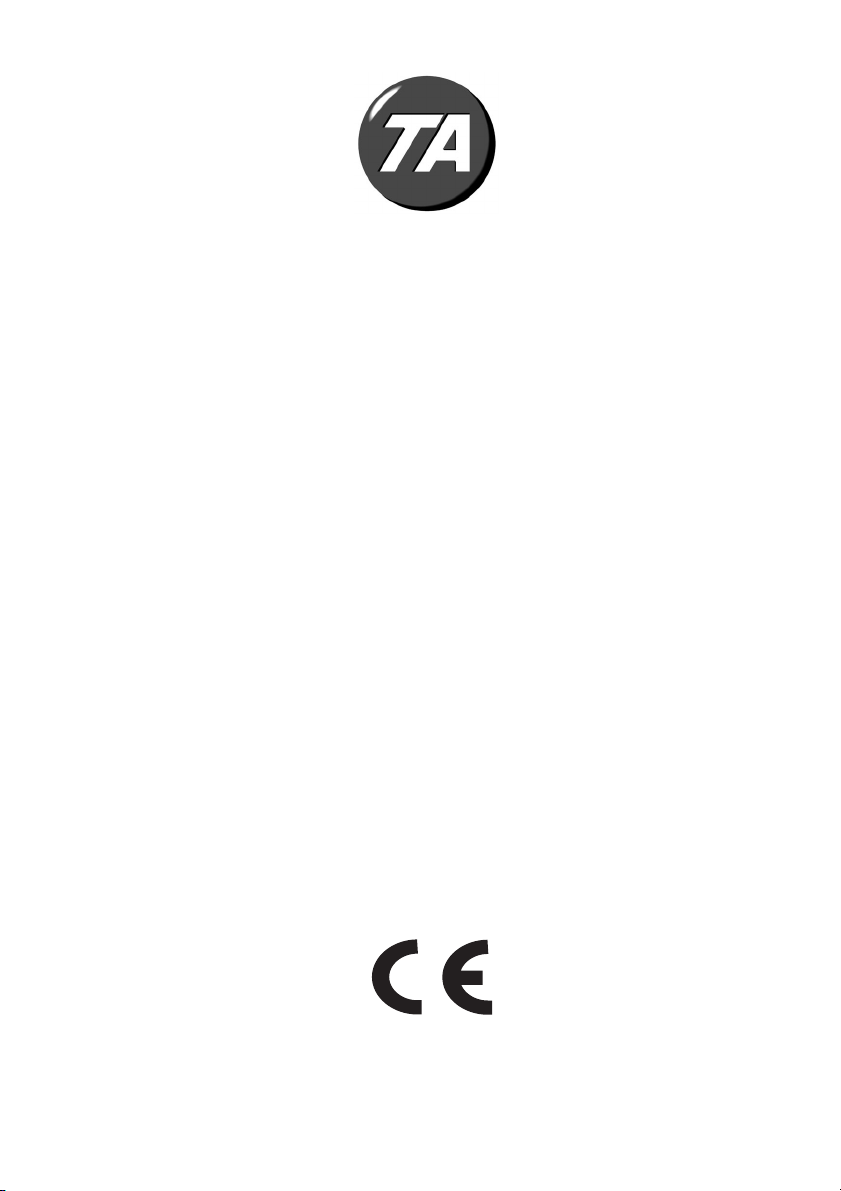
1121 PD
Istruzioni per l'uso
Instructions
Instructions d'emploi
Bedienungsanleitung
Instrucciones de uso
Instruções para o uso
Gebruiksaanwijzing
Page 2
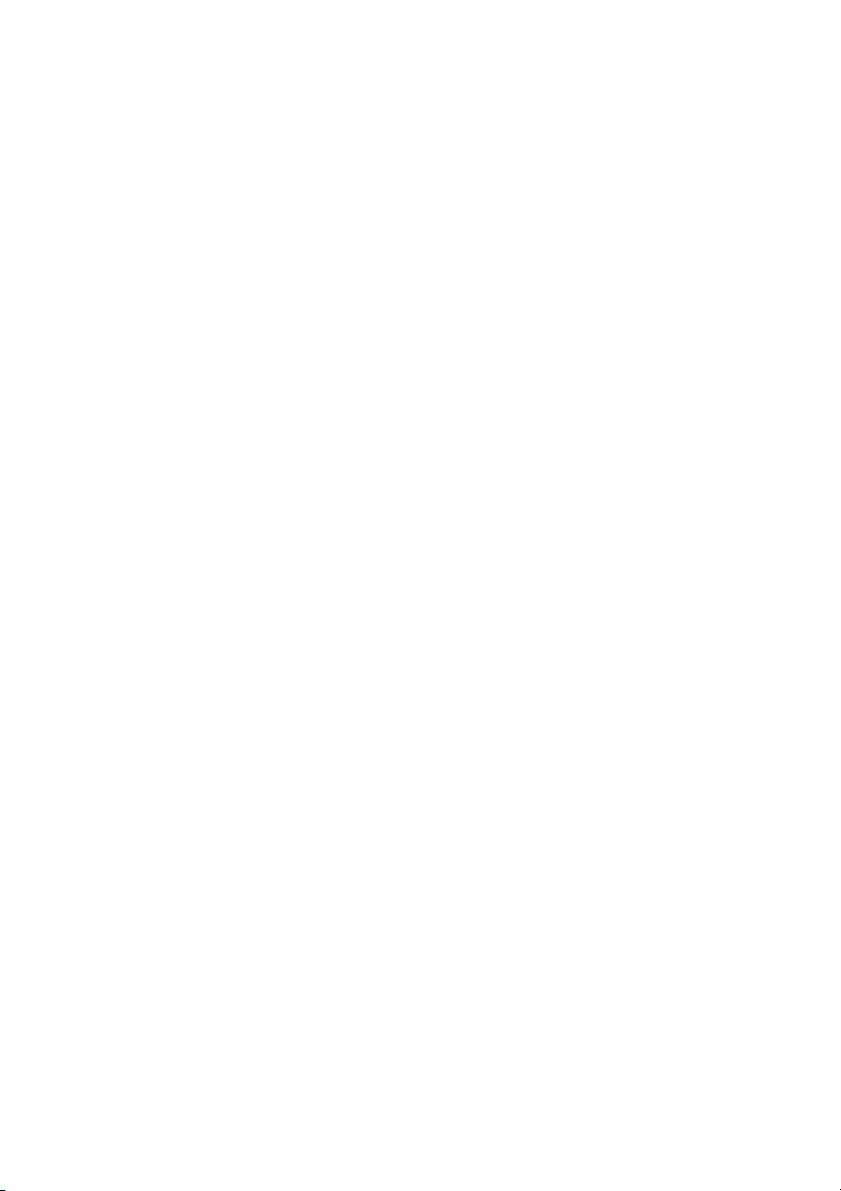
AVVERTENZE - PRECAUTIONS - AVERTISSEMENTS - HINWEISE ADVERTENCIAS - ADVERTÊNCIAS – WAARSCHUWINGEN
La calcolatrice non deve
essere coperta quando è
alimentata; potrebbe causare
un surriscaldamento della
macchina.
Non utilizzate liquidi come
l’alcool per pulire la
carrozzeria.
Non utilizzate né lasciate la
calcolatrice alla luce diretta
del sole. Evitate anche
luoghi con sbalzi repentini di
temperatura, alta umidità o
sporchi.
La presa di alimentazione
elettrica deve essere vicina
alla macchina e facilmente
accessibile.
The calculator must not be
covered when turned on, as
this will cause it to overheat.
Do not use organic solutions
such as alcohol to clean the
casing.
Do not use or leave the
calculator in direct sun light.
Locations subject to quick
temperature changes, high
humidity and dirt should also
be avoided.
The electrical power socketoutlet shall be near the
equipment and shall be
easily accessible.
La calculatrice ne doit pas
être couverte lorsqu'elle est
sous tension, car cela
pourrait provoquer une
surchauffe de l'appareil.
Pour nettoyer la carrosserie,
n'utilisez jamais de liquides
tels que l'alcool.
La calculatrice ne doit être ni
utilisée ni abandonnée à la
lumière directe du soleil.
Evitez également les lieux
soumis à de busques écarts
de température, très humides
ou sales.
La prise d'alimentation
électrique doit se trouver à
proximité de l'appareil et doit
être aisément accessible.
Die Rechenmaschine darf,
während sie angeschlossen
ist, nicht abgedeckt werden ;
da es dadurch zu einer
Überhitzung der Maschine
führen könnte.
Benutzen Sie keine
Flüssigkeiten wie Alkohol,
um das Gehäuse zu reinigen.
Setzen Sie die
Rechenmaschine weder
während des Benutzens
noch am Aufstellungsort
keiner direkten
Sonneneinstrahlung aus.
Vermeiden Sie Orte mit
plötzlichen
Temperaturschwankungen,
sowie nasse und schmutzige
Umgebung.
Die Netzsteckdose muss sich
in der Nähe der Maschine
befinden und leicht
zugänglich sein.
La calculadora no debe estar
cubierta cuando está
encendida; esto podría
causar un recalientamiento
de la máquina.
No utilizar líquidos como el
alcohol para limpiar la
carrocería.
No utilizar ni dejar la
calculadora expuesta a la luz
solar directa. Evitar
asímismo lugares con
cambios bruscos de
temperatura, alta humedad o
sucios.
El tomacorriente eléctrico
debe estar cerca de la
máquina y fácilmente
accesible.
A calculadora não deve ser
coberta quando estiver
ligada à electricidade; isto
poderia causar um
sobreaquecimento da
máquina.
Não utilize líquidos como
álcool para limpar a carcaça.
Não utilize, nem deixe a
calculadora sob a luz directa
do sol. Evite também lugares
com variações repentinas de
temperatura, muita humidade
ou sujos.
A tomada de alimentação
eléctrica deve estar próxima
da máquina e ser de fácil
acesso.
De rekenmachine mag niet
bedekt worden wanneer de
voeding is ingeschakeld; dit
kan oververhitting van de
machine veroorzaken.
Gebruik geen vloeistoffen
zoals alcohol voor het
schoonmaken van de
behuizing.
Gebruik of plaats de
rekenmachine niet in direct
zonlicht. Vermijd eveneens
plaatsen met plotselinge
temperatuurschommelingen,
een hoge vochtigheidsgraad
of die vuil zijn.
Het elektrische stopcontact
moet zich in de buurt van de
machine bevinden en
gemakkelijk bereikbaar zijn.
Page 3
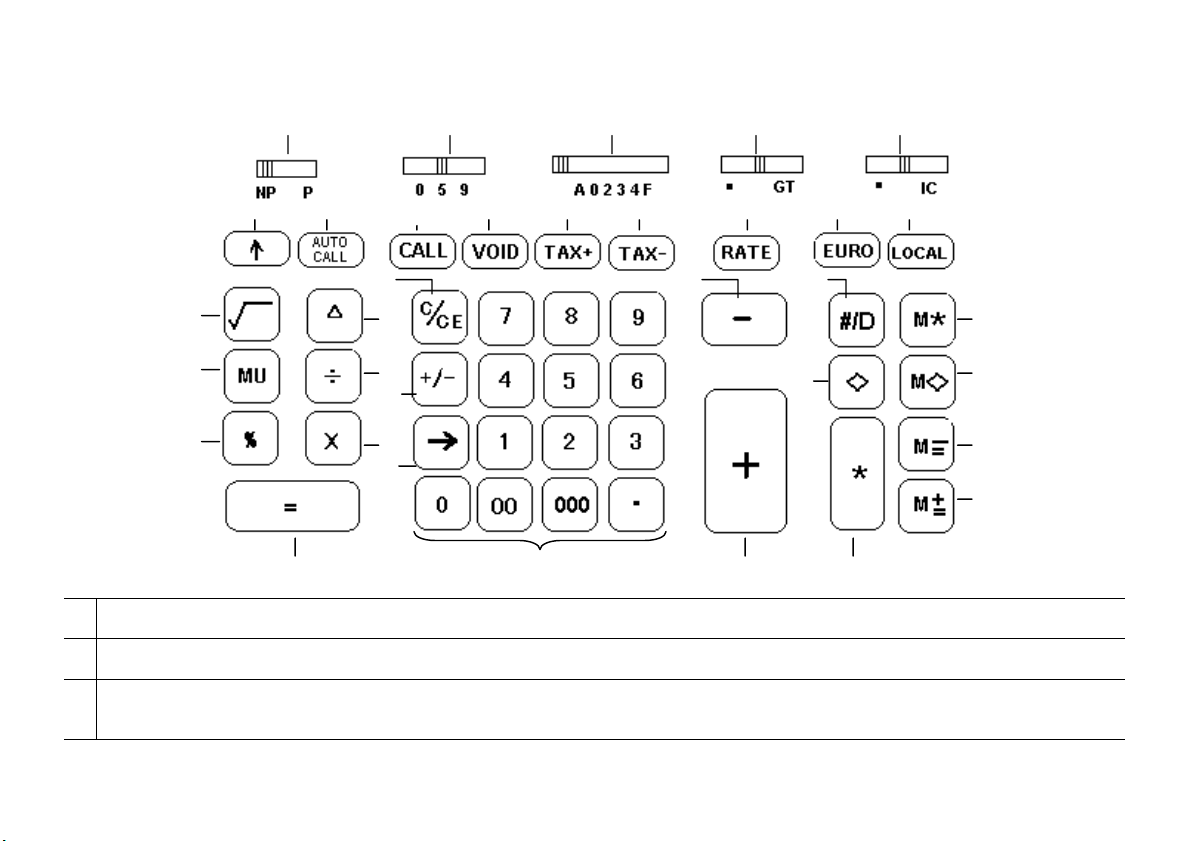
1 Selettore di
stampa
2 Selettore
arrotondamenti
3 Selettore
decimali
15
16
17
Tastiera - Keyboard - Clavier - Tastatur - Teclado - Teclado – Toetsenbord
2
3 4 5
6 7 8 9 10 11 12 13 14
22
26
28
18
19
23
29
20
24
21
Printer selection
switch
Rounding
selector
Decimal selector Sélecteur de
Sélecteur
d'impression
Sélecteur
d'arrondi
décimales
25
Druckselektor Selector de
Rundungsselektor Selector de
Dezimalselektor Selector de
27
impresión
redondeos
decimales
30
Selector de
impressão
Selector de
arredondamento
Selector de
decimais
31
32
33
34
Keuzeschakelaar
voor printer
Keuzeschakelaar
voor afronden
Keuzeschakelaar
voor kommainstelling
Page 4
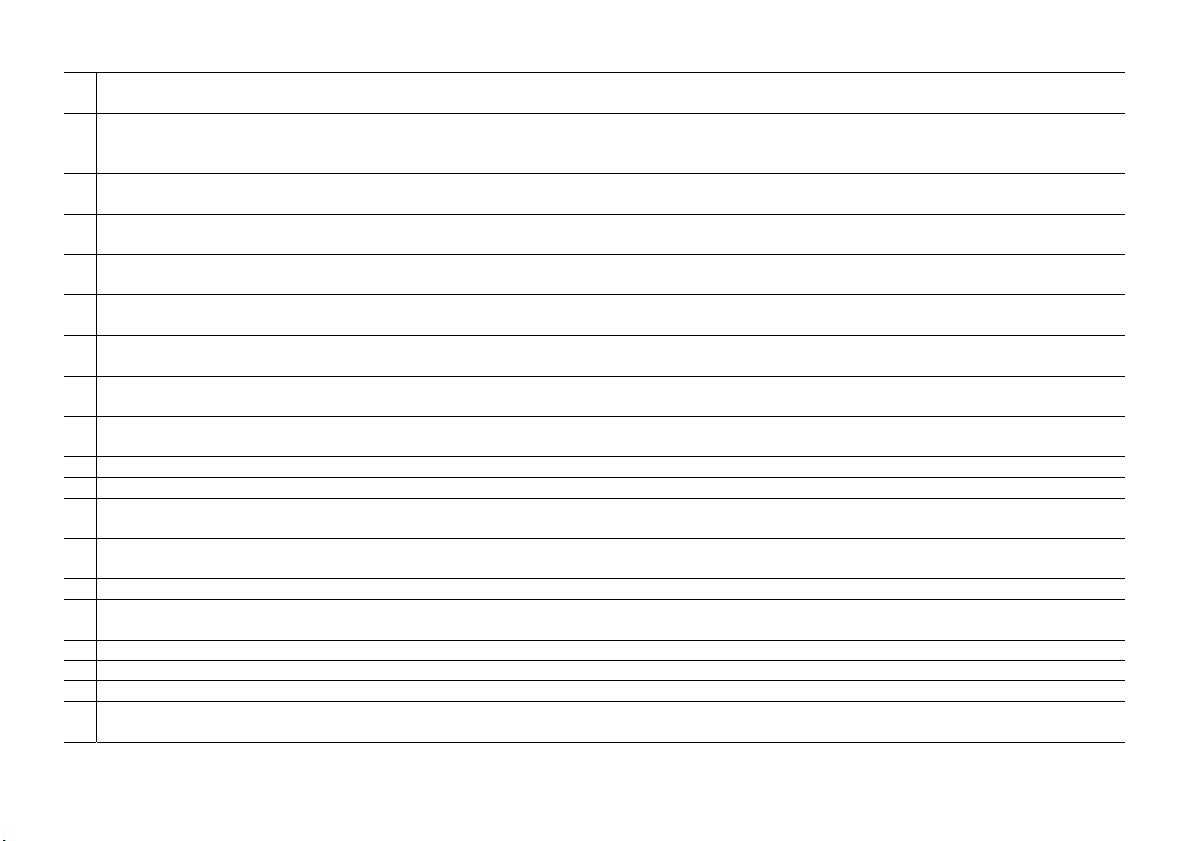
4 Selettore totale
generale
5 Selettore
conteggio
articoli
6 Avanzamento
carta
7 Richiamo
automatico
8 Controllo
calcolo
9 Correzione
voce
10 Calcolo
compreso tasso
11 Calcolo senza
tasso
12 Aliquota
tasso/Cambio
Grand total
switch
Item count
switch
Paper feed Avancement du
Auto call Rappel
Sélecteur Grand
total
Sélecteur de
comptage des
articles
papier
automatique
Endsummen-Selektor Selector total
general
Artikelzähler-Selektor Selector de
recuento de los
artículos
Selector do total
geral
Selector de
contagem de
artigos
Papiervorschub Avance del papel Avanço do
papel
Automatischer Abruf LLamado
automático
Chamada
automática
Call Contrôle du calcul Rechnungskontrolle Control del cálculo Controlo do
cálculo
Void Correction Postenkorrektur Corrección de un
ítem
TAX + Calcul avec taxe Rechnung
einschließlich Satz
Cálculo con
tasación
TAX - Calcul hors taxe Rechnung ohne Satz Cálculo sin
tasación
Rate Taux taxe/change Steuersatz/Wechselkurs Cuota tasación/
Cambios
Correcção do
artigo
Cálculo com
taxa
Cálculo sem
taxa
Alíquota taxa/
Câmbio
Keuzeschakelaar
voor groottotaal
Keuzeschakelaar
voor postenteller
Papiertransport
Automatisch
opvragen
Controle
berekening
Correctie item
Berekening met
BTW
Berekening zonder
BTW
BTW-tarief/
wisselkoer
13 Valuta in Euro Euro Devise Euro Währung in Euro Divisa en Euro Moeda Euro Valuta in Euro
14 Valuta locale Local Devise locale Landeswährung Divisa local Moeda local Plaatselijke valuta
15 Radice
Square root Racine carrée Quadratwurzel Raíz cuadrada Raiz quadrada Vierkantswortel
quadrata
16 Calcolo utile Mark up Calcul de marge Gewinnberechnung Cálculo utilidades Cálculo do lucro Berekening
winstmarge
17 Percentuale Percentage Pourcentage Prozentsatz Porcentaje Percentagem Percentage
18 Percentuale
delta
Delta percent Variation en
pourcentage
Delta-Quote Porcentaje delta Percentagem
Percentageverschil
delta
19 Divisione Division Division Division División Divisão Delen
20 Moltiplicazione Multiplication Multiplication Multiplikation Multiplicación Multiplicação Vermenigvuldigen
21 Uguale Equals Egal Gleich Igual Igual Gelijkteken
22 Azzera/Annulla Clear/Clear entry Correction/Remise
à zéro
Nullstellung/Löschen Resetear/Cancelar Ajustar a
zero/Anular
Reset/wissen
Page 5
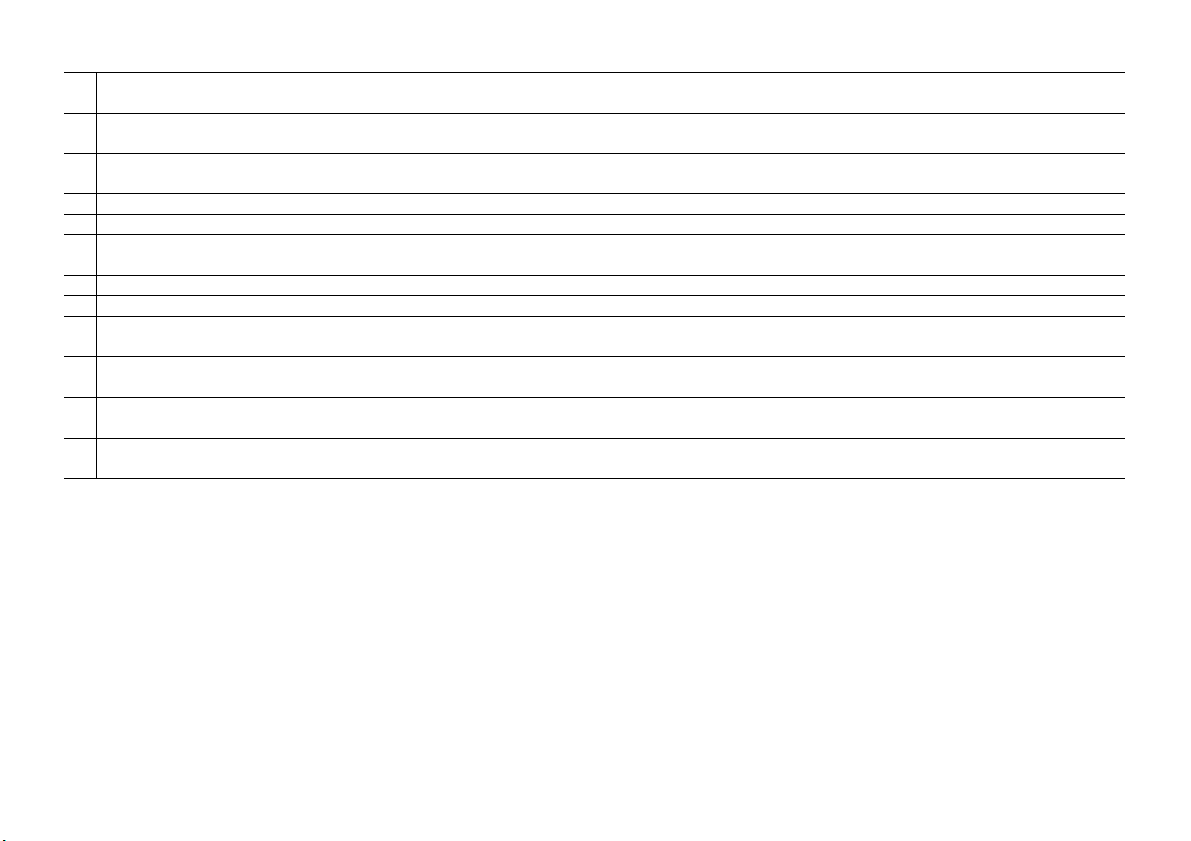
23 Cambia segno Sign change Changement de
signe
24 Cancella carat-
tere a destra
25 Tastiera
Right shift Effacement du
caractère à droite
Numeric key pad Clavier numérique Zahlentastatur Teclado numérico Teclado
numerica
Zeichenwechsel Cambiar signo Mudança de
sinal
Rechtes Zeichen
löschen
Borrar carácter a
la derecha
Cancela carác-
ter à direita
numérico
Teken wisselen
Rechter teken
wissen
Numeriek
toetsenbord
26 Sottrazione Subtraction Soustraction Subtraktion Sustracción Subtracção Aftrekken
27 Addizione Addition Addition Addition Adición Adição Optellen
28 Non addizione/
Data
Non-add/Date Pas de calcul/
Date
Keine Addition/Datum No añadir/Fecha Não adição/
Data
Niet-tellen/datum
29 Totale parziale Subtotal Sous-total Zwischensumme Total parcial Subtotal Subtotaal
30 Totale Total Total Endsumme Total Total Totaal
31 Totale in
memoria
32 Totale parziale
in memoria
33 Sottrazione in
memoria
34 Addizione in
memoria
Memory total Total mémoire Speicher-Endsumme Total en memoria Total na
memória
Memory subtotal Sous-total
mémoire
Memory
subtraction
Soustraction
mémoire
Memory addition Addition mémoire Speicher-Addition Adición en
SpeicherZwischensumme
Total parcial en
memoria
Speicher-Subtraktion Sustracción en
memoria
memoria
Subtotal na
memória
Subtracção na
memória
Adição na
memória
Totaal in
geheugen
Subtotaal in
geheugen
Aftrekken in
geheugen
Optellen in
geheugen
Page 6
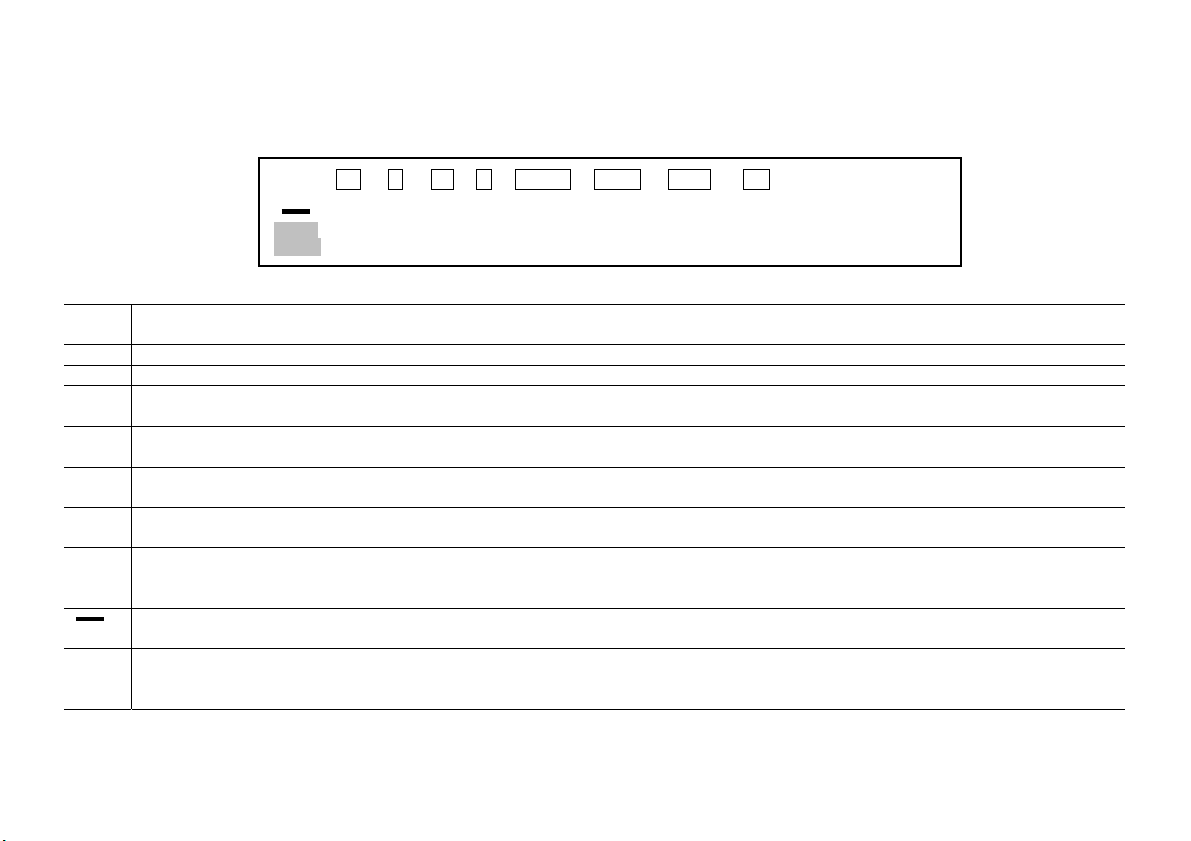
Simboli visualizzati - Symbols displayed - Symboles visualisés - Angezeigte Symbole - Símbolos visualizados
Símbolos visualizados - Weergegeven symbolen
M Occupazione
€ Valuta in Euro Euro currency Devise Euro Währung in Euro Divisa en Euro Moeda Euro Valuta in Euro
LOCAL Valuta locale Local currency Devise locale Landeswährung Divisa local Moeda local Plaatselijke valuta
TAX + Calcolo, tassa
TAX - Calcolo, tassa
MU Calcolo
∆% Percentuale
RATE Aliquota tasso
Meno (valore
E Superamento
di memoria
compresa
esclusa
dell’utile
delta
e Tasso di
cambio valuta
negativo)
capacità o
Errore
88
Memory
occupied
TAX plus
calculation
TAX minus
calculation
Mark up Calcul de marge Gewinnberechnung Cálculo de
Delta percent Variation en
Tax rate and
Currency
exchange rate
Minus
(Negative)
Overflow or
Error
GT M FV € LOCAL TAX + TAX - MU ∆% RATE
VOID
CALL
8’ 8’ 8’ 8’ 8’ 8’ 8’ 8’ 8’ 8’8’8
• • • • • • • • • • • •
Mémoire
occupée
Calcul avec taxe Rechnung,
Calcul hors taxe Rechnung, ohne
pourcentage
Taux de taxe et
Taux de change
devise
Moins (valeur
négative)
Dépassement de
la capacité ou
Erreur
Speicherplatz Memoria
einschließlich Steuer
Steuer
Delta-Quote Porcentaje delta Percentagem
Steuersatz und
Wechselkurs
Minus (Negativwert) Menos (valor
Maschinenkapazität
überstiegen oder
Fehler
ocupada
Cálculo con
tasación
Cálculo sin
tasación
utilidades
Cuota tasación y
Tasación de
cambio de divisa
negativo)
Desbordamiento
de la capacidad o
Error
+ =
x ÷
∗ ◊
Memória
ocupada
Cálculo com
taxa
Cálculo sem
taxa
Cálculo do
lucro
delta
Alíquota da
taxa e Taxa de
câmbio moeda
Menos (valor
negativo)
Ultrapassagem
da capacidade
ou Erro
Geheugen bezet
Berekening,
inclusief belasting
Berekening,
exclusief belasting
Berekening
winstmarge
Percentageverschil
Belastingtarief en
Wisselkoers valuta
Min (negatieve
waarde)
Overflow of Fout
Page 7
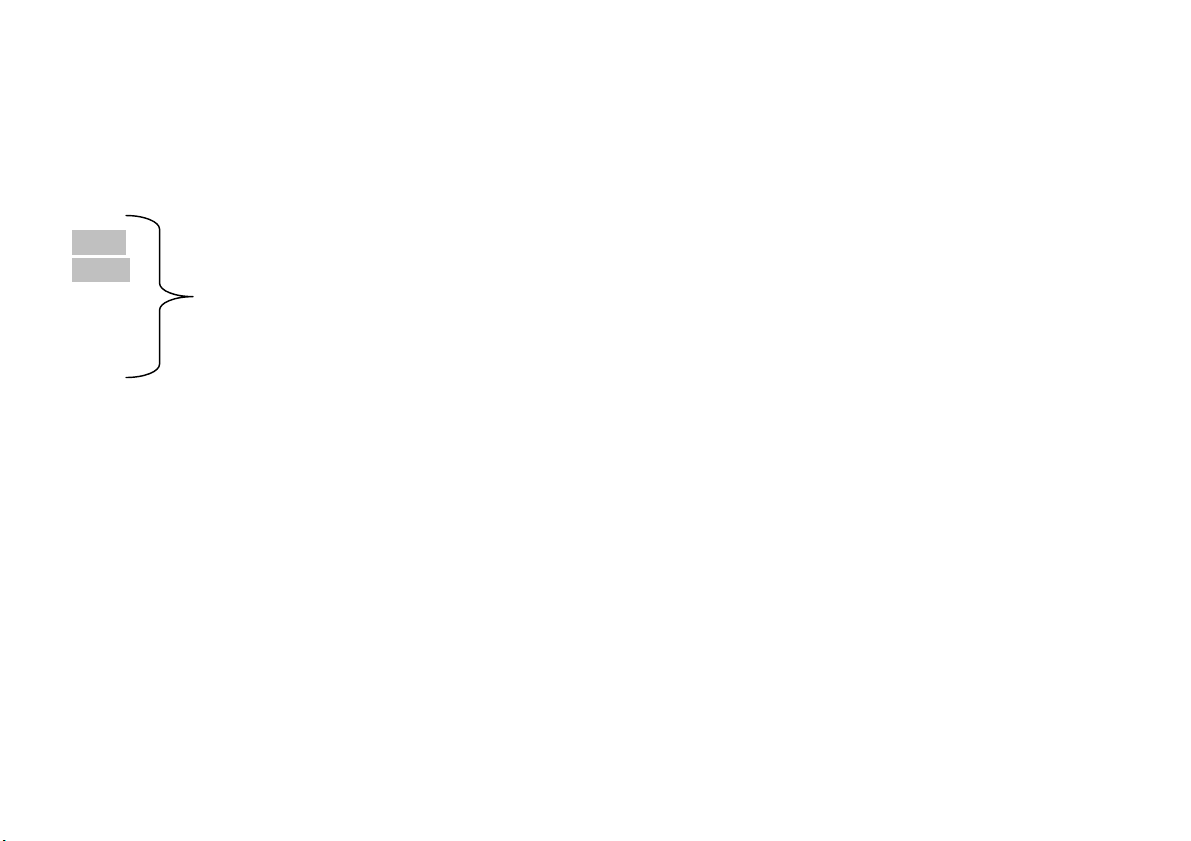
Il display diventa rosso se il valore o il risultato è negativo - Display becomes red if the value or result is negative - L'afficheur devient rouge si la
valeur ou le résultat est négatif - Display wird rot, wenn der Wert oder das Ergebnis negativ ist - El visor se transforma en rojo si el resultado es
negativo - O visor fica vermelho se o valor ou o resultado for negativo - Display wordt rood als de waarde of het resultaat negatief is.
88 Utilizzati solo per la funzione Richiamo automatico.
VOID Used in Auto Call function only.
CALL Utilisés uniquement pour la fonction de Rappel automatique.
+ = Nur für die Funktion automatischer Abruf.
x ÷ Utilizados sólo para la función de Llamado automático.
∗ ◊ Utilizados somente para a função de Chamada automática.
Alleen gebruikt voor de functie Automatisch opvragen.
Page 8
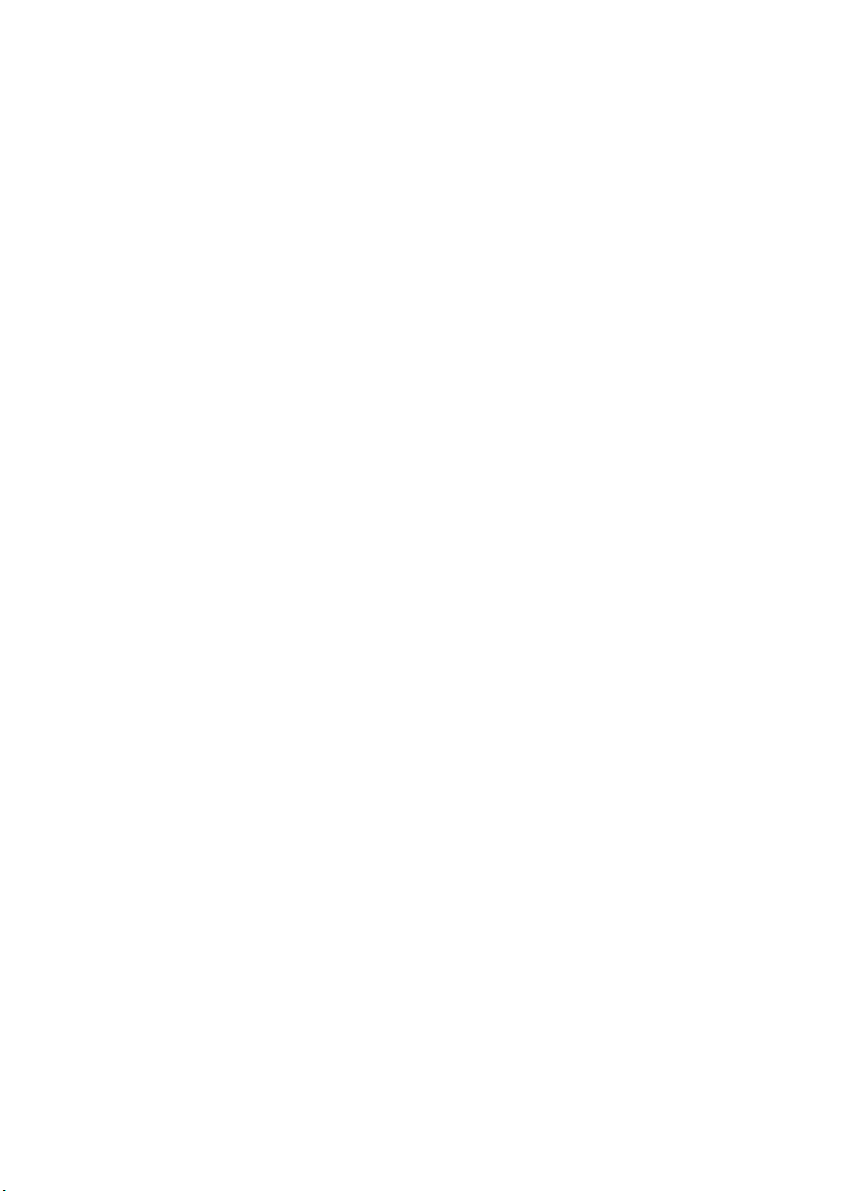
Page 9
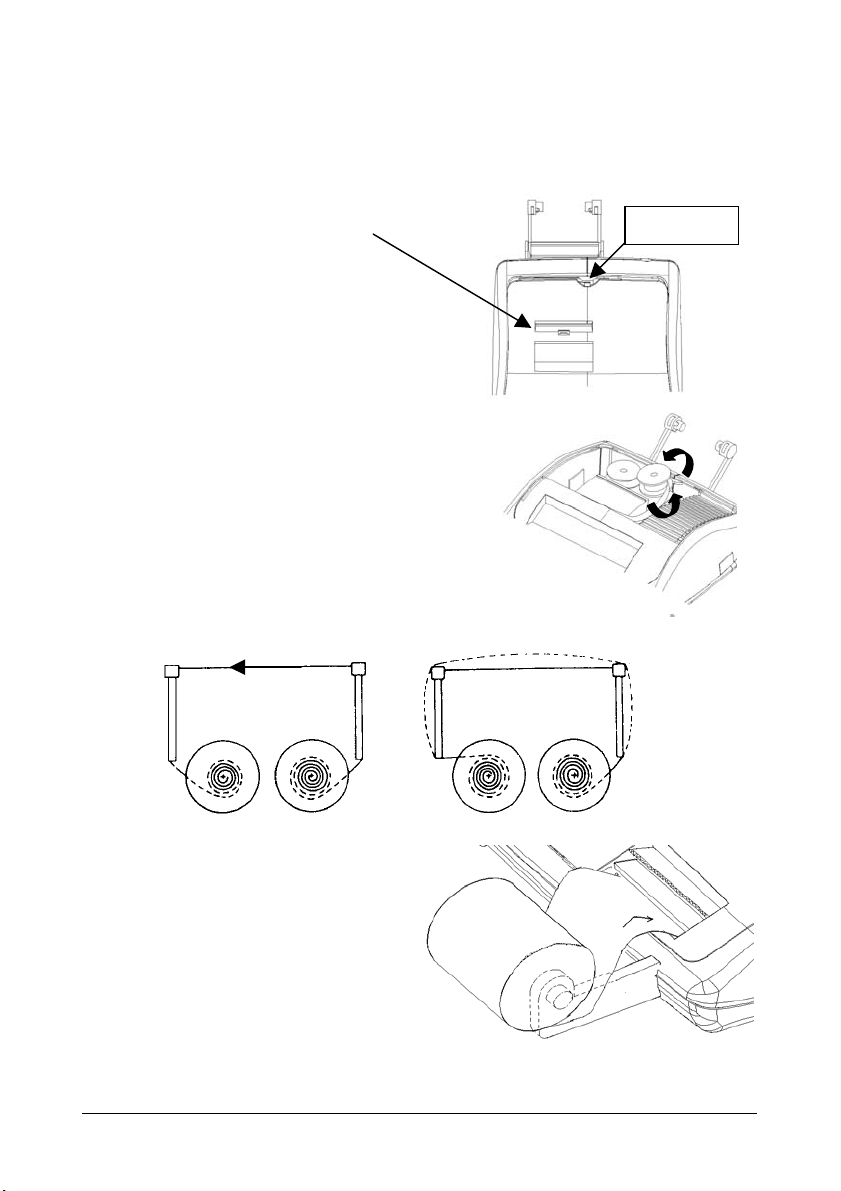
Rimozione blocchi trasporto
Prima di collegare il cavo CA e accendere la calcolatrice, controllate che il voltaggio
indicato sull’etichetta sul fondello corrisponda al voltaggio fornito dalla rete di alimentazione
elettrica, e rimuovete il cuscino che copre la bobina nastro.
Il cuscino copri-nastro si trova sotto il
coperchietto della stampante.
Tirare qui
Sostituzione nastro
1. Rimuovete il coperchietto della stampante.
2. Alzate il porta-nastro per rimuovere
entrambe le bobine.
3. Inserite le nuove bobine, assicurandovi
che il lato nero del nastro sia faccia in su,
che il nastro scorra attraverso la guida
nastro e che si riavvolga nel senso giusto.
Corretto Scorretto
Inserimento carta
1. Collegate la calcolatrice alla rete di
alimentazione elettrica e accendetela.
2. Tagliate, o strappate con cura, il lembo
iniziale del rotolo di carta, in modo da
avere un bordo diritto e regolare
per l’inserimento sotto la testina di stampa.
3. Tenendo il rotolo di carta in una mano,
srotolate la carta da sotto il rotolo ed
inseritela nella feritoia sul retro della calcolatrice.
4. Premete il tasto avanzamento carta finché la carta non viene ripresa e trascinata.
5. Inserite il rotolo carta nel supporto carta.
ITALIANO 1
Page 10
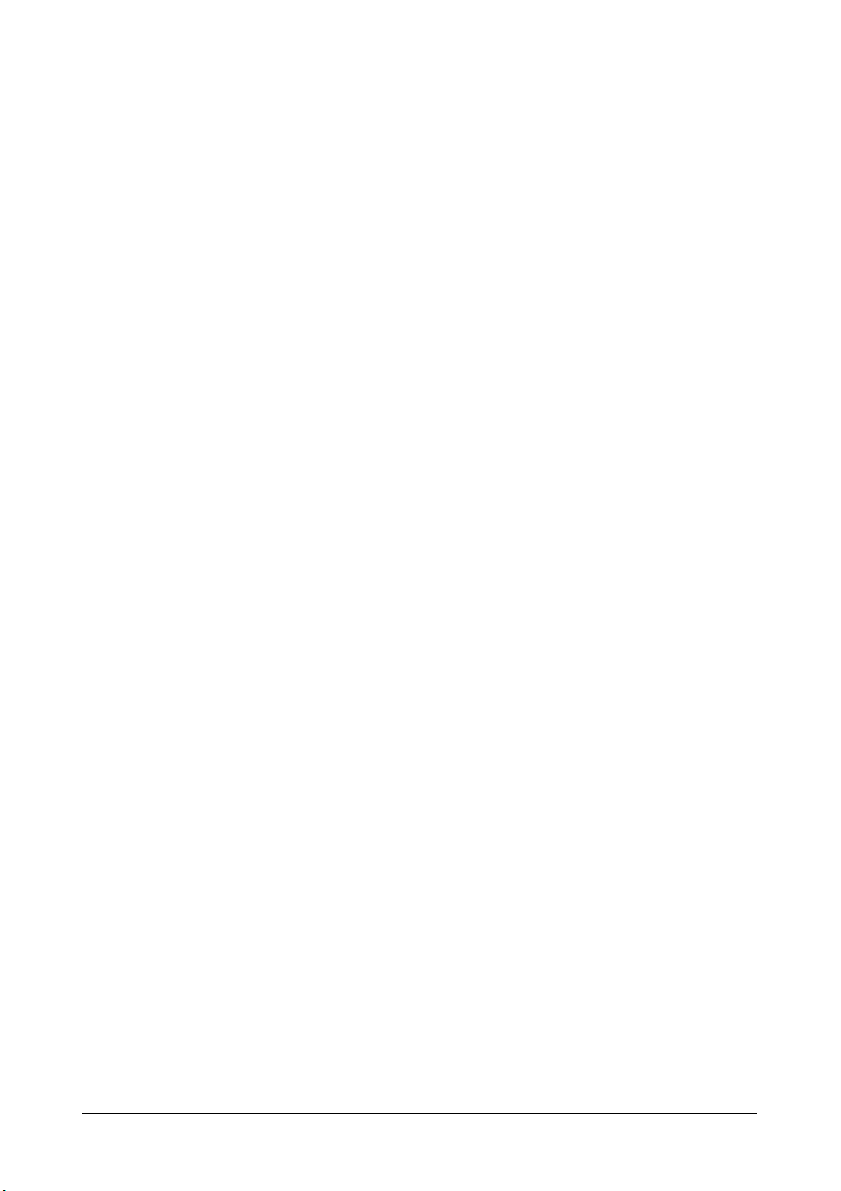
Descrizione della tastiera
NP P
NP
P
0 5 9
0
5
9
A 0 2 3 4 F
A
0,2,3,4
F
• GT
•
GT
• IC
•
IC
[↑] Tasto avanzamento carta
[AUTO CALL] Tasto di richiamo automatico
Selettore di stampa
La stampante viene attivata solo quando si preme il tasto di avanzamento
carta o il tasto non-addizione/data.
La stampante viene attivata solo se la calcolatrice è accesa.
Selettore arrotondamento
Arrotondamento assoluto per difetto.
Il risultato finale viene arrotondato per eccesso se la prima cifra esclusa
dalla stampa è maggiore o uguale a 5, per difetto se la prima cifra esclusa
dalla stampa è minore o uguale a 4.
Arrotondamento assoluto per eccesso.
Selettore virgola decimale
Modo addizione. La virgola decimale viene inserita automaticamente prima
delle ultime due cifre in addizione e sottrazione.
Per la moltiplicazione e la divisione, la virgola decimale viene inserita in
base al risultato del calcolo.
Per l’addizione e la sottrazione, la virgola viene inserita per tutte le cifre.
In tutti i risultati, viene arrotondata la cifra successiva a quella designata.
Ad esempio, la terza cifra viene arrotondata alla seconda.
Virgola mobile per calcolo decimale preciso. La virgola viene inserita nella
posizione desiderata e spostata automaticamente verso destra per i
numeri interi minori di 12 cifre.
Selettore totale generale
Calcolo senza totale generale
Un totale ottenuto con il tasto [∗] viene automaticamente sommato in
memoria. Il totale generale cumulato può essere richiamato premendo il
tasto [M∗]
Selettore conteggio articoli
Calcolo senza conteggio articoli
Vengono calcolate le voci inserite con i tasti [+], [−], [M+] e [M−].
Il conteggio viene sommato per i tasti [+], [M+] e sottratto per i tasti [−],
[M−]. Il risultato viene stampato a sinistra quando si usa il tasto [◊], [∗], [M◊]
o [M∗].
Provoca l’avanzamento del rullino carta.
Richiama automaticamente il calcolo effettuato in modo “NP”.
2 ITALIANO
Page 11
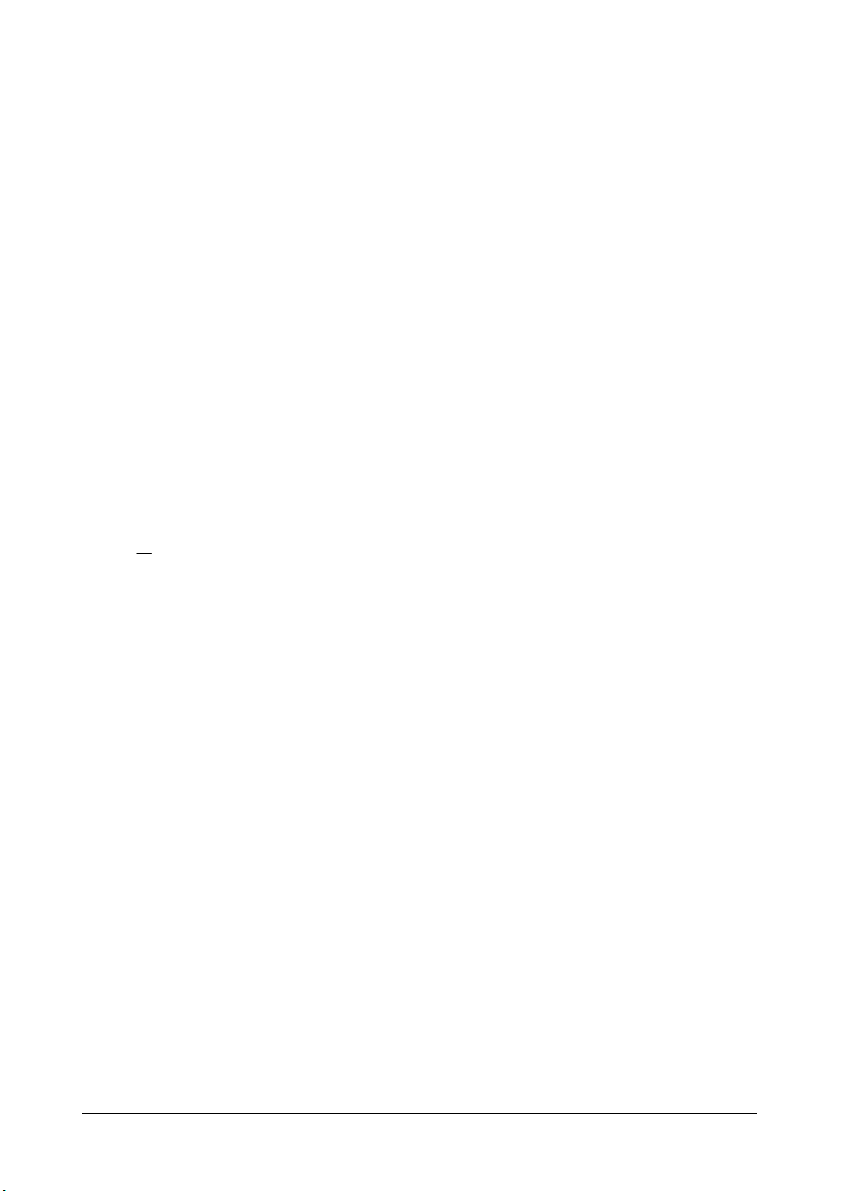
[CALL] Tasto di richiamo
Verifica ogni calcolo passo per passo.
Tenendolo premuto viene ripetuto il calcolo velocemente.
[VOID] Tasto correzione
Abilita la correzione di ogni singola operazione di calcolo.
[TAX +] Tasto inclusione aliquota
Calcola un importo tenendo conto dell’aliquota IVA preimpostata con il
tasto [RATE].
[TAX -] Tasto esclusione aliquota
Calcola un importo al netto dell’aliquota IVA preimpostata con il tasto
[RATE].
[RATE] Tasto aliquota
Imposta l’aliquota di tassazione o il tasso di cambio.
[EURO] Valuta Euro
Converte in Euro il valore visualizzato.
[LOCAL] Valuta locale
Converte in valuta locale il valore visualizzato.
[√ ] Tasto radice quadrata
Calcola la radice quadrata del valore visualizzato.
[MU] Tasto ricarico (markup)
Dato un costo merce e un margine lordo desiderato, questo tasto calcola e
stampa automaticamente il valore del ricarico e del prezzo di vendita.
[%] Tasto percentuale
Effettua il calcolo percentuale in abbinamento ai tasti [x] o [÷].
[∆] Tasto differenziale
Confronta automaticamente due importi e calcola e stampa la differenza
percentuale.
[÷] Tasto divisione
Inserire il numero da dividere (dividendo) e premere il tasto [÷]; quindi
inserire il secondo numero (divisore) e premere [=] o altro tasto per
ottenere il risultato.
Se premuto ripetutamente, effettua una divisione sequenziale.
[X] Tasto moltiplicazione
Inserire il numero da moltiplicare (moltiplicando) e premere il tasto [x];
quindi inserire il secondo numero (moltiplicatore) e premere [=] o altro tasto
per ottenere il risultato.
Se premuto ripetutamente, effettua una moltiplicazione sequenziale.
ITALIANO 3
Page 12
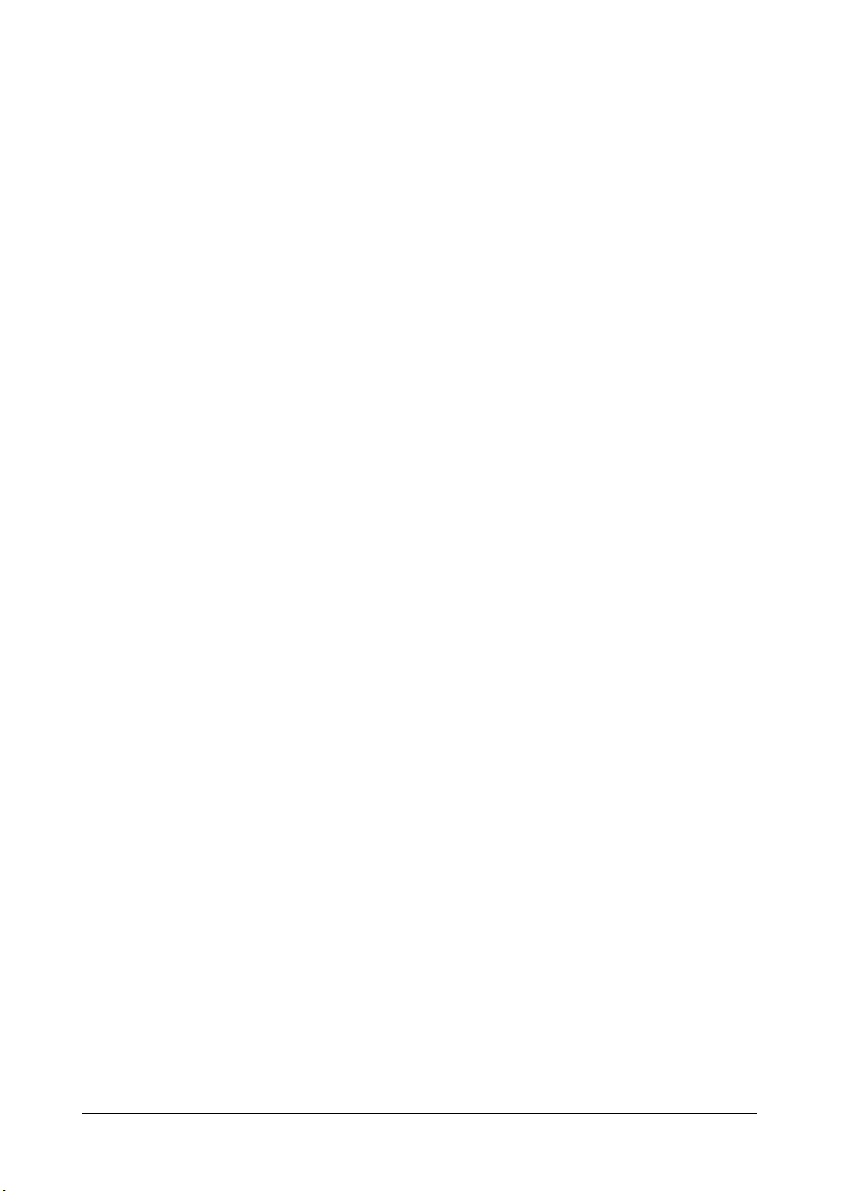
[=] Tasto di uguale
Completa una moltiplicazione, divisione, percentuale differenziale o
ricarico.
[C/CE] Tasto Cancellazione / Cancellazione inserimento
Premere il tasto una volta per cancellare un numero inserito. Premere il
tasto due volte per cancellare l’accumulatore o lo stato del calcolo ad
eccezione della memoria.
[+/-] Tasto di cambio segno
Inverte il segno del numero visualizzato.
[→] Tasto di scorrimento verso destra
Cancella il carattere all’estrema destra del valore inserito.
[0]-[9], [00],
[000], [•]
Tasti numerici
Ogni cifra oltre la dodicesima viene ignorata. Se si introducono più virgole
in un numero, viene considerata solo la prima.
[-] Tasto sottrazione
Sottrae un importo dall’accumulatore.
Per sottrarre lo stesso importo più volte (sottrazione sequenziale), inserire
l’importo da sottrarre e premere il tasto ripetutamente secondo necessità.
Se il tasto viene premuto subito dopo il tasto [%], si ottiene una sottrazione
percentuale.
[+] Tasto addizione
Aggiunge un importo all’accumulatore.
Per aggiungere lo stesso importo più volte (addizione sequenziale),
inserire l’importo da aggiungere e premere il tasto ripetutamente secondo
necessità.
Se il tasto viene premuto subito dopo il tasto [%], si ottiene un’addizione
percentuale.
[#/D] Tasto non-addizione / Data
Stampa una voce come identificatore, ad es. un numero di fattura con un
segno “#” sulla parte sinistra del rullino carta.
[◊] Tasto totale parziale
Fornisce il risultato intermedio di un’addizione o sottrazione.
Stampa il contenuto dell’accumulatore senza cancellarlo.
[∗] Tasto Totale
Fornisce il risultato totale di un’addizione o sottrazione.
La pressione di questo tasto cancella il contenuto dell’accumulatore.
Premendo questo tasto con il selettore “GT” attivo, il risultato viene
sommato automaticamente in memoria.
[M∗] Tasto totale memoria
Stampa e cancella il contenuto della memoria.
4 ITALIANO
Page 13
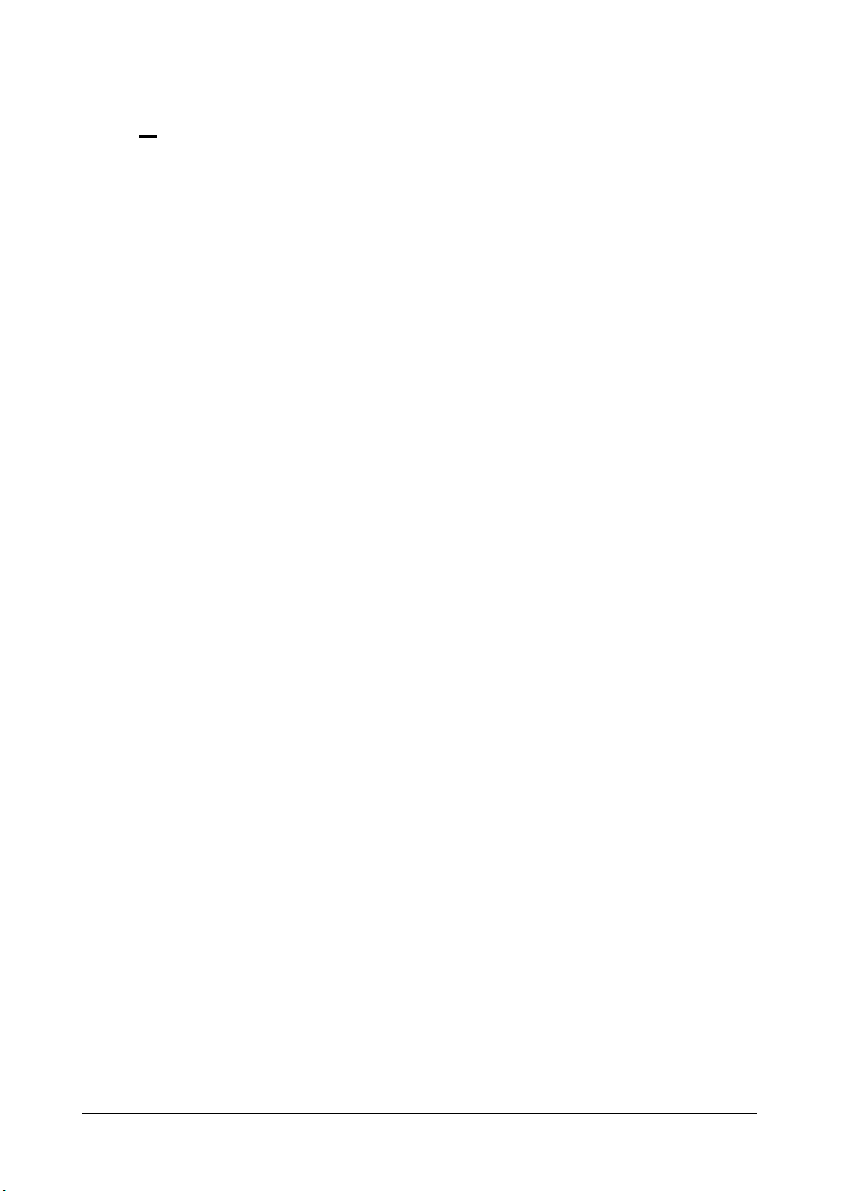
[M◊] Tasto totale parziale memoria
Stampa senza cancellare il contenuto della memoria.
[M
=
+
[M ] Tasto addizione memoria
=
]
Tasto sottrazione memoria
Sottrae un importo dalla memoria.
Se è in corso un calcolo, questo tasto lo completa e sottrae il risultato dalla
memoria.
Aggiunge un importo alla memoria.
Se è in corso un calcolo, questo tasto lo completa e aggiunge il risultato in
memoria.
Specifiche tecniche
Tipo:
Operazioni base:
Capacità:
Sistema decimale:
Funzioni:
Stampante:
Cartuccia nastro:
Rullino carta:
Display:
Temperatura operativa:
Dimensioni:
Peso:
Calcolatrice da tavolo con display elettronico/stampante
Addizione/sottrazione (con totale parziale e generale) e
moltiplicazione /divisione
Inserimento e risultati - 12 cifre
Virgola mobile (F), modo addizione (A), decimali fissi (0,2,3,4)
4 operazioni, calcolo sequenziale, calcolo in memoria,
ricarico/detrazione, calcolo costante, calcolo aliquota e
conversione EURO
Stampante a rullo (M80)
Velocità: 3.5 righe/secondo, Vita media: 1 milione di righe
L-5M R/B
Codice accessorio nastro: 80406
Larghezza 57,5 ± 0,5 mm X 50 mm di diametro
Codice accessorio carta: 81120
12 cifre a cristalli liquidi (LCD) retroilluminato
0 °C ~ 40 °C
31,5 x 20,5 x 83 cm
1,4 Kg
ITALIANO 5
Page 14
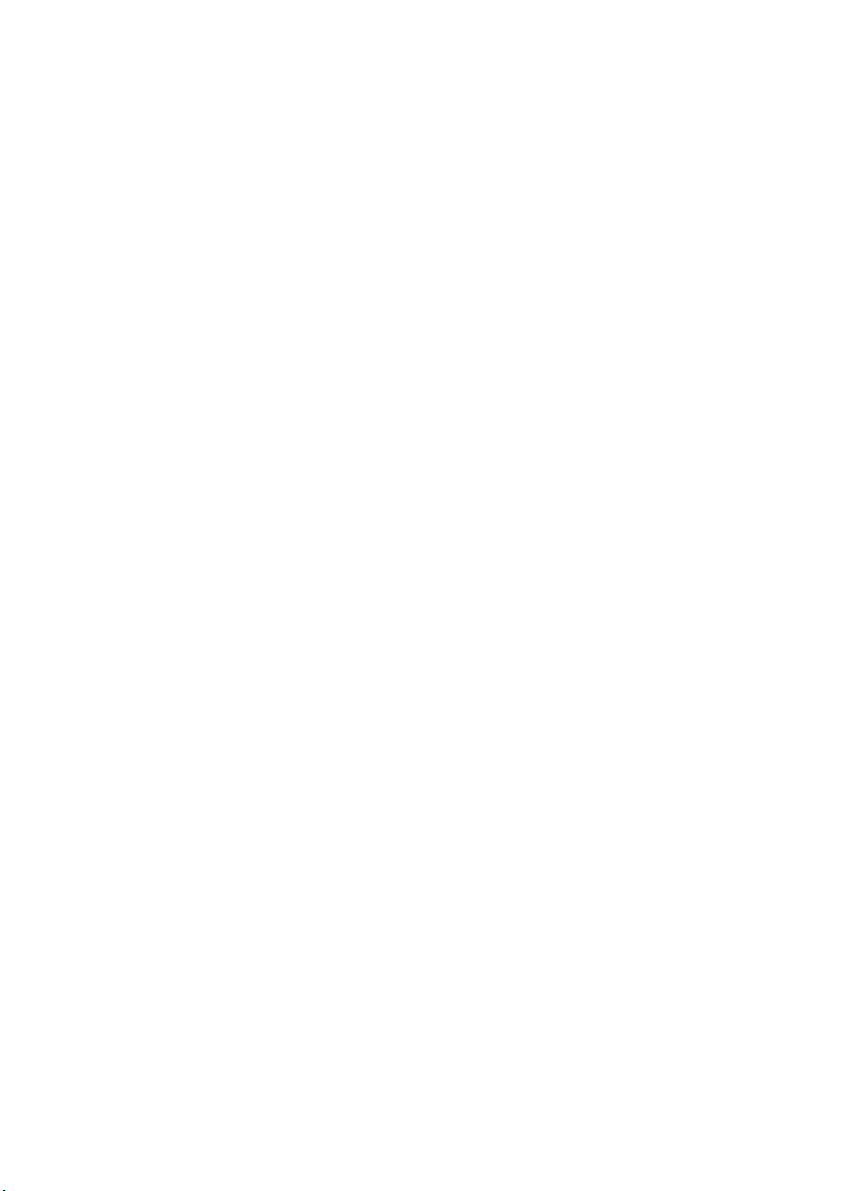
Page 15
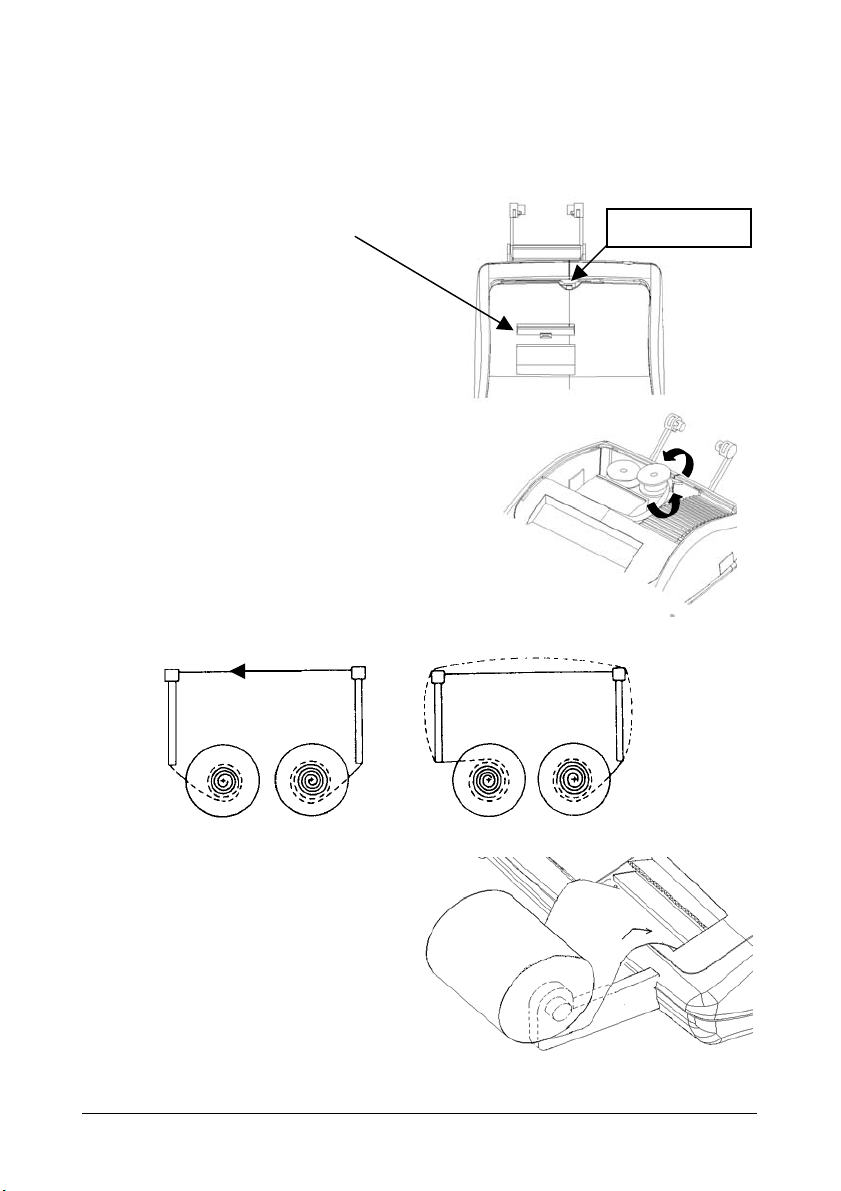
Transport safety device removal
Before plugging in the AC cord and switching on the calculator, check that the rated
voltage indicated on the rating label on the bottom corresponds to the local voltage, and
remove the ribbon-cushion placed over the ribbon spool.
Ribbon cushion is located under the
printer cover.
Pull from here
Replacing ribbon spool
1. Remove printer cover.
2. Move spool holder to remove both spools.
3. Insert new spools, making sure that black
side of ribbon is face up, that the ribbon is
threaded through the ribbon guide, and
that it winds in the right direction.
Correct Incorrect
Loading paper
1. Plug in the calculator and turn it on.
2. Cut, or tear evenly, the end of the
paper roll to get a straight, even edge
for proper feeding under the print
head.
3. Holding the paper roll in one hand,
feed the paper from the bottom of
the roll and insert it the paper slot at
the back of the calculator.
4. Press paper feed key until the paper catches and advances through the printer.
5. Fit the paper roll between the pair of paper holders.
ENGLISH 1
Page 16
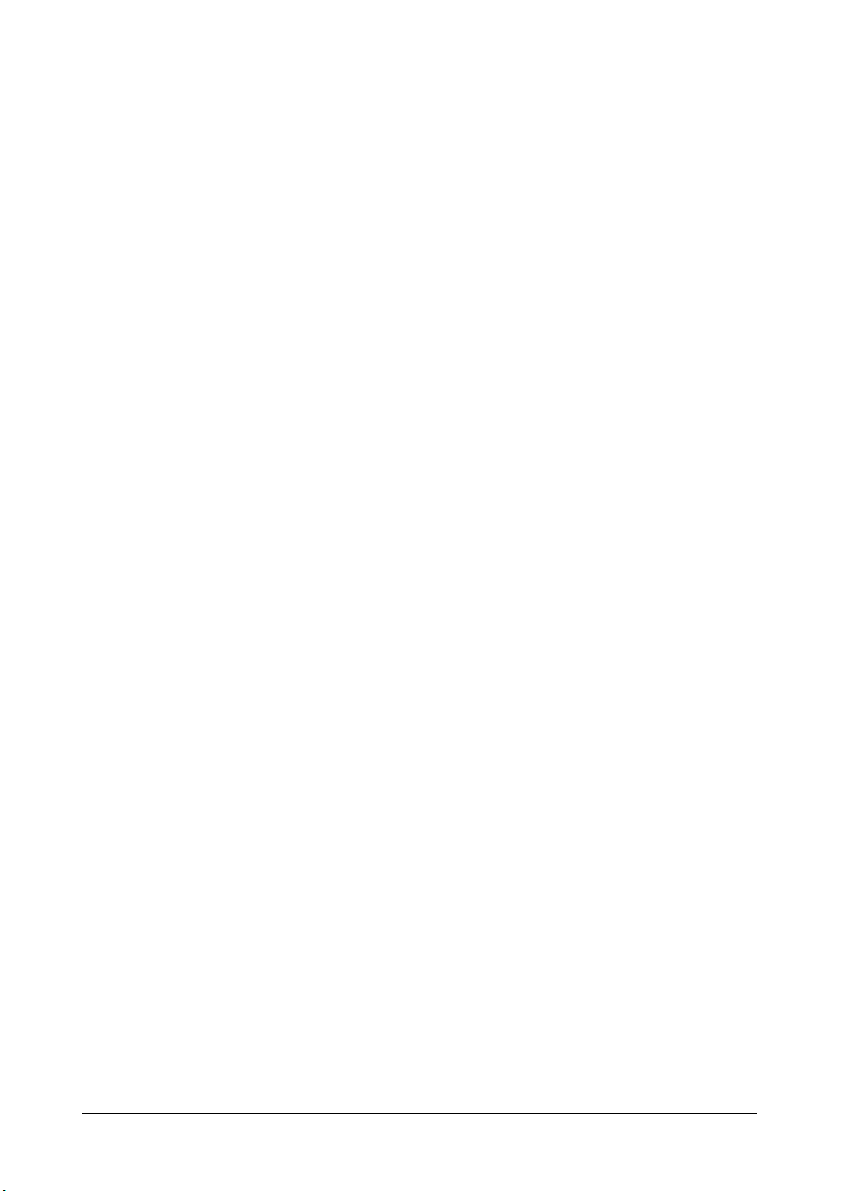
Keyboard Description
NP P
NP
P
0 5 9
0
5
9
A 0 2 3 4 F
A
0,2,3,4
F
• GT
•
GT
• IC
•
IC
[↑] Paper feed key
[AUTO CALL] Auto call key
Printer selection switch
Printer is activated only when paper feed key or non-add/date key is
pressed.
Printer is activated as long as calculator is turned on.
Rounding selector
Absolute round down.
Final result is rounded up if the 1
rounded down if the 1
Absolute round up.
Decimal Point selector
Add mode. The decimal point is automatically placed before the last two
digits in addition and subtraction.
For multiplication and division, decimal point is set to the result of
calculation.
For addition and subtraction, decimal point is set to all entries.
For all the results, number in the decimal place to the last decimal place
designated will be rounded. For example, number at 3
rounded at “2” position.
Automatic floating point for decimally accurate computing. Decimal point is
entered at desired position and the decimal point is automatically shifted to
the right is under 12 digits of integer.
Grand Total switch
Calculation without Grand Total
Any total made with [∗] key is automatically accumulated to memory. The
accumulated grand total can be recalled by pressing the [M∗] key
Item Count switch
Calculation without Item Count
Number of entries using keys [+], [−], [M+] and [M−] will be counted.
The counter is added for [+], [M+] and subtracted for [−], [M−]. Result is
printed at left when [◊], [∗], [M◊] or [M∗] key is used.
Advances the paper roll.
Automatically recalls calculation made in “NP” mode.
st
st
digit not to be printed is 4 or less.
digit not to be printed is 5 or more and
rd
decimal place is
2 ENGLISH
Page 17
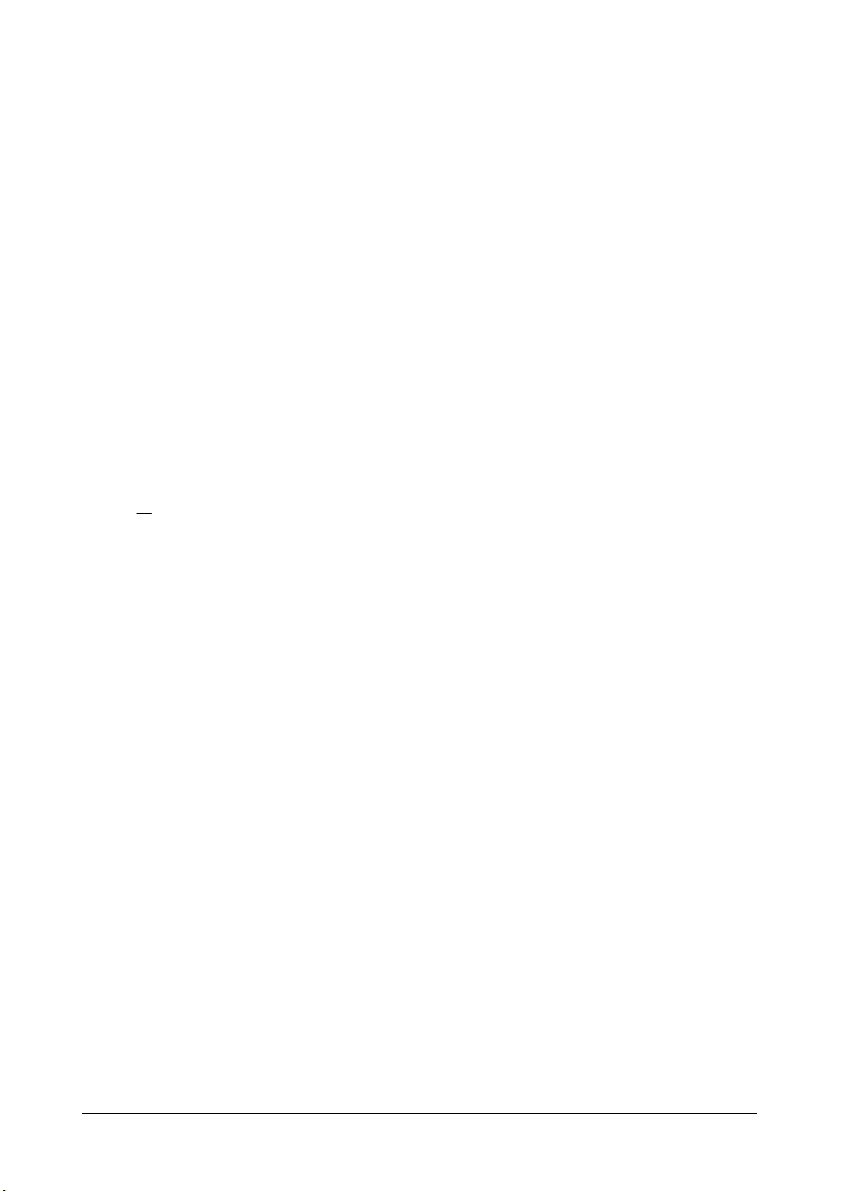
[CALL] Call key
Checks each calculation step by step.
Continuous pressing performs quick replay.
[VOID] Void key
Enables correction for each calculation step.
[TAX +] Tax plus key
Calculates an amount including VAT with Tax rate preset by [RATE] key.
[TAX -] Tax minus key
Calculates an amount excluding VAT with Tax rate preset by [RATE] key.
[RATE] Rate key
Enters Tax rate or Currency Exchange rate.
[EURO] Euro currency
Converts the displayed value to Euro currency.
[LOCAL] Local currency
Converts the displayed value to Local currency.
[√ ] Square root key
Calculates the square root of the contents of the display.
[MU] Mark up key
From a known cost of goods and a desired gross margin, this key
automatically calculates and prints the amount of markup and the selling
price.
[%] Percentage key
Completes percent calculation when [x] or [÷] key is used.
[∆] Delta percent key
Automatically compares any two amounts and then calculates and prints
the percent change.
[÷] Division key
To divide, enter the number to be divided (dividend) and press the [÷] key;
then enter the second number (divisor) and press [=] or other keys as
necessary to obtain result.
If the key is pressed repeatedly, it will make sequential division
calculations.
[X] Multiplication key
To multiply, enter the first number (multiplicand) and press the [x] key; then
enter the second number (multiplier) and press [=] or other keys as
necessary to obtain result.
If the key is depressed repeatedly, it will make sequential multiple
calculations.
ENGLISH 3
Page 18
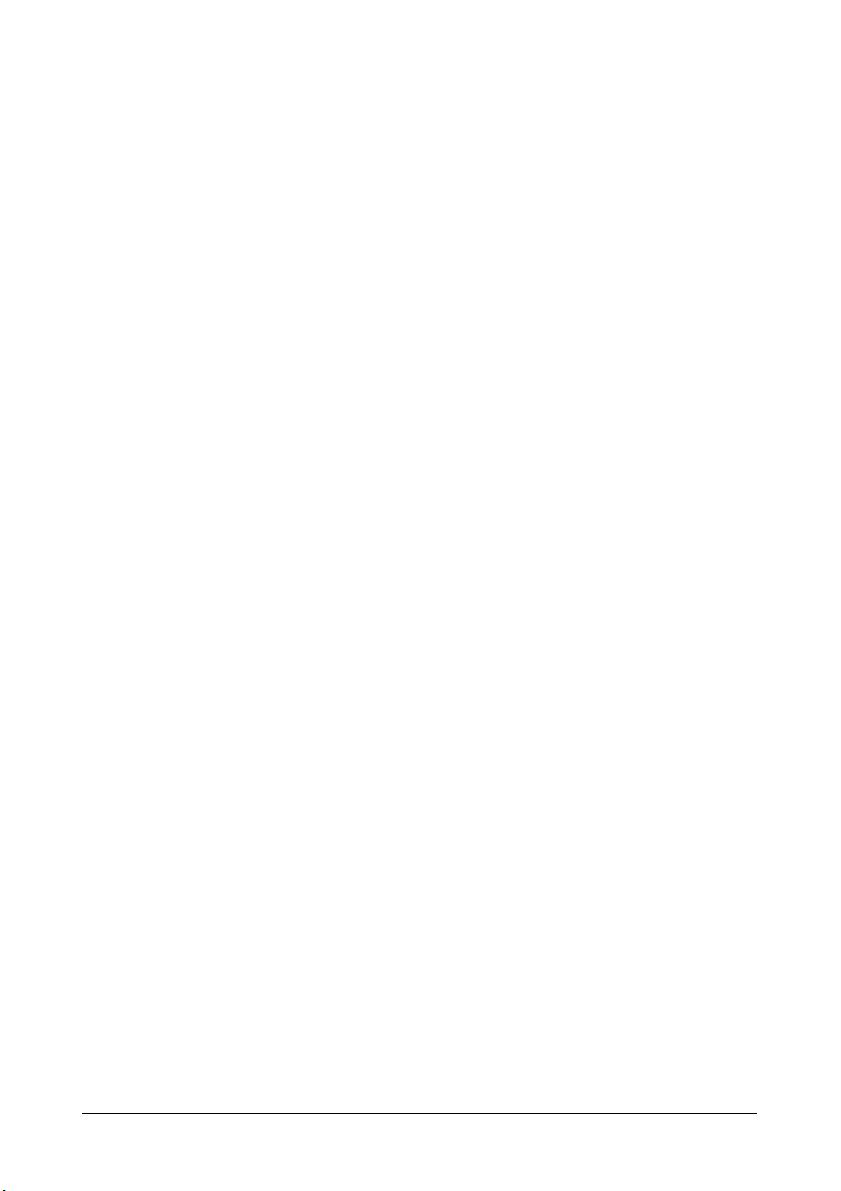
[=] Equals key
Completes multiplication, division, delta percent or mark up.
[C/CE] Clear / Clear entry key
Clears a live entry by pressing this key once. Clears all the accumulator or
calculation status except Memory by pressing this key twice.
[+/-] Sign change key
Reverses the sign on the display.
[→] Right shift key
Deletes right most character of a live entry.
[0]-[9], [00],
[000], [•]
Numeric keys
Any numeral over 12 digits will be ineffective. When decimal point key is
used more than once in one numeral, the first decimal point will be
considered as effective.
[-] Minus key
Subtracts an amount from the accumulator.
To subtract the same amount more than once (repeat subtraction), enter
the amount once and press this key as many times as necessary.
If this key is pressed immediately after [%] key, it works as a percent minus
key.
[+] Plus key
Adds an amount to the accumulator.
To add the same amount more than once (repeat addition), enter the
amount once and press this key as many times as necessary.
If this key is pressed immediately after [%] key, it works as a percent plus
key.
[#/D] Non-add / Date key
Prints a live entry as an identifier, e.g. an invoice number with “#” mark, on
left hand side of paper roll.
[◊] Subtotal key
Gives intermediate result of addition and subtraction.
Prints but does not clear the accumulator.
[∗] Total key
Gives total result of addition and subtraction.
Pressing this key clears the total accumulator.
When this key is pressed with the “GT” switch engaged, the result is
accumulated automatically in memory.
[M∗] Memory total key
Prints and clears the memory.
[M◊] Memory subtotal key
Prints but does not clear the memory.
4 ENGLISH
Page 19
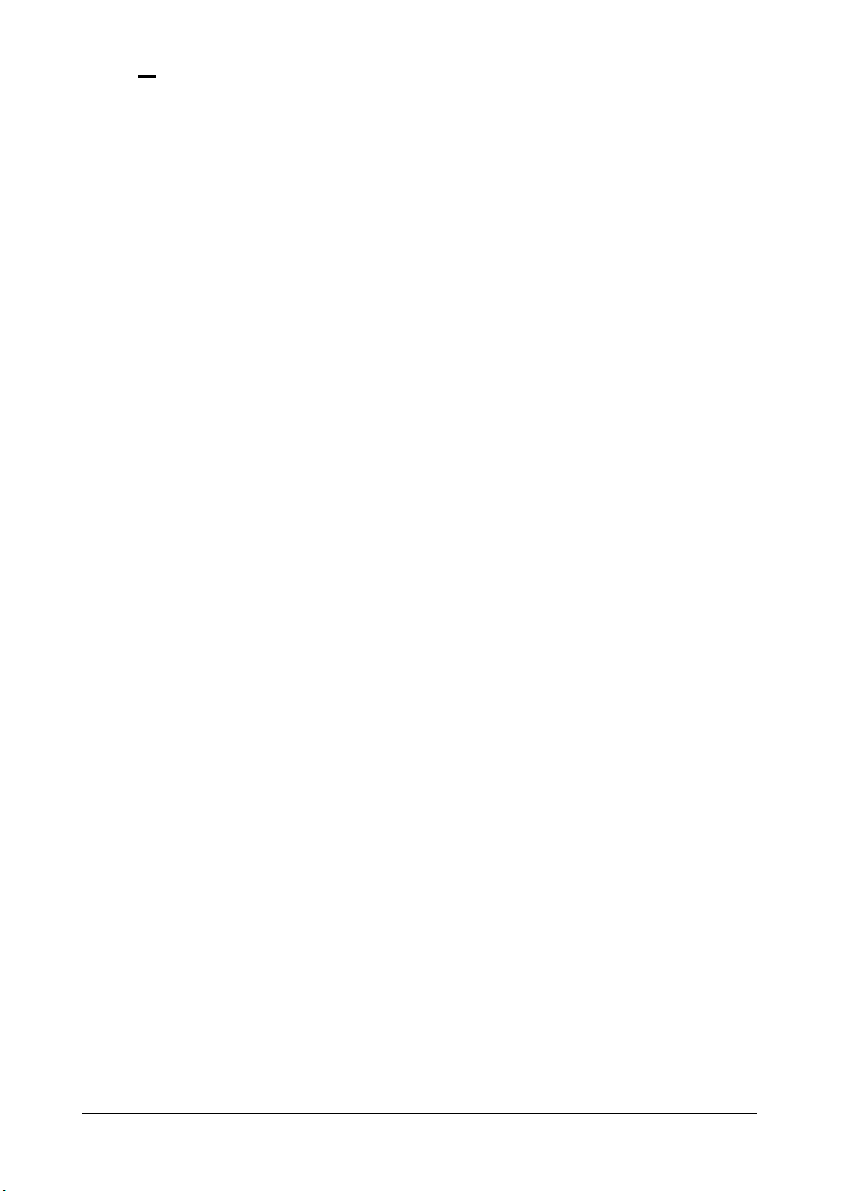
[M
]
=
+
[M ] Memory plus key
=
Memory minus key
Subtracts an amount from memory.
If there is a live calculation pending, this key will complete the calculation
and subtract the amount from memory.
Adds an amount to memory.
If there is a live calculation pending, this key will complete the calculation
and accumulate the result to memory.
Technical Specifications
Type:
Basic Operations:
Capacity:
Decimal System:
Functions:
Printer:
Ink Ribbon Cartridge:
Paper width:
Display:
Operating Temperature:
Dimensions:
Weight:
Desktop Adding Machine/Calculator, Electronic Print/Display
Addition/subtraction (with subtotal and total) and
multiplication/division
Input and result - 12 digits
Floating(F), Add mode(A), Fixed(0,2,3,4)
4 rules, successive calculation, memory calculation, markup/down calculation, constant calculation, tax calculation, and
EURO calculation
Character cylinder selection type (M80)
Printing speed: 3.5 lines/second, Reliability: 1 million lines
L-5M R/B
Ribbon cartridge ordering code: 80406
Width 57.5 ± 0.5mm X Diameter 50mm
Paper roll ordering code: 81120
12 digit LCD Back Light display
0°C ~ 40°C
31,5 x 20,5 x 83 cm
1,4 Kg
ENGLISH 5
Page 20
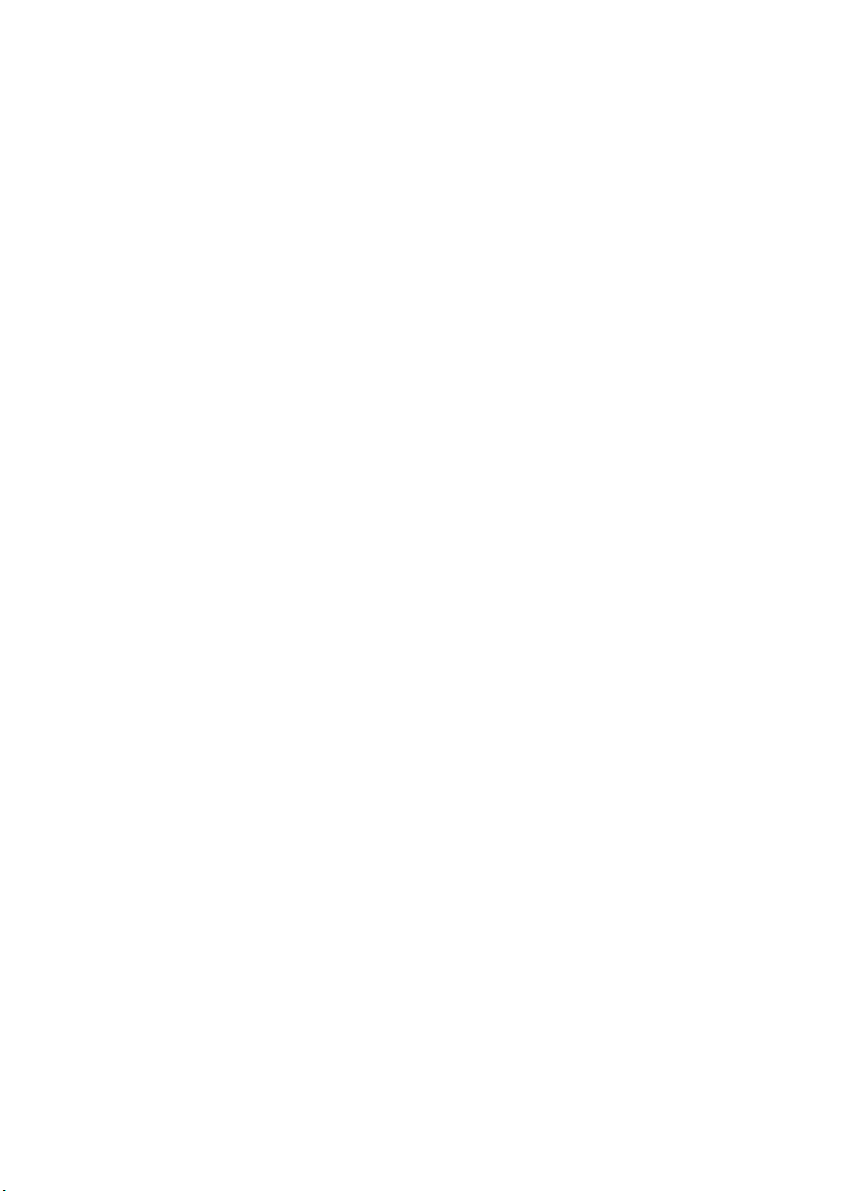
Page 21
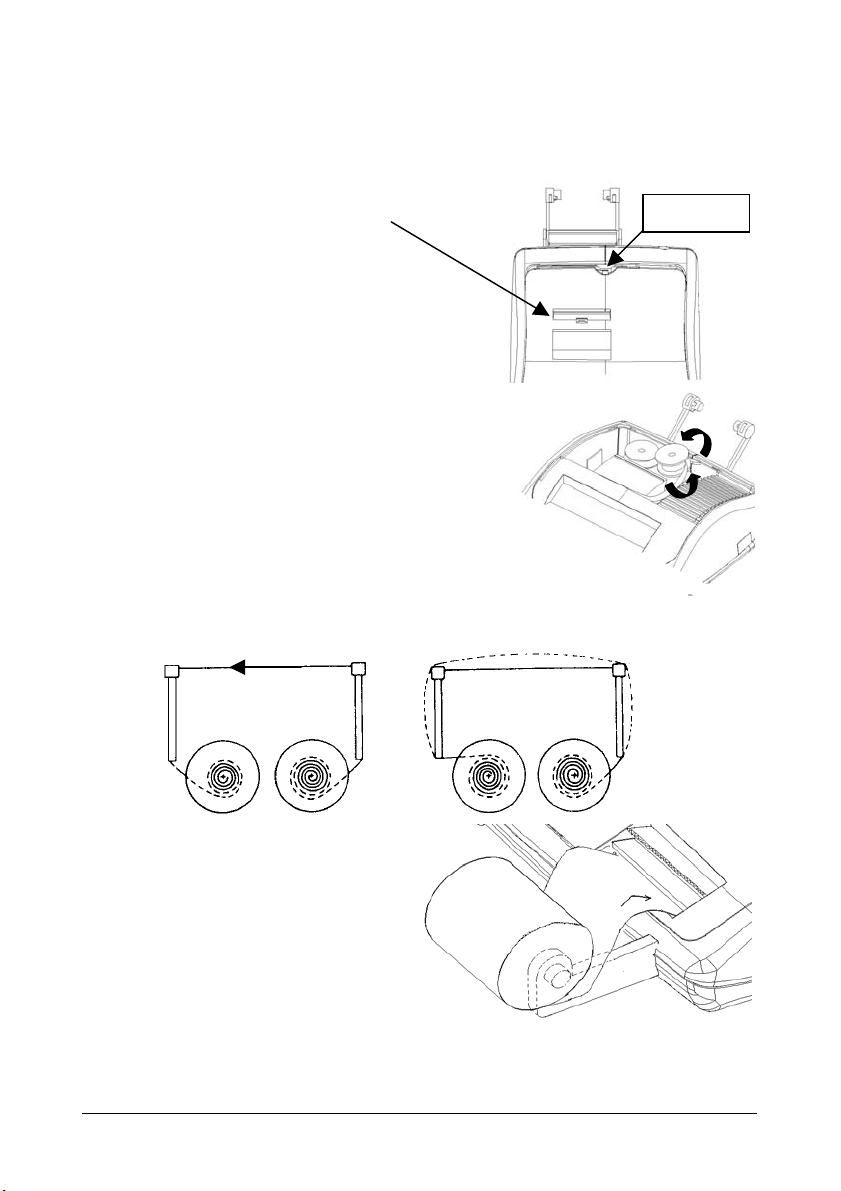
Retrait du dispositif de blocage pour le transport
Avant de connecter le câble CA et de mettre la calculatrice sous tension, contrôlez que le
voltage indiqué sur l'étiquette située sous l'appareil correspond au voltage fourni par le réseau
d'alimentation électrique. Retirez également le coussin de protection de la bobine ruban.
Le coussin de protection du ruban se
trouve sous le couvercle de l'imprimante.
Tirez ici.
Remplacement du ruban
1. Retirez le couvercle de l'imprimante.
2. Soulevez le porte-ruban pour retirer les
deux bobines.
3. Insérez les nouvelles bobines, en vous
assurant que le côté noir du ruban est
orienté vers le haut, que le ruban passe
à travers le guide-ruban, et qu'il se
rembobine dans le sens correct.
Correct Incorrect
Chargement du papier
1. Raccordez la calculatrice au réseau
d'alimentation électrique, et mettez-la
sous tension.
2. Coupez, ou déchirez avec soin, la partie
initiale du rouleau de papier, de façon
à disposer d'un bord droit et régulier
à insérer sous la tête d'impression.
3. Tenez le rouleau de papier dans une main, déroulez le papier depuis le côté inférieur du
rouleau, et insérez le papier dans la fente située sur le côté arrière de la calculatrice.
4. Appuyez sur la touche d'avancement du papier, jusqu'à ce que ce dernier soit entraîné.
5. Insérez le rouleau de papier dans le support papier.
FRANÇAIS 1
Page 22

Description du clavier
NP P
NP
P
0 5 9
0
5
9
A 0 2 3 4 F
A
0,2,3,4
F
• GT
•
GT
• IC
•
IC
[↑] Touche Avancement du papier
[AUTO CALL] Touche Rappel automatique
2 FRANÇAIS
Sélecteur d'impression
L'imprimante n'est activée que lorsque vous appuyez sur la touche
Avancement du papier ou sur la touche Pas de calcul/Date.
L'imprimante n'est activée que si la calculatrice est sous tension.
Sélecteur d'arrondi
Arrondi absolu par défaut.
Le résultat final est arrondi par excès si le premier chiffre exclu de
l'impression est supérieur ou égal à 5, et par défaut si le premier chiffre
exclu de l'impression est inférieur ou égal à 4.
Arrondi absolu par excès.
Sélecteur de décimales
Mode addition. La virgule décimale est automatiquement insérée avant les
deux derniers chiffres en addition et soustraction.
Pour la multiplication et la division, la virgule décimale est insérée en
fonction du résultat du calcul.
Pour l'addition et la soustraction, la virgule est insérée pour tous les
chiffres.
Pour tous les résultats, le chiffre suivant le chiffre sélectionné est arrondi.
Par exemple, le troisième chiffre est arrondi au second.
Virgule flottante pour calcul décimal précis. La virgule est insérée à la
position désirée, et se déplace automatiquement vers la droite pour les
nombres entiers inférieurs à 12 chiffres.
Sélecteur Grand total
Calcul sans Grand total.
Un total obtenu à l'aide de la touche [∗] est automatiquement ajouté dans
la mémoire. Le Grand total accumulé peut être rappelé à l'aide de la
touche [M∗].
Sélecteur de comptage des articles
Calcul sans comptage des articles.
Les articles entrés à l'aide des touches [+], [−], [M+] et [M−] sont calculés.
Le comptage est additionné pour les touches [+] et [M+] et soustrait pour
les touches [−] et [M−]. Le résultat est imprimé à gauche lorsque vous
utilisez la touche [◊], [∗], [M◊] ou [M∗].
Provoque l'avancement du rouleau de papier.
Rappelle automatiquement le calcul effectué en mode "NP".
Page 23

[CALL] Touche Contrôle du calcul
Vérifie chaque calcul pas à pas.
Si vous maintenez cette touche enfoncée, le calcul est répété rapidement.
[VOID] Touche Correction
Active la correction de chaque opération de calcul.
[TAX +] Touche Calcul avec taxe
Calcule un montant en tenant compte du taux de TVA défini à l'aide de la
touche [RATE].
[TAX -] Touche Calcul hors taxe
Calcule un montant sans tenir compte du taux de TVA défini à l'aide de la
touche [RATE].
[RATE] Touche Taux taxe/change
Définit le taux d'une taxe ou un taux de change.
[EURO] Devise Euro
Convertit en euros la valeur visualisée.
[LOCAL] Devise locale
Convertit en devise locale la valeur visualisée.
[√ ] Touche Racine carrée
Calcule la racine carrée de la valeur visualisée.
[MU] Touche Calcul de marge
Si vous connaissez le coût d'un produit et la marge que vous désirez
obtenir, cette touche calcule et imprime automatiquement les valeurs de la
marge et du prix de vente.
[%] Touche Pourcentage
Effectue le calcul du pourcentage en association avec les touches [x] et [÷].
[∆] Touche Variation en pourcentage
Compare automatiquement deux montants, et calcule et imprime la
variation en pourcentage.
[÷] Touche Division
Entrez le nombre à diviser (dividende) et appuyez sur la touche [÷] ;
ensuite, entrez le second nombre (diviseur), et appuyez sur [=] ou sur une
autre touche pour obtenir le résultat.
Si vous appuyez plusieurs fois sur cette touche, vous effectuez une
division séquentielle.
[X] Touche Multiplication
Entrez le nombre à multiplier (multiplicande) et appuyez sur la touche [x] ;
ensuite, entrez le second nombre (multiplicateur), et appuyez sur [=] ou sur
une autre touche pour obtenir le résultat.
Si vous appuyez plusieurs fois sur cette touche, vous effectuez une
multiplication séquentielle.
FRANÇAIS 3
Page 24

[=] Touche Egal
Complète une multiplication, une division, une variation en pourcentage ou
un calcul de marge.
[C/CE] Touche Correction/Remise à zéro
Appuyez une fois sur cette touche pour effacer la dernière entrée. Appuyez
deux fois pour effacer le registre de cumul ou l'état du calcul, à l'exception
de la mémoire.
[+/-] Touche Changement de signe
Inverse le signe du nombre visualisé.
[→] Touche Effacement du caractère à droite
Efface le caractère à droite de la valeur introduite.
[0]-[9], [00],
[000], [•]
Clavier numérique
Les chiffres au-delà du douzième sont ignorés. Si vous entrez plusieurs
virgules dans un même nombre, seule la première est prise en
considération.
[-] Touche Soustraction
Soustrait un montant du registre de cumul.
Pour soustraire plusieurs fois le même montant (soustraction séquentielle),
entrez le montant à soustraire, et appuyez sur la touche autant de fois que
nécessaire.
Si vous appuyez sur cette touche immédiatement après avoir appuyé sur
la touche [%], vous obtenez une soustraction en pourcentage.
[+] Touche Addition
Ajoute un montant au registre de cumul.
Pour ajouter plusieurs fois le même montant (addition séquentielle), entrez
le montant à ajouter, et appuyez sur la touche autant de fois que
nécessaire.
Si vous appuyez sur cette touche immédiatement après avoir appuyé sur
la touche [%], vous obtenez une addition en pourcentage.
[#/D] Touche Pas de calcul/Date
Imprime une entrée comme identificatif, par exemple un numéro de facture
avec un symbole "#" sur la gauche du rouleau de papier.
[◊] Touche Sous-total
Fournit le résultat intermédiaire d'une addition ou d'une soustraction.
Imprime le contenu du registre de cumul sans l'effacer.
[∗] Touche Total
Fournit le résultat total d'une addition ou d'une soustraction.
La pression de cette touche provoque l'effacement du contenu du registre
de cumul.
Si vous appuyez sur cette touche alors que le sélecteur "GT" est activé, le
résultat est automatiquement ajouté dans la mémoire.
4 FRANÇAIS
Page 25

[M∗] Touche Total mémoire
Imprime et efface le contenu de la mémoire.
[M◊] Touche Sous-total mémoire
[M
=
+
[M ] Touche Addition mémoire
=
Imprime le contenu de la mémoire sans l'effacer.
]
Touche Soustraction mémoire
Soustrait un montant de la mémoire.
Si un calcul est en cours, cette touche le complète et soustrait le résultat
de la mémoire.
Ajoute un montant à la mémoire.
Si un calcul est en cours, cette touche le complète et ajoute le résultat à la
mémoire.
Caractéristiques techniques
Type :
Opérations de base :
Capacité :
Système décimal :
Fonctions :
Imprimante :
Cartouche ruban :
Rouleau de papier :
Afficheur :
Température de service :
Dimensions :
Poids :
Calculatrice de table avec afficheur électronique/imprimante.
Addition/soustraction (avec sous-total et total) et multiplication/
division.
Entrées et résultats - 12 chiffres.
Virgule flottante (F), mode addition (A), décimales fixes (0,2,3,4).
4 opérations, calcul séquentiel, calcul en mémoire, marge/
détraction, calcul constante, calcul taux et conversion Euro.
Imprimante à tambour (M80).
Vitesse d'impression : 3,5 lignes/seconde.
Durée de vie : 1 million de lignes.
L-5M R/B.
Code accessoire ruban : 80406.
Largeur : 57,5 ± 0,5 mm. Diamètre : 50 mm.
Code accessoire papier : 81120.
Ecran à cristaux liquides (LCD) rétro-éclairé à 12 caractères.
0°C ~ 40°C.
31,5 x 20,5 x 83 cm
1,4 Kg
FRANÇAIS 5
Page 26

Page 27

Entfernen der Transportblockierungen
Bevor Sie das WS-Kabel an der Rechenmaschine anschließen, kontrollieren Sie, ob die
angegebene Spannung auf dem Etikett, das sich auf der Maschinenunterseite befindet, mit
der Stromzufuhr übereinstimmt und entfernen Sie das Kissen, das die Bandrolle bedeckt.
Das Bandabdeckkissen befindet sich
unter der Druckerabdeckung.
Hier ziehen
Bandwechsel
1. Entfernen Sie die Abdeckung des Druckers.
2. Heben Sie die Bandführung hoch, um beide
Rollen zu entfernen.
3. Legen Sie die neuen Rollen ein und
versichern Sie sich, dass die schwarze
Bandseite nach unten zeigt, damit das
Band über die Bandführung läuft und sich
in die richtige Richtung aufrollt.
Richtig Falsch
Papier einlegen
1. Schließen Sie die Rechenmaschine an das
Stromnetz und schalten Sie sie ein.
2. Schneiden oder reißen Sie vorsichtig den
Anfang der Papierrolle ab, damit Sie einen
geraden und regelmäßigen Rand zum
Einführen unter dem Druckkopf haben.
3. Halten Sie die Papierrolle in einer Hand, rollen Sie das Papier von der Rolle nach unten
ab und führen Sie es in den Schlitz auf der Rückseite der Rechenmaschine ein.
4. Drücken Sie die Papiervorschubtaste, bis das Papier gegriffen und durchgezogen wird.
5. Führen Sie die Papierrolle in den Papierhalter.
DEUTSCH 1
Page 28

Beschreibung der Tastatur
NP P
NP
P
0 5 9
0
5
9
A 0 2 3 4 F
A
0,2,3,4
F
• GT
•
GT
• IC
•
IC
[↑] Papiervorschubtaste
Druckselektor
Drucken wird nur aktiviert, wenn die Vorschubtaste oder die Taste #/D,
Keine Addition, gedruckt wird.
Der Drucker wird nur aktiviert, wenn der Rechner eingeschaltet ist.
Rundungsselektor
Vollständiges Abrunden
Das Endergebnis wird aufgerundet, wenn die erste, nicht ausgedruckte
Zahl über oder gleich 5 ist, abgerundet, wenn die erste, nicht ausgedruckte
Zahl unter oder gleich 4 ist.
Vollständiges Aufrunden
Dezimalkomma-Selektor
Additions-Modus. Das Dezimalkomma wird vor den letzten beiden Zahlen
bei der Addition und Subtraktion automatisch eingefügt.
Bei der Multiplikation und Division wird das Dezimalkomma je nach
Rechenergebnis eingefügt.
Für die Addition und der Subtraktion wird das Komma bei allen Zahlen
eingefügt.
Bei allen Ergebnissen wird die folgende Zahl auf die festgesetzte Zahl
gerundet. Z. B. die dritte Zahl wird auf die zweite Zahl gerundet.
Bewegliches Komma für genaue Dezimalberechnungen. Das Komma wird
in die gewünschte Position eingefügt und automatisch nach rechts
verschoben, solange der Ganzzahlteil weniger als 12 Zahlen hat.
Endsummen-Selektor
Rechnung ohne Endsumme
Eine Endsumme, die durch die Taste [∗] erstellt wird, wird automatisch im
Speicher summiert. Eine Gesamtsumme kann durch die Taste [M∗]
aufgerufen werden.
Artikelzähler-Selektor
Rechnung ohne Artikelzähler
Es werden die mit den Tasten [+], [−], [M+] und [M−] eingegebenen
Elemente berechnet.
Die Rechnung wird mit den Tasten [+], [M+] summiert und mit den Tasten
[−], [M−] subtrahiert. Das Ergebnis wird auf der linken Seite ausgedruckt,
wenn die Taste [◊], [∗], [M◊] oder [M∗] benutzt wird.
Betätigt den Vorschub der Papierrolle.
2 DEUTSCH
Page 29

[AUTO CALL] Automatische Abruftaste
Ruft automatisch die ausgeführte Rechnung im “NP”-Modus ab.
[CALL] Abruftaste
Prüft jede Rechnung Schritt für Schritt.
Durch Niederhalten wird die Rechnung schnell wiederholt.
[VOID] Korrekturtaste
Aktiviert die Korrektur jeder einzelnen Rechenoperation.
[TAX +] Taste inclusive Steuersatz
Berechnet einen Betrag aufgrund des Mehrwertsteuer-Satzes, der mit der
Taste [RATE] vorprogrammiert wurde.
[TAX -] Taste ohne Steuersatz
Berechnet einen Nettobetrag ohne Mehrwertteuer, der mit der Taste
[RATE] vorprogrammiert wurde.
[RATE] Steuersatz-Taste
Gibt den Steuersatz oder den Wechselkurs ein.
[EURO] Euro-Währung
Rechnet den angezeigten Wert in Euro um.
[LOCAL] Landeswährung
Rechnet den angezeigten Wert in Landeswährung um.
[√ ] Quadratwurzel
Berechnet die Quadratwurzel des angezeigten Wertes.
[MU] Aufschlag-Taste (markup)
Wenn die Produktkosten und die gewünschte Verdienstspanne bekannt
sind, wird der Aufschlag und entsprechende Verkaufspreis ausgerechnet.
[%] Prozent-Taste
Führt die Prozentberechnung mit der Tastenkombination [x] oder [÷] aus.
[∆] Differenz-Taste
Vergleicht automatisch zwei Beträge und berechnet und druckt die
Differenz in Prozent aus.
[÷] Divisions-Taste
Die zu dividierende Nummer eingeben (Dividend) und die Taste [÷]
drücken, dann die zweite Zahl eingeben (Divisor) und [=] drücken oder
eine andere Taste, um ein Ergebnis zu bekommen.
Bei wiederholtem Drücken wird eine sequenzielle Division ausgeführt.
[X] Multiplikations-Taste
Die zu multiplizierende Nummer (Multiplikand) eingeben und die Taste [x]
drücken, danach die zweite Nummer eingeben (Multiplikator) und [=]
drücken oder eine andere Taste, um ein Ergebnis zu bekommen.
Bei wiederholtem Drücken wird eine sequenzielle Multiplikation ausgeführt.
DEUTSCH 3
Page 30

[=] Entspricht-Taste
Führt eine/n Multiplikation, Division, Differenzwert in Prozent oder
Aufschlag aus.
[C/CE] Lösch-Taste / Nullstellung
Die Taste einmal drücken, um eine eingegebene Nummer zu löschen. Bei
zweimaligem Drücken wird das Akkumulationsregister oder der
Rechenstatus außer der auflaufenden Summe im Speicher gelöscht.
[+/-] Taste Zeichenwechsel
Wechselt auf das Zeichen der angezeigten Nummer
[→] Lauftaste nach rechts
Löscht das ganz rechte Zeichen des eingegebenen Wertes.
[0]-[9], [00],
[000], [•]
Zahlentasten
Jede Ziffer nach der zwölften wird ignoriert. Wenn mehrere Kommas in
einer Zahl eingefügt sind, wird nur das erste beachtet.
[-] Taste Subtraktion
Zieht einen Betrag vom Akkumulator ab.
Um denselben Betrag mehrmals abzuziehen (sequenzielle Subtraktion),
muss der abzuziehende Betrag eingegeben und die Taste, je nach Bedarf,
wiederholt gedrückt werden.
Wenn die Taste sofort nach der Taste [%] gedrückt wird, erhält man eine
prozentuelle Subtraktion.
[+] Taste Addition
Fügt dem Akkumulator einen Betrag hinzu.
Um denselben Betrag mehrmals zu addieren (sequenzielle Addition), muss
der zu addierende Betrag eingegeben und die Taste, je nach Bedarf,
wiederholt gedrückt werden.
Wenn die Taste sofort nach der Taste [%] gedrückt wird, erhält man eine
prozentuelle Addition.
[#/D] Taste Keine Addition/Datum
Druckt ein Ergebnis als Identifikator aus, z. B. eine Rechnungsnummer mit
einem Zeichen “#” auf der linken Seite der Papierrolle.
[◊] Taste Zwischensumme
Liefert die Zwischensumme einer Addition oder Subtraktion.
Druckt den Inhalt des Akkumulators ohne diesen zu löschen.
[∗] Taste Endsumme
Liefert die Endsumme einer Addition oder Subtraktion.
Durch das Drücken der Taste wird der Inhalt des Akkumulators gelöscht.
Drückt man diese Taste mit dem aktivierten Selektor “GT”, wird das
Ergebnis automatisch im Speicher summiert.
[M∗] Taste Speicher-Endsumme
Druckt und löscht den Speicherinhalt.
4 DEUTSCH
Page 31

[M◊] Taste Speicher-Zwischensumme
Druckt, ohne den Speicherinhalt zu löschen.
[M
=
+
[M ] Taste Speicher-Addition
=
]
Taste Speicher-Subtraktion
Subtrahiert einen Betrag aus dem Speicher.
Wird soeben eine Berechnung durchgeführt, vervollständigt und subtrahiert
diese Taste das Ergebnis aus dem Speicher.
Addiert einen Betrag in den Speicher.
Wird soeben eine Berechnung durchgeführt, vervollständigt und addiert
diese Taste das Ergebnis in den Speicher.
Technische Daten
Typ:
Grundoperationen:
Leistung:
Dezimalsystem:
Funktionen:
Drucker:
Farbbandkassette:
Papierrolle:
Display:
Betriebstemperatur:
Größen:
Gewicht:
Tischrechenmaschine mit Elektronik-/Drucker-Display
Addition/Subtraktion (mit Zwischensumme und Endsumme) und
Multiplikation/Division
Eingabe und Ergebnisse – 12 Zahlen
Bewegliches Komma (F), Additions-Modus (A), feste Dezimale
(0, 2, 3, 4)
4 Operationen, Sequenzberechnung, Berechnung im Speicher
Aufschlag/Abzug, Konstantenberechnung, Berechnung des
Steuersatzes und EURO-Umrechnung
Walzendrucker (M80)
Geschwindigkeit: 3.5 Zeilen/Sekunde, Lebensdauer: 1 Million
Zeilen
L-5M R/B
Code Farbbandzubehör: 80406
Breite 57,5 ± 0,5 mm X 50 mm Durchmesser
Code Papierzubehör: 81120
12 Zahlen in Flüssigkristall (LCD) Hintergrundbeleuchtung
0 °C ~ 40 °C
31,5 x 20,5 x 83 cm
1,4 Kg
DEUTSCH 5
Page 32

Page 33

Eliminación de los bloques de seguridad para el transporte
Antes de conectar el cable CA y encender la calculadora, controlar que el voltaje indicado
en la etiqueta en el fondo corresponda al voltaje de la red eléctrica y, quitar la almohadilla de
protección que cubre el rodillo de la cinta.
La almohadilla de protección de la impresora
se encuentra debajo de la cubierta de la
impresora.
Tirar aquí
Reemplazo de la cinta
1. Quitar la cubierta de la impresora.
2. Levantar el portacinta para quitar ambas
bobinas.
3. Colocar las nuevas bobinas, asegurándose
que el lado negro de la cinta esté cara
arriba, que la cinta pase a través de la guía
de la cinta y que se rebobine en el sentido
correcto.
Correcto Incorrecto
Colocación del papel
1. Conectar la calculadora a la red
eléctrica y encenderla.
2. Cortar o tirar con cuidado el borde inicial
del rollo de papel, para obtener un borde
derecho y regular para inserir
debajo del cabezal de impresión.
3. Sujetar el rollo de papel en una mano,
desenrollar el papel de la parte
inferior del rollo y colocarlo en la
ranura en la parte posterior de la calculadora.
4. Pulsar la tecla de avance del papel hasta que el papel es enganchado y arrastrado.
5. Colocar el rollo de papel en el soporte del papel.
ESPAÑOL 1
Page 34

Descripción del teclado
NP P
NP
P
0 5 9
0
5
9
A 0 2 3 4 F
A
0,2,3,4
F
• GT
•
GT
• IC
•
IC
[↑] Tecla de avance del papel
[AUTO CALL] Tecla de llamado automático
Selector de impresión
La impresora se activa sólo cuando se pulsa la tecla de avance del papel o
la tecla no añadir/fecha.
La impresora se activa sólo si la calculadora está encendida.
Selector de redondeo
Redondeo absoluto por defecto.
El resultado final se redondea por exceso si la primera cifra excluída de la
impresión es mayor o igual a 5, por defecto si la primera cifra excluída de
la impresión es menor o igual a 4.
Redondeo absoluto por exceso.
Selector del punto decimal
Modalidad adición. El punto decimal es automáticamente inserido antes de
las dos cifras en adición y sustracción.
Para la multiplicación y la división, el punto decimal es inserido según el
resultado del cálculo.
Para la adición y la sustracción, el punto decimal es inserido en todas las
cifras.
En todos los resultados, se redondea la cifra sucesiva a la designada. Por
ejemplo, la tercera cifra se redondea a la segunda.
El punto flotante para el calculo decimal preciso. El punto decimal se
coloca en la posición deseada y deslizada automáticamente hacia la
derecha para los números enteros menores de 12 dígitos.
Selector total general
Cálculo sin total general.
Un total obtenido con la tecla [∗] se suma automáticamente en la memoria.
El total general acumulado puede ser llamado pulsando la tecla [M∗].
Selector de recuento de los artículos
Cálculo sin recuento de los artículos.
Se calculan los ítems inseridos con las teclas [+], [−], [M+] y [M−].
El recuento se suma con las teclas [+], [M+] y restado con las teclas [−],
[M−]. El resultado se imprime a la izquierda cuando se usa la tecla [◊], [∗],
[M◊] o [M∗].
Provoca el avance del rodillo del papel.
Llama automáticamente el cálculo realizado en la modalidad "NP".
2 ESPAÑOL
Page 35

[CALL] Tecla de llamado
Verifica cada cálculo paso por paso.
Manteniéndolo pulsado se repite el cálculo rápidamente.
[VOID] Tecla de corrección
Habilita la corrección de cada operación de cálculo.
[TAX +] Tecla de inclusión de la cuota
Calcula un importe teniendo en cuenta la cuota del IVA preseleccionada
con la tecla [RATE].
[TAX -] Tecla de exclusión de la cuota
Calcula un importe sin la cuota IVA preseleccionada con la tecla [RATE].
[RATE] Tecla cuota
Selecciona la cuota de tasación o la tasación de cambio.
[EURO] Divisa Euro
Convierte en Euro el valor visualizado.
[LOCAL] Divisa local
Convierte en divisa local el valor visualizado.
[√ ] Tecla de raíz cuadrada
Calcula la raíz cuadrada del valor visualizado.
[MU] Tecla de recargo (markup)
Con un costo de mercadería y un margen lordo deseado, esta tecla calcula
e imprime automáticamente el valor del recargo y del precio de venta.
[%] Tecla de porcentaje
Efectúa el cálculo del porcentaje con las teclas [x] o [÷].
[∆] Tecla del diferencial
Compara automáticamente dos importes, calcula e imprime la diferencia
del porcentaje.
[÷] Tecla de división
Introducir el número a dividir (dividendo) y pulsar la tecla [÷]; luego
introducir el segundo número (divisor) y pulsar [=] u otra tecla para obtener
el resultado.
Si se pulsa repetidamente, realiza una división secuencial.
[X] Tecla de multiplicación
Introducir el número a multiplicar (multiplicando) y pulsar la tecla [x]; luego
introducir el segundo número (multiplicador) y pulsar [=] u otra tecla para
obtener el resultado.
Si se pulsa repetidamente, realiza una multiplicación secuencial.
[=] Tecla de igual
Completa una múltiplicación, división, porcentaje diferencial o recargo.
ESPAÑOL 3
Page 36

[C/CE] Tecla de Borrado / Borrado de entradas
Pulsar la tecla una vez para borrar el número ingresado. Pulsar la tecla
dos veces para borrar el acumulador o el estado del cálculo con excepción
de la memoria.
[+/-] Tecla de cambio de signo
Invierte el signo del número visualizado.
[→] Tecla de deslizamiento hacia la derecha
Borra el carácter en el extremo derecho del número inserido.
[0]-[9], [00],
[000], [•]
Teclas númericas
Cada dígito que supera el décimosegundo es ignorado. Si se ingresan
varias comas en un número, se considera sólo la primera.
[-] Tecla de sustracción
Resta un importe del acumulador.
Para restar el mismo importe varias veces (sustracción secuencial),
ingresar el importe a sustraer y pulsar la tecla repetidamente tantas veces
cuantas sea necesario.
Si esta tecla se pulsa inmediatamente después de la tecla [%], se obtiene
una sustracción porcentual.
[+] Tecla de adición
Añade un importe al acumulador.
Para añadir el mismo importe varias veces (adición secuencial), ingresar el
importe y pulsar la tecla repetidamente tantas veces como sea necesario.
Si esta tecla se pulsa inmediatamente después de la tecla [%], se obtiene
una adición porcentual.
[#/D] Tecla no-añadir / Fecha
Imprime un ítem como identificador, por ejemplo un número de factura con
un signo "#" en la parte izquierda del rodillo del papel.
[◊] Tecla del total parcial
Suministra el resultado intermedio de una adición o sustracción.
Imprime el contenido del acumulador sin borrarlo.
[∗] Tecla del Total
Suministra el resultado total de una adición o sustracción.
Pulsando esta tecla borra el contenido del acumulador.
Pulsando esta tecla con el selector "GT" activo, el resultado se suma
automáticamente en la memoria.
[M∗] Tecla del total de la memoria
Imprime y borra el contenido de la memoria.
[M◊] Tecla del total parcial de la memoria
Imprime sin borrar el contenido de la memoria.
4 ESPAÑOL
Page 37

[M ] Tecla de sustracción de la memoria
=
+
[M ] Tecla de adición de la memoria
=
Resta un importe de la memoria.
Si se está realizando un cálculo, esta tecla lo completa y resta el resultado
de la memoria.
Añade un importe a la memoria.
Si se está realizando un cálculo, esta tecla lo completa y añade el
resultado a la memoria.
Especificaciones técnicas
Tipo:
Operaciones básicas:
Capacidad:
Sistema decimal:
Funciones:
Impresora:
Cartucho de la cinta:
Rodillo del papel:
Visualización:
Temperatura operativa:
Dimensiones:
Peso:
Máquina calculadora de mesa con visor eléctronico/impresora
Adición/sustracción (con total parcial y general) y multiplicación
/división
Introducción y resultados - 12 dígitos
Punto decimal flotante (F), modalidad adición (A), decimales fijos
(0,2,3,4)
4 operaciones, cálculo secuencial, cálculo en memoria,
recargo/detracción, cálculo constante, cálculo cuota, conversión
EURO
Impresora de tambor (M80)
Velocidad: 3.5 renglón/segundo, Vida media: 1 millón de
renglones
L-5M R/B
Código accesorio de la cinta: 80406
Ancho 57,5 ± 0,5 mm X 50 mm de diámetro
Código accesorio del papel: 81120
12 dígitos a cristales líquidos (LCD) iluminado en su cara
posterior
0 °C ~ 40 °C
31,5 x 20,5 x 83 cm
1,4 Kg
ESPAÑOL 5
Page 38

Page 39

Remoção dos dispositivos de bloqueio para transporte
Antes de conectar o cabo CA e ligar a calculadora, controle se a voltagem indicada na
etiqueta do fundo corresponde à voltagem fornecida pela rede de alimentação eléctrica e
remova a almofada de cobertura da bobina da fita.
A almofada de cobertura da fita está situada
embaixo da tampa da impressora.
Puxar aqui
Substituição da fita
1. Remova a tampa da impressora.
2. Erga o suporte da fita para remover ambas
as bobinas.
3. Introduza as novas bobinas, certificando-se
de que o lado preto da fita fique virado para
cima, que a fita deslize através da guia da
fita e que se rebobine no sentido correcto.
Correcto Incorrecto
Introdução do papel
1. Conecte a calculadora à rede de
alimentação eléctrica e ligue-a.
2. Corte, ou rasgue com cuidado, a parte
inicial do rolo de papel para obter uma
borda recta e uniforme para a
introdução debaixo da cabeça de impressão.
3. Segurando o rolo de papel com uma mão,
desenrole o papel por baixo do rolo e
introduza-o na fenda atrás da calculadora.
4. Carregue na tecla de avanço do papel até o papel ser preso e arrastado.
5. Introduza o rolo de papel no suporte do papel.
PORTUGUÊS 1
Page 40

Descrição do teclado
NP P
NP
P
0 5 9
0
5
9
A 0 2 3 4 F
A
0,2,3,4
F
• GT
•
GT
• IC
•
IC
[↑] Tecla de avanço do papel
[AUTO CALL] Tecla de chamada automática
Selector de impressão
A impressora é activada somente quando se carrega na tecla de avanço
do papel ou na tecla não adição/data.
A impressora é activada somente se a calculadora estiver ligada.
Selector de arredondamento
Arredondamento absoluto para menos.
O resultado final é arredondado para mais se o primeiro dígito excluído da
impressão for maior ou igual a 5, para menos se o primeiro dígito excluído
da impressão for menor ou igual a 4.
Arredondamento absoluto para mais.
Selector da vírgula decimal
Modo adição. A vírgula decimal é inserida automaticamente antes dos
últimos dois dígitos na adição e na subtracção.
Para a multiplicação e a divisão, a vírgula decimal é inserida consoante o
resultado do cálculo.
Para a adição e a subtracção, a vírgula é inserida para todos os dígitos.
Em todos os resultados, é arredondado o dígito depois do designado. Por
exemplo, o terceiro dígito é arredondado no segundo.
Vírgula móvel para cálculo decimal preciso. A vírgula é inserida na posição
desejada e deslocada automaticamente para a direita para os números
inteiros com menos de 12 dígitos.
Selector do total geral
Cálculo sem total geral.
Um total obtido com a tecla [∗], é automaticamente somado na memória. O
total geral acumulado pode ser mostrado, carregando na tecla [M∗]
Selector de contagem de artigos
Cálculo sem contagem de artigos.
São calculados os artigos inseridos com as teclas [+], [−], [M+] e [M−].
A contagem é somada para as teclas [+], [M+] e subtraída para as teclas
[−], [M−]. O resultado é imprimido à esquerda quando se usa a tecla [◊],
[∗], [M◊] ou [M∗].
Provoca o avanço do rolo de papel.
Chama automaticamente o cálculo efectuado no modo "NP".
2 PORTUGUÊS
Page 41

[CALL] Tecla de chamada
Verifica cada cálculo fase por fase.
Mantendo-a carregada, o cálculo é repetido rapidamente.
[VOID] Tecla de correcção
Habilita a correcção de cada operação de cálculo.
[TAX +] Tecla de inclusão da alíquota
Calcula uma importância tendo em conta a alíquota IVA predefinida com a
tecla [RATE].
[TAX -] Tecla de exclusão da alíquota
Calcula uma importância sem a alíquota IVA predefinida com a tecla
[RATE].
[RATE] Tecla da alíquota
Define a alíquota de taxação ou a taxa de câmbio.
[EURO] Moeda Euro
Converte em Euro o valor visualizado.
[LOCAL] Moeda local
Converte em moeda local o valor visualizado.
[√ ] Tecla de raiz quadrada
Calcula a raiz quadrada do valor visualizado.
[MU] Tecla de acréscimo (markup)
Dado um custo de mercadoria e uma margem de ganho bruta desejada,
esta tecla calcula e imprime automaticamente o valor de acréscimo e do
preço de venda.
[%] Tecla de percentagem
Efectua o cálculo percentual em combinação com as teclas [x] ou [÷].
[∆] Tecla diferencial
Compara automaticamente dois valores e calcula e imprime a diferença
percentual.
[÷] Tecla de divisão
Introduza o número a dividir (dividendo) e carregue na tecla [÷]; em
seguida, introduza o segundo número (divisor) e carregue em [=] ou numa
outra tecla para obter o resultado.
Se carregada repetidamente, efectua uma divisão sequencial.
[X] Tecla de multiplicação
Introduza o número a multiplicar (multiplicando) e carregue na tecla [x];
depois, introduza o segundo número (multiplicador) e carregar em [=] ou
noutra tecla para obter o resultado.
Se carregada repetidamente, efectua uma multiplicação sequencial.
PORTUGUÊS 3
Page 42

[=] Tecla de igual
Completa uma multiplicação, divisão, percentagem diferencial ou
acréscimo.
[C/CE] Tecla de Cancelamento / Cancelamento entrada
Carregue na tecla uma vez para cancelar um número introduzido.
Carregue na tecla duas vezes para cancelar o acumulador ou o estado do
cálculo, excepto a memória.
[+/-] Tecla de mudança de sinal
Inverte o sinal do número visualizado.
[→] Tecla de deslizamento para a direita
Cancela o carácter à extrema direita do valor inserido.
[0]-[9], [00],
[000], [•]
Teclas numéricas
Todos os dígitos após o décimo segundo são ignorados. Se forem
introduzidas mais vírgulas num número, é considerada só a primeira.
[-] Tecla de subtracção
Subtrai uma importância do acumulador.
Para subtrair a mesma quantia várias vezes (subtracção sequencial),
introduza a quantia a subtrair e carregue repetidamente na tecla conforme
a necessidade.
Se a tecla for carregada logo após a tecla [%], obtém-se uma subtracção
percentual.
[+] Tecla de adição
Adiciona uma quantia ao acumulador.
Para adicionar a mesma quantia várias vezes (adição sequencial),
introduza a quantia a adicionar e carregue na tecla repetidamente
conforme a necessidade.
Se a tecla for carregada logo após a tecla [%], obtém-se uma adição
percentual.
[#/D] Tecla não adição / Data
Imprime um artigo como identificador, por ex., um número de factura com
um sinal “#” na parte esquerda do rolo de papel.
[◊] Tecla subtotal
Fornece o resultado intermediário de uma adição ou subtracção.
Imprime o conteúdo do acumulador sem cancelá-lo.
[∗] Tecla Total
Fornece o resultado total de uma adição ou subtracção.
A pressão desta tecla cancela o conteúdo do acumulador.
Carregando nesta tecla com o selector "GT" activo, o resultado é somado
automaticamente na memória.
[M∗] Tecla total da memória
Imprime e cancela o conteúdo da memória.
4 PORTUGUÊS
Page 43

[M◊] Tecla subtotal da memória
Imprime sem cancelar o conteúdo da memória.
[M ] Tecla de subtracção da memória
=
+
[M ] Tecla de adição da memória
=
Subtrai uma soma da memória.
Se um cálculo estiver a ser feito, esta tecla completa-o e subtrai o
resultado da memória.
Adiciona uma soma à memória.
Se um cálculo estiver a ser feito, esta tecla completa-o e adiciona o
resultado à memória.
Especificações técnicas
Tipo:
Operações básicas:
Capacidade:
Sistema decimal:
Funções:
Impressora:
Cartucho da fita:
Rolo do papel:
Visor:
Temperatura de
funcionamento:
Dimensões:
Peso:
Calculadora de mesa com visor electrónico/impressora
Adição/subtracção (com total parcial e geral) e multiplicação/
divisão
Introdução e resultados - 12 cifras
Vírgula móvel (F), modo adição (A), decimais fixos (0,2,3,4)
4 operações, cálculo sequencial, cálculo na memória,
acréscimo/dedução, cálculo constante, cálculo alíquota e
conversão EURO
Impressora de tambor (M80)
Velocidade: 3,5 linhas/segundo, Vida média: 1 milhão de linhas
L-5M R/B
Código do cartucho da fita: 80406
Largura 57,5 ± 0,5 mm X 50 mm de diâmetro
Código do rolo do papel: 81120
12 dígitos a cristais líquidos (LCD) com fundo iluminado
0 °C ~ 40 °C
31,5 x 20,5 x 83 cm
1,4 Kg
PORTUGUÊS 5
Page 44

Page 45

Verwijdering transportblokkering
Alvorens de AC kabel aan te sluiten en de rekenmachine in te schakelen, dient u te
controleren of de op het plaatje aan de onderkant aangegeven voltage overeenkomt met de
door het voedingsnet geleverde voltage, en het beschermkussen verwijderen waarmee de
lintrol is bedekt.
Het beschermkussen bevindt zich
onder het deksel van de printer.
Hier trekken
Vervanging van het lint
1. Verwijder het printerdeksel.
2. Til de linthouder omhoog om beide spoelen
te verwijderen.
3. Breng de nieuwe spoelen aan, en zorg
ervoor dat de zwarte zijde van het lint
omhoog ligt, dat het lint door de lintgeleider
loopt en in de juiste richting wordt
opgewikkeld.
Goed Verkeerd
Papier invoeren
1. De rekenmachine op het elektrische
voedingsnet aansluiten en inschakelen.
2. Het uiteinde van de papierrol afknippen
of zorgvuldig afscheuren, zodat een
rechte en regelmatige rand ontstaat
voor het invoeren onder de printkop.
3. De papierrol in de ene hand houden,
het papier van onder de rol afrollen en
in de spleet aan de achterkant van de rekenmachine invoeren.
4. Op de papiertoets drukken tot het papier wordt opgepakt en getransporteerd.
5. De rol in de papiersteun aanbrengen.
NEDERLANDS 1
Page 46

Beschrijving van het toetsenbord
NP P
NP
P
0 5 9
0
5
9
A 0 2 3 4 F
A
0,2,3,4
F
• GT
•
GT
• IC
•
IC
[↑] Toets papiertransport
[AUTO CALL] Toets automatisch opvragen
Keuzeschakelaar voor printer
De printer wordt alleen geactiveerd wanneer men op de toets
papiertransport of de toets niet-tellen/datum drukt.
De printer wordt alleen geactiveerd als de rekenmachine ingeschakeld is.
Keuzeschakelaar voor afronden
Absoluut naar beneden afronden.
Het eindresultaat wordt naar boven afgerond als het eerste door de printer
uitgesloten cijfer groter dan of gelijk aan 5 is, en naar beneden als het
eerste door de printer uitgesloten cijfer kleiner dan of gelijk aan 4 is.
Absoluut naar boven afronden.
Keuzeschakelaar voor komma-instelling
Optelmodus. De komma wordt automatisch ingevoegd voor de laatste twee
cijfers bij optellen en aftrekken.
Voor vermenigvuldigen en delen, wordt de komma ingevoegd op basis van
het resultaat van de berekening.
Voor optellen en aftrekken wordt de komma ingevoegd voor alle cijfers.
In alle resultaten wordt het cijfer afgerond dat volgt op het aangegeven
cijfer. Bijvoorbeeld, het derde cijfer wordt afgerond naar het tweede.
Drijvende komma voor precieze decimale berekening. De komma wordt op
de gewenste positie ingevoegd en automatisch naar rechts verplaatst voor
hele getallen met minder dan 12 cijfers.
Keuzeschakelaar voor groottotaal
Berekening zonder groottotaal.
Een totaal verkregen met de toets [∗] wordt automatisch in het geheugen
opgeteld. Het bereikte groottotaal kan worden opgevraagd door drukken op
de toets [M∗].
Keuzeschakelaar voor postenteller
Berekening zonder telling van de items.
De met de toetsen [+], [−], [M+] en [M−] ingevoerde items worden geteld.
De telling wordt opgeteld via de toetsen [+], [M+] en afgetrokken via de
toetsen [−], [M−]. Het resultaat wordt links afgedrukt bij gebruik van de
toets [◊], [∗], [M◊] of [M∗].
Hiermee wordt de papierrol getransporteerd.
Automatisch opvragen van de in de modus "NP" uitgevoerde berekening.
2 NEDERLANDS
Page 47

[CALL] Toets controle berekening
Stap voor stap controleren van elke berekening.
Bij ingedrukt houden van de toets wordt de berekening snel herhaald.
[VOID] Toets correctie
Vrijgave van de correctie van elke afzonderlijke bewerking.
[TAX +] Toets inclusief BTW
Berekening van een bedrag met het het BTW-tarief dat eerder via de
[RATE] toets werd ingesteld.
[TAX -] Toets exclusief BTW
Berekening van een bedrag zonder het BTW-tarief dat eerder via de toets
[RATE] werd ingesteld.
[RATE] Toets BTW-tarief
Instellen van het BTW-tarief of de wisselkoers.
[EURO] Valuta Euro
Converteert de weergegeven waarde in Euro.
[LOCAL] Plaatselijke valuta
Converteert de weergegeven waarde in de plaatselijke valuta.
[√ ] Toets vierkantswortel
Berekent de vierkantswortel van de weergegeven waarde.
[MU] Toets winstmarge (markup)
Bij een gegeven inkoopprijs en een gewenste brutomarge, wordt met deze
toets automatisch de winstwaarde en de verkoopprijs berekend en
afgedrukt.
[%] Toets percentage
Voor percentageberekeningen in combinatie met de toets [x] of [÷].
[∆] Toets delta
Automatische vergelijking van twee bedragen en berekenen en afdrukken
van het percentageverschil.
[÷] Toets delen
Het te delen getal invoeren (deeltal) en op de toets [÷] drukken; daarna het
tweede getal invoeren (deler) en op [=] of een andere toets drukken om het
resultaat te verkrijgen.
Bij herhaaldelijk indrukken wordt een sequentiele deling uitgevoerd.
[X] Toets vermenigvuldigen
Het te vermenigvuldigen getal invoeren (vermenigvuldigtal) en op de toets
[x] drukken; daarna het tweede getal invoeren (vermenigvuldiger) en op [=]
of een andere toets drukken om het resultaat te verkrijgen.
Bij herhaaldelijk indrukken wordt een sequentievermenigvuldiging
uitgevoerd.
NEDERLANDS 3
Page 48

[=] Toets gelijkteken
Voltooien van een vermenigvuldiging, deling, percentageverschil of
winstmarge.
[C/CE] Toets reset / wissen
Druk eenmaal op deze toets om een ingevoerd getal te wissen. Druk
tweemaal op deze toets om de accumulator of de status van de berekening
met uitzondering van het geheugen te resetten.
[+/-] Toets teken wisselen
Omkeren van het teken van het weergegeven getal.
[→] Toets rechter teken wissen
Wissen van het uiterst rechtse teken van de ingevoerde waarde.
[0]-[9], [00],
[000], [•]
Numerieke toetsen
Elk cijfer voorbij het twaalfde wordt genegeerd. Indien meer komma’s in
een getal worden ingevoerd, wordt alleen de eerste komma opgenomen.
[-] Toets aftrekken
Aftrekken van een bedrag van de accumulator.
Om hetzelfde bedrag meerdere malen af te trekken (sequentiële
aftrekking), het af te trekken bedrag invoeren en zo vaak als gewenst
achtereen op de toets drukken.
Als de toets direct na de toets [%] wordt ingedrukt, verkrijgt men een
percentuele aftrekking.
[+] Toets optellen
Toevoegen van een bedrag aan de accumulator.
Om hetzelfde bedrag meerdere malen toe te voegen (sequentiële
optelling), het toe te voegen bedrag invoeren en zo vaak als gewenst
achtereen op de toets drukken.
Als de toets direct na de toets [%] wordt ingedrukt, verkrijgt men een
percentuele aftrekking.
[#/D] Toets niet-tellen / datum
Afdrukken van een item als identificator, bijv. een factuurnummer met een
teken "#" aan de linker kant van de papierrol.
[◊] Toets subtotaal
Weergeven van het tussenresultaat van een optelling of aftrekking.
Afdrukken van de inhoud van de accumulator zonder deze te wissen.
[∗] Toets totaal
Weergeven van het totaalresultaat van een optelling of een aftrekking.
Bij drukken op deze toets wordt de inhoud van de accumulator gewist.
Bij drukken op deze toets met de keuzeschakelaar "GT" actief, wordt het
resultaat automatisch in het geheugen opgeteld.
[M∗] Toets totaal in geheugen
Afdrukken en wissen van de geheugeninhoud.
4 NEDERLANDS
Page 49

[M◊] Toets subtotaal in geheugen
Afdrukken van de geheugeninhoud zonder hem te wissen.
[M ] Toets aftrekken in geheugen
=
+
[M ] Toets optellen in geheugen
=
Een bedrag aftrekken van het geheugen.
Indien een berekening in uitvoering is, wordt die met deze toets voltooid en
het resultaat van het geheugen afgetrokken.
Een bedrag toevoegen aan het geheugen.
Indien een berekening in uitvoering is, wordt die met deze toets voltooid en
het resultaat aan het geheugen toegevoegd.
Technische specificaties
Type:
Basisbewerkingen:
Capaciteit:
Decimaal systeem:
Functies:
Printer:
Lintpatroon:
Papierrol:
Display:
Bedrijfstemperatuur:
Afmetingen:
Gewicht:
Bureaurekenmachine met elektronisch display / printer
Optellen / aftrekken (met subtotaal en groottotaal) en
vermenigvuldigen / delen
Invoer en resultaten - 12 cijfers
Drijvende komma (F), optelmodus (A), vaste decimalen (0,2,3,4)
4 bewerkingen, sequentiële berekening, berekening in geheugen,
toeslag/korting, constante-berekening, berekening BTW-tarief en
EURO-conversie
Cilinder printer (M80)
Snelheid: 3.5 regels/seconde, Gemiddelde levensduur: 1 miljoen
regels
L-5M R/B
Deelcode lint: 80406
Breedte 57,5 ± 0,5 mm X diameter 50 mm
Deelcode papier: 81120
12 cijfers (LCD) met achtergrondverlichting
0 °C ~ 40 °C
31,5 x 20,5 x 83 cm
1,4 Kg
NEDERLANDS 5
Page 50

Page 51

Esempi di calcolo - Calculation examples - Exemples de calcul Rechenbeispiele - Ejemplos de cálculo - Exemplos de cálculo Berekeningsvoorbeelden
ADDIZIONE E SOTTRAZIONE - ADDITION AND SUBTRACTION - ADDITION ET
SOUSTRACTION - ADDITION UND SUBTRAKTION - ADICIÓN Y SUSTRACCIÓN ADIÇÃO E SUBTRACÇÃO - OPTELLEN EN AFTREKKEN
Calculation Enter Display Paper
0.4 + 3.1 - 1 = ? .4 [+]
3.1 [+]
1 [-]
[∗]
ADDIZIONE/SOTTRAZIONE IN MODO ADD - ADDITION/SUBTRACTION IN ADD MODE ADDITION/SOUSTRACTION EN MODE ADD - ADDITION/SUBTRAKTION IM ADD.MODUS - ADICIÓN/SUSTRACCIÓN EN MODO ADD - ADIÇÃO/SUBTRACÇÃO NO MODO
ADD - OPTELLEN/AFTREKKEN IN ADD-MODUS
Calculation Enter Display Paper
2.06 + 4.52 - 1 = ? 206 [+]
452 [+]
1. [-]
[∗]
ADDIZIONE/SOTTRAZIONE CON CONTEGGIO ARTICOLI - ADDITION/SUBTRACTION
WITH ITEM COUNT - ADDITION/SOUSTRACTION AVEC COMPTAGE DES ARTICLES ADDITION/SUBTRAKTION MIT ARTIKELZÄHLER - ADICIÓN/SUSTRACCIÓN CON
RECUENTO DE LOS ARTÍCULOS - ADIÇÃO/SUBTRACÇÃO COM CONTAGEM DOS
ARTIGOS - OPTELLEN/AFTREKKEN MET POSTENTELLER
Calculation Enter Display Paper
0.6 + 4.5 + 2.3 - 1 = ? 0.6 [+]
4.5 [+]
2.3 [+]
1 [-]
[∗]
Print Rounding Decimal GT IC
P 0 2 ● ●
0.40
3.50
2.50
2.50
Print Rounding Decimal GT IC
P 0 A ● ●
2.06
6.58
5.58
5.58
Print Rounding Decimal GT IC
P 0 2 ● IC
0.60
5.10
7.40
6.40
6.40
1.00 -
002
0.40 +
3.10 +
1.00 -
2.50 T
2.06 +
4.52 +
1.00 -
5.58 T
0.60 +
4.50 +
2.30 +
6.40 T
Esempi – Examples – Exemples – Beispiele – Ejemplos – Exemplos – Voorbeelden 1
Page 52

ARROTONDAMENTO PER ADDIZIONE E SOTTRAZIONE - ROUNDING FOR ADDITION
AND SUBTRACTION - ARRONDI POUR ADDITION ET SOUSTRACTION - RUNDUNG FÜR
ADDITION UND SUBTRAKTION - REDONDEO PARA ADICIÓN Y SUSTRACCIÓN ARREDONDAMENTO PARA ADIÇÃO/SUBTRACÇÃO - AFRONDEN VOOR OPTELLEN
EN AFTREKKEN
Print Rounding Decimal GT IC
P 0 0 ● IC
Calculation Enter Display Paper
3.4 + 2.1 = ? 3.4 [+]
2.1 [+]
[∗]
3.4
5.5
5.
3.4 +
2.1 +
002
5. T
Print Rounding Decimal GT IC
P 5 0 ● IC
Calculation Enter Display Paper
3.4 + 2.1 = ? 3.4 [+]
2.1 [+]
[∗]
RIPETERE CALCOLO - REPEAT CALCULATION - REPETITION DU CALCUL BERECHNUNG WIEDERHOLEN - REPETIR CÁLCULO - REPETIR O CÁLCULO BEREKENING HERHALEN
3.4
5.5
6.
3.4 +
2.1 +
002
6. T
Print Rounding Decimal GT IC
P 5 F ● IC
Calculation Enter Display Paper
400 - 13 - 13 - 13 = ? 400 [+]
13 [-]
[-]
[-]
[∗]
400.
387.
374.
361.
361.
13. -
13. -
998
400. +
13. -
361. T
2 Esempi – Examples – Exemples – Beispiele – Ejemplos – Exemplos - Voorbeelden
Page 53

CANCELLA CARATTERE A DESTRA - RIGHT SHIFT - EFFACEMENT DU CARACTERE A
DROITE - RECHTES ZEICHEN LÖSCHEN - BORRAR CARÁCTER A LA DERECHA CANCELA CARÁCTER À DIREITA - RECHTER TEKEN WISSEN
Print Rounding Decimal GT IC
P 5 4 ● IC
Calculation Enter Display Paper
5.4321 + 2.34567 = ? 5.4321 [+]
2.3457 [→]
67 [+]
[∗]
SUBTOTALE - SUBTOTAL - SOUS-TOTAL - ZWISCHENSUMME - SUBTOTAL SUBTOTAL - SUBTOTAAL
5.4321
2.345
7.77777
7.7778
002
5.4321 +
2.34567 +
7.7778 T
Print Rounding Decimal GT IC
P 5 2 ● IC
Calculation Enter Display Paper
3.41
+ 4.16
S ?
- 1.14
T ?
NON ADDIZIONE/DATA - NON-ADD/DATE - PAS DE CALCUL/DATE - KEINE
ADDITION/DATUM - NO AÑADIR/FECHA - NÃO ADIÇÃO/DATA - NIET-TELLEN/DATUM
3.41 [+]
4.16 [+]
[◊]
1.14 [-]
[∗]
3.41
7.57
7.57
6.43
6.43
002
001
3.41 +
4.16 +
7.57 S
1.14 -
6.43 T
Print Rounding Decimal GT IC
P 5 2 ● IC
Calculation Enter Display Paper
#23401
04.01.1991
3.41
+ 4.16
S ?
+ 43.20
+ 15.16
T ?
23401 [#/D]
04.01.1991 [#/D]
3.41 [+]
4.16 [+]
[◊]
43.20 [+]
15.16 [+]
[∗]
23’401
0.04011991
3.41
7.57
7.57
50.77
65.93
65.93
# 23401
# 04.01.1991
002
004
3.41 +
4.16 +
7.57 S
43.20 +
15.16 +
65.93 T
Esempi – Examples – Exemples – Beispiele – Ejemplos – Exemplos – Voorbeelden 3
Page 54

RADICE QUADRATA - SQUARE ROOT - RACINE CARREE - QUADRATWURZEL - RAÍZ
x
CUADRADA - RAIZ QUADRADA - VIERKANTSWORTEL
Print Rounding Decimal GT IC
P 5 4 ● ●
Calculation Enter Display Paper
6 Square root = ? 6 [√ ] 2.4495
MOLTIPLICAZIONE/DIVISIONE - MULTIPLICATION/DIVISION - MULTIPLICATION/
DIVISION - MULTIPLIKATION/DIVISION - MULTIPLICACIÓN/DIVISIÓN MULTIPLICAÇÃO/DIVISÃO - VERMENIGVULDIGEN/DELEN
6.0000 R
2.4495 ∗
Print Rounding Decimal GT IC
P 5 2 ● ●
Calculation Enter Display Paper
15.3 x (-9.27)
1.09 x 2.2
ARROTONDAMENTO PER MOLTIPLICAZIONE/DIVISIONE - ROUNDING FOR MULTPLICATION/DIVISION - ARRONDI POUR MULTIPLICATION/DIVISION - RUNDUNG FÜR
MULTIPLIKATION/DIVISION - REDONDEO PARA MULTIPLICACIÓN/DIVISIÓN ARREDONDAMENTO PARA MULTIPLICAÇÃO/DIVISÃO - AFRONDEN VOOR
VERMENIGVULDIGEN/DELEN
15.3 [X]
9.27 [+/-]
[
1.09 [
2.2 [=]
÷
÷
]
]
15.30
- 9.27
- 141.831
- 130.120183486
- 59.15
15.30
9.27 -
1.09
2.20 =
59.15 -∗
Print Rounding Decimal GT IC
P 5 2 ● ●
Calculation Enter Display Paper
2 ÷ 3 = ? 2 [÷]
3 [=]
2.00
0.67
2.00
3.00 =
0.67 ∗
Print Rounding Decimal GT IC
P 0 2 ● ●
Calculation Enter Display Paper
2 ÷ 3 = ? 2 [÷]
3 [=]
2.00
0.66
2.00
3.00 =
0.66 ∗
÷
÷
÷
÷
4 Esempi – Examples – Exemples – Beispiele – Ejemplos – Exemplos - Voorbeelden
Page 55

RIPETERE CALCOLO - REPEAT CALCULATION - REPETITION DU CALCUL -
x
x
x
BERECHNUNG WIEDERHOLEN - REPETIR CÁLCULO - REPETIR O CÁLCULO BEREKENING HERHALEN
Print Rounding Decimal GT IC
P 5 F ● ●
Calculation Enter Display Paper
23 = 2 x 2 x 2 = ? 2 [X]
[X]
[=]
2.
4.
8.
2.
2.
2. =
8. ∗
CALCOLO COSTANTE - CONSTANT CALCULATION - CALCUL CONSTANTE KONSTANTENBERECHNUNG - CÁLCULO CONSTANTE - CÁLCULO CONSTANTE CONSTANTE-BEREKENING
Print Rounding Decimal GT IC
P 5 F ● ●
Calculation Enter Display Paper
2 x 5 = ?
2 x 7 = ?
2 [X]
5 [=]
7 [=]
2.
10.
14.
2.
5. =
10. ∗
7. =
14. ∗
PREIMPOSTAZIONE TASSO - SET TAX RATE - PROGRAMMATION DU TAUX VOREINSTELLLUNG SATZ - SELECCIÓN PREVIA PORCENTAJE - PREDEFINIÇÃO DA
TAXA - INSTELLING BTW-TARIEF
Print Rounding Decimal GT IC
P 0 2 ● ●
Calculation Enter Display Paper
Preset TAX = 18.6%
(Press & hold until display blinking)
Print TAX rate
[C/CE]
[RATE]
18.6 [TAX+]
[RATE] [TAX+]
0.
(Blinking)RATE
RATE
RATE
0.
18.6
18.6
0. C
18.6 R%
18.6 R%
Esempi – Examples – Exemples – Beispiele – Ejemplos – Exemplos – Voorbeelden 5
Page 56

CALCOLO TASSO - TAX CALCULATION - CALCUL DU TAUX - SATZ-BERECHNUNG -
∆
∆
x
x
x
CÁLCULO DE TASACIÓN - CÁLCULO DA TAXA - BTW-BEREKENING
Print Rounding Decimal GT IC
P 0 2 ● ●
Calculation Enter Display Paper
Price without tax =
300
Price with tax = ?
Price with tax =
300 [TAX+]
355.80 [TAX-]
355.80
Price without tax = ?
TAX +
TAX -
355.80
300.00
300.00
18.6 %
55.80
355.80 T
355.80
18.6 %
55.80
300.00 T
CALCOLO DELLA PERCENTUALE - PERCENTAGE CALCULATION - CALCUL DU
POURCENTAGE - PROZENTSATZ-BERECHNUNG - CÁLCULO DEL PORCENTAJE CÁLCULO DA PERCENTAGEM - PERCENTAGEBEREKENING
Print Rounding Decimal GT IC
P 5 2 ● ●
Calculation Enter Display Paper
12779 = 100%
? = 12%
1279 [X]
12 [%]
1’279.00
153.48
1 279.00
12.00 %
153.48 ∗
CALCOLO DELL'ADDIZIONE E DELLO SCONTO - ADD-ON AND DISCOUNT CALCULATION - POURCENTAGE DE MAJORATION ET POURCENTAGE DE REMISE ZUSCHLAG- UND RABATTBERECHNUNG - CÁLCULO DE LA ADICIÓN Y DEL
DESCUENTO - CÁLCULO DA ADIÇÃO E DO DESCONTO - BEREKENING VAN TOESLAG
EN KORTING
Print Rounding Decimal GT IC
P 5 2 ● ●
Calculation Enter Display Paper
180 + 15% - 3% = ? 180 [X]
15 [%]
[+]
[X]
3 [%]
[-]
180.00
27.00
207.00
207.00
6.21
200.79
180.00
15.00 %
27.00 ∗
207.00 +%
207.00
3.00 %
6.21 ∗
200.79 -%
6 Esempi – Examples – Exemples – Beispiele – Ejemplos – Exemplos - Voorbeelden
Page 57

PERCENTUALE DELLA COSTANTE - PERCENTAGE OF CONSTANT - POURCENTAGE
x
DE CONSTANTE - KONSTANTENPROZENTSATZ - PORCENTAJE DE LA CONSTANTE PERCENTAGEM DA CONSTANTE - PERCENTAGE VAN DE CONSTANTE
Print Rounding Decimal GT IC
P 5 2 ● ●
Calculation Enter Display Paper
120 = 100%
? = 25%
? = 33%
120 [X]
25 [%]
33 [%]
120.00
30.00
39.60
120.00
25.00 %
30.00 ∗
33.00 %
39.60 ∗
RICAVO/PERDITA - MARK UP/DOWN - MARGE DE BENEFICE/PERTE - AUF-/
ABSCHLÄGE - PRODUCTO/PÉRDIDA - GANHO/PERDA - WINST-/VERLIESMARGE
Print Rounding Decimal GT IC
P 5 2 ● ●
Calculation Enter Display Paper
Gross amount including
14%TAX = 200
Net amount = ?
Purchase price = 60
Sale price including
200 [MU]
14 [+/-] [=]
60 [MU]
32 [=]
32% margin = ?
MU
200.00
175.44
MU
60.00
88.24
200.00 M
14.00 -%
24.56 ∆∗
175.44 ∗
60.00 M
32.00 %
28.24 ∆∗
88.24 ∗
Esempi – Examples – Exemples – Beispiele – Ejemplos – Exemplos – Voorbeelden 7
Page 58

TOTALE GENERALE IN MEMORIA - GRAND TOTAL MEMORY - GRAND TOTAL
∆
MEMOIRE - SPEICHER-ENDSUMME - TOTAL GENERAL EN MEMORIA - TOTAL GERAL
NA MEMÓRIA - GROOTTOTAAL IN GEHEUGEN
Print Rounding Decimal GT IC
P 5 2 GT IC
Calculation Enter Display Paper
13.20 9.55
8.30 7.36
+ 2.95 18.33
24.45 +35.24 =T?
[C/CE]
13.2 [+]
8.3 [+]
2.95 [+]
[∗]
9.55 [+]
7.36 [+]
18.33 [+]
[∗]
[M∗]
0.
13.20
21.50
24.45
M 24.45
M 9.55
M 16.91
M 35.24
M 35.24
59.69
003
003
002
0. C
13.20 +
8.30 +
2.95 +
24.45 M
9.55 +
7.36 +
18.33 +
35.24 M
59.69 MT
CALCOLO DELLA PERCENTUALE DELTA - DELTA PERCENT CALCULATION - CALCUL
DE LA VARIATION EN POURCENTAGE - BERECHNUNG DER DELTA-QUOTE CÁLCULO DEL PORCENTAJE DELTA - CÁLCULO DA PERCENTAGEM DELTA BEREKENING VAN PERCENTAGEVERSCHIL
Print Rounding Decimal GT IC
P 5 2 ● ●
Calculation Enter Display Paper
2001 : 15987
1999 : 11435 (=100%)
11435 [∆]
15987 [%]
∆% = ?
%
∆
11’435.00
39.81
11 435.00
15 987.00 =
4 552.00 ∆∗
39.81 ∆%
T
+
T
+
8 Esempi – Examples – Exemples – Beispiele – Ejemplos – Exemplos - Voorbeelden
Page 59

CALCOLO IN MEMORIA - MEMORY CALCULATION - CALCUL MEMOIRE -
x
x
BERECHNUNG IM SPEICHER - CÁLCULO EN MEMORIA - CÁLCULO NA MEMÓRIA BEREKENING IN GEHEUGEN
Print Rounding Decimal GT IC
P 5 F ● ●
Calculation Enter Display Paper
100 + 200 = ?
900 - 500 = ?
20 X 7 = ?
12 X 5 = ?
Total ?
[C/CE]
100 [+]
200 [+]
[∗]
[M
900 [+]
+
]
=
500 [-]
[∗]
[M
20 [X]
+
]
=
7 [=]
[M
12 [X]
5 [M
+
]
=
+
]
=
[M◊]
[M∗]
[C/CE]
0.
100.
300.
300.
M 300.
M 900.
M 400.
M 400.
M 400.
M 20.
M 140.
M 140.
M 12.
M 60.
M 900.
900.
0.
100. +
200. +
300. T
300. M+
900. +
500. -
400. T
400. M+
20.
140. ∗
140. M+
12.
60. M+
900. MS
900. MT
0. C
7. =
5. =
0. C
Esempi – Examples – Exemples – Beispiele – Ejemplos – Exemplos – Voorbeelden 9
Page 60

CAMBIO VALUTA
In memoria sono disponibili 13 tassi di cambio Euro, i valori predefiniti sono impostati a 1.
• Per selezionare una posizione per impostare il tasso desiderato:
- Tenere premuto il tasto [RATE] fino a che il simbolo “RATE” non lampeggia sul
display.
- Premere il tasto [EURO], il display visualizza “ r-01 1. ”.
- Inserire il tasso di cambio desiderato e premere il tasto [EURO].
Il tasso desiderato è stato impostato.
- Premere il tasto [+] per passare al tasso di cambio successivo.
- Premere il tasto [-]per passare al tasso di cambio precedente.
• Per tornare ai valori predefiniti di cambio Euro e aliquota IVA, spegnere la calcolatrice e
quindi riaccenderla tenendo premuti i tasti [C/CE] e [+]. Il display visualizza “r-CC” per
indicare il ripristino dei valori predefiniti.
Print Rounding Decimal GT IC
P 5 2 ● ●
Calculation Enter Display Paper
Set Currency rate
1.08 in r-02
2500+4000+1500
= Total Euro currency?
2500+4000+1500
= Total Euro currency?
[RATE]
(Press & hold 3 sec.)
[EURO]
[+]
1.08 [EURO]
2500 [+]
4000 [+]
1500 [+]
[∗]
[EURO]
2500 [+]
4000 [+]
1500 [+]
[∗]
[LOCAL]
(Blinking)RATE
RATE
RATE
RATE
0.
€
r-01 1.
r-02 1.
€
1.08
2’500.00
6’500.00
8’000.00
8’000.00
€
7’407.41
2’500.00
6’500.00
8’000.00
8’000.00
LOCAL
8’640.00
1.08 K
2 500.00 +
4 000.00 +
1 500.00 +
8 000.00 T
8 000.00 ÷
1.08 K=
7 407.41 ∗
2 500.00 +
4 000.00 +
1 500.00 +
8 000.00 T
8 000.00 x
1.08 K=
8 640.00 ∗
10 Esempi – Examples – Exemples – Beispiele – Ejemplos – Exemplos - Voorbeelden
Page 61

CURRENCY EXCHANGE
There are 13 Euro currency rates available in memory, the default values are preset to 1.
• To select a position in which to set the rate you desire:
- Press and hold the [RATE] key until the “RATE” symbol blinks on the display.
- Press the [EURO] key, the display will show “ r-01 1. ”.
- Enter the required rate and press the [EURO] key.
The current rate is now set.
- Press the [+] key, to move on to the next rate.
- Press the [-] key, to move back to previous rate.
• If you want to return the Euro Currency and TAX rates to their default rate, switch OFF
the machine, then holding down [C/CE] and [+] switch it ON again. “r-CC” will appear on
the display and the default rate is set.
Print Rounding Decimal GT IC
P 5 2 ● ●
Calculation Enter Display Paper
Set Currency rate
1.08 in r-02
2500+4000+1500
= Total Euro currency?
2500+4000+1500
= Total Euro currency?
[RATE]
(Press & hold 3 sec.)
[EURO]
[+]
1.08 [EURO]
2500 [+]
4000 [+]
1500 [+]
[∗]
[EURO]
2500 [+]
4000 [+]
1500 [+]
[∗]
[LOCAL]
(Blinking)RATE
RATE
RATE
RATE
0.
€
r-01 1.
r-02 1.
€
1.08
2’500.00
6’500.00
8’000.00
8’000.00
€
7’407.41
2’500.00
6’500.00
8’000.00
8’000.00
LOCAL
8’640.00
1.08 K
2 500.00 +
4 000.00 +
1 500.00 +
8 000.00 T
8 000.00 ÷
1.08 K=
7 407.41 ∗
2 500.00 +
4 000.00 +
1 500.00 +
8 000.00 T
8 000.00 x
1.08 K=
8 640.00 ∗
Esempi – Examples – Exemples – Beispiele – Ejemplos – Exemplos – Voorbeelden 11
Page 62

TAUX DE CHANGE
La mémoire contient 13 taux de change Euro. Les valeurs par défaut sont égales à 1.
• Sélection d'une position pour définir le taux désiré :
- Maintenez la touche [RATE] enfoncée jusqu'à ce que le symbole "RATE" clignote
sur l'afficheur.
- Appuyez sur la touche [EURO] : l'afficheur visualise “ r-01 1. ”.
- Entrez le taux de change désiré, et appuyez sur la touche [EURO].
Le taux désiré a été programmé.
- Appuyez sur la touche [+] pour passer au taux de change suivant.
- Appuyez sur la touche [-] pour passer au taux de change précédent.
• Pour restaurer les valeurs par défaut des taux de change Euro et du taux de TVA, mettez
la calculatrice hors tension, et remettez-la ensuite sous tension en maintenant les
touches [C/CE] et [+] enfoncées. L'afficheur visualise "r-CC" pour indiquer que les
valeurs par défaut ont été restaurées.
Print Rounding Decimal GT IC
P 5 2 ● ●
Calculation Enter Display Paper
Set Currency rate
1.08 in r-02
2500+4000+1500
= Total Euro currency?
2500+4000+1500
= Total Euro currency?
[RATE]
(Press & hold 3 sec.)
[EURO]
[+]
1.08 [EURO]
2500 [+]
4000 [+]
1500 [+]
[∗]
[EURO]
2500 [+]
4000 [+]
1500 [+]
[∗]
[LOCAL]
(Blinking)RATE
RATE
RATE
RATE
0.
€
r-01 1.
r-02 1.
€
1.08
2’500.00
6’500.00
8’000.00
8’000.00
€
7’407.41
2’500.00
6’500.00
8’000.00
8’000.00
LOCAL
8’640.00
1.08 K
2 500.00 +
4 000.00 +
1 500.00 +
8 000.00 T
8 000.00 ÷
1.08 K=
7 407.41 ∗
2 500.00 +
4 000.00 +
1 500.00 +
8 000.00 T
8 000.00 x
1.08 K=
8 640.00 ∗
12 Esempi – Examples – Exemples – Beispiele – Ejemplos – Exemplos - Voorbeelden
Page 63

WÄHRUNGSUMRECHUNG
Der Speicher enthält 13 Euro-Wechselkurse, die vorgegebenen Werte sind auf 1
programmiert.
• Um eine Position zur Eingabe des gewünschten Kurses zu wählen:
- Halten Sie die Taste [RATE] gedrückt, bis das Symbol "RATE" auf dem Display
blinkt.
- Drücken Sie die Taste [EURO], das Display zeigt an " r-01 1. ".
- Geben Sie den gewünschten Kurs ein und drücken Sie die Taste [EURO].
Der gewünschte Kurs wurde eingegeben.
- Drücken Sie die Taste [+], um auf den nächsten Wechselkurs zu gelangen.
- Drücken Sie die Taste [-], um auf den vorherigen Wechselkurs zu gelangen.
• Damit Sie wieder auf die Standardwerte des Euro-Wechselkurses und
Mehrwertsteuersatzes gelangen, schalten Sie den Rechner aus und danach wieder ein,
indem Sie die Tasten [C/CE] und [+] gedrückt halten. Das Display zeigt die
Wiederherstellung der Standardwerte mit "r-CC" an.
Print Rounding Decimal GT IC
P 5 2 ● ●
Calculation Enter Display Paper
Set Currency rate
1.08 in r-02
2500+4000+1500
= Total Euro currency?
2500+4000+1500
= Total Euro currency?
[RATE]
(Press & hold 3 sec.)
[EURO]
[+]
1.08 [EURO]
2500 [+]
4000 [+]
1500 [+]
[∗]
[EURO]
2500 [+]
4000 [+]
1500 [+]
[∗]
[LOCAL]
(Blinking)RATE
RATE
RATE
RATE
0.
€
r-01 1.
r-02 1.
€
1.08
2’500.00
6’500.00
8’000.00
8’000.00
€
7’407.41
2’500.00
6’500.00
8’000.00
8’000.00
LOCAL
8’640.00
1.08 K
2 500.00 +
4 000.00 +
1 500.00 +
8 000.00 T
8 000.00 ÷
1.08 K=
7 407.41 ∗
2 500.00 +
4 000.00 +
1 500.00 +
8 000.00 T
8 000.00 x
1.08 K=
8 640.00 ∗
Esempi – Examples – Exemples – Beispiele – Ejemplos – Exemplos – Voorbeelden 13
Page 64

CAMBIO DIVISA
En la memoria están disponibles 13 tasaciones de cambio Euro, los valores prefijados son
seleccionados en 1.
• Para seleccionar una posición y la tasación deseada:
- Mantener pulsada la tecla [RATE] hasta que aparezca el símbolo "RATE"
intermitente en el visor.
- Pulsar la tecla [EURO], el visor muestra " r-01 1. ".
- Ingresar la tasación de cambio deseado y pulsar la tecla [EURO].
La tasación deseada ha sido seleccionada.
- Pulsar la tecla [+] para pasar a la tasación de cambio sucesivo.
- Pulsar la tecla [-] para pasar a la tasación de cambio anterior.
• Para regresar a los valores prefijados en cambio Euro y cuota IVA, apagar la calculadora
y luego volver a encenderla manteniendo pulsadas las teclas [C/CE] y [+]. El visor
muestra "r-CC" para indicar que se ha regresado a los valores prefijados.
Print Rounding Decimal GT IC
P 5 2 ● ●
Calculation Enter Display Paper
Set Currency rate
1.08 in r-02
2500+4000+1500
= Total Euro currency?
2500+4000+1500
= Total Euro currency?
[RATE]
(Press & hold 3 sec.)
[EURO]
[+]
1.08 [EURO]
2500 [+]
4000 [+]
1500 [+]
[∗]
[EURO]
2500 [+]
4000 [+]
1500 [+]
[∗]
[LOCAL]
(Blinking)RATE
RATE
RATE
RATE
0.
€
r-01 1.
r-02 1.
€
1.08
2’500.00
6’500.00
8’000.00
8’000.00
€
7’407.41
2’500.00
6’500.00
8’000.00
8’000.00
LOCAL
8’640.00
1.08 K
2 500.00 +
4 000.00 +
1 500.00 +
8 000.00 T
8 000.00 ÷
1.08 K=
7 407.41 ∗
2 500.00 +
4 000.00 +
1 500.00 +
8 000.00 T
8 000.00 x
1.08 K=
8 640.00 ∗
14 Esempi – Examples – Exemples – Beispiele – Ejemplos – Exemplos - Voorbeelden
Page 65

CÂMBIO DE MOEDA
Na memória, estão disponíveis 13 taxas de câmbio do Euro; os valores predefinidos estão
ajustados em 1.
• Para seleccionar uma posição para definir a taxa desejada:
- Mantenha a tecla [RATE] carregada até o símbolo "RATE" começar a lampejar no
visor.
- Carregue na tecla [EURO], no visor aparece " r-01 1. ".
- Insira a taxa de câmbio desejada e carregue na tecla [EURO].
A taxa desejada foi definida.
- Carregue na tecla [+] para passar para a taxa de câmbio seguinte.
- Carregue na tecla [-] para passar para a taxa de câmbio anterior.
• Para voltar aos valores predefinidos de câmbio de Euro e alíquota IVA, desligue a
calculadora e, depois, ligue-a novamente mantendo premidas as teclas [C/CE] e [+]. No
visor aparece "r-CC" para indicar o restabelecimento dos valores predefinidos.
Print Rounding Decimal GT IC
P 5 2 ● ●
Calculation Enter Display Paper
Set Currency rate
1.08 in r-02
2500+4000+1500
= Total Euro currency?
2500+4000+1500
= Total Euro currency?
[RATE]
(Press & hold 3 sec.)
[EURO]
[+]
1.08 [EURO]
2500 [+]
4000 [+]
1500 [+]
[∗]
[EURO]
2500 [+]
4000 [+]
1500 [+]
[∗]
[LOCAL]
(Blinking)RATE
RATE
RATE
RATE
0.
€
r-01 1.
r-02 1.
€
1.08
2’500.00
6’500.00
8’000.00
8’000.00
€
7’407.41
2’500.00
6’500.00
8’000.00
8’000.00
LOCAL
8’640.00
1.08 K
2 500.00 +
4 000.00 +
1 500.00 +
8 000.00 T
8 000.00 ÷
1.08 K=
7 407.41 ∗
2 500.00 +
4 000.00 +
1 500.00 +
8 000.00 T
8 000.00 x
1.08 K=
8 640.00 ∗
Esempi – Examples – Exemples – Beispiele – Ejemplos – Exemplos – Voorbeelden 15
Page 66

WISSELKOERS
In het geheugen zijn 13 Euro wisselkoersen beschikbaar, de standaard waarden zijn ingesteld
op 1.
• Om een positie te selecteren voor het instellen van de gewenste koers:
- De toets [RATE] ingedrukt houden tot het symbool "RATE" op het display knippert.
- Op de toets [EURO] drukken, op het display verschijnt " r-01 1. ".
- De gewenste koers invoeren en op de toets [EURO] drukken.
De gewenste koers is nu ingesteld.
- Op de toets [+] drukken om naar de volgende wisselkoers te gaan.
- Op de toets [-] drukken om naar de vorige wisselkoers te gaan.
• Om naar de standaard waarden voor Euro wisselkoers en BTW-tarief terug te gaan, de
rekenmachine uitzetten en vervolgens weer aanzetten met de toetsen [C/CE] en [+]
ingedrukt. Op het display verschijnt "r-CC" om aan te geven dat de fabrieksinstellingen
zijn hersteld.
Print Rounding Decimal GT IC
P 5 2 ● ●
Calculation Enter Display Paper
Set Currency rate
1.08 in r-02
2500+4000+1500
= Total Euro currency?
2500+4000+1500
= Total Euro currency?
[RATE]
(Press & hold 3 sec.)
[EURO]
[+]
1.08 [EURO]
2500 [+]
4000 [+]
1500 [+]
[∗]
[EURO]
2500 [+]
4000 [+]
1500 [+]
[∗]
[LOCAL]
(Blinking)RATE
RATE
RATE
RATE
0.
€
r-01 1.
r-02 1.
€
1.08
2’500.00
6’500.00
8’000.00
8’000.00
€
7’407.41
2’500.00
6’500.00
8’000.00
8’000.00
LOCAL
8’640.00
1.08 K
2 500.00 +
4 000.00 +
1 500.00 +
8 000.00 T
8 000.00 ÷
1.08 K=
7 407.41 ∗
2 500.00 +
4 000.00 +
1 500.00 +
8 000.00 T
8 000.00 x
1.08 K=
8 640.00 ∗
16 Esempi – Examples – Exemples – Beispiele – Ejemplos – Exemplos - Voorbeelden
Page 67

RICHIAMO AUTOMATICO/CONTROLLO CALCOLO/CORREZIONE VOCE - AUTO
X
CALL/CALL/VOID - RAPPEL AUTOMATIQUE/CONTROLE DU CALCUL/CORRECTION AUTOMATISCHER ABRUF/RECHNUNGSKONTROLLE/POSTENKORREKTUR LLAMADO AUTOMÁTICO/CONTROL CÁLCULO/CORRECCIÓN ÍTEM - CHAMADA
AUTOMÁTICA/CONTROLO DO CÁLCULO/CORRECÇÃO DO ARTIGO - AUTOMATISCH
OPVRAGEN/CONTROLE BEREKENING/CORRECTIE ITEM
Print Rounding Decimal GT IC
NP 5 F ● ●
Calculation Enter Display Paper
(123x3) – (456÷3) = ?
(333x3) – (456÷3) = ?
123 [X]
3 [+]
456 [÷]
3 [-]
[◊]
[∗]
[AUTO CALL]
[CALL]
[VOID]
333 [VOID]
[AUTO CALL]
[#/D]
00
0.
01
123.
03
369.
04
456.
06
217.
07
217.
08
217.
01 123.x
CALL
02 3.+
CALL
03 369.∗
CALL
04 456.÷
CALL
05 3.-
CALL
06 -152.∗
CALL
07 217.◊
CALL
08 217.∗
CALL
01 123.x
CALL
VOID CALL
CALL
01
123.x
01 333.x
01 333.x
CALL
02 3.+
CALL
03 999.∗
CALL
04 456.÷
CALL
05 3.-
CALL
06 -152.∗
CALL
07 847.◊
CALL
08
847.∗
CALL
08
847.
333.
3. =
999. +
456. ÷
3. =
152. -
847. S
847. T
Esempi – Examples – Exemples – Beispiele – Ejemplos – Exemplos – Voorbeelden 17
Page 68

Page 69

Page 70

Olivetti S.p.A Part Number 504834Q
Via Jervis, 77 – 10015 IVREA (Italy) Printed in Malaysia
Copyright © 2003, Olivetti All rights reserved
