Page 1
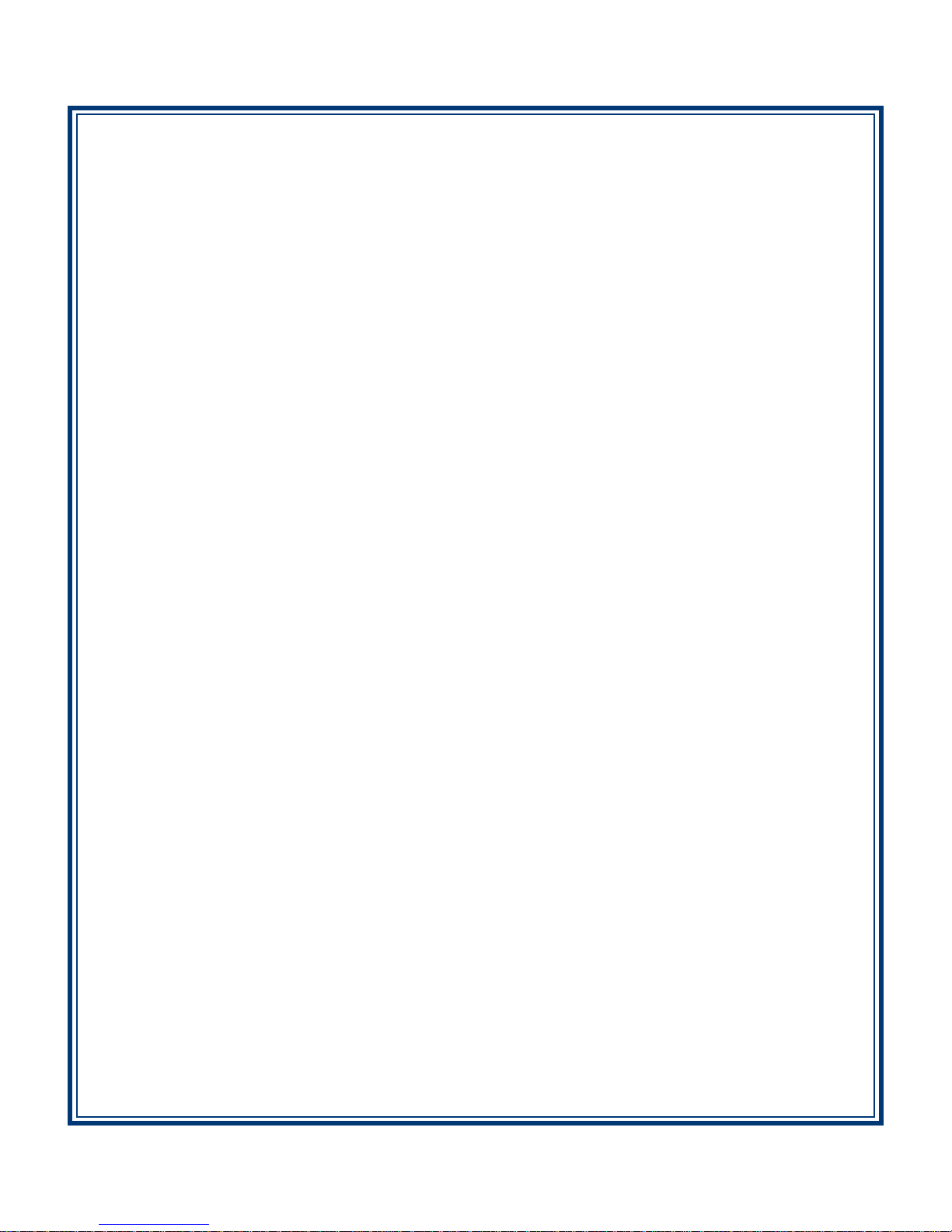
MODEL FT5000 (X2)
UTOMATED TELLER MACHINE
A
USER MANUAL
TDN 07103-00093 May 19, 2014
CORPORATE HEADQUARTERS
21405 B Street
Long Beach, MS 39560
Phone: (228) 575-3100
Fax: (228) 575-3101
© 2014 T riton. All Rights Reserved. TRITON logo is a
registered trademark of Triton Systems of Delaware.
COPYRIGHT NOTICE
Page 2
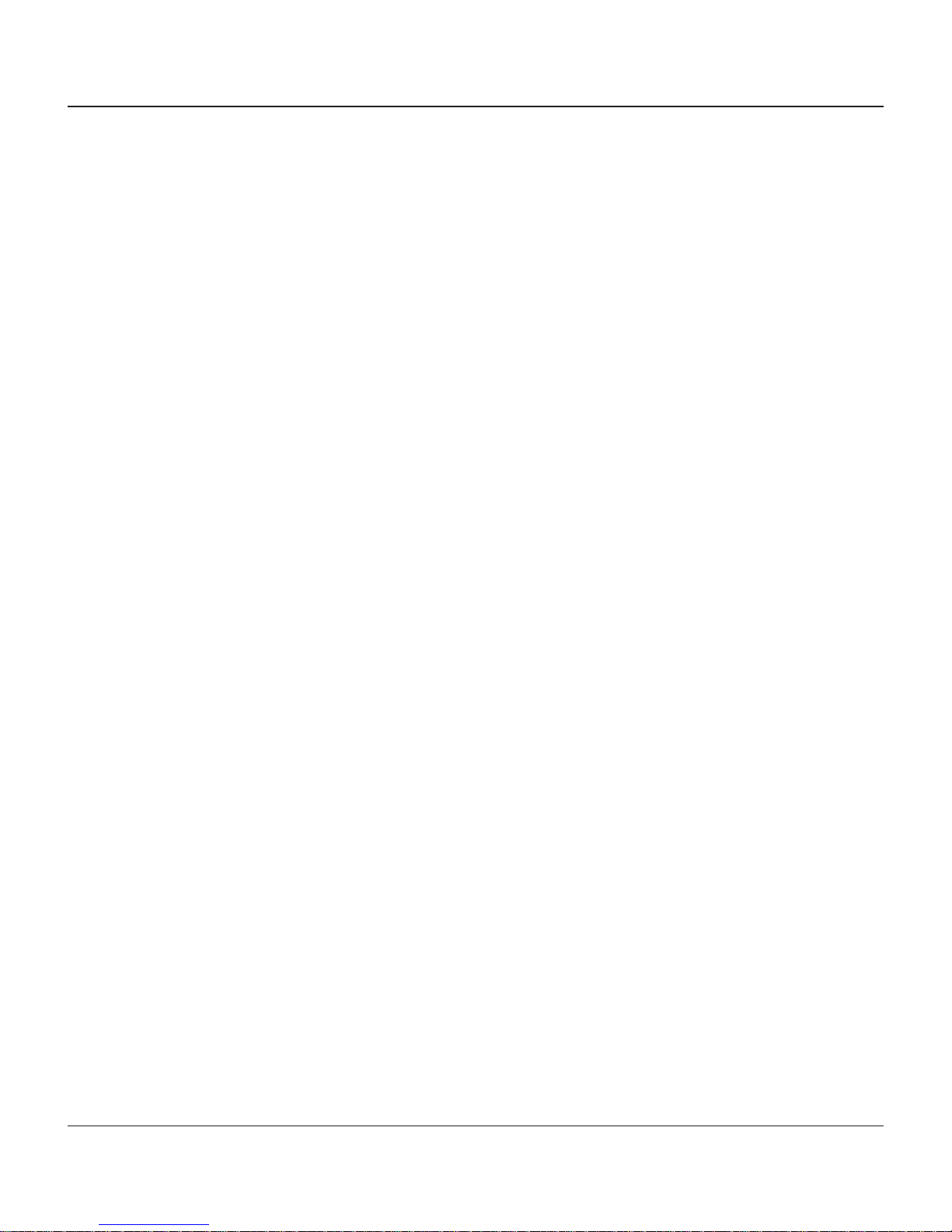
MODEL FT5000 (X2) USER MANUAL
DOCUMENT UPDATES
May 1, 2008 Original
May 19, 2014 Added Appendix G - T9 EPP Keypad
NOTICES
Copyright © Triton Systems of Delaware, LLC. 2014
A
LL RIGHTS RESERVED
This publication is protected by copyright and all rights are reserved. No part of it may be reproduced
or transmitted by any means or in any form, without prior consent in writing from Triton Systems of
Delaware, LLC.
The information in this publication has been carefully checked and is believed to be accurate. However,
Triton Systems of Delaware, LLC. assumes no responsibility for any inaccuracies, errors, or omissions
that may be contained in this document. In no event will Triton Systems of Delaware, LLC. be liable for
direct, indirect, special, incidental, or consequential damages resulting from any defect or omission in
this manual, even if advised of the possibility of such damages.
In the interest of continued product development, Triton Systems of Delaware, LLC. reserves the right
to make improvements in its documentation and the products it describes at any time, without notice or
obligation.
T
RADEMARK ACKNOWLEDGEMENTS
Microsoft W indows is a registered trademark of Microsoft Corporation in the United States and/or other
countries. Triton Connect is a trademark of Triton Systems of Delaware, LLC. VISA® is a registered
trademark of VISA of the United States and other countries.
ii
Page 3
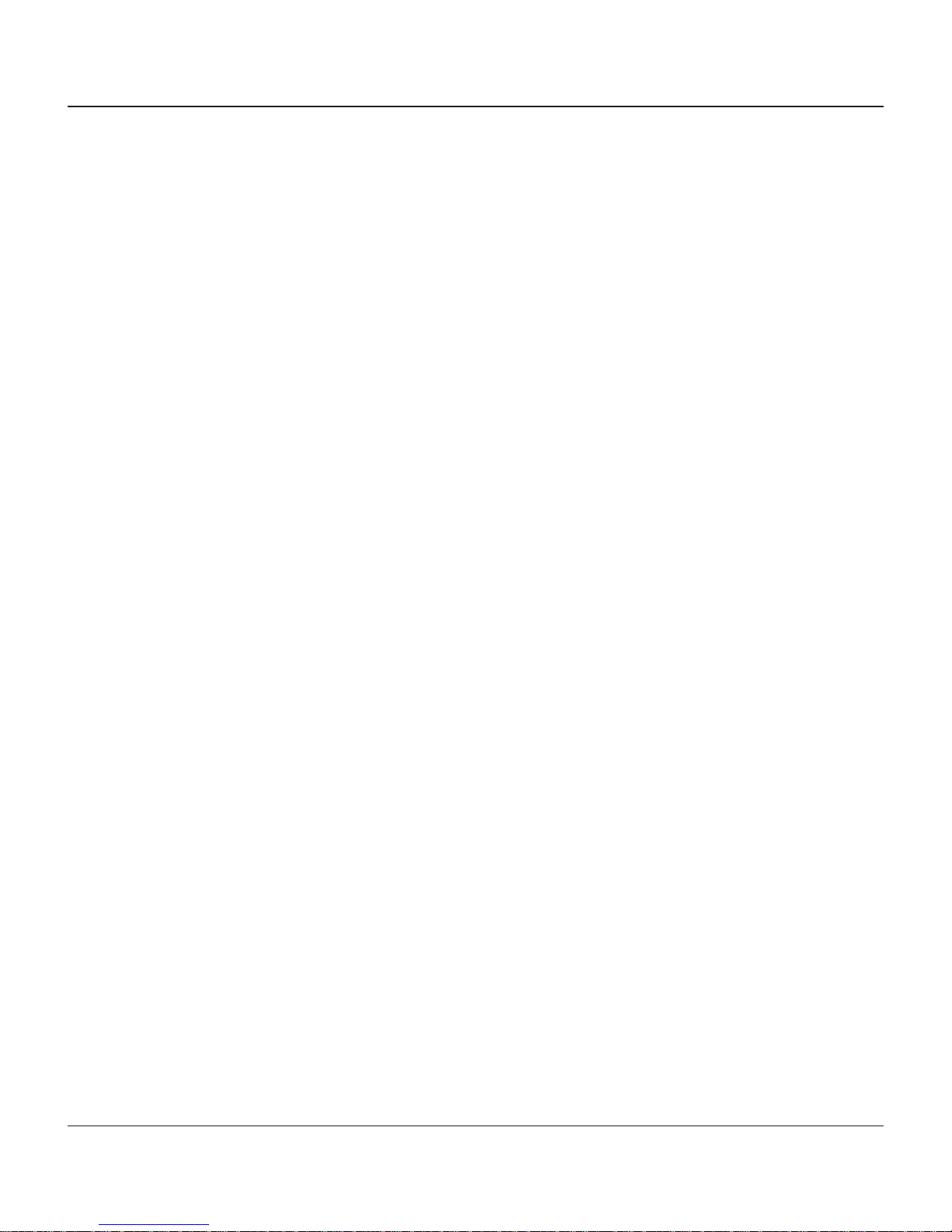
MODEL FT5000 (X2) USER MANUAL
CONTENTS
SECTION 1 - INTRODUCTION .........................................................................................1
WHAT’S IN THIS MANUAL ....................................................................................................2
F
EATURE HIGHLIGHTS / CHANGES .............................................................................................................3
S
TANDARD FEATURES ..............................................................................................................................4
SECTION 2 - BASIC OPERATION ....................................................................................7
INTRODUCTION ........................................................................................................................................8
C
ONTROL PANEL LAYOUT ........................................................................................................................8
F
UNCTION KEYPADS ................................................................................................................................9
M
AIN KEYPAD ........................................................................................................................................9
N-SCREEN KEYPAD OPERATION..............................................................................................................10
O
R
EAR SERVICE PANEL (S) ........................................................................................................................10
M
ENU-BASED OPERATION ........................................................................................................................11
C
USTOMER TRANSACTIONS .......................................................................................................................12
V
OICE-ENABLED TRANSACTIONS ..............................................................................................................14
SECTION 3 - CASSETTE CLOSE / CASH REPLENISHMENT ...............................................15
INTRODUCTION ........................................................................................................................................16
ISPENSING MECHANISMS ........................................................................................................................16
D
N
OTE CONDITION ....................................................................................................................................17
REPARING NOTES ...................................................................................................................................17
P
C
ASSETTE CLOSE PROCEDURES (FRONT DISPLAY) ..................................................................................18
C
ASSETTE CLOSE PROCEDURES (REAR SERVICE PANEL) ........................................................................19
EPLENISH CASSETTE(S) ........................................................................................................................20
R
R
EMOVE CASSETTE(S) .............................................................................................................................20
O
PENING NOTE CASSETTE .......................................................................................................................20
L
OADING NOTE CASSETTE .......................................................................................................................21
NSTALLING NOTE CASSETTE ....................................................................................................................22
I
R
EMOVING THE REJECT CASSETTE ............................................................................................................22
O
PENING THE REJECT CASSETTE ...............................................................................................................22
I
NSTALLING THE REJECT CASSETTE ...........................................................................................................23
V
ERIFY OPERATION OF DISPENSER ............................................................................................................24
SECTION 4 - GENERAL MAINTENANCE ..........................................................................25
INTRODUCTION ........................................................................................................................................25
R
EPLENISHING THE RECEIPT PAPER ...........................................................................................................25
C
LEANING THE ENCLOSURE ......................................................................................................................29
C
LEANING THE DISPLAY ...........................................................................................................................29
C
ARD READER CLEANING ........................................................................................................................29
iii
Page 4
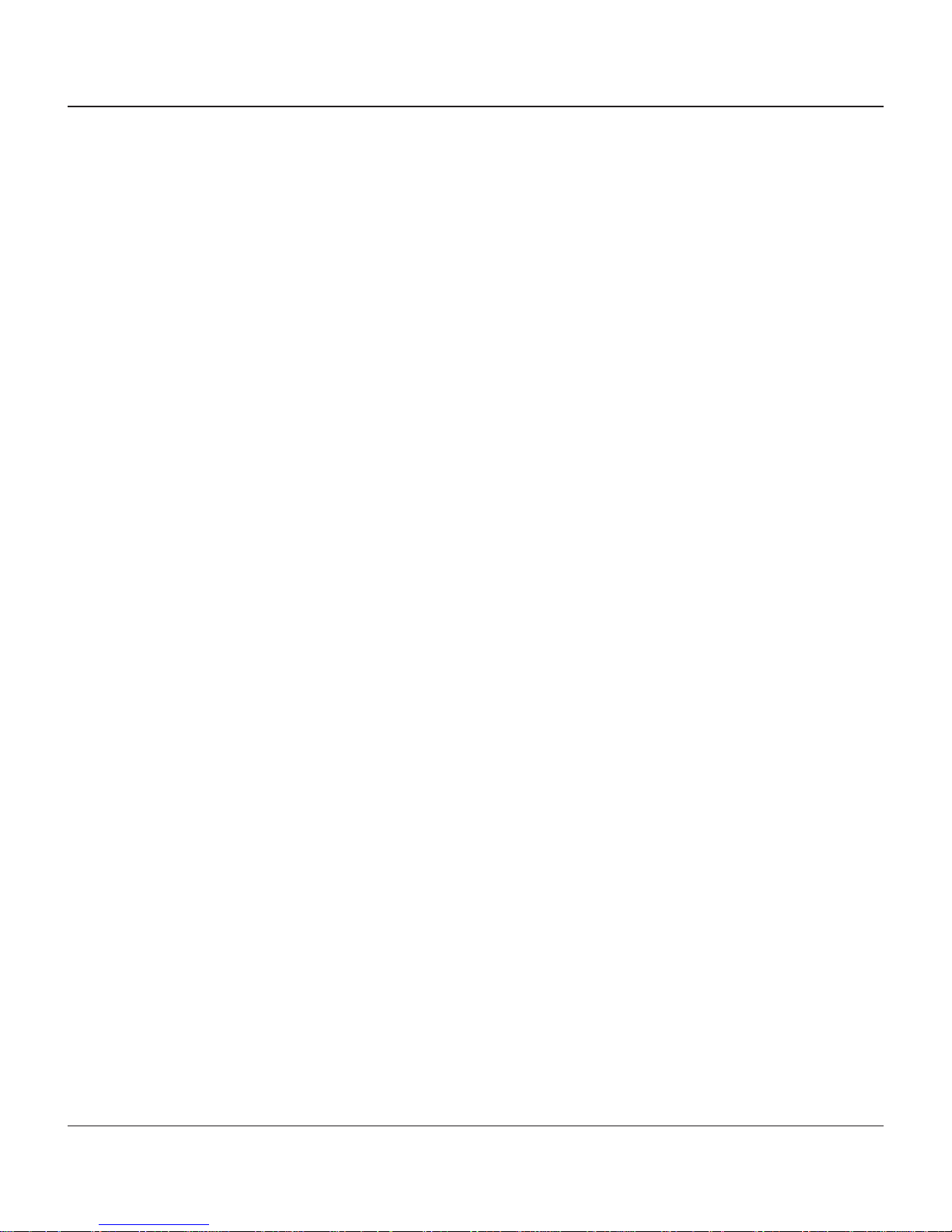
MODEL FT5000 (X2) USER MANUAL
CONTENTS
APPENDIX A - SOFTWARE LICENSE AGREEMENT ..........................................................A-1
PPENDIX B - WARRANTY STATEMENT ........................................................................B-1
A
APPENDIX C - ELECTRONIC LOCKS ..............................................................................C-1
PPENDIX G - T9 EPP KEYPAD...................................................................................G-1
A
S
UPPLEMENT A - T7 T5 EPP BATTERY REPLACEMENT PROCEDURES.........................SA-1
S
UPPLEMENT B - TERMINAL ERROR CODES................................................................SB-1
iv
Page 5
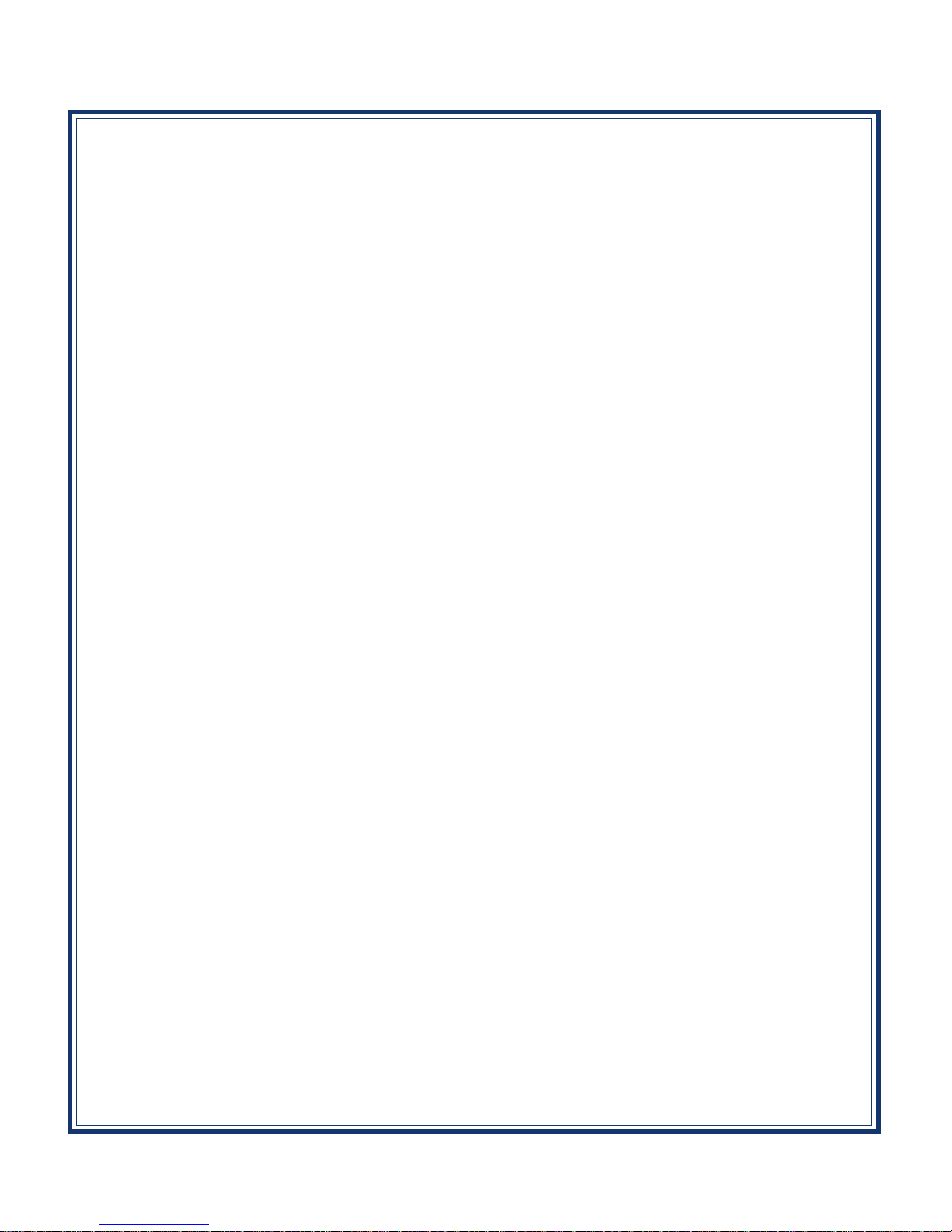
SECTION 1
INTRODUCTION
1
Page 6

2
MODEL FT5000 (X2) USER MANUAL
WHAT’S IN THIS MANUAL
The User manual describes the operating features of the Model FT5000 (X2) ATM and shows how to
perform the procedures that would typically be performed by the owner or operator personnel.
The manual is divided into the following sections:
SECTION 1, INTRODUCTION. Summarizes the basic features of the Model FT5000 ATM.
SECTION 2, BASIC OPERATION. Describes the basic operation of the terminal.:
Control Panel Layout.
Keypads (Function, Main, On-Screen)
Menu-Based Operation
Customer Transaction Process
Voice-Enabled Transactions
SECTION 3, CASSETTE CLOSE / CASH REPLENISHMENT. Describes the menu functions for cassette close
procedures. Cash replenishment steps for the NMD-100 dispenser and standards are covered as well.
SECTION 4, GENERAL MAINTENANCE. Describes normal preventative and corrective maintenance proce-
dures appropriate for user personnel.
Replenishing Receipt Paper
Cleaning the Enclosure/Card Reader
APPENDIX A - SOFTWARE LICENSE AGREEMENT / COMPLIANCE STATEMENTS
APPENDIX B - WARRANTY STATEMENT
APPENDIX C - COMBINA TION LOCKS
SUPPLEMENT B - TERMINAL ERROR CODES. Error code listing peculiar to hardware and communications
protocol.
SUPPLEMENT A - T5 AND T7 BATTERY REPLACEMENT PROCEDURES
IMPORT ANT : Follow the instructions provided in SUPPLEMENT A of this manual for replacing
the battery for either the T5 or T7 PCI-EPP . Failure to follow the explicit instructions for the T5
will permanently damage the keypad!
Page 7

3
INTRODUCTION
Important features of the FT5000 (X2) ATM are highlighted in the following list:
Highly reliable, state-of-the-art operating system PC platform design. The FT5000 uses Microsoft®
Windows® CE.5.0 operating system with Triton’s X2™ technology. Supports Windows file formats
for adding custom logos and advertisements. In addition, it features Triton’s completely custom
design X2 motherboard..
Modular architecture eases troubleshooting and servicing.
Cabinet design allows flexibility for “Island” installations (wall thickness up to 6.3") or “Standard”
existing structures (wall thickness up to 10"). UL 291 Business Hours cabinet; optional UL291 Level 1
(Safe).
Rear-access unit and rear service panel allows accessibility to the dispenser and some Management
functions for security and ease of cassette loading and diagnostics.
Note: The current rear service panel (metal assembly mounted on top of cabinet sleeve) will be
replaced with the “touchscreen” display used for Model RT2000 units at a date TBD.
Supports communication types Dial-up (56K baud USB modems), TCP/IP , VSA T (satellite), and wireless.
(Note: For wireless option, please contact your account representative for more information).
VGA color Liquid Crystal Display (LCD) screen 10.4" (264 mm) with 640x480 resolution supports
attention-getting graphics.
Multi-lingual capabilities. Satisfies Americans with Disabilities Act (ADA) specifications for height
and access; audio transactions for the visually impaired. Complies with UK accessibility guidelines
(DDA) and California access compliance, Title 24.
FEA TURE HIGHLIGHTS / CHANGES
The VISA®-approved Encrypting PIN Pad (VEPP) has been replaced with a T5 PCI-compliant EPP.
The major differences between these two keypads:
1. Remote Key T ransfer (RKT) - The T5 (plastic and metal-cased body) has the capability
(upgradeable), the VEPP does not.
2. Key Management Passwords - Requirements for entering/changing User passwords in the
Key Management function are different for the T5 PCI-EPP . The pr ocess is detailed in
SUPPLEMENT C in the X-Scale/X2 Configuration Manual included on the CD.
3. User now has access to replace the battery (T5). CAUTION: Follow the instructions provided
in SUPPLEMENT A of this manual for replacing the battery for the T5 PCI-EPP .
4. The optional “METAL” T5 EPP (Metal casing) has a built-in heater - a feature more applicable
for through-the-wall units (RT2000/FT5000).
PCI-compliant EPP to comply with international encryption standards and Triple DES compliant.
Page 8
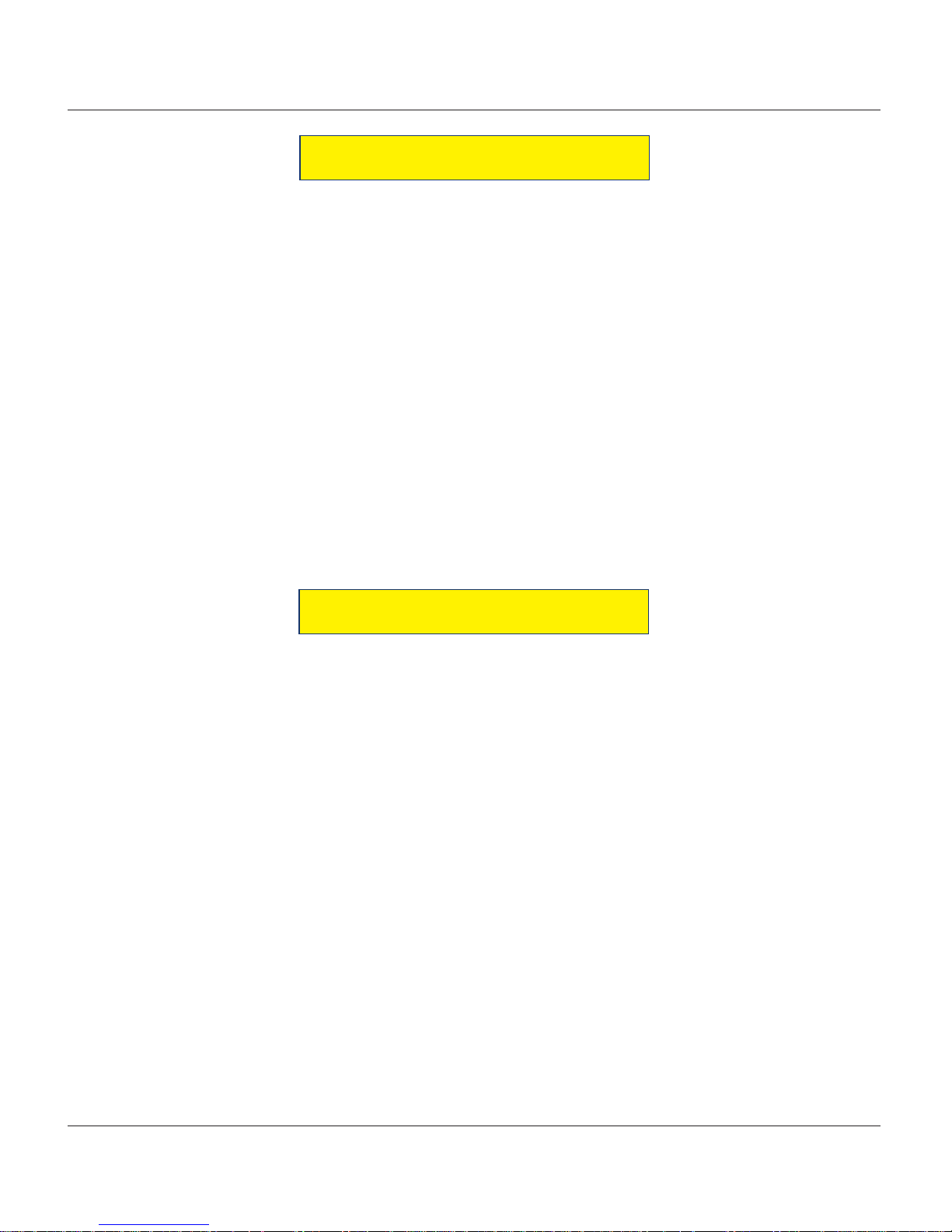
4
MODEL FT5000 (X2) USER MANUAL
Multi-function, dip-style card reader supports magnetic stripe cards; optional dip EMV “smart” card
reader (Track 1, 2, 3 Read) or EMV motorized card reader/encoder (Track 1, 2, 3 Read, Track 3 W rite).
FEA TURE HIGHLIGHTS / CHANGES
Graphics-capable 80 mm thermal printer (w/presenter) designed for quiet operation. Prints receipts,
coupons, and management reports.
Electronic combination lock; Kaba Mas Cencon optional.
Supports remote setup, configuration, and monitoring via T riton Connect™ A TM monitoring software.
Dispenses U.S. and international currency types; NMD-100 capable of dispensing other paper-based
media such as coupons or tickets.
High-capacity electronic journal stores transaction details for later printout and analysis.
Supports LED lead through indicators and integrated lighted advertising panel.
Bayou Bronze control panel and trim color .
STANDARD FEATURES
MANAGEMENT FUNCTIONS. Enable extensive control and customization of the ATM’ s operating
parameters (see “X-SCALE/X2 CONFIGURATION MANUAL” included on CD).
PASSWORD PROTECTION. Access to Management Functions and Key Management areas are protected
with passwords.
MAC ENCRYPTION SUPPORT. Message Authentication Code (MAC) data encryption protocol. Provides
increased protection for message traffic to and from the ATM. Triple DES compliant.
PCI-COMPLIANT ENCRYPTING PIN PAD (EPP) ENTRY DEVICE SUPPORT. Secure EPP device encrypts the
customer PIN during a transaction. T riple DES and PCI-compliant.
MULTI-LANGUAGE SUPPORT. Enables the customer to select a preferred language (such as French or
Spanish) for customer screens and receipts.
TRANSACTION AND ACCOUNT TYPE CONFIGURATION. Enables selection of transactions (transfers or
balance inquiries) or accounts (savings or credit card) that will be presented to the customer . Does not
affect availability of checking account withdrawal.
Page 9
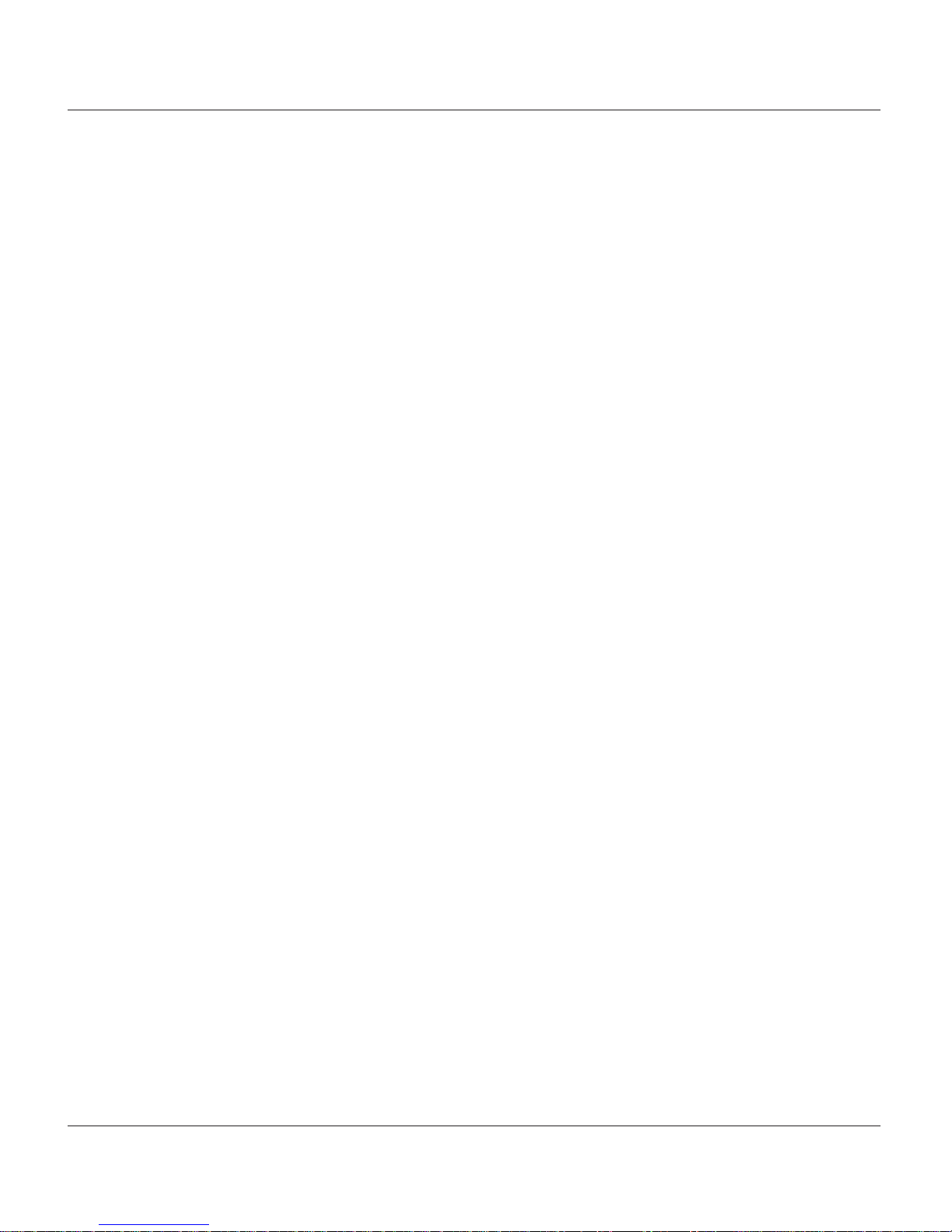
5
INTRODUCTION
CASSETTE AND DAY CLOSE REPORTS. Provide summary information about the number and type of
transactions being performed by the ATM.
ELECTRONIC JOURNAL. Stores the details of each transaction in solid-state memory . Journal data can be
retrieved, printed, saved to an external storage device, or transferred to a remote Triton Connect™
computer.
AD SCREENS. An Ad screen is a promotional or advertising graphic that is displayed on the LCD screen
during idle periods. Ad screens are downloaded to the terminal by either using an external storage
device (jumpdrive) or a remote Triton Connect™ computer. Text-only (non-graphic) ad screens can
also be displayed.
RECEIPT PRINTER GRAPHICS. This feature allows informational or promotional graphics to be printed on
customer receipts. Graphics can be loaded from an external storage device or Triton Connect™.
MESSAGES. Informational and promotional messages that are displayed to the customer on-screen or
printed on receipts.
COUPONS. Coupons can be printed by the receipt printer or dispensed (NMD-100). Prizes may be
awarded to customers based on random and/or withdrawal amount-based transactions. Coupon text
can be entered locally or downloaded along with coupon graphics using Triton Connect™ software.
STATUS MONITORING. The ATM can periodically transfer status information to the host processor. In
addition, Triton Connect™ remote monitoring software can be used to view the journal, monitor
operation and alarm conditions, update operating parameters, and reset the terminal.
UL 291 BUSINESS HOURS AND LEVEL 1 (SAFE) CABINETS. Business hours cabinet means currency should
be removed from the dispenser and stored in a safe location when the business is closed to the public.
REAR -ACCESS UNIT. Rear access unit allows access to the dispensing mechanism and rear service panel
provides ability for some Management functions - provides security and ease of cassette loading and
diagnostics.
Page 10
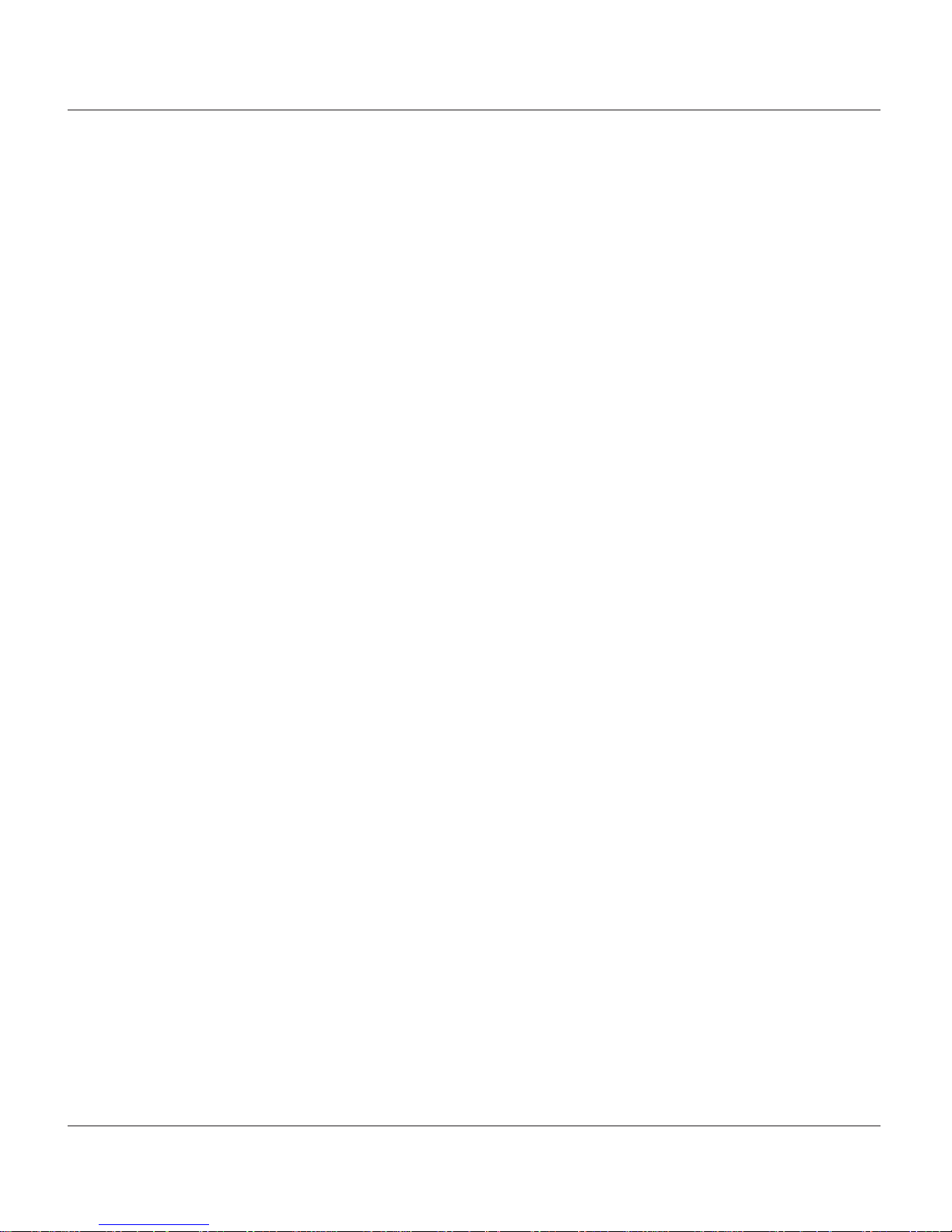
6
MODEL FT5000 (X2) USER MANUAL
THIS PAGE INTENTIONALL Y LEFT BLANK
Page 11
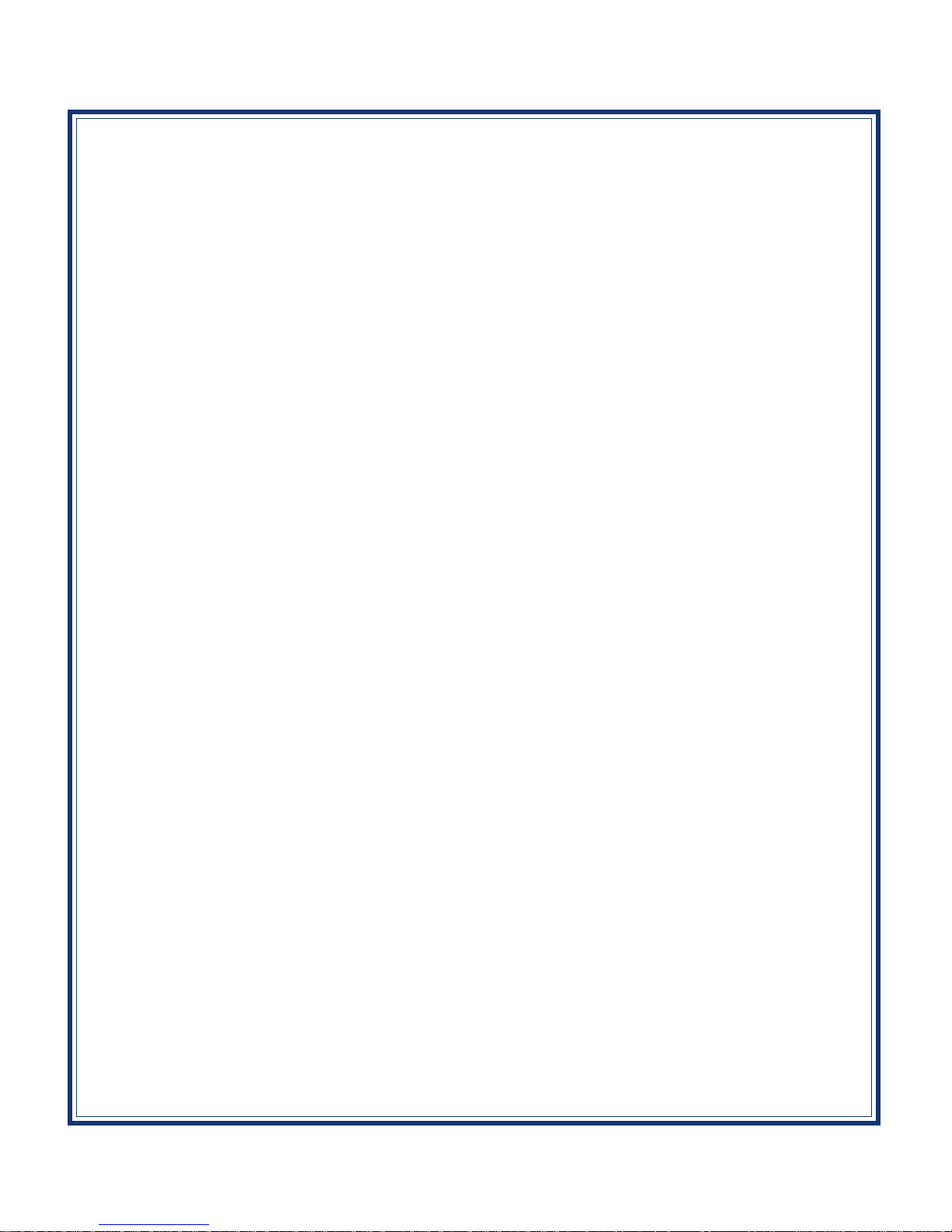
SECTION 2
BASIC OPERATION
7
Page 12
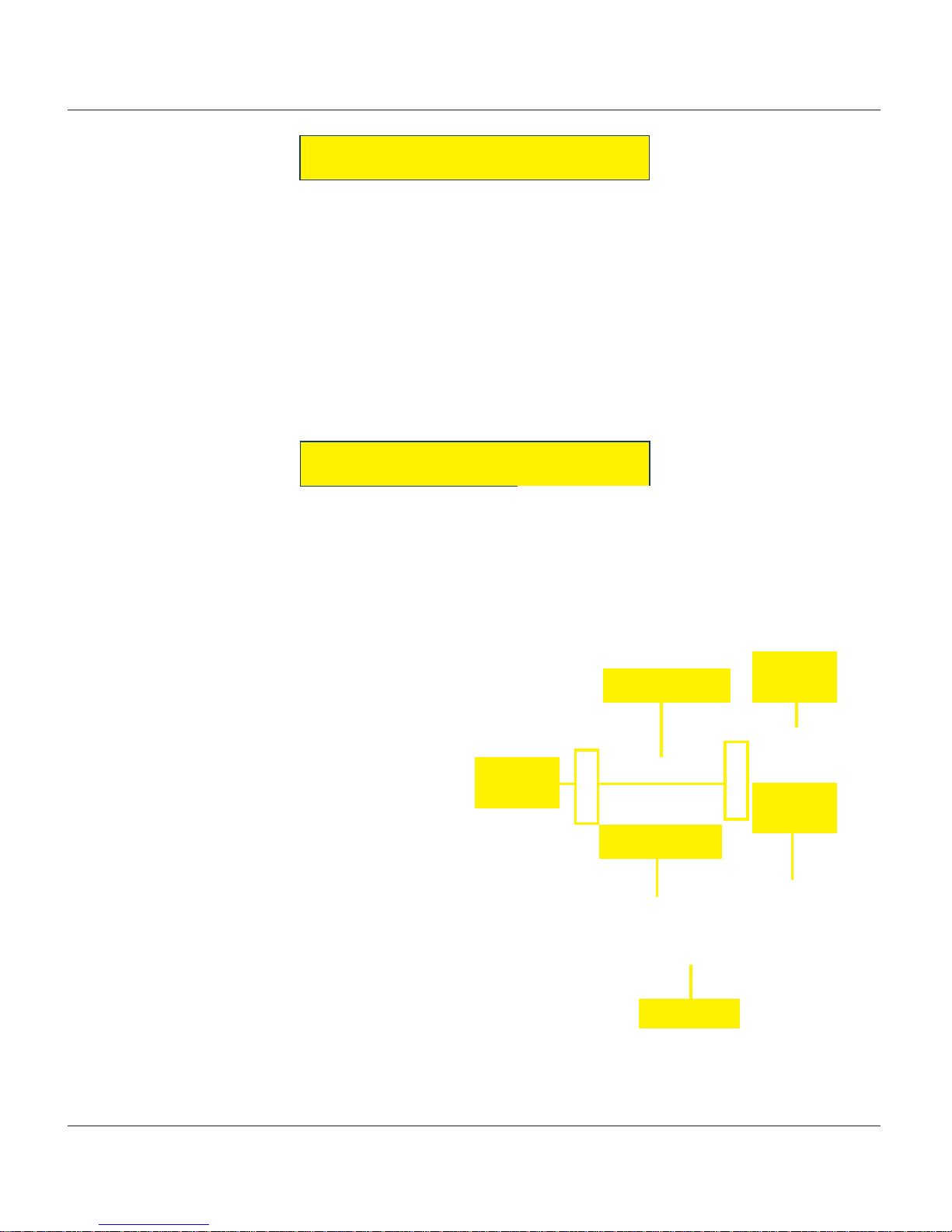
8
MODEL FT5000 (X2) USER MANUAL
INTRODUCTION
This section describes the basic operation of the terminal. The following topics are covered:
1. CONTROL PANEL LAYOUT. Describes the layout of the terminal’s control panel.
2. KEYPAD OPERATION. Describes the use of the function, alphanumeric (main), and on-screen keypads.
3. REAR SERVICE PANEL (RSP). Describes the RSP and its hardware.
4. MENU-BASED OPERATION. Gives a general overview of the terminal display interface.
5. CUSTOMER TRANSACTIONS. Summarizes the actions involved in typical customer transactions. In addition,
the voice-enabled transactions feature is described.
CONTROL PANEL LA YOUT
The user interface of the terminal consists of the
LCD screen, receipt chute, card reader, speaker,
headphone jack (visually impaired), and 24 keys on
three keypads. The Function keys are arranged in
two four-key groups, one group on either side of
the LCD display. The main keypad consists of 10
alphanumeric keys, two arrow keys and four large
control keys, all located in a 16-key group beneath
the LCD screen.
The main keypad and control keys have an integral
raised Braille symbol to conform to the requirements
of the Americans with Disabilities Act (Figure 2-1).
Figure 2-1. Control panel layout.
LCD screen
Receipt
chute
Card
reader
Main keypad
Bill chute
Function
keys
Page 13
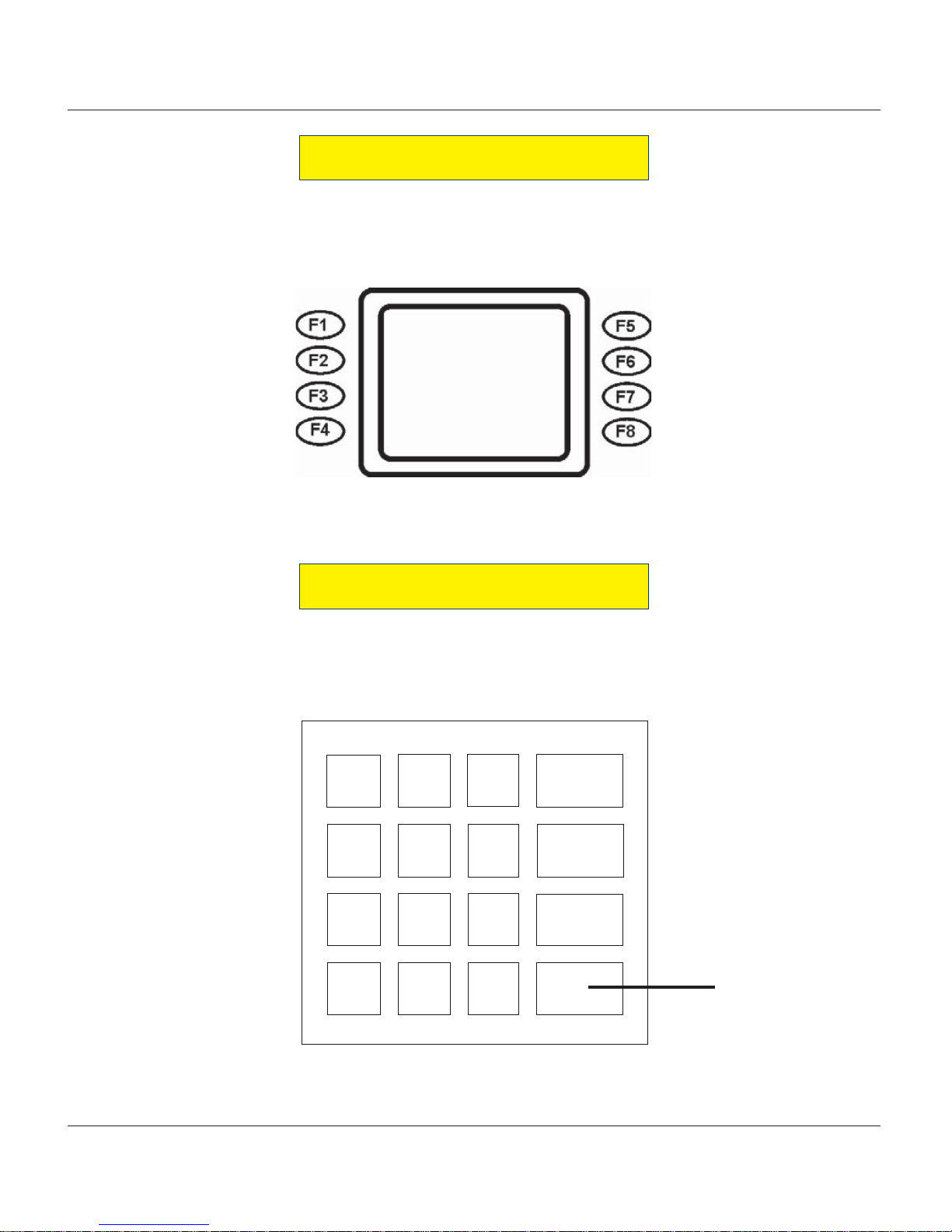
9
BASIC OPERATION
FUNCTION KEYS
The eight (8) keys, arranged in two four-key groups, are called screen function keys. A screen function key
is only active when a corresponding function or menu option is present next to that key. The Function keys
are designated F1 through F8, as shown in Figure 2-2.
Figure 2-2. Function key layout.
MAIN KEYPAD
The entry of numeric characters via the main keypad is straightforward: simply press the desired key.
However, in certain Management Function screens it may be necessary to enter alphabetic characters, a
procedure that’s available with the On-Screen keypad, explained on next page.
1
QZ
2
ABC3DEF
4
GHI
5
JKL6MNO
7
PRS8TUV9WXY
0
<>
x
CANCEL
<
CLEAR
O
ENTER
CTRL
Figure 2-3.
Alphanumeric
keypad.
Page 14
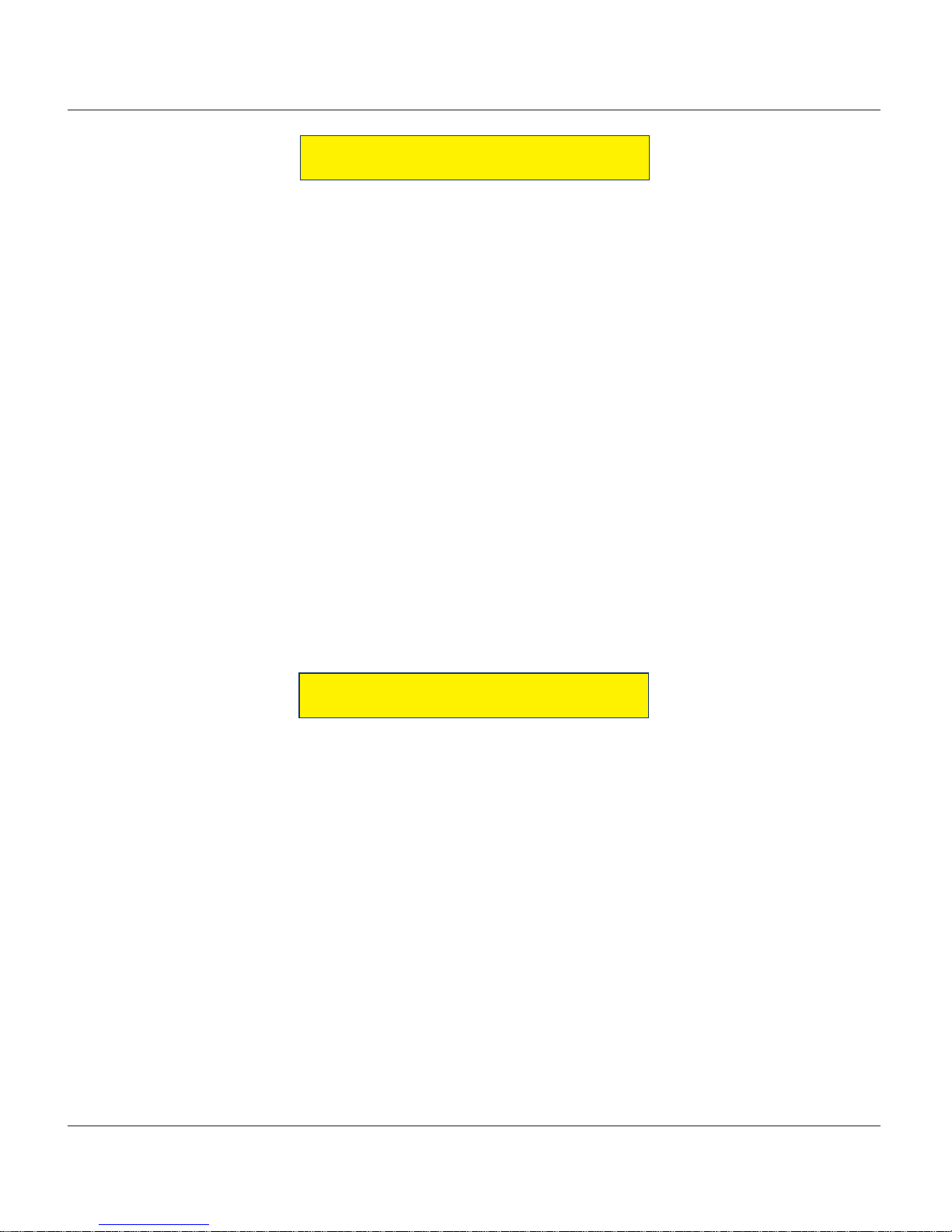
10
MODEL FT5000 (X2) USER MANUAL
ON-SCREEN KEYP AD OPERATION
To enter text characters into the dialog boxes that are displayed by the Management Functions, press the
F8 key to display the screen keyboard. Use the keys described below to navigate and enter required data
(see Figure 2-4).
Figure 2-4. On-screen keyboard.
REAR SERVICE PANEL
The current Rear Service Panel (RSP) houses a 5.7"
(145mm) monochrome display , keypad, and 60mm
thermal printer. This provides convenient user -access for day-to-day Management functions from
inside the facility. Note: This assembly will be re-
placed with the Rear Operator Panel (touchscreen)
shown at right.
Rear Service Panel.
• The Arrow keys (< and >), the <8> key - (UP), and
the <0> key - (DOWN) navigate the keyboard.
• Press the <ENTER> key to select the highlighted
key entry.
• Press the <CTRL> key to switch between upper
and lower case characters.
• Press the <CANCEL> key to Exit the keyboard.
• Press the <CLEAR> key for the Backspace opera-
tion.
• Press the <1> key to reposition the keyboard to
another location on the display.
• Press the <2> key to position the cursor on a new
line.
The Rear Operator Panel (ROP) is a touchscreen
display that provides convenient user-access for
day-to-day Management functions from inside the
facility . The capability for cassette closes, terminal
restart/shutdowns, and print commands are some
of the functions available.
Rear Operator Panel.
Page 15
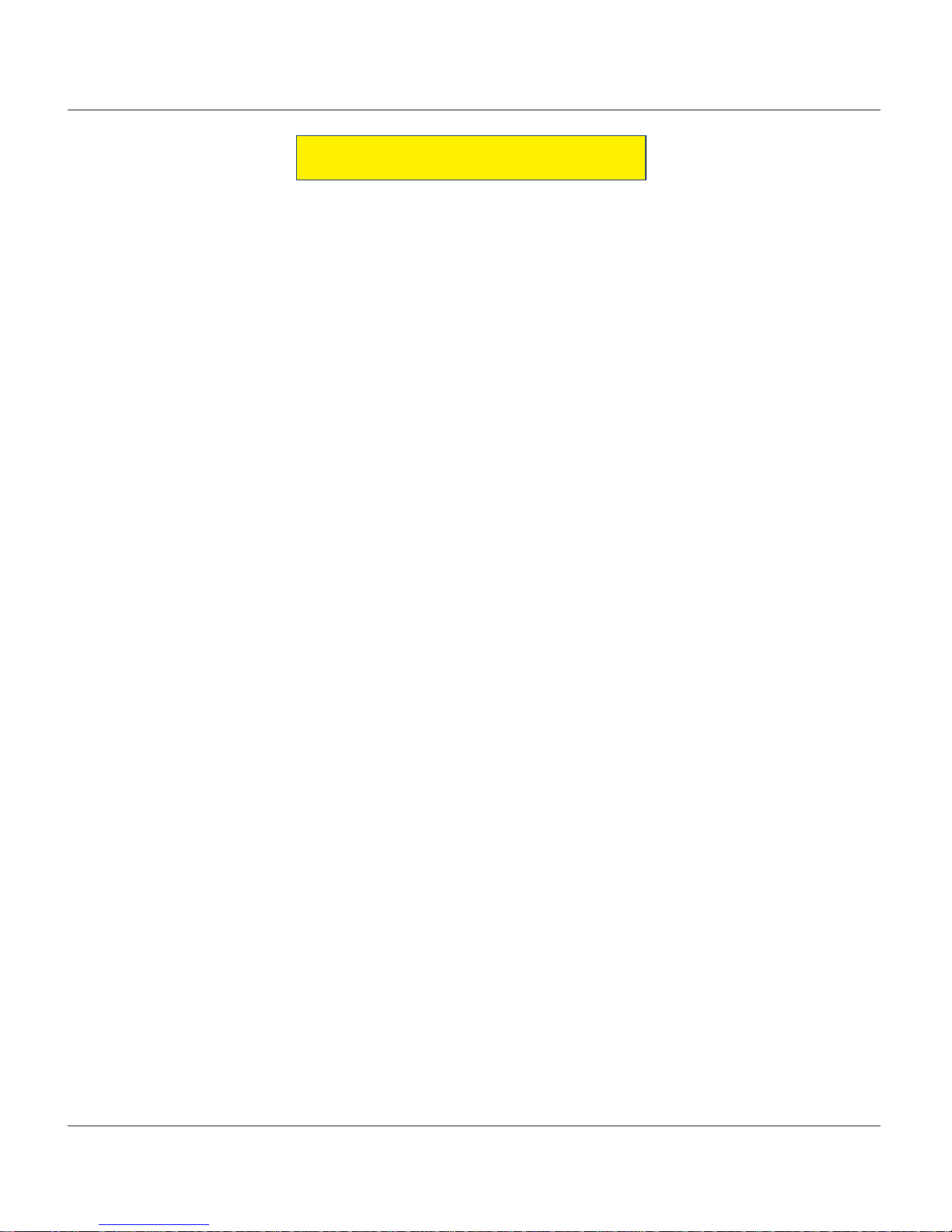
11
BASIC OPERATION
MENU-BASED OPERATION
The terminal operates as a menu driven system. Messages and menu options presented on the LCD display
screen guide the user’s actions. The desired menu option is selected by pressing one of the keys located to
the left and right of the display . For the purpose of security many screens timeout after a preset time interval,
usually 30 seconds. The timeout length may vary depending on the function being performed.
When a screen timeout occurs, a screen is presented which asks the user if more time is needed. If the user
chooses NO, the Customer Welcome screen will be presented. If YES is chosen, the user is returned to the
function that was active prior to the timeout. If the user does not make a selection within an additional 30second countdown period the terminal will automatically go to the Customer Welcome screen.
Shortly after the unit is turned on, the top menu will be displayed. An example top menu is shown in
Figure 2-5. From the top menu, you can either:
1. Activate the terminal to perform customer transactions by pressing the key next to CUSTOMER
TRANSACTIONS.
2. Enter the terminal system management area by pressing the key next to MANAGEMENT FUNCTIONS.
Note: You will have to enter an appropriate password to view the Management Functions menu.
Figure 2-5. Top menu screen.
If you do not select a menu choice within 30 seconds the terminal will automatically default to the Customer
Welcome screen (a benefit of this feature is that in the event of a power interruption the terminal will
automatically begin accepting customer transactions shortly after power is restored).
Page 16

12
MODEL FT5000 (X2) USER MANUAL
CUSTOMER TRANSACTIONS
A customer begins a transaction by selecting from the Customer screen options. They insert their ATM
card into the card reader of the terminal. The card must be inserted so that the magnetic stripe can be
scanned by the card reader’s sensor . If the customer inserts the card incorrectly , a warning message will be
displayed, accompanied by several beeps to get their attention.
If there is a problem reading a card, make sure the customer is inserting the card correctly . Most problems
are the result of inserting the card incorrectly .
Once the card has been read in successfully, a surcharge message, if applicable, may be displayed (the
surcharge message may be displayed at the end of the customer’s transaction selection). The customer
must then enter their Personal Identification Number (PIN) code. Once the PIN has been entered, the
transaction type and account are selected, and the desired amount of the transaction, if needed. The
transaction will be processed, typically in a matter of seconds.
Figure 2-6 shows how ATM transactions are handled. If the transaction was processed successfully, the
customer is prompted to retrieve the requested cash (for withdrawal transactions) and/or the applicable
transaction receipt, as needed. If the transaction was declined, a short receipt indicating the problem is
printed.
BANK
PROCESSOR
A
TM
ATM
NETWORK
Figure 2-6. ATM transaction processing.
Page 17
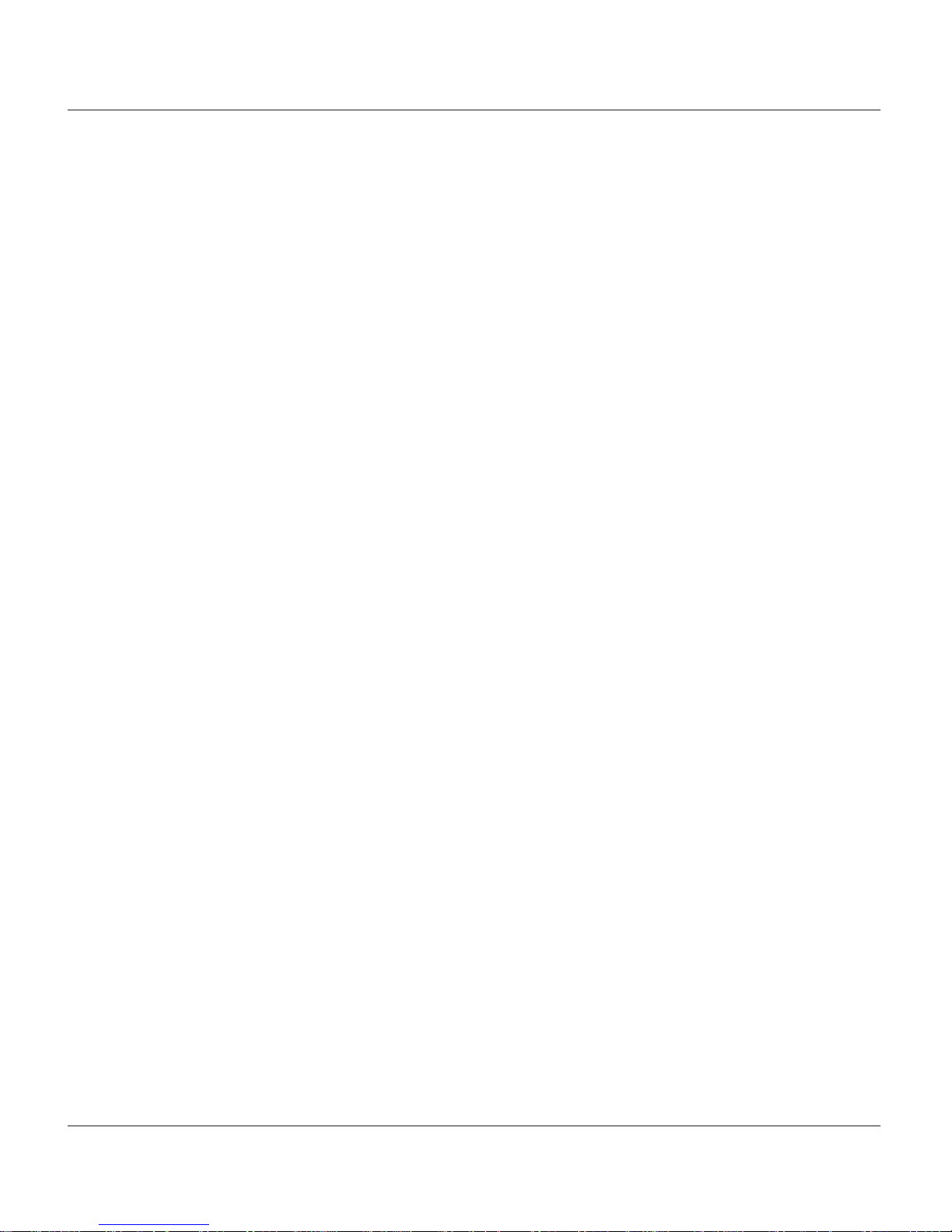
13
BASIC OPERATION
The ATM sends the customer transaction request to a processor. A processor is a financial intermediary,
such as an Independent Sales Organization (ISO), bank, or other financial institution that provides transaction-processing services for ATMs. The ATM must be set up with a particular processor before customer
transactions can take place.
The processor routes the transaction to the appropriate ATM network. An A TM network is a regionally or
nationally organized clearing house for financial transactions, that deals directly with the appropriate
financial institution, such as the customer’s bank or credit card company , in order to complete the transaction. The processor will select the appropriate ATM network to use based on factors such as the type of
ATM or credit card used, location of the customer’s bank, or other considerations. The transaction may be
transferred between several networks before ultimately reaching the customer’s bank or credit card company.
The ATM network routes the transaction to the appropriate bank or other institution, confirms successful
completion of the transaction, and sends a confirmation message back to the processor. If the request was
for a cash withdrawal, an Electronic Funds Transfer (EFT) takes place to debit the funds (including any
surcharge fee, if applicable) from the customer’s bank account and credit the funds to the processor’s bank
account.
The processor forwards a confirmation message to the ATM (and an authorization to dispense currency , in
the case of a cash withdrawal). The ATM dispenses the requested currency, if necessary, and provides the
customer with a printed receipt as a record of the transaction.
The processor credits the merchant’s account for the amount of any cash withdrawals (plus surchar ge fees,
if collected), typically by the end of the next business day).
Page 18
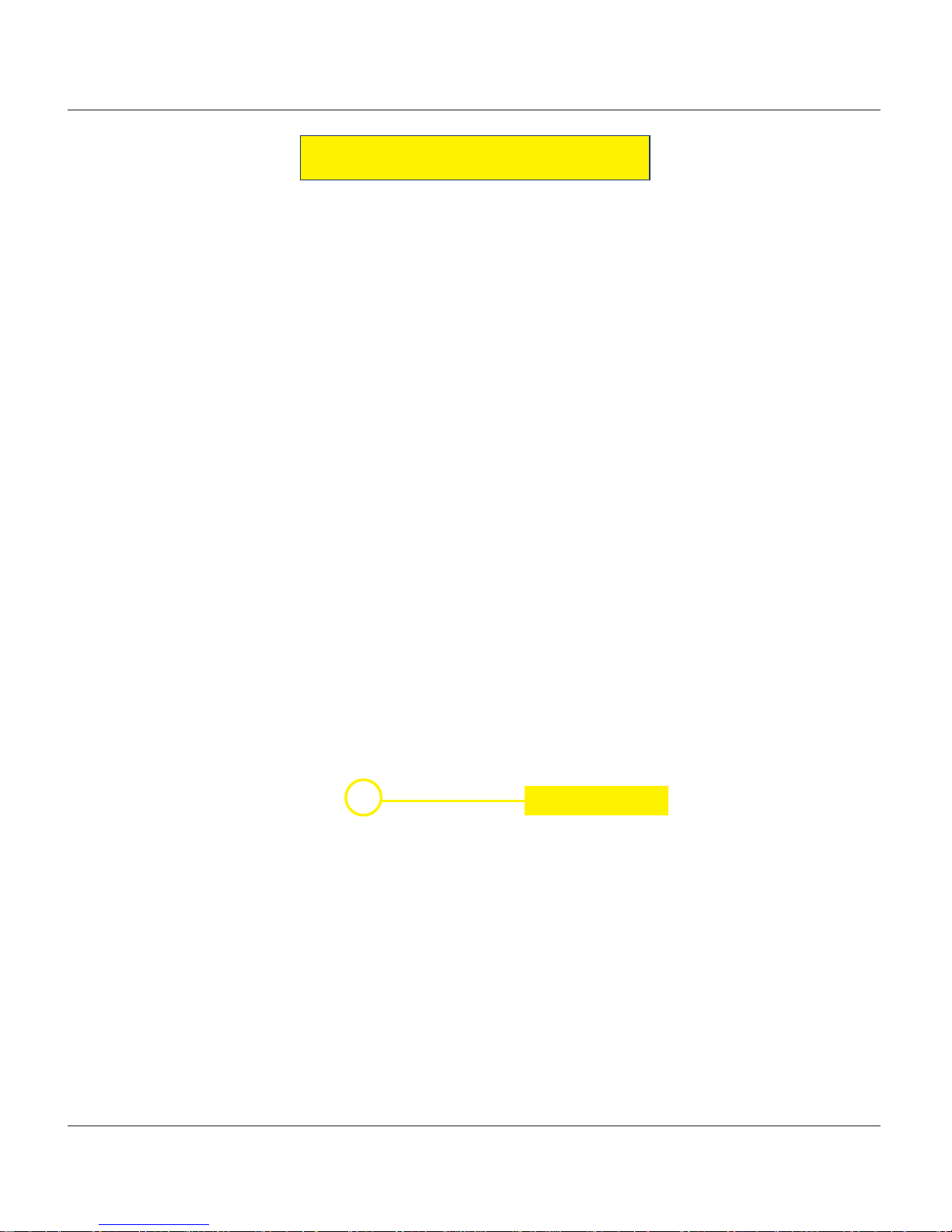
14
MODEL FT5000 (X2) USER MANUAL
VOICE-ENABLED TRANSACTION
The terminal provides voice feedback via an integrated output jack, enabling sight-impaired users to plug
in a set of headphones and receive spoken instructions to assist them in using the ATM (Figure 2-7).
A raised symbol helps a user locate the headphone jack. The A TM will automatically detect when a headphone has been plugged into the jack, and will immediately switch into voice mode. Initially , a brief spoken
tutorial will orientate the customer to the ATM control panel interface. Once the customer begins a transaction, spoken prompts will provide feedback and guide the customer through the successful accomplishment of the transaction.
Figure 2-7.
Headphone jack location.
Headphone jack
Page 19
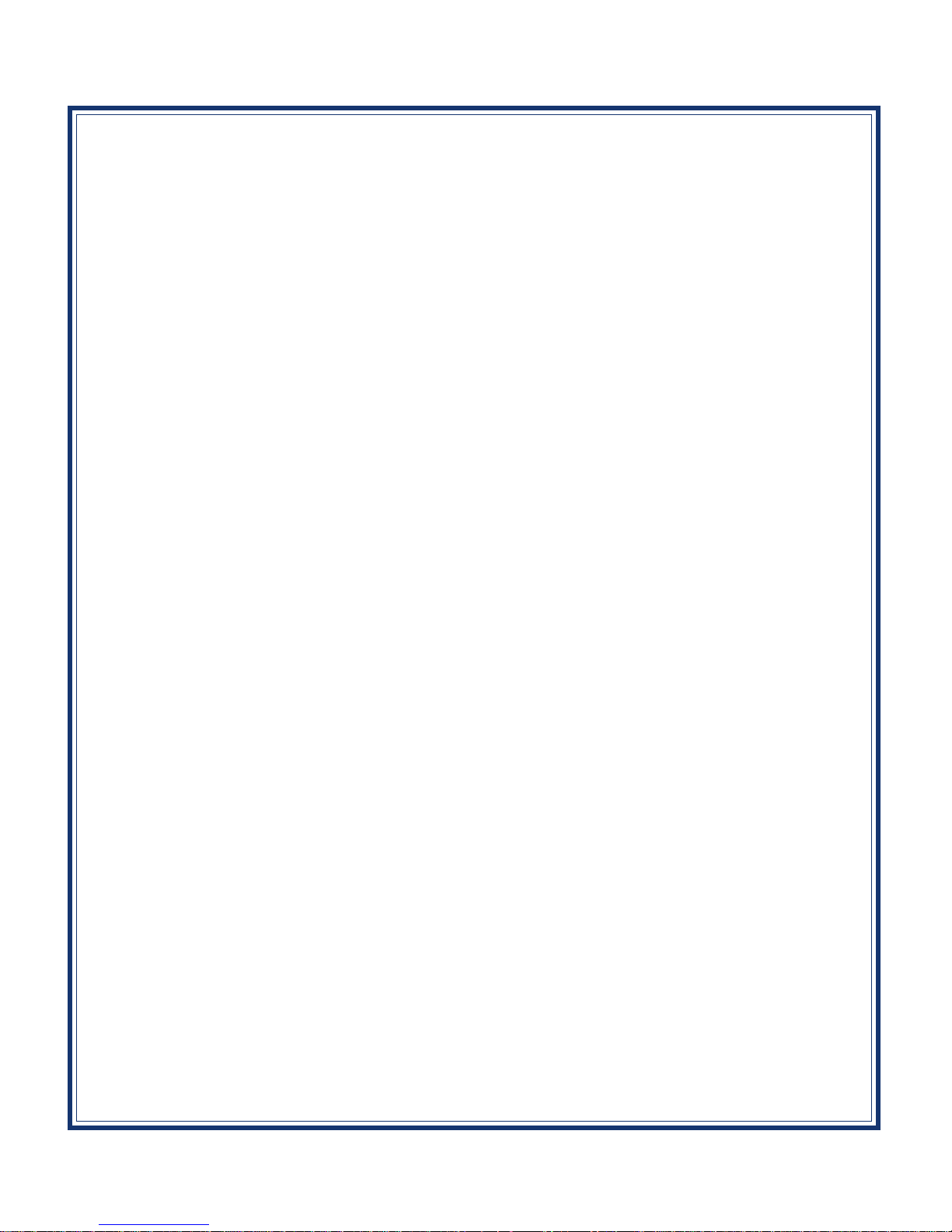
15
SECTION 3
CASSETTE CLOSE
CASH REPLENISHMENT
Page 20
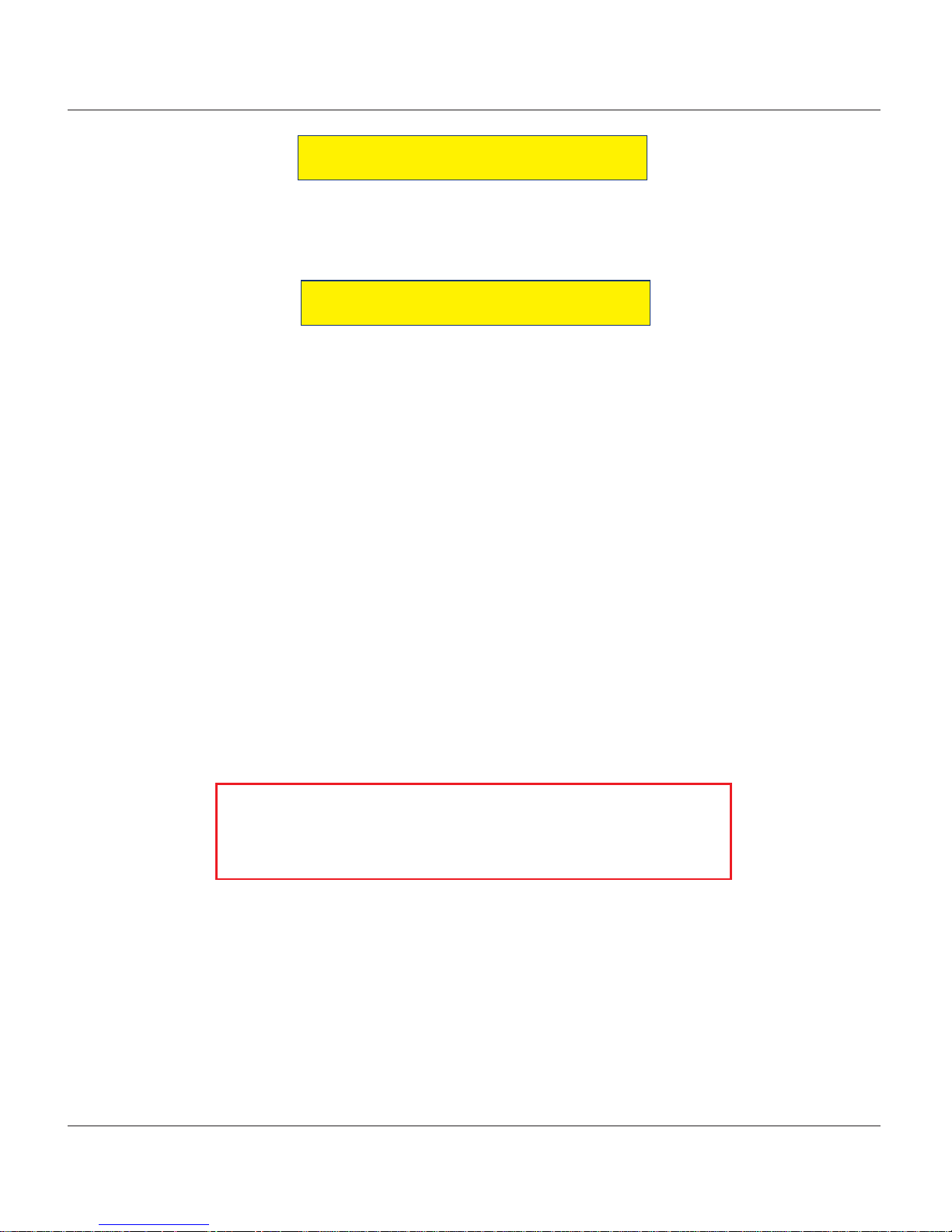
16
MODEL FT5000 (X2) USER MANUAL
INTRODUCTION
The purpose of this section of the manual is to describe the procedures for cassette closing and replenishment. Information concerning note handling and quality issues are explained where appropriate.
DISPENSING MECHANISM
The Model FT5000 (X2) ATM uses an NMD-100, friction-fed dispensing mechanism to store and deliver
notes and other media to the customer . The mechanism is located in the lower security container of the unit.
It holds multiple cassettes and a single reject cassette. The note capacity for a cassette is approximately
2750.
The dispensing mechanism delivers the appropriate number of notes from the note cassette to fulfill the
customer’s withdrawal request. The purpose of the reject area or cassette is to accept and hold notes that
have been transferred from the note cassette but not dispensed.
**CAUTION**
DO NOT RECYCLE REJECTED NOTES INTO A CASSETTE!
Doing so could cause more rejects and/or currency jams.
The mechanism is able to reject single notes or bundles. A bundle reject occurs when more than one note is
rejected at the same time. There are two compartments within the reject cassette to keep notes in these two
categories separated. The top compartment within the cassette can hold a maximum of 250 bundle notes;
the lower compartment can hold up to 100 single note rejects.
IMPORTANT! The first time the dispenser is set up, or if a new note cassette is installed, the mechanism
will enter a learning mode, during which it will reject 7-15 notes as it learns the thickness of the currency or
other media. With multiple cassettes installed, the number of test rejects could almost fill the single note
compartment of the reject cassette. In such cases, it is recommended that you remove any rejected notes
from the unit before placing the ATM back into service.
Some situations that could cause the mechanism to reject notes are:
(1) Multiple notes stuck together (2) Note width too short or long.
Other conditions that could cause a reject are described in the next section, Note Condition.
Page 21
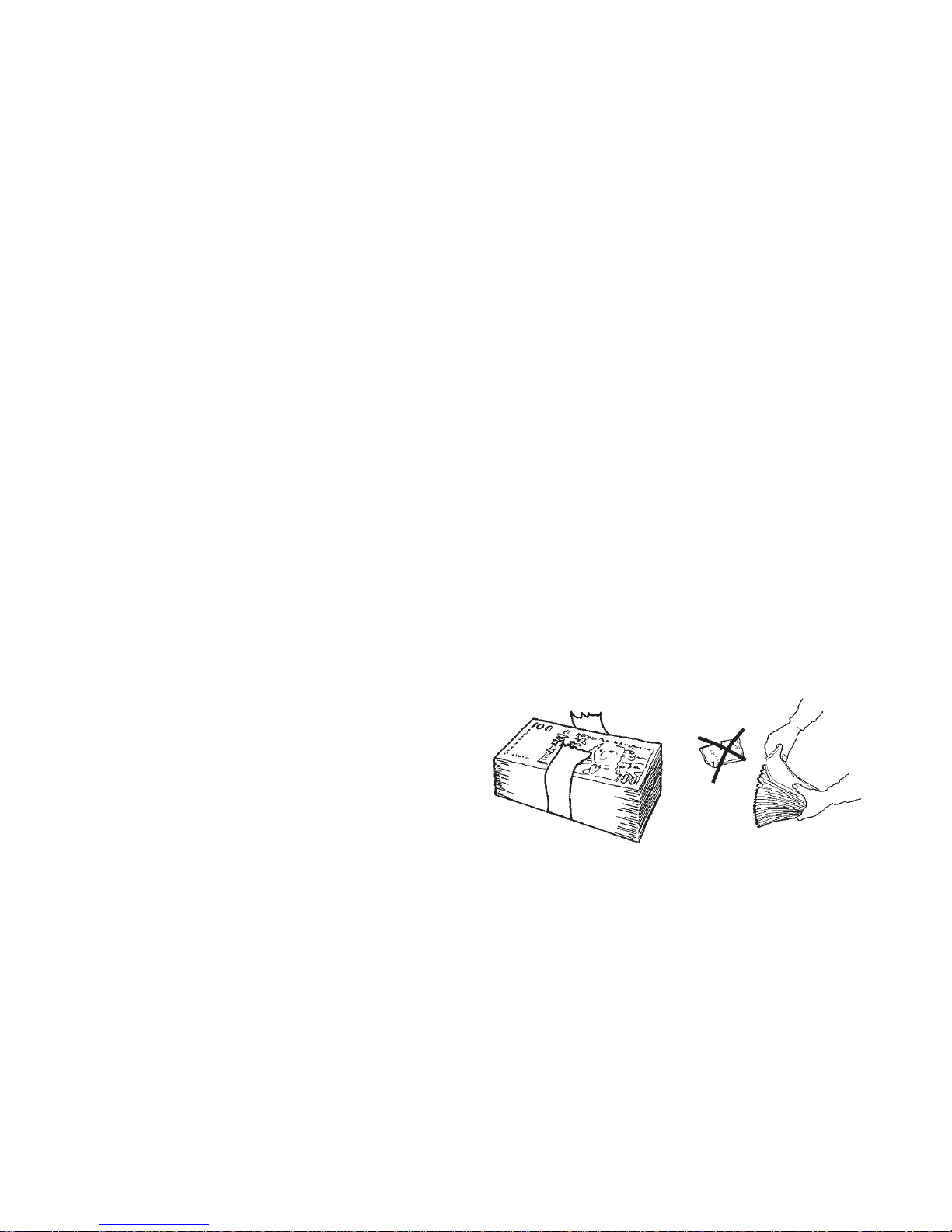
17
CASSETTE CLOSE / CASH REPLENISHMENT
NOTE CONDITION
The number of rejects can be directly influenced by the technique used to load the cassettes and the quality
of the currency. Notes loaded into the mechanism cassettes must be in “fit” condition if a high level of
performance (low reject and failure rate) is expected from the unit. “Fit” notes are defined as those that do
not possess any of the defects listed here:
USED NOTE DEFECTS
Adhesive or “sticky” substances on the surface of the paper.
T ears extending more than 1/2” from the edge of the currency.
Tears, holes, or missing sections in the body of the currency.
Tape on the surface of the currency used for repairing, patching or any other purpose.
Staples, pins, or any other foreign body attached to the notes.
Corner folds of a size greater than 1/2” on either axis.
T wo or more notes joined by any means.
Excessively crumpled or crinkled.
PREP ARING NOTES
Use the following procedures to prepare notes before inserting them into a note cassette.
PREPARING USED NOTES
Remove the band around each bundle of notes.
Remove foreign objects (e.g. pins, paper clips, crumbs,
etc.).
Remove torn or very worn notes.
Straighten any folded notes.
Figure 3-1. Removing
band.
Figure 3-2. Removing
torn/worn notes.
NEW OR UNCIRCULATED NOTES
Remove the band around each bundle of notes. Separate the notes from each other by:
Striking the bundle hard against the edge of a table or similar object.
Flipping through each bundle of notes in both directions at each end.
Using a note counter.
Page 22
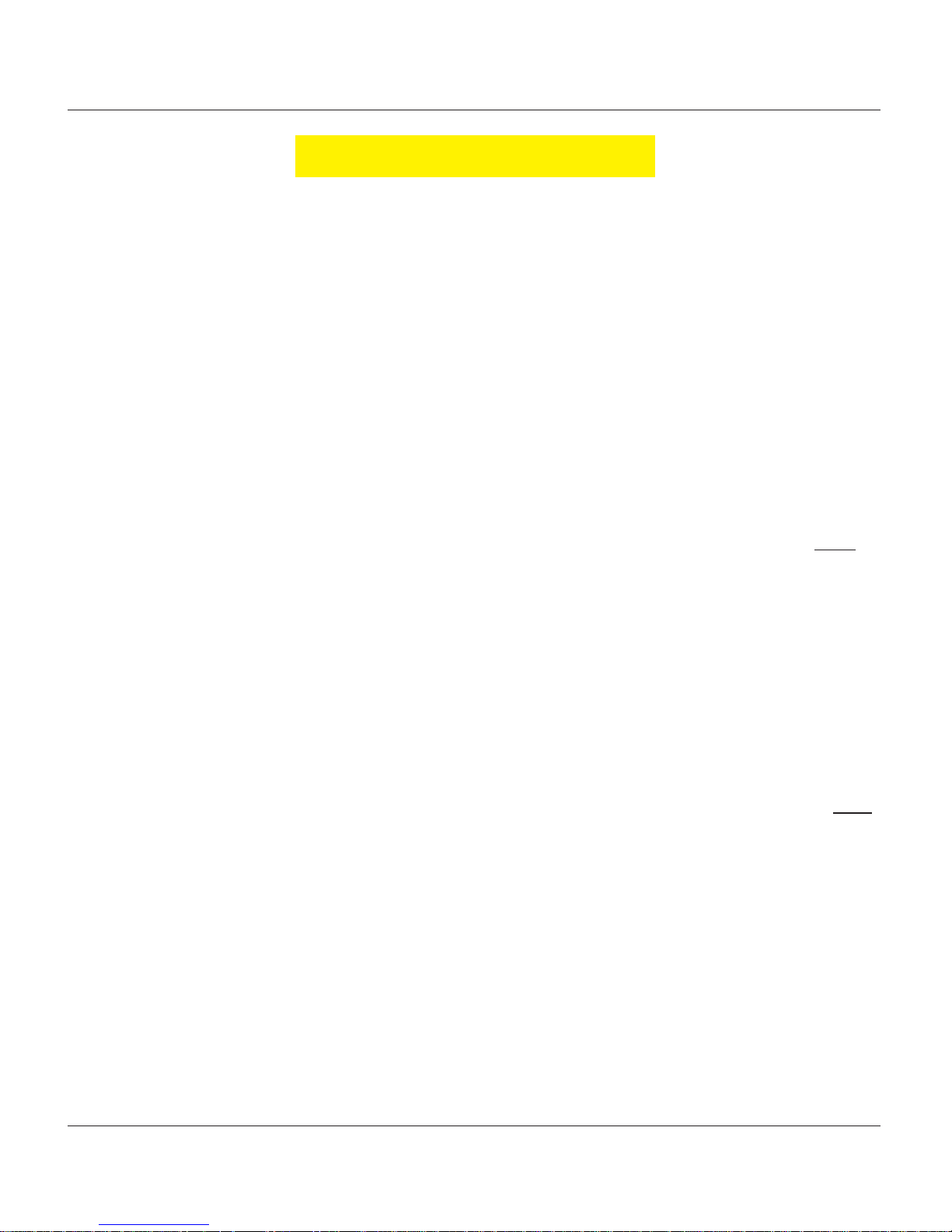
18
MODEL FT5000 (X2) USER MANUAL
CASSETTE CLOSE PROCEDURES
Follow Access instructions to enter MANAGEMENT FUNCTIONS. Select TERMINAL CLOSE FUNCTIONS. Select
CASSETTE CLOSE.
Select cassette(s) to Close. A check mark ( √ )
identifies which cassette(s) are selected. Press
<ENTER>.
After cassette(s) have been reinserted in the
dispenser, press <ENTER>.
Note: For an NMD-50/100 dispenser installed, wait
for the cassettes to LOCK (this is done automatically).
Press <Enter> if applicable.
A Close report is displayed to be printed or
saved. This operation will reset the number of bills
in the cassette(s) to ZERO (0). Press <ENTER>.
Remove and Replenish the selected cassette(s).
Procedures for cassette replenishment
start on page 20.
Note: For an NMD-50/100 dispenser installed, wait
for the cassettes to UNLOCK (this is done automatically).
Place selected cassette(s) IN SERVICE. Press
<ENTER>. Note: The NMD-50/100 cassettes Must be
Locked and In Service for normal operation.
Enter Cassette Quantity (number of notes, NOT
value) for the selected cassette(s). Press <ENTER>
to accept entry. Repeat for each selected cassette.
A Trial Cassette Close report automatically is
displayed to be printed or saved. Print and retain a
copy for starting point reference. Press <ENTER> to
return to Close functions.
Page 23
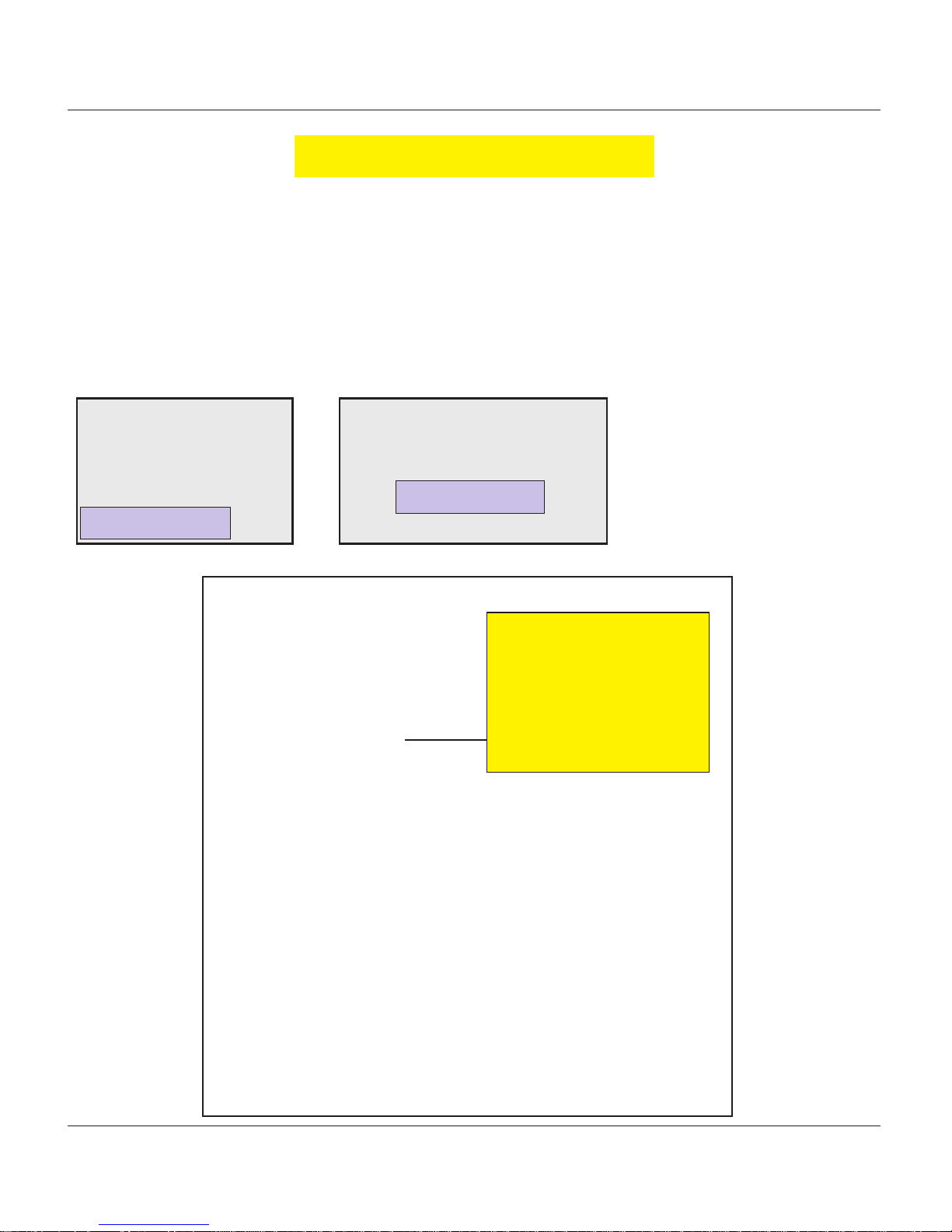
19
CASSETTE CLOSE / CASH REPLENISHMENT
CASSETTE CLOSE PROCEDURES
FROM THE REAR SERVICE PANEL OR REAR OPEATOR PANEL:
Press <ENTER> from the RSP keypad or ROP touchscreen.
When prompted, enter your Management function password.
The Main menu options are displayed.
THE CASSETTE CLOSE SEQUENCE OPERATE THE SAME AS THE FRONT
DISPLAY
SEQUENCE.
3. CLEAR JOURNAL
4. JOURNAL PROPERTIES
MAIN MENU
1. TRIAL CLOSE
2. DAY CLOSE
3. TRIAL CASSETTE CLOSE
4. CASSETTE CLOSE
1. TERMINAL CLOSE
1. DISPLAY UNAUDITED RECORDS
2. DISPLAY LAST X
2. DIAGNOSTICS
3. ELECTRONIC JOURNAL
1. CURRENT TERMINAL ERROR
2. DISPENSER
3. CARD READER STATUS
4. PRINTER
5. MODEM / ETHERNET
6. KEYPAD
4. RESET TERMINAL ERROR
5. SHUT DOWN THE TERMINAL
6. RESTART THE TERMINAL
SELECT CASSETTE(S) TO CLOSE
CLOSE REPORT
REMOVE/REPLENISH CASSETTE(S)
REINSTALL CASSETTE(S)
PLACE CASSETTE(S) IN-SERVICE
ENTER CASSETTE QUANTITY
TRIAL CASSETTE CLOSE REPORT
Press ENTER to
begin.
Status: IDLE
Please enter your password
to access the Management
Functions.
ENTER
REAR SERVICE PANEL
REAR OPERATOR PANEL
Page 24
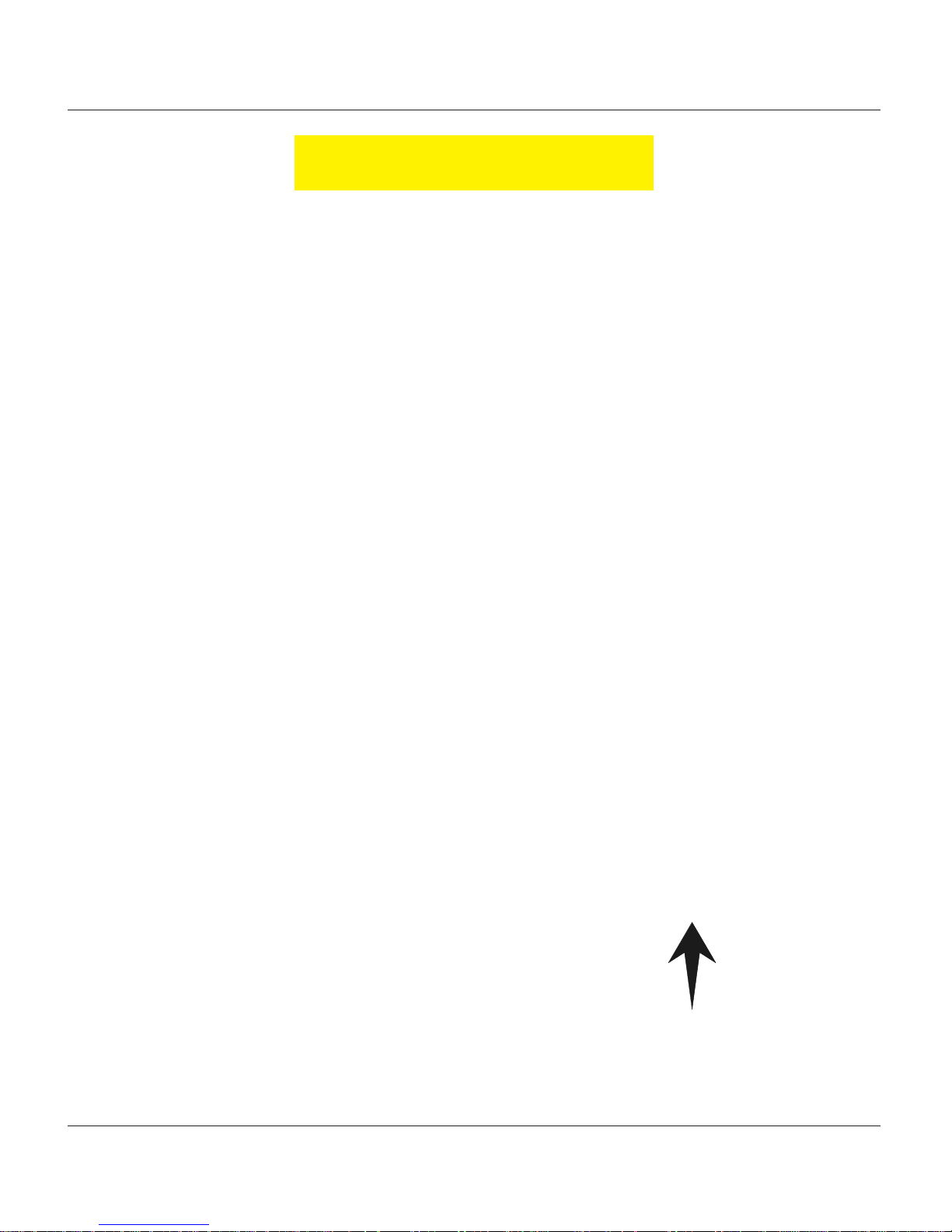
20
MODEL FT5000 (X2) USER MANUAL
REMOVING NOTE CASSETTES
1. UNLOCK the cassettes, using the Cassette Close procedures. Open the vault door to gain access to
the dispensing mechanism.
2. To remove the selected note cassette, grasp the cassette handle with one hand while holding mechanism in place with the other hand. Pull the cassette out slightly . Place one hand underneath to support
the cassette as you slide it completely out of the unit. Continue to support the bottom of the cassette to keep
it level as you place it on a table or other flat surface.
OPENING NOTE CASSETTES
1 . Insert the cassette key into the cassette lock. T o unlock the cassette, apply inward pressure on the key
while turning it “clockwise” to the stop position (approximately a quarter-turn). Open the cassette by
simultaneously pressing the release button and lifting the lid. Flip the lid back fully , allowing it to rest
on the table or other flat surface.
Press release button and lift top.
REPLENISH CASSETTE (NMD-100)
Removing note cassette.
Insert key to unlock cassette.
Page 25
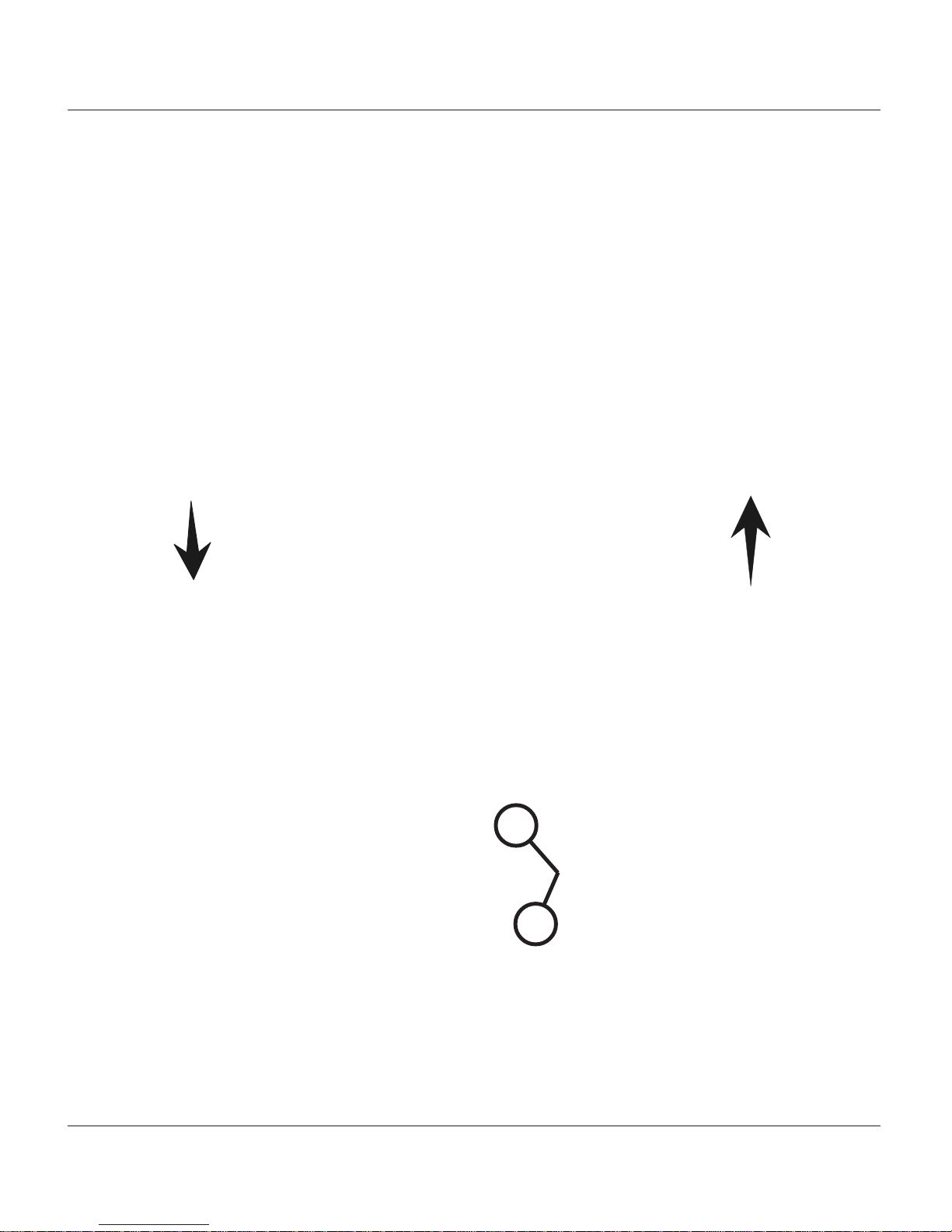
21
CASSETTE CLOSE / CASH REPLENISHMENT
LOADING NOTE CASSETTES
4. Level the note pile and move the packer plate against the notes with just enough pressure to hold the
notes.
5. Move the white plastic levers (Pawls) on the pusher plate to their fully extended position. This will
allow the pusher plate to retract and relieve pressure from the note stack when an unlock command
is sent to the dispenser .
“Pawls” extended.
2. Count the number of bills that remain in the cassette, if any. Next, count the number of bills that are
being added into the cassette.
3. Add the number of bills being placed into the cassette to the number that remained. The “Total”
number of these bills will be entered in the “ENTER CASSETTE QUANTITY” option.
1. Move the pusher plate to the rear of the cassette (toward the handle). Ensure the pusher plate is fully
back. It should stay in this position.
Slide packer plate
against notes.
Slide packer plate
towards rear.
Load/level notes.
6. Close the cassette lid. Fold the lid down to its locked position. The release button should “pop” out,
allowing the lid to mate cleanly with the body of the cassette. You may need to “tap” the lid firmly along
the front edge to achieve this. Turn the key “counterclockwise” to lock the cassette.
Page 26
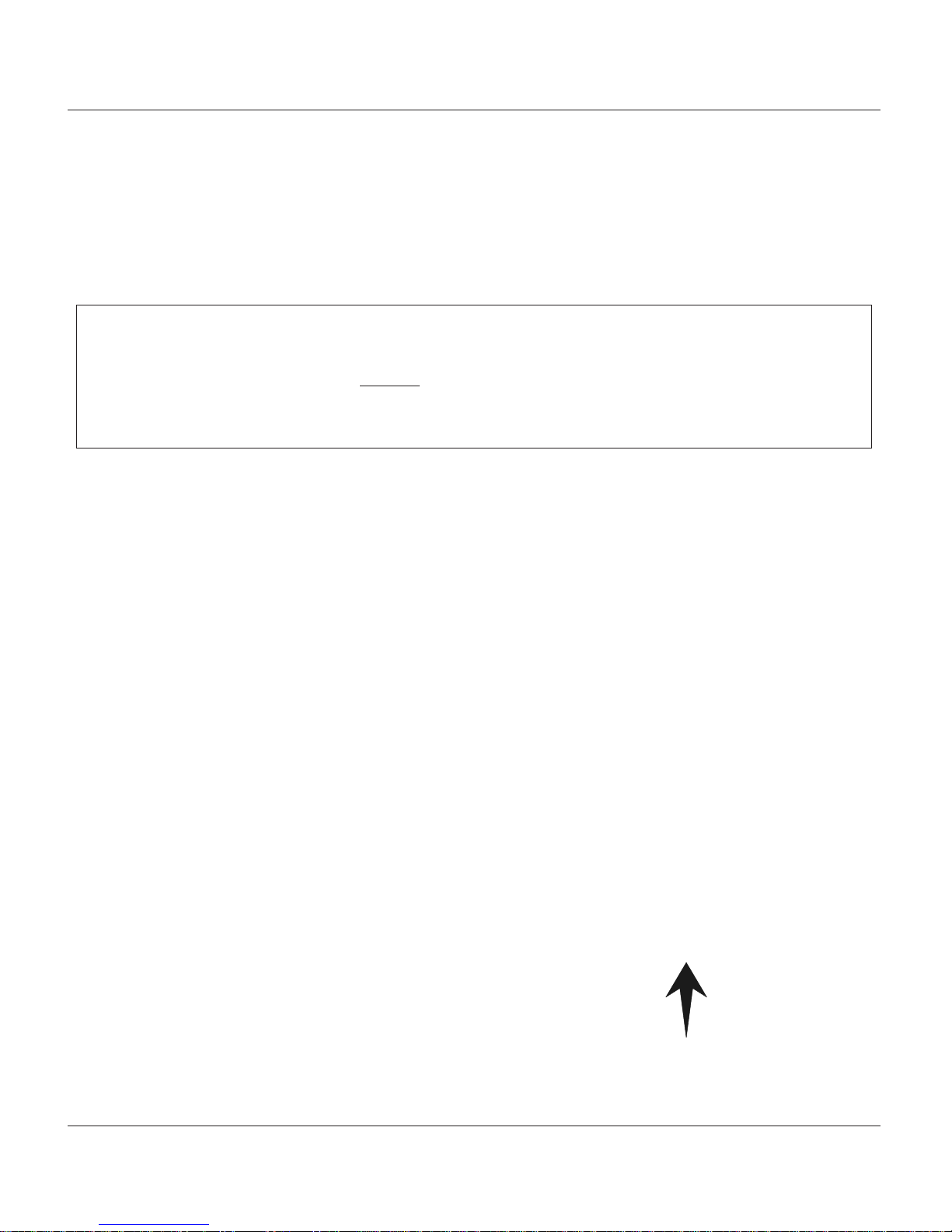
22
MODEL FT5000 (X2) USER MANUAL
REMOVING THE REJECT CASSETTE
INSTALLING NOTE CASSETTES
Once the cassettes have been loaded with currency, reinstall them in the mechanism. Make sure each
cassette is fully inserted.
IMPORTANT!
If you remove the reject vault with power applied, the terminal will sense this and automatically
reset the rejected note count to ZERO. Therefore, to ensure an accurate rejected note count
NEVER REMOVE THE REJECT V AUL T WITH POWER APPLIED WITHOUT CHECKING FOR
AND REMOVING ANY REJECTED NOTES.
1 . T o remove the reject cassette (top channel), grasp the cassette handle with one hand while holding the
mechanism in place with the other hand. Pull the cassette out slightly. Place one hand underneath to
support the cassette as you slide it completely out of the unit. Place it on a level surface.
Removing the reject cassette.
Reject cassette ready to open.
OPENING THE REJECT VAULT
1. Insert the key into the cassette lock. To unlock, apply inward pressure on the key while turning it
“clockwise” to the stop position (approximately a quarter-turn). Open the vault by simultaneously
pressing the release button and lifting the lid. Flip the lid back fully .
Key inserted. Opening lid.
Page 27

23
CASSETTE CLOSE / CASH REPLENISHMENT
INSTALLING THE REJECT CASSETTE
2. The reject vault is now open for collecting any rejected bundle notes. These will be present in the
folding tray . After retrieving any rejected bundle notes, lift the folding tray and check underneath for
any rejected single notes.
3. After removing any rejected notes, close the vault lid. Fold the lid down to its locked position. The
release button should “pop” out, allowing the lid to mate cleanly with the body of the cassette. Turn
the key “counterclockwise” to lock the vault.
Bundle reject tray.
Single reject compartment.
Using the reverse of the steps taken to remove the reject cassette, slide the cassette back into its slot in the
mechanism. Make sure the cassette is fully inserted. Ensure the cassettes are LOCKED and IN SERVICE using
the Cassette Close procedures.
Page 28

24
MODEL FT5000 (X2) USER MANUAL
VERIFY OPERATION
1. Close and lock the security cabinet.
2 . Verify the cassettes are Locked and In Service.
3 . In Management Functions, select DIAGNOSTICS > DISPENSER.
4 . Select the TEST DISPENSE option. Select either individual cassettes that are installed (“A”, “B”, “C”, or
“D”) or “All Cassettes ”. A prompt appears asking how many notes to dispense. The Test Dispense
operation will start.
5. The Test Dispense command instructs the dispenser to dispense, minimum, one note from each
installed and operational cassette into the reject vault. This test exercises the dispenser without
sending notes to the exit.
6 . After completion of the T est Dispense, the following prompt is displayed. “Test Dispense Completed
Successfully - Dispense Count , A: (# of notes), B: #, etc.
Enter # of notes.
**IMPORTANT**
Ensure the MULTIPLE AMOUNT parameter matches the
denomination of currency in each Note Cassette!
Page 29
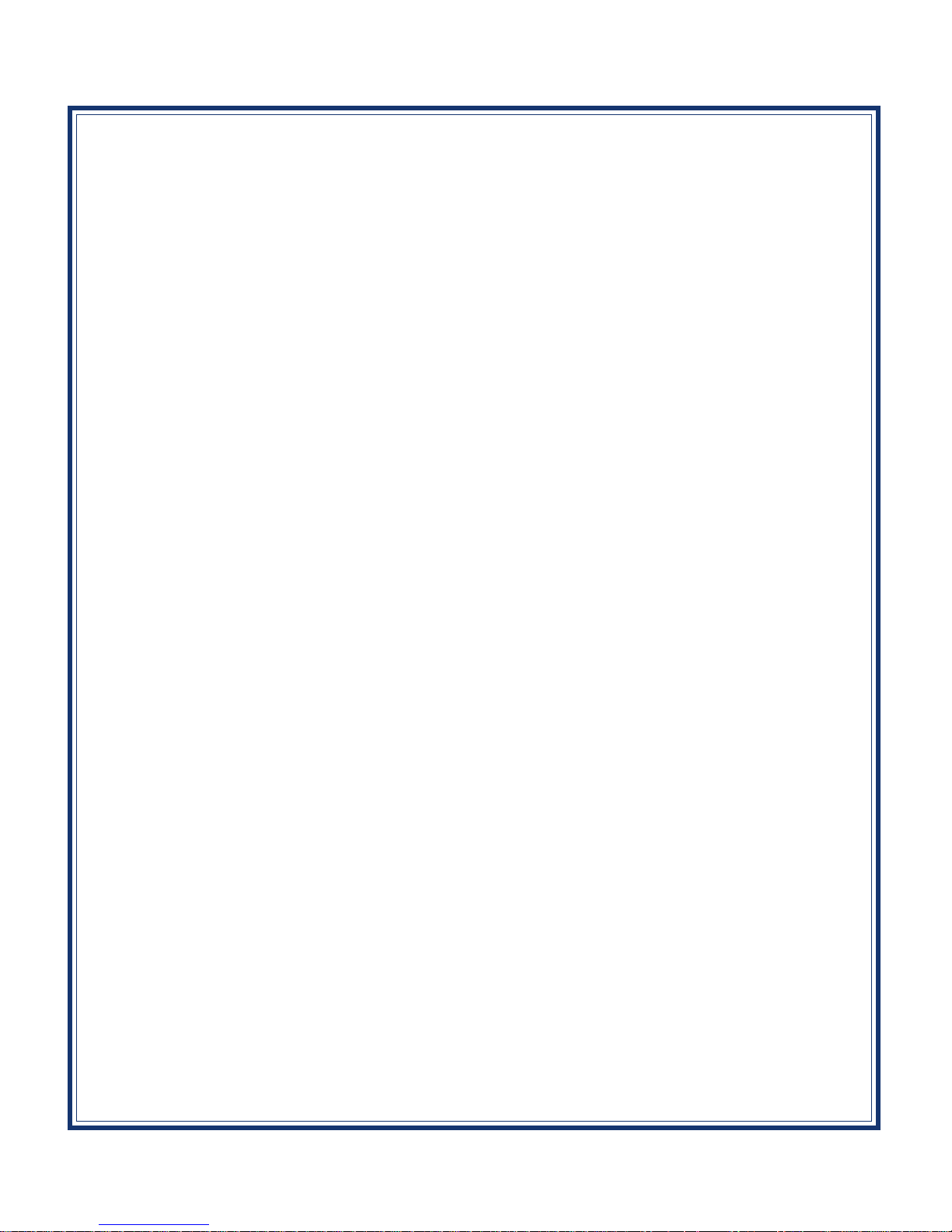
SECTION 4
GENERAL MAINTENANCE
25
Page 30
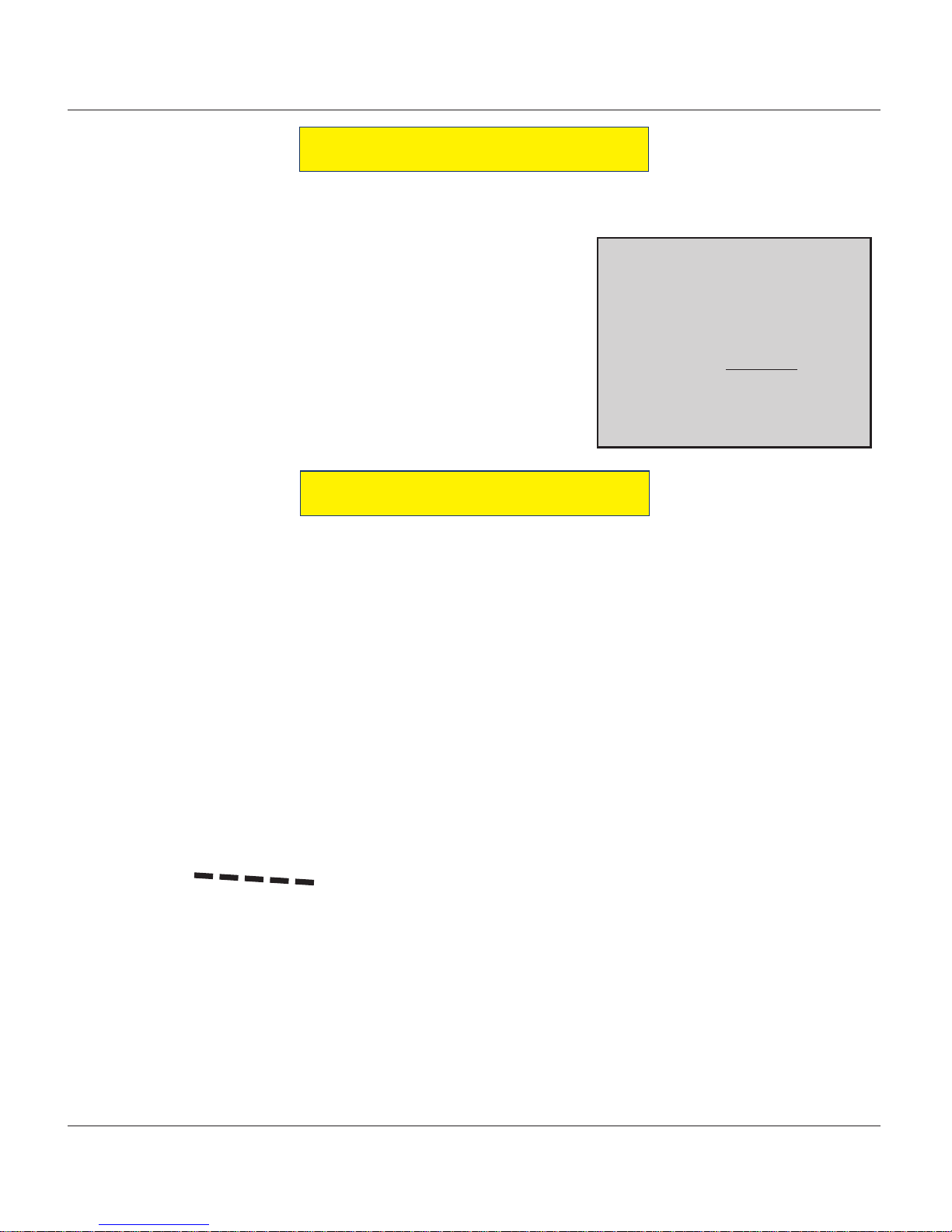
26
MODEL FT5000 (X2) USER MANUAL
This section of the manual covers preventive and corrective maintenance procedures appropriate for user
personnel. The following areas are covered:
INTRODUCTION
1. REPLENISHING RECEIPT PAPER. Describes how to replace a
spent receipt paper roll.
2. CLEANING THE ENCLOSURE. The proper way to clean the A TM
housing.
3. CARD READER CLEANING. The recommended card reader
cleaning technique.
*Important*
Only qualified service personnel
are authorized to repair or service the terminal. Should a malfunction occur , DO NOT attempt
to service the unit yourself! Contact your T riton cer tified service
provider!
NOTE: This operation must be completed with the AC power applied to the ATM.
1. Open the rear cabinet sleeve door.
2. If paper remains on the roll, cut or tear the paper between the roll and the printer.
3 . Remove the existing paper and spindle from the paper bracket.
REPLENISHING THE RECEIPT PAPER
Cut/tear paper.
Remove paper roll/spindle.
Page 31

27
GENERAL MAINTENANCE
4. Pull the printer bracket release handle up and rotate the
printer assembly down.
5 . Release (OPEN) the blue tension lever located on the printer/
cutter assembly . Remove any paper from the printer/cutter
assembly. Move the tension lever back to the CLOSED
position (blue lever facing towards the right). Rotate the
printer assembly up to the operate position.
** CAUTION **
DO NOT pull receipt paper backwards through the printer with the tension rollers closed!
This may leave paper fragments that can cause paper jams.
Open
Closed
Grasp handle and lift up.
Pivot assembly down.
Tension lever on printer/cutter assembly.
6 . Install the new paper roll on the spindle. Unwind enough
paper to ensure the glued end that secured the paper roll is
removed.
Note: The spindle is inserted so that the paper will feed
from the TOP of the roll when it is installed on the paper
bracket.
7. Place the paper roll (w/spindle) on the paper support
bracket by sliding ends of spindle on to the bracket.
Paper roll installed in bracket.
Page 32

28
MODEL FT5000 (X2) USER MANUAL
8 . Feed the end of the paper into the printer take-up slot. The printer will activate and automatically feed
the paper through the printer and slightly out the front of the control panel.
9 . If the printer does not feed automatically, rotate the printer assembly down again and check the tension
lever on the printer/cutter assembly for correct (Closed) position (Step 5).
Paper feeds automatically
slightly out front of unit.
1 0 . Go to MANAGEMENT FUNCTIONS > DIAGNOSTICS and perform a RESET/TEST PRINTER.
Feed paper into the printer take-up slot.
* NOTE *
Triton recommends the use of 20# thermal
printer paper (Triton P/N 05403-00053). This
receipt paper has been shown to improve
performance and reliability.
Page 33

29
GENERAL MAINTENANCE
The ATM front panel is highly durable, resisting scratches and finger smudges. However, occasional
cleaning of the front panel and the plastic enclosure may be desirable. A soft dry or slightly damp cloth may
be used for cleaning. For best results, use a weak solution of a mild detergent and water .
** Caution **
A void using abrasive cleaners on any surface of the terminal.
Do not spray liquid cleaner directly on the unit.
The Liquid Crystal Display (LCD) on the front of the ATM has a plastic protective window that should be
cleaned only with a soft cloth, dampened with a weak solution of a mild detergent and water.
** Caution **
Do not use any abrasive cleaners on the window as it will scratch.
Do not spray liquids onto the screen as they may run down inside
the unit and cause damage.
Special cleaning cards (P/N 06200-00055) are available for proper maintenance of the card reader. The reader
should be cleaned at least once a month by inserting and removing a cleaning card, as shown below. It may
be necessary to clean the card reader more often in locations that see heavy usage.
1. Remove the cleaning card from the sealed pouch.
2. Insert the cleaning card into the card reader and move in and out several times.
3. Remove the cleaning card and turn over to use other side.
4. Insert again several times.
5 . Remove cleaning card and discard.
CLEANING THE ENCLOSURE
CLEANING THE DISPLAY
CARD READER CLEANING
Page 34

30
MODEL FT5000 (X2) USER MANUAL
THIS PAGE INTENTIONALL Y LEFT BLANK
Page 35

APPENDIX A
SOFTWARE LICENSE AGREEMENT
COMPLIANCE / EMISSION STATEMENTS
A-1
Page 36

APPENDIX A
AUTOMATED TELLER MACHINE (“ATM”) SOFTWARE
END-USER AGREEMENT
IMPORTANT: PLEASE READ CAREFULLY:
BY INST ALLING OR OTHER WISE USING THE ATM, YOU (AS THE OWNER OR LESSEE OF THE ATM).
AGREE TO BE BOUND BY THE FOLLOWING TERMS AND CONDITIONS, INCLUDING, WITHOUT
LIMITATION, THE WARRANTY DISCLAIMERS, LIMITATIONS OF LIABILITY AND TERMINATION
PROVISION WHICH APPLY TO YOUR USE OF THE ATM SOFTW ARE CONTAINED IN THIS ATM AND
IS HEREBY LICENSED BY TRITON SYSTEMS OF DELAWARE, LLC. (“Triton”) TO YOU PURSUANT
TO THIS AGREEMENT.
IF YOU DO NOT AGREE TO OR ARE NOT WILLING TO BE BOUND BY THE TERMS AND CONDITIONS OF THIS AGREEMENT, DO NOT INSTALL OR OTHERWISE USE THIS ATM AND PROMPTLY
CONT ACT YOUR VENDOR. INST ALLING OR OTHERWISE USING THE ATM INDICA TES THAT YOU
ACCEPT THESE TERMS.
This ATM is manufactured by, and utilizes proprietary software owned by Triton Systems of Delaware, LLC.
and/or its suppliers. All right, title and interest in and to all component software installed or embedded in the
ATM (“ATM Software”) including all associated intellectual property rights, are and will remain the property
of Triton and/or its suppliers.
LICENSE: Triton grants you a limited, nonexclusive license to use the ATM Software but only in connection
with the operation of this ATM subject to the terms and restrictions set forth in this License Agreement. You are
not permitted to use the ATM Software in any manner not expressly authorized by this License. You acknowledge and agree that ownership of the ATM Software and all subsequent copies thereof regardless of the form or
media are held by Triton or its suppliers.
The software is licensed for use on this specifi c Triton ATM product and may not be used on any other product.
Otherwise, the supporting documentation, if any, may be copied only as essential for backup or archive purposes in support of your use of the ATM. You must reproduce and include all copyright notices and any other
proprietary rights notices appearing on any copies that you make.
ASSIGNMENT: NO REVERSE ENGINEERING: You may transfer the ATM Software to another party
but only in connection with a transfer of all your right, title and interest in and to this ATM and if such party accepts the terms and conditions of this License Agreement. If you transfer the A TM, you must at the same time
transfer the supporting documentation, if any, to the same party or destroy any such materials not transferred.
Modifi cation, reverse engineering, reverse compiling, or disassembly of the ATM and/or the ATM Software is
expressly prohibited.
A-2
Page 37

SOFTWARE LICENSE AGREEMENT / COMPLIANCE/EMISSION STATEMENTS
DISCLAIMER OF WARRANTIES AND LIMITATION OF DAMAGES
TO THE EXTENT PERMITTED BY LAW, THIS ATM SOFTWARE, INCLUDING ALL INCORPORATED
THIRD P AR TY SOFTW ARE, AND DERIVA TIVES IS PROVIDED, “AS IS”. TRITON MAKES NO REPRESENT A TIONS WITH RESPECT TO, AND DOES NOT W ARRANT THE PERFORMANCE OR RESUL TS YOU
OR YOUR CUSTOMERS MAY OBT AIN BY USING THE A TM. TRIT ON SPECIFICALL Y DISCLAIMS ANY
AND ALL WARRANTIES, EXPRESS, IMPLIED OR ST ATUTORY, INCLUDING WITHOUT LIMIT A TION,
W ARRANTIES OF QUALITY, PERFORMANCE, NONINFRINGEMENT, AND MERCHANT ABILITY OR
FITNESS FOR ANY PARTICULAR PURPOSE.
TRITON MAKES NO REPRESENTATIONS OR WARRANTIES AND ASSUMES NO OBLIGATIONS TO
YOU OR YOUR CUSTOMERS WITH RESPECT TO ANY TRANSACTION OR SERVICES ACCESSED
AND/OR UTILIZED IN CONSUMER-INITIATED TRANSACTIONS MADE FROM THIS ATM. IN NO
EVENT WILL TRITON, ITS AFFILIATES, DIRECTORS, OFFICERS, EMPLOYEES, AGENTS OR SUPPLIERS BE LIABLE TO YOU UNDER ANY THEORY OF TORT, CONTRACT, STRICT LIABILITY OR
OTHER LEGAL OR EQUITABLE THEORY FOR ANY PUNITIVE, CONSEQUENTIAL, INCIDENTAL,
SPECIAL OR SIMILAR DAMAGES, INCLUDING ANY LOSS PROFITS OR LOST SAVINGS, EVEN IF A
TRITON AGENT OR REPRESENTA TIVE HAS BEEN ADVISED OF THE POSSIBILITY OF SUCH DAMAGES, OR FOR ANY CLAIM BY ANY THIRD PARTY.
YOUR SOLE REMEDY AGAINST TRITON FOR DEFECTIVE PERFORMANCE OF THE A TM SOFTWARE
WILL BE LIMITED EXCLUSIVELY TO REPAIR OR REPLACEMENT OF THE ATM AND/OR THE ATM
SOFTWARE, AT TRITON’S SOLE DISCRETION.
Any warranty pertaining to the ATM, its mechanical components exclusive of the ATM software, shall be governed and controlled by any warranty given to you by Triton in a separate document accompanying this ATM.
The foregoing limitation of liability and exclusion of certain damages will apply regardless of the success or
effectiveness of other remedies.
GOVERNING LAW: This License Agreement shall be governed by the laws of the State of Mississippi and
by the laws of the United States, excluding their confl icts of laws principles.
SEVERABILITY: In the event any provision of this License Agreement is found to be invalid, illegal or unenforceable, the validity, legality and enforceability of any of the remaining provisions shall not in any way be
affected or impaired.
ENTIRE AGREEMENT : This License Agreement and the accompanying Limited Warranty set forth the entire
agreement between you and Triton, supersedes all prior agreements, whether written or oral, with respect to the
ATM Software, and may be amended only in writing signed by both parties.
A-3
Page 38

APPENDIX A
COMPLIANCE / EMISSION STATEMENTS
DISCLAIMER
The manufacturer of the Automated T eller Machine (ATM) product(s) described herein makes no representations
or warranties, either expressed or implied, by or with respect to anything in this manual, and shall not be liable for
any implied warranties of fi tness for a particular purpose or for any indirect, special, or consequential damages.
Information in this document is subject to change without notice and does not represent a commitment on the
part of the manufacturer.
MISSIONS (EMI)
E
** CAUTION **
(US Requirements)
Changes or modifi cations not expressly approved by
Triton Systems could void the r egulatory compliance
approval and the warranty. Use of this product in a
manner other than those described in this manual
may result in personal injury!
This device complies with Part 15 of the FCC
rules. Operation is subject to the following two (2)
conditions:
1) This device may not cause harmful interference.
2) This device must accept any interference received,
including interference that may cause undesired
operation.
NOTE:
This equipment has been tested and found to comply with the limits for a Class A digital device pursuant to Part
15 of FCC rules. These limits are designed to provide reasonable protection against harmful interference when
the equipment is operated in a commercial environment. This equipment generates, uses, and can radiate radio
frequency energy and, if not installed and used in accordance with the instruction manual, may cause harmful
interference to radio communications. Operation of this equipment in a residential area is likely to cause harmful
interference in which case the user will be required to correct the interference at his own expense. Changes or
modifi cations to this unit not expressly approved by the party responsible for compliance could void the user’s
authority to operate the equipment.
CANADIAN REQUIREMENTS
This digital apparatus does not exceed the Class A limits for radio noise emissions from digital apparatus set
in the Radio Interference Regulations of the Canadian Department of Communications. This Class A digital
apparatus complies with Canadian ICES-003.
Le present appareil numerique n’emet pas de bruits radioelectriques depassant les limites applicables aux appareils
numeriques de la Class A prescrites dans le Reglement sur le brouillage radioelectrique edicte par le ministere des
Communications du Canada. Cet appareil numerique de la classe A est conforme a la norme NMB-003 Canada.
UK / AUSTRALIA / SOUTH AFRICA REQUIREMENTS
This is a Class A product. In a domestic environment, this product may cause radio interference in which case
the user may be required to take adequate measures.
Warning:
A-4
Page 39

APPENDIX B
WARRANTY SERVICE STATEMENT
B-1
Page 40

APPENDIX B
W
ARRANTY STATEMENT
Manufacturer warrants that the Products delivered to Distributor will perform in accordance with the Manufacturer’s published specifi cations, and as outlined in the Manufacturer’s booklet entitled “Thirteen Months Parts
Only Limited Warranty” for thirteen months from date of shipment in Long Beach, MS. Distributor acknowledges that it has received a copy of such booklet, that it has read its entirety and that it understands and agrees
with its contents.
Manufacturer’s warranty shall not apply to any damage resulting from abuse, negligence, accident, or to any
loss or damage to the products while in transit.
Written notice and explanation of circumstances surrounding any claims that the goods have proved defective
in material or workmanship shall be given promptly from the distributor to the manufacturer. No claim may
be made, or action brought, by or through a distributor after the expiration of 14 months following any alleged
breach of warranty.
DISTRIBUTOR’S SOLE AND EXCLUSIVE REMEDY IN THE EVENT OF DEFECT IS EXPRESSLY
LIMITED TO THE REPLACEMENT OR CORRECTION OF SUCH DEFECTIVE PARTS BY MANUFACTURER AT ITS ELECTION AND SOLE EXPENSE, EXCEPT THERE SHALL BE NO OBLIGATION TO REPLACE OR REPAIR ITEMS WHICH, BY THEIR NATURE, ARE EXPENDABLE. If
Manufacturer is unable to replace or repair the defective parts, Manufacturer shall refund to Distributor that
portion of the purchase price allocable pays to such goods.
No representation or other affi rmation of fact not set forth herein, including but not limited to statements regarding
capacity, suitability for use, or performance of the goods, shall be or be deemed to be a warranty or representation by Manufacturer for any purpose, nor give rise to any liability or obligation of Manufacturer whatever.
EXCEPT AS SPECIFICALLY PROVIDED IN THIS DOCUMENT, THERE ARE NO OTHER WARRANTIES EXPRESSED OR IMPLIED INCLUDING, BUT NOT LIMITED T O, ANY IMPLIED WARRANTIES OR MERCHANTABILITY OR FITNESS FOR A PARTICULAR PURCHASE.
LIMITATION OF LIABILITY
IN NO EVENT SHALL MANUFACTURER BE LIABLE FOR LOSS OF PROFITS OR INCIDENT AL,
INDIRECT, SPECIAL, CONSEQUENTIAL OR OTHER SIMILAR DAMAGES ARISING OUT OF
ANY BREACH OF THIS CONTRACT OR OBLIGATIONS UNDER THIS CONTRACT.
B-2
Page 41

WARRANTY STATEMENT
EFENSE OF INFRINGEMENT CLAIMS
D
If notifi ed promptly in writing of any action (and all prior claims relating to such action) brought against the
Distributor based on a claim that Distributor’s use of the goods infringes a patent or other intellectual property
right, and if given access by Distributor to any information distributor has regarding such alleged infringement,
Manufacturer agrees to defend Distributor in such action at its expense and will pay any costs or damages fi nally
awarded against Distributor in any such action, provided the Manufacturer shall have had sole control of the
defense of any such action and all negotiations for its settlement or compromise.
In the event that a fi nal injunction shall be obtained against the Distributor’s use of the goods or any of their
parts by reason of infringement of a patent or other intellectual property right or if in Manufacturer’s opinion
the goods are likely to become the subject of a claim of infringement of a patent or other intellectual property
right, Manufacturer will, at its option and at its expense, either procure for the Distributor the right to continue
using the goods, replace or modify the same so they become non-infringing or grant the Distributor a credit for
such goods as depreciated and accept their return. The depreciation shall be an equal amount per year over the
lifetime of the goods as established by Manufacturer.
Manufacturer shall not have any liability to the Distributor under any provision of this clause if any infringement,
or claim thereof, is based upon: (i) the use of the goods in combination with other goods or devices which are
not made by Manufacturer; (ii) the use of the goods in practicing any process; (iii) the furnishing to the Distributor of any information, date, service, or applications assistance; or (iv) the use of the goods with modifi cations
made by the Distributor. The Distributor shall hold Manufacturer harmless against any expense, judgment or
loss for infringement of any patent or other intellectual property right which results from Manufacturer’s compliance with the Distributor’s designs, specifi cations or instructions. No costs or expenses shall be incurred for
the account of Manufacturer without the written consent of Manufacturer. THE FOREGOING ST A TES THE
ENTIRE LIABILITY OF MANUFACTURER WITH RESPECT TO INFRINGEMENT OF PATENTS
OR OTHER INTELLECTUAL PROPERTY RIGHT BY THE GOODS OR ANY PART THEREOF, OR
BY THEIR OPERATION.
B-3
Page 42

APPENDIX B
INTERPRETATION AND OTHER PAROLE EVIDENCE
This writing is intended by the parties as fi nal expression of their agreement and is intended also as a complete
and exclusive statement of the terms of their agreement. No course of prior dealing between the parties and
no usage of the trade shall be relevant to supplement or explain any term used in these terms and conditions.
Acceptance or acquiescence in a course of performance rendered under these terms and conditions shall not be
relevant to determine the meaning of these terms and conditions even though the accepting or acquiescing party
has knowledge of the performance and opportunity for objection. Whenever a term defi ned by the Uniform
Commercial Code, as adopted in Mississippi, is used in these terms and conditions, the defi nition contained in
the code is to control.
ODIFICATIONS
M
These terms and conditions can be modifi ed or rescinded only by writing signed by both the parties or their duly
authorized agents.
AIVER INEFFECTIVE
W
No claim or right arising out of or relating to a breach of these terms and conditions can be discharged in whole
or in part by a waiver or renunciation of the claim or right unless the waiver or renunciation is supported by
consideration and is in writing signed by the aggrieved party . Waiver by either Manufacturer or Distributor of a
breach by the other of any provision of these terms and conditions shall not be deemed a waiver of future compliance therewith, and such provisions shall remain in full force and effect.
STATUTE OF LIMITATIONS
Any action by the Distributor or Manufacturer for breach of these terms and conditions must be commenced
within one (1) year after the cause of action has accrued.
PPLICABLE LAW
A
These terms and conditions shall be governed by and construed in accordance with the provisions of the Uniform
Commercial Code as adopted by the State of Mississippi.
ANKRUPTCY
B
In the event of any proceedings, voluntary or involuntary, in bankruptcy or insolvency by or against Distributor, or in the event of the appointment, with or without the Distributor’s consent, of an assignee for the benefi t
of creditors or of a receiver or of a liquidator, then Manufacturer shall be entitled to cancel any unfi lled part of
these terms and conditions without any liability whatsoever.
P
ARTS ONLY LIMITED MANUFACTURER’S WARRANTY
Triton Systems of Delaware, LLC. warrants the components of each ATM, excluding software and related
documentation, against any defect in materials and/or workmanship for a period of 13 months from the shipping
date. If a component fails due to defects in materials and/or workmanship within the warranty period, Triton will
furnish a new or refurbished component, at its discretion. Triton shall not be responsible for labor or other costs
associated with installing the components and the failed component shall be returned to Triton at the purchaser’ s
expense. Triton shall not be responsible for misuse or abuse of a unit and any attempts to remove or deface the
serial number or date code on a unit or any component thereof, or any attempt to repair a unit or to repair or
replace any component by anyone other than a service technician authorized by Triton shall void this warranty.
B-4
Page 43

WARRANTY STATEMENT
Limited Warranty covers normal use. Triton does not warrant or cover damage:
• occurring during shipment of the equipment or components from or to Triton’s facilities;
• caused by accident, impact with other objects, dropping, falls, spilled liquids, or immersion in liquids;
• caused by a disaster such as fi re, fl ood, wind, earthquake, lightning, or other acts of God;
• caused by failure to provide a suitable installation environment for the equipment, including but not limited
to, faulty wiring in the building in which the equipment is installed, installation in a facility with uncontrolled
environmental conditions, failure to provide a dedicated electrical circuit on which the equipment operates,
and/or lack of proper earth grounding for the equipment;
• caused by the use of the equipment for purposes other than those for which it was designed;
• resulting from improper maintenance;
• caused by any other abuse, misuse, mishandling, or misapplication.
Under no circumstances shall Triton or its suppliers be liable for any special, incidental, or consequential damages based upon breach of warranty, breach of contract, negligence, strict liability, or any other legal theory.
Such damages include, but are not limited to, loss of profi ts, loss of revenue, loss of data, loss of use of the
equipment or any associated equipment, cost of capital, cost of substitute or replacement equipment, facilities
or services, downtime, purchaser’s time, the claims of third parties, including customers, and injury to property .
ISCLAIMER OF WARRANTIES
D
The warranty stated above is the only warranty applicable to this product. All other warranties, expressed or
implied (including all implied warranties of merchantability or fi tness for a particular purpose or quality of ser-
vice), are hereby disclaimed. No oral or written information, or advice given by Triton, its agents or employees
shall create a warranty or in any way increase the scope of this warranty.
HIPPING DAMAGE
S
All equipment is shipped Free On Board (FOB), Triton’s facilities. The organization or individual who has
purchased the equipment assumes responsibility for the equipment once it leaves Triton’s facilities.
Should your equipment be damaged in the process of shipment or delivery to your place of destination, we
recommend the following course of action:
• If possible, call the shipping company before the driver leaves your delivery site. Make note of the damage
on the “receipt of delivery” paperwork. If this is not possible, call them as soon as possible to report the
damage.
• Take photographs of the damaged packaging prior to opening the boxes. If this is not possible, make note
of key points, such as whether the equipment is on a pallet, if the banding is intact, how the boxes are damaged, etc. Keep all of the packaging for inspection by the shipping company.
• If you unpack the equipment, take photographs of the damaged equipment. If this is not possible, make note
of the damages.
• You must fi le a claim with the shipper for shipping damages immediately after reporting the damages.
B-5
Page 44

APPENDIX B
Should you specify the carrier, we recommend that you explore with this chosen carrier the policies and procedures regarding shipping damage claims prior to selecting them as your preferred carrier.
If the equipment receives structural damage and is in an un-installable condition, Triton will work with you to
arrange for a replacement unit to be shipped as soon as possible. The purchaser will be billed for the replacement unit. Triton’s repair technicians will repair the damaged unit after it is returned to our facilities. We will
credit the purchaser’s account for the full purchase price of the damaged unit, minus the cost of returning the unit
to “like new” condition. Under no circumstances does Triton authorize anyone to complete structural damage
repairs in the fi eld. Therefore, we will not ship primary structural parts, such as a cabinet head or main cabinet
body for repair in the fi eld.
AUTHORIZED INSTALLATION AND SERVICE PROVIDERS
Triton utilizes several nationwide and regional authorized third party maintenance providers. Triton recommends all ATMs be installed and serviced by service technicians certifi ed by Triton. This includes authorized
third party service technicians and technicians who have been factory trained by Triton to service ATM equipment. Installation or repairs attempted by unauthorized service technicians may void the warranty or warranty
claims denied on the product.
Please contact Triton’s Technical Services department at (800) 259-6672 for a list of our third party service providers and/or to obtain information on the requirements and procedures for becoming a certifi ed Triton service
technician.
T
RITON’S TECHNICAL SERVICES DEPARTMENT
The primary purpose of the T echnical Services department is to provide assistance to customers in the operation,
trouble shooting, and repair of equipment manufactured by Triton. A toll-free phone number (1-800-259-6672)
is provided for convenience. The Technical Services department operates to serve our customers. The staff is
trained to follow our policies and procedures to ensure fair and uniform treatment of all our customers.
AUTOMATED VOICE MAIL SYSTEM
Our goal is to have a ‘live’ person answer 100% of all incoming calls (during regular support hours). On occasion, however, call loads may exceed the capacity of the staff. When this occurs, an automated voice mail
system will answer the call, indicate to the caller that all Technical Support specialists are busy assisting others,
and ask the caller to leave detailed information about the nature of the call.
Should it become necessary to leave a voice mail message, the caller should state:
• their name,
• the organization for which they work,
• the serial number of the equipment they are calling about,
• detailed description of the problem that they are experiencing, and
• phone number where they can be reached, including area code.
As Technical Support specialists become available, they check for voice mail messages and return calls in the
order in which they were received. By providing the information requested in the voice mail, the technician can
be prepared when your call is returned. Triton asks you to be patient if you must leave voice mail and assures
you that your call is important to us and that we will respond promptly.
B-6
Page 45

WARRANTY STATEMENT
CALLS FOR SERVICE OR REPAIR
Calls for service or repair will be accepted from authorized service technicians only. End users must contact
either the sales organization that placed the equipment or an authorized third party service organization to obtain
service. The sections that follow describe the policies and procedures that relate to the repair and replacement
of malfunctioning equipment
Technical support is available to owners of Triton equipment and to qualifi ed service personnel. When calling
for help with the confi guration or operation of a Triton product, the caller must provide either positive identi-
fi cation as a service technician or the serial number of a Triton terminal. Technical support is provided during
normal business hours for the life of the product.
When calling for help with an operational problem, please have available information pertaining to the nature
of the trouble. This includes the type of equipment, examples of what is or is not happening, and the name of
the processor that supports your terminal.
All questions pertaining to the settlement of accounts, transaction inquiries, and fund status must be directed
to the processor. Triton does not have access to the information needed to answer questions relating to specifi c
transactions.
.
QUESTIONS ON OPERATION OF EQUIPMENT
CONTACT INFORMATION
Triton Systems of Delaware, LLC.
21405 B Street
Long Beach, MS 39560
SALES:
1 (800) 367-7191
1 (228) 575-3100
1 (228) 575-3101 (Fax)
SERVICE:
1 (800) 259-6672 (Technical Support)
1 (228) 575-3101 Fax (Technical Support)
B-7
Page 46

APPENDIX B
THIS PAGE INTENTIONALLY LEFT BLANK
B-8
Page 47

APPENDIX C
COMBINATION LOCKS
C-1
Page 48

C-2
MODEL FT5000 (X2) USER MANUAL
INTRODUCTION
The security cabinet can be secured using an electronic combination locks. This appendix covers how to
change the combination of either lock. Procedures specific to the electronic lock, such as changing the
battery, are also covered.
OPERATING THE ELECTRONIC LOCK (LAGARD)
The electronic lock combination consists of six digits. Upon arrival, the combination of the lock should
already be preset to 1-2-3-4-5-6.
ENTERING THE COMBINATION
1. Enter the preset combination and check for proper operation. After each keypress, the lock will beep.
After the final digit has been entered, the lock will beep twice, and the open period will begin.
2. When a valid combination has been entered, the operator will have approximately 4 seconds to open
the lock.
3. To open the lock, turn the dial clockwise.
4. After the lock is opened, the cabinet door may be opened.
LOCKOUT FEATURE
The lock includes a ‘Wrong Try Penalty’ lockout feature that prevents entry from unauthorized person-
nel. This feature performs as follows:
• Entry of four (4) consecutive invalid combinations starts a 5-minute delay period.
- LED flashes red at ten (10) second intervals.
• At the end of the delay period, two (2) more consecutive invalid combinations will restart an addi-
tional 5-minute delay.
CHANGING THE COMBINATION
To change the combination of the lock, simply follow these directions.
1. Enter six (6) zeros ‘0’.
2. Enter the current combination (initially set at 1-2-3-4-5-6).
3. Enter the new six (6) digit combination twice.
- If a mistake is made, wait thirty (30) seconds and repeat the first 3 steps.
4. Test lock combination several times before closing the door. The combination is now changed.
Valid Code Entry - Double signal after valid six (6) digit code is entered.
Invalid Code Entry - Triple signal and old code is still valid.
Page 49

C-3
APPENDIX C - COMBINATION LOCKS
BATTERY LOW WARNING
Repeated beeping during an opening indicates that the battery is low or dead and needs to be replaced.
The battery box is located on the inside of the door.
Note: If the lock will not operate (i.e. repeated beeping or no beeping) while the door is closed and locked,
the battery must be energized from the two external terminals on the front of the push-button panel.
To energize the lock, connect a 9-volt alkaline battery on the external terminal points. Maintain contact,
enter a valid combination, and turn the dial clockwise to open the lock.
Note: You must maintain battery contact at all times throughout this procedure.
CHANGING THE BATTERY
1. Open the ATM vault door. Remove the battery box cover by
pulling the front portion away from the vault door.
2. The connector is easily removed by unsnapping it from the
two (2) terminal on the top of the battery.
3. Remove the old battery. Install/connect a new 9-volt alkaline
battery.
4. Push the battery and the leads completely up into the battery
compartment.
5. Reinstall the cover and test the unit several times before
closing the vault door.
Page 50

C-4
MODEL FT5000 (X2) USER MANUAL
Each lock is shipped from the factory in Shelved Mode, operating on a standard combination (50-25-50).
ENTERING THE COMBINATION
1. Turn the dial left (CCW) until the letters “EC” (Enter Combination) appear on the LCD.
2. Enter the factory combination of 50-25-50 by sequentially pressing those six (6) buttons. The LCD
will display these numbers as they are entered.
3. When the combination has been correctly entered, the LCD will read “OPr”, meaning “OPen right”.
Turn the dial right (CW) until it stops. The locks bolt is now retracted and the lock is open.
4. After the lock is opened, the cabinet door may be opened.
11. Cnf - Enter New Combination - POC
Enter new combination again to confirm. POC (Pull Out Change key) willbe displayed.
12. POC - Remove Change Key - EOP
Remove the change key. EOP (End OPeration) is displayed.
OPERATING THE ELECTRONIC LOCK (KABA MAS)
10. EnF - Enter New Combination - Cnf
Select and enter the new combination. “CnF” (Confirm new Factory combination) will be displayed.
TO CHANGE THE COMBINATION:
1. Power Lock - EC
Turn the dial to the left (CCW) until “EC” (Enter Combination) is displayed.
2. EC - Enter Shelved Mode Combination - OPr
Enter the current combination (either 50-25-50 or a changed combination) by sequentially pressing those
digits on the lock keypad. The numbers will be displayed on the LCD as they are entered.
3. OPr - Retract Bolt
Turn the Dial to the right (CW) to retract the bolt
4. Open Door
5. Insert Change Key
Insert the change key into the change key socket on the back of the lock.
6. Extend Bolt
Turn the Dial to the left (CCW) to extend the bolt. Do not close the door
7. Power Lock - EC
Turn the dial to the left (CCW) until EC (the Change Key symbol along with Enter Combination) is
displayed.
8. EC - Press #8 - EcF
Press the “#” button followed by the “8” button. EcF (Enter combination,Factory) will be displayed.
9. EcF - Enter Current Shelved Mode Combination - EnF
Enter the current shelved mode combination, “EnF” (Enter new Factory combination) will be displayed
Page 51

C-5
APPENDIX C - COMBINATION LOCKS
9. “OPR” = OPEN RIGHT
10. “CC” = CONFIRM COMBINATION
11. “EC2” = ENTER COMBINATION 2
12. “C00” = CLOSE SEAL NUMBER
13. “EOP” = END OPERATION
14. “
!!
!!
!” = (ERROR LIGHTNING BOLT)
15. “AUD” = DISPLAYS WHILE AUDIT DATA IS BEING WRITTEN
16. “?-” = DISPLAYS WHEN # HAS BEEN PRESSED TO ENTER A KEYPAD COMMAND
13. EOP - Power Lock - EC
Turn the dial to the left (CCW) until EC (Enter Combination) is displayed.
14. EC - Enter New Shelved Mode Combination - OPr
Enter the new shelved mode combination by pressing those digits on the lock’s keypad. The numbers will be
displayed on the LCD as they are entered.
15. OPr - Retract Bolt
Turn the dial to the right (CW) to retract the bolt.
16. Close Door
17. Extend Bolt
Turn the dial to the left (CCW) to extend the bolt.
CODE DESCRIPTIONS:
1. “EC” = ENTER COMBINATION
2. “ EC” = (CHANGE) KEY ENTER COMBINATIONS
3. “D-” = DELAY TIME
4. “INI” = DISPLAYS WHILE LOCK IS BEING INITIALIZED
5. “IP1” = INSERT PERSONAL IDENTIFIER 1
6. “IP2” = INSERT PERSONAL IDENTIFIER 2
7. “ISA” = INSERT SUPERVISOR A UDIT KEY
8. “POC” = PULL OUT CHANGE KEY
Page 52

C-6
MODEL FT5000 (X2) USER MANUAL
THIS PAGE INTENTIONALLY LEFT BLANK
Page 53

APPENDIX G
T9 KEYPAD
© 2014 Triton. All Rights Reserved. TRITON logo is a
registered trademark of Triton Systems of Delaware, LLC
COPYRIGHT NOTICE
Page 54

APPENDIX G
Document Updates
May 14, 2014 Original
** WARNING **
Once the T9 EPP Keypad is installed and activated
in the unit, it CANNOT be removed.
If the keypad is removed from the unit after activation, reactivation is
required and can only be performed by Triton Technical Support.
The T9 EPP Keypad is mostly identical to the T5 EPP Keypad except for:
• The T9 EPP contains a removal detection switch that deactivates / TAMPERS the EPP if the EPP is
ever removed from the ATM.
• Left and right halves of 3DES keys must be different.
• No two 3DES keys may have the same value.
• When replacing current keypad with a T9 EPP, activation is required upon installation.
Contents
NEW ERROR CODES....................................................................................................................3
TO INSTALL THE T9 KEYPAD.......................................................................................................4
PRIOR TO T9 KEYPAD ACTIVATION..............................................................................................5
TO ACTIVATE THE T9 KEYPAD.....................................................................................................6
TO RECTIVATE THE T9 KEYPAD...................................................................................................7
REPLACING THE BATTERY IN THE T9 KEYPAD..............................................................................8
G-2
Page 55

T9 KEYPAD
New Error Codes to Support the T9 EPP
• Error Code 625: SPED - Not Activated
Cause: The EPP has not yet been activated for use.
Recommended Action: Activate the EPP.
• Error Code 626: SPED - Not Authorized
Cause: The EPP has been removed from the ATM.
Recommended Action: Call Triton Technical Support for
activation code.
G-3
Page 56

APPENDIX G
To Install the T9 Keypad
The T9 EPP Keypad is a drop in replacement for new units manufactured with a T5 or T7 EPP Keypad.
No additional parts are required.
• All RL1613, Traverse and ARGO were manufacturered with a T5 or T7 EPP. (See NOTE below)
• All X2 RL23XX, RL53XX and RT23XX were manufactured with a T5 or T7 EPP beginning January
2, 2008 (Julian date of 08002).
If the ATM has been updated from VISA T1 EPP to T7 OR it needs to be updated from a VISA T1 EPP,
the applicable kits are available.
• All XScale RL51XX, RT21XX and FT51XX were manufacturered with VISA T1 EPP
beginning December 29, 2004 (Julian date of 04363). Field Installation Instructions are available on
www.TritonATM.com.
The software must be updated to 3.3.2 or newer.
* NOTE*
To install the T9 into the Traverse Unit:
While holding the T9 EPP Keypad on a slight angle,
position the keypad notch over the tab on the mounting bracket.
Mounting Bracket Tab
Keypad Notch
Install the top of the keypad from left to right (from the rear) ensuring the keypad gasket is sitting fl ush
against the control panel. Using slight pressure if needed, ensure the bottom half of the keypad is also
sitting fl ush with the control panel. Secure the keypad with the 6 screws.
G-4
Page 57

T9 KEYPAD
Prior to T9 Keypad Activation
The Device Status report will indicate if the EPP has been installed correctly into the unit. This is
imperative to check prior to activation as if it is not installed correctly, the EPP activation will fail.
1. Log into Management Functions.
2. If Favorites page appears, press 0 - Main Menu. Press 2 - Diagnostics.
3. Press 8 - Keypad.
4. Press 1 - Device Status.
5. If the T9 EPP Keypad has been installed correctly, the “Remove Detector Activated:” will read “TRUE”.
If the EPP Keypad is not installed correctly, the “Remove Detector Activated:” will read “FALSE”. If
“FALSE”, check that the EPP is correctly aligned in the opening and secured tightly with all six screws.
G-5
Page 58

APPENDIX G
To Activate the T9 Keypad
NOTE: Activation is NOT required for units that ship with the T9 EPP installed.
1. Log into Management Functions.
2. If Favorites page appears, press 0 - Main Menu. Press 2 - Diagnostics.
3. Press 8 - Keypad.
4. Press 4 - Activate EPP.
5. When the activation is successful, the “EPP activation successful” message will appear.
G-6
Page 59

T9 KEYPAD
To Reactivate the T9 Keypad
NOTE: Triton Technical Support CANNOT supply an activation code without the Operator Id, Serial
Number and Nonce numbers supplied in Step 5.
1. Log into Management Functions.
2. If Favorites page appears, press 0 - Main Menu. Press 2 - Diagnostics.
3. Press 8 - Keypad.
4. Press 4 - Activate EPP.
5. The following screen will appear . An activation
code is required from Triton Technical Support to
reactivate the T9 EPP Keypad. Contact Triton
Technical Support with the “Operator Id”, “Serial
Number”
and “Nonce” numbers (supplied in the EPP
Activation dialog box) for an activation code.
6. Enter the activation code. Press Enter on the keypad. If the code was entered correctly, the “EPP
activation successful” box will appear. If the code was entered incorrectly, the “EPP activation failed”
box will appear. If failed, repeat steps 4 - 6 (acquire a new code from Triton Technical Support).
G-7
Page 60

APPENDIX G
Replacing the battery in the T9 Keypad
NOTE: Do NOT remove the battery from the T9 EPP without FIRST connecting a new battery!!
This EPP will be permanently damaged if the battery is removed and the keypad is unpowered before
connecting a new battery.
1. Shutdown the unit with the proper shutdown procedures. Turn the power switch on the power supply
to the OFF (O) position.
2. Remove the battery cover from the EPP. Set the cover aside for reinstallation.
3. DO NOT UNPLUG CURRENT BATTERY!
Obtain a replacement battery . Plug the new battery
into the spare battery connection. The spare battery
can be ordered at www.atmgurus.com.
4. After the new battery is correctly installed,
unplug and remove the old battery.
5. Secure the new battery in the compartment and
reinstall the battery cover.
G-8
Page 61

SUPPLEMENT A
T5
B
ATTERY REPLACEMENT
AND T7 PCI-EPP
ROCEDURES
P
SA-1
Page 62

T5 PCI-EPP BATTERY REPLACEMENT
** CAUTION **
You must not remove battery from EPP without FIRST
connecting a new battery! This EPP will be permanently
damaged if unpowered and battery is removed before
connecting a new battery!
Battery Case
Spare battery
connection
EXISTING BATTERY - DO NOT REMOVE BEFORE
CONNECTING A SPARE BATTERY FIRST!
The spare battery for the T5 PCI-EPP may be purchased from
Triton Systems:
P/N 01300-00025 (T5 PCI-EPP Lithium Backup Battery)
SA-2
Page 63

SUPPLEMENT A - T5 / T7 PCI-EPP BATTERY REPLACEMENT PROCEDURES
T7 PCI-EPP BATTERY REPLACEMENT
* IMPORTANT*
You may remove the battery without risk of damage to the
EPP . You have approximately 2-5 minutes to replace with a
spare battery before losing the data stor ed (keys, passwords)
in the keypad.
Battery Case
The spare battery for the T7 PCI-EPP may be purchased from
P/N 01300-00023 (T7 PCI-EPP Lithium Battery)
Triton Systems:
SA-3
Page 64

THIS PAGE INTENTIONALLY LEFT
LANK
B
SA-4
Page 65

SUPPLEMENT B
TERMINAL ERROR CODES
SB-1
Page 66

Error
2
Code
Description Recommended Action
0 No errors None
32 Good operation No action required. The dispenser sends this status code when a
command has been successfully executed. This status code will
appear in the electronic journal as code 32 indicating the successful
completion of a transaction.
33 Feed Failure This error is usually associated with an empty note cassette or
currency that is in “unfit” condition.
1. Refill the cassette as needed.
2. Inspect the cassette and feed path for currency that is stuck
together or jammed.
3. If no jam is located, remove the first note from the cassette.
Purge the dispenser. Do several test dispense operations.
a. If the test dispenses are completed normally, and the return
code are correct, clear all errors and place the cash dispenser in
operation.
b. If the test dispenser fails again, try testing while pushing in on
the cassette. If it works then, the cassettes may not staying locked
in the cassettes. Determine what is causing the cassette to not stay
locked in place.
4. If the currency is in “fit” condition and the error persists,
consider replacing the cassette or the dispenser.
33 Note jammed between DDM and
Exit sensor
34 Mis-tracked note at feed This is a double detect fault. This is a double detect fault.
35 Mistracked note at double detect. This status occurs when a note arrives at the double detect without
36 Mistracked note at exit. This status occurs when a note is detected by the exit sensor when
1. Inspect the feed path for jammed currency. Remove jammed
currency.
2. Inspected both the feed sensor and the double detect sensor to
ensure they are not blocked and operating correctly. Clean the
sensors a needed.
3. Turn the AC power OFF for a few seconds and then back ON to
power cycle and reset the cash dispenser. Clear all errors and
perform several test dispenses. If the test dispenses are normal
and the status clears, place the cash dispenser in service. If the
error persists, replace the dispenser.
being seen by the feed sensor.
1. Inspected both the feed sensor and the double detect sensor to
ensure they are not blocked and operating correctly. Clean the
sensors a needed.
2. Turn the AC power OFF for a few seconds and then back ON to
power cycle and reset the cash dispenser. Clear all errors and
perform several test dispenses. If the test dispenses are normal
and the status clears, place the cash dispenser in service. If the
error persists, replace the dispenser.
it should not have been. It can occur if there are notes already in
the transport before the start of a transaction or if the exit sensor is
blocked. 1. Verify that the diverter moves freely and is not binding.
If the diverter has excessive binding or appears damaged, replace
the dispenser.2. Inspect the exit area to ensure nothing is blocking
the exit sensor. Clean and verify the operation of the exit sensor.
Replace the exit sensor if defective. Otherwise, replace the
dispenser.3. Turn the AC power OFF for a few seconds and then
back ON to power cycle and reset the cash dispenser. Clear all
errors and test the dispenser with a live transaction. It the status
clears, place the cash dispenser in service. Otherwise, replace the
dispenser.
Page 67

37 Too long at exit. This status is reported if the exit sensor is covered for a longer that
3
allowed time for the current notes.
1 Inspect the note transport and delivery throat make sure all belts
are on track and there are no documents jammed in the transport
or exit areas. Place all belts on their respective rollers and gears.
Clear the jammed documents.
2. Make sure that the exit sensor is clean and operation correctly.
3. Turn the AC power OFF for a few seconds and then back ON to
power cycle and reset the cash dispenser. Clear all errors and test
the dispenser with a live transaction. It the status clears, place the
cash dispenser in service. Otherwise, replace the dispenser.
Note, if this occurs on a Mini Mech, only during a multi note
dispense, the exit sensors may have become weak. Consider
sending the dispenser to repair to have new sensors installed.
38 Blocked exit This status appears if the exit sensor is covered or defective when
39 Too many notes Clean the all sensors. Verify that all sensors are operation correctly.
42 Transport error. This is a timing wheel or timing wheel sensor error.. 1. Inspect the
the dispenser starts.
1. Inspect the note transport make sure all belts are on track and
there is no currency jammed in the transport or exit areas. Place all
belts on their respective rollers and gears. Clear the jammed
documents.
2. Make sure that the exit sensor is clean and operation correctly.
3. Turn the AC power OFF for a few seconds and then back ON to
power cycle and reset the cash dispenser. Clear all errors and test
the dispenser with a live transaction. It the status clears, place the
cash dispenser in service. Otherwise, replace the dispenser.
If all sensors are operation correctly, and the error persists, replace
the replace the dispenser.
dispenser to make sure all belts are on track and in good physical
condition. Place all belts on their rollers and gears. If a belt
displays excessive wear or damage you may be able to replace it.
Otherwise, replace the dispenser.2. Verify that the DC voltages to
the dispenser are correct. Replace the power supply or dispenser
DC power if either is defective.3. Examine the timing wheel for
physical defect. Make sure the electrical connections to the timing
wheel sensor are secure and the time wheel sensor is clean.
Replace the timing wheel or the timing wheel sensors if they are
defective. Otherwise, it may be necessary to replace the
dispenser.4. Turn the AC power OFF for a few seconds and then
back ON to power cycle and reset the cash dispenser. Clear all
errors and test the dispenser by completing several TEST
DISPENSES. If the status clears and the return code are normal
place the cash dispenser in service. If these actions have no effect,
replace the dispenser.
44 Bad Roller Profile This status is generated if the double detect is unable to calibrate.
Probable cause for this error is a faulty or uncalibrated double detect
module, or a jammed currency in the double detect.
1. Clear any jammed currency.
2. Turn the AC power OFF for a few seconds and then back ON to
power cycle and reset the cash dispenser. Clear all errors and test
the dispenser by completing several TEST DISPENSES. If the status
clears and the return code are normal place the cash dispenser in
service. If these actions have no effect, replace the dispenser.
Page 68

45 Diverter error This error occurs when the diverter is in the wrong position during a
4
dispense.
1. Inspect the feed path for any jammed notes. Remove any
jammed notes.
2. Turn the AC power OFF for a few seconds and then back on to
power cycle and reset the cash dispenser. Clear the error. Purge
the dispenser with the purge command. Complete several live
dispenses to ensure the dispenser is working correctly. If the error
persists, replace the dispenser.
46 Exit quantified This status appears when the count at the exit is greater than the
47 Note missing at double detect This status is generated if the double detect fails to detect a
48 Reject rate exceeded. This status is generated when there are 8 rejects during the current
49 Jam at exit This status is generated when exit sensor is blocked.
49 Too few notes dispensed Channel 1
number of documents requested.
1. A mechanical error has occurred. It may be necessary to replace
the dispenser.
document already seen by the feed sensor.
1. Inspect the transport before the double detect for jammed
currency. Clear the jammed currency.
2. Turn the AC power OFF for a few seconds and then back ON to
power cycle and reset the cash dispenser. Clear all errors and test
the dispenser by completing several TEST DISPENSES. If the status
clears and the return code are normal place the cash dispenser in
service. If these actions have no effect, replace the dispenser.
dispense. It is usually caused by attempting to dispense currency
that is unacceptable or currency that has not been properly
prepared. 1. Inspect the currency for excessive wear. Remove any
unacceptable currency from the cassette. 2. Inspect the feed path
for jammed currency. Remove any jammed currency.3. Clear all
error and purge the dispenser using the purge command.4. Test
the dispenser by completing several test dispenses with the test
dispense command. If the error clears, put the cash dispenser back
in service. If these actions have no effect, replace the dispensing
mechanism.
1 Inspect the feed path for jammed currency. Remove any
jammed currency.
2. Clear all error and purge the dispenser using the purge
command.
3. Clean and verify the operation of the exit sensor. Replace the
exit sensor if necessary.
4. Test the dispenser by completing several test dispenses with the
test dispense command. It the error clears put the cash dispenser
back in service. If these actions have no effect, replace the
dispensing mechanism.
50 Interference recovery Possible damage due to static discharge
51 Accountancy error A mechanical failure has occurred. Replace the dispensing
52 RAM error A mechanical failure has occurred. Replace the dispensing
53 EPROM error A mechanical failure has occurred. Replace the dispensing
1. Check the incoming power and dispenser mechanism for proper
grounding.
2. Turn the AC power OFF for a few seconds and then back ON to
power cycle and reset the cash dispenser.
3. Clear all errors and test the dispenser by completing several test
dispenses. If the status clears and the return code are normal place
the cash dispenser in service. If these actions have no effect,
replace the dispenser.
mechanism.
mechanism.
Page 69

mechanism.
5
54 Operation time-out 1. Check the incoming power and dispenser mechanism for proper
55 RAM corruption A mechanical failure has occurred. Replace the dispensing
56 Link error 1. Configuration jumpers may have been changed. Inspect jumper
76 Communications error with EJ
grounding.
2. Turn the AC power OFF for a few seconds and then back ON to
power cycle and reset the cash dispenser.
3. Clear all errors and test the dispenser by completing several test
dispenses. If the status clears and the return code are normal place
the cash dispenser in service. If these actions have no effect,
replace the dispenser
mechanism.
block LK5 on the dispenser main board. There should be no
jumpers installed.
2. Turn the AC power OFF for a few seconds and then back ON to
power cycle and reset the cash dispenser.
3. If the problem persists, replace the dispensing mechanism
95 Multiple cassettes of the same type
installed
100 Good operation No Action Necessary. The dispenser sends this status code when a
101 2-second timeout waiting for pick.
(Feed failure).
102 Timeout at Exit Sensor 1. Inspect for jammed currency in the feed path and at the Exit
This is a multi-cassette dispenser error.1. Verify that there is only
one of each type of cassette installed in the dispensing mechanism.
2. If two or more of the same type cassette are installed, inject a
new cassette ID into one of the cassettes that is different from the
other cassette.
command has been successfully executed. This status code will
appear in the electronic journal as code 32 or 100 indicating the
successful completion of a transaction.
This error is usually associated with “”unfit”” currency or an empty
cassette.
1. Refill the cassette as needed.
2. Inspect the feed path for currency that is stuck together or
jammed. If no jams are found, remove the note closest the pick
rollers in the cassette.
3. Inspect the detent clips (the clips that hold the cassette in
place). Cracked or broken clips should be replaced
4. Install the cassette. Purge the dispensing mechanism with the
PURGE command from the DIAGNOSTICS function. Test the TDM100 by completing several Test Dispenses. If the error clears, put
the cash dispenser in service.
5. If the currency is in “”fit”” condition and the error condition
persists, consider replacing the note cassette or the dispensing
mechanism.
Note: Dispenser Status (Click Counts) should be run and available
before contacting Tech Support
sensor. Remove any jammed currency.
2. Purge the dispenser using the purge command. Test the
dispensing mechanism by completing several Test Dispenses.
3. If the error clears put the Cash Dispenser into service.
Otherwise, replace the dispensing mechanism.
Note: Dispenser Status (Click Counts) should be run and available
before contacting Tech Support
Page 70

104 Unable to clear width sensor. Remove the cassette and inspect for jammed currency in the width
6
105 Insufficient notes to learn from There may be an insufficient number of notes in the cassette to
106 FIFO error The dispensing mechanism may have corrupt software. Reset the
107 Time out waiting for FIFO
sensor and at the output of the cassette. The width sensor may be
dirty. Clean the width sensor with compressed air. Purge the
dispenser using the purge command. Test the dispensing
mechanism by completing several test dispenses. If the error does
not occur again, put the cash dispenser in service. If the error
persists in may be necessary to replace either the cassette or
dispensing mechanism.
Note: Dispenser Status (Click Counts) should be run and available
before contacting Tech Support
complete the requested “learn note thickness” command. Put more
currency in the cassette and repeat the “learn note thickness”
command.
Note: Dispenser Status (Click Counts) should be run and available
before contacting Tech Support
cash dispenser. Purge the dispenser using the purge command.
Test the dispensing mechanism by completing several test
dispenses. If the error clears put the cash dispenser into service. If
the error persists, replace the dispensing mechanism.
Note: Dispenser Status (Click Counts) should be run and available
before contacting Tech Support
108 Unexpected note at double detect,
width sensor did not detect note
109 Time-out at Exit sensor 1. Inspect for jammed currency in the feed path and at the Exit
110 Trailing edge time-out at exit. 1. Inspect for jammed Currency in the feed path and at the Exit
A note has been detected in the double detect sensor without being
detected at the width sensor first.
1. Inspect the dispensing mechanism for of damaged components
or broken wires.
2. Remove the cassette and visually inspect for loose or
disconnected connectors on both the upper and lower width sensor
printed circuit boards.
3. Ensure the ATM is mounted on a hard steady surface. Vibrations
can cause this error.
4. If there is no visible damage and the connectors are attached to
the sensor boards the best course of action is to replace the
dispensing mechanism.
Note: Dispenser Status (Click Counts) should be run and available
before contacting Tech Support
sensor. Remove any jammed currency.
2. Purge the dispenser using the purge command. Test the
dispensing mechanism by completing several Test Dispenses.
3. If the error clears put the Cash Dispenser into service.
Otherwise, replace the dispensing mechanism.
Note: Dispenser Status (Click Counts) should be run and available
before contacting Tech Support
sensor. Remove any jammed currency.
2. Purge the dispenser using the purge command.
3. Test the dispensing mechanism by completing several test
dispenses.
4. If the error clears put the cash dispenser into service. If the
error persists, replace the dispensing mechanism.
Note: Dispenser Status (Click Counts) should be run and available
before contacting Tech Support
Page 71

111 Diverter timeout Inspect for jammed currency at the diverter. Remove jammed
7
112 Timeout waiting for leading edge at
reject
currency.
2. Verify that all access panels are closed and secured. Clear the
error. Test the dispenser by completing several test dispenses.
3. If the error clears, put the cash dispenser in service.
4. Verify clearance at the diverter. If the test dispenses pass, but
the error returns upon live dispenses, do dispenses with the vault
door open. If it works with the door open, remove obstruction
causing the diverter to contact the vault door.
5. If these actions have no effect on dispenser operation, replace
the dispenser mechanism.
Note: Dispenser Status (Click Counts) should be run and available
before contacting Tech Support
A note that was expected to be seen at reject sensor was not
detected at the reject sensor.1. Inspect for jammed currency in the
transport path between the width sensors and the reject sensor.
Remove jammed currency. 2. Verify that all access panels are
closed and secured. Clear the error. Test the dispenser by
completing several test dispenses. 3. Verify clearance at the
diverter. If the test dispenses pass, but the error returns upon live
dispenses, do dispenses with the vault door open. If it works with
the door open, remove obstruction causing the diverter to contact
the vault door.4. If the error clears, put the cash dispenser in
service. 5. If these actions have no effect on dispenser operation,
replace the dispenser mechanism.Note: Dispenser Status (Click
Counts) should be run and available before contacting Tech Support
113 Timeout waiting for trailing edge at
reject
114 Exit blocked during purge 1. Inspect the dispensing mechanism for jammed currency at the
115 Diverter timeout on purge 1. Inspect the dispensing mechanism for jammed currency at the
1. Inspect for a jammed currency in the reject sensor.
2. Verify that all access panels are closed and secured. Ensure the
reject bin is empty, or that there is enough room for the rejects and
test notes to fall into the reject bin. Reset the cash dispenser.
Clear the error. Test the dispenser by completing several test
dispenses.
3. If the error clears, put the cash dispenser in service.
4. If these actions have no effect on dispenser operation, replace
the dispenser mechanism.
Note: Dispenser Status (Click Counts) should be run and available
before contacting Tech Support
exit sensor. Clear any jammed currency.
2. Clean the exit sensor using a soft brush and a vacuum cleaner.
Reset the cash dispenser. Clear the error.
3. Test the dispenser by completing several test dispenses.
4. If the error clears, put the cash dispenser in service.
5. If these actions have no effect on dispenser operation, replace
the dispenser mechanism.
Note: Dispenser Status (Click Counts) should be run and available
before contacting Tech Support
diverter. Clear any jammed currency.
2. Make sure the shelf that the dispenser is mounted on is level and
seated at all four corners.
3 Make sure the diverter moves freely.
4. Reset the cash dispenser. Clear the error.
5. Test the dispenser by completing several test dispenses. If the
error clears, put the cash dispenser in service.
6. If these actions have no effect on dispenser operation, replace
the dispenser mechanism.
Note: Dispenser Status (Click Counts) should be run and available
before contacting Tech Support
Page 72

116 Motor Fault 1. Inspect for jammed currency in the feed path and at the Exit
8
117 Timeout waiting for note to divert
sensor. Remove any jammed currency.
2. Purge the dispenser using the purge command. Test the
dispensing mechanism by completing several Test Dispenses.
3. If the error clears put the Cash Dispenser into service.
Otherwise, replace the dispensing mechanism.
Note: Dispenser Status (Click Counts) should be run and available
before contacting Tech Support
118 Exit sensor blocked on start of
dispense or learn
119 Diverter in dispense position on
start of dispense or learn
121 Note cassette not present
122 Unexpected note at exit 1. Purge the dispenser using the purge command from diagnostic
123 Hardware Error 1. Purge the dispenser using the purge command from diagnostic
124 Diverter moved to exit position
during reject purge
1. Inspect for jammed currency at the Exit. Remove jammed
currency.
2. Verify that all access panels are closed and secured.
3. Use a soft brush and vacuum cleaner to clean the exit sensor.
4. Clear the error. Test the dispenser by completing several test
dispenses.
5. If the error clears, put the cash dispenser in service.
6. If these actions have no effect on dispenser operation, replace
the dispenser mechanism.
Note: Dispenser Status (Click Counts) should be run and available
before contacting Tech Support
1. Inspect for jammed currency at the Diverter. Remove jammed
currency.
2. Check the operation of the diverter solenoid.
3. Verify that all access panels are closed and secured. Clear the
error. Test the dispenser by completing several test dispenses.
4. If the error clears, put the cash dispenser in service.
5. If these actions have no effect on dispenser operation, replace
the dispenser mechanism.
Note: Dispenser Status (Click Counts) should be run and available
before contacting Tech Support
menu.
2. Test the dispenser by completing several test dispenses. If the
error clears, put the cash dispenser in service.
3. If these actions have no effect on dispenser operation, replace
the dispenser mechanism and/or the note cassette.
Note: Dispenser Status (Click Counts) should be run and available
before contacting Tech Support
menu.
2. Test the dispenser by completing several test dispenses. If the
error clears, put the cash dispenser in service.
3. If these actions have no effect on dispenser operation, print a
dispenser status report, scan the click count history, starting at the
bottom. Find the first occurrence of “116”. The next entry, below
116 is the Hardware Status. Look up the definition on the Hardware
Status listing.
4. If problems still persist, replace the dispenser mechanism and/or
the note cassette.
Note: Dispenser Status (Click Counts) should be run and available
before contacting Tech Support
1. Inspect for a currency jam at the diverter.
2. Verify that the diverter moves freely.
3. Test the dispenser by completing several test dispenses.
4. If the error clears, put the cash dispenser in service.
5. If these actions have no effect on dispenser operation, replace
the dispenser mechanism.
Note: Dispenser Status (Click Counts) should be run and available
before contacting Tech Support
Page 73

125 Initial status check failed 1. Reset the cash dispenser. Clear the error.
9
2. If the error persists replace the dispensing mechanism.
Note: Dispenser Status (Click Counts) should be run and available
before contacting Tech Support
126 Diverter moved to reject position
during dispense
127 Jam in TDM extension 1. Inspect for a currency jam at in the extension.
128 Error in reply from the dispenser
mechanism
129 No response from the dispenser
mechanism
130 Command not acknowledged by
the dispenser mechanism
131 CTS (Clear To Send) line from the
dispenser is not active.
132 Status reports bad double detect in
last dispense
Inspect for a note jam at the diverter. Verify that the diverter
moves freely. Test the dispenser by completing several test
dispenses. If the error clears, put the cash dispenser in service. If
these actions have no effect on dispenser operation, replace the
dispenser mechanism. Note: Dispenser Status (Click Counts)
should be run and available before contacting Tech Support
2. Test the dispenser by completing several test dispenses.
3. If the error clears, put the cash dispenser in service.
4. If these actions have no effect on dispenser operation, replace
the dispenser mechanism.
Note: Dispenser Status (Click Counts) should be run and available
before contacting Tech Support
1. Verify that the power supply is operating and the DC voltages
being supplied to the main board and dispenser are correct. Seat
connectors or replace the power supply as needed.
2. Verify that main board to electronic journal and the electronic
journal to dispenser cables securely seated at both ends of the
cable. The cables may be defective.
3. Other components that may cause this error are the main board
or the dispensing mechanism.
1. Verify that the power supply is operating and the DC voltages
being supplied to the main board and dispenser are correct. Seat
connectors or replace the power supply as needed.
2. Verify that main board to electronic journal and the electronic
journal to dispenser cables securely seated at both ends of the
cable. The cables may be defective.
3. Other components that may cause this error are the main board
or the dispensing mechanism.
1. Verify that the power supply is operating and the DC voltages
being supplied to the main board and dispenser are correct. Seat
connectors or replace the power supply as needed.
2. Verify that main board to electronic journal and the electronic
journal to dispenser cables securely seated at both ends of the
cable. The cables may be defective.
3. Other components that may cause this error are the main board
or the dispensing mechanism.
1. Verify that the power supply is operating and the DC voltages
being supplied to the main board and dispenser are correct. Seat
connectors or replace the power supply as needed.
2. Verify that main board to electronic journal and the electronic
journal to dispenser cables securely seated at both ends of the
cable. The cables may be defective.
3. Other components that may cause this error are the main board
or the dispensing mechanism.
1. Remove the cassette and inspect the dispenser’s feed path for
jammed currency and other debris in the double detect assembly.
Replace the cassette.
2. Reset the Cash Dispenser by turning OFF the AC power switch
for a few seconds and switching it back ON. Clear the error. Purge
the dispenser using PURGE command. Complete several Test
Dispenses to verify correct operation.
3. If the problem persists, replace the dispensing mechanism.
Page 74

133 +5 VDC not present on carrier
10
detect
134 Exit blocked as reported by status
check
135 Feed sensor blocked as reported by
status check
136 Modem initialization failed 1. Reset the Cash Dispenser by turning OFF the AC power switch
138 Printer failed while printing to the
receipt printer
1. Verify that the power supply is operating and the DC voltages
being supplied to the main board and dispenser are correct. Seat
connectors or replace the power supply as needed. 2. Verify that
main board to electronic journal and the electronic journal to
dispenser cables securely seated at both ends of the cable. The
cables may be defective. 3. Other components that may cause this
error are the main board or the dispensing mechanism.
1. Inspect the feed path and exit sensor for jammed currency and
broken components. The exit sensor may be dirty. Clean as
needed with soft brush and vacuum cleaner.
2. Reset the cash dispenser by turning OFF the AC power switch for
a few seconds and switching it back ON. Clear the error. Purge the
dispenser with the purge command. Verify correct operation with a
live transaction.
3. If the problem persists, replace the dispensing mechanism.
1. Inspect the feed path and Feed sensors for jammed currency and
broken components. The feed sensors may be dirty. Clean as
needed with soft brush and vacuum cleaner.
2. Reset the Cash Dispenser by turning OFF the AC power switch
for a few seconds and switching it back ON. Clear the error. Purge
the dispenser with the purge command.
3. Complete several test dispenses to verify correct operation. If
the problem persists, replace the dispensing mechanism.
for a few seconds and switching it back ON.
2. If the problem persists, remove the main board and replace the
modem.
3. If replacing the modem does not correct the problem, replace
the main board.
1. Verify that there is paper in the printer. Replenish paper as
needed. Refer to Section 5 of the RL5000 Service Manual or the
RL5000 Quick Reference Guide for instructions.
2. Release the printer locking screw. Open the printer support
bracket and verify that there are no jams in the printer or the paper
path. Verify the blue lever on the left side of the printer in the print
position.
3. Inspect the cable supplying DC power from the power supply to
the printer. Make sure it is connected to CN1 on the printer control
board. Verify that all DC voltages applied to the printer control
board are correct. If the voltages are not within tolerance, the cable
or power supply may be defective.
4. Inspect the printer data cable for damage. Make sure it is
seated at the main board and at the printer control board at CN6.
5. Inspect the cables connected to CN2, CN3, CN4, and CN5. Make
sure they are seated at the printer control board and not damaged.
6. If the voltages are correct, and the cables are undamaged and
correctly connected, causes of this error may be a defective cable, a
defective printer, printer control board, or the main board.
Page 75

139 Printer controller not responding to
11
commands
140 Time-out waiting for printer to be
ready
141 Paper jam reported by the
controller during status check.
1. Verify that there is paper in the printer. Replenish paper as
needed. Refer to the appropriate Service Manual or Quick
Reference Guide for instructions.2. On all models other then 96XX,
Release the printer locking screw. Open the printer support bracket
and verify that there are no jams in the printer or the paper path.
Verify the blue lever on the left side of the printer in the print
position.3. Inspect the cable supplying DC power from the power
supply to the printer. Make sure it is connected to CN1 on the
printer control board. Verify that all DC voltages applied to the
printer control board are correct. If the voltages are not within
tolerance, the cable or power supply may be defective.4. Inspect
the printer data cable for damage. Make sure it is seated at the
main board and at the printer control board at CN6. 5. Inspect the
cables connected to CN2, CN3, CN4, and CN5. Make sure they are
seated at the printer control board and not damaged. 6. If the
voltages are correct, and the cables are undamaged and correctly
connected, causes of this error may be a defective cable, a defective
printer, printer control board, or the main board.7. On 96XX
models, open the printer access latch and inspect for jams and
blockage. 8. . Inspect the cable supplying DC power from the
power supply to the printer. Make sure it is connected to CN1 on
the printer control board. Verify that all DC voltages applied to the
printer control board are correct. If the voltages are not within
tolerance, the cable or power supply may be defective.9. Verify all
connections to the printer controller. 10. Inspect the printer data
cable for damage. Make sure it is seated at both the printer
controller and the keypad - SPED board – Visa EPP jumper board.
11. If the voltages are correct, and the cables are undamaged and
correctly connected, causes of this error may be a defective cable, a
defective printer, printer control board, or the main board.
1. Verify that there is paper in the printer. Replenish paper as
needed. Refer to Section 5 of the RL5000 Service Manual or the
RL5000 Quick Reference Guide for instructions.
2. Release the printer locking screw. Open the printer support
bracket and verify that there are no jams in the printer or the paper
path. Verify the blue lever on the left side of the printer in the print
position.
3. Inspect the cable supplying DC power from the power supply to
the printer. Make sure it is connected to CN1 on the printer control
board. Verify that all DC voltages applied to the printer control
board are correct. If the voltages are not within tolerance, the cable
or power supply may be defective.
4. Inspect the printer data cable for damage. Make sure it is
seated at the main board and at the printer control board at CN6.
5. Inspect the cables connected to CN2, CN3, CN4, and CN5. Make
sure they are seated at the printer control board and not damaged.
6. If the voltages are correct, and the cables are undamaged and
correctly connected, causes of this error may be a defective cable, a
defective printer, printer control board, or the main board.
1. Release the printer locking screw. Open the printer support
bracket and verify that there are no jams in the printer or the paper
path. Verify the blue lever on the left side of the printer in the print
position.
2. Release the printer locking screw. Open the printer support
bracket and verify that there are no jams in the printer or the paper
path. Verify the blue lever on the left side of the printer in the print
position.
3. Inspect the cable supplying DC power from the power supply to
the printer. Make sure it is connected to CN1 on the printer control
board. Verify that all DC voltages applied to the printer control
board are correct. If the voltages are not within tolerance, the cable
or power supply may be defective.
4. Inspect the printer data cable for damage. Make sure it is
seated at the main board and at the printer control board at CN6.
5. Inspect the cables connected to CN2, CN3, CN4, and CN5. Make
sure they are seated at the printer control board and not damaged.
Page 76

6. If the voltages are correct, and the cables are undamaged and
12
correctly connected, causes of this error may be a defective cable, a
defective printer, printer control board, or the main board.
142 Dispenser returns bad command
error.
144 No reply from the electronic
journal.
145 Error in reply from the electronic
journal
1. Verify that the power supply is operating and the DC voltages
being supplied to the main board and dispenser are correct. Seat
connectors or replace the power supply as needed. 2. Verify that
main board to electronic journal and the electronic journal to
dispenser cables securely seated at both ends of the cable. The
cables may be defective. 3. Other components that may cause this
error are the main board or the dispensing mechanism.
1. Inspect main board to electronic journal (EJ) communication
cable for damage. Make sure the connectors are seated securely on
the main board and on the electronic journal.
a. When troubleshooting the 8100, 9100, RL and RT be aware that
the electronic journal is built into the main board of the dispenser.
b. On all 8100/9100 machines, ensure the EJ data cable is
connected to the lower RJ-45 data port on the 9100 main board.
The upper RJ-45 port is used for downloading software only. Note,
if the EJ is connected to the load port of the 9100 main board,
permanent damage may result.
2. If it is necessary to check continuity of the cable assembly, refer
to the appropriate ATM Service Manual for pin out of the cable
assembly.
3. Inspect electronic journal to dispenser communication cable for
damage. Make sure the connectors are seated securely on the main
board and on the electronic journal.
4. If it is necessary to check continuity of the cable assembly, refer
to the appropriate ATM Service Manual for pin out of the cable
assembly
5. If the cables are undamaged, the main board or electronic
journal may be defective.
1. Inspect main board to electronic journal communication cable for
damage. Make sure the connectors are seated securely on the main
board and on the electronic journal.
2. If it is necessary to check continuity of the cable assembly, refer
to the appropriate ATM Service Manual for pin out of the cable
assembly.
3. Inspect electronic journal to dispenser communication cable for
damage. Make sure the connectors are seated securely on the main
board and on the electronic journal.
4. If it is necessary to check continuity of the cable assembly, refer
to the appropriate ATM Service Manual for pin out of the cable
assembly
5. If the cables are undamaged, the main board or electronic
journal may be defective.
Page 77

146 No reply from command to
13
electronic journal
147 Error in reply from electronic
journal.
1. Inspect main board to electronic journal communication cable for
damage. Make sure the connectors are seated securely on the main
board and on the electronic journal.
2. If it is necessary to check continuity of the cable assembly, refer
to the appropriate ATM Service Manual for pin out of the cable
assembly.
3. Inspect electronic journal to dispenser communication cable for
damage. Make sure the connectors are seated securely on the main
board and on the electronic journal.
4. If it is necessary to check continuity of the cable assembly, refer
to the appropriate ATM Service Manual for pin out of the cable
assembly
5. If the cables are undamaged, the main board or electronic
journal may be defective.
1. Inspect main board to electronic journal communication cable for
damage. Make sure the connectors are seated securely on the main
board and on the electronic journal. 2. If it is necessary to check
continuity of the cable assembly, refer to the appropriate ATM
Service Manual for pin out of the cable assembly. 3. Inspect
electronic journal to dispenser communication cable for damage.
Make sure the connectors are seated securely on the main board
and on the electronic journal. 4. If it is necessary to check
continuity of the cable assembly, refer to the appropriate ATM
Service Manual for pin out of the cable assembly. 5. If the cables
are undamaged, the main board or electronic journal may be
defective.
148 Write to electronic journal failed Most probable cause, the electronic journal is full. State by verify if
149 Read from electronic journal failed 1. Inspect main board to electronic journal communication cable for
this is associated with error code 151. If so, work to resolve error
code 151.
1. Inspect main board to electronic journal communication cable for
damage. Make sure the connectors are seated securely on the main
board and on the electronic journal.
2. If it is necessary to check continuity of the cable assembly, refer
to the appropriate ATM Service Manual for pin out of the cable
assembly.
3. Inspect electronic journal to dispenser communication cable for
damage. Make sure the connectors are seated securely on the main
board and on the electronic journal.
4. If it is necessary to check continuity of the cable assembly, refer
to the appropriate ATM Service Manual for pin out of the cable
assembly
5. If the cables are undamaged, the main board or electronic
journal may be defective.
damage. Make sure the connectors are seated securely on the main
board and on the electronic journal.
2. If it is necessary to check continuity of the cable assembly, refer
to the appropriate ATM Service Manual for pin out of the cable
assembly.
3. Inspect electronic journal to dispenser communication cable for
damage. Make sure the connectors are seated securely on the main
board and on the electronic journal.
4. If it is necessary to check continuity of the cable assembly, refer
to the appropriate ATM Service Manual for pin out of the cable
assembly
5. If the cables are undamaged, the main board or electronic
journal may be defective.
Page 78

150 Status command to journal failed 1. Inspect main board to electronic journal communication cable for
14
151 Electronic journal full The electronic journal on 8-bit machines (9600, 9700, and 9100)
152 Electronic journal corrupt 1. Inspect main board to electronic journal communication cable for
damage. Make sure the connectors are seated securely on the main
board and on the electronic journal.
2. If it is necessary to check continuity of the cable assembly, refer
to the appropriate ATM Service Manual for pin out of the cable
assembly.
3. Inspect electronic journal to dispenser communication cable for
damage. Make sure the connectors are seated securely on the main
board and on the electronic journal.
4. If it is necessary to check continuity of the cable assembly, refer
to the appropriate ATM Service Manual for pin out of the cable
assembly
5. If the cables are undamaged, the main board or electronic
journal may be defective.
can store as many as 2400 records. The journal on these machines
should be printed on a regular basis (i.e. when completing a
cassette close function.) to keep it from filling up. If the journal
becomes, full the only way it can be cleared and have a copy of it
records is to print to the receipt printer or download the journal to
the Triton Connect host. On 32-bit machines (RL’s, FT's, RT’s) the
electronic journal can store as many as 32,768 records, it is
recommended that you do not print the journal. Instead, save the
journal to an external USB storage device or download to Triton
Connect. Once records have been viewed or saved, they need to be
marked as audited. Audited records can then be archived to an
external device or deleted. (Note: Records can be archived to the
internal flash. Doing this will not clear any available memory, and
will not aid in clearing Error Code 151.) Below are steps to take to
clear Error code 151 on 32-bit machines:1. View Unaudited
Records. Once they are displayed on the screen, print or save them
to an external device. When done chose, marked as audited. 2.
Download to Triton Connect. Ensure they are marked as audited.3.
Choose Clear Journal. Once you have completed one of the above
steps, the records have been marked as audited, but they are still
taking up memory space. They now need to be deleted or archived
to an external USB Storage device.4. Select Archive / Delete
Journal. 5. Choose archive to external USB storage device or
delete. Choosing Internal Flash will not aid in clearing Error Code
151.Warning: If delete is chosen, the records will be permanently
deleted. Note: Turning on auto archive will eliminate the need to
archive the records in the future. The recommended setting for
Auto Archive is None / 1 Meg / 14 days. Keep in mind that no files
will be deleted or archived until they have been audited.
damage. Make sure the connectors are seated securely on the main
board and on the electronic journal.
2. If it is necessary to check continuity of the cable assembly, refer
to Appendix B for pin out of the cable assembly.
3. Inspect electronic journal to dispenser communication cable for
damage. Make sure the connectors are seated securely on the main
board and on the electronic journal.
4. If it is necessary to check continuity of the cable assembly,refer
to the appropriate ATM Service Manual for pin out of the cable
assembly
5. If the cables are undamaged, the main board or electronic
journal may be defective.
Page 79

153 Electronic journal mode 1. Inspect main board to electronic journal communication cable for
15
damage. Make sure the connectors are seated securely on the main
board and on the electronic journal.
2. If it is necessary to check continuity of the cable assembly, refer
to Appendix B for pin out of the cable assembly.
3. Inspect electronic journal to dispenser communication cable for
damage. Make sure the connectors are seated securely on the main
board and on the electronic journal.
4. If it is necessary to check continuity of the cable assembly, refer
to Appendix B for pin out of the cable assembly
5. If the cables are undamaged, the main board or electronic
journal may be defective.
154 Unknown electronic journal status 1. Inspect main board to electronic journal communication cable for
155 Electronic journal modify record
failure
156 Cassette out of service. This occurs when the last cassette has been taken out of service.
157 Erase command to electronic
journal failed
damage. Make sure the connectors are seated securely on the main
board and on the electronic journal.
2. If it is necessary to check continuity of the cable assembly, refer
to the appropriate ATM Service Manual for pin out of the cable
assembly.
3. Inspect electronic journal to dispenser communication cable for
damage. Make sure the connectors are seated securely on the main
board and on the electronic journal.
4. If it is necessary to check continuity of the cable assembly, refer
to the appropriate ATM Service Manual for pin out of the cable
assembly
5. If the cables are undamaged, the main board or electronic
journal may be defective.
1. Inspect main board to electronic journal communication cable for
damage. Make sure the connectors are seated securely on the main
board and on the electronic journal. 2. If it is necessary to check
continuity of the cable assembly, refer to Appendix B for pin out of
the cable assembly. 3. Inspect electronic journal to dispenser
communication cable for damage. Make sure the connectors are
seated securely on the main board and on the electronic journal.4.
If it is necessary to check continuity of the cable assembly, refer to
Appendix B for pin out of the cable assembly 5. If the cables are
undamaged, the main board or electronic journal may be defective.
Cassettes are taken out of service because of feed failures or
excessive rejects.
1. Inspect cassettes. Fill if needed. If they are not empty, see
corrective action for Error Code 33.
2. If excessive rejects are suspected, see corrective action for Error
Code 48.
3. Place cassettes in service.
1. Inspect main board to electronic journal communication cable for
damage. Make sure the connectors are seated securely on the main
board and on the electronic journal.
2. If it is necessary to check continuity of the cable assembly, refer
to the appropriate ATM Service Manual for pin out of the cable
assembly.
3. Inspect electronic journal to dispenser communication cable for
damage. Make sure the connectors are seated securely on the main
board and on the electronic journal.
4. If it is necessary to check continuity of the cable assembly, refer
to the appropriate ATM Service Manual for pin out of the cable
assembly
5. If the cables are undamaged, the main board or electronic
journal may be defective.
Page 80

158 Format command to electronic
16
journal failed
159 Electronic journal test feature
failed
1. Inspect main board to electronic journal communication cable for
damage. Make sure the connectors are seated securely on the main
board and on the electronic journal.
2. If it is necessary to check continuity of the cable assembly, refer
to the appropriate ATM Service Manual for pin out of the cable
assembly.
3. Inspect electronic journal to dispenser communication cable for
damage. Make sure the connectors are seated securely on the main
board and on the electronic journal.
4. If it is necessary to check continuity of the cable assembly, refer
to the appropriate ATM Service Manual for pin out of the cable
assembly
5. If the cables are undamaged, the main board or electronic
journal may be defective.
1. Inspect main board to electronic journal communication cable for
damage. Make sure the connectors are seated securely on the main
board and on the electronic journal. 2. If it is necessary to check
continuity of the cable assembly, refer to the appropriate ATM
Service Manual for pin out of the cable assembly. 3. Inspect
electronic journal to dispenser communication cable for damage.
Make sure the connectors are seated securely on the main board
and on the electronic journal.4. If it is necessary to check continuity
of the cable assembly, refer to the appropriate ATM Service Manual
for pin out of the cable assembly 5. If the cables are undamaged,
the main board or electronic journal may be defective.
160 Electronic journal set featured
failed
161 Electronic journal clear feature
failed
1. Inspect main board to electronic journal communication cable for
damage. Make sure the connectors are seated securely on the main
board and on the electronic journal.
2. If it is necessary to check continuity of the cable assembly, refer
to Appendix B for pin out of the cable assembly.
3. Inspect electronic journal to dispenser communication cable for
damage. Make sure the connectors are seated securely on the main
board and on the electronic journal.
4. If it is necessary to check continuity of the cable assembly, refer
to the appropriate ATM Service Manual for pin out of the cable
assembly
5. If the cables are undamaged, the main board or electronic
journal may be defective.
1. Inspect main board to electronic journal communication cable for
damage. Make sure the connectors are seated securely on the main
board and on the electronic journal.
2. If it is necessary to check continuity of the cable assembly, refer
to the appropriate ATM Service Manual for pin out of the cable
assembly.
3. Inspect electronic journal to dispenser communication cable for
damage. Make sure the connectors are seated securely on the main
board and on the electronic journal.
4. If it is necessary to check continuity of the cable assembly, refer
to the appropriate ATM Service Manual for pin out of the cable
assembly
5. If the cables are undamaged, the main board or electronic
journal may be defective.
Page 81

162 Electronic Journal get serial
17
number failed
163 Terminal did not answer. This is a
Triton Connect error.
164 Terminal did not return call. Triton
Connect error.
165 Electronic journal not present 1. Inspect main board to electronic journal communication cable for
166 Bad dispense 1. Open the Security Cabinet and inspect the cash dispenser for
167 Reported low cash to Triton
Connect
168 Software download to terminal
failed.
1. Inspect main board to electronic journal communication cable for
damage. Make sure the connectors are seated securely on the main
board and on the electronic journal.
2. If it is necessary to check continuity of the cable assembly, refer
to the appropriate ATM Service Manual for pin out of the cable
assembly.
3. Inspect electronic journal to dispenser communication cable for
damage. Make sure the connectors are seated securely on the main
board and on the electronic journal.
4. If it is necessary to check continuity of the cable assembly, refer
to the appropriate ATM Service Manual for pin out of the cable
assembly
5. If the cables are undamaged, the main board or electronic
journal may be defective.
1. This error is not displayed at the cash dispenser. The Triton
Connect Host Computer generates the error when the terminal does
not respond to a telephone call from the Triton Connect Host
Computer.
2. The cash dispenser may be turned OFF, the modem may be
defective, or the telephone line may be shared with another device
that connects to the line before the cash dispenser. Additionally,
the Triton Connect feature may be disabled at the Cash Dispenser.
This error is not displayed at the Cash Dispenser. The Triton
Connect Host Computer generates this error when a terminal does
not return a call to the Triton Connect Host Computer as requested.
The modem may be defective.
damage. Make sure the connectors are seated securely on the main
board and on the electronic journal.
2. If it is necessary to check continuity of the cable assembly, refer
to the appropriate ATM Service Manual for pin out of the cable
assembly.
3. Inspect electronic journal to dispenser communication cable for
damage. Make sure the connectors are seated securely on the main
board and on the electronic journal.
4. If it is necessary to check continuity of the cable assembly, refer
to the appropriate ATM Service Manual for pin out of the cable
assembly
5. If the cables are undamaged, the main board or electronic
journal may be defective.
broken parts. Replace the dispenser if it is broken. Check for and
clear any foreign matter the note path.
2. Reset the Cash Dispenser by turning OFF the AC power switch
for a few seconds and switching it back ON.
3. Replace the dispenser if the error persists.
This is an indication that the cash in the cassette has gone below
the threshold level set in the terminal configuration. This is a
warning message that will not put the cash dispenser out of service.
This is a Triton Connect error. Consult
Page 82

182 Currency cassette low. Valid for
18
SDD and GND mechanisms only.
With the low currency feature enabled, this error condition will occur
before the cassette is actually empty. There should be about 1/4
inch of currency (approximately 60 bills) in the cassette when the
error is detected. To clear an Error 182:
1. Reset the cash dispenser by switching the main power switch
OFF for a few seconds and then switching it back ON.
2. Remove the cassette from the dispensing mechanism.
3. Press the reset error key.
4. Refill and install the cassette in the dispensing mechanism.
5. When the low currency function is disabled, the dispenser will
dispense every note in the cassette then go “out of service” for an
error code 33 (feed failure).
183 Receipt printer paper is low 1. Install a new roll of paper if needed.
185 Telephone number not configured Enter Management Functions and configure the telephone number.
186 Bill Size not configured This value is factory defaulted to $0.00. Allowable bill sizes are 5,
187 Maximum withdrawal not
configured
188 PIN working key not configured Enter the management functions and configure (download) the
189 Terminal ID not configured Enter the management functions and configure the “terminal ID”
190 PIN Master key not configured Enter the management functions and configure the “PIN master
191 Feed Failure This error is usually associated with an empty note cassette or
2. If this does not correct the problem, verify that the paper low
sensor is correctly attached to the paper bracket and that the cable
between the paper low paper feed assembly and the docking
assembly is undamaged and securely connected at both ends.
3. The paper low sensor may be dirty and require cleaning.
4. Otherwise, the possible causes of the problem may be a
defective paper low sensor, cable, docking assembly or. A
temporary fix to this problem may be to set the “low receipt paper”
parameter to “in service” so that the terminal software does not
read the input from the low paper sensor. When this is done, the
terminal will operate normally until it is completely out of paper.
Then it will go “out of service”” for and error code 195 “out of
paper”.
10, 20, 50, and 100. Enter the Management Functions and
configure the bill size.
Enter the management functions and configure the “multiple
amount” parameter. The maximum withdrawal cannot exceed 50
time the denomination of the bill size in the cassette.
working key.
number.
key”.
Note: This error code is often caused by a SPED tamper. If you
suspect SPED tamper or Error code 205, see the corrective action
for Error Code 205.
currency that is in “unfit” condition.
1. Refill the cassette as needed.
2. Inspect the cassette and feed path for currency that is stuck
together or jammed.
3. If no jam is located, remove the first note from the cassette.
Purge the dispenser. Do several test dispense operations.
a. If the test dispenses are completed normally, and the return
code are correct, clear all errors and place the cash dispenser in
operation.
b. If the test dispenser fails again, try testing while pushing in on
the cassette. If it works then, the cassettes may not staying locked
in the cassettes. Determine what is causing the cassette to not stay
locked in place.
4. If the currency is in “fit” condition and the error persists,
consider replacing the cassette or the dispenser.
Page 83

192 Communication error 1. Enter management functions and verify that all terminal
19
194 An Attempt to Dispense is made
the Cassettes are not Locked
195 Receipt printer out of paper 1. Replenish the paper. Reset the Cash Dispenser by turning OFF
196 Card reader error 1. Inspect the card reader assembly. Make sure that there is no
203 SPED keypad is not replying to
main board
205 SPED keypad reported tamper
condition
parameters have been entered correctly.
2. Verify that the telephone line is operational.
3. Reset the Cash Dispenser by turning OFF the AC power switch
for a few seconds and switching it back ON. Clear the error.
4. If the error persist, possible causes may be the modem or main
board assembly.
This is more of a status code then an error code. A dispense
command was sent to the dispenser when no cassettes are locked
or they are not in service.
1. If working with an 8100, print a test receipt printer, Verify that
the A cassette is in service. If not, place in service using the
Cassette Service menu option. Purge then test dispense. If they
pass, clear the error and place the ATM in service.
2. If working with a 9100, print a test receipt printer. Verify the
“Cassette Summery”. It should say Cassette A, B, C or D. Below
Cassette Service on the receipt, verify that the cassette listed in
Cassette Summery, is In Service. If not, place in service using the
Cassette Service menu option. Purge then test dispense. If they
pass, clear the error and place the ATM in service.
3. If working with a 96XX or 97XX ATM, with an NMD dispenser,
lock the cassettes, then print the test receipt printer. Verify the
“Cassette Summery”. It should say Cassette A, B, C or D. Below
Cassette Service on the receipt, verify that the cassette listed in
Cassette Summery, is In Service. If not, place in service using the
Cassette Service menu option. Purge then test dispense. If they
pass, clear the error and place the ATM in service.
4. If working with an RL, FT or RT use The Cassette Parameters
menu to lock the cassettes on an NMD dispenser, then verify the
cassette name and status. Once the cassettes are in service, purge
and test dispense. If they pass, clear the error and place the ATM in
service.
5. If any of the above steps fail, there should be an error code
displayed. Reference the error accordingly.
the AC power switch for a few seconds and switching it back ON.
Clear the error. 2. Make sure that the ribbon cable from the
docking station to the low paper sensor assembly is fastened at both
ends of the cable and the orientation of the cable is correct. 3. If
the error persists, possible causes of the problem may be the low
paper sensor assembly, the docking station, the main board, or
cables.
foreign material in the card slot.
2. Clean the card reader assembly with a cleaning card.
3. Make sure the ribbon cable from the docking station to the card
reader is fastened at both ends of the cable and the orientation of
the cable is correct.
4. If the error persists, replace the card reader
Status valid only for units with SPED keypad device installed.
1. Make sure the battery is seated secure in the battery holder.
2. Make sure the tamper screw is secure to the SPED Module. Reset
the Cash Dispenser by turning OFF the AC power switch for a few
seconds and switching it back ON. Clear the error.
3. If the error persists, replace the SPED keypad module.
Status valid only for units with SPED keypad device installed. Make
sure the battery is seated secure in the battery holder. Make sure
the tamper screw is secure to the SPED module. Reset the cash
dispenser and clear the error. If the error persists, replace the
SPED keypad module.
Page 84

206 SPED keypad could not perform a
20
successful command within
SPED_MAX_ATTEMPTS tries
Status valid only for units with SPED keypad
the cash dispenser and clear the error. If error persists, replace the
SPED keypad module.
device installed. Reset
207 SPED not detected This Error/Status Code is valid for units with SPED keypad device
210
231 Card Reader Error (Smart Card)
233 Smart Card Reader not installed
236 Failed to make connection to
237 TCP/IP device failed Out going commutations seems to be successful, but there is not
Dispenser t
TCP/IP host
ype unknown
installed.
1. Check the cable and connections from J7A on the docking station
to the SPED board.
2. Verify that the SPED board has the correct DC voltages applied
to it.
3. If the DC voltages applied to the SPED board correct and the
cables are in good condition and seated properly, replace the SPED
board.
See Error Code 130
The main board does not see any activity on the TCP-IP
Communication.
1. If you are not using TCP-IP / Ethernet for transactions or Triton
Connect, ensure you do not have TCP-IP selected for any option in
processors, communications or Triton Connect.
2. Verify the quality of your incoming TCP-IP connection and your
TCP-IP configuration.
3. Suspect the main board, the TCP-IP connection device (Quad
Port Board in 96XX, Docking board on RL, FT or RT) or the TCP-IP
equipment.
returning communications. 1. Start by verify your communications
settings and external TCP-IP equipment. 2. Verify the quality of
your incoming TCP-IP connection and your TCP-IP configuration.3.
Suspect the main board, the TCP-IP connection device (Quad Port
Board in 96XX, Docking board on RL, FT or RT) or the TCP-IP
equipment.
238 Power failure during dispense A reset has occurred in the middle of a dispense.
239 SPED serial number change The serial number stored in the software does not match the serial
240 SPED Self Test Error The SPED has returned an error during self test.
241 SPED Warning: Self Test error, low
242 Stuck key
battery
1. This can be confirmed by referencing the electronic journal.
Look for a reset entry directly after an incomplete transaction.
2. If resets are suspected, determine what could have caused the
main board to reset. Suspect the ATM power supply, incoming
power, the dispenser software or the main board / CPU.
number of the VEPP.
1. Either the VEPP was changed or the software was reloaded, such
as when you do a VEPP upgrade, or if the VEPP was changed.
2. Can only be cleared in Diagnostics>Keypad>Clear Tamper. On
an 8 bit machine, such as 9100 or 9600, choose
Diagnostics>More>More Keypad>Clear Tamper.
1. Reset the error. If error fails to reset, or the error reoccurs in a
short amount of time, consider replacing the SPED.
See Error Code 240
Page 85

243 Unable to display user defined
21
surcharge screen
244 Min. partial dispense enabled with
no doc count
245 Min. partial dispense enabled with
no usable bills
246 SPED password must be changed The Master password must be changed from its default.
300 Successful Command The NMD dispenser sends this status code when a command has
301 Low level in cassette This error code is returned by the dispenser when the number of
302 Empty cassette This error code is generated when a cassette is empty or when it
303 Lifts are down This error code is generated when a cassette is not open (locked)
been successfully executed. This status code will appear in the
electronic journal as code 300 indicating the successful completion
of a transaction. When performing a “purge” or “test dispense”
operation the return code will be “0” in the first digit returned by the
dispenser. It will be display as the hexadecimal number “30” when
running the dispenser with the NMD test software.
notes in one or more of the cassettes is below a preset level,
indicating the low level sensor in the note cassette has been
activated. This occurs when the currency in any cassette reaches a
thickness of approximately 25-35 mm. This is a warning message.
It will not place the cash dispenser “out of service”. This condition
is also displayed on the configuration summary printout under
“dispenser” as a lower case a, b, c, or d for the cassette in the low
currency condition. Otherwise, the error code for cassettes not in a
low currency condition would normally be upper case characters A,
B, C, or D. Remove and fill the affected cassette using normal
procedures. Refilling may be delayed for several transactions if the
error code is the first warning that the cassette is nearly empty.
However, actions to fill the cassette should be taken as soon as
possible.
attempts to dispense and fails to pick. With Note Feeder 100 and
101 there is an empty sensor that check for notes in the cassettes
with an optical sensor. Note Feeder 200 does not have this sensor.
Either version of Note Feeder will report this error if there is a pick
failure. The cash dispenser will attempt to complete the transaction
from other cassettes. If the requested amount cannot be
dispensed, the customer will receive the cash that can be dispensed.
The transaction will be completed with the customers’ receipt
indicating the amount of cash actually received. The cash dispenser
will then attempt to complete a Reversal Transaction to notify the
financial institution of the error.
1. This error alone will not put the cash dispenser “out of service”.
It will cause that cassette to be taken “out of service”. The cash
dispenser will only be placed “out of service” when all cassettes are
out of service”.
2. Remove and refill the affected cassette using normal
replenishment procedures.
and any command other than open cassettes, reset, and close
cassettes are sent to the system. It is feasible that this error code
could be generated even if the lifts are in the up position. This will
occur if the machine is switched off and on during normal daily
operation. This is done to indicate that the power has been off.
1. Clear this error code by restarting the cash dispense or by
unlocking and locking the cassettes.
2. If the error recurs, a faulty cassette, note feeder or CMC module
may be cause the problem.
Page 86

304 Rejected notes This error code indicates that notes were rejected during the
22
305 Diverter failure This error code indicates that the system has recognized a
transaction or test dispense operation. This is a warning message
there is no action required.
document intended for the reject vault has reached the note
transport sensor. The most probable cause is either mechanical or
electrical failure of the note diverter in the note transport module.
This error will place the cash dispenser “out of service”. 1. Inspect
the note diverter in the note transport module. Verify that there are
no documents jammed in the note diverter area. Make sure the
note diverter moves freely. Check to make sure that cables
connecting the note transport and the CMC module are not
damaged. Make sure all connectors attached to the CMC are seated
in their receptacles. 2. Remove and empty the reject vault. Install
the Reject Vault. Purge the dispensing mechanism. Complete
several test dispenses. If the error does not repeat again, complete
a live dispense to verify the note diverter moves the currency to the
exit position. 3. If the error reoccurs the most likely causes of the
problem may be note transport or CMC.
306 Failure to feed. There are several possible reason for this error code being
307 Transmission Error This error code occurs when the message received by the dispenser
308 Illegal command or command
sequence
generated. One cause is that the note feeder fails to feed notes.
Another cause is that there are to many single rejected notes in the
transactions.
1. Check the condition of the currency to ensure is fit for
dispensing.
2. Verify that the cassettes are operation correctly. Replace
cassette as needed.
3. Check the operation of the note feeder sensors. Clean the note
feeder sensors and needed.
4. Replace the noted feeder or note feeder controller as necessary.
is incorrect. The reason that the error code is generated is the
detection of an This error code occurs when the message received
by the dispenser is incorrect. The reason that the error code is
generated is the detection of an incorrect LRC character or a parity
error.
1. Inspect all communication cables to make sure they are not
damaged and are properly connect to their termination points.
2. Restart the cash dispenser. Reset the dispenser and try to
complete a test dispense.
3. If the error code is reported again, replace the CMC module.
Otherwise, put the cash dispenser into service.
This error occurs when the logical sequence of the commands sent
to the dispenser is not the one expected by the system. Examples
of this are two move commands sent one after another or a deliver
command that is sent without a previous move command.
1. Inspect all communication cables to make sure they are not
damaged. Make sure all cables are properly connected.
2. Reset the dispenser and try to send the command that caused
the error code.
3. If the error code is reported again, replace the CMC module.
Page 87

309 Jam in Note Qualifier This error code is generated when the note transport sensor does
23
not detect a note that was detected by the note qualifier. This may
be due to jammed documents in the transport path between the
note qualifier and the note diverter. This error code will place the
cash dispenser “out of service”. 1. Inspect the documents in each
cassette to insure they are in fit condition. Make sure that note
qualifier and the note transport modules are mechanically aligned.
Play close attention to the gears where the Note Qualifier and Note
Transport meet. 2. Open all access panels and inspect for jammed
documents in note path between the note qualifier and note
transport. Remove the jammed documents as needed. 3. Inspect
the note qualifier and note transport for broken components (belts,
gears, cables, or sensors). 4. Inspect the note diverter for proper
operation and damage. 5. Replace the note qualifier or note
transport if the problem persists.
310 Cassette not properly installed. This error code occurs when documents are requested from a
311 Config record size invalid
312 No notes retracted This error code appears after the retract command is issued. This is
313 Cassette hopper map invalid This error code occurs when one cassette has no cassette ID, or it
314 Dispenser offline - cannot resolve
dispense count
cassette that is not present or is not open. This error code will place
the cash dispenser in an “out of service” condition.
1. Verify the physical presence of each cassette. If present,
“unlock” and remove each cassette from its feed channel. Put the
cassettes back into its feed channel. Lock the cassettes.
2. Clear the error and perform a test dispense. If the error is
repeated, proceed to the next paragraph. If the error does not
show again put the cash dispenser back into service.
3. Verify that the identity of each cassette can be read through
read cassette ID function. Cassettes with no identity must be
injected with a new cassette ID.
4. If a cassette cannot be injected with a new ID, verify that the
cable between the top feed channel and the CMC is in good
condition and connected at both ends.
5. Try to inject an ID into another cassette. If the inject cassette
ID function works on a different cassette. Then the original cassette
is faulty. If the inject cassette ID function fails on a different
cassette the CMC is defective.
a warning code only no action is required.
has an ID that is incompatible with this cash dispenser.
1. Using inject cassette ID, send a new cassette ID to any cassette
that is suspected until you have verified the ID of all cassettes
2. If one or more cassette can not have an ID resent, that cassette
is suspect.
315 Reject vault not properly installed This error code is generated when the reject vault is not present or
not properly installed. Attempting to operate the cash dispenser
without the reject vault will normally cause it to go to an “out of
service” condition. 1. Make sure the reject vault is installed
correctly. Note: a common mistake with the NMD 50 is to tuck the
green handle under the reject vault. This handle should just dangle.
2. Inspect the reject vault present sensor visually for proper
operation. 3. Use the cash dispenser diagnostic functions to check
the electrical operation of the sensor. 4. If the sensor is properly
connected and operating correctly the CMC module may be
defective. If the sensor is not operating normally, replace the note
transport module.
Page 88

316 Delivery failure. This error code is generated by the system when the bundle carrier
24
317 Reject failure A reject command/movement failed. This may be a single or bundle
unit fails to move the note from the home position to the delivery
throat.
1. Inspect the transport path for damage.
2. Inspect the bundle carriage unit for proper alignment in the
transport path.
3. Inspect the bundle carriage power connection at the CMC or Note
Stacker Controller.
4. Reset the error code and utilize the dispenser diagnostic purge
and test dispense functions to verify operation.
reject failure. The bundle carriage unit failed to move from the
home position to the reject position, back to the home position.
1. Inspect the note diverter for single reject failures.
2. Inspect the bundle carriage unit for bundle failures.
3. Inspect the transport path for damage.
4. Inspect the bundle carriage unit for proper alignment in the
transport path.
5. Inspect the reject cassette. Consider replacing the reject vault
6. Inspect the bundle carriage power connection at the CMC or Note
Stacker Controller.
7. Reset the error code and utilize the dispenser diagnostic purge
and test dispense functions to verify operation.
8. This can be an electrical or mechanical failure, including the
reject vault, the stacker unit, the note stacker controller or the CMC.
318 Too many notes requested This error code occurs while running the dispenser on the NMD test
319 Jam in note transport This error code is generated when a document from a note feeder
320 Reject cassette almost full This error code is generated when the number of reject events
software and when too many notes are requested during a dispense
command. The maximum number of notes that can be dispensed
from the dispenser during a transaction is defaulted to fifty. Retry
the test operation and request fifty or fewer notes.
fails to reach the note qualifier with in a specified time. This failure
may be caused by a blockage in the transport path between the
note feeder and the note qualifier, or if a document passes through
the note qualifier unseen. This error code will cause the cash
dispenser to go “out of service”.
1. Check the cassettes. Make sure they are not overfilled. Make
sure the documents are fit condition.
2. Open all access panels and remove any jammed documents from
the transport path. Inspect the note feeders and note qualifier for
damage.
3. Restart the cash dispenser. Reset the error. Complete several
test dispenses. If the test dispenses are normal and the error does
not show again, the cash dispenser may be returned to service. If
the error recurs, change the note feeder for the affected channel.
exceeds 37 events. Error code 320 will not put the cash dispenser
“out of service”. It is not displayed directly to the operator or
customer. The error code will be sent to the Triton Connect host if
Triton Connect feature is enabled. It will also be stored as part of
the transaction data in the electronic journal. 1. The reject vault
should be emptied as soon as possible in order to avoid an “out of
service” condition that occurs when the number of reject events
reaches 50. The reject event counter can be reset by removing the
reject vault from the dispenser and then putting it back into the
dispenser while power is applied to the dispenser.
321 Cassette data corrupted This error code is generated when there is a checksum error in data
stored in the note cassette.
1. Program the cassette by injecting a new cassette ID into the
cassette. If injecting a new cassette ID into the cassette does not
correct the problem, replace the cassette.
Page 89

322 Main motor failure Error code 322 is generated when the main motor fails to reach
25
323 Dispenser offline - Dispense count
check error
324 Reserved for warning status
normal speed with in a specified time, or if there are several pulses
missing from the transport clock wheel (timing wheel) in one
transaction. This error code causes an “Out of Service” condition.
1. Open all access panels and remove any jammed documents from
the transport path. Verify the documents are fit for dispensing.
Inspect the note qualifier for any damage (broken belts, broken
gears, disconnected or damaged cables, broken timing wheel or
timing wheel sensor not locked into place etc.). Make sure all
access panels are closed.
2. Restart the cash dispenser and reset the error. Complete
several test dispenses. If cash dispenser operates normally when
performing the test dispense function, put the cash dispenser in
service.
3. If the error code repeats, verify the power supply output
voltages are within expected values. Replace the power supply if
necessary.
4. If the power supply if operating normally, replace the note
qualifier to correct the problem.
325 Note qualifier faulty Error code 325 is generated when the double detect sensors in the
326 Note feed sensor failure This error code is generated when there is a sensor error in one or
note qualifier can not be calibrated, or when the gain value cannot
be adjusted when learning a new documents.
1. Verify that the cable that connects the double detect module to
the CMC module is undamaged and connected at both ends.
2. Make sure the access panel on the bottom of the note qualifier is
closed and locked in position.
3. Carefully remove the double detect module from the note
qualifier. Use clean compressed air to remove any dust or dirt from
the sensor lenses. Carefully install the double detect module into
the note qualifier. Make sure all connections between the double
detect module and the CMC are seated properly. 4. If at any time
during the following checks, the ”faulty note qualifier” error code
recurs. It will be necessary to replace the note qualifier.
5. Restart the cash dispenser. Reset the error the error code. If it
clears, initiate the learn note thickness operation. Perform a test
dispense. If cash dispenser operates normally, it will pick from
seven to fifteen notes from each cassette to calibrate the double
detect to the document in each of the cassettes. Then it will
complete the test dispense function. Reference your service manual
for definitions of a normal return code for this test dispense.
6. If the operation is normal, you may put the cash dispenser in
service. If these check are not properly completed replace the note
qualifier.
more of the note feeders or when there is a document jammed in
the note feeder exit sensor. 1. Make sure there are no documents
jammed at any of note feeder exit sensors. 2. Check the
calibration value for the pressure, empty, and exit sensors. If any
sensor is out of its calibration limits, clean all of the sensors and
attempt to do a transaction. 3. If error code reoccurs, replace the
note feeder module.
Page 90

327 Shutter failure This error code is generated if the system fails to operate the
26
329 Notes in delivery throat An attempt to feed or dispense documents has been made when
shutter when required.
1. Reset the system. If the response to the reset command
indicates successful execution, operation and be resumed.
2. If the problem persists, it may be necessary to replace the
external shutter assembly, the shutter sensor board (if present),
shutter cable, or the CMC module.
there is a note in the note transport throat.
1. Remove any documents blocking the throat opening. Make sure
the diverter is not jammed. Inspect the note transport for damage
and verify that all connectors are plugged into their respective
receptacles. 2. Use the reject channel error code function to verify
the operation of the sensors on the note transport module. Clean
the sensors in the note transport a needed.
3. Restart the cash dispenser. Reset the error code. Perform the
test dispense function several times (two or three). Complete a live
transaction. If the error does not show again put the cash dispenser
into service.
4. If the error code returns, and a jam is not the cause, replace the
note transport module.
330 Communication timeout This error is reported when the transmission of each one of the
332 Cassettes may have been changed This error code is generated when a movement command is sent
333 Reject vault full This error code is produced when the single reject event counter
339 Error in throat This error code is reported by the dispensing mechanism when a
characters in the command string is not completed within the time
restriction imposed by the electrical interface.
1. Inspect all cables for damage. Verify that the both ends of each
cable are securely connected to its termination points. This problem
may be caused by incompatibilities between terminal software and
dispensing mechanism software.
2. Check with Triton Systems Technical Support for known software
incompatibilities.
before read cassette ID command after the cassettes, including the
reject vault are removed. This is error code will set an “out of
service” condition.
1. Verify that each cassette is placed in a feed channel and the
cassettes are locked. Complete the test receipt printer function to
determine which if any of the cassettes are not responding. If a
cassette is not responding it may be necessary to inject a new
identity into the cassette by completing the inject new cassette ID
command.
2. A defective cassette may also cause this problem.
exceeds 50 reject events or the bundle reject event counter exceeds
250 notes. This error code will cause an “out of service” condition.
1. Remove all documents from the reject vault. To clear the error
code, the reject vault must be removed and inserted with the power
on. This will reset the reject event counters.
document is jammed in the throat sensor during a live dispenses or
when a reset is performed.
1. Make sure all cables between the note transport and the other
units are undamaged and securely seated at their termination point.
2. Check the operation of all sensors in the note transport module.
Inspect the diverter area to make sure that it is not blocked and
that it moves freely. Make sure that the access panels before and
after the diverter are closed and secured in place. Remove any
documents from the tote transport.
3. Restart the cash dispenser. Reset the error code. Perform a live
transaction. If the cash dispenser operates normally put it back in
service.
4. If the error code persists, replace the note transport module.
Page 91

343 Sensor error or sensor covered With an NMD, this error is produced when a sensor in note transport
27
348 Dispenser internal error. This error code is reported when an internal error occurs in the
module is not working correctly during an internal self-test
preceding the movement commands.
1. Inspect all cables for damage. Make sure that all cables are
securely fastened to their termination points.
2. Open the access panels on the note transport and remove any
documents that may be in the transport path. Access the error code
command to determine if any sensors in the reject channel are dirty
of defective. Clean the dirty sensor, or replace the note transport
as needed.
3. Restart the cash dispenser. Reset the error. Perform a live
transaction. If the cash dispenser operates normally put it in
service.
4. If the problem persists, replace the note transport module.
With a TDM dispenser, this error is produced when a Width Sensor
can not be calibrated.
1. Run a dispenser status report (Click Counts) and reference the
Width Sensor X Voltage Y (Note X= sensor 0, 1 or 2 in “Y”s feed
channel. Y = the feed channel. A= feed channel 1, B = feed
channel 2. C= feed channel 3 and D = feed channel 4). Cross
reference the click counter section in your service manual to
determine what click counts correspond to each feed channel and
what sensor.
2. A clean, calibrated sensor will read just below 5.000vdc. A
sensor that is hard to calibrate will read closer to 2.000vdc. As an
example, 4.867 would be a good sensor. 1.985 would be a suspect
sensor.
3. Inspect and clean any suspect sensors with clean compressed air
4. Restart the cash dispenser. Reset the error. Perform test
dispenses. If the cash dispenser operates normally put it in service.
dispenser. The most likely cause is internal communication
problems within the dispenser.
1. Inspect all cables for possible damage. Ensure that each cable is
securely fastened to its termination point.
2. Restart the cash dispenser. Reset the error. If the response to
the RESET command indicates a successful execution, put the cash
dispenser back in service.
3. If the error code is reported again, it may be necessary to
replace the CMC or one of the note feeder controllers.
349 Cassette lock faulty This error code is generated when the LIFTS UP command fails to
350 Jam in note stacker This status may be generated:A) When a note is jammed in the
open a note cassette to the operating position.
1. Verify that the currency is properly installed in the cassette. If
necessary, reload the currency in the cassette.
2. If the problem remains after reloading the cassette, replace the
cassette, the denomination extension, or the note feeder controller
associated with the cassette causing the problem.
note stacker,B) When the note stacker is not turning, C) Or when
the bundle carriage unit cannot move. 1. Inspect for and clear any
jammed notes that are found in the note stacker. Clean all sensors
as needed. 2. Reset the error. If the error persists, it may be
necessary to replace the note stacker or the CMC module.
Page 92

351 Module needs service This error code is generated by the dispensing mechanism when the
28
calibration value for at least one of the sensors in any of the note
feeders has exceeded the upper limits of its calibration range.
1. Use the diagnostic functions or NMD test software to determine if
a note feeder has a faulty or dirty sensor.
2. Remove each note feeder module from the dispensing
mechanism and clean their associated empty, pressure and exit
sensors with clean compressed air.
3. Install the note feeders and recheck their operation to determine
if the error code has been cleared. If the error code has been
cleared, the cash dispenser can be put back in service. If the error
code is repeated, replace the note feeder or note feeder controller
for the affected feed channel.
353 No message to resend This error code may indicate a power loss/firmware restart has
356 Error in note transport This error code will be generated when the following conditions
357 Dispenser data size error Restart the operating system. Clear terminal error code. This
358 Dispenser device read error Restart the operating system. Clear terminal error code. This
359 Dispenser device record error Restart the operating system. Clear terminal error code. This
360 Dispenser invalid return ID Restart the operating system. Clear terminal error code. This
361 Dispenser sequence error Restart the operating system. Clear terminal error code. This
362 Dispenser device write error Restart the operating system. Clear terminal error code. This
363 Dispenser device not found Restart the operating system. Clear terminal error code. This
364 Dispenser device offline Restart the operating system. Clear terminal error code. This
365 Dispenser BCC error
366 Dispenser cassettes disabled Access management functions and enable cassettes. Make sure that the
occurred at the dispenser controller and no information could be
retrieved.
1. Restart the cash dispenser. Reset the error. Perform several
test dispenses.
2. If the cash dispenser operates normally while performing a test
dispense, put it back into service.
3. If the error code recurs, there may be a problem with the CMC
module.
occur:
A) When the note is stuck in the note transport sensor.
B) When the note is stuck in between the note transport sensor and
the throat.
1. Inspect the note transport sensor for blockage. If the sensor is
blocked, remove the blockage. Clean the sensors if needed.
2. Restart the cash dispenser. Reset the error. If the error code
continues, replace the note transport module. Otherwise, put the
cash dispenser into service.
problem may be resolved by replacing the CMC board or by
replacing the dispenser mechanism.
problem may be resolved by replacing the CMC board or by
replacing the dispenser mechanism.
problem may be resolved by replacing the CMC board or by
replacing the dispenser mechanism.
problem may be resolved by replacing the CMC board or by
replacing the dispenser mechanism.
problem may be resolved by replacing the CMC board or by
replacing the dispenser mechanism.
problem may be resolved by replacing the CMC board or by
replacing the dispenser mechanism.
problem may be resolved by replacing the CMC board or by
replacing the dispenser mechanism.
problem may be resolved by replacing the CMC board or by
replacing the dispenser mechanism.
Restart the operating system. Clear terminal error code. This
problem may b
replacing the dispenser mechanism.
cassettes are physically removes and inserted into each bin before clearing
the error
e resolved by replacing the CMC board or by
Page 93

367 Dispenser communication error. Check the dispenser data and power cable connections. Restart the
29
368 Dispenser cannot dispense the request Requested amount may exceed the dispensers one time limit. Enter a smaller
369 Dispenser device reset Check data and power connections to the dispenser device. Clear terminal
370 Dispenser - EOT error Check data and power connections to the dispenser device. Clear terminal
371 Dispenser com error header-trailer
372 Dispenser item value error
373 Dispenser machine not opened Access the management functions menu and lock all cassettes. Verify that all
374 Dispenser rejected check
375 Dispenser invalid request
376 Dispenser multiple device error Restart operating system. Clear terminal error code and retry previous
377 Dispenser device error Restart operating system. Clear terminal error code and retry previous
378 Dispenser cassette low
operating system. Clear terminal error code. This problem may be resolved
by replacing the CMC board or by replacing the dispenser mechanism.
value. If error persists, it may be necessary to replace the dispenser
mechanism.
error code. This problem may be resolved by replacing the CMC board or by
replacing the dispenser mechanism.
error code. This problem may be resolved by replacing the CMC board or by
replacing the dispenser mechanism.
Check data and power connections to the dispenser device. Clear
minal error code. This problem may be resolved by replacing the
ter
CMC board or by replacing the dispenser mechanism.
Clear terminal error code and retry previo
may be resolved by replacing the CMC board or by replacing the
dispenser mechanism.
cassettes used are in service.
Clear terminal error code. This problem may be resolved by
cing the CMC board or by replacing the dispenser mechanism.
repla
Clear terminal error code and retry previo
may be resolved by replacing the CMC board or by replacing the
dispenser mechanism.
request. This problem may be resolved by replacing the CMC board or by
replacing the dispenser mechanism.
request. This problem may be resolved by replacing the CMC board or by
replacing the dispenser mechanism.
us request. This problem
us request. This problem
379 Dispenser unknown error code
380 Dispenser setup incomplete Check and verify that all dispenser configuration have been entered
381 Dispenser cassette invalid See error code 321
382 Dispenser cassettes disabled (ALL) The error indicates that all cassettes were taken out of service. Cassettes are
383 Dispense cassettes low (ALL) All cassettes have reached low cash level. Reload cassettes. Clear terminal
384 Dispenser cassettes empty (ALL) All cassettes report no notes. Replenish cassettes. Clear terminal error code.
385 Dispenser offline, no reject vault and no
hoppers
386 Dispenser offline - no hoppers The hoppers are not detected. Check the computer area network connectors
Restart operating system. Clear terminal error code and retry
ous request. This problem may be resolved by replacing the
previ
CMC board or by replacing the dispenser mechanism.
into the terminal parameters.
take out of service for two reasons:A) Feed failure or empty. See Error Code
101, 302 or 306B) Excessive rejects. See Error Code 481. Once the cause
has been resolved, place desired cassettes into service and reset the error.
error code.
Verify that the dispenser mechanism has data and power cable connected.
Verify power is applied to the dispenser
in the dispenser. Restart operating system. Clear terminal error code. If error
persists, replace the dispenser mechanism.
Page 94

387 Dispenser offline - error-validating
30
configuration
Dispenser failed to identify the dispenser type installed.
1. Verify all connectors to the dispenser mechanism.
2. Restart operating system. Clear terminal error code.
3. If error persists, replace the dispenser mechanism or the CMC of an NMD
dispenser
388 Dispenser offline - NMD require Reject
Vault and at least one cassette
389 Dispenser offline. Detected offline error
check op state
390 Dispenser offline - storing configuration Restart the operating system. Verify the error code lights on the dispenser are
391 Dispenser sensor failure 2 Access the management function diagnostics menus to verify the operational
392 Error in last dispense
393 Error in double detect 2
394 Purge failed upon power-up
395 Multiple cassette of the same type NMD dispenser allows for only one of each cassette ID to be installed. Verify
396 Dispenser offline – found no reject
bin
500 SPED Read Error Verify all SPED connections. Restart the operating system. Clear any errors
501 SPED invalid return record
502 SPED read type error
503 SPED invalid command
504 SPED invalid return ID
505 SPED device busy
506 SPED invalid request
Verify that the Reject Vault and one cassette are present in the dispenser
mechanism. Clear terminal error code. If error persists, replace the dispenser
mechanism
Restart the operating system. Verify the error code lights on the dispenser are
operating in proper sequence. Use the NMD test software (available to Triton
Certified Service Technicians) and verify the operational error code of the
dispenser.
operating in proper sequence. Use the NMD test software (avail able to Triton
Certified Service Technicians) and verify the operational error code of the
dispenser.
error code of dispenser mechanism sensors. Clean sensors as needed.
Replace dispenser components or dispenser if the error persists.
Check operational er
resolved by replacing the CMC board or by replacing the dispenser
mechanism.
each cassette ID. Replace cassette or Inject New Cassette ID.
conditions. Inspect the battery for a voltage reading of greater than 2.8 VDC.
Replace SPED battery is below 2.8 VDC. Replace SPED module if error
persists.
Verify all SPED connections. Restart the operating system. Clear
any errors condi
greater than 2.8 VDC. Replace SPED battery is below 2.8 VDC.
Replace SPED module if error persists.
Verify all SPED connections. Restart the operating system. Clear
any errors condi
greater than 2.8 VDC. Replace SPED battery is below 2.8 VDC.
Replace SPED module if error persists.
Verify all SPED connections. Restart the operating system. Clear
any errors condi
greater than 2.8 VDC. Replace SPED battery is below 2.8 VDC.
Replace SPED module if error persists.
Verify all SPED connections. Restart the operating system. Clear
any errors condi
greater than 2.8 VDC. Replace SPED battery is below 2.8 VDC.
Replace SPED module if error persists.
Verify all SPED connections. Restart the operating system. Clear
any errors condi
greater than 2.8 VDC. Replace SPED battery is below 2.8 VDC.
Replace SPED module if error persists.
Verify all SPED connections. Restart the operating system. Clear
any errors condi
greater than 2.8 VDC. Replace SPED battery is below 2.8 VDC.
Replace SPED module if error persists.
ror code of dispenser. This problem may be
tions. Inspect the battery for a voltage reading of
tions. Inspect the battery for a voltage reading of
tions. Inspect the battery for a voltage reading of
tions. Inspect the battery for a voltage reading of
tions. Inspect the battery for a voltage reading of
tions. Inspect the battery for a voltage reading of
Page 95

507 SPED sequence error
31
508 SPED LRC error
509 SPED no data
510 SPED invalid message ID
511 SPED Data overflow
512 SPED device idle
513 SPED device offline
514 SPED device bit stuck
515 SPED device attention stuck
516 SPED device no attention
517
SPED device timeout
518 SPED command sequence error
519 SPED invalid command data
520 SPED device reset
521 SPED clear key
Verify all SPED connections. Restart the operating system. Clear
any errors condi
greater than 2.8 VDC. Replace SPED battery is below 2.8 VDC.
Replace SPED module if error persists.
Verify all SPED connections. Restart the operating system. Clear
any errors condi
greater than 2.8 VDC. Replace SPED battery is below 2.8 VDC.
Replace SPED module if error persists.
Verify all SPED connections. Restart the operating system. Clear
any errors condi
greater than 2.8 VDC. Replace SPED battery is below 2.8 VDC.
Replace SPED module if error persists.
Verify all SPED connections. Restart the operating system. Clear
any errors condi
greater than 2.8 VDC. Replace SPED battery is below 2.8 VDC.
Replace SPED module if error persists.
Verify all SPED connections. Restart the operating system. Clear
any errors condi
greater than 2.8 VDC. Replace SPED battery is below 2.8 VDC.
Replace SPED module if error persists.
Verify all SPED connections. Restart the operating system. Clear
any errors condi
greater than 2.8 VDC. Replace SPED battery is below 2.8 VDC.
Replace SPED module if error persists.
Verify all SPED connections. Restart the operating system. Clear
any errors condi
greater than 2.8 VDC. Replace SPED battery is below 2.8 VDC.
Replace SPED module if error persists.
Verify all SPED connections. Restart the operating system. Clear
any errors condi
greater than 2.8 VDC. Replace SPED battery is below 2.8 VDC.
Replace SPED module if error persists.
Verify all SPED connections. Restart the operating system. Clear
any errors condi
greater than 2.8 VDC. Replace SPED battery is below 2.8 VDC.
Replace SPED module if error persists.
Verify all SPED connections. Restart the operating system. Clear
any errors condi
greater than 2.8 VDC. Replace SPED battery is below 2.8 VDC.
Replace SPED module if error persists.
Verify all SPED connections. Restart the operating system. Clear
any errors conditions. Inspect the battery for a voltage reading of
greater than 2.8 VDC. Replace SPED battery is below 2.8 VDC.
Replace SPED module if error persists.
Verify all SPED connections. Restart the operating system. Clear
any errors condi
greater than 2.8 VDC. Replace SPED battery is below 2.8 VDC.
Replace SPED module if error persists.
Verify all SPED connections. Restart the operating system. Clear
any errors condi
greater than 2.8 VDC. Replace SPED battery is below 2.8 VDC.
Replace SPED module if error persists.
Verify all SPED connections. Restart the operating system. Clear
any errors condi
greater than 2.8 VDC. Replace SPED battery is below 2.8 VDC.
Replace SPED module if error persists.
Verify all SPED connections. Restart the operating system. Clear
any errors condi
greater than 2.8 VDC. Replace SPED battery is below 2.8 VDC.
Replace SPED module if error persists.
tions. Inspect the battery for a voltage reading of
tions. Inspect the battery for a voltage reading of
tions. Inspect the battery for a voltage reading of
tions. Inspect the battery for a voltage reading of
tions. Inspect the battery for a voltage reading of
tions. Inspect the battery for a voltage reading of
tions. Inspect the battery for a voltage reading of
tions. Inspect the battery for a voltage reading of
tions. Inspect the battery for a voltage reading of
tions. Inspect the battery for a voltage reading of
tions. Inspect the battery for a voltage reading of
tions. Inspect the battery for a voltage reading of
tions. Inspect the battery for a voltage reading of
tions. Inspect the battery for a voltage reading of
Page 96

522 EJ error Restart operating system. If the problem persists, it may be necessary to
32
523 EJ data size error Restart operating system. If the problem persists, it may be necessary to
524 EJ bad command Restart operating system. If the problem persists, it may be necessary to
525 EJ invalid ID Restart operating system. If the problem persists, it may be necessary to
526 EJ device busy Restart operating system. If the problem persists, it may be necessary to
527 EJ invalid request Restart operating system. If the problem persists, it may be necessary to
528 EJ sequence error Restart operating system. If the problem persists, it may be necessary to
529 EJ device offline Restart operating system. If the problem persists, it may be necessary to
530 EJ EXT error Restart operating system. If the problem persists, it may be necessary to
531 EJ SOH error Restart operating system. If the problem persists, it may be necessary to
532 EJ STX error Restart operating system. I the problem persists, it may be necessary to
533 EJ BCC error Restart operating system. If the problem persists, it may be necessary to
534 EJ device reset
535 Card Reader - Data size error
536 Card Reader - Device read error
537 Card Reader - Invalid Record
538 Card Reader - Reader type error
replace the ATM main board assembly on Xscale systems, or the PC
assembly or hard drive on the xp or 9800 systems..
replace the ATM main board assembly on Xscale systems, or the PC
assembly or hard drive on the xp or 9800 systems..
replace the ATM main board assembly on Xscale systems, or the PC
assembly or hard drive on the xp or 9800 systems..
replace the ATM main board assembly on Xscale systems, or the PC
assembly or hard drive on the xp or 9800 systems..
replace the ATM main board assembly on Xscale systems, or the PC
assembly or hard drive on the xp or 9800 systems..
replace the ATM main board assembly on Xscale systems, or the PC
assembly or hard drive on the xp or 9800 systems..
replace the ATM main board assembly on Xscale systems, or the PC
assembly or hard drive on the xp or 9800 systems..
replace the ATM main board assembly on Xscale systems, or the PC
assembly or hard drive on the xp or 9800 systems..
replace the ATM main board assembly on Xscale systems, or the PC
assembly or hard drive on the xp or 9800 systems..
replace the ATM main board assembly on Xscale systems, or the PC
assembly or hard drive on the xp or 9800 systems..
replace the ATM main board assembly on Xscale systems, or the PC
assembly or hard drive on the xp or 9800 systems..
replace the ATM main board assembly on Xscale systems, or the PC
assembly or hard drive on the xp or 9800 systems..
Restart operating system. If the problem persists, it may be
necessary to r
systems, or the PC assembly or hard drive on the xp or 9800
systems..
Inspect card reader cabling. Inspect card reader for foreign objects.
Clean the card reader with an approved cleaning device. Clear the
terminal error code. Reboot the ATM. If error persists, replace the
card reader.
Inspect card reader cabling. Inspect card reader for foreign objects.
Clean the card reader with an approved cleaning device. Clear the
terminal error code. Reboot the ATM. If error persists, replace the
card reader.
Inspect card reader cabling. Inspect card reader for foreign objects.
Clean the card reader with an approved cleaning device. Clear the
terminal error code. Reboot the ATM. If error persists, replace the
card reader.
Inspect card reader cabling. Inspect card reader for foreign objects.
Clean the card reader with an approved cleaning device. Clear the
terminal error code. Reboot the ATM. If error persists, replace the
card reader.
eplace the ATM main board assembly on Xscale
Page 97

539 Card Reader - Invalid track
33
540 Card Reader - Invalid message
541 Card Reader - Com error
542 Card Reader - Device busy
543 Card Reader - Sequence error
544 Card Reader - Invalid request
545 Card Reader - LRC error
546 Card Reader - No data
547 Card Reader - Start sentinel not found
548 Card Reader - End sentinel not found
549 Card Reader - Parity error
550 Card Reader - Card not removed
551 Card Reader - Card removed to slow
552 Card Reader - Device received invalid
request
553 Card Reader - device offline
Inspect card reader cabling. Inspect card reader for foreign objects.
Clean the card reader with an approved cleaning device. Clear the
terminal error code. Reboot the ATM. If error persists, replace the
card reader.
Inspect card reader cabling. Inspect card reader for foreign objects.
Clean the card reader with an approved cleaning device. Clear the
terminal error code. Reboot the ATM. If error persists, replace the
card reader.
Inspect card reader cabling. Inspect card reader for foreign objects.
Clean the card reader with an approved cleaning device. Clear the
terminal error code. Reboot the ATM. If error persists, replace the
card reader.
Inspect card reader cabling. Inspect card reader for foreign objects.
Clean the card reader with an approved cleaning device. Clear the
terminal error code. Reboot the ATM. If error persists, replace the
card reader.
Inspect card reader cabling. Inspect card reader for foreign objects.
Clean the card reader with an approved cleaning device. Clear the
terminal error code. Reboot the ATM. If error persists, replace the
card reader.
Inspect card reader cabling. Inspect card reader for foreign objects.
Clean the card reader with an approved cleaning device. Clear the
terminal error code. Reboot the ATM. If error persists, replace the
card reader.
Inspect card reader cabling. Inspect card reader for foreign objects.
Clean the card reader with an approved cleaning device. Clear the
terminal error code. Reboot the ATM. If error persists, replace the
card reader.
Inspect card reader cabling. Inspect card reader for foreign objects.
Clean the card reader with an approved cleaning device. Clear the
terminal error code. Reboot the ATM. If error persists, replace the
card reader.
Inspect card reader cabling. Inspect card reader for foreign objects.
Clean the card reader with an approved cleaning device. Clear the
terminal error code. Reboot the ATM. If error persists, replace the
card reader.
Inspect card reader cabling. Inspect card reader for foreign objects.
Clean the card reader with an approved cleaning device. Clear the
terminal error code. Reboot the ATM. If error persists, replace the
card reader.
Inspect card reader cabling. Inspect card reader for foreign objects.
Clean the card reader with an approved cleaning device. Clear the
terminal error code. Reboot the ATM. If error persists, replace the
card reader.
Inspect card reader cabling. Inspect card reader for foreign objects.
Clean the card reader with an approved cleaning device. Clear the
terminal error code. Reboot the ATM. If error persists, replace the
card reader.
Inspect card reader cabling. Inspect card reader for foreign objects.
Clean the card reader with an approved cleaning device. Clear the
terminal error code. Reboot the ATM. If error persists, replace the
card reader.
Inspect card reader cabling. Inspect card reader for foreign objects.
Clean the card reader with an approved cleaning device. Clear the
terminal error code. Reboot the ATM. If error persists, replace the
card reader.
Inspect card reader cabling. Inspect card reader for foreign objects.
Clean the card reader with an approved cleaning device. Clear the
terminal error code. Reboot the ATM. If error persists, replace the
card reader.
Page 98

554 Card Reader - device reset
34
555 Card Reader - System timeout
556 System timeout An operating system timeout has occurred. Check operation of the power
557 System device reset
558 System sync error
559 System error
560 Unknown device error
561 Software error
562
563
564
SPED error Inspect cable from Main Board assembly to the SPED module for damage.
Low Memory
Unable to access external memory
device
Inspect card reader cabling. Inspect card reader for foreign objects.
Clean the card reader with an approved cleaning device. Clear the
terminal error code. Reboot the ATM. If error persists, replace the
card reader.
Inspect card reader cabling. Inspect card reader for foreign objects.
Clean the card reader with an approved cleaning device. Clear the
terminal error code. Reboot the ATM. If error persists, replace the
card reader.
supply. Restart ATM. Clear the error. If error persists, it may be necessary to
reload the operating system software or replace the ATM main board
assembly.
An operating system timeout has occurred
power supply. Restart ATM. Clear the error. If error persists, it
may be necessary to reload the operating system software or
replace the ATM main board assembly.
An operating system timeout has occurred
power supply. Restart ATM. Clear the error. If error persists, it
may be necessary to reload the operating system software or
replace the ATM main board assembly.
An operating system timeout has occurred
power supply. Restart ATM. Clear the error. If error persists, it
may be necessary to reload the operating system software or
replace the ATM main board assembly.
An operating system timeout has occurred
power supply. Restart ATM. Clear the error. If error persists, it
may be necessary to reload the operating system software or
replace the ATM main board assembly.
Make sure that c
voltages are correct. Restart ATM. Clear the error. If error persists, replace
the SPED module.
able is connected at both ends. Verify that the DC operating
. Check operation of the
. Check operation of the
. Check operation of the
. Check operation of the
565 Cabinet door open Close the control panel door. Reset error code. If error persists, verify the
566 Vault door open Close vault door. Reset error code. If error persists, check the operation of
567 Security module not found See Error Code 568
568 Security module com failed This error indicates that the communications from the security module to the
569 Security module attached dev com
failed
operation of cabinet door switch. Replace as needed.
the vault door switch. Replace as needed
main board is not operational.
1. Inspect cable from security module to the docking board for damage.
Make sure that the cable is connected at both ends.
2. Restart ATM. Clear the error. If error persists, suspect the security module,
cable from the security module to the docking board, the docking board and
the main board.
This error indicates that the communications from the security module to the
dispenser is not operational.
1. Inspect cable from security module to the dispenser for damage. Make
sure that the cable is connected at both ends. 2. Inspect the dispenser
(Follow steps for Error Code 130).
3. Restart ATM. Clear the error. If error persists, suspect the security module,
cable from the security module to the dispenser, the dispenser, power to the
dispenser.
Page 99

570 Security module dev port setup Inspect cable from main board assembly to the security module for damage.
35
571 Invalid default transaction
Make sure that the cable is connected at both ends. Restart ATM. Clear the
error. If error persists, replace the security module.
TBD
572 SPED key from pad cmd aborted by
user
573 SPED keys from pad cmd verify failed
574 SNA comms error To be determined
575 Timeout waiting to send command to
dispenser
576 Timeout waiting to receive response
from dispenser
577 Card reader disabled Inspect card reader cable. Inspect the card reader for foreign objects.
578 Card reader present timeout Inspect card reader cable. Inspect the card reader for foreign objects.
579 SPED - Enable keypad command failed Inspect cable from docking assembly to the SPED Module for damage. Make
580 SPED - Disable keypad command failed
581 SPED - Enable key from pad module
failed
582 SPED - Disable key from pad module
583 SPED - Enable PIN entry mode failed
584 SPED - Disable PIN entry mode failed
Inspect cable from docking board assembly to the SPED module for damage.
Make sure that the cable is connected at both ends. Restart ATM. Clear the
error. If error persists, it may be necessary to replace the main board, the
docking board, the SPED module or related cabling.
Inspect cable from docking board assembly to the SPED module for
damage. Mak
Restart ATM. Clear the error. If error persists, it may be necessary
to replace the main board, the docking board, the SPED module or
related cabling.
Inspect the serial communication cables from the main board assembly to the
dispenser for damage. Make sure that each end of the cable is connected
securely. Replace the cable if it appear damaged. Check the power supply
for the proper DC operating voltages and that they are applied to the
dispenser mechanism. Possible defective components include main board
assembly, the docking board, the serial communications cables, the DC power
cables, the power supply, and the dispenser mechanism.
Inspect the serial communication cables from the main board assembly to the
dispenser for damage. Make sure that each end of the cable is connected
securely. Replace the cable if it appear damaged. Check the power supply
for the proper DC operating voltages and that they are applied to the
dispenser mechanism. Possible defective components include main board
assembly, the docking board, the serial communications cables, the DC power
cables, the power supply, and the dispenser mechanism.
Replace the cable or clean the card reader as needed. Clear the error.
Restart the ATM. If the error persists, replace the card reader.
Replace the cable or clean the card reader as needed. Clear the error.
Restart the ATM. If the error persists, replace the card reader.
sure that the cable is connected at both ends. Verify that the DC operating
voltages are correct. Restart ATM. Clear the error. If error persists, replace
the SPED module.
Inspect cable from docking assembly to the SPED Module for
damage. Mak
Verify that the DC operating voltages are correct. Restart ATM.
Clear the error. If error persists, replace the SPED module.
Inspect cable from docking assembly to the SPED Module for
damage. Mak
Verify that the DC operating voltages are correct. Restart ATM.
Clear the error. If error persists, replace the SPED module.
Inspect cable from docking assembly to the SPED Module for
damage. Mak
Verify that the DC operating voltages are correct. Restart ATM.
Clear the error. If error persists, replace the SPED module.
Inspect cable from docking assembly to the SPED Module for
damage. Mak
Verify that the DC operating voltages are correct. Restart ATM.
Clear the error. If error persists, replace the SPED module.
Inspect cable from docking assembly to the SPED Module for
damage. Mak
Verify that the DC operating voltages are correct. Restart ATM.
Clear the error. If error persists, replace the SPED module.
e sure that the cable is connected at both ends.
e sure that the cable is connected at both ends.
e sure that the cable is connected at both ends.
e sure that the cable is connected at both ends.
e sure that the cable is connected at both ends.
e sure that the cable is connected at both ends.
Page 100

585 SPED - Enable JETCO PIN entry mode
36
failed
586 SPED - Enable JETCO PIN entry mode
failed
587 NMD 50 required Cassette in TOP
hopper
Inspect cable from docking assembly to the SPED Module for
damage. Mak
Verify that the DC operating voltages are correct. Restart ATM.
Clear the error. If error persists, replace the SPED module.
Inspect cable from docking assembly to the SPED Module for
damage. Mak
Verify that the DC operating voltages are correct. Restart ATM.
Clear the error. If error persists, replace the SPED module.
e sure that the cable is connected at both ends.
e sure that the cable is connected at both ends.
588 ERR PRESENTER OFFLINE Verify that a cable from the docking board to the presenter controller board is
589 ERR PRESENTER MOTOR STALLED Inspect the gears assembly on the presenter for possible damage. Replace
590 ERR PRESENTER EXIT JAM Open printer and inspect the presenter paper path for jammed paper.
591 ERR PRESENTER PAPER NOT
DETECTED
592 ERR SPED DEVICE REPORTED
FAILED
593 ERR SPED IN USE Inspect cable from main board assembly to the SPED module for damage.
594 ERR SPED DEVICE REPORTED
COMM ERROR
595 ERR SPED RETURNE INVALID
AMOUNT OF DATA
596 ERR SPED INVALID SPED TYPE Inspect cable from main board assembly to the SPED module for damage.
597 ERR SPED INVALID SPED COMMS
PROTOCOL
598 ERR_SPED_INVALID_DEVICE_CLASS Inspect cable from main board assembly to the SPED module for damage.
599 ERR SPED REPORTED
UNRECOGNIZED COMMAND
600 ERR SPED REPORTED BLOCK DOES
NOT EXIST
securely connected at both ends. If the cable appears undamaged, and it is
securely connected at the docking board and the presenter controller board,
replace the presenter assembly. If replacing the presenter does not clear the
error, other possible causes of this problem may be the main board assembly
or the docking board.
the presenter if gear damage is apparent. Open printer and inspect the
presenter paper path for jammed paper. Remove any jammed paper or other
debris.
Remove any jammed paper or other debris. Restart the cash dispenser. If
the error persist, replace the presenter module.
Open the printer and verify that the paper is not jamming in the printer
between the printer output and the input to the cutter. Clear all debris from the
printer path. Restart the ATM. If the paper continues to jam, it may be
necessary to replace the cutter or printer. If replacing the printer of cutter
does not clear the error replace the presenter module.
Inspect cable from main board assembly to the SPED module for damage.
Make sure that the cable is connected at both ends. Verify that the DC
operating voltages are correct. Restart ATM. Clear the error. If error persists,
replace the SPED module.
Make sure that the cable is connected at both ends. Verify that the DC
operating voltages are correct. Restart ATM. Clear the error. If error persists,
replace the SPED module.
Inspect cable from main board assembly to the SPED module for damage.
Make sure that the cable is connected at both ends. Verify that the DC
operating voltages are correct. Restart ATM. Clear the error. If error persists,
replace the SPED module.
Inspect cable from main board assembly to the SPED module for damage.
Make sure that the cable is connected at both ends. Verify that the DC
operating voltages are correct. Restart ATM. Clear the error. If error persists,
replace the SPED module.
Make sure that the cable is connected at both ends. Verify that the DC
operating voltages are correct. Restart ATM. Clear the error. If error persists,
replace the SPED module.
Inspect cable from main board assembly to the SPED module for damage.
Make sure that the cable is connected at both ends. Verify that the DC
operating voltages are correct. Restart ATM. Clear the error. If error persists,
replace the SPED module.
Make sure that the cable is connected at both ends. Verify that the DC
operating voltages are correct. Restart ATM. Clear the error. If error persists,
replace the SPED module.
Inspect cable from main board assembly to the SPED module for
damage. Mak
Verify that the DC operating voltages are correct. Restart ATM.
Clear the error. If error persists, replace the SPED module.
Inspect cable from main board assembly to the SPED module for damage.
Make sure that the cable is connected at both ends. Verify that the DC
operating voltages are correct. Restart ATM. Clear the error. If error persists,
e sure that the cable is connected at both ends.
