Page 1
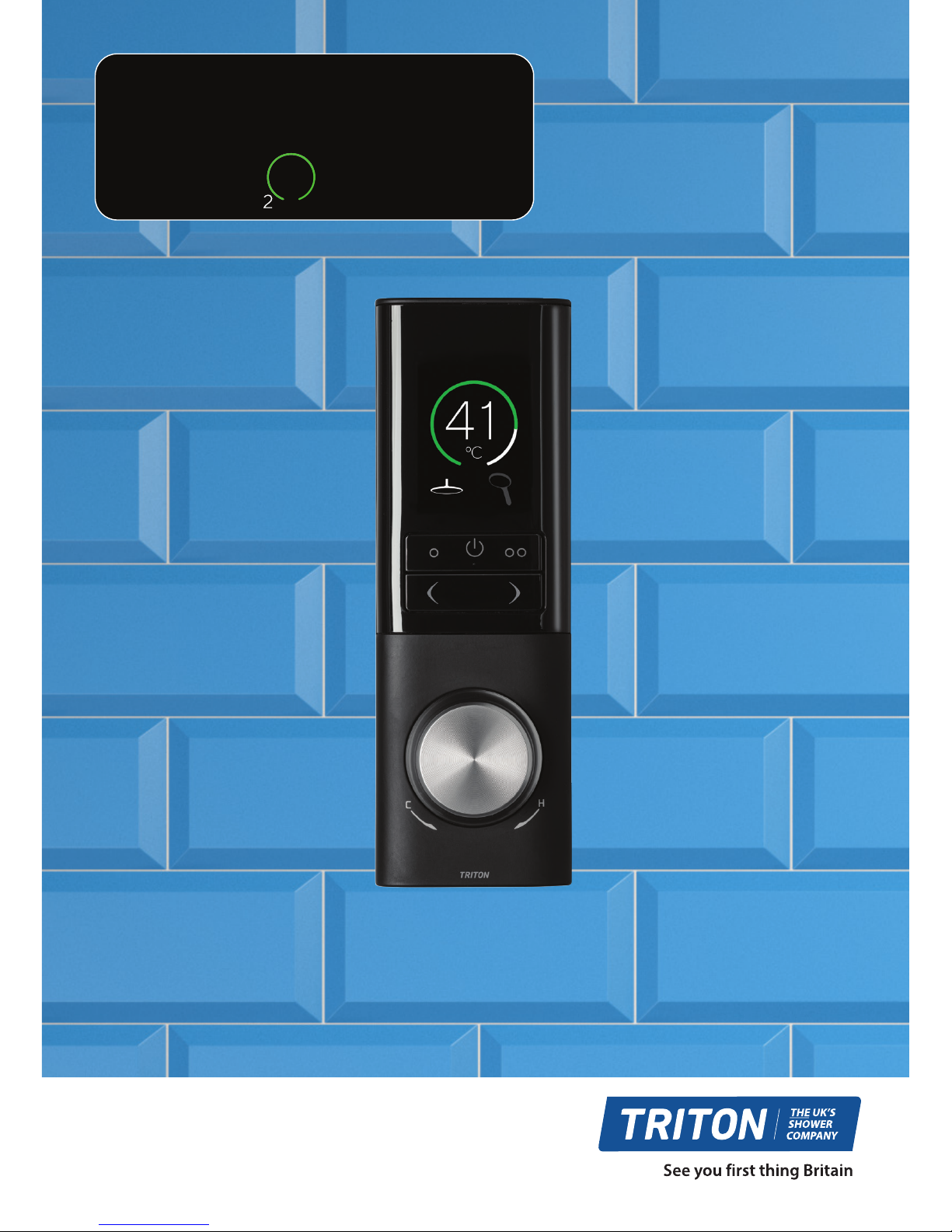
2181517C - April 2018
User Guide
DIGITAL MIXER
SH WER
tritonshowers.co.uk/digital
European Union Registered Design No
004558245-0001/10
Page 2

2
Page 3

3
Important information ..........................................................
Digital shower controller .....................................................
Display screen icons ................................................................
Quick Start .....................................................................................
Switching On and O ............................................................
Adjusting the temperature .................................................
Adjusting the ow ....................................................................
Selecting outlets .......................................................................
Selecting presets .......................................................................
Settings and conguration
Max Shower Temp Setting ................................
Max Shower Time Setting ..................................
Default Shower Temp Setting ..........................
Default Shower Flow Setting ...........................
Default Outlet Setting ..........................................
Outlet Icons .................................................................
Screen Colour ............................................................
Commissioning ........................................................
Factory Reset ..............................................................
Product Care
Cleaning ........................................................................
Replacing the batteries ........................................
Wireless connectivity .............................................................
Individual accessories ............................................................
4
5
6
7
8
9
10
11
12
13
14
14
14
15
15
15
16
16
16
17
17
18
19
Contents
Page 4
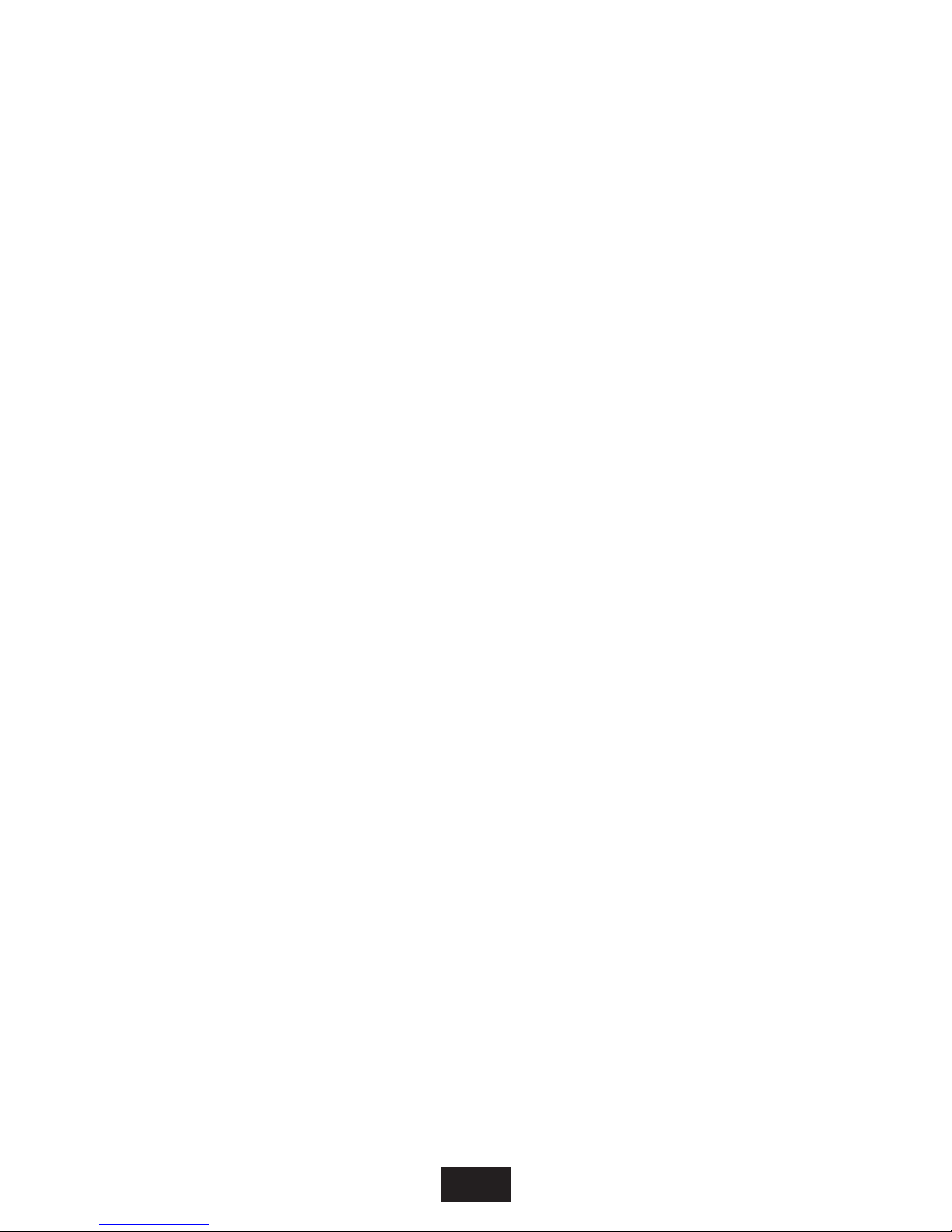
4
Important
information
This book contains all the necessary instructions for
you to operate and enjoy your Digital Mixer Shower,
please read them carefully, and keep safe for future
reference.
NOTE: The temperature setting displayed on the
Digital Control Panel is measured within the Digital
Mixer Processor unit, depending on your installation
this is not necessarily the temperature of the water
delivered at the shower outlet accessory.
The Digital Mixer Processor unit MUST only be used
with the AC power supply cable provided. If this
supply cable is damaged, it must be replaced by a
Triton engineer or similar qualified persons to avoid a
hazard.
This appliance can be used by children aged from 8
years and above and persons with reduced physical,
sensory or mental capabilities or lack of experience
or knowledge if they have been given supervision or
instruction concerning use of the appliance in a safe
way and understood the hazards involved. Children
may not play with the appliance. Cleaning and user
maintenance shall not be made by children without
supervision.
Page 5
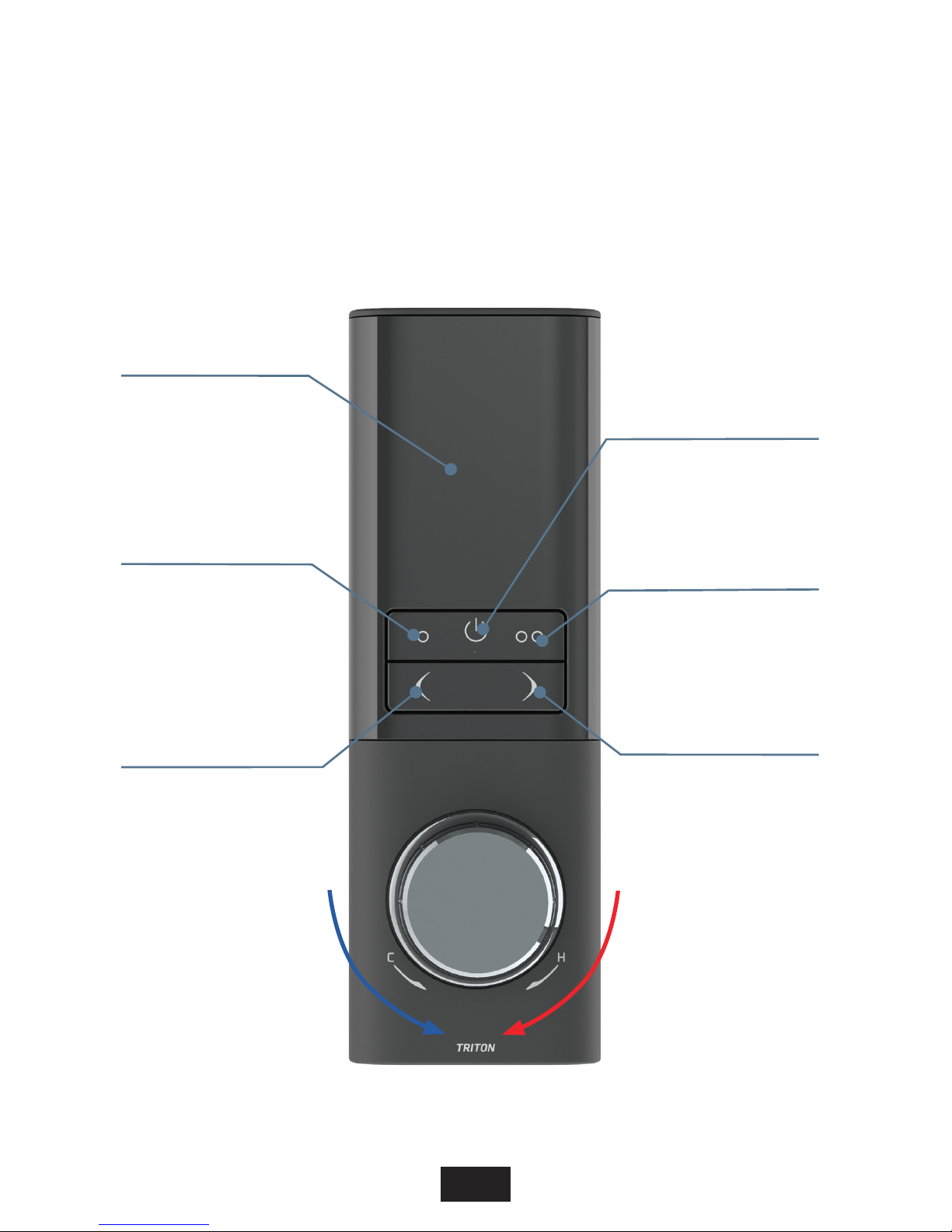
5
Display screen
Power button
Start/Stop
Flow increase
Flow decrease
Temperature
increase
Preset 1
(Sleep mode)
Preset 2
(Sleep mode)
Outlet 1
(*Active mode)
Outlet 2
(*Active mode)
Temperature
decrease
*Active mode outlet sections are only available on multi- outlet product versions
Digital shower
controller
Page 6
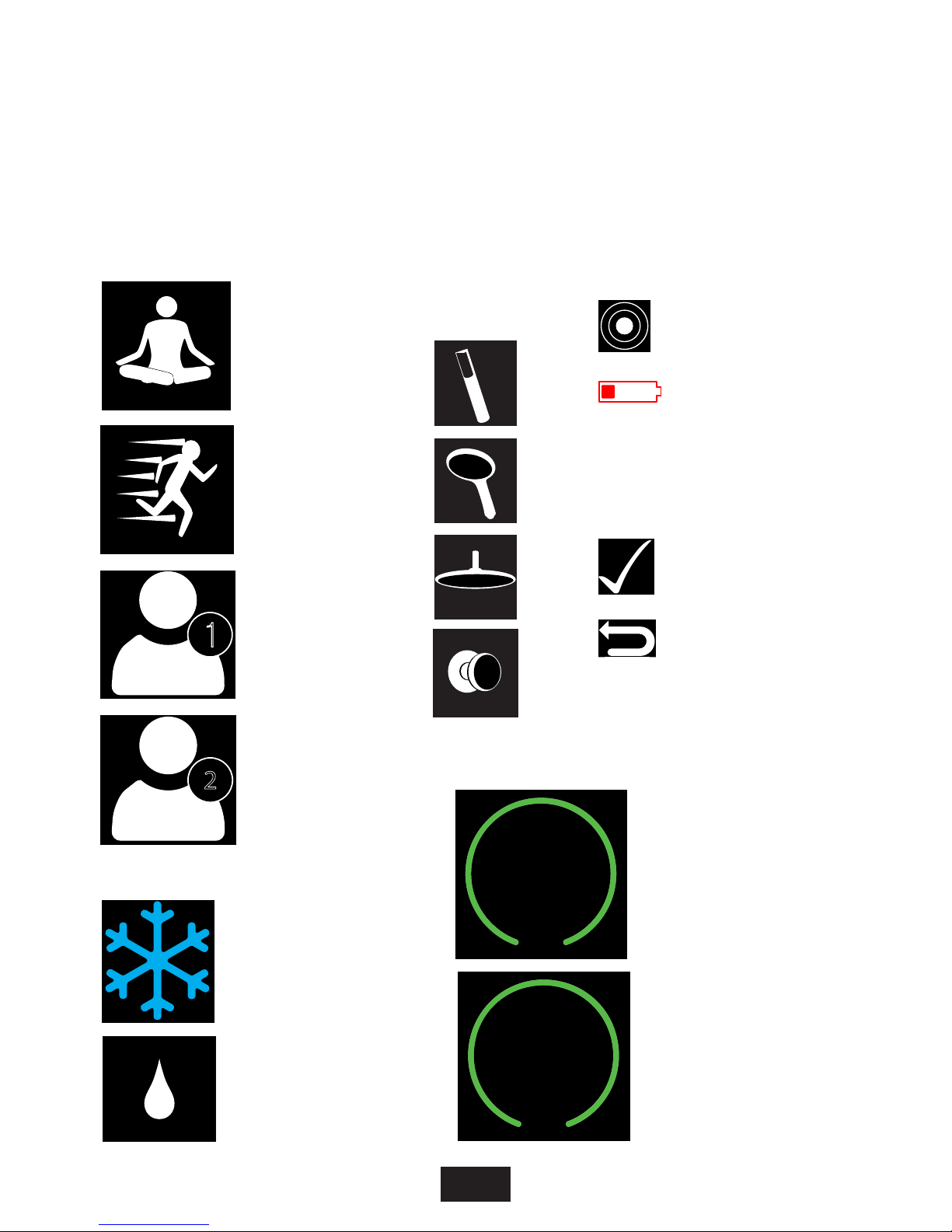
6
2
1
Loss of wireless
connection
Low Battery
User Preset 1
User Preset 2
Shower water has
reached the target
temperature and is
ready for showering
*Only available with the start/
stop accessory.
Flow Rate
Full Cold
Accept
Relax
Preset
Energise
Preset
READY
Showering water
warming up to the
target temperature.
*Only available with the start/
stop accessory.
WARMING UP
Display
screen icons
Return
Preset icons
Operating icons
Outlet
type
icons
Warning icons
Congure icons
Display messages*
Page 7

7
Press the start
button to activate
the shower
Alternatively, select
your preferred preset,
‘Relax / User 1’ ( ) or
‘Energise / User 2’ ( )
Adjust the ow rate
with the decrease ( )
and increase ( )
buttons.
Adjust the temperature
with the temperature
dial
Select between your two outlets*
using the outlet buttons ( ) /
( )or press both to run them at
the same time
1
To power down the shower, press
the start button , or
alternatively deselect the outlets
using buttons ( ) / ( )
2 3
4 5
Quick start
(*outlet selections are only available on multi outlet product versions)
Page 8

8
Starting your shower
To start the Triton Digital Shower, press the start/stop button ( ) or your
desired preset button ( ) / ( ), the shower will then commence. The
target temperature will ash until it is reached.
Activate
Deactivate
To stop the shower
Press the start stop button on the control panel and your shower will
stop, after 1 second the display screen will go blank and the shower will
enter into sleep mode. Alternatively deselect the outlets & to stop
the shower, after 5 seconds the display screen will go blank and the shower
will enter into sleep mode.
Note: If the shower has been in sleep mode for 3 minutes, it will
restart using default settings, if enabled (see page 13).
Switching
On and O
Page 9

9
ºC
47
You can adjust the temperature at any time during showering. To adjust the
temperature rotate the dial, rotate clockwise to increase the temperature
and anti-clockwise to decrease the temperature. When the temperature is
adjusted, the temperature display will ash until the target temperature is
reached.
*Small changes to the temperature may change quickly and prevent
the temperature read out from ashing.
Adjusting the
temperature
ºC
3
5
+ -
Page 10

10
You can adjust the ow at any time during showering. The ow rate has a
scale of 1-10. ‘1’ being its lowest setting and ‘10’ being it’s maximum.
Increasing the flow rate
To increase the ow rate of the shower, press button
Decreasing the flow rate
To decrease the ow rate of the shower, press button
10
1
Adjusting
the ow
The amount of the green outer circle will change as the ow is adjusted.
Page 11

11
Selecting
outlets
Outlet selection can be activated upon starting the shower or during
showering. The display screen will show two icons that represents the
outlet options, outlets can be activated or deactivated by pressing the
outlet 1 ( ) or outlet 2 ( ) buttons.
Single outlet product versions will display only one icon on the display
screen and buttons and will only operate the presets as described
in selecting presets on page 12.
Single Outlet Control Dual Outlet Control
Outlet Icons
By default your Digital Controller will show the following icons, these can be
congured to your outlet types, see page 15.
Outlet 1
Outlet 2
Page 12

12
Relax factory preset
The settings within this preset have
been tailored to help you unwind
from the pressures of life. To start
your shower using this preset just
press the preset 1 button ( )
Energise factory preset
The settings within this preset have
been tailored to help you wake up
and feel invigorated. To start your
shower using this preset just press
the preset 2 button ( )
Selecting
presets
Everyone has their own preferred showering settings. You can choose
between factory programmed presets, or create your own personal preset.
Presets can only be activated from sleep mode.
Creating personal presets*
When you create personal user presets they will automatically overwrite
the factory programmed presets. A maximum of 2 presets can be saved to
memory.
Adjust your Digital Shower to the desired ow, temperature settings and
select your preferred outlets, whilst the shower is running press and hold
down the preset button 1 ( ) for 5 seconds, follow the instructions on the
display screen. This will set ‘User Preset 1’.
If a second user preset is required, follow the previous procedure but using
preset button 2 ( ) .
*The preset icons on the display screen have now been changed from the Relax and
Energise to the user preset Icons, see page 6.
Page 13

13
Navigate the congure menu
When in the congure menu, use the
temperature dial to scroll through the
menu options. The icon will appear
next to the active setting.
Editing a setting
Use the / buttons to interact with
the display screen Icons and .
Triton’s Digital Mixer Shower has many features that you can configure and
personalise. You can enter the configure menu whether you are showering
or the Digital Controller is in sleep mode.
To activate the configure menu, press and hold the ‘Start/Stop’ button ( )
and the ‘Flow decrease’ button ( ) for 3 seconds.
Outlet Icons
Configure
Settings and
conguration
Max Shower Temp
Max Shower Time
Default Shower Temp
Default Shower Flow
Outlet Icons
Screen Colour
Commissioning
NOTE: If the shower has been in sleep
mode for 3 minutes, it will next restart
using the congured or default settings.
Page 14

14
ºC
47
Max Shower Te
mp
This specifies the
maximum tempe
rature
for shower outlets
Max Shower Time
This specifies the
maximum length of
time for a shower
30mins
Max Shower Temp setting
This will limit the showering temperature from
any of your shower outlets. Using the temperature
dial, select your maximum temperature.
Save the setting using the accept button ( ).
Default factory setting is ‘47°C’.
Max Shower Time setting
This will set the maximum showering time until
your shower will automatically shut down.
Using the temperature dial, select your maximum
time. Save the setting using the accept button
( ). Default factory setting is ‘30 min’.
Settings and
conguration
ºC
38
Default Shower
Te
mp
This specifies the
default temper
atur
e
for shower outlets
Default Shower Temp setting
This will set the showering temperature from any
of your shower outlets when default showering is
activated. This can be set as ‘OFF’ or between 32°C
and the set ‘Max Shower Temp’ setting. If set as
‘O’ the shower will start at the last used temperature setting. Using the temperature dial, select
your showering temperature. Save the setting
using the accept button ( ).
Default factory setting is ‘O’.
Page 15

15
Settings and
conguration
Default flow r
ate for
shower outlets
0
1
Default Shower Rate
Default Shower Flow setting
This will set the showering ow from any of your
shower outlets when default showering is activated.
This can be set as ‘OFF’ or between 1 and 10.
If set as ‘O’ the shower will start at the last used
ow setting. Using the temperature dial, select your
ow setting. Save the setting using the accept button ( ). Default factory setting is ‘10’.
Default Outlet
This specifies the
default outlet for this
cont
ro
l panel
1
Default Outlet setting*
This will set which outlet is used when default
showering is activated The default outlet can be set
to either outlet 1 or outlet 2. Using the temperature
dial, select your outlet. Save the setting using the
accept button ( ). Default factory setting is ‘1’.
*Only available on multi outlet product versions
Outlet Icons
This setting enables you to choose the outlet icon
that represents your outlet type. Using the
temperature dial, select the outlet, use the accept
button ( ) to conrm outlet. Using the
temperature dial again, select the appropriate icon,
use the accept button ( ) to conrm icon and
return button ( ) to return to congure menu.
See display screen icons on page 6 for icon options.
1
Outlet Icon
Choose which outle
t
to change the icon
Page 16

16
Settings and
conguration
Screen colour
This setting enables you to choose the display
screen background colour, this can be set to black
or blue. Using the temperature dial, select your
background colour. Save the setting using the
accept button ( ). Default factory setting is
‘Black’.
Screen Colour
This specifies the
scr
een backgr
ound
colour
BLUE
Factory reset
The factory reset will return all conguration
options, presets and shower settings back to
default factory settings. To conrm the change
you must press and hold the Yes button for
5 seconds. The No button will cancel the action.
Commissioning
This setting returns your Digital Mixer Shower into
commissioning mode. Refer to the Installation
guide for further information.
Restore factory
settings?
Hold ‘Yes’ for
5 seconds to
confirm reset
YesNo
Commissioning
Mode
PRESS TO
START SHOWER
HOLD FOR
5 SECONDS
WHEN COMPLETE
Page 17

17
Product
care
Cleaning
It is recommended that your Digital Mixer Shower system is cleaned
regularly with warm, soapy water using a micro bre cleaning cloth (eg: Ecloth) or sponge ONLY.
DO NOT use a general purpose cleaning cloth (eg: J-cloth) dish cloth or
scourer.
DO NOT use abrasive or aggressive chemical cleaning products as this may
aect the product surface nish and invalidate your guarantee.
Replacing the batteries
Page 18

18
ºC
4
1
If the Digital Mixer Shower temporarily loses wireless connection, the digital
control panel displays this icon . The Digital Control Panel will
automatically try to re-establish the wireless connection. If the wireless
connection cannot be re-established within 30 seconds the display screen
will show the message ‘Connection Error!’.
If the ‘Connection Error!’ message persists, the Digital Control Panel may
need to have its wireless connection reset. To reset the Digital Control Panel
wireless connection follow the procedure below:
- Isolate the electricity supply to the Digital Mixer Processor Unit
- After at least 1 minute restore the electricity to the Digital Mixer
Processor Unit
- Within 2 minutes press and hold the ow control buttons together
and hold them down for at least 5 seconds.
- Wireless connectivity should now be reset, if this does not resolve
the loss of connection, this process can be repeated. If for any reason
the loss of connection cannot be resolved contact Triton Customer
Service.
Wireless
connectivity
Page 19

19
Individual
accessories
Complement your HOST digital showering experience with this optional
portable wireless remote start/stop. A warm up function enables you to
turn on the shower and bring up to temperature while you get a bit longer
in bed. The warm up is completed in seconds and automatically stops
should you return to the land of nod.
Locate on a bedside table or on the supplied magnetic wall mount.
To buy this accessory please visit the Triton Website, or see Triton Showers
Stockist for a local store.
www.tritonshowers.co.uk/nd-a-store
Page 20

Triton Showers
Triton Road
Nuneaton
Warwickshire
CV11 4NR
Installer Hotline:
+44 (0) 2476 378 320
Customer Services:
+44 (0) 2476 372 222
Email:
technical@tritonshowers.co.uk
enquire@tritonshowers.co.uk
Website:
tritonshowers.co.uk
Brochure enquiries:
+44 (0) 24 7632 4460
Triton Showers is a division of
Norcros Group (Holdings) Limited.
Triton Showers, Triton Road, Nuneaton,
Warwickshire CV11 4NR
It is our policy to improve the design and specification of our products and we reserve the right to depart from the design
given without prior notice.
#rstthing
