Page 1
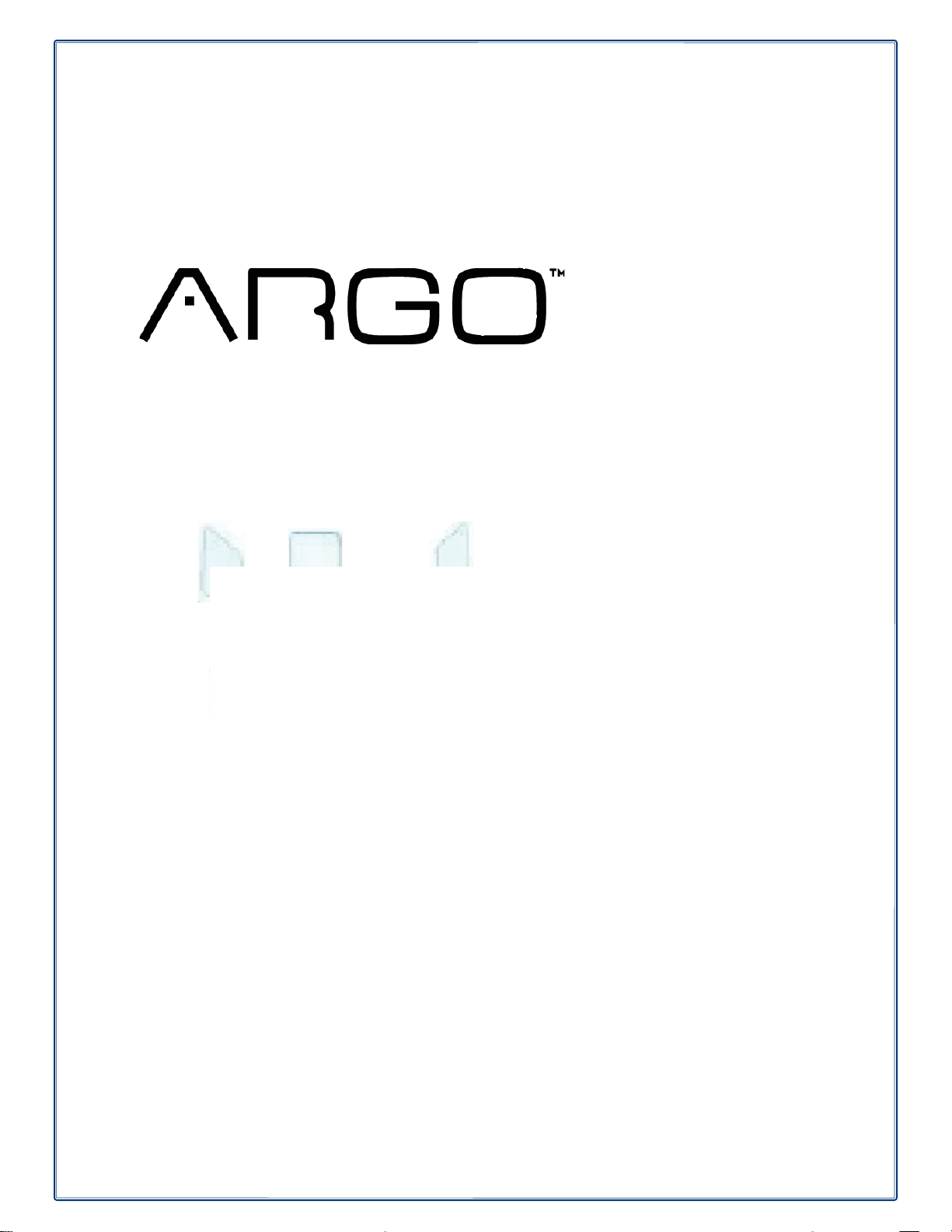
AUTOMATED TELLER MACHINE
USER MANUAL
TDN 07103-00339
CORPORATE HEADQUARTERS:
21405 B STREET
LONG BEACH, MS. 39560
PHONE: (800) 259-6672
FAX: (228) 575-3101
© 2014 Triton. All Rights Reserved. TRITON logo is a registered trademark of Triton
Systems of Delaware, LLC.
Page 2
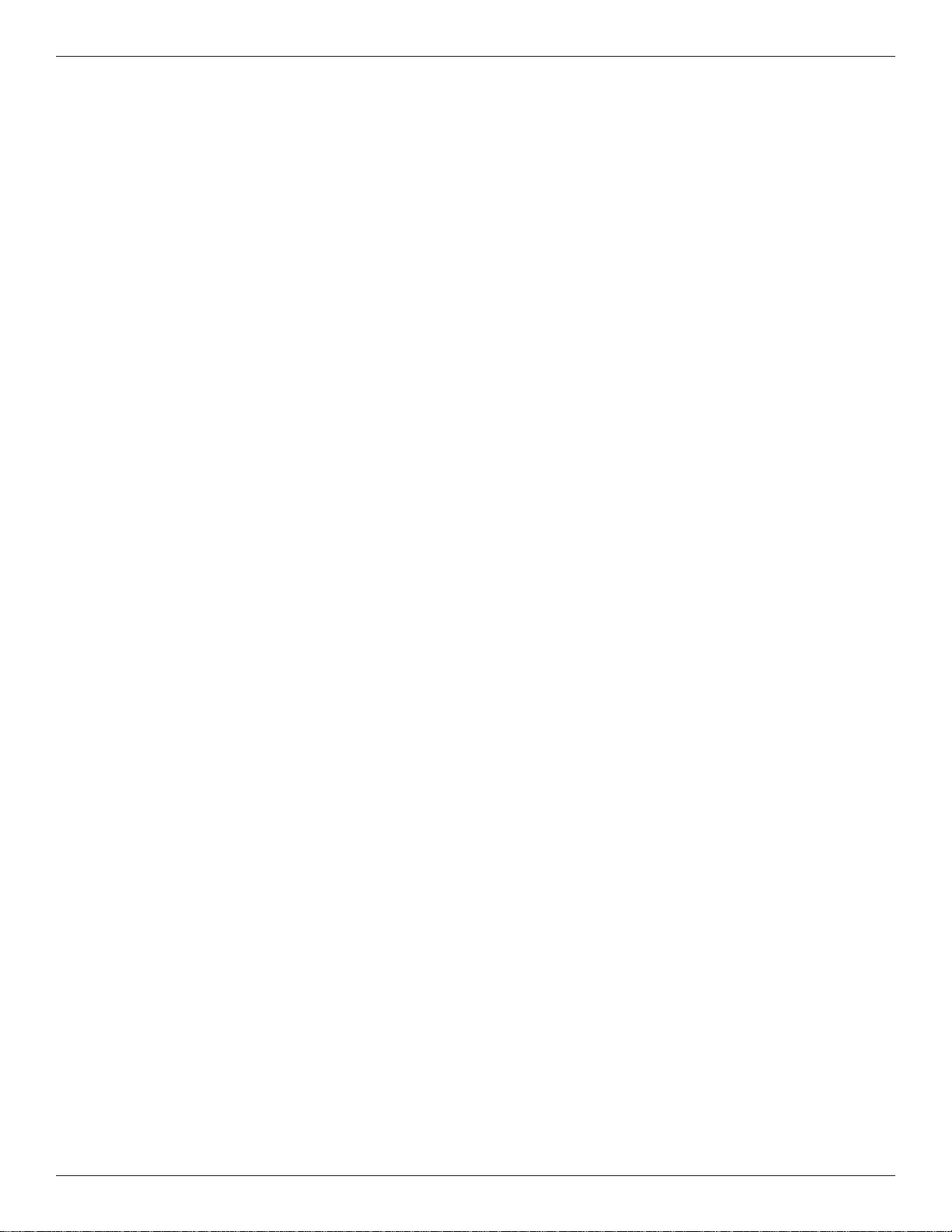
ARGO USER MANUAL
DOCUMENT UPDATES
February 19, 2013 Original
February 21, 2013 Added camera cutout site info
March 7, 2013 Added specifi cation table
March 28, 2013 Changed card reader cleaning part from 06200-00055 to 05010-00024.
May 15, 2015 Added Appendix G T9 EPP Keypad
ii
Page 3
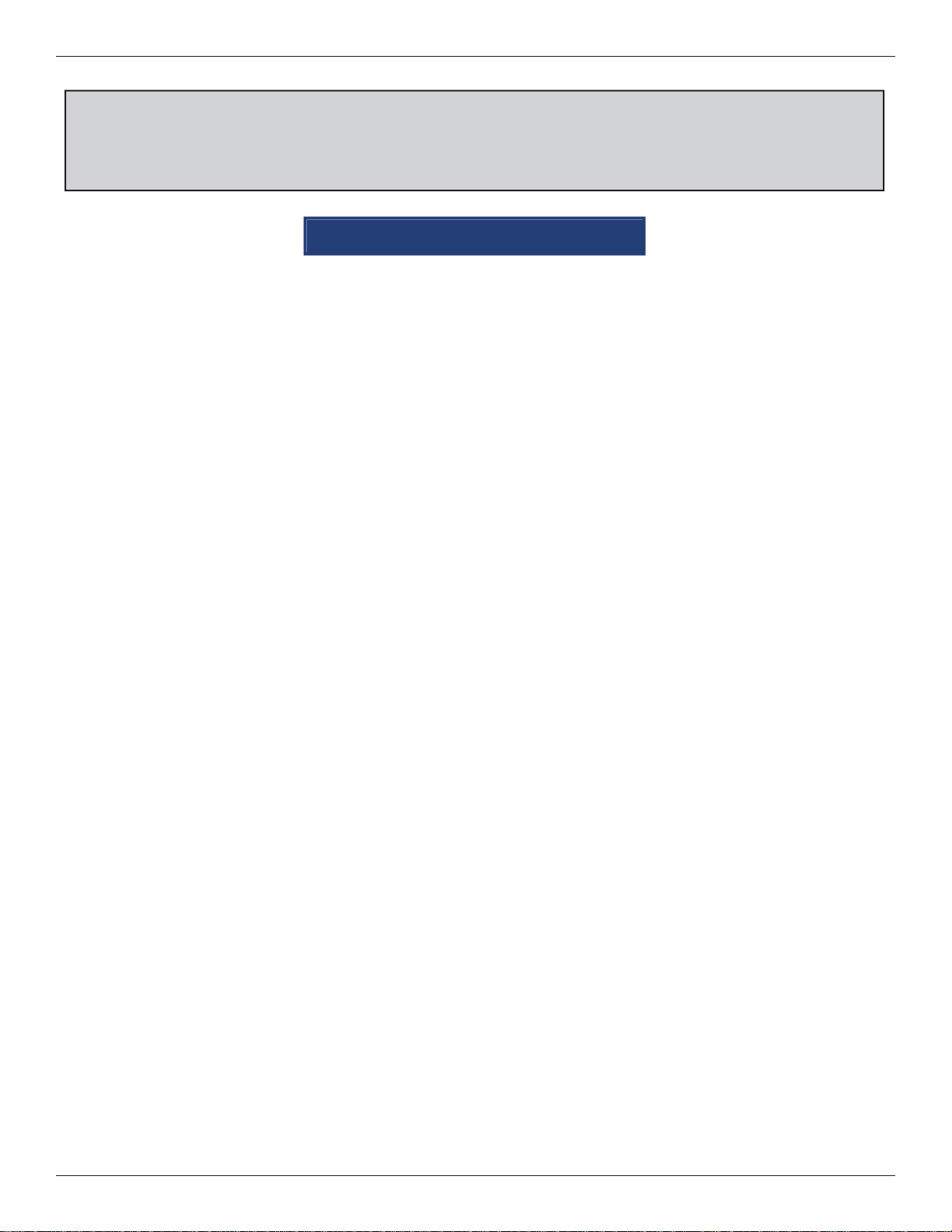
ARGO USER MANUAL
The Triton ARGO ATM is a lobby terminal designed for indoor use only. The ARGO line includes models
RL1713, RL27XY, and RL63XY. The following sections provide the steps used to understand and operate
all functions supported by the ARGO ATM. The ARGO’s larger screens and touch technology simplifi es
the user experience and operation.
TABLE OF CONTENTS
Section 1: Introduction ......................................................................................................1
Feature Highlights ........................................................................................2
Standard Features .........................................................................................5
Specifi cations ...............................................................................................6
Section 2: Basic Operation ................................................................................................7
Control Panel Layout ...................................................................................8
Introduction ..................................................................................................8
Function Keys ..............................................................................................9
Main Keypad ................................................................................................9
On-Screen Keypad Operation ....................................................................10
Menu-Based Operation ..............................................................................11
Customer Transactions ...............................................................................13
Voice-Enabled Transaction ........................................................................15
E-Receipt T echnology ................................................................................15
Section 3: Cassette Close / Cash Replenishment ...........................................................17
Dispensing Mechanisms ............................................................................18
Introduction ................................................................................................18
Note Condition ...........................................................................................19
Preparing Notes ..........................................................................................19
Cassette Close Procedures .........................................................................20
Replenish Cassette Procedures ..................................................................21
Section 4: General Maintenance .....................................................................................33
Replenishing the Receipt Paper .................................................................34
Introduction ................................................................................................34
Cleaning the Enclosure ..............................................................................37
Cleaning the Display ..................................................................................37
Card Reader Cleaning ................................................................................37
iii
Page 4
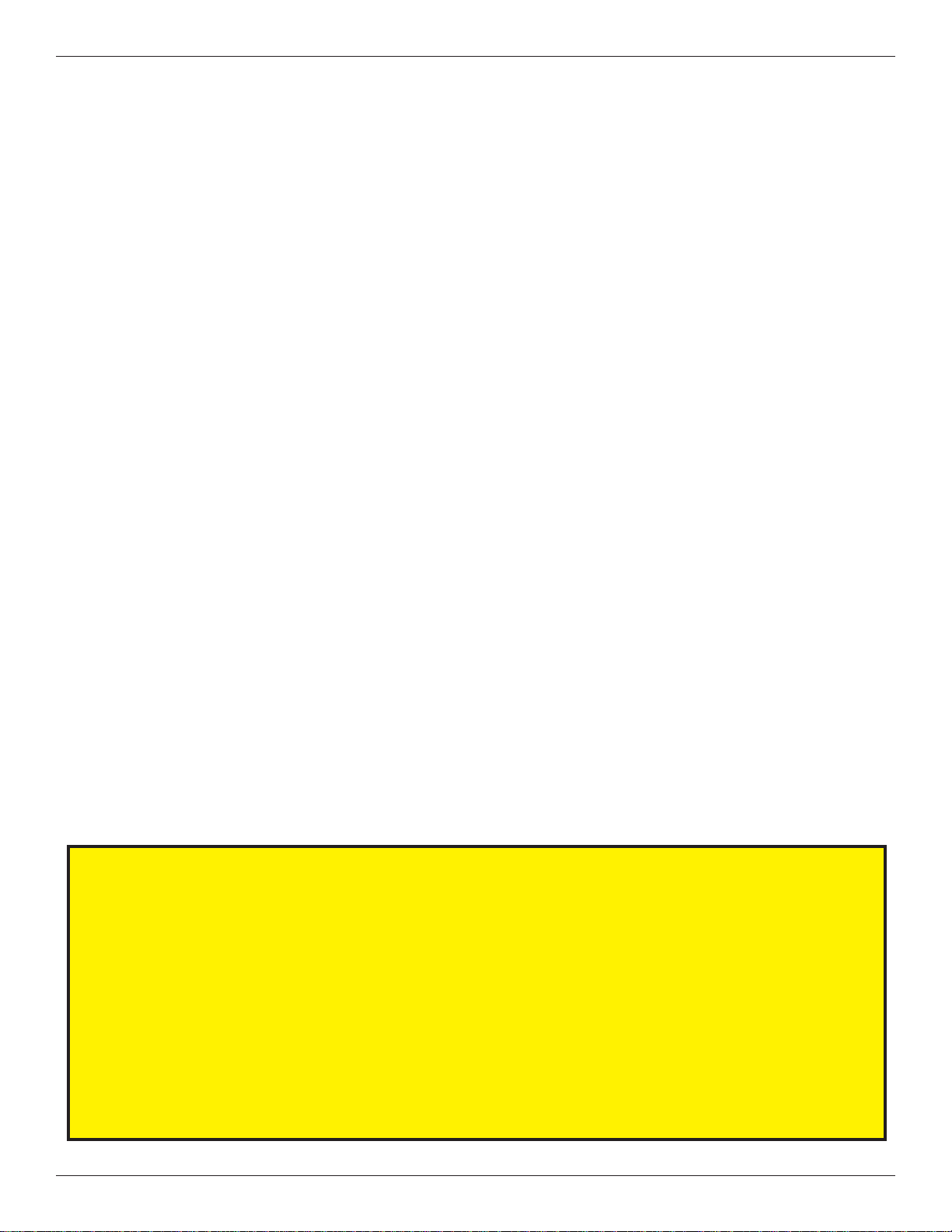
ARGO USER MANUAL
Section 5: Setup Basics ....................................................................................................39
Introduction ................................................................................................40
Logon .........................................................................................................40
Change Master Password ...........................................................................41
Set Denomination .......................................................................................42
Enter Host Phone Number .........................................................................45
Enter T erminal ID ......................................................................................47
Enter Master Keys ......................................................................................48
Download Working Keys ...........................................................................52
APPENDIX A - SOFTWARE LICENSE AGREEMENT / COMPLIANCE STATEMENTS
APPENDIX B - WARRANTY STATEMENT
APPENDIX C - ELECTRONIC COMBINATION LOCKS
APPENDIX D - MECHANICAL COMBINATION LOCKS
APPENDIX G - T9 EPP KEYPAD
SUPPLEMENT A -T7 T5 BATTERY REPLACEMENT PROCEDURES
SUPPLEMENT B - KEY MANAGEMENT
PURPOSE
This guide covers the procedure of operating all functions of a Triton ARGO ATM with security and ease
of operation in mind. All units come with pre-loaded software; later updates will be made available online.
Scope
This manual applies to all service personnel involved in the process of maintaining, converting, or upgrading
hardware and software on Triton ATMs nationwide and abroad.
APPLICATION
This user guide provides information, methods and easy to follow instructions for the operational settings of
the Triton ARGO A TM. It contains information on set-up functions, maintenance, diagnostics, communication
systems and security settings.
iv
Page 5
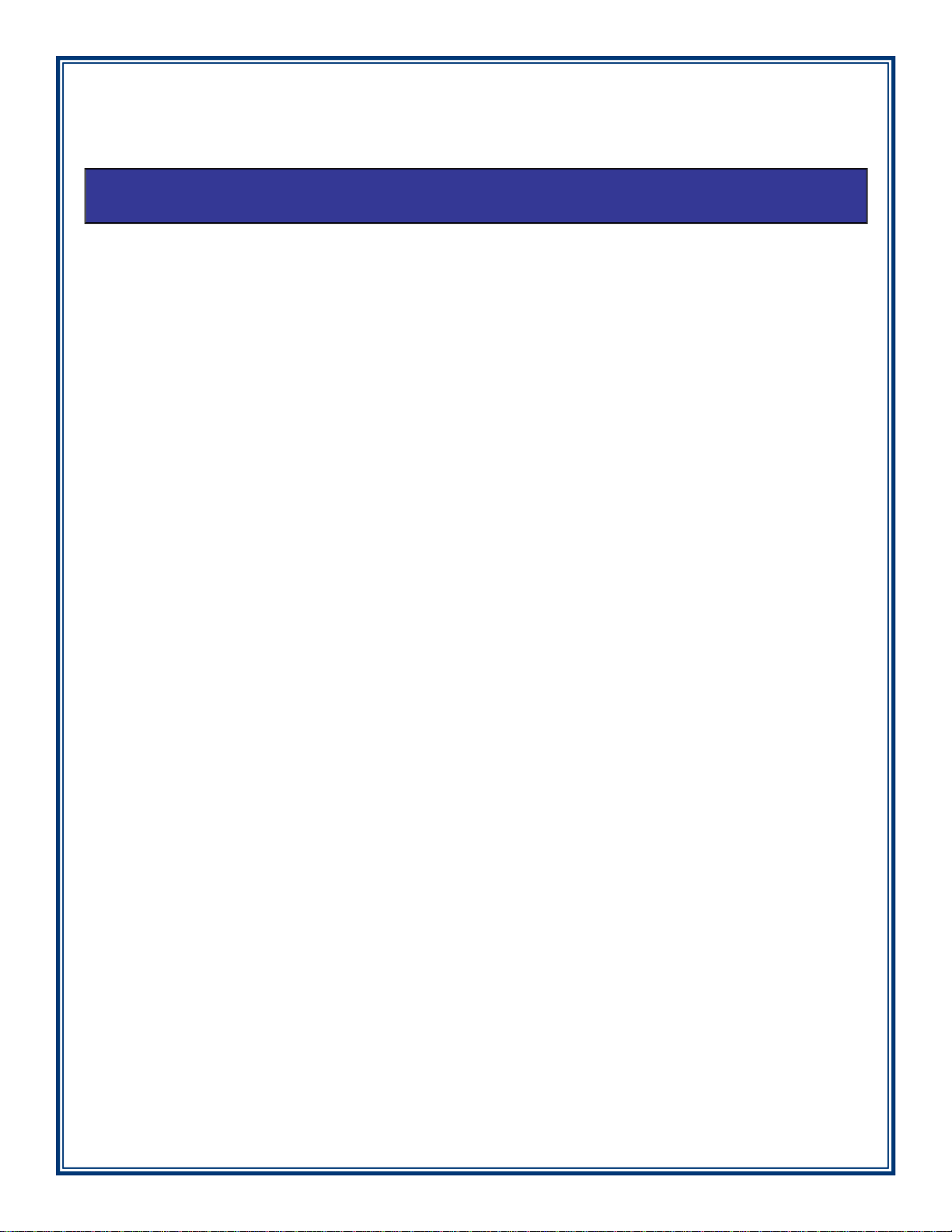
SECTION 1: INTRODUCTION
Page 6
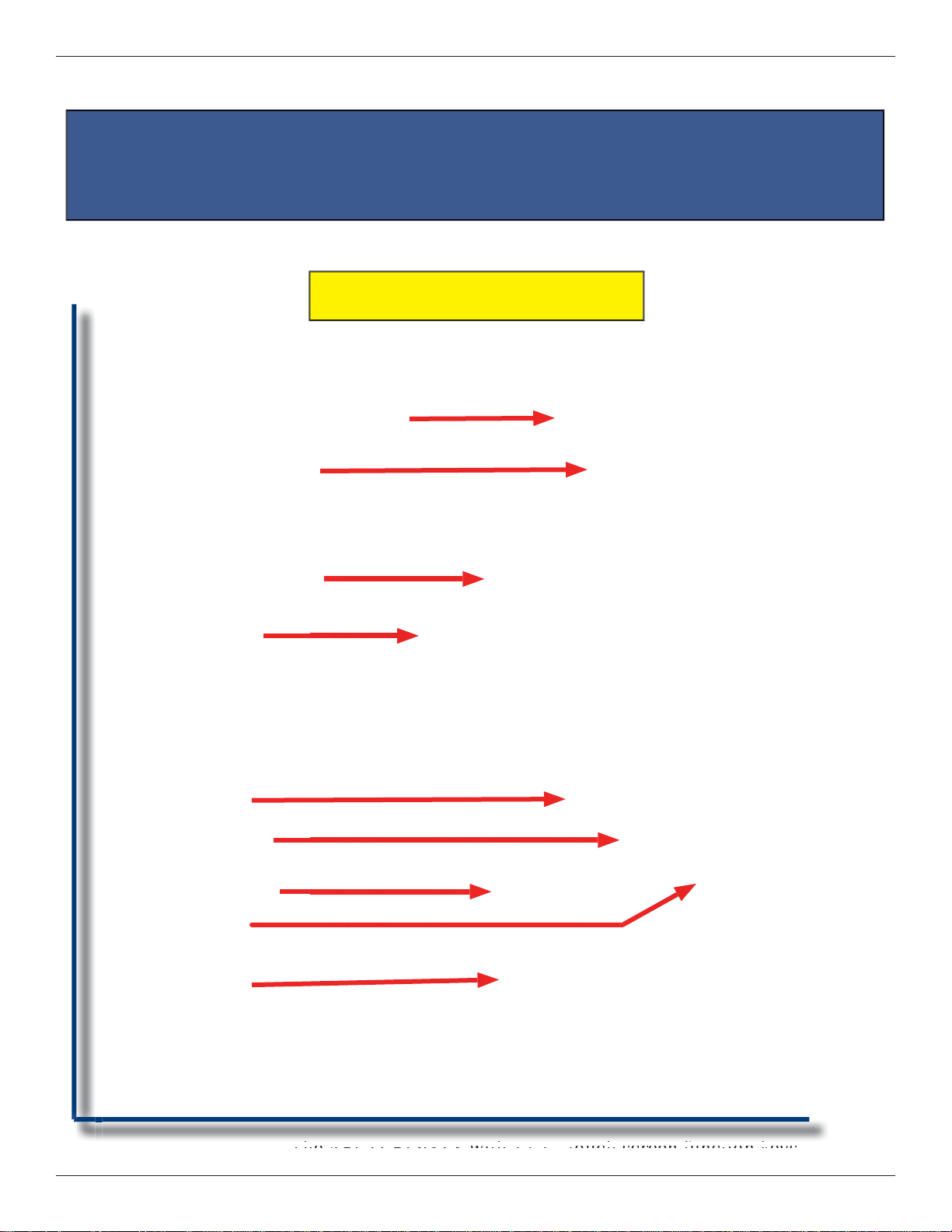
ARGO USER MANUAL
Once unit is unpacked, set up, and power restor ed, you will be asked to set up passwords
and security basics. The user manual describes the operating features and shows how
to perform procedures typically performed by the owner/operator personnel. Below
are the basic features of the ARGO. Varying options are also available.
FEATURE HIGHLIGHTS
INTEGRATED LIGHTED TOPPER
(OPTIONAL HIGH TOPPER AVAILABLE)
CAMERA READY CUTOUT
12.1-INCH SCREEN
(ALSO AVAILABLE IN 7”
FULLY TOUCH SCREEN)
T
OUCH SCREEN
FUNCTION KEYS
LED KEYBOARD
ILLUMINATION
ADA APPROVED
HEADPHONE PORT
RECEIPT PRINTER
CARD READER
ALPHANUMERIC
KEYPAD
The ARGO RL63XY with 12.1” touch screen function keys
2
”
Page 7
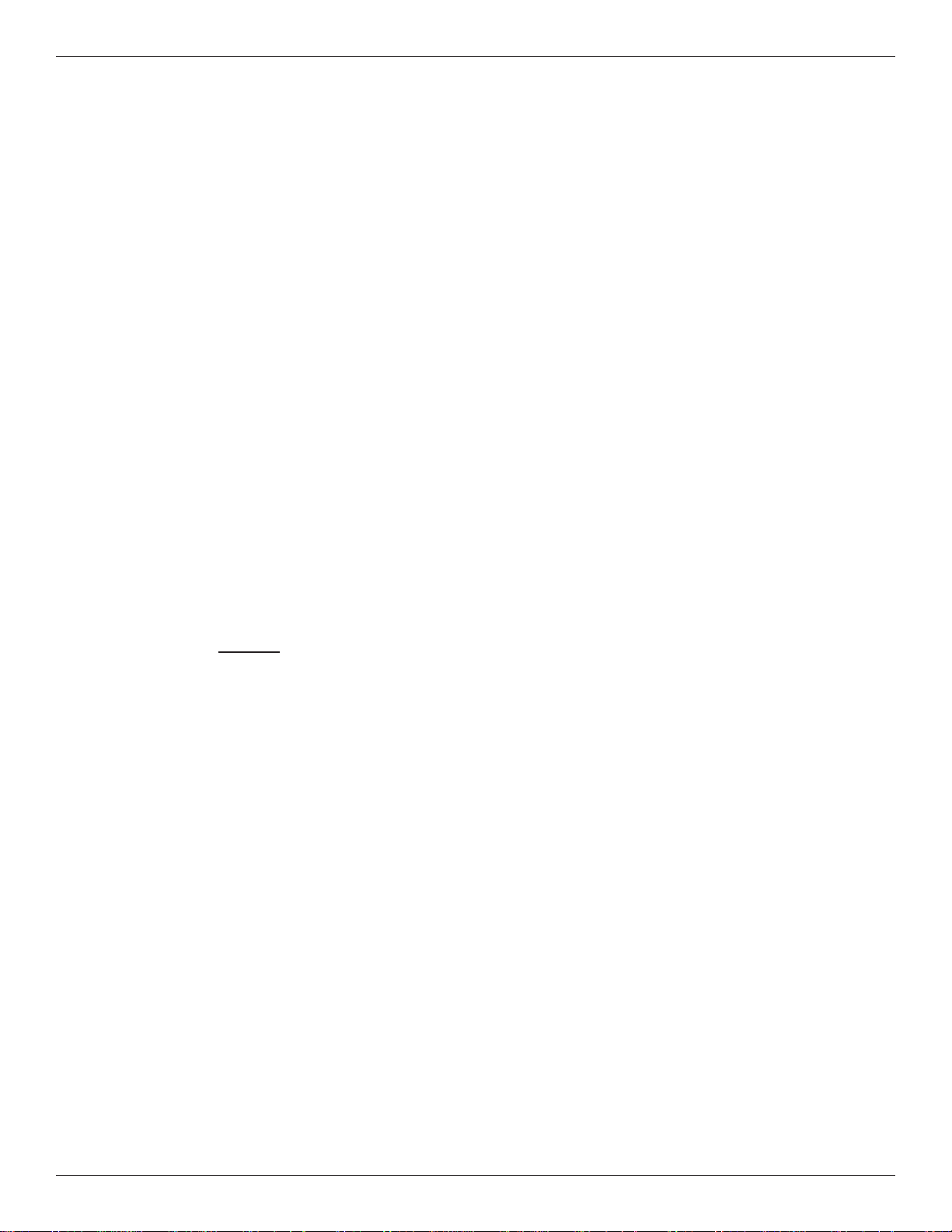
ARGO USER MANUAL
Important features of the ARGO series ATM are highlighted in the following list:
► Highly reliable, state-of-the-art operating system PC platform design. The ARGO uses Microsoft®
Windows
for adding custom logos and advertisements. In addition, it features Triton’s completely custom
design X2 motherboard.
► Modular architecture eases troubleshooting and servicing.
► Front-access unit accommodates single cassette (MiniMech, SDD or SCDU) and dual cassette
(TDM250, NMD50 or HCDU). The ARGO with MiniMech features a shallow cabinet design while
the other models feature a deep cabinet design.
► 7” fully touch widescreen screen display and 12.1” color LCD
screen display with touch screen function keys. 7” model
introduces E-receipt technology.
► T7 or T5 PCI-compliant EPP to comply with international
encryption standards and Triple DES compliant.
► Easy to install (small footprint design makes placement
easier) and confi gure terminal parameters by software.
®
CE 5.0 operating system with Triton’s X2 technology. Supports Windows fi le formats
► Supports communication types TCP/IP (standard), dial-up
(56K baud Triton USB modem) and optional wireless (TDL
Gateway).
(Note: For wireless option, please contact your account
representative for more information).
► Multi-function, dip-style card reader supports
magnetic stripe cards or “smart” cards that conform
to the EMV standard (Magtek 215 dip or Sankyo
ICM330 EMV dip).
► Some models allow users to enter e-mail address or
phone number on the on-screen keypad to have a
receipt e-mailed or texted to them. Other models are
equipped with graphics-capable 60 or 80 mm thermal
printer that prints, cuts, prints receipts, coupons, and
management reports.
► Mechanical (standard) or electronic combination
lock (optional).
7” display uses capcitive touch
screen technology.
Optional LED backlit high-topper
► Supports remote setup, confi guration, and monitoring
via Triton Connect™ ATM monitoring software.
► LED-backlit signage standard. Available with
optional high-topper for deep cabinet models.
3
Page 8
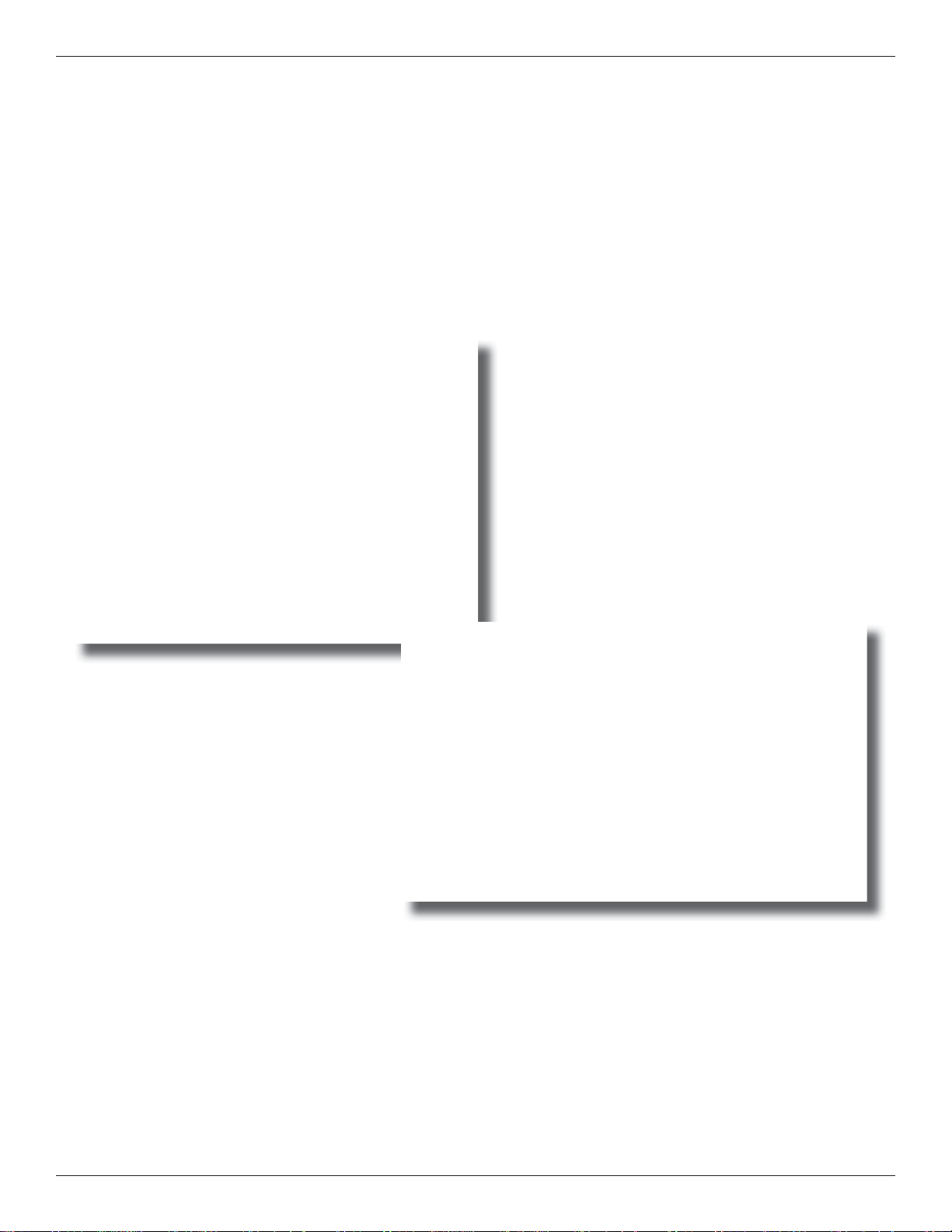
ARGO USER MANUAL
► High-capacity electronic journal stores transaction details for later printout and analysis.
► Satisfi es Americans with Disabilities Act (ADA) specifi cations for height and access; audio
transactions for the visually impaired. Complies with UK accessibility guidelines (DDA) and
California access compliance, Title 24.
► Dispenses U.S. and international currency types.
► Camera ready . Cutout at top of fascia is available for a camera to be installed. Camera kit available.
HOME FAVORITES MENU
Home Favorites - Allows one button short cuts
to those areas of Management Functions most
often visited. Can be used for individuals to
allow quick access to their areas of responsibility ,
such as Cassette Close and Day Close for Cash
Replenishers. Press “0” to access the traditional
Main Menu.
MAIN MENU
Main Menu - Gateway to confi guration,
password maintenance, and more.
A variety of screen options from the main menu will be detailed in later sections of this manual. Shown
above are the Home Favorites and Main Menu screen giving access to management, terminal, diagnostic, key
management and other functions available on ARGO models.
4
Page 9
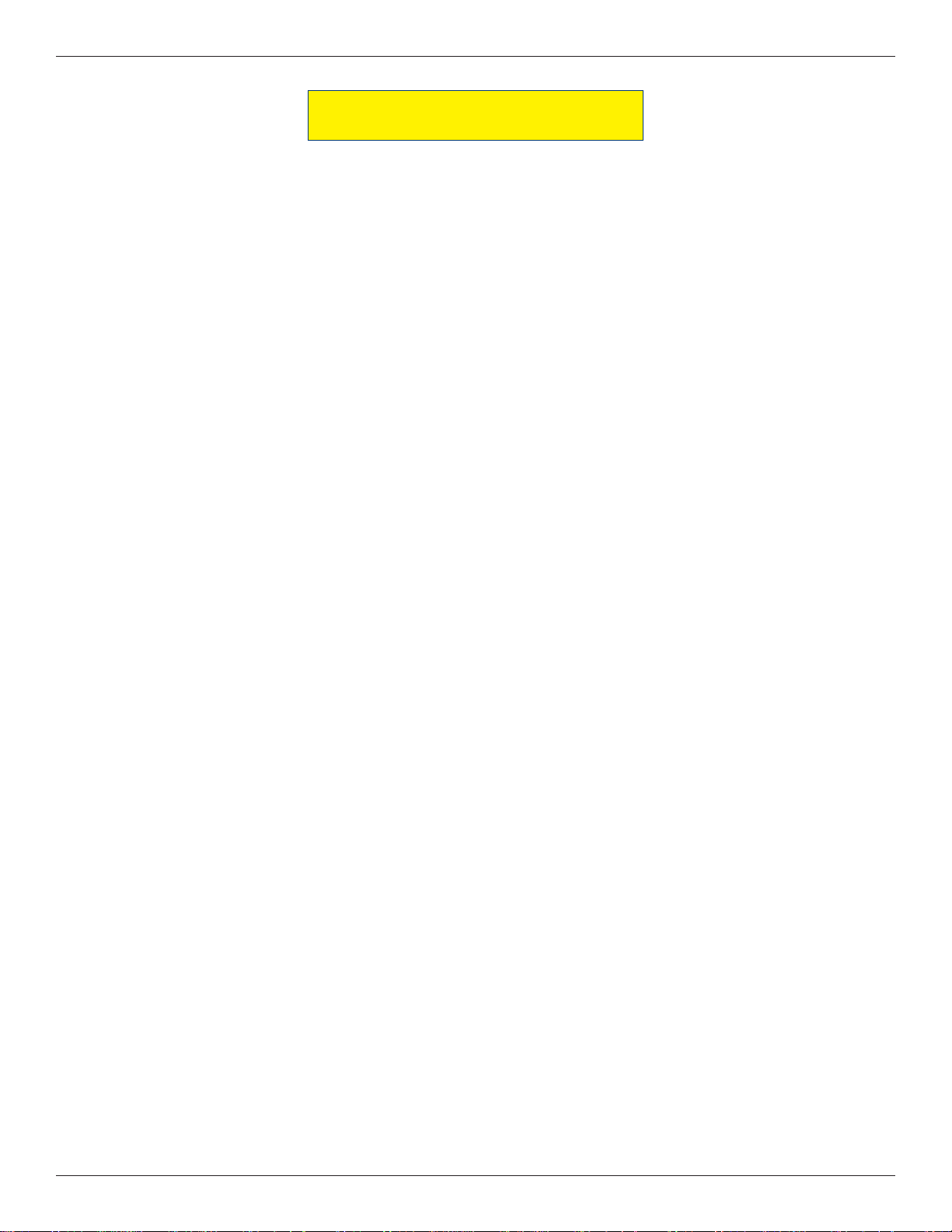
ARGO USER MANUAL
STANDARD FEATURES
► MANAGEMENT FUNCTIONS. Enable extensive control and customization of operating parameters. See
X-S
CALE/X2 CONFIGURATION MANUAL on website.
► PASSWORD PROTECTION. Management Functions and Key Management areas are protected with
passwords.
► MAC ENCRYPTION SUPPORT. Message Authentication Code (MAC) data encryption protocol.
Provides increased protection for message traffi c to and from the ATM. Triple DES compliant.
► SSL Support. TCP/IP with Secure Socket Layer adds another level of A TM to Host communications
security.
► PCI COMPLIANT ENCRYPTING PIN PAD (EPP) ENTRY DEVICE SUPPORT. Secure EPP device encrypts
the customer PIN during a transaction. Triple DES and PCI compliant.
► MULTI-LANGUAGE SUPPORT. Enables the customer to select a preferred language (such as French or
Spanish) for customer screens and receipts.
► TRANSACTION AND ACCOUNT TYPE CONFIGURATION. Enables selection of transactions (transfers or
balance inquiries) or accounts (savings or credit card) that will be presented to the customer. Does
not affect availability of checking account withdrawal.
► STATUS MONITORING. The ATM can periodically transfer status information to the host processor.
In addition, Triton Connect™ remote monitoring software can be used to view the journal, monitor
operation and alarm conditions, update operating parameters, and reset the terminal.
► BUSINESS HOURS OR VAULT. Cabinets available in UL 291 Business Hours Service or UL 291 Level
1 Safe models.
5
Page 10
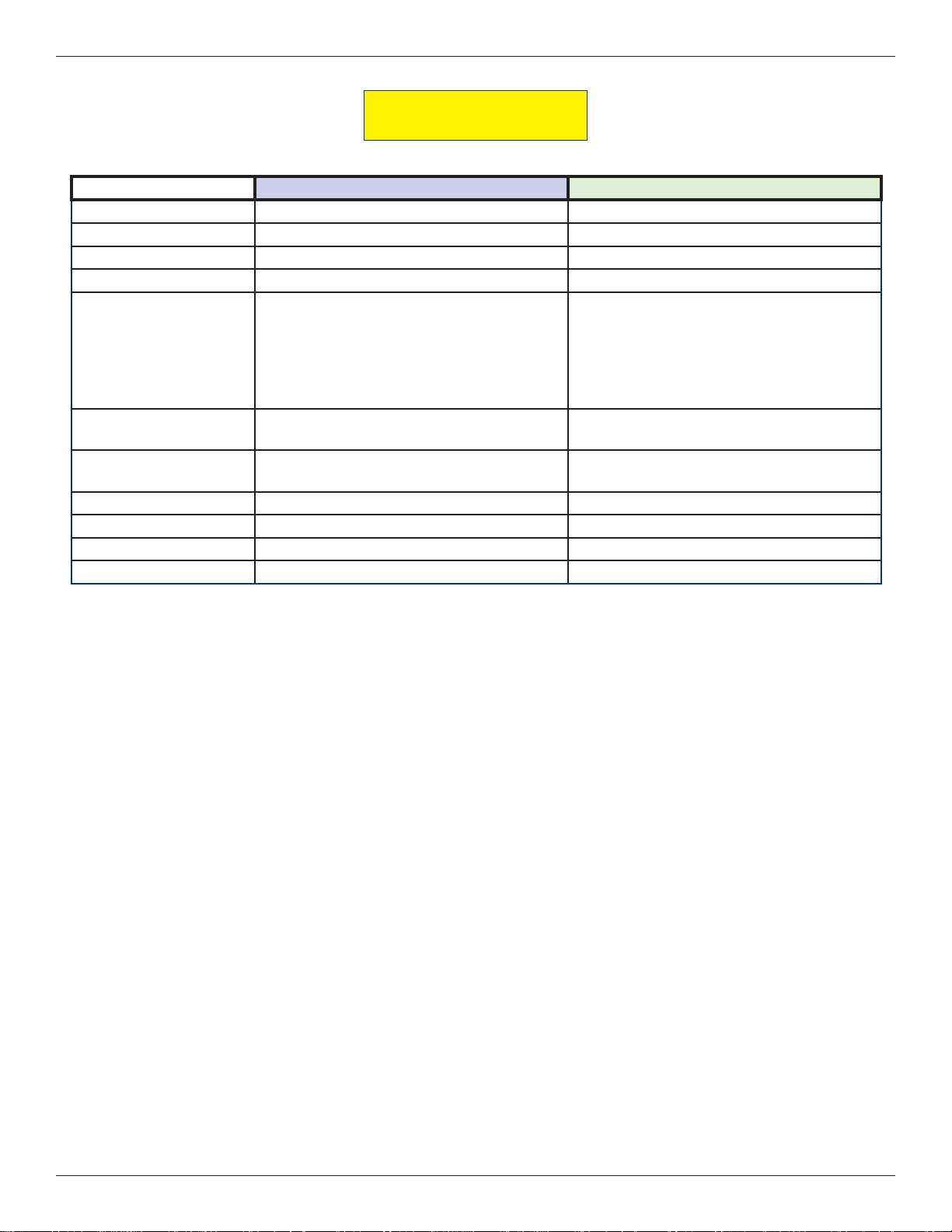
ARGO USER MANUAL
SPECIFICATIONS
ITEM 7” DISPLAY 12.1” DISPLAY
Operating System Windows CE 5.0 Windows CE 5.0
RAM 64 MB 128 MB
Flash Drive 128 MB 128 MB
TCP/IP 10 BASE-T/100 BASE-TX with SSL 10 BASE-T/100 BASE-TX with SSL
• Max current: 3.3A @ 115 VRMS at 60 Hz
• Voltage: 100-240 VRMS @ 50/60 Hz
Power Requirements
Temperature Range
Relative Humidity
(non-condensing)
LCD Resolution 800 x 480; Capacitive Touch 800 x 600
LCD Backlight LED LED
Modem 56,000 bps 56,000 bps
EMC Standard EN55024 EN55024
• Idle Power Consumption: 0.6A @ 115 VAC
at 60 Hz
• Max Load Power Consumption: 396 Watts
@ 120VAC
• 10°C to 40°C
• 50°F to 104°F
20% -80% 20% -80%
• Max current: 3.3A @ 115 VRMS at 60 Hz
• Voltage: 100-240 VRMS @ 50/60 Hz
• Idle Power Consumption: 0.6A @ 115 VAC
at 60 Hz
• Max Load Power Consumption: 396 Watts
@ 120VAC
• 10°C to 40°C
• 50°F to 104°F
See the ARGO Installation Manual for further specifi cations and important safety issues for installing units.
6
Page 11
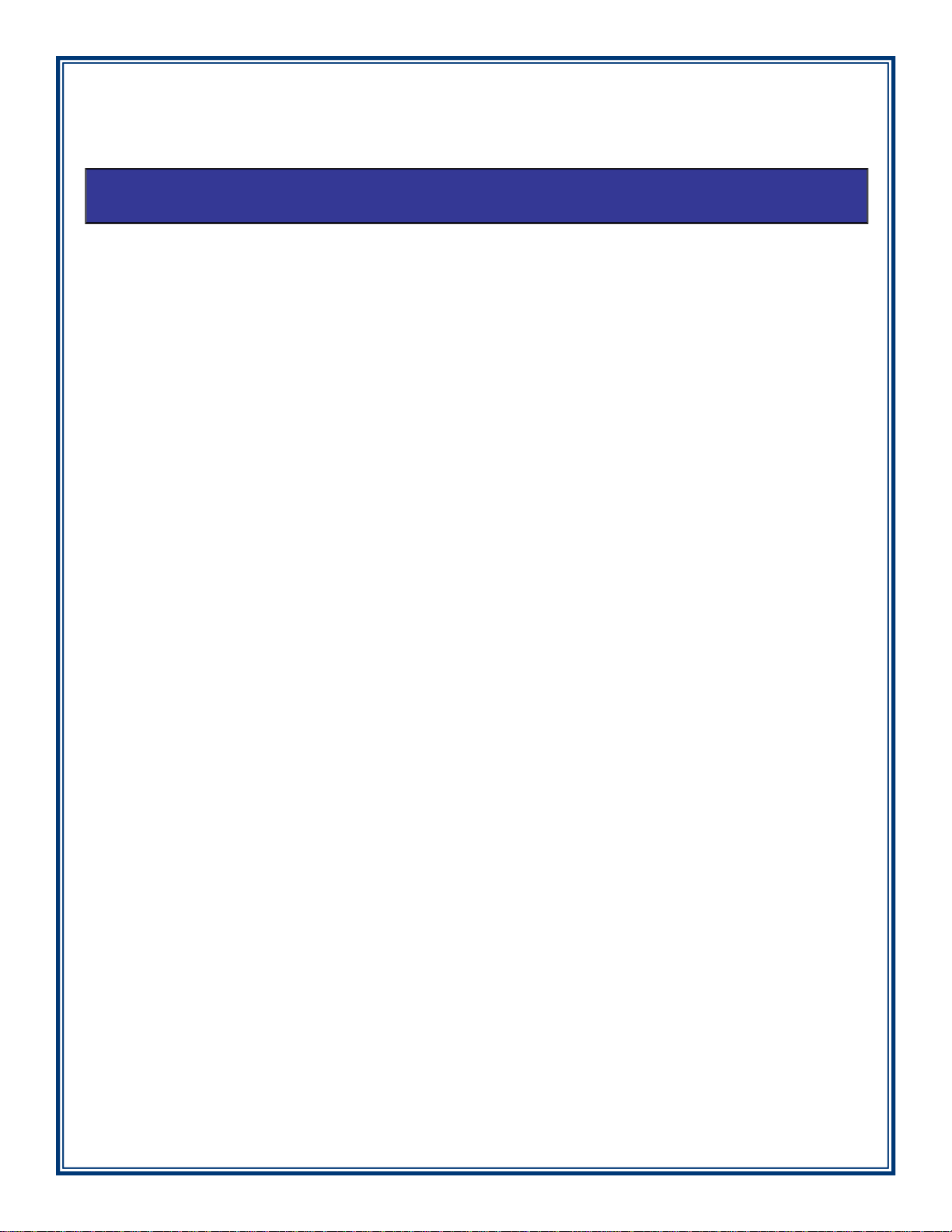
SECTION 2: BASIC OPERATION
Page 12
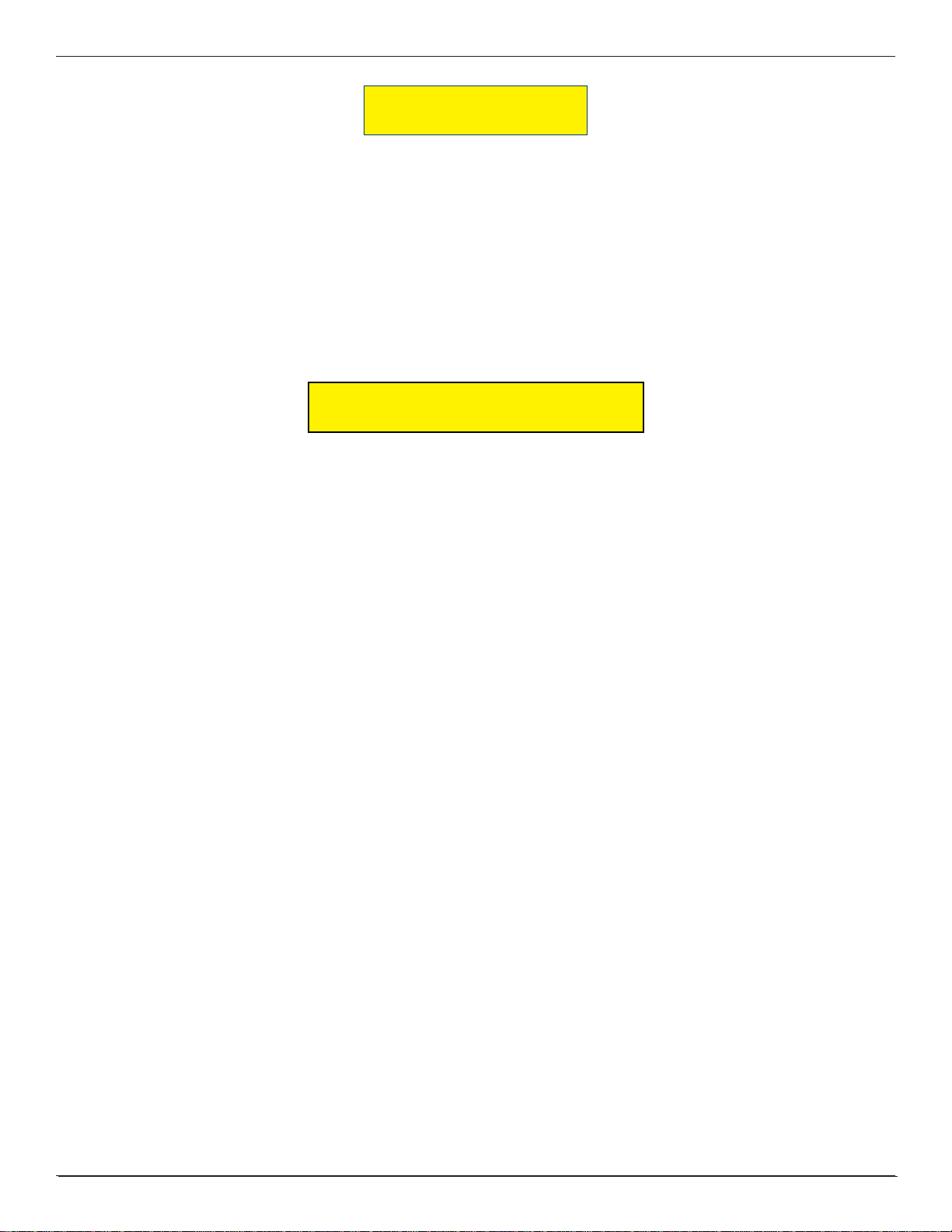
ARGO USER MANUAL
INTRODUCTION
This section describes the basic operation of the terminal. The following topics are covered:
1. C
2. KEYPAD OPERATION. Describes the use of the alphanumeric keypads.
3. MENU-BASED OPERATION. Gives a general overview of the terminal display interface.
4. CUSTOMER TRANSACTIONS. Summarizes the actions involved in typical customer transactions. In addition,
ONTROL PANEL LAYOUT. Describes the layout of the terminal’s control panel.
the voice-enabled transactions feature is described.
CONTROL PANEL LAYOUT
The user interface of the terminal consists of the LCD screen, receipt chute, card reader, speaker, headphone
jack (visually impaired), and 24 keys on three keypads. The Function keys are arranged in two four-key
groups, one group on either side of the LCD display . The Function keys on the 7” touch screen display are on
the screen. The main keypad consists of 10 alphanumeric keys, two arrow keys and four large control keys,
all located in a 16-key group beneath the LCD screen.
The main keypad and control keys have an integral raised Braille symbol to conform to the requirements of
the Americans with Disabilities Act
The 12.1 inch screen has touch-reactive F keys on the sides and most closely resembles previous ATM
functionality. The F keys will respond even when the user wears gloves.
The 7 inch screens are fully touch-reactive and have no external F Keys. The 7 inch screen is capacitive
sensing and therefore requires human touch (no gloves) to operate. The introduction of E-receipt technology
is available on this model.
12.1 inches with touch-reactive F keys 7 inch totally touch-reactive screen
8
Page 13
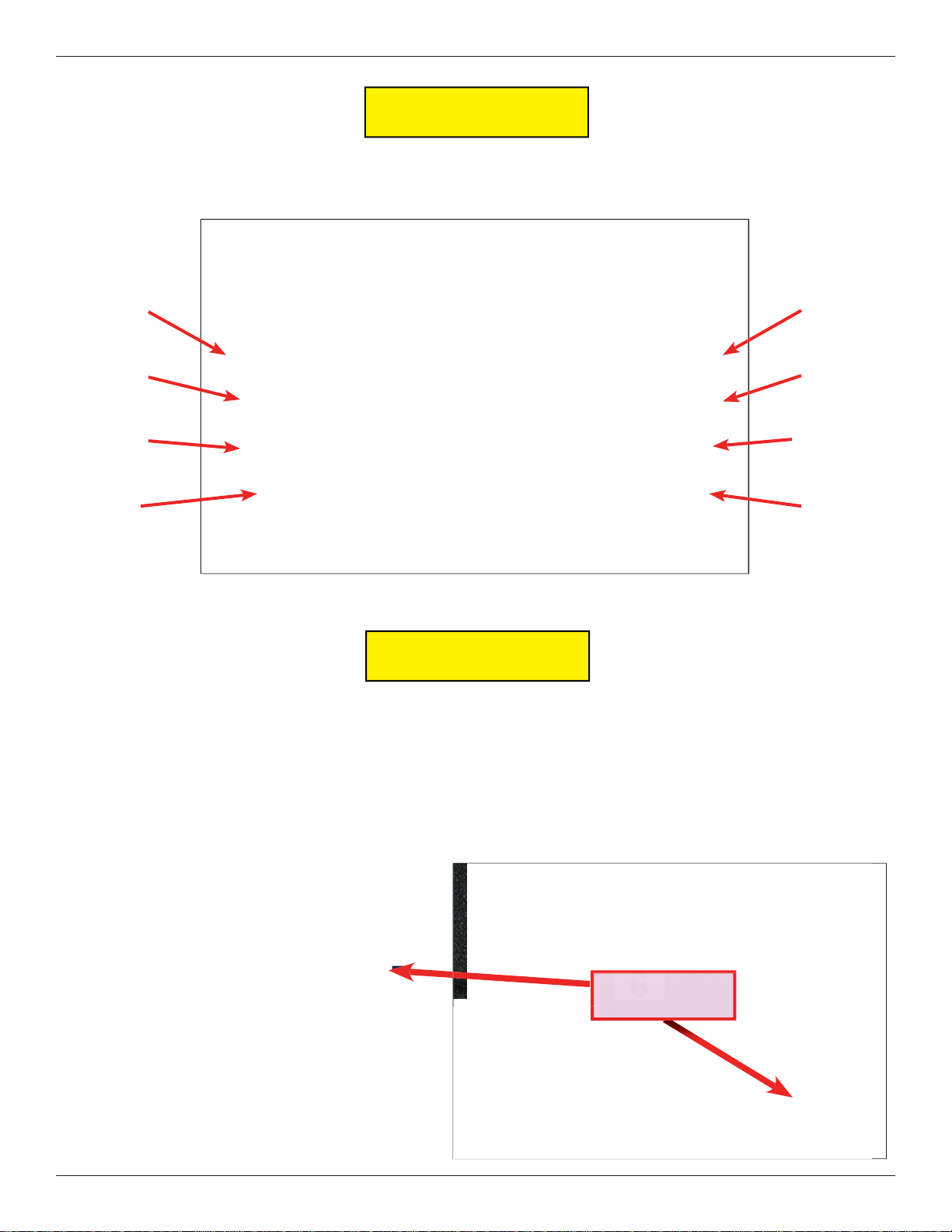
ARGO USER MANUAL
FUNCTION KEYS
The eight (8) keys, arranged in two four-key groups on left and right of screen, are called screen function keys.
A screen function key is only active when a corresponding function or menu option is present next to that key.
The function keys are designated F1 through F8, as shown below.
F1
F2
F3
F4
F5
F6
F7
F8
Function key layout on 12.1” screen.
MAIN KEYPAD
The entry of numeric characters via the encrypted main
keypad, (left), is straightforward: simply press the
desired key . However, in certain Management Function
screens it may be necessary to enter alphabetic
characters, a procedure that’s available with the onscreen keypad, explained on next page.
T7 Keypad
(Standard on RL1713, RL27XY)
T5 Keypad
(Standard on RL63XY, optional on others)
CTRL
9
Page 14
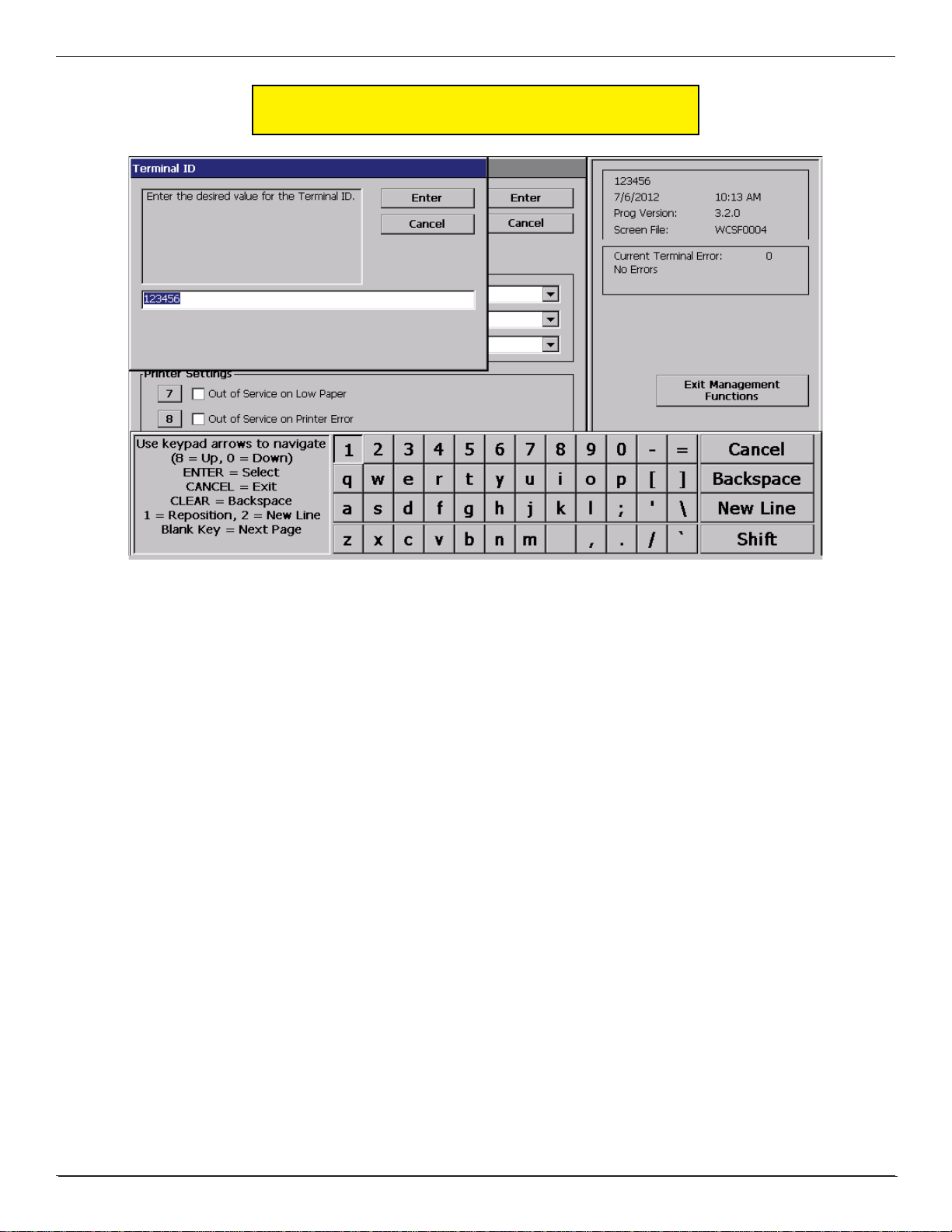
ARGO USER MANUAL
ON-SCREEN KEYPAD OPERATION
The virtual keypad will be displayed at any time a text entry is required. (Also available by
pressing the F-8 function key .) This is used for certain management functions, as well as entering
e-mail addresses where receipts can be sent paperless. (Some models will be equipped with
paper thermal printers for the option to print receipts.)
In models that do not have touch screen entry option, use the keys described below to navigate and enter
required data.
• The Arrow keys (< and >), the <8> key - (U
• Press the <E
• Press the <B
• Press the <C
• Press the <C
NTER> key to select the highlighted key entry.
LANK> key to switch between upper and lower case characters.
ANCEL> key to Exit the keyboard.
LEAR> key for the Backspace operation.
P), and the <0> key - (DOWN) navigate the keyboard.
• Press the <1> key to reposition the keyboard to another location on the display.
• Press the <2> key to position the cursor on a new line.
10
Page 15
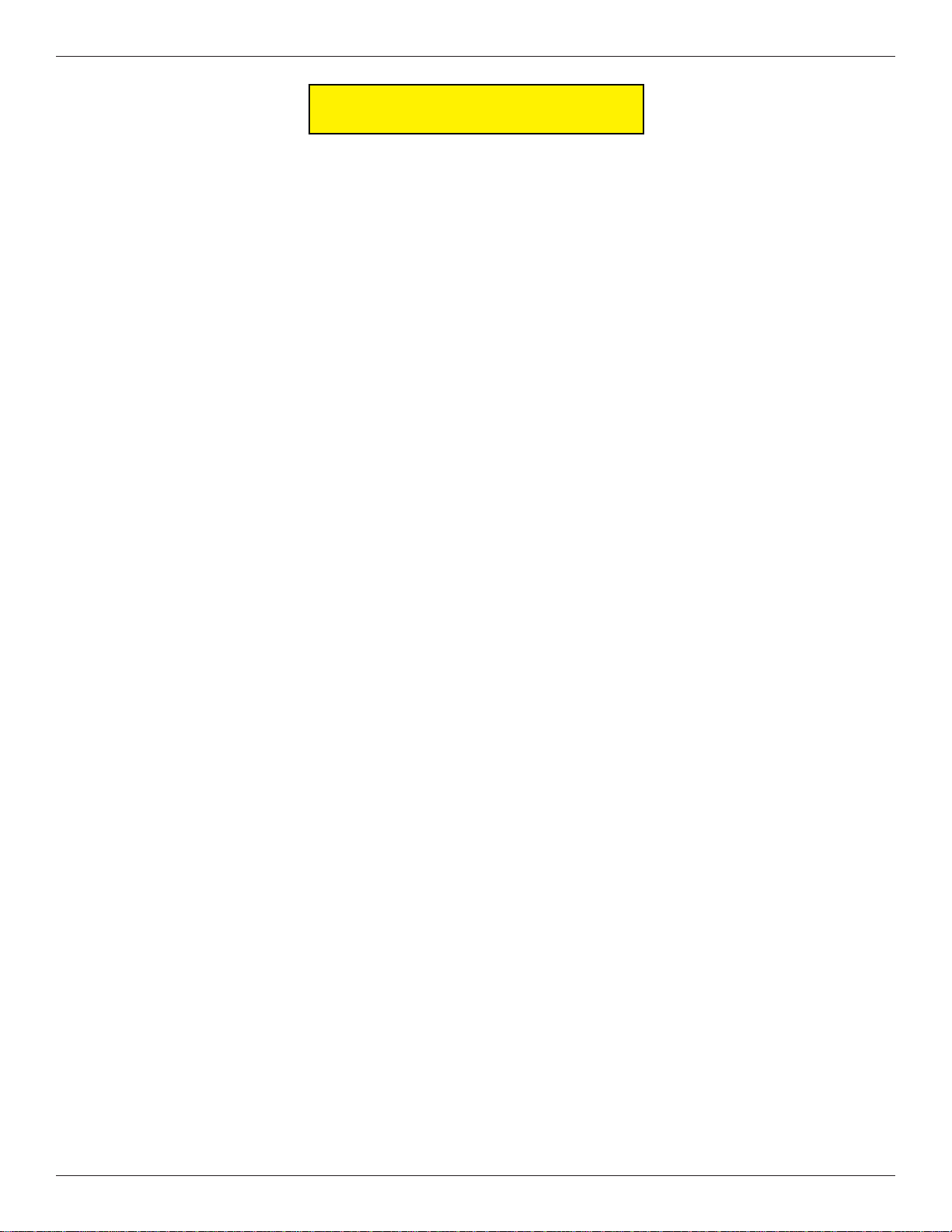
ARGO USER MANUAL
MENU-BASED OPERATION
The terminal operates as a menu driven system. Messages and menu options presented on the LCD display
screen guide the user’s actions. The desired menu option is selected by pressing one of the keys located to the
left and right of the display. For the purpose of security, many screens time-out after a preset time interval,
usually 30 seconds. The time-out length may vary depending on the function being performed.
When a screen time-out occurs, a screen is presented that asks the user if more time is needed. If the user chooses
NO, the Customer W elcome screen will be presented. If YES is chosen, the user is returned to the function that
was active prior to the time-out. If the user does not make a selection within an additional 30-second countdown
period, the terminal will automatically go to the Customer Welcome screen.
Ensure all procedures in the ARGO Installation Manual have been accomplished. The unit should be off, with
the power cord and communications cable connected. Power on the unit by pressing the power switch on
the power supply to the ON position. Shortly after the unit is turned on, the top menu will be displayed. An
example top menu is shown below.
From the top menu, you can either:
1. Enter the terminal system management area by pressing the key next to M
Note: You will have to enter an appropriate password to view the Management Functions menu.
Management Functions may also be entered by pressing and holding the CTRL key and then depressing
the number 1 key and releasing both.
2. Activate the terminal to perform customer transactions by pressing the key next to CUSTOMER TRANSACTIONS.
Note: On fully touch screen models, just press the displayed buttons to select your preferred option.
11
ANAGEMENT FUNCTIONS.
Page 16
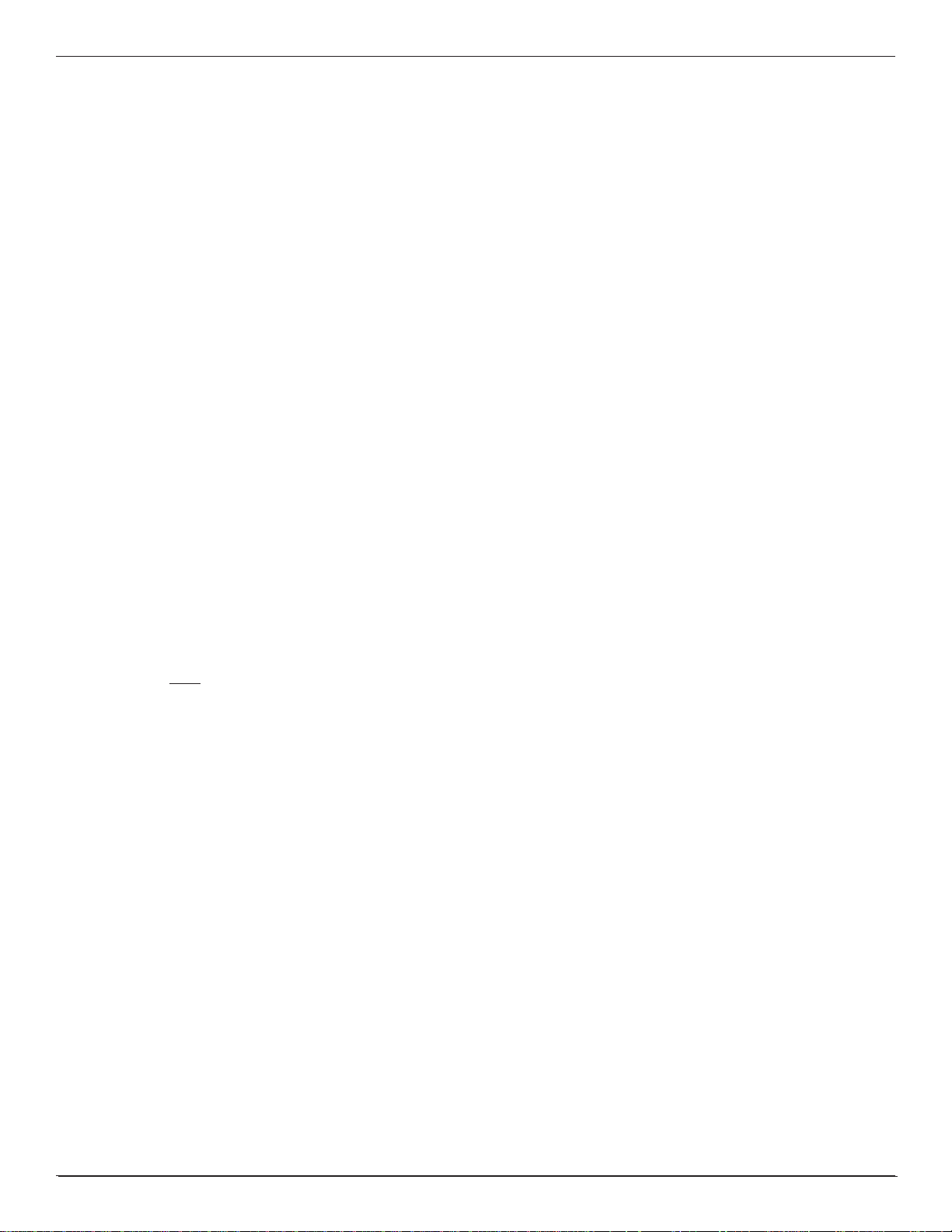
ARGO USER MANUAL
Choosing Management will take you to the password screen. An Error Code of 246 WILL be displayed upon the
fi rst start up. You MUST change the master password before any other confi guration operations will be allowed.
The master password is actually made up of two parts, the ID and the password. The master ID is 00 and cannot
be changed. What must be changed is the default master password for ID 00 of 1234.
► Management Functions can be entered from the Top Menu screen upon startup (representative screen on
the previous page), or by pressing the “Blank Key” (lower right corner) and the number 1 at the same time.
► It will ask you to enter the ID and Password. Press 001234. It will take you to the new Favorites Menu.
Press 0.
► It will then take you to the Main Menu.
► Select 4 Password Maintenance, then 1 Change User Password
► Enter the new password ONLY. You are user 00 and already logged in, so putting 00 here is not necessary.
The new password can be 4-12 digits. Do not use birthdays, telephone numbers, social security numbers
or the like. Make it something you can remember, but not so diffi cult as to be forgotten. Guard it closely.
If the password is lost or forgotten, the password cannot be changed or recovered in the fi eld. The main
board must be returned to Triton for a reset. A service charge will apply.
► If you will have additional people that will be accomplishing closes and replenishing cassettes, you may
add them and provide passwords here. New users can be ID 01 - 99.
There are additional error messages that will appear, and must be cleared before the ATM will go into service.
Refer to Section 5 of this document for the minimum setup requirements and document 07100-00016 XScale/
X2 Confi guration Manual for additional terminal setup procedures.
T ake this opportunity to change the lock combination. Refer to Appendix C or D for your lock. The same rules
for combination numbers as passwords apply.
12
Page 17
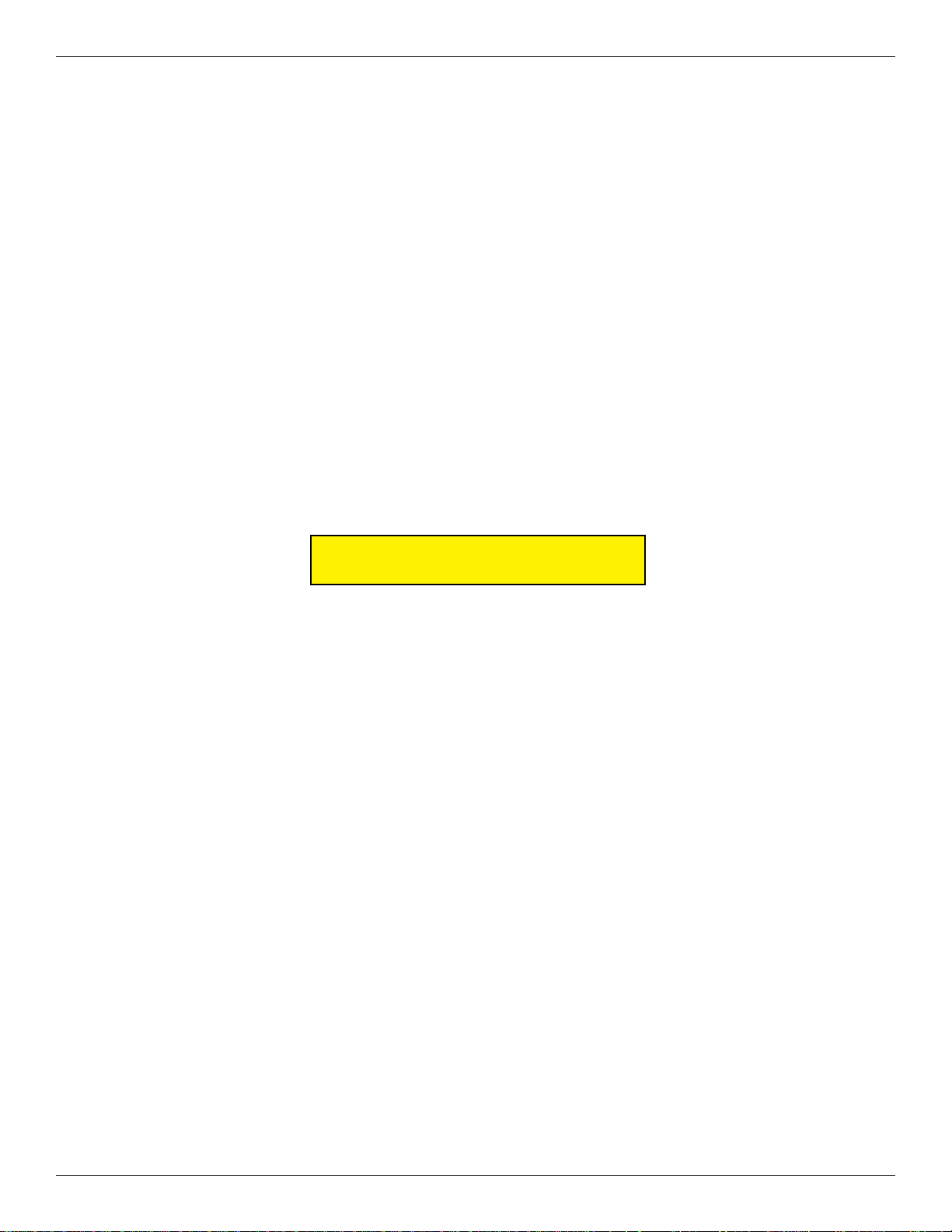
ARGO USER MANUAL
If you do not select a menu choice within 30 seconds, the terminal will automatically default to the Customer
Welcome screen (a benefi t of this feature is that in the event of a power interruption, the terminal will
automatically begin accepting customer transactions shortly after power is restored).
CUSTOMER TRANSACTIONS
A customer begins a transaction by selecting from the Customer screen options. They insert their ATM card
into the card reader of the terminal. The card must be inserted so that the magnetic stripe can be scanned by
the card reader’s sensor. If the customer inserts the card incorrectly, a warning message will be displayed,
accompanied by several beeps to get their attention.
If there is a problem reading a card, make sure the customer is inserting the card correctly . Most problems are
the result of inserting the card incorrectly.
Once the card has been read successfully , a surchar ge message, if applicable, may be displayed (the surcharge
message may be displayed at the end of the customer’s transaction selection). The customer must then enter
their secret Personal Identifi cation Number (PIN) code. Once the PIN has been entered, the transaction type and
account are selected, and the desired amount of the transaction, if needed. The transaction will be processed,
typically in a matter of seconds.
The fi gure following shows how ATM transactions are handled. If the transaction was processed successfully,
the customer is prompted to retrieve the requested cash (for withdrawal transactions) and/or the applicable
transaction receipt, as needed. If the transaction was declined, a short receipt indicating the problem is printed.
13
Page 18
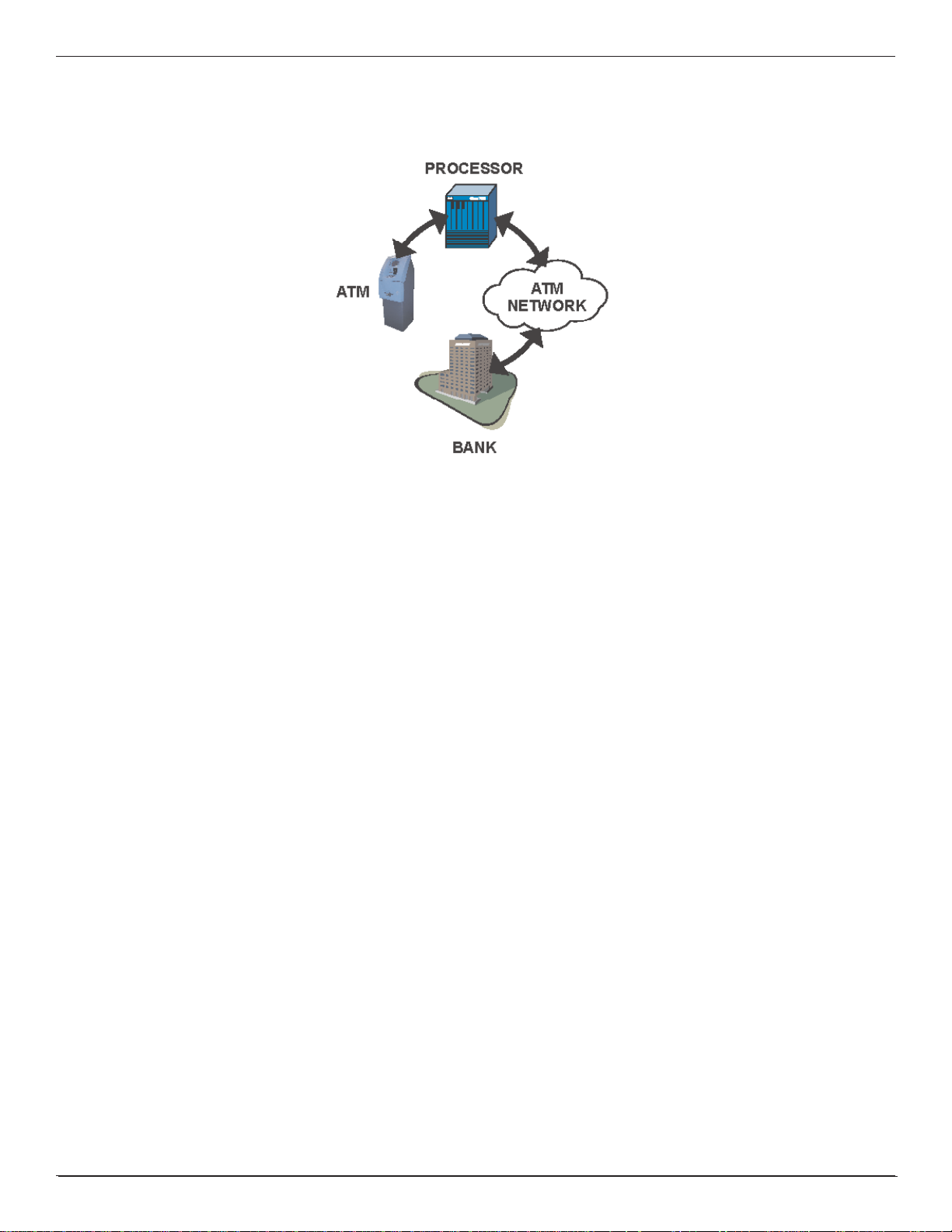
ARGO USER MANUAL
ATM transaction processing.
The ATM sends the customer transaction request to a processor. A processor is a fi nancial intermediary, such
as an Independent Sales Organization (ISO), bank, or other fi nancial institution that provides transaction-
processing services for ATMs. The A TM must be set up with a particular processor before customer transactions
can take place.
The processor routes the transaction to the appropriate ATM network. An ATM network is a regionally or
nationally organized clearing house for fi nancial transactions, that deals directly with the appropriate fi nancial
institution, such as the customer’s bank or credit card company, in order to complete the transaction. The
processor will select the appropriate ATM network to use based on factors such as the type of ATM or credit
card used, location of the customer’s bank, or other considerations. The transaction may be transferred between
several networks before ultimately reaching the customer’s bank or credit card company.
The ATM network routes the transaction to the appropriate bank or other institution, confi rms successful
completion of the transaction, and sends a confi rmation message back to the processor. If the request was for
a cash withdrawal, an Electronic Funds Transfer (EFT) takes place to debit the funds (including any surchar ge
fee, if applicable) from the customer’s bank account and credit the funds to the processor’s bank account.
The processor forwards a confi rmation message to the ATM (and an authorization to dispense currency , in the
case of a cash withdrawal). The ATM dispenses the requested currency, if necessary , and provides the customer
with a printed receipt as a record of the transaction.
The processor credits the merchant’s account for the amount of any cash withdrawals (plus surcharge fees, if
collected), typically by the end of the next business day.
14
Page 19
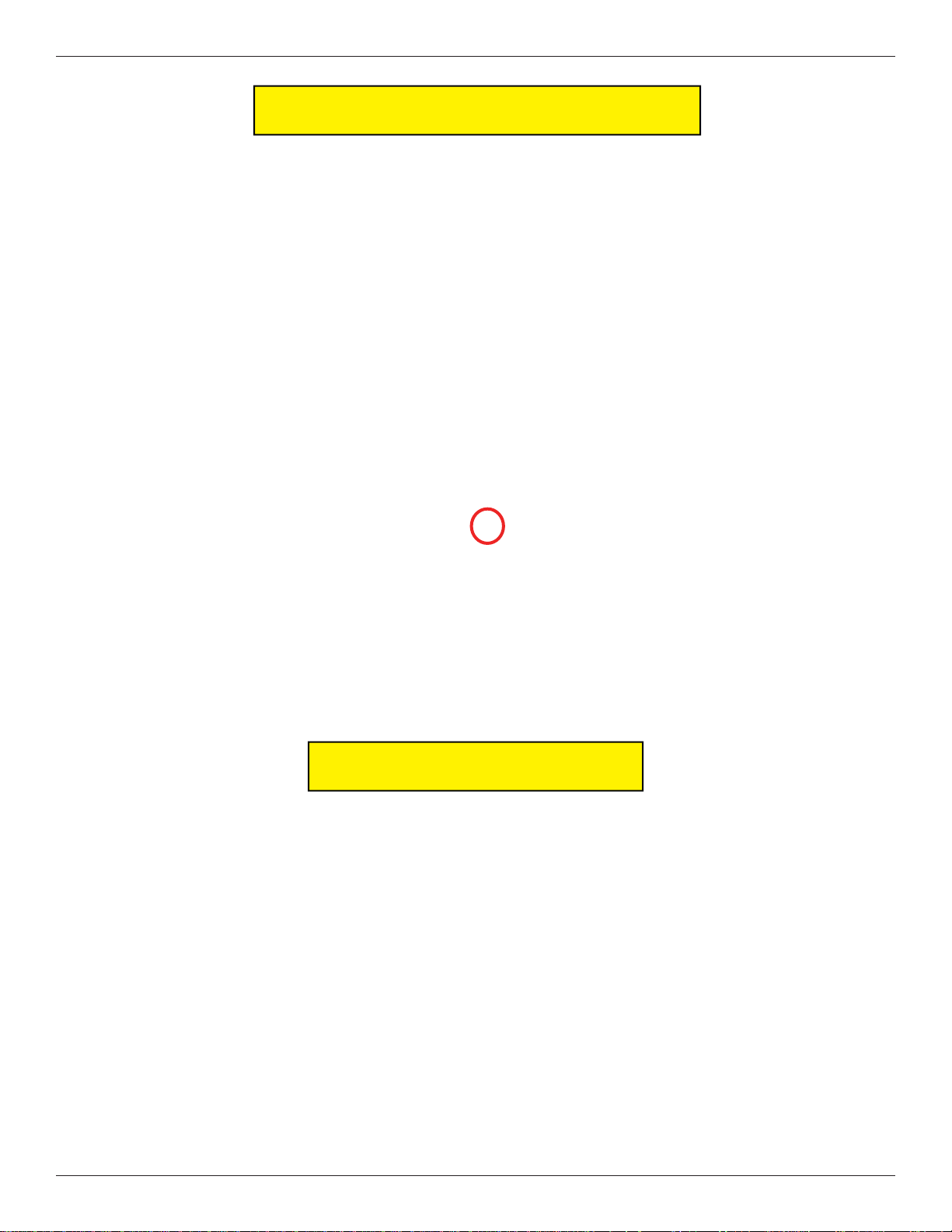
ARGO USER MANUAL
VOICE-ENABLED TRANSACTION
The terminal provides voice feedback via an integrated output jack, enabling sight-impaired users to plug in
a set of headphones and receive spoken instructions to assist them in using the ATM.
A raised symbol helps a user locate the headphone jack. The ATM will automatically detect when a headphone
has been plugged into the jack, and will immediately switch into voice mode. Initially, a brief spoken tutorial
will orientate the customer to the ATM control panel interface. Once the customer begins a transaction, spoken
prompts will provide feedback and guide the customer through the successful accomplishment of the transaction.
Headphone jack location.
(Typical)
E-RECEIPT TECHNOLOGY
The seven inch screen terminals provide for E-Receipt technology. The customer is offered the choice of (a)
the standard printed receipt, (b) having the receipt sent to his phone as a text message, or (c) sent to an E-mail
account.
The E-mail information is not retained by the ATM or Triton, and will not be used for any marketing purposes.
The account is not shown on the screen, only the * fi gures as the account is entered.
NOTE:
► A seven inch screen without a printer MUST use E-Receipt or no receipt.
► A seven inch screen with printer can be con fi gured to allow E-Receipt choice. (From the Main Menu: 6
Terminal Confi guration > 0 More Options > 6 Electronic Receipts)
► The 12 inch screen model does not allow for E-Receipt operation.
15
Page 20
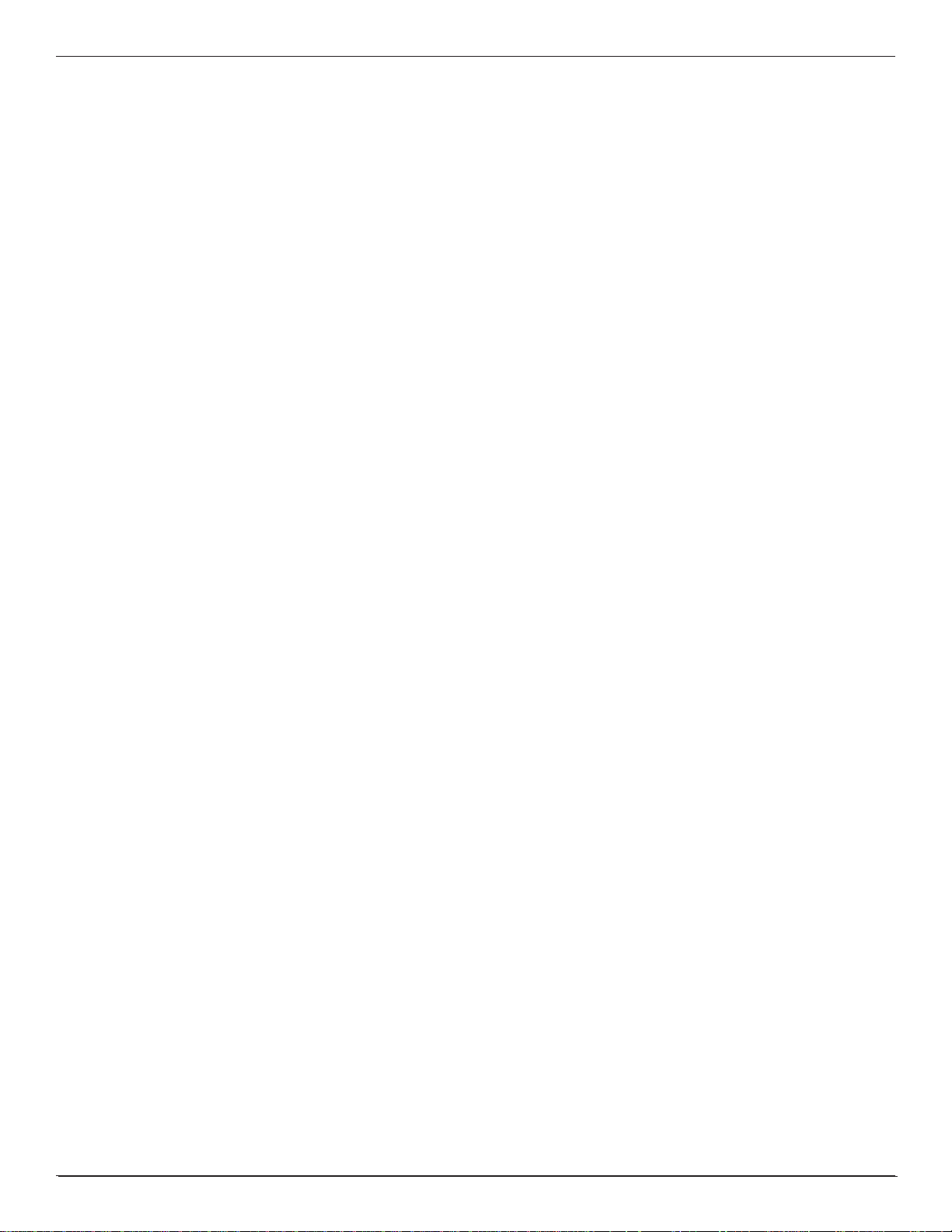
ARGO USER MANUAL
7” ARGO with printer and topper
16
Page 21
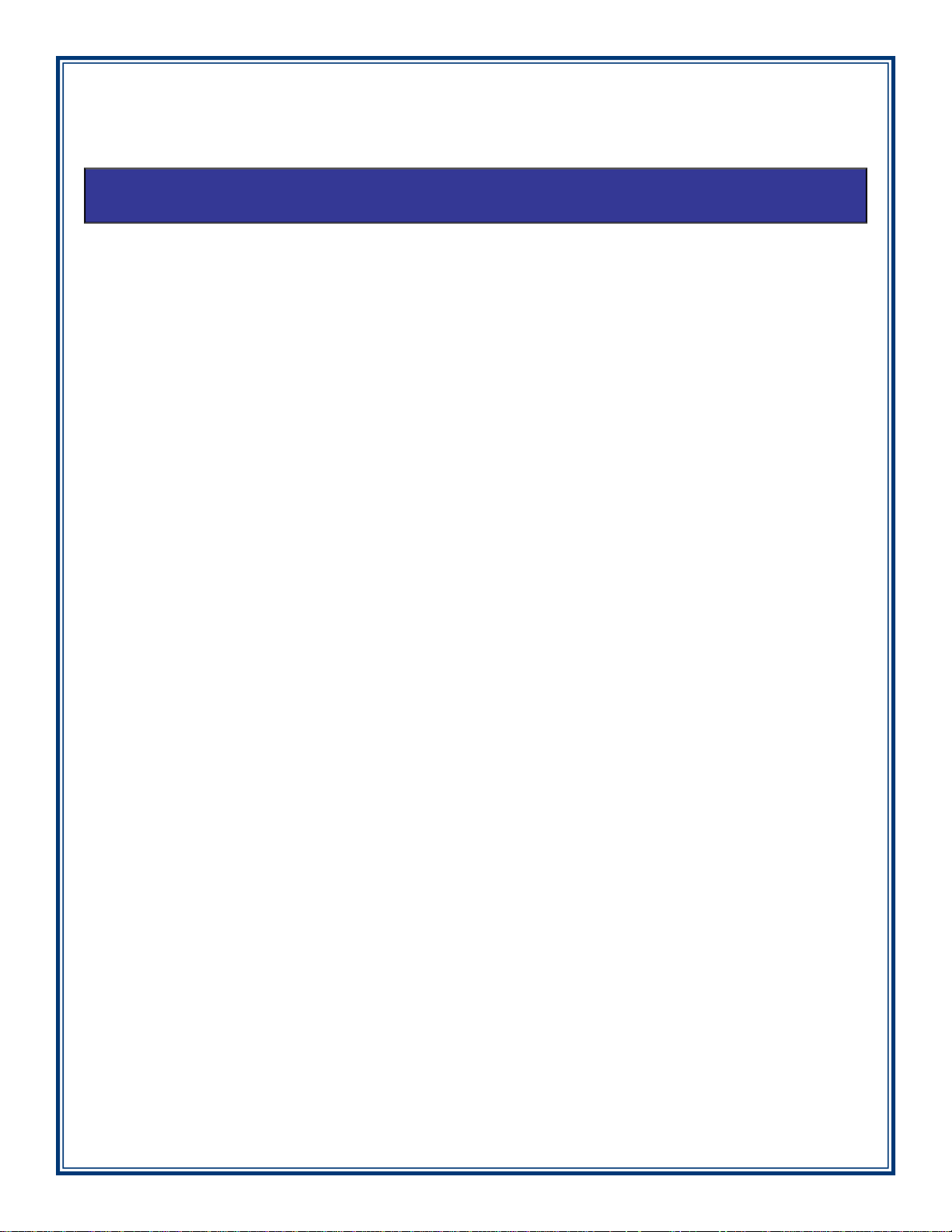
SECTION 3: CASSETTE CLOSE / CASH REPLENISHMENT
SCDU
HCDU
MiniMech
TDM250
SDD
NMD50
Page 22
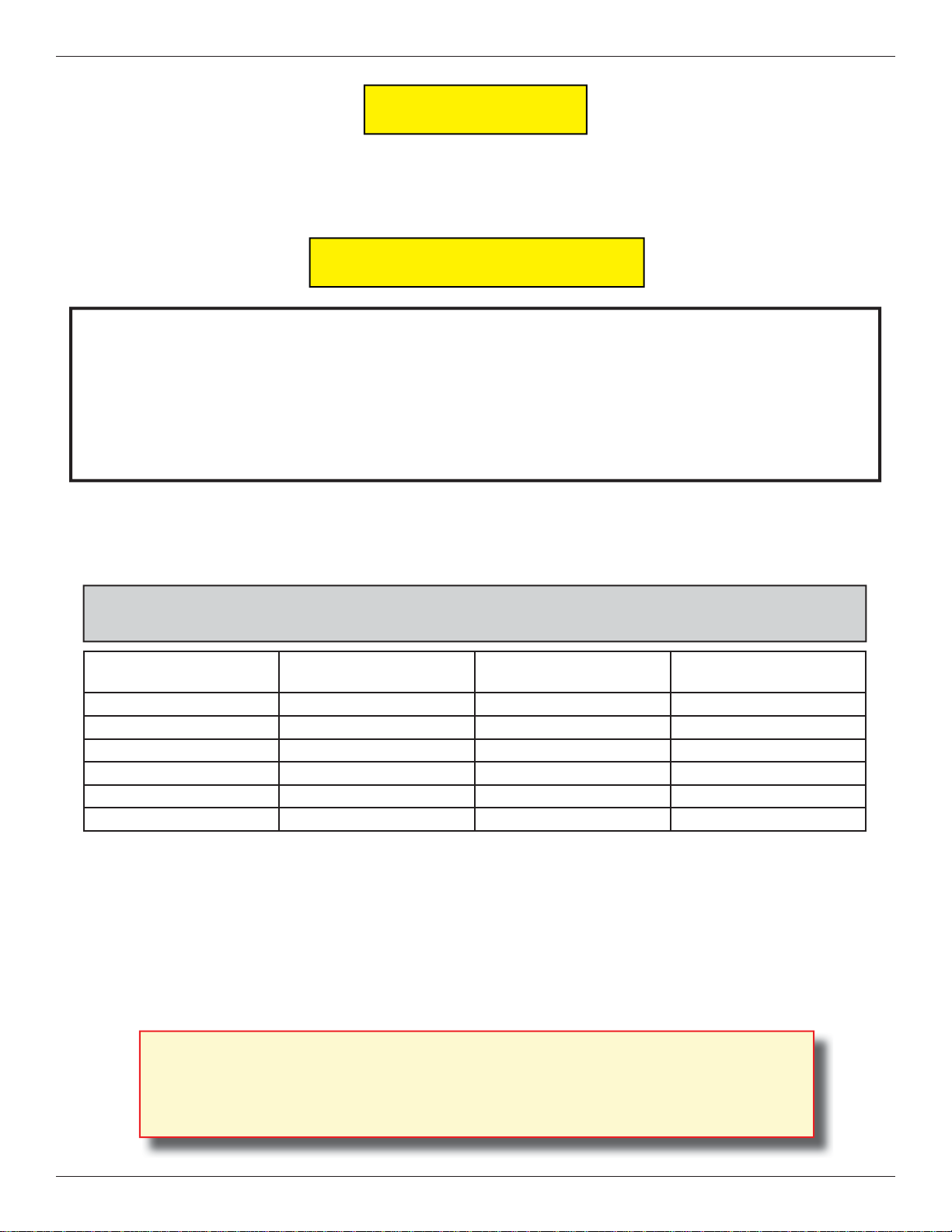
ARGO USER MANUAL
INTRODUCTION
The purpose of this section of the manual is to describe the procedures for cassette closing and replenishment.
Information concerning note handling and quality issues are explained where appropriate.
DISPENSING MECHANISMS
* PLEASE READ *
The
ARGO Model RL1713 production units are equipped with the MiniMech dispenser and have the
shallow cabinet design.
The ARGO Model RL27XY (7 inch screen) and the ARGO Model RL63XY (12.1 inch screen) are equipped
with one of the following dipsenser types: SCDU, HCDU, SDD, TDM250, or NMD50. These models have
the deep cabinet design.
Currency capacity depends upon the dispenser mechanism installed in the ATM, but is also affected by note
quality and thickness. Typical capacities are provided in the following table: DO NOT be tempted to over
fi ll the cassette.
ARGO DISPENSING MECHANISM
DISPENSER CASSETTE RECOMMENDED
MAXIMUM CAPACITY
MiniMech Single 750-1000 Notes Less than 100
SDD Single 1700-1800 Notes Less than 100
SCDU Single 1000 Notes Less than 100
HCDU Dual 3500 Notes (1750 each) Less than 100
TDM250 Dual 2600 Notes (1300 each) Less than 100
NMD50 Dual 3500-4000 (1750-2000 each) Less than 100
REJECTED NOTE
CAPACITY
The dispensing mechanism delivers the appropriate number of notes from the note cassette to fulfi ll the
customer’s withdrawal request. The purpose of the reject area or cassette is to accept and hold notes that have
been transferred from the note cassette but not dispensed. Some situations that could cause the mechanism to
reject notes are:
(1) Multiple notes stuck together (2) Note width too short or long.
Other conditions that could cause a reject are described in the following section, N
**CAUTION**
DO NOT RECYCLE REJECTED NOTES INTO A CASSETTE!
DOING SO COULD CAUSE MORE REJECTS AND/OR CURRENCY JAMS.
18
OTE CONDITION.
Page 23
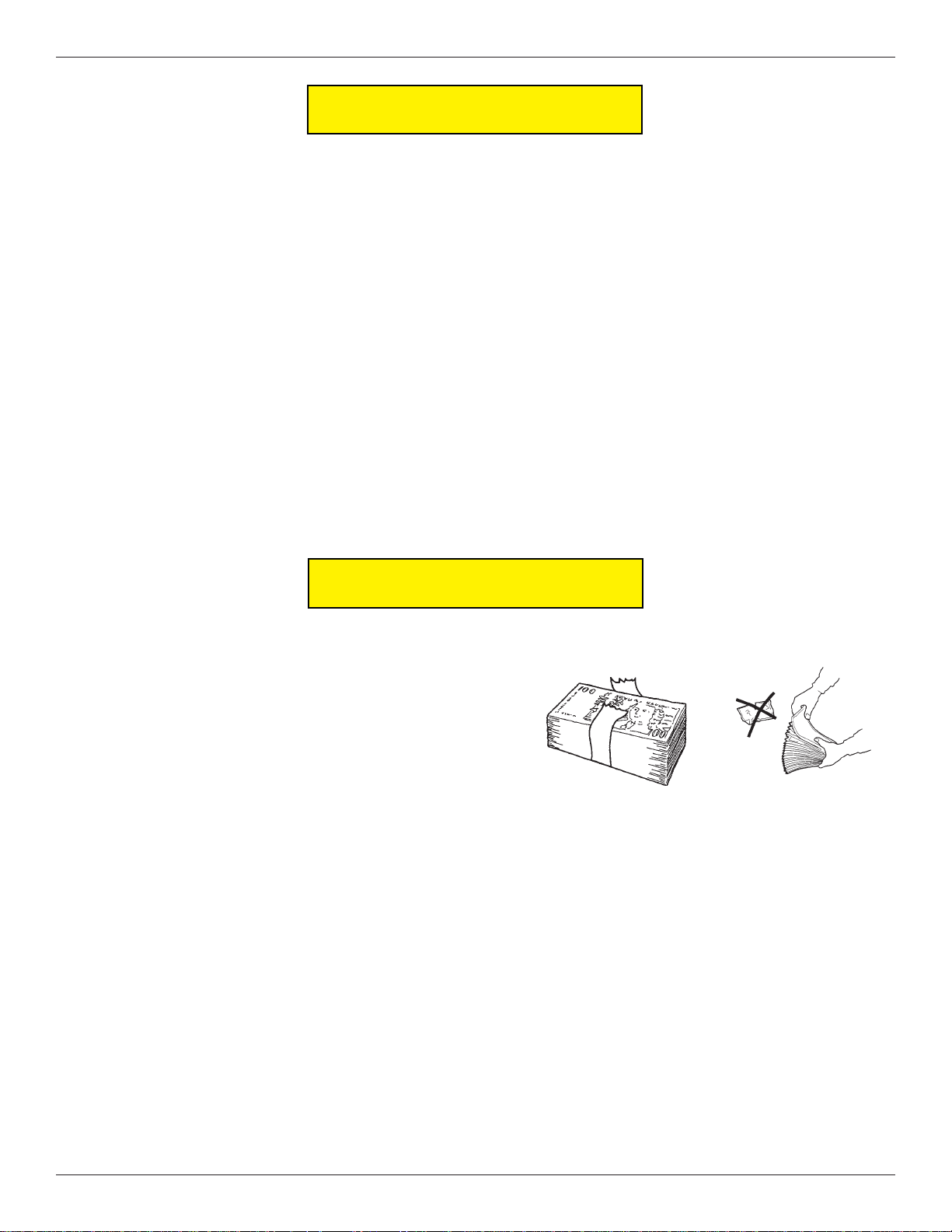
ARGO USER MANUAL
NOTE CONDITION
The number of rejects can be directly infl uenced by the technique used to load the cassettes and the quality of
the currency . Notes loaded into the mechanism cassettes must be in fi t condition if a high level of performance
(low reject and failure rate) is expected from the unit. Fit notes are defi ned as those that do not possess any of
the defects listed here:
Used Note Defects
Adhesive or sticky substances on the surface of the paper.
Tears extending more than 1/2” from the edge of the currency.
Tape on the surface of the currency used for repairing, patching or any other purpose.
Staples, pins, or any other foreign body attached to the notes.
Corner folds of a size greater than 1/2” on either axis.
Two or more notes joined by any means.
Excessively crumpled or crinkled notes.
Tears, holes, or missing sections in the body of the currency.
PREPARING NOTES
Use the following procedures to prepare notes before inserting them into a note cassette.
Preparing Used Notes
Remove the band around each bundle of notes.
Remove foreign objects (e.g. pins, paper clips, crumbs,
etc.).
Remove torn or very worn notes.
Removing band.
Straighten any folded notes.
NEW OR UNCIRCULATED NOTES
Remove the band around each bundle of notes. Separate the notes from each other by:
Striking the bundle hard against the edge of a table or similar object.
Flipping through each bundle of notes in both directions at each end.
Removing torn/worn
notes.
Using a note counter (highly recommended).
19
Page 24
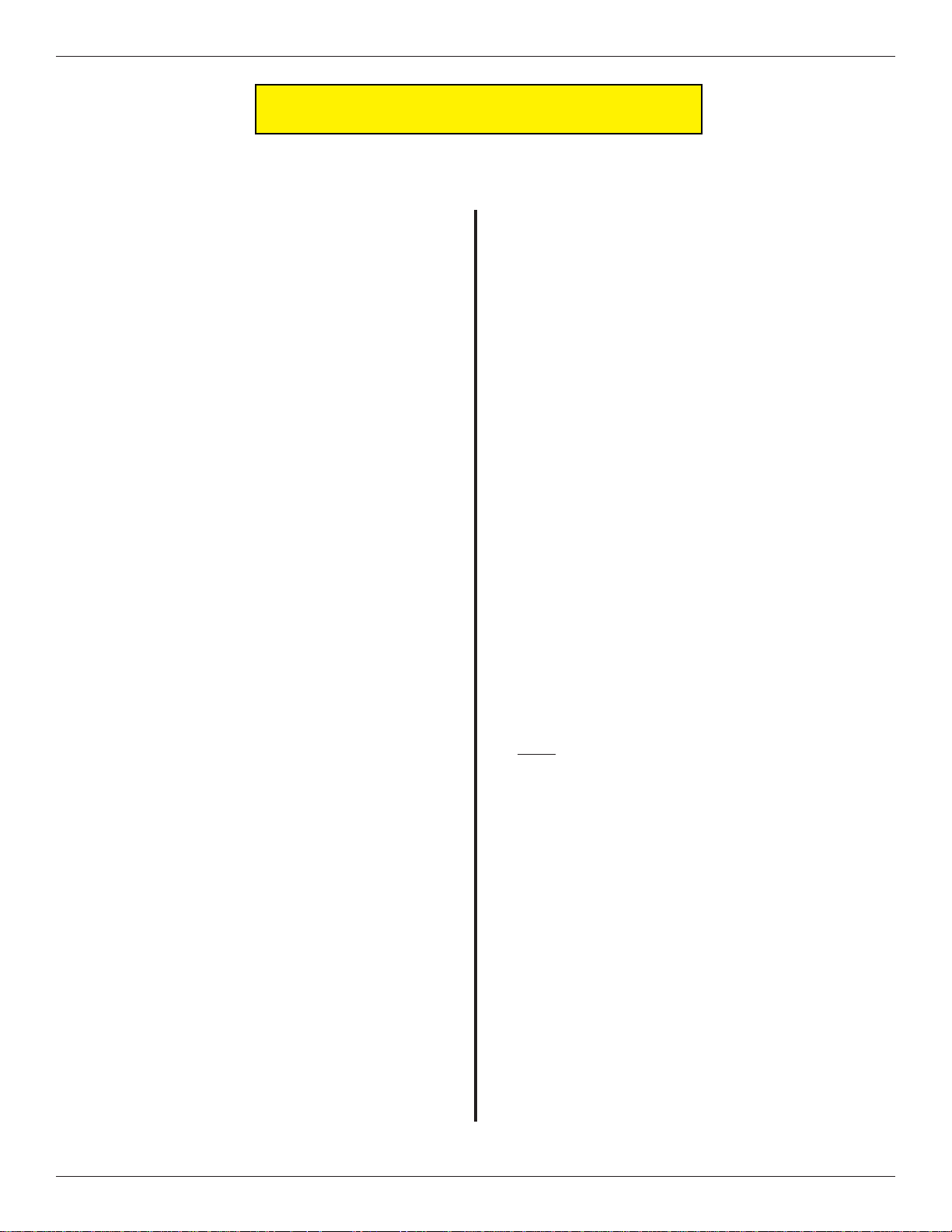
ARGO USER MANUAL
CASSETTE CLOSE PROCEDURES
Follow access instructions to enter MANAGEMENT FUNCTIONS. Select TERMINAL CLOSE FUNCTIONS. Select
C
ASSETTE CLOSE.
Select cassette to close. A check mark () identifi es
which cassette is selected. “A” is selected by
default. Press Enter. (Example shows only one
cassette available.)
A Close report is displayed to be printed or saved.
This operation will reset the number of bills in the
cassette to ZERO (0). Press Enter.
After cassette has been reinserted in the dispenser,
press Enter.
Place selected cassette IN SERVICE. “A” will
be in service. Press Enter.
Remove and replenish the selected cassette.
Procedures for cassette replenishment are
on the following pages.
Enter Cassette Quantity (total number of notes,
NOT value) for the selected cassette. Press Enter
to accept entry.
A Trial Cassette Close report automatically is
displayed to be printed or saved. Print and retain
a copy for starting point reference. Press <Enter>
to return to Close functions.
20
Page 25
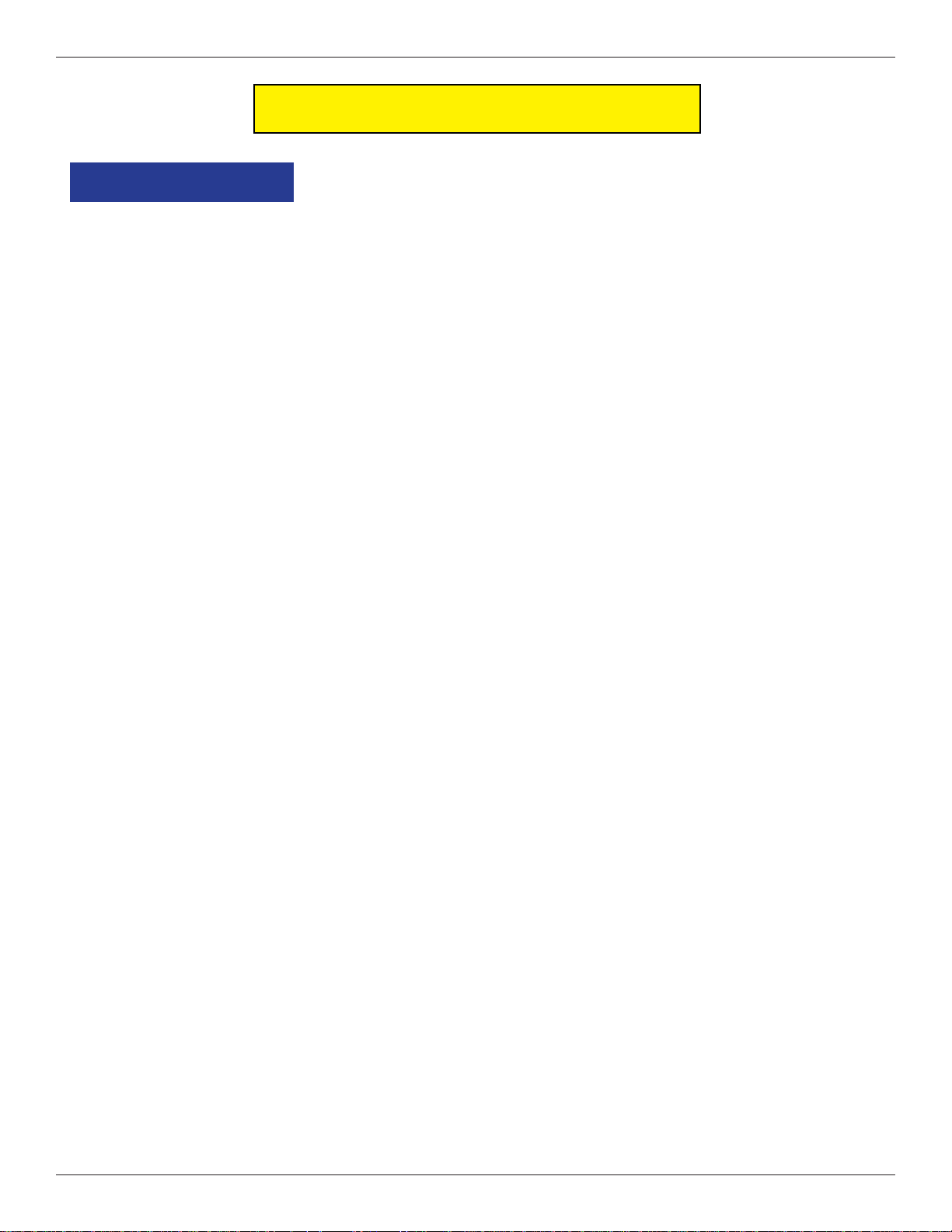
ARGO USER MANUAL
REPLENISH CASSETTE PROCEDURES
SCDU/HCDU
1. Unlock and open the security cabinet door.
2. Remove any rejected notes. The reject compartment is located above the cassette.
3. To remove the note tray , grasp the tray handle, lift slightly, and slide the tray out of the mechanism. Place
the note tray on a fl at level surface. Use the security key to unlock the cassette, and open the lid.
Removing rejected notes.
Note: Y ou may wish to r ecord the number of notes r emoved from the r eject compartment
for use when balancing the note tray against the cassette/day close records.
Loading the Note Cassette
1. Pull the packer plate to the rear of the tray (toward the handle). Ensure the packer plate is fully back.
Maintain pressure on the packer plate as needed while loading notes.
2. Count the number of bills that remain in the
cassette, if any. Next, count the number of bills
that are being added into the cassette.
3. Add the number of bills being placed into the
cassette to the number that remained. The total
number of these bills will be entered in the Enter
Cassette Quantity option (shown in step 6 of
CASSETTE CLOSE PROCEDURES on previous page).
4. Place the currency into the cassette. Allow at least
one inch of clearance between the packer plate
when it is fully retracted and the currency . This will
allow the packer plate to compress the currency.
Do not try to over fi ll.
Removing note tray from the dispensing
mechanism.
Pull packer plate back before loading notes.
21
Page 26
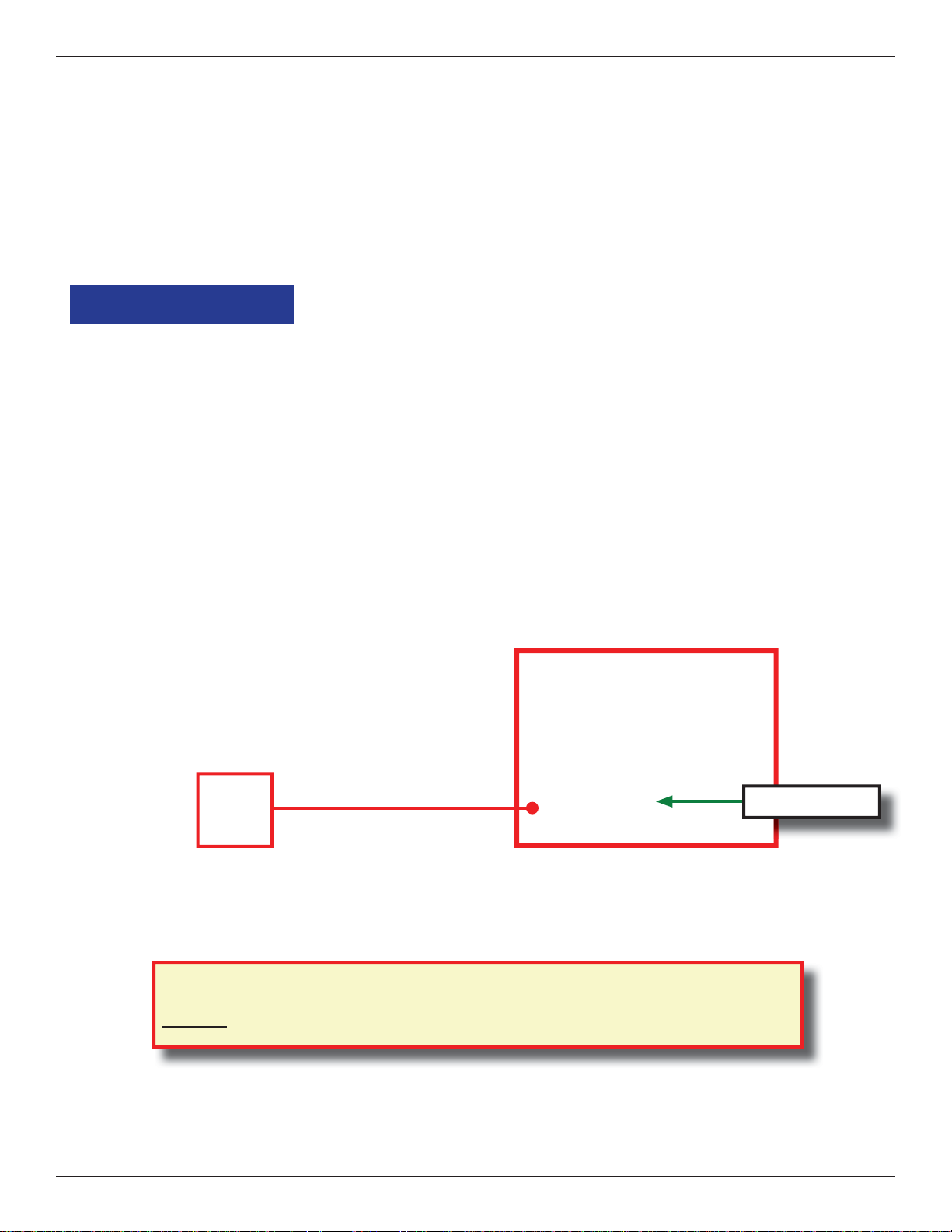
ARGO USER MANUAL
5. Release the packer plate against the notes.
6. Close the lid and lock with the security key.
7. Using the handle, slide the note tray into the dispensing mechanism. Make sure the note tray is fully
inserted!
8. HCDU- repeat steps 1-7 for additional cassette.
9. Ensure the Reject door is closed. Close and lock the security container.
SDD
1. Unlock/Open the dispenser security door. Grasp the cassette
handle and remove the cassette.
2. Cassette MUST BE PRIMED with the cassette key before
inserting on the loading tray. Insert key and turn clockwise
to show GREEN indicator in window.
Green window
Cassette Primed
***WARNING***
I
F RED IS INDICATED IN THE WINDOW ON THE SIDE OF THE CURRENCY CASSETTE,
NEVER ATTEMPT TO INSERT THE CASSETTE INTO THE DISPENSER OR THE LOADING TRAY!
22
Page 27
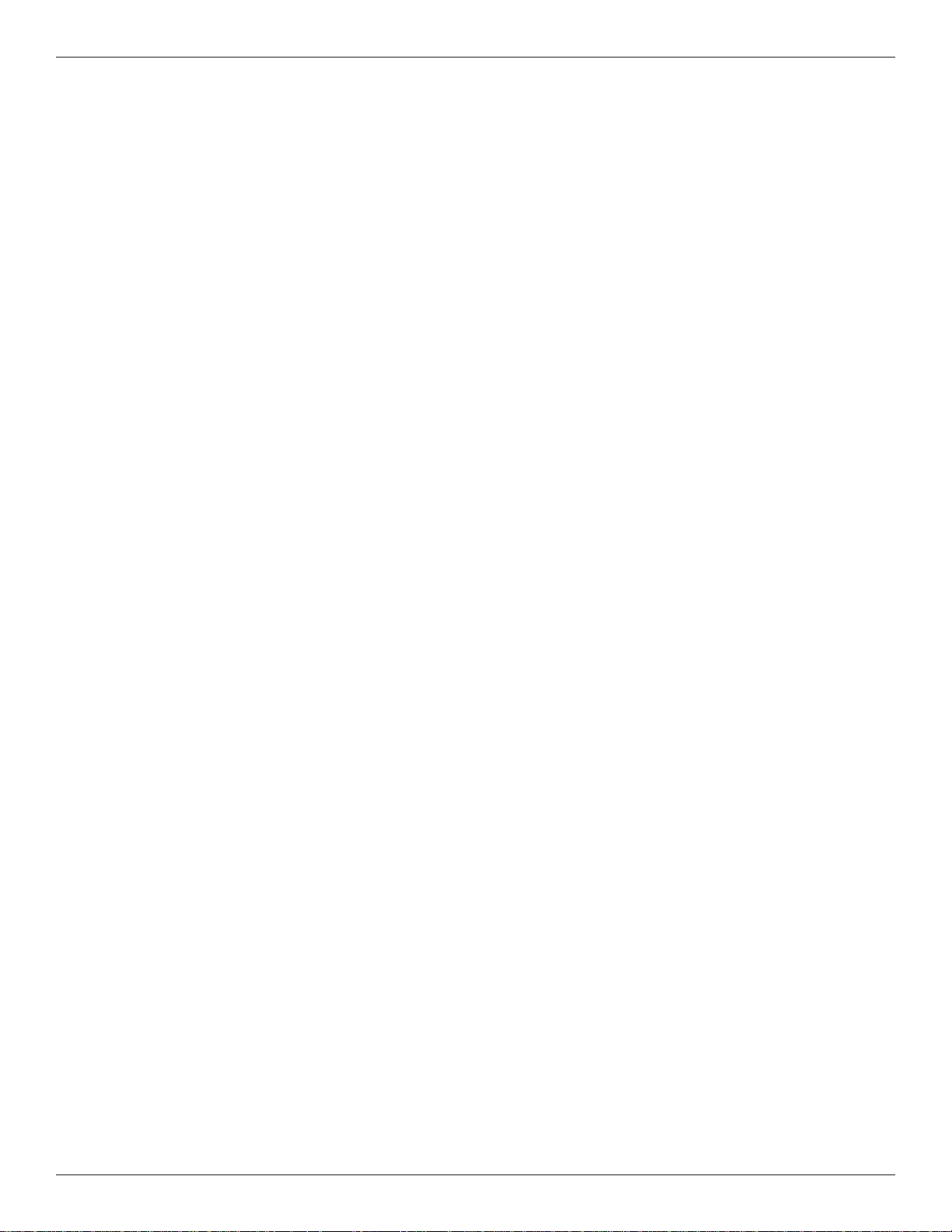
ARGO USER MANUAL
3. Slide cassette onto the loading tray. Lift lid to expose the reject tray. Remove any rejected notes.
DO NOT recycle rejected notes!
Cassette on
Loading Tray
Lid open to
expose Reject
Bin
4. Lift the reject tray. Push the packer plate to rear of
cassette and latch in place.
5. Count the number of bills that remain in the cassette,
if any. Count the number of bills that are being added
to the remaining notes. The total number of these bills
will be entered in the Enter Cassette Quantity prompt
(shown in step 6 of C
ASSETTE CLOSE PROCEDURES).
6. Place currency in the cassette and slowly release the
hold-back latch allowing the packer plate to move
forward against the notes. Close the cassette lid.
7. Remove cassette from loading tray. Insert the cassette
key and “PRIME” the cassette (Green indicator). Install
the cassette into the dispenser.
8. Close and lock the security cabinet.
23
Page 28
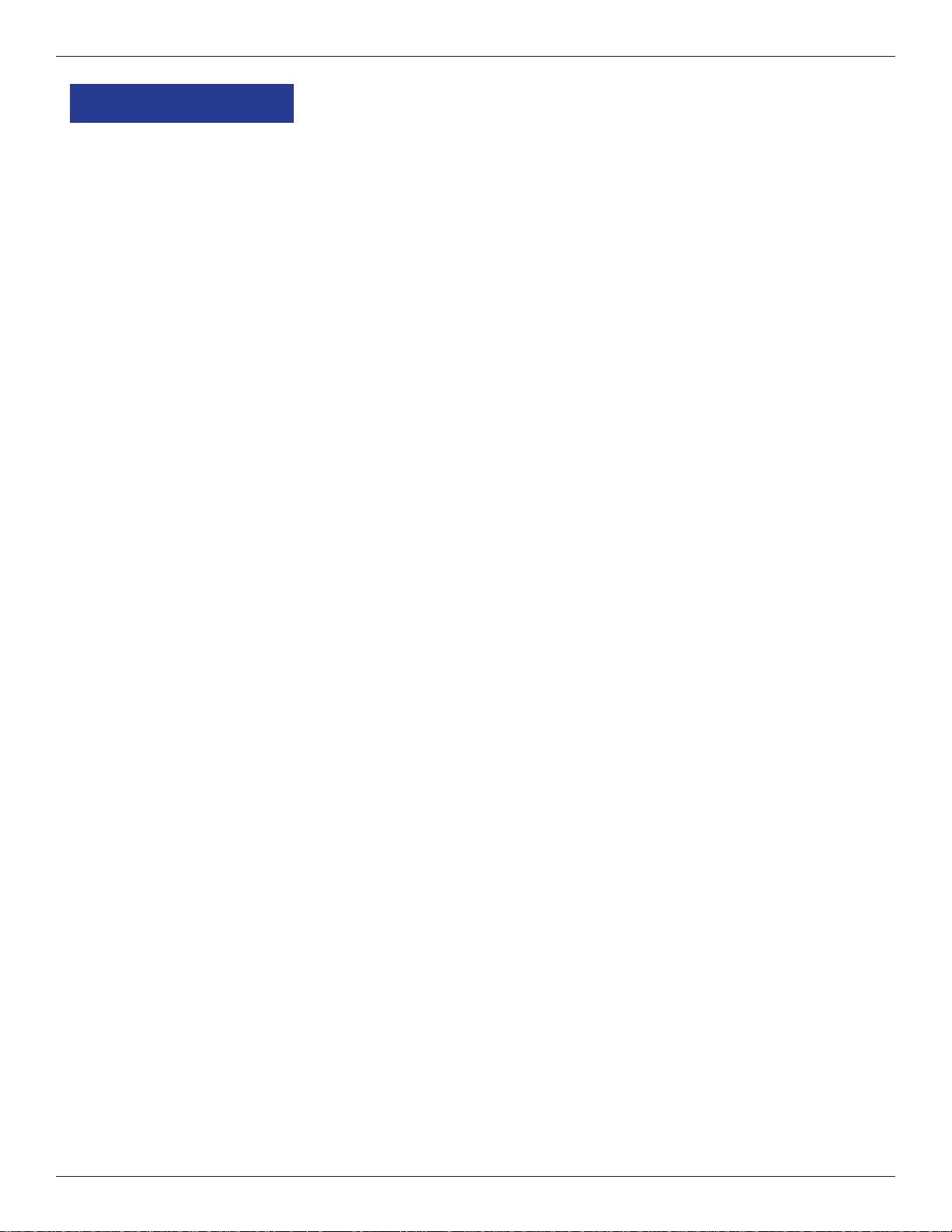
ARGO USER MANUAL
MINIMECH
1. Unlock and open the security cabinet door.
2. To remove the note tray, grasp the tray handle and slide the tray out of the mechanism. Place note tray
on a fl at level surface.
3. Remove any rejected notes. The reject compartment is located nearest the handle side of the tray.
Removing note tray from the
dispensing mechanism.
Removing rejected notes.
Note: Y ou may wish to r ecord the number of notes r emoved from the r eject compartment
for use when balancing the note tray against the cassette/day close records.
Loading the Note Tray
1. Pull the packer plate to the rear of the tray (toward the handle). Ensure the packer plate is fully back.
Maintain pressure on the packer plate as needed while loading notes.
2. Count the number of bills that remain in the cassette, if any. Next, count the number of bills that are
being added into the cassette.
3. Add the number of bills being placed into the cassette to the number that remained. The total number of
these bills will be entered in the Enter Cassette Quantity option (shown in step 6 of C
P
ROCEDURES on previous page).
ASSETTE CLOSE
4. Place the currency into the cassette. Allow at least one inch of clearance between the packer plate when
it is fully retracted and the currency. This will allow the packer plate to compress the currency. Do not
try to over fi ll.
5. Release the packer plate against the notes.
6. Using the handle, slide the note tray into the
dispensing mechanism. Make sure the note tray is
fully inserted!
7. Close and lock the security cabinet.
24
Load note tray with currency.
Page 29
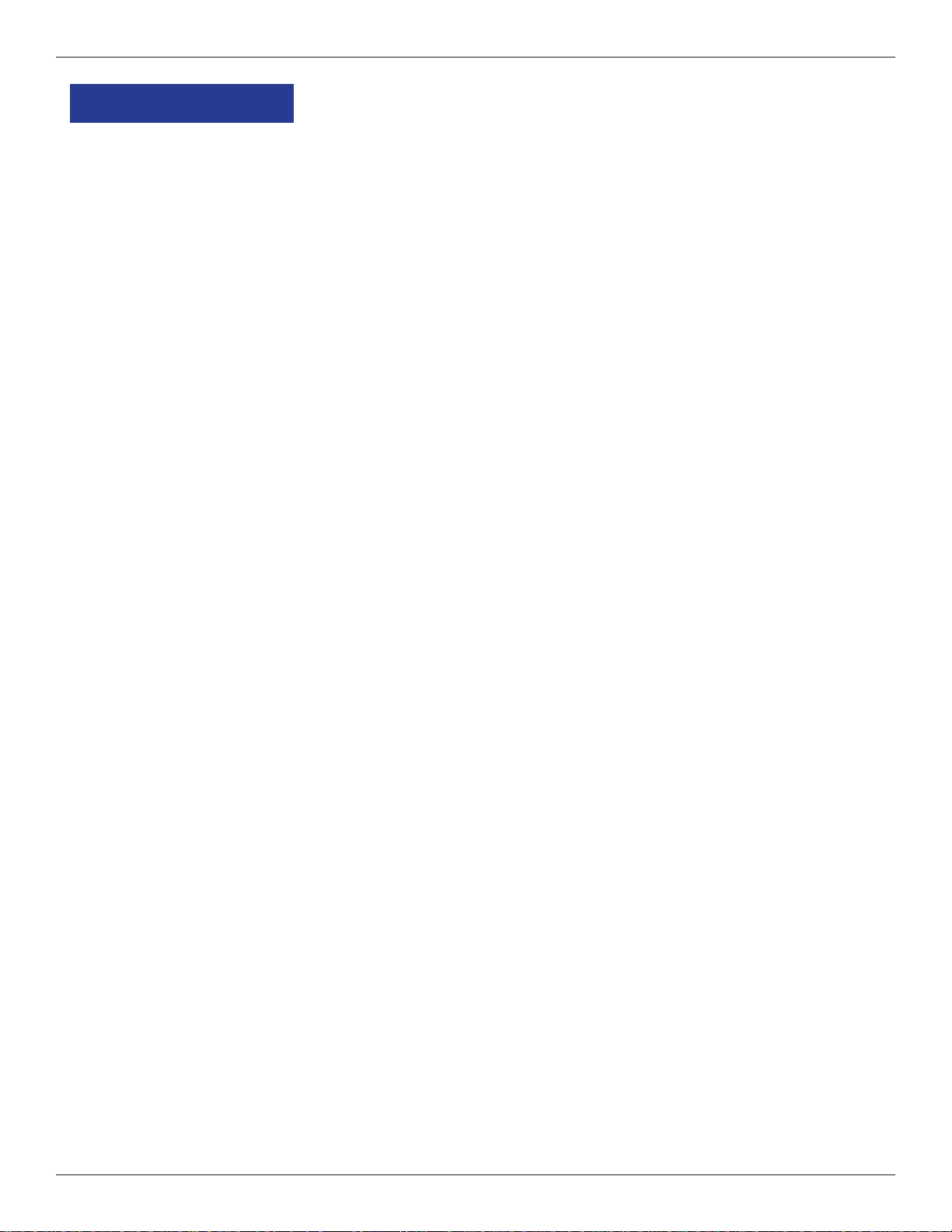
ARGO USER MANUAL
TDM250
1. Unlock and open the security cabinet door.
2. To gain access to the cassettes, pull the dispenser slide
tray out to its fully extended position, then pull the springloaded locking pin on the underside of the slide tray.
3. Slowly turn the tray clockwise 180° so that the cassettes
can be accessed from the front. Release the locking pin
and move the mounting platform back and forth slightly to
ensure the pin snaps back into place, locking the mounting
platform into the service position.
Pull release pin
Service position
(180 o)
Rotate dispenser to service position
4. To remove the note cassette, grasp the cassette handle and pull in a fi rm but controlled manner to release
the cassette from the snap catches. Try to use only the minimum amount of force to release the cassette!
The cassette will only move a few inches! Once released from the snaps, you can slide the cassette out
of the mechanism. Place the cassette on a level fl at surface for servicing.
Loading the Note Cassette
1. Unlock the cassette and open the cassette lid using the supplied key.
Unlock note cassette Open cassette lid
25
Page 30
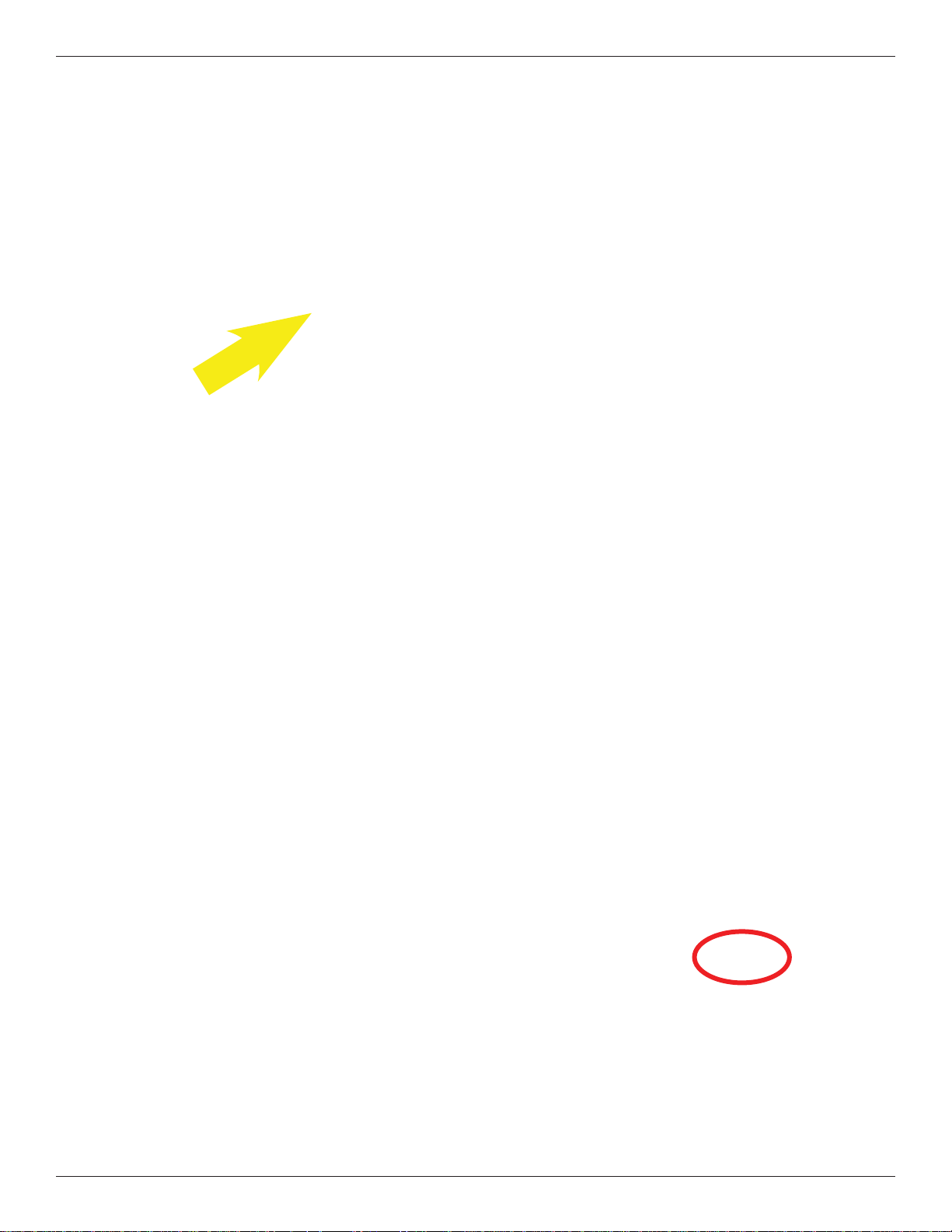
ARGO USER MANUAL
1. Move the packer plate to the rear of the cassette (toward the handle).
Note: The packer plate action will depend on the type of cassette in use. Some cassettes require you
to maintain pressure on the packer plate as needed while loading notes. Other cassettes use a locking
mechanism to hold the packer plate in the loading position. On these cassettes, pull the packer plate all
the way back to the handle end of the cassette and turn the key to latch the packer plate into the loading
position.
Pull the packer back. Some
cassettes allow the packer-plate
to be latched in position using
the key-lock. (Insert)
2. Count the number of bills that remain in the cassette, if any. Next, count the number of bills that are being
added into the cassette.
3. Add the number of bills being placed into the cassette to the number that remained. The total number of
these bills will be entered in the Enter Cassette Quantity option (shown in step 6 of C
ASSETTE CLOSE
PROCEDURES).
4. Make sure the note pile is as even as possible. If
necessary , use your hands to smooth and level the pile.
5. On cassettes that do not use a packer plate locking
mechanism, release the packer plate against the notes.
Load notes.
If the cassette uses packer plate locking, turn the
key to release the catch, allowing the packer plate to
compress the notes.
6. Close and lock the cassette. Remove the key . Slide the
cassette back into its compartment in the dispenser.
Make sure the cassette is fully inserted! You will feel
the cassette latch securely into the snap catches.
7. Perform the removal and loading steps for the other cassette.
Removing the Reject Cassette
The reject tray is located just above the currency cassette in the dispensing
mechanism. Follow these steps to remove the reject tray:
1. Slide the reject tray out of its compartment in the dispensing mechanism.
Place the tray on a fl at surface.
26
Page 31

ARGO USER MANUAL
2. Unlock the tray using the supplied key. Flip the top back to gain access to the reject compartment.
3. Remove any notes in the reject compartment.
4. Close and lock the reject tray. Remove the key. Slide the cassette back into its compartment in the
dispensing mechanism. Make sure the reject cassette is fully inserted! You will feel the cassette snap
securely into the catches.
Note: You may wish to record the denomination and number of notes removed from the reject tray, for use
when balancing the note tray against the cassette/day close records.
Rotate Dispenser Mechanism
1. After reinstalling the currency and reject cassettes, pull down on the swivel platform locking pin to allow
the swivel platform to turn counterclockwise.
2. Rotate the mechanism back to the operating
position and slide the dispenser back into the
cabinet.
Dispenser in operating positon.
3. Close and lock the security cabinet.
Rotate dispenser counterclockwise to
operating position.
27
Page 32

ARGO USER MANUAL
NMD50
Removing Note Cassettes
1. UNLOCK the cassettes through Management Functions.
A) Press keys to route through from the Main Menu: Diagnostics (2) > Dispenser (4) > Cassette
Parameters (8).
Note: This is also accessable via Main Menu: Terminal Confi guration (6) > Cassette Setup (4)
> Cassette Parameters (9)
Note: Depending on the type screen you are viewing (7” touch r eactive or 12.1”), the appearance
may be different, but the route is the same.
B) Press 2 to unlock (uncheck) the All Cassettes
Locked option.
Cassette Parameters Menu
showing cassettes locked.
2. Unlock and open the security cabinet door.
3. T o remove the selected note cassette, grasp the cassette handle with one hand while holding the mechanism
in place with the other hand. Pull the cassette out slightly. Place one hand underneath to support the
cassette as you slide it completely out of the unit.
4. Continue to support the bottom of the cassette
to keep it level as you place it on a table or other
fl at surface.
Removing note cassette
Opening Note Cassettes
1. If your cassette has a lock, use the note cassette key to
open manually unlock the cassette.
NMD50 note cassette
with key lock
28
Page 33

ARGO USER MANUAL
2. Open the cassette by simultaneously pressing the release
button and lifting the lid. Flip the lid back fully, allowing
it to rest on the table or other fl at surface.
Press release button and
lift lid.
3. Move the packer plate to the rear of the cassette (toward
the handle). Ensure the packer plate is fully back. It should
stay in this position.
Pull packer plate back.
Loading Note Cassettes
1. Level the note pile. Compress the note pile slightly by hand.
Single notes must not protrude from the bundle. Make sure
the bundle leans evenly against the note plate.
Level the note pile.
Notes lean against
packer plate
2. Move the packer plate against the notes with just enough
pressure to hold the notes.
Slide packer plate
against notes.
3. Move the white plastic levers (pawls) on the packer plate
to their fully extended position. This will allow the pusher
plate to retract and relieve pressure from the note stack when
an unlock command is sent to the dispenser.
Pawls extended
29
Page 34

ARGO USER MANUAL
4. Close the cassette lid. Fold the lid down to its locked position. The release button should pop out allowing
the lid to mate cleanly with the body of the cassette. If applicable, lock the cassette with the cassette key .
5. Replace the cassette into the dispenser using the reverse of the steps used to remove the cassette from the
dispenser. Slide the note cassette into its slot, making sure the cassette is fully inserted.
6. Repeat all steps for the other cassette.
Clearing Notes from the Reject Vault
1. Remove vault.
While the security cabinet is open, remove the reject
vault by grasping the vault handle with one hand
while holding the mechanism in place with the other
hand. Pull the reject vault out slightly . Place one hand
underneath to support it as you slide it completely out
of the unit. Place it on a level surface.
IMPORTANT: If you remove the reject vault
with power applied, the terminal will sense this
Removing the reject vault
and automatically reset the rejected note count
to ZERO. Therefore, to ensure an accurate
rejected note count, never remove the reject
vault with power applied without removing any
rejected notes.
2. Open vault and collect notes.
The reject vault is locked when it is removed from the
dispenser. A color indicator window shows GREEN
when the vault is opened for collection and when it is
ready for use.
PRIME position of the color window.
This condition is also referred to as the
Indicator window
Green or Red
The color window shows RED when the vault is
inserted into the dispenser and will show red until it
Turn latch
has been removed from the dispenser and opened for
collection.
Remove the vault seal (if applicable). Turn the small latch on the front counterclockwise and lift the lid.
Release the handle. Collect the rejected notes.
3. Close and replace vault.
After removing any rejected notes, turn the small latch about a half-turn counterclockwise and close the
lid. Allow the latch to return to the position of the seal bracket. At this point, the vault is primed and the
color window should be showing GREEN. If applicable, apply a new vault seal and lock the small latch
to the seal bracket.
Using the reverse of the steps taken to remove the reject vault, slide the reject vault back into its slot in
the dispenser. Make sure the vault is fully inserted.
30
Page 35

ARGO USER MANUAL
TEST DISPENSER OPERATION
1. Close and lock the security cabinet.
2. Verify the cassettes are Locked (NMD only) and In Service
(multi-cassette use).
All Cassettes Locked
NOTE: The NMD50 cassettes
MUST be Locked and In-Service
(checked) for normal operation.
3. In Management Functions, select Diagnostics, then
Dispenser.
4. Select the Test Dispense option.
Each cassette is checked
for Cassette In Service.
is checked.
5. Select either individual cassettes that are installed (“A” or “B”) or All Cassettes.
A prompt appears asking how many notes to dispense.
The default is 1.
6. Enter the number to dispense if more than one, then press
Enter.
The T est Dispense operation will start. The T est Dispense
command instructs the dispenser to dispense at least one
note from each installed and operational cassette into
the reject vault. This test exercises the dispenser without
sending notes to the exit.
7. After completion of the Test Dispense, a prompt displays: “Test Dispense Completed Successfully Dispense Count , A: (# of notes), B: #.”
31
Page 36

ARGO USER MANUAL
12.1” ARGO
Deep cabinet
32
Page 37

SECTION 4: GENERAL MAINTENANCE
12.1” ARGO with topper
Page 38

ARGO USER MANUAL
INTRODUCTION
This section of the manual covers preventive and corrective maintenance procedures appropriate for user
personnel. The following areas are covered:
1. REPLENISHING RECEIPT PAPER. Describes how to replace a spent receipt paper roll.
2. CLEANING THE ENCLOSURE. The proper way to clean the ATM housing.
3. CARD READER CLEANING. The recommended card reader cleaning technique.
*IMPORTANT*
Only qualifi ed service personnel are authorized to repair
or service the terminal. Should a malfunction occur, DO
NOT attempt to service the unit yourself! Contact your
Triton certifi ed service provider!
REPLENISHING THE RECEIPT PAPER
NOTE: This operation must be completed with the AC power applied to the ATM.
1. Open the control panel by unlocking the top enclosure and pulling the hinged door forward.
2. If paper remains on the roll, cut or tear the paper between the roll and the printer.
** CAUTION **
DO NOT pull receipt paper backwards through the printer! This may
leave paper fragments that can cause
paper jams.
Cut paper between the roll and printer feed path.
3. Use the receipt printer fee d button to feed the paper
through the paper path until all paper comes out the
front of the printer.
Paper feed button location
34
Page 39

ARGO USER MANUAL
4. Remove the pape r and spool from the paper bracket.
Remove paper roll from bracket.
5. Remove the tab securing the end of the new paper roll
to itself. Use scissors to cut off all of the paper up to
and including the glue tab.
6. Remove the plastic spindle from the old paper roll and insert into the new roll of paper. Use a new roll
of 60mm wide (or 80mm wide) thermal paper as appropriate for the printer.
Be sure the spindle is inserted so that the paper will feed from the TOP of the roll when it is installed on
the paper bracket.
7. Place the new roll back on the paper bracket by sliding
the small, slotted end of the spindle onto the slot in the
bracket as shown. Note that the paper feeds from the
TOP of the roll!
Place paper roll on bracket. Paper feeds fr om top of roll!
8. Feed the end of the paper into the printer take-up slot.
The printer will activate and automatically feed the
paper through the printer and slightly out the front of
the control panel.
Feed paper into the printer take-up slot.
9. If the printer does not feed automatically, open the
printer assembly by pulling the release pin on the side.
35
Pull release pin
Page 40

ARGO USER MANUAL
10. Rotate the printer towards the front of the unit.
Rotate printer open.
11. Check the blue lever to ensure it’s in the correct
position as shown. If it is not in the position shown,
move the lever to the correct position. (Lever moves
to three positions.) Close the printer assembly and
perform step 8 again. Ensure the printer is secured
by the release pin.
Blue tension lever (correct position).
12. Close and lock the control panel. Go to M
and perform a RESET/TEST PRINTER.
Select Printer on Diagnostics Menu. Select Reset/Test Printer on Printer
ANAGEMENT FUNCTIONS: MAIN MENU > DIAGNOSTICS > PRINTER
Diagnostics Menu.
The Reset/Test Printer function re-initializes and then
performs an operational test of the printer. A pattern
of characters is printed on the receipt.
36
Page 41

ARGO USER MANUAL
CLEANING THE ENCLOSURE
The ATM front panel is highly durable, resisting scratches and fi nger smudges. However, occasional cleaning
of the front panel and the plastic enclosure may be desirable. A soft dry or slightly damp cloth may be used for
cleaning. For best results, use a weak solution of a mild detergent and water.
** CAUTION **
A void using abrasive cleaners on any surface of the terminal.
Do not spray liquid cleaner directly on the unit, inside or out.
CLEANING THE DISPLAY
The Liquid Crystal Display (LCD) of the ARGO A TM is covered with glass. The 12.1” is tempered glass while
the 7” screen is a glass window covered with a capacitive layer.
1. Safely turn off the ATM before cleaning the screen. This is especially important for the 7” screen since
it contains a static charge and responds to the electrons of the human body . With the screen off, it is also
easier to see areas missed if left on.
2. Dampen a soft, lint-free, preferably microfi ber cloth with clean water. Make sure the cloth is damp, not
wet, so wring it out well. Gently wipe the screen to remove smudges, fi ngerprints, dust. etc.
OR
Use a screen cleaner kit (found online or at electronic stores) that has an anti-static solution without
alcohol or ammonia. Spray the solution on a wipe and gently wipe the screen to clean.
3. With a dry lint-free cloth, wipe the surface to remove any excessive moisture. Turn the ATM back on.
** CAUTION **
Do not spray liquids directly onto the screen as they may run
down inside the unit and cause damage. Do not use any cleaners
containing ammonia or alcohol on the window.
CARD READER CLEANING
Special cleaning cards (P/N 05010-00024) are available for proper maintenance of the card reader. These
waffl e type cleaning cards may be used with multiple types of card readers including magnetic stripe, EMV
(chip), and hybrid card readers. The reader should be cleaned at least once a month by inserting and removing
a cleaning card, as indicated in the steps below. It may be necessary to clean the card reader more often in
locations that see heavy usage.
1. Remove the cleaning card from the sealed pouch.
37
Page 42

ARGO USER MANUAL
2. Insert the cleaning card into the card reader and
move in and out several times.
3. Remove the cleaning card and turn over to use other
side.
4. Insert again several times.
5. Remove cleaning card and discard. They are
designed to be used only once.
Cleaning cards (P/N 05010-00024)
7” Touch Screen
Shallow cabinet
38
Page 43

SECTION 5: SETUP BASICS
12.1” ARGO with printer
No topper
Page 44

ARGO USER MANUAL
)
INTRODUCTION
Triton ATMs require a minimum amount of confi guration in order to place them into fully functional order.
These confi guration requirements are listed in the steps below. These are the minimum requirements for
bringing the ATM live and in service. Please refer to the XScale/X2 Confi guration Manual for other, optional
confi guration assistance.
LOGON
Once the ATM is powered on, to logon to the system’s Management Functions screen:
1. Press the Control key and the 1 key at the same time.
2. Enter the default Master access code (001234) on
the popup entry screen.
“00” is the User ID for Master.
“1234” is the default password
for Master access.
3. Press Enter.
Control key
(Blank key)
40
Page 45

ARGO USER MANUAL
CHANGE MASTER PASSWORD
(Resolves Error Code 246.)
To change the master password, starting from the Main Menu:
1. Press 4 (Password Maintenance).
2. Press 1 (Change User Password).
3. Enter the new password on the popup screen.
Enter password only, not the “00” user
ID of the Master.
The password may consist of between
4-12 numeric digits.
4. Press Enter.
5. Repeat steps 3 and 4 to confi rm new password.
41
Page 46

ARGO USER MANUAL
SET DENOMINATION
(Resolves error code 186.)
Denomination for each cassette must be set up. The process depends on what type dispenser is in the ATM.
1. From the Main Menu, press 6 (Terminal
Confi guration).
2. Press 4 (Cassette Setup).
Denomination setup steps from this point are
determined by dispenser:
4. A) MiniMech, SDD, SCDU, or HCDU
B) TDM250
C) NMD50
4. A) MiniMech, SDD, SCDU or HCDU
1) Press 7 (Multiple Amount).
3. Press 9 (Cassette Parameters).
2) At prompt, remove selected cassette from
the dispenser, then press Enter.
42
Page 47

ARGO USER MANUAL
4. A) MiniMech, SDD, SCDU, or HCDU (continued)
3) Follow replenishing cash steps (see
Section 3), then replace cassette and press
Enter.
4) Enter the denomination amount.
2) Press 7 (Multiple Amount).
3) At prompt, remove selected cassette from
the dispenser, then press Enter.
5) Press Enter.
6) For HCDU with two cassettes, repeat
these steps for the second cassette.
B) TDM250
1) Press 5 (Active Cassette) repeatedly until
the cassette being set up appears.
4) Follow replenishing cash steps (see
Seciton 3), then replace cassette and press
Enter.
5) Enter the denomination amount.
43
6) Press Enter.
Page 48

ARGO USER MANUAL
4. B) TDM250 (continued)
7) Press 6 (Cassette in Service) to place
cassette in service (checkmark displays).
8) Repeat these steps for the other TDM
cassette in the dispenser.
C) NMD50
the cassette being set up appears.
3) Press 7 (Multiple Amount).
4) At prompt, remove selected cassette from
the dispenser, then press Enter.
1) Press 2 (All Cassettes Locked) to
uncheck (unlock).
2) Press 5 (Active Cassette) repeatedly until
5) Follow replenishing cash steps (see
Seciton 3), then replace cassette and press
Enter.
6) Enter denomination amount for that
cassette.
44
Page 49

4. C) NMD50 (continued)
7) Press 6 (Cassette in Service) to place
cassette in service (checkmark displays).
8) Repeat steps 2-7 for the other NMD
cassette in the dispenser.
ARGO USER MANUAL
9) Press 2 (All Cassettes Locked) to check
(lock) both cassettes.
ENTER HOST PHONE NUMBER
(Resolves error code 185.)
The default communication protocol is dialup (TDL) as shown here. For other types of communication with
the host processor, see the XScale/X2 Confi guration Manual or contact Technical Support. It is important at
this point to enable the terminal’s ability to communicate with the host processor.
1. From the Main Menu, press 6 (Terminal
Confi guration).
2. On the Terminal Confi guration menu, press 6
(Communication).
45
Page 50

ARGO USER MANUAL
Enter Host Phone Number (continued)
3. On the Communications menu, press 1
(Primary Phone Number).
4. Enter the host phone number to dial for
transactions.
TDL (Triton Dynamic Language)
is the default setting for
Communications Protocol and is
the dialup protocol.
Changing this setting may change
the options available on this screen.
5. Press ENTER.
6. Press ENTER again to set changes.
For a secondary, backup phone number, press 2
at step 3 and proceed.
If setting the Communication Protocol
to TCP/IP, the options on the menu
change. The differences are circled
below. Contact your Host to obtain
correct setup specifi cations to assure
effective communication with the Host.
See the XScale/X2 Configuration
Manual or contact Triton Technical
Support for more help in setting up
communication on your ARGO ATM.
46
TCP/IP Communication Protocol
Page 51

ARGO USER MANUAL
ENTER TERMINAL ID
(Resolves error code 189.)
The terminal ID is provided by the host processor.
1. From the Main Menu, press 6 (Terminal
Confi guration).
2. On the Terminal Confi guration menu, press 1
(General Parameters).
4. Enter the Terminal ID received from the Host
Processor. When entering alpha characters, use
the virtual keyboard.
NOTE: Ensure there is NO space before the
terminal ID.
If the virtual
keyboard does
not display
automatically
for alphanumeric
entry, press the
F8 function key
to access.
Virtual Keyboard
3. On the General Parameters menu, press 1
(Terminal ID).
5. When fi
ENTER.
6. Press ENTER again to set change.
47
nished entering the Terminal ID, press
Page 52

ARGO USER MANUAL
ENTER MASTER KEYS
(Resolves error code 190.)
The following steps are for entry of the DES PIN Master Keys. Master Keys and information regarding them
are provided by the Host Processor.
1. On the Main Menu, press 7 (Key Management).
2. On initial setup, the system requires secure
passwords to be changed for Master Keys. Press
ENTER at the prompt.
3. A) T7 PCI EPP
a) On Key Management menu, press 4 (Set
Passwords).
Master Key setup from this point is determined by
the type of keypad:
3. A) T7 PCI EPP (plastic keys)
B) T5 PCI EPP (metal keys)
All other options are inactive
until the secure passwords
have been changed from their
default setting.
b) Enter default password (000000) for User
1, and press ENTER.
48
Page 53

3. A) T7 PCI EPP (continued)
c) Enter default password (000000) for User
2, and press ENTER.
d) Press 1 (Change User 1 Password).
ARGO USER MANUAL
f) Re-enter new password to confi rm, and
press ENTER.
g) Press 2 (Change User 2 Password) and
repeat steps e) and f) for User 2.
e) Enter new password for User 1, and press
ENTER.
NOTE: The password must be
between 6-14 numeric digits.
NOTE: Some hosts may provide
the passwords for User 1 and
User 2.
49
Page 54

ARGO USER MANUAL
B) T5 PCI EPP
a) On Key Management menu, press 4 (Set
Passwords).
Until passwords are set, all
other options on this menu
except Update EPP Firmware
are inactive.
c) Enter password for the user, and press
ENTER.
NOTE: On the T5 EPP, the
password must be between 8-16
numeric digits.
NOTE: Some hosts may provide
the passwords for User 1 and
User 2.
d) Re-enter the password for the user to
confi rm, and press ENTER.
b) Press 1 (Set User 1 Password).
e) Press 2 (Set User 2 Password) and repeat
steps c) and d) for User 2.
Once the setup of
user passwords has
been performed,
this screen changes
to “Change User…Password.”
50
Page 55

ARGO USER MANUAL
4. On the Key Management screen, press 1 (Enter
Master Keys).
5. Enter User 1 password, and press ENTER.
8. Press ENTER to select the default setting of
New Key.
9. Enter PIN Master Key part A using the function
keys and keypad schema shown on screen.
6. Enter User 2 password, and press ENTER.
7. Press 2 (Enter PIN Master Key). (For MAC
key entry, press 1.)
10. Press F7 (Enter) when all of the Master Key
part is entered.
11. V erify the check digits match those provided by
the Host Processor for this part of the Master
Key. If a match, press ENTER.
NOTE: If check digits do not match,
press CANCEL
to return and carefully
re-enter the part.
51
Page 56

ARGO USER MANUAL
12. Press ENTER when prompted to add part to
existing key.
13. Repeat steps 9-12 for part B of the Master Key .
DOWNLOAD WORKING KEYS
(Resolves error code 188.)
14. Press ENTER when successful.
15. Press CANCEL and proceed to Download
Working Keys.
1. On the Key Management menu, press 2
(Download Working Keys).
2. Press ENTER to continue.
The terminal proceeds to contact the host.
3. Press ENTER once the download is complete.
52
Page 57

ARGO USER MANUAL
Once these steps are completed and the terminal is in communication with the host, the ATM comes into
service. It is now ready to process transactions. There are several other, optional confi guration features, but
these complete the basic setup requirements.
For further information, see the XScale/X2 Confi guration Manual or contact
Triton Technical Support:
North America: 1 (800) 259-6672
Outside of North America: +1 (228) 575-3100
12.1” ARGO
with topper and printer
53
Page 58

APPENDIX A
SOFTWARE LICENSE AGREEMENT
COMPLIANCE / EMISSION STATEMENTS
A-1
Page 59

APPENDIX A
AUTOMATED TELLER MACHINE (“ATM”) SOFTWARE
END-USER AGREEMENT
IMPORTANT: PLEASE READ CAREFULLY:
BY INST ALLING OR OTHER WISE USING THE ATM, YOU (AS THE OWNER OR LESSEE OF THE ATM).
AGREE TO BE BOUND BY THE FOLLOWING TERMS AND CONDITIONS, INCLUDING, WITHOUT
LIMITATION, THE WARRANTY DISCLAIMERS, LIMITATIONS OF LIABILITY AND TERMINATION
PROVISION WHICH APPLY TO YOUR USE OF THE ATM SOFTW ARE CONT AINED IN THIS ATM AND
IS HEREBY LICENSED BY TRITON SYSTEMS OF DELAWARE, LLC. (“Triton”) TO YOU PURSUANT
TO THIS AGREEMENT.
IF YOU DO NOT AGREE TO OR ARE NOT WILLING TO BE BOUND BY THE TERMS AND CONDITIONS OF THIS AGREEMENT, DO NOT INSTALL OR OTHERWISE USE THIS ATM AND PROMPTLY
CONT ACT YOUR VENDOR. INST ALLING OR OTHERWISE USING THE ATM INDICA TES THAT YOU
ACCEPT THESE TERMS.
This ATM is manufactured by, and utilizes proprietary software owned by Triton Systems of Delaware, LLC.
and/or its suppliers. All right, title and interest in and to all component software installed or embedded in the
ATM (“ATM Software”) including all associated intellectual property rights, are and will remain the property
of Triton and/or its suppliers.
LICENSE: Triton grants you a limited, nonexclusive license to use the ATM Software but only in connection
with the operation of this ATM subject to the terms and restrictions set forth in this License Agreement. You are
not permitted to use the ATM Software in any manner not expressly authorized by this License. You acknowledge and agree that ownership of the ATM Software and all subsequent copies thereof regardless of the form or
media are held by Triton or its suppliers.
The software is licensed for use on this specifi c Triton ATM product and may not be used on any other product.
Otherwise, the supporting documentation, if any, may be copied only as essential for backup or archive purposes in support of your use of the ATM. You must reproduce and include all copyright notices and any other
proprietary rights notices appearing on any copies that you make.
ASSIGNMENT: NO REVERSE ENGINEERING: You may transfer the ATM Software to another party
but only in connection with a transfer of all your right, title and interest in and to this ATM and if such party accepts the terms and conditions of this License Agreement. If you transfer the ATM, you must at the same time
transfer the supporting documentation, if any, to the same party or destroy any such materials not transferred.
Modifi cation, reverse engineering, reverse compiling, or disassembly of the ATM and/or the ATM Software is
expressly prohibited.
A-2
Page 60

SOFTWARE LICENSE AGREEMENT / COMPLIANCE/EMISSION STATEMENTS
DISCLAIMER OF WARRANTIES AND LIMITATION OF DAMAGES
TO THE EXTENT PERMITTED BY LAW, THIS ATM SOFTWARE, INCLUDING ALL INCORPORATED
THIRD P AR TY SOFTW ARE, AND DERIVA TIVES IS PROVIDED, “AS IS”. TRITON MAKES NO REPRESENT A TIONS WITH RESPECT TO, AND DOES NOT W ARRANT THE PERFORMANCE OR RESUL TS YOU
OR YOUR CUSTOMERS MAY OBT AIN BY USING THE ATM. TRITON SPECIFICALL Y DISCLAIMS ANY
AND ALL WARRANTIES, EXPRESS, IMPLIED OR ST A TUT ORY, INCLUDING WITHOUT LIMITA TION,
W ARRANTIES OF QUALITY, PERFORMANCE, NONINFRINGEMENT , AND MERCHANT ABILITY OR
FITNESS FOR ANY PARTICULAR PURPOSE.
TRITON MAKES NO REPRESENTATIONS OR WARRANTIES AND ASSUMES NO OBLIGATIONS TO
YOU OR YOUR CUSTOMERS WITH RESPECT TO ANY TRANSACTION OR SERVICES ACCESSED
AND/OR UTILIZED IN CONSUMER-INITIATED TRANSACTIONS MADE FROM THIS ATM. IN NO
EVENT WILL TRITON, ITS AFFILIATES, DIRECTORS, OFFICERS, EMPLOYEES, AGENTS OR SUPPLIERS BE LIABLE TO YOU UNDER ANY THEORY OF TORT, CONTRACT, STRICT LIABILITY OR
OTHER LEGAL OR EQUITABLE THEORY FOR ANY PUNITIVE, CONSEQUENTIAL, INCIDENTAL,
SPECIAL OR SIMILAR DAMAGES, INCLUDING ANY LOSS PROFITS OR LOST SAVINGS, EVEN IF A
TRITON AGENT OR REPRESENTATIVE HAS BEEN ADVISED OF THE POSSIBILITY OF SUCH DAMAGES, OR FOR ANY CLAIM BY ANY THIRD PARTY.
YOUR SOLE REMEDY AGAINST TRITON FOR DEFECTIVE PERFORMANCE OF THE A TM SOFTWARE
WILL BE LIMITED EXCLUSIVELY TO REPAIR OR REPLACEMENT OF THE ATM AND/OR THE ATM
SOFTWARE, AT TRITON’S SOLE DISCRETION.
Any warranty pertaining to the ATM, its mechanical components exclusive of the ATM software, shall be governed and controlled by any warranty given to you by Triton in a separate document accompanying this ATM.
The foregoing limitation of liability and exclusion of certain damages will apply regardless of the success or
effectiveness of other remedies.
GOVERNING LAW: This License Agreement shall be governed by the laws of the State of Mississippi and
by the laws of the United States, excluding their confl icts of laws principles.
SEVERABILITY: In the event any provision of this License Agreement is found to be invalid, illegal or unenforceable, the validity, legality and enforceability of any of the remaining provisions shall not in any way be
affected or impaired.
ENTIRE AGREEMENT : This License Agreement and the accompanying Limited Warranty set forth the entire
agreement between you and Triton, supersedes all prior agreements, whether written or oral, with respect to the
ATM Software, and may be amended only in writing signed by both parties.
A-3
Page 61

APPENDIX A
COMPLIANCE / EMISSION STATEMENTS
DISCLAIMER
The manufacturer of the Automated T eller Machine (ATM) product(s) described herein makes no representations
or warranties, either expressed or implied, by or with respect to anything in this manual, and shall not be liable for
any implied warranties of fi tness for a particular purpose or for any indirect, special, or consequential damages.
Information in this document is subject to change without notice and does not represent a commitment on the
part of the manufacturer.
MISSIONS (EMI)
E
** CAUTION **
(US Requirements)
Changes or modifi cations not expressly approved by
Triton Systems could void the r egulatory compliance
approval and the warranty. Use of this product in a
manner other than those described in this manual
may result in personal injury!
This device complies with Part 15 of the FCC
rules. Operation is subject to the following two (2)
conditions:
1) This device may not cause harmful interference.
2) This device must accept any interference received,
including interference that may cause undesired
operation.
NOTE:
This equipment has been tested and found to comply with the limits for a Class A digital device pursuant to Part
15 of FCC rules. These limits are designed to provide reasonable protection against harmful interference when
the equipment is operated in a commercial environment. This equipment generates, uses, and can radiate radio
frequency energy and, if not installed and used in accordance with the instruction manual, may cause harmful
interference to radio communications. Operation of this equipment in a residential area is likely to cause harmful
interference in which case the user will be required to correct the interference at his own expense. Changes or
modifi cations to this unit not expressly approved by the party responsible for compliance could void the user’s
authority to operate the equipment.
CANADIAN REQUIREMENTS
This digital apparatus does not exceed the Class A limits for radio noise emissions from digital apparatus set
in the Radio Interference Regulations of the Canadian Department of Communications. This Class A digital
apparatus complies with Canadian ICES-003.
Le present appareil numerique n’emet pas de bruits radioelectriques depassant les limites applicables aux appareils
numeriques de la Class A prescrites dans le Reglement sur le brouillage radioelectrique edicte par le ministere des
Communications du Canada. Cet appareil numerique de la classe A est conforme a la norme NMB-003 Canada.
UK / AUSTRALIA / SOUTH AFRICA REQUIREMENTS
Warning:
This is a Class A product. In a domestic environment, this product may cause radio interference in which case
the user may be required to take adequate measures.
A-4
Page 62
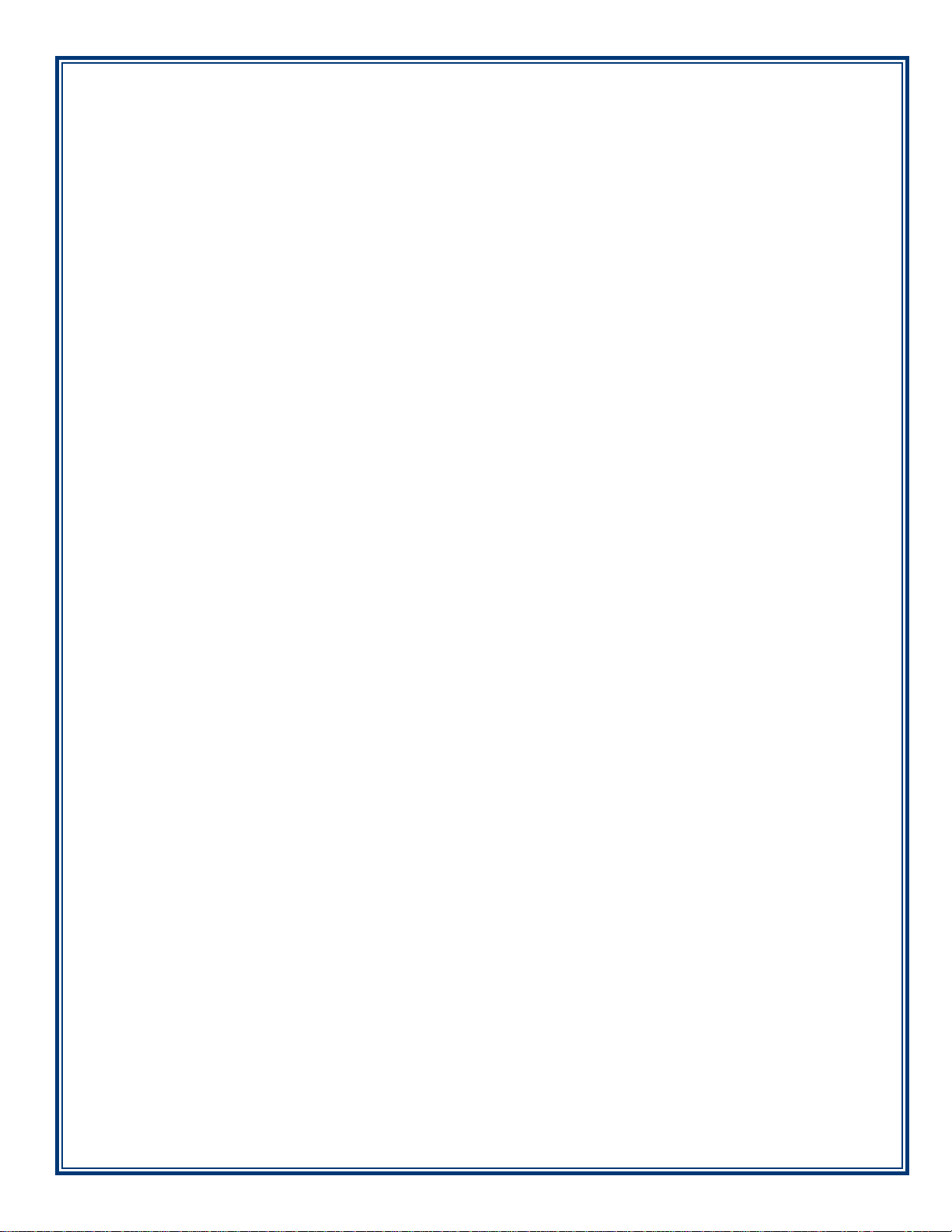
APPENDIX B
WARRANTY SERVICE STATEMENT
B-1
Page 63

APPENDIX B
W
ARRANTY STATEMENT
Manufacturer warrants that the Products delivered to Distributor will perform in accordance with the Manufacturer’s published specifi cations, and as outlined in the Manufacturer’s booklet entitled “Thirteen Months Parts
Only Limited Warranty” for thirteen months from date of shipment in Long Beach, MS. Distributor acknowledges that it has received a copy of such booklet, that it has read its entirety and that it understands and agrees
with its contents.
Manufacturer’s warranty shall not apply to any damage resulting from abuse, negligence, accident, or to any
loss or damage to the products while in transit.
Written notice and explanation of circumstances surrounding any claims that the goods have proved defective
in material or workmanship shall be given promptly from the distributor to the manufacturer. No claim may
be made, or action brought, by or through a distributor after the expiration of 14 months following any alleged
breach of warranty.
DISTRIBUTOR’S SOLE AND EXCLUSIVE REMEDY IN THE EVENT OF DEFECT IS EXPRESSLY
LIMITED TO THE REPLACEMENT OR CORRECTION OF SUCH DEFECTIVE PARTS BY MANUFACTURER AT ITS ELECTION AND SOLE EXPENSE, EXCEPT THERE SHALL BE NO OBLIGATION TO REPLACE OR REPAIR ITEMS WHICH, BY THEIR NATURE, ARE EXPENDABLE. If
Manufacturer is unable to replace or repair the defective parts, Manufacturer shall refund to Distributor that
portion of the purchase price allocable pays to such goods.
No representation or other affi rmation of fact not set forth herein, including but not limited to statements regarding
capacity, suitability for use, or performance of the goods, shall be or be deemed to be a warranty or representation by Manufacturer for any purpose, nor give rise to any liability or obligation of Manufacturer whatever.
EXCEPT AS SPECIFICALLY PROVIDED IN THIS DOCUMENT, THERE ARE NO OTHER WARRANTIES EXPRESSED OR IMPLIED INCLUDING, BUT NOT LIMITED T O, ANY IMPLIED WARRANTIES OR MERCHANTABILITY OR FITNESS FOR A PARTICULAR PURCHASE.
LIMITATION OF LIABILITY
IN NO EVENT SHALL MANUFACTURER BE LIABLE FOR LOSS OF PROFITS OR INCIDENTAL,
INDIRECT, SPECIAL, CONSEQUENTIAL OR OTHER SIMILAR DAMAGES ARISING OUT OF
ANY BREACH OF THIS CONTRACT OR OBLIGATIONS UNDER THIS CONTRACT.
B-2
Page 64

WARRANTY STATEMENT
EFENSE OF INFRINGEMENT CLAIMS
D
If notifi ed promptly in writing of any action (and all prior claims relating to such action) brought against the
Distributor based on a claim that Distributor’s use of the goods infringes a patent or other intellectual property
right, and if given access by Distributor to any information distributor has regarding such alleged infringement,
Manufacturer agrees to defend Distributor in such action at its expense and will pay any costs or damages fi nally
awarded against Distributor in any such action, provided the Manufacturer shall have had sole control of the
defense of any such action and all negotiations for its settlement or compromise.
In the event that a fi nal injunction shall be obtained against the Distributor’s use of the goods or any of their
parts by reason of infringement of a patent or other intellectual property right or if in Manufacturer’s opinion
the goods are likely to become the subject of a claim of infringement of a patent or other intellectual property
right, Manufacturer will, at its option and at its expense, either procure for the Distributor the right to continue
using the goods, replace or modify the same so they become non-infringing or grant the Distributor a credit for
such goods as depreciated and accept their return. The depreciation shall be an equal amount per year over the
lifetime of the goods as established by Manufacturer.
Manufacturer shall not have any liability to the Distributor under any provision of this clause if any infringement,
or claim thereof, is based upon: (i) the use of the goods in combination with other goods or devices which are
not made by Manufacturer; (ii) the use of the goods in practicing any process; (iii) the furnishing to the Distributor of any information, date, service, or applications assistance; or (iv) the use of the goods with modifi cations
made by the Distributor. The Distributor shall hold Manufacturer harmless against any expense, judgment or
loss for infringement of any patent or other intellectual property right which results from Manufacturer’s compliance with the Distributor’s designs, specifi cations or instructions. No costs or expenses shall be incurred for
the account of Manufacturer without the written consent of Manufacturer. THE FOREGOING ST A TES THE
ENTIRE LIABILITY OF MANUFACTURER WITH RESPECT TO INFRINGEMENT OF PATENTS
OR OTHER INTELLECTUAL PROPERTY RIGHT BY THE GOODS OR ANY PART THEREOF, OR
BY THEIR OPERATION.
B-3
Page 65
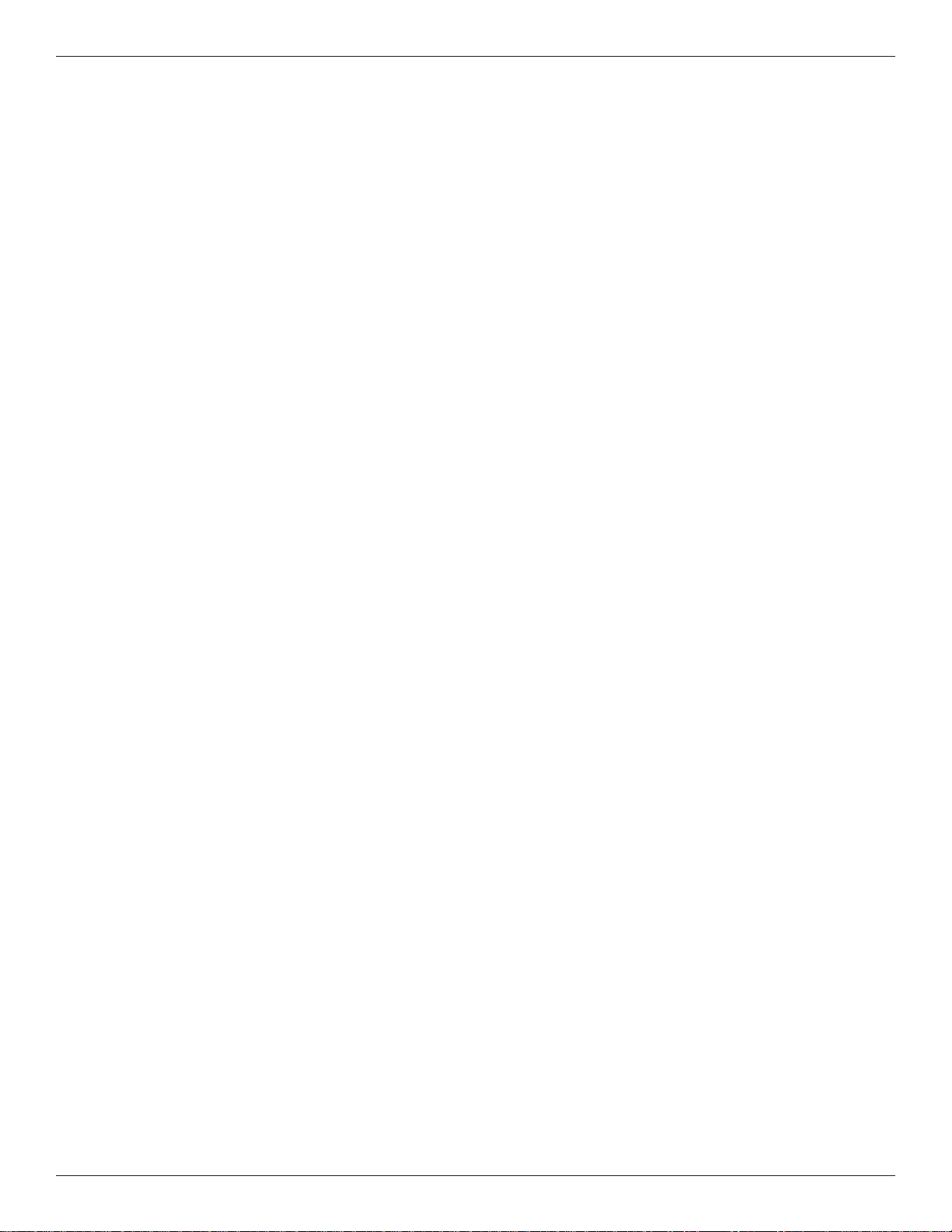
APPENDIX B
INTERPRETATION AND OTHER PAROLE EVIDENCE
This writing is intended by the parties as fi nal expression of their agreement and is intended also as a complete
and exclusive statement of the terms of their agreement. No course of prior dealing between the parties and
no usage of the trade shall be relevant to supplement or explain any term used in these terms and conditions.
Acceptance or acquiescence in a course of performance rendered under these terms and conditions shall not be
relevant to determine the meaning of these terms and conditions even though the accepting or acquiescing party
has knowledge of the performance and opportunity for objection. Whenever a term defi ned by the Uniform
Commercial Code, as adopted in Mississippi, is used in these terms and conditions, the defi nition contained in
the code is to control.
ODIFICATIONS
M
These terms and conditions can be modifi ed or rescinded only by writing signed by both the parties or their duly
authorized agents.
AIVER INEFFECTIVE
W
No claim or right arising out of or relating to a breach of these terms and conditions can be discharged in whole
or in part by a waiver or renunciation of the claim or right unless the waiver or renunciation is supported by
consideration and is in writing signed by the aggrieved party . Waiver by either Manufacturer or Distributor of a
breach by the other of any provision of these terms and conditions shall not be deemed a waiver of future compliance therewith, and such provisions shall remain in full force and effect.
STATUTE OF LIMITATIONS
Any action by the Distributor or Manufacturer for breach of these terms and conditions must be commenced
within one (1) year after the cause of action has accrued.
PPLICABLE LAW
A
These terms and conditions shall be governed by and construed in accordance with the provisions of the Uniform
Commercial Code as adopted by the State of Mississippi.
ANKRUPTCY
B
In the event of any proceedings, voluntary or involuntary, in bankruptcy or insolvency by or against Distributor, or in the event of the appointment, with or without the Distributor’s consent, of an assignee for the benefi t
of creditors or of a receiver or of a liquidator, then Manufacturer shall be entitled to cancel any unfi lled part of
these terms and conditions without any liability whatsoever.
P
ARTS ONLY LIMITED MANUFACTURER’S WARRANTY
Triton Systems of Delaware, LLC. warrants the components of each ATM, excluding software and related
documentation, against any defect in materials and/or workmanship for a period of 13 months from the shipping
date. If a component fails due to defects in materials and/or workmanship within the warranty period, Triton will
furnish a new or refurbished component, at its discretion. Triton shall not be responsible for labor or other costs
associated with installing the components and the failed component shall be returned to Triton at the purchaser’ s
expense. Triton shall not be responsible for misuse or abuse of a unit and any attempts to remove or deface the
serial number or date code on a unit or any component thereof, or any attempt to repair a unit or to repair or
replace any component by anyone other than a service technician authorized by Triton shall void this warranty.
B-4
Page 66

WARRANTY STATEMENT
Limited Warranty covers normal use. Triton does not warrant or cover damage:
• occurring during shipment of the equipment or components from or to Triton’s facilities;
• caused by accident, impact with other objects, dropping, falls, spilled liquids, or immersion in liquids;
• caused by a disaster such as fi re, fl ood, wind, earthquake, lightning, or other acts of God;
• caused by failure to provide a suitable installation environment for the equipment, including but not limited
to, faulty wiring in the building in which the equipment is installed, installation in a facility with uncontrolled
environmental conditions, failure to provide a dedicated electrical circuit on which the equipment operates,
and/or lack of proper earth grounding for the equipment;
• caused by the use of the equipment for purposes other than those for which it was designed;
• resulting from improper maintenance;
• caused by any other abuse, misuse, mishandling, or misapplication.
Under no circumstances shall Triton or its suppliers be liable for any special, incidental, or consequential damages based upon breach of warranty, breach of contract, negligence, strict liability, or any other legal theory.
Such damages include, but are not limited to, loss of profi ts, loss of revenue, loss of data, loss of use of the
equipment or any associated equipment, cost of capital, cost of substitute or replacement equipment, facilities
or services, downtime, purchaser’s time, the claims of third parties, including customers, and injury to property .
ISCLAIMER OF WARRANTIES
D
The warranty stated above is the only warranty applicable to this product. All other warranties, expressed or
implied (including all implied warranties of merchantability or fi tness for a particular purpose or quality of ser-
vice), are hereby disclaimed. No oral or written information, or advice given by Triton, its agents or employees
shall create a warranty or in any way increase the scope of this warranty.
HIPPING DAMAGE
S
All equipment is shipped Free On Board (FOB), Triton’s facilities. The organization or individual who has
purchased the equipment assumes responsibility for the equipment once it leaves Triton’s facilities.
Should your equipment be damaged in the process of shipment or delivery to your place of destination, we
recommend the following course of action:
• If possible, call the shipping company before the driver leaves your delivery site. Make note of the damage
on the “receipt of delivery” paperwork. If this is not possible, call them as soon as possible to report the
damage.
• Take photographs of the damaged packaging prior to opening the boxes. If this is not possible, make note
of key points, such as whether the equipment is on a pallet, if the banding is intact, how the boxes are damaged, etc. Keep all of the packaging for inspection by the shipping company.
• If you unpack the equipment, take photographs of the damaged equipment. If this is not possible, make note
of the damages.
• You must fi le a claim with the shipper for shipping damages immediately after reporting the damages.
B-5
Page 67

APPENDIX B
Should you specify the carrier, we recommend that you explore with this chosen carrier the policies and procedures regarding shipping damage claims prior to selecting them as your preferred carrier.
If the equipment receives structural damage and is in an un-installable condition, Triton will work with you to
arrange for a replacement unit to be shipped as soon as possible. The purchaser will be billed for the replacement unit. Triton’s repair technicians will repair the damaged unit after it is returned to our facilities. We will
credit the purchaser’s account for the full purchase price of the damaged unit, minus the cost of returning the unit
to “like new” condition. Under no circumstances does Triton authorize anyone to complete structural damage
repairs in the fi eld. Therefore, we will not ship primary structural parts, such as a cabinet head or main cabinet
body for repair in the fi eld.
AUTHORIZED INSTALLATION AND SERVICE PROVIDERS
Triton utilizes several nationwide and regional authorized third party maintenance providers. Triton recommends all ATMs be installed and serviced by service technicians certifi ed by Triton. This includes authorized
third party service technicians and technicians who have been factory trained by Triton to service ATM equipment. Installation or repairs attempted by unauthorized service technicians may void the warranty or warranty
claims denied on the product.
Please contact Triton’s T echnical Services department at (800) 259-6672 for a list of our third party service providers and/or to obtain information on the requirements and procedures for becoming a certifi ed Triton service
technician.
T
RITON’S TECHNICAL SERVICES DEPARTMENT
The primary purpose of the T echnical Services department is to provide assistance to customers in the operation,
trouble shooting, and repair of equipment manufactured by Triton. A toll-free phone number (1-800-259-6672)
is provided for convenience. The Technical Services department operates to serve our customers. The staff is
trained to follow our policies and procedures to ensure fair and uniform treatment of all our customers.
AUTOMATED VOICE MAIL SYSTEM
Our goal is to have a ‘live’ person answer 100% of all incoming calls (during regular support hours). On occasion, however, call loads may exceed the capacity of the staff. When this occurs, an automated voice mail
system will answer the call, indicate to the caller that all Technical Support specialists are busy assisting others,
and ask the caller to leave detailed information about the nature of the call.
Should it become necessary to leave a voice mail message, the caller should state:
• their name,
• the organization for which they work,
• the serial number of the equipment they are calling about,
• detailed description of the problem that they are experiencing, and
• phone number where they can be reached, including area code.
As Technical Support specialists become available, they check for voice mail messages and return calls in the
order in which they were received. By providing the information requested in the voice mail, the technician can
be prepared when your call is returned. Triton asks you to be patient if you must leave voice mail and assures
you that your call is important to us and that we will respond promptly.
B-6
Page 68

WARRANTY STATEMENT
CALLS FOR SERVICE OR REPAIR
Calls for service or repair will be accepted from authorized service technicians only. End users must contact
either the sales organization that placed the equipment or an authorized third party service organization to obtain
service. The sections that follow describe the policies and procedures that relate to the repair and replacement
of malfunctioning equipment
Technical support is available to owners of Triton equipment and to qualifi ed service personnel. When calling
for help with the confi guration or operation of a Triton product, the caller must provide either positive identi-
fi cation as a service technician or the serial number of a Triton terminal. Technical support is provided during
normal business hours for the life of the product.
When calling for help with an operational problem, please have available information pertaining to the nature
of the trouble. This includes the type of equipment, examples of what is or is not happening, and the name of
the processor that supports your terminal.
All questions pertaining to the settlement of accounts, transaction inquiries, and fund status must be directed
to the processor. Triton does not have access to the information needed to answer questions relating to specifi c
transactions.
.
QUESTIONS ON OPERATION OF EQUIPMENT
CONTACT INFORMATION
Triton Systems of Delaware, LLC.
21405 B Street
Long Beach, MS 39560
SALES:
1 (800) 367-7191
1 (228) 575-3100
1 (228) 575-3101 (Fax)
SERVICE:
1 (800) 259-6672 (Technical Support)
1 (228) 575-3101 Fax (Technical Support)
B-7
Page 69

APPENDIX B
THIS PAGE INTENTIONALLY LEFT BLANK
B-8
Page 70

APPENDIX C
E
LECTRONIC LOCKS AND BATTERY
STRAIGHT DEAD BOLT
SWING BOLT
Page 71

APPENDIX C
** IMPORTANT **
Read this page BEFORE proceeding. New imperative information.
Super Master Reset Password
BOTH types of electronic locks are now set with a Super Master Reset Password. The Super Master Reset
Password should only be used if the Manager Password has been lost/forgotten. Using the Super Master Reset Password will reset the lock back to factory state however once the Super Master Reset Password has been
changed from the factory default code, it CANNOT and WILL NOT change unless a hard reset of the lock is
performed.
*Upon arrival, the Super Master Reset Password combination of the lock is set at 5-5-5-5-5-5-5-5.
That is EIGHT number 5s.
Change this password IMMEDIATELY, before the Manager Default Code, or this function will be
permanently lost.
To Change the Super Master Reset Password (SMR):
1. Press and hold the ZERO (0) for three (3) seconds.
2. The lock will beep twice and the LED light will come ON (and stay ON until the process is complete).
3. Enter the default code of 5-5-5-5-5-5-5-5 holding the last digit for three (3) seconds.
4. The lock is now in Command Menu mode. SMR has two (2) Command Options:
- Press zero (0) to Change Code (one-time use ONLY).
- Press eight (8) to Reset the Manager Password (reset the lock).
5. TO BE CONTINUED - - - - - - - - - More info from La Gard needed
C2
Page 72

ELECTRONIC LOCKS AND BATTERY
Entering the Combination - Both Styles
The electronic lock combination(s) consists of six digits. Upon arrival, the combination(s) of the lock should
already be set at 1-2-3-4-5-6.
After installation of the unit has been completed:
1. Enter the preset combination and check for proper operation. After each keypress, the lock will beep.
After the fi nal digit has been entered, the lock will beep twice and the open period will begin.
2. Within four (4) seconds, turn the Straight Deadbolt keypad clockwise to the open position.
3. The Swing Bolt style will retract when the door is opened. See note: page C6
4. After the lock is opened, the door may be opened.
Invalid Code Entry - Lock will beep three (3) times. Repeat Steps 1 - 3.
Changing the Combination - Both Styles
** IMPORTANT **
Always perform this operation with the door open.
If your unit is programmed for Dual Code (see Programmable Features), each code must be changed
independently. Follow these instructions for each code change.
To change the combination of the lock:
1. Enter six (6) zeros.
2. Enter the current combination (initially set at 1-2-3-4-5-6).
3. Enter the new six (6) digit combination twice.
- If a mistake is made, wait thirty (30) seconds and repeat steps 1 -3.
4. Test lock combination several times before closing the door. The combination is now changed.
Valid Code Entry - Double signal after valid six (6) digit code is entered.
Invalid Code Entry - Triple signal and old code is still valid.
Lockout Feature
The lock includes a WRONG TRY PENALTY lockout feature that prevents entry from unauthorized
personnel. This feature performs as follows:
• Entry of four (4) consecutive invalid combinations starts a 5-minute delay period.
- LED fl ashes RED at ten (10) second intervals.
• At the end of the delay period, two (2) more consecutive invalid combinations will restart an additional
5-minute delay. Entry will not respond to a single keystroke during delay period.
C3
Page 73

APPENDIX C
Programmable Features
The locks are initially set with the standard feature of a single 6-digit code.
Based on your requirements, additional features may be added in the lock BUT THEY MUST BE
PRE-PROGRAMMED by Triton prior to shipment of the unit.
Manager (Factory set to 1-2-3-4-5-6):
-
Add/remove second user
Enable/disable second user
- Dual Code:
Two (2) combinations required to open.
- Silent Signal Alarm (Optional alarm box required):
Duress signal if last number of code(s) is entered using one (1) number higher or one (1) number lower.
Time Delay:
Delay period 1-99 minutes.
Open period 1-19 minutes
Time Delay Override:
-
Ability to add second combination to override delay period
- Disable Lock (Optional alarm box required):
Input signal disables opening of lock by valid code
Programmable Feature(s) descriptions:
Add User (If Manager, Time Delay Override, Remote Override, or Dual Combination feature programmed)
Always perform this operation with the door open
1. Enter Manager Code and HOLD DOWN LAST DIGIT OF CODE until the lock signals with two (2)
sets of double beeps.
2. PRESS 1. Lock signals twice. Lock will only signal twice if the User code is not already in use.
It will beep once if a User is already installed and three (3) times if the function has not been
programmed in the lock.
3. Enter User code twice. The lock signals twice after each valid entry.
4. If a mistake is made, wait thirty (30) seconds and repeat steps 1 - 3.
Valid Code Entry - Double signal after valid six (6) digit code is entered.
Invalid Code Entry - Triple signal and old code is still valid.
Disable User (Manager feature only)
Always perform this operation with the door open
1. Enter Manager Code and HOLD DOWN LAST DIGIT OF CODE until the lock signals with two (2)
sets of double beeps.
2. PRESS 2. Lock signals once. User is now temporarily disabled.
3. If a mistake is made, wait thirty (30) seconds and repeat steps 1- 2.
C4
Page 74

ELECTRONIC LOCKS AND BATTERY
Reinstate User (Manager feature only)
Always perform this operation with the door open
1. Enter Manager Code and HOLD DOWN LAST DIGIT OF CODE until the lock signals with two (2)
2. PRESS 1. Lock signals once. User is now reinstated.
3. If a mistake is made, wait thirty (30) seconds and repeat steps 1 - 2.
sets of double beeps.
Remove User (Manager feature only)
Always perform this operation with the door open
1. Enter Manager Code and HOLD DOWN LAST DIGIT OF CODE until the lock signals with two (2)
sets of double beeps.
2. PRESS 3. Lock signals once. User is now permanently removed.
3. If a mistake is made, wait thirty (30) seconds and repeat steps 1 - 2.
Dual Code Operation (if feature is programmed)
Always perform this operation with the door open
1. Must add second user to open lock (See ADD USER).
• Second user CANNOT be Disabled or Removed.
2. After fi rst code is entered, second code must be entered within ten (10) seconds.
3. Both codes required to open lock in Open period.
Silent Signal Alarm (if feature is programmed AND optional Alarm Box is connected to an alarm system)
Always perform this operation with the door open
1. Enter last digit of code one (1) number higher or one (1) number lower.
Example: Code: 1-2-3-4-5-6
Duress: 1-2-3-4-5-5 or 1-2-3-4-5-7
2. The lock will open without any indication that the duress signal has been sent.
Time Delay (if feature is programmed)
Always perform this operation with the door open
1. Enter valid code.
• Time Delay period starts (1-99 minutes pre-programmed).
• LED fl ashes RED at one (1) second intervals.
- If valid code entered during delay, Time Delay period restarts.
- If invalid code(s) entered during delay, Time Delay period aborts.
2. At end of Time Delay period, Open period starts (1-19 minutes pre-programmed).
• LED fl ashes RED at 1/2 second intervals.
• Lock beeps at ten (10) second intervals
3. During Open period, enter valid code(s).
• If invalid code entered during open, Open period continues.
• If four (4) consecutive invalid codes entered, WRONG TRY PENALTY starts.
Time Delay Override (if feature is programmed)
Always perform this operation with the door open
1. Must add second code (See ADD USER).
• Second user CANNOT be Disabled or Removed.
2. Entry of Time Delay Override code during Delay period will open lock.
C5
Page 75

APPENDIX C
Battery Maintenance
Battery Low Warning
Repeated beeping during an opening indicates that the battery is low and needs to be replaced. Triton recommends
replacement of the battery at least twice annually. The battery box is located on the inside of the door.
Note: If the lock will not operate (i.e. repeated beeping or no beeping) while the door is closed and locked, the
battery must be energized from the two external terminals on the front of the push-button panel.
T o ener gize the lock, connect a 9-volt alkaline battery on the external terminal points. While maintaining contact,
enter a valid combination and turn the dial clockwise to open the lock.
Note: You must maintain battery contact at all times throughout this procedure.
Changing the Battery - Straight Deadbolt
1. Open the ATM vault door(s). Remove the battery box cover by pulling the
front portion away from the vault door.
2. The connector is easily removed by unsnapping it from the two (2) terminal
on the top of the battery.
3. Remove the old battery. Install/connect a new 9-volt alkaline battery.
4. Push the battery and the leads completely up into the battery compartment.
5. Reinstall the cover and test the unit several times before closing the vault door.
Changing the Battery - Swing Bolt Style
1. Grasp the dial fi rmly, and push up 1/4 inch to dislodge the dial
2. Remove from the Standoff Mounting Bolts
3. Replace the 9-volt battery
4. Install the dial by placing on the Standoff Mounting Bolts
5. Push in a downward direct to engage.
NOTE: Do NOT close the door without checking the operation of the combination and
making certain it is programmed correctly. This style lock WILL auto lock if the door is
closed/latched. If you DO NOT have the Super Master Reset Password programmed
or have misplaced both the Master Password and the Super Master Reset Password,
the lock will require drilling by a certifi ed liscensed locksmith.
C6
Page 76

APPENDIX D
MECHANICAL LOCKS
Page 77

APPENDIX D
Entering the Combination
Change Index
Opening Index
There are two marks on the dial ring (Refer to Figure 1). The
in dex at the top is used for opening the lock.
The in dex 30 degrees to the left is used only when chang ing the
com bi na tion.
The dial should always be turned slowly and evenly. A revolution is counted each time the selected num ber is aligned with
the opening index. DO NOT TURN THE DIAL BACK TO
COMPENSATE FOR OVER DI AL ING A NUMBER. If,
when di al ing the com bi na tion, any number is turned beyond the
index, the entire sequence must be repeated. Locks are shipped
on a single number factory setting of ‘50’. To unlock, turn the
dial to the left (counterclockwise) FOUR turns stopping on ‘50’.
Figure 1. The changing and opening
indices on the dial ring of the mechanical
combination lock dial.
Then, turn the dial to the right until the bolt is retracted. The Mas
Hamilton lock is the only mechanical lock shipped with a factory
combination of “50-25-50”.
NLOCKING A 3-NUMBER COMBINATIONS
U
(EXAMPLE, “25-10-25”)
1. Turn the dial to the LEFT, stopping when ‘25’ is aligned with the opening index, the FOURTH time.
2. Turn the dial to the RIGHT, stopping when ‘10’ is aligned with the opening index, the THIRD time.
3. Turn the dial to the LEFT, stopping when ‘25’ is aligned with the opening index, the SECOND time.
4. Turn the dial slowly to the RIGHT until the bolt re tracts.
LOCKING THE LOCK
Turn the dial to the LEFT at least four full rev o lu tions.
HANGING THE COMBINATION
C
Select three new numbers. DO NOT use any number between 1 and 20 for the last number.
For maximum security, do not use numbers that end in 0 or 5, and do not use numbers in sequence: e.g., ’2748-86' is not as good as ’27-86-48". Perform the following steps:
1. Dial the existing combination on the opening in dex (see steps 1-2-3 previously, or the directions for opening when on the factory setting). Open door
of con tain er.
2. Refer to Figure 1. Dial the existing com bi na tion again, using the changing
index.
3. With the last number set at the changing index, hold the dial securely and
insert the change key in the key hole in the back of the lock. Make sure the
wing is entirely inside the lock and comes to a positive stop (see Figure 2)
before turning the key.
4. Turn key one-quarter turn to the LEFT (see Fig ure 2). With the change key
Figure 2. Turn the change key one-quarter
turn clockwise to allow a new combination
to be entered.
in this position, set the new combination as follows:
a. Turn the dial to the LEFT, stopping when the fi rst number of the new
combination aligns with the changing index the FOURTH time.
b. Turn the dial to the RIGHT, stopping when the second number is aligned
with the changing index, the THIRD time.
c. Turn the dial to the LEFT, stopping when the third number is aligned
with the changing in dex, the SEC OND time. Holding the dial in this position, turn the change key back to the RIGHT and re move it (See Figure
3). The new com bi na tion you have chosen is now set in the lock.
TEST THE NEW COMBINATION BEFORE CLOSING THE DOOR
Figure 3. After entering the last number
of the combination, turn the change key
one-quarter turn counterclockwise and
remove the key.
D2
Page 78
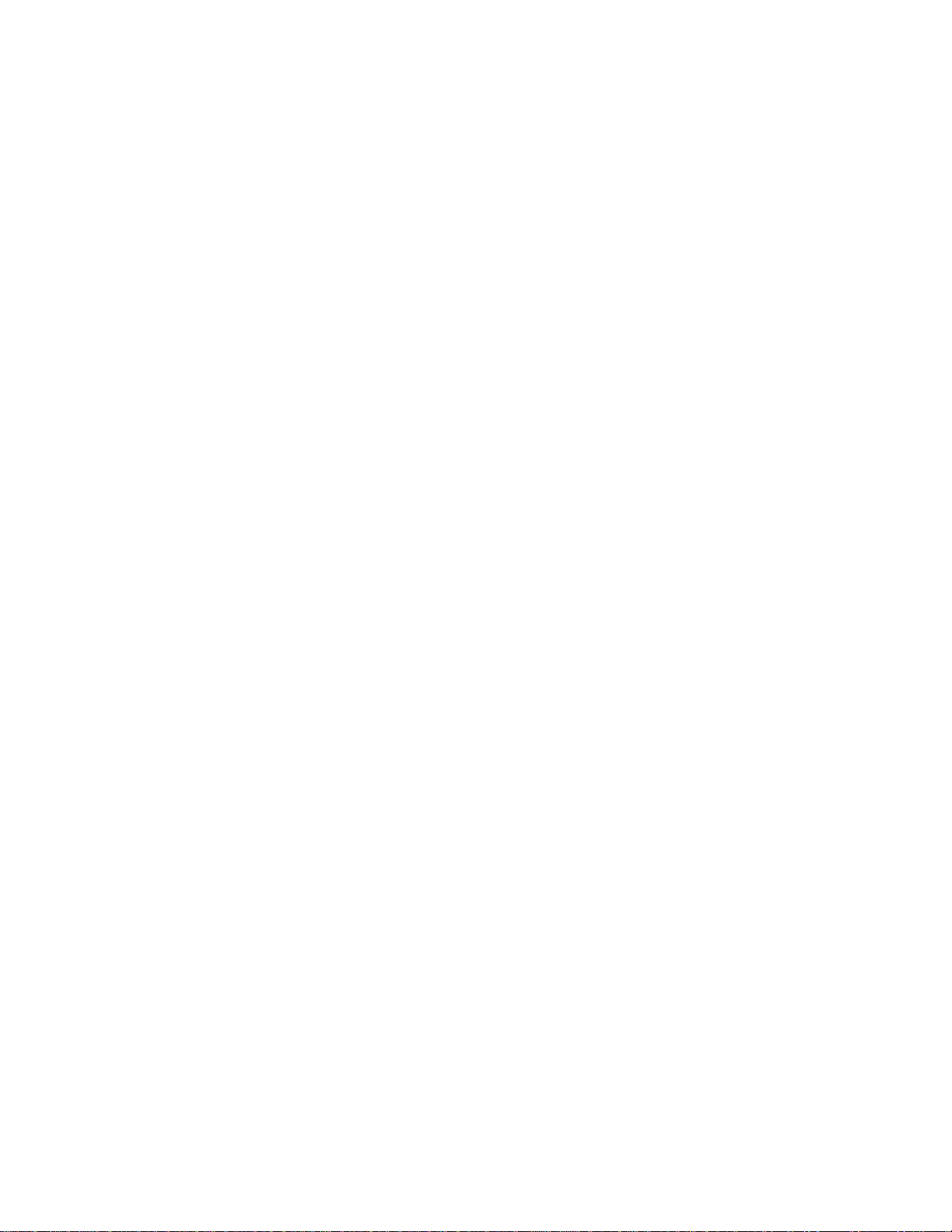
APPENDIX G
T9 KEYPAD
COPYRIGHT NOTICE
© 2014 Triton. All Rights Reserved. TRITON logo is a
registered trademark of Triton Systems of Delaware, LLC
Page 79

APPENDIX G
Document Updates
May 14, 2014 Original
** WARNING **
Once the T9 EPP Keypad is installed and activated
in the unit, it CANNOT be removed.
If the keypad is removed from the unit after activation, reactivation is
required and can only be performed by Triton Technical Support.
The T9 EPP Keypad is mostly identical to the T5 EPP Keypad except for:
• The T9 EPP contains a removal detection switch that deactivates / TAMPERS the EPP if the EPP is
ever removed from the ATM.
• Left and right halves of 3DES keys must be different.
• No two 3DES keys may have the same value.
• When replacing current keypad with a T9 EPP, activation is required upon installation.
Contents
NEW ERROR CODES....................................................................................................................3
TO INSTALL THE T9 KEYPAD.......................................................................................................4
PRIOR TO T9 KEYPAD ACTIVATION..............................................................................................5
TO ACTIVATE THE T9 KEYPAD.....................................................................................................6
TO RECTIVATE THE T9 KEYPAD...................................................................................................7
REPLACING THE BATTERY IN THE T9 KEYPAD..............................................................................8
G-2
Page 80
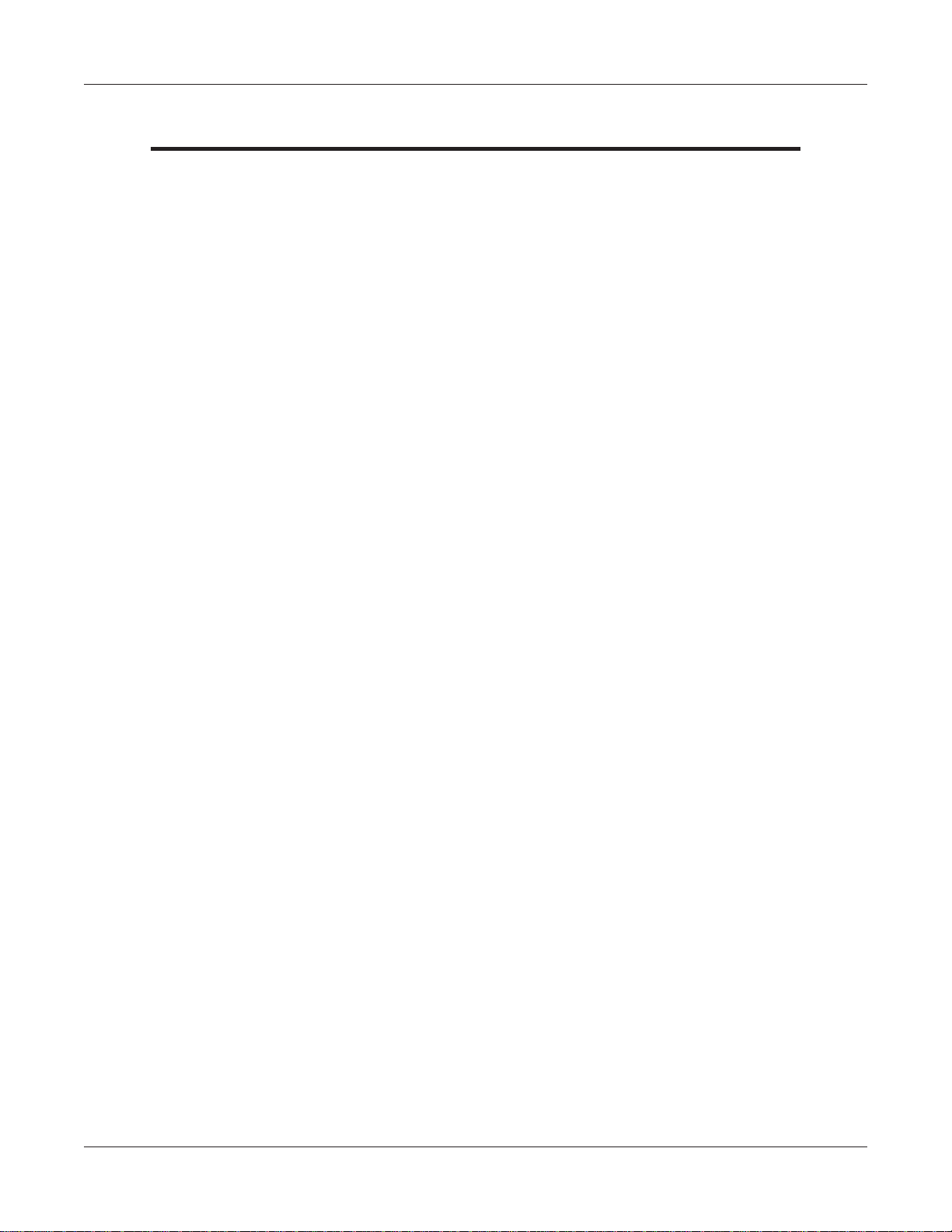
T9 KEYPAD
New Error Codes to Support the T9 EPP
• Error Code 625: SPED - Not Activated
Cause: The EPP has not yet been activated for use.
Recommended Action: Activate the EPP.
• Error Code 626: SPED - Not Authorized
Cause: The EPP has been removed from the ATM.
Recommended Action: Call Triton Technical Support for
activation code.
G-3
Page 81

APPENDIX G
To Install the T9 Keypad
The T9 EPP Keypad is a drop in replacement for new units manufactured with a T5 or T7 EPP Keypad.
No additional parts are required.
• All RL1613, Traverse and ARGO were manufacturered with a T5 or T7 EPP. (See NOTE below)
• All X2 RL23XX, RL53XX and RT23XX were manufactured with a T5 or T7 EPP beginning January
2, 2008 (Julian date of 08002).
If the ATM has been updated from VISA T1 EPP to T7 OR it needs to be updated from a VISA T1 EPP,
the applicable kits are available.
• All XScale RL51XX, RT21XX and FT51XX were manufacturered with VISA T1 EPP
beginning December 29, 2004 (Julian date of 04363). Field Installation Instructions are available on
www.TritonATM.com.
The software must be updated to 3.3.2 or newer.
* NOTE*
To install the T9 into the Traverse Unit:
While holding the T9 EPP Keypad on a slight angle,
position the keypad notch over the tab on the mounting bracket.
Mounting Bracket Tab
Keypad Notch
Install the top of the keypad from left to right (from the rear) ensuring the keypad gasket is sitting fl ush
against the control panel. Using slight pressure if needed, ensure the bottom half of the keypad is also
sitting fl ush with the control panel. Secure the keypad with the 6 screws.
G-4
Page 82

T9 KEYPAD
Prior to T9 Keypad Activation
The Device Status report will indicate if the EPP has been installed correctly into the unit. This is
imperative to check prior to activation as if it is not installed correctly, the EPP activation will fail.
1. Log into Management Functions.
2. If Favorites page appears, press 0 - Main Menu. Press 2 - Diagnostics.
3. Press 8 - Keypad.
4. Press 1 - Device Status.
5. If the T9 EPP Keypad has been installed correctly, the “Remove Detector Activated:” will read “TRUE”.
If the EPP Keypad is not installed correctly, the “Remove Detector Activated:” will read “FALSE”. If
“FALSE”, check that the EPP is correctly aligned in the opening and secured tightly with all six screws.
G-5
Page 83

APPENDIX G
To Activate the T9 Keypad
NOTE: Activation is NOT required for units that ship with the T9 EPP installed.
1. Log into Management Functions.
2. If Favorites page appears, press 0 - Main Menu. Press 2 - Diagnostics.
3. Press 8 - Keypad.
4. Press 4 - Activate EPP.
5. When the activation is successful, the “EPP activation successful” message will appear.
G-6
Page 84

T9 KEYPAD
To Reactivate the T9 Keypad
NOTE: Triton Technical Support CANNOT supply an activation code without the Operator Id, Serial
Number and Nonce numbers supplied in Step 5.
1. Log into Management Functions.
2. If Favorites page appears, press 0 - Main Menu. Press 2 - Diagnostics.
3. Press 8 - Keypad.
4. Press 4 - Activate EPP.
5. The following screen will appear . An activation
code is required from Triton Technical Support to
reactivate the T9 EPP Keypad. Contact Triton
Technical Support with the “Operator Id”, “Serial
Number”
and “Nonce” numbers (supplied in the EPP
Activation dialog box) for an activation code.
6. Enter the activation code. Press Enter on the keypad. If the code was entered correctly, the “EPP
activation successful” box will appear. If the code was entered incorrectly, the “EPP activation failed”
box will appear. If failed, repeat steps 4 - 6 (acquire a new code from Triton Technical Support).
G-7
Page 85

APPENDIX G
Replacing the battery in the T9 Keypad
NOTE: Do NOT remove the battery from the T9 EPP without FIRST connecting a new battery!!
This EPP will be permanently damaged if the battery is removed and the keypad is unpowered before
connecting a new battery.
1. Shutdown the unit with the proper shutdown procedures. Turn the power switch on the power supply
to the OFF (O) position.
2. Remove the battery cover from the EPP. Set the cover aside for reinstallation.
3. DO NOT UNPLUG CURRENT BATTERY!
Obtain a replacement battery . Plug the new battery
into the spare battery connection. The spare battery
can be ordered at www.atmgurus.com.
4. After the new battery is correctly installed,
unplug and remove the old battery.
5. Secure the new battery in the compartment and
reinstall the battery cover.
G-8
Page 86

SUPPLEMENT A
T5
B
ATTERY REPLACEMENT
AND T7 PCI-EPP
ROCEDURES
P
SA-1
Page 87

T5 PCI-EPP BATTERY REPLACEMENT
** CAUTION **
You must not remove battery from EPP without FIRST
connecting a new battery! This EPP will be permanently
damaged if unpowered and battery is removed before
connecting a new battery!
Battery Case
Spare battery
connection
EXISTING BATTERY - DO NOT REMOVE BEFORE
CONNECTING A SPARE BATTERY FIRST!
The spare battery for the T5 PCI-EPP may be purchased from
Triton Systems:
P/N 01300-00025 (T5 PCI-EPP Lithium Backup Battery)
SA-2
Page 88

SUPPLEMENT A - T5 / T7 PCI-EPP BATTERY REPLACEMENT PROCEDURES
T7 PCI-EPP BATTERY REPLACEMENT
* IMPORTANT*
You may remove the battery without risk of damage to the
EPP . You have approximately 2-5 minutes to replace with a
spare battery before losing the data stor ed (keys, passwords)
in the keypad.
Battery Case
The spare battery for the T7 PCI-EPP may be purchased from
Triton Systems:
P/N 01300-00023 (T7 PCI-EPP Lithium Battery)
SA-3
Page 89

THIS PAGE INTENTIONALLY LEFT
LANK
B
SA-4
Page 90

T5 PCI-EPP
SUPPLEMENT B
KEY MANAGEMENT PROCE-
DURES
T7 PCI-EPP
Page 91

T5 - T7
PCI-EPP (T5) / K
EY
M
ANAGEMENT
P
ROCEDURES
DIFFERENCES WITH THE T5 PCI-EPP KEYPAD
YOU MUST NOT REMOVE BATTERY FROM EPP WITHOUT
FIRST
NENTLY DAMAGED IF UNPOWERED AND BATTERY IS REMOVED BEFORE
CONNECTING A NEW BATTERY!
CONNECTING A NEW BATTERY! THIS T5 EPP WILL BE PERMA-
USER PASSWORDS MUST BE AT LEAST 8 CHARACTERS, RATHER
THAN 6.
EPP WILL PROMPT WITH ERROR IF FEWER CHARACTERS ENTERED
AND THEN TAKE YOU BACK TO PASSWORD ENTRY AT POINT YOU LEFT OFF.
THERE IS NO WAY TO CLEAR THE PASSWORD. HIT <CANCEL>
AND START OVER.
NO <CLEAR> OR <BACKSPACE> ON KEY ENTRY.
IF ERROR IS MADE IN KEY ENTRY, HIT <CANCEL> AND START KEY
ENTRY OVER FROM BEGINNING OF FIRST KEY HALF.
YOU MAY ONLY ENTER IN NEW KEYS - NO CHANGE KEY FUNC-
TIONALITY.
YOU HAVE 10 MINUTES TO ENTER IN BOTH USER PASSWORDS
BEFORE TIMEOUT.
– IF TIMEOUT OCCURS, YOU MUST STAR T KEY ENTRY OVER
FROM SCRATCH.
– T
– CANNOT ENTER ONE KEY HALF AT WAREHOUSE AND
OTHER HALF IN FIELD.
HIS WILL AFFECT STAGING OF UNITS!
PASSWORD ENTRY – CLEAR WILL TAKE YOU BACK TO KEY
M
ANAGEMENT PAGE.
– R
E-ENTER PASSWORD.
SB-2
Page 92

SUPPLEMENT B - KEY MANAGEMENT PROCEDURES
KEY MANAGEMENT PROCEDURES (W/T5 PCI-EPP INSTALLED)
ENTER MANAGEMENT
F
UNCTIONS > MAIN MENU > KEY
M
ANAGEMENT.
THE “SET PASSWORD INI-
TIALIZATION” PROMPT APPEARS.
RESS <ENTER>.
P
NOTE: PREVIOUSLY, US-
ERS HAD TO ENTER THE INITIAL
PASSWORD OF SIX (6) “ZEROS”
BEFORE BEING ALLOWED TO SET
THE PASSWORDS. THIS IS NO LON-
GER REQUIRED (FOR T5 PCI-EPP
ONLY).
S
ASSWORD” OPTION. ENTER
P
NEW PASSWORD FOR USER 1.
P
ASSWORDS CAN BE ANYWHERE
FROM ‘8’ TO ‘16’ DECIMAL DIGITS.
P
RESS <ENTER>.
Y
AGAIN TO CONFIRM THE NEW
PASSWORD. RE-ENTER NEW PASS-
ELECT “SET USER 1
OU WILL BE PROMPTED
SELECT “SET PASSWORD”
OPTION.
WORD. PRESS <ENTER>.
AFTER THE PASSWORD IS INI-
TIALIZED, THE “SET USER 1
P
ASSWORD” OPTION CHANGES TO
“C
HANGE USER 1 PASSWORD”.
SB-3
Page 93

T5 - T7
NEXT, SELECT “SET USER
2 P
ASSWORD” OPTION. FOLLOW
THE SAME PROCEDURE FOR ENTER-
ING A NEW PASSWORD FOR USER
2.
HEN COMPLETED, THE “SET
W
U
SER 2 PASSWORD” OPTION WILL
CHANGE TO “CHANGE USER 2
P
ASSWORD”.
A
FTER COMPLETION, HIT <CAN-
CEL> TO ENTER MASTER KEYS
SCREEN (STEP 5).
SELECT “ENTER MASTER
SELECT “ENTER PIN
M
ASTER KEY” OPTION.
K
EYS” OPTION.
IMPORTANT: THE REST OF
THE PROCEDURES MUST BE
COMPLETED WITHIN A
10 MINUTE PERIOD. I
PROCESS TAKES LONGER THAN
THAT, THE KEY PARTS WILL NOT
BE ABLE TO BE COMBINED!
F THE
USER 1 ENTERS THE FIRST
KEY PA RT (32 CHARACTERS).
R
EFERENCE THE KEY LAYOUT
DISPLAY BELOW. THE MAIN KEY-
PAD WILL MIRROR THE NUMBER/
ENTER USER 1 PASSWORD.
P
RESS <ENTER>.
E
P
RESS <ENTER>.
NTER USER 2 P ASSWORD.
ALPHANUMERIC KEYS.
A
FTER ENTERING THE KEYS, PRESS
THE <ENTER> OPTION ON THE
RIGHT-SIDE FUNCTION KEY
<F7>.
SB-4
Page 94
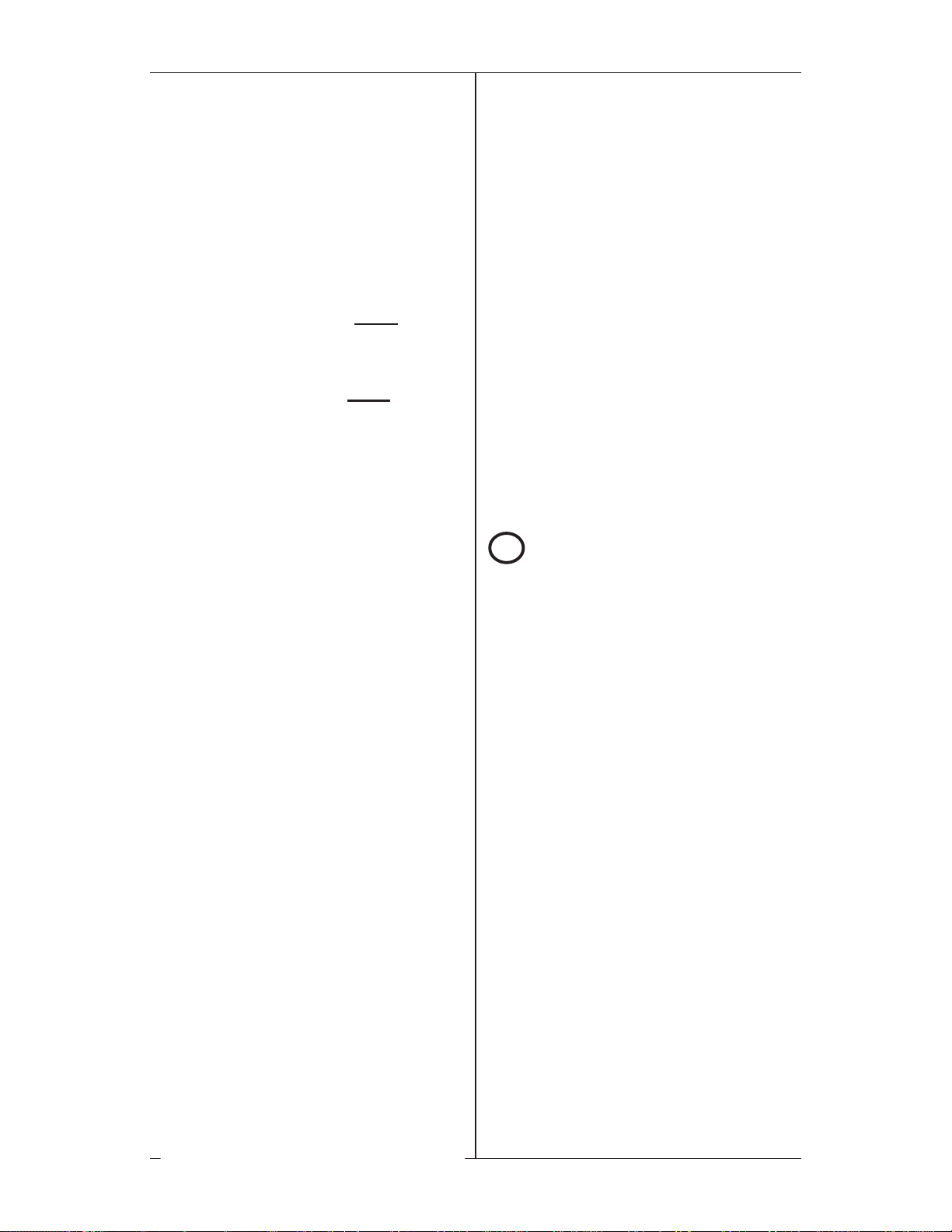
SUPPLEMENT B - KEY MANAGEMENT PROCEDURES
USER 2 ENTERS THE SEC-
OND KEY PART (32 CHARACTERS).
R
EFER TO STEP 8 FOR ENTERING
KEYS.
F5
F7
THE “CHECK DIGITS”
PROMPT APPEARS.
P
RESS <ENTER>.
A PROMPT APPEARS TO ENTER
THE SECOND KEY PART. PRESS
<E
NTER>.
THE “CHECK DIGITS”
11
PROMPT APPEARS.
YOU WILL BE PROMPTED THAT THE
KEY WAS SUCCESSFULLY CHANGED.
R
EPEAT SEQUENCE FOR ENTER-
ING MAC MASTER KEY , IF
REQUIRED.
SB-5
Page 95

T5 - T7
KEY MANAGEMENT PROCEDURES (W/T7 PCI-EPP INSTALLED)
ENTER MANAGEMENT
F
UNCTIONS > MAIN MENU > KEY
M
ANAGEMENT.
THE “SET PASSWORD INI-
TIALIZATION” PROMPT APPEARS.
P
RESS <ENTER>.
THE T7 USER PASSWORDS
ARE INITIALLY SET TO SIX (6) “ZE-
ROS (SIMILAR TO VEPP) BEFORE
BEING ALLOWED TO SET THE PASS-
WORDS.
S
P
ASSWORD” OPTION. ENTER
NEW PASSWORD FOR USER 1.
P
ASSWORDS CAN BE ANYWHERE
FROM ‘6’ TO ‘14’ DECIMAL DIGITS.
P
RESS <ENTER>.
Y
AGAIN TO CONFIRM THE NEW
PASSWORD. RE-ENTER NEW PASS-
WORD. PRESS <ENTER>.
AFTER THE PASSWORD IS INI-
TIALIZED, THE “SET USER 1
P
ASSWORD” OPTION CHANGES TO
ELECT “SET USER 1
OU WILL BE PROMPTED
SELECT “SET PASSWORD”
OPTION.
HANGE USER 1 PASSWORD”.
“C
SB-6
Page 96

SUPPLEMENT B - KEY MANAGEMENT PROCEDURES
NEXT, SELECT “SET USER
2 P
ASSWORD” OPTION. FOLLOW
THE SAME PROCEDURE FOR ENTER-
ING A NEW PASSWORD FOR USER
2.
HEN COMPLETED, THE “SET
W
U
SER 2 PASSWORD” OPTION WILL
CHANGE TO “CHANGE USER 2
P
ASSWORD”.
A
FTER COMPLETION, HIT <CAN-
CEL> TO ENTER MASTER KEYS
SCREEN (STEP 5).
ENTER USER 1 PASSWORD.
P
RESS <ENTER>.
E
RESS <ENTER>.
P
NTER USER 2 P ASSWORD.
SELECT “ENTER PIN
M
ASTER KEY” OPTION.
SELECT “ENTER MASTER
K
EYS” OPTION.
USE THE <ARROW> KEY
TO TOGGLE BETWEEN “NEW KEY”
OR “ADD PART” (TO AN EXISTING
KEY).
P
RESS <ENTER> FOR THE AP-
PLICABLE ENTRY.
SB-7
Page 97

T5 - T7
USER 1 ENTERS THE FIRST
11
USER 2 ENTERS THE SEC-
KEY PA RT (32 CHARACTERS).
R
EFERENCE THE KEY LAYOUT
DISPLAY BELOW. THE MAIN KEY-
PAD WILL MIRROR THE NUMBER/
ALPHANUMERIC KEYS.
AFTER ENTERING THE KEYS, PRESS
THE <ENTER> OPTION ON THE
RIGHT-SIDE FUNCTION KEY
<F7>.
OND KEY PART (32 CHARACTERS).
R
EFER TO STEP 9 FOR ENTERING
KEYS.
THE “CHECK DIGITS”
12
PROMPT APPEARS.
THE “CHECK DIGITS”
PROMPT APPEARS.
P
RESS <ENTER>.
A PROMPT APPEARS TO ENTER
THE SECOND KEY PART. PRESS
<E
NTER>.
YOU WILL BE PROMPTED
THAT THE KEY WAS SUCCESSFULLY
CHANGED.
EPEAT SEQUENCE FOR ENTER-
R
ING MAC MASTER KEY , IF
REQUIRED.
SB-8
