Page 1
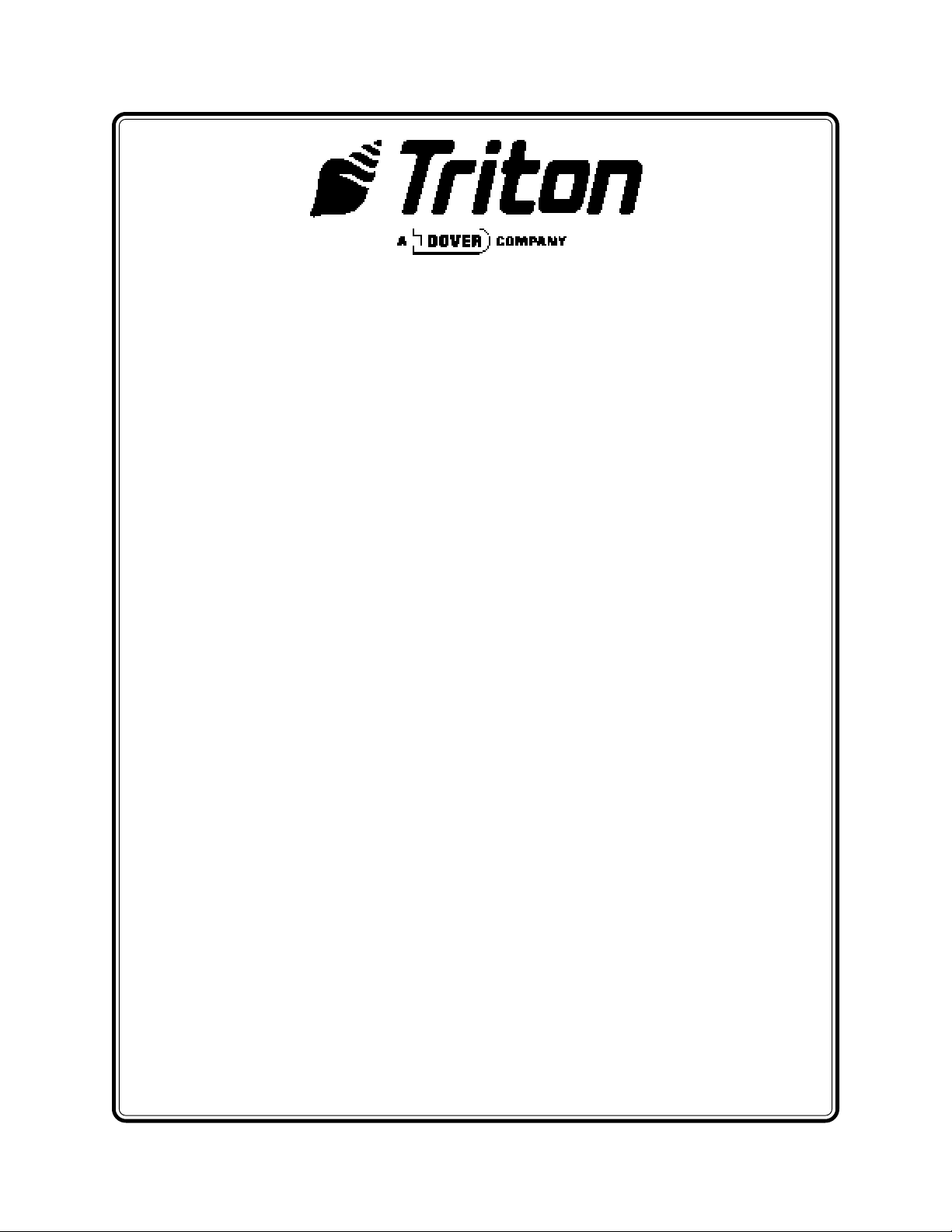
MODEL 97XX-SERIES
CASH DISPENSER
OPERATION MANUAL
VERSION 2.0
TDN 07102-00042B 03/2003
CORPORATE HEADQUARTERS: RMA (RETURN MATERIAL AUTHORIZATION)
RETURN ADDRESS:
522 E. Railroad Street 21405 B Street
Long Beach, MS 39560 Long Beach, MS 39560
PHONE: (228) 868-1317
FAX: (228) 868-0437
COPYRIGHT NOTICE
Copyright © Delaware Capital Formation, Inc., 2002, 2003. All rights reserved. No part of
this publication may be reproduced, transmitted, transcribed, stored in a retrieval system, or
translated into any human or computer language, in any form, by any means whatsoever,
without the express written permission of Delaware Capital Formation, Inc. DOVER and the
DOVER logo are registered trademarks of Delaware Capital Formation, Inc., a wholly-owned
subsidiary of Dover Corporation.
Page 2
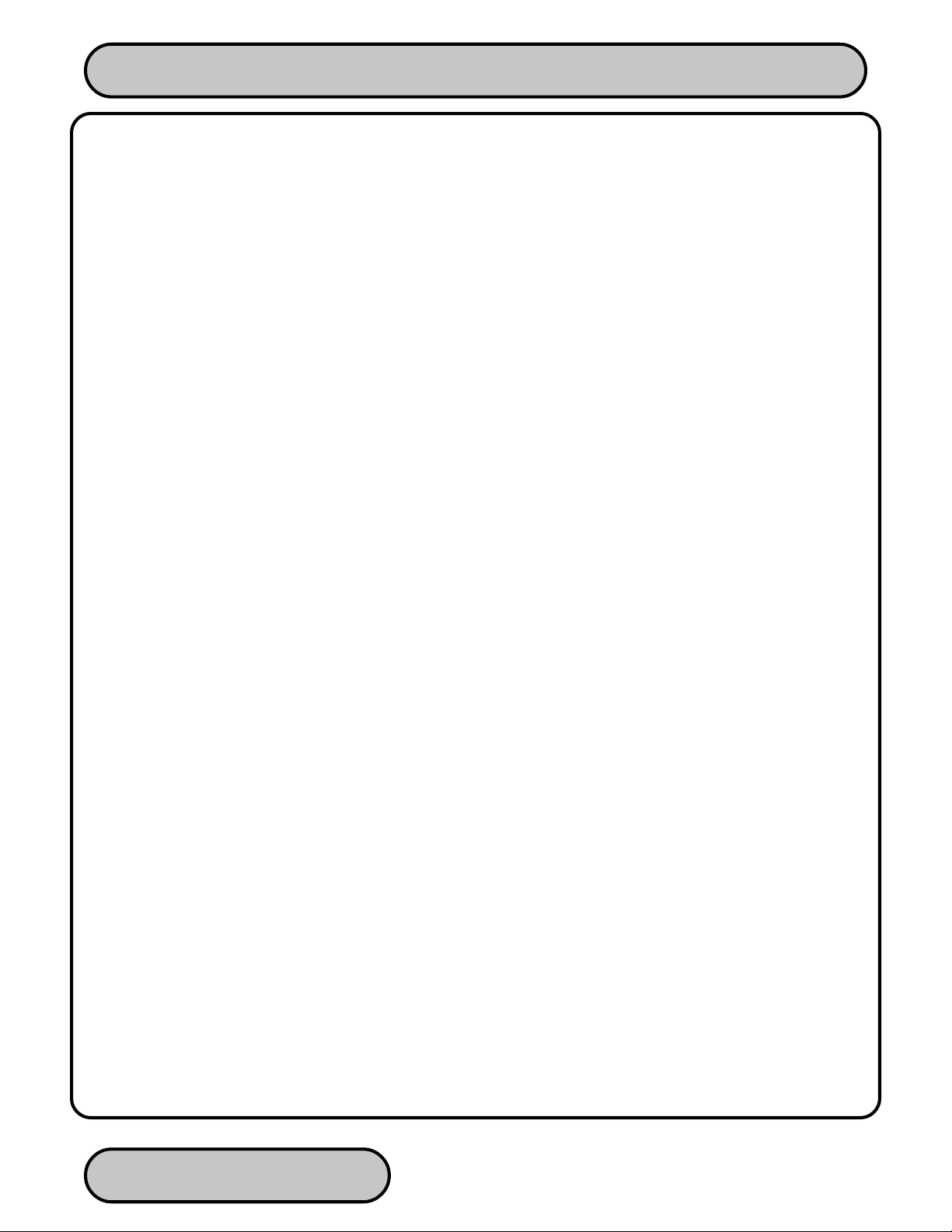
CASH DISPENSER OPERATION MANUAL - MODEL 97XX-SERIES
DISCLAIMER
The manufacturer of the Cash Dispenser product(s) dewcribed herein makes no representations or warranties,
either expressed or implied, by or with respect to anything in this manual, and shall not be liable for any implied
warranties of fitness for a particular purpose or for any indirect, special or consequential damages. Information in this
document is subject to change without notice and does not represent a commitment on the part of the manufacturer.
USE OF THIS PRODUCT IN A MANNER OTHER THAN THOSE DESCRIBED IN THIS MANUAL MA Y RESUL T IN
PERSONAL INJURY.
FCC COMPLIANCE
St atement of Compliance: This equipment complies with Part 68 of the FCC rules. Located in the control area of the
A TM is the Product Label. This label list s the FCC registration number and ringer equivalence number of the unit. If
requested, this information must be provided to the telephone company. At the time of this printing, the 97XX FCC
Part 68 registration number was US:51KDT08B9700.
USCO/FIC Codes: When ordering service from the telephone company for the 97XX series Cash Dispenser, the
following information should be supplied:
Universal Service Order Code (USOC): RJ-11C
The Facility Interface Code (FIC): 02LS2
Plug and Jack: The plug and jack used to connect this equipment to premise wiring and telephone network must
comply with the applicable FCC Part 68 rules and requirements adopted by ACTA. A compliant telephone cord and
modular plug is provided with this product. The telephone cord is designed to be connected to a compatible modular
jack that is also compliant.
Ringer Equivalent Number (REN): The REN is used to determine the number of the devices that may be connected
to a telephone line. Excesssive RENs on a telephoneline may result in the devices not ringing in response to an
incoming call. In most but not all areas, the sum of the RENs should not exceed five (5). To be certain of the number
devices that may be connected to a line, as determined by the local RENs, contact the local telephone company.
Harm to the Network: If the 97XX series Cash Dispenser causes harm to the telephone network, the telephone
company will notify the customer that a temporary discontinuous of service may be required. If advanced notice is
not possible, the telephone company will notify the customer as soon as possible. You will be advised of your right
to file a complaint with the FCC if you believe it’s necessary.
Notification of Changes in Telephone Company Equipment: The telephone company may make changes in its
facailies, equipment, operations or procedures that could affect the operation of the equipment. If this happens, the
telephone company will provide advanced notice in order for you to make necessary modifications to maintain
uninterrupted service.
Repairs and Returns: If telecom compatibility trouble is experienced with the Model 97XX series Cash Dispenser,
you may contact for repairs and warranty information: Triton at 1-228-868-1317
Triton Systems of Delaware, Inc.
522 East Railroad Street
Long Beach, MS 39560
If the equipment is causing harm to the network, the telephone company may request that you disconnect the
equipment until the problem is resolved. Repairs should be made only by qualified factory representatives.
TRITON SYSTEMS, INC.
ii
Page 3
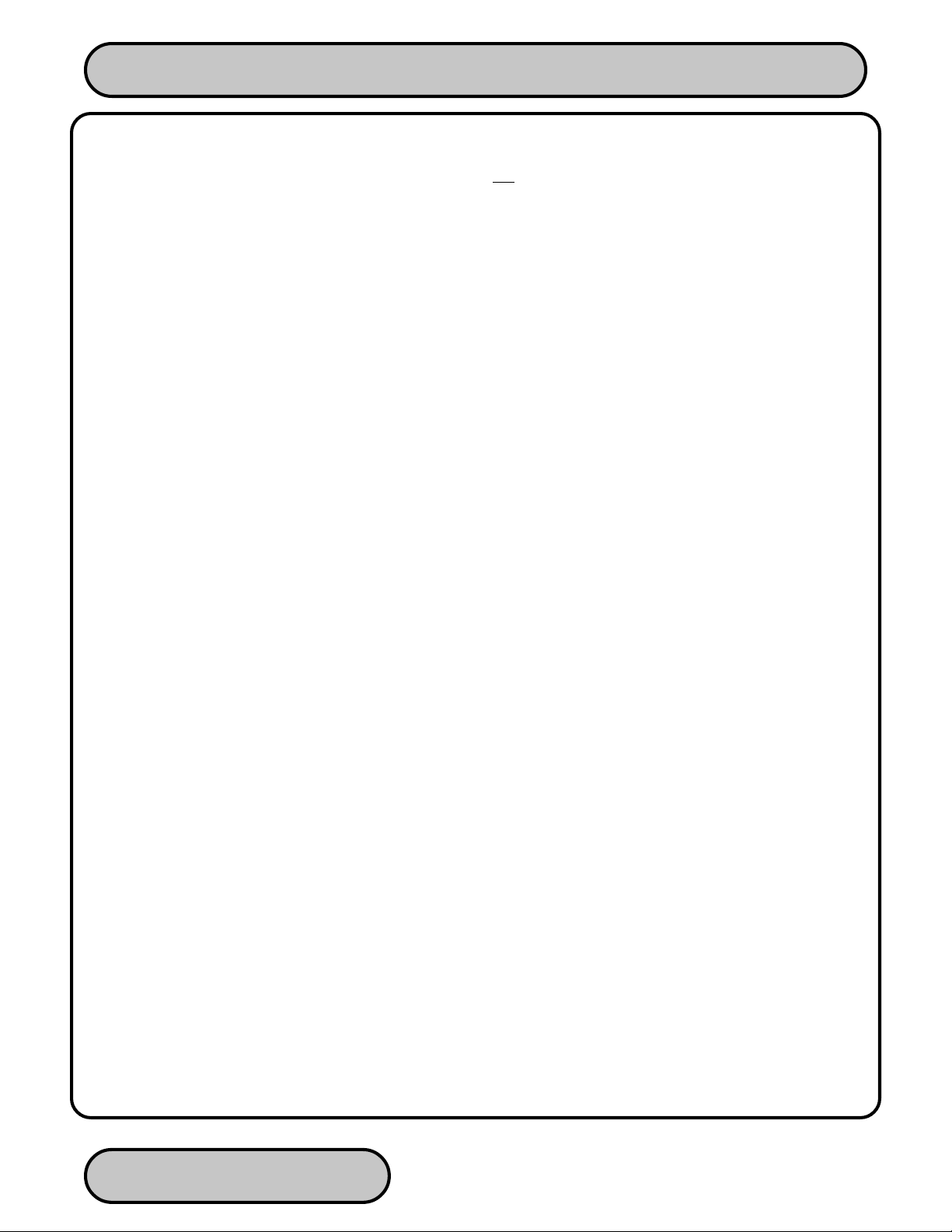
CASH DISPENSER OPERATION MANUAL - MODEL 97XX-SERIES
Party Lines: The Model 97XX series Cash Dispenser must not be used on party lines.
Alarm Equipment: The Model 97XX series Cash Dispenser should have its own dedicated phone line. Do not install
the 97XX on the same line as alarm equipment.
Electrical Safety Advisory: telephone comp anies report that electrical surges, typically lightening transients, are very
destructive to customer equipment connected to AC power sources. This has been identified as a major nationwide
problem. A commercially available, power surge suppressor, is recommended for use with the Model 97Xx to
minimize damage in the event of an electrical surge.
CANADIAN IC COMPLIANCE
NOTICE:
The Industry Canada label identifies certified equipment. This certification means that the equipment meets telecommunications network protective, operational and safety requirements as prescribed in the appropriate Terminal
Equipment Technical Requirements document(s). The Department does not guarantee the equipment will operate
to the user’s satisfaction.
Before installing this equipment, users should ensure that it is permissible to be connected to the facilities of the local
telecommunications company. The equipment must also be installed using an acceptable method of connection.
The customer should be aware that compliance with the above conditions may not prevent degradation of service in
some situations.
Repairs to certified equipment should be coordinated by a representative designated by the supplier . Any repairs or
alterations made by the user to this equipment, or equipment malfunctions, may give the telecommunications company cause to request the user to disconnect the equipment.
Users should ensure for their own protection that the electrical ground connections of the power utility, telephone
lines and internal metallic water pipe system, if present, are connected together. This precaution may be particularly
important in rural areas. Caution: Users should not attempt to make such connections themselves, but should
contact the appropriate electric inspection authority, or electrician, as appropriate.
NOTICE:
The Ringer Equivalence Number (REN) assigned to each terminal device provides an indication of the maximum
number of terminals allowed to be connected to a telephone interface. The termination on an interface may consist
of any combination of devices subject only to the requirement that the sum of the Ringer Equivalence Numbers of all
the devices does not exceed 5.
TRITON SYSTEMS, INC.
iii
Page 4
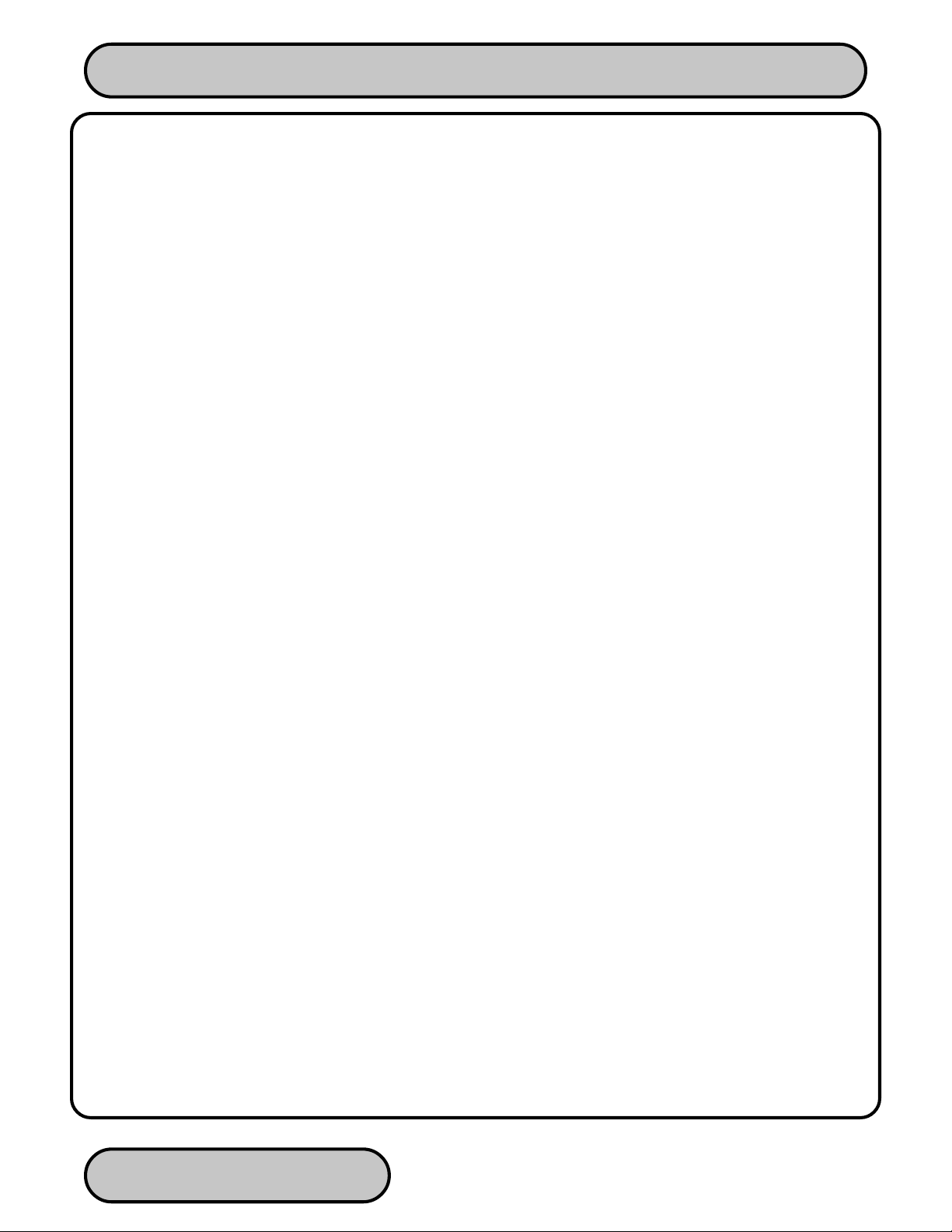
CASH DISPENSER OPERATION MANUAL - MODEL 97XX-SERIES
AVIS:
L’étiquette d’Industrie Canada identific le matériel homologué. Cette étiquette certifie que le matériel est conforme
aux normes de protection, d’exploitation et de sécurité des réseaux de télécommunications, comme le prescrivent
les documents concernant les exigences techniques relatives au matériel terminal. Le Ministère n’assure toutefois
pas que le matériel fonctionnera à la satisfaction de l’utilisateur.
Avant d’installer ce matériel, l’utilisateur doit s’assurer qu’il est permis de le raccorder aux installations de 1’entreprise
locale de télécommunication. Le maté-riel doit également être installé en suivant une méthode acceptée de
raccordement. L’abonné ne doit pas oublier qu’il est possible que la comformité aux conditions énoncées ci-dessus
n’empêche pas la dégradation du service dans certaines situations.
Les réparations de matériel homologué doivent être coordonnées par un représentant désigné par le fournisseur.
L’entreprise de télécommunications peut demander à I’utilisateur de débrancher un app areil à la suite de réparations
ou de modifications effectuées par l’utilisateur ou à cause de mauvais fonctionnement.
Pour sa propre protection, l’utilisateur doit s’assurer que tous les fils de mise à la terre de la source d’énergie
électrique, des lignes téléphoniques et des canalisations d’eau métalliques, s’fl y en a, sont raccordés ensemble.
Cette précaution est particulièrement importante dans les régions rurales. Avertissement: L’utilisateur ne doit pas
tenter de faire ces raccordements lui-même; il doit avoir recours à an service d’inspection des installations électriques,
ou à un électricien, selon le cas.
AVIS:
L’indice d’équivalence de la sonnerie (IES) assigné à chaque dispositif terminal indique le nombre maximal de
terminaux qui peuvent étre raccordés à une interface. La terminaison d’une interface téléphonique peut consister en
une combinaison de quelques dispositifs, à la seule condition que la somme d’indices d’équivalence de la sonnerie
de tous les dispositifs n’exède pas 5.
UNITED KINGDOM
This equipment has been approved in accordance with Council Decision 98/482/EC for pan-European single terminal connection tro the public switched telephone network (PSTN). However, due to differences between the individual PSTNs provided in the different countries, the approval does not, of itself, give unconditional assurance of
successful operation on every PSTN network termination point. In the event of problems, contact your equipment
supplier in the first instance. This unit uses only DTMF address signaling.
TRITON SYSTEMS, INC.
iv
Page 5
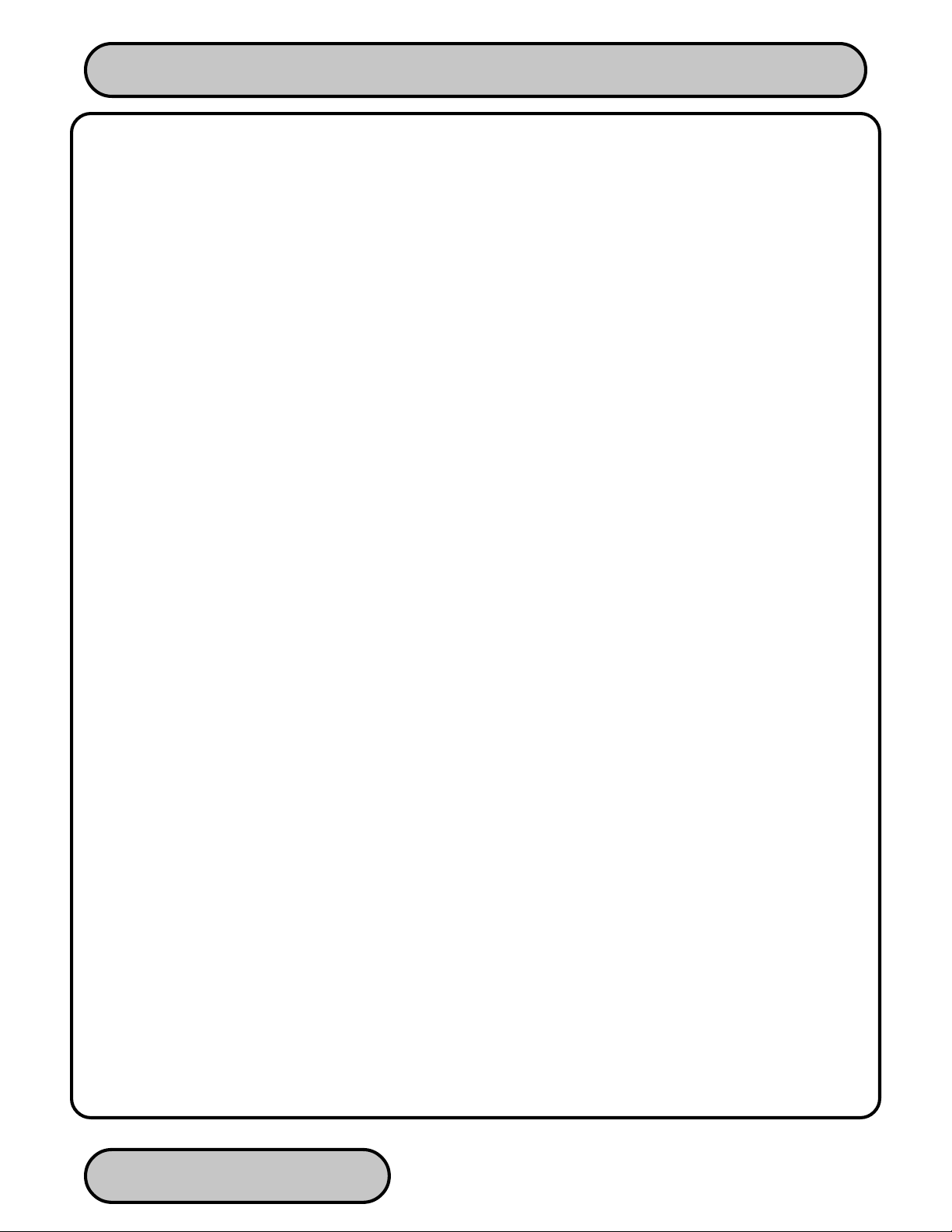
CASH DISPENSER OPERATION MANUAL - MODEL 97XX-SERIES
EMISSIONS (EMI)
This device complies with Part 15 of the FCC rules. Operation is subject to the following two (2) conditions:
1) This device may not cause harmful interference.
2) This device must accept any interference received, including interference that may cause undesired operation.
Note:
This equipment has been tested and found to comply with the limits for a Class A digital device, pursuant to Part 15
of FCC Rules. These limits are designed to provide reasonable protection against harmful interference when the
equipment is operated in a commercial environment. This equipment generates, uses, and can radiate radio frequency
energy and, if not installed and used in accordance with the instruction manual, may cause harmful interference to
radio communications. Operation of this equipment in a residential area is likely to cause harmful interference in
which case the user will be required to correct the interference at his own expence. Changes or modifications to this
unit not expressly approved by the party responsible for compliance could void the user’s authority to operate the
equipment.
CANADIAN EMISSION REQUIREMENTS
This digital apparatus does not exceed the Class A limits for radio noise emissions from digital apparatus set in the
Radio Interference Regulations of the Canadian Department of Communications. This Class A digital apparatus
complies with Canadian ICES-003.
Le present appareil numerique n’emet pas de bruits radioelectriques depassant les limites applicables aux app areils
numeriques de la Class A prescrites dans le Reglement sur le brouillage radioelectrique edicte par le ministere des
Communications du Canada. Cet appareil numerique de la classe A est conforme a la norme NMB-003 Canada.
UK / AUSTRALIAN EMISSION REQUIREMENTS
Warning:
This is a Class A product. In a domestic environment this product may cause radio interference in which case the
user may be required to take adequate measures.
TRITON SYSTEMS, INC.
v
Page 6
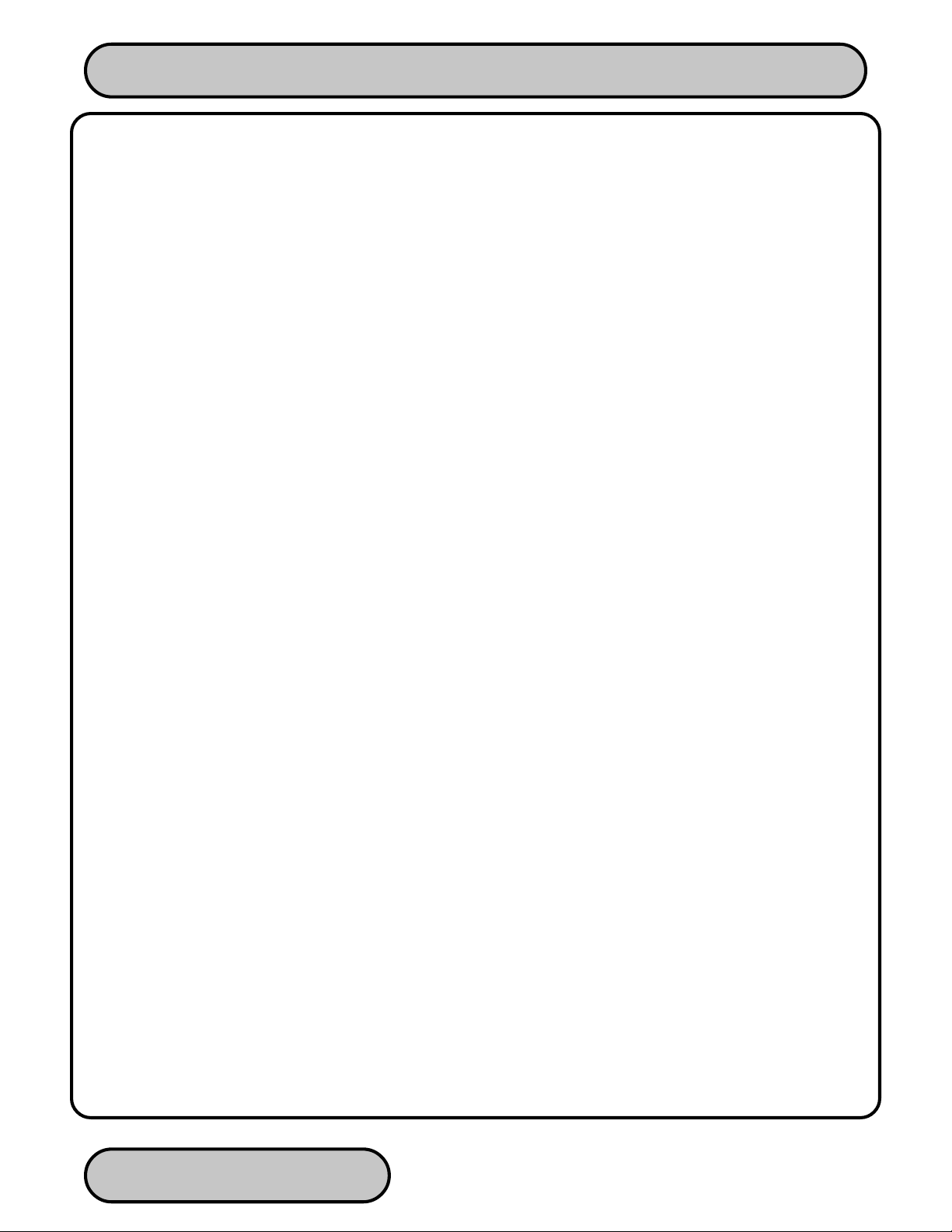
CASH DISPENSER OPERATION MANUAL - MODEL 97XX-SERIES
Contents
SECTION 1 - INTRODUCTION.............................................................................................. 1-1
What’s in This Manual .......................................................................................................................................... 1-2
Cash Dispenser Families .....................................................................................................................................1-2
Class of Service (Business-vs-Level 1) ................................................................................................................ 1-2
Security Vault Access (Front-vs-Rear)..................................................................................................................1-2
Feature Highlights ................................................................................................................................................ 1-3
Standard Features ................................................................................................................................................1-4
256-Color Display................................................................................................................................................. 1-4
Selectable Background Screen-Graphic...............................................................................................................1-4
Voice-Enabled T ransactions................................................................................................................................. 1-4
MAC Data Encryption Support ............................................................................................................................. 1-4
SPED PIN Entry Device Support.......................................................................................................................... 1-4
DATAPAK 3000 Communications Protocol Support ............................................................................................. 1-5
Close Scheduling .................................................................................................................................................1-5
Exit Message........................................................................................................................................................ 1-5
Predial Capability .................................................................................................................................................1-5
Alarm Thresholds ................................................................................................................................................. 1-5
Transaction and Account Type Configuration .......................................................................................................1-6
Electronic Journal................................................................................................................................................. 1-6
Distributor EPROM Access With Challenge ......................................................................................................... 1-7
Status Monitoring.................................................................................................................................................. 1-7
Language Option.................................................................................................................................................. 1-7
International Monetary Support ............................................................................................................................ 1-7
Six-Digit Amount Entry Fields............................................................................................................................... 1-7
Receipt Printer Paper Low Option ........................................................................................................................1-7
AD Screens .......................................................................................................................................................... 1-8
T ext-Based AD Screens .......................................................................................................................................1-8
Receipt Printer Graphics ...................................................................................................................................... 1-8
Prize Coupons Option .......................................................................................................................................... 1-8
Receipt Option......................................................................................................................................................1-9
Triton Connect...................................................................................................................................................... 1-9
Extended Amounts ............................................................................................................................................. 1-10
Date/Time Format .............................................................................................................................................. 1-10
Dispense Counter............................................................................................................................................... 1-10
SECTION 2 - BASIC OPERATION ........................................................................................ 2-1
Introduction ..........................................................................................................................................................2-2
Menu-based Operation......................................................................................................................................... 2-2
Keypad Operation ................................................................................................................................................ 2-3
Accessing Management Functions....................................................................................................................... 2-5
SECTION 3 - INITIAL SETUP................................................................................................ 3-1
Cash Dispenser Parameter Categories................................................................................................................ 3-2
Parameter Importance Levels .............................................................................................................................. 3-3
Cash Dispenser Setup Parameters ......................................................................................................................3-4
TRITON SYSTEMS, INC.
vi
Page 7
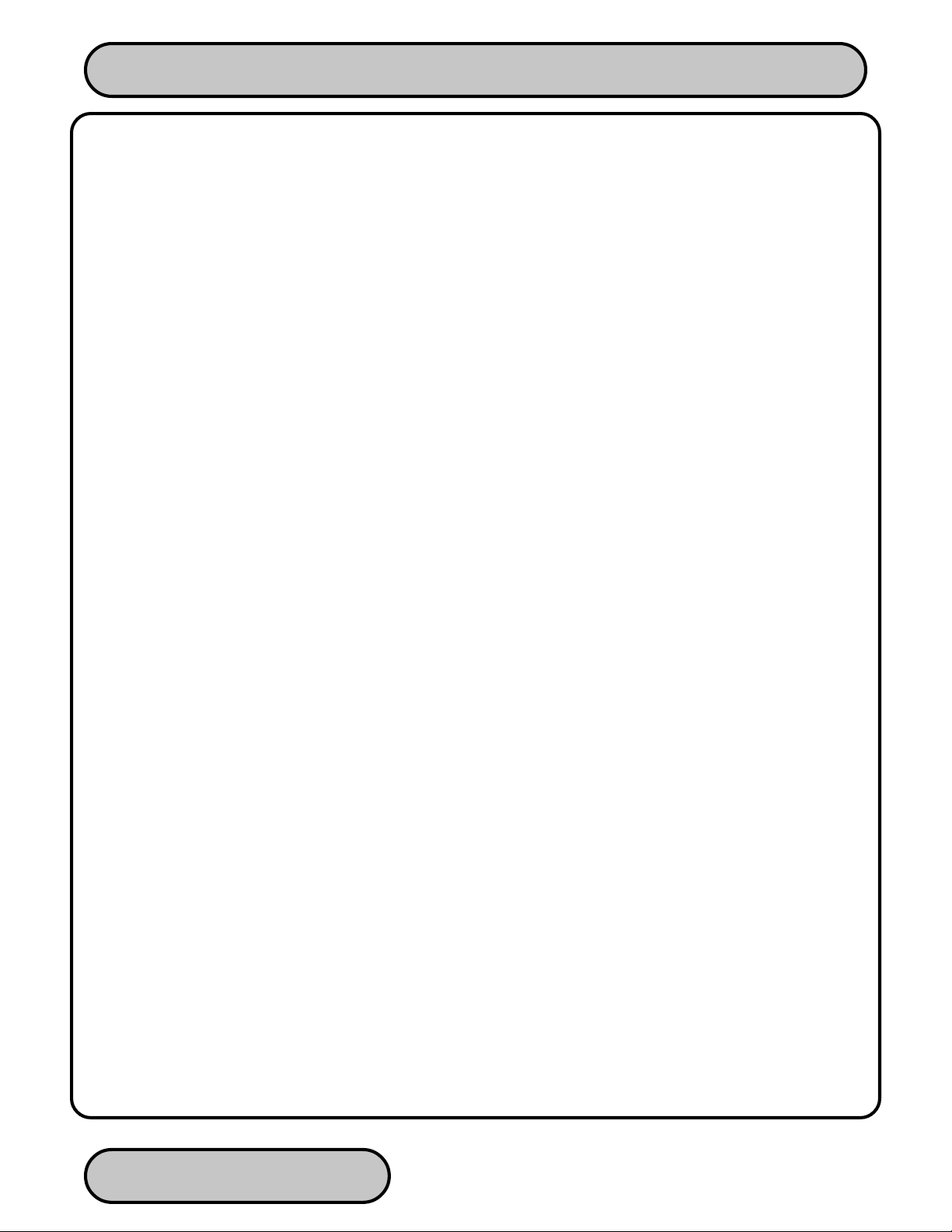
CASH DISPENSER OPERATION MANUAL - MODEL 97XX-SERIES
SECTION 4 - CURRENCY HANDLING ................................................................................. 4-1
New or Uncirculated Note Defects ....................................................................................................................... 4-3
Preparing Notes ................................................................................................................................................... 4-3
Preparing Used Notes ..........................................................................................................................................4-3
Preparing New or Uncirculated Notes .................................................................................................................. 4-3
MODEL 9700-SERIES ......................................................................................................................................... 4-4
Replenishing Cassettes........................................................................................................................................ 4-4
MODEL 9705-SERIES ......................................................................................................................................... 4-7
Removing the Currency Cassette......................................................................................................................... 4-7
Loading the Currency Cassette ............................................................................................................................4-8
Removing the Reject Cassette ........................................................................................................................... 4-10
Reinstalling the Dispenser Mechanism............................................................................................................... 4-11
MODEL 9710-SERIES ....................................................................................................................................... 4-12
Removing the Note Tray..................................................................................................................................... 4-12
Removing Rejected Notes.................................................................................................................................. 4-12
Loading the Note Tray........................................................................................................................................ 4-12
MODEL 9750-SERIES ....................................................................................................................................... 4-15
Removing Note Cassettes.................................................................................................................................. 4-15
Opening Note Cassettes .................................................................................................................................... 4-15
Loading Note Cassettes ..................................................................................................................................... 4-16
Installing Note Cassettes.................................................................................................................................... 4-17
Removing the Reject Vault ................................................................................................................................. 4-17
Opening the Reject Vault.................................................................................................................................... 4-18
Closing the Reject Vault ..................................................................................................................................... 4-18
Installing the Reject Vault ................................................................................................................................... 4-18
Verify Operation.................................................................................................................................................. 4-19
SECTION 5 - MANAGEMENT FUNCTIONS ......................................................................... 5-1
Introduction .......................................................................................................................................................... 5-2
Accessing the Management Functions Menu....................................................................................................... 5-2
Function Availability.............................................................................................................................................. 5-2
MANAGEMENT FUNCTIONS.............................................................................................................................. 5-4
CLOSE .................................................................................................................................................................5-5
SCHEDULE CLOSE............................................................................................................................................. 5-6
CHANGE SCHEDULE.......................................................................................................................................... 5-7
SEND TERMINAL TOTALS ..................................................................................................................................5-8
TRIAL CLOSE ...................................................................................................................................................... 5-9
DAY CLOSE ....................................................................................................................................................... 5-10
CASSETTE CLOSE ........................................................................................................................................... 5-11
TRIAL CASSETTE CLOSE ................................................................................................................................ 5-12
CASSETTE CLOSE ........................................................................................................................................... 5-13
ENTER QTY. IN CASSETTE.............................................................................................................................. 5-14
SELECT CASSETTE.......................................................................................................................................... 5-15
TRIAL CASSETTE CLOSE (ALL)....................................................................................................................... 5-16
DIAGNOSTICS................................................................................................................................................... 5-17
STATUS.............................................................................................................................................................. 5-18
PURGE .............................................................................................................................................................. 5-20
TEST DISPENSE ............................................................................................................................................... 5-21
TRITON SYSTEMS, INC.
vii
Page 8
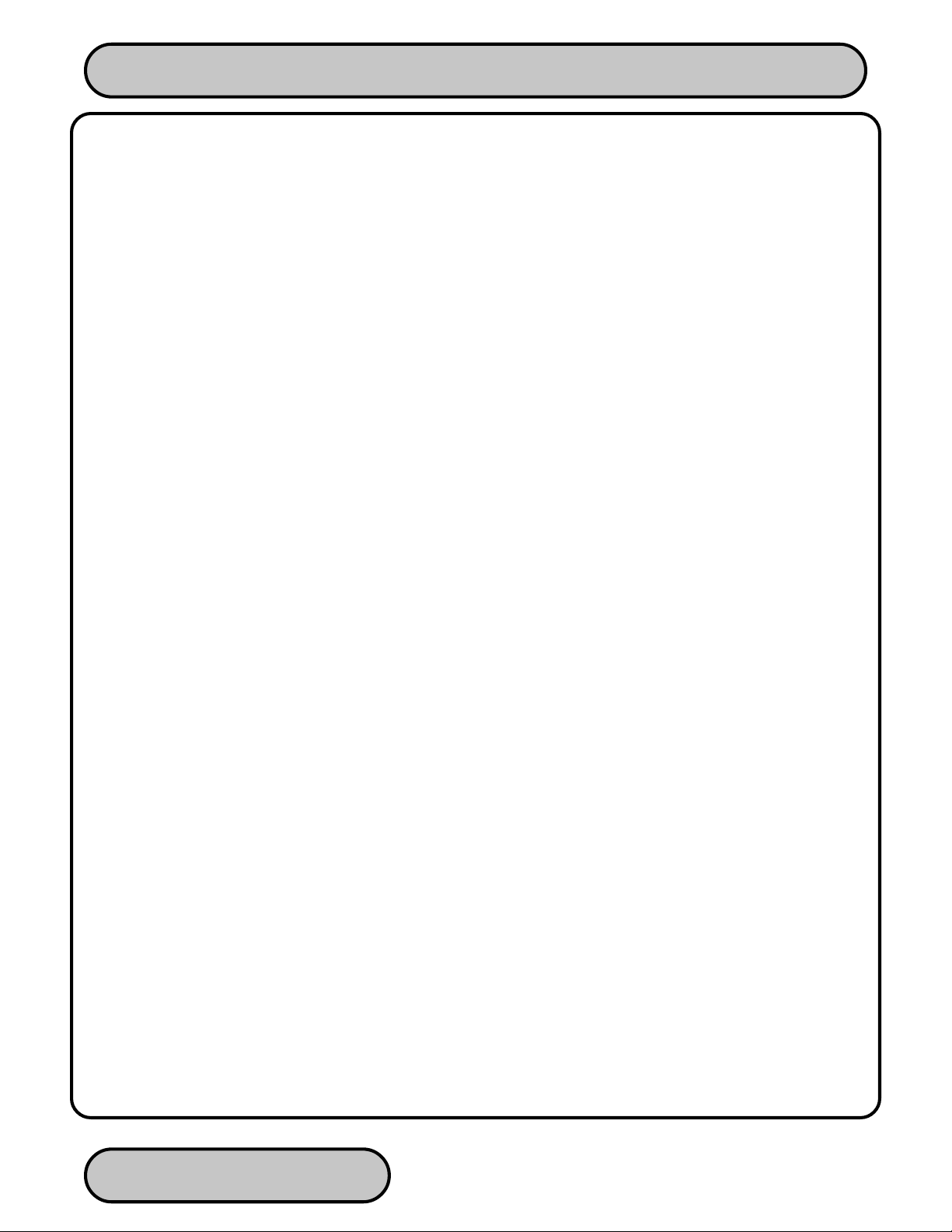
CASH DISPENSER OPERATION MANUAL - MODEL 97XX-SERIES
FORMA T GRAPHIC MEMORY .......................................................................................................................... 5-22
TEST RECEIPT PRINTER ................................................................................................................................. 5-23
VERSION #’S .....................................................................................................................................................5-24
MORE DIAGNOSTICS....................................................................................................................................... 5-25
INJECT NEW CASSETTE ID ............................................................................................................................. 5-26
RESET/TEST MODEM....................................................................................................................................... 5-27
FORCE UNLOCK CASSETTE ........................................................................................................................... 5-28
SCAN CARD ...................................................................................................................................................... 5-30
LANGUAGE/IDIOMA.......................................................................................................................................... 5-31
ENGLISH/INGLES ............................................................................................................................................. 5-32
SPANISH/ESPANOL .......................................................................................................................................... 5-33
ENABLE/DISABLE CUST. OPTION ................................................................................................................... 5-34
JOURNAL........................................................................................................................................................... 5-35
PRINT JOURNAL ............................................................................................................................................... 5-36
CLEAR JOURNAL.............................................................................................................................................. 5-37
PRINT LAST X ENTRIES................................................................................................................................... 5-38
CASSETTE SERVICE........................................................................................................................................ 5-39
PASSWORD MAINTENANCE............................................................................................................................ 5-40
MASTER PASSWORD ....................................................................................................................................... 5-41
ADMINISTRA TION PASSWORD ....................................................................................................................... 5-42
TERMINAL CONFIGURATION........................................................................................................................... 5-43
PRINTER SETTINGS......................................................................................................................................... 5-44
SET PRINT LENGTH ......................................................................................................................................... 5-45
LOW RECEIPT PAPER ......................................................................................................................................5-46
PRINTER GRAPHICS ........................................................................................................................................ 5-47
RANDOM/LEVEL PRIZE COUPONS................................................................................................................. 5-48
PRINTED COUPONS ........................................................................................................................................ 5-49
ENTER LEVEL PRIZE MSG............................................................................................................................... 5-50
ENTER RANDOM PRIZE MSG. ......................................................................................................................... 5-51
ENABLE/DISABLE COUPON AWARDS ............................................................................................................ 5-52
SET LEVEL PRIZE AMOUNT............................................................................................................................. 5-53
SET RANDOM WINNING % .............................................................................................................................. 5-54
DISPENSED COUPONS.................................................................................................................................... 5-55
SELECT LEVEL COUPON CASS. ..................................................................................................................... 5-56
SELECT RANDOM COUPON CASS. ................................................................................................................ 5-57
ENABLE/DISABLE COUPON AWARDS ............................................................................................................ 5-58
SET LEVEL PRIZE AMOUNT............................................................................................................................. 5-59
SET RANDOM WINNING % .............................................................................................................................. 5-60
CHANGE MESSAGES ....................................................................................................................................... 5-61
MARKETING MESSAGE ................................................................................................................................... 5-62
SURCHARGE MESSAGES ............................................................................................................................... 5-63
WELCOME MESSAGE ...................................................................................................................................... 5-65
SURCHARGE OWNER...................................................................................................................................... 5-66
EXIT MESSAGE................................................................................................................................................. 5-67
STORE MESSAGE ............................................................................................................................................ 5-68
TERMINAL OWNER........................................................................................................................................... 5-69
TERMINAL PARAMETERS ................................................................................................................................5-70
SET TERMINAL # .............................................................................................................................................. 5-71
RESET SEQ #.................................................................................................................................................... 5-72
TRITON SYSTEMS, INC.
viii
Page 9
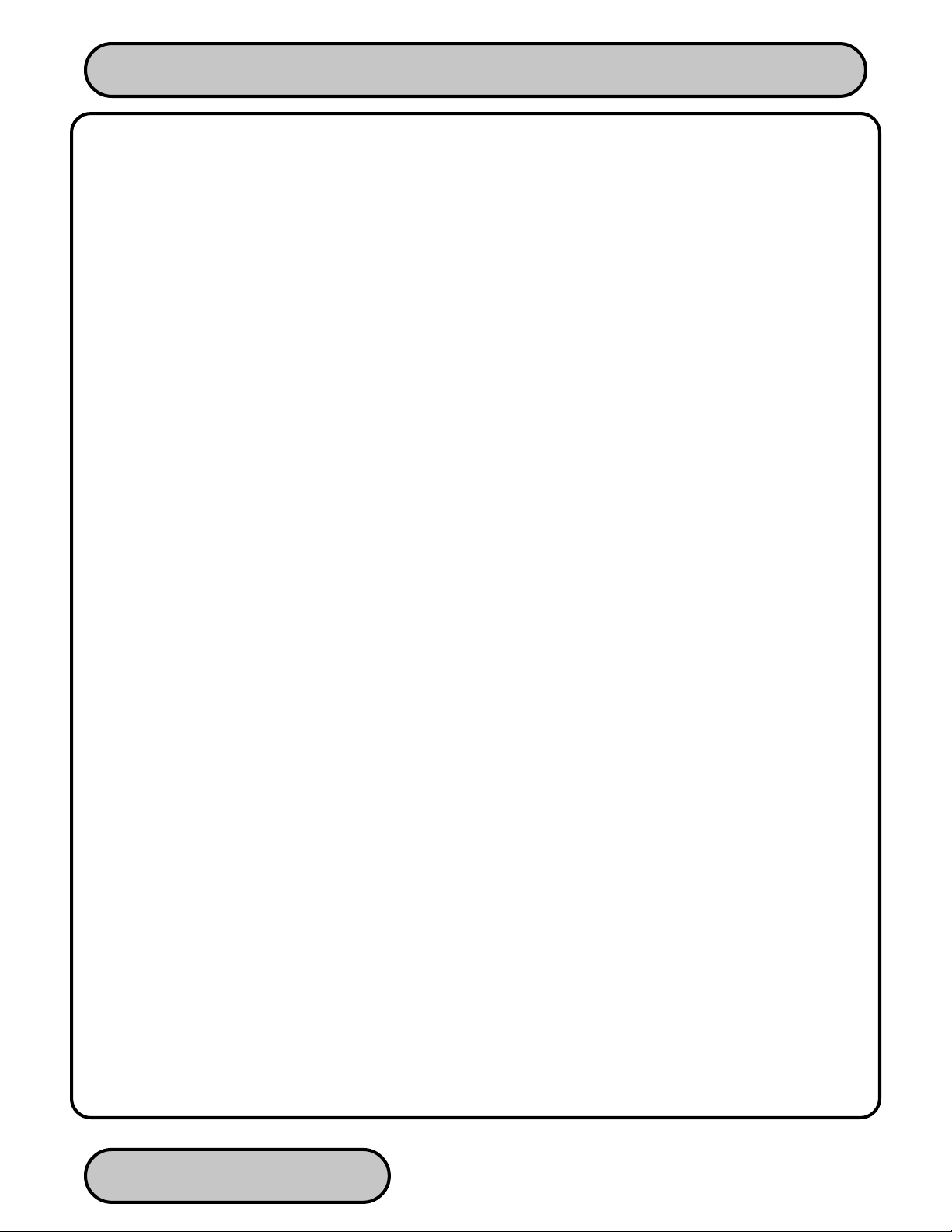
CASH DISPENSER OPERATION MANUAL - MODEL 97XX-SERIES
SURCHARGE MODE......................................................................................................................................... 5-73
SURCHARGE PERCENT .................................................................................................................................. 5-74
ENABLE/DISABLE SURCHARGE ..................................................................................................................... 5-75
SURCHARGE LOCA TION ................................................................................................................................. 5-76
BLOCK ISO’S..................................................................................................................................................... 5-77
SURCHARGE AMOUNT .................................................................................................................................... 5-79
CASSETTE SETUP ........................................................................................................................................... 5-80
RELEARN BILL THICKNESS............................................................................................................................. 5-81
LOW CURRENCY.............................................................................................................................................. 5-82
INTERNATIONAL CURRENCY.......................................................................................................................... 5-83
MAXIMUM AMOUNT.......................................................................................................................................... 5-84
MULTIPLE AMOUNT.......................................................................................................................................... 5-85
MAX NON-CASH ............................................................................................................................................... 5-86
EXTENDED AMOUNT ....................................................................................................................................... 5-87
CASSETTE PARAMETERS ............................................................................................................................... 5-88
SET BILL DIMENSION....................................................................................................................................... 5-89
VALUE................................................................................................................................................................ 5-90
TYPE.................................................................................................................................................................. 5-91
SERVICE............................................................................................................................................................ 5-92
CURRENCY DATA............................................................................................................................................. 5-93
CASSETTE ........................................................................................................................................................ 5-95
DESCRIPTION................................................................................................................................................... 5-96
PRIMARY DESCRIPTION.................................................................................................................................. 5-97
SECONDARY DESCRIPTION ........................................................................................................................... 5-98
FAST CASH AMOUNT ....................................................................................................................................... 5-99
KEY MANAGEMENT........................................................................................................................................ 5-100
ENTER MAC MASTER KEY ............................................................................................................................ 5-101
ENTER PIN MASTER KEY .............................................................................................................................. 5-103
INJECT MASTER KEYS ............................................................................................................. ..................... 5-105
ENTER MAC WORKING KEY.......................................................................................................................... 5-106
ENTER PIN WORKING KEY............................................................................................................................ 5-108
DOWNLOAD WORKING KEYS ....................................................................................................................... 5-110
TELEPHONE.....................................................................................................................................................5-111
PRIMARY NUMBER......................................................................................................................................... 5-112
BACKUP NUMBER .......................................................................................................................................... 5-113
DA T AP AK ACCESS CODE............................................................................................................................... 5-114
PREDIAL ON/OFF............................................................................................................................................ 5-115
COMPUSERVE ID ........................................................................................................................................... 5-116
MODEM SETUP............................................................................................................................................... 5-117
DIAL MODE...................................................................................................................................................... 5-118
DIAL RATE ....................................................................................................................................................... 5-119
BAUD RATE ..................................................................................................................................................... 5-120
MODEM SETUP STRING ................................................................................................................................ 5-121
RESET/TEST MODEM..................................................................................................................................... 5-122
MORE (TERMINAL PARAMETERS)................................................................................................................ 5-123
ADJUST CONTRAST....................................................................................................................................... 5-124
RECEIPT OPTION ........................................................................................................................................... 5-125
TRITON CONNECT ......................................................................................................................................... 5-126
PRIMARY NUMBER......................................................................................................................................... 5-127
TRITON SYSTEMS, INC.
ix
Page 10
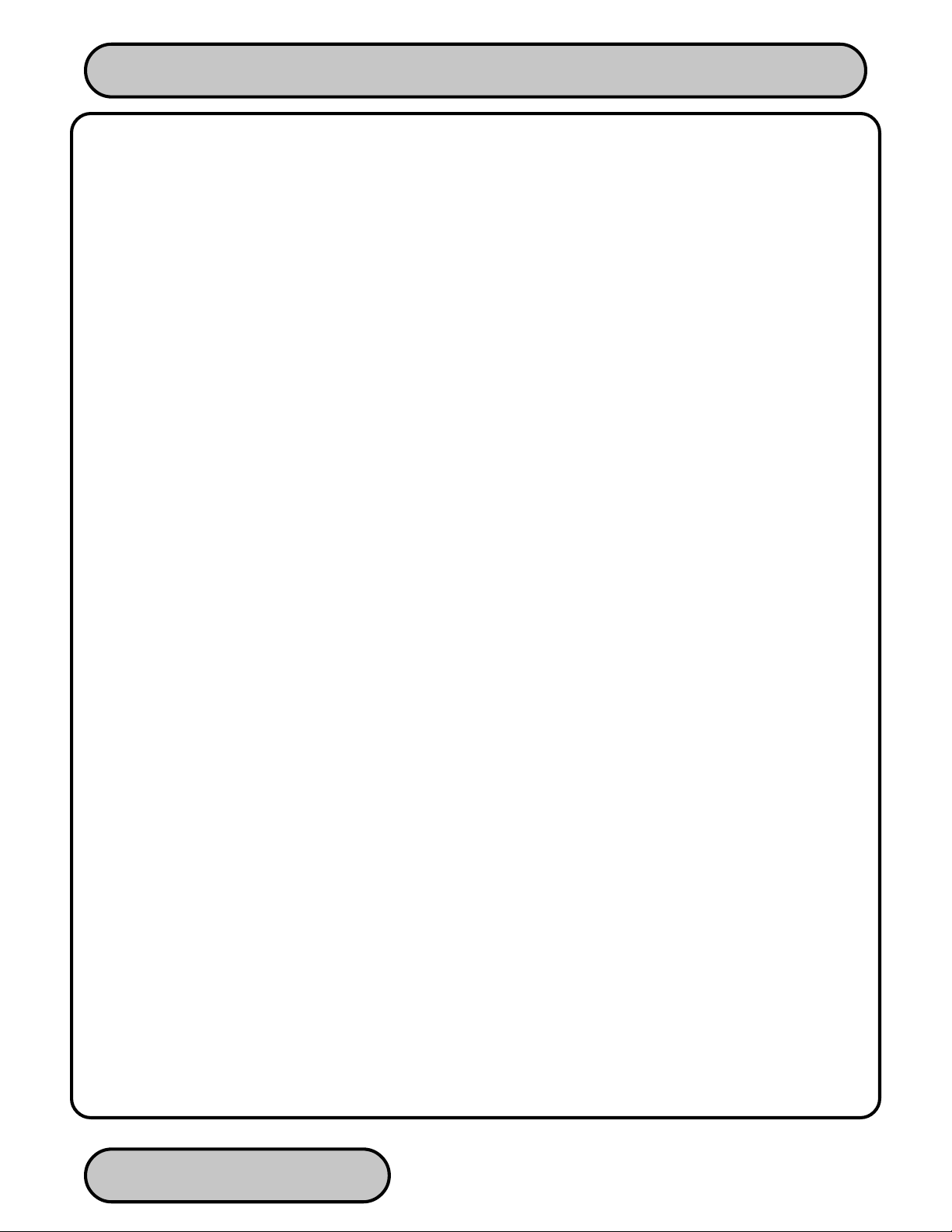
CASH DISPENSER OPERATION MANUAL - MODEL 97XX-SERIES
BACKUP NUMBER .......................................................................................................................................... 5-128
ALARM NUMBERS .......................................................................................................................................... 5-129
PRIMARY ALARM NUMBER ........................................................................................................................... 5-130
BACKUP ALARM NUMBER ............................................................................................................................. 5-131
ENABLE/DISABLE CALL BACK....................................................................................................................... 5-132
ENABLE/DISABLE TRITON CONNECT .......................................................................................................... 5-133
A TM MONIT ORING.......................................................................................................................................... 5-134
STATUS MONITORING.................................................................................................................................... 5-135
HEARTBEAT MESSAGE.................................................................................................................................. 5-136
AD SCREENS .................................................................................................................................................. 5-139
COMMUNICATION HEADER........................................................................................................................... 5-140
MORE (TERMINAL PARAMETERS)................................................................................................................ 5-141
ALARM THRESHOLDS.................................................................................................................................... 5-142
SET LOW CASH THRESHOLD ....................................................................................................................... 5-143
SET JOURNAL THRESHOLD.......................................................................................................................... 5-144
SET SCHEDULED JOURNAL.......................................................................................................................... 5-145
BACKGROUND GRAPHICS ............................................................................................................................ 5-146
VIEW/MODIFY OPTIONS ................................................................................................................................ 5-147
ACTIVATE ........................................................................................................................................................ 5-148
DEACTIVATE ................................................................................................................................................... 5-149
SELECT FEATURE NUMBER.......................................................................................................................... 5-150
DATE / TIME FUNCTIONS............................................................................................................................... 5-151
SET DATE FORMAT ........................................................................................................................................ 5-152
SET DATE / TIME............................................................................................................................................. 5-153
SET DATE ........................................................................................................................................................ 5-154
SET TIME......................................................................................................................................................... 5-155
TRANSACTION TYPES ................................................................................................................................... 5-156
ACCOUNT TYPES ........................................................................................................................................... 5-157
SECTION 6 - MAINTENANCE............................................................................................... 6-1
Introduction .......................................................................................................................................................... 6-2
Replenishing the Receipt Paper ...........................................................................................................................6-2
Cleaning the Enclosure ........................................................................................................................................ 6-4
Cleaning the Display ............................................................................................................................................ 6-4
Card Reader Cleaning.......................................................................................................................................... 6-4
Card Reader Problems......................................................................................................................................... 6-5
Communication Problems .................................................................................................................................... 6-6
SECTION 7 - JOURNAL ENTRIES ....................................................................................... 7-1
Journal Entries ..................................................................................................................................................... 7-2
SECTION 8 - ERROR RECOVERY ....................................................................................... 8-1
Resetting the Cash Dispenser.............................................................................................................................. 8-3
Miscellaneous Error Codes .................................................................................................................................. 8-3
SECTION 9 - CUSTOMER TRANSACTIONS ...................................................................... 9-1
Introduction .......................................................................................................................................................... 9-2
Customer Transactions ........................................................................................................................................ 9-2
Voice-Enabled T ransactions................................................................................................................................. 9-5
TRITON SYSTEMS, INC.
x
Page 11

CASH DISPENSER OPERATION MANUAL - MODEL 97XX-SERIES
APPENDIX A - MECHANICAL LOCK ...................................................................................A-1
About the Dial.......................................................................................................................................................A-2
To Lock.................................................................................................................................................................A-2
Changing the Combination ...................................................................................................................................A-2
APPENDIX B - ELECTRONIC LOCK.................................................................................... B-1
Entering the Combination.....................................................................................................................................B-2
Changing the Combination ...................................................................................................................................B-2
Lockout Feature ...................................................................................................................................................B-2
Bad Battery/Battery Replacement ........................................................................................................................B-3
APPENDIX C - WARRANTY POLICY ...................................................................................C-1
TRITON SYSTEMS, INC.
xi
Page 12
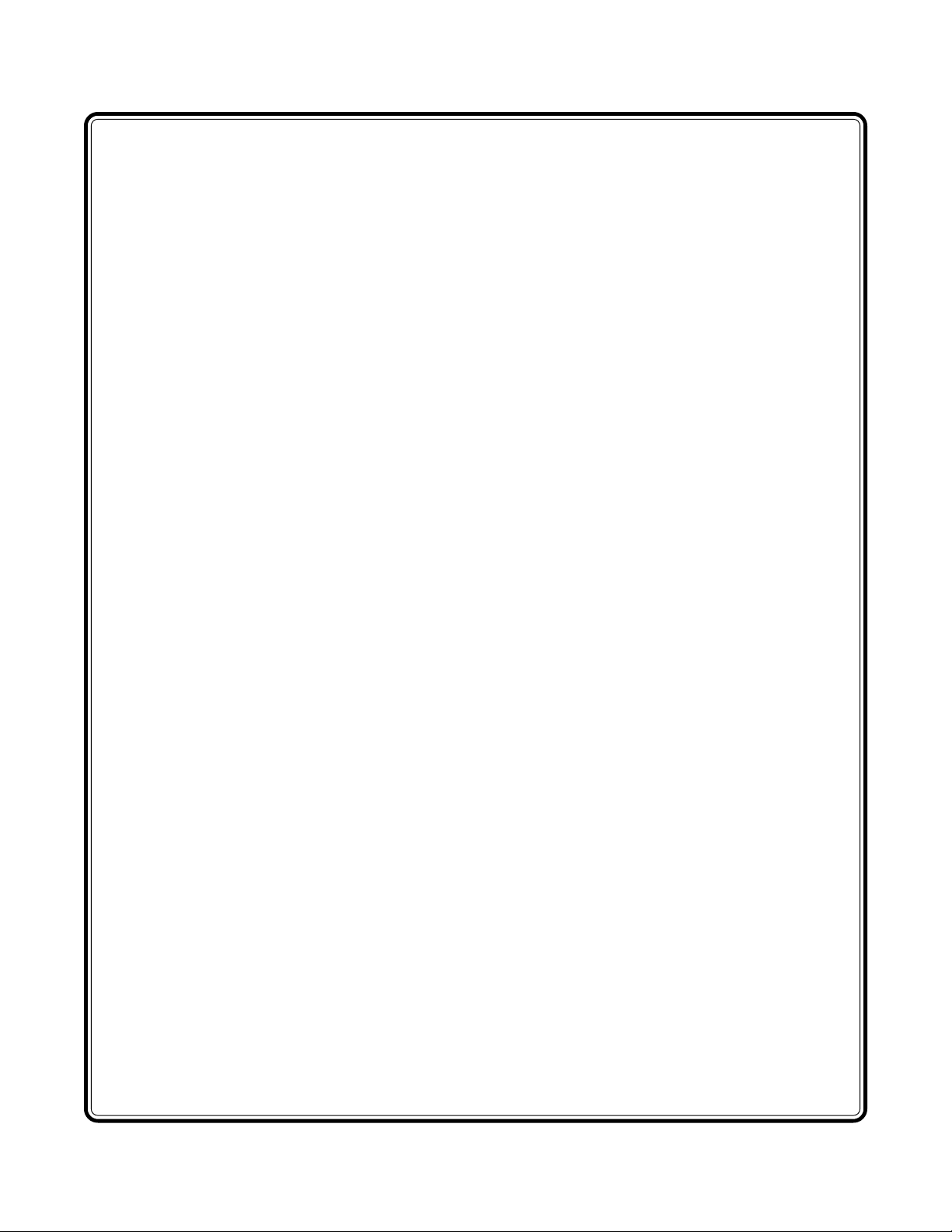
SECTION 1 - INTRODUCTION
Page 13
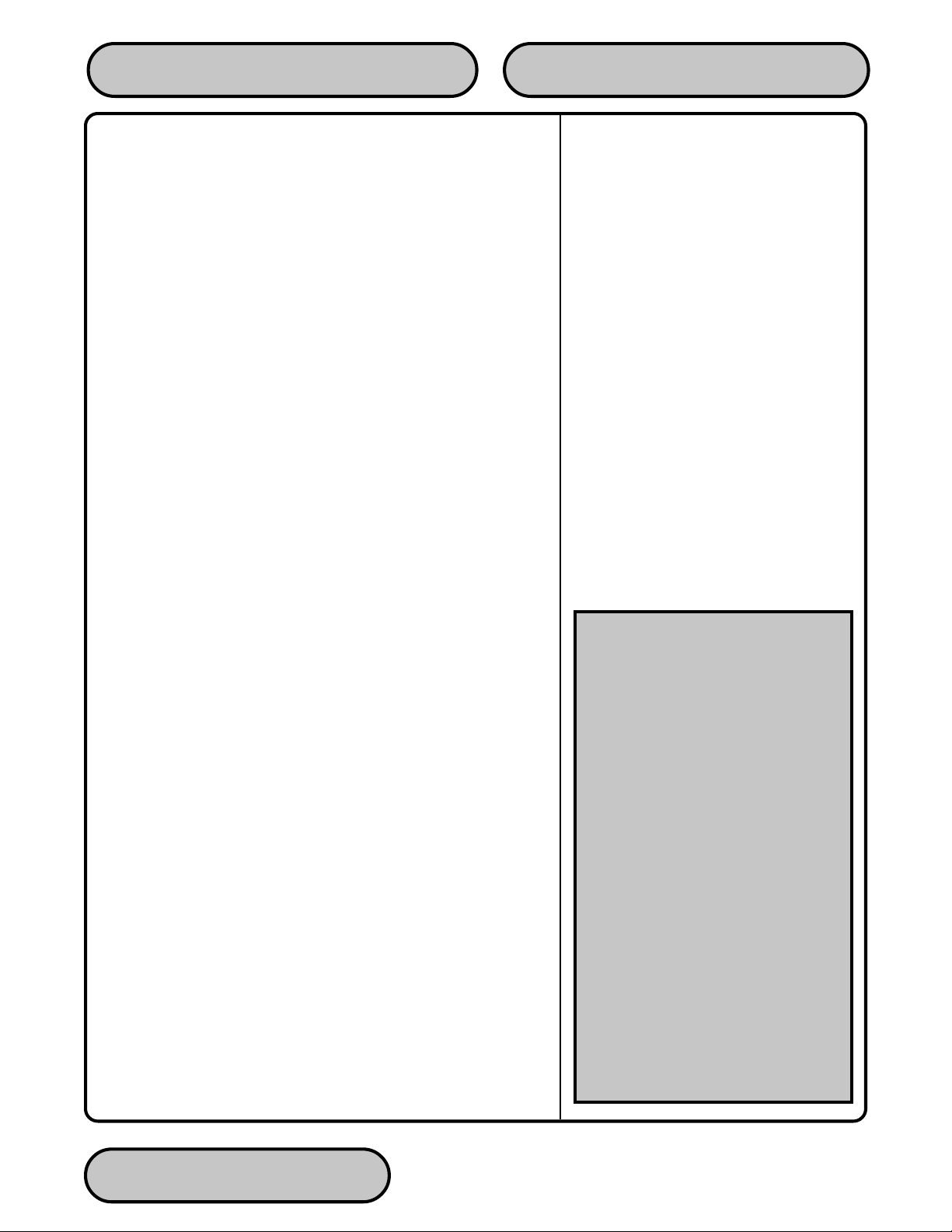
What’s in This Manual
This manual describes the operating features of the Model 97XXseries Cash Dispenser family.
The setup and operating procedures given in this manual are generally applicable to any Model 97XX-series Cash Dispenser. If your
Cash Dispenser does not have the ability to perform some of the
features described in this manual, it is because your processor
does not support the feature or the dispenser was purchased without that particular option.
In this manual, the terms Cash Dispenser, Dispenser, or Terminal
are used interchangeably.
Cash Dispenser Families
The 97XX Cash Dispenser family consists of a number of Cash
Dispenser models. The primary diference between the various models is in the type of dispensing mechanism installed. The dispensing mechanism holds and dispenses currency.
SECTION 1 - INTRODUCTIONOPERATION MANUAL - MODEL 97XX-Series
The 97XX family includes the 9700, 9705, 9710 and 9750 Cash
Dispenser series. Each series, such as 9700-Series or 9710-Series, uses a dispensing mechanism that is unique to that series.
Each model in a model series, such as 9700-Series, uses the same
type of dispensing mechanism, but provides other features that
distinguish it from the other models in the series. The two primary
characteriestics that differentiate the various models in a series
are: 1.) Class of Service and 2.) Security Vault Access Type
Class of Service (Business-vs-Level 1)
The basic Model 97XX is U.L. certified for Business Hours Service. This means that the currency should be removed from the
dispenser and stored in a safe location when the business is closed
to the public. Other dispensers in the 97XX family may be U.L.
certified as “Level 1,” providing additional security and the ability
to store currency during non-business hours.
Security Vault Access (Front-vs-Rear)
The basic-model Cash Dispenser is a front-access machine, allowing access to the dispensing mechanism and currency cassettes
from the front (control-panel side) of the unit. The rear-access models allow equivalent access from the rear of the unit.
WHAT IS A CASH DISPENSER?
A Cash Dispenser of fers your customers the standard services commonly
available from an Automatic Teller
Machine (ATM), such as cash withdrawals, transfer of funds between
accounts, and balance inquiries.
Once a withdrawal has been completed, the transaction processor (the
organization that handles the connection between the terminal and the
banking system “network”) automatically debits the customer’s account.
The processor credits the merchant’s
account for the amount of the withdrawal plus any surcharge (if applicable) at the end of the business day .
As is typically the case with non-bank
(“retail”-style) ATMs, the Cash Dispenser does not accept cash deposits.
TRITON SYSTEMS, INC.
1-2
Page 14
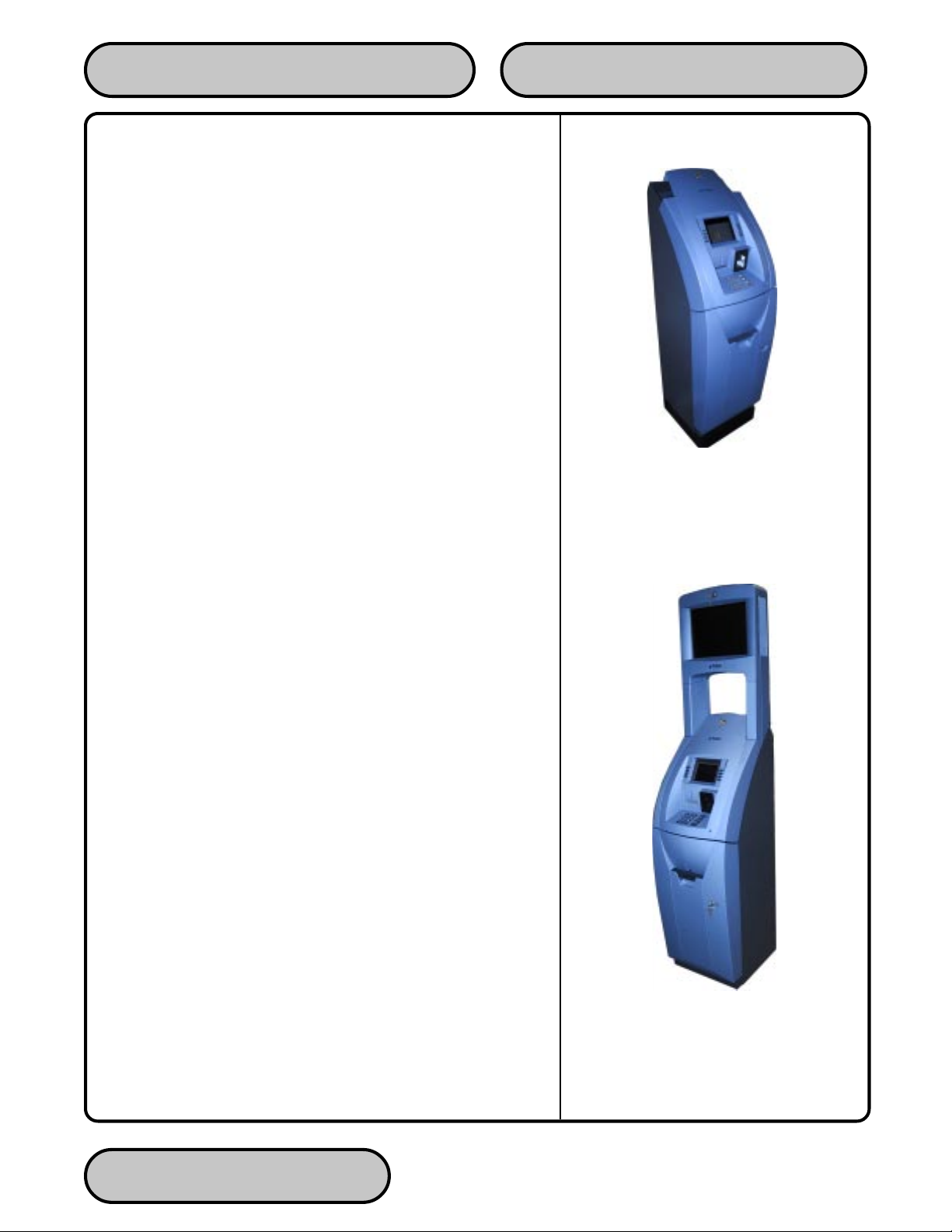
Feature Highlights
Important features of the Model 97XX Cash Dispenser family are
highlighted in the following list:
! Supports dial-up, LAN-based, or wireless (CDPD, VSAT and
Radio-Pad) communications.
! Satisfies Americans with Disabilities Act (ADA) specifications
for height and access.
! Audio output provides user-action feedback, as well as
headphone accessible audible prompting for sight-impaired
customers.
! Multi-function, dip-style Card Reader supports magnetic stripe
cards or "smart" cards.
! Intuitive, user-friendly keypad and display interface.
SECTION 1 - INTRODUCTIONOPERATION MANUAL - MODEL 97XX-Series
97XX without topper.
! Fixed-head thermal printer designed for quiet operation.
! Integrated, lighted advertising panels. Supports an optional,
integrated full-motion video display.
! 320-by-240, 256-color LCD display supports attention-getting
graphics and user-selectable background screens.
Monochrome display available as an option.
! Supports remote setup, configuration and monitoring via T riton
Connect™.
! Supports single-cassette or multi-cassette configurations,
depending upon installed dispensing mechanism.
! Dispenses U.S. and international currency types, as well as
other paper-based media such as coupons or tickets.
! High-capacity electronic journal can store transactions for later
printout and analysis.
! Modular architecture eases troubleshooting and servicing.
! Small footprint design makes placement easier.
! Cabinets available in UL 291 Business Hours Service or UL
291 Level 1 Safe models.
97XX cabinet with optional backlit
advertising topper (or full-motion video
display panel).
TRITON SYSTEMS, INC. 1-3
Page 15
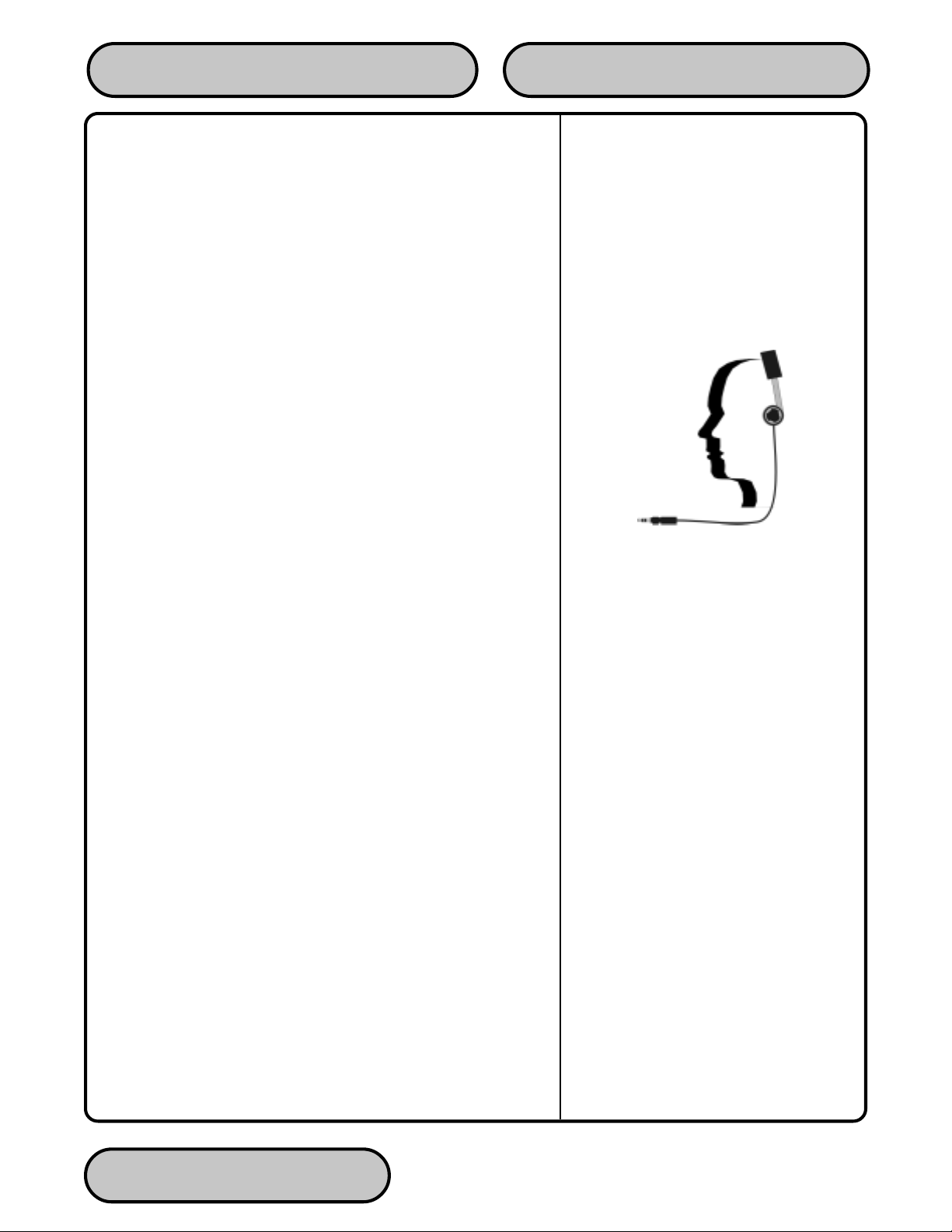
Standard Features
St andard features of the 97XX Cash Dispenser are summarized in
the following paragraphs.
256-Color Display
The terminal LCD screen can display text and graphics in 256 colors, providing a richer visual experience to the user. Optional monochrome displays supported.
Selectable Background Screen-Graphic
This feature places a user-defined graphical screen or image on
the screen background. Fixed screen elements such as menu buttons and labels will “float” above the background graphic. You can
use this feature to enhance the appearance of the display , support
advertising campaigns, branding opportunities, or other purposes.
SECTION 1 - INTRODUCTIONOPERATION MANUAL - MODEL 97XX-Series
Voice-Enabled Transactions
The terminal provides voice feedback via an integrated headphone
jack, enabling sight-impaired users to plug in a set of headphones
and receive spoken assistance as they perform a transaction. See
Section 9, Customer Transactions, for more information on this
feature.
MAC Data Encryption Support
The ATM implements support for the Message Authentication Code
(MAC) data encryption protocol. This capability is typically referred
to as “MAC-ing”. NOTE: This feature is currently only available in
the Triton Standard versions of ATM Software.
MACing provides increased protection for message traffic to and
from the ATM.
SPED PIN Entry Device Support
Secure PIN Entry Device (SPED) is an encryption system that offers additional protection for the customer PIN during entry at the
ATM keypad.
Headphones are used for voiceenabled transactions.
TRITON SYSTEMS, INC.
1-4
Page 16
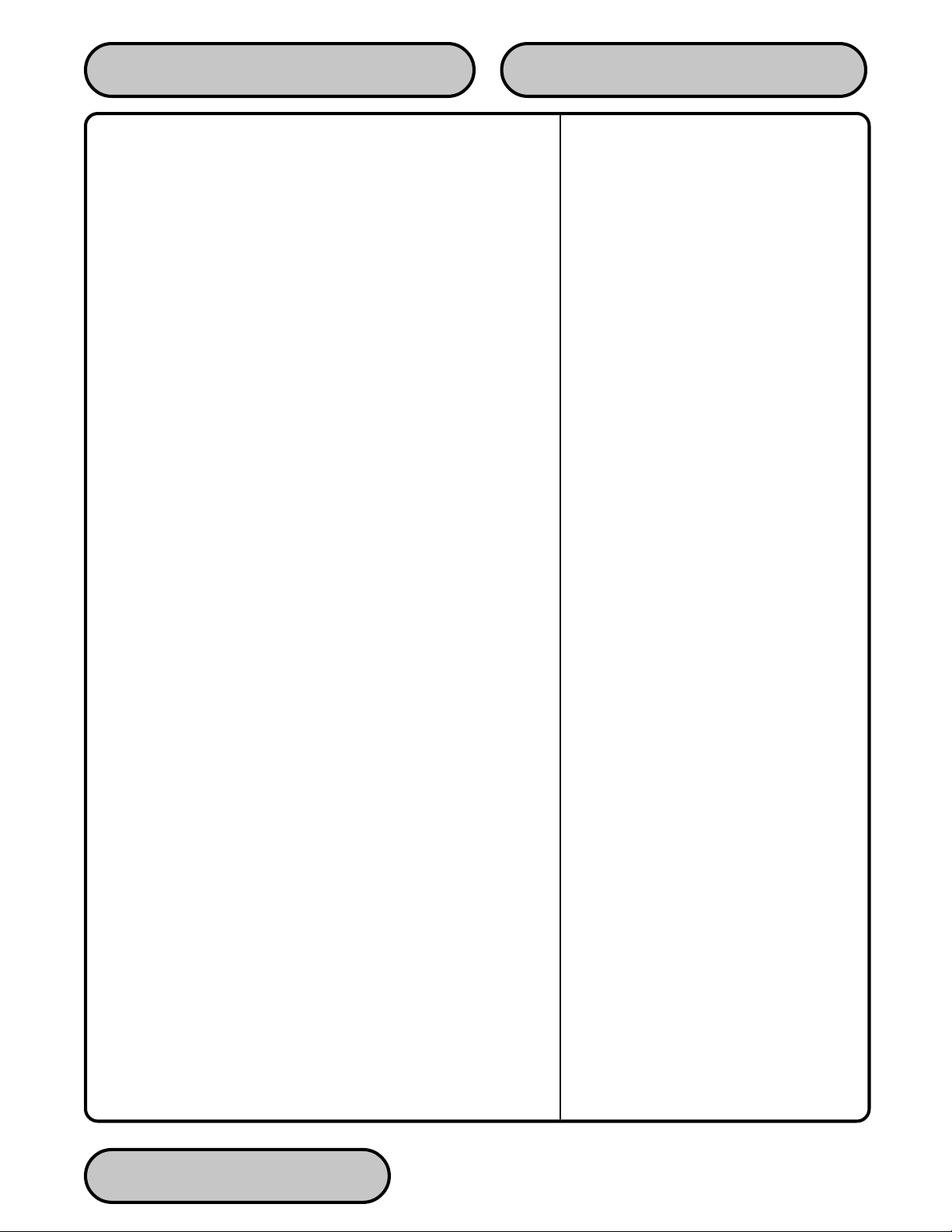
DATAPAK 3000 Communications Protocol Support
The DATAPAK 3000 protocol enables the ATM to interface with
designated DATAPAK intermediaries (in the Canadian market region), who in turn provide connectivity to the appropriate transaction processor. NOTE: This feature is only available for use in the
Canadian market.
DATAPAK 3000 connectivity is typically faster and more cost-effective than a direct dial-up connection between the ATM and the
transaction processor.
Close Scheduling
This function enables the operator of the terminal to establish a
time at which the terminal will automatically initiate a close operation with the processor. If only manual initiation of a close is desired, this feature can be turned off.
SECTION 1 - INTRODUCTIONOPERATION MANUAL - MODEL 97XX-Series
Exit Message
This feature allows a message to be displayed to the customer at
the conclusion of a transaction. The content of the message is
determined by the operator.
Predial Capability
By initiating the call to the processor immediately after the PIN is
keyed in, the actual transaction, once selected, can be completed
more quickly. If desired, the predial capability can be disabled, in
which case the call to the processor will not be made until after the
customer actually chooses a transaction.
Alarm Thresholds
NOTE: This feature must be used in conjunction with Triton Connect version 3.0 or later.
This feature enables the terminal to detect and automatically report the following conditions to a remote personal computer (PC)
that is running Triton Connect (version 3.0 or later):
1.) The level of cash in the cassette has fallen below a pre-defined
threshold.
2.) The number of journal entries has risen above a pre-defined
threshold.
TRITON SYSTEMS, INC. 1-5
Page 17
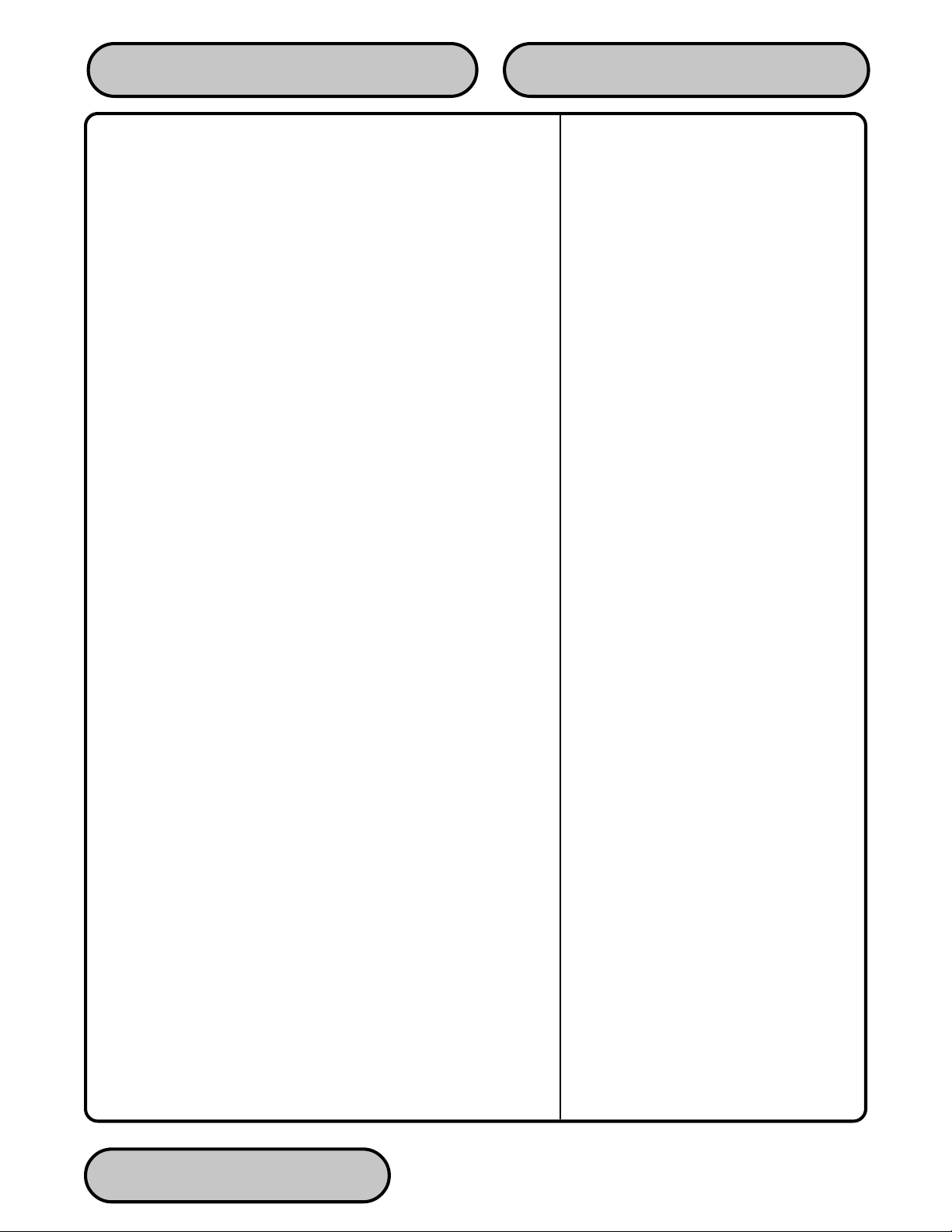
3.) Scheduled transfer of electronic journal data to a remote Triton
Connect host computer. This time can be set at the terminal or
via Triton Connect
Transaction and Account Type Configuration
This feature enables the terminal operator to select the types of
transactions (transfers or balance inquiries) or accounts (savings
or credit card) that will be presented to the customer. This feature
does not affect the availability of checking account withdrawal transactions, which are always presented.
Electronic Journal
The Cash Dispenser features a solid state electronic journal. The
electronic journal is based on proven Triton technology and provides improved reliability and ease of use.
The details of each transaction are stored in the journal’s memory,
and can be retrieved at a later date. When needed, just the information desired can be recalled and a printout of the records made.
SECTION 1 - INTRODUCTIONOPERATION MANUAL - MODEL 97XX-Series
Normally, journal data is printed by the unit’s receipt printer, but
with the optional Triton Connect sof tware package the information
can be sent to a remote PC (Personal Computer) for storage and
subsequent analysis.
The information in the electronic journal is maintained in a safe
and secure environment. The journal is physically located in the
lower security cabinet of the unit, making it as secure as the cash
itself. Even after a transaction record has been printed to the receipt printer, it can still be read and printed again. Old records are
retained in the electronic journal until 2045 records have been
stored, at which time the journal must be printed or cleared.
The software on the terminal makes it easy to retrieve stored information as often as necessary . From the operator’s standpoint, use
of the journal is simple. All that is required of the operator is to do
a PRINT JOURNAL command on a regular basis.
Typically , the journal should be printed out whenever a DA Y CLOSE
is completed, although this is not a requirement.
When the PRINT JOURNAL command is selected, only the records
acquired since the last PRINT JOURNAL command will be printed.
Therefore, you don’t have to keep track of what record was printed
last, because the terminal does it for you.
TRITON SYSTEMS, INC.
1-6
Page 18
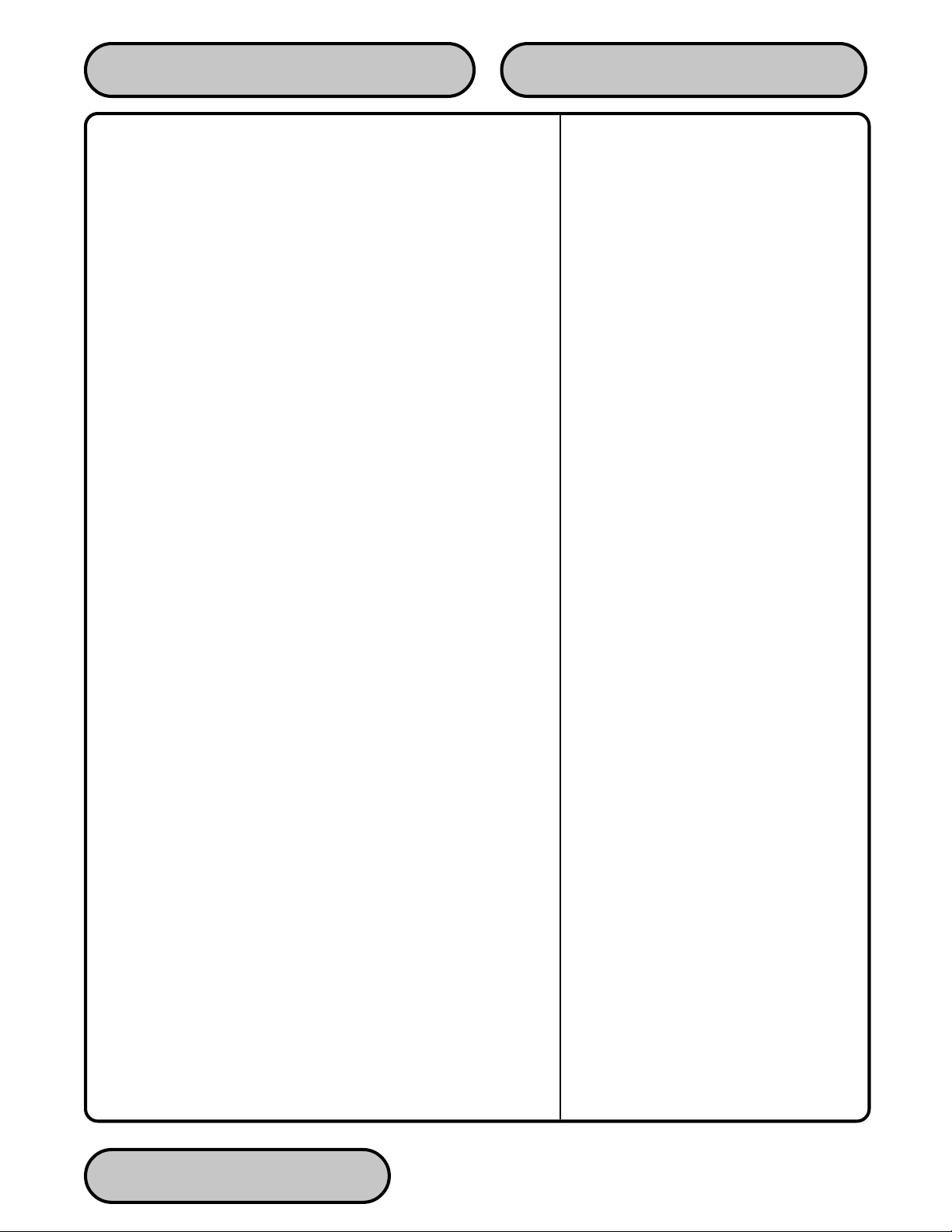
If the printed copy of a group of records is accidentally lost or destroyed, or the receipt printer runs out of paper before completely
printing a group of records, it is a simple matter to reprint them,
since they remain stored in the journal (until overwritten, as explained earlier).
Distributor EPROM Access With Challenge
This feature provides increased security by allowing each distributor to select their own unique EPROM access code for each terminal they sell or service. Procedures for entering and changing the
EPROM Access Code are cont ained in the Cash Dispenser Installation and Service Manual.
Status Monitoring
This feature (not available with all versions of the terminal’s operating software) allows information about the operational status of
the terminal to be provided to the processor. The feature is activated using the terminal’s Management Functions.
SECTION 1 - INTRODUCTIONOPERATION MANUAL - MODEL 97XX-Series
Language Option
The Cash Dispenser has a screen language option. This option
allows the terminal user to select a preferred language (such as
Spanish) when beginning an ATM transaction.
International Monetary Support
This feature allows installation and service personnel to select one
of a number of monetary symbols (such as C, ¢, $, ƒ, L, Pt., £, Q,
¥) that describe the type of currency that will be dispensed by the
Cash Dispenser. The default symbol can be viewed and changed
through the Management Functions.
Six-Digit Amount Entry Fields
U.S. domestic versions of the terminal operating software allow up
to six digits to be entered in all fields where a cash amount is expected. Some international versions of the software allow extended
field-lengths (see Extended Fields).
Receipt Printer Paper Low Option
This features allows the end user to determine whether or not the
terminal is allowed to continue processing transactions when the
receipt printer paper is low.
TRITON SYSTEMS, INC. 1-7
Page 19
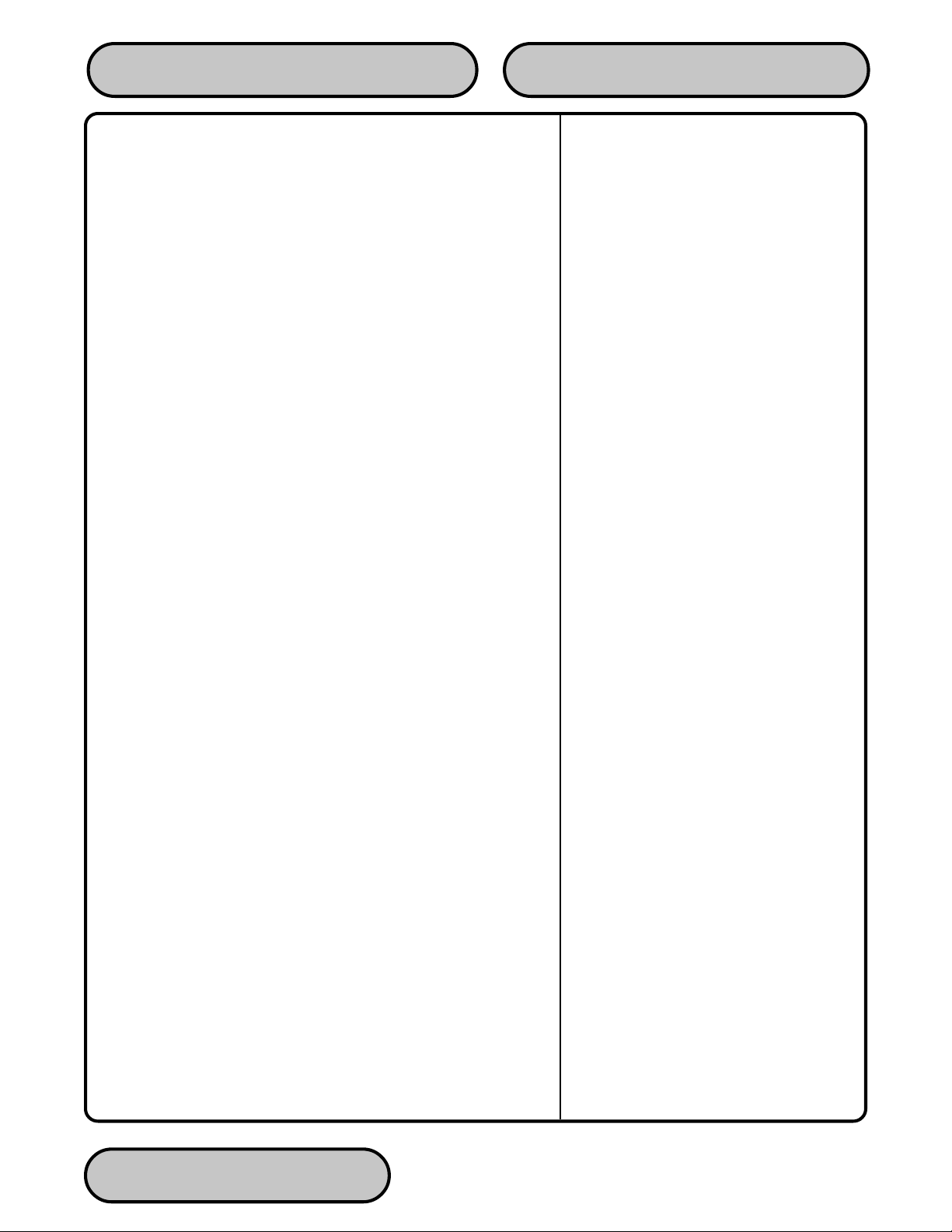
Graphics Memory
The terminal is equipped with dedicated Graphics Memory, which
enables graphical Ad screens to be downloaded and displayed on
the Cash Dispenser’s LCD screen.
AD Screens
An Ad Screen is a promotional or advertising graphic that is displayed on the Cash Dispenser LCD screen. It is displayed alternately with the Customer Welcome screen graphic (while the terminal is idle) and while a customer transaction is being processed.
Triton Connect Software Release 1.8 or higher is required to support the use of AD Screens.
T ext-Based AD Screens
Text-based AD Screens can be displayed to the customer while
the terminal is performing a transaction. A maximum of four textbased ads can be displayed during the interval that the “Transaction Processing - Please Wait” message screen is being shown to
the customer. Each ad consists of up to eight lines of text, and
each ad can be displayed for an operator-specified duration.
SECTION 1 - INTRODUCTIONOPERATION MANUAL - MODEL 97XX-Series
The messages are created and downloaded to the terminal using
Triton Connect Software Release release 1.8 or above.
Receipt Printer Graphics
Triton Connect Software Release 1.8 or higher allows a bit-mapped
graphic image in “.bmp” format to be downloaded to the terminal.
This graphic is printed on the receipt when the PRINTED GRAPHIC
option is enabled through the Management Functions. This feature utilizes the Cash Dispenser’s Graphics Memory.
Prize Coupons Option
The Cash Dispenser may be configured to award “prize coupons”
to customers on a random chance or a withdrawal amount-determined basis. Coupons are awarded as printed messages presented to the customer on a separate receipt. The messages consist of four lines of text, with up to 40 characters in each line. The
text of the message is entered from the terminal’s keypad.
There are two methods of awarding coupons. The RANDOM approach awards coupons randomly within a specified percentage
range (such as 3% of transactions) set in the management Functions.
TRITON SYSTEMS, INC.
1-8
Page 20
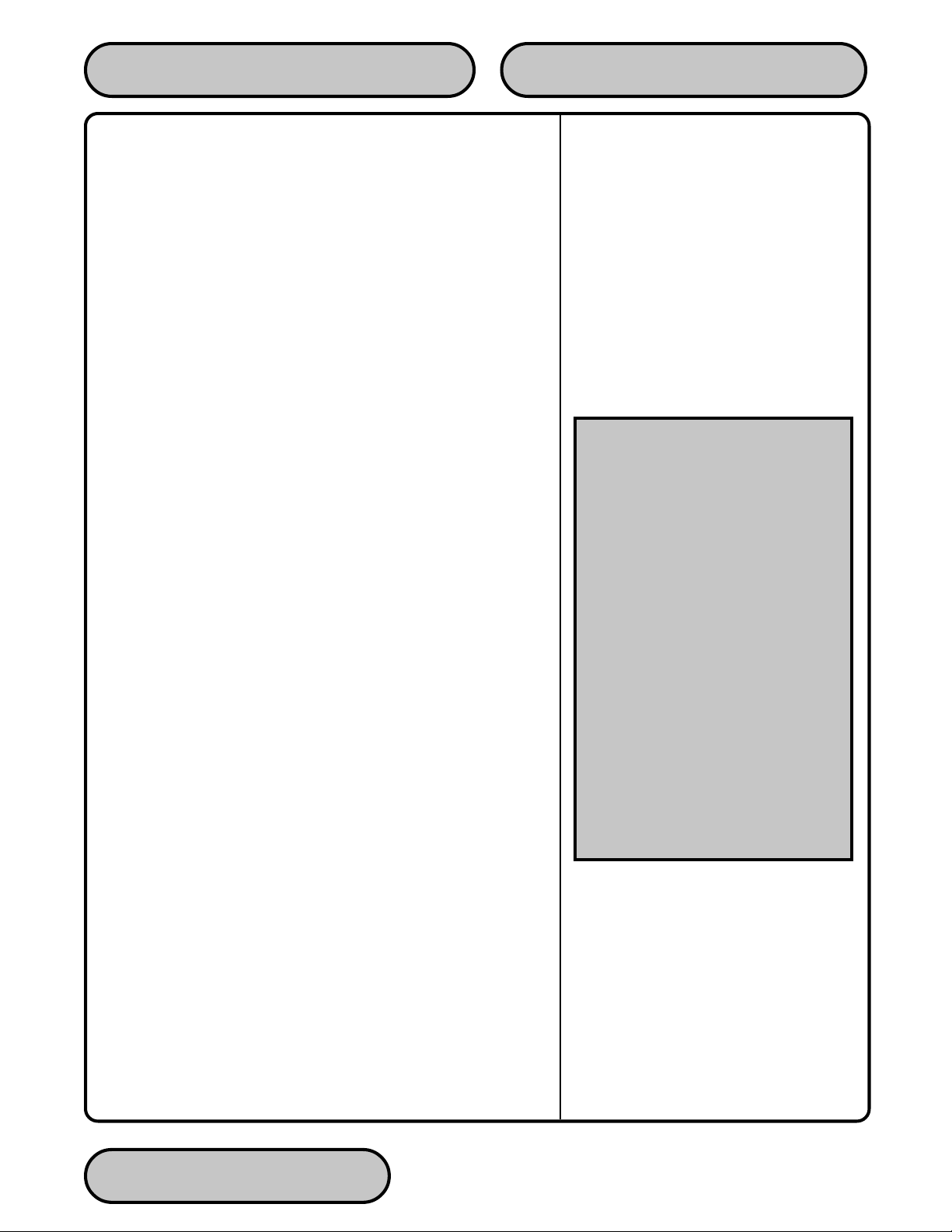
The LEVEL approach awards a coupon to each customer that withdraws an amount equal to or greater than a specific dollar value
that is set in the Management Functions.
When a coupon is awarded, the cash dispenser beeps a distinctive tone, displays a message to alert the customer and prints a
coupon after the money is dispensed (but before the customer receipt is printed). The prize coupon is printed on a separate receipt
and a full cut is made between the coupon and the customer receipt.
Receipt Option
This feature gives customers the option of receiving or not receiving a receipt after completing a withdrawal transaction. The factory default for the RECEIPT OPTION is disabled, meaning a receipt will always be issued after each withdrawal transaction.
If the RECEIPT OPTION is enabled, the customer is given the
option of choosing to receive or not receive a printed receipt at the
end of the withdrawal transaction. If the customer fails to make a
choice, the receipt will be printed automatically after a 40-second
delay.
Triton Connect
Triton Connect is an optional software package available through
your service provider that facilitates remote data retrieval and monitoring of your Triton Systems Cash Dispenser. The advantages of
this feature are reduced service calls and simplified terminal configuration changes, which in turn provides more immediate and
economical service for you.
The Triton Connect sof tware runs on a remote host computer , and
uses standard dial-up telephone lines to access and monitor the
terminal. Triton Connect operates by dialing up the terminal and
retrieving its data.
SECTION 1 - INTRODUCTIONOPERATION MANUAL - MODEL 97XX-Series
WHAT IS TRITON CONNECT?
Triton Connect is PC (Personal Computer) based software that enables
you to remotely your terminals.
Triton Connect increases efficiency
and reduces costs associated with
managing terminals. Significant advantages include:
Operation on a single, stand-alone PC
or in a networked environment
Can perform a wide range of monitoring and control functions from a
central location.
Supports CDPD (cellular-wireless),
dial-up and satellite communications
with remote terminals.
The Triton Connect host computer can monitor your Cash Dispenser
24 hours a day, seven days a week, and can receive an incoming
call from the Cash Dispenser if there is a system error or service is
required.
The Terminal Configuration options in the Management Functions
area enable you to activate or deactivate Triton Connect access to
the terminal.
Key information about the status of the terminal is collected and
stored at a central location by your service provider.
TRITON SYSTEMS, INC. 1-9
Page 21
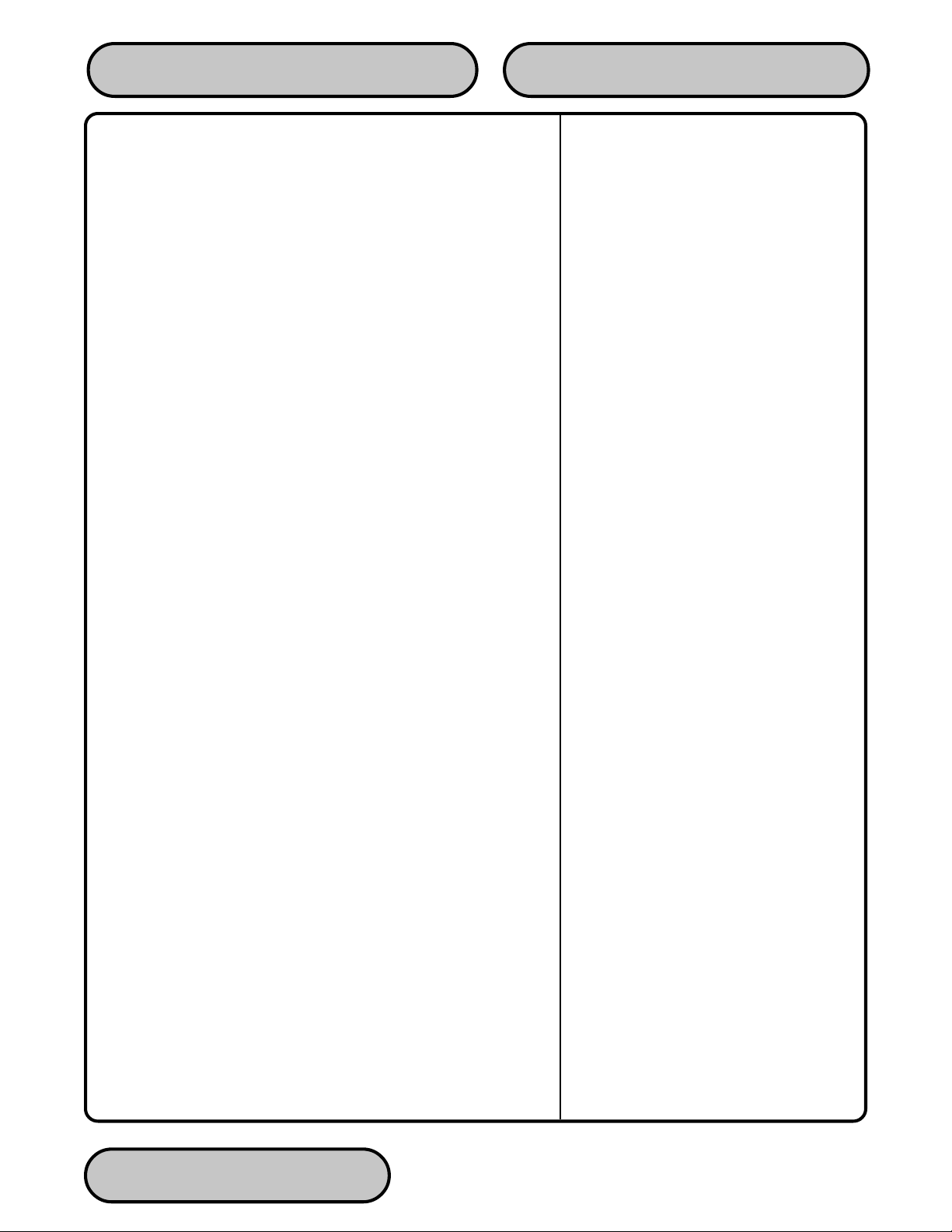
With this data, customer transaction reports can be developed that
make it easy to monitor your Cash Dispenser’s performance, schedule cash replenishment, and provide instant status for service dispatch should a problem occur.
Extended Amounts
The standard length of a currency amount entry field is 6 characters in U. S. domestic versions of the terminal operating software.
In some international applications this length is insufficient to allow
the entry of the full range of monetary values available in the local
currency type. The Extended Amounts feature allows the selection
of 12-character currency amount entry fields for those applications
that require it.
Once selected, the Cash Dispenser can accept the entry of extended amounts for customer withdrawal and transfer transactions.
The feature is activated using the terminal’s Management Functions.
SECTION 1 - INTRODUCTIONOPERATION MANUAL - MODEL 97XX-Series
Date/Time Format
This option allows the operator to select either MM/DD/YY or DD/
MM/YY as the format the terminal will use when printing receipts
and other reports.
Dispense Counter
This features counts the number of bills that have been dispensed
from the currency cassette and prints the total on the Receipt Printer
Test report
TRITON SYSTEMS, INC.
1-10
Page 22
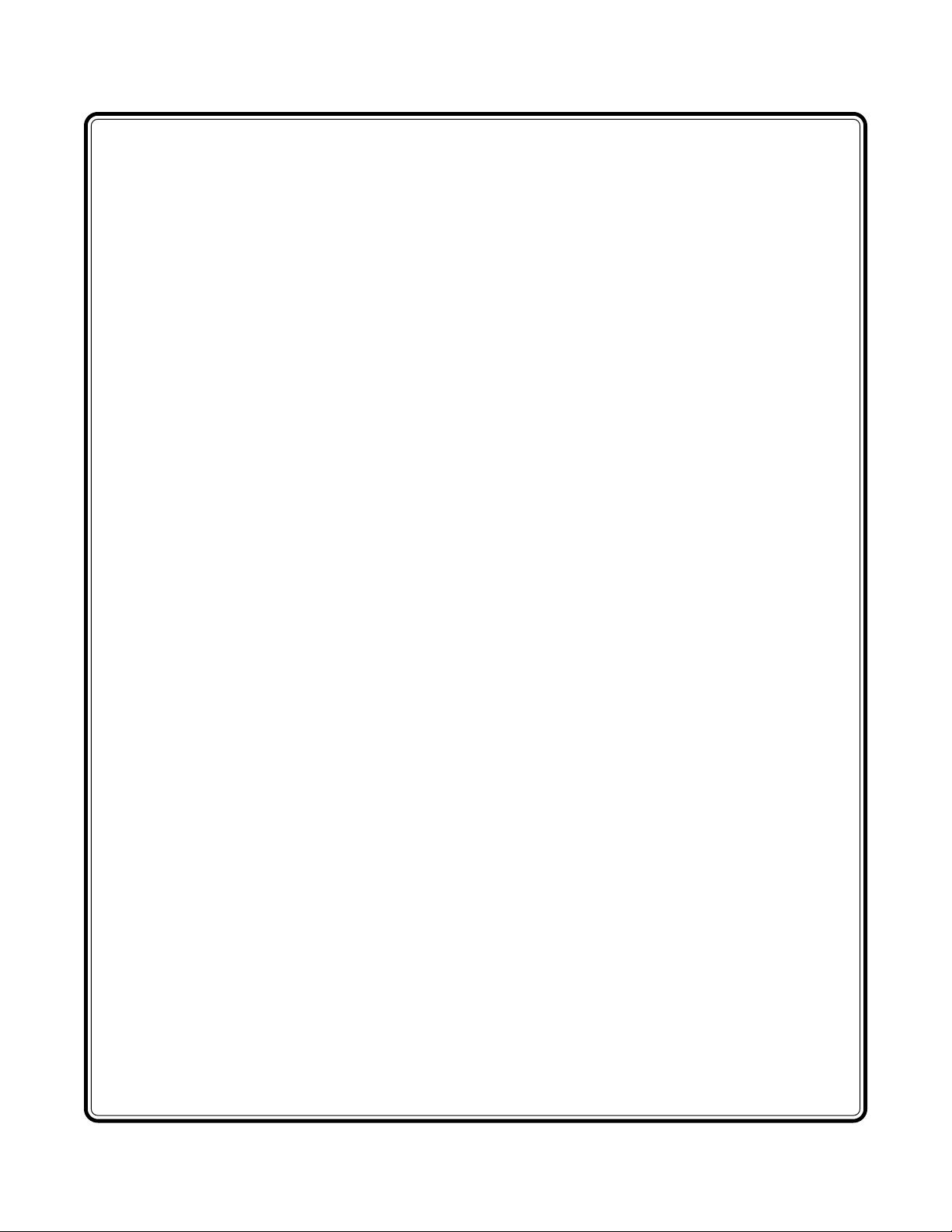
SECTION 2 - BASIC OPERATION
Page 23
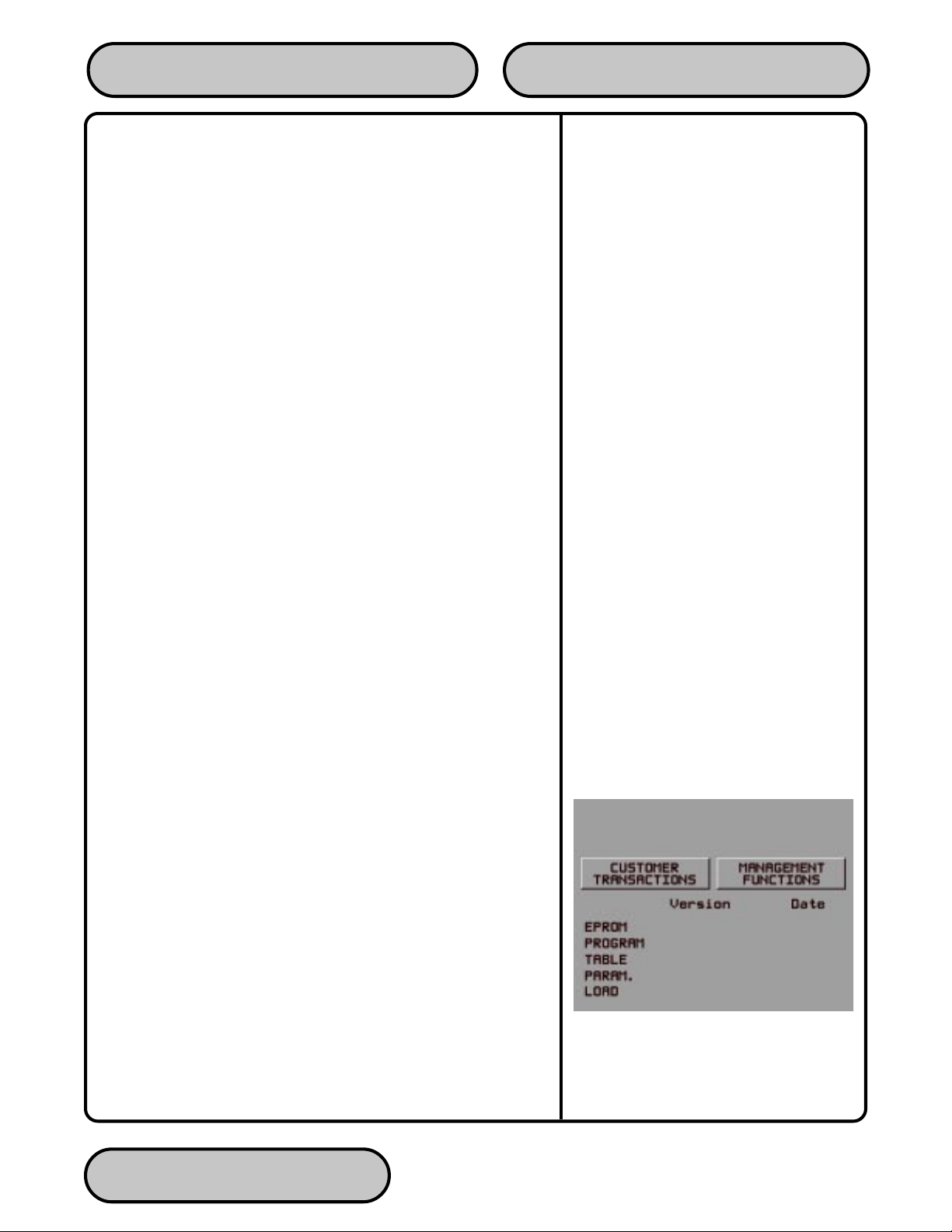
Introduction
This chapter describes the basic operation of the terminal. The
following topics are covered:
1.) Menu-Based Operation. This section gives a general overview
of the terminal display interface.
2.) Keypad Operation. Describes the layout and use of the display
and alphanumeric keypads.
3.) Changing to Management Functions. Describes how to
access the terminal’s Management Functions.
Menu-based Operation
The terminal operates as a menu driven system. Messages and
menu options presented on the LCD display screen guide the user’s
actions. The desired menu option is selected by pressing one of
the screen keys located to the left and right of the display. For the
purpose of security many screens timeout after a preset time interval, usually 30 seconds. The timeout length may vary depending
on the function being performed.
SECTION 2 - BASIC OPERATIONOPERATION MANUAL - MODEL 97XX-Series
When a screen timeout occurs, a screen is presented which asks
the user if more time is needed. If the user chooses NO, the Customer Welcome screen will be presented. If YES is chosen, the
user is returned to the function that was active prior to the timeout.
If the user does not make a selection within an additional 30second countdown period the terminal will automatically go to the
Customer Welcome screen.
When the unit is turned on, the dispenser will beep once and the
Top Menu, shown in Figure 2-1, will appear on the display screen
after a few seconds. From the Top Menu, you can either:
1.) Activate the terminal to perform customer transactions by
pressing the key next to CUSTOMER TRANSACTIONS.
2.) Enter the terminal system management area by pressing the
key next to MANAGEMENT FUNCTIONS.
If you do not select a menu choice within 30 seconds the terminal
will automatically default to the Customer Welcome screen (a benefit of this feature is that in the event of a power interruption the
terminal will automatically begin accepting customer transactions
shortly after power is restored).
Figure 2-1, T op menu.
TRITON SYSTEMS, INC.
2-2
Page 24
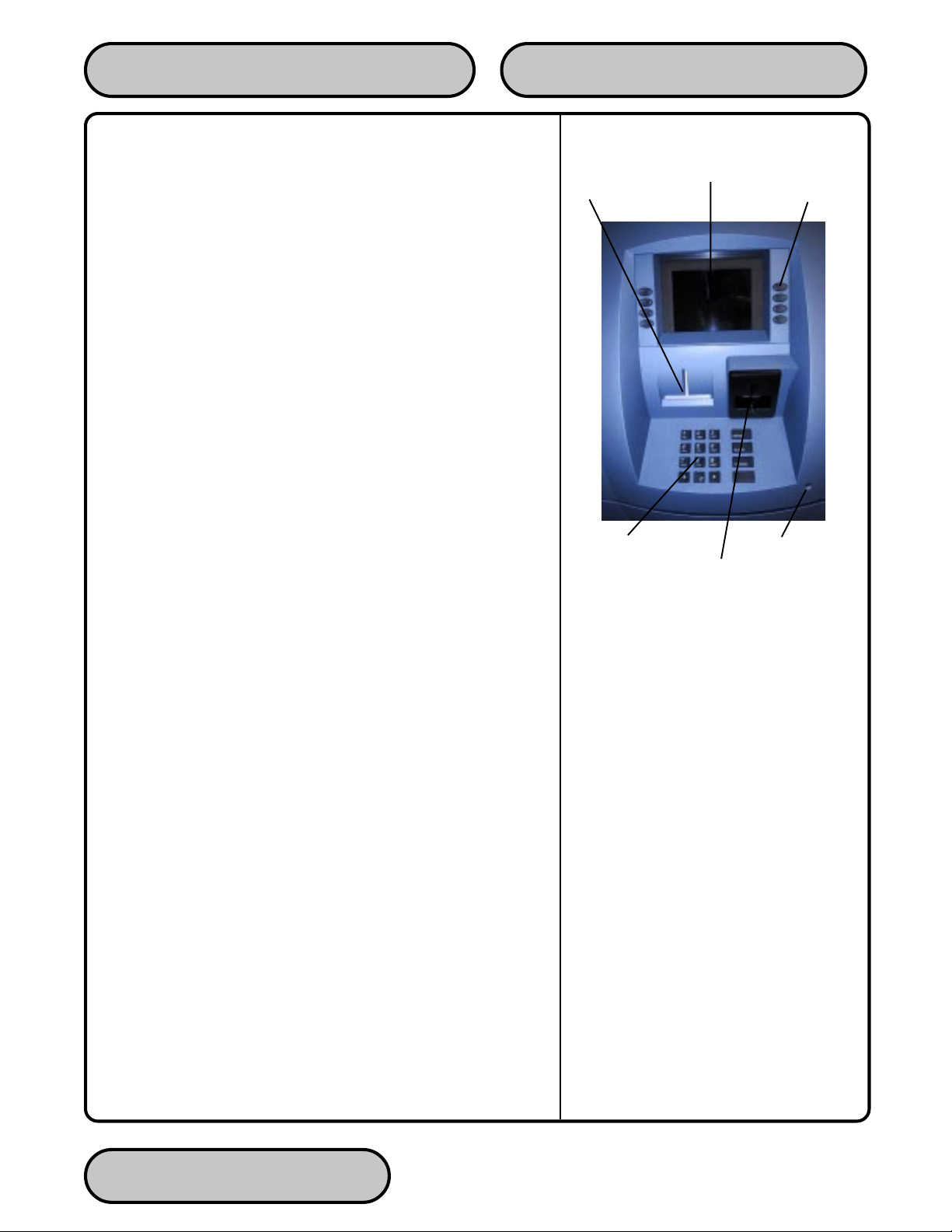
SECTION 2 - BASIC OPERATIONOPERATION MANUAL - MODEL 97XX-Series
Keypad Operation
See Figure 2-2. The user interface of the terminal consists of the
LCD display and 24 rubber keys on three keypads. The primary
menu navigation keys are arranged in two four-key groups, one
group on either side of the LCD display . The main keypad consist s
of 10 alphanumeric keys, two arrow keys and four large control
keys, all located in a 16-key group beneath the LCD display.
All of the keys that a customer would use to conduct transactions
have an integral raised Braille symbol to conform to the requirements of the Americans with Disabilities Act. To activate a key,
press it until a beep is heard. If the key does not beep, it means
that the key is not active for the current function, or the key was not
pressed firmly enough.
The entry of numeric characters via the keypad is straightforward:
simply press the desired key. However, in certain management
function screens it may be necessary to enter alphabetic characters, a procedure that requires a little more explanation. On such
screens a flashing cursor will be evident on the display , representing the location where the next character you enter will be displayed. To enter a letter or punctuation mark, you will first press
the <CTRL> key (the blank key in the lower right-hand corner of
the keypad), and then you will press the number that has the letter
or other character you want.
LCD Screen
Receipt Chute
Main Keypad
Card Reader
Figure 2-2, Control Panel Interface.
Menu Keys
Headphone Jack
Each of the numbered keys (<0> through <9>) has six characters
available. See Figure 2-3, Alphanumeric Keypad, and Table 2-1,
Keypad Characters. On most of these keys (<2> through <9>), the
first three of the available characters are alphabetic, and are printed
on the keycap above the number character. Two keys, the <0> and
<1>, are different. The <0> key does not show any additional characters, while the <1> key shows two alphabetic characters (‘QZ’).
The first character on the first key (0-9) you press after the <CTRL>
key will be displayed at the current cursor position. Pressing the
same key repeatedly will cycle the displayed letter through the available character choices for that key (X1-X6). When the desired
character is displayed, press the <RIGHT ARROW> key to ‘lock it
in’ and move the cursor to the next position. Repeat these steps to
enter the next character.
The <RIGHT ARROW> and <LEFT ARROW> keys are used in
most alphanumeric data entry situations. The <LEFT ARROW> is
used to back up and erase a character. The <RIGHT ARROW> is
used to lock in a character. These keys will auto-repeat if held
down for more than one second.
TRITON SYSTEMS, INC. 2-3
Page 25
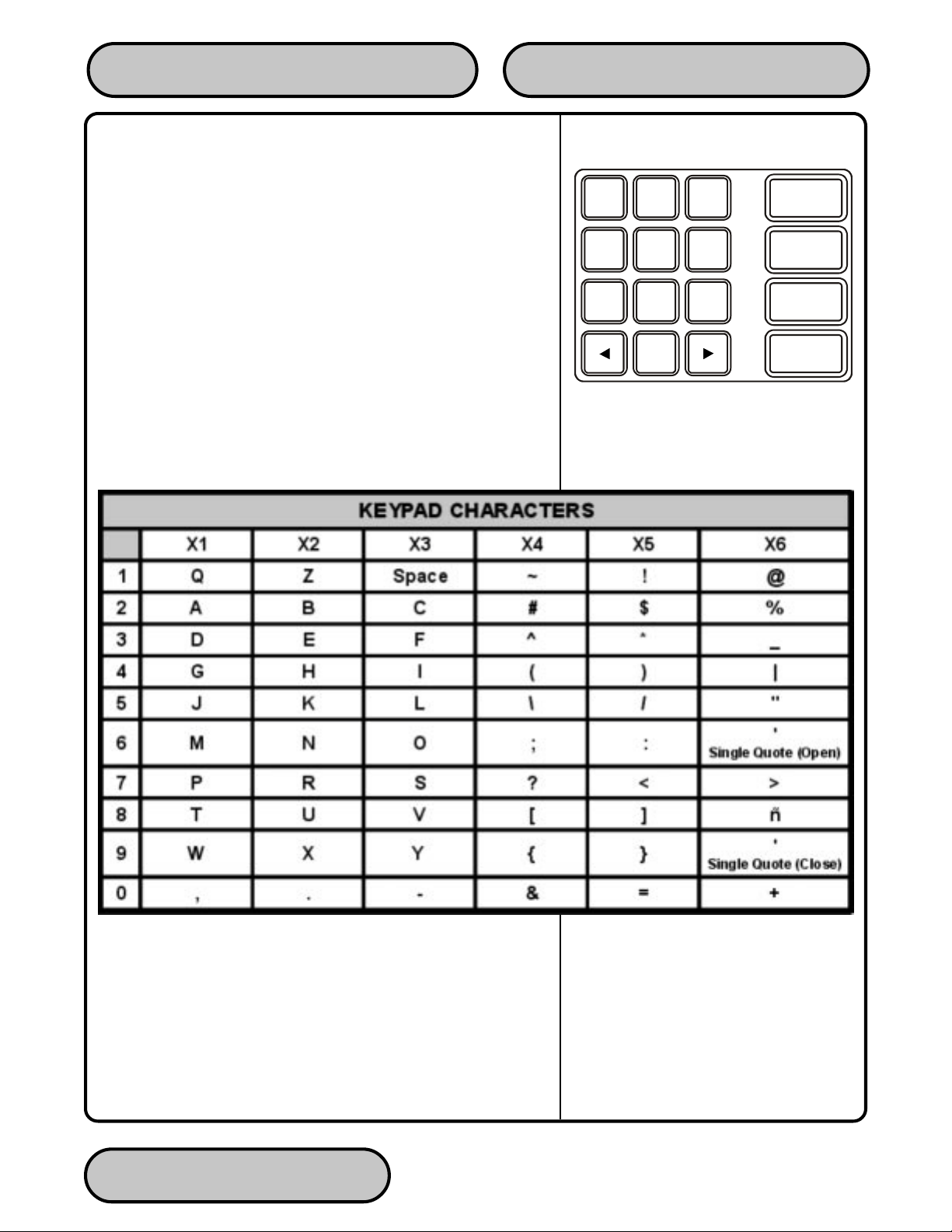
The <CLEAR> key can be used to clear an entry and start over.
The <CANCEL> key will abort the current transaction.
The keys located beside the display are called the Screen Keys.
They are used in the selection of menu functions. A Screen Key is
only active when a function or menu option name is displayed beside the key.
SECTION 2 - BASIC OPERATIONOPERATION MANUAL - MODEL 97XX-Series
123
QZ ABC DEF
456
GHI JKL MNO
789
PRS TUV WXY
0
Figure 2-3, Alphanumeric keypad.
ENTER
CLEAR
CANCEL
T able 2-1, Keypad Characters.
TRITON SYSTEMS, INC.
2-4
Page 26
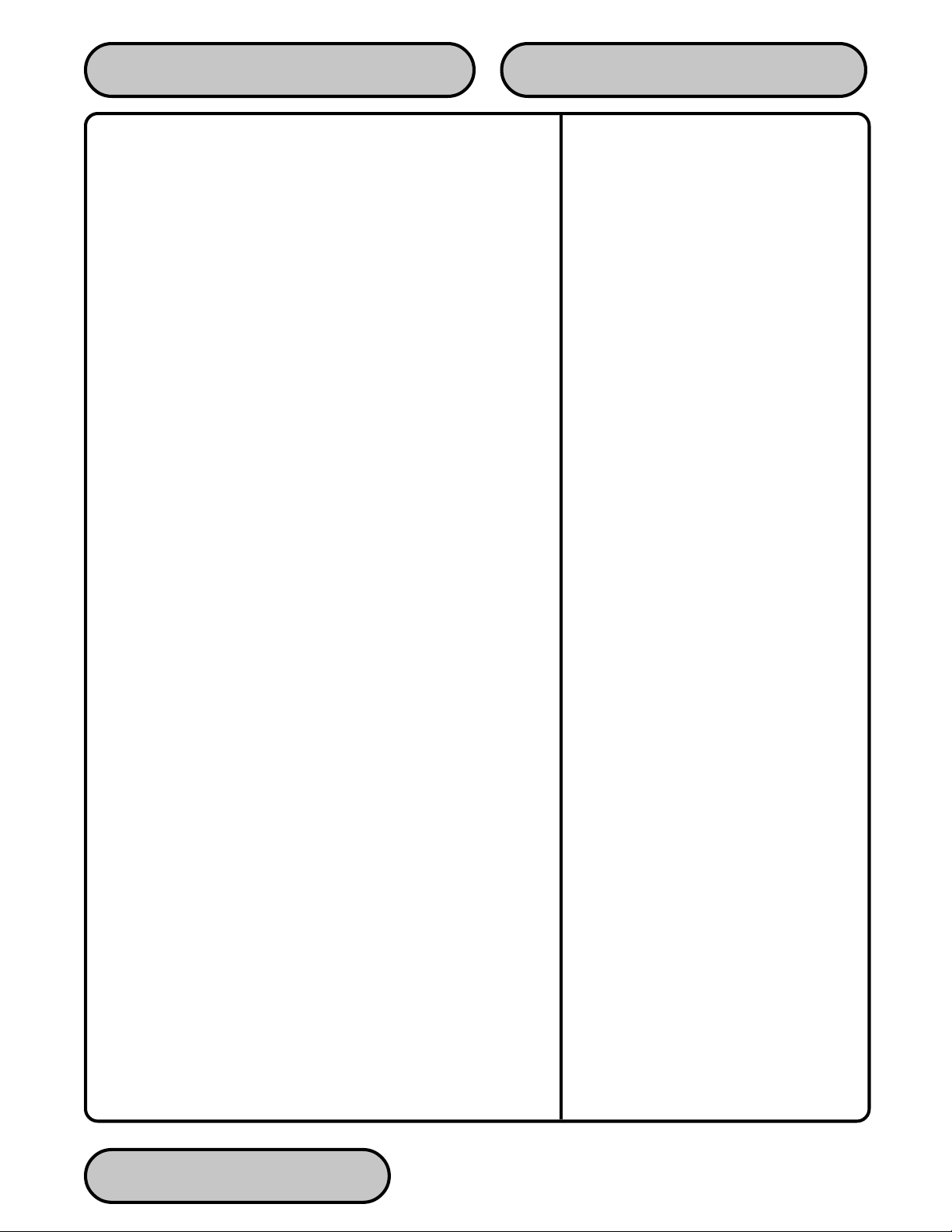
Accessing Management Functions
You can enter the terminal MANAGEMENT FUNCTIONS main
menu screen by performing any one of the three procedures listed
below:
1. If the Customer Welcome screen is being displayed, press and
hold down the <CTRL> key; while holding down the <CTRL>
key, press the <1> key. Release both keys. After a moment
the Top Menu screen (shown in Figure 2-1) will be displayed.
Select the MANAGEMENT FUNCTIONS option.
2. Reset the terminal by removing and reapplying power to the
terminal. When the Top Menu is displayed select
MANAGEMENT FUNCTIONS.
3. Remove and then reapply power to the terminal using the ON/
OFF switch located on the right side of the card cage inside
the upper enclosure of the terminal. When the Top Menu is
displayed select MANAGEMENT FUNCTIONS.
SECTION 2 - BASIC OPERATIONOPERATION MANUAL - MODEL 97XX-Series
The Top Menu allows you to choose one of two options, CUSTOMER TRANSACTIONS or MANAGEMENT FUNCTIONS. Selecting CUSTOMER TRANSACTIONS changes the display to the
Customer Welcome screen so the terminal is ready to perform
customer transactions. Selecting MANAGEMENT FUNCTIONS
opens the password screen, which in turn provides access to menus
that are used for changing or viewing terminal parameters.
Whenever the MANAGEMENT FUNCTIONS choice is selected,
the terminal will ask for a password to be entered. For a first-time
configuration, enter the default MASTER P ASSWORD of ’123456’
on the keypad and then press the <ENTER> key. This ‘default’
password will be valid until it is changed.
**NOTE**
The operator of the terminal must change the MASTER PASSWORD to a new password when the installation is complete.
The Top Menu serves an alternative purpose in the event of a machine malfunction or other error condition. Such conditions are normally reported by an “OUT OF SERVICE” message screen. The
typical response to this message is to reset the terminal. After resetting the terminal the Top Menu screen will display any applicable status messages and error code numbers.
TRITON SYSTEMS, INC. 2-5
Page 27
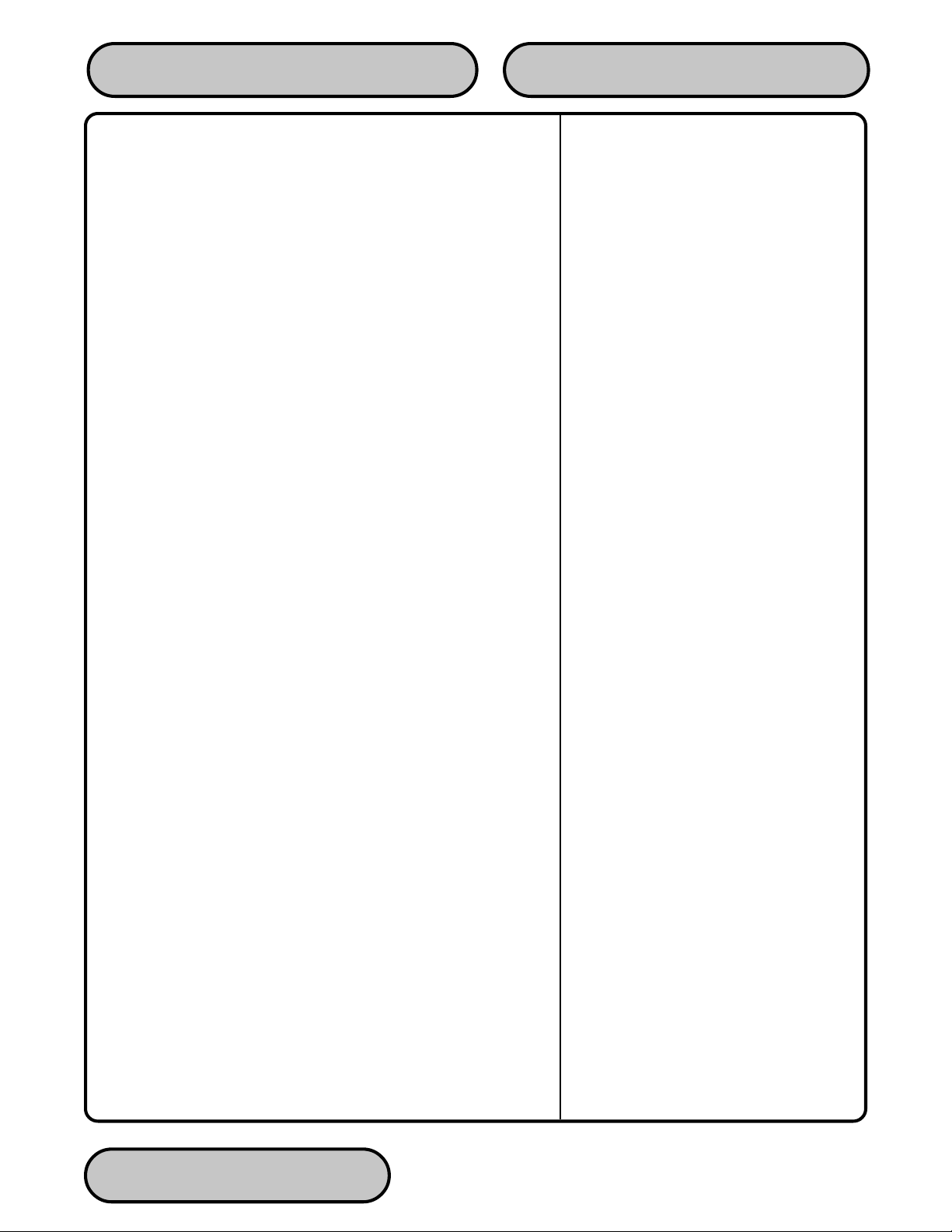
The two options presented in such instances will be RESET ERROR and MANAGEMENT FUNCTIONS. Press RESET ERROR
to attempt to clear the error, or enter the MANAGEMENT FUNCTIONS area, as desired. See Section 8, Error Recovery, for more
information.
SECTION 2 - BASIC OPERATIONOPERATION MANUAL - MODEL 97XX-Series
TRITON SYSTEMS, INC.
2-6
Page 28
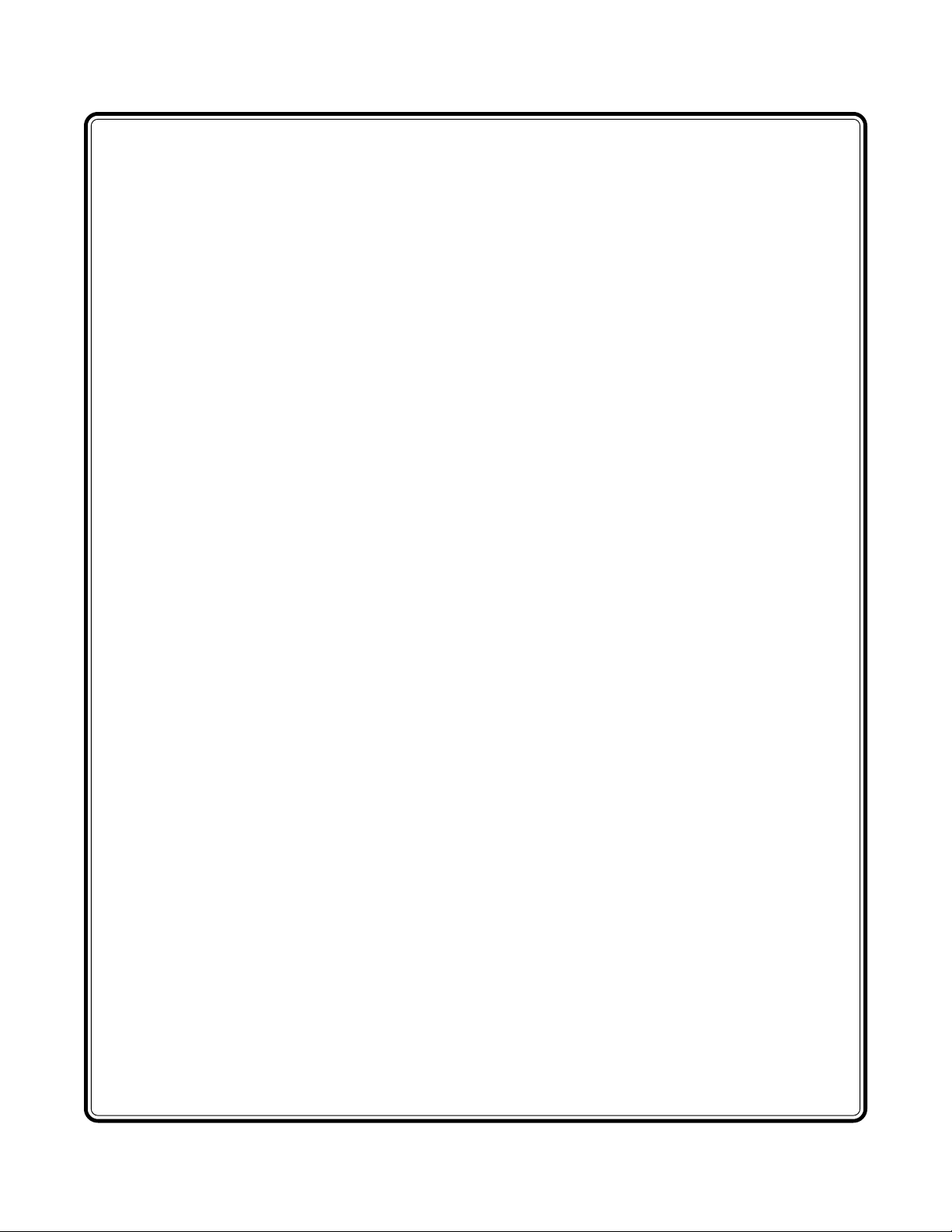
SECTION 3 - INITIAL SETUP
Page 29
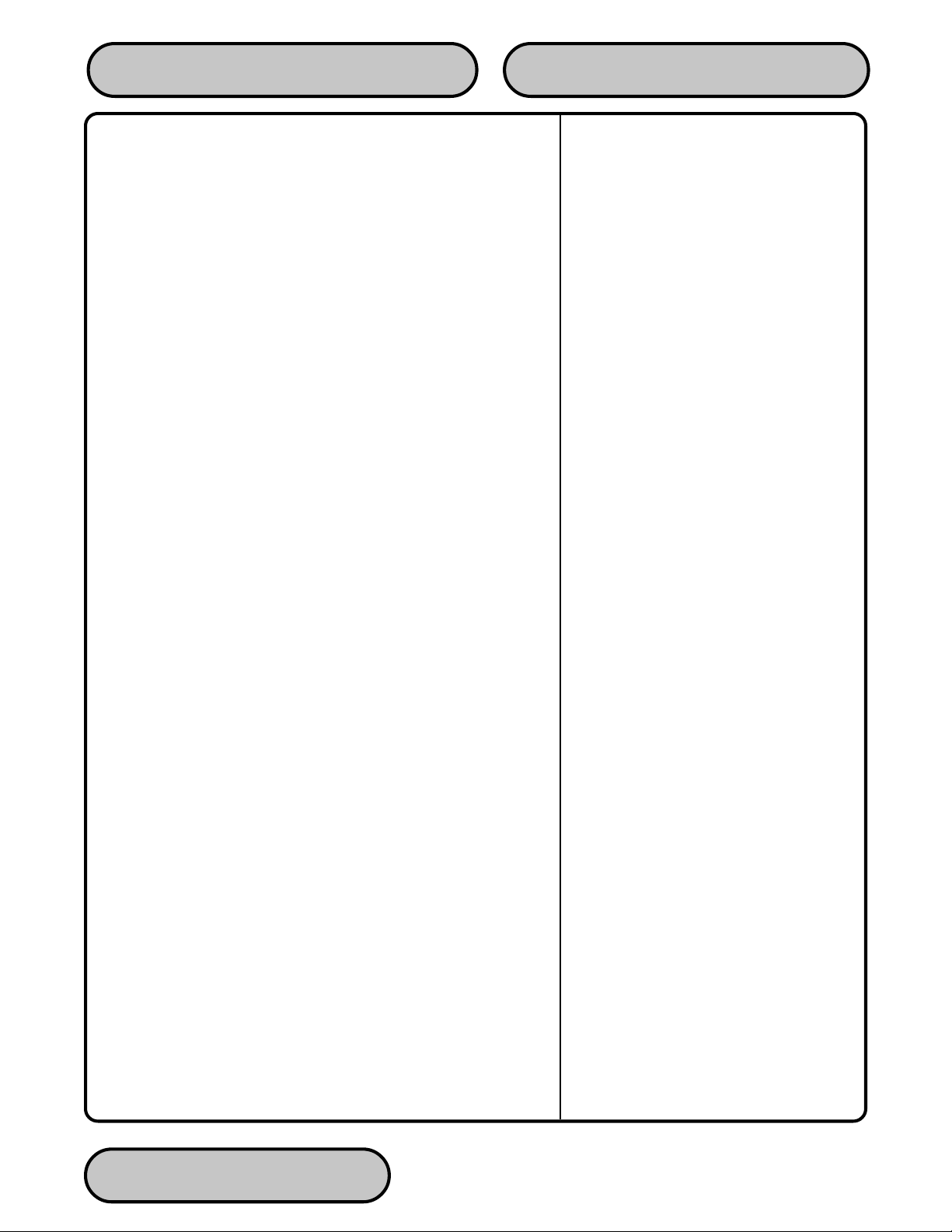
Cash Dispenser Parameter Categories
There are a number of setup parameters that must be configured
when a Cash Dispenser is installed. Generally speaking, these parameters can be grouped into the following major categories:
! Communications
! Security
! Surcharging
! Currency Settings
! Cassette Setup
! Transactions
SECTION 3 - INITIAL SETUPOPERATION MANUAL - MODEL 97XX-Series
! Receipts
! Coupons
! Languages
! Messages
! Ad Screens
! Date/Time Settings
! Status Monitoring
! Close
! User Interface
! Options
Each area consists of one or more individual parameters. In terms
of Cash Dispenser operation, the importance level of individual
parameters within a category can be described as Critical, Re-
quired, Important, or User-Defined.
TRITON SYSTEMS, INC.
3-2
Page 30
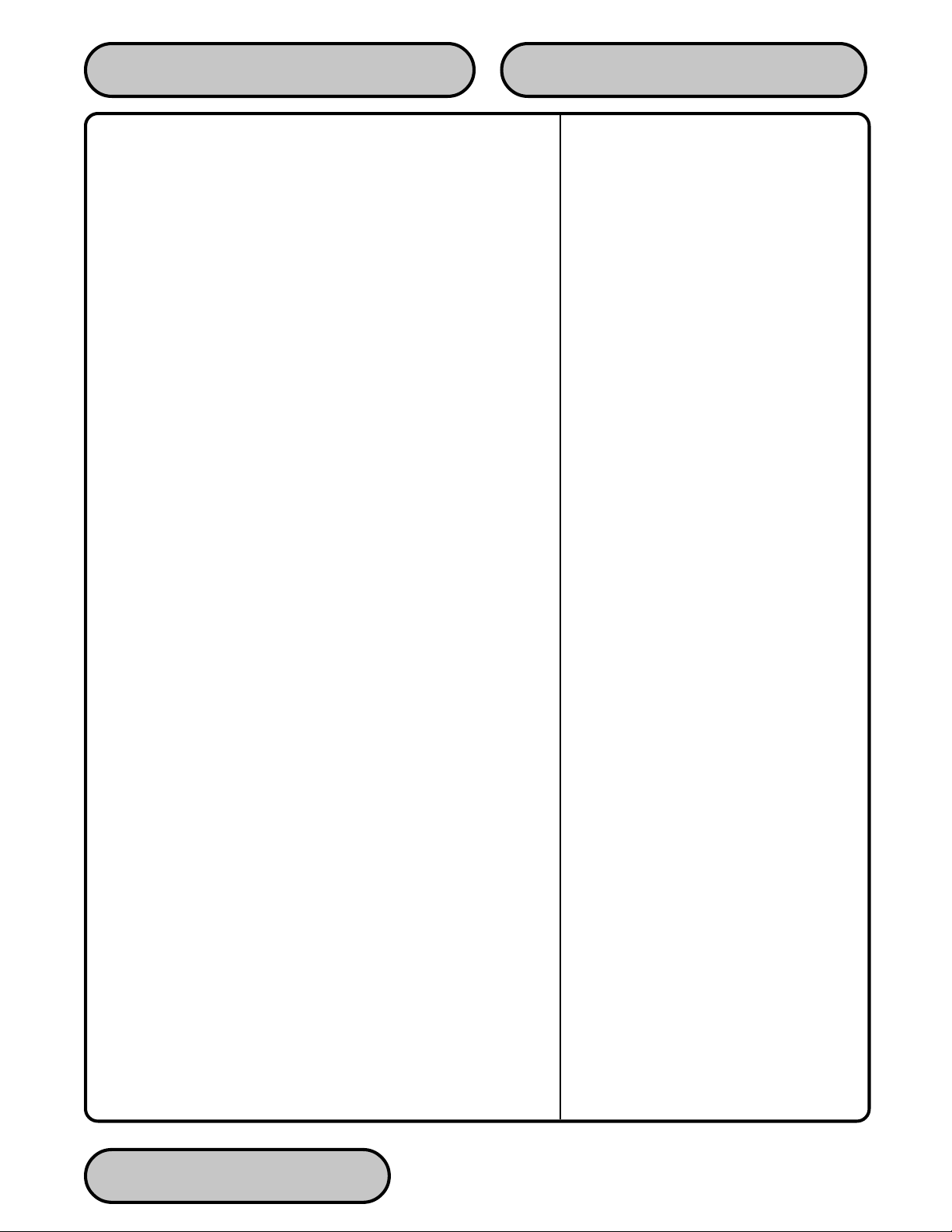
Parameter Importance Levels
Critical
The parameters with this importance level are primarily those that
represent the minimum number of parameters that must be correctly configured in order to process transactions. In addition, because of the importance of protecting access to the Cash Dispenser
Management Functions, the access password parameters are also
included in this category . The primary parameters in this category
include various Communications and Security (including access
password) parameters.
Required
These parameters further satisfy your transaction processor’s setup
or operational requirements. Parameters in this area define the
ability of your Cash Dispenser to offer various types of transactions, to correctly present those transactions to the customer and
to accurately record those transactions. Surcharging, Currency,
Cassette and Transactions parameters fall into this category.
SECTION 3 - INITIAL SETUPOPERATION MANUAL - MODEL 97XX-Series
Important
These parameters are used to manage transaction activity recordkeeping, enable remote monitoring of Cash Dispenser operation,
and to ensure receipts and other records are accurately annotated
with the correct date and time. St atus Monitoring, Close and Date/
Time parameters are included in this category.
User-Defined
These parameters are configured at your discretion, and are used
to customize the appearance and functionality of the Cash Dispenser to meet the unique language needs of your intended customers, adjust user interface appearance, satisfy advertising or
promotional requirements, or meet other locale-specific requirements. The management of optional features is also included in
this area. Languages, Receipts, Coupons, Messages, Ad Screens,
User Interface and Options parameters fall into this category.
NOTE: The importance-level of individual parameters as described
in this manual is provided as a general guide, to assist you in understanding and prioritizing the setup requirements of your Cash
Dispenser. If, after evaluating your unique requirements, you feel
that a parameter is more (or less) important to your particular needs,
you are free to treat that parameter accordingly.
TRITON SYSTEMS, INC. 3-3
Page 31

Cash Dispenser Setup Parameters
Tables 3-1 through 3-4 list Critical, Required, Important and User
Defined parameters, respectively. Each table lists the applicable
Cash Dispenser model series (9700+, for example, represents the
9700-Series product line), Parameter Category, Name and Page
Number (in Section 5, Management Functions) of each parameter
listed. In most cases the factory default value for each parameter
is also provided.
IN TABLE 3-1, CRITICAL SETUP PARAMETERS, THE
NAMES OF THOSE PARAMETERS THAT ARE TYPICALL Y THE MINIMUM NUMBER REQUIRED IN ORDER
TO PERFORM A TRANSACTION HAVE BEEN HIGHLIGHTED. CHECK WITH YOUR TRANSACTION PRO-
CESSOR FOR YOUR SPECIFIC REQUIREMENTS!
SECTION 3 - INITIAL SETUPOPERATION MANUAL - MODEL 97XX-Series
IMPORTANT: Although many of the Cash Dispenser’s parameters
have been set at the factory, it is important to verify that the settings are appropriate for your needs. Change the factory default
values as necessary to reflect the actual settings you require.
TRITON SYSTEMS, INC.
3-4
Page 32

SECTION 3 - INITIAL SETUPOPERATION MANUAL - MODEL 97XX-Series
.
SRETEMARAPPUTESLACITIRC-1-3ELBAT
+0079+5079+0179+0579
1XXXX
2XXXX
3XXXX
4XXX
5XXXX
6XXXX
7XXXX
8XXXX
9XXXX
01 XXXX
11XXXX
21 XXXX
31 XXXX
41 XXXX
51 XXXX
61 XXXX
71 XXXX
81 XXXX
YROGETACRETEMARAP
YTIRUCESDROWSSAPRETSAM65432114-5
YTIRUCESDROWSSAPNOITARTSINIMDA45678924-5
SNOITACINUMMOC
ETTESSAC
SNOITACINUMMOC
SNOITACINUMMOC)ENOHPELET(REBMUNPUKCABENON311-5
SNOITACINUMMOCEDOCSSECCAKAPATAD*411-5
SNOITACINUMMOCDIEVRESUPMOC*611-5
SNOITACINUMMOCEDOMLAIDFMTD811-5
SNOITACINUMMOCETARLAIDTSAF911-5
SNOITACINUMMOCETARDUAB0021021-5
SNOITACINUMMOCGNIRTSPUTESMEDOM*121-5
YTIRUCESYEKRETSAMCAMRETNE*101-5
YTIRUCES
YTIRUCESSYEKRETSAMTCEJNI*501-5
YTIRUCESYEKGNIKROWCAMRETNE*601-5
YTIRUCES
YTIRUCESSYEKGNIKROWDAOLNWOD*011-5
.NOITAMROFNIEROMROF,SNOITCNUFTNEMEGANAM,5NOITCESEES*
#LANIMRETTES
TNUOMAELPITLUM
REBMUNYRAMIRP
)ENOHPELET(
YEKRETSAMNIPRETNE
YEKGNIKROWNIPRETNE
YROTCAF
TLUAFED
ENON17-5
00.0$58-5
ENON211-5
*301-5
*801-5
ONEGAP
TRITON SYSTEMS, INC. 3-5
Page 33

SECTION 3 - INITIAL SETUPOPERATION MANUAL - MODEL 97XX-Series
.
SRETEMARAPPUTESDERIUQER-2-3ELBAT
+0079+5079+0179+0579
1XXXX
2XXXX
3XXXX
4XXXX
5XXXX
6XXXX
7XXXX
8XXXX
9XXXX
01 X
11XXX
21 XXXX
31 XXXX
51 X
61 XXXX
71 X
81 X
91 X
02 X
12 X
22 X
32 XXXX
42 XXXX
52 XXXX
YROGETACRETEMARAP
GNIGRAHCRUSSEGASSEMEGRAHCRUS*36-5
GNIGRAHCRUSRENWOEGRAHCRUS*66-5
GNIGRAHCRUSTNECREPEGRAHCRUS%047-5
GNIGRAHCRUSNOITCELESRETAERG/RESSELRESSEL47-5
GNIGRAHCRUSEGRAHCRUSELBASID/ELBANEDELBASID57-5
GNIGRAHCRUSNOITACOLEGRAHCRUSGNINNIGEB67-5
GNIGRAHCRUSS'OSIKCOLBENON77-5
GNIGRAHCRUSTNUOMAEGRAHCRUS00.0$97-5
YCNERRUCETTESSACNI.YTQRETNE041-5
ETTESSACSSENKCIHTLLIBNRAELER*18-5
ETTESSACYCNERRUCWOLDELBANE28-5
ETTESSACYCNERRUCLANOITANRETNI*38-5
ETTESSACTNUOMAMUMIXAM00.005$48-5
ETTESSACHSAC-NON.XAM00.0$68-5
ETTESSACTNUOMADEDNETXEDELBASID78-5
ETTESSACNOISNEMIDLLIBTES*98-5
ETTESSACEULAV*09-5
ETTESSACEPYTHSAC19-5
ETTESSACECIVRESECIVRESNI29-5
ETTESSACATADYCNERRUC*39-5
ETTESSACNOITPIRCSEDENON69-5
ETTESSACTNUOMAHSACTSAF*99-5
SNOITCASNARTSEPYTNOITCASNARTNO651-5
SNOITCASNARTSEPYTTNUOCCANO751-5
.NOITAMROFNIEROMROF,SNOITCNUFTNEMEGANAM,5NOITCESEES*
YROTCAF
TLUAFED
ONEGAP
TRITON SYSTEMS, INC.
3-6
Page 34

SECTION 3 - INITIAL SETUPOPERATION MANUAL - MODEL 97XX-Series
.
SRETEMARAPPUTESTNATROPMI-3-3ELBAT
+0079+5079+0179+0579
1XXXX
2XXXX
3XXXX
4XXXX
5XXXX
6XXXX
7XXXX
8XXXX
9XXXX
01 XXXX
11XXXX
21 XXXX
31 XXXX
41 XXXX
51 XXXX
61 XXXX
71 XXXX
81 XXXX
91 XXXX
02 XXXX
12 XXXX
YROGETACRETEMARAP
ESOLCESOLCELUDEHCSFFO6-5
ESOLCELUDEHCSEGNAHC*7-5
ESOLCSLATOTLANIMRETDNESFFO8-5
SNOITACINUMMOCFFO/NOLAIDERPFFO511-5
GNIROTINOMSUTATS
GNIROTINOMSUTATS
GNIROTINOMSUTATS
GNIROTINOMSUTATS
GNIROTINOMSUTATSKCABLLACELBASID/ELBANEDELBANE231-5
GNIROTINOMSUTATS
GNIROTINOMSUTATSGNIROTINOMSUTATSDELBASID531-5
GNIROTINOMSUTATSEGASSEMTAEBTRAEH*631-5
GNIROTINOMSUTATS
GNIROTINOMSUTATS
GNIROTINOMSUTATSSDLOHSERHTMRALAFFO241-5
GNIROTINOMSUTATSDLOHSERHTHSACWOLTES0341-5
GNIROTINOMSUTATSDLOHSERHTLANRUOJTES0441-5
GNIROTINOMSUTATSLANRUOJDELUDEHCSTES0541-5
EMIT/ETADTAMROFETADTESYY/DD/MM251-5
EMIT/ETADETADTESA/N451-5
EMIT/ETADEMITTESA/N551-5
.NOITAMROFNIEROMROF,SNOITCNUFTNEMEGANAM,5NOITCESEES*
)TCENNOC
)TCENNOC
TCENNOC
REDAEHNOITAC
REDAEH
NOTIRT(REBMUNYRAMIRP
NOTIRT(REBMUNPUKCAB
REBMUNMRALAYRAMIRP
)TCENNOCNOTIRT(
REBMUNMRALAPUKCAB
)TCENNOCNOTIRT(
NOTIRTELBASID/ELBANE
-INUMMOCELBASID/ELBANE
NOITACINUMMOCEGNAHC
YROTCAF
TLUAFED
ENON721-5
ENON821-5
ENON031-5
ENON131-5
DELBASID331-5
DELBASID041-5
*041-5
ONEGAP
TRITON SYSTEMS, INC. 3-7
Page 35

SECTION 3 - INITIAL SETUPOPERATION MANUAL - MODEL 97XX-Series
.
SRETEMARAPPUTESDENIFED-RESU-4-3ELBAT
+0079+5079+0179+0579
1XXXX
2XXXX
3XXXX
4XXXX
5XXXX
6XXXX
7XXXX
8XXXX
9XXXX
01 XXXX
11XXXX
21 XXXX
31 X
41 X
51 X
61 X
71 X
81 XXXX
91 XXXX
02 XXXX
12 XXXX
22 XXXX
32 XXXX
42 XXXX
52 XXXX
62 XXXX
YROGETACRETEMARAP
SEGAUGNALSELGNI/HSILGNE*23-5
SEGAUGNALLONAPSE/HSINAPS*33-5
SEGAUGNALNOITPO.TSUCELBASID/ELBANEDELBASID43-5
STPIECERHTGNELTNIRPTES5354-5
STPIECERREPAPTPIECERWOLFFO64-5
STPIECERSCIHPARGRETNIRPDELBASID74-5
STPIECERNOITPOTPIECERDELBASID521-5
SNOPUOCEGASSEMEZIRPLEVELRETNEENON05-5
SNOPUOC
SNOPUOC
SNOPUOCTNUOMAEZIRPLEVELTES00.0$35-5
SNOPUOC%GNINNIWMODNARTES%045-5
SNOPUOC.SSACNOPUOCLEVELTCELESENON65-5
SNOPUOC
SNOPUOC
SNOPUOCTNUOMAEZIRPLEVELTES00.0$95-5
SNOPUOC%GNINNIWMODNARTES%006-5
SEGASSEMEGASSEMGNITEKRAM*26-5
SEGASSEMEGASSEMEMOCLEW*56-5
SEGASSEMEGASSEMTIXE*76-5
SEGASSEMEGASSEMEROTS*86-5
SEGASSEMRENWOLANIMRET*96-5
ECAFRETNIRESUTSARTNOC/EMULOVTSUJDA*421-5
SNEERCSDASNEERCSDAELBASID/ELBANEDELBASID931-5
ECAFRETNIRESUCIHPARGDNUORGKCABFFO641-5
SNOITPOSNOITPOYFIDOM/WEIV*741-5
.NOITAMROFNIEROMROF,SNOITCNUFTNEMEGANAM,5NOITCESEES*
.EGASSEM
DRAWA
.SSAC
DRAWA
EZIRPMODNARRETNE
NOPUOCELBASID/ELBANE
NOPUOCMODNARTCELES
NOPUOCELBASID/ELBANE
YROTCAF
TLUAFED
ENON15-5
DELBASID25-5
ENON75-5
DELBASID85-5
ONEGAP
TRITON SYSTEMS, INC.
3-8
Page 36

SECTION 4 - CURRENCY HANDLING
Page 37

OPERATION MANUAL - MODEL 97XX-Series
Introduction
The purpose of this section of the manual is to describe the procedures for: (1) Removing and replacing note cassettes, (2) Loading cassettes, and (3)
Removing and replacing the Reject Notes (as applicable). Information concerning note handling and
quality issues are explained where appropriate.
Dispensing Mechanisms
The 97XX series Cash Dispensers use a variety of
dispensing mechanisms. Depending upon Cash Dispenser model, the dispensing mechanism may hold
one or more Note Cassettes. The Reject collection
method may use a reject compartment that is integrated into the Note Cassette, or a separate reject
container. Currency capacity depends upon the dispenser mechanism installed in the Cash Dispenser,
but is also affected by note quality and thickness. T ypical capacities are provided in the following table:
SECTION 4 - CURRENCY HANDLING
LEARNING NOTES
IMPORTANT! The first time a 9705 or 9750-se-
ries dispenser is used, the mechanism will enter
a learning mode, during which it will reject some
notes as it learns the average thickness of the
currency . In such cases, it is recommended that
you remove the rejected notes from the unit before placing the Cash Dispenser into service.
**WARNING**
DO NOT RECYCLE REJECTED NOTES
INTO A CASSETTE! Doing so could cause
more rejects and/or currency jams.
SEILIMAFLEDOMXX79
YLIMAFLEDOMETTESSACYTICAPACYCNERRUCETAMIXORPPA
seireS-0079ettessaCelgniSsetoN0012
seireS-5079ettessaCelgniSsetoN0001-055
seireS-0179ettessaCelgniSsetoN0001-057
seireS-0579ettessaCelpitluM/elgniSettessacrepsetoN0003
The dispensing mechanism delivers the appropriate
number of notes from the Note Cassette(s) to fulfill
the customer’s withdrawal request. The purpose of
the Reject area or vault is to accept and hold notes
that have been transferred from the Note Cassette(s)
but not dispensed. Some situations that could cause
the mechanism to reject notes are: (1) Multiple notes
stuck together and (2) Note width too short or long.
Other conditions that could cause a reject are described in the next section, Media Condition.
Media Condition
If possible, store currency at room temperature for at
least eight hours before dispensing from the cassettes.
The number of rejects can be directly influenced by
the technique used to load the cassettes and the quality of the currency. Notes loaded into the cassettes
must be in “fit” condition if a high level of performance
(low reject and failure rate) is expected from the unit.
“Fit” notes do not possess any of the defects listed
here:
Used Note Defects
• Adhesive or “sticky” substances on the surface of
the paper.
• Tears extending more than 1/2” from the edge of
the currency.
• Tears, holes, or missing sections in the body of
the currency.
TRITON SYSTEMS, INC.
4-2
Page 38

OPERATION MANUAL - MODEL 97XX-Series
SECTION 4 - CURRENCY HANDLING
• Tape on the surface of the currency used for re-
pairing, patching or any other purpose.
• St aples, pins, or any other foreign body attached
to the notes.
• Corner folds of a size greater than 1/2” on either
axis.
• Two or more notes joined by any means.
• Excessively crumpled or crinkled.
New or Uncirculated Note Defects
• All the conditions listed for used notes.
• Excessive bowing due to conditions of packing
and storing.
• New or uncirculated currency must be “burst” and
fully separated prior to loading into cassettes.
Preparing New or Uncirculated Notes
• Remove the band around each bundle of notes.
Separate the notes from each other by:
• Striking the bundle hard against the edge of a table
or similar object.
• Flipping through each bundle of notes in both di-
rections at each end.
• Using a Note Counter.
Preparing Notes
Use the following procedures to prepare notes before
inserting them into a Note Cassette.
Preparing Used Notes
• Remove the band around each bundle of notes.
• Remove foreign objects (e.g. pins, paper clips,
crumbs, etc.).
• Remove torn or very worn notes.
• Straighten any folded notes.
TRITON SYSTEMS, INC. 4-3
Page 39

OPERATION MANUAL - MODEL 97XX-Series
MODEL 9700-SERIES
Replenishing Cassettes
1. Open the Cash Dispenser security container via
the enclosure lock on the front of the unit. The
combination lock must then be opened to gain
access to the security container.
2. To remove the cassette, grasp the handle on the
front of the Cash Dispenser mechanism with one
hand while holding the mechanism in place with
the other hand and pull sharply . Do not allow the
cassette to swing freely when it is pulled out.
It may strike a near by object or person causing damage to or injury to what it strikes!
SECTION 4 - CURRENCY HANDLING
Loading Tray.
Removing cassette.
3. The cassette must be primed with the cassette
key before it can be inserted onto the loading tray .
Insert the key and turn clockwise to show the
green indicator in the window on the side of the
cassette.
***CAUTION***
If RED is indicated in the window on the side of the
currency cassette, NEVER attempt to insert the cassette into the Cash Dispenser or the loading tray!
4. Place the cassette onto the loading tray with the
back of the cassette facing the probes on the tray .
The shutter is unlocked as the cassette is pushed
into the probes.
Cassette on Loading Tray.
5. Lift the cassette lid to expose the reject tray. Remove any rejected notes. Lift the reject tray to
gain access to the currency compartment.
Cassette opened.
**WARNING**
DO NOT RECYCLE REJECTED NOTES
INTO A CASSETTE! Doing so could cause
more rejects and/or currency jams.
TRITON SYSTEMS, INC.
4-4
Page 40

OPERATION MANUAL - MODEL 97XX-Series
6. Pull the packer plate to the rear of the cassette
(away from the shutter) until it locks to the white
packer plate latch. It will be necessary to push
down on the packer plate latch to lock the packer
plate in place. The packer plate will be held in
this position until the lid is closed or the latch is
released by pushing it down. Be careful not to
release the packer plate onto your fingers.
SECTION 4 - CURRENCY HANDLING
7. Place the currency into the cassette. Allow at least
one inch of clearance between the packer plate
when it is fully retracted and the currency. This
will allow the packer plate to compress the currency.
• Slanting pile
To avoid dispensing problems caused by a
“slanting” pile, put the notes in neat bundles of no
more than ½ to ¾ inches in thickness (100-200
notes). Turn every other bundle around to
minimize slanting of the pile (bundle should have
the same height on both sides, if possible).
Loading slanted notes.
Loading cupped notes.
Loading cupped notes.
• Mixed (Slanting and Cupped) bundles
Separate the mixed currency into neat bundles of
100-200 notes of each type. Place the cupped
bundles nearest the dispense opening of the tray ,
with the cupped side facing the opening. Turn
every other slanted bundle around to give the
bundles the same height on both sides and place
after the cupped bundles.
• Old and New Notes
• Cupped bundle
Always place the bundles containing old notes into
T o avoid dispensing problems caused by cupped
bundles, turn all the bundles with the cupped side
towards the dispense opening of the note tray
(opposite end from the handle).
the cassette first (nearest the handle) and bundles
containing new notes last (nearest the dispense
opening).
TRITON SYSTEMS, INC. 4-5
Page 41

OPERATION MANUAL - MODEL 97XX-Series
SECTION 4 - CURRENCY HANDLING
Place old notes together.
• Common notes
Simply place the prepared bundles in the tray.
8. Make sure the note pile is as even as possible. If
necessary, use your hands to smooth and level
the pile.
Level the note pile.
9. Release the packer plate and lower the reject tray
and the lid. The cassette can now be removed
from the loading tray by sliding it away from the
probes.
Installing cassette.
11. Close and lock the Cash Dispenser.
10. Verify that the cassette is primed. Be certain
the green indicator is showing in the window below the key! Install the cassette into the Cash Dispenser by placing the cassette guides on the dispensers’ rails and firmly pushing the cassette in
until it locks in place.
TRITON SYSTEMS, INC.
4-6
Page 42

OPERATION MANUAL - MODEL 97XX-Series
MODEL 9705-SERIES
Removing the Currency Cassette
1. Ensure the terminal is not in use before
removing the note cassette! Removing the note
cassette while the machine is in operation
(processing customer transactions, performing
close operations, etc.) can cause the terminal to
enter an “Out of Service” condition!
2. Open the outer fascia panel to gain access to the
security container door , using the key lock on the
front of the panel. Open the combination lock on
the security container door and open the door to
gain access to the dispensing mechanism.
3. Some cabinets employ a slide-rail mounting
system. On these cabinets, two levers are used
to release the slide-tray lock, allowing the slide
tray to be pulled out. Lift up on the locking levers
that are on either side of the front edge of the
dispenser slide tray and carefully slide the tray
out to the access position.
SECTION 4 - CURRENCY HANDLING
4. To gain access to the cassettes, rotate the
mechanism mounting platform to the service
position. To do this, locate the spring-loaded
locking pin on the underside of the slide tray . This
pin lets you lock the dispenser’s swivel mounting
platform into various quarter and half-turn access
positions.
Slide dispenser out to access position.
Pull the pin down to release the swivel mounting
platform. Slowly turn the tray so that the note and
reject cassettes can be accessed from the side.
Release the locking pin and move the mounting
platform back and forth slightly to ensure the pin
snaps back into place, locking the mounting
platform into the service position.
Lift up on slide tray locking levers.
Other cabinets may use a fixed-tray mounting
system. In these cases the dispensing mechanism
mounting tray does not slide out of the cabinet.
Y ou will simply rotate the mechanism to the service
position (as described in the next step) in order to
access the currency and reject cassettes.
Pull release pin for swivel platform.
TRITON SYSTEMS, INC. 4-7
Page 43

OPERATION MANUAL - MODEL 97XX-Series
Turn mounting platform to access position.
5. To remove the note cassette, grasp the cassette
handle and pull in a firm but controlled manner to
release the cassette from the snap catches. Try
to use only the minimum amount of force to
release the cassette! The cassette will only move
a few inches! Once released from the snaps you
can slide the cassette out of the mechanism. Place
the cassette on a level, flat surface for servicing.
SECTION 4 - CURRENCY HANDLING
Loading the Currency Cassette
1. Unlock the cassette and open the cassette lid
using the supplied key . Move the pusher plate to
the rear of the cassette (toward the handle).
Note: The pusher plate action will depend on the
type of cassette in use. Some cassettes require
you to maintain pressure on the pusher plate as
needed while loading notes. Other cassettes use
a locking mechanism to hold the packer plate in
the loading position. On these cassettes, pull the
pusher-plate all the way back to the handle end
of the cassette and turn the key to latch the pusher
plate into the loading position.
Removing note cassette.
Unlock note cassette.
Open the note cassette lid.
Note cassette removed from dispenser.
TRITON SYSTEMS, INC.
4-8
Page 44

OPERATION MANUAL - MODEL 97XX-Series
Pull the packer back. Some cassettes allow the pusherplate to be latched in position using the key-lock.
2. IMPORTANT: The shape of some notes may be
affected by conditions of storage or bundling,
preventing them from forming neat, even piles. If
not corrected, such conditions may cause notes
to be rejected by the dispensing mechanism.
SECTION 4 - CURRENCY HANDLING
• Cupped bundle
T o avoid dispensing problems caused by cupped
bundles, turn all the bundles with the cupped side
towards the dispense opening of the note cassette
(opposite end from the handle).
Dispense
opening.
To compensate for the most common conditions
of slanting or cupped note piles, follow the
directions given next.
Notes with no apparent shape problems are
referred to as “common” notes.
• Slanting Pile
To avoid dispensing problems caused by a
“slanting” pile, put the notes in neat bundles of no
more than ½ to ¾ inches in thickness (100-200
notes). Turn every other bundle around to
minimize slanting of the pile (bundle should have
the same height on both sides, if possible).
Turn cupped sides toward dispense opening.
• Mixed (Slanting and Cupped) bundles
Separate the mixed currency into neat bundles of
100-200 notes of each type. Place the cupped
bundles nearest the dispense opening of the
cassette, with the cupped side facing the opening.
Turn every other slanted bundle around to give
the bundles the same height on both sides and
place after the cupped bundles.
• Old and New Notes
Always place the bundles containing old notes into
the cassette first (nearest the handle) and bundles
containing new notes last (nearest the dispense
opening).
Alternate slanted bundles.
TRITON SYSTEMS, INC. 4-9
Page 45

OPERATION MANUAL - MODEL 97XX-Series
Place old notes together.
SECTION 4 - CURRENCY HANDLING
5. Close and lock the cassette. Remove the key.
Slide the cassette back into its compartment in
the dispensing mechanism. Make sure the
cassette is fully inserted! Y ou will feel the cassette
latch securely into the snap catches.
Removing the Reject Cassette
The reject tray is located just above the currency cassette in the dispensing mechanism. Follow these steps
to remove the reject tray:
1. Slide the reject tray out of its compartment in the
dispensing mechanism. Place the tray on a flat
surface.
• Common notes
Simply place the prepared bundles in the cassette.
3. Make sure the note pile is as even as possible. If
necessary, use your hands to smooth and level
the pile.
4. On cassettes that do not use a pusher-plate
locking mechanism, release the pusher plate
against the notes. If the cassette uses pusherplate locking, turn the key to release the catch,
allowing the pusher plate to compress the notes.
Remove reject cassette.
2. Unlock the tray using the supplied key. Flip the
top back to gain access to the reject compartment.
Load notes.
TRITON SYSTEMS, INC.
Unlock and open reject cassette.
4-10
Page 46

OPERATION MANUAL - MODEL 97XX-Series
SECTION 4 - CURRENCY HANDLING
3. Remove any notes in the reject compartment.
**WARNING**
DO NOT RECYCLE REJECTED NOTES INTO
A CASSETTE! Doing so could cause more
rejects and/or currency jams.
4. Close and lock the reject tray. Remove the key.
Slide the cassette back into its compartment in
the dispensing mechanism. Make sure the reject
cassette is fully inserted! You will feel the cassette snap securely into the catches.
You may wish to record the denomination and number of notes removed from the reject tray, for use when
balancing the note tray against the cassette/day close
records.
If the mechanism uses a slide-rail mounting system, press in on the slide rail locking tab as you
slide the mechanism back into the cabinet.
2. Close and lock the security cabinet.
Reinstalling the Dispenser Mechanism
1. After reinstalling the currency and reject cassettes,
pull down on the swivel platform locking pin to
allow the swivel platform to turn.
Rotate the mechanism back to the operating position.
Slide rail locking tab.
Mechanism in operating position. If unit is slide-mounted,
release locking tab and slide dispenser into cabinet.
TRITON SYSTEMS, INC. 4-11
Page 47

OPERATION MANUAL - MODEL 97XX-Series
MODEL 9710-SERIES
SECTION 4 - CURRENCY HANDLING
Removing the Note Tray
1. Ensure the terminal is not in use before
removing the note tray! Removing the note tray
while the machine is in operation (processing
customer transactions, performing close
operations, etc.) can cause the terminal to enter
an “Out of Service” condition!
2. Open the outer fascia panel to gain access to the
security container door , using the key lock on the
front of the panel. Open the combination lock on
the security container door and open the door to
gain access to the dispensing mechanism.
3. To remove the note tray, grasp the tray handle
and slide the tray out of the mechanism.
**WARNING**
DO NOT RECYCLE REJECTED NOTES INTO
A CASSETTE! Doing so could cause more
rejects and/or currency jams.
You may wish to record the denomination and number
of notes for use when balancing the note tray against
the tray/day close records.
Loading the Note Tray
1. Move the pusher plate to the rear of the tray (toward
the handle). Ensure the pusher plate is fully back.
Maintain pressure on the pusher plate as needed
while loading notes.
Removing a note tray from the
dispensing mechanism.
Removing Rejected Notes
The reject compartment is located nearest the handle
side of the note tray. Check the compartment for rejected notes. Remove any notes present.
Removing rejected notes.
TRITON SYSTEMS, INC.
Loading note tray with currency.
2. IMPORTANT: The shape of some notes may be
affected by conditions of storage or bundling,
preventing them from forming neat, even piles. If
not corrected, such conditions may cause notes to
be rejected by the dispensing mechanism.
To compensate for the most common conditions of
slanting or cupped note piles, follow the directions
given next.
Notes with no apparent shape problems are referred
to as “common” notes.
4-12
Page 48

OPERATION MANUAL - MODEL 97XX-Series
SECTION 4 - CURRENCY HANDLING
• Slanting pile
To avoid dispensing problems caused by a
“slanting” pile, put the notes in neat bundles of no
more than ½ to ¾ inches in thickness (100-200
notes). Turn every other bundle around to
minimize slanting of the pile (bundle should have
the same height on both sides, if possible).
Alternate slanted
bundles.
• Cupped bundle
T o avoid dispensing problems caused by cupped
bundles, turn all the bundles with the cupped side
towards the dispense opening of the note tray
(opposite end from the handle).
• Mixed (Slanting and Cupped) bundles
Separate the mixed currency into neat bundles of
100-200 notes of each type. Place the cupped
bundles nearest the dispense opening of the tray ,
with the cupped side facing the opening. Turn
every other slanted bundle around to give the
bundles the same height on both sides and place
after the cupped bundles.
• Old and New Notes
Always place the bundles containing old notes into
the cassette first (nearest the handle) and bundles
containing new notes last (nearest the dispense
opening).
Place old notes
together.
Turn cupped sides
toward dispense
opening.
Compensating for various note
conditions.
• Common notes
Simply place the prepared bundles in the tray.
3. Make sure the note pile is as even as possible. If
necessary, use your hands to smooth and level
the pile.
TRITON SYSTEMS, INC. 4-13
Page 49

OPERATION MANUAL - MODEL 97XX-Series
Level the note pile.
4. Release the pusher plate against the notes. When
loading the note tray to full capacity, make sure
that the pusher plate has a leeway of
approximately 1/4-inch (5 mm) between the wall
plate and the pusher plate .
SECTION 4 - CURRENCY HANDLING
Release packer plate.
5. Using the handle, slide the note tray into the
dispensing mechanism. Make sure the note tray
is fully inserted!
Slide note tray into dispenser
mechanism.
6. Close and lock the security cabinet.
TRITON SYSTEMS, INC.
4-14
Page 50

OPERATION MANUAL - MODEL 97XX-Series
MODEL 9750-SERIES
Removing Note Cassettes
1. UNLOCK the cassettes, using the Cassette Lock/
Unlock procedure in Section 5, Management
Functions.
SECTION 4 - CURRENCY HANDLING
Opening Note Cassettes
1. Open the cassette by simultaneously pressing the
release button and lifting the lid. Flip the lid back
fully, allowing it to rest on the table or other flat
surface.
2. Open the outer fascia panel of the security container , using the key lock on the front of the panel.
Open the combination lock on the security container door and open the door to gain access to
the dispensing mechanism.
3. T o remove the selected Note Cassette, grasp the
cassette handle with one hand while holding the
mechanism in place with the other hand. Pull the
cassette out slightly . Place one hand underneath
to support the cassette as you slide it completely
out of the unit.
Removing note cassette.
2. Move the pusher plate to the rear of the cassette
(toward the handle). Ensure the pusher plate is
fully back. It should stay in this position.
Press release button and lift top..
Pull packer plate back.
Replacing note cassette.
Continue to support the bottom of the cassette to
keep it level as you place it on a table or other flat
surface.
TRITON SYSTEMS, INC. 4-15
Page 51

OPERATION MANUAL - MODEL 97XX-Series
Loading Note Cassettes
Follow these steps to load the cassette with notes.
When loaded, the notes must lean evenly against the
packer plate.
IMPORTANT: The shape of some notes may be
affected by conditions of storage or bundling, preventing them from forming neat, even piles. If not corrected,
such conditions may cause notes to be rejected by
the dispensing mechanism. To compensate for the
most common conditions of slanting or cupped note
piles, follow the directions given here. Notes with no
apparent shape problems are referred to as “common”
notes.
• Slanting pile
To avoid dispensing problems caused by a “slanting”
pile, put the notes in neat bundles of no more than ½
to ¾ inches in thickness. Turn every other bundle
around to minimize slanting of the pile.
SECTION 4 - CURRENCY HANDLING
Cupped bundles face dispense opening.
Cupped bundles face dispense opening.
Alternate slanted note piles.
• Cupped bundle
To avoid dispensing problems caused by cupped
bundles, turn all the bundles with the cupped side towards the dispense opening (the “feed” end of the
cassette).
• Common notes
Place the prepared bundles in the cassette.
Follow these steps to load notes in the cassette:
1. Level the note pile. Compress the note pile slightly
by hand. Single notes must not protrude from the
bundle. Make sure the bundle leans evenly against
the note plate.
Level the note pile.
TRITON SYSTEMS, INC.
4-16
Page 52

OPERATION MANUAL - MODEL 97XX-Series
Notes lean against packer plate.
2. Move the pusher plate against the notes with just
enough pressure to hold the notes in the correct
position when closing the lid and inserting the
cassette into the mechanism.
SECTION 4 - CURRENCY HANDLING
Installing Note Cassettes
Once the cassettes have been loaded with currency ,
replace them using the reverse of the steps used to
remove the cassettes from the mechanism. Slide
each Note Cassette into its slot in the mechanism.
Make sure each cassette is fully inserted.
Once all cassettes have been filled and replaced,
they are ready to be LOCKED into position using
the Cassette Lock/Unlock function (see Section 5,
Management Functions, for the appropriate procedure). IMPORTANT: Ensure the MULTIPLE
AMOUNT parameter matches the denomination of
currency in each Note Cassette! See the procedure for using the VALUE function to set this parameter, in Section 5, Management Functions.
Release packer plate.
3. Close the cassette lid. Fold the lid down to its
locked position. The release button should “pop”
out, allowing the lid to mate cleanly with the body
of the cassette.
Close cassette top.
Removing the Reject Vault
The Reject Vault is locked when it is removed from
the dispensing mechanism. The color indicator
shows a green window when the Reject Vault is
opened for note collection (inside the dispensing
mechanism) and when it is ready for use.
The color indicator shows a red window when the
Reject Vault is inserted into the dispensing mechanism and until it is opened for rejected note retrieval.
1. UNLOCK the cassettes, using the Cassette
Lock/Unlock procedure in Section 5, Management Functions.
2. Open the outer fascia panel of the security container, using the key lock on the front of the p anel.
Open the combination lock on the security container door and open the door to gain access to
the dispensing mechanism.
IMPORTANT! If you remove the Reject Vault with
power applied, the terminal will sense this and automatically reset the rejected note count to ZERO.
Therefore, to ensure an accurate rejected note count
NEVER REMOVE THE REJECT VAULT WITH
POWER APPLIED WITHOUT CHECKING FOR
AND REMOVING ANY REJECTED NOTES.
TRITON SYSTEMS, INC. 4-17
Page 53

OPERATION MANUAL - MODEL 97XX-Series
3. T o remove the Reject V ault, grasp the V ault handle
with one hand while holding the mechanism in
place with the other hand. Pull the Vault out
slightly. Place one hand underneath to support
the V ault as you slide it completely out of the unit.
Place it on a level surface.
Removing reject vault.
SECTION 4 - CURRENCY HANDLING
**WARNING**
DO NOT RECYCLE REJECTED NOTES INTO
A CASSETTE! Doing so could cause more
rejects and/or currency jams.
Closing the Reject Vault
After removing any rejected notes, turn the small
handle about a half-turn counterclockwise and close
the lid. Allow the handle to return to the position of the
seal bracket. At this point, the vault is primed and the
color window should be showing GREEN. If applicable,
apply a new vault seal and lock the small handle to
the seal bracket.
Opening the Reject Vault
The Reject Vault is locked when it is removed from
the dispenser. A color indicator window shows GREEN
when the vault is opened for collection and when it is
ready for use. This condition is also referred to as the
PRIME position of the color window.
The color window shows RED when the vault is inserted into the dispenser and will show red until it has
been removed from the dispenser and opened for
collection.
Remove the vault seal (if applicable). Turn the small
handle on the front counterclockwise and lift the lid.
Release the handle. Collect the rejected notes.
Closing reject vault top.
Installing the Reject Vault
Using the reverse of the steps taken to remove the
Reject Vault, slide the Reject Vault back into its slot
in the mechanism. Make sure the Vault is fully inserted.
LOCK all cassettes into position using the Cassette
Lock/Unlock function (see Section 5, Management
Functions).
Opening reject vault top.
TRITON SYSTEMS, INC.
4-18
Page 54

OPERATION MANUAL - MODEL 97XX-Series
Replacing reject vault.
Verify Operation
1. Close and lock the security cabinet. Restore
power to the cash dispenser.
2. Enter quantity of notes in each cassette. Use the
ENTER QTY. IN CASSETTE function, in
Management Functions.
SECTION 4 - CURRENCY HANDLING
3. Perform a TRIAL CASSETTE CLOSE on each
cassette. Check the Management Report to
ensure the quantity value matches what you
entered in the previous step.
4. Check the VALUE parameter for each cassette.
The Value parameter should match the
denomination of the notes in each cassette.
Access the V alue parameter through Management
Functions.
5. Ensure the cassettes are LOCKED.
6. Ensure each note cassette is IN SERVICE.
TRITON SYSTEMS, INC. 4-19
Page 55

Page 56

SECTION 5 - MANAGEMENT FUNCTIONS
Page 57

SECTION 5 - MANAGEMENT FUNCTIONSOPERATION MANUAL - MODEL 97XX-Series
INTRODUCTION
This section describes the Management Functions available for
controlling the Cash Dispenser. When the CUSTOMER WELCOME screen is displayed, you can access the MANAGEMENT
FUNCTIONS menu by following the procedure described next.
ACCESSING THE MANAGEMENT FUNCTIONS MENU
1. Press and hold down the <CTRL> key; while holding down
the <CTRL> key , press the <1> key. Release both keys. Af ter
a moment the Top Menu will be displayed.
2. At the Top Menu (see figure below), select MANAGEMENT
FUNCTIONS.
3. Enter the Master or Administration password at the Password
Entry display (see figure below). The factory default MASTER
PASSWORD is ‘123456’. The factory default
ADMINISTRA TION PASSWORD is ‘987654’.
When a valid password is entered, the Management Functions
menu (see the figure on the next page) will be displayed. Once
you have entered the Management Functions Menu you may perform any of the functions allowed by the type of password used.
The ADMINISTRA TION p assword allows access to a limited group
of functions such as CLOSE, DIAGNOSTICS, etc. The MASTER
PASSWORD allows access to all functions performed with the
ADMINISTRA TION p assword plus access to the Cash Dispenser
configuration functions.
Each MANAGEMENT FUNCTION description will include the function name, instructions for accessing the function, a factory default value (if applicable) and any error conditions associated with
the use of the function.
FUNCTION AVAILABILITY
Some function screens or options described on the following pages
may be present but not accessible on your Cash Dispenser. In
these cases when you attempt to access the function you will receive a message informing you that the feature or hardware required to support it is not available.
TRITON SYSTEMS, INC.
5-2
Page 58

OPERATION MANUAL - MODEL 97XX-Series SECTION 5 - MANAGEMENT FUNCTIONS
In other cases a function screen or option described here may not
even be present in the Management Functions for your particular
Cash Dispenser. In such cases this is because the function is not
available in the version of terminal operating software currently
loaded in the unit.
You may also notice that the factory default values for some functions on your terminal may differ from the values shown in this
manual. Again, this is because versions of the terminal operating
software customized for a particular processor may require nonstandard default values for some parameters.
TRITON SYSTEMS, INC. 5-3
Page 59

SECTION 5 - MANAGEMENT FUNCTIONSOPERATION MANUAL - MODEL 97XX-Series
9700-SERIES
9705-SERIES
9710-SERIES
9750-SERIES
MANAGEMENT FUNCTIONS
FACTORY DEFAULT: N/A
ACCESS INSTRUCTIONS:
Select the MANAGEMENT FUNCTIONS option from the T op Menu
(see page 5-2 for instructions on how to access the Top Menu).
DESCRIPTION:
The MANAGEMENT FUNCTIONS menu offers the following options:
9700-SERIES
9705-SERIES
1. CLOSE
2. DIAGNOSTICS
3. LANGUAGE/IDIOMA
4. JOURNAL
5. PASSWORD MAINTENANCE
6. TERMINAL CONFIGURATION
9710-SERIES
9750-SERIES
9700, 9705 and 9710-Series
Cash Dispensers
9700-SERIES
9705-SERIES
9710-SERIES
9750-SERIES
1. CLOSE
2. DIAGNOSTICS
3. LANGUAGE/IDIOMA
4. JOURNAL
5. CASSETTE SERVICE
6. PASSWORD MAINTENANCE
7. TERMINAL CONFIGURATION
E
RROR CONDITIONS:
There are no error conditions directly associated with this function.
9750-Series Cash Dispensers
TRITON SYSTEMS, INC.
5-4
Page 60

OPERATION MANUAL - MODEL 97XX-Series SECTION 5 - MANAGEMENT FUNCTIONS
9700-SERIES
9705-SERIES
9710-SERIES
9750-SERIES
CLOSE
FACTORY DEFAULT: N/A
ACCESS INSTRUCTIONS:
Select the CLOSE option from the MANAGEMENT FUNCTIONS
screen to view the options available from the SELECT CLOSE
FUNCTION menu.
DESCRIPTION:
The SELECT CLOSE FUNCTION menu offers the following options:
9700-SERIES
9705-SERIES
1. SCHEDULE CLOSE
2. TRIAL CASSETTE BALANCE
3. TRIAL CLOSE
4. DAY CLOSE
5. SEND TERMINAL TOTALS
6. ENTER QTY. IN CASSETTE
7. CASSETTE CLOSE
9710-SERIES
9750-SERIES
9700, 9705 and 9710-Series
Cash Dispensers
9700-SERIES
9705-SERIES
9710-SERIES
9750-SERIES
1. SCHEDULE CLOSE
2. SEND TERMINAL TOTALS
3. TRIAL CLOSE
4. DAY CLOSE
5. CASSETTE CLOSE
6. TRIAL CASSETTE CLOSE (ALL)
E
RROR CONDITIONS:
There are no error conditions directly associated with this function.
9750-Series Cash Dispensers
TRITON SYSTEMS, INC. 5-5
Page 61

SECTION 5 - MANAGEMENT FUNCTIONSOPERATION MANUAL - MODEL 97XX-Series
9700-SERIES
9705-SERIES
9710-SERIES
9750-SERIES
SCHEDULE CLOSE
FACTORY DEFAULT: OFF
ACCESS INSTRUCTIONS:
1. Select CLOSE from the MANAGEMENT FUNCTION screen.
2. Select SCHEDULE CLOSE.
DESCRIPTION:
This function allows you to turn on or off the SCHEDULE CLOSE
feature. It also provides access to the CHANGE SCHEDULE function, which allows you to specify the time of day when a CLOSE
process will be automatically initiated (if the SCHEDULE CLOSE
feature is turned ON). When the feature is turned OFF, the close
procedure must be initiated manually.
The current state of the SCHEDULE CLOSE feature is shown as
either ON or OFF in the label on the left-hand side of the display.
Press the button next to this label to toggle the state of the feature
between ON and OFF.
NOTE: The close information will be written to the Electronic Journal, allowing it to be printed out, or retrieved by a remote computer
equipped with Triton Connect software (version 3.0 or later).
E
RROR CONDITIONS:
There are no error conditions directly associated with this function.
TRITON SYSTEMS, INC.
5-6
Page 62

OPERATION MANUAL - MODEL 97XX-Series SECTION 5 - MANAGEMENT FUNCTIONS
9700-SERIES
9705-SERIES
9710-SERIES
9750-SERIES
CHANGE SCHEDULE
FACTORY DEFAULT: N/A
ACCESS INSTRUCTIONS:
1. Select CLOSE from the MANAGEMENT FUNCTION screen.
2. Select SCHEDULE CLOSE.
3. Select CHANGE SCHEDULE.
DESCRIPTION:
This function is used to set the time, in hours and minutes, at which
the terminal will automatically initiate contact with the processor
and perform a close operation. The time is entered in the form
‘HH:MM:SS’ (hours, minutes, seconds). Do not enter the ‘:’ characters separating the fields, just the fields themselves. Press
CLEAR to erase everything and start over. Press the BACKSP ACE
key to back up and erase a single character. Press QUIT to escape without doing anything. Press SET TIME to load the entered
time into the clock.
The Cash Dispenser will not let you enter an invalid number for
hours or minutes. The clock will properly handle the rollover to the
year 2000.
E
RROR CONDITIONS:
There are no error conditions directly associated with this function.
TRITON SYSTEMS, INC. 5-7
Page 63

SECTION 5 - MANAGEMENT FUNCTIONSOPERATION MANUAL - MODEL 97XX-Series
9700-SERIES
9705-SERIES
9710-SERIES
9750-SERIES
SEND TERMINAL TOTALS
FACTORY DEFAULT: OFF
ACCESS INSTRUCTIONS:
1. Select CLOSE from the MANAGEMENT FUNCTION screen.
2. Select SEND TERMINAL TOTALS.
DESCRIPTION:
This function allows you to turn on or off the REPORT TERMINAL
TOTALS feature. When the feature is turned ON, the terminal will
send accumulated totals information to the processor during the
close operation. Terminal totals include the total value of all withdrawal, inquiry and transfer transactions that have occurred since
the last close operation (see the description of the DAY CLOSE
function for additional information).
The current state of the SEND TERMINAL TOTALS feature is
shown as either ON or OFF in the label on the left-hand side of the
display . Press the button next to this label to toggle the state of the
feature between ON and OFF.
E
RROR CONDITIONS:
There are no error conditions directly associated with this function.
TRITON SYSTEMS, INC.
5-8
Page 64

OPERATION MANUAL - MODEL 97XX-Series SECTION 5 - MANAGEMENT FUNCTIONS
9700-SERIES
9705-SERIES
9710-SERIES
9750-SERIES
TRIAL CLOSE
FACTORY DEFAULT: N/A
ACCESS INSTRUCTIONS:
1. Select CLOSE from the MANAGEMENT FUNCTIONS screen.
2. Select TRIAL CLOSE.
DESCRIPTION:
The TRIAL CLOSE function is used during the daily close procedure. It does the same thing as DA Y CLOSE, except that the totals
are not cleared.
The report printed by the TRIAL CLOSE is used to balance your
Cash Dispenser before you actually balance with your processor.
It contains information obtained from the processor and information that is obtained from the terminal itself.
Typically, you would do a TRIAL CLOSE to get the totals from the
Cash Dispenser.
** THIS IS LINE 1 OF THE STORE MESSAGE *
** THIS IS LINE 2 OF THE STORE MESSAGE *
** THIS IS LINE 3 OF THE STORE MESSAGE *
** THIS IS LINE 4 OF THE STORE MESSAGE *
Term# 000000000000000
Date: Time:
03/11/01 10:04:45 AM
TRIAL DAY CLOSE
Withdrawals
Inquiries
Transfers
SETTLEMENT $
HOST
__________ __________
1000.00
100
0
0
TERMINAL
100
1000.00
0
0
Sample TRIAL DAY CLOSE receipt.
The report shows the total number of customer transactions (Withdrawals, Inquiries and Transfers) recorded by the host processor
and the terminal since the last Day Close was performed. The twocolumn format allows the host and terminal totals in each category
to be easily compared. The ‘Settlement $’ value is the host
processor’s record of the total currency dispensed from the terminal since the last Day Close was performed.
E
RROR CONDITIONS:
A call to the processor host computer is required to complete the
operation. If the call to the host is not completed successfully, a
warning (***HOST TOTALS NOT RECEIVED***) will be printed on
the report.
TRITON SYSTEMS, INC. 5-9
Page 65

SECTION 5 - MANAGEMENT FUNCTIONSOPERATION MANUAL - MODEL 97XX-Series
9700-SERIES
9705-SERIES
9710-SERIES
9750-SERIES
DAY CLOSE
FACTORY DEFAULT: N/A
ACCESS INSTRUCTIONS:
1. Select CLOSE from the MANAGEMENT FUNCTIONS screen.
2. Select DAY CLOSE.
DESCRIPTION:
The DAY CLOSE Function is used to complete daily balancing of
the Cash Dispenser with the processor. The DAY CLOSE is performed to clear the totals and switch to the next business day . This
function prints a report summarizing all of the activity done by the
Cash Dispenser since the last DAY CLOSE was completed. The
information includes a total of all transactions.
This function also calls your host processor’s computer and commands it to download the totals it has accumulated for the current
business day.
** THIS IS LINE 1 OF THE STORE MESSAGE *
** THIS IS LINE 2 OF THE STORE MESSAGE *
** THIS IS LINE 3 OF THE STORE MESSAGE *
** THIS IS LINE 4 OF THE STORE MESSAGE *
Term# 000000000000000
Date: Time:
03/11/01 10:04:45 AM
DAY CLOSE
Withdrawals
Inquiries
Transfers
SETTLEMENT $
HOST
__________ __________
1000.00
100
0
0
TERMINAL
100
1000.00
0
0
Sample DAY CLOSE receipt.
The DAY CLOSE is normally completed as the final step in the
daily balancing process. The DAY CLOSE report is printed to the
receipt printer. The TRIAL CLOSE function does the same thing
as the DA Y CLOSE, except that the totals are not cleared. See the
TRIAL CLOSE function for more information.
NOTE: If the DA Y CLOSE is not performed at the same time as the
processors’ day close, the host and terminal totals may not match.
E
RROR CONDITIONS:
A call to the processor host computer is required to complete the
operation. If the call to the host is not completed successfully, a
warning (***HOST TOTALS NOT RECEIVED***) will be printed on
the report.
TRITON SYSTEMS, INC.
5-10
Page 66

OPERATION MANUAL - MODEL 97XX-Series SECTION 5 - MANAGEMENT FUNCTIONS
9700-SERIES
9705-SERIES
9710-SERIES
9750-SERIES
CASSETTE CLOSE
FACTORY DEFAULT: N/A
ACCESS INSTRUCTIONS:
1. Select CLOSE from the MANAGEMENT FUNCTIONS screen.
2. Select CASSETTE CLOSE.
DESCRIPTION:
This function is available in 9750-series Cash Dispensers only!
The CASSETTE CLOSE option is used to perform cassette-specific close operations. When the CASSETTE CLOSE option is selected, a cassette selection screen (see the description of the SELECT CASSETTE function for more information) is presented which
allows the operator to select the specific cassette which will be the
focus of the close operations. The cassette selection screen is followed by the cassette close options screen. The CASSETTE
CLOSE option screen provides access to the following functions:
1. TRIAL CASSETTE CLOSE
2. CASSETTE CLOSE
3. ENTER QTY. IN CASSETTE
4. SELECT CASSETTE
E
RROR CONDITIONS:
There are no error conditions directly associated with this function.
TRITON SYSTEMS, INC. 5-11
Page 67

SECTION 5 - MANAGEMENT FUNCTIONSOPERATION MANUAL - MODEL 97XX-Series
9700-SERIES
9705-SERIES
9710-SERIES
9750-SERIES
TRIAL CASSETTE CLOSE
FACTORY DEFAULT: N/A
ACCESS INSTRUCTIONS:
9700-SERIES
9705-SERIES
1. Select CLOSE from the MANAGEMENT FUNCTION screen.
2. Select TRIAL CASSETTE BALANCE.
9700-SERIES
9705-SERIES
1. Select CLOSE from the MANAGEMENT FUNCTION screen.
2. Select CASSETTE CLOSE. Choose a cassette (A, B, C, or D).
3. Select TRIAL CASSETTE CLOSE.
D
ESCRIPTION:
Selecting this function prints a receipt summarizing activity on the
cassette since the last CASSETTE CLOSE was performed. The
totals are not cleared (set to zero) or reported to the host during a
trial cassette close.
9710-SERIES
9710-SERIES
9750-SERIES
9750-SERIES
** THIS IS LINE 1 OF THE STORE MESSAGE *
** THIS IS LINE 2 OF THE STORE MESSAGE *
** THIS IS LINE 3 OF THE STORE MESSAGE *
** THIS IS LINE 4 OF THE STORE MESSAGE *
Term# 000000000000000
Date: Time:
03/11/01 10:04:45 AM
TRIAL CASSETTE CLOSE
QTY
____ ______
START
DISPENSED
REMAINING
VALUE OF EACH DOC. $10.00
TRANSACTIONS: 100
REJECTS: 0
500
100
____ ______
400
AMT
5000
1000
4000
Sample TRIAL CASSETTE CLOSE
receipt.
The following information is provided:
1. ST ART. Includes the starting quantity of notes in the cassette,
and the total value of this quantity.
2. DISPENSED. Shows the number of notes that have been
dispensed and the value of this quantity of notes.
3. REMAINING. Shows the number of notes remaining in the
cassette, and the total value of these notes.
4. VALUE OF EACH DOC. The denomination of the notes in the
cassette.
5. TRANSACTIONS. The number of transactions that have occurred
since the last.
6. REJECTS. The number of reject events. Rejects can involve
more than a single note per event.
ERROR CONDITIONS:
There are no error conditions directly associated with this function.
TRITON SYSTEMS, INC.
5-12
Page 68

OPERATION MANUAL - MODEL 97XX-Series SECTION 5 - MANAGEMENT FUNCTIONS
9700-SERIES
9705-SERIES
9710-SERIES
9750-SERIES
CASSETTE CLOSE
FACTORY DEFAULT: N/A
ACCESS INSTRUCTIONS:
9700-SERIES
9705-SERIES
1. Select CLOSE from the MANAGEMENT FUNCTION screen.
2. Select CASSETTE CLOSE.
9700-SERIES
9705-SERIES
1. Select CLOSE from the MANAGEMENT FUNCTION screen.
2. Select CASSETTE CLOSE. Choose a cassette (A, B, C, or D).
3. Select CASSETTE CLOSE.
D
ESCRIPTION:
The CASSETTE CLOSE function is used to complete the balancing of a specific currency cassette of the Cash Dispenser. This
function prints a report summarizing all activity on the Cash Dispenser for the selected cassette since the last CASSETTE CLOSE
was completed. The report includes a total of all transactions.
9710-SERIES
9710-SERIES
9750-SERIES
9750-SERIES
** THIS IS LINE 1 OF THE STORE MESSAGE *
** THIS IS LINE 2 OF THE STORE MESSAGE *
** THIS IS LINE 3 OF THE STORE MESSAGE *
** THIS IS LINE 4 OF THE STORE MESSAGE *
Term# 000000000000000
Date: Time:
03/11/01 10:04:45 AM
CASSETTE CLOSE
QTY
____ ______
START
DISPENSED
REMAINING
VALUE OF EACH DOC. $10.00
TRANSACTIONS: 100
REJECTS: 0
500
100
____ ______
400
AMT
5000
1000
4000
Sample CASSETTE CLOSE receipt.
The CASSETTE CLOSE is normally completed as the final step in
balancing the currency cassette before removing it to be replenished. The CASSETTE CLOSE report is printed to the Receipt
Printer. Completing a CASSETTE CLOSE clears the cassette total from the Cash Dispenser.
NOTE: The Cassette Close operation also resets the number of
bills loaded in the cassette to zero (0). Af ter performing a cassette
close, use the “ENTER QTY IN CASSETTE” function to enter the
number of bills in the cassette.
ERROR CONDITIONS:
There are no error conditions directly associated with this function.
TRITON SYSTEMS, INC. 5-13
Page 69

SECTION 5 - MANAGEMENT FUNCTIONSOPERATION MANUAL - MODEL 97XX-Series
9700-SERIES
9705-SERIES
9710-SERIES
9750-SERIES
ENTER QTY. IN CASSETTE
FACTORY DEFAULT: ‘0’
ACCESS INSTRUCTIONS:
9700-SERIES
9705-SERIES
1. Select CLOSE from the MANAGEMENT FUNCTION screen.
2. Select ENTER QTY. IN CASSETTE.
9700-SERIES
9705-SERIES
1. Select CLOSE from the MANAGEMENT FUNCTION screen.
2. Select CASSETTE CLOSE. Choose a cassette (A, B, C, or D).
3. Select ENTER QTY. IN CASSETTE.
D
ESCRIPTION:
The ENTER QTY . IN CASSETTE function allows entry of the number of documents in the cassette. This number is used as a starting point for the cassette close report. Enter the total number of
documents in the cassette and press OK.
9710-SERIES
9710-SERIES
9750-SERIES
9750-SERIES
NOTE: Enter the number of documents placed in a cassette, not
the value of those documents.
ERROR CONDITIONS:
There are no error conditions directly associated with this function.
TRITON SYSTEMS, INC.
5-14
Page 70

OPERATION MANUAL - MODEL 97XX-Series SECTION 5 - MANAGEMENT FUNCTIONS
9700-SERIES
9705-SERIES
9710-SERIES
9750-SERIES
SELECT CASSETTE
FACTORY DEFAULT: ‘N/A
ACCESS INSTRUCTIONS:
1. Select CLOSE from the MANAGEMENT FUNCTION screen.
2. Select CASSETTE CLOSE. Choose a cassette (A, B, C, or D).
3. Choose the SELECT CASSETTE option.
DESCRIPTION:
This option provides a convenient way to switch between cassettes
when performing cassette-specific close operations. Simply select
the cassette you wish to work with and a menu of cassette related
close functions will be presented. See the description of the CASSETTE CLOSE function for more information.
E
RROR CONDITIONS:
There are no error conditions directly associated with this function.
TRITON SYSTEMS, INC. 5-15
Page 71

SECTION 5 - MANAGEMENT FUNCTIONSOPERATION MANUAL - MODEL 97XX-Series
9700-SERIES
9705-SERIES
9710-SERIES
9750-SERIES
TRIAL CASSETTE CLOSE (ALL)
FACTORY DEFAULT: N/A
ACCESS INSTRUCTIONS:
1. Select CLOSE from the MANAGEMENT FUNCTIONS screen.
2. Select TRIAL CASSETTE CLOSE (ALL).
DESCRIPTION:
Selecting the TRIAL CASSETTE CLOSE (ALL) function prints a
summary of all cassettes present with out clearing any totals. The
host is not contacted.
E
RROR CONDITIONS:
There are no error conditions directly associated with this function.
TRITON SYSTEMS, INC.
5-16
Page 72

OPERATION MANUAL - MODEL 97XX-Series SECTION 5 - MANAGEMENT FUNCTIONS
9700-SERIES
9705-SERIES
9710-SERIES
9750-SERIES
DIAGNOSTICS
FACTORY DEFAULT: N/A
ACCESS INSTRUCTIONS:
Select DIAGNOSTICS from the MANAGEMENT FUNCTIONS
screen.
DESCRIPTION:
• Select ST ATUS to determine the operational status of the four
Feed Channels, the Reject Channel and the Transport Channel
of the dispensing mechanism.
• Select PURGE to complete a PURGE cycle on the mechanism.
• Select TEST DISPENSE to perform a dispense from each Feed
Channel of the mechanism.
• Select FORMAT GRAPHIC MEMORY to erase the memory
used to store Ad graphics.
• Select the TEST RECEIPT PRINTER option to test the
operation of the Receipt Printer.
• Select the VERSION #’S option to display a screen that provides
version numbers for the various components of the terminal
operating software.
• Select the MORE DIAGNOSTICS option to access additional
diagnostic functions.
The diagnostics options do not have a time-out associated with
them. You must manually exit the diagnostics mode when you are
finished.
E
RROR CONDITIONS:
There are no error conditions directly associated with this function.
TRITON SYSTEMS, INC. 5-17
Page 73

SECTION 5 - MANAGEMENT FUNCTIONSOPERATION MANUAL - MODEL 97XX-Series
9700-SERIES
9705-SERIES
9710-SERIES
9750-SERIES
STATUS
FACTORY DEFAULT: N/A
ACCESS INSTRUCTIONS:
1. Select DIAGNOSTICS from the MANAGEMENT FUNCTIONS
screen
2. Select the STATUS option.
DESCRIPTION:
The STATUS feature presents a screen with options for initiating
status checks on the primary functional areas of the dispensing
mechanism.
9700-SERIES
9705-SERIES
These areas are the current Status of Count Sensors, the current
Double Detect status, the current average thickness of the documents being dispensed, and the current average length of the documents being dispensed. Any of the following sets of return codes
will indicate that all of the areas are operating normally:
9710-SERIES
9750-SERIES
9700, 9705 and 9710-Series
Cash Dispensers
1. ‘40 40/50 40 36’
2. ‘50 40/50 40 36’
3. ‘44 40/50 40 36’
4. ‘54 40/50 40 36’
Note that the value of the second number in a set of return codes
may be either 40 or 50 (40/50). The cancel button must be pressed
to return to the diagnostic’s menu.
9700-SERIES
9705-SERIES
9710-SERIES
9750-SERIES
These areas are the four Feed Channels, the Reject Channel and
the Transport Channel. Choose the area you want to check and
press the applicable option button. The return code for each of
these functional areas of the dispenser will consist of a string of
characters that must be interpreted to determine the status of various components within that area. Refer to applicable service documentation for an explanation of these codes. The cancel button
must be pressed to return to the DIAGNOSTICS main menu.
9750-Series Cash Dispensers
TRITON SYSTEMS, INC.
5-18
Page 74

OPERATION MANUAL - MODEL 97XX-Series SECTION 5 - MANAGEMENT FUNCTIONS
The Return Code received as a result of initiating status testing
may provide indications of error conditions in the specified channel.
E
RROR CONDITIONS:
If any code other than what is indicated above is displayed contact
your service provider for assistance.
TRITON SYSTEMS, INC. 5-19
Page 75

SECTION 5 - MANAGEMENT FUNCTIONSOPERATION MANUAL - MODEL 97XX-Series
9700-SERIES
9705-SERIES
9710-SERIES
9750-SERIES
PURGE
FACTORY DEFAULT: N/A
ACCESS INSTRUCTIONS:
1. Select DIAGNOSTICS from the MANAGEMENT FUNCTIONS
screen
2. Select the PURGE option.
DESCRIPTION:
When the PURGE option is selected, a PURGE command is sent
to the dispenser, instructing it to exercise its note transport system. No notes will be dispensed from the cassettes, but this action
should remove any notes that may be present in the transport path
of the dispensing mechanism. The return code for a successful
PURGE depends upon the model of the Cash Dispenser:
9700, 9705, 9710
The Return Code for a successful purge is ‘20 20 20’. If any code
other than ‘20 20 20’ is displayed, contact your service provider for
assistance. Press the cancel key to return to the DIAGNOSTICS
main menu.
9700, 9705 and 9710-Series
Cash Dispensers
9750
The Return Code for a successful purge is ‘0’. If any code other
than ‘0’ is displayed, contact your service provider for assistance.
Press the cancel key to return to the DIAGNOSTICS main menu.
E
RROR CONDITIONS:
The Return Code received as a result of initiating a PURGE command may indicate an error condition in the dispensing mechanism.
9750-Series Cash Dispensers
TRITON SYSTEMS, INC.
5-20
Page 76

OPERATION MANUAL - MODEL 97XX-Series SECTION 5 - MANAGEMENT FUNCTIONS
9700-SERIES
9705-SERIES
9710-SERIES
9750-SERIES
TEST DISPENSE
FACTORY DEFAULT: N/A
ACCESS INSTRUCTIONS:
1. Select DIAGNOSTICS from the MANAGEMENT FUNCTIONS
screen
2. Select the TEST DISPENSE option.
DESCRIPTION:
The TEST DISPENSE command instructs the dispensing mechanism in the Cash Dispenser to dispense a single note from each
Note Cassette, sending each note into the Reject Cassette. This
test exercises the dispenser without sending notes to the exit. The
return code for a successful TEST DISPENSE depends upon the
model of the Cash Dispenser:
9700, 9705, 9710
A return code of ‘20 20 21’ indicates a single successful test dispense. Press the cancel key to return to the diagnostics menu.
9750
The following return codes indicate a successful test dispense:
• 2-Cassette Mechanism: 01100
• 3-Cassette Mechanism: 01110
• 4-Cassette Mechanism: 01111
Press the cancel key to return to the DIAGNOSTICS main menu.
If any code other than what is indicated above is displayed, con-
tact your service provider for assistance
E
RROR CONDITIONS:
The Return Code received as a result of initiating a TEST DISPENSE command may indicate an error condition in the dispensing mechanism.
TRITON SYSTEMS, INC. 5-21
Page 77

SECTION 5 - MANAGEMENT FUNCTIONSOPERATION MANUAL - MODEL 97XX-Series
9700-SERIES
9705-SERIES
9710-SERIES
9750-SERIES
FORMAT GRAPHIC MEMORY
FACTORY DEFAULT: N/A
ACCESS INSTRUCTIONS:
1. Select DIAGNOSTICS from the MANAGEMENT FUNCTIONS
screen.
2. Select the FORMAT GRAPHIC MEMORY option.
DESCRIPTION:
Graphics Memory must be formatted so that it is ready to accept
downloaded files from a Triton Connect Host Computer. Graphics
Memory is factory formatted. If it becomes necessary to format
Graphics Memory , the format operation can be accomplished from
either the local terminal or through commands downloaded from a
Triton Connect Host Computer.
**CAUTION**
Formatting Graphics Memory will erase all files
currently stored in it. Do not format Graphics
Memory unless you have the capability to download files to the terminal.
T o format Graphics Memory , select YES at the continuation screen.
When the FORMA T COMPLETED message appears (see the example figure to the right), press any key to return to the diagnostics main menu.
E
RROR CONDITIONS:
There are no error conditions directly associated with this function.
TRITON SYSTEMS, INC.
5-22
Page 78

OPERATION MANUAL - MODEL 97XX-Series SECTION 5 - MANAGEMENT FUNCTIONS
9700-SERIES
9705-SERIES
9710-SERIES
9750-SERIES
TEST RECEIPT PRINTER
FACTORY DEFAULT: N/A
ACCESS INSTRUCTIONS:
1. Select DIAGNOSTICS from the MANAGEMENT FUNCTIONS
screen.
2. Select the TEST RECEIPT PRINTER option.
DESCRIPTION:
This command will print two lines of text on the receipt printer and
then advance and cut the paper . The text should be 42 characters
wide. The remainder of the information on the TEST RECEIPT
PRINTER print out is terminal configuration data. If the printer test
fails to print two lines of 42 characters, fails to advance the paper ,
or fails to cut the paper, contact your service provider for assistance. A return code of ‘00’ indicates a successful printer test.
Press the cancel key to return to the DIAGNOSTICS main menu.
E
RROR CONDITIONS:
If any code other than ‘00’ is displayed contact your service provider for assistance.
12345678901234567890123456789012
12345678901234567890123456789012
Date: Time:
03/11/01 10:05:51 AM
Mode:Demo
Term# 000000000000000
Terminal Owner:
Eprom Version: SD02.02B60 05/24/99
Program Version: SA-DEMO.14 10/19/99
Table Version: ST-9700.14 10/12/99
SPED version: SP-01.00
MACing is Disabled
Printed date format: MMDDYY
Language is ENGLISH
Quad serial board is installed
EPROM does support quad serial board
LED sign is not installed
Mkey index: 0
PIN Master Key Check Digits: E72B0A
PIN Working Key Check Digits: 8CA64D
Primary Phone Number: 5555555
Secondary Phone Number:
Compuserve Routing ID:
Touch Tone, 1200 Baud, Dial Rate: 70
7 data bits, even parity
Surcharging is disabled
Surcharge Owner:
Surcharge Amount: 1.00 % 0
Bill Size: 10.00
Maximum Withdrawal Amount: 500.00
Cassette Low Checking is disabled
Fast Cash Amounts:
Prize Coupon printing is disabled
Level prize amount: 50.00
Random prize %: 100
Minimum lines per receipt: 35
10.00
20.00
30.00
40.00
50.00
Sample RECEIPT PRINTER test results.
CHECKING is spelled: CHECKING
Dispense Counter: 2193
Double Encryption is disabled
Optional Receipt Printing is disabled
Low paper checking is disabled
Bill size checking is enabled
Extended amount is disabled
Status monitoring is disabled
Heartbeat is disabled
AD screens are enabled
Eeceipt graphics are enabled
Latin-American syle receipt is disabled
Scheduled day close is disabled
TRITON SYSTEMS, INC. 5-23
Page 79

SECTION 5 - MANAGEMENT FUNCTIONSOPERATION MANUAL - MODEL 97XX-Series
9700-SERIES
9705-SERIES
9710-SERIES
9750-SERIES
VERSION #’S
FACTORY DEFAULT: N/A
ACCESS INSTRUCTIONS:
1. Select DIAGNOSTICS from the MANAGEMENT FUNCTIONS
screen.
2. Select the VERSION #’S option.
DESCRIPTION:
This function displays the version information for the terminal software that is running in the Cash Dispenser. Normally you do not
need to access this function unless you are asked to by service
personnel.
E
RROR CONDITIONS:
There are no error conditions directly associated with this function.
TRITON SYSTEMS, INC.
5-24
Page 80

OPERATION MANUAL - MODEL 97XX-Series SECTION 5 - MANAGEMENT FUNCTIONS
9700-SERIES
9705-SERIES
9710-SERIES
9750-SERIES
MORE DIAGNOSTICS
FACTORY DEFAULT: N/A
ACCESS INSTRUCTIONS:
1. Select DIAGNOSTICS from the MANAGEMENT FUNCTIONS
screen.
2. Select the MORE DIAGNOSTICS option.
DESCRIPTION:
For 9700-series, 9705-series and 9710-series Cash Dispensers,
the MORE DIAGNOSTICS menu offers the following options:
1. RESET/TEST MODEM, which performs a functional test of the
modem hardware.
2. MODEM SPEAKER, which lets you turn the modem speaker
sound on or off. Press the keypad button next to the label to
toggle the state of the modem speaker between ON and OFF.
9700, 9705 and 9710-Series
Cash Dispensers
3. SCAN CARD, which enables you to test a customer’s ATM or
credit card for proper operation in the terminal card reader.
For 9750-series Cash Dispensers, the the SELECT CLOSE FUNCTION menu provides the following options:
1. INJECT NEW CASSETTE ID, which enables you to change
the identification code of a cassette.
2. RESET/TEST MODEM, which performs a functional test of the
modem hardware.
3. MODEM SPEAKER, which lets you turn the modem speaker
sound on or off. Press the keypad button next to the label to
toggle the state of the modem speaker between ON and OFF.
4. FORCE UNLOCK CASSETTES, which allows you to overide
the normal cassette unlocking mechanism.
5. SCAN CARD, which enables you to test a customer’s ATM or
credit card for proper operation in the terminal card reader.
E
RROR CONDITIONS:
There are no error conditions directly associated with this function.
9750-Series Cash Dispensers
TRITON SYSTEMS, INC. 5-25
Page 81

SECTION 5 - MANAGEMENT FUNCTIONSOPERATION MANUAL - MODEL 97XX-Series
9700-SERIES
9705-SERIES
9710-SERIES
9750-SERIES
INJECT NEW CASSETTE ID
FACTORY DEFAULT: N/A
ACCESS INSTRUCTIONS:
1. Select DIAGNOSTICS from the MANAGEMENT FUNCTIONS
screen.
2. Select the MORE DIAGNOSTICS option.
3. Select the INJECT NEW CASSETTE ID option.
DESCRIPTION:
Each Note Cassette contains onboard memory that enables it to
store it’s own identification code. This option allows you to inject a
new ID into a Note Cassette. This option will prompt you to insert
the cassette you want to use into the top feed channel, and will
then provide options for injecting a designation of ‘A ’, ‘B’, ‘C’, or ‘D’
into the cassette in this position. When the ID has successfully
been injected, the word DONE will appear. If the operation fails, an
error message will be displayed.
The CASSETTE ID has no direct correlation to the physical position of the cassette within the unit, although in most instances the
cassette identified as ‘A ’ will be placed in the top position, ‘B’ in the
second, ‘C’ in the third, and ‘D’ in the fourth position. This is not a
requirement, however, since the ID code allows the dispensing
mechanism (and the Cash Dispenser control system) to locate the
cassette no matter which slot it is in.
This function will automatically perform an UNLOCK operation so
that the cassettes can be rearranged as needed to facilitate the
operation. At the conclusion of the procedure, after each cassette
has been placed in its appropriate location, use the LOCK/UNLOCK function to LOCK the cassettes into place.
E
RROR CONDITIONS:
If the operation fails, an error message will be displayed.
TRITON SYSTEMS, INC.
5-26
Page 82

OPERATION MANUAL - MODEL 97XX-Series SECTION 5 - MANAGEMENT FUNCTIONS
9700-SERIES
9705-SERIES
9710-SERIES
9750-SERIES
RESET/TEST MODEM
FACTORY DEFAULT: N/A
ACCESS INSTRUCTIONS:
1. Select DIAGNOSTICS from the MANAGEMENT FUNCTIONS
screen.
2. Select MORE DIAGNOSTICS.
3. Select the RESET/TEST MODEM option.
DESCRIPTION:
This test confirms that the CPU Module can communicate with the
modem and that the modem can be configured. This test does not
test the ability of the modem to communicate on the phone line. If
the RESET/TEST MODEM TEST fails, contact your service provider for assistance. Press the cancel key to return to the
diagnostic’s menu.
If the test is successful, the following message screen will be displayed:
E
RROR CONDITIONS:
If the test fails, an error message will be displayed.
TRITON SYSTEMS, INC. 5-27
Page 83

SECTION 5 - MANAGEMENT FUNCTIONSOPERATION MANUAL - MODEL 97XX-Series
9700-SERIES
9705-SERIES
9710-SERIES
9750-SERIES
FORCE UNLOCK CASSETTE
FACTORY DEFAULT: N/A
ACCESS INSTRUCTIONS:
1. Select the DIAGNOSTICS option from the MANAGEMENT
FUNCTIONS menu.
2. Select MORE DIAGNOSTICS.
3. Select FORCE UNLOCK CASSETTE.
DESCRIPTION:
This function provides a means of overriding the unlocking mechanism associated with a particular cassette. It is only to be used
immediately after failure of a normal cassette unlock operation.
Occasionally a condition may occur that prevents a cassette from
being removed from the dispensing mechanism. A note that is
lodged or jammed in a cassette’s “gate” could cause such a condition, for example. The gate is a mechanical shutter on the feed end
of a cassette, which lowers to allow notes to be dispensed, and
raises as a security precaution when the cassette is removed from
the dispensing mechanism.
During a normal unlocking operation (see the description of the
CASSETTE P ARAMETERS function), when the gate is closed the
cassette releases an associated mechanical latch, allowing the
cassette to be removed from the body of the dispensing mechanism. If the gate does not fully close, the cassette will not release
the latch and the cassette will remain locked in the mechanism.
If you find that a particular cassette cannot be removed after performing the normal unlock operation, do not attempt any other action, such as a Cash Dispenser reset, or make multiple attempts to
perform a normal unlock operation. The FIRST STEP af ter encountering a problem with a normal unlock operation is to use the FORCE
UNLOCK function to attempt to release the applicable cassette
from the mechanism.
To initiate a FORCE UNLOCK operation on a specific cassette,
select the option button on the menu that corresponds to the location of the affected cassette.
TRITON SYSTEMS, INC.
5-28
Page 84

OPERATION MANUAL - MODEL 97XX-Series SECTION 5 - MANAGEMENT FUNCTIONS
Once the cassette has been removed from the dispensing mechanism, gently remove any notes that are sticking out of the cassette. Re-insert the cassette into the dispensing mechanism and
perform a normal LOCK operation, followed by a normal UNLOCK
operation. You may now remove and replenish the cassette as
normal.
E
RROR CONDITIONS:
If the FORCE UNLOCK operation is unsuccessful, contact your
Triton authorized sales and service provider.
TRITON SYSTEMS, INC. 5-29
Page 85

SECTION 5 - MANAGEMENT FUNCTIONSOPERATION MANUAL - MODEL 97XX-Series
9700-SERIES
9705-SERIES
9710-SERIES
9750-SERIES
SCAN CARD
FACTORY DEFAULT: N/A
ACCESS INSTRUCTIONS:
1. Select DIAGNOSTICS from the MANAGEMENT FUNCTIONS
screen.
2. Select MORE DIAGNOSTICS.
3. Select the SCAN CARD option.
DESCRIPTION:
The SCAN CARD function reads a card and displays the information imprinted on its magnetic strip. This can be done on a customer card that doesn’t seem to work in the Cash Dispenser. If the
customer complains of card read errors, first make sure that he or
she is inserting the card correctly. Then try to read the card with
SCAN CARD. If the card can be read properly, the information
from track 1 and track 2 will be displayed. A card need only have a
readable track 2 to operate successfully in the Cash Dispenser.
A series of prompt screens direct the user to first INSER T the card
to be scanned (shown above) and then to REMOVE it, after which
the results of the scan are presented, as shown in the following:
E
RROR CONDITIONS:
If the card is damaged or not a standard format, the screen will
display an error message. If this happens, the card cannot be
used for transactions on the Cash Dispenser.
TRITON SYSTEMS, INC.
5-30
Page 86

OPERATION MANUAL - MODEL 97XX-Series SECTION 5 - MANAGEMENT FUNCTIONS
9700-SERIES
9705-SERIES
9710-SERIES
9750-SERIES
LANGUAGE/IDIOMA
FACTORY DEFAULT: COUNTRY-SPECIFIC
ACCESS INSTRUCTIONS:
Select the LANGUAGE/IDIOMA option from the MANAGEMENT
FUNCTIONS screen to view the additional options available.
DESCRIPTION:
This function provides access to the options that control the language that is displayed on the Cash Dispenser LCD Display . Current language options include English or Spanish (certain international versions of terminal software provide a French option instead of Spanish), and a customer option feature enables or disables customer-selection of the language in which text is presented
on the LCD display.
1. ENGLISH / INGLES
2. SPANISH / ESPANOL
3. ENABLE CUST. OPTION
4. DISABLE CUST. OPTION
E
RROR CONDITIONS:
There are no error conditions directly associated with this function.
TRITON SYSTEMS, INC. 5-31
Page 87

SECTION 5 - MANAGEMENT FUNCTIONSOPERATION MANUAL - MODEL 97XX-Series
9700-SERIES
9705-SERIES
9710-SERIES
9750-SERIES
ENGLISH/INGLES
FACTORY DEFAULT: N/A
ACCESS INSTRUCTIONS:
1. Select the LANGUAGE / IDIOMA option from the
MANAGEMENT FUNCTIONS screen.
2. Select the ENGLISH/INGLES option.
DESCRIPTION:
Choosing this function when the DISABLE CUST. OPTION is selected will set the LCD screen to display only English text during a
transaction.
Choosing this function when the ENABLE CUST. OPTION is selected will present customer transaction text in English initially , but
will allow the customer to choose English or Spanish (or French for
some versions of terminal software).
In addition to the customer transactions taking place in the English
language, all Management Functions will be presented in English.
All receipts will be printed in English text, as well.
E
RROR CONDITIONS:
There are no error conditions directly associated with this function.
TRITON SYSTEMS, INC.
5-32
Page 88

OPERATION MANUAL - MODEL 97XX-Series SECTION 5 - MANAGEMENT FUNCTIONS
9700-SERIES
9705-SERIES
9710-SERIES
9750-SERIES
SPANISH/ESPANOL
FACTORY DEFAULT: N/A
ACCESS INSTRUCTIONS:
1. Select the LANGUAGE / IDIOMA option from the
MANAGEMENT FUNCTIONS screen.
2. Select the SPANISH/ESPANOL option.
DESCRIPTION:
NOTE: Some versions of international software replace the Sp anish language option with French.
Choosing this option when the DISABLE CUST. OPTION is selected will display only Spanish text during a transaction.
Choosing this option when the ENABLE CUST. OPTION is selected will give the customer the option of completing the transaction in either English or Spanish.
In addition to the transaction taking place in the Sp anish language,
all Management Functions will be presented in Spanish.
Some terminal software versions support the printing of receipts
in Spanish.
E
RROR CONDITIONS:
There are no error conditions directly associated with this function.
TRITON SYSTEMS, INC. 5-33
Page 89

SECTION 5 - MANAGEMENT FUNCTIONSOPERATION MANUAL - MODEL 97XX-Series
9700-SERIES
9705-SERIES
9710-SERIES
9750-SERIES
ENABLE/DISABLE CUST. OPTION
FACTORY DEFAULT: ‘OPTION IS: DISABLED’
ACCESS INSTRUCTIONS:
1. Select the LANGUAGE / IDIOMA option from the
MANAGEMENT FUNCTIONS screen.
2. Select either option, as appropriate:
ENABLE CUST. OPTION.
DISABLE CUST. OPTION.
D
ESCRIPTION:
If the mode is ENABLED, the customer will be offered a bilingual
screen instructing them to select a desired language (currently
English and either Spanish or French depending upon software
version) for the transaction. If the mode is DISABLED, the customer will not be offered this option.
ERROR CONDITIONS:
There are no error conditions directly associated with this function.
TRITON SYSTEMS, INC.
5-34
Page 90

OPERATION MANUAL - MODEL 97XX-Series SECTION 5 - MANAGEMENT FUNCTIONS
9700-SERIES
9705-SERIES
9710-SERIES
9750-SERIES
JOURNAL
FACTORY DEFAULT: N/A
ACCESS INSTRUCTIONS:
Select JOURNAL from the options available at the MANAGEMENT
FUNCTIONS screen.
DESCRIPTION:
Select the JOURNAL function from the MANAGEMENT
FUNCTIONS screen to:
1. PRINT THE JOURNAL
2. CLEAR JOURNAL
3. PRINT THE LAST X ENTRIES
E
RROR CONDITIONS:
There are no error conditions directly associated with this function.
TRITON SYSTEMS, INC. 5-35
Page 91

SECTION 5 - MANAGEMENT FUNCTIONSOPERATION MANUAL - MODEL 97XX-Series
9700-SERIES
9705-SERIES
9710-SERIES
9750-SERIES
PRINT JOURNAL
FACTORY DEFAULT: N/A
ACCESS INSTRUCTIONS:
1. Select JOURNAL from the options available at the
MANAGEMENT FUNCTIONS screen.
2. Select the PRINT JOURNAL option to print all unaudited records
stored in the Electronic Journal.
DESCRIPTION:
The PRINT JOURNAL command is used to automatically print out
any journal entries collected since the last time the journal was
printed. ALL journal records will be printed, whether there are 1 or
2045 records. This command should be used regularly to print the
audit trail of the terminal. This information should be maintained in
case of an inquiry by a customer, and can also be useful in cert ain
troubleshooting situations.
When this command is run, all unaudited records in the Electronic
Journal are immediately sent to the receipt printer, and subsequently
marked as audited. Any record printed in this fashion will not be
printed again by this command, although it can be printed using
the PRINT LAST X ENTRIES command. When the journal has
finished printing, the SELECT JOURNAL FUNCTION screen will
be displayed.
E
RROR CONDITIONS:
If the operation fails, an error message will be displayed.
TRITON SYSTEMS, INC.
5-36
Page 92

OPERATION MANUAL - MODEL 97XX-Series SECTION 5 - MANAGEMENT FUNCTIONS
9700-SERIES
9705-SERIES
9710-SERIES
9750-SERIES
CLEAR JOURNAL
FACTORY DEFAULT: N/A
ACCESS INSTRUCTIONS:
1. Select JOURNAL from the options available at the
MANAGEMENT FUNCTIONS screen.
2. Select the CLEAR JOURNAL option to mark all journal entries
stored in the Electronic Journal since the last time the CLEAR
JOURNAL or PRINT JOURNAL functions were completed.
DESCRIPTION:
The CLEAR JOURNAL command is used to mark all unprinted
records in the journal as ‘audited’. This means that they will not be
printed out the next time a PRINT JOURNAL command is performed. Audited records are not erased. They are marked as if
they had been printed. When this function is selected, a confirmation screen prompts the user to answer YES, CLEAR to continue
with operation or NO, CANCEL to quit. If the user answers YES,
CLEAR, the following screen will be displayed:
When the journal has been cleared, the SELECT JOURNAL FUNCTION screen will be displayed. Note that even after this command
has been completed, records are still available for printing by using the PRINT LAST X ENTRIES command.
E
RROR CONDITIONS:
If the operation fails, and error message will be displayed.
TRITON SYSTEMS, INC. 5-37
Page 93

SECTION 5 - MANAGEMENT FUNCTIONSOPERATION MANUAL - MODEL 97XX-Series
9700-SERIES
9705-SERIES
9710-SERIES
9750-SERIES
PRINT LAST X ENTRIES
FACTORY DEFAULT: N/A
ACCESS INSTRUCTIONS:
1. Select JOURNAL from the options available at the
MANAGEMENT FUNCTIONS screen.
2. Select the PRINT LAST X ENTRIES option to print the last X
(where ‘X’ is a number from 1 to 2045) entries stored in the
Electronic Journal.
DESCRIPTION:
This command is used to reprint records from the Electronic Journal, either before or after they have been audited using the CLEAR
JOURNAL or PRINT JOURNAL commands. Records printed out
using this command are not marked in any way. This command
will not affect the operation of the PRINT JOURNAL command.
This command is used for several purposes. It can be used to
reprint records for which the paper trail has been lost or destroyed.
It can also be used to print out records before they are audited, for
diagnostic purposes.
When using this command, the user is prompted to enter the number of the most recently collected records to be printed. It always
operates on the last ‘X’ entries. If an operator needs to see a
transaction that happened about 10 records earlier, entering ‘l3’ a
the prompt will cause the last 13 records to be printed, but not
cleared, from the buffer. This will ensure that the transaction in
question is printed.
Subsequent uses of this command are not cumulative. No pointer
is maintained that ‘moves’ each time this command is run. It always operates on the LAST X ENTRIES.
E
RROR CONDITIONS:
Entering a number greater than the number of records in the buffer
memory of the journal will cause all records to be printed. The
buffer memory can contain up to 2045 records at any one time.
TRITON SYSTEMS, INC.
5-38
Page 94

OPERATION MANUAL - MODEL 97XX-Series SECTION 5 - MANAGEMENT FUNCTIONS
9700-SERIES
9705-SERIES
9710-SERIES
9750-SERIES
CASSETTE SERVICE
FACTORY DEFAULT: N/A
ACCESS INSTRUCTIONS:
Select the CASSETTE SERVICE option from the MANAGEMENT
FUNCTIONS screen.
DESCRIPTION:
The CASSETTE SERVICE option provides the terminal operator
with the ability to quickly lock and unlock cassettes, or to place
selected cassettes into service. The cassette selection screen provides an option button for each cassette: A, B, C, or D. Press the
desired button to place that cassette in service. Press the indicated button to lock or unlock all of the cassettes. Note that the
current lock status of the cassettes is shown in the lower left label
area.
Once a cassette is in service, the following message will be
displayed: Press any key to return to the main Management Func-
tions menu.
E
RROR CONDITIONS:
There are no error conditions directly associated with this function.
TRITON SYSTEMS, INC. 5-39
Page 95

SECTION 5 - MANAGEMENT FUNCTIONSOPERATION MANUAL - MODEL 97XX-Series
9700-SERIES
9705-SERIES
9710-SERIES
9750-SERIES
PASSWORD MAINTENANCE
FACTORY DEFAULT: N/A
ACCESS INSTRUCTIONS:
Select the P ASSWORD MAINTENANCE option from the MANAGEMENT FUNCTIONS screen.
DESCRIPTION:
The PASSWORD MAINTENANCE Function of MANAGEMENT
FUNCTIONS menu allows access to menus for viewing and changing the following:
1. MASTER PASSWORD
2. ADMINISTRA TION PASSWORD
E
RROR CONDITIONS:
There are no error conditions directly associated with this function.
TRITON SYSTEMS, INC.
5-40
Page 96

OPERATION MANUAL - MODEL 97XX-Series SECTION 5 - MANAGEMENT FUNCTIONS
9700-SERIES
9705-SERIES
9710-SERIES
9750-SERIES
MASTER PASSWORD
FACTORY DEFAULT: ‘123456’
ACCESS INSTRUCTIONS:
1. Select the PASSWORD MAINTENANCE option from the
MANAGEMENT FUNCTIONS screen.
2. Select the MASTER PASSWORD option.
DESCRIPTION:
The MASTER PASSWORD is the highest level password on the
Cash Dispenser. It allows access to all functions except downloading of new software. The MASTER PASSWORD must be entered in order to change the ADMINISTRATION password. The
factory default MASTER PASSWORD is ‘123456’ and should be
changed when the Cash Dispenser is installed.
To change the MASTER PASSWORD, select this function. You
will be prompted to enter your new password. An asterisk (*) will
be displayed in place of the actual digits entered; therefore, you
must enter the password a second time when prompted to confirm
it.
The password can be from 4 to 12 digits long and can contain only
numbers; letters are not allowed.
E
RROR CONDITIONS:
A number of feedback screens may appear during p assword entry .
These screens can appear if the second password entry did not
match the first, you entered an invalid password, or the password
you entered was too short (less than 4 characters).
TRITON SYSTEMS, INC. 5-41
Page 97

SECTION 5 - MANAGEMENT FUNCTIONSOPERATION MANUAL - MODEL 97XX-Series
9700-SERIES
9705-SERIES
9710-SERIES
9750-SERIES
ADMINISTRATION PASSWORD
FACTORY DEFAULT: ‘987654’
ACCESS INSTRUCTIONS:
1. Select the PASSWORD MAINTENANCE option from the
MANAGEMENT FUNCTIONS screen.
2. Select the ADMINISTRATION PASSWORD option.
DESCRIPTION:
The ADMINISTRA TION P ASSWORD is used to perform daily management functions. This password DOES NOT allow access to
the TERMINAL CONFIGURA TION menu.
This password can only be changed when the MASTER PASSWORD is used to enter the Management FUNCTIONS area. Use
the options provided to VIEW or CHANGE the password, as shown
in the figures below. When the VIEW option is selected, the current password will be displayed for a few seconds. When changing
the password, it must be entered twice, because the characters
entered are not displayed (an asterisk (*) is displayed in place of
each character, for security reasons). The password length can
range from 4 to 12 characters.
E
RROR CONDITIONS:
A number of feedback screens may appear during p assword entry .
These screens can appear if the second password entry did not
match the first, you entered an invalid password, or the password
you entered was too short (less than 4 characters).
VIEW
CHANGE
TRITON SYSTEMS, INC.
5-42
Page 98

OPERATION MANUAL - MODEL 97XX-Series SECTION 5 - MANAGEMENT FUNCTIONS
9700-SERIES
9705-SERIES
9710-SERIES
9750-SERIES
TERMINAL CONFIGURATION
FACTORY DEFAULT: N/A
ACCESS INSTRUCTIONS:
Select the TERMINAL CONFIGURATION option from the MANAGEMENT FUNCTIONS screen.
DESCRIPTION:
The TERMINAL CONFIGURA TION option provides access to functions that allow the following parameters to be viewed and changed:
1. PRINTER SETTINGS
2. RANDOM/LEVEL PRIZE COUPONS
3. CHANGE MESSAGES
4. SET TERMINAL PARAMETERS
5. DATE / TIME FUNCTIONS
6. TRANSACTION TYPES
7. ACCOUNT TYPES
E
RROR CONDITIONS:
There are no error conditions directly associated with this function.
TRITON SYSTEMS, INC. 5-43
Page 99

SECTION 5 - MANAGEMENT FUNCTIONSOPERATION MANUAL - MODEL 97XX-Series
9700-SERIES
9705-SERIES
9710-SERIES
9750-SERIES
PRINTER SETTINGS
FACTORY DEFAULT: N/A
ACCESS INSTRUCTIONS:
1. Select the TERMINAL CONFIGURATION option from the
MANAGEMENT FUNCTIONS screen.
2. Select the PRINTER SETTINGS option.
DESCRIPTION:
This menu provides access to the following functions:
1. SET PRINT LENGTH
2. LOW RECEIPT PAPER
3. PRINTER GRAPHICS
E
RROR CONDITIONS:
There are no error conditions directly associated with this function.
TRITON SYSTEMS, INC.
5-44
Page 100

OPERATION MANUAL - MODEL 97XX-Series SECTION 5 - MANAGEMENT FUNCTIONS
9700-SERIES
9705-SERIES
9710-SERIES
9750-SERIES
SET PRINT LENGTH
FACTORY DEFAULT: ‘35’
ACCESS INSTRUCTIONS:
1. Select the TERMINAL CONFIGURATION option from the
MANAGEMENT FUNCTIONS screen.
2. Select the PRINTER SETTINGS option.
3. Select SET PRINT LENGTH.
DESCRIPTION:
This function sets the minimum length of the receipt provided to
the customer after each transaction.
E
RROR CONDITIONS:
Changing the Print Length to less than 35 lines will prevent the
receipt from exiting the front of the Cash Dispenser. This may
cause paper jams that could result in printer damage.
TRITON SYSTEMS, INC. 5-45
