Page 1
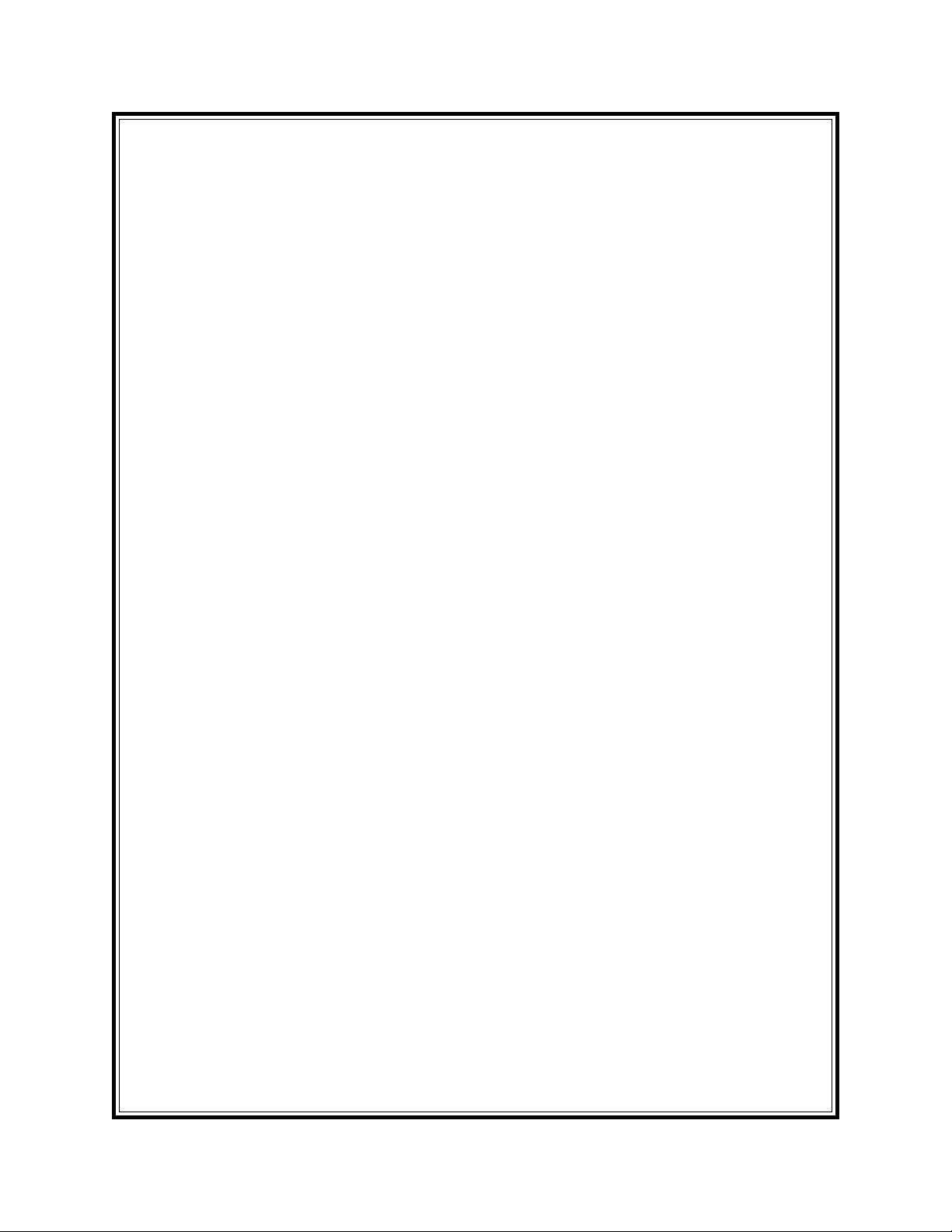
M
ULTI
C
ASH
(MODELS 9650/9670)
OPERATION MANUAL
TDN 07103-00083 03/00
-C
ASSETTE
D
ISPENSER
Version 4.1
CORPORATE HEADQUARTERS: RMA (RETURN MATERIAL AUTHORIZATION)
RETURN ADDRESS:
522 E. Railroad Street 21405 B Street
Long Beach, MS 39560 Long Beach, MS 39560
PHONE: (228) 868-1317
FAX: (228) 868-0437
COPYRIGHT NOTICE
Copyright © 2000 Triton Systems , Inc. All rights reserved. No part of this publication may be
reproduced, transmitted, transcribed, stored in a retrieval system, or translated into any human or
computer language, in any form, by any means whatsoever, without the express written permission
of Triton Systems, Inc.
Page 2
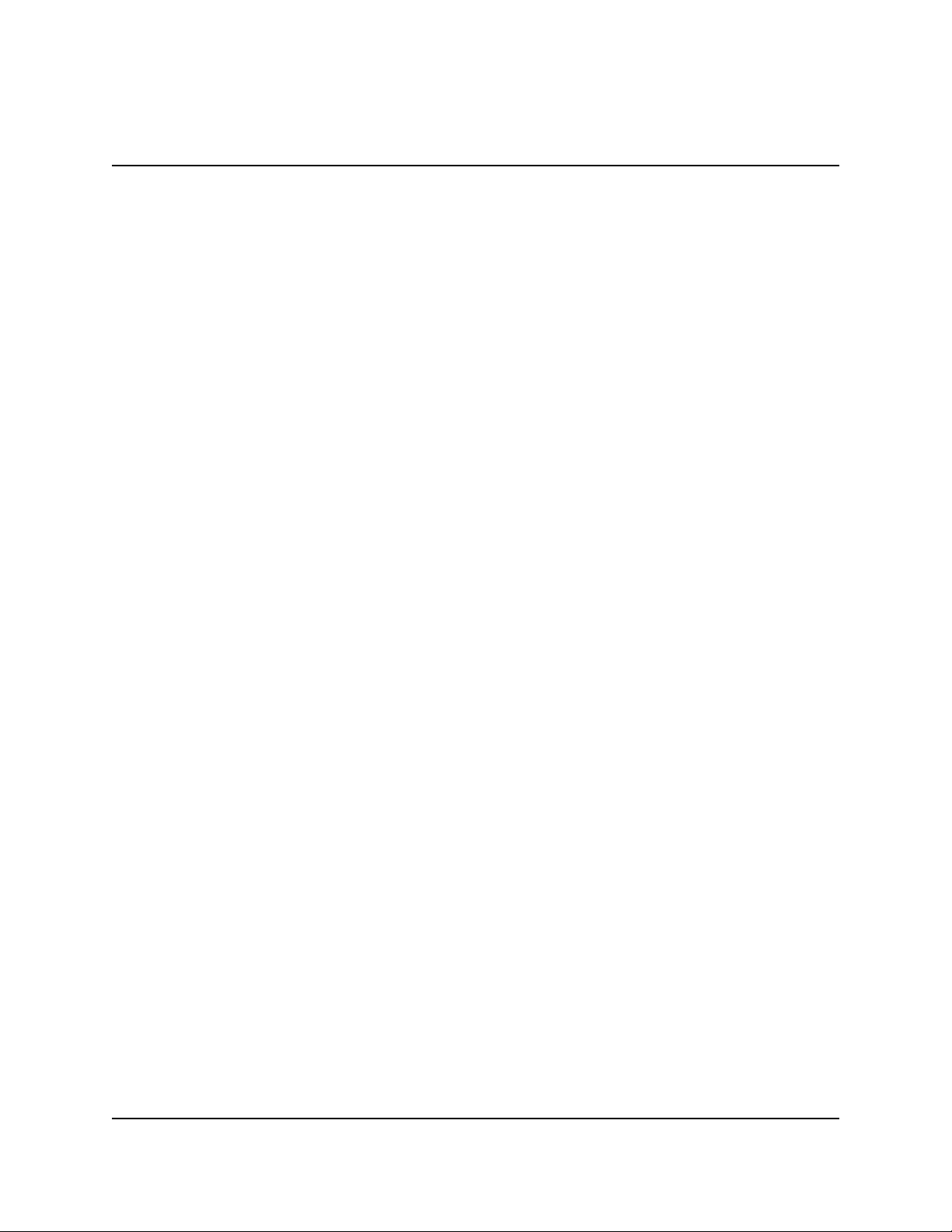
MULTI-CASSETTE CASH DISPENSER OPERATION MANUAL
FCC COMPLIANCE
Changes or modifications to this unit not expressly approved by the
party responsible for compliance could void the user’s authority to
operate the equipment.
This equipment has been tested and found to comply with the limits
for a Class A digital device, persuant to Part 15 of FCC Rules. These
limits are designed to provide reasonable protection against harmful
interference when the equipment is operated in a commercial environment. This equipment generates, uses, and can radiate radio frequency energy and, if not installed and used in accordance with the
instruction manual, may cause harmful interference to radio communications. Operation of this equipment in a residential area is
likely to cause harmful interference in which case the user will be
required to correct the interference at his own expence.
MODELS 9650/9670
Warning:
Note:
CANADIAN EMISSION REQUIREMENTS
This digital apparatus does not exceed the Class A limits for radio
noise emissions from digital apparatus set in the Radio Interference
Regulations of the Canadian Department of Communications.
Le present appareil numerique n’emet pas de bruits radioelectriques
depassant les limites applicables aux appareils numeriques de la Class
A prescrites dans le Reglement sur le brouillage radioelectrique edicte
par le ministere des Communications du Canada.
AUSTRALIAN EMISSION REQUIREMENTS
Warning:
This is a Class A product. In a domestic environment this product
may cause radio interference in which case the user may be required to take adequate measures.
Triton Systems, Inc.
ii
Page 3
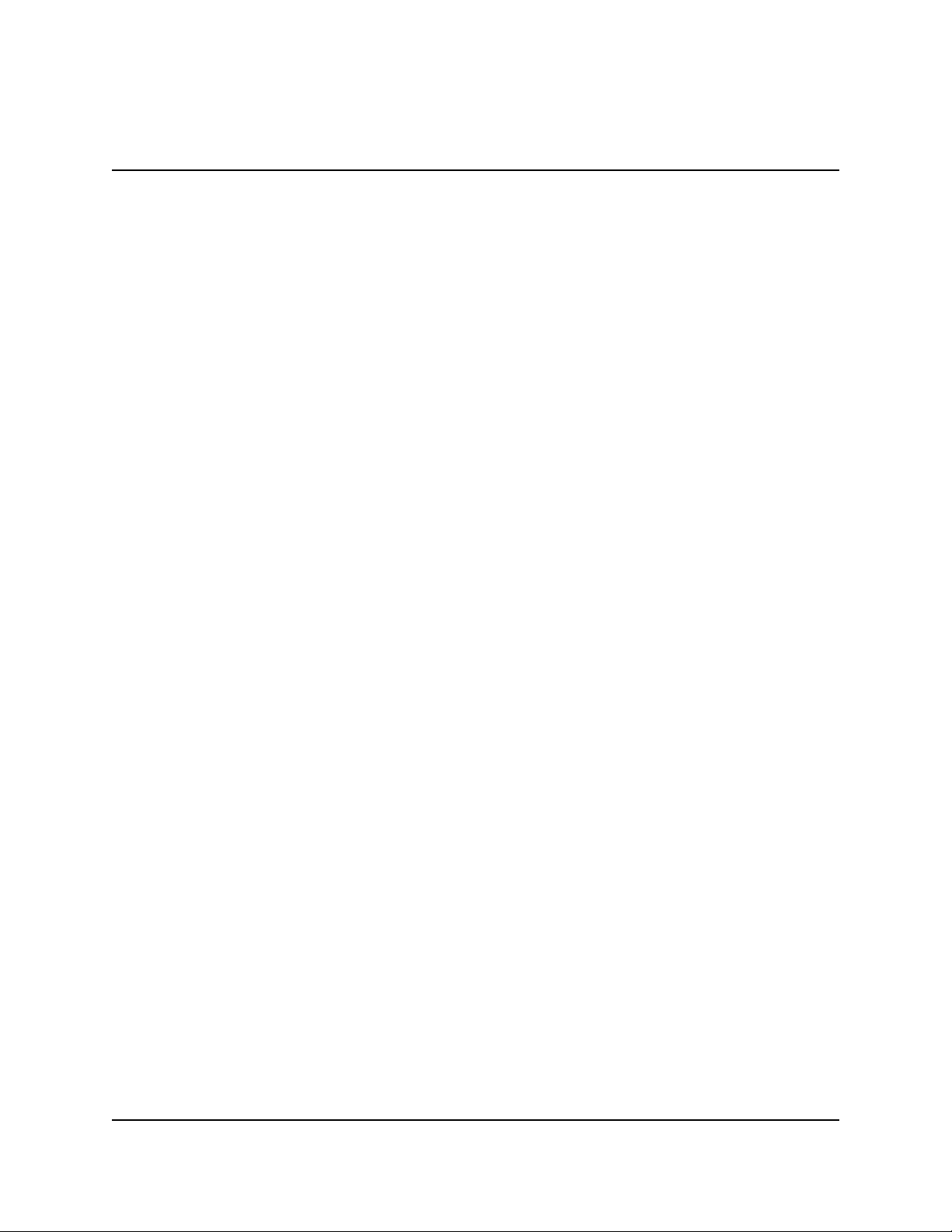
MODELS 9650/9670
ULTI-CASSETTE CASH DISPENSER OPERATION MANUAL
M
NOTICE:
The Industry Canada label identifies certified equipment. This certification means that the
equipment meets telecommunications network protective, operational and safety requirements as
prescribed in the appropriate Terminal Equipment Technical Requirements document(s). The
Department does not guarantee the equipment will operate to the user’s satisfaction.
Before installing this equipment, users should ensure that it is permissible to be connected to the
facilities of the local telecommunications company. The equipment must also be installed using
an acceptable method of connection. The customer should be aware that compliance with the
above conditions may not prevent degradation of service in some situations.
Repairs to certified equipment should be coordinated by a representative designated by the supplier. Any repairs or alterations made by the user to this equipment, or equipment malfunctions,
may give the telecommunications company cause to request the user to disconnect the equipment.
Users should ensure for their own protection that the electrical ground connections of the power
utility, telephone lines and internal metallic water pipe system, if present, are connected together.
This precaution may be particularly important in rural areas. Caution: Users should not attempt
to make such connections themselves, but should contact the appropriate electric inspection authority, or electrician, as appropriate.
NOTICE:
The Ringer Equivalence Number (REN) assigned to each terminal device provides an indication
of the maximum number of terminals allowed to be connected to a telephone interface. The termination on an interface may consist of any combination of devices subject only to the requirement that the sum of the Ringer Equivalence Numbers of all the devices does not exceed 5.
TRITON SYSTEMS, INC.
iii
Page 4

MULTI-CASSETTE CASH DISPENSER OPERATION MANUAL
MODELS 9650/9670
AVIS:
L’étiquette d’Industrie Canada identific le matériel homologué. Cette étiquette certifie que le
matériel est conforme aux normes de protection, d’exploitation et de sécurité des réseaux de
télécommunications, comme le prescrivent les documents concernant les exigences techniques
relatives au matériel terminal. Le Ministère n’assure toutefois pas que le matériel fonctionnera à
la satisfaction de l’utilisateur.
Avant d’installer ce matériel, l’utilisateur doit s’assurer qu’il est permis de le raccorder aux installations de 1’entreprise locale de télécommunication. Le maté-riel doit également être installé
en suivant une méthode acceptée de raccordement. L’abonné ne doit pas oublier qu’il est possible que la comformité aux conditions énoncées ci-dessus n’empêche pas la dégradation du service dans certaines situations.
Les réparations de matériel homologué doivent être coordonnées par un représentant désigné par
le fournisseur. L’entreprise de télécommunications peut demander à I’utilisateur de débrancher
un appareil à la suite de réparations ou de modifications effectuées par l’utilisateur ou à cause de
mauvais fonctionnement.
Pour sa propre protection, l’utilisateur doit s’assurer que tous les fils de mise à la terre de la
source d’énergie électrique, des lignes téléphoniques et des canalisations d’eau métalliques, s’fl
y en a, sont raccordés ensemble. Cette précaution est particulièrement importante dans les
régions rurales. Avertissement: L’utilisateur ne doit pas tenter de faire ces raccordements luimême; il doit avoir recours à an service d’inspection des installations électriques, ou à un
électricien, selon le cas.
AVIS:
L’indice d’équivalence de la sonnerie (IES) assigné à chaque dispositif terminal indique le
nombre maximal de terminaux qui peuvent étre raccordés à une interface. La terminaison d’une
interface téléphonique peut consister en une combinaison de quelques dispositifs, à la seule condition que la somme d’indices d’équivalence de la sonnerie de tous les dispositifs n’exède pas 5.
Triton Systems, Inc.
iv
Page 5
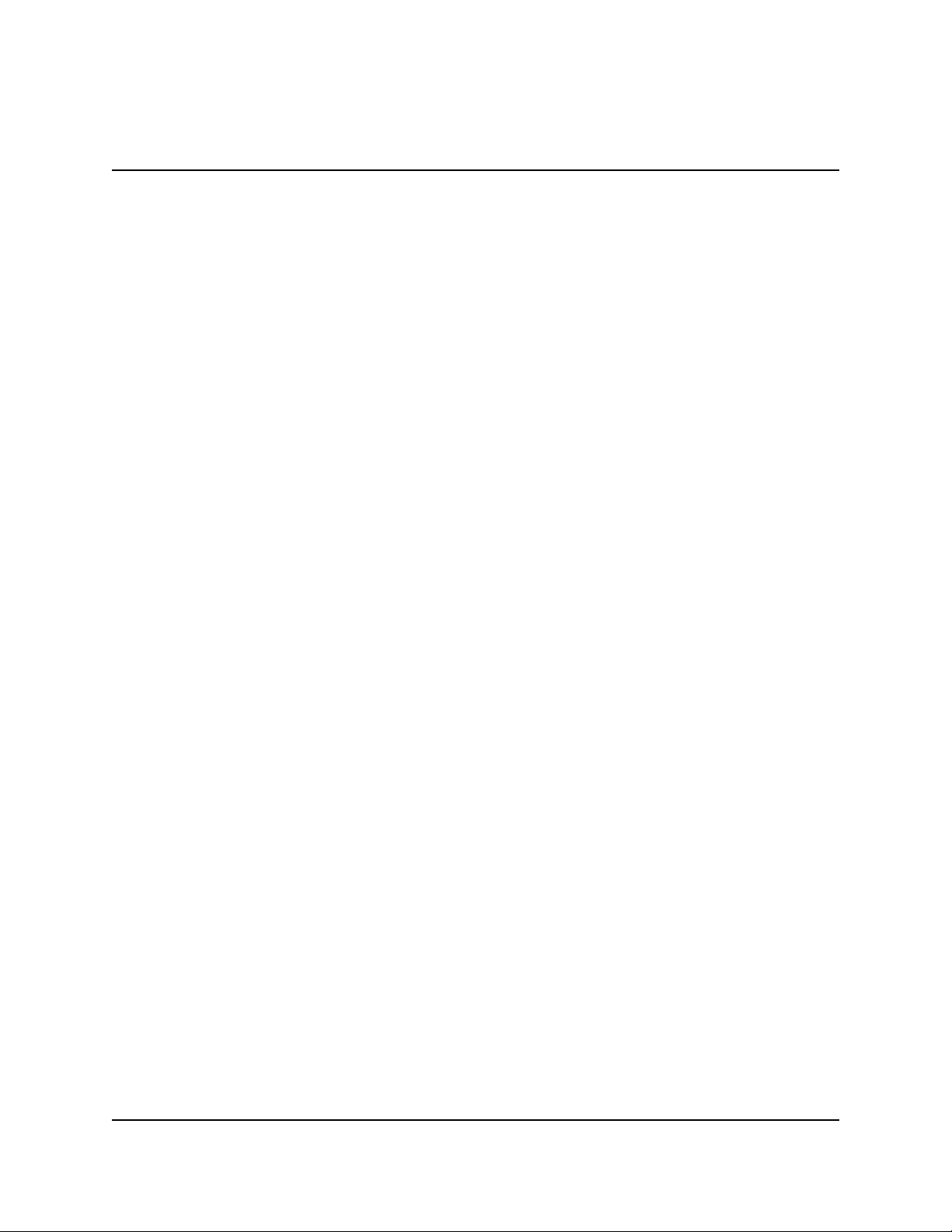
MODELS 9650/9670
MULTI-CASSETTE CASH DISPENSER OPERATION MANUAL
CONTENTS
S
ECTION 1 - INTRODUCTION ........................................................................................................................... 1-1
WHAT’S NEW IN ATM SOFTWARE RELEASE 4.1 ........................................................................................ 1-2
EPROM UPGRADE REQUIREMENT .......................................................................................................... 1-2
WHAT’S IN THIS MANUAL ........................................................................................................................ 1-3
WHAT IS A CASH DISPENSER? ................................................................................................................ 1-3
BALANCING DAILY TRANSACTIONS ............................................................................................................ 1-4
SECTION 2 - FEATURES ................................................................................................................................ 2-1
MULTI-CASSETTE CASH DISPENSERS ........................................................................................................ 2-2
NEW FEATURES .................................................................................................................................... 2-2
STANDARD FEATURES OF THE MULTI-CASSETTE CASH DISPENSERS .............................................................. 2-3
SECTION 3 - OPERATION AND SETUP .............................................................................................................. 3-1
BASIC OPERATION ................................................................................................................................. 3-2
MENU BASED OPERATION ....................................................................................................................... 3-2
KEYPAD OPERATION ............................................................................................................................... 3-3
CHANGING TO MANAGEMENT FUNCTIONS ................................................................................................... 3-5
INITIAL CASH DISPENSER CONFIGURATION ................................................................................................. 3-6
ADDITIONAL PARAMETERS ....................................................................................................................... 3-8
SETUP PARAMETERS ............................................................................................................................ 3-10
SECTION 4 - HANDLING CASSETTES ................................................................................................................ 4-1
INTRODUCTION ...................................................................................................................................... 4-2
DISPENSING MECHANISM ........................................................................................................................ 4-2
MEDIA CONDITION ................................................................................................................................. 4-2
REMOVING NOTE CASSETTES .................................................................................................................. 4-4
INSTALLING NOTE CASSETTES .................................................................................................................. 4-5
OPENING NOTE CASSETTES .................................................................................................................... 4-5
LOADING NOTE CASSETTES..................................................................................................................... 4-6
REMOVING THE REJECT VAULT ................................................................................................................ 4-9
OPENING THE REJECT VAULT ................................................................................................................ 4-10
CLOSING THE REJECT VAULT................................................................................................................. 4-10
INSTALLING THE REJECT VAULT .............................................................................................................. 4-11
SECTION 5 - MANAGEMENT FUNCTIONS ........................................................................................................... 5-1
INTRODUCTION ...................................................................................................................................... 5-2
ACCESSING THE MANAGEMENT FUNCTIONS MENU ....................................................................................... 5-2
FUNCTION AVAILABILITY .......................................................................................................................... 5-3
MANAGEMENT FUNCTIONS CHART ............................................................................................................ 5-3
FUNCTION: MANAGEMENT FUNCTIONS (MAIN MENU) ................................................................. 5-5
FUNCTION: CLOSE ............................................................................................................................. 5-6
FUNCTION: SCHEDULE CLOSE .................................................................................................. 5-7
FUNCTION: CHANGE SCHEDULE ........................................................................................ 5-8
FUNCTION: SEND TERMINAL TOTALS ....................................................................................... 5-9
FUNCTION: TRIAL CLOSE ......................................................................................................... 5-10
FUNCTION: DAY CLOSE ............................................................................................................. 5-11
FUNCTION: CASSETTE CLOSE ................................................................................................. 5-12
FUNCTION: TRIAL CASSETTE CLOSE ............................................................................... 5-13
FUNCTION: CASSETTE CLOSE .......................................................................................... 5-14
TRITON SYSTEMS, INC.
v
Page 6
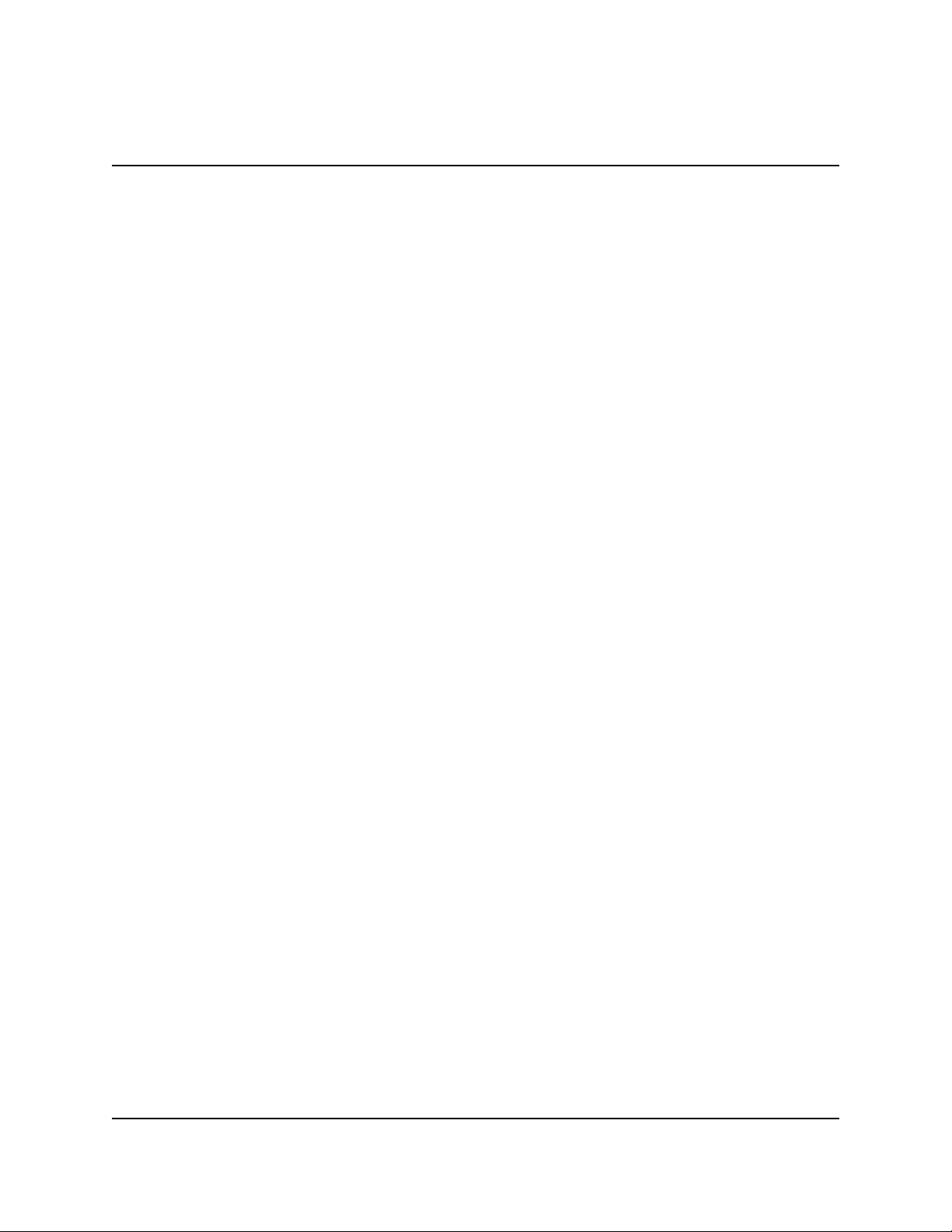
MULTI-CASSETTE CASH DISPENSER OPERATION MANUAL
ODELS 9650/9670
M
CONTENTS
F
UNCTION: ENTER QTY. IN CASSETTE ............................................................................. 5-15
FUNCTION: SELECT CASSETTE......................................................................................... 5-16
FUNCTION: TRIAL CASSETTE CLOSE (ALL) ............................................................................ 5-17
FUNCTION: DIAGNOSTICS............................................................................................................... 5-18
FUNCTION: STATUS ................................................................................................................... 5-19
FUNCTION: PURGE .................................................................................................................... 5-20
FUNCTION: TEST DISPENSE .................................................................................................... 5-21
FUNCTION: FORMAT MEMORY EXP. CARD ............................................................................. 5-22
FUNCTION: TEST RECEIPT PRINTER ...................................................................................... 5-23
FUNCTION: VERSION #’S .......................................................................................................... 5-24
FUNCTION: MORE DIAGNOSTICS ............................................................................................ 5-25
FUNCTION: INJECT NEW CASSETTE ID ............................................................................ 5-26
FUNCTION: RESET/TEST MODEM...................................................................................... 5-27
FUNCTION: FORCE UNLOCK CASSETTES ........................................................................ 5-28
FUNCTION: SCAN CARD ..................................................................................................... 5-30
FUNCTION: LANGUAGE/IDIOMA...................................................................................................... 5-31
FUNCTION: ENGLISH/INGLES .................................................................................................... 5-32
FUNCTION: SPANISH/ESPANOL................................................................................................ 5-33
FUNCTION: ENABLE/DISABLE CUST. OPTION ........................................................................ 5-34
FUNCTION: JOURNAL ...................................................................................................................... 5-35
FUNCTION: PRINT JOURNAL .................................................................................................... 5-36
FUNCTION: CLEAR JOURNAL ................................................................................................... 5-37
FUNCTION: PRINT LAST X ENTRIES ........................................................................................ 5-38
FUNCTION: CASSETTE SERVICE.................................................................................................... 5-39
FUNCTION: PASSWORD MAINTENANCE ........................................................................................ 5-40
FUNCTION: MASTER PASSWORD ............................................................................................ 5-41
FUNCTION: ADMINISTRATION PASSWORD ............................................................................. 5-42
FUNCTION: TERMINAL CONFIGURATION ...................................................................................... 5-43
FUNCTION: PRINTER SETTINGS .............................................................................................. 5-44
FUNCTION: SET PRINT LENGTH ........................................................................................ 5-45
FUNCTION: LOW RECEIPT PAPER ..................................................................................... 5-46
FUNCTION: PRINTER GRAPHICS ....................................................................................... 5-47
FUNCTION: RANDOM/LEVEL PRIZE COUPONS ...................................................................... 5-48
FUNCTION: PRINTED COUPONS........................................................................................ 5-49
FUNCTION: ENTER LEVEL PRIZE MSG. ...................................................................... 5-50
FUNCTION: ENTER RANDOM PRIZE MSG. ................................................................. 5-51
FUNCTION: ENABLE/DISABLE COUPON AWARDS ..................................................... 5-52
FUNCTION: SET LEVEL PRIZE AMOUNT ..................................................................... 5-53
FUNCTION: SET RANDOM WINNING % ....................................................................... 5-54
FUNCTION: DISPENSED COUPONS .............................................................................. 5-55
FUNCTION: SELECT LEVEL COUPON CASSETTE ..................................................... 5-56
FUNCTION: SELECT RANDOM COUPON CASSETTE................................................. 5-57
FUNCTION: ENABLE/DISABLE COUPON AWARDS ..................................................... 5-58
FUNCTION: SET LEVEL PRIZE AMOUNT ..................................................................... 5-59
FUNCTION: SET RANDOM WINNING % ....................................................................... 5-60
FUNCTION: CHANGE MESSAGES ............................................................................................ 5-61
FUNCTION: MARKETING MESSAGE .................................................................................. 5-62
FUNCTION: SURCHARGE MESSAGES .............................................................................. 5-64
FUNCTION: WELCOME MESSAGE ..................................................................................... 5-65
Triton Systems, Inc.
vi
Page 7
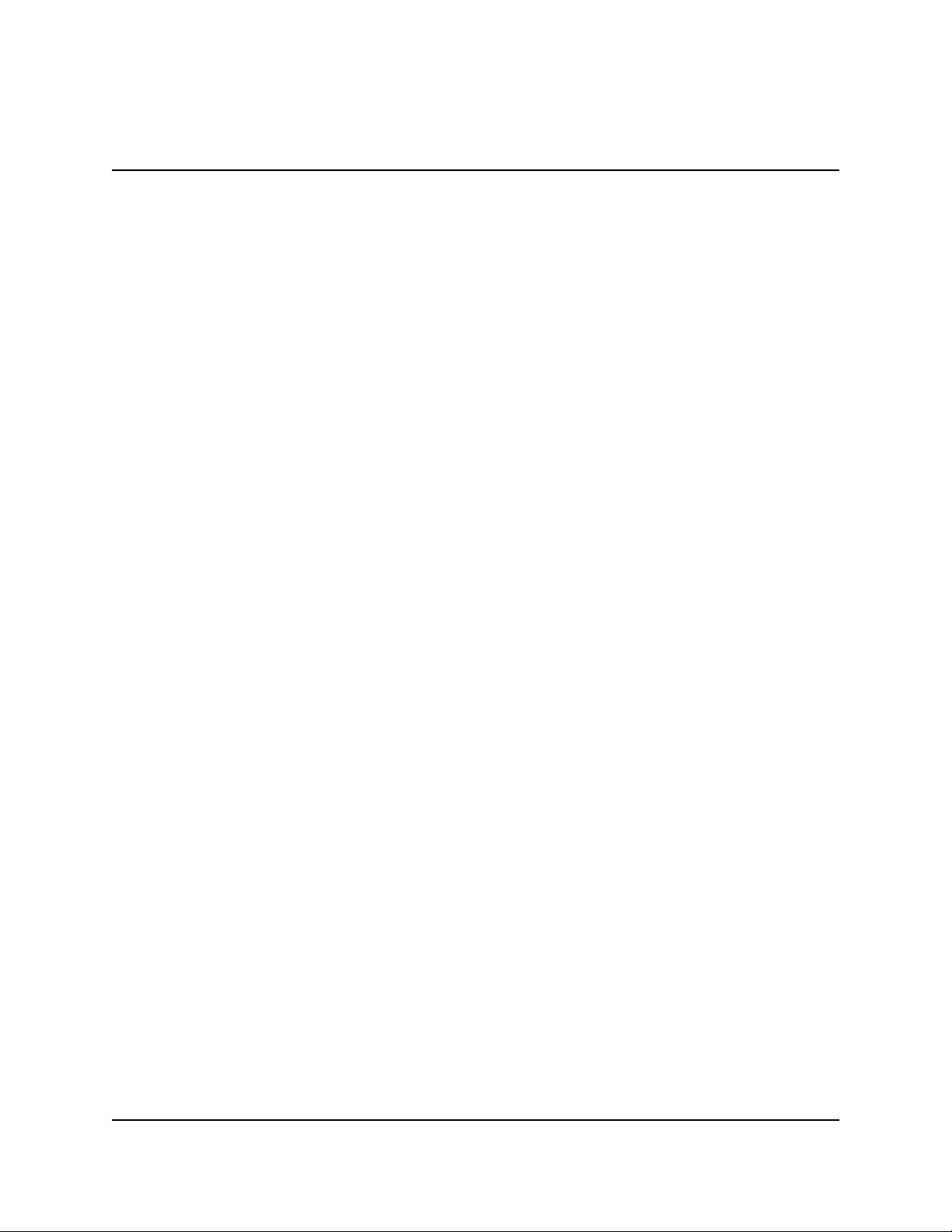
MODELS 9650/9670
CONTENTS
F
UNCTION: SURCHARGE OWNER ..................................................................................... 5-66
FUNCTION: EXIT MESSAGE ................................................................................................ 5-67
FUNCTION: STORE MESSAGE ........................................................................................... 5-68
FUNCTION: TERMINAL OWNER.......................................................................................... 5-69
FUNCTION: SET TERMINAL PARAMETERS ............................................................................ 5-70
FUNCTION: SET TERMINAL # ............................................................................................. 5-71
FUNCTION: RESET SEQ # ................................................................................................... 5-72
FUNCTION: SURCHARGE MODE ........................................................................................ 5-73
FUNCTION: SURCHARGE PERCENT ........................................................................... 5-74
FUNCTION: ENABLE/DISABLE SURCHARGE MODE ................................................. 5-75
FUNCTION: SURCHARGE LOCATION .......................................................................... 5-76
FUNCTION: BLOCK ISO’S ............................................................................................. 5-77
FUNCTION: SURCHARGE AMOUNT ............................................................................. 5-79
FUNCTION: CASSETTE SETUP .......................................................................................... 5-80
FUNCTION: RELEARN BILL THICKNESS ..................................................................... 5-81
FUNCTION: INTERNATIONAL CURRENCY .................................................................. 5-82
FUNCTION: MAXIMUM AMOUNT .................................................................................. 5-83
FUNCTION: MAX. NON-CASH ....................................................................................... 5-84
FUNCTION: EXTENDED AMOUNT ................................................................................ 5-85
FUNCTION: CASSETTE PARAMETERS ........................................................................ 5-86
FUNCTION: SET BILL DIMENSION ......................................................................... 5-87
FUNCTION: VALUE .................................................................................................. 5-88
FUNCTION: TYPE .................................................................................................... 5-89
FUNCTION: SERVICE .............................................................................................. 5-90
FUNCTION: CURRENCY DATA ............................................................................... 5-91
FUNCTION: CASSETTE........................................................................................... 5-93
FUNCTION: DESCRIPTION ..................................................................................... 5-94
FUNCTION: PRIMARY DESCRIPTION ............................................................. 5-95
FUNCTION: SECONDARYDESCRIPTION ........................................................ 5-96
FUNCTION: FAST CASH AMOUNT................................................................................ 5-97
FUNCTION: KEY MANAGEMENT......................................................................................... 5-98
FUNCTION: ENTER MAC MASTER KEY ....................................................................... 5-99
FUNCTION: ENTER PIN MASTER KEY ....................................................................... 5-101
FUNCTION: INJECT MASTER KEYS ........................................................................... 5-103
FUNCTION: ENTER MAC WORKING KEY .................................................................. 5-104
FUNCTION: ENTER PIN WORKING KEY .................................................................... 5-106
FUNCTION: DOWNLOAD WORKING KEYS ................................................................ 5-108
FUNCTION: TELEPHONE ................................................................................................... 5-109
FUNCTION: PRIMARY NUMBER ................................................................................. 5-110
FUNCTION: BACKUP NUMBER ....................................................................................5-111
FUNCTION: DATAPAK ACCESS CODE ....................................................................... 5-112
FUNCTION: PREDIAL ................................................................................................... 5-113
FUNCTION: COMPUSERVE ID .................................................................................... 5-114
FUNCTION: MODEM SETUP ....................................................................................... 5-115
FUNCTION: DIAL MODE ........................................................................................ 5-116
FUNCTION: DIAL RATE ......................................................................................... 5-117
FUNCTION: BAUD RATE ....................................................................................... 5-118
FUNCTION: MODEM SETUP STRING .................................................................. 5-119
MULTI-CASSETTE CASH DISPENSER OPERATION MANUAL
vii
TRITON SYSTEMS, INC.
Page 8
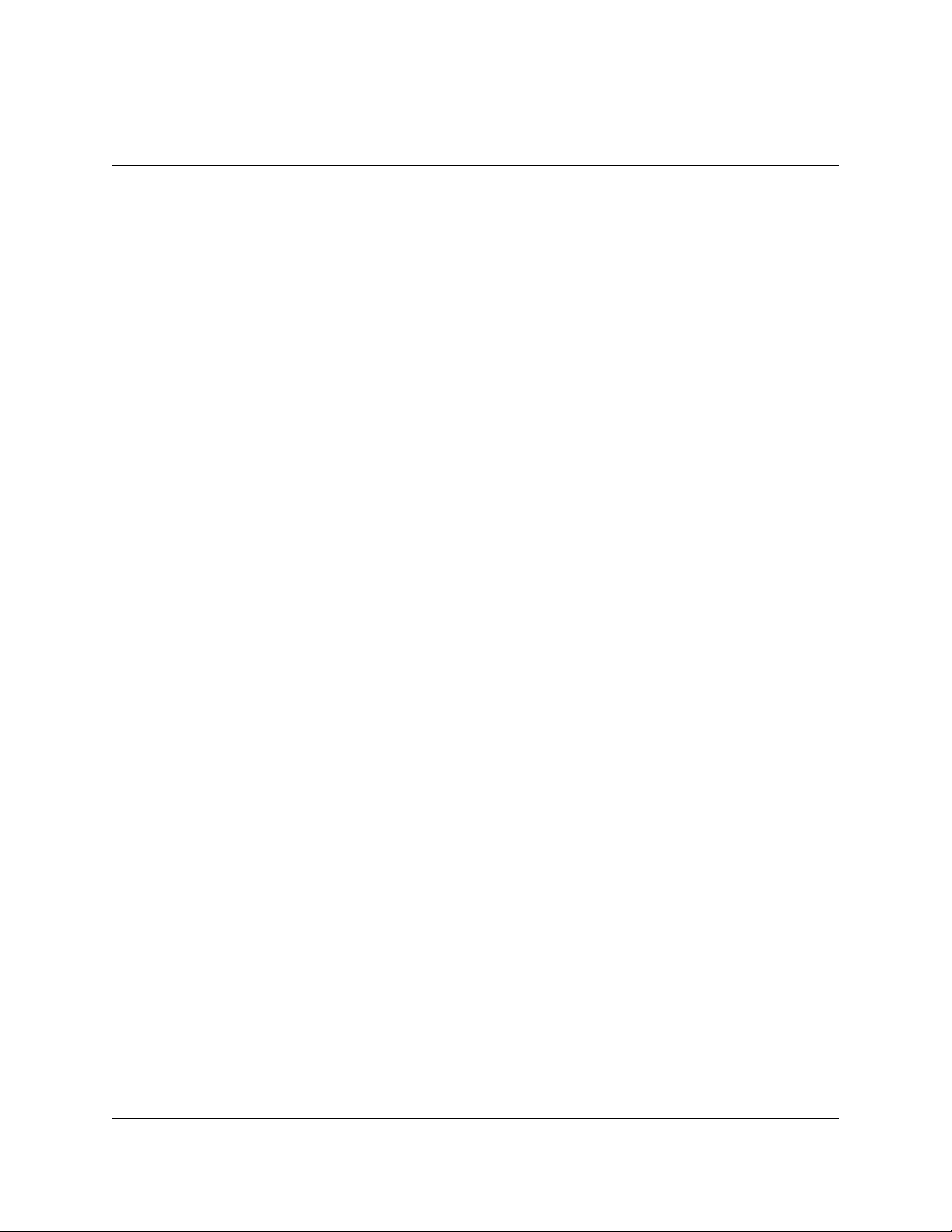
MULTI-CASSETTE CASH DISPENSER OPERATION MANUAL
ODELS 9650/9670
M
CONTENTS
F
UNCTION: RESET/TEST MODEM ....................................................................... 5-120
FUNCTION: MORE TERMINAL PARAMETERS ........................................................................ 5-121
FUNCTION: ADJUST VOLUME/CONTR ............................................................................. 5-122
FUNCTION: RECEIPT OPTION .......................................................................................... 5-123
FUNCTION: TRITON CONNECT ........................................................................................ 5-124
FUNCTION: PRIMARY NUMBER ................................................................................. 5-125
FUNCTION: BACKUP NUMBER ................................................................................... 5-126
FUNCTION: ALARM NUMBERS ................................................................................... 5-127
FUNCTION: PRIMARY ALARM NUMBER ............................................................. 5-128
FUNCTION: BACKUP ALARM NUMBER ............................................................... 5-129
FUNCTION: ENABLE/DISABLE CALL BACK ............................................................... 5-130
FUNCTION: ENABLE/DISABLE TRITON CONNECT ................................................... 5-131
FUNCTION: ATM MONITORING ........................................................................................ 5-132
FUNCTION: STATUS MONITORING ........................................................................... 5-133
FUNCTION: HEARTBEAT MESSAGE ......................................................................... 5-134
FUNCTION: AD SCREENS ................................................................................................. 5-137
FUNCTION: COMMUNICATION HEADER .......................................................................... 5-138
FUNCTION: MORE.............................................................................................................. 5-139
FUNCTION: ALARM THRESHOLDS ............................................................................ 5-140
FUNCTION: SET LOW CASH THRESHOLD ......................................................... 5-141
FUNCTION: SET JOURNAL THRESHOLD ............................................................ 5-142
FUNCTION: SET SCHEDULED JOURNAL ............................................................ 5-143
FUNCTION: VIEW/MODIFY OPTIONS ............................................................................... 5-144
FUNCTION: ACTIVATE ................................................................................................. 5-145
FUNCTION: DEACTIVATE ............................................................................................ 5-146
FUNCTION: SELECT FEATURE NUMBER .................................................................. 5-147
FUNCTION: DATE/TIME FUNCTIONS .............................................................................................. 5-148
FUNCTION: SET DATE FORMAT.............................................................................................. 5-149
FUNCTION: SET DATE/TIME .................................................................................................... 5-150
FUNCTION: SET DATE ....................................................................................................... 5-151
FUNCTION: SET TIME ........................................................................................................ 5-152
FUNCTION: TRANSACTION TYPES ................................................................................................ 5-153
FUNCTION: ACCOUNT TYPES ........................................................................................................ 5-154
SECTION 6 - MAINTENANCE ........................................................................................................................... 6-1
CLEANING THE ENCLOSURE ..................................................................................................................... 6-2
CLEANING THE DISPLAY .......................................................................................................................... 6-2
CARD READER MAINTENANCE.................................................................................................................. 6-2
REPLENISHING THE RECEIPT PAPER ......................................................................................................... 6-3
SECTION 7 - JOURNAL ENTRIES ..................................................................................................................... 7-1
JOURNAL ENTRIES ................................................................................................................................. 7-2
SECTION 8 - ERROR RECOVERY ..................................................................................................................... 8-1
INTRODUCTION ...................................................................................................................................... 8-2
ERROR RECOVERY ................................................................................................................................ 8-2
RESETTING THE CASH DISPENSER ............................................................................................................ 8-3
Triton Systems, Inc.
viii
Page 9
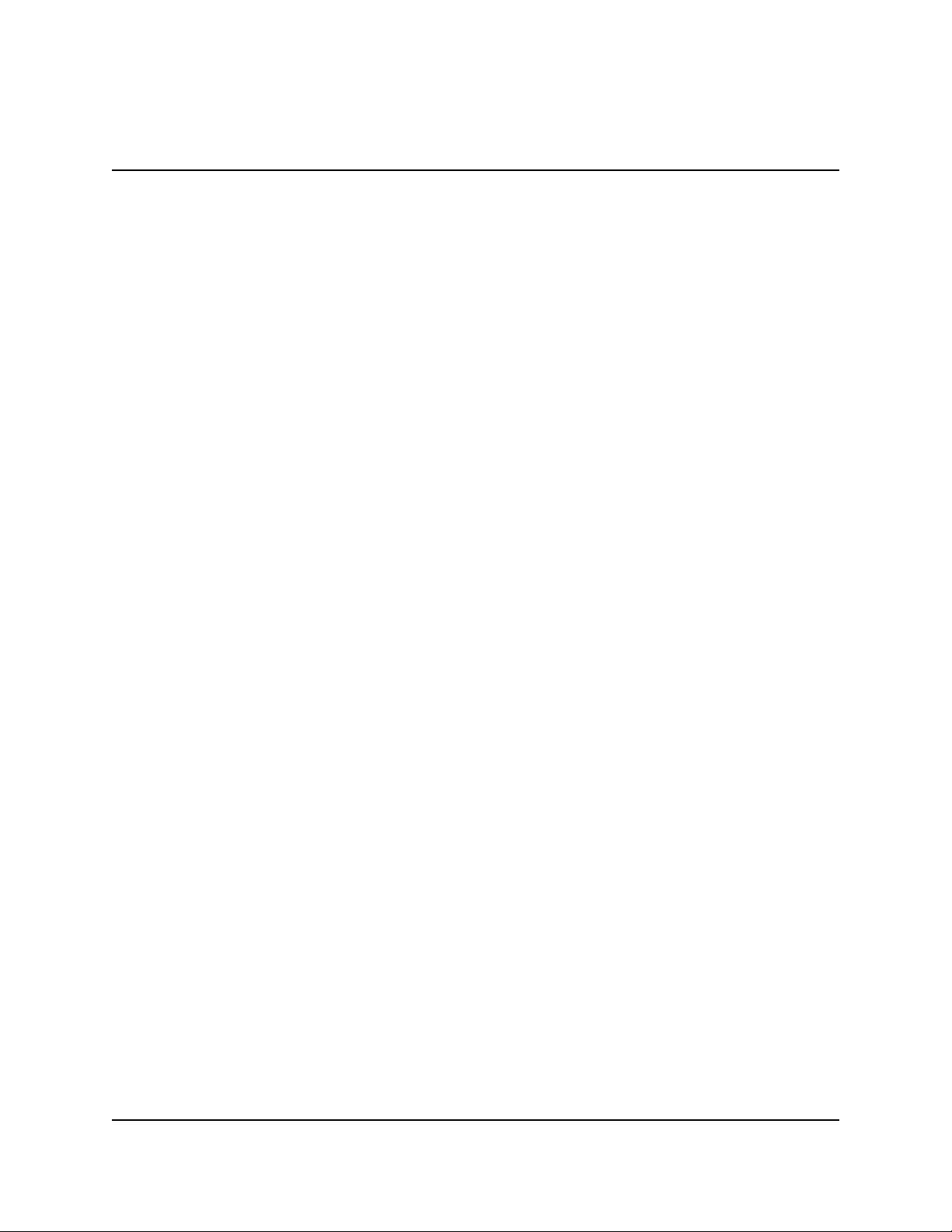
MODELS 9650/9670
MULTI-CASSETTE CASH DISPENSER OPERATION MANUAL
CONTENTS
S
ECTION 9 - INTERPRETING RETURN CODES .................................................................................................... 9-1
INTRODUCTION ...................................................................................................................................... 9-2
READING RETURN CODES ....................................................................................................................... 9-2
GENERAL STATUS CODES ....................................................................................................................... 9-3
THE STATUS FUNCTION .......................................................................................................................... 9-6
APPENDIX A - MECHANICAL COMBINATION LOCK INSTRUCTIONS ...................................................................... A-1
ABOUT THE DIAL ................................................................................................................................... A-2
UNLOCKING 3-NUMBER COMBINATIONS ..................................................................................................... A-2
TO LOCK ............................................................................................................................................. A-2
CHANGING THE COMBINATION.................................................................................................................. A-3
APPENDIX B - ELECTRONIC COMBINATION LOCK INSTRUCTIONS ...................................................................... B-1
ENTERING COMBINATION ......................................................................................................................... B-2
CHANGING COMBINATION ........................................................................................................................ B-2
LOCKOUT FEATURE ................................................................................................................................ B-2
BATTERY REPLACEMENT ......................................................................................................................... B-2
APPENDIX C - WARRANTY AND REPAIR POLICIES/PROCEDURES ...................................................................... C-1
PARTS-ONLY LIMITED MANUFACTURER’S WARRANTY ................................................................................... C-3
DISCLAIMER OF WARRANTIES ..................................................................................................................C-3
SHIPPING DAMAGE ................................................................................................................................ C-4
AUTHORIZED INSTALLATION AND SERVICE PROVIDERS ...................................................................................C-4
TRITON’S TECHNICAL SERVICES DEPARTMENT ............................................................................................ C-5
CONTACT INFORMATION .......................................................................................................................... C-6
APPENDIX D - CASH DISPENSER INSTALLATION INSTRUCTIONS ........................................................................ D-1
INTRODUCTION ...................................................................................................................................... D-2
INSTALLING THE CASH DISPENSER CABINET ...............................................................................................D-2
INSTALLING THE DISPENSING MECHANISM...................................................................................................D-3
COMPLETING THE PHYSICAL INSTALLATION ..................................................................................................D-5
TEST DISPENSE .................................................................................................................................... D-6
APPENDIX E - CASSETTE ADJUSTMENT PROCEDURE ..................................................................................... E-1
INTRODUCTION ...................................................................................................................................... E-2
NOTE MEASUREMENTS ........................................................................................................................... E-2
PRELIMINARY PREPARATIONS ................................................................................................................... E-2
NOTE LENGTH ADJUSTMENT .................................................................................................................... E-2
NOTE WIDTH ADJUSTMENT ..................................................................................................................... E-7
INDEX ...................................................................................................................................................... I-1
TRITON SYSTEMS, INC.
ix
Page 10
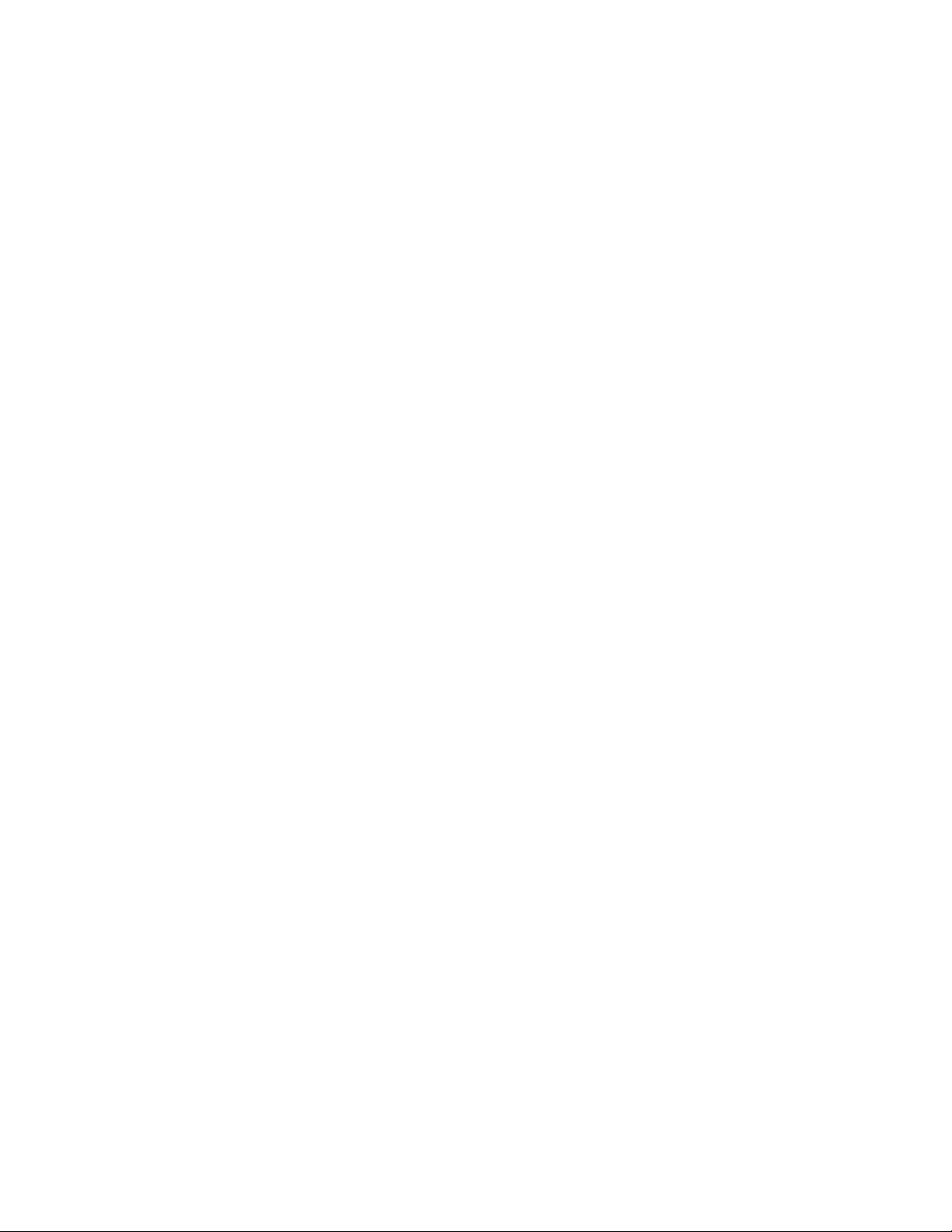
Page 11
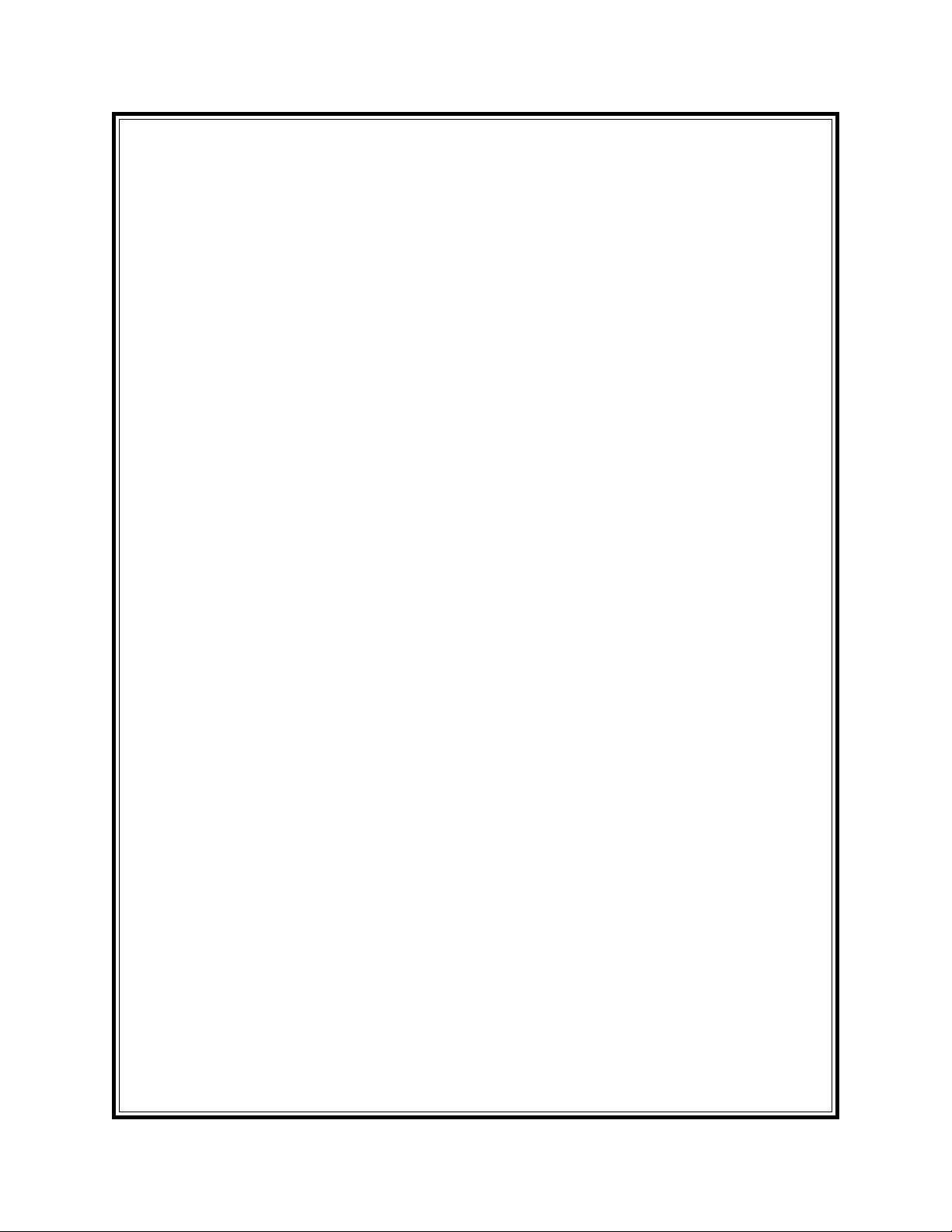
SECTION 1
INTRODUCTION
Page 12
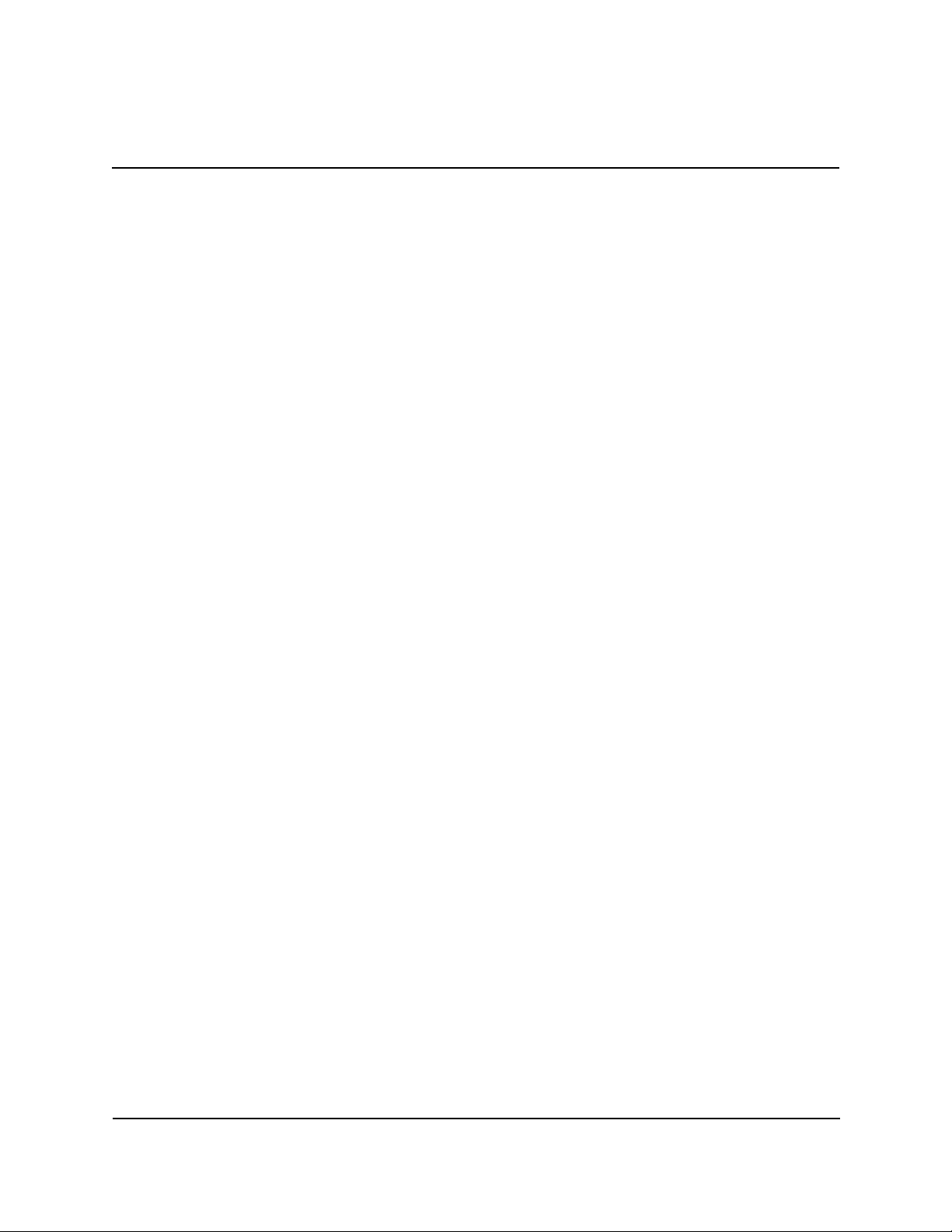
MULTI-CASSETTE CASH DISPENSER OPERATION MANUAL
MODELS 9650/9670
SECTION 1 - INTRODUCTION
WHAT’S NEW IN ATM SOFTWARE RELEASE 4.1
The newest release of ATM operating software, Version 4.1, offers a number of new features and
benefits. These include:
• IMPROVED MONOCHROME AD GRAPHIC DISPLAY SUPPORT. The rendering of gray-scale images
has been improved significantly. The availability of a more life-like rendering of monochrome graphics can make the use of these images a more appealing option in certain applications.
• 256-COLOR AD GRAPHIC DISPLAY SUPPORT. ATM Software Release 4.1 delivers support for
the new 256-color display feature of Triton Systems ATMs. Ad Graphic screens can now be
displayed using a richer palette of 256 colors.
• “MAC” DATA ECRYPTION SUPPORT. ATM Software Release 4.1 implements support for the
Message Authentication Code (MAC) data encryption protocol. This capability is typically
referred to as “MAC-ing”. This feature provides increased protection for message traffic to
and from the ATM. The SPED option (described next) is required to take advantage of
MAC-ing.
• SECURE PIN ENTRY DEVICE SUPPORT. The newest ATM EPROM upgrade, along with Soft-
ware Release 4.1, support an optional feature of Triton Systems ATMs known as the Secure
PIN Entry Device, or SPED. SPED is an encryption system that offers additional protection
of the customer PIN during entry at the ATM keypad. SPED is an option, and is only re-
quired if MAC-ing support is desired.
• DATAPAK 3000 COMMUNICATIONS PROTOCOL SUPPORT. ATM Software Release 4.1 is
DATAPAK 3000 protocol-compliant. This new capability enables the ATM to interface with
designated DATAPAK intermediaries (in the Canadian market region), who in turn provide
connectivity to the appropriate transaction processor. DATAPAK 3000 connectivity is typically faster and more cost-effective than a direct dial-up connection between the ATM and
the transaction processor. This feature is only available for ATMs operating in Canada.
EPROM UPGRADE REQUIREMENT
The new features of ATM Software Release 4.1 require a corresponding upgrade to the Cash
Dispenser’s EPROM chip, which is located on the Memory Module. The EPROM version required is SD02.01 or higher.
TRITON SYSTEMS, INC.
1-2
Page 13
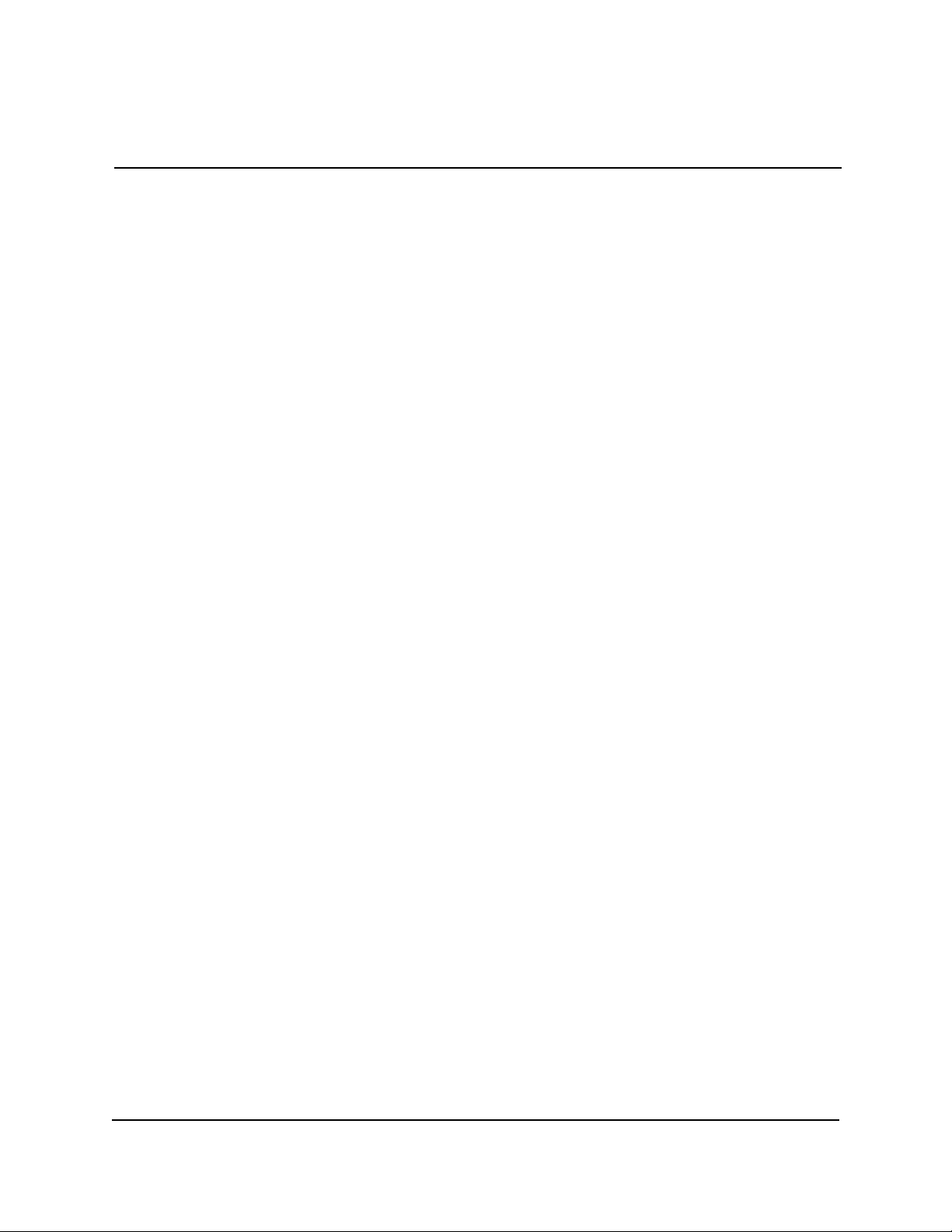
MODELS 9650/9670
MULTI-CASSETTE CASH DISPENSER OPERATION MANUAL
SECTION 1 - INTRODUCTION
W
HAT’S IN THIS MANUAL
This manual describes all operating features of the following Single-Cassette Cash Dispensers:
1.) Model 9650. UL291 Business Hours Service Listed.
2.) Model 9670. UL291 Level 1, 24-Hour Service Listed.
Business Hours Service means that the currency should be removed from the dispenser and stored
in a safe location when the business is closed to the public. Level 1, 24-Hour Service means that
the dispenser can provide round-the-clock currency protection.
The setup and operating procedures given in this manual are applicable to the Single-Cassette Cash
Dispenser models listed above. If the Cash Dispenser you are using does not have the ability to
perform some of the features described in this manual, it is because your processor does not support the feature or the dispenser was purchased without that particular option.
In this manual, the terms Cash Dispenser, Dispenser, or Terminal are used interchangeably, and
refer to any of the Single-Cassette Cash Dispenser models listed above.
WHAT IS A CASH DISPENSER?
A Cash Dispenser offers your customers the standard services commonly available from an Automatic Teller Machine (ATM), such as cash withdrawals, transfer of funds between accounts, and
balance inquiries.
Once a withdrawal has been completed, the transaction processor (the organization that handles
the connection between the terminal and the banking system “network”) automatically debits the
customer’s account. The processor credits the merchant’s account for the amount of the with-
drawal plus any surcharge (if applicable) at the end of the business day.
As is typically the case with non-bank (“retail”-style) ATMs, the Cash Dispenser does not accept
cash deposits.
BALANCING DAILY TRANSACTIONS
The Cash Dispenser keeps track of all transactions and provides simple printed reports to assist in
maintaining accurate balance records. The DAY CLOSE function, for example, summarizes the
transaction activities of the previous business day. The CASSETTE CLOSE function summarizes
the activities since the cash cassette was last loaded.
1-3
TRITON SYSTEMS, INC.
Page 14
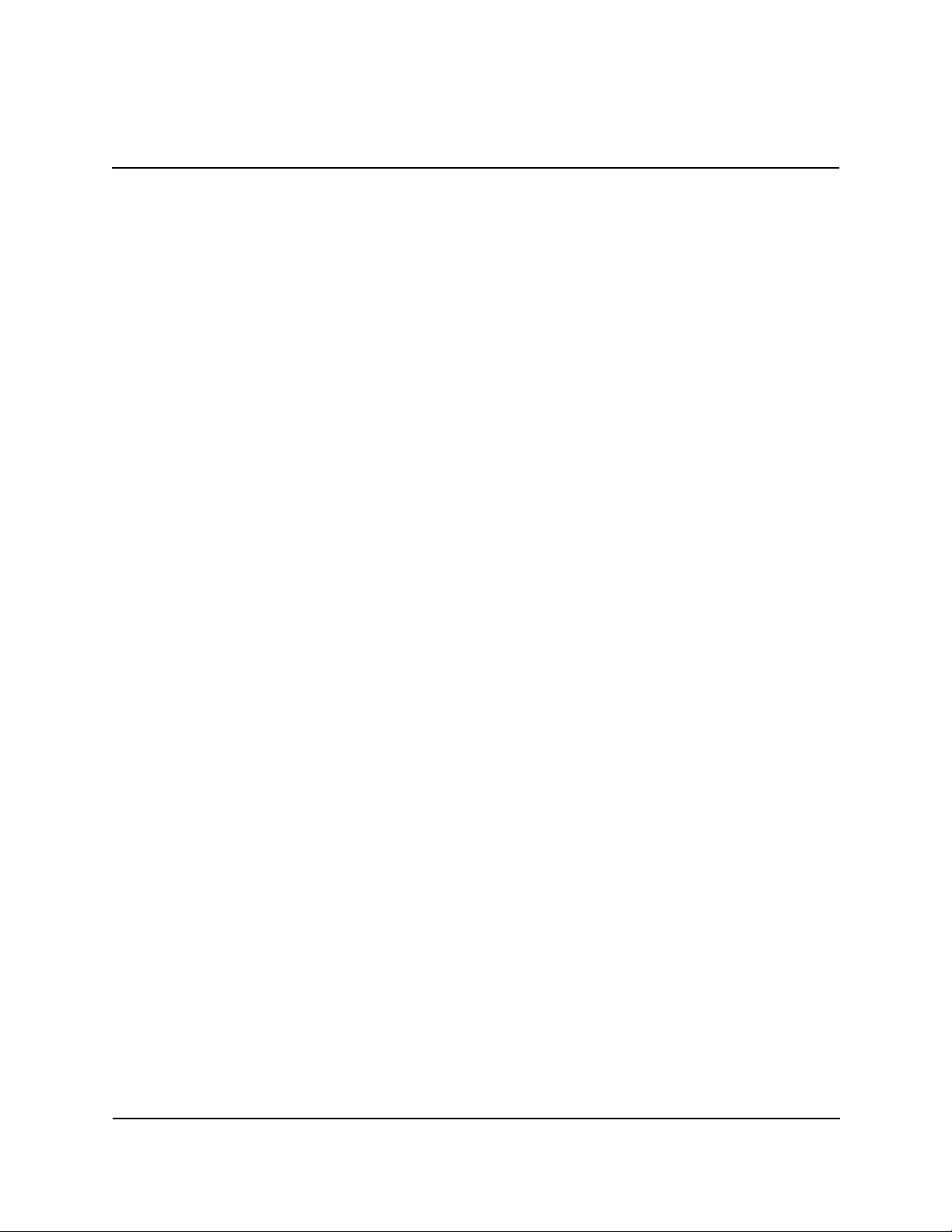
MULTI-CASSETTE CASH DISPENSER OPERATION MANUAL
MODELS 9650/9670
SECTION 1 - INTRODUCTION
The exact details of the closing procedure vary slightly, depending upon the sponsoring network.
The closing procedures that are applicable in most cases are described in detail in Section 5, Management Functions.
TRITON SYSTEMS, INC.
1-4
Page 15
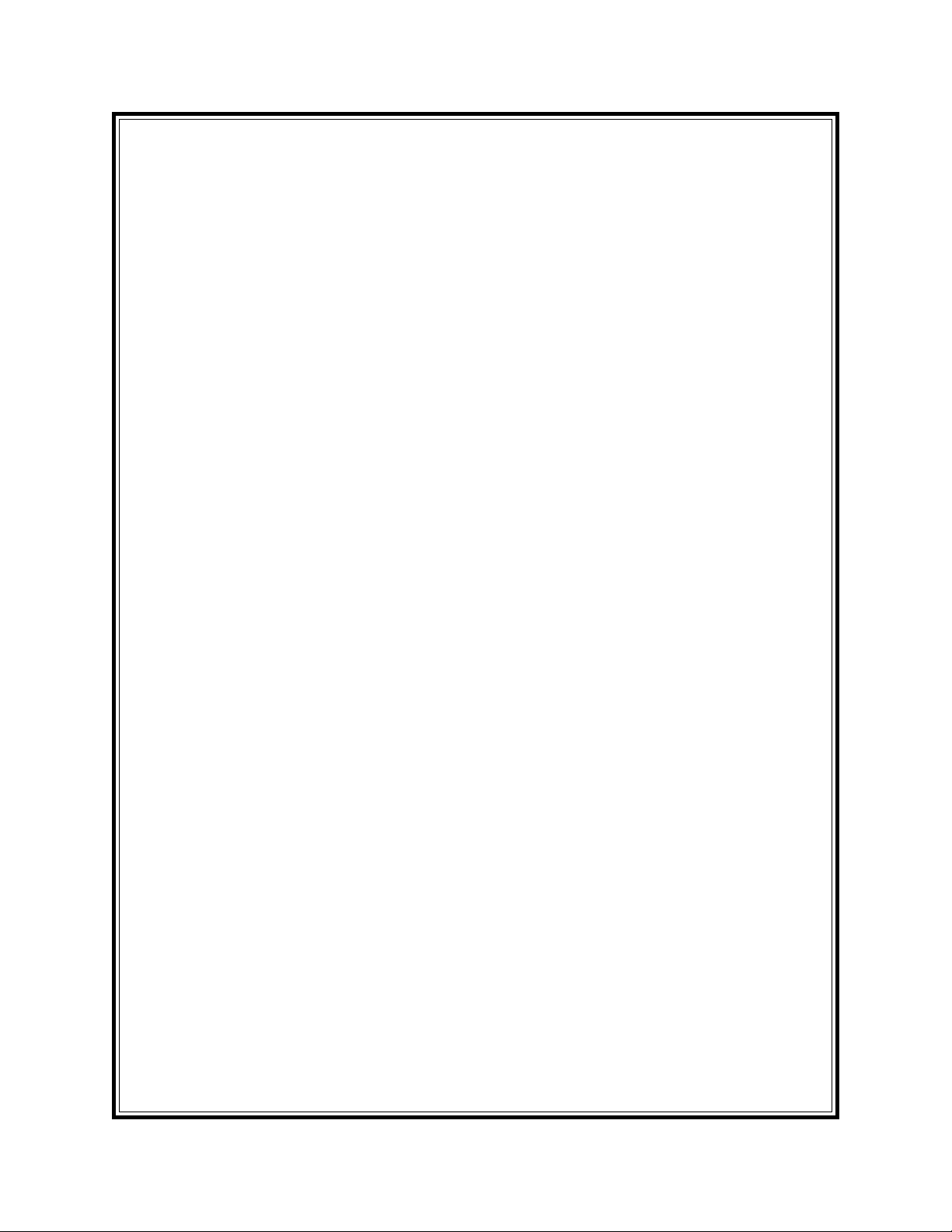
SECTION 2
FEATURES
Page 16
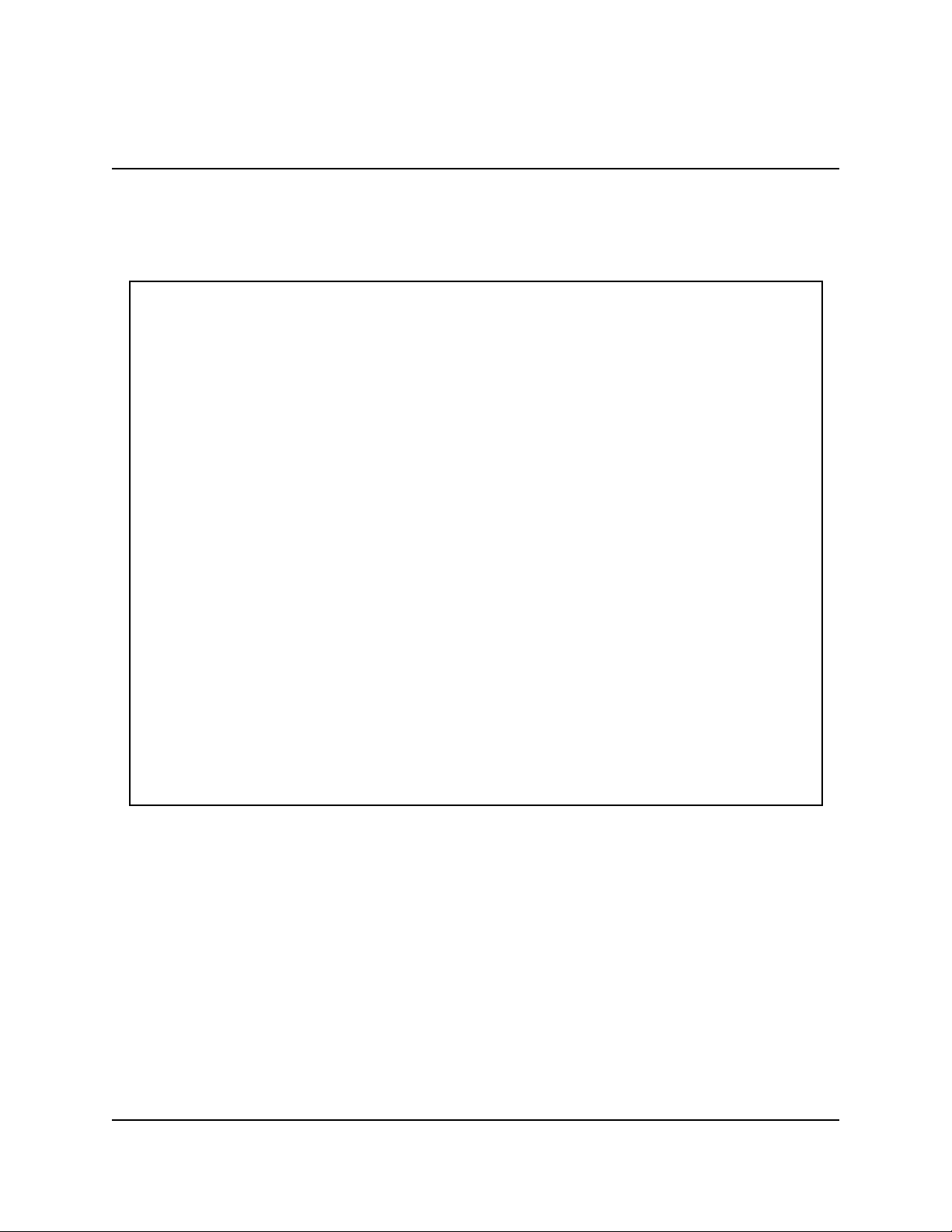
MULTI-CASSETTE CASH DISPENSER OPERATION MANUAL
MODELS 9650/9670
SECTION 2 - FEATURES
MULTI-CASSETTE CASH DISPENSERS
The general features of the Multi-Cassette Cash Dispenser family are described in Table 2-1:
Table 2-1. Features of the model 9650/9670
• High-quality, low-cost multi-cassette operation.
• UL 291 Business Hours Service (model 9650) or Level 1 (model 9670)
• 24-Hour Service models available.
• Uses an ordinary dial-up telephone line, instead of an expensive leased line.
• 2400 bps (bits-per-second) modem standard (optional 14400 and 33600 bps modems
available).
• Cassettes hold appoximately 3000 new notes (actual capacity depends upon currency
quality and thickness) each for maximum time between cash replenishment cycles.
• Friction-feed cash dispensing mechanism stores rejected notes in a separate cassette
for safekeeping and ease of accountability.
• High-capacity electronic journal can store up to 2045 of the most recent
transactions for later printout.
• Intuitive, user-friendly keyboard and display interface.
• 320 x 240 dot resolution gray-scale (16 shades of gray) backlit Liquid Crystal
Display (LCD). Optional 256-Color LCD display support available.
• Flush-mounted magnetic dip-style card reader.
• Fixed-head thermal printer designed for quiet operation.
NEW FEATURES
The version 4.1 release of terminal operating software provides significant enhancements to the
capabilities of the 9650-series Cash Dispenser. These new features are summarized in the following paragraphs.
•
Improved Monochrome Graphic Display Support
The rendering of gray-scale images has been improved significantly. The availability of a more
life-like rendering of monochrome graphics can make the use of these images a more appealing
option in certain applications.
TRITON SYSTEMS, INC.
2-2
Page 17
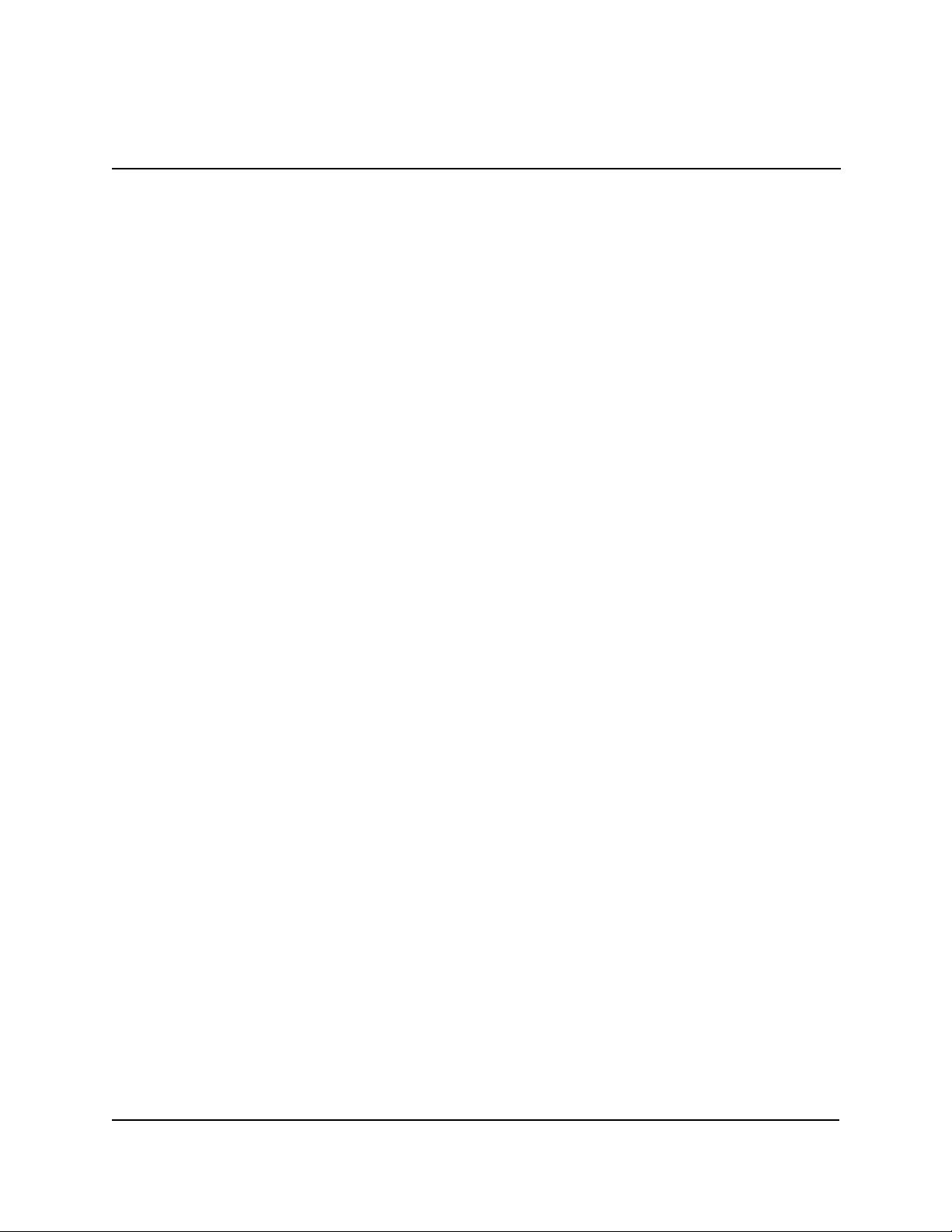
MODELS 9650/9670
MULTI-CASSETTE CASH DISPENSER OPERATION MANUAL
SECTION 2 - FEATURES
•
256-Color Ad Graphic Display Support
ATM Software Release 4.1 delivers support for the new 256-color display feature of Triton Systems ATMs. Ad Graphic screens can now be displayed using a richer palette of 256 colors.
•
MAC Data Encryption Support
ATM Software Release 4.1 implements support for the Message Authentication Code (MAC)
data encryption protocol. This capability is typically referred to as “MAC-ing”. NOTE: This
feature is currently only available in the Triton Standard version of ATM Software Release
4.1. Also, the SPED option (described below) is required to support MACing.
MACing Provides increased protection for message traffic to and from the ATM.
•
SPED PIN Entry Device Support
The newest ATM EPROM upgrade, along with Software Release 4.1, support an optional feature
of Triton Systems ATMs known as the Secure PIN Entry Device, or SPED. Note that the SPED
option is required in order to support MACing. SPED is an encryption system that offers additional protection for the customer PIN during entry at the ATM keypad.
•
DATAPAK 3000 Communications Protocol Support
ATM Software Release 4.1 is DATAPAK 3000 protocol-compliant. This new capability enables
the ATM to interface with designated DATAPAK intermediaries (in the Canadian market region), who in turn provide connectivity to the appropriate transaction processor. NOTE: This
feature is only available for use in the Canadian market.
DATAPAK 3000 connectivity is typically faster and more cost-effective than a direct dial-up
connection between the ATM and the transaction processor.
STANDARD FEATURES OF THE MULTI-CASSETTE CASH DISPENSER
The following paragraphs provide descriptions of the standard features of the Cash Dispenser.
•
Close Scheduling
This function enables the operator of the terminal to establish a time at which the terminal will
automatically initiate a close operation with the processor. If only manual initiation of a close is
desired, this feature can be turned off.
TRITON SYSTEMS, INC.
2-3
Page 18
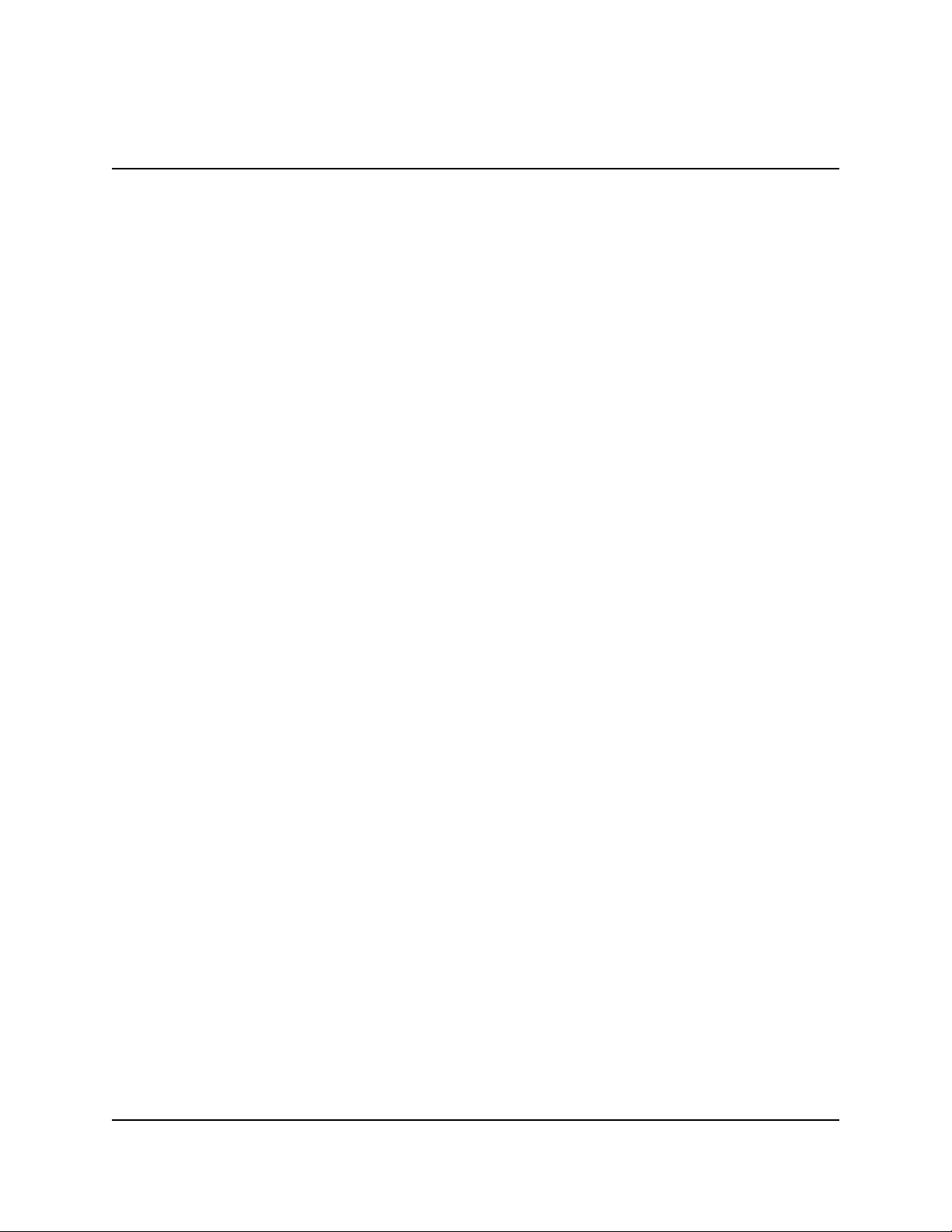
MULTI-CASSETTE CASH DISPENSER OPERATION MANUAL
MODELS 9650/9670
SECTION 2 - FEATURES
•
Exit Message
This feature allows a message to be displayed to the customer at the conclusion of a transaction.
The content of the message is determined by the operator.
•
Predial Capability
By initiating the call to the processor immediately after the PIN is keyed in, the actual transaction,
once selected, can be completed more quickly. If desired, the predial capability can be disabled, in
which case the call to the processor will not be made until after the customer actually chooses a
transaction.
•
Alarm Thresholds
NOTE: This feature must be used in conjunction with Triton Connect version 3.0 or later.
This feature enables the terminal to detect and automatically report the following conditions to a
remote personal computer (PC) that is running Triton Connect (version 3.0 or later):
1.) The level of cash in the cassette has fallen below a pre-defined threshold.
2.) The number of journal entries has risen above a pre-defined threshold.
3.) Scheduled transfer of electronic journal data to a remote Triton Connect host computer.
This time can be set at the terminal or via Triton Connect
•
Transaction and Account Type Configuration
This feature enables the terminal operator to select the types of transactions (transfers or balance
inquiries) or accounts (savings or credit card) that will be presented to the customer. This feature
does not affect the availability of checking account withdrawal transactions, which are always
presented.
•
Electronic Journal
The Cash Dispenser features a solid state electronic journal, instead of the traditional mechanical journal printer. The electronic journal is based on proven Triton technology and provides
improved reliability and ease of use.
The details of each transaction are stored in the journal’s memory, and can be retrieved at a later
date. When needed, just the information desired can be recalled and a printout of the records
made.
TRITON SYSTEMS, INC.
2-4
Page 19
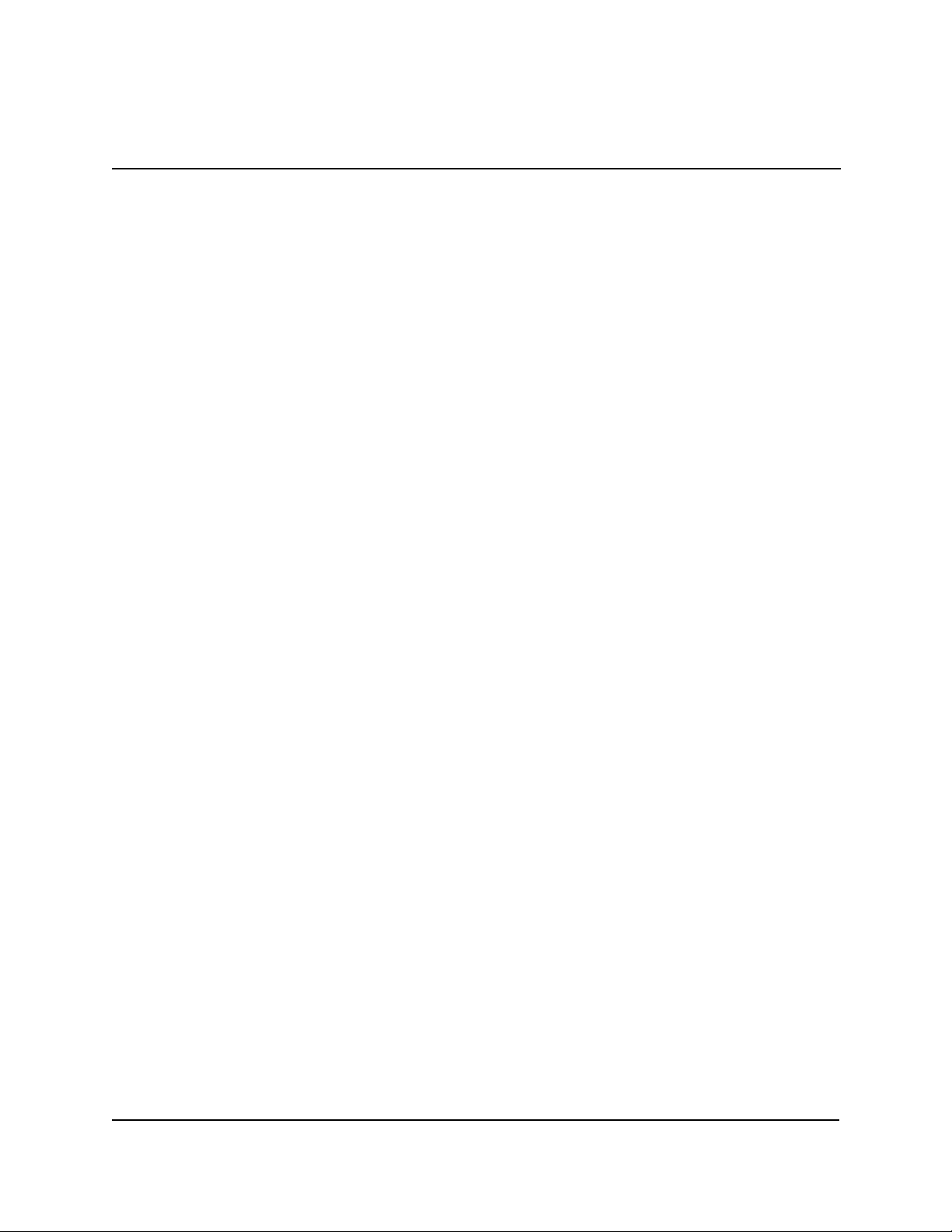
MODELS 9650/9670
MULTI-CASSETTE CASH DISPENSER OPERATION MANUAL
SECTION 2 - FEATURES
Normally, journal data is printed by the unit’s receipt printer, but with the optional Triton Connect software package the information can be sent to a remote PC (Personal Computer) for
storage and subsequent analysis.
The information in the electronic journal is maintained in a safe and secure environment. The
journal is physically located in the lower security cabinet of the unit, making it as secure as the
cash itself. Even after a transaction record has been printed to the receipt printer, it can still be
read and printed again. Old records are retained in the electronic journal until 2045 records
have been stored, at which time the journal must be printed or cleared.
The software on the terminal makes it easy to retrieve stored information as often as necessary.
From the operator’s standpoint, use of the journal is simple. All that is required of the operator
is to do a PRINT JOURNAL command on a regular basis. Typically, the journal should be
printed out whenever a DAY CLOSE is completed, although this is not a requirement.
When the PRINT JOURNAL command is selected, only the records acquired since the last
PRINT JOURNAL command will be printed. Therefore, you don’t have to keep track of what
record was printed last, because the terminal does it for you.
If the printed copy of a group of records is accidentally lost or destroyed, or the receipt printer
runs out of paper before completely printing a group of records, it is a simple matter to reprint
them, since they remain stored in the journal (until overwritten, as explained earlier).
•
Distributor EPROM Access With Challenge
This feature provides increased security by allowing each distributor to select their own unique
EPROM access code for each terminal they sell or service. Procedures for entering and changing the EPROM Access Code are contained in the Cash Dispenser Installation and Service
Manual.
•
Status Monitoring
This feature (not available with all versions of the terminal’s operating software) allows information about the operational status of the terminal to be provided to the processor. The feature
is activated using the terminal’s Management Functions.
•
Language Option
The Cash Dispenser has a screen language option. This option allows the terminal user to
select a preferred language (such as Spanish) when beginning an ATM transaction.
TRITON SYSTEMS, INC.
2-5
Page 20
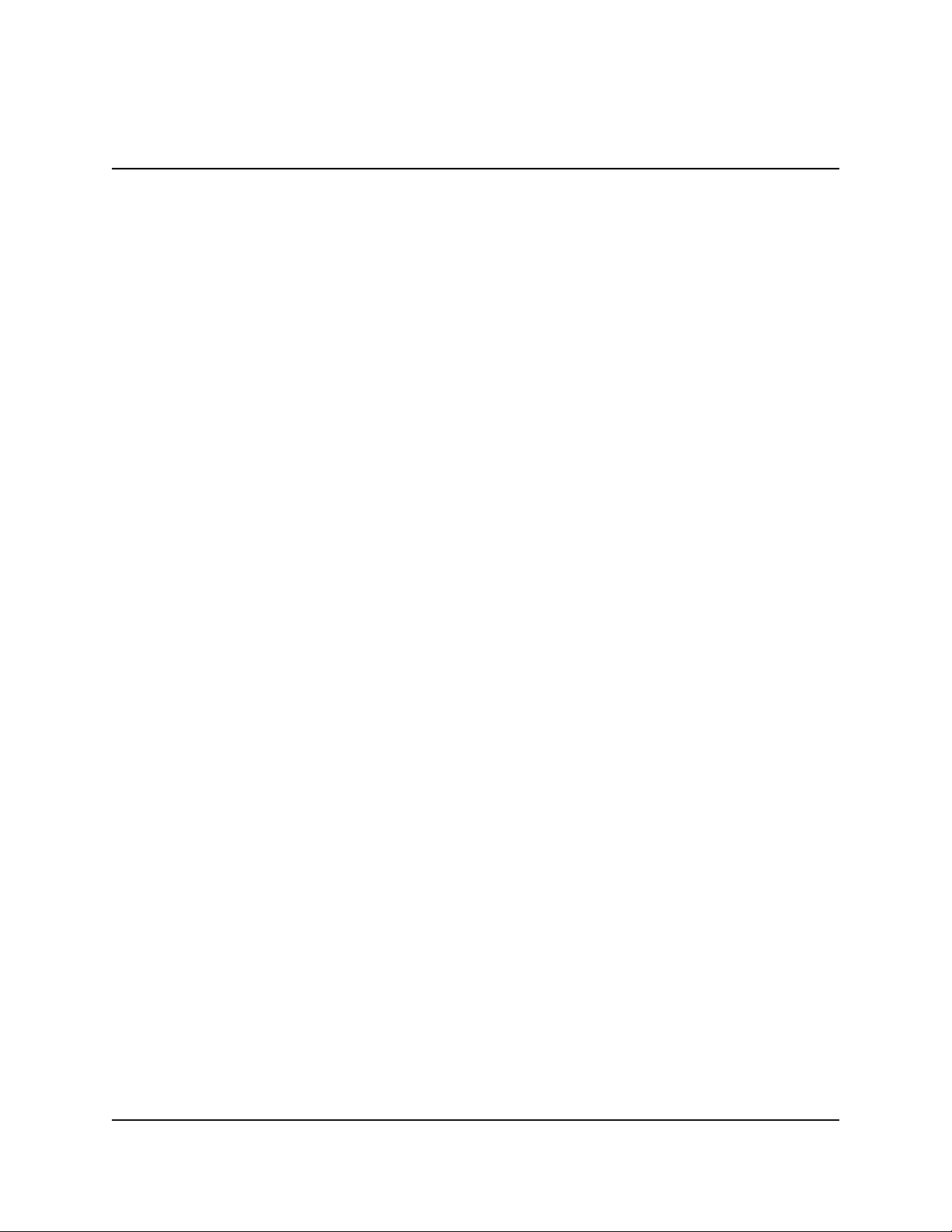
MULTI-CASSETTE CASH DISPENSER OPERATION MANUAL
MODELS 9650/9670
SECTION 2 - FEATURES
•
International Monetary Support
This feature allows installation and service personnel to select one of a number of monetary
symbols (such as C, ¢, $, ƒ, L, P
dispensed by the Cash Dispenser. The default symbol can be viewed and changed through the
Management Functions.
•
Six-Digit Amount Entry Fields
U.S. domestic versions of the terminal operating software allow up to six digits to be entered in
all fields where a cash amount is expected. Some international versions of the software allow
extended field-lengths (see Extended Fields).
•
Receipt Printer Paper Low Option
£, Q, ¥) that describe the type of currency that will be
t.,
This features allows the end user to determine whether or not the terminal is allowed to continue processing transactions when the receipt printer paper is low.
•
Quad-Port Module
The Quad-Port Module is a serial interface board that provides four independently assignable
and software configurable serial I/O ports. These ports are RS-232C compliant interfaces
that can support baud rates through 33,600 baud.
The capabilities of the module are such that new Cash Dispenser features that require serial
interfaces can readily be supported. The LED Sign is an example of an option that requires
the Quad-Port Module.
•
Memory Expansion Modules
To take advantage of the new graphics handling features of the Cash Dispenser, the terminal
must be equipped with at least one Memory Expansion Module. Memory Expansion Modules
are available with the following memory capacity:
l 1 Megabyte (Part Number 09600-00004)
l 2 Megabytes (Part Number 09600-00031)
l 4 Megabytes (Part Number 09600-00032)
Two Memory Expansion Modules can be installed in slots four and five of the terminal’s
Electronic Enclosure.
TRITON SYSTEMS, INC.
2-6
Page 21
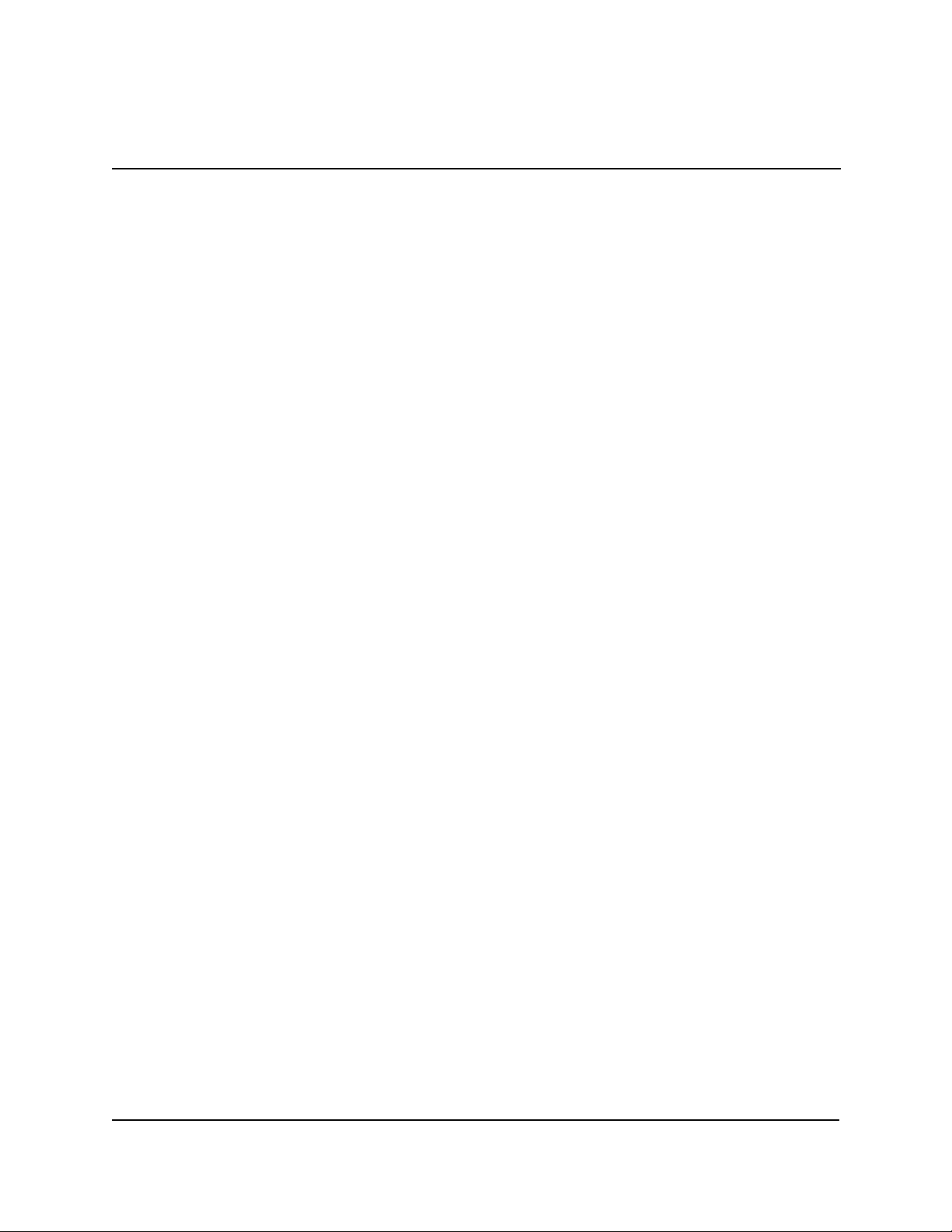
MODELS 9650/9670
MULTI-CASSETTE CASH DISPENSER OPERATION MANUAL
SECTION 2 - FEATURES
Jumper Settings
Memory Expansion Modules have jumpers that must be installed in the right position to operate correctly. The Memory Expansion Module installed in slot 4 of the card cage must have the
jumpers across pins 1 and 2 of J1 and J2. If a second Memory Expansion Module is installed,
it will be put in slot 5 of the card cage. The jumpers on the second Module must be installed
across pins 2 and 3 of J1 and J2.
Formatting a Memory Module
A Memory Expansion Module is formatted so that it is ready to accept downloaded files from
the Triton Connect Host Computer. All Single-Cassette Cash Dispenser Memory Expansion
Modules are shipped from the factory formatted. If it becomes necessary to format a Memory
Expansion Module, it can be accomplished by two methods.
Formatting a Memory Expansion Module from a Triton Connect Host Computer
The first method uses Triton Connect to send a message to the terminal from the Triton Connect Host Computer that tells it to format a Memory Expansion Module. It uses the Reformat
Memory Options found in the Ad Graphics/File Manager folder of the Terminal Parameters
Option in the Triton Connect Terminal Manager to format the Module. There are separate
options to format memory modules 1 and 2.
Formatting a Memory Expansion Module at the Local Terminal
The Memory Expansion Modules can also be formatted from the local terminal through the
Management Functions. Refer to Section 5, Management Functions, for procedures.
•
AD Screens
An Ad Screen is a promotional or advertising graphic that is displayed on the Cash Dispenser
LCD screen. It is displayed alternately with the Customer Welcome screen graphic (while the
terminal is idle) and while a customer transaction is being processed. Triton Connect Software
Release 1.8 or higher is required to support the use of AD Screens.
Triton Connect has the ability to format 16-bit color graphics for use in AD Screens (this
requires the optional 16-color LCD display), to format monochrome graphics for use in receipt
printouts, and to create text-based messages.
2-7
TRITON SYSTEMS, INC.
Page 22
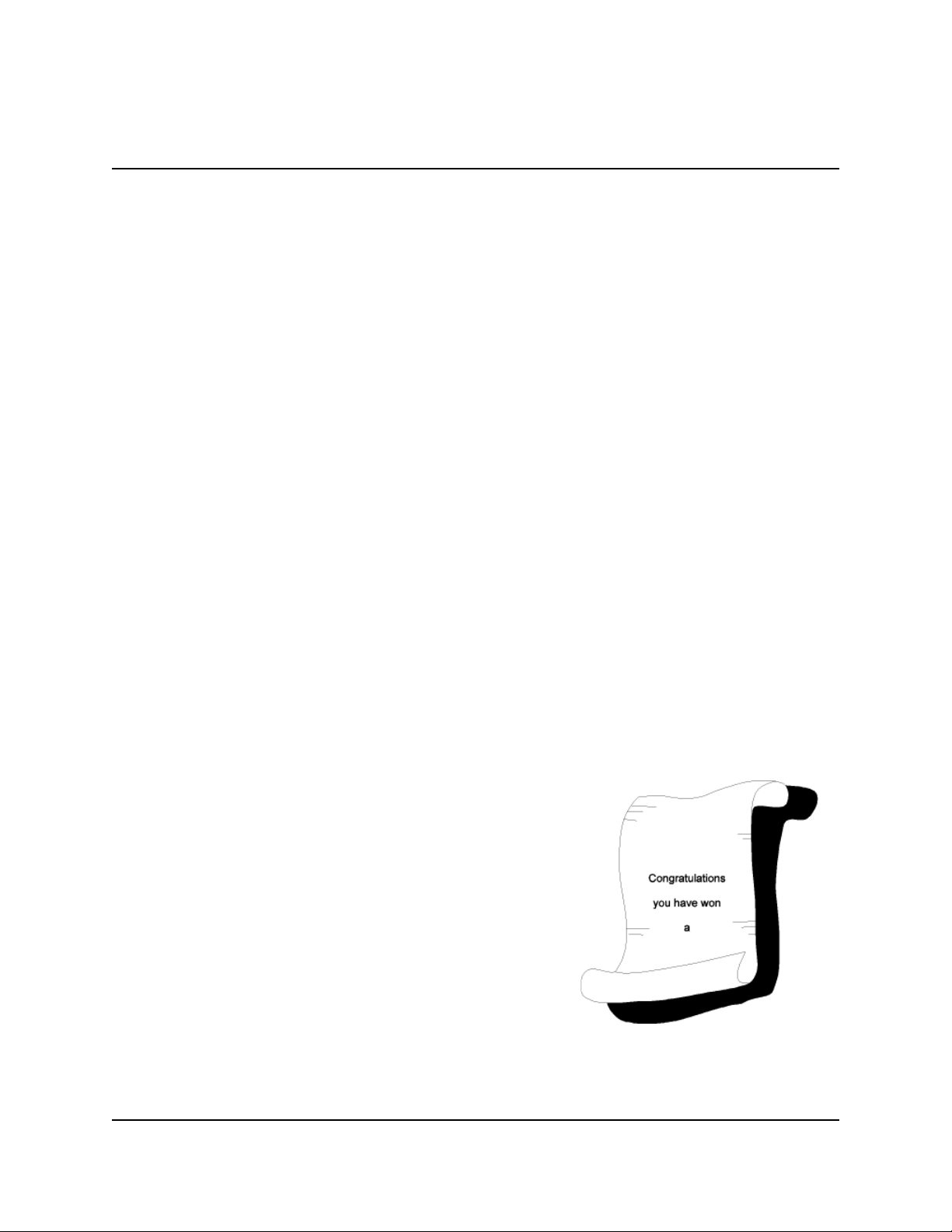
MULTI-CASSETTE CASH DISPENSER OPERATION MANUAL
MODELS 9650/9670
SECTION 2 - FEATURES
Once formatted, the graphics and text-based messages can be downloaded to a terminal by the
Triton Connect host computer. The time of day a specific Ad Screen is displayed and the duration it will be displayed can also be controlled.
To display AD Screens a terminal must have at least one optional Memory Expansion Module
installed. All Cash Dispensers can display text-based Ad Screens with no additional hardware.
•
Text-Based AD Screens
Text-based AD Screens can be displayed to the customer while the terminal is performing a
transaction. A maximum of four text-based ads can be displayed during the interval that the
“Transaction Processing - Please Wait” message screen is being shown to the customer. Each
ad consists of up to eight lines of text, and each ad can be displayed for an operator-specified
duration. The messages are created and downloaded to the terminal using Triton Connect
Software Release release 1.8 or above.
•
Receipt Printer Graphics
Triton Connect Software Release 1.8 or higher allows a bit-mapped graphic image in “.bmp”
format to be downloaded to the terminal. This graphic is printed on the receipt when the
PRINTED GRAPHIC option is enabled through the Management Functions. This feature
requires the addition of a Memory Expansion Module.
•
Prize Coupons Option
The Cash Dispenser may be configured to award “prize
coupons” to customers on a random chance or a withdrawal amount-determined basis. Coupons are awarded
as printed messages presented to the customer on a separate receipt. The messages consist of four lines of text,
with up to 40 characters in each line. The text of the
message is entered from the terminal’s keypad.
There are two methods of awarding coupons. The RANDOM approach awards coupons randomly within a specified percentage range (such as 3% of transactions) set in
the management Functions.
The LEVEL approach awards a coupon to each customer
that withdraws an amount equal to or greater than a specific dollar value that is set in the Management Functions.
TRITON SYSTEMS, INC.
2-8
Figure 2-1. Prize Coupon.
Page 23
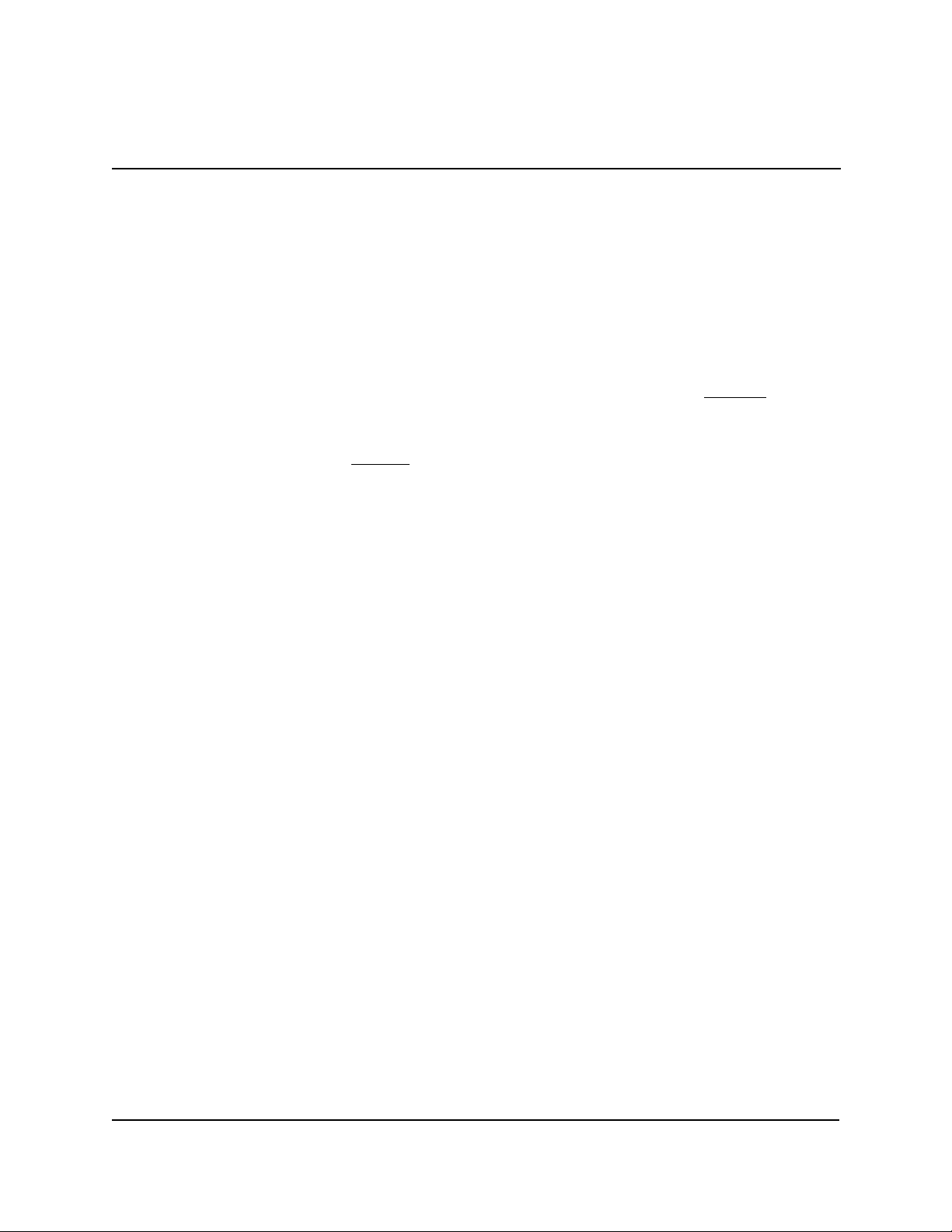
MODELS 9650/9670
MULTI-CASSETTE CASH DISPENSER OPERATION MANUAL
SECTION 2 - FEATURES
When a coupon is awarded, the cash dispenser beeps a distinctive tone, displays a message to
alert the customer and prints a coupon after the money is dispensed (but before the customer
receipt is printed). The prize coupon is printed on a separate receipt and a full cut is made
between the coupon and the customer receipt.
•
Receipt Option
This feature gives customers the option of receiving or not receiving a receipt after completing
a withdrawal transaction. The factory default for the RECEIPT OPTION is disabled, meaning
a receipt will always be issued after each withdrawal transaction.
If the RECEIPT OPTION is enabled, the customer is given the option of choosing to receive or
not receive a printed receipt at the end of the withdrawal transaction. If the customer fails to
make a choice, the receipt will be printed automatically after a 40-second delay.
•
Color Display Option
The Cash Dispenser can be equipped with an optional 16-color LCD display. As with the
standard gray-scale display, the customer is guided through a transaction by selecting various
options from menus that are presented on the LCD. Additionally, the terminal has the capability of displaying promotional information (AD Screens) in color while it is idle or when the
customer is waiting for a transaction to be completed.
•
Triton Connect
tm
Triton Connect is an optional software package available through your service provider that
facilitates remote data retrieval and monitoring of your Triton Systems Cash Dispenser. The
advantages of this feature are reduced service calls and simplified terminal configuration changes,
which in turn provides more immediate and economical service for you.
The Triton Connect software runs on a remote host computer, and uses standard dial-up telephone lines to access and monitor the terminal. Triton Connect operates by dialing up the
terminal and retrieving its data.
The Triton Connect host computer can monitor your Cash Dispenser 24 hours a day, seven
days a week, and can receive an incoming call from the Cash Dispenser if there is a system
error or service is required.
The Terminal Configuration options in the Management Functions area enable you to activate
or deactivate Triton Connect access to the terminal.
TRITON SYSTEMS, INC.
2-9
Page 24
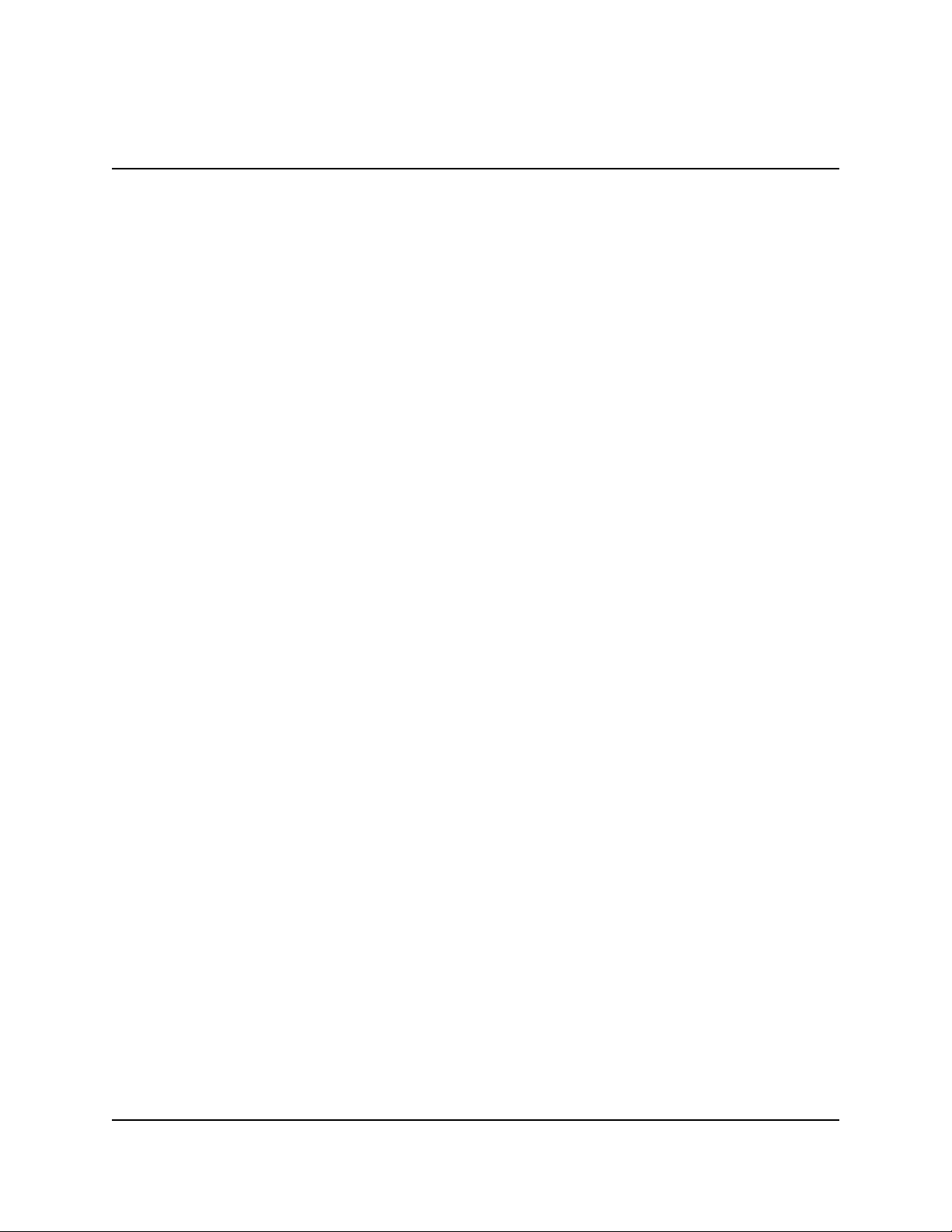
MULTI-CASSETTE CASH DISPENSER OPERATION MANUAL
MODELS 9650/9670
SECTION 2 - FEATURES
Key information about the status of the terminal is collected and stored at a central location by
your service provider. With this data, customer transaction reports can be developed that make
it easy to monitor your Cash Dispenser’s performance, schedule cash replenishment, and provide instant status for service dispatch should a problem occur.
•
Extended Amounts
The standard length of a currency amount entry field is 6 characters in U. S. domestic versions
of the terminal operating software. In some international applications this length is insufficient
to allow the entry of the full range of monetary values available in the local currency type. The
Extended Amounts feature allows the selection of 12-character currency amount entry fields
for those applications that require it.
Once selected, the Cash Dispenser can accept the entry of extended amounts for customer
withdrawal and transfer transactions. The feature is activated using the terminal’s Management
Functions.
•
LED Sign Option
This option consists of a display panel and associated hardware and firmware that enables a
Cash Dispenser to display messages and animated themes using a variety of special effects.
The LED Sign is available in either Lowtopper or Hightopper versions.
The LED Sign requires version 3.0 (or higher) Terminal Software, a Quad-Port Module, and
a version SD01.04 (or higher) EPROM. To control the LED Sign, you will need Triton Connect for Windows 95, version 1.9.1 or later. The LED Sign can also be operated using an optional hand-held infrared remote control.
Specific instructions for operating the LED Sign are contained in the Triton Connect User
Manual, or the LED Sign Remote Control Operation Manual, as applicable.
•
Date/Time Format
This option allows the operator to select either MM/DD/YY or DD/MM/YY as the format the
terminal will use when printing receipts and other reports.
•
Dispense Counter
This features counts the number of bills that have been dispensed from the currency cassette
and prints the total on the Receipt Printer Test report
TRITON SYSTEMS, INC.
2-10
Page 25
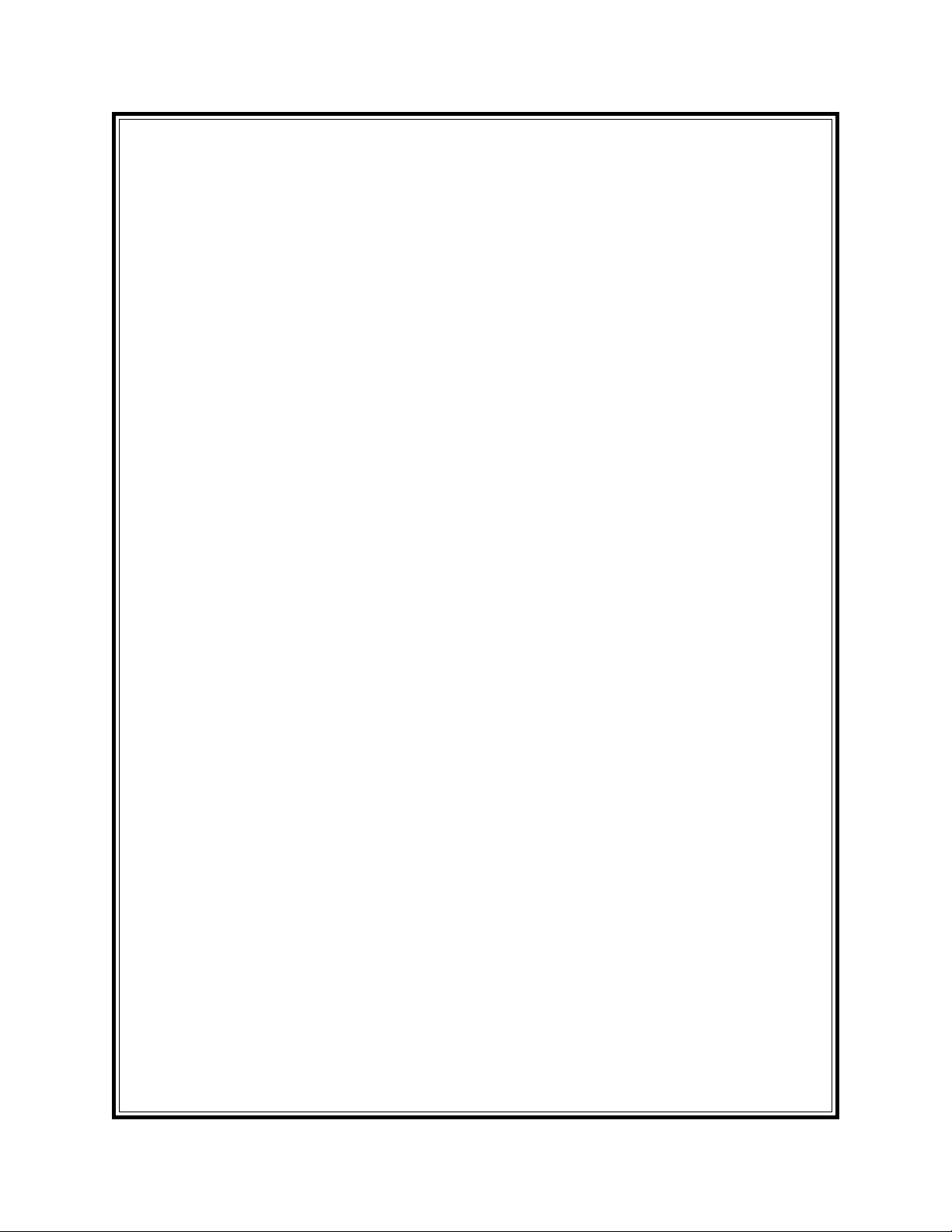
SECTION 3
OPERATION AND SETUP
Page 26
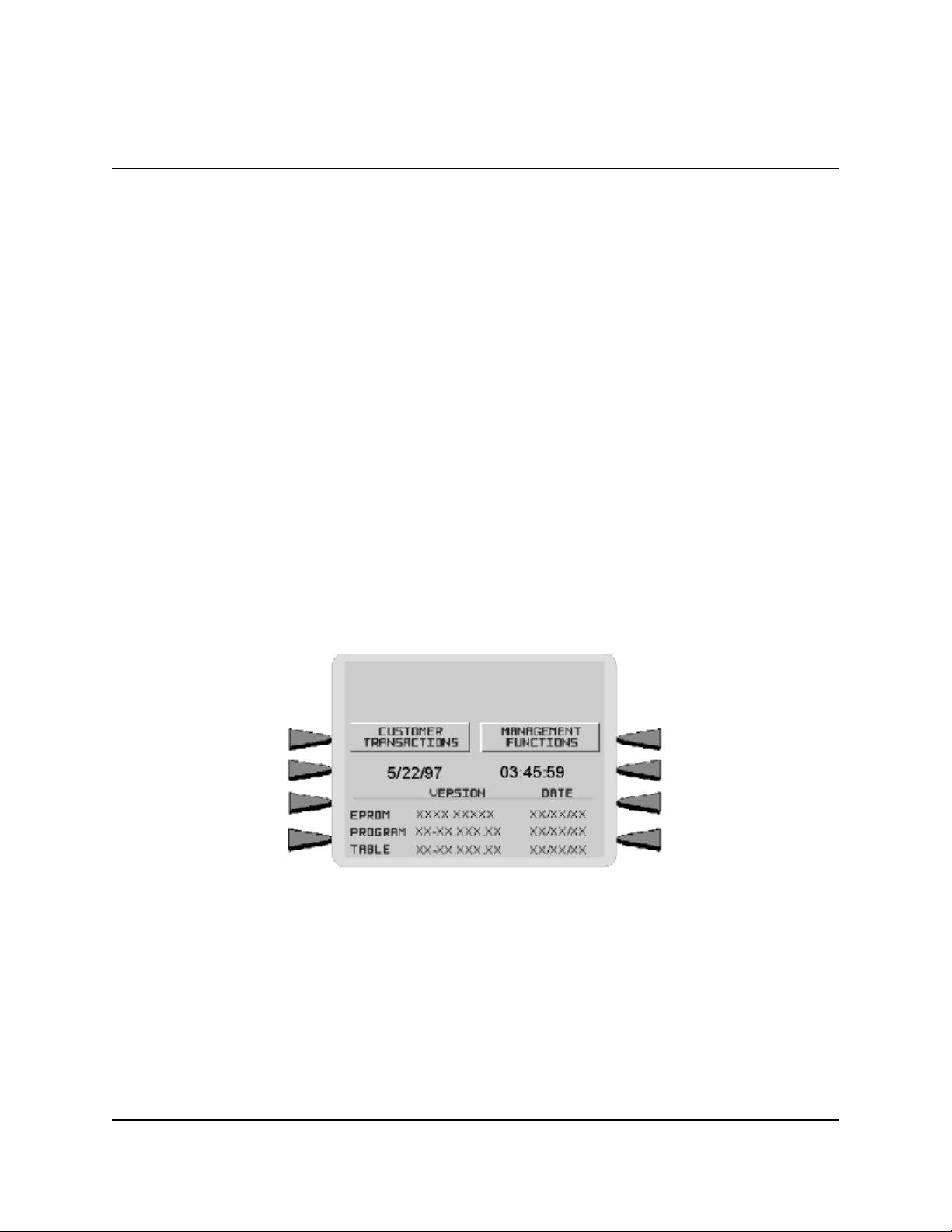
MULTI-CASSETTE CASH DISPENSER OPERATION MANUAL
MODELS 9650/9670
SECTION 3 - OPERATION AND SETUP
BASIC OPERATION
This chapter describes the basic operation and setup of the Cash Dispenser. The procedures are
applicable to any of the Single-Cassette Cash Dispensers in the model 9650/9670 product line.
MENU-BASED OPERATION
The Cash Dispenser operates as a menu driven system. Messages and menu options presented on
the LCD display screen guide the user’s actions. The desired menu option is selected by pressing
one of the screen keys located to the left and right of the display (see Figure 3-2). For the purpose
of security many screens timeout after a preset time interval, usually 30 seconds. The timeout
length may vary depending on the function being performed.
When a screen timeout occurs, a screen is presented which asks the user if more time is needed. If
the user chooses NO, the Customer Welcome screen will be presented. If YES is chosen, the user
is returned to the function that was active prior to the timeout. If the user does not make a selection
within an additional 30-second countdown period the Cash Dispenser will automatically go to the
Customer Welcome screen.
Figure 3-1. The TOP MENU display.
When the unit is turned on, the dispenser will beep once and the Top Menu, shown in Figure 3-1,
will appear on the display screen after a few seconds. From the Top Menu, you can either:
1.) Activate the Cash Dispenser to perform customer transactions by pressing the key next to
CUSTOMER TRANSACTIONS.
TRITON SYSTEMS, INC.
3-2
Page 27
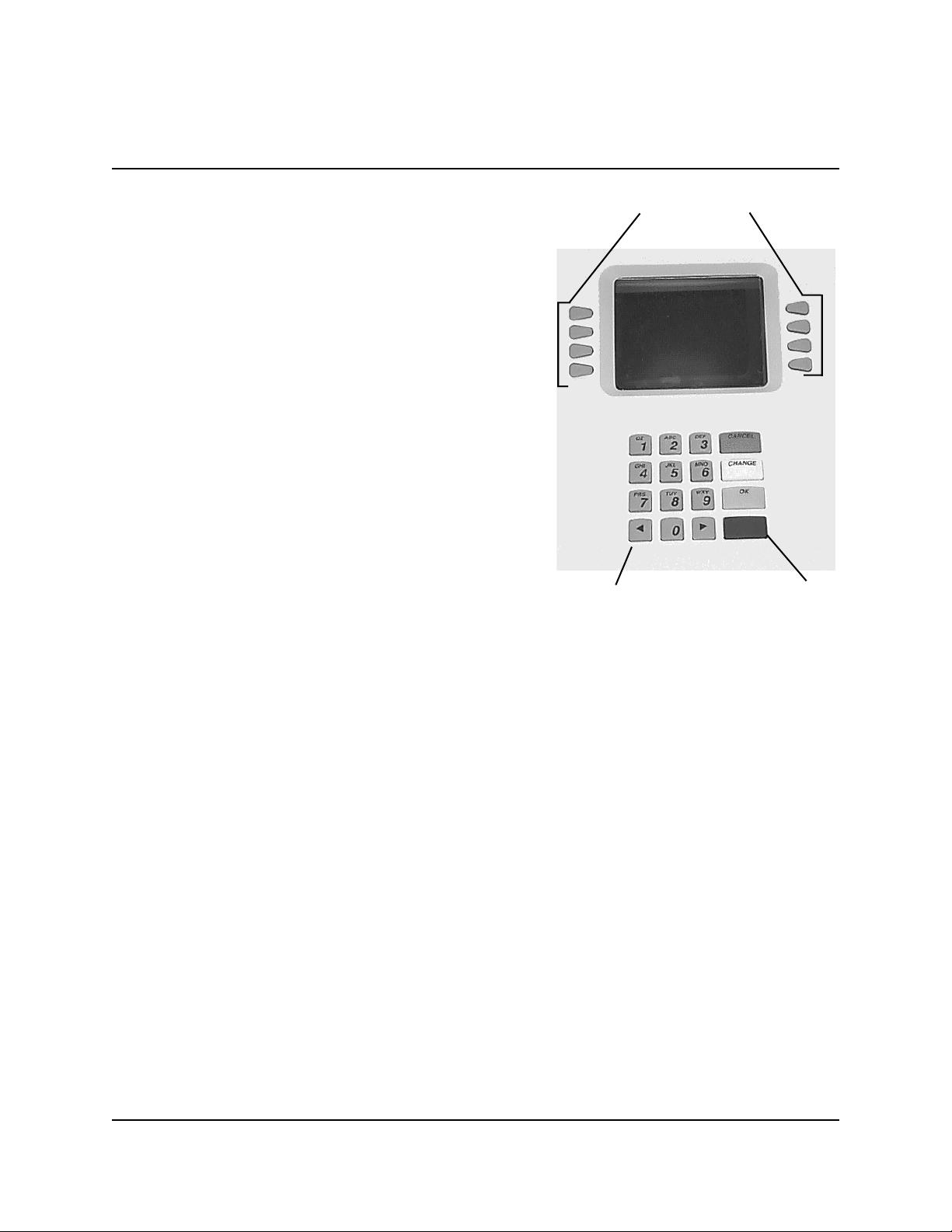
MODELS 9650/9670
MULTI-CASSETTE CASH DISPENSER OPERATION MANUAL
SECTION 3 - OPERATION AND SETUP
2.) Enter the Cash Dispenser system management area
by pressing the key next to MANAGEMENT FUNCTIONS.
If you do not select a menu choice within 30 seconds
the Cash Dispenser will automatically default to the
Customer Welcome screen (a benefit of this feature is
that in the event of a power interruption the terminal
will automatically begin accepting customer transactions shortly after power is restored).
KEYPAD OPERATION
The user interface of the Cash Dispenser consists of
the LCD display and 24 rubber keys on three keypads.
The primary menu navigation keys are arranged in two
four-key groups, one group on either side of the LCD
display. The main keypad consists of 10 alphanumeric
keys, two arrow keys and four large control keys, all
located in a 16-key group beneath the LCD display.
SCREEN KEYS
ALPHANUMERIC KEYS
Figure 3-2. Cash Dispenser Keypad.
BLUE KEY
All of the keys that a customer would use to conduct
transactions have an integral raised Braille symbol to conform to the requirements of the Americans with Disabilities Act. To activate a key, press it until a beep is heard. If the key does not beep,
it means that the key is not active for the current function, or the key was not pressed firmly
enough.
The entry of numeric characters via the keypad is straightforward: simply press the desired key.
However, in certain management function screens it may be necessary to enter alphabetic characters, a procedure that requires a little more explanation. On such screens a flashing cursor will be
evident on the display, representing the location where the next character you enter will be displayed. To enter a letter or punctuation mark, you will first press the <BLUE> key, and then you
will press the number that has the letter or other character you want.
Each of the numbered keys (<0> through <9>) has six characters available. See Figure 3-3,
Alphanumeric Keypad, and Table 3-1, Keypad Characters. On most of these keys (<2> through
<9>), the first three of the available characters are alphabetic, and are printed on the keycap above
the number character. Two keys, the <0> and <1>, are different. The <0> key does not show any
additional characters, while the <1> key shows two alphabetic characters (‘QZ’).
3-3
TRITON SYSTEMS,
INC.
Page 28
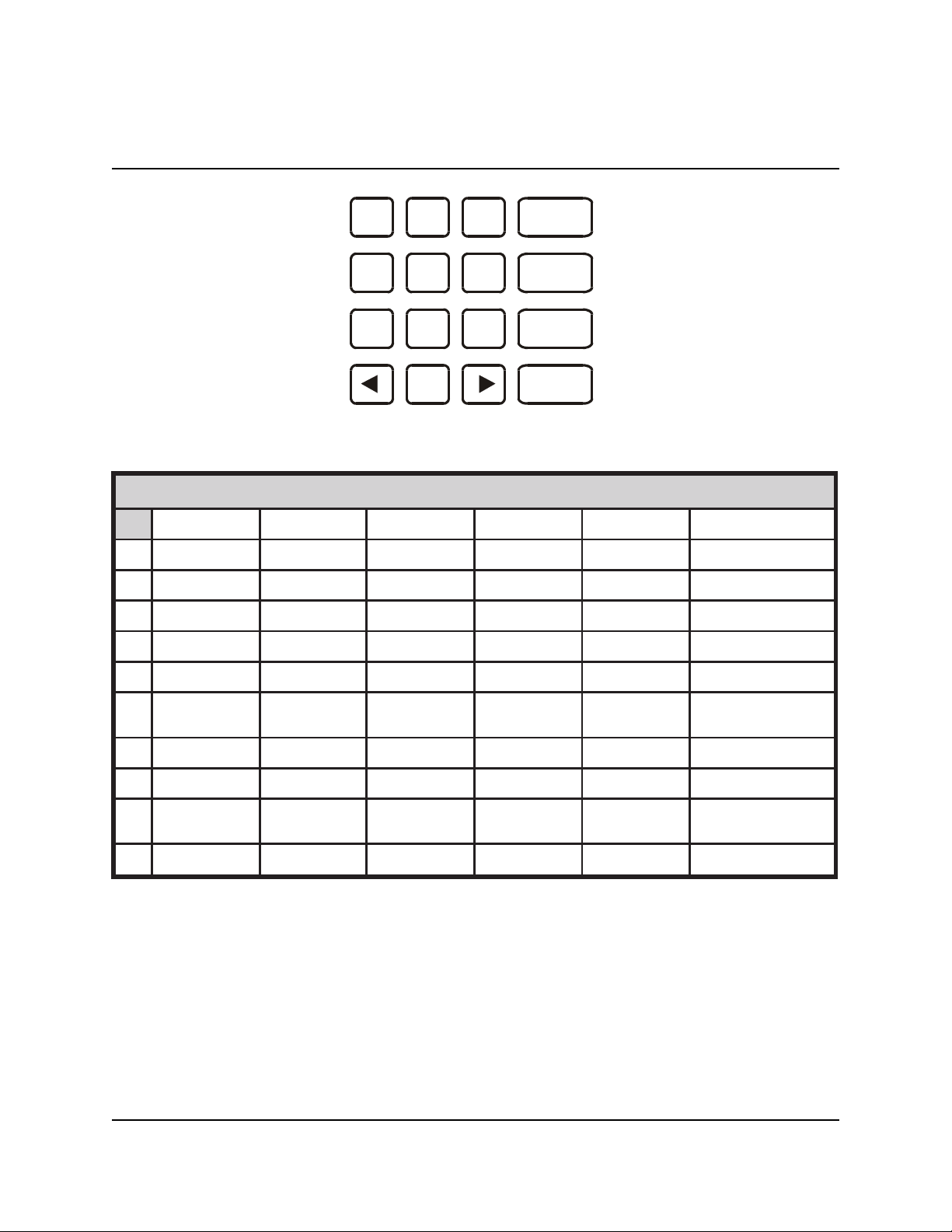
MULTI-CASSETTE CASH DISPENSER OPERATION MANUAL
SECTION 3 - OPERATION AND SETUP
MODELS 9650/9670
QZ
ABC
DEF
CANCEL
3 1 2
GHI
4
PRS
7
JKL
TUV
5
8
MNO
6
WXY
9
CHANGE
OK
0
Figure 3-3. Alphanumeric Keypad.
SRETCARAHCDAPYEK
1X2X3X4X5X6X
1Q Z ecapS~!@
2A B C # $ %
3D E F ^ * _
4G H I ( ) |
5J K L \ / "
6M N O ; :
'
)nepO(etouQelgniS
7P R S ? < >
8T U V [ ] ñ
9W X Y { }
'
)esolC(etouQelgniS
0, . - & = +
Table 3-1. Keypad Characters.
The first character on the first key (0-9) you press after the <BLUE> key will be displayed at the
current cursor position. Pressing the same key repeatedly will cycle the displayed letter through
the available character choices for that key (X1-X6). When the desired character is displayed,
press the <RIGHT ARROW> key to ‘lock it in’ and move the cursor to the next position. Repeat
these steps to enter the next character.
TRITON SYSTEMS, INC.
3-4
Page 29
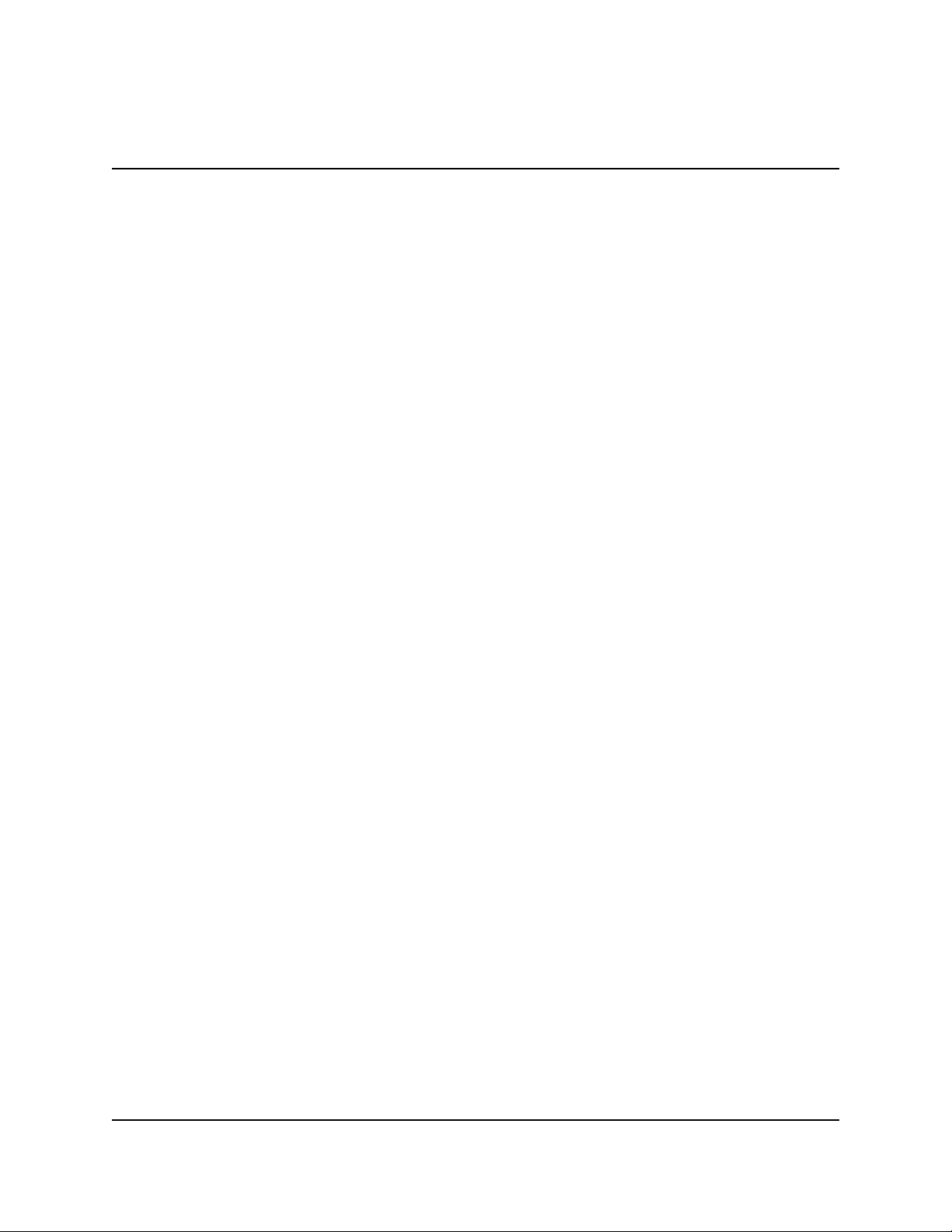
MODELS 9650/9670
MULTI-CASSETTE CASH DISPENSER OPERATION MANUAL
SECTION 3 - OPERATION AND SETUP
The <RIGHT ARROW> and <LEFT ARROW> keys are used in most alphanumeric data entry
situations. The <LEFT ARROW> is used to back up and erase a character. The <RIGHT ARROW>
is used to lock in a character. These keys will auto-repeat if held down for more than one second.
The <CHANGE> key can be used to clear an entry and start over. The <CANCEL> key will abort
the current transaction.
The keys located beside the display are called the Screen Keys. They are used in the selection of
menu functions. A Screen Key is only active when a function or menu option name is displayed
beside the key.
CHANGING TO MANAGEMENT FUNCTIONS
You can enter the terminal MANAGEMENT FUNCTIONS main menu screen by performing any
one of the three procedures listed below:
1. The Customer Welcome screen shows an animation of a hand inserting and removing a
card, with a message describing how to begin a transaction. If this screen is being displayed, press and hold down the <BLUE> key; while holding down the <BLUE> key,
press the <1> key. Release both keys. After a moment the Top Menu screen (shown in
Figure 3-1) will be displayed. Select the MANAGEMENT FUNCTIONS option.
2. Reset the Cash Dispenser by pressing and releasing the Reset Switch found on the front
panel of the Memory Module, which is located in the card cage inside the upper enclosure
of the terminal. When the Top Menu is displayed select MANAGEMENT FUNCTIONS.
3. Remove and then reapply power to the terminal using the ON/OFF switch located on the
right side of the card cage inside the upper enclosure of the terminal. When the Top Menu
is displayed select MANAGEMENT FUNCTIONS.
The Top Menu allows you to choose one of two options, CUSTOMER TRANSACTIONS or
MANAGEMENT FUNCTIONS. Selecting CUSTOMER TRANSACTIONS changes the display
to the Customer Welcome screen so the Cash Dispenser is ready to perform customer transactions.
Selecting MANAGEMENT FUNCTIONS opens the password screen, which in turn provides access to menus that are used for changing or viewing terminal parameters.
Whenever the MANAGEMENT FUNCTIONS choice is selected, the Cash Dispenser will ask for
a password to be entered. For a first-time configuration, enter the default MASTER PASSWORD
of ’123456’ on the keypad and then press the <OK> key. This ‘default’ password will be valid
until it is changed.
3-5
TRITON SYSTEMS,
INC.
Page 30
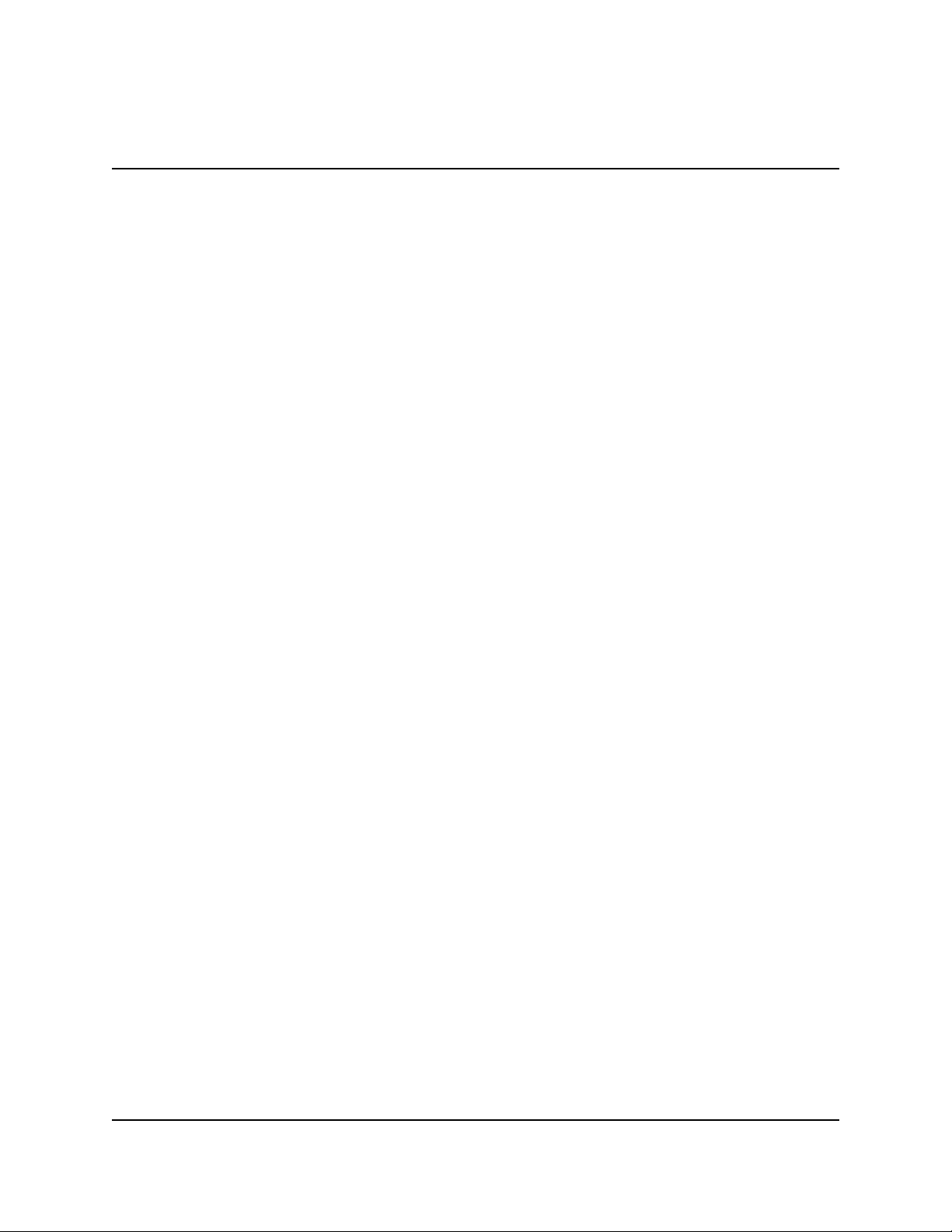
MULTI-CASSETTE CASH DISPENSER OPERATION MANUAL
MODELS 9650/9670
SECTION 3 - OPERATION AND SETUP
**NOTE**
The operator of the Cash Dispenser must change the MASTER PASSWORD
to a new number when the installation is complete.
The Top Menu serves an alternative purpose in the event of a machine malfunction or other error
condition. Such conditions are normally reported by an “OUT OF SERVICE” message screen.
The typical response to this message is to reset the Cash Dispenser. After resetting the Cash Dispenser the Top Menu screen will display any applicable status messages and error code numbers.
The two options presented in such instances will be RESET ERROR and MANAGEMENT
FUNCTIONS. Press RESET ERROR to attempt to clear the error, or enter the MANAGEMENT
FUNCTIONS area, as desired. See Section 8, Error Recovery, for more information.
INITIAL CASH DISPENSER CONFIGURATION
There are a number of configuration parameters that must be set when a Cash Dispenser is installed. These parameters do not need to be set in any particular order, but they MUST be entered
into the Cash Dispenser to enable customer transactions to take place. Once they are set, they are
retained internally, even when the Cash Dispenser is turned off.
Detailed procedures describing the step-by-step setup of each terminal parameter are located in
Section 5 of this manual.
•
Terminal Number
The TERMINAL NUMBER is a unique string of alphanumeric characters (numbers and/or
letters) that identifies your Cash Dispenser to the processor. The TERMINAL NUMBER is
assigned to your Cash Dispenser by your processor
The TERMINAL NUMBER and TELEPHONE NUMBER MUST be set before the Cash Dispenser can go on-line and before the communications key can be downloaded.
•
Telephone Number
The Cash Dispenser communicates to your host processor over a dial up phone line. The
phone number of the processor must be entered before live transactions can be performed.
TRITON SYSTEMS, INC.
3-6
Page 31

MODELS 9650/9670
MULTI-CASSETTE CASH DISPENSER OPERATION MANUAL
SECTION 3 - OPERATION AND SETUP
•
Surcharge Mode
Some networks allow a surcharge, or terminal fee, to be imposed on withdrawal transactions.
If surcharges are in use on your network, you are required to notify the customer of the possibility of an additional fee before the transaction is processed. The customer must be given a
chance to cancel the transaction.
Setting the SURCHARGE MODE to ENABLED will cause the surcharge warning screen to be
displayed after the customer’s card is inserted. The surcharge warning screen notifies the
customer of a possible fee and its amount. The customer is given the opportunity to cancel the
transaction at no charge or to accept the surcharge and continue with the transaction.
If your network does not allow surcharges, the SURCHARGE MODE must be set to DISABLED.
The amount of the surcharge is stored in the Cash Dispenser and displayed to the customer.
The SURCHARGE AMOUNT displayed on the screen can be set manually via the SURCHARGE AMOUNT menu. In some cases this value is downloaded from the processor at the
same time the communications key is downloaded.
Manually changing the SURCHARGE AMOUNT to a different value does not automatically
change the surcharge collected by the processor for a transaction. It will only change the
surcharge in the surcharge-warning message shown to the customer and NOT the actual fee
collected for the transaction, so be sure the values are the same AND are accurate!
•
Value (Multiple Amount)
This is the value of the denomination of the cash in the currency cassette. It must be set to a
value that is at least 1/50th of the MAXIMUM AMOUNT. For example, if the MAXIMUM
AMOUNT is 500.00, then the MULTIPLE AMOUNT must be at least $10.00 ($20.00 would
also work). A value of $5.00, however, could not be used unless the maximum amount was set
no greater than $250.00 ($5.00 X 50=250).
The factory default for the MULTIPLE AMOUNT is $0.00.
•
MAC Master/Working Keys
The MAC Master and Working keys are only used if an optional Secure Pin Entry
Device (SPED) keypad has been installed and MAC-ing is being implemented.
TRITON SYSTEMS,
3-7
INC.
Page 32

MULTI-CASSETTE CASH DISPENSER OPERATION MANUAL
MODELS 9650/9670
SECTION 3 - OPERATION AND SETUP
The MAC MASTER KEY is used to decrypt the MAC WORKING KEY. Each key is a 16character string, consisting of a combination of the digits 0-9 and the letters A-F. The MAC
MASTER KEY may be injected from a personal computer (using a special floppy disk), or
entered manually at the keypad.
•
PIN Master/Working Keys
The PIN MASTER KEY is used to decrypt the PIN WORKING KEY. The Pin MASTER
KEY was referred to as the MASTER KEY in previous versions of ATM operating software.
The PIN WORKING KEY was referred to as the COMMUNICATIONS (COMMS) KEY.
Each key is a 16-character string, consisting of a combination of the digits 0-9 and the letters
A-F. The PIN MASTER KEY may be entered manually, or may be injected from a personal
computer, using a special floppy disk. The PIN WORKING KEY may be entered manually
or downloaded from the processor.
•
Currency Data
The CURRENCY DATA Function enables you to enter a seven-character string of parameters that describes the currency in a cassette. The parameter string consists of: 1.)Currency
Code, 2.) Value and 3.) Variant Code. To ensure accurate note dispensing it is vital that the
correct Currency Data for each cassette be entered during the initial setup of the Cash Dispenser! Remember to enter the Currency Data for each cassette before placing that cassette
into service and whenever a new currency type, value, or denomination is used in a cassette.
ADDITIONAL SETUP PARAMETERS
In addition to the configuration parameters described in the previous paragraphs, there are several
other parameters that will need to be entered into the Cash Dispenser to complete its setup. The
procedures for setting each of these parameters are found in Section 5 of this manual. Some parameters are processor-specific and may not be available for all locations.
•
Maximum Amount
The maximum withdrawal limit must be entered into the Cash Dispenser before any transactions can be completed. This number is the largest dollar amount allowed for a single withdrawal transaction. The MAXIMUM AMOUNT may be set from $1 to $999 in increments of
$1 and must be set to a multiple of the denomination of the currency in the cassette. Factory
default is set to $500.00. The value must be a whole dollar amount only.
TRITON SYSTEMS, INC.
3-8
Page 33

MODELS 9650/9670
MULTI-CASSETTE CASH DISPENSER OPERATION MANUAL
SECTION 3 - OPERATION AND SETUP
Whenever a withdrawal transaction is processed, the amount entered or selected is compared to
the MAXIMUM AMOUNT parameter. If the entry is larger, an error message warns the user
and displays the maximum allowable amount. Additionally, the MAXIMUM AMOUNT cannot
be more than 50 times greater than the denomination of the currency in the cassette.
The MAXIMUM AMOUNT entered into the Cash Dispenser DOES NOT override any maximum set by a network. The transaction will be sent to the network if the amount entered or
selected is less than the maximum. The network must still approve the requested amount.
•
Store Message
The Store Message consists of up to four lines of text that are printed at the top of each receipt
and report. This message is typically used to print the store name, address and phone number.
•
Marketing Message
The Marketing Message consists of up to four lines of text that are printed at the top of each
receipt and report (if a Store Message is used, the Marketing Message is printed below it). This
message can be used for advertising purposes, sales notifications, promotions, or other purposes.
•
Surcharge Owner
The name of the surcharge owner is stored in the terminal and printed on the receipt.
•
Terminal Owner
The name of the Terminal Owner is stored in the terminal and displayed to the customer in the
surcharge-warning message.
•
Welcome Message
The Welcome Message consists of three lines of text that are displayed on the Customer Welcome screen.
3-9
TRITON SYSTEMS,
INC.
Page 34

MULTI-CASSETTE CASH DISPENSER OPERATION MANUAL
MODELS 9650/9670
SECTION 3 - OPERATION AND SETUP
•
Language Option
This feature allows the terminal operator to select the language that is displayed to the customer during a transaction, as well as the language in which the Management Functions are
presented. A feature is also provided that gives the customer the option of selecting a preferred
language. Also, some terminal software versions allow receipts to be printed using the nonEnglish language choice.
•
Receipt Option
This feature allows the customer to select the option of receiving or not receiving a receipt at
the completion of a transaction.
•
Coupon Options
Coupons are used for promotional purposes. The owner of the Cash Dispenser can use the
Coupon Options feature to issue printed coupons from the receipt printer. Coupons are issued randomly (based on percentage) or whenever a customer uses the Cash Dispenser to
withdraw more than a predetermined minimum amount of cash.
•
Date/Time Format
This option allows the operator to select either MM/DD/YY or DD/MM/YY as the format the
terminal will use when printing receipts and other reports.
SETUP PARAMETERS LISTING
Table 3-2, Multi-Cassette Cash Dispenser Setup Parameters, lists all of the operator-configurable
parameters accessible through the Management Functions. References to the specific pages in
Section 5, Management Functions, are provided to help quickly locate the description and applicable setup instructions for each parameter. In most cases the factory default value of each parameter is also provided.
Although many of the parameters have been set at the factory, it is important to verify that the
settings are appropriate. Certain default values are merely ‘place holders’ and should be changed
to reflect the actual settings and values required. Review the table and take the time to make the
necessary changes and updates as needed to ensure the terminal is completely setup, customized
for its intended application, and ready to operate.
TRITON SYSTEMS, INC.
3-10
Page 35
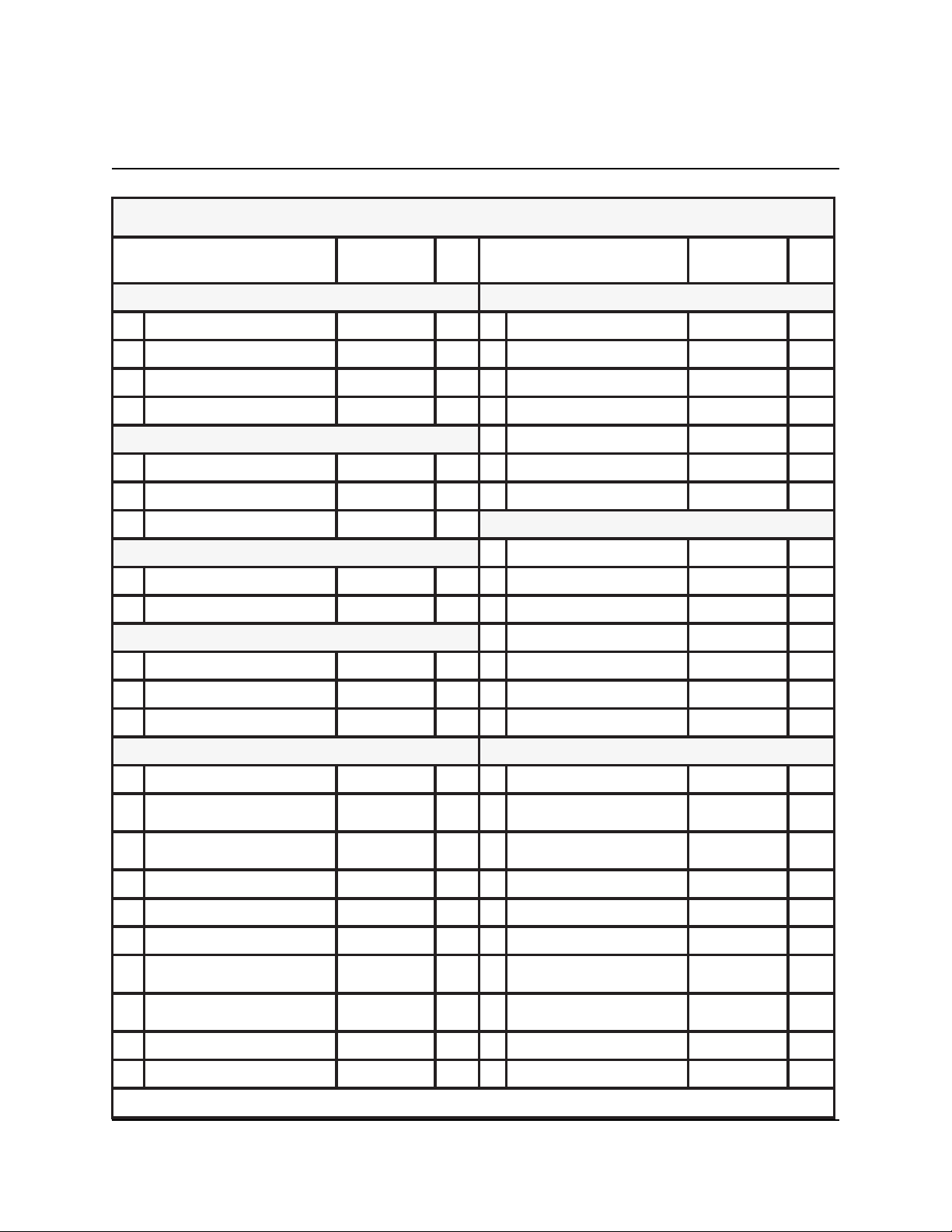
MODELS 9650/9670
MULTI-CASSETTE CASH DISPENSER OPERATION MANUAL
SECTION 3 - OPERATION AND SETUP
SRETEMARAPPUTESRESNEPSIDHSACETTESSAC-ITLUM
RETEMARAP/NOITCNUF
ESOLC SEGASSEMEGNAHC
1
2
3
4
5
6
7
8
9
01
11
ESOLCELUDEHCSFFO7-5
ELUDEHCSEGNAHC*8-5
SLATOTLANIMRETDNESFFO9-5
ETTESSACNI.YTQRETNE051-5
AMOIDI/EGAUGNAL72
SELGNI/HSILGNE*23-5
LONAPSE/HSINAPS*33-5
NOITPO.TSUCELBASID/ELBANEDELBASID43-5
DROWSSAPRETSAM65432114-5
DROWSSAPNOITARTSINIMDA45678924-5
SGNITTESRETNIRP33
HTGNELTNIRPTES5354-5
REPAPTPIECERWOLFFO64-5
YROTCAF
TLUAFED
ECNANETNIAMDROWSSAP03
EGAP
.ON
32
42
52
62
82
92
13
23
43
53
EGASSEMEROTS*86-5
RENWOLANIMRET*96-5
#LANIMRETTESENON17-5
S’OSIKCOLBENON77-5
RETEMARAP/NOITCNUF
EGASSEMGNITEKRAM*26-5
SEGASSEMEGRAHCRUS*46-5
EGASSEMEMOCLEW*56-5
RENWOEGRAHCRUS*66-5
EGASSEMTIXEEGNAHC*76-5
TNECREPEGRAHCRUS%047-5
NOITCELESRETAERG/RESSELRESSEL47-5
EGRAHCRUSELBASID/ELBANEDELBASID57-5
NOITACOLEGRAHCRUSGNINNIGEB67-5
YROTCAF
TLUAFED
SRETEMARAPLANIMRETTES
EGAP
.ON
21
31
41
51
61
71
81
91
02
12
22
DRAWA
.SSAC
DRAWA
SCIHPARGRETNIRPDELBASID74-5
EGASSEMEZIRPLEVELRETNEENON05-5
EZIRPMODNARRETNE
.EGASSEM
NOPUOCELBASID/ELBANE
TNUOMAEZIRPLEVELTES00.0$35-5
%GNINNIWMODNARTES%045-5
.SSACNOPUOCLEVELTCELESENON65-5
NOPUOCMODNARTCELES
NOPUOCELBASID/ELBANE
TNUOMAEZIRPLEVELTES00.0$95-5
%GNINNIWMODNARTES%006-5
SNOPUOCEZIRPLEVEL/MODNAR PUTESETTESSAC
ENON15-5
DELBASID25-5
ENON75-5
DELBASID85-5
63
73
83
93
04
14
24
34
44
54
64
EULAV*88-5
EPYTHSAC98-5
ECIVRESECIVRESNI09-5
TNUOMAEGRAHCRUS00.0$97-5
SSENKCIHTLLIBNRAELER*18-5
YCNERRUCLANOITANRETNI*28-5
TNUOMAMUMIXAM00.005$38-5
HSAC-NON.XAM00.0$48-5
TNUOMADEDNETXEDELBASID58-5
NOISNEMIDLLIBTES*78-5
ATADYCNERRUC*19-5
.SNOITCNUFESEHTROFSTLUAFEDYROTCAFEHTNONOITAMROFNIROF,SNOITCNUFTNEMEGANAM,5NOITCESOTREFER*
TRITON SYSTEMS,
3-11
INC.
Page 36

MULTI-CASSETTE CASH DISPENSER OPERATION MANUAL
SECTION 3 - OPERATION AND SETUP
MODELS 9650/9670
SRETEMARAPPUTESRESNEPSIDHSACETTESSAC-ITLUM
RETEMARAP/NOITCNUF
74
84
94
05
15
25
35
45
55
65
75
85
95
NOITPIRCSEDENON49-5
TNUOMAHSACTSAF*79-5
YEKRETSAMCAMRETNE*99-5
YEKRETSAMNIPRETNE*101-5
SYEKRETSAMTCEJNI*301-5
YEKGNIKROWCAMRETNE*401-5
YEKGNIKROWNIPRETNE*601-5
SYEKGNIKROWDAOLNWOD*801-5
)ENOHPELET(REBMUNYRAMIRPENON011-5
)ENOHPELET(REBMUNPUKCABENON111-5
EDOCSSECCAKAPATAD*211-5
FFO/NOLAIDERPFFO311-5
DIEVRESUPMOC*411-5
YROTCAF
TLUAFED
EGAP
.ON
76
86
96
07
17
27
37
47
57
67
77
87
97
)TCENNOC
TCENNOC
SNEERCSDADELBASID731-5
REDAEHNOITAC
REDAEH
RETEMARAP/NOITCNUF
NOTIRT(REBMUNPUKCAB
REBMUNMRALAYRAMIRP
)TCENNOCNOTIRT(
REBMUNMRALAPUKCAB
)TCENNOCNOTIRT(
KCABLLACELBASID/ELBANEDELBANE031-5
NOTIRTELBASID/ELBANE
GNIROTINOMSUTATSDELBASID331-5
EGASSEMTAEBTRAEH*431-5
-INUMMOCELBASID/ELBANE
NOITACINUMMOCEGNAHC
SDLOHSERHTMRALAFFO141-5
DLOHSERHTHSACWOLTES0141-5
DLOHSERHTLANRUOJTES0241-5
YROTCAF
TLUAFED
ENON721-5
ENON821-5
ENON921-5
DELBASID131-5
DELBASID831-5
*831-5
EGAP
.ON
06
16
26
36
46
56
66
EDOMLAIDFMTD611-5
ETARLAIDTSAF711-5
ETARDUAB0021811-5
NOITPOTPIECERDELBASID521-5
)TCENNOC
TRITON SYSTEMS, INC.
GNIRTSPUTESMEDOM*911-5
SRETEMARAPLANIMRETEROM38
TSARTNOC/EMULOVTSUJDA*221-5
NOTIRT(REBMUNYRAMIRP
ENON621-5
08
18
28
ETADTESA/N151-5
48
58
68
EMITTESA/N251-5
SEPYTTNUOCCANO451-5
LANRUOJDELUDEHCSTES0341-5
SNOITPOYFIDOM/WEIV*441-5
NOITARUGIFNOCLANIMRET
TAMROFETADTESYY/DD/MM941-5
SEPYTNOITCASNARTNO351-5
.SNOITCNUFESEHTROFSTLUAFEDYROTCAFEHTNONOITAMROFNIROF,SNOITCNUFTNEMEGANAM,5NOITCESOTREFER*
3-12
Page 37

SECTION 4
HANDLING CASSETTES
Page 38
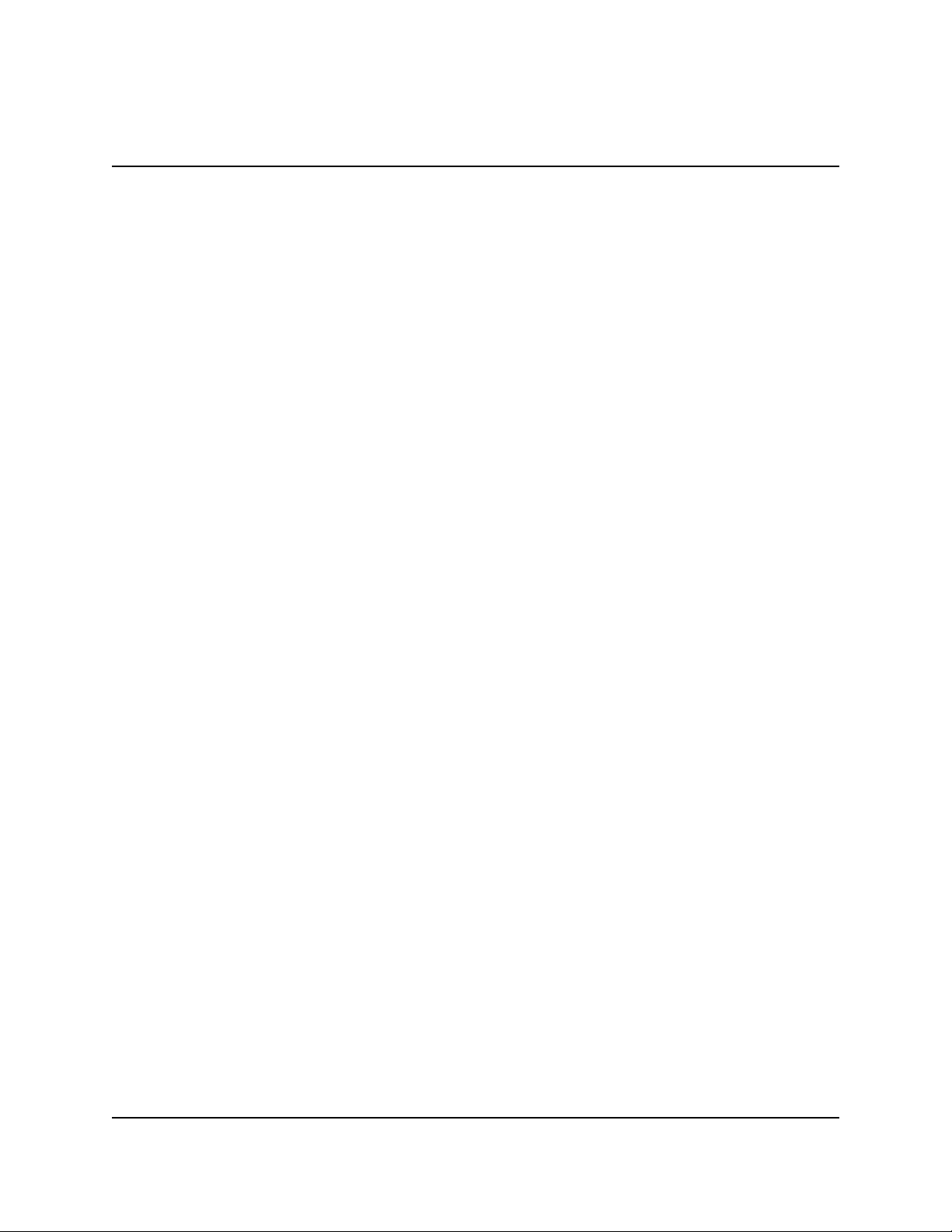
MULTI-CASSETTE CASH DISPENSER OPERATION MANUAL
MODELS 9650/9670
SECTION 4 - HANDLING CASSETTES
INTRODUCTION
The primary purpose of this Section of the manual is todescribe the procedures for: (1) Removing and replacing note cassettes, (2) Loading cassettes, and (3) Removing and replacing the Reject Vault. Information concerning genreral operation of the note dispensing mechanism, note
handling and quality issues are explained where appropriate.
DISPENSING MECHANISM
The Multi-Cassette Cash Dispensers discussed in this manual use a friction-feed dispensing mechanism to store and deliver notes and other media to the customer. The mechanism is located in the
lower security container of the unit. It holds multiple Note Cassettes and a single Reject Vault.
Under software control, the dispensing mechanism delivers the appropriate number of notes from
the Note Cassettes to fulfill a customer’s withdrawal request. The purpose of the Reject Vault is to
accept and hold notes that have been transferred from the Note Cassettes but not dispensed. Some
situations that could cause the mechanism to reject notes are: (1) Multiple notes stuck together and
(2) Note width too short or long. Other conditions that could cause a reject are described in the next
section.
The mechanism is able to reject single notes or bundles. A bundle reject occurs when more than
one note is rejected at the same time. There are two compartments within the Reject Vault to keep
notes in these two categories separated. The top compartment within the cassette can hold a maximum of 200 bundle-notes; the lower compartment can hold up to 50 single-note rejects.
IMPORTANT! The first time the dispenser is set up, or if a new Note Cassette is installed, the
mechanism will enter a learning mode, during which it will reject 7-15 notes as it learns the
thickness of the currency or other media. In such cases, it is recommended that you remove any
rejected notes from the unit before placing the Cash Dispenser into service.
MEDIA CONDITION
If possible, store currency at room temperature for at least eight hours before dispensing from the
cassettes.
The number of rejects can be directly influenced by the technique used to load the cassettes and the
quality of the currency. Notes loaded into the cassettes must be in “fit” condition if a high level of
performance (low reject and failure rate) is expected from the unit. “Fit” notes are defined as those
that do not possess any of the defects listed here:
TRITON SYSTEMS, INC.
4-2
Page 39

MODELS 9650/9670
ULTI-CASSETTE CASH DISPENSER OPERATION MANUAL
M
SECTION 4 - HANDLING CASSETTES
Used Note Defectss
• Adhesive or “sticky” substances on the surface of the paper.
• Tears extending more than 1/2” from the edge of the currency.
• Tears, holes, or missing sections in the body of the currency.
• Tape on the surface of the currency used for repairing, patching or any other purpose.
• Staples, pins, or any other foreign body attached to the notes.
• Corner folds of a size greater than 1/2” on either axis.
• Two or more notes joined by any means.
• Excessively crumpled or crinkled.
New or Uncirculated Note Defectss
• All the conditions listed for used notes.
• Excessive bowing due to conditions of packing and storing.
• New or uncirculated currency must be “burst” and fully separated prior to loading into
cassettes.
PREPARING NOTES
Use the following procedures to prepare notes before inserting them into a Note Cassette.
Preparing Used Notes
• Remove the band around each bundle of notes.
• Remove foreign objects (e.g. pins, paper clips, crumbs, etc).
• Remove torn or very worn notes.
• Straighten any folded notes.
4-3
Figure 4-2. Removing Torn/Worn Notes.Figure 4-1. Removing Band.
TRITON SYSTEMS, INC.
Page 40

MULTI-CASSETTE CASH DISPENSER OPERATION MANUAL
SECTION 4 - HANDLING CASSETTES
Preparing New or Uncirculated Notes
Remove the band around each bundle of
notes. Separate the notes from each other
by:
• Striking the bundle hard against the
edge of a table or similar object.
• Flipping through each bundle of notes
in both directions at each end.
• Using a Note Counter.
REMOVING NOTE CASSETTES
MODELS 9650/9670
Figure 4-3. Flipping Bundle Ends.
1. UNLOCK the cassettes, using the Cassette Lock/Unlock procedure in Section 5, Management
Functions.
2. Open the outer fascia panel of the security container, using the key lock on the front of the
panel. Open the combination lock on the security container door and open the door to gain
access to the dispensing mechanism.
3. To remove the selected Note Cassette, grasp the cassette handle with one hand while holding
the mechanism in place with the other hand (See Figure 4-2). Pull the cassette out slightly.
Place one hand underneath to support the cassette as you slide it completely out of the unit.
Continue to support the bottom of the cassette to keep it level as you place it on a table or other
flat surface.
Figure 4-4. Cassette Removal.
TRITON SYSTEMS, INC.
4-4
Page 41

MODELS 9650/9670
ULTI-CASSETTE CASH DISPENSER OPERATION MANUAL
M
SECTION 4 - HANDLING CASSETTES
INSTALLING NOTE CASSETTES
Once the cassettes have been loaded with currency, replace them using the reverse of the steps used
to remove the cassettes from the mechanism. Slide each Note Cassette into its slot in the mechanism. Make sure each cassette is fully inserted.
Figure 4-5. Cassette Replacement.
Once all cassettes have been filled and replaced, they are ready to be LOCKED into position using
the Cassette Lock/Unlock function (see Section 5, Management Functions, for the appropriate
procedure). IMPORTANT: Ensure the MULTIPLE AMOUNT parameter matches the de-
nomination of currency in each Note Cassette! See the procedure for using the VALUE
function to set this parameter, in Section 5, Management Functions.
OPENING NOTE CASSETTES
1. Open the cassette by simultaneously pressing the release button and lifting the lid. Flip the
lid back fully, allowing it to rest on the table or other flat surface.
Figure 4-6. Release Button.
4-5
TRITON SYSTEMS, INC.
Page 42

MULTI-CASSETTE CASH DISPENSER OPERATION MANUAL
MODELS 9650/9670
SECTION 4 - HANDLING CASSETTES
2. Move the pusher plate to the rear of the cassette (toward the handle). Ensure the pusher plate
is fully back. It should stay in this position.
Figure 4-7. Lid Open and Pusher Plate Back.
LOADING NOTE CASSETTES
Follow these steps to load the cassette with notes. When loaded, the notes must lean evenly against
the note plate, as shown in Figure 4-8.
WARNING: The shape of some notes may be affected by conditions of storage or bundling,
preventing them from forming neat, even piles. If not corrected, such conditions may cause
notes to be rejected by the dispensing mechanism. To compensate for the most common conditions of slanting or cupped note piles, follow the directions given here. Notes with no apparent shape problems are referred to as “common” notes.
Note Plate
TRITON SYSTEMS, INC.
Figure 4-8. Notes leaning against Note Plate.
4-6
Page 43

MODELS 9650/9670
ULTI-CASSETTE CASH DISPENSER OPERATION MANUAL
M
SECTION 4 - HANDLING CASSETTES
• Slanting pile
To avoid dispensing problems caused by a “slanting” pile, put the notes in neat bundles of
no more than ½ to ¾ inches in thickness. Turn every other bundle around to minimize
slanting of the pile.
Figure 4-9. Arrange slanted piles in bundles.
• Cupped bundle
To avoid dispensing problems caused by cupped bundles, turn all the bundles with the
cupped side towards the dispense opening (the “feed” end of the cassette).
Figure 4-10a. Cupped Bundle Orientation.
Figure 4-10b. Cupped Bundle Orientation.
• Common notes
Place the prepared bundles in the cassette.
TRITON SYSTEMS, INC.
4-7
Page 44

MULTI-CASSETTE CASH DISPENSER OPERATION MANUAL
MODELS 9650/9670
SECTION 4 - HANDLING CASSETTES
Follow these steps to load notes in the cassette:
1. Level the note pile. Compress the note pile slightly by hand. Single notes must not protrude
from the bundle. Make sure the bundle leans evenly against the note plate.
Figure 4-11. Leveling Note Pile.
2. Move the pusher plate against the notes with just enough pressure to hold the notes in the
correct position when closing the lid and inserting the cassette into the mechanism.
Figure 4-12. Moving Pusher Plate Against Notes.
3. Close the cassette lid. Fold the lid down to its locked position. The release button should “pop”
out, allowing the lid to mate cleanly with the body of the cassette.
TRITON SYSTEMS, INC.
Figure 4-13. Closing Lid.
4-8
Page 45

MODELS 9650/9670
ULTI-CASSETTE CASH DISPENSER OPERATION MANUAL
M
SECTION 4 - HANDLING CASSETTES
REMOVING THE REJECT VAULT
The Reject Vault is locked when it is removed from the dispensing mechanism. The color indicator
shows a green window when the Reject Vault is opened for note collection (inside the dispensing
mechanism) and when it is ready for use.
The color indicator shows a red window when the Reject Vault is inserted into the dispensing
mechanism and until it is opened for rejected note retrieval.
1. UNLOCK the cassettes, using the Cassette Lock/Unlock procedure in Section 5, Management
Functions.
2. Open the outer fascia panel of the security container, using the key lock on the front of the
panel. Open the combination lock on the security container door and open the door to gain
access to the dispensing mechanism.
IMPORTANT! If you remove the Reject Vault with power applied, the terminal will sense this
and automatically reset the rejected note count to ZERO. Therefore, to ensure an accurate
rejected note count NEVER REMOVE THE REJECT VAULT WITH POWER APPLIED WITH-
OUT CHECKING FOR AND REMOVING ANY REJECTED NOTES.
3. To remove the Reject Vault, grasp the Vault handle with one hand while holding the mechanism
in place with the other hand. Pull the Vault out slightly. Place one hand under neath to support
the Vault as you slide it completely out of the unit. Place it on a level surface.
Figure 4-14. Removing Reject Vault.
4-9
TRITON SYSTEMS, INC.
Page 46

MULTI-CASSETTE CASH DISPENSER OPERATION MANUAL
MODELS 9650/9670
SECTION 4 - HANDLING CASSETTES
OPENING THE REJECT VAULT
The Reject Vault is locked when it is removed from the dispenser. A color indicator window (Figure 4-15) shows GREEN when the vault is opened for collection and when it is ready for use. This
condition is also referred to as the PRIME position of the color window.
The color window shows RED when the vault is inserted into the dispenser and will show red until
it has been removed from the dispenser and opened for collection.
Remove the vault seal (if applicable). Turn the small handle on the front counter-clockwise and lift
the lid. Release the handle. Collect the rejected notes.
Vault Seal
Indicator Window
Figure 4-15. Reject Vault, Closed.
Small Handle
Figure 4-16. Raise Reject Vault Lid.
CLOSING THE REJECT VAULT
1. After removing any rejected notes, turn the small handle about a half-turn counter-clockwise
and close the lid. Allow the handle to return to the position of the seal bracket. At this point, the
vault is primed and the color window should be showing GREEN. If applicable, apply a new
vault seal and lock the small handle to the seal bracket.
TRITON SYSTEMS, INC.
Figure 4-17. Lower Reject Vault Lid.
4-10
Page 47

MODELS 9650/9670
ULTI-CASSETTE CASH DISPENSER OPERATION MANUAL
M
SECTION 4 - HANDLING CASSETTES
INSTALLING THE REJECT VAULT
Using the reverse of the steps taken to remove the Reject Vault, slide the Reject Vault back into its
slot in the mechanism. Make sure the Vault is fully inserted. LOCK all cassettes into position using
the Cassette Lock/Unlock function (see Section 5, Management Functions).
Figure 4-18. Inserting Reject Vault.
4-11
TRITON SYSTEMS, INC.
Page 48

SECTION 5
MANAGEMENT FUNCTIONS
Page 49

MULTI-CASSETTE CASH DISPENSER OPERATION MANUAL
MODELS 9650/9670
SECTION 5 - MANAGEMENT FUNCTIONS
INTRODUCTION
This section describes the MANAGEMENT FUNCTIONS available for controlling the Cash
Dispenser. When the CUSTOMER WELCOME screen is displayed, you can access the
MANAGEMENT FUNCTIONS menu by following the procedure described next.
ACCESSING THE MANAGEMENT FUNCTIONS MENU
1.) Press and hold down the <BLUE> key; while holding down the <BLUE> key, press the <1>
key. Release both keys. After a moment the Top Menu will be displayed.
2.) At the Top Menu (see figure to the right), select MANAGEMENT FUNCTIONS.
The TOP MENU Screen.
3.) Enter the MASTER or ADMINISTRATION password at the Password Entry display (see figure
below). The factory default MASTER PASSWORD is ‘123456’. The factory default
ADMINISTRATION PASSWORD is ‘987654’.
The PASSWORD entry screen.
When a valid password is entered, the MANAGEMENT FUNCTIONS menu (see the figure on the
next page) will be displayed. Once you have entered the MANAGEMENT FUNCTIONS Menu
you may perform any of the functions allowed by the type of password used.
TRITON SYSTEMS, INC.
5-2
Page 50

MULTI-CASSETTE CASH DISPENSER OPERATION MANUALMODELS 9650/9670
SECTION 5 - MANAGEMENT FUNCTIONS
The MANAGEMENT FUNCTIONS Screen.
The ADMINISTRATION password allows access to a limited group of functions such as CLOSE,
DIAGNOSTICS, etc. The MASTER PASSWORD allows access to all functions performed with
the ADMINISTRATION password plus access to the Cash Dispenser configuration functions.
Each MANAGEMENT FUNCTION description will include the function name, instructions for
accessing the function, a factory default value (if applicable) and any error conditions associated
with the use of the function.
FUNCTION AVAILABILITY
Some function screens or options described on the following pages may be present but not accessible
on your Cash Dispenser. In these cases when you attempt to access the function you will receive a
message informing you that the feature or hardware required to support it is not available.
In other cases a function screen or option described here may not even be present in the Management
Functions for your particular Cash Dispenser. In such cases this is because the function is not
available in the version of terminal operating software currently loaded in the unit.
You may also notice that the factory default values for some functions on your terminal may differ
from the values shown in this manual. Again, this is because versions of the terminal operating
software customized for a particular processor may require non-standard default values for some
parameters.
MANAGEMENT FUNCTIONS CHART
The chart on the next page shows the organization of the various Management Functions. You can
use this chart to quickly navigate to a particular function, or simply to see how functions are grouped
and related together at different “levels” of the menu structure.
5-3
TRITON SYSTEMS, INC.
Page 51

MULTI-CASSETTE CASH DISPENSER OPERATION MANUAL
SECTION 5 - MANAGEMENT FUNCTIONS
MODELS 9650/9670
TRITON SYSTEMS, INC.
Management Functions Chart
5-4
Page 52

MULTI-CASSETTE CASH DISPENSER OPERATION MANUALMODELS 9650/9670
SECTION 5 - MANAGEMENT FUNCTIONS
FUNCTION: MANAGEMENT FUNCTIONS
FACTORY DEFAULT: N/A
ACCESS INSTRUCTIONS:
Select the MANAGEMENT FUNCTIONS option
from the Top Menu (see page 5-2 for instructions
on how to access the Top menu).
DESCRIPTION:
The MANAGEMENT FUNCTIONS menu allows the terminal operator to access the following
functions:
1.) CLOSE
2.) DIAGNOSTICS
3.) LANGUAGE/IDIOMA
4.) JOURNAL
5.) CASSETTE SERVICE
6.) PASSWORD MAINTENANCE
7.) TERMINAL CONFIGURATION
ERROR CONDITIONS:
There are no error conditions directly associated with this function.
5-5
TRITON SYSTEMS, INC.
Page 53

MULTI-CASSETTE CASH DISPENSER OPERATION MANUAL
MODELS 9650/9670
SECTION 5 - MANAGEMENT FUNCTIONS
FUNCTION: CLOSE
FACTORY DEFAULT: N/A
ACCESS INSTRUCTIONS:
Select the CLOSE option from the MANAGEMENT
FUNCTIONS screen to view the options available
from the SELECT CLOSE FUNCTION menu.
DESCRIPTION:
The SELECT CLOSE FUNCTION menu allows the terminal operator to perform the following
functions:
1.) SCHEDULE CLOSE
2.) SEND TERMINAL TOTALS
3.) TRIAL CLOSE
4.) DAY CLOSE
5.) CASSETTE CLOSE
6.) TRIAL CASSETTE CLOSE (ALL)
ERROR CONDITIONS:
There are no error conditions directly associated with this function.
TRITON SYSTEMS, INC.
5-6
Page 54

MULTI-CASSETTE CASH DISPENSER OPERATION MANUALMODELS 9650/9670
SECTION 5 - MANAGEMENT FUNCTIONS
FUNCTION: SCHEDULE CLOSE
FACTORY DEFAULT: OFF
ACCESS INSTRUCTIONS:
1.) Select CLOSE from the MANAGEMENT
FUNCTION screen.
2.) Select SCHEDULE CLOSE.
DESCRIPTION:
This function allows you to turn on or off the SCHEDULE CLOSE feature. It also provides access
to the CHANGE SCHEDULE function, which allows you to specify the time of day when a CLOSE
process will be automatically initiated (if the SCHEDULE CLOSE feature is turned ON). When
the feature is turned OFF, the close procedure must be initiated manually.
The current state of the SCHEDULE CLOSE feature is shown as either ON or OFF in the label on
the left-hand side of the display. Press the button next to this label to toggle the state of the feature
between ON and OFF.
NOTE: The close information will be written to the Electronic Journal, allowing it to be printed
out, or retrieved by a remote computer equipped with Triton Connect software (version 3.0 or
later).
ERROR CONDITIONS:
There are no error conditions directly associated with this function.
5-7
TRITON SYSTEMS, INC.
Page 55

MULTI-CASSETTE CASH DISPENSER OPERATION MANUAL
SECTION 5 - MANAGEMENT FUNCTIONS
FUNCTION: CHANGE SCHEDULE
FACTORY DEFAULT: N/A
ACCESS INSTRUCTIONS:
1.) Select CLOSE from the MANAGEMENT
FUNCTION screen.
2.) Select SCHEDULE CLOSE.
3.) Select CHANGE SCHEDULE.
DESCRIPTION:
MODELS 9650/9670
This function is used to set the time, in hours and minutes, at which the terminal will automatically
initiate contact with the processor and perform a close operation. The time is entered in the form
‘HH:MM:SS’ (hours, minutes, seconds). Do not enter the ‘:’ characters separating the fields, just
the fields themselves. Press CLEAR to erase everything and start over. Press the BACKSPACE
key to back up and erase a single character. Press QUIT to escape without doing anything. Press
SET TIME to load the entered time into the clock.
The Cash Dispenser will not let you enter an invalid number for hours or minutes. The clock will
properly handle the rollover to the year 2000.
ERROR CONDITIONS:
There are no error conditions directly associated with this function.
TRITON SYSTEMS, INC.
5-8
Page 56

MULTI-CASSETTE CASH DISPENSER OPERATION MANUALMODELS 9650/9670
SECTION 5 - MANAGEMENT FUNCTIONS
FUNCTION: SEND TERMINAL TOTALS
FACTORY DEFAULT: OFF
ACCESS INSTRUCTIONS:
1.) Select CLOSE from the MANAGEMENT
FUNCTION screen.
2.) Select SEND TERMINAL TOTALS.
DESCRIPTION:
This function allows you to turn on or off the REPORT TERMINAL TOTALS feature. When the
feature is turned ON, the terminal will send accumulated totals information to the processor during
the close operation. Terminal totals include the total value of all withdrawal, inquiry and transfer
transactions that have occurred since the last close operation (see the description of the DAY CLOSE
function for additional information).
The current state of the SEND TERMINAL TOTALS feature is shown as either ON or OFF in the
label on the left-hand side of the display. Press the button next to this label to toggle the state of the
feature between ON and OFF.
ERROR CONDITIONS:
There are no error conditions directly associated with this function.
5-9
TRITON SYSTEMS, INC.
Page 57

MULTI-CASSETTE CASH DISPENSER OPERATION MANUAL
SECTION 5 - MANAGEMENT FUNCTIONS
FUNCTION: TRIAL CLOSE
FACTORY DEFAULT: N/A
ACCESS INSTRUCTIONS:
1.) Select CLOSE from the MANAGEMENT
FUNCTIONS screen.
2.) Select TRIAL CLOSE.
DESCRIPTION:
The TRIAL CLOSE function is used during the
daily close procedure. It does the same thing as
DAY CLOSE, except that the totals are not
cleared.
MODELS 9650/9670
The report printed by the TRIAL CLOSE is used
to balance your Cash Dispenser before you
actually balance with your processor. It contains
information obtained from the processor and
information that is obtained from the terminal
itself.
Typically, you would do a TRIAL CLOSE to get
the totals from the Cash Dispenser.
The report shows the total number of customer
Sample TRIAL DAY CLOSE receipt.
transactions (Withdrawals, Inquiries and
Transfers) recorded by the host processor and the terminal since the last Day Close was performed.
The two-column format allows the host and terminal totals in each category to be easily compared.
The ‘Settlement $’ value is the host processor’s record of the total currency dispensed from the
terminal since the last Day Close was performed.
ERROR CONDITIONS:
A call to the processor host computer is required to complete the operation. If the call to the host is
not completed successfully, a warning (***HOST TOTALS NOT RECEIVED***) will be printed
on the report.
TRITON SYSTEMS, INC.
5-10
Page 58

MULTI-CASSETTE CASH DISPENSER OPERATION MANUALMODELS 9650/9670
SECTION 5 - MANAGEMENT FUNCTIONS
FUNCTION: DAY CLOSE
FACTORY DEFAULT: N/A
ACCESS INSTRUCTIONS:
1.) Select CLOSE from the MANAGEMENT
FUNCTIONS screen.
2.) Select DAY CLOSE.
DESCRIPTION:
The DAY CLOSE Function is used to complete daily balancing of the Cash Dispenser with the
processor. The DAY CLOSE is performed to clear the totals and switch to the next business day.
This function prints a report summarizing all of the activity done by the Cash Dispenser since the
last DAY CLOSE was completed. The information includes a total of all transactions.
This function also calls your host processor’s computer and
commands it to download the totals it has accumulated for
the current business day.
The DAY CLOSE is normally completed as the final step in
the daily balancing process. The DAY CLOSE report is
printed to the receipt printer. The TRIAL CLOSE function
does the same thing as the DAY CLOSE, except that the totals
are not cleared. See the TRIAL CLOSE function for more
information.
NOTE: If the DAY CLOSE is not performed at the same
time as the processors’ day close, the host and terminal
totals may not match.
Sample DAY CLOSE receipt.
ERROR CONDITIONS:
A call to the processor host computer is required to complete the operation. If the call to the host is
not completed successfully, a warning (***HOST TOTALS NOT RECEIVED***) will be printed
on the report.
5-11
TRITON SYSTEMS, INC.
Page 59

MULTI-CASSETTE CASH DISPENSER OPERATION MANUAL
MODELS 9650/9670
SECTION 5 - MANAGEMENT FUNCTIONS
FUNCTION: CASSETTE CLOSE
FACTORY DEFAULT: N/A
ACCESS INSTRUCTIONS:
1.) Select CLOSE from the MANAGEMENT
FUNCTIONS screen.
2.) Select CASSETTE CLOSE.
DESCRIPTION:
The CASSETTE CLOSE option is used to perform cassette-specific close operations. When the
CASSETTE CLOSE option is selected, a cassette selection screen (see the description of the
SELECT CASSETTE function for more information) is presented which allows the operator to
select the specific cassette which will be the focus of the close operations. The cassette selection
screen is followed by the cassette close options screen. The CASSETTE CLOSE option screen
provides access to the following functions:
1.) TRIAL CASSETTE CLOSE
2.) CASSETTE CLOSE
3.) ENTER QTY. IN CASSETTE
4.) SELECT CASSETTE
ERROR CONDITIONS:
There are no error conditions directly associated with this function.
TRITON SYSTEMS, INC.
5-12
Page 60

MULTI-CASSETTE CASH DISPENSER OPERATION MANUALMODELS 9650/9670
SECTION 5 - MANAGEMENT FUNCTIONS
FUNCTION: TRIAL CASSETTE CLOSE
FACTORY DEFAULT: N/A
ACCESS INSTRUCTIONS:
1.) Select CLOSE from the MANAGEMENT
FUNCTION screen.
2.) Select CASSETTE CLOSE. Choose a cassette (A, B, C, or D).
3.) Select TRIAL CASSETTE CLOSE.
DESCRIPTION:
Selecting this function prints a receipt
summarizing activity on the cassette since the last
CASSETTE CLOSE was performed. The totals
are not cleared (set to zero) or reported to the host
during a trial cassette close.
The following information is provided:
1.) START. Includes the starting quantity of notes
in the cassette, and the total value of this quantity.
Sample TRIAL CASSETTE CLOSE receipt.
2.) DISPENSED. Shows the number of notes that
have been dispensed and the value of this quantity of notes.
3.) REMAINING. Shows the number of notes remaining in the cassette, and the total value of
these notes.
4.) VALUE OF EACH DOC. The denomination of the notes in the cassette.
5.) TRANSACTIONS. The number of transactions that have occurred since the last.
6.) REJECTS. The number of reject events. Rejects can involve more than a single note per event.
ERROR CONDITIONS:
There are no error conditions directly associated with this function.
TRITON SYSTEMS, INC.
5-13
Page 61

MULTI-CASSETTE CASH DISPENSER OPERATION MANUAL
SECTION 5 - MANAGEMENT FUNCTIONS
FUNCTION: CASSETTE CLOSE
ACTORY DEFAULT: N/A
F
A
CCESS INSTRUCTIONS:
1.) Select CLOSE from the MANAGEMENT
FUNCTION screen.
2.) Select CASSETTE CLOSE. Choose a cassette (A, B, C, or D).
3.) Select CASSETTE CLOSE.
DESCRIPTION:
MODELS 9650/9670
The CASSETTE CLOSE function is used to complete
the balancing of a specific currency cassette of the
Cash Dispenser. This function prints a report
summarizing all activity on the Cash Dispenser for
the selected cassette since the last CASSETTE CLOSE
was completed. The report includes a total of all
transactions.
The CASSETTE CLOSE is normally completed as
the final step in balancing the currency cassette before
removing it to be replenished. The CASSETTE
CLOSE report is printed to the Receipt Printer.
Completing a CASSETTE CLOSE clears the cassette
Sample CASSETTE CLOSE receipt.
total from the Cash Dispenser.
ERROR CONDITIONS:
There are no error conditions directly associated with this function.
TRITON SYSTEMS, INC.
5-14
Page 62

MULTI-CASSETTE CASH DISPENSER OPERATION MANUALMODELS 9650/9670
SECTION 5 - MANAGEMENT FUNCTIONS
FUNCTION: ENTER QTY. IN CASSETTE
FACTORY DEFAULT: ‘0’
ACCESS INSTRUCTIONS:
1.) Select CLOSE from the MANAGEMENT
FUNCTION screen.
2.) Select CASSETTE CLOSE. Choose a cassette (A, B, C, or D).
3.) Select ENTER QTY. IN CASSETTE.
DESCRIPTION:
The ENTER QTY. IN CASSETTE function allows entry of the number of documents in the cassette.
This number is used as a starting point for the cassette close report. Enter the total number of
documents in the cassette and press OK.
NOTE: Enter the number of documents placed in a cassette, not the value of those documents.
ERROR CONDITIONS:
There are no error conditions directly associated with this function.
5-15
TRITON SYSTEMS, INC.
Page 63

MULTI-CASSETTE CASH DISPENSER OPERATION MANUAL
SECTION 5 - MANAGEMENT FUNCTIONS
FUNCTION: SELECT CASSETTE
FACTORY DEFAULT: ‘N/A
ACCESS INSTRUCTIONS:
1.) Select CLOSE from the MANAGEMENT
FUNCTION screen.
2.) Select CASSETTE CLOSE. Choose a cassette (A, B, C, or D).
3.) Choose the SELECT CASSETTE option.
DESCRIPTION:
MODELS 9650/9670
This option provides a convenient way to switch between cassettes when performing cassettespecific close operations. Simply select the cassette you wish to work with and a menu of cassette
related close functions will be presented. See the description of the CASSETTE CLOSE function
for more information.
ERROR CONDITIONS:
There are no error conditions directly associated with this function.
TRITON SYSTEMS, INC.
5-16
Page 64

MULTI-CASSETTE CASH DISPENSER OPERATION MANUALMODELS 9650/9670
SECTION 5 - MANAGEMENT FUNCTIONS
FUNCTION: TRIAL CASSETTE CLOSE (ALL)
FACTORY DEFAULT: N/A
ACCESS INSTRUCTIONS:
1.) Select CLOSE from the MANAGEMENT
FUNCTIONS screen.
2.) Select TRIAL CASSETTE CLOSE (ALL).
DESCRIPTION:
Selecting the TRIAL CASSETTE CLOSE (ALL) function prints
a summary of all cassettes present with out clearing any totals.
The host is not contacted.
ERROR CONDITIONS:
There are no error conditions directly associated with this
function.
A sample print out for the TRIAL CASSETTE CLOSE
(ALL) function.
5-17
TRITON SYSTEMS, INC.
Page 65

MULTI-CASSETTE CASH DISPENSER OPERATION MANUAL
SECTION 5 - MANAGEMENT FUNCTIONS
FUNCTION: DIAGNOSTICS
FACTORY DEFAULT: N/A
ACCESS INSTRUCTIONS:
1.) Select DIAGNOSTICS from the MANAGEMENT FUNCTIONS screen.
2.) Select one of the following to perform the
appropriate DIAGNOSTICS test:
DESCRIPTION:
MODELS 9650/9670
• Select STATUS to determine the operational status of the four Feed Channels, the Reject
Channel and the Transport Channel of the dispensing mechanism.
• Select PURGE to complete a PURGE cycle on the mechanism.
• Select TEST DISPENSE to perform a dispense from each Feed Channel of the
mechanism.
• Select FORMAT MEMORY EXPANSION CARD to erase the contents of a memory
Expansion Card and to prepare the card to receive new data.
• Select the TEST RECEIPT PRINTER option to test the operation of the Receipt Printer.
• Select the VERSION #’S option to display a screen that provides version numbers for
the various components of the terminal operating software.
• Select the MORE DIAGNOSTICS option to access the following diagnostic functions:
• Select INJECT NEW CASSETTE ID to change the ID of a Note Cassette.
• RESET/TEST MODEM. Select this option to verify that a modem is installed and
that it is capable of being configured.
• Select FORCE UNLOCK CASSETTE immediately after experiencing a failure of the
normal UNLOCK operation. After selecting this option you will be presented with a
screen that allows you to select the cassette you wish to force to unlock.
• SCAN CARD. Select this option to verify that a customer’s ATM or credit card
can be read by the terminal card reader.
The diagnostics options do not have a time-out associated with them. You must manually exit
the diagnostics mode when you are finished.
ERROR CONDITIONS:
There are no error conditions directly associated with this function.
TRITON SYSTEMS, INC.
5-18
Page 66

MULTI-CASSETTE CASH DISPENSER OPERATION MANUALMODELS 9650/9670
SECTION 5 - MANAGEMENT FUNCTIONS
FUNCTION: STATUS
FACTORY DEFAULT: N/A
ACCESS INSTRUCTIONS:
1.) Select DIAGNOSTICS from the MANAGEMENT FUNCTIONS screen
2.) Select the STATUS option.
DESCRIPTION:
The STATUS feature presents a screen with options for initiating status checks on the primary
functional areas of the dispensing mechanism. These areas are the four Feed Channels, the
Reject Channel and the Transport Channel. Choose the area you want to check and press the
applicable option button. The return code for each of these functional areas of the dispenser will
consist of a string of characters that must be interpreted to determine the status of various components within that area. Refer toSection 9, Interpreting Return Codes, for information on the
meaning of each character in the return code. The cancel button must be pressed to return to the
DIAGNOSTICS main menu.
ERROR CONDITIONS:
The Return Code received as a result of initiating status testing may provide indications of error
conditions in the specified channel.
5-19
TRITON SYSTEMS, INC.
Page 67

MULTI-CASSETTE CASH DISPENSER OPERATION MANUAL
MODELS 9650/9670
SECTION 5 - MANAGEMENT FUNCTIONS
FUNCTION: PURGE
FACTORY DEFAULT: N/A
ACCESS INSTRUCTIONS:
1.) Select DIAGNOSTICS from the MANAGEMENT FUNCTIONS screen
2.) Select the PURGE option.
DESCRIPTION:
When the PURGE option is selected, a PURGE command is sent to the dispenser, instructing it
to exercise its note transport system. No notes will be dispensed from the cassettes, but this
action should remove any notes that may be present in the transport path of the dispensing
mechanism. The return code for a successful PURGE is ‘0’. If any code other than ‘0’ is displayed, contact your service provider for assistance. Press the cancel key to return to the DIAGNOSTICS main menu.
ERROR CONDITIONS:
The Return Code received as a result of initiating a PURGE command may indicate an error
condition in the dispensing mechanism.
TRITON SYSTEMS, INC.
5-20
Page 68

MULTI-CASSETTE CASH DISPENSER OPERATION MANUALMODELS 9650/9670
SECTION 5 - MANAGEMENT FUNCTIONS
FUNCTION: TEST DISPENSE
FACTORY DEFAULT: N/A
ACCESS INSTRUCTIONS:
1.) Select DIAGNOSTICS from the MANAGEMENT FUNCTIONS screen
2.) Select the TEST DISPENSE option.
DESCRIPTION:
The TEST DISPENSE command instructs the dispensing mechanism in the Cash Dispenser to
dispense a single note from each Note Cassette, sending each note into the Reject Cassette. This
test exercises the dispenser without sending notes to the exit. Normally, the successful (no error)
accomplishment of this operation will display the following Return Codes:
• 2-Cassette Mechanism: 01100
• 3-Cassette Mechanism: 01110
• 4-Cassette Mechanism: 01111
If any code other than what is indicated above is displayed, contact your service provider for
assistance Press the cancel key to return to the DIAGNOSTICS main menu.
ERROR CONDITIONS:
The Return Code received as a result of initiating a TEST DISPENSE command may indicate an
error condition in the dispensing mechanism.
5-21
TRITON SYSTEMS, INC.
Page 69

MULTI-CASSETTE CASH DISPENSER OPERATION MANUAL
MODELS 9650/9670
SECTION 5 - MANAGEMENT FUNCTIONS
FUNCTION: FORMAT MEMORY EXP. CARD
FACTORY DEFAULT: N/A
CCESS INSTRUCTIONS:
A
1.) Select DIAGNOSTICS from the MANAGEMENT FUNCTIONS screen.
2.) Select the FORMAT MEMORY EXPANSION
CARD option.
D
ESCRIPTION:
A Memory Expansion Card is formatted so that it is ready to accept downloaded files from a
Triton Connect Host Computer. All Memory Expansion Cards are shipped from the factory
formatted. If it becomes necessary to format a Memory Expansion Card, it can be accomplished
from either the local terminal or through commands downloaded from a Triton Connect Host
Computer.
**CAUTION**
Formatting a Memory Expansion Card will erase all files stored
on the card. Do not format a Memory Expansion Card unless you
have the capability to download files to the terminal.
When the SELECT MEMORY CARD TO FORMAT screen is displayed, the options that are
made available are MEMORY CARD 1 or MEMORY CARD 2. Selecting either will begin
the formatting process.
ERROR CONDITIONS:
There are no error conditions directly associated with this function.
TRITON SYSTEMS, INC.
5-22
Page 70

MULTI-CASSETTE CASH DISPENSER OPERATION MANUALMODELS 9650/9670
SECTION 5 - MANAGEMENT FUNCTIONS
FUNCTION: TEST RECEIPT PRINTER
FACTORY DEFAULT: N/A
ACCESS INSTRUCTIONS:
1.) Select DIAGNOSTICS from the MANAGEMENT FUNCTIONS screen.
2.) Select the TEST RECEIPT PRINTER option.
DESCRIPTION:
This command will print two lines of text on the receipt printer and
then advance and cut the paper. The text should be 42 characters
wide. The remainder of the information on the TEST RECEIPT
PRINTER print out is terminal configuration data. If the printer
test fails to print two lines of 42 characters, fails to advance the
paper, or fails to cut the paper, contact your service provider for
assistance. A return code of ‘00’ indicates a successful printer test.
Press the cancel key to return to the DIAGNOSTICS main menu.
ERROR CONDITIONS:
If any code other than ‘00’ is displayed contact your service provider
for assistance.
Sample RECEIPT
PRINTER test results.
5-23
TRITON SYSTEMS, INC.
Page 71

MULTI-CASSETTE CASH DISPENSER OPERATION MANUAL
MODELS 9650/9670
SECTION 5 - MANAGEMENT FUNCTIONS
FUNCTION: VERSION #’S
ACTORY DEFAULT: N/A
F
A
CCESS INSTRUCTIONS:
1.) Select DIAGNOSTICS from the MANAGEMENT FUNCTIONS screen.
2.) Select the VERSION #’S option.
DESCRIPTION:
This function displays the version information for the terminal software that is running in the Cash
Dispenser. Normally you do not need to access this function unless you are asked to by service
personnel.
ERROR CONDITIONS:
There are no error conditions directly associated with this function.
TRITON SYSTEMS, INC.
5-24
Page 72

MULTI-CASSETTE CASH DISPENSER OPERATION MANUALMODELS 9650/9670
SECTION 5 - MANAGEMENT FUNCTIONS
FUNCTION: MORE DIAGNOSTICS
FACTORY DEFAULT: N/A
ACCESS INSTRUCTIONS:
1.) Select DIAGNOSTICS from the MANAGEMENT FUNCTIONS screen.
2.) Select the MORE DIAGNOSTICS option.
DESCRIPTION:
This screen allows you to select additional diagnostics functions. The functions available are:
1.) INJECT NEW CASSETTE ID, which enables you to change the identification
code of a cassette.
2.) RESET/TEST MODEM, which performs a functional test of the modem hardware.
3.) FORCE UNLOCK CASSETTES, which allows you to overide the normal cassette unlocking
mechanism.
4.) SCAN CARD, which enables you to test a customer’s ATM or credit card for proper
operation in the terminal card reader.
ERROR CONDITIONS:
There are no error conditions directly associated with this function.
5-25
TRITON SYSTEMS, INC.
Page 73

MULTI-CASSETTE CASH DISPENSER OPERATION MANUAL
SECTION 5 - MANAGEMENT FUNCTIONS
FUNCTION: INJECT NEW CASSETTE ID
FACTORY DEFAULT: N/A
ACCESS INSTRUCTIONS:
1.) Select DIAGNOSTICS from the MANAGEMENT FUNCTIONS screen.
2.) Select the MORE DIAGNOSTICS option.
3.) Select the INJECT NEW CASSETTE ID option.
DESCRIPTION:
MODELS 9650/9670
Each Note Cassette contains onboard memory that enables it to store it’s own identification
code. This option allows you to inject a new ID into a Note Cassette. This option will prompt
you to insert the cassette you want to use into the top feed channel, and will then provide options
for injecting a designation of ‘A’, ‘B’, ‘C’, or ‘D’ into the cassette in this position. When the ID
has successfully been injected, the word DONE will appear. If the operation fails, an error
message will be displayed.
The CASSETTE ID has no direct correlation to the physical position of the cassette within the
unit, although in most instances the cassette identified as ‘A’ will be placed in the top position,
‘B’ in the second, ‘C’ in the third, and ‘D’ in the fourth position. This is not a requirement,
however, since the ID code allows the dispensing mechanism (and the Cash Dispenser control
system) to locate the cassette no matter which slot it is in.
This function will automatically perform an UNLOCK operation so that the cassettes can be
rearranged as needed to facilitate the operation. At the conclusion of the procedure, after each
cassette has been placed in its appropriate location, use the LOCK/UNLOCK function to LOCK
the cassettes into place.
ERROR CONDITIONS:
If the operation fails, an error message will be displayed.
TRITON SYSTEMS, INC.
5-26
Page 74

MULTI-CASSETTE CASH DISPENSER OPERATION MANUALMODELS 9650/9670
SECTION 5 - MANAGEMENT FUNCTIONS
FUNCTION: RESET/TEST MODEM
FACTORY DEFAULT: N/A
ACCESS INSTRUCTIONS:
1.) Select DIAGNOSTICS from the MANAGEMENT FUNCTIONS screen.
2.) Select MORE DIAGNOSTICS.
3.) Select the RESET/TEST MODEM option.
DESCRIPTION:
This test confirms that the CPU Module can communicate with the modem and that the modem can
be configured. This test does not test the ability of the modem to communicate on the phone line.
If the RESET/TEST MODEM TEST fails, contact your service provider for assistance. Press the
cancel key to return to the diagnostic’s menu.
If the test is successful, the following message screen will be displayed:
ERROR CONDITIONS:
If the test fails, an error message will be displayed.
5-27
TRITON SYSTEMS, INC.
Page 75

MULTI-CASSETTE CASH DISPENSER OPERATION MANUAL
SECTION 5 - MANAGEMENT FUNCTIONS
FUNCTION: FORCE UNLOCK CASSETTE
ACTORY DEFAULT: N/A
F
A
CCESS INSTRUCTIONS:
1.) Select the DIAGNOSTICS option from the
MANAGEMENT FUNCTIONS menu.
2.) Select MORE DIAGNOSTICS.
3.) Select FORCE UNLOCK CASSETTE.
DESCRIPTION:
MODELS 9650/9670
This function provides a means of overriding the unlocking mechanism associated with a particular cassette. It is only to be used immediately after failure of a normal cassette unlock
operation.
Occasionally a condition may occur that prevents a cassette from being removed from the
dispensing mechanism. A note that is lodged or jammed in a cassette’s “gate” could cause such a
condition, for example. The gate is a mechanical shutter on the feed end of a cassette, which
lowers to allow notes to be dispensed, and raises as a security precaution when the cassette is
removed from the dispensing mechanism.
During a normal unlocking operation (see the description of the CASSETTE PARAMETERS
function), when the gate is closed the cassette releases an associated mechanical latch, allowing
the cassette to be removed from the body of the dispensing mechanism. If the gate does not fully
close, the cassette will not release the latch and the cassette will remain locked in the mechanism.
If you find that a particular cassette cannot be removed after performing the normal unlock
operation, do not attempt any other action, such as a Cash Dispenser reset, or make multiple
attempts to perform a normal unlock operation. The FIRST STEP after encountering a problem
with a normal unlock operation is to use the FORCE UNLOCK function to attempt to release the
applicable cassette from the mechanism.
To initiate a FORCE UNLOCK operation on a specific cassette, select the option button on the
menu that corresponds to the location of the affected cassette.
TRITON SYSTEMS, INC.
5-28
Page 76

MULTI-CASSETTE CASH DISPENSER OPERATION MANUALMODELS 9650/9670
SECTION 5 - MANAGEMENT FUNCTIONS
Once the cassette has been removed from the dispensing mechanism, gently remove any notes
that are sticking out of the cassette. Re-insert the cassette into the dispensing mechanism and
perform a normal LOCK operation, followed by a normal UNLOCK operation. You may now
remove and replenish the cassette as normal.
ERROR CONDITIONS:
If the FORCE UNLOCK operation is unsuccessful, contact your Triton authorized sales and
service provider.
5-29
TRITON SYSTEMS, INC.
Page 77

MULTI-CASSETTE CASH DISPENSER OPERATION MANUAL
SECTION 5 - MANAGEMENT FUNCTIONS
FUNCTION: SCAN CARD
FACTORY DEFAULT: N/A
ACCESS INSTRUCTIONS:
1.) Select DIAGNOSTICS from the MANAGEMENT FUNCTIONS screen.
2.) Select MORE DIAGNOSTICS.
3.) Select the SCAN CARD option.
DESCRIPTION:
MODELS 9650/9670
The SCAN CARD function reads a card and displays the information imprinted on its magnetic
strip. This can be done on a customer card that doesn’t seem to work in the Cash Dispenser. If the
customer complains of card read errors, first make sure that he or she is inserting the card correctly.
Then try to read the card with SCAN CARD. If the card can be read properly, the information from
track 1 and track 2 will be displayed. A card need only have a readable track 2 to operate successfully
in the Cash Dispenser.
A series of prompt screens direct the user to first INSERT the card to be scanned (shown above)
and then to REMOVE it, after which the results of the scan are presented, as shown in the following:
ERROR CONDITIONS:
If the card is damaged or not a standard format, the screen will display an error message. If this
happens, the card cannot be used for transactions on the Cash Dispenser.
TRITON SYSTEMS, INC.
5-30
Page 78
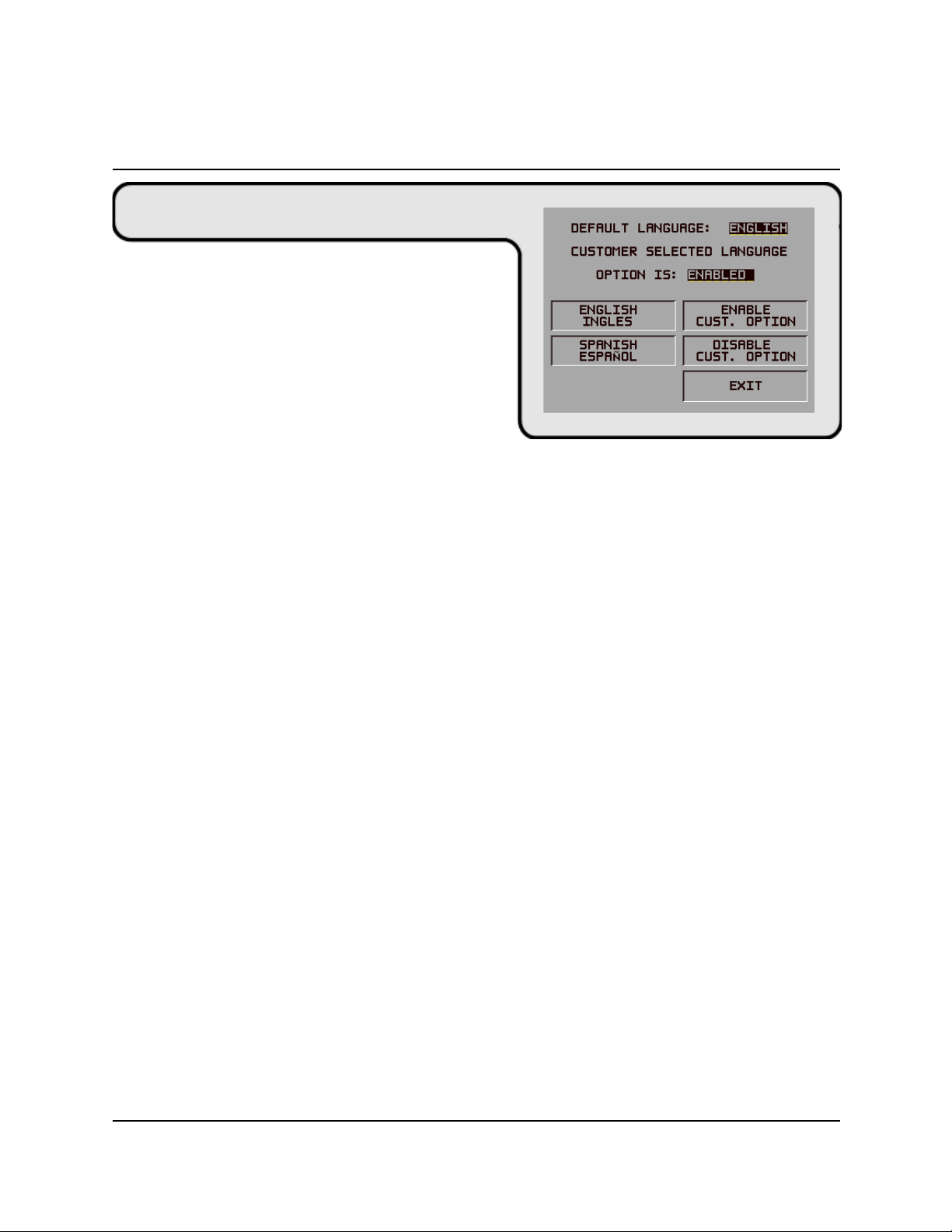
MULTI-CASSETTE CASH DISPENSER OPERATION MANUALMODELS 9650/9670
SECTION 5 - MANAGEMENT FUNCTIONS
FUNCTION: LANGUAGE/IDIOMA
FACTORY DEFAULT: Country-specific
ACCESS INSTRUCTIONS:
Select the LANGUAGE/IDIOMA option from the
MANAGEMENT FUNCTIONS screen to view
the additional options available.
DESCRIPTION:
This function provides access to the options that control the language that is displayed on the Cash
Dispenser LCD Display. Current language options include English or Spanish (certain international
versions of terminal software provide a French option instead of Spanish), and a customer option
feature enables or disables customer-selection of the language in which text is presented on the
LCD display.
1.) ENGLISH / INGLES
2.) SPANISH / ESPANOL
3.) ENABLE CUST. OPTION
4.) DISABLE CUST. OPTION
ERROR CONDITIONS:
There are no error conditions directly associated with this function.
5-31
TRITON SYSTEMS, INC.
Page 79

MULTI-CASSETTE CASH DISPENSER OPERATION MANUAL
MODELS 9650/9670
SECTION 5 - MANAGEMENT FUNCTIONS
FUNCTION: ENGLISH/INGLES
FACTORY DEFAULT: N/A
ACCESS INSTRUCTIONS:
1.) Select the LANGUAGE/IDIOMA option from
the MANAGEMENT FUNCTIONS screen.
2.) Select the ENGLISH/INGLES option.
DESCRIPTION:
Choosing this function when the DISABLE CUST. OPTION is selected will set the LCD screen to
display only English text during a transaction.
Choosing this function when the ENABLE CUST. OPTION is selected will present customer
transaction text in English initially, but will allow the customer to choose English or Spanish (or
French for some versions of terminal software).
In addition to the customer transactions taking place in the English language, all Management
Functions will be presented in English. All receipts will be printed in English text, as well.
ERROR CONDITIONS:
There are no error conditions directly associated with this function.
TRITON SYSTEMS, INC.
5-32
Page 80

MULTI-CASSETTE CASH DISPENSER OPERATION MANUALMODELS 9650/9670
SECTION 5 - MANAGEMENT FUNCTIONS
FUNCTION: SPANISH/ESPANOL
FACTORY DEFAULT: N/A
ACCESS INSTRUCTIONS:
1.) Select the LANGUAGE/IDIOMA option
from the MANAGEMENT FUNCTIONS screen.
2.) Select the SPANISH/ESPANOL option.
DESCRIPTION:
NOTE: Some versions of international software replace the Spanish language option with French.
Choosing this option when the DISABLE CUST. OPTION is selected will display only Spanish
text during a transaction.
Choosing this option when the ENABLE CUST. OPTION is selected will give the customer the
option of completing the transaction in either English or Spanish.
In addition to the transaction taking place in the Spanish language, all Management Functions will
be presented in Spanish.
Some terminal software versions support the printing of receipts in Spanish.
ERROR CONDITIONS:
There are no error conditions directly associated with this function.
5-33
TRITON SYSTEMS, INC.
Page 81

MULTI-CASSETTE CASH DISPENSER OPERATION MANUAL
SECTION 5 - MANAGEMENT FUNCTIONS
FUNCTION: ENABLE/DISABLE CUST. OPTION
FACTORY DEFAULT: ‘OPTION IS: DISABLED’
ACCESS INSTRUCTIONS:
1.) Select the LANGUAGE/IDIOMA option from
the MANAGEMENT FUNCTIONS screen.
2.) Select either option, as appropriate:
• ENABLE CUST. OPTION.
• DISABLE CUST. OPTION.
MODELS 9650/9670
DESCRIPTION:
If the mode is ENABLED, the customer will be offered a bilingual screen instructing them to select
a desired language (currently English and either Spanish or French depending upon software version)
for the transaction. If the mode is DISABLED, the customer will not be offered this option.
ERROR CONDITIONS:
There are no error conditions directly associated with this function.
TRITON SYSTEMS, INC.
5-34
Page 82

MULTI-CASSETTE CASH DISPENSER OPERATION MANUALMODELS 9650/9670
SECTION 5 - MANAGEMENT FUNCTIONS
FUNCTION: JOURNAL
FACTORY DEFAULT: N/A
ACCESS INSTRUCTIONS:
Select JOURNAL from the options available at the
MANAGEMENT FUNCTIONS screen.
DESCRIPTION:
Select the JOURNAL function from the MANAGEMENT
FUNCTIONS screen to:
1.) PRINT THE JOURNAL
2.) CLEAR JOURNAL
3.) PRINT THE LAST X ENTRIES
ERROR CONDITIONS:
There are no error conditions directly associated with this function.
5-35
TRITON SYSTEMS, INC.
Page 83

MULTI-CASSETTE CASH DISPENSER OPERATION MANUAL
SECTION 5 - MANAGEMENT FUNCTIONS
FUNCTION: PRINT JOURNAL
FACTORY DEFAULT: N/A
ACCESS INSTRUCTIONS:
1.) Select JOURNAL from the options available
at the MANAGEMENT FUNCTIONS screen.
2.) Select the PRINT JOURNAL option to print all
unaudited records stored in the Electronic Journal.
DESCRIPTION:
MODELS 9650/9670
The PRINT JOURNAL command is used to automatically print out any journal entries collected
since the last time the journal was printed. ALL journal records will be printed, whether there are
1 or 2045 records. This command should be used regularly to print the audit trail of the terminal.
This information should be maintained in case of an inquiry by a customer, and can also be useful
in certain troubleshooting situations.
When this command is run, all unaudited records in the Electronic Journal are immediately sent to
the receipt printer, and subsequently marked as audited. Any record printed in this fashion will not
be printed again by this command, although it can be printed using the PRINT LAST X ENTRIES
command. When the journal has finished printing, the SELECT JOURNAL FUNCTION screen
will be displayed.
ERROR CONDITIONS:
If the operation fails, an error message will be displayed.
TRITON SYSTEMS, INC.
5-36
Page 84
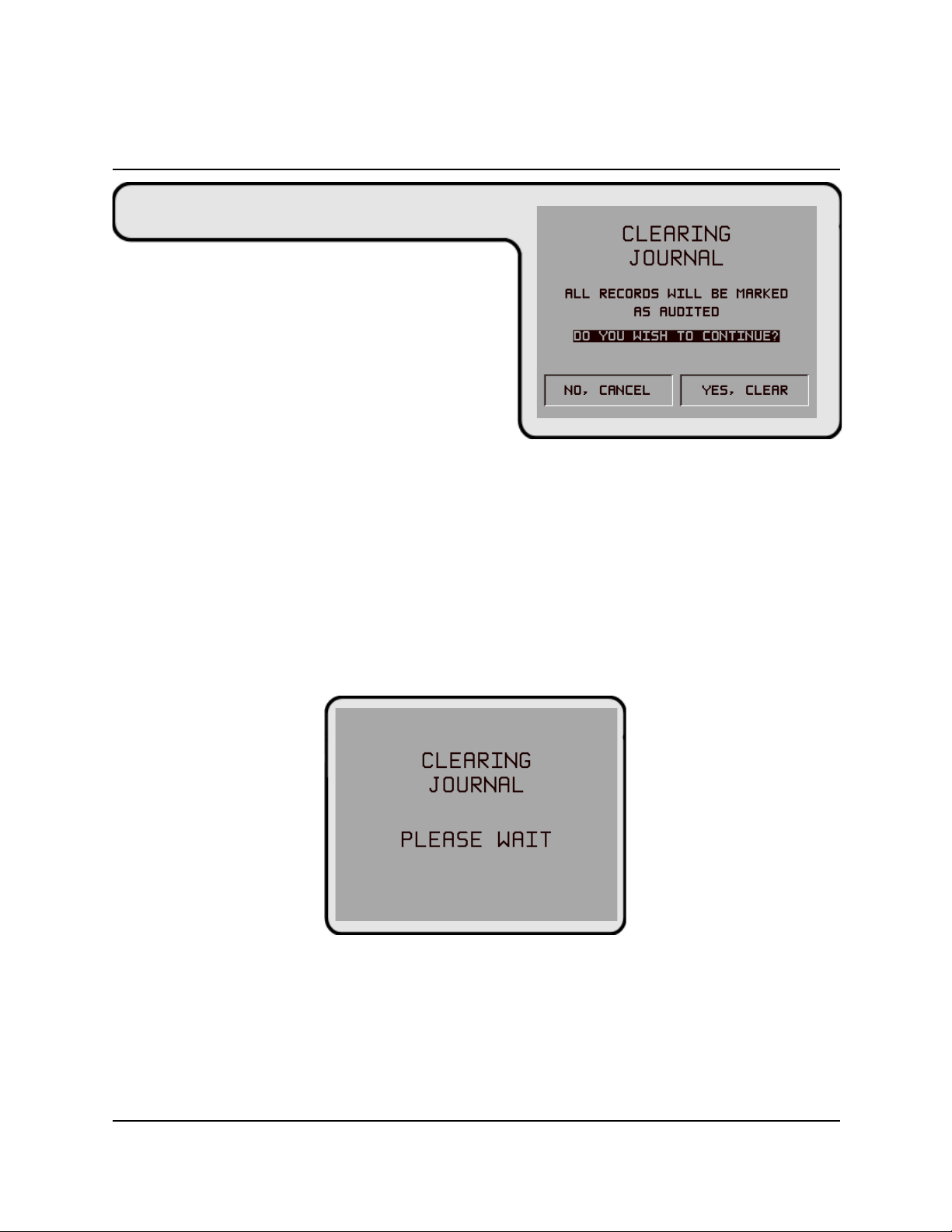
MULTI-CASSETTE CASH DISPENSER OPERATION MANUALMODELS 9650/9670
SECTION 5 - MANAGEMENT FUNCTIONS
FUNCTION: CLEAR JOURNAL
FACTORY DEFAULT: N/A
ACCESS INSTRUCTIONS:
1.) Select JOURNAL from the options available at
the MANAGEMENT FUNCTIONS screen.
2.) Select the CLEAR JOURNAL option to mark
all journal entries stored in the Electronic Journal
since the last time the CLEAR JOURNAL or
PRINT JOURNAL functions were completed.
DESCRIPTION:
The CLEAR JOURNAL command is used to mark all unprinted records in the journal as ‘audited’.
This means that they will not be printed out the next time a PRINT JOURNAL command is
performed. Audited records are not erased. They are marked as if they had been printed. When
this function is selected, a confirmation screen prompts the user to answer YES, CLEAR to continue
with operation or NO, CANCEL to quit. If the user answers YES, CLEAR, the following screen
will be displayed:
When the journal has been cleared, the SELECT JOURNAL FUNCTION screen will be displayed.
Note that even after this command has been completed, records are still available for printing by
using the PRINT LAST X ENTRIES command.
ERROR CONDITIONS:
If the operation fails, and error message will be displayed.
5-37
TRITON SYSTEMS, INC.
Page 85

MULTI-CASSETTE CASH DISPENSER OPERATION MANUAL
SECTION 5 - MANAGEMENT FUNCTIONS
FUNCTION: PRINT LAST X ENTRIES
FACTORY DEFAULT: N/A
ACCESS INSTRUCTIONS:
1.) Select JOURNAL from the options available
at the MANAGEMENT FUNCTIONS screen.
2.) Select the PRINT LAST X ENTRIES option to
print the last X (where ‘X’ is a number from 1 to
2045) entries stored in the Electronic Journal.
DESCRIPTION:
MODELS 9650/9670
This command is used to reprint records from the Electronic Journal, either before or after they
have been audited using the CLEAR JOURNAL or PRINT JOURNAL commands. Records printed
out using this command are not marked in any way. This command will not affect the operation of
the PRINT JOURNAL command.
This command is used for several purposes. It can be used to reprint records for which the paper
trail has been lost or destroyed. It can also be used to print out records before they are audited, for
diagnostic purposes.
When using this command, the user is prompted to enter the number of the most recently collected
records to be printed. It always operates on the last ‘X’ entries. If an operator needs to see a
transaction that happened about 10 records earlier, entering ‘l3’ a the prompt will cause the last 13
records to be printed, but not cleared, from the buffer. This will ensure that the transaction in
question is printed.
Subsequent uses of this command are not cumulative. No pointer is maintained that ‘moves’ each
time this command is run. It always operates on the LAST X ENTRIES.
ERROR CONDITIONS:
Entering a number greater than the number of records in the buffer memory of the journal will
cause all records to be printed. The buffer memory can contain up to 2045 records at any one time.
TRITON SYSTEMS, INC.
5-38
Page 86

MULTI-CASSETTE CASH DISPENSER OPERATION MANUALMODELS 9650/9670
SECTION 5 - MANAGEMENT FUNCTIONS
FUNCTION: CASSETTE SERVICE
FACTORY DEFAULT: N/A
ACCESS INSTRUCTIONS:
Select the CASSETTE SERVICE option from the
MANAGEMENT FUNCTIONS screen.
DESCRIPTION:
The CASSETTE SERVICE option provides the terminal operator with the ability to quickly lock
and unlock cassettes, or to place selected cassettes into service. The cassette selection screen provides
an option button for each cassette: A, B, C, or D. Press the desired button to place that cassette in
service. Press the indicated button to lock or unlock all of the cassettes. Note that the current lock
status of the cassettes is shown in the lower left label area.
Once a cassette is in service, the following message will be displayed:
Press any key to return to the main Management Functions menu.
ERROR CONDITIONS:
There are no error conditions directly associated with this function.
5-39
TRITON SYSTEMS, INC.
Page 87

MULTI-CASSETTE CASH DISPENSER OPERATION MANUAL
MODELS 9650/9670
SECTION 5 - MANAGEMENT FUNCTIONS
FUNCTION: PASSWORD MAINTENANCE
FACTORY DEFAULT: N/A
ACCESS INSTRUCTIONS:
Select the PASSWORD MAINTENANCE option
from the MANAGEMENT FUNCTIONS screen.
DESCRIPTION:
The PASSWORD MAINTENANCE Function of MANAGEMENT FUNCTIONS menu allows
access to menus for viewing and changing the following:
1.) MASTER PASSWORD
2.) ADMINISTRATION PASSWORD
ERROR CONDITIONS:
There are no error conditions directly associated with this function.
TRITON SYSTEMS, INC.
5-40
Page 88

MULTI-CASSETTE CASH DISPENSER OPERATION MANUALMODELS 9650/9670
SECTION 5 - MANAGEMENT FUNCTIONS
FUNCTION: MASTER PASSWORD
FACTORY DEFAULT: ‘123456’
ACCESS INSTRUCTIONS:
1.) Select the PASSWORD MAINTENANCE
option from the MANAGEMENT FUNCTIONS
screen.
2.) Select the MASTER PASSWORD option.
DESCRIPTION:
The MASTER PASSWORD is the highest level password on the Cash Dispenser. It allows access
to all functions except downloading of new software. The MASTER PASSWORD must be entered
in order to change the ADMINISTRATION password. The factory default MASTER PASSWORD
is ‘123456’ and should be changed when the Cash Dispenser is installed.
To change the MASTER PASSWORD, select this function. You will be prompted to enter your
new password. An asterisk (*) will be displayed in place of the actual digits entered; therefore, you
must enter the password a second time when prompted to confirm it.
The password can be from 4 to 12 digits long and can contain only numbers; letters are not allowed.
ERROR CONDITIONS:
A number of feedback screens may appear during password entry. These screens can appear if the
second password entry did not match the first, you entered an invalid password, or the password
you entered was too short (less than 4 characters).
5-41
TRITON SYSTEMS, INC.
Page 89

MULTI-CASSETTE CASH DISPENSER OPERATION MANUAL
SECTION 5 - MANAGEMENT FUNCTIONS
FUNCTION: ADMINISTRATION PASSWORD
FACTORY DEFAULT: ‘987654’
ACCESS INSTRUCTIONS:
1.) Select the PASSWORD MAINTENANCE
option from the MANAGEMENT FUNCTIONS screen.
2.) Select the ADMINISTRATION PASSWORD
option.
DESCRIPTION:
MODELS 9650/9670
The ADMINISTRATION PASSWORD is used to perform daily management functions. This
password DOES NOT allow access to the TERMINAL CONFIGURATION menu.
This password can only be changed when the MASTER PASSWORD is used to enter the
MANAGEMENT FUNCTIONS area. Use the options provided to VIEW or CHANGE the
password, as shown in the figures below. When the VIEW option is selected, the current password
will be displayed for a few seconds. When changing the password, it must be entered twice, because
the characters entered are not displayed (an asterisk (*) is displayed in place of each character, for
security reasons). The password length can range from 4 to 12 characters.
VIEW
CHANGE
ERROR CONDITIONS:
A number of feedback screens may appear during password entry. These screens can appear if the
second password entry did not match the first, you entered an invalid password, or the password
you entered was too short (less than 4 characters).
TRITON SYSTEMS, INC.
5-42
Page 90

MULTI-CASSETTE CASH DISPENSER OPERATION MANUALMODELS 9650/9670
SECTION 5 - MANAGEMENT FUNCTIONS
FUNCTION: TERMINAL CONFIGURATION
FACTORY DEFAULT: N/A
ACCESS INSTRUCTIONS:
Select the TERMINAL CONFIGURATION option
from the MANAGEMENT FUNCTIONS screen.
DESCRIPTION:
The TERMINAL CONFIGURATION option provides access to functions that allow the following
parameters to be viewed and changed:
1.) PRINTER SETTINGS
2.) RANDOM/LEVEL PRIZE COUPONS
3.) CHANGE MESSAGES
4.) SET TERMINAL PARAMETERS
5.) DATE / TIME FUNCTIONS
6.) TRANSACTION TYPES
7.) ACCOUNT TYPES
ERROR CONDITIONS:
There are no error conditions directly associated with this function.
5-43
TRITON SYSTEMS, INC.
Page 91

MULTI-CASSETTE CASH DISPENSER OPERATION MANUAL
SECTION 5 - MANAGEMENT FUNCTIONS
FUNCTION: PRINTER SETTINGS
FACTORY DEFAULT: N/A
ACCESS INSTRUCTIONS:
1.) Select the TERMINAL CONFIGURATION
option from the MANAGEMENT FUNCTIONS screen.
2.) Select the PRINTER SETTINGS option.
DESCRIPTION:
MODELS 9650/9670
This menu provides access to the following functions:
1.) SET PRINT LENGTH
2.) LOW RECEIPT PAPER
3.) PRINTER GRAPHICS
ERROR CONDITIONS:
There are no error conditions directly associated with this function.
TRITON SYSTEMS, INC.
5-44
Page 92

MULTI-CASSETTE CASH DISPENSER OPERATION MANUALMODELS 9650/9670
SECTION 5 - MANAGEMENT FUNCTIONS
FUNCTION: SET PRINT LENGTH
FACTORY DEFAULT: ‘35’
ACCESS INSTRUCTIONS:
1.) Select the TERMINAL CONFIGURATION
option from the MANAGEMENT FUNCTIONS
screen.
2.) Select the PRINTER SETTINGS option.
3.) Select SET PRINT LENGTH.
DESCRIPTION:
This function sets the minimum length of the receipt provided to the customer after each transaction.
ERROR CONDITIONS:
Changing the Print Length to less than 35 lines will prevent the receipt from exiting the front of the
Cash Dispenser. This may cause paper jams that could result in printer damage.
5-45
TRITON SYSTEMS, INC.
Page 93

MULTI-CASSETTE CASH DISPENSER OPERATION MANUAL
SECTION 5 - MANAGEMENT FUNCTIONS
FUNCTION: LOW RECEIPT PAPER
FACTORY DEFAULT: ‘OUT OF SERVICE’
ACCESS INSTRUCTIONS:
1.) Select TERMINAL CONFIGURATION from the
MANAGEMENT FUNCTIONS menu.
2.) Select the PRINTER SETTINGS option.
3.) Choose the LOW RECEIPT PAPER
option.
DESCRIPTION:
MODELS 9650/9670
After selecting the LOW RECEIPT PAPER ON/OFF option, a screen displaying,” WHEN RECEIPT
PAPER BECOMES LOW, THE ATM WILL BE OUT OF SERVICE” (or IN SERVICE depending
on terminal setup). Change to IN SERVICE or OUT OF SERVICE by pressing the Screen Key
next to the appropriate text and pressing the EXIT key.
Selecting the IN SERVICE options will allow the terminal to continue to operate after it senses a
Receipt Printer Paper Low condition (Error Code 183). Selecting this option will allow the terminal
to operate with low or no receipt paper in the terminal.
Selecting the OUT OF SERVICE option will allow the terminal to report a Receipt Printer Paper
Low condition (Error Code 183), and will place the terminal in an OUT OF SERVICE condition
until the receipt paper is replenished.
ERROR CONDITIONS:
Error Code 183 – Receipt Printer Paper Low will take the terminal OUT OF SERVICE. To
restore the terminal to normal operation the paper must be replenished and the Reset Error button
pressed after the terminal has been reset and is displaying the OUT OF SERVICE screen.
TRITON SYSTEMS, INC.
5-46
Page 94

MULTI-CASSETTE CASH DISPENSER OPERATION MANUALMODELS 9650/9670
SECTION 5 - MANAGEMENT FUNCTIONS
FUNCTION: PRINTER GRAPHICS
FACTORY DEFAULT: ENABLED
ACCESS INSTRUCTIONS:
1.) Select TERMINAL CONFIGURATION option
from the MANAGEMENT FUNCTIONS screen.
2.) Select the PRINTER SETTINGS option.
3.) Select PRINTER GRAPHICS.
DESCRIPTION:
The Printed Graphics feature can only be used when an optional Memory Expansion Card is installed
in the terminal. Triton Connect Software Release 1.8 (or above) allows bit mapped graphics (in
‘.bmp’ format) to be downloaded to the terminal. This graphic will be printed on the receipt when
the PRINTER GRAPHICS option has been ENABLED. This feature cannot be supported with out
the addition of an Expansion Memory Card.
To turn on the PRINTER GRAPHICS feature, choose the ENABLE option on this screen. To
inhibit the PRINTER GRAPHICS feature, press the DISABLE key.
ERROR CONDITIONS:
If PRINTER GRAPHICS is enabled and there are no graphic images loaded into the Expansion
Memory Card, the receipt printer will print normal receipts without graphics. There are no error
conditions associated with this function.
5-47
TRITON SYSTEMS, INC.
Page 95

MULTI-CASSETTE CASH DISPENSER OPERATION MANUAL
SECTION 5 - MANAGEMENT FUNCTIONS
FUNCTION: RANDOM/LEVEL PRIZE COUPONS
ACTORY DEFAULT: N/A
F
A
CCESS INSTRUCTIONS:
1.) Select TERMINAL CONFIGURATION from the
MANAGEMENT FUNCTIONS menu.
2.) Select RANDOM/LEVEL PRIZE COUPONS
from the TERMINAL CONFIGURATION menu.
DESCRIPTION:
MODELS 9650/9670
The SELECT COUPON TYPE screen allows the operator to access the functions specific to
managing either printed or dispensed prize coupons. The following options are available:
1.) PRINTED COUPONS.
2.) DISPENSED COUPONS.
Printed coupons are delivered to the customer via the receipt printer, while dispensed coupons are
dispensed from one or more of the note cassettes.
ERROR CONDITIONS:
There are no error conditions directly associated with this function.
TRITON SYSTEMS, INC.
5-48
Page 96

MULTI-CASSETTE CASH DISPENSER OPERATION MANUALMODELS 9650/9670
SECTION 5 - MANAGEMENT FUNCTIONS
FUNCTION: PRINTED COUPONS
FACTORY DEFAULT: N/A
ACCESS INSTRUCTIONS:
1.) Select TERMINAL CONFIGURATION from the
MANAGEMENT FUNCTIONS menu.
2.) Select RANDOM/LEVEL PRIZE COUPONS
from the TERMINAL CONFIGURATION menu.
3.) Select PRINTED COUPONS.
DESCRIPTION:
This function provides access to the following options, which will set up terminal operations for
issuing printed prize coupons:
1.) ENTER LEVEL/PRIZE MESSAGE.
2.) ENTER RANDOM PRIZE MESSAGE.
3.) ENABLE/DISABLE COUPON AWARDS.
4.) SET LEVEL PRIZE AMOUNT.
5.) SET RANDOM WINNING %.
ERROR CONDITIONS:
There are no error conditions directly associated with this function.
5-49
TRITON SYSTEMS, INC.
Page 97

MULTI-CASSETTE CASH DISPENSER OPERATION MANUAL
SECTION 5 - MANAGEMENT FUNCTIONS
FUNCTION: ENTER LEVEL PRIZE MSG.
FACTORY DEFAULT: NONE
ACCESS INSTRUCTIONS:
1.) Select TERMINAL CONFIGURATION from
the MANAGEMENT FUNCTIONS menu.
2.) Select RANDOM/LEVEL PRIZE COUPONS
from the TERMINAL CONFIGURATION menu.
3.) Select ENTER LEVEL PRIZE MSG.
DESCRIPTION:
MODELS 9650/9670
The LEVEL PRIZE MESSAGE consists of
four lines of text that are printed on the Level
Prize receipt and report. The text can be full
alphanumeric text. Enter letters, numbers and
punctuation as follows:
The keys along either side of the display are
used with the numeric keys on the main keypad
to permit entry of alphanumeric characters. The
keys on the left side of the display are
designated <F1> through <F4>. The keys on
the right side of the display are <F6> through
YEK
4F
4F
1
2 3 4 5 6 7 8 9 0
REPPU
tfihSoN 1234567890
tfeL6FQADGJMPTW,
retneC7F ZBEHKNRUX .
thgiR8FpSCFILOSVY-
REWOL
tfihSoN!@#$%^&*()
tfeL6Fqadgjmptw’
retneC7Fzbchknrux+
thgiR8F&cfilosvy=
<F8>. The <F1> key centers the text on the
line where the cursor appears. The <F2> key erases all text in the current message. <F3> clears the
text on the line the cursor is currently appearing.
The <F4> Key is used similarly to a CAPS LOCK key on a computer keyboard. Pressing the <F4>
key toggles between uppercase and lowercase. To enter an alphabetic or punctuation character,
one of the <F6> through <F8> keys must be pressed, followed by one of the numeric keys. The
resultant character will be as indicated in the table. Press the <OK> key to save the changes made.
If you make a mistake and want to start over, press the CANCEL key to discard any changes made
to that point.
ERROR CONDITIONS:
There are no error conditions directly associated with this function.
TRITON SYSTEMS, INC.
5-50
Page 98

MULTI-CASSETTE CASH DISPENSER OPERATION MANUALMODELS 9650/9670
SECTION 5 - MANAGEMENT FUNCTIONS
FUNCTION: ENTER RANDOM PRIZE MSG.
FACTORY DEFAULT: NONE
ACCESS INSTRUCTIONS:
1.) Select TERMINAL CONFIGURATION from the
MANAGEMENT FUNCTIONS menu.
2.) Select RANDOM/LEVEL PRIZE COUPONS
from the TERMINAL CONFIGURATION menu.
3.) Select ENTER RANDOM PRIZE MSG.
DESCRIPTION:
The RANDOM PRIZE MESSAGE consists of
four lines of text that are printed on the Random
Coupon receipt and report. The text can be
full alphanumeric text. Enter desired letters,
numbers and punctuation as follows:
The keys along either side of the display are
used with the numeric keys on the main keypad
to permit entry of alphanumeric characters. The
keys on the left side of the display are
designated <F1> through <F4>. The keys on
the right side of the display are <F6> through
YEK
4F
4F
1
2 3 4 5 6 7 8 9 0
REPPU
tfihSoN 1234567890
tfeL6FQADGJMPTW,
retneC7F ZBEHKNRUX .
thgiR8FpSCFILOSVY-
REWOL
tfihSoN!@#$%^&*()
tfeL6Fqadgjmptw’
retneC7Fzbchknrux+
thgiR8F&cfilosvy=
<F8>. The <F1> key centers the text on the
line where the cursor appears. The <F2> key erases all text in the current message. <F3> clears the
text on the line the cursor is currently appearing.
The <F4> Key is used similarly to a CAPS LOCK key on a computer keyboard. Pressing the <F4>
key toggles between uppercase and lowercase. To enter an alphabetic or punctuation character,
one of the <F6> through <F8> keys must be pressed, followed by one of the numeric keys. The
resultant character will be as indicated in the table. Press the <OK> key to save the changes made.
If you make a mistake and want to start over, press the CANCEL key to discard any changes made
to that point.
ERROR CONDITIONS:
There are no error conditions directly associated with this function.
5-51
TRITON SYSTEMS, INC.
Page 99

MULTI-CASSETTE CASH DISPENSER OPERATION MANUAL
SECTION 5 - MANAGEMENT FUNCTIONS
FUNCTION: ENABLE/DISABLE COUPON AWARDS
FACTORY DEFAULT: DISABLED
ACCESS INSTRUCTIONS:
1.) Select TERMINAL CONFIGURATION from the
MANAGEMENT FUNCTIONS menu.
2.) Select RANDOM/LEVEL PRIZE COUPONS
from the TERMINAL CONFIGURATION menu.
3.) Select the ENABLE/DISABLE COUPON AWARDS option.
4.) Select ENABLE OR DISABLE from the menu displayed.
MODELS 9650/9670
DESCRIPTION:
This function provides access to a menu that allows the operator to ENABLE or DISABLE all
printed coupon awards. If ENABLED, eligible transactions will be checked for award. If
DISABLED, no coupons will be issued.
ERROR CONDITIONS:
There are no error conditions directly associated with this function.
TRITON SYSTEMS, INC.
5-52
Page 100

MULTI-CASSETTE CASH DISPENSER OPERATION MANUALMODELS 9650/9670
SECTION 5 - MANAGEMENT FUNCTIONS
FUNCTION: SET LEVEL PRIZE AMOUNT
FACTORY DEFAULT: ‘$0.00’
ACCESS INSTRUCTIONS:
1.) Select TERMINAL CONFIGURATION from
the MANAGEMENT FUNCTIONS menu.
2.) Select RANDOM/LEVEL PRIZE COUPONS
from the TERMINAL CONFIGURATION menu.
3.) Select the SET LEVEL PRIZE AMOUNT option.
DESCRIPTION:
This function sets the threshold level at which the level prize coupon will be printed. Withdrawing
an amount equal to or greater than the value set here will print the level prize coupon.
To enter a new value, press the CHANGE button, enter a new value, then press <OK>.
NOTE: If the level coupon is awarded, the random coupon parameter will not be tested for award.
ERROR CONDITIONS:
There are no error conditions directly associated with this function.
5-53
TRITON SYSTEMS, INC.
