Page 1
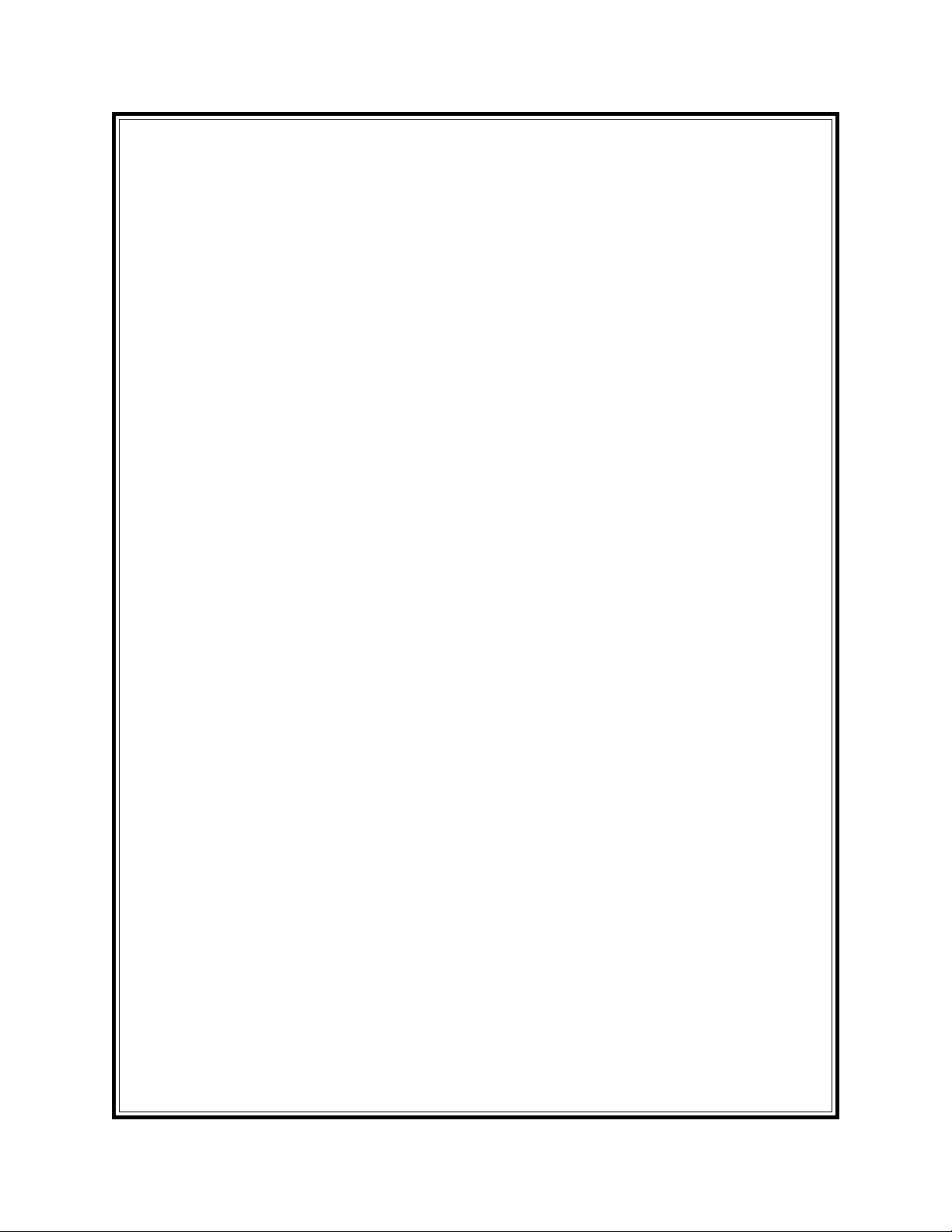
SINGLE-CASSETTE
CASH DISPENSER
(MODELS 9600/9601/9620/9621)
OPERATION MANUAL
Version 4.1
TDN 07103-00032 03/00
CORPORATE HEADQUARTERS: RMA (RETURN MATERIAL AUTHORIZATION)
RETURN ADDRESS:
522 E. Railroad Street 21405 B Street
Long Beach, MS 39560 Long Beach, MS 39560
PHONE: (228) 868-1317
FAX: (228) 868-0437
COPYRIGHT NOTICE
Copyright © 2000 Triton Systems , Inc. All rights reserved. No part of this publication may be
reproduced, transmitted, transcribed, stored in a retrieval system, or translated into any human or
computer language, in any form, by any means whatsoever, without the express written permission
of Triton Systems, Inc.
Page 2
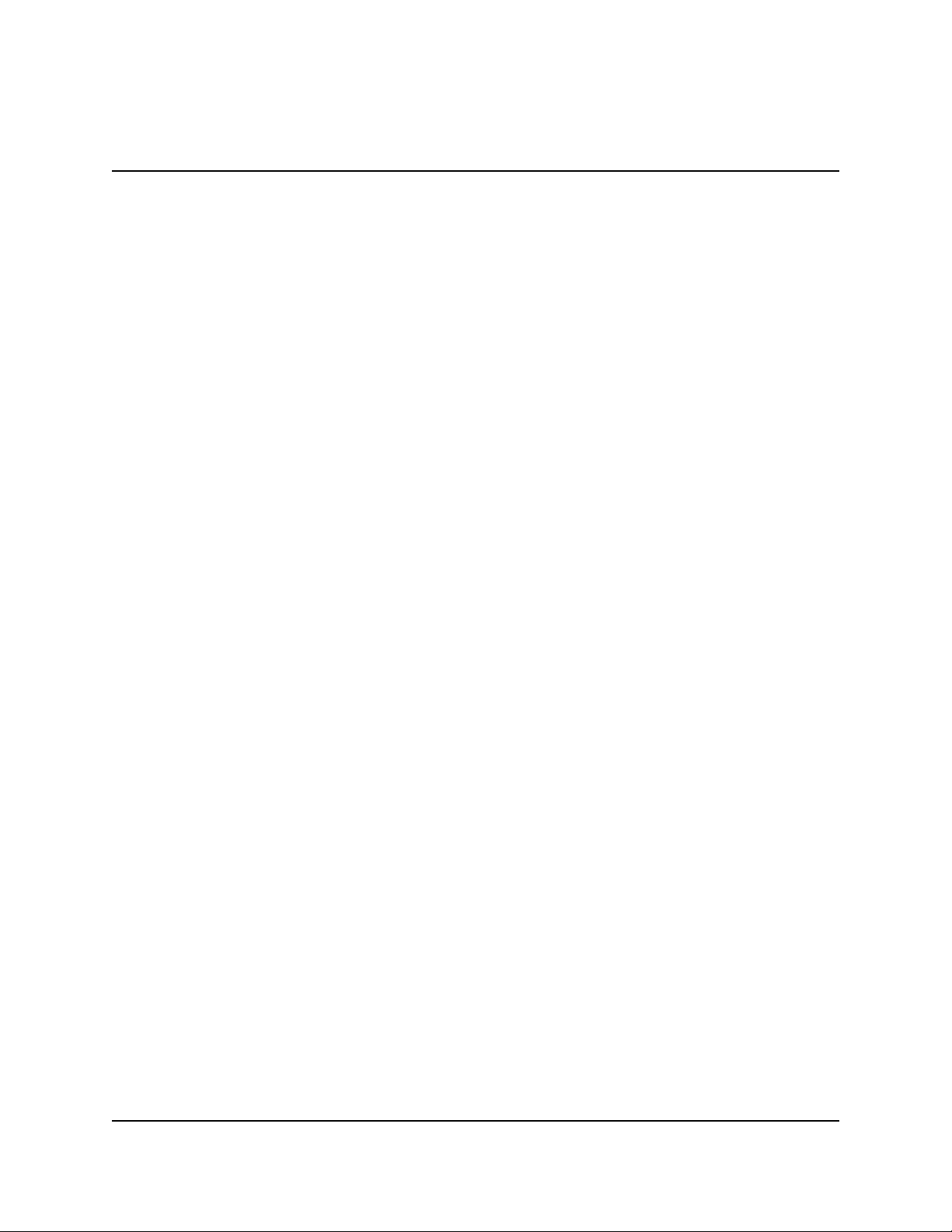
MODELS 9600/9601/9620/9621
Changes or modifications to this unit not expressly approved by the
party responsible for compliance could void the user’s authority to
operate the equipment.
This equipment has been tested and found to comply with the limits
for a Class A digital device, persuant to Part 15 of FCC Rules. These
limits are designed to provide reasonable protection against harmful
interference when the equipment is operated in a commercial environment. This equipment generates, uses, and can radiate radio frequency energy and, if not installed and used in accordance with the
instruction manual, may cause harmful interference to radio communications. Operation of this equipment in a residential area is
likely to cause harmful interference in which case the user will be
required to correct the interference at his own expence.
INGLE-CASSETTE CASH DISPENSER OPERATION MANUAL
S
FCC COMPLIANCE
Warning:
Note:
CANADIAN EMISSION REQUIREMENTS
This digital apparatus does not exceed the Class A limits for radio
noise emissions from digital apparatus set in the Radio Interference
Regulations of the Canadian Department of Communications.
Le present appareil numerique n’emet pas de bruits radioelectriques
depassant les limites applicables aux appareils numeriques de la Class
A prescrites dans le Reglement sur le brouillage radioelectrique edicte
par le ministere des Communications du Canada.
AUSTRALIAN EMISSION REQUIREMENTS
Warning:
This is a Class A product. In a domestic environment this product
may cause radio interference in which case the user may be required to take adequate measures.
TRITON SYSTEMS, INC.
ii
Page 3
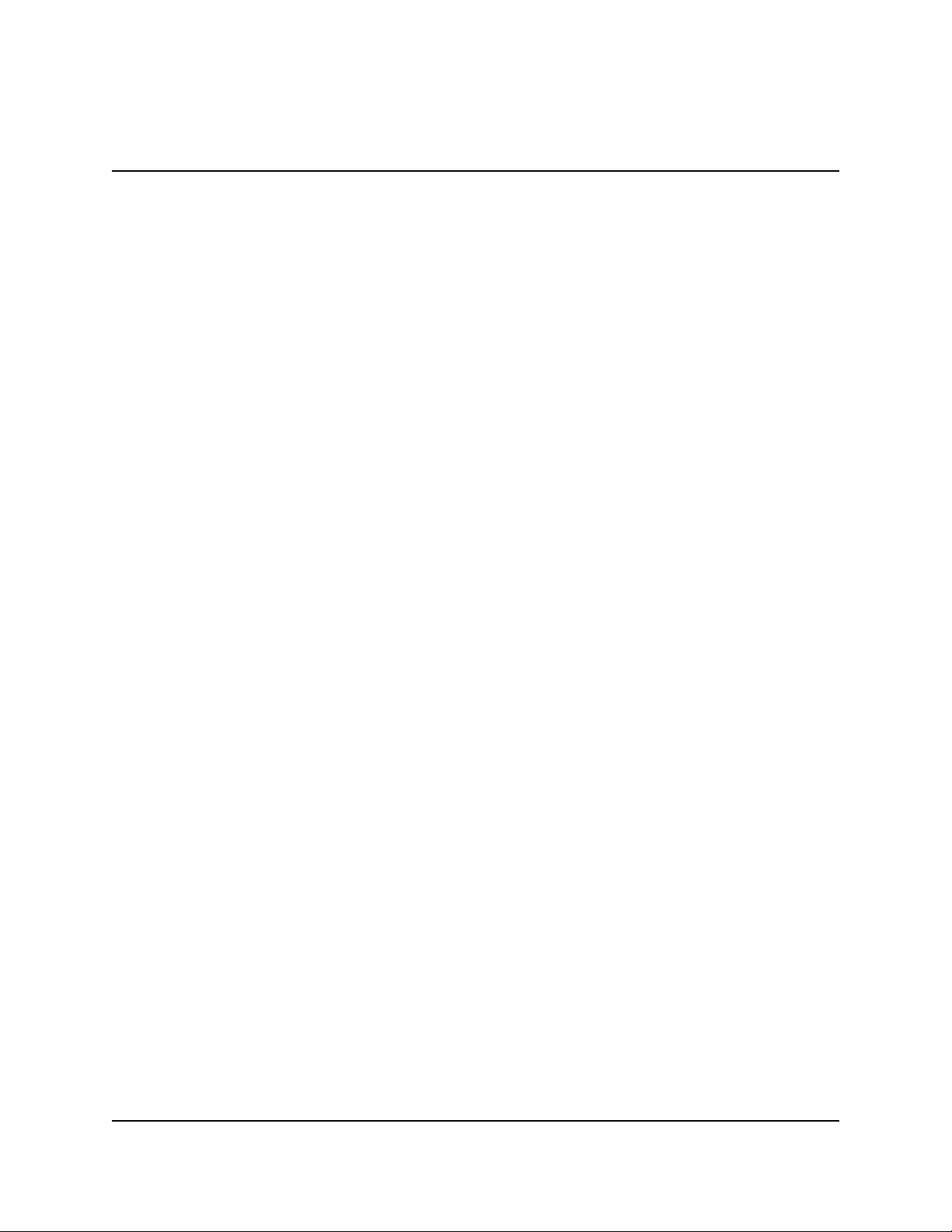
INGLE-CASSETTE CASH DISPENSER OPERATION MANUAL
MODELS 9600/9601/9620/9621
S
NOTICE:
The Industry Canada label identifies certified equipment. This certification means that the
equipment meets telecommunications network protective, operational and safety requirements as
prescribed in the appropriate Terminal Equipment Technical Requirements document(s). The
Department does not guarantee the equipment will operate to the user’s satisfaction.
Before installing this equipment, users should ensure that it is permissible to be connected to the
facilities of the local telecommunications company. The equipment must also be installed using
an acceptable method of connection. The customer should be aware that compliance with the
above conditions may not prevent degradation of service in some situations.
Repairs to certified equipment should be coordinated by a representative designated by the supplier. Any repairs or alterations made by the user to this equipment, or equipment malfunctions,
may give the telecommunications company cause to request the user to disconnect the equipment.
Users should ensure for their own protection that the electrical ground connections of the power
utility, telephone lines and internal metallic water pipe system, if present, are connected together.
This precaution may be particularly important in rural areas. Caution: Users should not attempt
to make such connections themselves, but should contact the appropriate electric inspection authority, or electrician, as appropriate.
NOTICE:
The Ringer Equivalence Number (REN) assigned to each terminal device provides an indication
of the maximum number of terminals allowed to be connected to a telephone interface. The termination on an interface may consist of any combination of devices subject only to the requirement that the sum of the Ringer Equivalence Numbers of all the devices does not exceed 5.
TRITON SYSTEMS, INC.
iii
Page 4
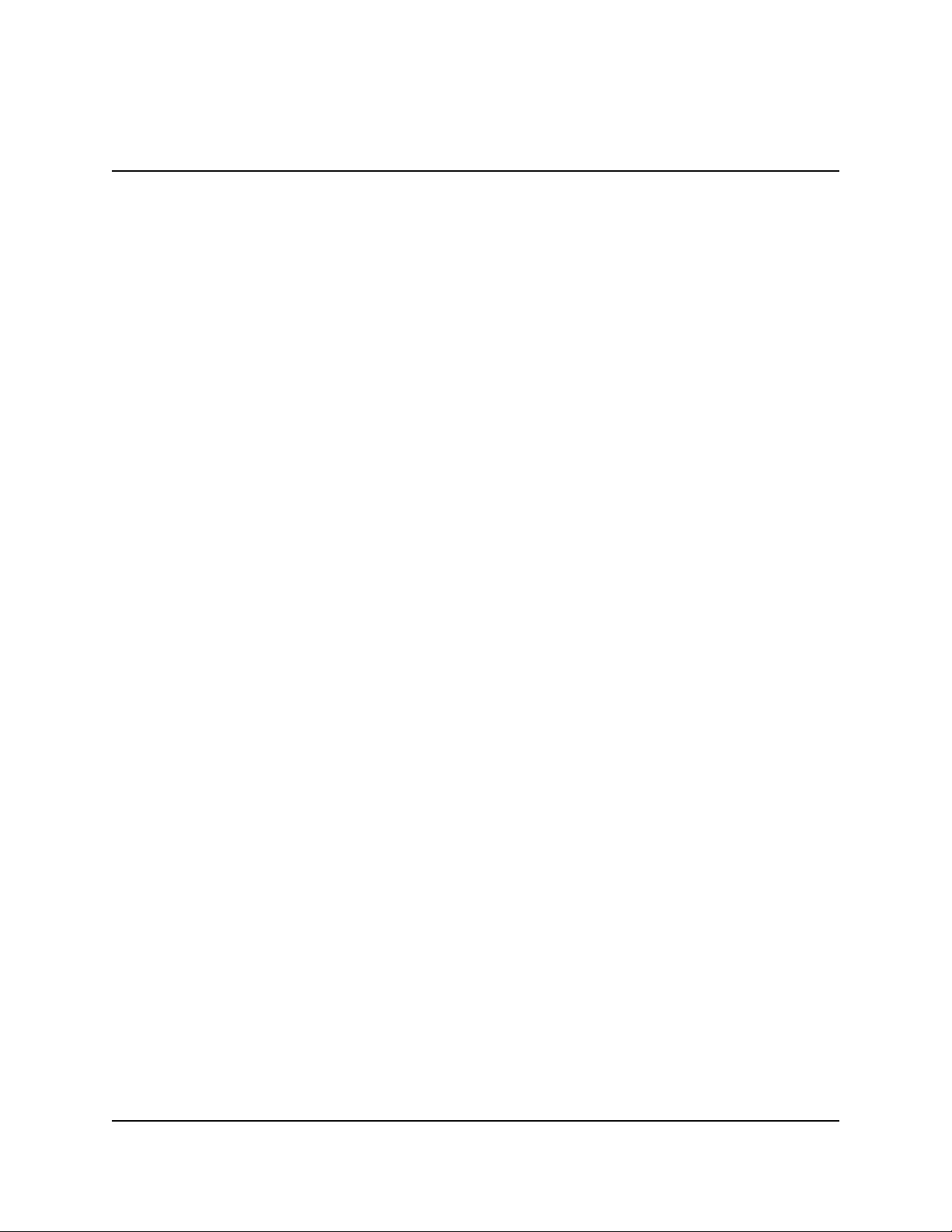
INGLE-CASSETTE CASH DISPENSER OPERATION MANUAL
MODELS 9600/9601/9620/9621
S
AVIS:
L’étiquette d’Industrie Canada identific le matériel homologué. Cette étiquette certifie que le
matériel est conforme aux normes de protection, d’exploitation et de sécurité des réseaux de
télécommunications, comme le prescrivent les documents concernant les exigences techniques
relatives au matériel terminal. Le Ministère n’assure toutefois pas que le matériel fonctionnera à
la satisfaction de l’utilisateur.
Avant d’installer ce matériel, l’utilisateur doit s’assurer qu’il est permis de le raccorder aux installations de 1’entreprise locale de télécommunication. Le maté-riel doit également être installé
en suivant une méthode acceptée de raccordement. L’abonné ne doit pas oublier qu’il est possible que la comformité aux conditions énoncées ci-dessus n’empêche pas la dégradation du service dans certaines situations.
Les réparations de matériel homologué doivent être coordonnées par un représentant désigné par
le fournisseur. L’entreprise de télécommunications peut demander à I’utilisateur de débrancher
un appareil à la suite de réparations ou de modifications effectuées par l’utilisateur ou à cause de
mauvais fonctionnement.
Pour sa propre protection, l’utilisateur doit s’assurer que tous les fils de mise à la terre de la
source d’énergie électrique, des lignes téléphoniques et des canalisations d’eau métalliques, s’fl
y en a, sont raccordés ensemble. Cette précaution est particulièrement importante dans les
régions rurales. Avertissement: L’utilisateur ne doit pas tenter de faire ces raccordements luimême; il doit avoir recours à an service d’inspection des installations électriques, ou à un
électricien, selon le cas.
AVIS:
L’indice d’équivalence de la sonnerie (IES) assigné à chaque dispositif terminal indique le
nombre maximal de terminaux qui peuvent étre raccordés à une interface. La terminaison d’une
interface téléphonique peut consister en une combinaison de quelques dispositifs, à la seule condition que la somme d’indices d’équivalence de la sonnerie de tous les dispositifs n’exède pas 5.
TRITON SYSTEMS, INC.
iv
Page 5
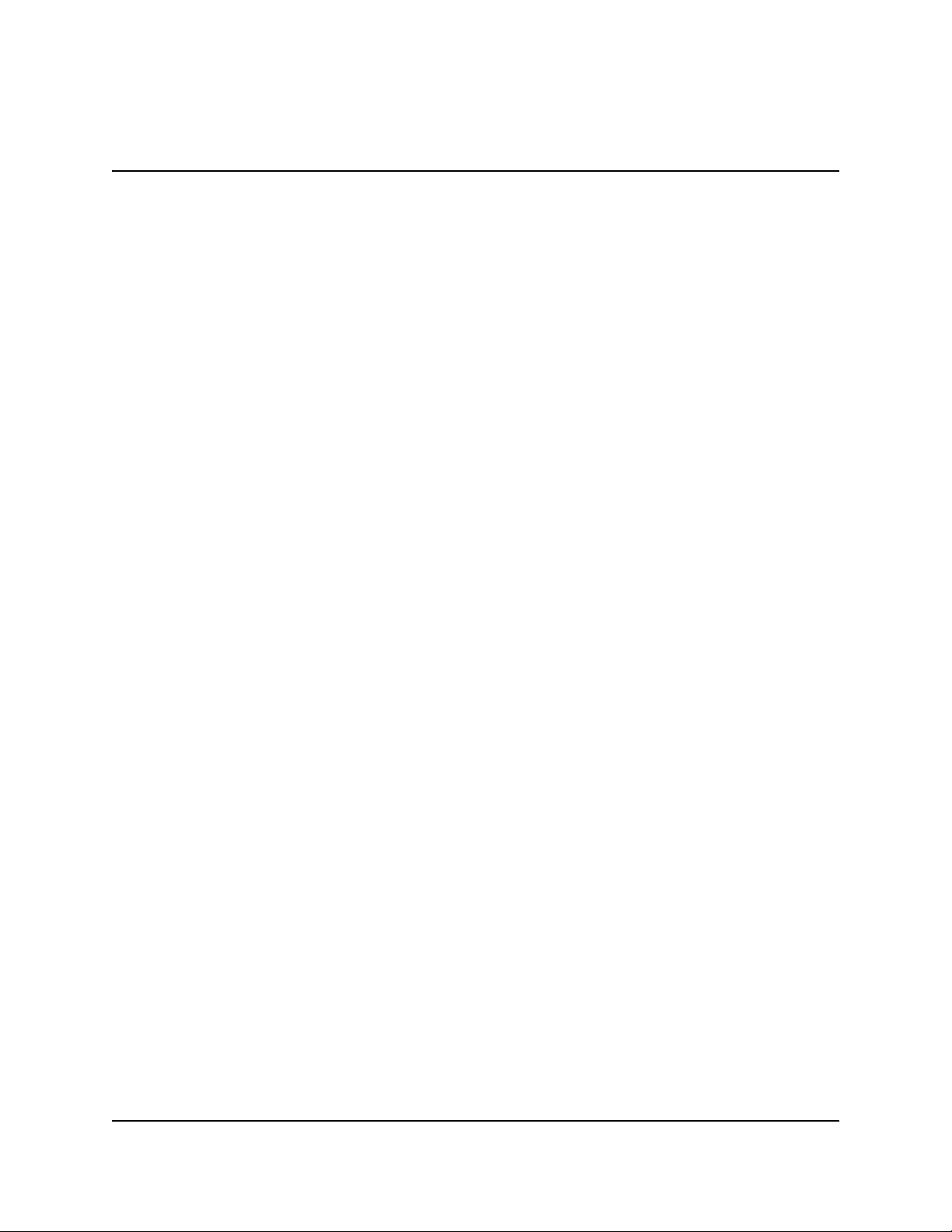
MODELS 9600/9601/9620/9621
SINGLE-CASSETTE CASH DISPENSER OPERATION MANUAL
CONTENTS
ECTION 1 - INTRODUCTION ........................................................................................................................... 1-1
S
WHAT’S NEW IN ATM SOFTWARE RELEASE 4.1 ........................................................................................ 1-2
EPROM UPGRADE REQUIREMENT .......................................................................................................... 1-2
WHAT’S IN THIS MANUAL ........................................................................................................................ 1-3
WHAT IS A CASH DISPENSER? ................................................................................................................ 1-3
BALANCING DAILY TRANSACTIONS ............................................................................................................ 1-4
SECTION 2 - FEATURES ................................................................................................................................ 2-1
SINGLE-CASSETTE CASH DISPENSERS ...................................................................................................... 2-2
NEW FEATURES .................................................................................................................................... 2-2
STANDARD FEATURES OF THE SINGLE-CASSETTE CASH DISPENSERS ............................................................ 2-5
S
ECTION 3 - OPERATION AND SETUP .............................................................................................................. 3-1
BASIC OPERATION ................................................................................................................................. 3-2
MENU-BASED OPERATION ....................................................................................................................... 3-2
KEYPAD OPERATION ............................................................................................................................... 3-3
CHANGING TO MANAGEMENT FUNCTIONS ................................................................................................... 3-5
INITIAL CASH DISPENSER CONFIGURATION ................................................................................................. 3-6
ADDITIONAL PARAMETERS ....................................................................................................................... 3-8
SETUP PARAMETERS LISTING ................................................................................................................ 3-10
SECTION 4 - HANDLING CASSETTES ................................................................................................................ 4-1
MEDIA CONDITION ................................................................................................................................. 4-2
USED CURRENCY ............................................................................................................................ 4-2
NEW OR UNCIRCULATED CURRENCY ................................................................................................... 4-2
REPLENISHING CASSETTES ...................................................................................................................... 4-3
SECTION 5 - MANAGEMENT FUNCTIONS ........................................................................................................... 5-1
INTRODUCTION ...................................................................................................................................... 5-2
ACCESSING THE MANAGEMENT FUNCTIONS MENU ....................................................................................... 5-2
FUNCTION AVAILABILITY .......................................................................................................................... 5-3
MANAGEMENT FUNCTIONS CHART ............................................................................................................ 5-4
FUNCTION: MANAGEMENT FUNCTIONS .......................................................................................... 5-5
FUNCTION: CLOSE ............................................................................................................................. 5-6
FUNCTION: SCHEDULE CLOSE .................................................................................................. 5-7
FUNCTION: CHANGE SCHEDULE ............................................................................................... 5-8
FUNCTION: TRIAL CASSETTE BALANCE ................................................................................... 5-9
FUNCTION: TRIAL CLOSE ......................................................................................................... 5-10
FUNCTION: DAY CLOSE ............................................................................................................ 5-11
FUNCTION: SEND TERMINAL TOTALS ..................................................................................... 5-12
FUNCTION: ENTER QTY. IN CASSETTE ................................................................................... 5-13
FUNCTION: CASSETTE CLOSE ................................................................................................. 5-14
FUNCTION: DIAGNOSTICS............................................................................................................... 5-15
FUNCTION: STATUS .................................................................................................................. 5-16
FUNCTION: PURGE .................................................................................................................... 5-17
FUNCTION: TEST DISPENSE .................................................................................................... 5-18
FUNCTION: FORMAT MEMORY EXPANSION CARD ................................................................ 5-19
FUNCTION: TEST RECEIPT PRINTER ....................................................................................... 5-20
FUNCTION: VERSION #’S .......................................................................................................... 5-21
TRITON SYSTEMS, INC.
v
Page 6
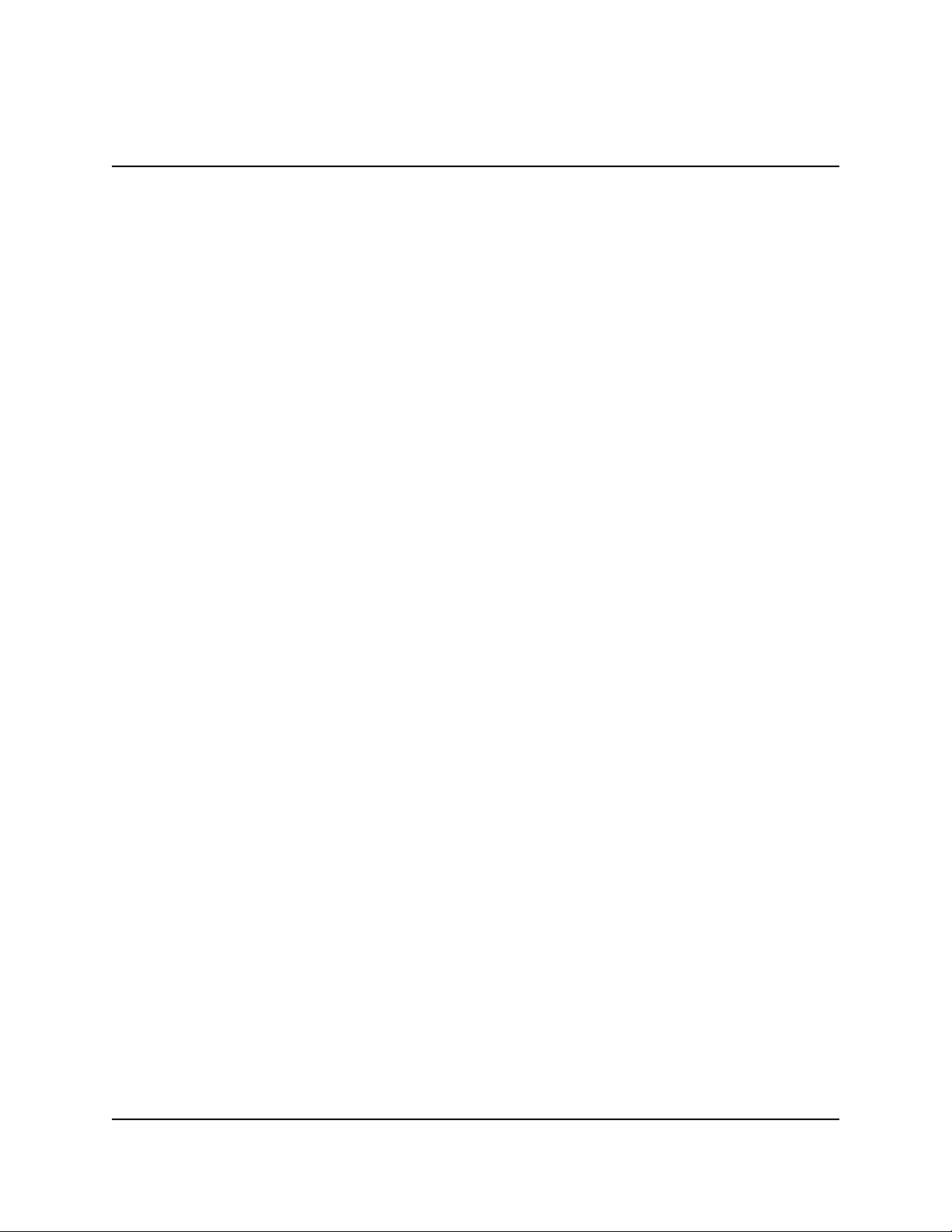
SINGLE-CASSETTE CASH DISPENSER OPERATION MANUAL
MODELS 9600/9601/9620/9621
CONTENTS
FUNCTION: MORE DIAGNOSTICS ............................................................................................ 5-22
FUNCTION: RESET/TEST MODEM...................................................................................... 5-23
FUNCTION: SCAN CARD ..................................................................................................... 5-24
FUNCTION: LANGUAGE/IDIOMA...................................................................................................... 5-25
FUNCTION: ENGLISH/INGLES .................................................................................................... 5-26
FUNCTION: SPANISH/ESPANOL................................................................................................ 5-27
FUNCTION: ENABLE/DISABLE CUST. OPTION ........................................................................ 5-28
FUNCTION: JOURNAL ...................................................................................................................... 5-29
FUNCTION: PRINT JOURNAL .................................................................................................... 5-30
FUNCTION: CLEAR JOURNAL ................................................................................................... 5-31
FUNCTION: PRINT LAST X ENTRIES ........................................................................................ 5-32
FUNCTION: PASSWORD MAINTENANCE ........................................................................................ 5-33
FUNCTION: MASTER PASSWORD ............................................................................................ 5-34
FUNCTION: ADMINISTRATION PASSWORD ............................................................................. 5-35
FUNCTION: TERMINAL CONFIGURATION ...................................................................................... 5-36
FUNCTION: PRINTER SETTINGS .............................................................................................. 5-37
FUNCTION: SET PRINT LENGTH ........................................................................................ 5-38
FUNCTION: LOW RECEIPT PAPER ..................................................................................... 5-39
FUNCTION: PRINTER GRAPHICS ....................................................................................... 5-40
FUNCTION: RANDOM/LEVEL PRIZE COUPONS ...................................................................... 5-41
FUNCTION: ENTER PRIZE LEVEL MSG. ............................................................................ 5-42
FUNCTION: ENTER RANDOM PRIZE MSG. ........................................................................ 5-43
FUNCTION: ENABLE/DISABLE COUPON AWARDS ........................................................... 5-44
FUNCTION: SET LEVEL PRIZE AMOUNT ........................................................................... 5-45
FUNCTION: SET RANDOM WINNING % ............................................................................. 5-46
FUNCTION: CHANGE MESSAGES ............................................................................................ 5-47
FUNCTION: MARKETING MESSAGE .................................................................................. 5-48
FUNCTION: SURCHARGE MESSAGES .............................................................................. 5-49
FUNCTION: WELCOME MESSAGE ..................................................................................... 5-51
FUNCTION: SURCHARGE OWNER ..................................................................................... 5-52
FUNCTION: CHANGE EXIT MESSAGE ............................................................................... 5-53
FUNCTION: STORE MESSAGE ........................................................................................... 5-54
FUNCTION: TERMINAL OWNER.......................................................................................... 5-55
FUNCTION: TERMINAL PARAMETERS .................................................................................... 5-56
FUNCTION: SET TERMINAL # ............................................................................................. 5-57
FUNCTION: RESET SEQ # ................................................................................................... 5-58
FUNCTION: SURCHARGE MODE ........................................................................................ 5-59
FUNCTION: SURCHARGE PERCENT ........................................................................... 5-60
FUNCTION: ENABLE/DISABLE SURCHARGE MODE ................................................. 5-61
FUNCTION: SURCHARGE LOCATION .......................................................................... 5-62
FUNCTION: BLOCK ISO’S ............................................................................................. 5-63
FUNCTION: SURCHARGE AMOUNT ............................................................................. 5-65
FUNCTION: CASSETTE SETUP .......................................................................................... 5-66
FUNCTION: LOW CURRENCY....................................................................................... 5-67
FUNCTION: INTERNATIONAL CURRENCY ................................................................... 5-68
FUNCTION: MAXIMUM AMOUNT .................................................................................. 5-69
FUNCTION: MULTIPLE AMOUNT ................................................................................. 5-70
FUNCTION: EXTENDED AMOUNTS.............................................................................. 5-71
FUNCTION: FAST CASH AMOUNT................................................................................ 5-72
TRITON SYSTEMS, INC.
vi
Page 7
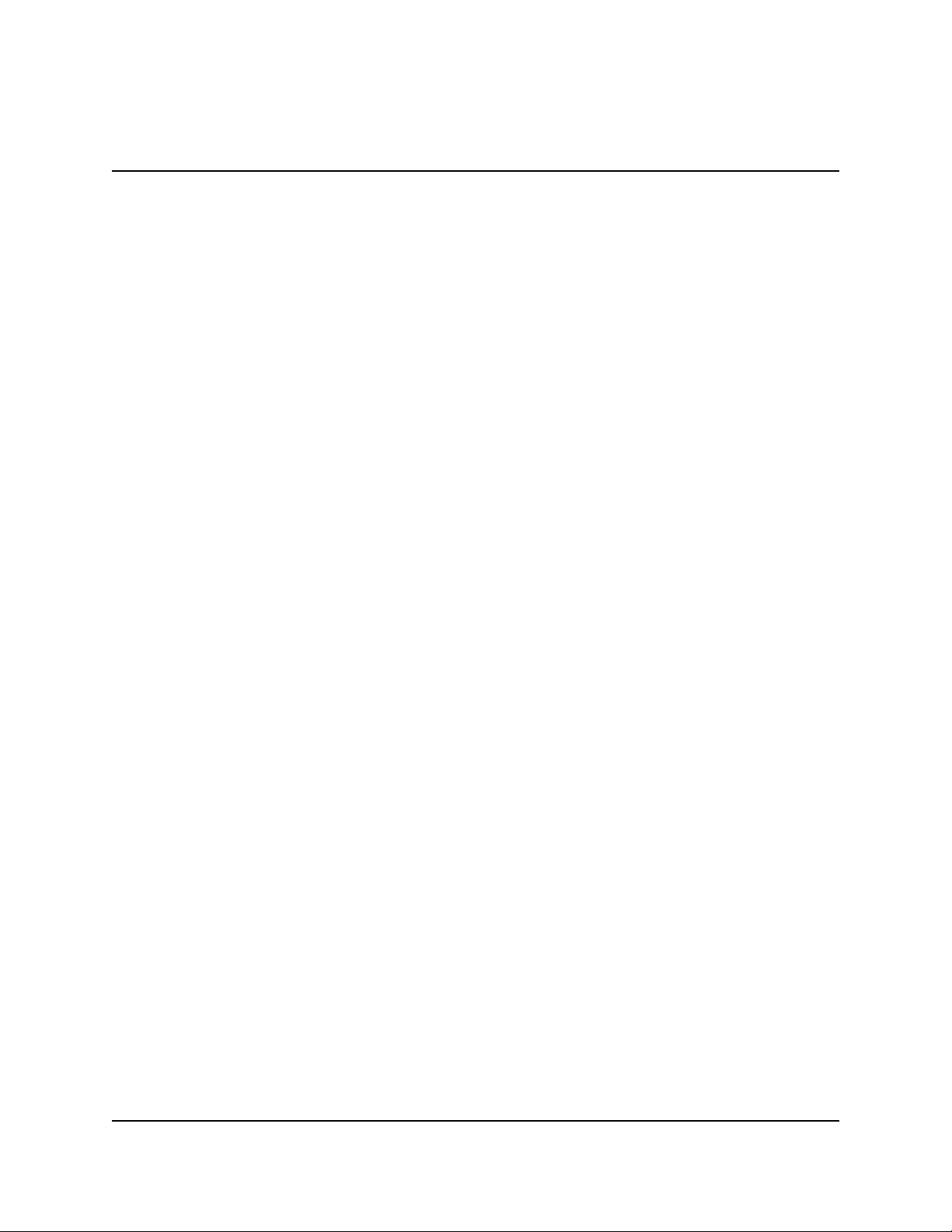
MODELS 9600/9601/9620/9621
SINGLE-CASSETTE CASH DISPENSER OPERATION MANUAL
CONTENTS
FUNCTION: KEY MANAGEMENT......................................................................................... 5-73
FUNCTION: ENTER MAC MASTER KEY ....................................................................... 5-74
FUNCTION: ENTER PIN MASTER KEY ......................................................................... 5-76
FUNCTION: INJECT MASTER KEYS ............................................................................. 5-78
FUNCTION: ENTER MAC WORKING KEY .................................................................... 5-79
FUNCTION: ENTER PIN WORKING KEY ...................................................................... 5-81
FUNCTION: DOWNLOAD WORKING KEYS .................................................................. 5-83
FUNCTION: TELEPHONE ..................................................................................................... 5-84
FUNCTION: PRIMARY NUMBER ................................................................................... 5-85
FUNCTION: BACKUP NUMBER .................................................................................... 5-86
FUNCTION: DATAPAK ACCESS CODE ......................................................................... 5-87
FUNCTION: PREDIAL ON/OFF ...................................................................................... 5-88
FUNCTION: COMPUSERVE ID ...................................................................................... 5-89
FUNCTION: MODEM SETUP ......................................................................................... 5-90
FUNCTION: DIAL MODE ................................................................................................ 5-91
FUNCTION: DIAL RATE .................................................................................................. 5-92
FUNCTION: BAUD RATE ................................................................................................ 5-93
FUNCTION: MODEM SETUP STRING ........................................................................... 5-94
FUNCTION: RESET/TEST MODEM ............................................................................... 5-95
FUNCTION: MORE ...................................................................................................................... 5-96
FUNCTION: ADJUST VOLUME/CONTR ............................................................................... 5-97
FUNCTION: RECEIPT OPTION ............................................................................................ 5-98
FUNCTION: TRITON CONNECT .......................................................................................... 5-99
FUNCTION: PRIMARY NUMBER ................................................................................. 5-100
FUNCTION: BACKUP NUMBER ................................................................................... 5-101
FUNCTION: ALARM NUMBERS ................................................................................... 5-102
FUNCTION: PRIMARY ALARM NUMBER ............................................................. 5-103
FUNCTION: BACKUP ALARM NUMBER ............................................................... 5-104
FUNCTION: ENABLE/DISABLE CALL BACK ............................................................... 5-105
FUNCTION: ENABLE/DISABLE TRITON CONNECT ................................................... 5-106
FUNCTION: ATM MONITORING ........................................................................................ 5-107
FUNCTION: STATUS MONITORING ............................................................................ 5-108
FUNCTION: HEARTBEAT MESSAGE .......................................................................... 5-109
FUNCTION: AD SCREENS ................................................................................................. 5-112
FUNCTION: COMMUNICATION HEADER .......................................................................... 5-113
FUNCTION: MORE.............................................................................................................. 5-114
FUNCTION: ALARM THRESHOLDS ............................................................................ 5-115
FUNCTION: SET LOW CASH THRESHOLD ......................................................... 5-116
FUNCTION: SET JOURNAL THRESHOLD ............................................................ 5-117
FUNCTION: SET SCHEDULED JOURNAL ............................................................ 5-118
FUNCTION: VIEW/MODIFY OPTIONS ......................................................................... 5-119
FUNCTION: ACTIVATE .......................................................................................... 5-120
FUNCTION: DEACTIVATE...................................................................................... 5-121
FUNCTION: SELECT FEATURE NUMBER ............................................................. 5-122
FUNCTION: DATE/TIME FUNCTIONS .............................................................................................. 5-123
FUNCTION: SET DATE FORMAT............................................................................................... 5-124
FUNCTION: SET DATE / TIME ................................................................................................... 5-125
FUNCTION: SET DATE ........................................................................................................ 5-126
FUNCTION: SET TIME ......................................................................................................... 5-127
vii
TRITON SYSTEMS, INC.
Page 8
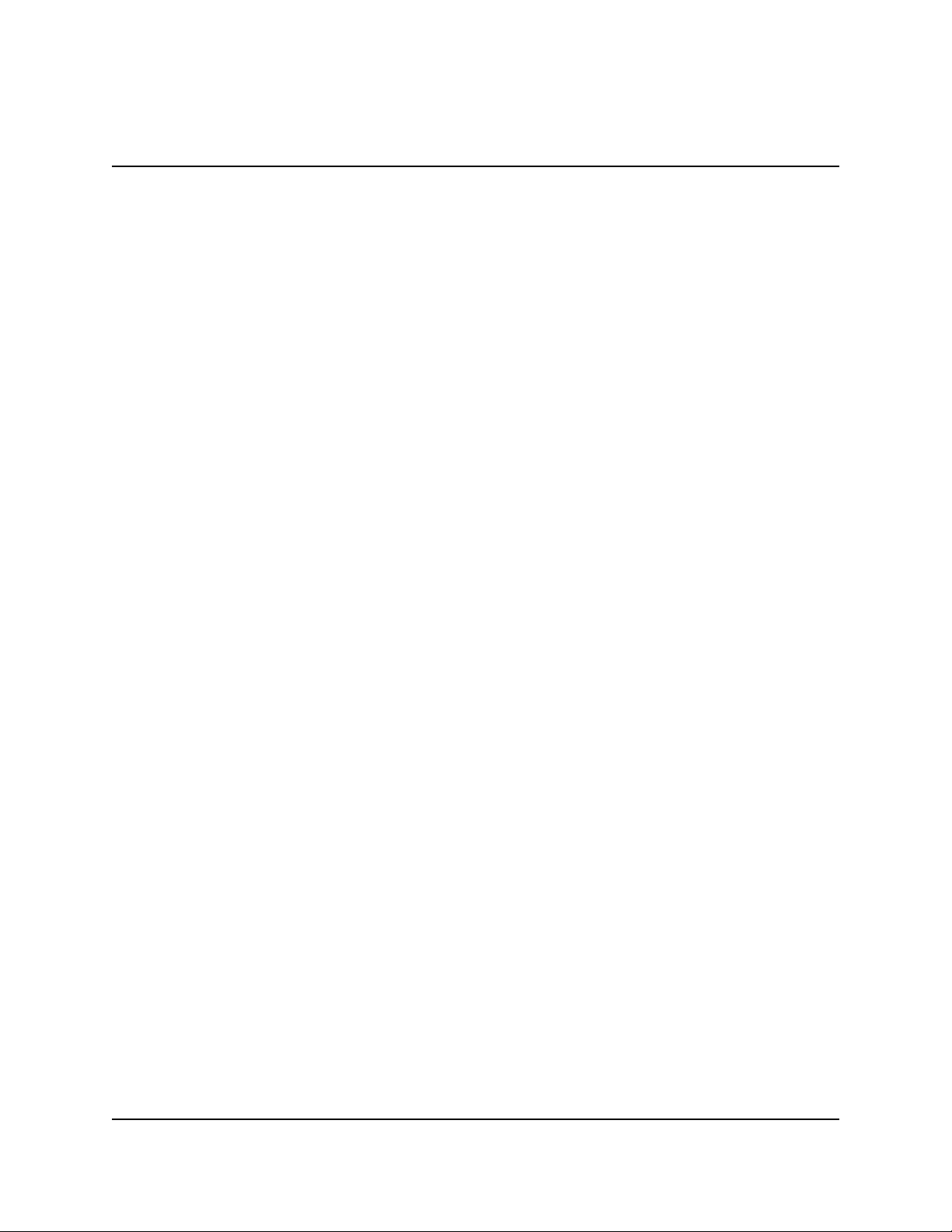
SINGLE-CASSETTE CASH DISPENSER OPERATION MANUAL
MODELS 9600/9601/9620/9621
CONTENTS
FUNCTION: TRANSACTION TYPES ................................................................................................ 5-128
FUNCTION: ACCOUNT TYPES ........................................................................................................ 5-129
SECTION 6 - MAINTENANCE ........................................................................................................................... 6-1
CLEANING THE ENCLOSURE ..................................................................................................................... 6-2
CLEANING THE DISPLAY .......................................................................................................................... 6-2
CARD READER MAINTENANCE.................................................................................................................. 6-2
REPLENISHING THE RECEIPT PRINTER ........................................................................................................ 6-3
SECTION 7 - JOURNAL ENTRIES ..................................................................................................................... 7-1
JOURNAL ENTRIES ................................................................................................................................. 7-2
SECTION 8 - ERROR RECOVERY ..................................................................................................................... 8-1
INTRODUCTION ...................................................................................................................................... 8-2
ERROR RECOVERY ................................................................................................................................ 8-2
RESETTING THE CASH DISPENSER ............................................................................................................ 8-3
APPENDIX A - MECHANICAL COMBINATION LOCK INSTRUCTIONS ...................................................................... A-1
ABOUT THE DIAL ................................................................................................................................... A-2
UNLOCKING 3-NUMBER COMBINATIONS ..................................................................................................... A-2
TO LOCK ............................................................................................................................................. A-2
CHANGING THE COMBINATION..................................................................................................................A-3
APPENDIX B - ELECTRONIC COMBINATION LOCK INSTRUCTIONS ...................................................................... B-1
ENTERING COMBINATION ......................................................................................................................... B-2
CHANGING COMBINATION ........................................................................................................................ B-2
LOCKOUT FEATURE ................................................................................................................................ B-2
BATTERY REPLACEMENT ......................................................................................................................... B-2
APPENDIX C - WARRANTY AND REPAIR POLICIES/PROCEDURES ...................................................................... C-1
PARTS-ONLY LIMITED MANUFACTURER’S WARRANTY ................................................................................... C-3
DISCLAIMER OF WARRANTIES ..................................................................................................................C-3
SHIPPING DAMAGE ................................................................................................................................ C-4
AUTHORIZED INSTALLATION AND SERVICE PROVIDERS ...................................................................................C-4
TRITON’S TECHNICAL SERVICES DEPARTMENT ............................................................................................ C-5
CONTACT INFORMATION ..........................................................................................................................C-6
INDEX ...................................................................................................................................................... I-1
TRITON SYSTEMS, INC.
viii
Page 9
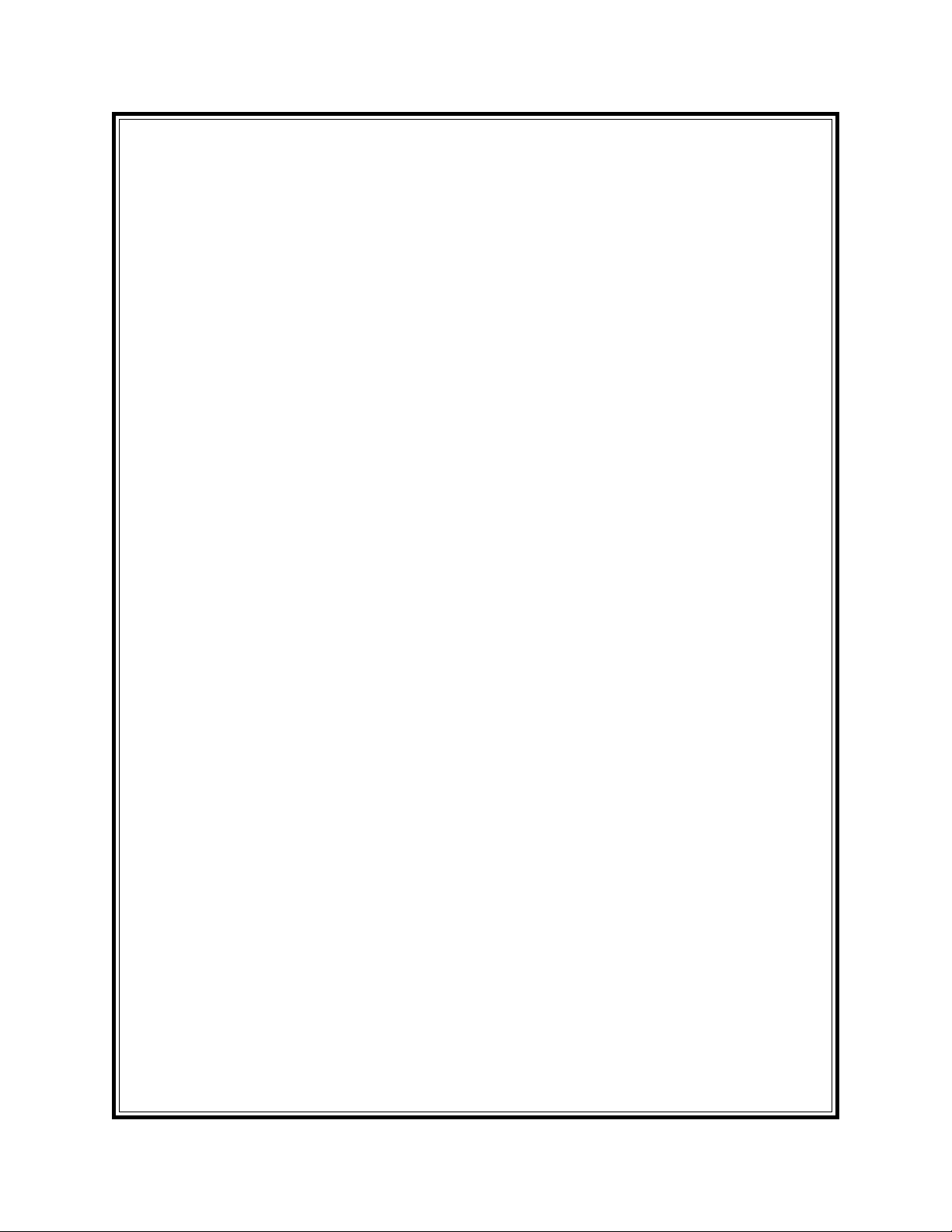
SECTION 1
INTRODUCTION
Page 10
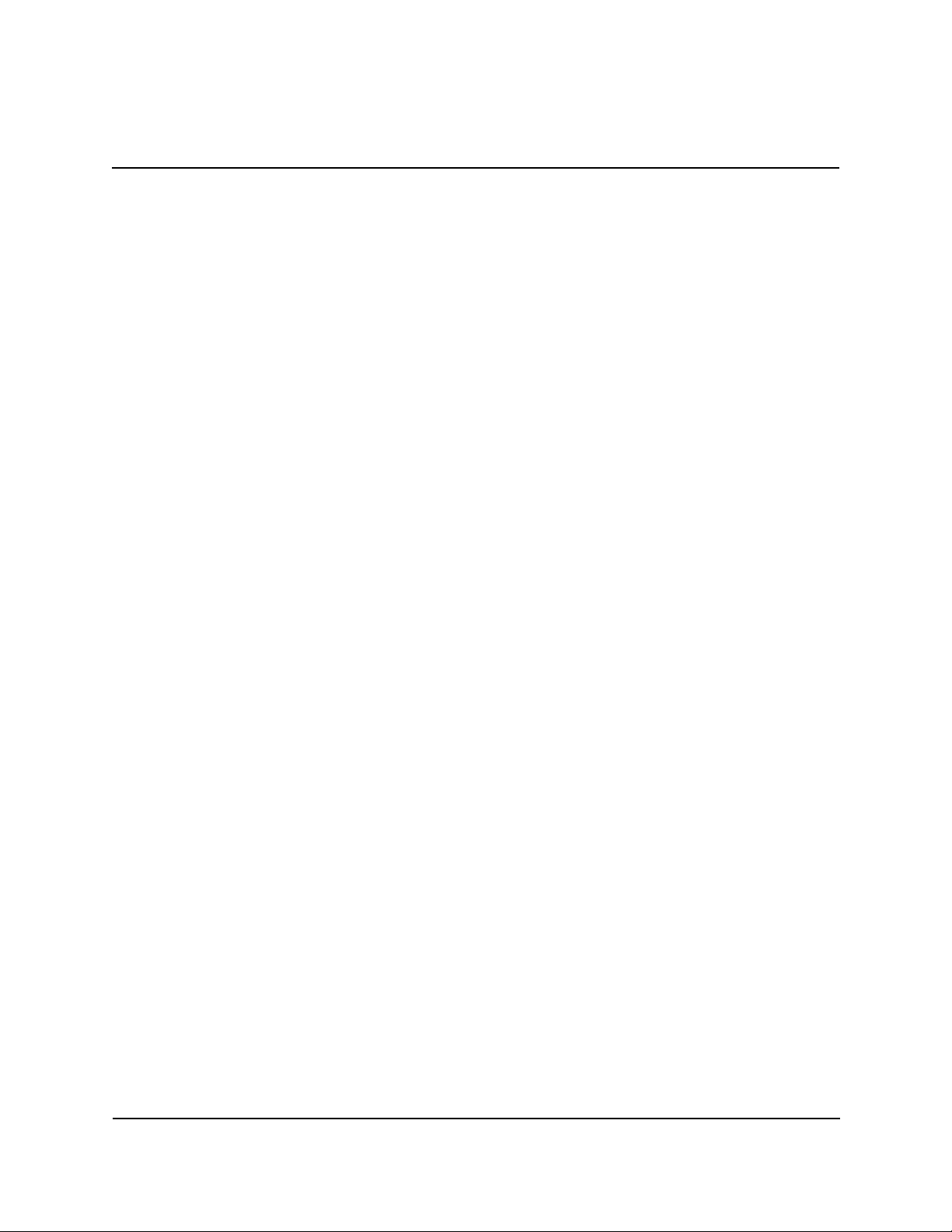
SINGLE-CASSETTE CASH DISPENSER OPERATION MANUAL
MODELS 9600/9601/9620/9621
SECTION 1 - INTRODUCTION
WHAT’S NEW IN ATM SOFTWARE RELEASE 4.1
The newest release of ATM operating software, Version 4.1, offers a number of new features and
benefits. These include:
• IMPROVED MONOCHROME AD GRAPHIC DISPLAY SUPPORT. The rendering of gray-scale im-
ages has been improved significantly. The availability of a more life-like rendering of monochrome graphics can make the use of these images a more appealing option in certain applications.
• 256-COLOR AD GRAPHIC DISPLAY SUPPORT. ATM Software Release 4.1 delivers support
for the new 256-color display feature of Triton Systems ATMs. Ad Graphic screens can now be
displayed using a richer palette of 256 colors.
• “MAC” DATA ECRYPTION SUPPORT. ATM Software Release 4.1 implements support for
the Message Authentication Code (MAC) data encryption protocol. This capability is typically
referred to as “MAC-ing”. This feature provides increased protection for message traffic to and
from the ATM. The SPED option (described next) is required to take advantage of MAC-
ing.
• SECURE PIN ENTRY DEVICE SUPPORT. The newest ATM EPROM upgrade, along with
Software Release 4.1, support an optional feature of Triton Systems ATMs known as the Secure
PIN Entry Device, or SPED. SPED is an encryption system that offers additional protection of
the customer PIN during entry at the ATM keypad. SPED is an option, and is only required if
MAC-ing support is desired.
• DATAPAK 3000 COMMUNICATIONS PROTOCOL SUPPORT. ATM Software Release 4.1 is
DATAPAK 3000 protocol-compliant. This new capability enables the ATM to interface with designated DATAPAK intermediaries (in the Canadian market region), who in turn provide connectivity to the appropriate transaction processor. DATAPAK 3000 connectivity is typically faster
and more cost-effective than a direct dial-up connection between the ATM and the transaction
processor. This feature is only available for ATMs operating in Canada.
EPROM UPGRADE REQUIREMENT
The new features of ATM Software Release 4.1 require a corresponding upgrade to the Cash
Dispenser’s EPROM chip, which is located on the Memory Module. The EPROM version required is SD02.01 or higher.
TRITON SYSTEMS, INC.
1-2
Page 11
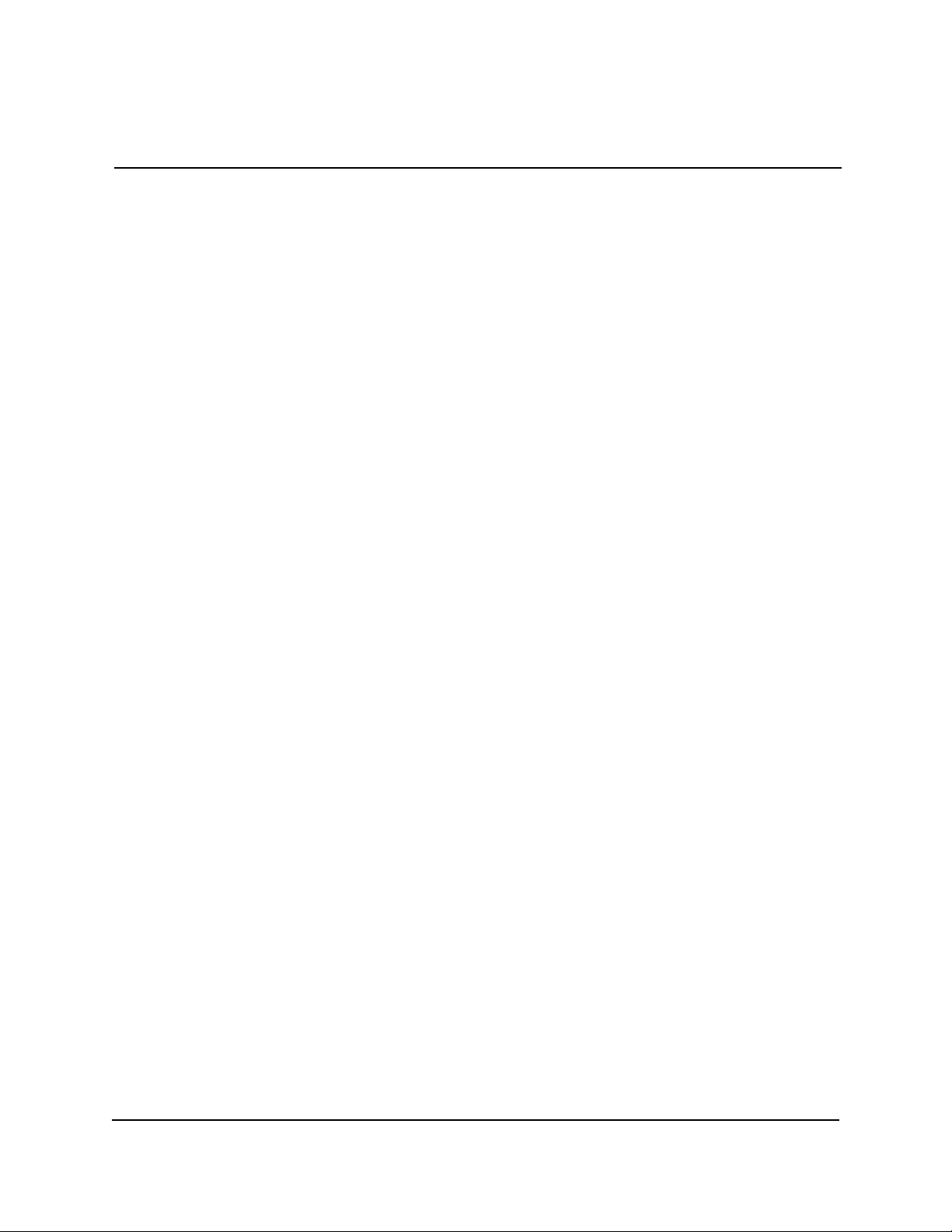
MODELS 9600/9601/9620/9621
SINGLE-CASSETTE CASH DISPENSER OPERATION MANUAL
SECTION 1 - INTRODUCTION
W
HAT’S IN THIS MANUAL
This manual describes all operating features of the following Single-Cassette Cash Dispensers:
1.) Model 9600. Front-access, UL291 Business Hours Service Listed.
2.) Model 9601. Rear-access, UL291 Business Hours Service Listed.
3.) Model 9620. Front-access, UL291 Level 1, 24-Hour Service Listed.
4.) Model 9621. Rear-access, UL291 Level 1, 24-Hour Service Listed.
Business Hours Service means that the currency should be removed from the dispenser and stored
in a safe location when the business is closed to the public. Level 1, 24-Hour Service means that
the dispenser can provide round-the-clock currency protection.
The front-access model Cash Dispensers allow access to the dispensing mechanism and currency
cassettes from the interface panel side of the unit. The rear-access models allow equivalent access
from the back of the unit.
The setup and operating procedures given in this manual are applicable to the Single-Cassette Cash
Dispenser models listed above. If the Cash Dispenser you are using does not have the ability to
perform some of the features described in this manual, it is because your processor does not support the feature or the dispenser was purchased without that particular option.
In this manual, the terms Cash Dispenser, Dispenser, or Terminal are used interchangeably, and
refer to any of the Single-Cassette Cash Dispenser models listed above.
WHAT IS A CASH DISPENSER?
A Cash Dispenser offers your customers the standard services commonly available from an Automatic Teller Machine (ATM), such as cash withdrawals, transfer of funds between accounts, and
balance inquiries.
Once a withdrawal has been completed, the transaction processor (the organization that handles
the connection between the terminal and the banking system “network”) automatically debits the
customer’s account. The processor credits the merchant’s account for the amount of the with-
drawal plus any surcharge (if applicable) at the end of the business day.
As is typically the case with non-bank (“retail”-style) ATMs, the Cash Dispenser does not accept
cash deposits.
1-3
TRITON SYSTEMS, INC.
Page 12
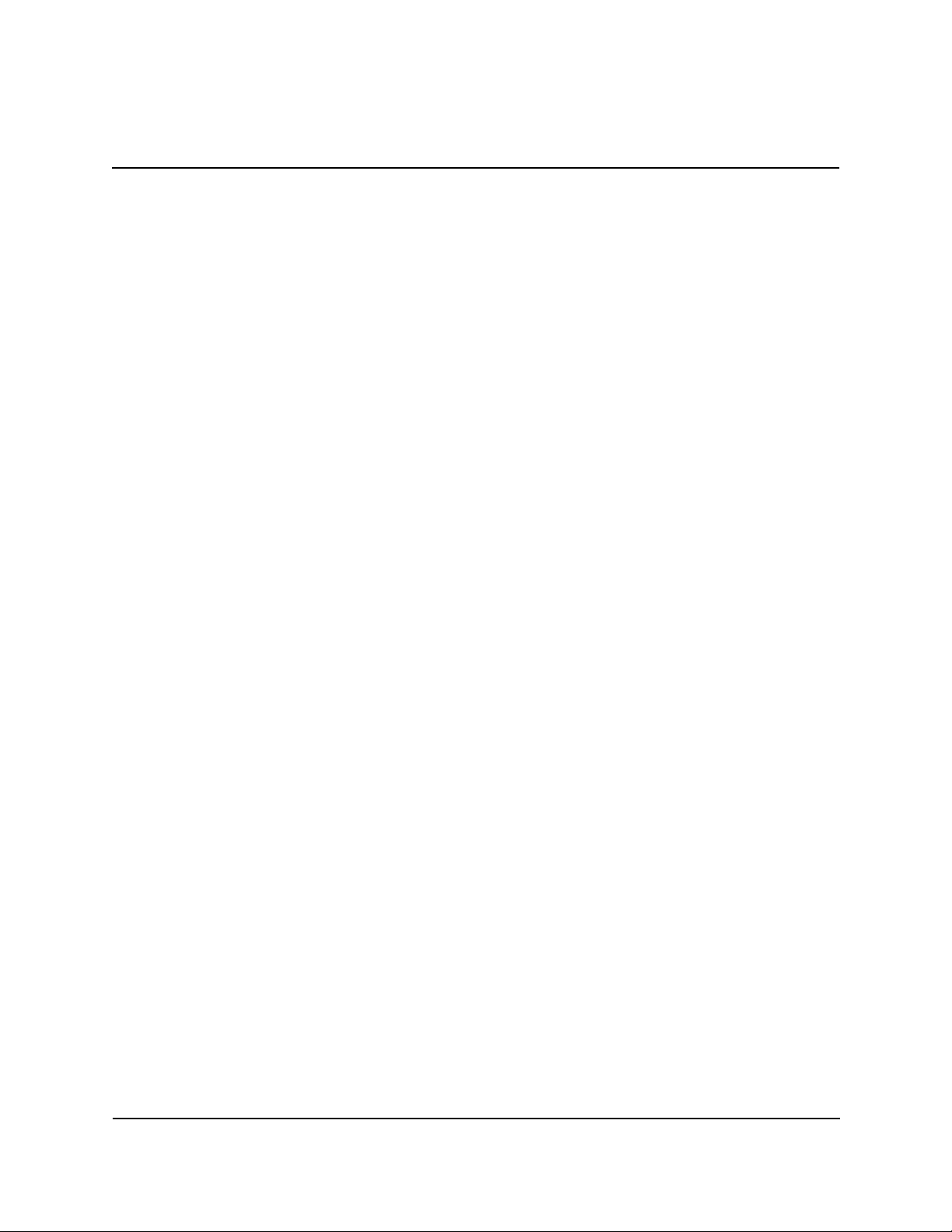
SINGLE-CASSETTE CASH DISPENSER OPERATION MANUAL
MODELS 9600/9601/9620/9621
SECTION 1 - INTRODUCTION
BALANCING DAILY TRANSACTIONS
The Cash Dispenser keeps track of all transactions and provides simple printed reports to assist in
maintaining accurate balance records. The DAY CLOSE function, for example, summarizes the
transaction activities of the previous business day. The CASSETTE CLOSE function summarizes
the activities since the cash cassette was last loaded.
The exact details of the closing procedure vary slightly, depending upon the sponsoring network.
The closing procedures that are applicable in most cases are described in detail in Section 5, Management Functions.
TRITON SYSTEMS, INC.
1-4
Page 13
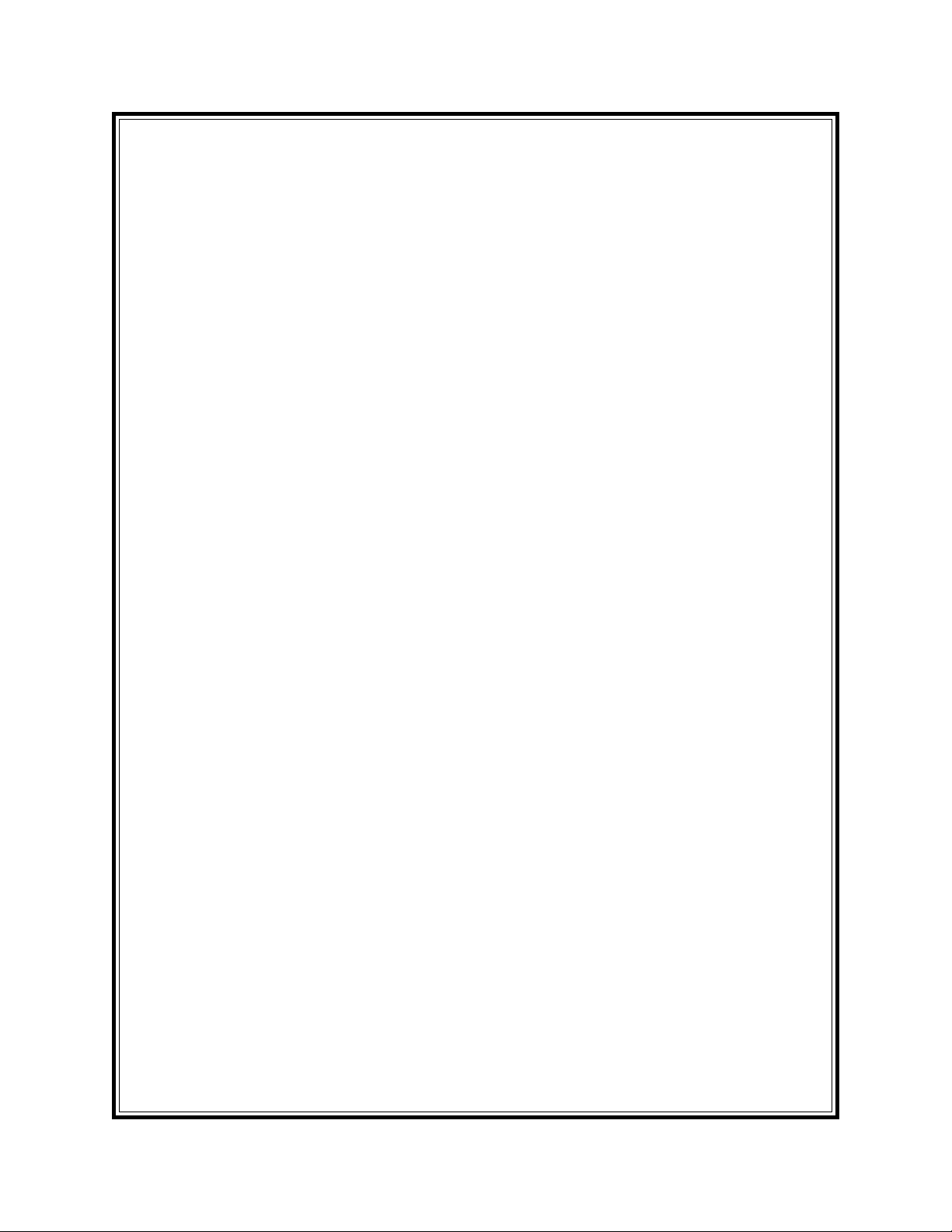
SECTION 2
FEATURES
Page 14
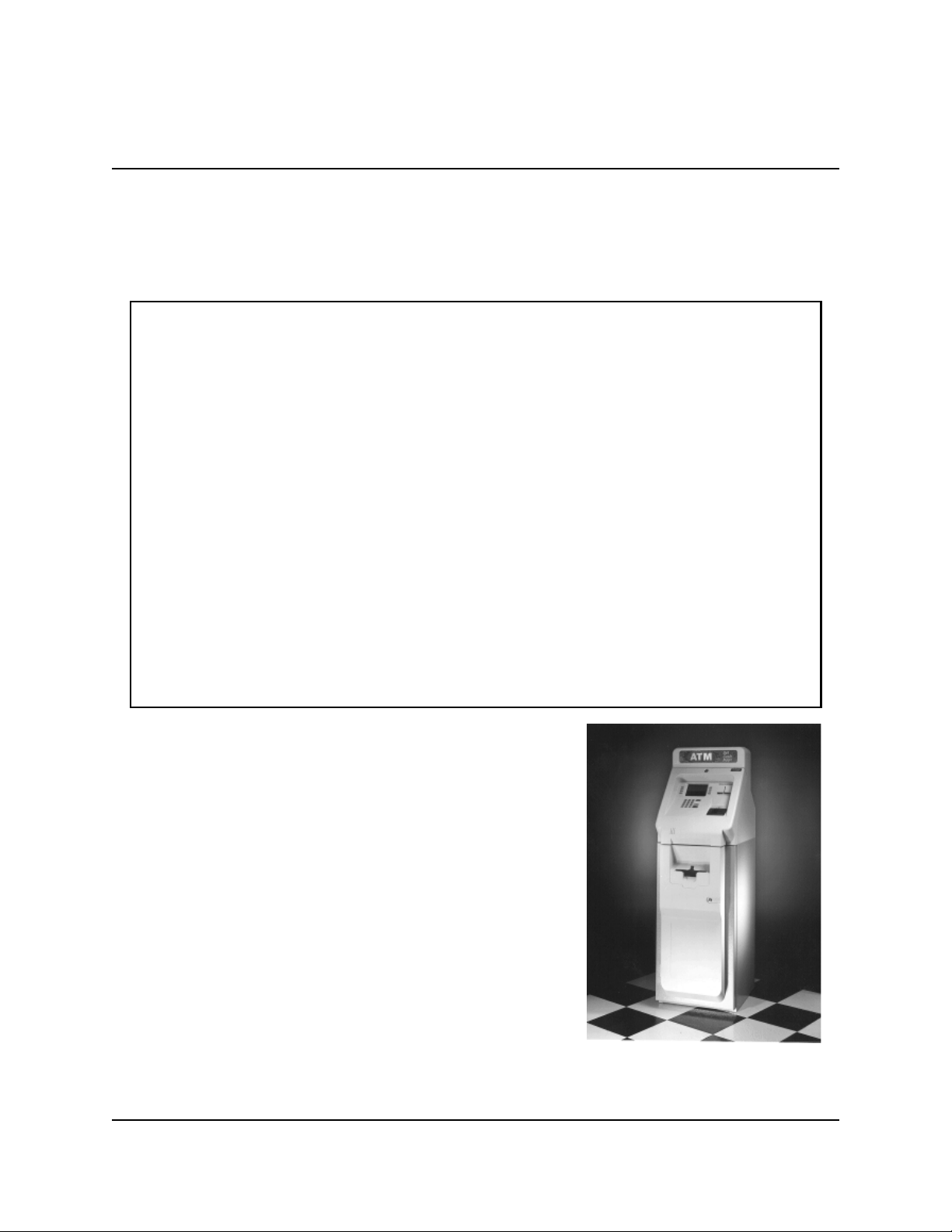
SINGLE-CASSETTE CASH DISPENSER OPERATION MANUAL
MODELS 9600/9601/9620/9621
SECTION 2 - FEATURES
SINGLE-CASSETTE CASH DISPENSERS
The general features of the Single-Cassette Cash Dispenser family are described in Table 2-1:
Table 2-1. Single-Cassette Cash Dispenser Features.
• Front access (models 9600/9620) and rear-access (models 9601/9621) models available.
• UL 291 Business Hours Service (models 9600/9601) or Level 1 (models 9620/9621), 24-Hour Service
models available.
• Uses an ordinary dial-up telephone line, instead of an expensive leased line.
• 2400 bps (bits-per-second) modem standard (optional 14400 and 33600 bps
modems available).
• Cassette holds approximately 2100 notes (actual capacity depends upon currency quality and thickness) for maximum time between cash replenishment cycles.
• Storage tray integrated into note cassette holds rejected notes for safekeeping and ease of accountability.
• Reliable friction-feed cash dispensing mechanism.
• High-capacity electronic journal can store up to 2045 of the most recent
transactions for later printout.
• Intuitive, user-friendly keypad and display interface.
• 320 x 240 dot resolution gray-scale (16 shades of gray) backlit Liquid Crystal
Display (LCD). Optional Color LCD display available.
• Flush-mounted magnetic dip-style card reader.
• Fixed-head thermal printer designed for quiet operation.
• Modular design for ease of maintenance.
Figures 2-1 through 2-5 show the various models of the 9600series family of Cash Dispensers.
NEW FEATURES
The version 4.1 release of terminal operating software provides significant enhancements to the capabilities of the 9600series Cash Dispenser. These new features are summarized in
the following paragraphs.
•
Improved Monochrome Graphic Display Support
The rendering of gray-scale images has been improved significantly. The availability of a more life-like rendering of
monochrome graphics can make the use of these images a
more appealing option in certain applications.
TRITON SYSTEMS, INC.
2-2
Figure 2-1. Model 9600 Cash
Dispenser.
Page 15
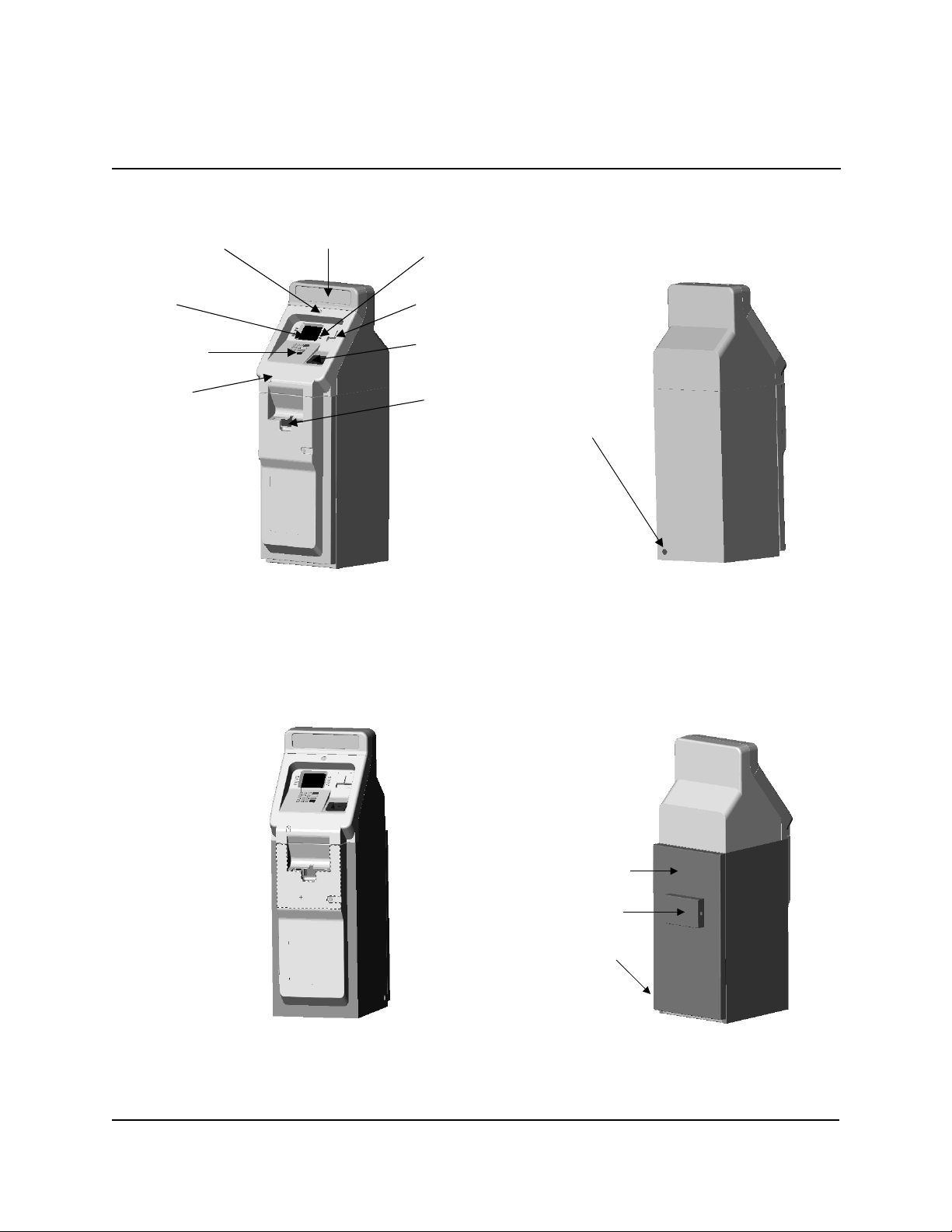
MODELS 9600/9601/9620/9621
SECTION 2 - FEATURES
SIGN
CONTROL PANEL
LOCK
PANEL
SINGLE-CASSETTE CASH DISPENSER OPERATION MANUAL
MENU
KEYPADS
DISPLAY
MAIN KEYPAD
SPEAKER
RECEIPT
PRINTER
CARD
BILL TRAY
CABLING ACCESS
OPENING
Figure 2-2. Model 9600 Front and Rear Views.
REAR ACCESS DOOR
DOOR LOCK COVER
CABLING ACCESS
OPENING
Figure 2-3. Model 9601 Front and Rear Views.
2-3
TRITON SYSTEMS, INC.
Page 16
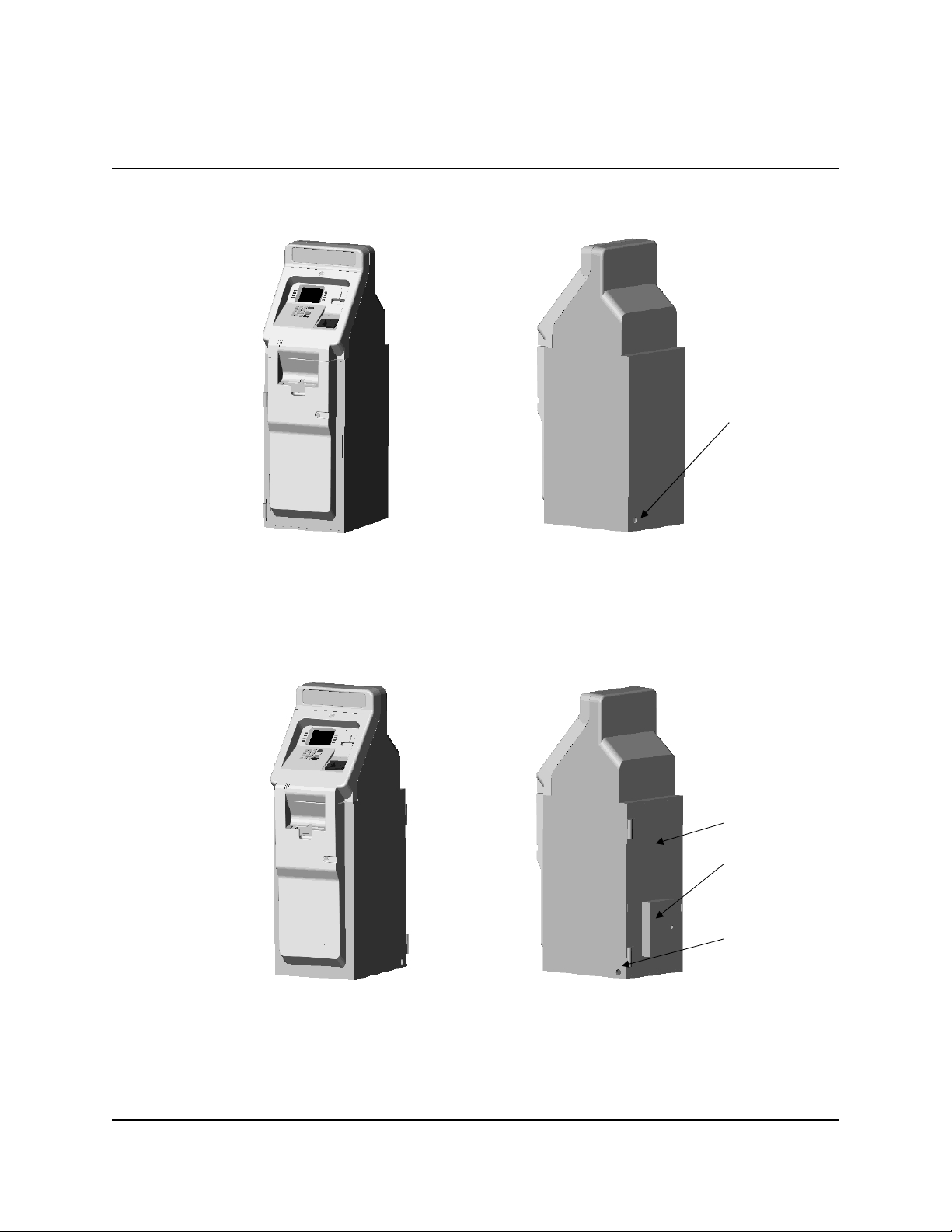
SINGLE-CASSETTE CASH DISPENSER OPERATION MANUAL
SECTION 2 - FEATURES
MODELS 9600/9601/9620/9621
CABLING ACCESS
OPENING
Figure 2-4. Model 9620 Front and Rear Views.
REAR ACCESS DOOR
DOOR LOCK COVER
CABLING ACCESS
OPENING
TRITON SYSTEMS, INC.
Figure 2-5. Model 9621 Front and Rear Views.
2-4
Page 17
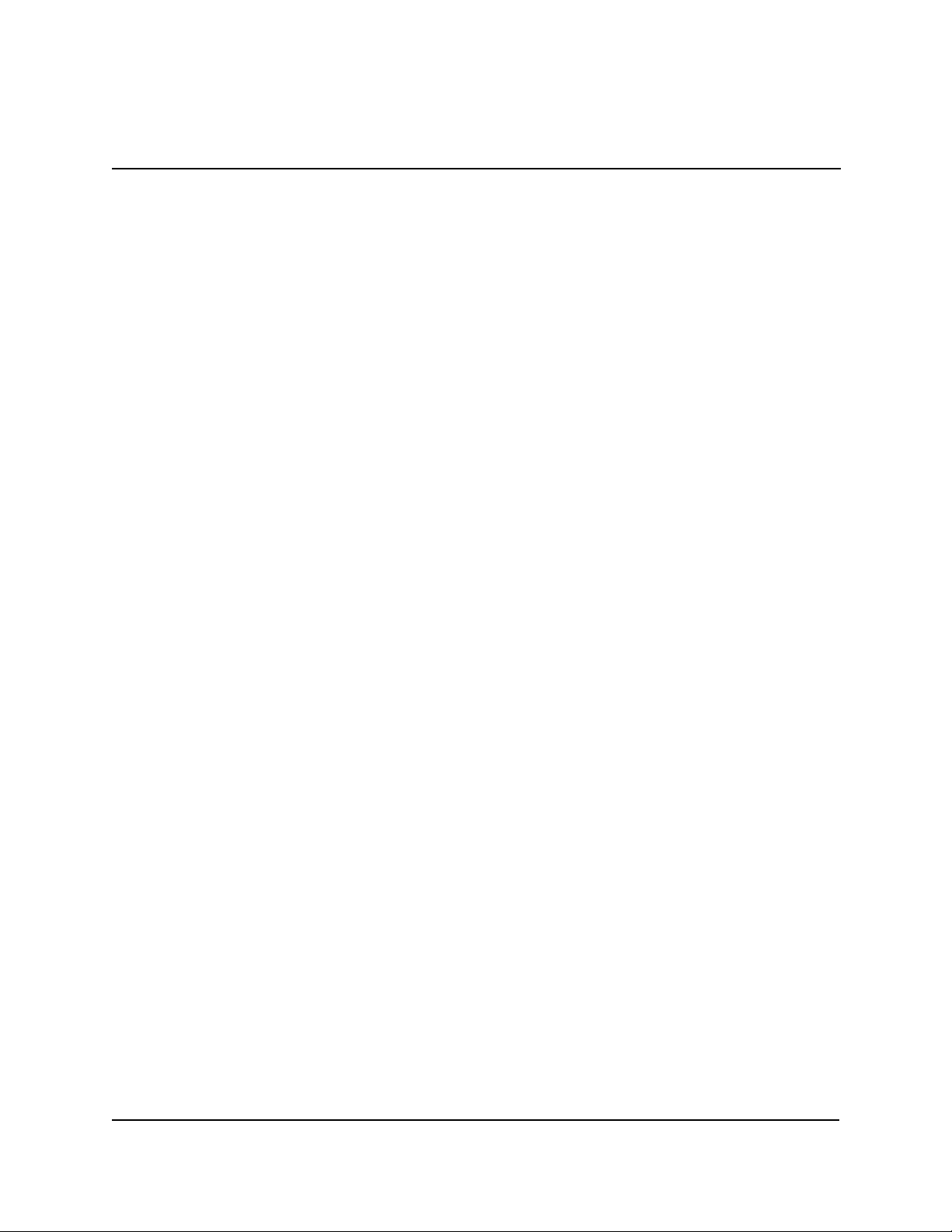
MODELS 9600/9601/9620/9621
SINGLE-CASSETTE CASH DISPENSER OPERATION MANUAL
SECTION 2 - FEATURES
•
256-Color Ad Graphic Display Support
ATM Software Release 4.1 delivers support for the new 256-color display feature of Triton Systems ATMs. Ad Graphic screens can now be displayed using a richer palette of 256 colors.
•
MAC Data Encryption Support
ATM Software Release 4.1 implements support for the Message Authentication Code (MAC)
data encryption protocol. This capability is typically referred to as “MAC-ing”. NOTE: This
feature is currently only available in the Triton Standard version of ATM Software Release
4.1. Also, the SPED option (described below) is required to support MACing.
MACing Provides increased protection for message traffic to and from the ATM.
•
SPED PIN Entry Device Support
The newest ATM EPROM upgrade, along with Software Release 4.1, support an optional feature
of Triton Systems ATMs known as the Secure PIN Entry Device, or SPED. Note that the SPED
option is required in order to support MACing. SPED is an encryption system that offers additional protection for the customer PIN during entry at the ATM keypad.
•
DATAPAK 3000 Communications Protocol Support
ATM Software Release 4.1 is DATAPAK 3000 protocol-compliant. This new capability enables
the ATM to interface with designated DATAPAK intermediaries (in the Canadian market region), who in turn provide connectivity to the appropriate transaction processor. NOTE: This
feature is only available for use in the Canadian market.
DATAPAK 3000 connectivity is typically faster and more cost-effective than a direct dial-up
connection between the ATM and the transaction processor.
STANDARD FEATURES OF THE SINGLE-CASSETTE CASH DISPENSER
The following paragraphs provide descriptions of the standard features of the Cash Dispenser.
•
Close Scheduling
This function enables the operator of the terminal to establish a time at which the terminal will
automatically initiate a close operation with the processor. If only manual initiation of a close is
desired, this feature can be turned off.
TRITON SYSTEMS, INC.
2-5
Page 18
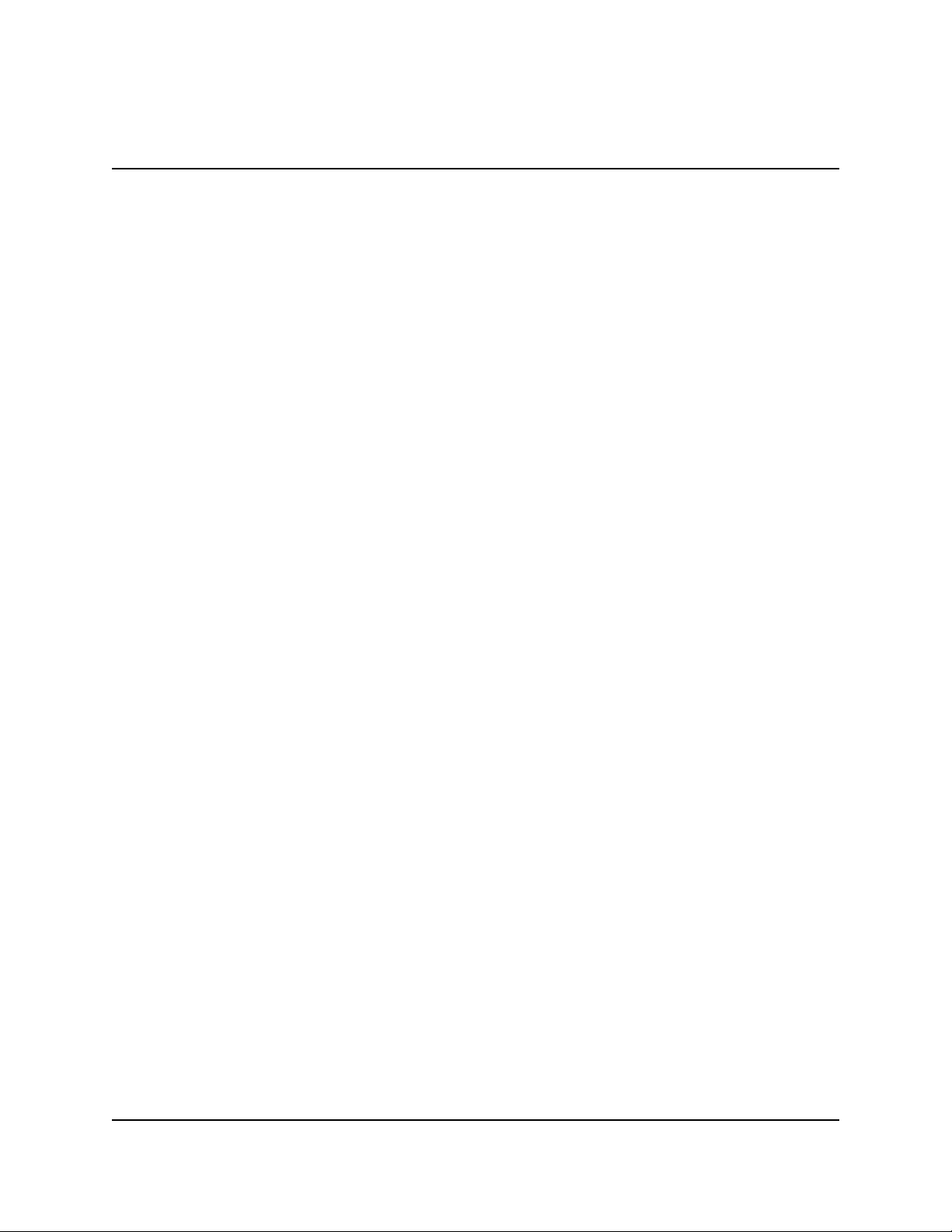
SINGLE-CASSETTE CASH DISPENSER OPERATION MANUAL
MODELS 9600/9601/9620/9621
SECTION 2 - FEATURES
•
Exit Message
This feature allows a message to be displayed to the customer at the conclusion of a transaction.
The content of the message is determined by the operator.
•
Predial Capability
By initiating the call to the processor immediately after the PIN is keyed in, the actual transaction,
once selected, can be completed more quickly. If desired, the predial capability can be disabled, in
which case the call to the processor will not be made until after the customer actually chooses a
transaction.
•
Alarm Thresholds
NOTE: This feature must be used in conjunction with Triton Connect version 3.0 or later.
This feature enables the terminal to detect and automatically report the following conditions to a
remote personal computer (PC) that is running Triton Connect (version 3.0 or later):
1.) The level of cash in the cassette has fallen below a pre-defined threshold.
2.) The number of journal entries has risen above a pre-defined threshold.
3.) Scheduled transfer of electronic journal data to a remote Triton Connect host computer.
This time can be set at the terminal or via Triton Connect
•
Transaction and Account Type Configuration
This feature enables the terminal operator to select the types of transactions (transfers or balance
inquiries) or accounts (savings or credit card) that will be presented to the customer. This feature
does not affect the availability of checking account withdrawal transactions, which are always
presented.
•
Electronic Journal
The Cash Dispenser features a solid state electronic journal, instead of the traditional mechanical journal printer. The electronic journal is based on proven Triton technology and provides
improved reliability and ease of use.
The details of each transaction are stored in the journal’s memory, and can be retrieved at a later
date. When needed, just the information desired can be recalled and a printout of the records
made.
TRITON SYSTEMS, INC.
2-6
Page 19
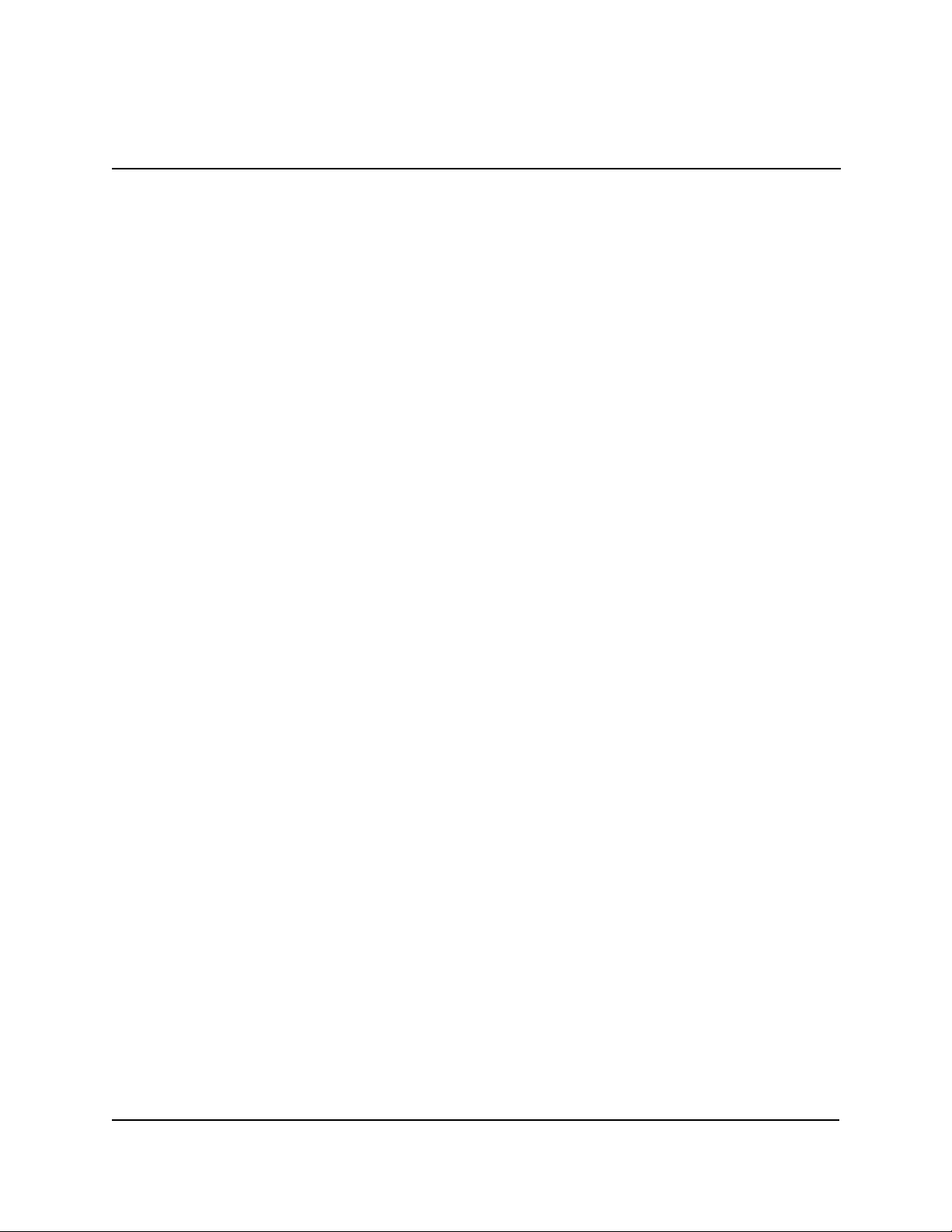
MODELS 9600/9601/9620/9621
SINGLE-CASSETTE CASH DISPENSER OPERATION MANUAL
SECTION 2 - FEATURES
Normally, journal data is printed by the unit’s receipt printer, but with the optional Triton Connect software package the information can be sent to a remote PC (Personal Computer) for
storage and subsequent analysis.
The information in the electronic journal is maintained in a safe and secure environment. The
journal is physically located in the lower security cabinet of the unit, making it as secure as the
cash itself. Even after a transaction record has been printed to the receipt printer, it can still be
read and printed again. Old records are retained in the electronic journal until 2045 records
have been stored, at which time the journal must be printed or cleared.
The software on the terminal makes it easy to retrieve stored information as often as necessary.
From the operator’s standpoint, use of the journal is simple. All that is required of the operator
is to do a PRINT JOURNAL command on a regular basis. Typically, the journal should be
printed out whenever a DAY CLOSE is completed, although this is not a requirement.
When the PRINT JOURNAL command is selected, only the records acquired since the last
PRINT JOURNAL command will be printed. Therefore, you don’t have to keep track of what
record was printed last, because the terminal does it for you.
If the printed copy of a group of records is accidentally lost or destroyed, or the receipt printer
runs out of paper before completely printing a group of records, it is a simple matter to reprint
them, since they remain stored in the journal (until overwritten, as explained earlier).
•
Distributor EPROM Access With Challenge
This feature provides increased security by allowing each distributor to select their own unique
EPROM access code for each terminal they sell or service. Procedures for entering and changing the EPROM Access Code are contained in the Cash Dispenser Installation and Service
Manual.
•
Status Monitoring
This feature (not available with all versions of the terminal’s operating software) allows information about the operational status of the terminal to be provided to the processor. The feature
is activated using the terminal’s Management Functions.
•
Language Option
The Cash Dispenser has a screen language option. This option allows the terminal user to
select a preferred language (such as Spanish) when beginning an ATM transaction.
TRITON SYSTEMS, INC.
2-7
Page 20
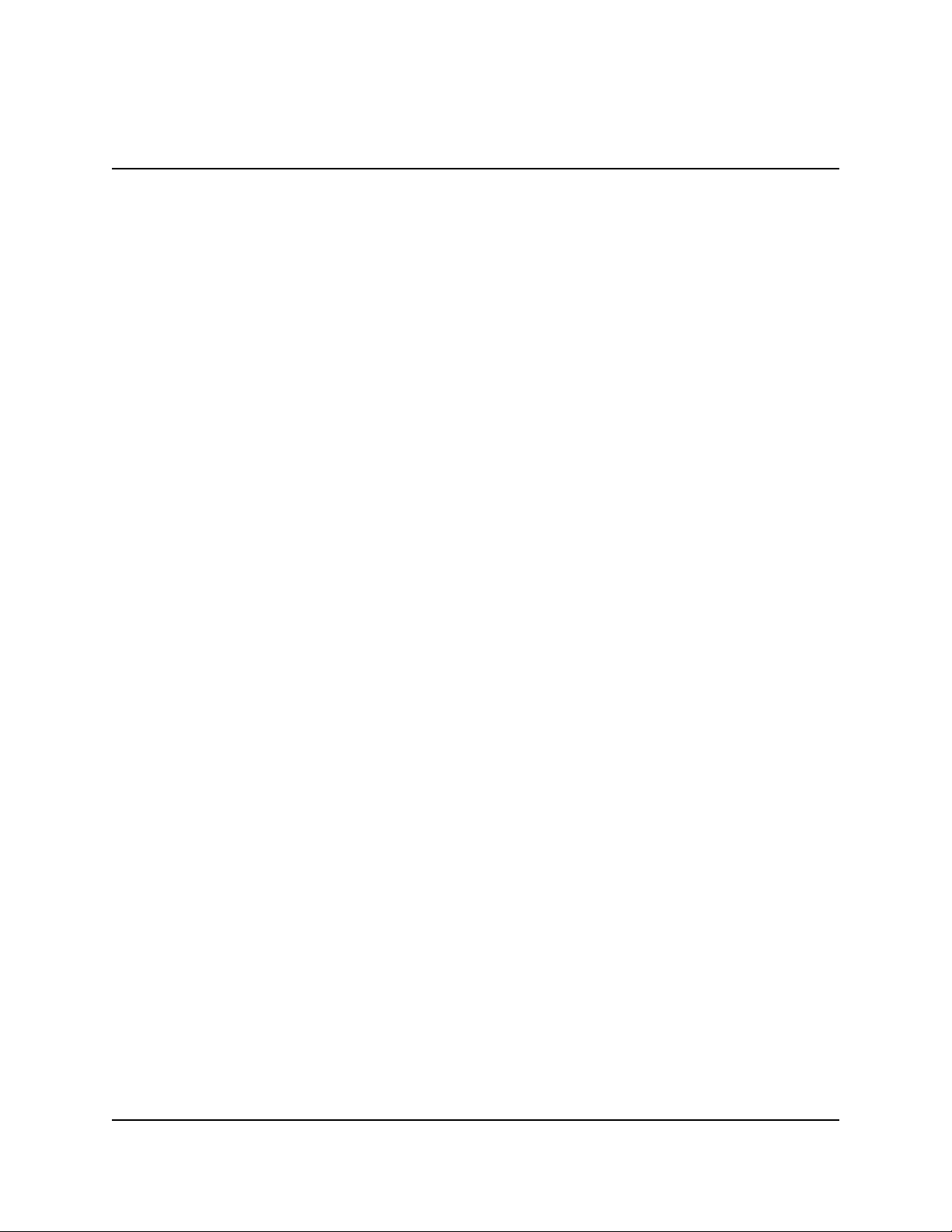
SINGLE-CASSETTE CASH DISPENSER OPERATION MANUAL
MODELS 9600/9601/9620/9621
SECTION 2 - FEATURES
•
International Monetary Support
This feature allows installation and service personnel to select one of a number of monetary
symbols (such as C, ¢, $, ƒ, L, P
dispensed by the Cash Dispenser. The default symbol can be viewed and changed through the
Management Functions.
•
Six-Digit Amount Entry Fields
U.S. domestic versions of the terminal operating software allow up to six digits to be entered in
all fields where a cash amount is expected. Some international versions of the software allow
extended field-lengths (see Extended Fields).
•
Receipt Printer Paper Low Option
£, Q, ¥) that describe the type of currency that will be
t.,
This features allows the end user to determine whether or not the terminal is allowed to continue processing transactions when the receipt printer paper is low.
•
Quad-Port Module
The Quad-Port Module is a serial interface board that provides four independently assignable
and software configurable serial I/O ports. These ports are RS-232C compliant interfaces
that can support baud rates through 33,600 baud.
The capabilities of the module are such that new Cash Dispenser features that require serial
interfaces can readily be supported. The LED Sign is an example of an option that requires
the Quad-Port Module.
•
Memory Expansion Modules
To take advantage of the new graphics handling features of the Cash Dispenser, the terminal
must be equipped with at least one Memory Expansion Module. Memory Expansion Modules
are available with the following memory capacity:
l 1 Megabyte (Part Number 9600-0004)
l 2 Megabytes (Part Number 9600-0031)
l 4 Megabytes (Part Number 9600-0032)
Two Memory Expansion Modules can be installed in slots four and five of the terminal’s
Electronic Enclosure.
TRITON SYSTEMS, INC.
2-8
Page 21
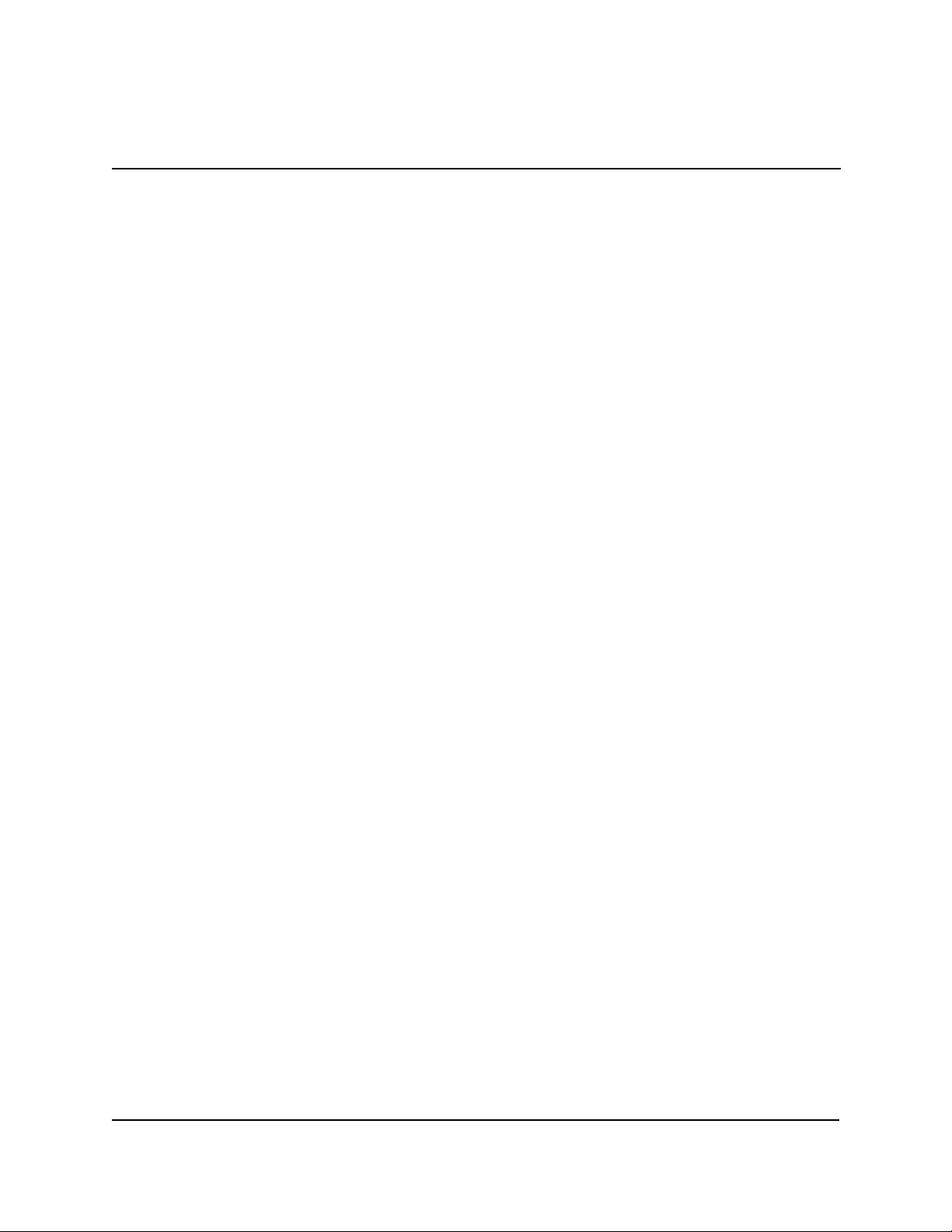
MODELS 9600/9601/9620/9621
SINGLE-CASSETTE CASH DISPENSER OPERATION MANUAL
SECTION 2 - FEATURES
Jumper Settings
Memory Expansion Modules have jumpers that must be installed in the right position to operate correctly. The Memory Expansion Module installed in slot 4 of the card cage must have the
jumpers across pins 1 and 2 of J1 and J2. If a second Memory Expansion Module is installed,
it will be put in slot 5 of the card cage. The jumpers on the second Module must be installed
across pins 2 and 3 of J1 and J2.
Formatting a Memory Module
A Memory Expansion Module is formatted so that it is ready to accept downloaded files from
the Triton Connect Host Computer. All Single-Cassette Cash Dispenser Memory Expansion
Modules are shipped from the factory formatted. If it becomes necessary to format a Memory
Expansion Module, it can be accomplished by two methods.
Formatting a Memory Expansion Module from a Triton Connect Host Computer
The first method uses Triton Connect to send a message to the terminal from the Triton Connect Host Computer that tells it to format a Memory Expansion Module. It uses the Reformat
Memory Options found in the Ad Graphics/File Manager folder of the Terminal Parameters
Option in the Triton Connect Terminal Manager to format the Module. There are separate
options to format memory modules 1 and 2.
Formatting a Memory Expansion Module at the Local Terminal
The Memory Expansion Modules can also be formatted from the local terminal through the
Management Functions. Refer to Section 5, Management Functions, for procedures.
•
AD Screens
An Ad Screen is a promotional or advertising graphic that is displayed on the Cash Dispenser
LCD screen. It is displayed alternately with the Customer Welcome screen graphic (while the
terminal is idle) and while a customer transaction is being processed. Triton Connect Software
Release 1.8 or higher is required to support the use of AD Screens.
Triton Connect has the ability to format 16-bit color graphics for use in AD Screens (this
requires the optional 16-color LCD display), to format monochrome graphics for use in receipt
printouts, and to create text-based messages.
2-9
TRITON SYSTEMS, INC.
Page 22
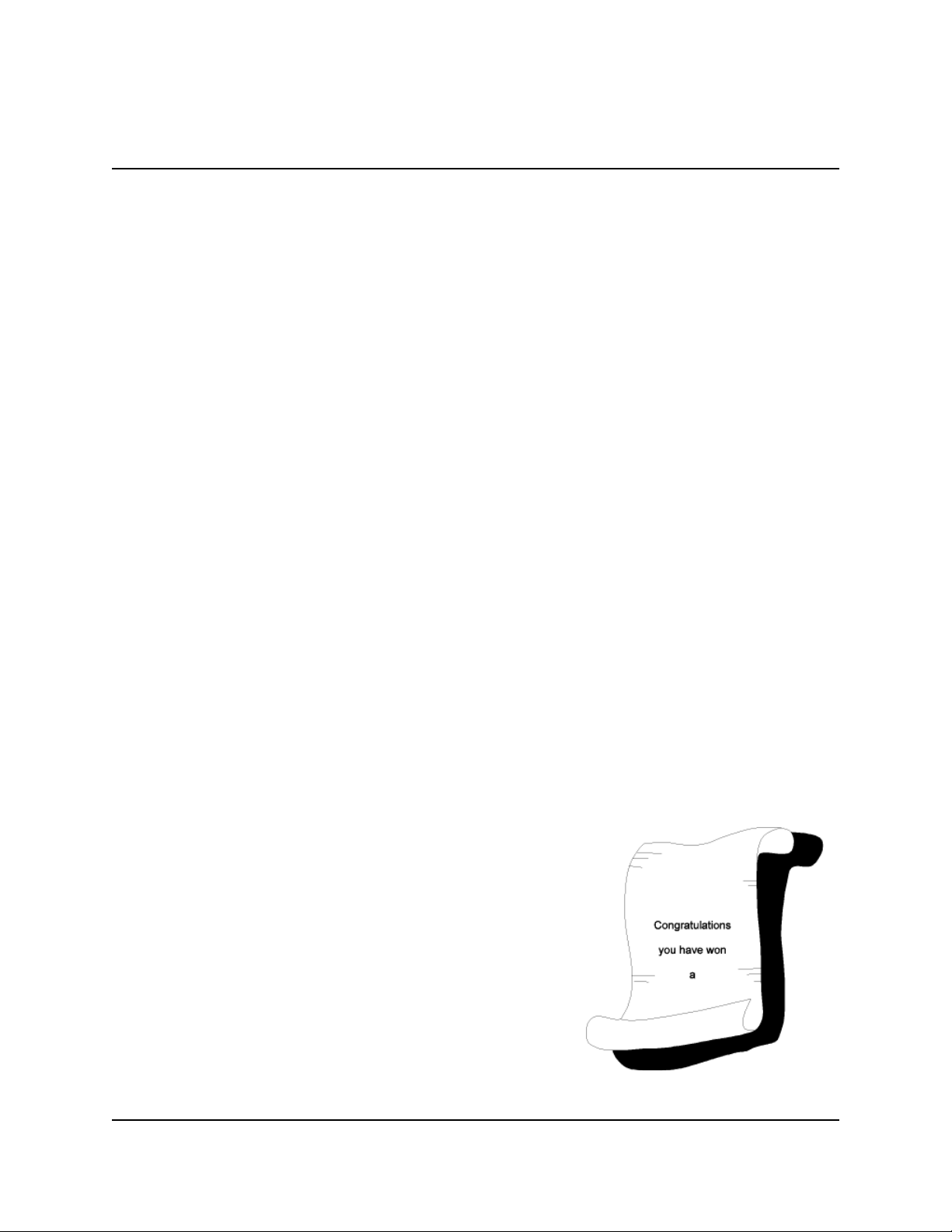
SINGLE-CASSETTE CASH DISPENSER OPERATION MANUAL
MODELS 9600/9601/9620/9621
SECTION 2 - FEATURES
Once formatted, the graphics and text-based messages can be downloaded to a terminal by the
Triton Connect host computer. The time of day a specific Ad Screen is displayed and the duration it will be displayed can also be controlled.
To display AD Screens a terminal must have at least one optional Memory Expansion Module
installed. All Cash Dispensers can display text-based Ad Screens with no additional hardware.
•
Text-Based AD Screens
Text-based AD Screens can be displayed to the customer while the terminal is performing a
transaction. A maximum of four text-based ads can be displayed during the interval that the
“Transaction Processing - Please Wait” message screen is being shown to the customer. Each
ad consists of up to eight lines of text, and each ad can be displayed for an operator-specified
duration. The messages are created and downloaded to the terminal using Triton Connect
Software Release release 1.8 or above.
•
Receipt Printer Graphics
Triton Connect Software Release 1.8 or higher allows a bit-mapped graphic image in “.bmp”
format to be downloaded to the terminal. This graphic is printed on the receipt when the
PRINTED GRAPHIC option is enabled through the Management Functions. This feature
requires the addition of a Memory Expansion Module.
•
Prize Coupons Option
The Cash Dispenser may be configured to award “prize coupons” to customers on a random
chance or a withdrawal amount-determined basis. Coupons are awarded as printed messages
presented to the customer on a separate receipt. The messages consist of four lines of text, with up to 40 characters
in each line. The text of the message is entered from the
terminal’s keypad.
There are two methods of awarding coupons. The RANDOM approach awards coupons randomly within a specified percentage range (such as 3% of transactions) set in
the management Functions.
The LEVEL approach awards a coupon to each customer
that withdraws an amount equal to or greater than a specific dollar value that is set in the Management Functions.
TRITON SYSTEMS, INC.
2-10
Figure 2-6. Prize Coupons.
Page 23
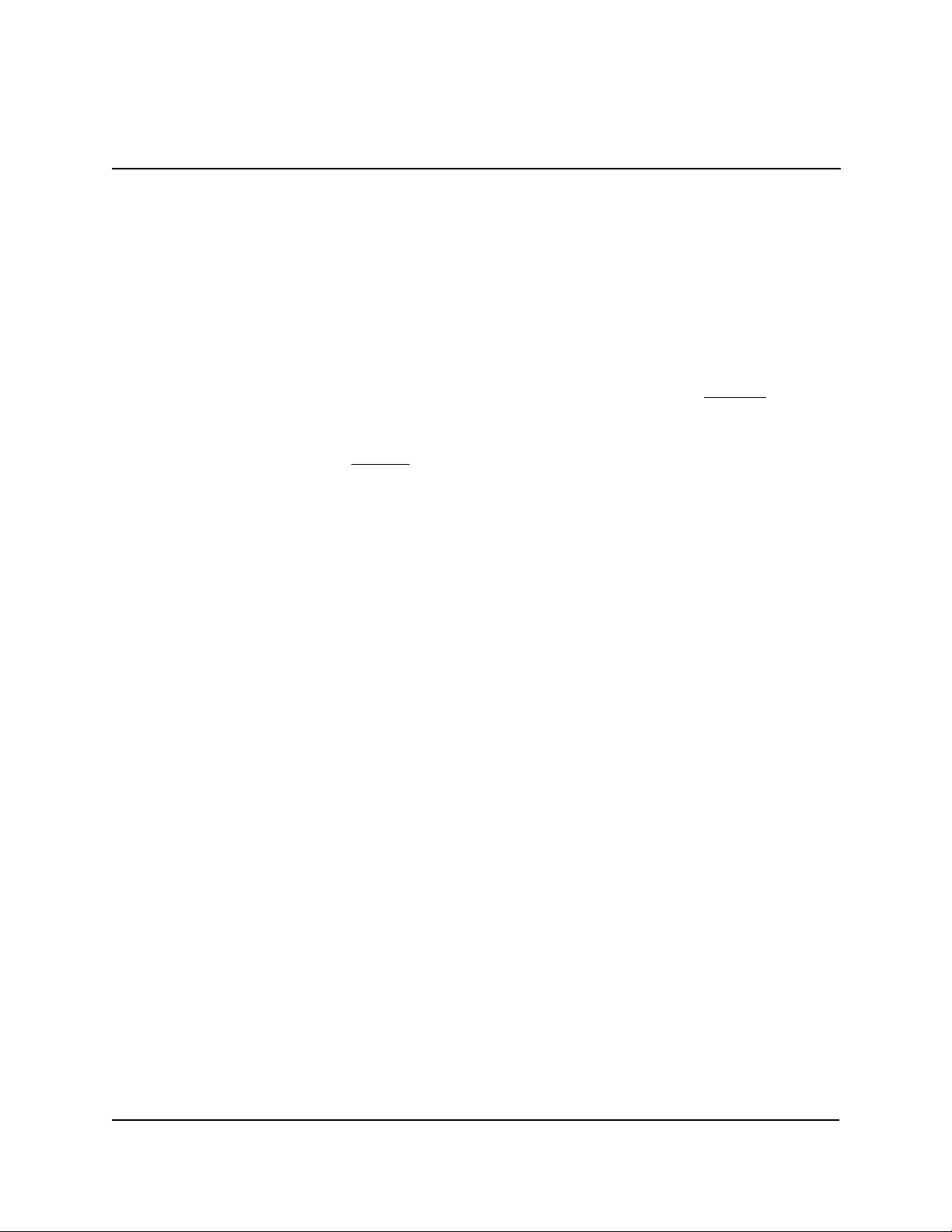
MODELS 9600/9601/9620/9621
SINGLE-CASSETTE CASH DISPENSER OPERATION MANUAL
SECTION 2 - FEATURES
When a coupon is awarded, the cash dispenser beeps a distinctive tone, displays a message to
alert the customer and prints a coupon after the money is dispensed (but before the customer
receipt is printed). The prize coupon is printed on a separate receipt and a full cut is made
between the coupon and the customer receipt.
•
Receipt Option
This feature gives customers the option of receiving or not receiving a receipt after completing
a withdrawal transaction. The factory default for the RECEIPT OPTION is disabled, meaning
a receipt will always be issued after each withdrawal transaction.
If the RECEIPT OPTION is enabled, the customer is given the option of choosing to receive or
not receive a printed receipt at the end of the withdrawal transaction. If the customer fails to
make a choice, the receipt will be printed automatically after a 40-second delay.
•
Color Display Option
The Cash Dispenser can be equipped with an optional 16-color LCD display. As with the
standard gray-scale display, the customer is guided through a transaction by selecting various
options from menus that are presented on the LCD. Additionally, the terminal has the capability of displaying promotional information (AD Screens) in color while it is idle or when the
customer is waiting for a transaction to be completed.
•
Triton Connect
tm
Triton Connect is an optional software package available through your service provider that
facilitates remote data retrieval and monitoring of your Triton Systems Cash Dispenser. The
advantages of this feature are reduced service calls and simplified terminal configuration changes,
which in turn provides more immediate and economical service for you.
The Triton Connect software runs on a remote host computer, and uses standard dial-up telephone lines to access and monitor the terminal. Triton Connect operates by dialing up the
terminal and retrieving its data.
The Triton Connect host computer can monitor your Cash Dispenser 24 hours a day, seven
days a week, and can receive an incoming call from the Cash Dispenser if there is a system
error or service is required.
The Terminal Configuration options in the Management Functions area enable you to activate
or deactivate Triton Connect access to the terminal.
TRITON SYSTEMS, INC.
2-11
Page 24
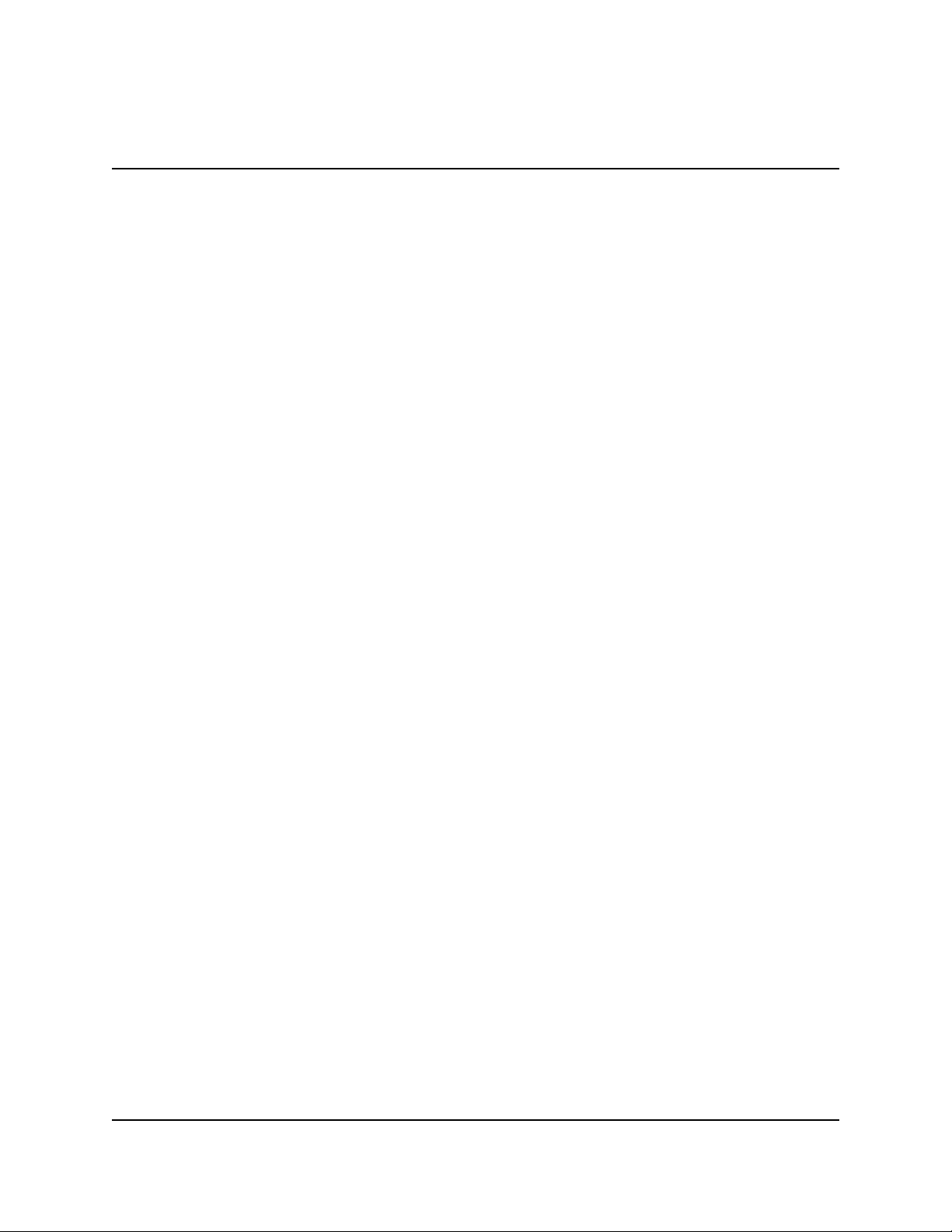
SINGLE-CASSETTE CASH DISPENSER OPERATION MANUAL
MODELS 9600/9601/9620/9621
SECTION 2 - FEATURES
Key information about the status of the terminal is collected and stored at a central location by
your service provider. With this data, customer transaction reports can be developed that make
it easy to monitor your Cash Dispenser’s performance, schedule cash replenishment, and provide instant status for service dispatch should a problem occur.
•
Extended Amounts
The standard length of a currency amount entry field is 6 characters in U. S. domestic versions
of the terminal operating software. In some international applications this length is insufficient
to allow the entry of the full range of monetary values available in the local currency type. The
Extended Amounts feature allows the selection of 12-character currency amount entry fields
for those applications that require it.
Once selected, the Cash Dispenser can accept the entry of extended amounts for customer
withdrawal and transfer transactions. The feature is activated using the terminal’s Management
Functions.
•
LED Sign Option
This option consists of a display panel and associated hardware and firmware that enables a
Cash Dispenser to display messages and animated themes using a variety of special effects.
The LED Sign is available in either Lowtopper or Hightopper versions.
The LED Sign requires version 3.0 (or higher) Terminal Software, a Quad-Port Module, and
a version SD01.04 (or higher) EPROM. To control the LED Sign, you will need Triton Connect for Windows 95, version 1.9.1 or later. The LED Sign can also be operated using an optional hand-held infrared remote control.
Specific instructions for operating the LED Sign are contained in the Triton Connect User
Manual, or the LED Sign Remote Control Operation Manual, as applicable.
•
Date/Time Format
This option allows the operator to select either MM/DD/YY or DD/MM/YY as the format the
terminal will use when printing receipts and other reports.
•
Dispense Counter
This features counts the number of bills that have been dispensed from the currency cassette
and prints the total on the Receipt Printer Test report
TRITON SYSTEMS, INC.
2-12
Page 25
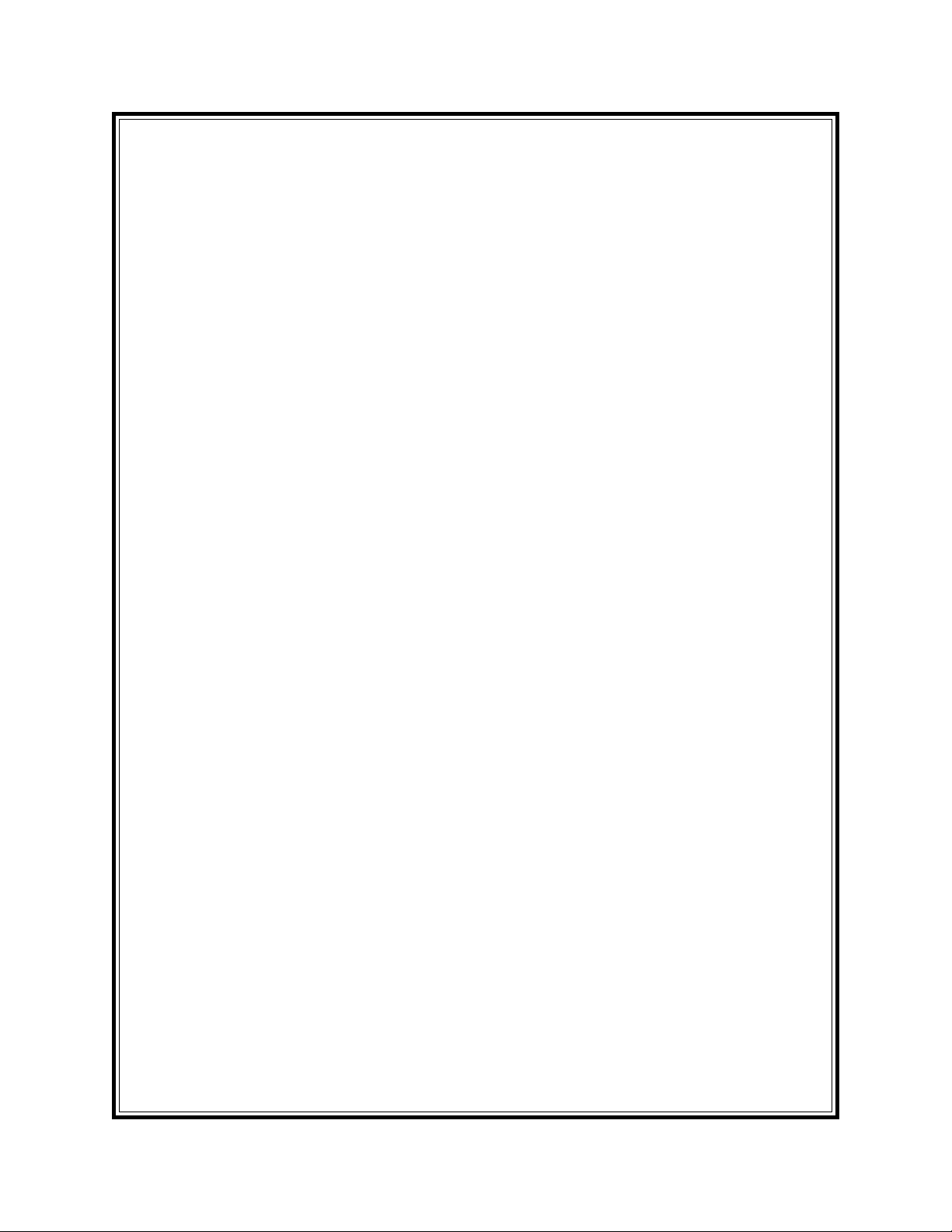
SECTION 3
OPERATION AND SETUP
Page 26
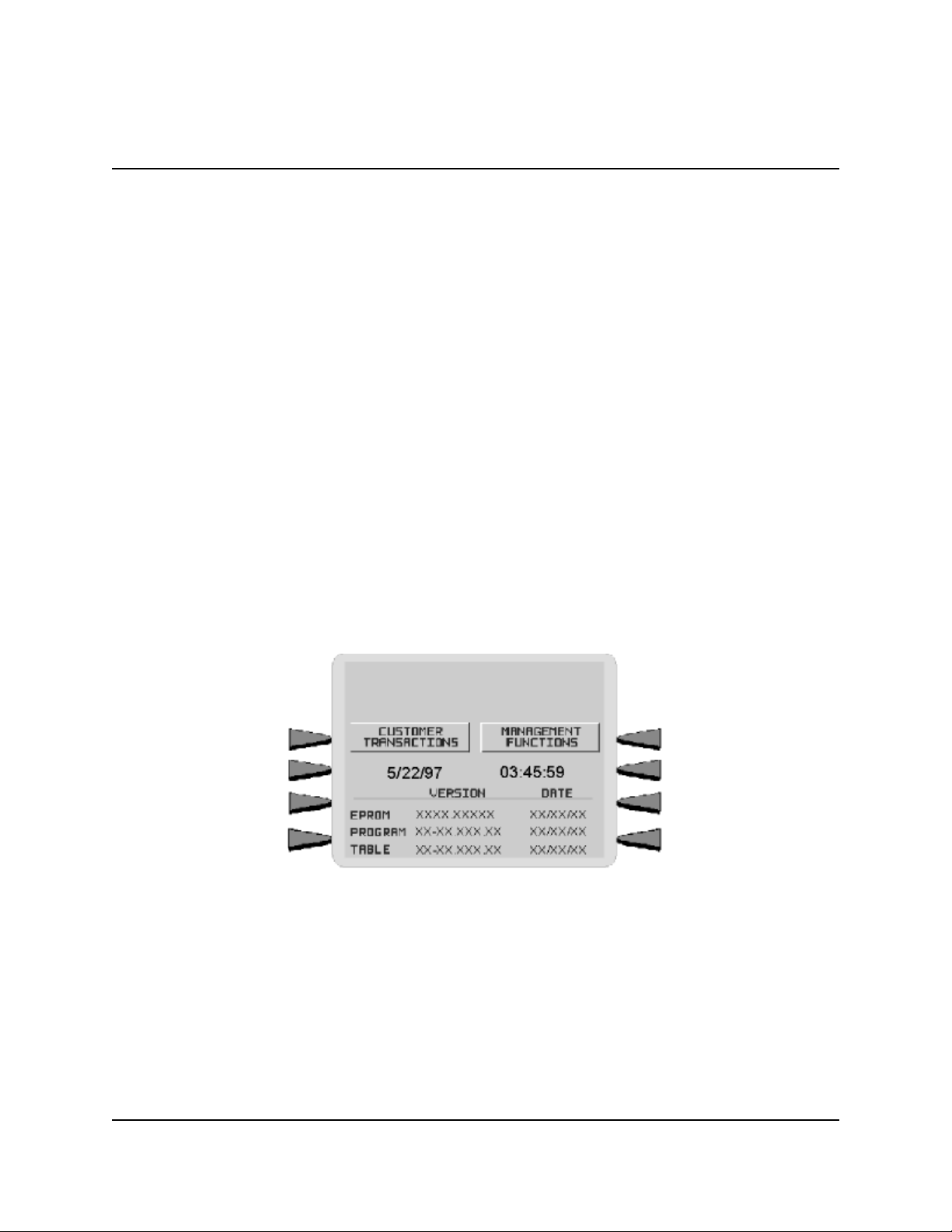
SINGLE-CASSETTE CASH DISPENSER OPERATION MANUAL
MODELS 9600/9601/9620/9621
SECTION 3 - OPERATION AND SETUP
BASIC OPERATION
This chapter describes the basic operation and setup of the Cash Dispenser. The procedures are
applicable to any of the Single-Cassette Cash Dispensers in the model 9600/9601/9620/9621 product line.
MENU-BASED OPERATION
The Cash Dispenser operates as a menu driven system. Messages and menu options presented on
the LCD display screen guide the user’s actions. The desired menu option is selected by pressing
one of the screen keys located to the left and right of the display (see Figure 3-2). For the purpose
of security many screens timeout after a preset time interval, usually 30 seconds. The timeout
length may vary depending on the function being performed.
When a screen timeout occurs, a screen is presented which asks the user if more time is needed. If
the user chooses NO, the Customer Welcome screen will be presented. If YES is chosen, the user
is returned to the function that was active prior to the timeout. If the user does not make a selection
within an additional 30-second countdown period the Cash Dispenser will automatically go to the
Customer Welcome screen.
Figure 3-1. The TOP MENU display.
When the unit is turned on, the dispenser will beep once and the Top Menu, shown in Figure 3-1,
will appear on the display screen after a few seconds. From the Top Menu, you can either:
1.) Activate the Cash Dispenser to perform customer transactions by pressing the key next to
CUSTOMER TRANSACTIONS.
TRITON SYSTEMS, INC.
3-2
Page 27
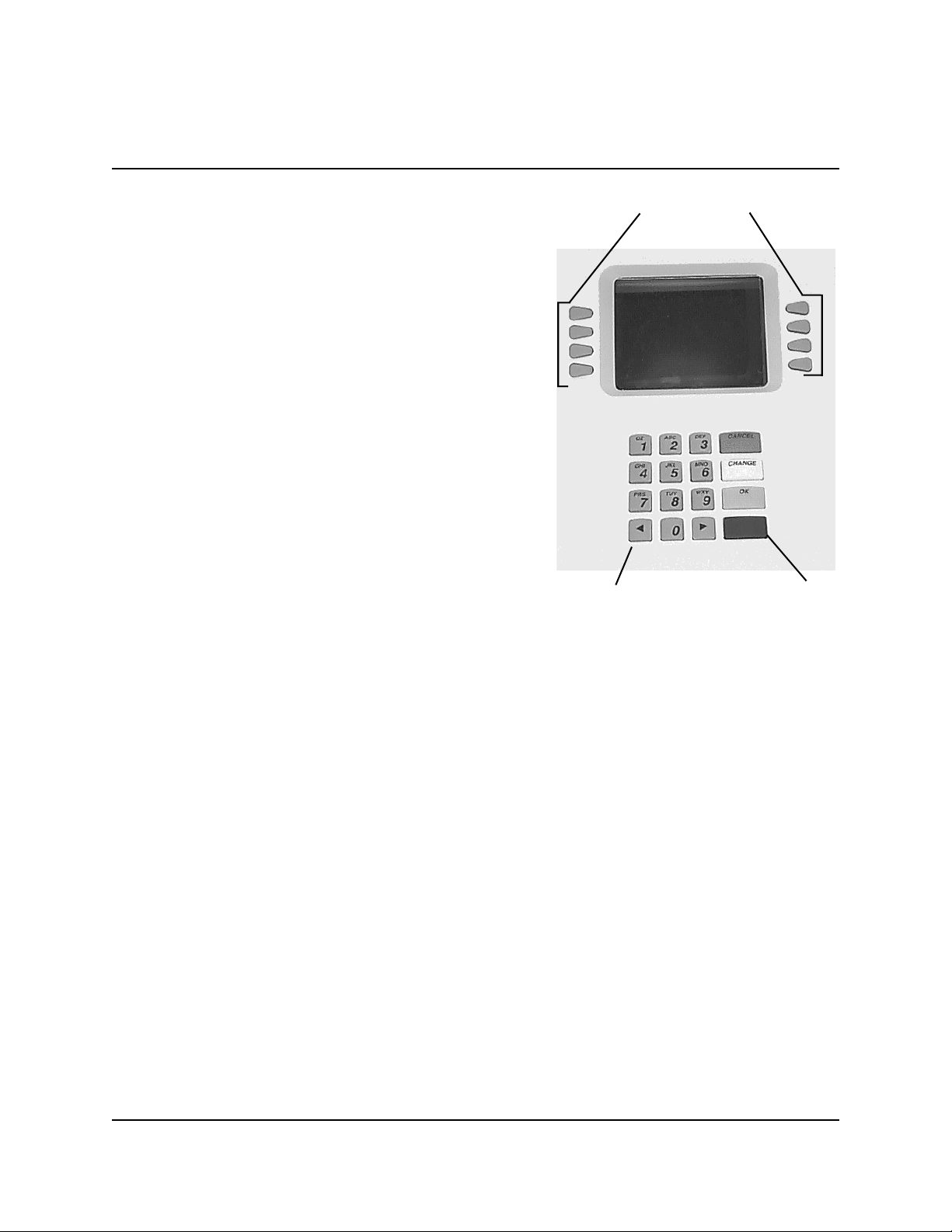
MODELS 9600/9601/9620/9621
SINGLE-CASSETTE CASH DISPENSER OPERATION MANUAL
SECTION 3 - OPERATION AND SETUP
2.) Enter the Cash Dispenser system management area
by pressing the key next to MANAGEMENT FUNCTIONS.
If you do not select a menu choice within 30 seconds
the Cash Dispenser will automatically default to the
Customer Welcome screen (a benefit of this feature is
that in the event of a power interruption the terminal
will automatically begin accepting customer transactions shortly after power is restored).
KEYPAD OPERATION
The user interface of the Cash Dispenser consists of
the LCD display and 24 rubber keys on three keypads.
The primary menu navigation keys are arranged in two
four-key groups, one group on either side of the LCD
display. The main keypad consists of 10 alphanumeric
keys, two arrow keys and four large control keys, all
located in a 16-key group beneath the LCD display.
SCREEN KEYS
ALPHANUMERIC KEYS
Figure 3-2. Cash Dispenser Keypad.
BLUE KEY
All of the keys that a customer would use to conduct transactions have an integral raised Braille
symbol to conform to the requirements of the Americans with Disabilities Act. To activate a key,
press it until a beep is heard. If the key does not beep, it means that the key is not active for the
current function, or the key was not pressed firmly enough.
The entry of numeric characters via the keypad is straightforward: simply press the desired key.
However, in certain management function screens it may be necessary to enter alphabetic characters, a procedure that requires a little more explanation. On such screens a flashing cursor will be
evident on the display, representing the location where the next character you enter will be displayed. To enter a letter or punctuation mark, you will first press the <BLUE> key, and then you
will press the number that has the letter or other character you want.
Each of the numbered keys (<0> through <9>) has six characters available. See Figure 3-3,
Alphanumeric Keypad, and Table 3-1, Keypad Characters. On most of these keys (<2> through
<9>), the first three of the available characters are alphabetic, and are printed on the keycap above
the number character. Two keys, the <0> and <1>, are different. The <0> key does not show any
additional characters, while the <1> key shows two alphabetic characters (‘QZ’).
TRITON SYSTEMS,
3-3
INC.
Page 28
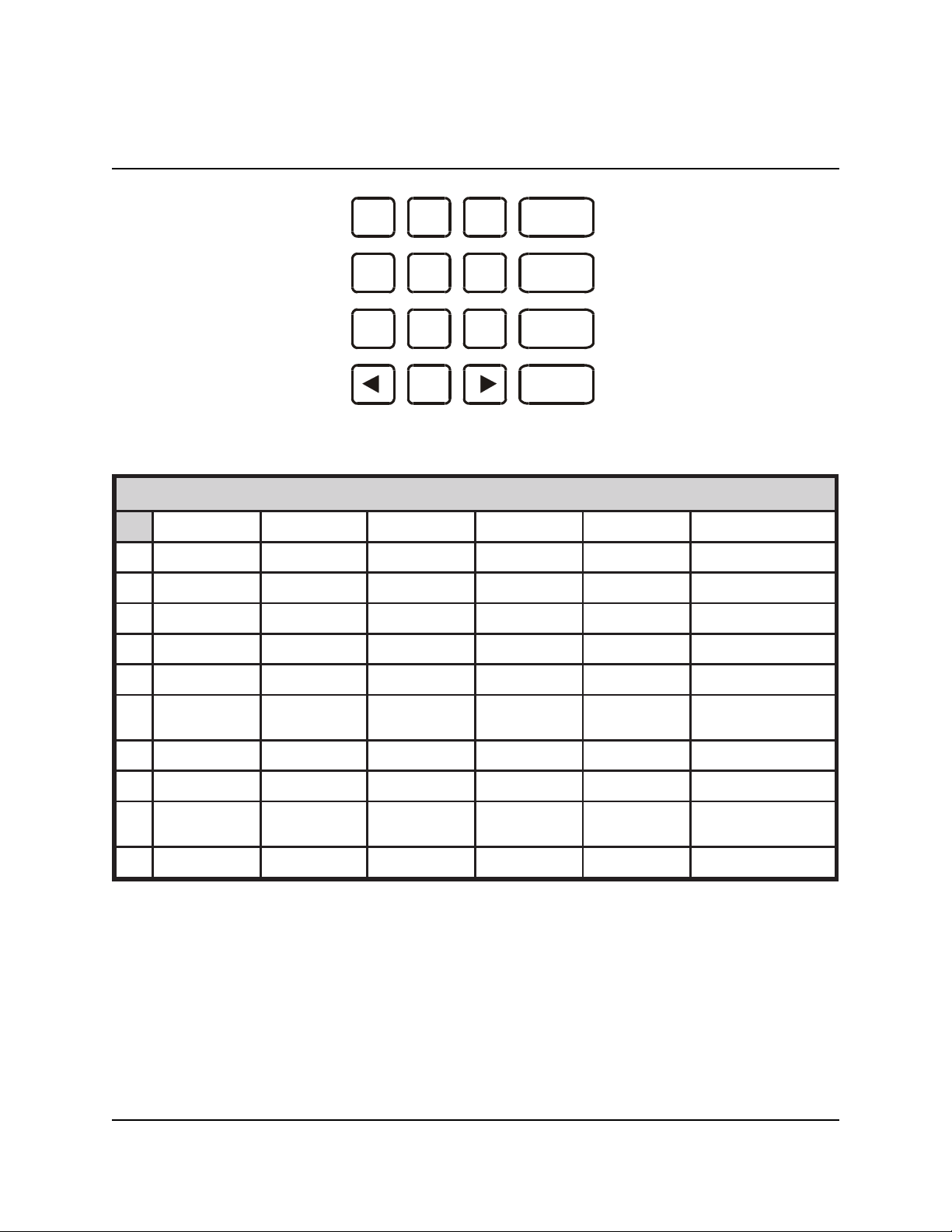
SINGLE-CASSETTE CASH DISPENSER OPERATION MANUAL
SECTION 3 - OPERATION AND SETUP
MODELS 9600/9601/9620/9621
QZ
ABC
DEF
CANCEL
3 1 2
GHI
4
PRS
7
JKL
TUV
5
8
MNO
6
WXY
9
CHANGE
OK
0
Figure 3-3. Alphanumeric Keypad.
SRETCARAHCDAPYEK
1X2X3X4X5X6X
1Q Z ecapS~!@
2A B C # $ %
3D E F ^ * _
4G H I ( ) |
5J K L \ / "
6M N O ; :
'
)nepO(etouQelgniS
7P R S ? < >
8T U V [ ] ñ
9W X Y { }
'
)esolC(etouQelgniS
0, . - & = +
Table 3-1. Keypad Characters.
The first character on the first key (0-9) you press after the <BLUE> key will be displayed at the
current cursor position. Pressing the same key repeatedly will cycle the displayed letter through
the available character choices for that key (X1-X6). When the desired character is displayed,
press the <RIGHT ARROW> key to ‘lock it in’ and move the cursor to the next position. Repeat
these steps to enter the next character.
TRITON SYSTEMS, INC.
3-4
Page 29
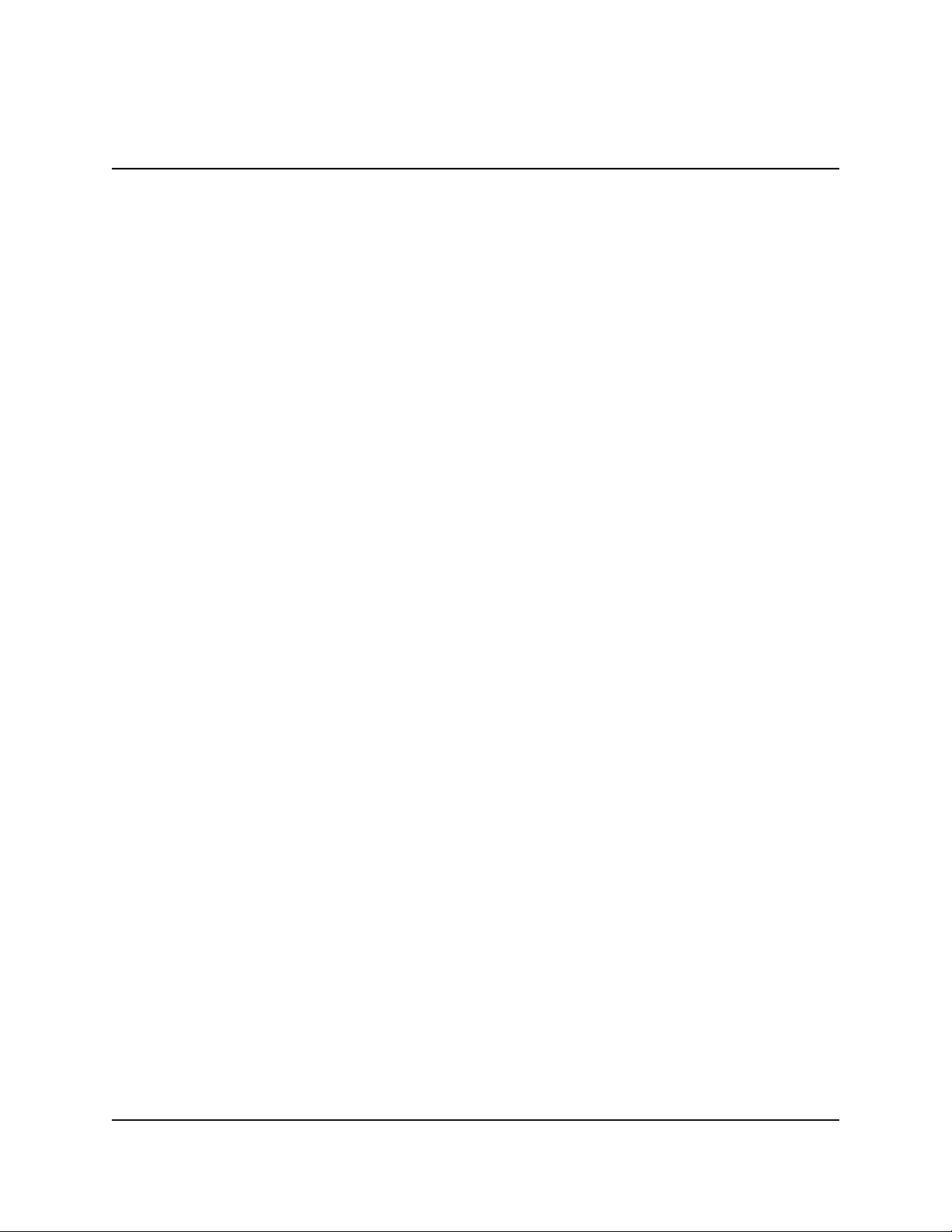
MODELS 9600/9601/9620/9621
SINGLE-CASSETTE CASH DISPENSER OPERATION MANUAL
SECTION 3 - OPERATION AND SETUP
The <RIGHT ARROW> and <LEFT ARROW> keys are used in most alphanumeric data entry
situations. The <LEFT ARROW> is used to back up and erase a character. The <RIGHT ARROW>
is used to lock in a character. These keys will auto-repeat if held down for more than one second.
The <CHANGE> key can be used to clear an entry and start over. The <CANCEL> key will abort
the current transaction.
The keys located beside the display are called the Screen Keys. They are used in the selection of
menu functions. A Screen Key is only active when a function or menu option name is displayed
beside the key.
CHANGING TO MANAGEMENT FUNCTIONS
You can enter the terminal MANAGEMENT FUNCTIONS main menu screen by performing any
one of the three procedures listed below:
1. The Customer Welcome screen shows an animation of a hand inserting and removing a
card, with a message describing how to begin a transaction. If this screen is being displayed, press and hold down the <BLUE> key; while holding down the <BLUE> key,
press the <1> key. Release both keys. After a moment the Top Menu screen (shown in
Figure 3-1) will be displayed. Select the MANAGEMENT FUNCTIONS option.
2. Reset the Cash Dispenser by pressing and releasing the Reset Switch found on the front
panel of the Memory Module, which is located in the card cage inside the upper enclosure
of the terminal. When the Top Menu is displayed select MANAGEMENT FUNCTIONS.
3. Remove and then reapply power to the terminal using the ON/OFF switch located on the
right side of the card cage inside the upper enclosure of the terminal. When the Top Menu
is displayed select MANAGEMENT FUNCTIONS.
The Top Menu allows you to choose one of two options, CUSTOMER TRANSACTIONS or
MANAGEMENT FUNCTIONS. Selecting CUSTOMER TRANSACTIONS changes the display
to the Customer Welcome screen so the Cash Dispenser is ready to perform customer transactions.
Selecting MANAGEMENT FUNCTIONS opens the password screen, which in turn provides access to menus that are used for changing or viewing terminal parameters.
3-5
TRITON SYSTEMS,
INC.
Page 30
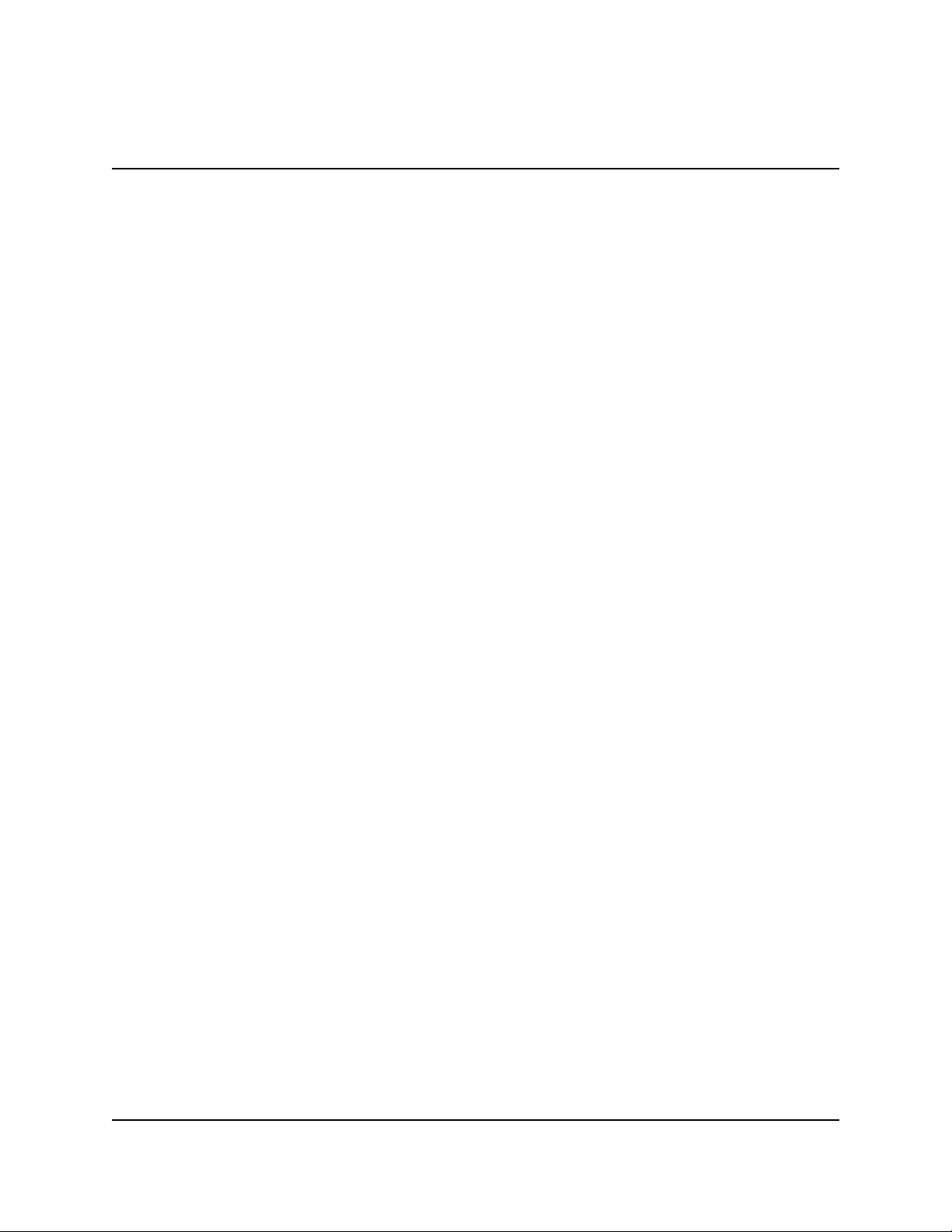
SINGLE-CASSETTE CASH DISPENSER OPERATION MANUAL
MODELS 9600/9601/9620/9621
SECTION 3 - OPERATION AND SETUP
Whenever the MANAGEMENT FUNCTIONS choice is selected, the Cash Dispenser will ask for
a password to be entered. For a first-time configuration, enter the default MASTER PASSWORD
of ’123456’ on the keypad and then press the <OK> key. This ‘default’ password will be valid
until it is changed.
**NOTE**
The operator of the Cash Dispenser must change the MASTER PASSWORD
to a new number when the installation is complete.
The Top Menu serves an alternative purpose in the event of a machine malfunction or other error
condition. Such conditions are normally reported by an “OUT OF SERVICE” message screen.
The typical response to this message is to reset the Cash Dispenser. After resetting the Cash Dispenser the Top Menu screen will display any applicable status messages and error code numbers.
The two options presented in such instances will be RESET ERROR and MANAGEMENT
FUNCTIONS. Press RESET ERROR to attempt to clear the error, or enter the MANAGEMENT
FUNCTIONS area, as desired. See Section 8, Error Recovery, for more information.
INITIAL CASH DISPENSER CONFIGURATION
There are a number of configuration parameters that must be set when a Cash Dispenser is installed. These parameters do not need to be set in any particular order, but they MUST be entered
into the Cash Dispenser to enable customer transactions to take place. Once they are set, they are
retained internally, even when the Cash Dispenser is turned off.
Detailed procedures describing the step-by-step setup of each terminal parameter are located in
Section 5 of this manual.
•
Terminal Number
The TERMINAL NUMBER is a unique string of alphanumeric characters (numbers and/or
letters) that identifies your Cash Dispenser to the processor. The TERMINAL NUMBER is
assigned to your Cash Dispenser by your processor
The TERMINAL NUMBER and TELEPHONE NUMBER MUST be set before the Cash Dispenser can go on-line and before the communications key can be downloaded.
TRITON SYSTEMS, INC.
3-6
Page 31

MODELS 9600/9601/9620/9621
SINGLE-CASSETTE CASH DISPENSER OPERATION MANUAL
SECTION 3 - OPERATION AND SETUP
•
Telephone Number
The Cash Dispenser communicates to your host processor over a dial up phone line. The
phone number of the processor must be entered before live transactions can be performed.
•
Surcharge Mode
Some networks allow a surcharge, or terminal fee, to be imposed on withdrawal transactions.
If surcharges are in use on your network, you are required to notify the customer of the possibility of an additional fee before the transaction is processed. The customer must be given a
chance to cancel the transaction.
Setting the SURCHARGE MODE to ENABLED will cause the surcharge warning screen to be
displayed after the customer’s card is inserted. The surcharge warning screen notifies the
customer of a possible fee and its amount. The customer is given the opportunity to cancel the
transaction at no charge or to accept the surcharge and continue with the transaction.
If your network does not allow surcharges, the SURCHARGE MODE must be set to DISABLED.
The amount of the surcharge is stored in the Cash Dispenser and displayed to the customer.
The SURCHARGE AMOUNT displayed on the screen can be set manually via the SURCHARGE AMOUNT menu. In some cases this value is downloaded from the processor at the
same time the communications key is downloaded.
Manually changing the SURCHARGE AMOUNT to a different value does not automatically
change the surcharge collected by the processor for a transaction. It will only change the
surcharge in the surcharge-warning message shown to the customer and NOT the actual fee
collected for the transaction, so be sure the values are the same AND are accurate!
•
Multiple Amount
This is the value of the denomination of the cash in the currency cassette. It must be set to a
value that is at least 1/50th of the MAXIMUM AMOUNT. For example, if the MAXIMUM
AMOUNT is 500.00, then the MULTIPLE AMOUNT must be at least $10.00 ($20.00 would
also work). A value of $5.00, however, could not be used unless the maximum amount was set
no greater than $250.00 ($5.00 X 50=250).
The factory default for the MULTIPLE AMOUNT is $0.00.
3-7
TRITON SYSTEMS,
INC.
Page 32

SINGLE-CASSETTE CASH DISPENSER OPERATION MANUAL
MODELS 9600/9601/9620/9621
SECTION 3 - OPERATION AND SETUP
•
MAC Master/Working Keys
The MAC Master and Working keys are only used if an optional Secure Pin Entry
Device (SPED) keypad has been installed and MAC-ing is being implemented.
The MAC MASTER KEY is used to decrypt the MAC WORKING KEY. Each key is a 16character string, consisting of a combination of the digits 0-9 and the letters A-F. The MAC
MASTER KEY may be injected from a personal computer (using a special floppy disk), or
entered manually at the keypad.
•
PIN Master/Working Keys
The PIN MASTER KEY is used to decrypt the PIN WORKING KEY. The Pin MASTER
KEY was referred to as the MASTER KEY in previous versions of ATM operating software.
The PIN WORKING KEY was referred to as the COMMUNICATIONS (COMMS) KEY.
Each key is a 16-character string, consisting of a combination of the digits 0-9 and the letters
A-F. The PIN MASTER KEY may be entered manually, or may be injected from a personal
computer, using a special floppy disk. The PIN WORKING KEY may be entered manually
or downloaded from the processor.
ADDITIONAL SETUP PARAMETERS
In addition to the configuration parameters described in the previous paragraphs, there are several
other parameters that will need to be entered into the Cash Dispenser to complete its setup. The
procedures for setting each of these parameters are found in Section 5 of this manual. Some parameters are processor-specific and may not be available for all locations.
•
Maximum Amount
The maximum withdrawal limit must be entered into the Cash Dispenser before any transactions can be completed. This number is the largest dollar amount allowed for a single withdrawal transaction. The MAXIMUM AMOUNT may be set from $1 to $999 in increments of
$1 and must be set to a multiple of the denomination of the currency in the cassette. Factory
default is set to $500.00. The value must be a whole dollar amount only.
TRITON SYSTEMS, INC.
3-8
Page 33

MODELS 9600/9601/9620/9621
SINGLE-CASSETTE CASH DISPENSER OPERATION MANUAL
SECTION 3 - OPERATION AND SETUP
Whenever a withdrawal transaction is processed, the amount entered or selected is compared to
the MAXIMUM AMOUNT parameter. If the entry is larger, an error message warns the user
and displays the maximum allowable amount. Additionally, the MAXIMUM AMOUNT cannot
be more than 50 times greater than the denomination of the currency in the cassette.
The MAXIMUM AMOUNT entered into the Cash Dispenser DOES NOT override any maximum set by a network. The transaction will be sent to the network if the amount entered or
selected is less than the maximum. The network must still approve the requested amount.
•
Store Message
The Store Message consists of up to four lines of text that are printed at the top of each receipt
and report. This message is typically used to print the store name, address and phone number.
•
Marketing Message
The Marketing Message consists of up to four lines of text that are printed at the top of each
receipt and report (if a Store Message is used, the Marketing Message is printed below it). This
message can be used for advertising purposes, sales notifications, promotions, or other purposes.
•
Surcharge Owner
The name of the surcharge owner is stored in the terminal and printed on the receipt.
•
Terminal Owner
The name of the Terminal Owner is stored in the terminal and displayed to the customer in the
surcharge-warning message.
•
Welcome Message
The Welcome Message consists of three lines of text that are displayed on the Customer Welcome screen.
3-9
TRITON SYSTEMS,
INC.
Page 34

SINGLE-CASSETTE CASH DISPENSER OPERATION MANUAL
MODELS 9600/9601/9620/9621
SECTION 3 - OPERATION AND SETUP
•
Language Option
This feature allows the terminal operator to select the language that is displayed to the customer during a transaction, as well as the language in which the Management Functions are
presented. A feature is also provided that gives the customer the option of selecting a preferred
language. Also, some terminal software versions allow receipts to be printed using the nonEnglish language choice.
•
Receipt Option
This feature allows the customer to select the option of receiving or not receiving a receipt at
the completion of a transaction.
•
Coupon Options
Coupons are used for promotional purposes. The owner of the Cash Dispenser can use the
Coupon Options feature to issue printed coupons from the receipt printer. Coupons are issued randomly (based on percentage) or whenever a customer uses the Cash Dispenser to
withdraw more than a predetermined minimum amount of cash.
•
Date/Time Format
This option allows the operator to select either MM/DD/YY or DD/MM/YY as the format the
terminal will use when printing receipts and other reports.
SETUP PARAMETERS LISTING
Table 3-2, Single-Cassette Cash Dispenser Setup Parameters, lists all of the operator-configurable
parameters accessible through the Management Functions. References to the specific pages in
Section 5, Management Functions, are provided to help quickly locate the description and applicable setup instructions for each parameter. In most cases the factory default value of each parameter is also provided.
Although many of the parameters have been set at the factory, it is important to verify that the
settings are appropriate. Certain default values are merely ‘place holders’ and should be changed
to reflect the actual settings and values required. Review the table and take the time to make the
necessary changes and updates as needed to ensure the terminal is completely setup, customized
for its intended application, and ready to operate.
TRITON SYSTEMS, INC.
3-10
Page 35

MODELS 9600/9601/9620/9621
SINGLE-CASSETTE CASH DISPENSER OPERATION MANUAL
SECTION 3 - OPERATION AND SETUP
RETEMARAP/NOITCNUF
ESOLC63
1
2
3
4
5
6
7
8
9
01
11
21
31
41
51
DRAWA
61
71
81
91
02
12
22
32
42
52
62
72
82
92
03
13
23
33
43
53
ESOLCELUDEHCSFFO7-5
ELUDEHCSEGNAHC*8-5
SLATOTLANIMRETDNESFFO21-5
ETTESSACNI.YTQRETNE031-5
AMOIDI/EGAUGNAL14
SELGNI/HSILGNE*62-5
LONAPSE/HSINAPS*72-5
NOITPO.TSUCELBASID/ELBANEDELBASID82-5
DROWSSAPRETSAM65432143-5
DROWSSAPNOITARTSINIMDA45678953-5
SGNITTESRETNIRP64
HTGNELTNIRPTES5383-5
REPAPTPIECERWOLFFO93-5
SCIHPARGRETNIRPDELBANE04-5
EGASSEMEZIRPLEVELRETNE*24-5
.EGASSEM
S’OSIKCOLBENON36-5
EZIRPMODNARRETNE
NOPUOCELBASID/ELBANE
TNUOMAEZIRPLEVELTES00.0$54-5
%GNINNIWMODNARTES%064-5
SEGASSEMEGNAHC55
EGASSEMGNITEKRAM*84-5
SEGASSEMEGRAHCRUS*94-5
EGASSEMEMOCLEW*15-5
RENWOEGRAHCRUS*25-5
EGASSEMTIXE*35-5
EGASSEMEROTS*45-5
RENWOLANIMRET*55-5
#LANIMRETTESENON75-5
TNECREPEGRAHCRUS%006-5
NOITCELESRETAERG/RESSELRESSEL06-5
EGRAHCRUSELBASID/ELBANEDELBASID16-5
NOITACOLEGRAHCRUSGNINNIGEB26-5
TNUOMAEGRAHCRUS00.0$56-5
YCNERRUCWOLDELBANE76-5
YCNERRUCLANOITANRETNI*86-5
TNUOMAMUMIXAM00.005$96-5
TNUOMAELPITLUM00.0$07-5
YROTCAF
TLUAFED
ECNANETNIAMDROWSSAP44
SNOPUOCEZIRPLEVEL/MODNAR05
*34-5
DELBASID44-5
SRETEMARAPLANIMRETTES36
EGAP
.ON
73
83
93
04
24
34
34
54
54
74
84
94
15
25
35
45
65
75
85
95
06
16
26
46
56
66
76
86
96
07
17
27
37
SRETEMARAPPUTESRESNEPSIDHSACETTESSAC-ELGNIS
RETEMARAP/NOITCNUF
TNUOMADEDNETXEDELBASID17-5
TNUOMAHSACTSAF*27-5
YEKRETSAMCAMRETNE*47-5
YEKRETSAMNIPRETNE*67-5
SYEKRETSAMTCEJNI*87-5
YEKGNIKROWCAMRETNE*97-5
YEKGNIKROWNIPRETNE*18-5
SYEKGNIKROWDAOLNWOD*38-5
REBMUNYRAMIRP
)ENOHPELET(
REBMUNPUKCAB
)ENOHPELET(
EDOCSSECCAKAPATADENON78-5
FFO/NOLAIDERPFFO88-5
DIEVRESUPMOC*98-5
EDOMLAIDFMTD19-5
ETARLAIDTSAF29-5
ETARDUAB002139-5
GNIRTSPUTESMEDOM*49-5
TSARTNOC/EMULOVTSUJDA*79-5
NOITPOTPIECERDELBASID89-5
)TCENNOC
)TCENNOC
TCENNOC
SNEERCSDADELBANE211-5
REDAEHNOITAC
REDAEH
ETADTESA/N521-5
EMITTESA/N621-5
NOTIRT(REBMUNYRAMIRP
NOTIRT(REBMUNPUKCAB
REBMUNMRALAYRAMIRPENON301-5
REBMUNMRALAPUKCABENON401-5
KCABLLACELBASID/ELBANEDELBANE501-5
NOTIRTELBASID/ELBANE
GNIROTINOMSUTATSDELBASID801-5
EGASSEMTAEBTRAEH*901-5
-INUMMOCELBASID/ELBANE
NOITACINUMMOCEGNAHC
FFO/NOSDLOHSERHTMRALAFFO511-5
DLOHSERHTHSACWOLTES*611-5
DLOHSERHTLANRUOJTES*711-5
LANRUOJDELUDEHCSTES*811-5
SNOITPOYFIDOM/WEIV*911-5
TAMROFETADTESYY/DD/MM421-5
SEPYTNOITCASNARTNO821-5
SEPYTTNUOCCANO921-5
YROTCAF
TLUAFED
ENON58-5
ENON68-5
SRETEMARAPLANIMRETEROM
ENON001-5
ENON101-5
DELBASID601-5
DELBASID311-5
*311-5
NOITARUGIFNOCLANIMRET
EGAP
.ON
.SNOITCNUFESEHTROFSTLUAFEDYROTCAFEHTNONOITAMROFNIROF,SNOITCNUFTNEMEGANAM,5NOITCESOTREFER*
3-11
TRITON SYSTEMS,
INC.
Page 36

Page 37

SECTION 4
HANDLING CASSETTES
Page 38

SINGLE-CASSETTE CASH DISPENSER OPERATION MANUAL
MODELS 9600/9601/9620/9621
SECTION 4 - HANDLING CASSETTES
MEDIA CONDITION
Documents loaded into the currency cassette must be in “fit” condition if a high level of performance (low reject and failure rate) is expected from the Cash Dispenser. “Fit” documents are
defined as those that do not possess any of the defects listed below:
l
l
Used Currency
“Fit” used currency does not possess any of the following defects:
Ü Sticky substances on the surface of the paper.
Ü Tears extending more than 1/2” from the edge of the currency.
Ü Tears, holes, or missing sections in the body of the currency.
Ü Tape on the surface of the currency used for repairing, patching or any other purpose.
Ü Staples, pins, or any other foreign objects attached to the currency.
Ü Corner folds of a size greater than 1/2” on either axis.
Ü Two or more sheets of currency joined by any means.
Ü Nearly new currency which has been excessively crumpled or crinkled.
New or Uncirculated Currency
“Fit” new or uncirculated currency does
not possess any of the following defects:
Ü All the conditions listed above for
used currency.
Ü Excessive bowing due to conditions of
packing and storing. Any curvature
1/8”
greater than 1/8” is unacceptable. If
notes are bowed, the loading orientation
must be as shown if Figure 4-1.
Ü New or uncirculated currency must be
“burst” and fully separated prior to
loading into cassettes.
REPLENISHING CASSETTES
1. Open the Cash Dispenser security container via
the enclosure lock on the front of the unit. The
combination lock must then be opened to gain
access to the security container.
TRITON SYSTEMS, INC.
4-2
If the Cassette is to be loaded with bowed notes,
the direction of the bow must be as shown and not
exceed 1/8” (in a relaxed state).
Figure 4-1. The orientation of bowed notes.
Page 39

MODELS 9600/9601/9620/9621
INGLE-CASSETTE CASH DISPENSER OPERATION MANUAL
S
SECTION 4 - HANDLING CASSETTES
2. To remove the cassette, grasp the handle on
the front of the Cash Dispenser mechanism
with one hand while holding the mechanism
in place with the other hand (See Figure 4-
2) and pull sharply.
***CAUTION***
Do not allow the cassette to swing freely
when it is pulled out. It may strike a near
by object or person causing damage to or
injury to what it strikes.
3. The cassette must be primed with the cassette
key before it can be inserted onto the loading
tray. Insert the key and turn clockwise to
show the green indicator in the window on
the side of the cassette. Refer to Figure 4-3
and Figure 4-4.
KEY
Figure 4-2. Removing a cassette from
the Cash Dispenser.
***CAUTION***
If red is indicated in the window on the side
of the currency cassette, never attempt to
insert the cassette into the Cash Dispenser
or the loading tray.
4. Place the cassette onto the loading tray with
the back of the cassette facing the probes on
the tray as shown in Figure 4-4. The shutter
is unlocked as the cassette is pushed into the
probes.
5. Lift the cassette lid to expose the reject tray
as shown in Figure 4-5. Remove any rejected
notes. Lift the reject tray to gain access to the
currency compartment.
Figure 4-3. Priming the cassette.
Figure 4-4. Currency cassette
on a loading tray.
LOADING
TRAY
4-3
TRITON SYSTEMS, INC.
Page 40

SINGLE-CASSETTE CASH DISPENSER OPERATION MANUAL
SECTION 4 - HANDLING CASSETTES
MODELS 9600/9601/9620/9621
6. Pull the packer plate to the rear of the cassette
(away from the shutter) until it locks to the white
packer plate latch as shown in Figure 4-6. It will
be necessary to push down on the packer plate
latch to lock the packer plate in place. The packer
plate will be held in this position until the lid is
closed or the latch is released by pushing it down.
Be careful not to release the packer plate onto
your fingers.
7. Place the currency into the cassette. Allow at least
one inch of clearance between the packer plate
when it is fully retracted and the currency. This
will allow the packer plate to compress the currency as shown in Figure 4-7. If you are changing the denomination of the bills in the cassette,
you must change the MULTIPLE AMOUNT parameter in the Cash Dispenser to match (refer to
Section 5 - Management Functions for procedures). Release the packer plate and lower the
reject tray and the lid. The cassette can now be
removed from the loading tray by sliding it forward.
REJECT
TRAY
Figure 4-5. Cassette showing the
reject tray.
PACKER
PLATE
CASSETTE LID
PACKER PLATE
LATCH
8. Verify that the cassette is primed. Be certain the
green indicator is showing in the window below
the key. Install the cassette into the Cash Dispenser as shown in Figure 4-8 by placing the cassette guides on the dispensers’ rails and firmly
pushing the cassette in until it locks in place.
9. Close and lock the Cash Dispenser.
TRITON SYSTEMS, INC.
4-4
Figure 4-6. Packer plate latched at
the rear of the cassette.
CURRENCY
Figure 4-7. Packer plate released
with currency in place.
PACKER PLATE
Page 41

MODELS 9600/9601/9620/9621
INGLE-CASSETTE CASH DISPENSER OPERATION MANUAL
S
SECTION 4 - HANDLING CASSETTES
Figure 4-8. Installing the cassette into the
dispensing mechanism.
4-5
TRITON SYSTEMS, INC.
Page 42

Page 43

SECTION 5
MANAGEMENT FUNCTIONS
Page 44

INGLE-CASSETTE CASH DISPENSER OPERATION MANUAL
S
MODELS 9600/9601/9620/9621
SECTION 5 - MANAGEMENT FUNCTIONS
INTRODUCTION
This section describes the MANAGEMENT FUNCTIONS available for controlling the Cash
Dispenser. When the CUSTOMER WELCOME screen is displayed, you can access the
MANAGEMENT FUNCTIONS menu by following the procedure described next.
ACCESSING THE MANAGEMENT FUNCTIONS MENU
1.) Press and hold down the <BLUE> key; while holding down the <BLUE> key, press the <1>
key. Release both keys. After a moment the Top Menu will be displayed.
2.) At the Top Menu (see figure below), select MANAGEMENT FUNCTIONS.
The TOP MENU Screen.
3.) Enter the MASTER or ADMINISTRATION password at the Password Entry display (see figure
below). The factory default MASTER PASSWORD is ‘123456’. The factory default
ADMINISTRATION PASSWORD is ‘987654’.
The PASSWORD entry screen.
When a valid password is entered, the MANAGEMENT FUNCTIONS menu (see the figure on the
next page) will be displayed. Once you have entered the MANAGEMENT FUNCTIONS Menu
you may perform any of the functions allowed by the type of password used.
TRITON SYSTEMS, INC.
5-2
Page 45

MODELS 9600/9601/9620/9621
SINGLE-CASSETTE CASH DISPENSER OPERATION MANUAL
SECTION 5 - MANAGEMENT FUNCTIONS
The MANAGEMENT FUNCTIONS Screen.
The ADMINISTRATION password allows access to a limited group of functions such as CLOSE,
DIAGNOSTICS, etc. The MASTER PASSWORD allows access to all functions performed with
the ADMINISTRATION password plus access to the Cash Dispenser configuration functions.
Each MANAGEMENT FUNCTION description will include the function name, instructions for
accessing the function, a factory default value (if applicable) and any error conditions associated
with the use of the function.
FUNCTION AVAILABILITY
Some function screens or options described on the following pages may be present but not accessible
on your Cash Dispenser. In these cases when you attempt to access the function you will receive a
message informing you that the feature or hardware required to support it is not available.
In other cases a function screen or option described here may not even be present in the Management
Functions for your particular Cash Dispenser. In such cases this is because the function is not
available in the version of terminal operating software currently loaded in the unit.
You may also notice that the factory default values for some functions on your terminal may differ
from the values shown in this manual. Again, this is because versions of the terminal operating
software customized for a particular processor may require non-standard default values for some
parameters.
MANAGEMENT FUNCTIONS CHART
The chart on the next page shows the organization of the various Management Functions. You can
use this chart to quickly navigate to a particular function, or simply to see how functions are grouped
and related together at different “levels” of the menu structure.
TRITON SYSTEMS, INC.
5-3
Page 46

INGLE-CASSETTE CASH DISPENSER OPERATION MANUAL
S
SECTION 5 - MANAGEMENT FUNCTIONS
MODELS 9600/9601/9620/9621
TRITON SYSTEMS, INC.
Management Functions Chart
5-4
Page 47

MODELS 9600/9601/9620/9621
SINGLE-CASSETTE CASH DISPENSER OPERATION MANUAL
SECTION 5 - MANAGEMENT FUNCTIONS
FUNCTION: MANAGEMENT FUNCTIONS
FACTORY DEFAULT: N/A
ACCESS INSTRUCTIONS:
Select the MANAGEMENT FUNCTIONS option
from the Top Menu (see page 5-2 for instructions
on how to access the Top menu).
DESCRIPTION:
The MANAGEMENT FUNCTIONS menu allows the terminal operator to access the following
functions:
1.) CLOSE
2.) DIAGNOSTICS
3.) LANGUAGE/IDIOMA
4.) JOURNAL
5.) PASSWORD MAINTENANCE
6.) TERMINAL CONFIGURATION
ERROR CONDITIONS:
There are no error conditions directly associated with this function.
5-5
TRITON SYSTEMS, INC.
Page 48

SINGLE-CASSETTE CASH DISPENSER OPERATION MANUAL
MODELS 9600/9601/9620/9621
SECTION 5 - MANAGEMENT FUNCTIONS
FUNCTION: CLOSE
FACTORY DEFAULT: N/A
ACCESS INSTRUCTIONS:
Select the CLOSE option from the MANAGEMENT
FUNCTIONS screen to view the options available
from the SELECT CLOSE FUNCTION menu.
DESCRIPTION:
The SELECT CLOSE FUNCTION menu allows the terminal operator to perform the following
functions:
1.) SCHEDULE CLOSE
2.) TRIAL CASSETTE BALANCE
3.) TRIAL CLOSE
4.) DAY CLOSE
5.) SEND TERMINAL TOTALS
6.) ENTER QTY. IN CASSETTE
7.) CASSETTE CLOSE
ERROR CONDITIONS:
There are no error conditions directly associated with this function.
TRITON SYSTEMS, INC.
5-6
Page 49

MODELS 9600/9601/9620/9621
SINGLE-CASSETTE CASH DISPENSER OPERATION MANUAL
SECTION 5 - MANAGEMENT FUNCTIONS
FUNCTION: SCHEDULE CLOSE
FACTORY DEFAULT: OFF
ACCESS INSTRUCTIONS:
1.) Select CLOSE from the MANAGEMENT
FUNCTION screen.
2.) Select SCHEDULE CLOSE.
DESCRIPTION:
This function allows you to turn on or off the SCHEDULE CLOSE feature. It also provides access
to the CHANGE SCHEDULE function, which allows you to specify the time of day when a CLOSE
process will be automatically initiated (if the SCHEDULE CLOSE feature is turned ON). When
the feature is turned OFF, the close procedure must be initiated manually.
The current state of the SCHEDULE CLOSE feature is shown as either ON or OFF in the label on
the left-hand side of the display. Press the button next to this label to toggle the state of the feature
between ON and OFF.
NOTE: The close information will be written to the Electronic Journal, allowing it to be printed
out, or retrieved by a remote computer equipped with Triton Connect software (version 3.0 or
later). Day Close reports initiated by this function will not be printed by the receipt printer.
ERROR CONDITIONS:
There are no error conditions directly associated with this function.
5-7
TRITON SYSTEMS, INC.
Page 50

SINGLE-CASSETTE CASH DISPENSER OPERATION MANUAL
SECTION 5 - MANAGEMENT FUNCTIONS
FUNCTION: CHANGE SCHEDULE
FACTORY DEFAULT: N/A
ACCESS INSTRUCTIONS:
1.) Select CLOSE from the MANAGEMENT
FUNCTION screen.
2.) Select SCHEDULE CLOSE.
3.) Select CHANGE SCHEDULE.
DESCRIPTION:
MODELS 9600/9601/9620/9621
This function is used to set the time, in hours and minutes, at which the terminal will automatically
initiate contact with the processor and perform a close operation. The time is entered in the form
‘HH:MM:SS’ (hours, minutes, seconds). Do not enter the ‘:’ characters separating the fields, just
the fields themselves. Press CLEAR to erase everything and start over. Press the BACKSPACE
key to back up and erase a single character. Press QUIT to escape without doing anything. Press
SET TIME to load the entered time into the clock.
The Cash Dispenser will not let you enter an invalid number for hours or minutes. The clock will
properly handle the rollover to the year 2000.
ERROR CONDITIONS:
There are no error conditions directly associated with this function.
TRITON SYSTEMS, INC.
5-8
Page 51

MODELS 9600/9601/9620/9621
SINGLE-CASSETTE CASH DISPENSER OPERATION MANUAL
SECTION 5 - MANAGEMENT FUNCTIONS
FUNCTION: TRIAL CASSETTE BALANCE
ACTORY DEFAULT: N/A
F
A
CCESS INSTRUCTIONS:
1.) Select CLOSE from the MANAGEMENT
FUNCTION screen.
2.) Select TRIAL CASSETTE BALANCE.
DESCRIPTION:
Selecting this function prints a receipt
summarizing activity on the cassette since the last
CASSETTE CLOSE was performed. The totals
are not cleared (set to zero) or reported to the host
during a trial cassette close.
The following information is provided:
1.) START. Includes the starting quantity of notes
in the cassette, and the total value of this quantity.
2.) DISPENSED. Shows the number of notes that
have been dispensed and the value of this quantity
of notes.
Sample TRIAL CASSETTE CLOSE receipt.
3.) REMAINING. Shows the number of notes remaining in the cassette, and the total value of
these notes.
4.) VALUE OF EACH DOC. The denomination of the notes in the cassette.
5.) TRANSACTIONS. The number of transactions that have occurred since the last.
6.) REJECTS. The number of reject events. Rejects can involve more than a single note per event.
ERROR CONDITIONS:
There are no error conditions directly associated with this function.
5-9
TRITON SYSTEMS, INC.
Page 52

SINGLE-CASSETTE CASH DISPENSER OPERATION MANUAL
SECTION 5 - MANAGEMENT FUNCTIONS
FUNCTION: TRIAL CLOSE
FACTORY DEFAULT: N/A
ACCESS INSTRUCTIONS:
1.) Select CLOSE from the MANAGEMENT
FUNCTIONS screen.
2.) Select TRIAL CLOSE.
DESCRIPTION:
The TRIAL CLOSE function is used during the
daily close procedure. It does the same thing as
DAY CLOSE, except that the totals are not
cleared.
MODELS 9600/9601/9620/9621
The report printed by the TRIAL CLOSE is used
to balance your Cash Dispenser before you
actually balance with your processor. It contains
information obtained from the processor and
information that is obtained from the terminal
itself.
Typically, you would do a TRIAL CLOSE to get
the totals from the Cash Dispenser.
The report shows the total number of customer
transactions (Withdrawals, Inquiries and
Transfers) recorded by the host processor and the terminal since the last Day Close was performed.
The two-column format allows the host and terminal totals in each category to be easily compared.
The ‘Settlement $’ value is the host processor’s record of the total currency dispensed from the
terminal since the last Day Close was performed.
ERROR CONDITIONS:
A call to the processor host computer is required to complete the operation. If the call to the host is
not completed successfully, a warning (***HOST TOTALS NOT RECEIVED***) will be printed
on the report.
Sample TRIAL DAY CLOSE receipt.
TRITON SYSTEMS, INC.
5-10
Page 53

MODELS 9600/9601/9620/9621
SINGLE-CASSETTE CASH DISPENSER OPERATION MANUAL
SECTION 5 - MANAGEMENT FUNCTIONS
FUNCTION: DAY CLOSE
FACTORY DEFAULT: N/A
ACCESS INSTRUCTIONS:
1.) Select CLOSE from the MANAGEMENT
FUNCTIONS screen.
2.) Select DAY CLOSE.
DESCRIPTION:
The DAY CLOSE Function is used to complete daily balancing of the Cash Dispenser with the
processor. The DAY CLOSE is performed to clear the totals and switch to the next business day.
This function prints a report summarizing all of the activity done by the Cash Dispenser since the
last DAY CLOSE was completed. The information includes a total of all transactions.
This function also calls your host processor’s computer and
commands it to download the totals it has accumulated for
the current business day.
The DAY CLOSE is normally completed as the final step in
the daily balancing process. The DAY CLOSE report is
printed to the receipt printer. The TRIAL CLOSE function
does the same thing as the DAY CLOSE, except that the totals
are not cleared. See the TRIAL CLOSE function for more
information.
NOTE: If the DAY CLOSE is not performed at the same
time as the processors’ day close, the host and terminal
totals may not match.
Sample DAY CLOSE receipt.
ERROR CONDITIONS:
A call to the processor host computer is required to complete the operation. If the call to the host is
not completed successfully, a warning (***HOST TOTALS NOT RECEIVED***) will be printed
on the report.
5-11
TRITON SYSTEMS, INC.
Page 54

SINGLE-CASSETTE CASH DISPENSER OPERATION MANUAL
MODELS 9600/9601/9620/9621
SECTION 5 - MANAGEMENT FUNCTIONS
FUNCTION: SEND TERMINAL TOTALS
FACTORY DEFAULT: OFF
ACCESS INSTRUCTIONS:
1.) Select CLOSE from the MANAGEMENT
FUNCTION screen.
2.) Select SEND TERMINAL TOTALS.
DESCRIPTION:
This function allows you to turn on or off the REPORT TERMINAL TOTALS feature. When the
feature is turned ON, the terminal will send accumulated totals information to the processor during
the close operation. Terminal totals include the total value of all withdawal, inquiry and transfer
transactions that have occurred since the last close operation (see the description of the DAY CLOSE
function for additional information).
The current state of the SEND TERMINAL TOTALS feature is shown as either ON or OFF in the
label on the left-hand side of the display. Press the button next to this label to toggle the state of the
feature between ON and OFF.
ERROR CONDITIONS:
There are no error conditions directly associated with this function.
TRITON SYSTEMS, INC.
5-12
Page 55

MODELS 9600/9601/9620/9621
SINGLE-CASSETTE CASH DISPENSER OPERATION MANUAL
SECTION 5 - MANAGEMENT FUNCTIONS
FUNCTION: ENTER QTY. IN CASSETTE
FACTORY DEFAULT: ‘0’
ACCESS INSTRUCTIONS:
1.) Select CLOSE from the MANAGEMENT
FUNCTION screen.
2.) Select ENTER QTY. IN CASSETTE.
DESCRIPTION:
The ENTER QTY. IN CASSETTE function allows entry of the number of documents in the cassette.
This number is used as a starting point for the cassette close report, the Dispense Counter value on
the Receipt Printer Report and the Low Cash Threshold feature. Enter the total number of documents
in the cassette and press <OK>.
NOTE: Enter the number of documents placed in a cassette, not the value of those documents.
ERROR CONDITIONS:
There are no error conditions directly associated with this function.
5-13
TRITON SYSTEMS, INC.
Page 56

SINGLE-CASSETTE CASH DISPENSER OPERATION MANUAL
SECTION 5 - MANAGEMENT FUNCTIONS
FUNCTION: CASSETTE CLOSE
FACTORY DEFAULT: N/A
ACCESS INSTRUCTIONS:
1.) Select CLOSE from the MANAGEMENT
FUNCTION screen.
2.) Select CASSETTE CLOSE.
DESCRIPTION:
The CASSETTE CLOSE function is used to complete
the balancing of a specific currency cassette of the
Cash Dispenser. This function prints a report
summarizing all activity on the Cash Dispenser for
the selected cassette since the last CASSETTE CLOSE
was completed. The report includes a total of all
transactions.
MODELS 9600/9601/9620/9621
The CASSETTE CLOSE is normally completed as the
final step in balancing the currency cassette before
removing it to be replenished. The CASSETTE
CLOSE report is printed to the Receipt Printer.
Completing a CASSETTE CLOSE clears the cassette
total from the Cash Dispenser.
NOTE: The Cassette Close operation also resets the
number of bills loaded in the cassette to zero (0). After
performing a cassette close, use the “ENTER QTY
IN CASSETTE” function to enter the number of bills
in the cassette.
ERROR CONDITIONS:
There are no error conditions directly associated with this function.
Sample CASSETTE CLOSE receipt.
TRITON SYSTEMS, INC.
5-14
Page 57

MODELS 9600/9601/9620/9621
SINGLE-CASSETTE CASH DISPENSER OPERATION MANUAL
SECTION 5 - MANAGEMENT FUNCTIONS
FUNCTION: DIAGNOSTICS
FACTORY DEFAULT: N/A
ACCESS INSTRUCTIONS:
Select DIAGNOSTICS from the MANAGEMENT
FUNCTIONS screen.
DESCRIPTION:
Select one of the following to perform the appropriate DIAGNOSTICS test:
• Select STATUS to determine the operational status of the Cash Dispenser.
• Select PURGE to complete a PURGE cycle on the dispensing mechanism.
• Select TEST DISPENSE to perform a combined dispense and reject operation on the
dispensing mechanism.
• Select FORMAT MEMORY EXPANSION CARD to erase the contents of a memory
Expansion Card and to prepare the card to receive new data.
• Select the TEST RECEIPT PRINTER option to test the operation of the Receipt Printer.
• Select the VERSION #’S option to display a screen that provides version numbers for
the various components of the terminal operating software.
• Select the MORE DIAGNOSTICS option to access the following diagnostic functions:
• RESET/TEST MODEM. Select this option to verify that a modem is installed and
that it is capable of being configured.
• SCAN CARD. Select this option to to verify that a customer’s ATM or credit card
can be read by the terminal card reader.
NOTE: The diagnostics options do not have a time-out associated with them. You must manually
exit the diagnostics mode when you are finished.
ERROR CONDITIONS:
There are no error conditions directly associated with this function.
5-15
TRITON SYSTEMS, INC.
Page 58

SINGLE-CASSETTE CASH DISPENSER OPERATION MANUAL
MODELS 9600/9601/9620/9621
SECTION 5 - MANAGEMENT FUNCTIONS
FUNCTION: STATUS
FACTORY DEFAULT: N/A
ACCESS INSTRUCTIONS:
1.) Select DIAGNOSTICS from the MANAGEMENT FUNCTIONS screen.
2.) Select the STATUS option.
DESCRIPTION:
The STATUS command is used to check the status of four functional areas of the dispensing
mechanism. These areas are the current Status of Count Sensors, the current Double Detect
status, the current average thickness of the documents being dispensed, and the current average
length of the documents being dispensed. Any of the following sets of return codes will indicate
that all of the areas are operating normally:
1.) ‘40 50 40 36’
2.) ‘50 50 40 36’
3.) ‘44 50 40 36’
4.) ‘54 50 40 36’
The cancel button must be pressed to return to the diagnostic’s menu.
ERROR CONDITIONS:
If any code other than what is indicated above is displayed contact your service provider for
assistance.
TRITON SYSTEMS, INC.
5-16
Page 59

MODELS 9600/9601/9620/9621
SINGLE-CASSETTE CASH DISPENSER OPERATION MANUAL
SECTION 5 - MANAGEMENT FUNCTIONS
FUNCTION: PURGE
FACTORY DEFAULT: N/A
ACCESS INSTRUCTIONS:
1.) Select DIAGNOSTICS from the MANAGEMENT FUNCTIONS screen.
2.) Select the PURGE option.
DESCRIPTION:
The purge command instructs the dispenser to remove all documents from the feed path. When
the purge command is used to clear the feed path following a jam or failure of the dispenser,
some or all of the notes may pass out of the exit slot depending on their location and the fault
condition. The return code for a successful Purge is ‘20 20 20’. Press the cancel key to return to
the diagnostics menu.
ERROR CONDITIONS:
If any code other than ‘20, 20, 20’ is displayed contact your service provider for assistance.
5-17
TRITON SYSTEMS, INC.
Page 60

SINGLE-CASSETTE CASH DISPENSER OPERATION MANUAL
MODELS 9600/9601/9620/9621
SECTION 5 - MANAGEMENT FUNCTIONS
FUNCTION: TEST DISPENSE
FACTORY DEFAULT: N/A
ACCESS INSTRUCTIONS:
1.) Select DIAGNOSTICS from the MANAGEMENT FUNCTIONS screen.
2.) Select the TEST DISPENSE option.
DESCRIPTION:
This command instructs the dispensing mechanism to dispense one note from the cassette into
the reject box. This test exercises the dispenser without sending notes out the exit. A return
code of ‘20 20 21’ indicates a successful test dispense. Press the cancel key to return to the
diagnostics menu.
ERROR CONDITIONS:
If any code other than ‘20 20 21’ is displayed contact your service provider for assistance.
TRITON SYSTEMS, INC.
5-18
Page 61

MODELS 9600/9601/9620/9621
SINGLE-CASSETTE CASH DISPENSER OPERATION MANUAL
SECTION 5 - MANAGEMENT FUNCTIONS
FUNCTION: FORMAT MEMORY EXP. CARD
F
ACTORY DEFAULT: N/A
ACCESS INSTRUCTIONS:
1.) Select DIAGNOSTICS from the MANAGEMENT FUNCTIONS screen.
2.) Select the FORMAT MEMORY EXPANSION
CARD option.
DESCRIPTION:
All Memory Expansion Cards are shipped from the factory formatted and ready to accept
downloaded Ad Graphics files. Normally, it will only be necessary to format a memory
Expansion cardto erase the existing files, or in the event a file becomes corrupted. If it becomes
necessary to format a Memory Expansion Card, it can be accomplished from either the local
terminal or through commands downloaded from a Triton Connect Host Computer.
CAUTION: Formatting a Memory Expansion Card will erase all files stored on the card. Do not
format a Memory Expansion Card unless you have the capability to download files to the
terminal.
When the SELECT MEMORY CARD TO FORMAT screen is displayed, the options that are
made available are MEMORY CARD 1 or MEMORY CARD 2. Selecting either will begin
the formatting process.
ERROR CONDITIONS:
There are no error conditions directly associated with this function.
5-19
TRITON SYSTEMS, INC.
Page 62

SINGLE-CASSETTE CASH DISPENSER OPERATION MANUAL
MODELS 9600/9601/9620/9621
SECTION 5 - MANAGEMENT FUNCTIONS
FUNCTION: TEST RECEIPT PRINTER
FACTORY DEFAULT: N/A
ACCESS INSTRUCTIONS:
1.) Select DIAGNOSTICS from the MANAGEMENT FUNCTIONS screen.
2.) Select the TEST RECEIPT PRINTER option.
DESCRIPTION:
This command will print two lines of text on the receipt printer and then advance and cut the paper.
The text should be 42 characters wide. The remainder of the information on the TEST RECEIPT
PRINTER print out is terminal configuration data. If the printer test fails to print two lines of 42
characters, fails to advance the paper, or fails to cut the paper, contact your service provider for
assistance. A return code of ‘00’ indicates a successful printer test. Press the cancel key to return
to the DIAGNOSTICS main menu.
Sample RECEIPT
PRINTER test results.
ERROR CONDITIONS:
If any code other than ‘00’ is displayed contact your service provider for assistance.
TRITON SYSTEMS, INC.
5-20
Page 63

MODELS 9600/9601/9620/9621
SINGLE-CASSETTE CASH DISPENSER OPERATION MANUAL
SECTION 5 - MANAGEMENT FUNCTIONS
FUNCTION: VERSION #’S
ACTORY DEFAULT: N/A
F
A
CCESS INSTRUCTIONS:
1.) Select DIAGNOSTICS from the MANAGEMENT FUNCTIONS screen.
2.) Select the VERSION #’S option.
DESCRIPTION:
This function displays the version information for the terminal software that is running in the Cash
Dispenser. Normally you do not need to access this function unless you are asked to by service
personnel.
ERROR CONDITIONS:
There are no error conditions directly associated with this function.
5-21
TRITON SYSTEMS, INC.
Page 64

SINGLE-CASSETTE CASH DISPENSER OPERATION MANUAL
MODELS 9600/9601/9620/9621
SECTION 5 - MANAGEMENT FUNCTIONS
FUNCTION: MORE DIAGNOSTICS
FACTORY DEFAULT: N/A
ACCESS INSTRUCTIONS:
1.) Select DIAGNOSTICS from the MANAGEMENT FUNCTIONS screen.
2.) Select the MORE DIAGNOSTICS option.
DESCRIPTION:
This screen allows you to select additional diagnostics functions. The functions available are
RESET/TEST MODEM, which performs a functional test of the modem hardware, and SCAN
CARD, which enables you to test a customer’s ATM or credit card for proper operation in the
terminal card reader.
ERROR CONDITIONS:
There are no error conditions directly associated with this function.
TRITON SYSTEMS, INC.
5-22
Page 65

MODELS 9600/9601/9620/9621
SINGLE-CASSETTE CASH DISPENSER OPERATION MANUAL
SECTION 5 - MANAGEMENT FUNCTIONS
FUNCTION: RESET/TEST MODEM
FACTORY DEFAULT: N/A
ACCESS INSTRUCTIONS:
1.) Select DIAGNOSTICS from the MANAGEMENT FUNCTIONS screen.
2.) Select MORE DIAGNOSTICS.
3.) Select the RESET/TEST MODEM option.
DESCRIPTION:
This test confirms that the CPU Module can communicate with the modem and that the modem can
be configured. This test does not test the ability of the modem to communicate on the phone line.
If the RESET/TEST MODEM TEST fails, contact your service provider for assistance. Press the
cancel key to return to the diagnostic’s menu.
If the test is successful, the following message screen will be displayed:
ERROR CONDITIONS:
If the test fails, an error message will be displayed.
5-23
TRITON SYSTEMS, INC.
Page 66

SINGLE-CASSETTE CASH DISPENSER OPERATION MANUAL
SECTION 5 - MANAGEMENT FUNCTIONS
FUNCTION: SCAN CARD
FACTORY DEFAULT: N/A
ACCESS INSTRUCTIONS:
1.) Select DIAGNOSTICS from the MANAGEMENT FUNCTIONS screen.
2.) Select MORE DIAGNOSTICS.
3.) Select the SCAN CARD option.
DESCRIPTION:
MODELS 9600/9601/9620/9621
The SCAN CARD function reads a card and displays the information imprinted on its magnetic
strip. This can be done on a customer card that doesn’t seem to work in the Cash Dispenser. If the
customer complains of card read errors, first make sure that he or she is inserting the card correctly.
Then try to read the card with SCAN CARD. If the card can be read properly, the information from
track 1 and track 2 will be displayed. A card need only have a readable track 2 to operate successfully
in the Cash Dispenser.
A series of prompt screens direct the user to first INSERT the card to be scanned (shown above)
and then to REMOVE it, after which the results of the scan are presented, as shown in the following:
ERROR CONDITIONS:
If the card is damaged or not a standard format, the screen will display an error message. If this
happens, the card cannot be used for transactions on the Cash Dispenser.
TRITON SYSTEMS, INC.
5-24
Page 67

MODELS 9600/9601/9620/9621
SINGLE-CASSETTE CASH DISPENSER OPERATION MANUAL
SECTION 5 - MANAGEMENT FUNCTIONS
FUNCTION: LANGUAGE/IDIOMA
FACTORY DEFAULT: Country-specific
ACCESS INSTRUCTIONS:
Select the LANGUAGE/IDIOMA option from the
MANAGEMENT FUNCTIONS screen to view
the additional options available.
DESCRIPTION:
This function provides access to the options that control the language that is displayed on the Cash
Dispenser LCD Display. Current language options include English or Spanish (certain international
versions of terminal software provide a French option instead of Spanish), and a customer option
feature enables or disables customer-selection of the language in which text is presented on the
LCD display.
1.) ENGLISH / INGLES
2.) SPANISH / ESPANOL
3.) ENABLE CUST. OPTION
4.) DISABLE CUST. OPTION
ERROR CONDITIONS:
There are no error conditions directly associated with this function.
5-25
TRITON SYSTEMS, INC.
Page 68

SINGLE-CASSETTE CASH DISPENSER OPERATION MANUAL
MODELS 9600/9601/9620/9621
SECTION 5 - MANAGEMENT FUNCTIONS
FUNCTION: ENGLISH/INGLES
FACTORY DEFAULT: N/A
ACCESS INSTRUCTIONS:
1.) Select the LANGUAGE/IDIOMA option from
the MANAGEMENT FUNCTIONS screen.
2.) Select the ENGLISH/INGLES option.
DESCRIPTION:
Choosing this function when the DISABLE CUST. OPTION is selected will set the LCD screen to
display only English text during a transaction.
Choosing this function when the ENABLE CUST. OPTION is selected will present customer
transaction text in English initially, but will allow the customer to choose English or Spanish (or
French for some versions of terminal software).
In addition to the customer transactions taking place in the English language, all Management
Functions will be presented in English. All receipts will be printed in English text, as well.
ERROR CONDITIONS:
There are no error conditions directly associated with this function.
TRITON SYSTEMS, INC.
5-26
Page 69

MODELS 9600/9601/9620/9621
SINGLE-CASSETTE CASH DISPENSER OPERATION MANUAL
SECTION 5 - MANAGEMENT FUNCTIONS
FUNCTION: SPANISH/ESPANOL
FACTORY DEFAULT: N/A
ACCESS INSTRUCTIONS:
1.) Select the LANGUAGE/IDIOMA option
from the MANAGEMENT FUNCTIONS screen.
2.) Select the SPANISH/ESPANOL option.
DESCRIPTION:
NOTE: Some versions of international software replace the Spanish language option with French.
Choosing this option when the DISABLE CUST. OPTION is selected will display only Spanish
text during a transaction.
Choosing this option when the ENABLE CUST. OPTION is selected will give the customer the
option of completing the transaction in either English or Spanish.
In addition to the transaction taking place in the Spanish language, all Management Functions will
be presented in Spanish.
Some terminal software versions support the printing of receipts in Spanish.
ERROR CONDITIONS:
There are no error conditions directly associated with this function.
5-27
TRITON SYSTEMS, INC.
Page 70

SINGLE-CASSETTE CASH DISPENSER OPERATION MANUAL
SECTION 5 - MANAGEMENT FUNCTIONS
FUNCTION: ENABLE/DISABLE CUST. OPTION
FACTORY DEFAULT: ‘OPTION IS: DISABLED’
ACCESS INSTRUCTIONS:
1.) Select the LANGUAGE/IDIOMA option from
the MANAGEMENT FUNCTIONS screen.
2.) Select either option, as appropriate:
• ENABLE CUST. OPTION.
• DISABLE CUST. OPTION.
MODELS 9600/9601/9620/9621
DESCRIPTION:
If the mode is ENABLED, the customer will be offered a bilingual screen instructing them to select
a desired language (currently English and either Spanish or French depending upon software version)
for the transaction. If the mode is DISABLED, the customer will not be offered this option.
ERROR CONDITIONS:
There are no error conditions directly associated with this function.
TRITON SYSTEMS, INC.
5-28
Page 71

MODELS 9600/9601/9620/9621
SINGLE-CASSETTE CASH DISPENSER OPERATION MANUAL
SECTION 5 - MANAGEMENT FUNCTIONS
FUNCTION: JOURNAL
FACTORY DEFAULT: N/A
ACCESS INSTRUCTIONS:
Select JOURNAL from the options available at the
MANAGEMENT FUNCTIONS screen.
DESCRIPTION:
Select the JOURNAL function from the MANAGEMENT
FUNCTIONS screen to:
1.) PRINT THE JOURNAL
2.) CLEAR JOURNAL
3.) PRINT THE LAST X ENTRIES
ERROR CONDITIONS:
There are no error conditions directly associated with this function.
5-29
TRITON SYSTEMS, INC.
Page 72

SINGLE-CASSETTE CASH DISPENSER OPERATION MANUAL
SECTION 5 - MANAGEMENT FUNCTIONS
FUNCTION: PRINT JOURNAL
FACTORY DEFAULT: N/A
ACCESS INSTRUCTIONS:
1.) Select JOURNAL from the options available
at the MANAGEMENT FUNCTIONS screen.
2.) Select the PRINT JOURNAL option to print all
unaudited records stored in the Electronic Journal.
DESCRIPTION:
MODELS 9600/9601/9620/9621
The PRINT JOURNAL command is used to automatically print out any journal entries collected
since the last time the journal was printed. ALL journal records will be printed, whether there are
1 or 2045 records. This command should be used regularly to print the audit trail of the terminal.
This information should be maintained in case of an inquiry by a customer, and can also be useful
in certain troubleshooting situations.
When this command is run, all unaudited records in the Electronic Journal are immediately sent to
the receipt printer, and subsequently marked as audited. Any record printed in this fashion will not
be printed again by this command, although it can be printed using the PRINT LAST X ENTRIES
command. When the journal has finished printing, the SELECT JOURNAL FUNCTION screen
will be displayed.
ERROR CONDITIONS:
If the operation fails, an error message will be displayed.
TRITON SYSTEMS, INC.
5-30
Page 73

MODELS 9600/9601/9620/9621
SINGLE-CASSETTE CASH DISPENSER OPERATION MANUAL
SECTION 5 - MANAGEMENT FUNCTIONS
FUNCTION: CLEAR JOURNAL
FACTORY DEFAULT: N/A
ACCESS INSTRUCTIONS:
1.) Select JOURNAL from the options available at
the MANAGEMENT FUNCTIONS screen.
2.) Select the CLEAR JOURNAL option to mark
all journal entries stored in the Electronic Journal
since the last time the CLEAR JOURNAL or
PRINT JOURNAL functions were completed.
DESCRIPTION:
The CLEAR JOURNAL command is used to mark all unprinted records in the journal as ‘audited’.
This means that they will not be printed out the next time a PRINT JOURNAL command is
performed. Audited records are not erased. They are marked as if they had been printed. When
this function is selected, a confirmation screen prompts the user to answer YES, CLEAR to continue
with operation or NO, CANCEL to quit. If the user answers YES, CLEAR, the following screen
will be displayed:
When the journal has been cleared, the SELECT JOURNAL FUNCTION screen will be displayed.
Note that even after this command has been completed, records are still available for printing by
using the PRINT LAST X ENTRIES command.
ERROR CONDITIONS:
If the operation fails, and error message will be displayed.
5-31
TRITON SYSTEMS, INC.
Page 74

SINGLE-CASSETTE CASH DISPENSER OPERATION MANUAL
SECTION 5 - MANAGEMENT FUNCTIONS
FUNCTION: PRINT LAST X ENTRIES
FACTORY DEFAULT: N/A
ACCESS INSTRUCTIONS:
1.) Select JOURNAL from the options available
at the MANAGEMENT FUNCTIONS screen.
2.) Select the PRINT LAST X ENTRIES option to
print the last X (where ‘X’ is a number from 1 to
2045) entries stored in the Electronic Journal.
DESCRIPTION:
MODELS 9600/9601/9620/9621
This command is used to reprint records from the Electronic Journal, either before or after they
have been audited using the CLEAR JOURNAL or PRINT JOURNAL commands. Records printed
out using this command are not marked in any way. This command will not affect the operation of
the PRINT JOURNAL command.
This command is used for several purposes. It can be used to reprint records for which the paper
trail has been lost or destroyed. It can also be used to print out records before they are audited, for
diagnostic purposes.
When using this command, the user is prompted to enter the number of the most recently collected
records to be printed. It always operates on the last ‘X’ entries. If an operator needs to see a
transaction that happened about 10 records earlier, entering ‘l3’ a the prompt will cause the last 13
records to be printed, but not cleared, from the buffer. This will ensure that the transaction in
question is printed.
Subsequent uses of this command are not cumulative. No pointer is maintained that ‘moves’ each
time this command is run. It always operates on the LAST X ENTRIES.
ERROR CONDITIONS:
Entering a number greater than the number of records in the buffer memory of the journal will
cause all records to be printed. The buffer memory can contain up to 2045 records at any one time.
TRITON SYSTEMS, INC.
5-32
Page 75

MODELS 9600/9601/9620/9621
SINGLE-CASSETTE CASH DISPENSER OPERATION MANUAL
SECTION 5 - MANAGEMENT FUNCTIONS
FUNCTION: PASSWORD MAINTENANCE
FACTORY DEFAULT: N/A
ACCESS INSTRUCTIONS:
Select the PASSWORD MAINTENANCE option
from the MANAGEMENT FUNCTIONS screen.
DESCRIPTION:
The PASSWORD MAINTENANCE Function of MANAGEMENT FUNCTIONS menu allows
access to menus for viewing and changing the following:
1.) MASTER PASSWORD
2.) ADMINISTRATION PASSWORD
ERROR CONDITIONS:
There are no error conditions directly associated with this function.
5-33
TRITON SYSTEMS, INC.
Page 76

SINGLE-CASSETTE CASH DISPENSER OPERATION MANUAL
SECTION 5 - MANAGEMENT FUNCTIONS
FUNCTION: MASTER PASSWORD
FACTORY DEFAULT: ‘123456’
ACCESS INSTRUCTIONS:
1.) Select the PASSWORD MAINTENANCE
option from the MANAGEMENT FUNCTIONS
screen.
2.) Select the MASTER PASSWORD option.
DESCRIPTION:
MODELS 9600/9601/9620/9621
The MASTER PASSWORD is the highest level password on the Cash Dispenser. It allows access
to all functions except downloading of new software. The MASTER PASSWORD must be entered
in order to change the ADMINISTRATION password. The factory default MASTER PASSWORD
is ‘123456’ and should be changed when the Cash Dispenser is installed.
To change the MASTER PASSWORD, select this function. You will be prompted to enter your
new password. An asterisk (*) will be displayed in place of the actual digits entered; therefore, you
must enter the password a second time when prompted to confirm it.
The password can be from 4 to 12 digits long and can contain only numbers; letters are not allowed.
ERROR CONDITIONS:
A number of feedback screens may appear during password entry. These screens can appear if the
second password entry did not match the first, you entered an invalid password, or the password
you entered was too short (less than 4 characters).
TRITON SYSTEMS, INC.
5-34
Page 77

MODELS 9600/9601/9620/9621
SINGLE-CASSETTE CASH DISPENSER OPERATION MANUAL
SECTION 5 - MANAGEMENT FUNCTIONS
FUNCTION: ADMINISTRATION PASSWORD
FACTORY DEFAULT: ‘987654’
ACCESS INSTRUCTIONS:
1.) Select the PASSWORD MAINTENANCE
option from the MANAGEMENT FUNCTIONS screen.
2.) Select the ADMINISTRATION PASSWORD
option.
DESCRIPTION:
The ADMINISTRATION PASSWORD is used to perform daily management functions. This
password DOES NOT allow access to the TERMINAL CONFIGURATION menu.
This password can only be changed when the MASTER PASSWORD is used to enter the
MANAGEMENT FUNCTIONS area. Use the options provided to VIEW or CHANGE the
password, as shown in the figures below. When the VIEW option is selected, the current password
will be displayed for a few seconds. When changing the password, it must be entered twice, because
the characters entered are not displayed (an asterisk (*) is displayed in place of each character, for
security reasons). The password length can range from 4 to 12 characters.
VIEW
CHANGE
ERROR CONDITIONS:
A number of feedback screens may appear during password entry. These screens can appear if the
second password entry did not match the first, you entered an invalid password, or the password
you entered was too short (less than 4 characters).
TRITON SYSTEMS, INC.
5-35
Page 78

SINGLE-CASSETTE CASH DISPENSER OPERATION MANUAL
MODELS 9600/9601/9620/9621
SECTION 5 - MANAGEMENT FUNCTIONS
FUNCTION: TERMINAL CONFIGURATION
FACTORY DEFAULT: N/A
ACCESS INSTRUCTIONS:
Select the TERMINAL CONFIGURATION option
from the MANAGEMENT FUNCTIONS screen.
DESCRIPTION:
The TERMINAL CONFIGURATION option provides access to functions that allow the following
parameters to be viewed and changed:
1.) PRINTER SETTINGS
2.) RANDOM/LEVEL PRIZE COUPONS
3.) CHANGE MESSAGES
4.) SET TERMINAL PARAMETERS
5.) DATE / TIME FUNCTIONS
6.) TRANSACTION TYPES
7.) ACCOUNT TYPES
ERROR CONDITIONS:
There are no error conditions directly associated with this function.
TRITON SYSTEMS, INC.
5-36
Page 79

MODELS 9600/9601/9620/9621
SINGLE-CASSETTE CASH DISPENSER OPERATION MANUAL
SECTION 5 - MANAGEMENT FUNCTIONS
FUNCTION: PRINTER SETTINGS
FACTORY DEFAULT: N/A
ACCESS INSTRUCTIONS:
1.) Select the TERMINAL CONFIGURATION
option from the MANAGEMENT FUNCTIONS screen.
2.) Select the PRINTER SETTINGS option.
DESCRIPTION:
This menu provides access to the following functions:
1.) SET PRINT LENGTH
2.) LOW RECEIPT PAPER
3.) PRINTER GRAPHICS
ERROR CONDITIONS:
There are no error conditions directly associated with this function.
5-37
TRITON SYSTEMS, INC.
Page 80

SINGLE-CASSETTE CASH DISPENSER OPERATION MANUAL
SECTION 5 - MANAGEMENT FUNCTIONS
FUNCTION: SET PRINT LENGTH
FACTORY DEFAULT: ‘35’
ACCESS INSTRUCTIONS:
1.) Select the TERMINAL CONFIGURATION
option from the MANAGEMENT FUNCTIONS
screen.
2.) Select the PRINTER SETTINGS option.
3.) Select SET PRINT LENGTH.
DESCRIPTION:
MODELS 9600/9601/9620/9621
This function sets the minimum length of the receipt provided to the customer after each transaction.
ERROR CONDITIONS:
Changing the Print Length to less than 35 lines will prevent the receipt from exiting the front of the
Cash Dispenser. This may cause paper jams that could result in printer damage.
TRITON SYSTEMS, INC.
5-38
Page 81

MODELS 9600/9601/9620/9621
SINGLE-CASSETTE CASH DISPENSER OPERATION MANUAL
SECTION 5 - MANAGEMENT FUNCTIONS
FUNCTION: LOW RECEIPT PAPER
FACTORY DEFAULT: ‘OUT OF SERVICE’
ACCESS INSTRUCTIONS:
1.) Select TERMINAL CONFIGURATION from the
MANAGEMENT FUNCTIONS menu.
2.) Select the PRINTER SETTINGS option.
3.) Choose the LOW RECEIPT PAPER
option.
DESCRIPTION:
After selecting the LOW RECEIPT PAPER ON/OFF option, a screen displaying,” WHEN RECEIPT
PAPER BECOMES LOW, THE ATM WILL BE OUT OF SERVICE” (or IN SERVICE depending
on terminal setup). Change to IN SERVICE or OUT OF SERVICE by pressing the Screen Key
next to the appropriate text and pressing the EXIT key.
Selecting the IN SERVICE options will allow the terminal to continue to operate after it senses a
Receipt Printer Paper Low condition (Error Code 183). Selecting this option will allow the terminal
to operate with low or no receipt paper in the terminal.
Selecting the OUT OF SERVICE option will allow the terminal to report a Receipt Printer Paper
Low condition (Error Code 183), and will place the terminal in an OUT OF SERVICE condition
until the receipt paper is replenished.
ERROR CONDITIONS:
Error Code 183 – Receipt Printer Paper Low will take the terminal OUT OF SERVICE. To
restore the terminal to normal operation the paper must be replenished and the Reset Error button
pressed after the terminal has been reset and is displaying the OUT OF SERVICE screen.
5-39
TRITON SYSTEMS, INC.
Page 82

SINGLE-CASSETTE CASH DISPENSER OPERATION MANUAL
SECTION 5 - MANAGEMENT FUNCTIONS
FUNCTION: PRINTER GRAPHICS
FACTORY DEFAULT: ENABLED
ACCESS INSTRUCTIONS:
1.) Select TERMINAL CONFIGURATION option
from the MANAGEMENT FUNCTIONS screen.
2.) Select the PRINTER SETTINGS option.
3.) Select PRINTER GRAPHICS.
DESCRIPTION:
MODELS 9600/9601/9620/9621
The Printed Graphics feature can only be used when an optional Memory Expansion Card is installed
in the terminal. Triton Connect Software Release 1.8 (or above) allows bit mapped graphics (in
‘.bmp’ format) to be downloaded to the terminal. This graphic will be printed on the receipt when
the PRINTER GRAPHICS option has been ENABLED. This feature cannot be supported with out
the addition of an Expansion Memory Card.
To turn on the PRINTER GRAPHICS feature, choose the ENABLE option on this screen. To
inhibit the PRINTER GRAPHICS feature, press the DISABLE key.
ERROR CONDITIONS:
If PRINTER GRAPHICS is enabled and there are no graphic images loaded into the Expansion
Memory Card, the receipt printer will print normal receipts without graphics. There are no error
conditions associated with this function.
TRITON SYSTEMS, INC.
5-40
Page 83

MODELS 9600/9601/9620/9621
SINGLE-CASSETTE CASH DISPENSER OPERATION MANUAL
SECTION 5 - MANAGEMENT FUNCTIONS
FUNCTION: RANDOM/LEVEL PRIZE COUPONS
FACTORY DEFAULT: N/A
ACCESS INSTRUCTIONS:
1.) Select TERMINAL CONFIGURATION from the
MANAGEMENT FUNCTIONS menu.
2.) Select RANDOM/LEVEL PRIZE COUPONS
from the TERMINAL CONFIGURATION menu.
DESCRIPTION:
This function provides access to the following options, which will set up terminal operations for
issuing printed and dispensed prize coupons:
1.) ENTER LEVEL PRIZE MESSAGE.
2.) ENTER RANDOM PRIZE MESSAGE.
3.) ENABLE/DISABLE COUPON AWARDS.
4.) SET LEVEL PRIZE AMOUNT.
5.) SET RANDOM WINNING %.
ERROR CONDITIONS:
There are no error conditions directly associated with this function.
5-41
TRITON SYSTEMS, INC.
Page 84

SINGLE-CASSETTE CASH DISPENSER OPERATION MANUAL
SECTION 5 - MANAGEMENT FUNCTIONS
FUNCTION: ENTER LEVEL PRIZE MSG.
FACTORY DEFAULT: NONE
ACCESS INSTRUCTIONS:
1.) Select TERMINAL CONFIGURATION from
the MANAGEMENT FUNCTIONS menu.
2.) Select RANDOM/LEVEL PRIZE COUPONS
from the TERMINAL CONFIGURATION menu.
3.) Select ENTER LEVEL PRIZE MSG.
DESCRIPTION:
MODELS 9600/9601/9620/9621
YEK
2 3 4 5 6 7 8 9 0
1
The LEVEL PRIZE MESSAGE consists of four
lines of text that are printed on the Level Prize
receipt and report. The text can be full
alphanumeric text. Enter letters, numbers and
punctuation as follows:
The keys along either side of the display are used
with the numeric keys on the main keypad to permit
entry of alphanumeric characters. The keys on the
left side of the display are designated <F1> through
<F4>. The keys on the right side of the display are
<F6> through <F8>. The <F1> key centers the text
4F
REPPU
tfihSoN 1234567890
tfeL6FQADGJMPTW,
retneC7F ZBEHKNRUX .
thgiR8FpSCFILOSVY-
4F
REWOL
tfihSoN!@#$%^&*()
tfeL6Fqadgjmptw’
retneC7Fzbchknrux+
thgiR8F&cfilosvy=
on the line where the cursor appears. The <F2>
key erases all text in the current message. <F3> clears the text on the line the cursor is currently
appearing.
The <F4> Key is used similarly to a CAPS LOCK key on a computer keyboard. Pressing the <F4>
key toggles between uppercase and lowercase. To enter an alphabetic or punctuation character,
one of the <F6> through <F8> keys must be pressed, followed by one of the numeric keys. The
resultant character will be as indicated in the table. Press the <OK> key to save the changes made.
If you make a mistake and want to start over, press the CANCEL key to discard any changes made
to that point.
ERROR CONDITIONS:
There are no error conditions directly associated with this function.
TRITON SYSTEMS, INC.
5-42
Page 85

MODELS 9600/9601/9620/9621
SINGLE-CASSETTE CASH DISPENSER OPERATION MANUAL
SECTION 5 - MANAGEMENT FUNCTIONS
FUNCTION: ENTER RANDOM PRIZE MSG.
FACTORY DEFAULT: NONE
ACCESS INSTRUCTIONS:
1.) Select TERMINAL CONFIGURATION from the
MANAGEMENT FUNCTIONS menu.
2.) Select RANDOM/LEVEL PRIZE COUPONS
from the TERMINAL CONFIGURATION menu.
3.) Select ENTER RANDOM PRIZE MSG.
DESCRIPTION:
The RANDOM PRIZE MESSAGE consists of four
lines of text that are printed on the Random Coupon
receipt and report. The text can be full
alphanumeric text. Enter desired letters, numbers
and punctuation as follows:
The keys along either side of the display are used
with the numeric keys on the main keypad to permit
entry of alphanumeric characters. The keys on the
left side of the display are designated <F1> through
<F4>. The keys on the right side of the display are
<F6> through <F8>. The <F1> key centers the text
YEK
4F
REPPU
tfihSoN 1234567890
tfeL6FQADGJMPTW,
retneC7F ZBEHKNRUX .
thgiR8FpSCFILOSVY-
4F
REWOL
tfihSoN!@#$%^&*()
tfeL6Fqadgjmptw’
retneC7Fzbchknrux+
thgiR8F&cfilosvy=
2 3 4 5 6 7 8 9 0
1
on the line where the cursor appears. The <F2>
key erases all text in the current message. <F3> clears the text on the line the cursor is currently
appearing.
The <F4> Key is used similarly to a CAPS LOCK key on a computer keyboard. Pressing the <F4>
key toggles between uppercase and lowercase. To enter an alphabetic or punctuation character,
one of the <F6> through <F8> keys must be pressed, followed by one of the numeric keys. The
resultant character will be as indicated in the table. Press the <OK> key to save the changes made.
If you make a mistake and want to start over, press the CANCEL key to discard any changes made
to that point.
ERROR CONDITIONS:
There are no error conditions directly associated with this function.
5-43
TRITON SYSTEMS, INC.
Page 86

SINGLE-CASSETTE CASH DISPENSER OPERATION MANUAL
SECTION 5 - MANAGEMENT FUNCTIONS
FUNCTION: ENABLE/DISABLE COUPON AWARDS
FACTORY DEFAULT: DISABLED
ACCESS INSTRUCTIONS:
1.) Select TERMINAL CONFIGURATION from the
MANAGEMENT FUNCTIONS menu.
2.) Select RANDOM/LEVEL PRIZE COUPONS
from the TERMINAL CONFIGURATION menu.
3.) Select the ENABLE/DISABLE COUPON AWARDS option.
4.) Select ENABLE OR DISABLE from the menu displayed.
MODELS 9600/9601/9620/9621
DESCRIPTION:
This function provides access to a menu that allows the operator to ENABLE or DISABLE all
printed coupon awards. If ENABLED, eligible transactions will be checked for award. If
DISABLED, no coupons will be issued.
ERROR CONDITIONS:
There are no error conditions directly associated with this function.
TRITON SYSTEMS, INC.
5-44
Page 87

MODELS 9600/9601/9620/9621
SINGLE-CASSETTE CASH DISPENSER OPERATION MANUAL
SECTION 5 - MANAGEMENT FUNCTIONS
FUNCTION: SET LEVEL PRIZE AMOUNT
FACTORY DEFAULT: ‘$0.00’
ACCESS INSTRUCTIONS:
1.) Select TERMINAL CONFIGURATION from
the MANAGEMENT FUNCTIONS menu.
2.) Select RANDOM/LEVEL PRIZE COUPONS
from the TERMINAL CONFIGURATION menu.
3.) Select the SET LEVEL PRIZE AMOUNT option.
4.) Enter the amount in dollars and press “<OK>”.
DESCRIPTION:
This function sets the threshold level at which the level prize coupon will be printed. Withdrawing
an amount equal to or greater than the value set here will print the level prize coupon.
NOTE: If the level coupon is awarded, the random coupon parameter will not be tested for award.
ERROR CONDITIONS:
There are no error conditions directly associated with this function.
5-45
TRITON SYSTEMS, INC.
Page 88

SINGLE-CASSETTE CASH DISPENSER OPERATION MANUAL
SECTION 5 - MANAGEMENT FUNCTIONS
FUNCTION: SET RANDOM WINNING %
FACTORY DEFAULT: ‘0%’
ACCESS INSTRUCTIONS:
1.) Select TERMINAL CONFIGURATION from
the MANAGEMENT FUNCTIONS menu.
2.) Select RANDOM/LEVEL PRIZE COUPONS
from the TERMINAL CONFIGURATION menu.
3.) Select the SET RANDOM WINNING % option.
4.) Select the CHANGE option.
5.) Enter the new random percentage and press <OK>.
MODELS 9600/9601/9620/9621
DESCRIPTION:
This function sets the frequency at which the random prize coupons will be printed. The random
coupon is won by a random number of transactions of any type. The winning percentage can be set
from 0 to 100%. For example, if the winning percentage is set to 10%, then 1 out of every 10
transactions will be awarded a prize.
ERROR CONDITIONS:
There are no error conditions directly associated with this function.
TRITON SYSTEMS, INC.
5-46
Page 89

MODELS 9600/9601/9620/9621
SINGLE-CASSETTE CASH DISPENSER OPERATION MANUAL
SECTION 5 - MANAGEMENT FUNCTIONS
FUNCTION: CHANGE MESSAGES
FACTORY DEFAULT: N/A
ACCESS INSTRUCTIONS:
1.) Select TERMINAL CONFIGURATION from the
MANAGEMENT FUNCTIONS menu.
2.) Select CHANGE MESSAGES.
DESCRIPTION:
The CHANGE MESSAGES option of the TERMINAL CONFIGURATION menu allows
information for the following screens to be changed by the terminal operator or a service technician:
1.) MARKETING MESSAGE
2.) SURCHARGE MESSAGES
3.) WELCOME MESSAGE
4.) SURCHARGE OWNER
5.) EXIT MESSAGE
6.) STORE MESSAGE
7.) TERMINAL OWNER
ERROR CONDITIONS:
There are no error conditions directly associated with this function
5-47
TRITON SYSTEMS, INC.
Page 90

SINGLE-CASSETTE CASH DISPENSER OPERATION MANUAL
SECTION 5 - MANAGEMENT FUNCTIONS
FUNCTION: MARKETING MESSAGE
FACTORY DEFAULT: NONE
ACCESS INSTRUCTIONS:
1.) Select TERMINAL CONFIGURATION from the
MANAGEMENT FUNCTIONS menu.
2.) Select CHANGE MESSAGES.
3.) Select MARKETING MESSAGE.
DESCRIPTION:
YEK
1
MODELS 9600/9601/9620/9621
2 3 4 5 6 7 8 9 0
The MARKETING MESSAGE function allows
you to compose a message that will appear on any
printed products that include the store message (e.g.
customer receipts, day closes, coupons, etc.). The
message can be up to four lines long. Enter letters,
numbers and punctuation as follows:
The keys along either side of the display are used
with the numeric keys on the main keypad to permit
entry of alphanumeric characters. The keys on the
left side of the display are designated <F1> through
4F
REPPU
tfihSoN 1234567890
tfeL6FQADGJMPTW,
retneC7F ZBEHKNRUX .
thgiR8FpSCFILOSVY-
4F
REWOL
tfihSoN!@#$%^&*()
tfeL6Fqadgjmptw’
retneC7Fzbchknrux+
thgiR8F&cfilosvy=
<F4>. The keys on the right side of the display are
<F6> through <F8>. The <F1> key centers the text
on the line where the cursor appears. The <F2> key erases all text in the current message. <F3>
clears the text on the line the cursor is currently appearing.
The <F4> Key is used similarly to a CAPS LOCK key on a computer keyboard. Pressing the <F4>
key toggles between uppercase and lowercase. To enter an alphabetic or punctuation character,
one of the <F6> through <F8> keys must be pressed, followed by one of the numeric keys. The
resultant character will be as indicated in the table. Press the <OK> key to save the changes made.
If you make a mistake and want to start over, press the CANCEL key to discard any changes made
to that point.
ERROR CONDITIONS:
There are no error conditions directly associated with this function.
TRITON SYSTEMS, INC.
5-48
Page 91

MODELS 9600/9601/9620/9621
SINGLE-CASSETTE CASH DISPENSER OPERATION MANUAL
SECTION 5 - MANAGEMENT FUNCTIONS
FUNCTION: SURCHARGE MESSAGES
FACTORY DEFAULT: ‘STANDARD’
ACCESS INSTRUCTIONS:
1.) Select TERMINAL CONFIGURATION from the
MANAGEMENT FUNCTIONS menu.
2.) Select CHANGE MESSAGES.
3.) Select SURCHARGE MESSAGES
DESCRIPTION:
This function is used to select the surcharge message that will be displayed to the customer. Press
the button next to the desired message to select it. Message options STANDARD, A, B and C are
accessed from the first SURCHARGE OPTION SCREEN. The MORE option leads to a second
screen containing message options D, E, F, G, and H.
STANDARD
CUSTOM-A
CUSTOM-B
5-49
TRITON SYSTEMS, INC.
Page 92

INGLE-CASSETTE CASH DISPENSER OPERATION MANUAL
S
SECTION 5 - MANAGEMENT FUNCTIONS
MODELS 9600/9601/9620/9621
CUSTOM-C
CUSTOM-E
CUSTOM-D
CUSTOM-F
CUSTOM-G
ERROR CONDITIONS:
There are no error conditions directly associated with this function.
TRITON SYSTEMS, INC.
5-50
CUSTOM-H
Page 93

MODELS 9600/9601/9620/9621
SINGLE-CASSETTE CASH DISPENSER OPERATION MANUAL
SECTION 5 - MANAGEMENT FUNCTIONS
FUNCTION: WELCOME MESSAGE
FACTORY DEFAULT: ‘WELCOME TO miniATM’
ACCESS INSTRUCTIONS:
1.) Select TERMINAL CONFIGURATION from
the MANAGEMENT FUNCTIONS menu.
2.) Select CHANGE MESSAGES.
3.) Select Welcome Message.
DESCRIPTION:
The Welcome Message consists of three lines of text that are printed at the top of the customer
welcome screen. The text can be full alphanumeric text. Enter letters, numbers and punctuation as
follows:
The keys along either side of the display are used
with the numeric keys on the main keypad to permit
entry of alphanumeric characters. The keys on the
left side of the display are designated <F1> through
<F4>. The keys on the right side of the display
are <F6> through <F8>. The <F1> key centers the
text on the line where the cursor appears. The <F2>
key erases all text in the current message. <F3>
clears the text on the line the cursor is currently
appearing.
The <F4> Key is used similarly to a CAPS LOCK
YEK
4F
REPPU
tfihSoN 1234567890
tfeL6FQADGJMPTW,
thgiR8FpSCFILOSVY-
4F
REWOL
tfihSoN!@#$%^&*()
tfeL6Fqadgjmptw’
thgiR8F&cfilosvy=
2 3 4 5 6 7 8 9 0
1
retneC7F ZBEHKNRUX .
retneC7Fzbchknrux+
key on a computer keyboard. Pressing the <F4>
key toggles between uppercase and lowercase. To
enter an alphabetic or punctuation character, one of the <F6> through <F8> keys must be pressed,
followed by one of the numeric keys. The resultant character will be as indicated in the table. Press
the <OK> key to save the changes made. If you make a mistake and want to start over, press the
CANCEL key to discard any changes made to that point.
ERROR CONDITIONS:
There are no error conditions directly associated with this function.
5-51
TRITON SYSTEMS, INC.
Page 94

SINGLE-CASSETTE CASH DISPENSER OPERATION MANUAL
SECTION 5 - MANAGEMENT FUNCTIONS
FUNCTION: SURCHARGE OWNER
FACTORY DEFAULT: NONE
ACCESS INSTRUCTIONS:
1.) Select TERMINAL CONFIGURATION from the
MANAGEMENT FUNCTIONS menu.
2.) Select CHANGE MESSAGES.
3.) Select SURCHARGE OWNER.
DESCRIPTION:
MODELS 9600/9601/9620/9621
The name of the SURCHARGE OWNER is stored in the terminal and printed on the Receipt
Printer Test Report. The name of the SURCHARGE OWNER is entered directly into the terminal.
To enter a digit 0-9, simply press the key that has that digit. To enter a letter, first press the <BLUE>
key, then press the key that has the letter you want on it. The first press of the key will display the
first character above the number. Subsequent presses will display the characters in sequence.
When the character you want is displayed, press the <RIGHT ARROW> key to ‘lock in’ the letter.
If your next character is a letter, you must press the <BLUE> key again.
The name can be up to 18 characters long.
ERROR CONDITIONS:
There are no error conditions directly associated with this function
TRITON SYSTEMS, INC.
5-52
Page 95

MODELS 9600/9601/9620/9621
SINGLE-CASSETTE CASH DISPENSER OPERATION MANUAL
SECTION 5 - MANAGEMENT FUNCTIONS
FUNCTION: EXIT MESSAGE
ACTORY DEFAULT: ‘Thank’s for Using miniATM’
F
A
CCESS INSTRUCTIONS:
1.) Select TERMINAL CONFIGURATION from
the MANAGEMENT FUNCTIONS menu.
2.) Select CHANGE MESSAGES.
3.) Select EXIT MESSAGE.
DESCRIPTION:
The Exit Message consists of three lines of text that are printed on the terminal display at the
conclusion of a transaction. The text can be full alphanumeric text. Enter letters, numbers and
punctuation as follows:
The keys along either side of the display are used
with the numeric keys on the main keypad to permit
entry of alphanumeric characters. The keys on
the left side of the display are designated <F1>
through <F4>. The keys on the right side of the
display are <F6> through <F8>. The <F1> key
centers the text on the line where the cursor
appears. The <F2> key erases all text in the current
message. <F3> clears the text on the line the cursor
is currently appearing.
The <F4> Key is used similarly to a CAPS LOCK
key on a computer keyboard. Pressing the <F4>
YEK
4F
REPPU
tfihSoN 1234567890
tfeL6FQADGJMPTW,
retneC7F ZBEHKNRUX .
thgiR8FpSCFILOSVY-
4F
REWOL
tfihSoN!@#$%^&*()
tfeL6Fqadgjmptw’
retneC7Fzbchknrux+
thgiR8F&cfilosvy=
2 3 4 5 6 7 8 9 0
1
key toggles between uppercase and lowercase. To
enter an alphabetic or punctuation character, one of the <F6> through <F8> keys must be pressed,
followed by one of the numeric keys. The resultant character will be as indicated in the table. Press
the <OK> key to save the changes made. If you make a mistake and want to start over, press the
CANCEL key to discard any changes made to that point.
ERROR CONDITIONS:
There are no error conditions directly associated with this function.
5-53
TRITON SYSTEMS, INC.
Page 96

SINGLE-CASSETTE CASH DISPENSER OPERATION MANUAL
SECTION 5 - MANAGEMENT FUNCTIONS
FUNCTION: STORE MESSAGE
FACTORY DEFAULT: SEE NOTE
ACCESS INSTRUCTIONS:
1.) Select TERMINAL CONFIGURATION from the
MANAGEMENT FUNCTIONS menu.
2.) Select CHANGE MESSAGES.
3.) Select STORE MESSAGE.
MODELS 9600/9601/9620/9621
DESCRIPTION:
The STORE MESSAGE consists of four lines of
text that are printed on the customer receipt. The
text can be full alphanumeric text. Enter letters,
numbers and punctuation as follows:
The keys along either side of the display are used
with the numeric keys on the main keypad to permit
entry of alphanumeric characters. The keys on the
left side of the display are designated <F1> through
<F4>. The keys on the right side of the display are
<F6> through <F8>. The <F1> key centers the text
YEK
4F
REPPU
tfihSoN 1234567890
tfeL6FQADGJMPTW,
retneC7F ZBEHKNRUX .
thgiR8FpSCFILOSVY-
4F
REWOL
tfihSoN!@#$%^&*()
tfeL6Fqadgjmptw’
retneC7Fzbchknrux+
thgiR8F&cfilosvy=
2 3 4 5 6 7 8 9 0
1
on the line where the cursor appears. The <F2>
key erases all text in the current message. <F3> clears the text on the line the cursor is currently
appearing.
The <F4> Key is used similarly to a CAPS LOCK key on a computer keyboard. Pressing the <F4>
key toggles between uppercase and lowercase. To enter an alphabetic or punctuation character,
one of the <F6> through <F8> keys must be pressed, followed by one of the numeric keys. The
resultant character will be as indicated in the table. Press the <OK> key to save the changes made.
If you make a mistake and want to start over, press the CANCEL key to discard any changes made
to that point.
NOTE: ‘*THIS IS LINE (1-4) OF THE STORE MESSAGE*’
ERROR CONDITIONS:
There are no errors directly associated with this function.
TRITON SYSTEMS, INC.
5-54
Page 97

MODELS 9600/9601/9620/9621
SINGLE-CASSETTE CASH DISPENSER OPERATION MANUAL
SECTION 5 - MANAGEMENT FUNCTIONS
FUNCTION: TERMINAL OWNER
FACTORY DEFAULT: NONE
ACCESS INSTRUCTIONS:
1.) Select TERMINAL CONFIGURATION from the
MANAGEMENT FUNCTIONS menu.
2.) Select CHANGE MESSAGES.
3.) Select TERMINAL OWNER.
DESCRIPTION:
The name of the TERMINAL OWNER is stored in the terminal and displayed to the customer in
the surcharge warning message. The name is entered directly into the terminal.
To enter a digit 0-9, simply press the key that has that digit. To enter a letter, first press the <BLUE>
key, then press the key that has the letter you want on it. The first press of the key will display the
first character above the number. Subsequent presses will display the characters in sequence.
When the character you want is displayed, press the <RIGHT ARROW> key to ‘lock in’ the letter.
If your next character is a letter, you must press the <BLUE> key again.
The name can be up to 18 characters long.
ERROR CONDITIONS:
There are no error conditions directly associated with this function.
5-55
TRITON SYSTEMS, INC.
Page 98

SINGLE-CASSETTE CASH DISPENSER OPERATION MANUAL
MODELS 9600/9601/9620/9621
SECTION 5 - MANAGEMENT FUNCTIONS
FUNCTION: TERMINAL PARAMETERS
FACTORY DEFAULT: N/A
ACCESS INSTRUCTIONS:
1.) Select TERMINAL CONFIGURATION from the
MANAGEMENT FUNCTIONS menu.
2.) Select SET TERMINAL PARAMETERS.
DESCRIPTION:
Selecting SET TERMINAL PARAMETERS from the TERMINAL CONFIGURATION menu
allows the following Cash Dispenser operating parameters to be viewed or changed:
1.) SET TERMINAL #
2.) RESET SEQ #
3.) SURCHARGE MODE
4.) CASSETTE SETUP
5.) KEY MANAGEMENT
6.) TELEPHONE
7.) MORE
ERROR CONDITIONS:
There are no error conditions directly associated with this function.
TRITON SYSTEMS, INC.
5-56
Page 99

MODELS 9600/9601/9620/9621
SINGLE-CASSETTE CASH DISPENSER OPERATION MANUAL
SECTION 5 - MANAGEMENT FUNCTIONS
FUNCTION: SET TERMINAL #
FACTORY DEFAULT: NONE
ACCESS INSTRUCTIONS:
1.) Select TERMINAL CONFIGURATION from the
MANAGEMENT FUNCTIONS menu.
2.) Select SET TERMINAL PARAMETERS.
3.) Choose the SET TERMINAL # option.
DESCRIPTION:
The TERMINAL # is a unique string of characters provided by your processor to identify the Cash
Dispenser when a transaction is taking place. It can contain numbers and letters. The minimum
number of characters is 6 and the maximum is 16.
This parameter MUST be set before the Cash Dispenser can go on-line AND before the
communications key can be downloaded.
When this function is selected, the current TERMINAL # is displayed. If it is to be changed, select
CHANGE.
To enter a digit 0-9, press the key that has that digit. To enter a letter, first press the <BLUE> key,
then press the key that has the letter you want on it. The first press of the key will display the first
character above the number. Subsequent presses will display the characters in sequence. When
the character you want is displayed, press the <RIGHT ARROW> key to ‘lock in’ the letter. If
your next character is a letter, you must press the <BLUE> key again.
When you have entered all of the characters, press the <OK> key.
ERROR CONDITIONS:
The Cash Dispenser will not function on-line without a valid TERMINAL #.
5-57
TRITON SYSTEMS, INC.
Page 100

SINGLE-CASSETTE CASH DISPENSER OPERATION MANUAL
SECTION 5 - MANAGEMENT FUNCTIONS
FUNCTION: RESET SEQ #
FACTORY DEFAULT: N/A
ACCESS INSTRUCTIONS:
1.) Select TERMINAL CONFIGURATION from the
MANAGEMENT FUNCTIONS menu.
2.) Select SET TERMINAL PARAMETERS.
3.) Choose the RESET SEQ # option.
DESCRIPTION:
MODELS 9600/9601/9620/9621
NOTE: This feature is not supported by all processors.
Select the RESET SEQ. # option from the TERMINAL PARAMETER menu to reset the sequence
number that is printed on the journal printout and receipt to ‘00000000’.
Resetting the SEQUENCE # is an operation that should usually be performed at the request of your
processor. Use of this function is not required during normal operation.
ERROR CONDITIONS:
There are no error conditions directly associated with this function.
TRITON SYSTEMS, INC.
5-58
