Page 1
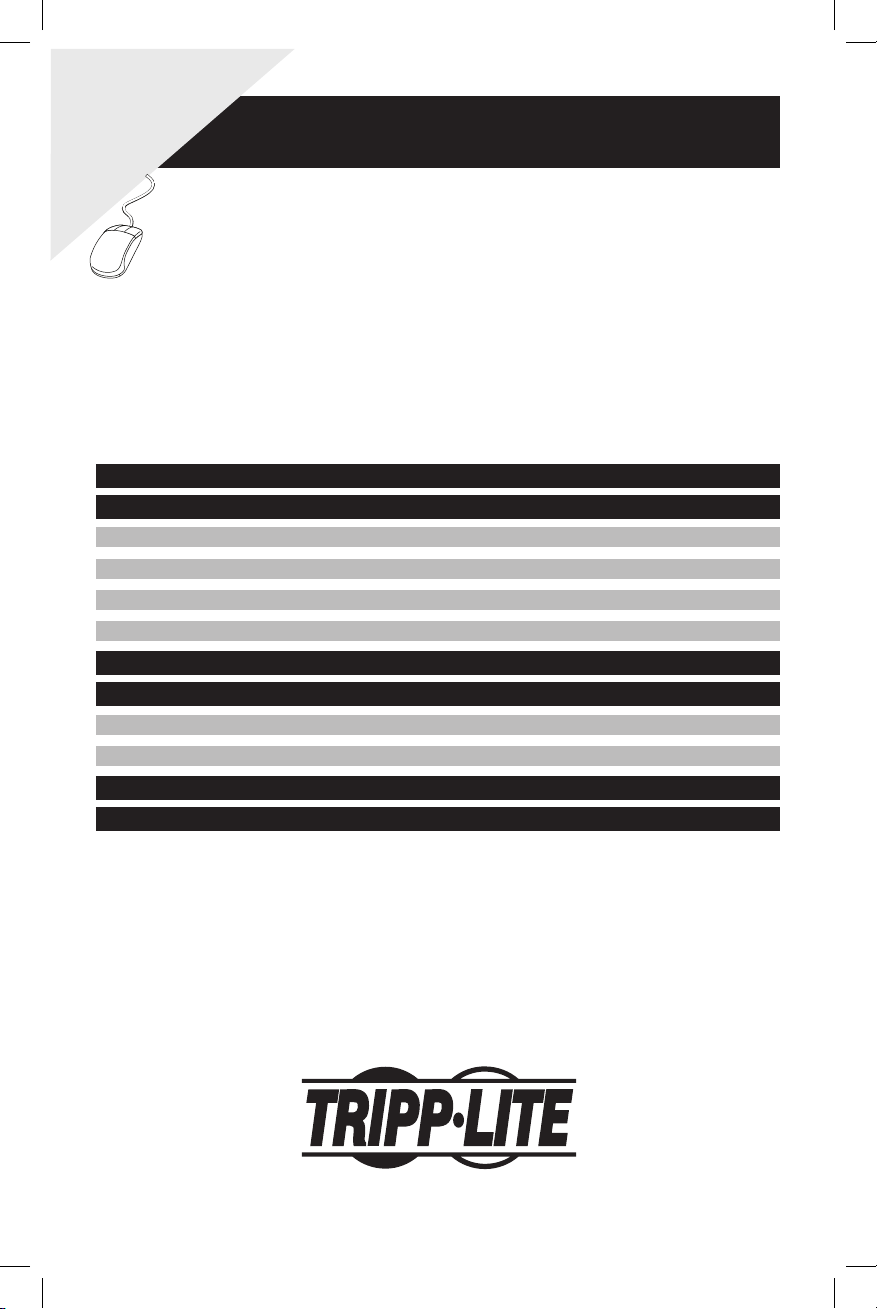
1. Important Safety Instructions 2
2. Installation 2
2.1 Mounting the PDU 2
2.2 Connecting the PDU 3
2.3 Networking the PDU 5
2.4 Test and Configure 7
3. Features 8
4. Configuration and Operation 10
4.1 Automatic Transfer Switch 10
4.2 Remote Monitoring and Control 11
5. Technical Support 12
6. Warranty and Warranty Registration 12
Owner’s Manual
Warranty
Registration
Register online today for a chance
to win a FREE Tripp Lite product!
www.tripplite.com/warranty
PDUMH15AT, PDUMH15ATNET,
PDUMH20AT, PDUMH20ATNET,
PDUMH20HVAT, PDUMH20HVATNET
Switched/Metered Rack PDU with
Automatic Transfer Switch
1111 W. 35th Street • Chicago, IL 60609 USA
www.tripplite.com/support
Copyright © 2010 Tripp Lite. All rights reserved. SmartOnline™ is a trademark of Tripp Lite.
*
201003110 93-2945_EN.indd 1 3/26/2010 1:24:05 PM
Page 2
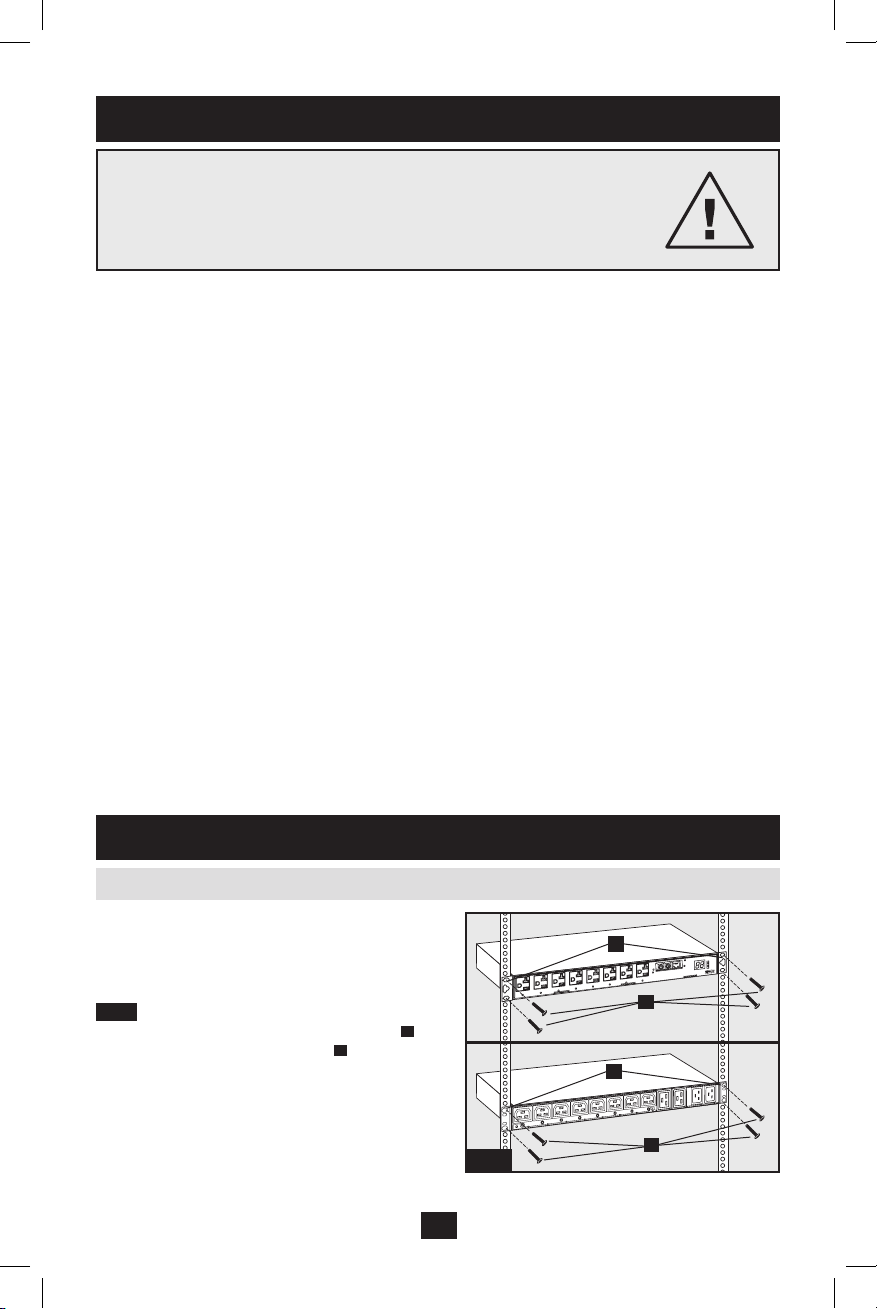
2
SAVE THESE INSTRUCTIONS
This manual contains instructions and warnings that should be
followed during the installation, operation, and storage of this product.
Failure to heed these instructions and warnings may affect the product
warranty.
The PDU supports 1U Rack configurations.
Note: The user must determine the fitness of hardware and
procedures before mounting. The PDU and included hardware are
designed for common rack and rack enclosure types and may not
be appropriate for all applications. Exact mounting configurations
may vary.
2.1.1 1U Rack Mounting: Attach the PDU to
the rack by inserting four user-supplied screws A
through the PDU mounting brackets B and into
the mounting holes of the rack rail as shown.
The PDU provides convenient multiple outlets, but it DOES NOT provide surge or line noise •
protection for connected equipment.
The PDU is designed for indoor use only in a controlled environment away from excess moisture, •
temperature extremes, conductive contaminants, dust or direct sunlight.
Do not connect the PDU to an ungrounded outlet or to extension cords or adapters that eliminate the •
connection to ground.
The power requirement for each piece of equipment connected to the PDU must not exceed the •
individual outlet’s load rating.
The total power requirement for equipment connected to the PDU must not exceed the maximum load •
rating for the PDU.
Do not drill into or attempt to open any part of the PDU housing. There are no user-serviceable parts •
inside.
Do not attempt to modify the PDU, including the input plugs and power cables.•
Do not attempt to use the PDU if any part of it becomes damaged.•
Do not attempt to mount the PDU to an insecure or unstable surface.•
Never attempt to install electrical equipment during a thunderstorm.•
Use of this equipment in life support applications where failure of this equipment can reasonably be •
expected to cause the failure of the life support equipment or to significantly affect its safety or
effectiveness is not recommended. Do not use this equipment in the presence of a flammable
anesthetic mixture with air, oxygen or nitrous oxide.
1. Important Safety Instructions
2. Installation
2.1 Mounting the PDU
A
B
A
B
2.1.1
PDUMH15AT, PDUMH15ATNET,
PDUMH20AT, PDUMH20ATNET
PDUMH20HVATNET
201003110 93-2945_EN.indd 2 3/26/2010 1:24:06 PM
Page 3
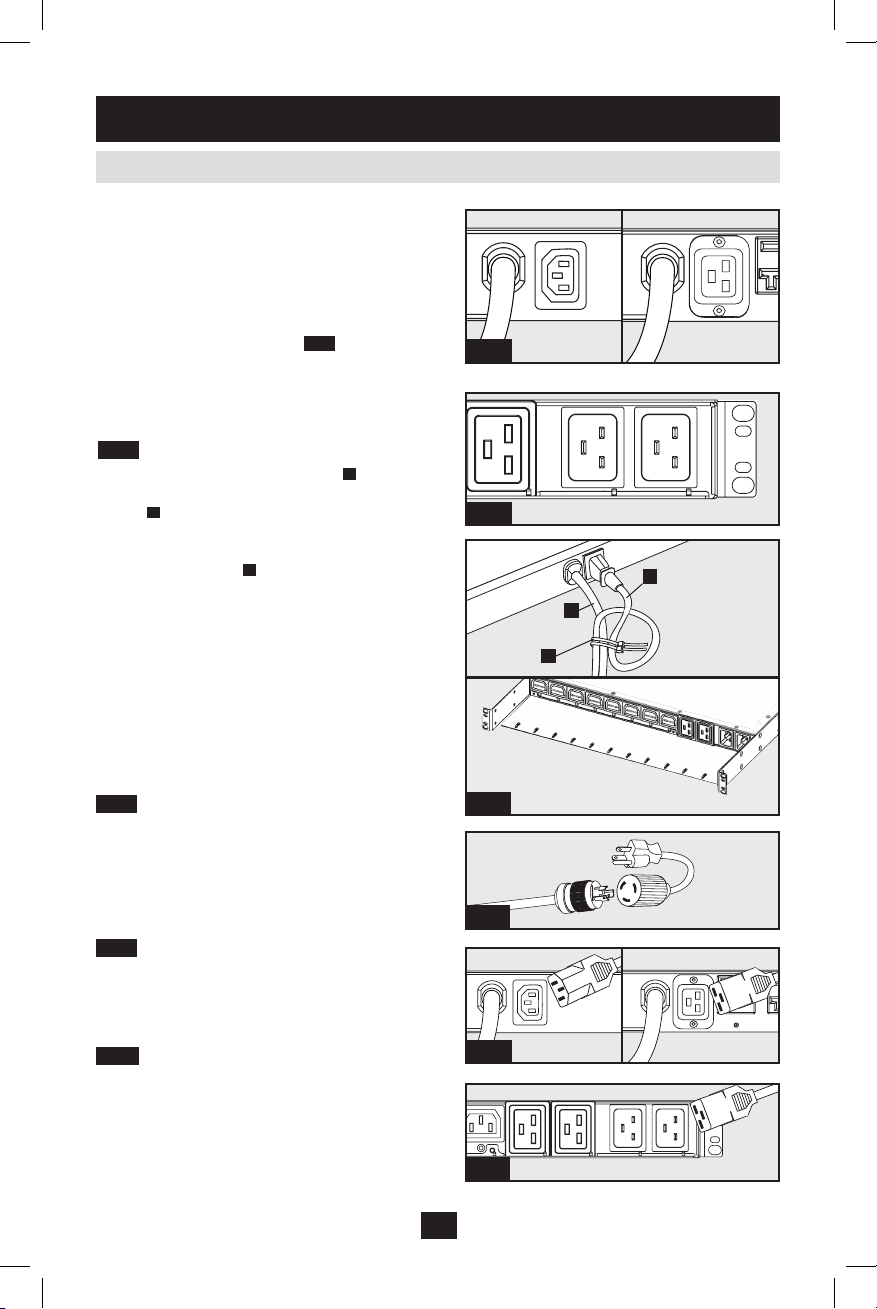
3
The PDU includes two AC power inputs: Primary
and Secondary. The Primary input cord is
permanently attached to the rear of the PDU
(120V models).
IEC-320-C14 inlet is used for the primary input
of the 230V model.
The Secondary input cord is detachable and
connects to the IEC power inlet
2.2.1
at the rear
of the PDU (PDUMH15AT, PDUMH15ATNET IEC-320-C14 inlet; PDUMH20AT,
PDUMH20ATNET, PDUMH20HVAT,
PDUMH20HVATNET - IEC-320-C20 inlet).
2.2.2 To connect the Secondary input cord:
Form a loop in the Secondary cord 1.
A
and
secure the juncture of that loop to the Primary
cord B with a zip tie. Be sure the zip tie is
secured around the Secondary and Primary
cords, as well as through the loop created in
the Secondary cord C. (See diagram). Note:
Give the cord as much slack as possible
between the loop and the cord’s outlet.
On Models PDUMH20HVAT and 2.
PDUMH20HVATNET, both cords should be
tied to the Cable Retention Tray. (See
diagram).
Once you’ve secured the two cords together 3.
and ensured that the Secondary cord has a
comfortable amount of slack, insert the
Secondary cord outlet into the IEC power inlet.
2.2.3 Connect Input Plug Adapters (Optional
- Models PDUMH20AT, PDUMH20ATNET
Only): The PDU includes two adapters that
convert one or both of the L5-20P input plugs to
5-20P input plugs. Connecting the adapters is
optional. The PDU will function normally without
connecting the adapters.
2.2.4 Connect Secondary Input Cord to PDU:
Although the PDU will operate without
connecting the Secondary input cord, the
Secondary input is required for the PDU's
Automatic Transfer Switch function.
2.2.5 C19-C20 Cables (optional: Models
PDUMH20HVAT and PDUMH20HVATNET
only): The PDU includes two C19 to C20
interconnection cables for the two primary and
secondary inlets, which may be used to connect
to upstream UPS sources. Alternately, the user
can supply IEC cables fitted with country-specific
plugs.
2.2 Connecting the PDU
2. Installation
(
continued
)
Primary Input
Secondary Input
Unswitched
Outlets
B
C
A
2.2.1
2.2.1
PDUMH20AT
PDUMH20ATNET
PDUMH15AT
PDUMH15ATNET
230V PDUMH20HVAT & PDUMH20HVATNET
2.2.2
2.2.3
2.2.4
PDUMH20AT,
PDUMH20ATNET
PDUMH20AT,
PDUMH20ATNET
PDUMH15AT,
PDUMH15ATNET
Primary Input
Secondary Input
Unswitched
Outlets
2.2.5
PDUMH20HVAT & PDUMH20HVATNET
Primary Input (120V Models)
Primary Input (230V Model)
201003110 93-2945_EN.indd 3 3/26/2010 1:24:08 PM
Page 4
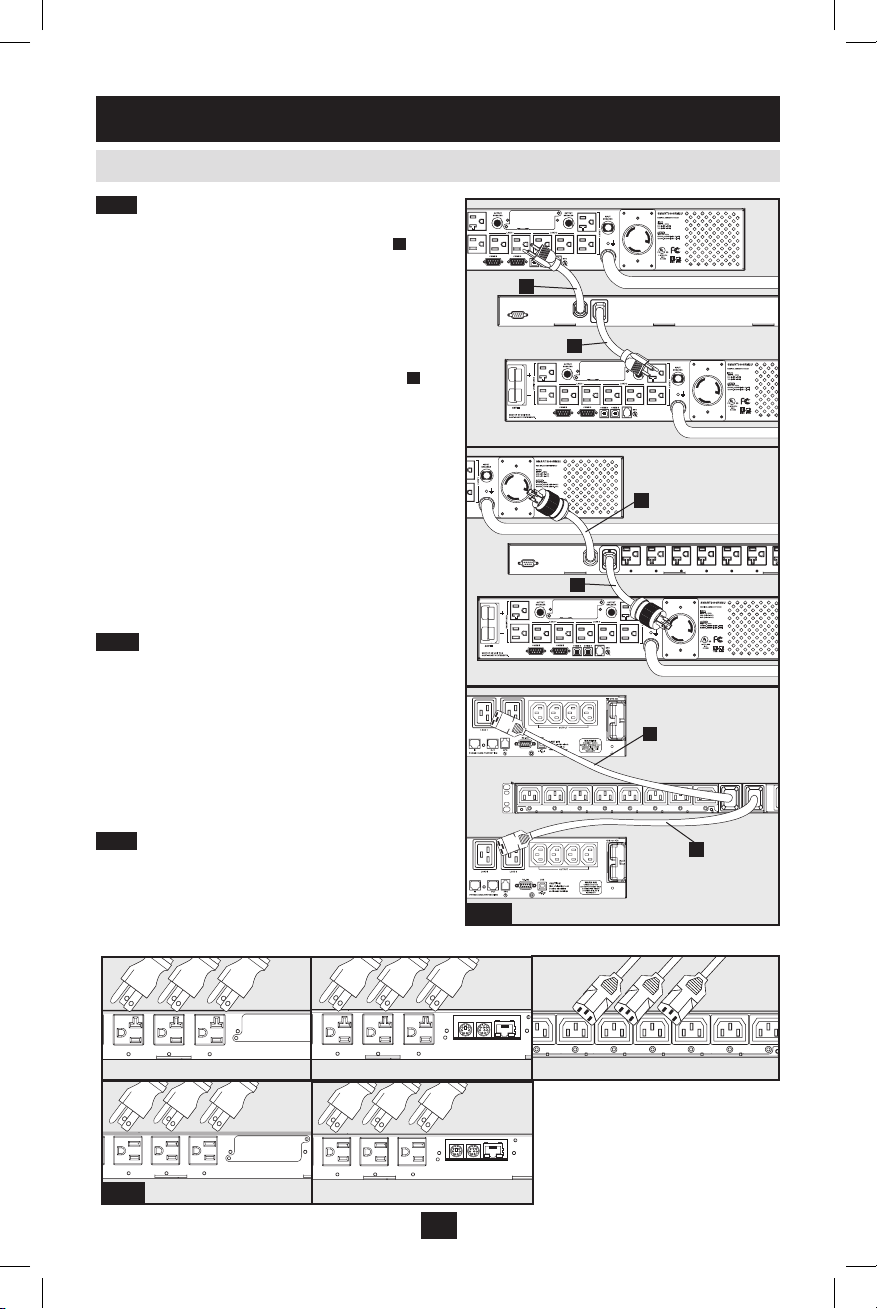
4
2. Installation
(
continued
)
2.2 Connecting the PDU
(
continued
)
2.2.6 Connect PDU Input Plugs: (See the
Configuration and Operation section for more
information.) Connect the Primary input plug A to a
preferred source of grounded 120V/230V AC power,
such as a SmartOnline™ UPS System. The UPS
system must not share a circuit with a heavy
electrical load (such as an air conditioner or
refrigerator). Under normal operating conditions,
the PDU will distribute AC power from the Primary
input source. Connect the Secondary input plug B
to an alternative source of grounded 120V/230V AC
power, such as a redundant SmartOnline UPS
System. The UPS system must not share a circuit
with a heavy electrical load (such as an air
conditioner or refrigerator). Do not plug the
Secondary input into the same power source as the
Primary input. The PDU will distribute AC power
from the Secondary input only if the Primary input
becomes unavailable.
Note: Immediately after the PDU is connected to live AC
power, you may notice a series of soft clicking sounds emitted by
electrical relays within the PDU. The relays may also click
occasionally during the operation of the PDU. This is normal.
2.2.7 Selecting Input Voltage Range (optional:
Models PDUMH20HVAT &
PDUMNH20HVATNET only): This model has two
selectable nominal input voltage ranges: 200V-208V
(“LO”) and 220V-240V (“HI”). Press the switch
next to the display to toggle the nominal voltage
setting to the desired “HI” or “LO” range. This
setting adjusts the voltage ranges for the primary
and secondary inputs. The display will indicate “HI”
or “LO” for five seconds.
2.2.8 Connect Equipment to PDU: Do not
exceed the load rating of the PDU. The total
electrical current used by the PDU will be displayed
on the digital meter in amperes. Each outlet includes
a green LED that illuminates when the outlet is
receiving AC power.
Primary Input
Secondary Input
Unswitched
Outlets
Primary Input
Secondary Input
Unswitched
Outlets
2.2.8
PDUMH20AT,
PDUMH20ATNET
PDUMH20HVAT &
PDUMH20HVATNET
PDUMH15AT,
PDUMH15ATNET
PDUMH20ATNET
2.2.6
B
A
B
B
A
A
PDUMH20AT
PDUMH20HVAT & PDUMH20HVATNET
PDUMH15ATNET
PDUMH15AT
201003110 93-2945_EN.indd 4 3/26/2010 1:24:11 PM
Page 5

5
2. Installation
(
continued
)
Locate MAC Address: The 12-digit MAC address (000667xxxxxx) is printed in two locations: a label
attached to the underside of the card and a duplicate label inside the box. Attach the duplicate label to the
UPS system or keep it in a secure location for easy reference.
Determine Installation Method: If your network's DHCP server will assign a dynamic IP address to the
SNMPWEBCARD automatically, proceed to Dynamic IP Address Assignment. If you will assign a static
IP address to the SNMPWEBCARD manually, proceed to Static IP Address Assignment. If you are
uncertain which method to use, contact your network administrator for assistance before continuing the
installation process.
2.3 Networking the PDU
2.3.1 Preparation
2.3.2 Dynamic IP Address Assignment
Connect SNMPWEBCARD to Network: Connect a standard Ethernet patch cable to the RJ-45 Ethernet
port on the card. Note: This port does not support PoE (Power over Ethernet) applications. The card will
attempt to obtain an IP address via DHCP. This may take as long as several minutes, depending on your
network environment.
Discover IP Address: Contact your network administrator to determine which IP address has been
assigned to the card by the DHCP server. The card can be identified on the DHCP server by referring to
its MAC address (see Step 1-3). You may wish to request a long-term lease period for the IP address,
depending on your application. After you have discovered the IP address, proceed to 4 -Test and
Configure. Note: The DHCP address is also displayed during boot-up when connected to a computer
through the configuration cable and a terminal emulation program.
IP Address Display (Model PDUMH20HVATNET): Press and hold the switch to display the IP address
of the SNMP card in the PDU.
2.3.3 Static IP Address Assignment/Terminal Menu Configuration Settings
Determine IP Information: Before assigning a static IP address, you'll need to know the IP address,
gateway address and subnet mask. If you do not have this information, contact your network administrator
for assistance.
Configure Terminal Emulation Program: Open a VT100-compatible
terminal emulation program (such as the HyperTerminal program
bundled with Microsoft® Windows®) on a computer with an available
DB9 serial port. (A notebook computer may be the most convenient
choice.) Set the terminal emulation program to use the COM port A
that corresponds to the DB9 serial port. Specify the parameters B
required to communicate with the SNMPWEBCARD terminal interface:
If the terminal emulation program supports multiple emulation modes, you may also need to specify
VT100 emulation C.
Bits per second: 9600
Data bits: 8
Parity: None
Stop bits: 1
Flow control: None
Note: The following message will appear in the terminal startup menu: IAM:Got AUTO-CONFIGURED IPv6 address E80::4200:FF:FE01:8
on interface eth0:3 IPv6 is not currently supported. Tripp Lite is working on IPv6 for a future release.
A B C
201003110 93-2945_EN.indd 5 3/26/2010 1:24:12 PM
Page 6

6
Connect SNMPWEBCARD to Computer: Use
the mini-DIN to DB9 serial cable (part number
73-1025) included with the card to connect the
card to the computer. The circular connector A at
one end of the cable attaches to the 8-pin
mini-DIN serial port B on the card. (Align the
connector carefully to avoid damaging the pins.)
The DB9 connector C at the other end of the
cable connects to the computer's serial port D.
Connect SNMPWEBCARD to Network:
Connect a standard Ethernet patch cable to the
RJ-45 Ethernet port A on the card.
Note: This port does not support PoE (Power over Ethernet)
applications.
On PDUMH20HVATNET, connection is on the reverse side.
2. Installation
(
continued
)
Configure SNMPWEBCARD in Terminal Mode: After a brief pause, an initialization page should
appear in the terminal emulation program. Press any key on the keyboard within 5 seconds to change the
card's settings. (If the 5-second period has elapsed, you can reboot the card by removing it and then
re-seating it in the accessory slot.)
Follow the sequence of responses below in order to assign an IP address to the card. The default terminal
mode password is TrippLite. Sample IP settings are shown - supply your own IP information when you
configure your card.
This card’s hostname [ ]?
This card’s domain [ ]?
Obtain IP settings automatically using DHCP for Ethernet interface? [Y]
IP address? [10.2.0.98]
Subnet mask? [255.0.0.0]
Gateway address? [10.0.0.1]
DNS server 1? [10.0.0.5]
DNS server 2? [10.2.0.10]
This cards host name? [cornflakes]
This cards domain? [tlsoftwaredev.local]
SNMP Settings
Enable SNMP Community 0 [Y]? y
Choose a community privilege level:
0 - noAccess
1 - v1UserReadOnly
2 - v1UserReadWrite
3 - v2cUserReadOnly
4 - v2cUserReadWrite
Privilege Level [4]:
Community Name [tripplite]:
Allowable Address Range : [0.0.0.0]?
Allowable Address Mask : [0.0.0.0]?
Enable SNMP Community 1 [N]? n
Enable SNMP Community 2 [N]? n
Enable SNMP Community 3 [N]? n
Additional Settings
Additional Ethernet Settings:
Enable SNTP? [N]
Enable http? [Y]
Port number? [80]
Enable https? [N]
Port number? [443]
Enable telnet? [Y]
Port number? [23]
Enable ssh? [Y]
Port number? [22]
2.3.3 Static IP Address Assignment/Terminal Menu Configuration Settings (continued)
2.4.3
2.4.4
ADCB
A
201003110 93-2945_EN.indd 6 3/26/2010 1:24:13 PM
Page 7

7
2. Installation
(
continued
)
Hardware Parameters:
Would you like to update the RTC date/time in GMT? [N]
Time Zone (0 is GMT-12, 6 is CST) :
Time Zone Offsets Supported
Western Hemisphere Eastern Hemisphere
Hour Off-Set Location
Hour Off-Set Location
0 Greenwich, England -1 Mid Europe/Africa
1 SE Greenland -2 E Europe, E Central Africa
2
Atlantic Ocean
-3 Moscow, Mid-East, E Africa
3 Greenland Time -4 NW Caspian Sea
4 Atlantic Time -5 Ural Mountains, Russia
5
Eastern Standard Time
-6 Almaty (Alma ATA), Russia
6 Central Standard Time -7 W Mongolia
7 Mountain Standard Time -8 China
8
Pacic Standard Time
-9 Japan
9 Alaska Time -10 Eastern Russia, Sydney, Australia
10 Hawaii -11 Kamchatskiy, E Russia
11
Pacic Ocean
+/-12 International Date Line
Do you wish to configure the advanced settings [y/n]? [Y]
This interface must have a unique MAC address.
Ethernet MAC Address? [00:06:67:01:00:08]
DO NOT MODIFY UNLESS DIRECTED BY YOUR ADMINISTRATOR
Do you want to completely erase the file system? [N]
DO NOT MODIFY UNLESS DIRECTED BY TRIPP LITE TECHNICAL SUPPORT
Default Ethernet setting (0=Auto, 1=10 Half, 2=10 Full, 3=100 Half, 4=100
Full)? [Auto]
DO NOT MODIFY UNLESS DIRECTED BY YOUR ADMINISTRATOR
You can also change the root password, real-time clock and other settings. (Tripp Lite recommends
against changing the default settings unless you are an advanced user with a specific purpose.) After you
have finished entering settings, the card will save changes to memory and reboot (this may take several
minutes). After the card reboots, the initialization page should display the new static IP settings.
Remove Serial Cable: Using one hand to hold the card in place, remove the serial cable. Proceed to Test
and Configure.
2.3.3 Static IP Address Assignment/Terminal Menu Configuration Settings (continued)
2.4 Test and Configure
2.4.1 Test Network Connection: After an IP address has been assigned to the card, try to access it with
a Web browser that supports frames, forms and Java™. Open a Web browser on a computer connected to
the LAN and enter the card's IP address. You should be prompted for a password. The user name is admin
and the default password is admin. After you enter the user name and password, the PowerAlert Status
page will appear in the browser window. For more information about configuration and operation of the
managed device, refer to the SNMPWEBCARD User's Guide, included on the CD-ROM bundled with
the card.
2.4.2 Default UPS Shutdown Setting: During a loss of utility power, the SNMPWEBCARD is
configured to shut down the UPS system 2 minutes after a low battery signal is received from the UPS.
This allows the UPS to provide the maximum available runtime to connected equipment. If you want to
change the default setting, follow these instructions:
201003110 93-2945_EN.indd 7 3/26/2010 1:24:13 PM
Page 8

8
3. Features
PDUMH15AT, PDUMH15ATNET
PDUMH20AT, PDUMH20ATNET
PDUMH20HVATNET
Note for Network Management System Users Only: Two MIB files - Tripplite.mib and RFC1628.mib - must be loaded on each Network
Management Station that will monitor the UPS system via SNMP. The files are provided on the CD-ROM included in the product package.
The following message will appear in the terminal startup menu:
IAM:Got AUTO-CONFIGURED IPv6 address FE80::4200:FF:FE01:8 on interface eth0:3
IPv6 is not currently supported. Tripp Lite is working on IPv6 for a
future release.
2. Installation
(
continued
)
2.4 Test and Configure (continued)
PDUMH20HVAT
3 5
6 1 2
7
5
6 1 2
7
3
3
5
6
2 1
7
3 4
9 10 8
7 11
A B
6
2 1
7
4
201003110 93-2945_EN.indd 8 3/26/2010 1:24:14 PM
Page 9

9
1 Primary Input
Model PDUMH15AT/15ATNET: The cord is permanently attached to the PDU and has a
NEMA 5-15P plug.
Model PDUMH20AT/20ATNET: The cord is permanently attached to the PDU and has a
NEMA L5-20P plug.
Model PDUMH20HVATNET: The C19-C20 cord is detachable.
2 Secondary Input Inlet (detachable on all models)
Model PDUMH15AT/15ATNET: The IEC-320-C14 inlet connects to the detachable Secondary
AC Input Power Cord.
Model PDUMH20AT/20ATNET/20HVAT/20HVATNET: The IEC-320-C20 inlet connects to the
detachable Secondary AC Input Power Cord.
3 Switched Outlets: During normal operation, the outlets distribute AC power to connected equipment.
On Models PDUMH15ATNET, PDUMH20ATNET and PDUMH20HVATNET, the NEMA 5-15R,
NEMA 5-15/20R and IEC-320-C13 outlets may be switched On and Off via software control. When
an outlet is live, the associated LED illuminates.
4 Unswitched Outlets (PDUMH20HVAT & PDUMH20HVATNET only): These outlets receive
power from either input source, but are not individually switchable.
5 Card Location (Network Jack on NET Models only / Protective Plate on PDUMH15 and
PDUMH20): An optional SNMP card (SNMPWEBCARD) may be purchased and installed in the
slot, allowing the PDU to be configured, controlled and monitored remotely. Contact Tripp Lite
Customer Support at 773.869.1234 for more information.
6 Factory Port: The port is reserved for configuration by factory authorized personnel only. Do not
connect anything to the port.
7 Digital Load Meter (Ammeter): The total electrical current used by the connected equipment is
displayed on the digital meter in amperes.
Input Voltage Range Select Switch (Model PDUMH20HVATNET): The switch to the lower left of
the display may be used to toggle between “HI” or “LO” voltage ranges. The display will indicate
“HI” or “LO” for five seconds. Press the switch once to display ranges, press again within five
seconds to change setting. Setting can also be changed via PowerAlert. (PDUMH20HVATNET only.)
IP Address Display (Models PDUMH20HVAT & PDUMH20HVATNET): Press and hold the
switch to display the IP address of the SNMP card in the PDU.
8 Network Interface (PDUMH15ATNET, PDUMH20ATNET, PDUMH20HVATNET only): Use
this RJ-45 jack to connect the PDU to the network with a standard Ethernet patch cable. The Link
LED A and Status LED B indicate several operating conditions, as shown in the table below. This
port is not compatible with PoE (Power Over Ethernet) applications.
Network Operating Conditions
A
Link LED Color
B
Status LED Color
Off No Network Connection Off Card Not Initialized
Flashing Amber 100 Mbps Network Connection Steady Green Card Initialized and Operational
Flashing Green 10 Mbps Network Connection Flashing Amber Error - Card Not Initialized
9 ENVIROSENSE Port: Use this port to connect a Tripp Lite ENVIROSENSE environmental sensor
to provide remote temperature/humidity monitoring and a dry contact interface to control and
monitor alarm, security and telecom devices. Contact Tripp Lite Customer Support at 773.869.1234
for ordering information. Note: Do not connect a keyboard or mouse to this port.
10 Configuration Port: Use this port to provide a direct terminal connection to a computer with a
terminal emulation program. A serial cable (part number 73-1025) is included with the PDU. If you
need to order a replacement cable, contact Tripp Lite Customer Support at 773.869.1234.
11 Input Source Indicator: When the PDU is connected to a live AC power source, the Primary or
Secondary input LED illuminates to indicate which source is supplying power to the PDU outlets.
3. Features
(
continued
)
201003110 93-2945_EN.indd 9 3/26/2010 1:24:14 PM
Page 10

10
3. Features
(
continued
)
Primary and Secondary AC Input Power Cord (Models
PDUMH20HVAT & PDUMH20HVATNET): Two C19-C20 cables are
included: one for Primary Input, and one for Secondary Input.
Secondary AC Input Power Cord (Model PDUMH15AT/15ATNET):
The detachable cord has an IEC-320-C13 connector and a NEMA 5-15P
plug.
Secondary AC Input Power Cord (Model PDUMH20AT/20ATNET):
The detachable cord has an IEC-320-C19 connector and a NEMA
L5-20P plug.
Input Plug Adapters (Model PDUMH20AT/20ATNET): The adapters
convert NEMA L5-20P input plugs to NEMA 5-20P input plugs.
Cable Retention Tray (Models PDUMH20HVAT &
PDUMH20HVATNET): Tie the Primary and Secondary Input cords to
the Cable Retention Tray. Once you’ve secured the two cords together
and ensured that the Secondary cord has a comfortable amount of slack,
insert the Secondary cord outlet into the IEC power inlet.
Warning: DO NOT connect the primary input
to a line-interactive UPS, due to transfer time
issues, or to any source that does not supply a
pure sine wave. Such sources may be used to
power the secondary input.
4. Configuration and Operation
4.1 Automatic Transfer Switch
4.1.1 Preferred Configuration
When the Primary and Secondary inputs are both connected to Tripp Lite UPS Systems, the PDU
operates as an Automatic Transfer Switch, providing redundant input power for high availability
applications. Under normal operating conditions, the PDU will distribute power from the Primary input
source, switching to the Secondary input source under certain conditions. The PDU will switch to the
Primary source whenever it is Good according to the PDU input voltage definitions (see below).
The Automatic Transfer Switch function provides
increased availability when the Primary and
Secondary inputs of the PDU are connected to
separate Tripp Lite UPS Systems that are
connected to separate utility power sources. For
maximum availability, Tripp Lite recommends
using matching SmartOnline UPS Systems with
pure sine wave output for the Primary and
Secondary input power sources. The automatic
transfer switch function will be compromised if the
primary and secondary inputs are connected to the
same utility power source.
Facility Circuit
Facility Circuit
PDUMH15ATNET
Critical Equipment
Loads
Secondary UPS
Primary UPS
Primary Input Cord
Secondary Input Cord
Utility B
Utility A
201003110 93-2945_EN.indd 10 3/26/2010 1:24:16 PM
Page 11

11
After installing the PDU and connecting
equipment, you may test the Automatic Transfer
Switch function by temporarily shutting down the
UPS system connected to the Primary AC input. When
the Primary input UPS is no longer supplying AC
power, the PDU will switch from the Primary input to
the Secondary input, and the Secondary input LED
will illuminate. When the Primary input UPS has been
restarted and resumes supplying AC power, the PDU
will switch back to the Primary input.
Note: The primary and secondary inputs must be connected to separate
sources of utility power. The automatic transfer switch function will be
compromised if the primary and secondary inputs are connected to the
same utility power source. Do not perform a test with equipment that
must remain in productive operation. Any test procedure must prepare
for the contingency that the equipment may lose power. Do not test the
PDU by detaching power cords which are connected to live power
sources, as this eliminates the connection to ground and places your
equipment at risk.
Primary Input Active
Secondary Input Active
The PDU provides remote monitoring, outlet control and more via Web browser, telnet and SNMP-based
Network Management Systems. For more information about configuration and operation of the PDU via
the PowerAlert Web browser interface, refer to the SNMPWEBCARD User's Guide, included on the
CD-ROM bundled with the PDU.
Load "Ramping" on Startup: All models arrive from the factory programmed so that, when first
powered up, their outlets turn on in sequential order at intervals of approximately 250 ms. This prevents
circuit overloads by staggering the startup of multiple devices. Models PDUMH15ATNET,
PDUMH20ATNET and PDUMH20HVATNET support user-programmable startup of outlets, in any
order or time interval. This ensures that network items are turned on in the proper sequence, with the
appropriate delay, so that network items are reliably discovered on startup.
Programmable Load "Shedding" During a Power Failure: In the event that the primary power source
fails and the PDU is relying on the secondary power source, load shedding allows you to program the
shutoff of specific outlets at timed intervals. This enables you to turn off less critical loads (monitors, for
example) to maximize the UPS runtime for the most critical items.
4.2 Remote Monitoring and Control
4. Configuration and Operation
(
continued
)
4.1.3 Quick Test
The PDU will power up if one of the input sources is greater than the minimum startup voltage. In normal
operation (after power-up), if the presently selected source (primary or secondary) degrades to a lesser
condition, the unit should switch to the alternate source, if that source is of better quality. The unit
prefers the primary source, and will always switch to it in the event that both sources are of the same
(fair or good) quality. If the present source is becoming bad and the alternate source is at least fair, the
unit will switch to the alternate source.
Nominal Voltage of PDU
Low-Voltage Models High-Voltage Models
120V 200-208V 220-240V
Minimum Startup Voltage 85V 163V 163V
Good Voltage Range 99-139V 172-241V 190-266V
Fair Voltage Range 75-98V 144-171V 144-189V
Bad Voltage Range 0-74V 0-143V 0-143V
4.1.2 Automatic Transfer Switch Source Selection
201003110 93-2945_EN.indd 11 3/26/2010 1:24:17 PM
Page 12

201003110 • 932945-EN
12
LIMITED WARRANTY
Seller warrants this product, if used in accordance with all applicable instructions, to be free from original defects in material and
workmanship for a period of 2 years (except internal UPS system batteries outside USA and Canada, 1 year) from the date of
initial purchase. If the product should prove defective in material or workmanship within that period, Seller will repair or replace the
product, in its sole discretion. Ser vice under this Warranty can only be obtained by your delivering or shipping the product (with
all shipping or delivery charges prepaid) to: Tripp Lite, 1111 W. 35th Street, Chicago, IL 60609 USA. Seller will pay return shipping
charges. Visit www.tripplite.com/support before sending any equipment back for repair.
THIS WARRANTY DOES NOT APPLY TO NORMAL WEAR OR TO DAMAGE RESULTING FROM ACCIDENT, MISUSE, ABUSE
OR NEGLECT. SELLER MAKES NO EXPRESS WARRANTIES OTHER THAN THE WARRANTY EXPRESSLY SET FORTH
HEREIN. EXCEPT TO THE EXTENT PROHIBITED BY APPLICABLE LAW, ALL IMPLIED WARRANTIES, INCLUDING ALL
WARRANTIES OF MERCHANTABILITY OR FITNESS, ARE LIMITED IN DURATION TO THE WARRANTY PERIOD SET FORTH
ABOVE; AND THIS WARRANTY EXPRESSLY EXCLUDES ALL INCIDENTAL AND CONSEQUENTIAL DAMAGES. (Some states
do not allow limitations on how long an implied warranty lasts, and some states do not allow the exclusion or limitation of incidental
or consequential damages, so the above limitations or exclusions may not apply to you. This Warranty gives you specific legal
rights, and you may have other rights which vary from jurisdiction to jurisdiction).
WARNING: The individual user should take care to determine prior to use whether this device is suitable, adequate or safe for the
use intended. Since individual applications are subject to great variation, the manufacturer makes no representation or warranty
as to the suitability or fitness of these devices for any specific application.
WARRANTY REGISTRATION
Visit www.tripplite.com/warranty today to register the warranty for your new Tripp Lite product. You'll be automatically entered into
a drawing for a chance to win a FREE Tripp Lite product!*
* No purchase necessary. Void where prohibited. Some restrictions apply. See website for details.
FCC Notice
This device complies with par t 15 of the FCC Rules. Operation is subject to the following two conditions: (1) This device may not
cause harmful interference, and (2) this device must accept any interference received, including interference that may cause
undesired operation.
This equipment has been tested and found to comply with the limits for a Class A digital device, pursuant to part 15 of the FCC
Rules. These limits are designed to provide reasonable protection against harmful interference when the equipment is operated
in a commercial environment. This equipment generates, uses, and can radiate radio frequency energy and, if not installed and
used in accordance with the instruction manual, may cause harmful interference to radio communications. Operation of this
equipment in a residential area is likely to cause harmful interference in which case the user will be required to correct the
interference at his own expense. The user must use shielded cables and connectors with this product. Any changes or
modifications to this product not expressly approved by the party responsible for compliance could void the user's authority to
operate the equipment.
Regulatory Compliance Identification Numbers
For the purpose of regulatory compliance certifications and identification, your Tripp Lite product has been assigned a unique
series number. The series number can be found on the product nameplate label, along with all required approval markings and
information. When requesting compliance information for this product, always refer to the series number. The series number should
not be confused with the marking name or model number of the product.
The policy of Tripp Lite is one of continuous improvement. Specifications are subject to change without notice.
www.tripplite.com/support
E-mail: techsupport@tripplite.com
6. Warranty and Warranty Registration
5. Technical Support
1111 W. 35th Street • Chicago, IL 60609 USA
www.tripplite.com/support
201003110 93-2945_EN.indd 12 3/26/2010 1:24:17 PM
