Page 1
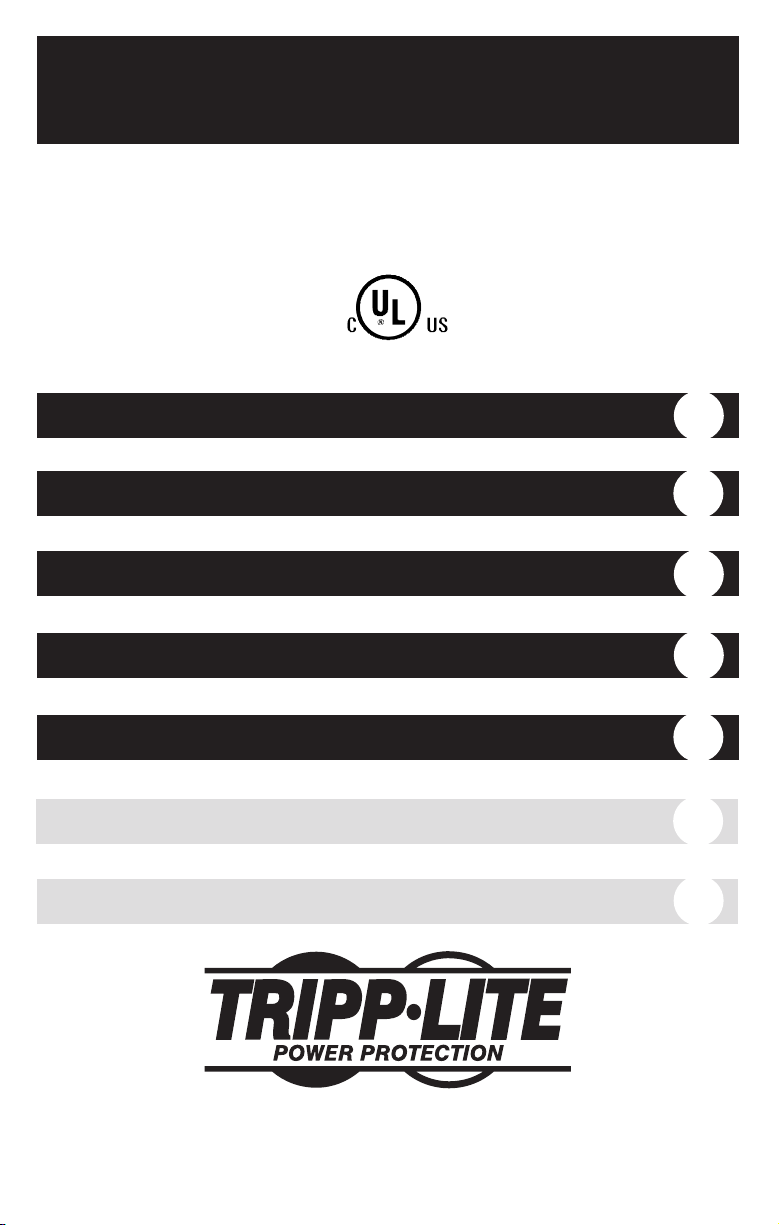
Owner’s Manual
1111 W. 35th Street Chicago, IL 60609 USA
Customer Support: (773) 869-1234 • www.tripplite.com
Important Safety Instructions
2
Quick Installation
3
Basic Operation
4
Storage & Service
7
Specifications
8
Internet Office™• BC Internet
™
120V Input/Output Standby UPS Systems
Copyright © 2002 Tripp Lite. All rights reserved.
Internet Office
™
and BC Internet™are a trademarks of Tripp Lite.
Español
9
Français
19
UL 1778
Page 2
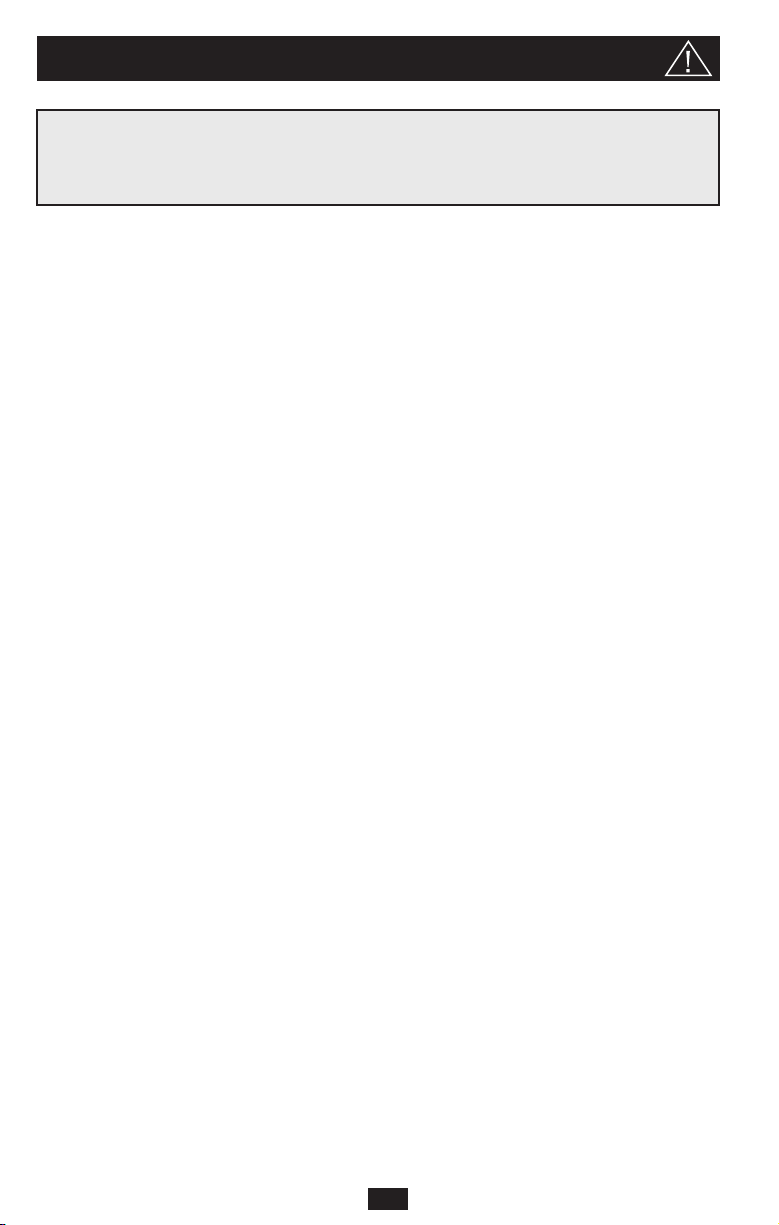
2
UPS Location Warnings
• Install your UPS indoors, away from excess moisture or heat, conductive contaminants,
dust or direct sunlight.
• For best performance, keep the indoor temperature between between 32º F and 104º F
(0º C and 40º C).
• Leave adequate space around all sides of the UPS for proper ventilation.
UPS Connection Warnings
• Connect your UPS directly to a properly grounded AC power outlet. Do not plug the
UPS into itself; this will damage the UPS.
• Do not modify the UPS's plug, and do not use an adapter that would eliminate the UPS’s
ground connection.
• Do not use extension cords to connect the UPS to an AC outlet. Your warranty will be
voided if anything other than Tripp Lite surge suppressors are used to connect your UPS
to an outlet.
• If the UPS receives power from a motor-powered AC generator, the generator must
provide clean, filtered, computer-grade output.
Equipment Connection Warnings
• Do not use Tripp Lite UPS Systems for life support appliances in which a malfunction
or failure of a Tripp Lite UPS System could cause failure or significantly alter the
performance of a life-support device.
• Do not connect surge suppressors or extension cords to the output of your UPS. This
might damage the UPS and will void the surge suppressor and UPS warranties.
Battery Warnings
• Your UPS does not require routine maintenance. Do not open your UPS for any reason
except battery replacement. There are no user-serviceable parts inside.
• Battery replacement must be performed by qualified service personnel. Because the
batteries present a risk of electrical shock and burn from high short-circuit current,
observe proper precautions. Unplug and turn off the UPS before performing battery
replacement. Use tools with insulated handles, and replace the existing batteries with the
same number and type of new batteries (Sealed Lead-Acid). Do not open the batteries.
Do not short or bridge the battery terminals with any object.
• The UPS batteries are recyclable. Refer to local codes for disposal requirements, or in
the USA only call 1-800-SAV-LEAD for recycling information. Do not dispose of the
batteries in a fire.
• Do not attempt to add external batteries to the UPS.
Important Safety Instructions
SAVE THESE INSTRUCTIONS
This manual contains instructions and warnings that should be followed during the
installation, operation and storage of all Tripp Lite UPS Systems. Failure to heed these
warnings will void your warranty.
Page 3
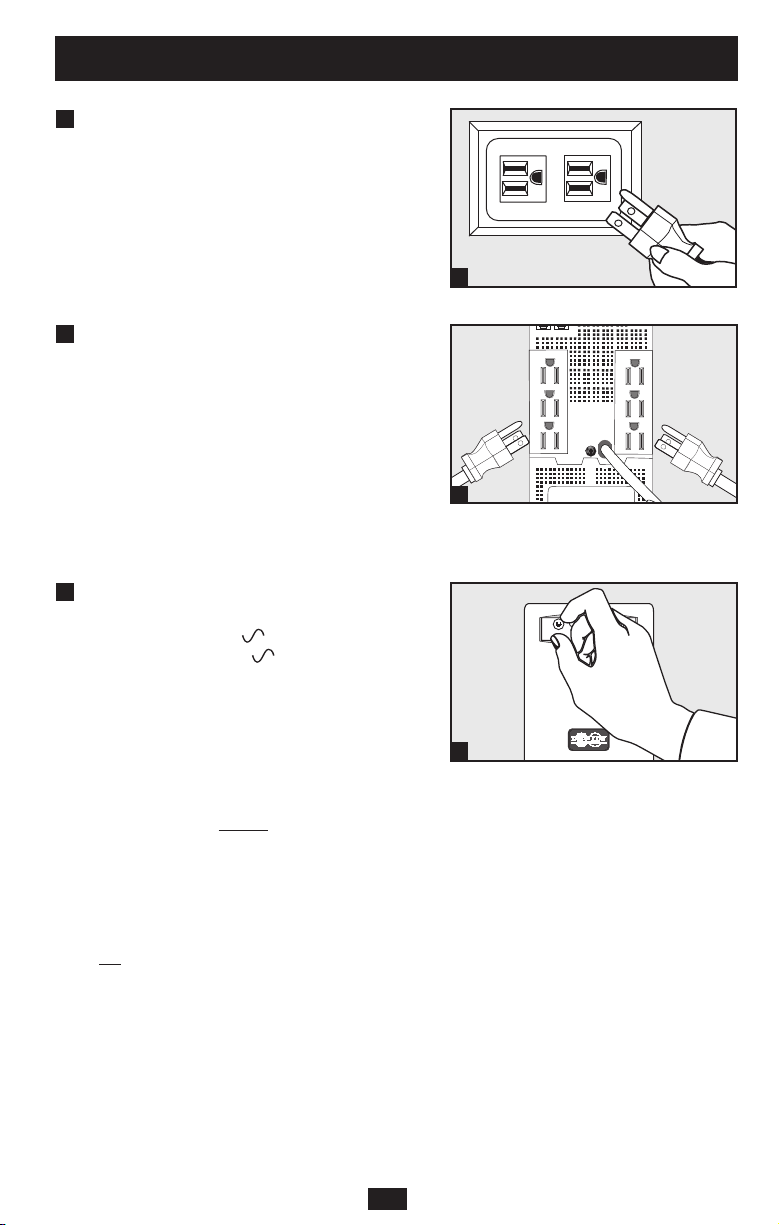
3
Quick Installation
Connect your UPS to
an electrical outlet.
Your UPS will run a self-test after it is
plugged in. See Basic Operation to understand
the results of its self-test.
Plug your computer, monitor and
external modem into UPS/Surge
outlets. Plug other equipment into
Surge-only outlet(s).
Separate UPS/Surge and Surge-only outlet(s)
are identified on the back of your UPS. Your
UPS is designed to support only computer
equipment. You will overload your UPS if you
connect high power draw equipment such as
household appliances, laser printers or surge
suppressors to its UPS/Surge outlets.
Select UPS Operating Mode.*
Press the ON/OFF button to toggle your UPS
between the UPS (“ ” LED lit) and the
CHARGE ONLY (“ ” LED flashing)
modes. Choose the operating mode based on
your location:
USA, Canada & Western Europe:
• Leave the UPS in the UPS mode at all times.
All Other Countries:
• Put the UPS in the CHARGE ONLY
mode when you ar
e not using connected
equipment.
(WARNING! When set to “CHARGE ONLY,” the UPS will
not provide battery backup during a blackout or
brownout)
• Put the UPS in the UPS mode when you
ar
e using connected equipment.
*See Basic Operation section for a complete explanation
of each mode.
3
2
1
1
2
3
Page 4
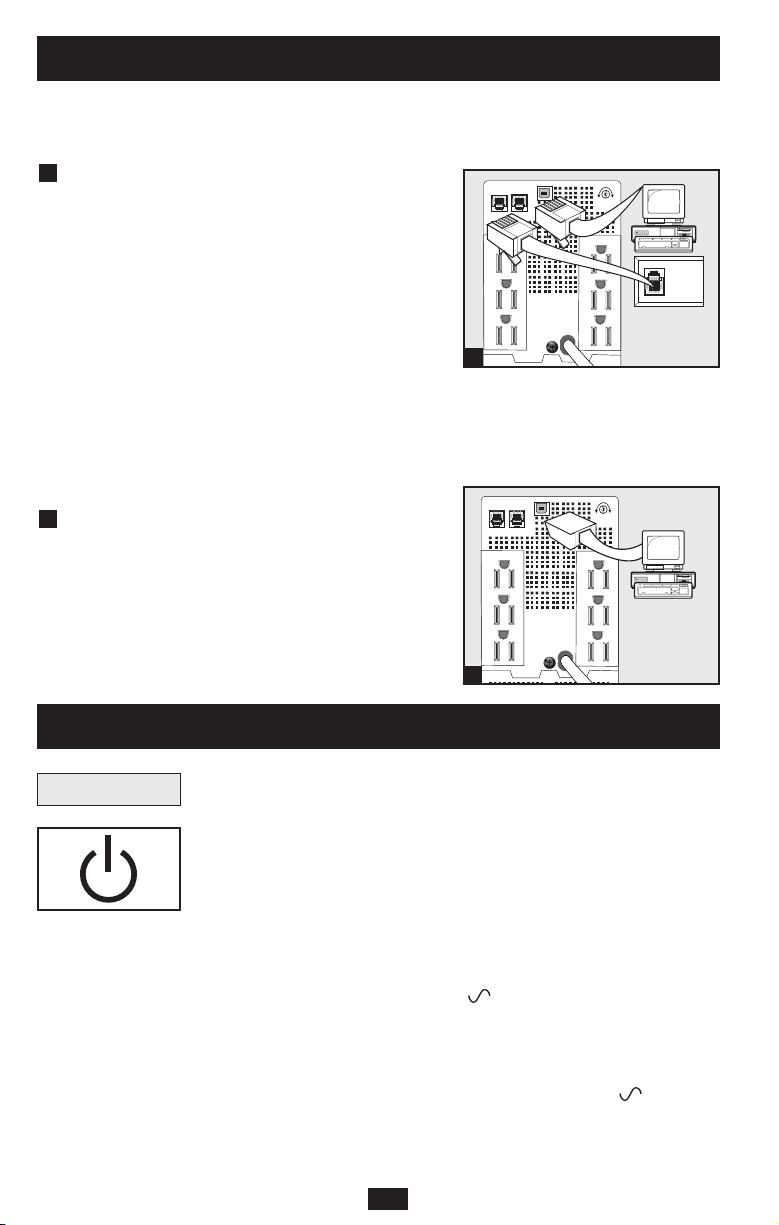
44
These connections are optional. Your UPS will function properly without these connections.
Phone Line/Network Line Surge
Suppression
Your UPS can protect your equipment against
surges over a phone line. Select models have RJ45
jacks that can also be used to protect against surges
over a network data line (see Specifications).
Using telephone cords or network data cables as
appropriate, connect your wall jack to the UPS
jack marked “IN”. Connect your equipment to the
UPS jack marked “OUT”. Make sure the equipment you connect to the UPS’s jacks is also protected against surges on the AC line.
Your UPS can protect up to 2 telephone lines travelling over the same telephone cord.
USB Communications
(Select Models Only)
Use any USB cable to connect the USB port of
your computer to the USB port of your UPS.
Download the PowerAlert UPS monitoring software
program appropriate for your operating system
from www.tripplite.com and install it on your
computer.
2
1
Quick Installation
optional
1
2
Basic Operation
Buttons
Use the ON/OFF button to do three things:
Switch your UPS’s Operating Mode: While your UPS is plugged
into a live AC outlet, press the ON/OFF button and hold it until you
hear a beep (about 2 seconds) to toggle between the following
operating modes. Choose your UPS’s operating mode based on the
regional guidelines in Step 3 of the Quick Installation section.
• UPS Mode: ENABLES battery backup. UPS Conditions: The UPS
charges its battery and supplies power at its receptacles when it is
receiving utility line power. If utility power fails, the UPS provides
power from its batteries. The “ ” indicator light is lit. Setting
Advantages: Provides battery backup during blackouts or brownouts.
• CHARGE ONLY Mode: DISABLES battery backup. UPS
Conditions: The UPS charges its battery and supplies power at its
receptacles when it is receiving utility line power. The “ ” indicator
light is flashing. Setting Advantages: Continues to charge the battery
when power is present while turning OFF the inverter to prevent
battery depletion during power outages when equipment is not in use.
NORM DELAY
NORM DELAY
Page 5
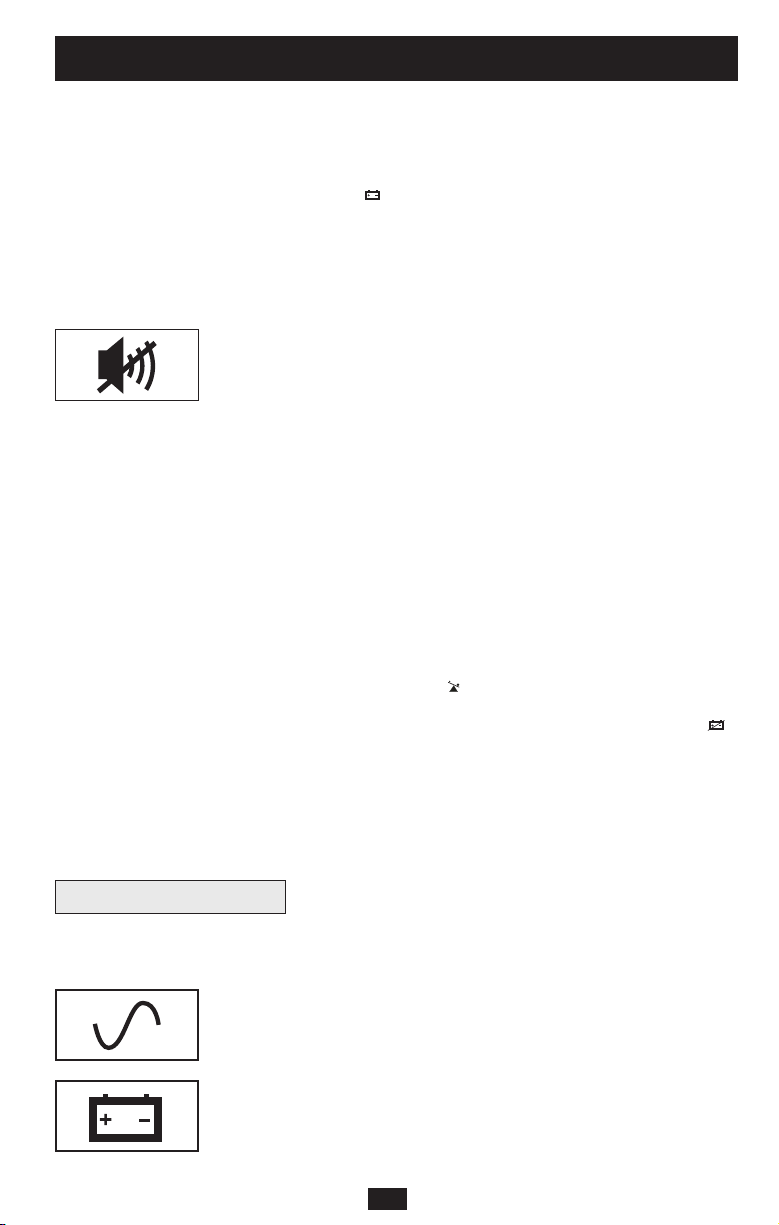
Cold-Start Your UPS: You may “cold start” your UPS and use it as
a stand-alone power source when utility power is not present, providing
that the UPS battery is charged. To “cold start” your UPS, press and
hold the ON/OFF button until you hear a beep (about 2 seconds), then
release it. The “ ” indicator light will illuminate and AC power
inverted from stored battery power will be provided at its receptacles.
Shut Down Your UPS: Press and hold the ON/OFF button when AC
line power is absent (i.e. during a blackout, or when the UPS is
unplugged) to deactivate your UPS.
Use the MUTE/TEST button to do two things:
Silence the UPS On-Battery Alarm: Press and hold this button to
silence the UPS On-Battery alarm, a series of short beeps followed by
a brief pause that is activated when the UPS is providing AC power
from battery. Note: When the battery is nearly depleted, the Low
Battery alarm—a continuous beep that cannot be silenced—will alert
you to immediately shut down connected equipment.
Run a Self-Test: Your UPS performs a self-test whenever it is first
plugged in. To have it run a self-test at another time, leave your connected equipment on. With your UPS plugged in and in the UPS
mode, press and hold this button until you hear a beep (about 2 seconds) then release it.
Results of a Self-Test: All the LEDs will be lit and the UPS will emit
several short beeps as it momentarily switches to battery to test its
charge and load capacity. The test will last at most 10 seconds. If the
inverter is overloaded, the “ ” LED will stay lit and the UPS will
continue to beep after the test; if this happens, remove some of the
load and run the self-test again. If the batteries seem weak, the “ ”
LED will stay lit and the UPS will continue to beep after the test; if
this happens, let UPS charge its batteries for 12 hours and repeat the
test. If the condition persists, contact Tripp Lite for service. CAUTION:
Do not unplug your UPS to test its batteries. This will remove safe
electrical grounding and may introduce a damaging surge into your
network connections.
All Indicator Light descriptions apply when the UPS is plugged into
an AC outlet and turned on.
LINE POWER: This green light will turn ON whenever your UPS is
receiving normal AC line power. It will flash while the UPS is in
CHARGE ONLY mode to indicate that the UPS will not provide battery
backup during a blackout or brownout.
BATTERY POWER: This yellow light will turn ON when your UPS
is providing your equipment with battery power.
Basic Operation
continued
5
Indicator Lights
Page 6
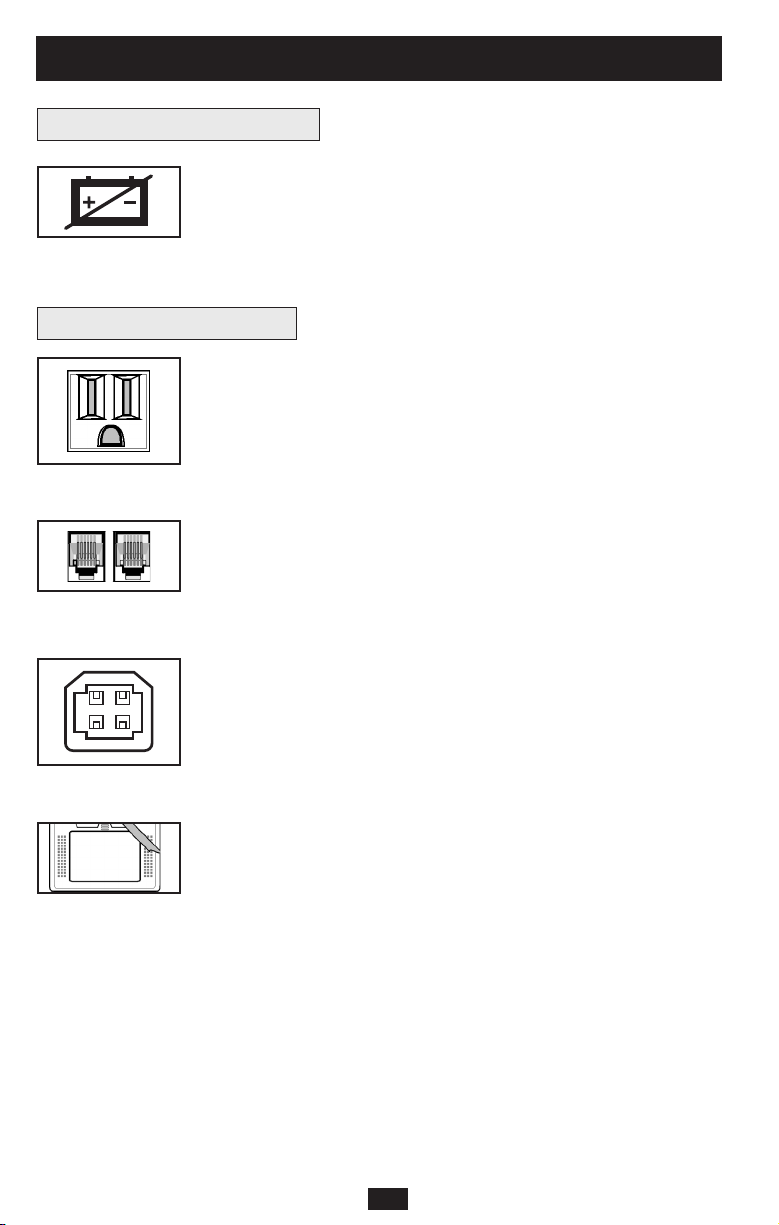
66
BATTERY CHARGE: This red light will turn ON continuously
after the UPS runs a self-test to indicate that the UPS’s battery is
weakly charged. If it remains lit after you have allowed the UPS to
charge for twelve hours and run a second self-test, contact Tripp Lite
for service.
Basic Operation
continued
Other UPS Features
AC Receptacles: “UPS/Surge” receptacles provide your connected
equipment with AC line power during normal operation and battery
power during blackouts and brownouts. They also protect your
equipment against damaging surges and line noise. “Surge-only”
receptacles (identified on the back of the UPS) provide peripherals
with surge protection without committing precious battery power to
support them during blackouts.
Telephone/Network Protection Jacks: These jacks protect your
equipment against surges over a telephone line. Select UPS models
have RJ45 jacks, which can be used with network/data lines; see
Specifications to determine whether your model has RJ45 or RJ11
jacks. Connecting your equipment to these jacks is optional. Your
UPS will work properly without this connection.
USB Port (Select models only): The USB port connects your UPS to
any USB workstation or server. Using this port, your UPS can
communicate line-fail and low-battery status to your computer. Use
with Tripp Lite software and any USB cable to automatically save
open files and shut down equipment during a blackout. Contact Tripp
Lite Customer Support or consult your power protection software
manual for more information.
Battery Replacement Door: Under normal conditions, the original
battery in your UPS will last several years. Battery replacement
should be performed only by qualified service personnel. Refer to
“Battery Warnings” in the Safety section on page 2.
Indicator Lights
continued
Page 7
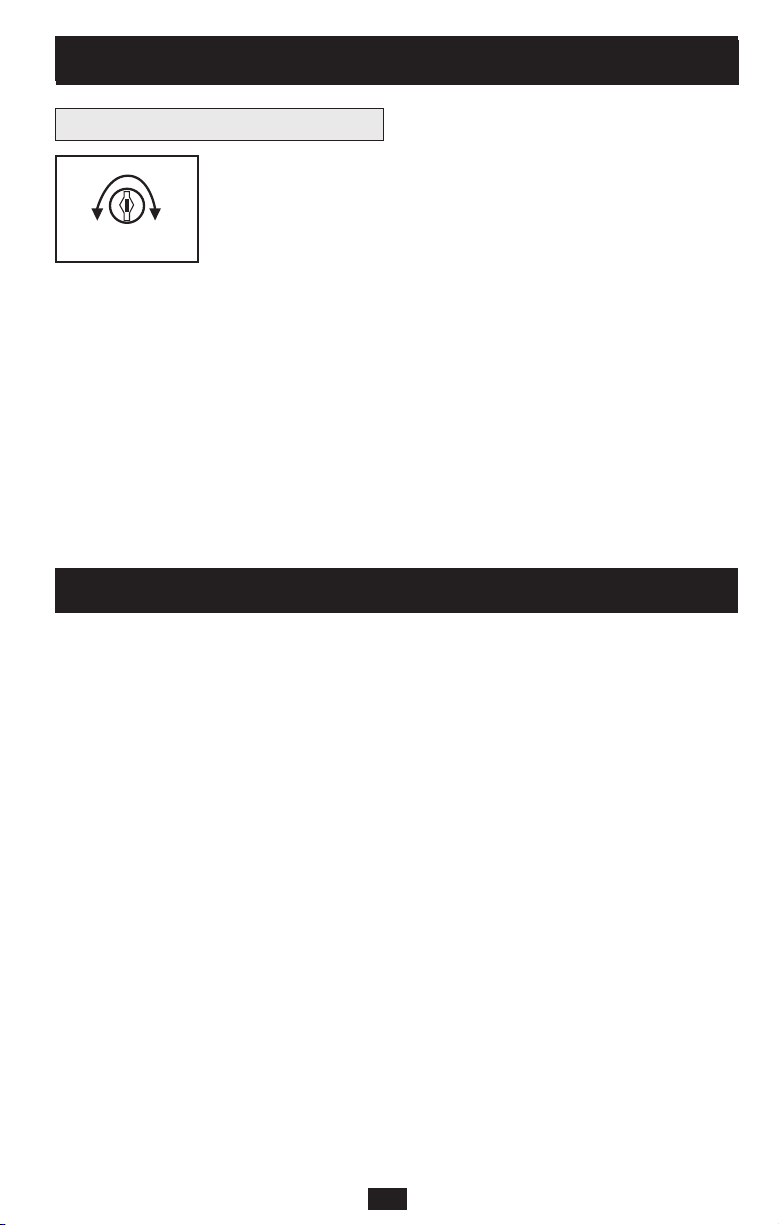
7
Storage
All connected equipment should be turned off, then disconnected from the UPS to avoid battery
drain. Unplug your UPS from its AC receptacle, then press and hold its ON/OFF button to
deactivate it. Your UPS is now ready for storage. If you plan on storing your UPS for an
extended period of time, fully recharge the UPS batteries once every three months by plugging
the UPS into a live AC outlet and letting the UPS charge for 4 to 6 hours. If you leave your UPS
batteries discharged for an extended period of time, they will suffer a permanent loss of
capacity.
Service
If returning your UPS for service, contact your local Tripp Lite dealer or distributor. They will
refer you to a service center. Please carefully pack the UPS using the ORIGINAL PACKING
MATERIAL that came with the unit. Enclose a letter describing the symptoms of the problem.
If the UPS is within the warranty period, enclose a copy of your sales receipt.
Storage & Service
Basic Operation
continued
Other UPS Features
continued
NORM DELAY
Power Sensitivity Adjustment: This dial is normally set fully counterclockwise, which enables the UPS to protect against waveform distortions
in its AC input. When such distortion occurs, the UPS will normally
switch to providing PWM sine wave power from its battery reserves
for as long as the distortion is present. In areas with poor utility power
or where the UPS’s input power comes from a backup generator, chronic
waveform distortion could cause the UPS to switch to battery too
frequently, draining its battery reserves. You may be able to reduce how
often your UPS switches to battery due to waveform distortion by
experimenting with different settings for this dial. As the dial is turned
clockwise, the UPS becomes more tolerant of variations in its input
power’s AC waveform. NOTE: The further the dial is adjusted clockwise,
the greater the degree of waveform distortion the UPS will allow to
pass to connected equipment. When experimenting with different settings
for this dial, operate connected equipment in a safe test mode so that
the effect on the equipment of any waveform distortions in the UPS’s
output can be evaluated without disrupting critical operations.
Page 8
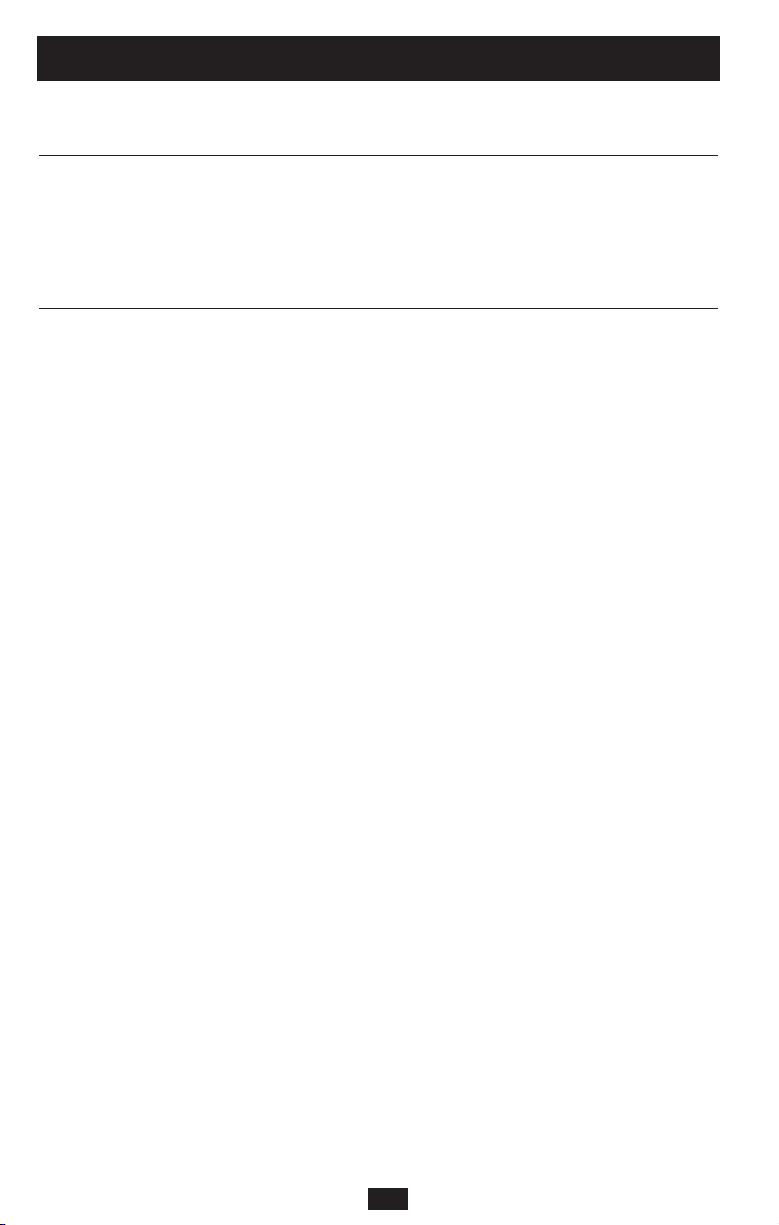
8
Specifications
Tripp Lite has a policy of continuous improvement. Specifications are subject to change without notice.
Model: BCINTERNET500 BCINTERNET550
Series: AGSM500USBKJR6 AGSM500USBKJR6
Input Voltage/Frequency: 120V/60 Hz 120V/60 Hz
Output Capacity (VA/Watts): 500/280 550/300
Battery Runtime
(Half Load/Full Load) Minutes: 17/5 17/5
Battery Recharge Time: 2-4 hrs. 2-4 hrs.
Phone/Data Line Protection: RJ11 RJ11
Approvals: UL, cUL, NOM UL, cUL, NOM
Model: INTERNETOFFICE500 INTERNETOFFICE700
Series: AGSM500USBKJR6 AGOM1000USBKSR6
Input Voltage/Frequency: 120V/60 Hz 120V/60 Hz
Output Capacity (VA/Watts): 500/280 700/425
Battery Runtime
(Half Load/Full Load) Minutes: 17/5 17/5
Battery Recharge Time: 2-4 hrs. 2-4 hrs.
Phone/Data Line Protection: RJ11 RJ45
Approvals: UL, cUL, NOM UL, cUL, NOM
ALL UNITS:
Output Waveform Line Mode (filtered sinewave); Output Waveform Battery Mode (PWM sine wave);AC Surge Suppression (exceeds
IEEE 587 Cat. A & B standards); AC Noise Attenuation (>40 dB at 1MHz); AC Protection Modes (H to N, H to G, N to G).
FCC RADIO/TV INTERFERENCE NOTICE:
Note: This equipment has been tested and found to comply with the limits for a Class B digital device, pursuant to Part 15 of the FCC
Rules. These limits are designed to provide reasonable protection against harmful interference in a residential installation. This
equipment generates, uses and can radiate radio frequency energy, and if not installed and used in accordance with the instruction
manual, may cause interference to radio communications. However, there is no guarantee that interference will not occur in a
particular installation. If this equipment does cause harmful interference to radio or television reception, which can be determined by
turning the device off and on, the user is encouraged to try to correct the interference using one or more of the following measures:
reorient or relocate the receiving antenna; increase the separation between the equipment and receiver; connect the equipment into
an outlet on a circuit different from that which the receiver is connected; consult the dealer or an experienced radio/television
technician for help.The user must use shielded cables and connectors with this product. Any changes or modifications to this product
not expressly approved by the party responsible for compliance could void the user's authority to operate the equipment.
CONSUMER INFORMATION AND FCC REQUIREMENTS (U.S.A. ONLY)
1. This equipment complies with Part 68 of the FCC rules. On the top or bottom of this equipment is a label that contains, among
other information, the FCC registration number for this equipment. If requested, provide this information to your telephone
company.
2. If your Fax/Modem Protector causes harm to the telephone network, the telephone company may temporarily discontinue
your service. If possible, they will notify you in advance. But if advance notice isn't practical, you will be notified as soon as
possible.You will be advised of your right to file a complaint with the FCC.
3. Your telephone company may make changes in its facilities, equipment, operations or procedures that could affect the
operation of your equipment. If they do, you will be given advance notice so as to give you an opportunity to maintain
uninterrupted service.
4. If you experience trouble with this Fax/Modem Protector, please contact Tripp Lite Customer Support, 1111 W. 35th Street,
Chicago, Illinois 60609; Phone (773) 869-1234 for repair/warranty information. The telephone company may ask you to
disconnect this equipment from the network until the problem has been corrected or you are sure that the equipment
is not malfunctioning.
5. This equipment may not be used on coin service provided by the telephone company. Connection to party lines is subject to
state tariffs. (Contact your state public utility commission or corporation for information.)
EQUIPMENT ATTACHMENT LIMITATIONS (MODELS WITH THE INDUSTRY CANADA LABEL IN CANADA ONLY)
Notice: The Industry Canada label identifies certified equipment. This certification means that the equipment meets the
telecommunications network protective, operational and safety requirements as prescribed in the appropriate Terminal Equipment
Technical Requirements Document(s). The Department does not guarantee the equipment will operate to the user’s satisfaction.
Before installing this equipment, users should ensure that it is permissible to be connected to the facilities of the local
telecommunications company. The equipment must also be installed using an acceptable method of connection.The customer
should be aware that the compliance with the above conditions might not prevent degradation of service in some situations.
Repairs to certified equipment should be coordinated by a representative designated by the supplier. Any repairs or
alterations made by the user to this equipment, or equipment malfunctions, may give the telecommunications company
cause to request the user to disconnect the equipment.
Users should ensure for their own protection that the electrical ground connections of the power utility, telephone lines and
internal metallic water pipe system, if present, are connected together. This precaution may be particularly important in rural
areas. Caution: Users should not attempt to make connections themselves, but should contact the appropriate electric inspection
authority, or electrician, as appropriate.
93-2029 (200206215)
Page 9
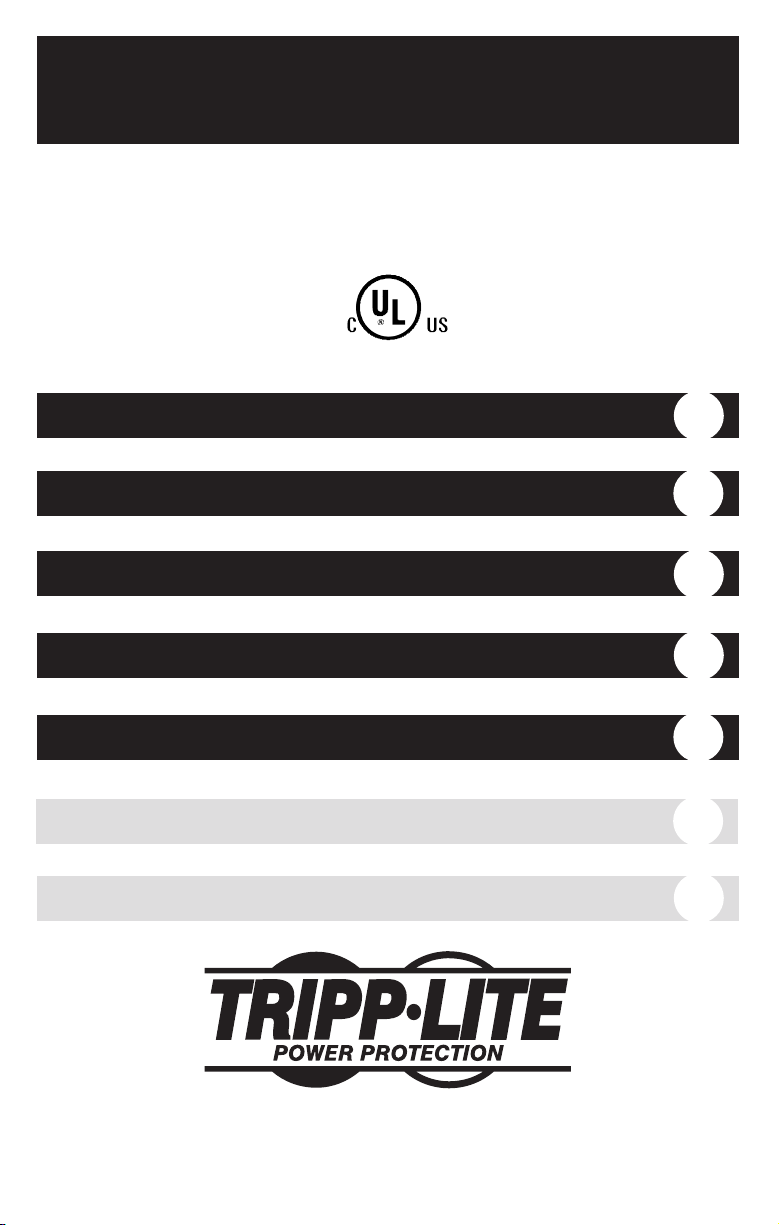
Manual de operación
1111 W. 35th Street Chicago, IL 60609 EE UU
Atención al cliente: +1 (773) 869-1234 • www.tripplite.com
Importantes instrucciones de seguridad
10
Instalación rápida
11
Operación básica
12
Almacenamiento y servicio
15
Ficha técnica
16
Internet Office™• BC Internet
™
Sistemas de energía ininterrumpible de 120V de entrada/salida
© 2002 Tripp Lite. Todos los derechos reservados.
Internet Office
™
y BC Internet™son unas marcas registradas de Tripp Lite.
English
1
Français
19
1778
Page 10

10
Advertencias sobre la ubicación del UPS
• Instale el sistema UPS bajo techo, alejado del calor o la humedad excesivos, de los
contaminantes conductivos, del polvo o de la luz solar directa.
• Para lograr el mejor rendimiento, mantenga la temperatura interior entre 0º C y 40º C
(32º F y 104º F).
• Mantenga suficiente espacio alrededor del sistema UPS para permitir una ventilación adecuada.
Advertencias sobre la conexión del UPS
• Conecte su sistema UPS directamente a una toma de energía de CA con conexión
adecuada a tierra. No conecte el sistema UPS a sí mismo, ya que esto lo dañará.
• No modifique los conectores del UPS y no utilice un adaptador que pueda eliminar la
conexión a tierra del sistema.
• No utilice cables de extensión para conectar el UPS a la toma de CA. Si se utiliza otro tipo
de supresor de sobretensión que no sea Tripp Lite para conectar el UPS a la toma de
corriente, se anulará la garantía del sistema.
• Si el sistema UPS recibe energía eléctrica por medio de un generador motorizado de CA,
éste deberá proporcionar una salida de corriente limpia y filtrada del tipo utilizado para las
computadoras.
Advertencias sobre la conexión de equipos
• No utilice los sistemas UPS de Tripp Lite en aplicaciones para el sostén de la vida humana
donde un fallo pudiera causar anomalías o alterar significativamente el rendimiento del
dispositivo del sostén de vida.
• No conecte supresores de sobretensión o cables de extensión a la salida del sistema UPS.
Esto podría dañarlo, así como al supresor de picos, e invalidar sus garantías.
Advertencias sobre las baterías
• El sistema UPS no requiere mantenimiento rutinario alguno. No abra el UPS por ningún
motivo, excepto para el reemplazo de las baterías. No hay partes internas a las que el
usuario pueda dar servicio.
• Sólo personal técnico debidamente capacitado puede realizar el cambio de las baterías.
Debido a que las baterías pueden provocar un choque eléctrico o quemaduras como consecuencia de una corriente elevada en corto circuito, deben adoptarse las precauciones
apropiadas. Apague y desenchufe el sistema UPS antes de realizar el cambio de las baterías.
Utilice herramientas con empuñaduras aisladas y cambie las baterías existentes por baterías
nuevas del mismo número y tipo (selladas y de ácido-plomo). No abra las baterías. No permita
que ningún objeto entre en contacto o puentee las terminales de las baterías.
• Las baterías son reciclables. Véanse las normas locales sobre los requerimientos de los
desechos, o bien, en los EE.UU. solamente, llame al 1-800-SAV-LEAD para obtener
información sobre el reciclado. No deseche las baterías arrojándolas al fuego.
• No agregue baterías externas al sistema UPS.
Importantes instrucciones de seguridad
GUARDE ESTAS INSTRUCCIONES
Este manual contiene advertencias e instrucciones importantes que deben seguirse
durante la instalación, operación y almacenamiento de todos los sistemas UPS de
Tripp Lite. De no cumplirse estas advertencias, la garantía será anulada.
Page 11

11
Instalación rápida
Conecte el sistema UPS a una
toma de corriente.
Al conectarse el sistema UPS, éste ejecutará
una autoprueba. Vea la sección Operación
básica para poder entender los resultados de
dicha autoprueba.
Conecte la computadora, el monitor
y el módem externo a las tomas de
corriente del UPS y del supresor
de sobretensiones. Enchufe otros
equipos a las tomas de corriente
Surge-only (supresión de
sobrecargas solamente).
Las salidas del UPS o supresor de sobretensión
y de sólo supresión de sobrecargas están
identificadas en la parte trasera del sistema
UPS. Este sistema UPS está diseñado para
respaldar únicamente equipos informáticos.
El sistema UPS se sobrecargará si se le conectan
aparatos con un gran consumo de energía,
tales como electrodomésticos, impresoras
láser o supresores de sobretensiones.
Selección del modo de operación
del UPS.*
Oprima el botón ON/OFF (encendido y
apagado) para alternar el sistema entre los
modos UPS (LED “ ” encendido) y
CHARGE ONLY (solamente recarga)
(LED “ ” parpadeando). Elija el modo de
operación según su ubicación:
EE.UU., Canadá y Europa Occidental:
• Deje el sistema siempre en el modo UPS.
El resto de los países:
• Ponga el sistema en el modo CHARGE
ONLY (o carga de batería solamente)
cuando no esté
utilizando los equipos
conectados al mismo.
(¡ADVERTENCIA! Cuando el interruptor esté en la posición
“CHARGE ONLY”, es decir, carga de batería solamente, el
sistema UPS no suministrará energía de batería durante
un apagón o baja de voltaje)
• Ponga el sistema en el modo UPS cuando
esté
utilizando los equipos conectados al
mismo.
*Véase la sección Operación básica para obtener una
explicación más completa de cada modo.
3
2
1
1
2
3
NORM DELAY
Page 12

1212
Estas conexiones son optativas. El sistema UPS funcionará apropiadamente sin estas conexiones.
Supresión de sobretensión en las
líneas telefónica y de red
El UPS tiene conexiones que se utilizan para proteger contra sobretensiones la línea telefónica o de
datos de red.
Utilizando los cordones de línea telefónica o los
cables de datos de red correctamente, conecte la
conexión de pared a la del UPS marcado “IN”
(entrada para equipo). Conecte el equipo a la
conexión del sistema UPS marcada “OUT” (salida
para equipo). El equipo que se conecte a las conexiones
del UPS debe estar también protegido contra
sobrecargas en la línea de CA.
Comunicaciones USB
(Sólo modelos selectos)
Utilice cualquier cable USB para conectar el puerto USB de la computadora al puerto USB del UPS.
Descargue el software del programa de control
PowerAlert UPS apropiado para su sistema operativo en la dirección de Internet www.tripplite.com,
e instálelo en la computadora.
2
1
Instalación rápida
optativo
1
2
Operación básica
Botones
Use el botón ON/OFF (encendido y apagado) para hacer lo siguiente:
Cambiar el modo de operación del UPS: Mientras el UPS está
enchufado a una toma de CA accionada, oprima el botón ON/OFF
(encendido y apagado) hasta que se oiga un sonido
(aproximadamente 2 segundos) para alternar entre los siguientes
modos de operación. Elija el modo de operación del sistema UPS
según las instrucciones regionales en el paso 3 de la sección
Instalación rápida.
• Modo de UPS: HABILITA el respaldo de batería. Condiciones del
sistema UPS: El sistema UPS carga su batería y suministra corriente
a sus receptáculos cuando recibe energía a través de la línea de
servicio. Si la energía de la línea de servicio falla, el sistema UPS
proporciona corriente desde sus baterías. La luz del indicador “ ”
está encendida. Ventajas: El sistema UPS suministra energía de
batería durante bajas de voltaje o interrupciones en el suministro de la
energía eléctrica.
NORM DELAY
NORM DELAY
Page 13

13
Operación básica
continuación
13
• Modo CHARGE ONLY (carga solamente): DESHABILITA el
respaldo de baterías. Condiciones del sistema UPS:El sistema UPS
carga su batería y suministra corriente a sus receptáculos cuando
recibe energía a través de la línea de servicio. La luz del indicador
“ ” parpadea. Ventajas: Continúa el proceso de recargar la
batería cuando está presente la corriente, a la vez que se apaga el
inversor para prevenir el agotamiento de la batería durante las
sobrecargas y cuando el equipo no se encuentra en uso.
“Arrancar en frío” el sistema UPS: Se puede “arrancar en frío” la
unidad UPS y utilizarla como fuente autónoma de energía cuando la
energía eléctrica no esté disponible, pero únicamente si se encuentra
cargada la batería del sistema UPS. Para “arrancar en frío” el UPS, oprima el botón ON/OFF hasta que oiga un sonido (aproximadamente 2
segundos); cuando oiga el sonido, suelte el botón. La luz del indicador
“ ” se iluminará y se proporcionará a sus receptáculos el suministro
de CA invertida de la energía acumulada en las baterías.
Apagar el UPS: Oprima el botón ON/OFF cuando no exista energía
de línea de CA (por ej.: durante un apagón o cuando el sistema UPS
esté desenchufado) hasta que se desactive.
Use el botón MUTE/TEST (silenciar / probar) para hacer lo siguiente:
Silenciar la alarma del UPS en batería: Oprima y mantenga este
botón para silenciar la alarma del UPS en batería. Se oirá entonces una
serie de sonidos cortos a los cuales les seguirá una breve pausa que se
activa cuando el UPS proporciona CA por medio de la batería. Nota:
Cuando la batería esté casi agotada, la alarma indicadora de esta condición sonará y no podrá ser silenciada, para indicarle que deben apagarse
inmediatamente los equipos conectados.
Efectuar una autoprueba: El sistema UPS ejecuta una autoprueba
cuando se conecta por primera vez. Para que éste ejecute la autoprueba
en otro momento, deje activado el equipo conectado al sistema. Con el
UPS conectado y en el modo UPS, oprima este botón hasta que oiga un
sonido (aproximadamente 2 segundos).
Resultados de una autoprueba: Todas las luces LED de indicación
estarán encendidas y el sistema UPS emitirá varios sonidos cortos al
cambiar momentáneamente a la batería para hacer la prueba de capacidad de carga y reserva. La prueba durará un máximo de 10 segundos.
Si el inversor está sobrecargado, la luz LED “ ” permanecerá encendida y el sonido en el sistema UPS continuará después de la prueba; si
esto sucediera, elimine algo de la carga y ejecute de nuevo la autoprueba. Si la batería parece estar bastante desgastada, la luz LED “ ” permanecerá encendida y el sonido en el UPS continuará después de la
prueba; si esto sucediera, deje que el sistema cargue sus baterías
durante 12 horas y repita la prueba. Si esto continuara, póngase en contacto con Tripp Lite para solicitar servicio técnico. PRECAUCIÓN: No
desenchufe el sistema UPS para probar las baterías. Esto elimina la
conexión segura a tierra y podría introducir una sobrecarga dañina dentro de las conexiones de la red.
Page 14

Todas las descripciones de luces indicadoras aplican cuando el sistema
UPS está encendido y conectado a una toma de CA.
“LINE POWER” (energía de línea): Esta luz de color verde se
encenderá cada vez que el sistema UPS esté recibiendo energía de la línea
normal de CA. La luz parpadeará mientras el sistema UPS esté en modo
CHARGE ONLY (carga solamente) para indicar que éste no proporcionará reserva de batería durante un apagón o una baja de voltaje.
“BATTERY POWER” (energía de la batería): Esta luz amarilla se
encenderá cuando el sistema UPS proporcione corriente desde la
batería al equipo conectado al mismo.
“BATTERY CHARGE” (carga de la batería): Esta luz roja se
encenderá continuamente después de que el sistema UPS ejecute una
autoprueba para indicar que la batería está casi desgastada. Si la luz
permaneciera encendida después de haber permitido cargarse el UPS
durante doce horas y éste haya ejecutado una segunda autoprueba,
póngase en contacto con Tripp Lite para solicitar servicio técnico.
Contactos de CA: Los receptáculos “UPS/Surge” (UPS o supresor
de sobretensiones) se utilizan para proporcionar a los equipos conectados suministro de línea de CA durante la operación normal y suministro de batería durante apagones o bajas de voltaje. Además, protegen al equipo contra sobrecargas dañinas y ruido en la línea de CA.
Los receptáculos de “Surge-only” (supresor de sobretensiones solamente), situados en la parte posterior del UPS, se utilizan para proporcionar a los equipos periféricos protección contra sobrecargas sin
el suministro de batería durante los apagones.
Conexiones de protección telefónica o para la red: Estas conexiones
protegen al equipo contra sobrecargas a través de la línea telefónica o de
datos. El UPS tiene conexiones RJ45 que pueden utilizarse con ambas
líneas, la telefónica y la de datos. La conexión de los equipos a estos
contactos es opcional. El sistema UPS funcionará correctamente sin
esta conexión.
Puerto USB (Sólo modelos selectos): El puerto USB conecta el sistema UPS a cualquier estación de trabajo o servidor USB. Al utilizar
este puerto, el UPS puede comunicar a la computadora el estado de
falla de línea y de nivel bajo de batería Utilice el software Tripp Lite y
el cable USB para guardar automáticamente sus archivos abiertos y
cerrar su sistema durante una interrupción en el suministro de la
energía eléctrica. Para obtener más información, póngase en contacto
con el departamento de asistencia al cliente de Tripp Lite o consulte
el manual del software para la protección del suministro de energía.
14
Operación básica
continuación
Otras características de este sistema UPS
Luces indicadoras
Page 15

1515
Puerta para el reemplazo de las baterías: En condiciones normales,
las baterías originales de este sistema UPS tienen varios años de vida
útil. Sólo deberá reemplazar la batería personal técnico calificado.
Véase “Advertencias sobre las baterías”, en la sección sobre seguridad
de la página 10.
Ajuste de la sensitividad de la energía eléctrica: Este indicador
normalmente está ajustado totalmente en sentido contrario a las
manecillas del reloj; ello permite proteger al UPS de distorsiones en el
modo de onda presentes en la entrada de CA. Cuando se producen
dichas distorsiones, el sistema UPS normalmente hace un cambio
para entregar una alimentación sinusoidal PWM mediante sus
baterías y durante todo el tiempo que permanezca la distorsión. En el
caso de regiones en las cuales el suministro de energía es deficiente, o en
aquellos casos en los que el sistema UPS se alimenta con un generador de
respaldo, una distorsión crónica en los modos de onda de la alimentación
provoca que dicho sistema cambie con demasiada frecuencia a la
alimentación por baterías, con lo cual se agotan las reservas de éstas.
Para reducir la frecuencia con la cual el sistema UPS recurre a las
baterías debido a la distorsión de los modos onda, haga pruebas con
diversos valores de este indicador. Conforme se va dando vuelta al
indicar en sentido a las manecillas del reloj, el sistema UPS es más
tolerante de las variaciones que se producen en la onda de la energía
de CA. NOTA: Cuando más se recorra el indicador en sentido a las
manecillas del reloj, mayor será el grado de distorsión del modo de
onda que el sistema UPS permitirá que pase al equipo que tiene
conectado. Cuando se experimente con diferentes posiciones de este
indicador, opere el equipo conectado en modo de prueba protegido, de
tal modo que sea posible evaluar el efecto producido en el equipo por
las distorsiones de onda de salida del sistema UPS, y sin perturbar
operaciones importantes.
Operación básica
continuación
NORM DELAY
Almacenamiento
Todos los equipos conectados se deberán desactivar y a continuación desconectar del UPS para
evitar el desgaste de la batería. Desenchufe el UPS del receptáculo de CA y oprima el botón
ON/OFF (encendido y apagado) hasta que se desactive. Ahora ya se puede guardar el UPS. Si
planea guardar el sistema UPS por un período prolongado de tiempo, se deberán recargar
completamente las baterías del sistema UPS cada tres meses, conectando el sistema UPS a una
toma de corriente alterna, CA, y permitiendo que se recarguen durante 4 a 6 horas. Si deja
descargadas las baterías durante un período de tiempo prolongado, sufrirán una pérdida
permanente de capacidad.
Servicio
Si piensa devolver este sistema UPS para efectuar reparaciones, póngase en contacto con su
distribuidor o representante local de Tripp Lite. Éste le indicará el centro de servicio más cercano. Por favor, embale el sistema UPS usando el MATERIAL DE EMPAQUE ORIGINAL que se
proporcionó con la unidad. Adjunte una carta que describa los síntomas del problema. Si el sistema
UPS se encuentra dentro del período de garantía, adjunte una copia de su nota de compra.
Almacenamiento y servicio
Page 16

16
Ficha técnica
La política de Tripp Lite es de una mejora continua. Estas especificaciones están sujetas a cambios sin previo aviso.
Modelo: BCINTERNET500 BCINTERNET550
Serio: AGSM500USBKJR6 AGSM500USBKJR6
Voltaje y frecuencia de entrada: 120V/60 Hz 120V/60 Hz
Capacidad de salida (VA/Vatios): 500/280 550/300
Tiempo de operación de la Batería
(Media Carga/ Plena Carga) Minutos: 17/5 17/5
Tiempo de recarga de la batería: De 2 a 4 horas De 2 a 4 horas
Protección telefónica o para la red: RJ11 RJ11
Certificaciones: UL, cUL, NOM UL, cUL, NOM
Modelo: INTERNETOFFICE500 INTERNETOFFICE700
Serio: AGSM500USBKJR6 AGOM1000USBKSR6
Voltaje y frecuencia de entrada: 120V/60 Hz 120V/60 Hz
Capacidad de salida (VA/Vatios): 500/280 700/425
Tiempo de operación de la Batería
(Media Carga/ Plena Carga) Minutos: 17/5 17/5
Tiempo de recarga de la batería: De 2 a 4 horas De 2 a 4 horas
Protección telefónica o para la red: RJ11 RJ45
Certificaciones: UL, cUL, NOM UL, cUL, NOM
TODAS LAS UNIDADES:
Modo de la forma de onda de salida de la línea (onda sinusoidal filtrada); modo de la forma de onda de salida de la batería (onda
sinusoidal PWM), supresión de sobrecarga de CA (excede las normas IEEE, Cat 587 estándares A y B); Atenuación de ruidos de
CA (>40 dB a 1MHz); Modos de Protección de CA (Positivo a neutro, Positivo a tierra y Neutro a tierra).
NOTIFICACIÓN DEL COMITÉ FEDERAL DE COMUNICACIONES (FCC) SOBRE INTERFERENCIAS DE RADIO Y TELEVISIÓN:
Nota: Este equipo se ha probado y cumple con los límites para dispositivos digitales de Clase B, en conformidad con la Parte 15 de
las reglas de la FCC. Estos límites están diseñados para proporcionar una protección razonable en contra de las interferencias
dañinas en instalaciones domésticas. Este equipo genera, utiliza y puede radiar energía de radiofrecuencia, y si no se instala y se
utiliza de acuerdo con el manual de operación, puede causar interferencia en las comunicaciones de radio. No obstante, no existe
garantía alguna de que estas interferencias no vayan a ocurrir en una instalación particular. Si este equipo causara interferencias
peligrosas en la recepción de señales de radio o televisión, lo cual puede determinarse encendiendo y apagando el equipo, se
aconseja que el usuario intente corregir la situación tomando una o más de las siguientes medidas: reorientar o trasladar la antena
receptora; incrementar la distancia entre el equipo y el receptor; conectar el equipo a una toma eléctrica o circuito diferente al que esté
conectado el receptor; solicitar la asistencia del distribuidor o de un técnico de radio y televisión. El usuario debe utilizar en este
producto conectores y cables blindados. Cualquier cambio o modificación a este producto, no aprobados de manera expresa, por
parte del responsable del cumplimiento de las normas, invalidará la autorización del usuario para operar el equipo.
INFORMACIÓN AL CONSUMIDOR Y REQUISITOS DE LA AGENCIA FCC (SOLAMENTE EN EE.UU.)
1. Este equipo cumple con las reglas de la parte 68 de la FCC. En la parte superior o en el fondo de este equipo, se encuentra
una etiqueta que contiene, entre otros, el número de registro FCC para este equipo. Si lo solicita, proporcione esta
información a la compañía telefónica.
2. Si el protector del fax / módem provoca daños a la red telefónica, la compañía de teléfonos podría descontinuar
temporalmente su servicio. De ser posible, le notificarán por adelantado. Sin embargo, si no es factible la notificación por
adelantado, ésta se proporcionará lo antes posible. Se le informará sobre su derecho a presentar una queja ante la FCC.
3. La compañía telefónica podrá efectuar cambios en sus instalaciones, equipo, operaciones y procedimientos que afecten la
operación del equipo. Si así sucede, se le notificará por adelantado, de tal modo que usted tenga la oportunidad de mantener
un servicio sin interrupciones.
4. Si se experimentan problemas con este protector de fax / módem, por favor póngase en contacto con el departamento de
atención a clientes de Tripp Lite, 1111 W. 35th Street, Chicago, Illinois 60609; teléfono (773) 869-1234, para obtener
información acerca de la reparación o garantía. La compañía de teléfonos puede solicitarle que desconecte este equipo de
la red hasta que se haya corregido el problema, o se asegure de que el equipo no está funcionando mal.
5. Este equipo no podrá utilizarse en los servicios telefónicos con monedas. La conexión a líneas telefónicas estará sujeta a las
tarifas estatales correspondientes. (Póngase en contacto con la comisión de servicios públicos estatales o con la entidad
proveedora para obtener más información.)
ANEXO DE LIMITACIONES DEL EQUIPO (MODELOS CON LA ETIQUETA INDUSTRIAL DE CANADÁ,ÚNICAMENTE EN CANADÁ)
Notificación: La etiqueta de la Industria de Canadá identifica al equipo certificado. Esta certificación significa que el equipo
cumple con los requerimientos de operación, seguridad y protección de las redes de telecomunicaciones, tal como se señala en
los documentos apropiados sobre los requerimientos técnicos del equipo terminal. El Departamento no garantiza que el equipo
operará a entera satisfacción del cliente. Antes de instalar este equipo, los usuarios se deben asegurar de que se permite
conectarse a las instalaciones de la compañía local de telecomunicaciones. Además, este equipo debe instalarse utilizando un
método de conexión aceptable. El cliente debe estar enterado de que el cumplimiento de las condiciones anteriores no podría
prevenir la degradación del servicio en algunas situaciones.
Las reparaciones del equipo certificado deben ser coordinadas por un representante designado por el proveedor.
Cualquier reparación o alteración realizada por el usuario a este equipo, o el mal funcionamiento del mismo, puede dar
origen a que la compañía de telecomunicaciones solicite al usuario que desconecte el equipo.
Los usuarios deben asegurarse, por su propia protección, de que las conexiones eléctricas a tierra del servicio de suministro, las
líneas telefónicas, y el sistema metálico de tuberías de agua, si los hay, se conecten de manera conjunta. Esta precaución es
particularmente importante en las áreas rurales. Precaución: Los usuarios no deben tratar de efectuar las conexiones por sí
mismos, deben ponerse en contacto con la autoridad de inspección eléctrica correspondiente, o con un electricista, según sea
más apropiado.
93-2029 (200206215)
Page 17

171819
Page 18

Page 19

Guide de l'utilisateur
1111 W. 35th Street, Chicago, IL 60609 USA
Service à la clientèle : +1 (773) 869-1234 • www.tripplite.com
Importantes consignes de sécurité
18
Installation rapide
19
Exploitation de base
20
Entreposage et entretien
23
Spécifications
24
Internet Office™• BC Internet
™
Systèmes UPS Input/Output Standby (120 V)
© 2002 Tripp Lite. Tous droits réservés.
Internet Office™et BC Internet™sont marques de commerce de Tripp Lite.
English
1
Español
9
1778
Page 20

2020
Mises en garde relatives à l'emplacement du système UPS
• Installez votre système UPS à l'intérieur, loin de l'humidité, de la chaleur excessive, des
impuretés conductrices, de la poussière et de la lumière directe du soleil.
• Pour un meilleur fonctionnement, maintenez la température ambiante entre 0º C et 40º C
(32º F et 104º F).
• Laissez suffisamment d'espace tout autour du système UPS pour maintenir une bonne
ventilation.
Mises en garde relatives au raccord du système UPS
• Branchez directement votre système UPS à une prise de courant alternatif munie d'un
contact de mise à la terre. Ne branchez pas votre système UPS sur lui-même car ceci
l'endommagera.
• Ne modifiez pas la prise du système UPS et n’utilisez pas un adaptateur qui rendrait la
connexion de mise à la terre du système inopérante.
• N'utilisez pas de rallonges électriques lors du branchement du système UPS à une prise
c.a. Votre garantie sera annulée si le branchement s'effectue à l'aide de suppresseurs de
surtension autres que ceux fabriqués par Tripp Lite.
• Si votre système UPS est alimenté par une génératrice de courant alternatif, celle-ci
devra fournir un courant filtré et sans parasites convenant au matérial informatique.
Mises en garde relatives au raccord de l'équipement
• Ne raccordez pas les systèmes UPS Tripp Lite à des appareils de maintien des fonctions
vitales si leur dysfonction ou leur défaillance pourrait causer une panne ou pourrait modifier de manière significative l’exécution de ces dispositifs.
• Ne connectez pas de suppresseurs de surtension ou de rallonges électriques à la prise de votre
système UPS. De tels branchements peuvent endommager le système UPS et entraîner
une annulation de sa garantie tout comme celle couvrant le suppresseur de surtension.
Mises en garde relatives à la batterie
• Votre système UPS n’exige pas d’entretien courant. Ne l'ouvrez pas quelqu’en soit la
raison sauf pour remplacer la batterie. Il n'y a pas de pièces à l'intérieur que l'utilisateur
puisse réparer par lui-même.
• Le remplacement de la batterie doit être confié à du personnel de service qualifié. Parce
que les batteries posent un risque d'électrocution et de brûlure causé par une intensité en
court-circuit élevée, veuillez observer les précautions appropriées. Débranchez et mettez
le système UPS hors circuit avant d'effectuer le remplacement des batteries. Remplacez-les
par un nombre identique de batteries du même type (batteries au plomb à bac hermétique)
en utilisant des outils munis de poignées isolantes. N’ouvrez pas les batteries. Veillez à
ce qu'aucun objet ne court-circuite les bornes des batteries.
• Les batteries du système UPS sont recyclables. Veuillez consulter les règlements de
votre localité pour les conditions de recyclage ou si vous habitez les ÉU composez le
1-800-SAV-LEAD pour obtenir plus d'information. Ne jetez pas les batteries au feu.
• N’essayez pas d’ajouter de batteries externes.
Importantes consignes de sécurité
GARDEZ CES INSTRUCTIONS EN UN LIEU SÛR
Le présent guide contient des instructions et des mises en garde qui doivent être suivies
pendant l'installation, l'exploitation et l'entreposage de tous les systèmes UPS Tripp Lite.
Ne pas tenir compte de ces mises en garde annule la garantie.
Page 21

21
Installation rapide
Branchez votre système UPS
dans une prise de secteur.
Une fois branché, le système UPS effectue un
autotest. Consultez la section Exploitation de base
pour comprendre les résultats de l'autotest.
Branchez votre ordinateur, votre
moniteur ou tout autre modem
externe dans les prises UPS
procurant une alimentation de
secours et une protection contre
les surtensions. Raccordez le
reste de votre autre matériel dans
les prises protégeant seulement
contre les surtensions.
Les prises de batterie avec protection contre
la surtension et celles avec protection contre la
surtension seulement sont différenciées à
l'arrière de votre système UPS. Votre système
UPS n'est conçu que pour accepter du
matériel informatique. Vous surchargerez
votre système UPS si vous branchez dans ses
prises du matériel à consommation de
courant élevée comme des appareils
électroménagers, des imprimantes laser et
des suppresseurs de surtension.
Choix du mode d'exploitation du
système UPS.*
Appuyez sur le commutateur « ON/OFF » pour
basculer le système entre les modes « UPS »
(« » voyant lumineux allumé) et
« CHARGE ONLY » (« » voyant
lumineux clignotant). Choisissez le mode
d'exploitation du système en fonction de
votre emplacement :
É.-U., Canada et Europe de l'Ouest :
• Laissez toujours le système UPS en mode
« UPS ».
Pour tous les autres pays :
• Laissez le système UPS en mode
« CHARGE ONLY » lorsque vous
n'utilisez pas votre matériel.
(ATTENTION! Lorsque positionné sur « CHARGE
ONLY », le système UPS ne fournira pas d'alimentation
électrique de la batterie en cas de panne de secteur ou
de baisse de tension).
• Laissez le système UPS en mode « UPS »
lorsque vous utilisez votre matériel.
* Consultez la section Exploitation de base pour obtenir
de l’information détaillée sur chaque mode.
3
2
1
1
2
3
Page 22

2222
Ces connexions sont facultatives. Votre système UPS
fonctionnera correctement sans ces connexions.
Suppression de surtension sur les
lignes téléphonique et réseau
Votre UPS peut protéger votre équipement contre
les surtensions sur une ligne téléphonique.
Certains modèles UPS ont des prises RJ45 qui
peuvent être employées avec des lignes de réseaux/
de données, consultez les spécifications pour
déterminer si votre modèle a des fiches RJ45 ou
RJ11.
À l'aide de cordons téléphoniques ou de câbles
réseau appropriés, reliez la prise murale au
connecteur USP “ IN ” (entrée). Branchez votre
équipement au connecteur UPS “ OUT ” (sortie).
Assurez-vous que le matériel branché aux
connecteurs UPS est également protégé contre les
surtensions sur le secteur.
Communications USB
Utilisez n'importe quel câble USB pour connecter
le port USB de votre ordinateur à celui de votre
système UPS. Téléchargez le programme du logiciel
de gestion du système UPS PowerAlert, adapté au
système d'exploitation de votre ordinateur, depuis
le site www.tripplite.com et installez-le.
2
1
Installation rapide
(facultative)
1
2
Exploitation de base
Commutateurs
Le commutateur « ON/OFF » (marche/arrêt) permet de basculer
entre trois modes :
Changement du mode de fonctionnement du système UPS : Le
système UPS étant branché dans une prise c.a., appuyez sur le
commutateur « ON/OFF » en le maintenant enfoncé jusqu'à ce que
vous entendiez un timbre (pendant environ 2 secondes) indiquant
qu’il vous est possible de basculer entre les divers modes de
fonctionnement. Choisissez le mode de fonctionnement de votre
système UPS en suivant les instructions s’appliquant à votre région.
Celles-ci figurent à l'étape 3 de la section Installation rapide.
NORM DELAY
NORM DELAY
Page 23

Exploitation de base
(suite)
23
• Mode UPS : ACTIVE la batterie de secours. État du système UPS :
Le système UPS charge ses batteries et alimente ses prises lorsqu'il
reçoit l'alimentation électrique du secteur. Si une panne
d’alimentation secteur ou une baisse de tension se produit, le système
UPS continue de fournir du courant en s’alimentant depuis ses
batteries. Le voyant lumineux « » s’allume. Avantages de ce
mode : Fournir l'alimentation électrique de la batterie lors des pannes
de secteur ou des baisses de tension.
• Mode CHARGE ONLY : DÉSACTIVE l'alimentation électrique de
la batterie. État du système UPS : Le système UPS charge ses
batteries et alimente ses prises lorsqu'il reçoit l'alimentation électrique
du secteur. Le voyant lumineux « » clignote. Avantages de ce
mode : Continuer à charger la batterie pendant la mise sous tension
tout en désactivant l'onduleur pour empêcher que la batterie ne se
décharge durant les pannes secteur lorsque l'équipement n’est pas
utilisé.
Démarrage à froid de votre système UPS : Si vos batteries sont
chargées, vous pouvez démarrer votre système UPS à froid et l'utiliser
en tant que source d’alimentation autonome lorsque l’alimentation
secteur n'est pas disponible. Pour effectuer un démarrage à froid,
appuyez sur le commutateur « ON/OFF » et maintenez-le enfoncé
jusqu'à ce que vous entendiez un timbre (pendant environ 2 secondes)
puis relâchez-le. Le voyant lumineux « » s'allume et les prises
seront alimentées en tension c.a par l’énergie emmagasinée dans la
batterie de secours.
Arrêt de votre système UPS : Pour désactiver le système, appuyez et
maintenez enfoncé le commutateur « ON/OFF » quand aucune
alimentation secteur ne passe (par ex. durant une panne secteur ou
lorsque le système UPS est débranché).
Le bouton « MUTE/TEST » (sourdine/test) a deux usages :
Arrêt de l’alarme de la batterie du système UPS : Appuyez sur le
commutateur et maintenez-le enfoncé pour mettre l’alarme de la
batterie du système UPS hors fonction; celle-ci émet une série de courts
signaux suivis d'une brève pause lorsque l'alimentation électrique c.a.
est fournie par la batterie. Note : Lorsque la batterie est presque
épuisée, l’alarme Batterie faible —émet un son continu ne pouvant être
mis hors fonction— pour vous avertir de débrancher immédiatement
tout votre matériel informatique.
Exécution d’un autotest de système UPS : Votre système UPS
effectue un autotest lors de son branchement initial. Pour qu'un nouvel
autotest soit exécuté à un autre moment, laissez le matériel sous
tension. Le système étant branché et en mode UPS, appuyez sur ce
commutateur et maintenez-le enfoncé jusqu'à ce que vous entendiez un
timbre (pendant environ 2 secondes) puis relâchez-le.
Page 24

Résultats d'un autotest : Tous les voyants s’allument et le système
UPS émet plusieurs courts signaux pendant qu'il passe
momentanément en mode d’alimentation de secours pour vérifier la
charge de la batterie. Ce test ne dure pas plus de 10 secondes. Si la
charge de l'onduleur est trop importante, le voyant lumineux « »
reste allumé et le système UPS continue à émettre un timbre après le
test. Si cela se produit, diminuez un peu la charge et exécutez de
nouveau l'autotest. Si les batteries semblent faibles, le voyant lumineux
« » reste allumé et le système UPS continue à émettre un timbre
après le test. Si cela se produit, rechargez les batteries pendant 12
heures et répétez le test. Si cela ne résout pas le problème,
communiquez avec le service à la clientèle de Tripp Lite.
ATTENTION : Ne débranchez pas votre système UPS pour tester ses
batteries. La mise à la terre serait mise hors fonction et vos connexions
réseau ne seraient plus protégées contre les surtensions préjudiciables.
Les descriptions des voyants lumineux ne sont applicables que si le
système UPS est branché à une prise de secteur et mis sous tension.
« LINE POWER » (ALIMENTATION SECTEUR) : Ce voyant
vert s’allume chaque fois que le système UPS reçoit une alimentation
électrique secteur normale. Le voyant clignote si le système UPS est
en mode « CHARGE ONLY » pour indiquer que ce système ne
passera pas en mode d’alimentation de secours en cas de panne de
secteur ou de baisse de tension.
« BATTERY POWER » (ALIMENTATION BATTERIE) : Ce
voyant jaune s’allume si le système UPS alimente votre matériel par
batterie.
« BATTERY CHARGE » RECHARGE DE LA BATTERIE : Ce
voyant rouge reste allumé en continu après l’exécution d'un autotest
pour indiquer que la batterie du système UPS est faible. Si ce voyant
est toujours allumé après les 12 heures de recharge et l'exécution d'un
second autotest, consultez le service à la clientèle de Tripp Lite.
24
Exploitation de base
(suite)
Voyants lumineux
Page 25

2525
Autres fonctions
Prises c.a. : Les prises « UPS/Surge » alimentent votre matériel
branché en courant c.a. directement du secteur lors de l'exploitation
normale et de la batterie lors de pannes de secteur et de baisses de
tension. Elles protègent votre matériel contre les surtensions
préjudiciables et le bruit de ligne. Les prises « Surge-only »
(étiquetées de la sorte à l’arrière du système UPS) protègent vos
périphériques contre les surtensions sans mettre à contribution la
précieuse charge de vos batteries lors de pannes de secteur.
Connecteurs de protection des lignes téléphonique et réseau. :
Votre UPS peut protéger votre équipement contre les surtensions sur
une ligne téléphonique. Certains modèles UPS ont des prises RJ45
qui peuvent être employées avec des lignes de réseaux/ de données,
consultez les spécifications pour déterminer si votre modèle a des
fiches RJ45 ou RJ11.
Port USB : Le port USB de votre système UPS se connecte à tout
poste de travail ou serveur muni d'un port USB. En utilisant ce port,
votre système UPS peut transmettre les états de panne de secteur et de
baisse de charge de la batterie à votre ordinateur. Utilisez le logiciel et
le câblage USB fournis par Tripp Lite pour sauvegarder
automatiquement vos fichiers ouverts et éteindre votre matériel lors
d'une panne de secteur. Communiquez avec le service à la clientèle de
Tripp Lite ou consultez le guide de votre logiciel de protection de
l'alimentation électrique pour plus de détails.
Porte de remplacement de la batterie : Dans des conditions normales,
la batterie initiale de votre système UPS durera plusieurs années. Le
remplacement de la batterie ne doit être réalisé que par du personnel
de service qualifié. Reportez-vous à la rubrique « Mises en garde
relatives à la batterie » sous la section Sécurité de la page 18.
Exploitation de base
(suite)
Page 26

26
Entreposage
Tout le matériel branché devra être éteint puis déconnecté du système UPS pour éviter d'épuiser
la batterie. Débranchez le système UPS de sa prise c.a., puis pour le désactiver, appuyez et
maintenez enfoncé le commutateur « ON/OFF ». Votre système UPS est maintenant prêt à être
entreposé. Si vous envisagez d’entreposer votre système UPS pour une période prolongée,
rechargez complètement les batteries à tous les trois mois en branchant le système à une prise de
secteur pendant 4 ou 6 heures. Si vous laissez les batteries de votre système UPS déchargées
pendant une période de temps extrêmement longue, elles souffriront d’une perte permanente de
capacité.
Entretien
Si vous rapportez votre système UPS pour un entretien, communiquez avec votre
concessionnaire ou votre distributeur Tripp Lite local. Celui-ci vous référera à un centre de
service. Veuillez emballer le système UPS en utilisant le MATÉRIEL D’EMBALLAGE
ORIGINAL livré avec l'unité. Joignez-y une lettre décrivant les symptômes du problème. Si
votre système UPS est couvert par la garantie, joignez-y une copie de votre facture.
Entreposage et entretien
Autres fonctions
Exploitation de base
(suite)
Réglage de la sensibilité au courant : Ce cadran est normalement
ajusté complètement dans le sens inverse des aiguilles d’une montre
pour protéger le système UPS contre la distorsion de l’onde d’entrée
c.a. Quand une telle distorsion se produit, le système UPS basculera
normalement vers l’alimentation de batterie pour fournir une onde
sinusoïdale PWM tant que la distorsion persiste. Dans les régions où
l’alimentation électrique du secteur est de mauvaise qualité ou si l’alimentation du système UPS provient d’un générateur de secours, les
distorsions chroniques de l’onde peuvent faire basculer le système
UPS vers la batterie trop souvent, épuisant ainsi sa charge. Vous pouvez
réduire la fréquence d’utilisation de la batterie causée par la distorsion
de l’onde en expérimentant avec différents réglages de ce cadran. Si
vous tournez le cadran dans le sens des aiguilles d’une montre, le système
UPS devient plus tolérant aux fluctuations de l’onde d’entrée c.a.
NOTE : Plus le cadran est réglé dans le sens des aiguilles d’une montre,
plus le système UPS laissera passer de grandes fluctuations d’onde au
matériel branché. Quand vous expérimentez avec les différents réglages
du cadran, n’utilisez le matériel branché qu’en mode sécuritaire afin
d’empêcher que les effets nocifs des fluctuations d’onde n’interrompent
des activités d’importance capitale.
NORM DELAY
Page 27

27
Spécifications
La politique de Tripp Lite est de poursuivre l'amélioration de ses produits. Les spécifications ci-jointes peuvent être modifiées
sans préavis.
Modele: BCINTERNET500 BCINTERNET550
Serie: AGSM500USBKJR6 AGSM500USBKJR6
Entrée de tension/fréquence : 120V/60 Hz 120V/60 Hz
Puissance nette (VA/Watts) : 500/280 550/300
Délai d’exécution de la batterie
(Mi-charge/ Pleine charge) en minutes : 17/5 17/5
Temps de recharge de la batterie : De 2 à 4 heures De 2 à 4 heures
Prises: RJ11 RJ11
Homologations : UL, cUL, NOM UL, cUL, NOM
Modele: INTERNETOFFICE500 INTERNETOFFICE700
Serie: AGSM500USBKJR6 AGOM1000USBKSR6
Entrée de tension/fréquence : 120V/60 Hz 120V/60 Hz
Puissance nette (VA/Watts) : 500/280 700/425
Délai d’exécution de la batterie
(Mi-charge/ Pleine charge) en minutes : 17/5 17/5
Temps de recharge de la batterie : De 2 à 4 heures De 2 à 4 heures
Prises: RJ11 RJ45
Homologations : UL, cUL, NOM UL, cUL, NOM
TOUS LES APPAREILS :
Mode ligne en forme d'onde de sortie (onde sinusoïdale filtrée) ; mode batterie en forme d'onde de sortie (onde sinusoïdale MIL
[modulation d'impulsions en largeur]) ; suppression de surtensions c.a. (excède les catégories A et B de norme IEEE 587 ) ;
atténuation de bruit c.a. (>40 dB à 1MHz) ; modes de protection c.a.(H à N, H à G, N à G).
AVIS D’INTERFÉRENCE TV / RADIO DE LA FCC :
Note : Ce matériel a été testé et s'est avéré être conforme aux limites des dispositifs numériques de Classe B, conformément à la
Partie 15 du règlement de la FCC. Ces limites sont conçues pour fournir à une installation résidentielle une protection raisonnable
contre les interférences nocives. Ce matériel produit, utilise et peut émettre de l'énergie de fréquence radio, et s'il n'est pas installé et
utilisé conformément au guide d'instructions, celui-ci peut causer de l'interférence dans les communications radio. Cependant, il n’y
a aucune garantie que de l’interférence ne se produira pas dans une installation particulière. Si ce matériel cause une interférence
nocive à la réception radio ou télévision, ce qui peut être déterminé en mettant le dispositif hors tension et puis de nouveau en
marche, l’utilisateur est encouragé à essayer de corriger l’interférence en utilisant une ou plusieurs des mesures suivantes :
réorientez ou déplacez l'antenne de réception; augmentez la distance entre le matériel et le récepteur; branchez le matériel dans une
prise de courant sur un circuit différent de celui sur lequel le récepteur est branché; consultez votre concessionnaire ou un technicien
expérimenté en radiotélévision. L'utilisateur doit faire usage de câbles et de connecteurs blindés avec ce produit.Tous changements
ou modifications apportés à ce produit qui ne sont pas expressément acceptés par la partie responsable de la conformité aux
normes peuvent annuler le droit de l'utilisateur d'exploiter cet équipement.
INFORMATION AU CONSOMMATEUR ET EXIGENCES DE LA FCC (É-U.SEULEMENT)
1. Ce matériel est conforme à la partie 68 du Règlement de la FCC. Une étiquette située sur le dessus ou le dessous de
l'appareil contient, entre autres, son numéro d'enregistrement de la FCC. Si on vous le demande, veuillez fournir cette
information à votre compagnie de téléphone.
2. Si votre protecteur de modem ou de télécopieur endommage le réseau téléphonique, votre compagnie de téléphone peut
décider d'interrompre temporairement votre service de ligne. Lorsque c'est possible, ils vous informeront à l'avance. Mais si
un préavis n'est pas réalisable, vous en serez informé dans les meilleurs délais.Vous serez avisé de votre droit de déposer
une plainte à la FCC.
3. Votre compagnie de téléphone peut effectuer des modifications à ses installations, son équipement, ses exploitations ou ses
procédures qui peuvent affecter le fonctionnement de votre matériel. Si cette situation survient, vous serez avisé à l'avance
pour vous permettre de maintenir un service ininterrompu.
4. Si votre protecteur de modem ou de télécopieur éprouve des difficultés, veuillez communiquer avec le Service à la clientèle
de Tripp Lite, 1111 W. 35th Street, Chicago, Illinois 60609;composez le +1 (773) 869-1234 pour toute information relative aux
réparations et à la garantie. La compagnie de téléphone peut vous demander de déconnecter ce matériel du réseau
téléphonique jusqu'à ce que le problème soit corrigé ou que vous vous soyez assuré que l'équipement n'est pas défectueux.
5. Ce matériel ne peut pas être utilisé avec une ligne d'appareil payant fournie par la compagnie de téléphone. Les connexions
aux lignes partagées sont assujetties à des tarifs d'État. (Communiquez avec votre commission d'État ou votre entreprise de
services publics pour plus d'information.)
LIMITATION DU MATÉRIEL (POUR LES MODÈLES POSSÉDANT LE LABEL D'INDUSTRIE CANADA AU CANADA SEULEMENT
Avis : Le label d'Industrie Canada identifie le matériel homologué. Cette homologation signifie que le matériel est conforme aux
exigences de protection, d'utilisation et de sécurité des réseaux de télécommunications prescrites dans les documents
d'exigences techniques de matériel terminal. Le ministère ne garantit pas que le matériel fonctionnera à la satisfaction de
l'utilisateur. Avant d'installer ce matériel, les utilisateurs devraient s'assurer qu'il est permis de le brancher au réseau de la
compagnie de télécommunications locale. Le matériel doit également être installé selon une méthode de connexion acceptable.
Le consommateur est averti que la conformité aux conditions ci-dessus n'empêchera pas la dégradation du service dans certains cas.
La réparation du matériel homologué doit être coordonnée par un représentant désigné par le fournisseur. La
compagnie de télécommunications peut demander à l'utilisateur de déconnecter son matériel suite à des défauts de
fonctionnement de ce dernier ou suite à des réparations ou modifications apportées par l'utilisateur.
Dans l'intérêt de leur propre sécurité, les utilisateurs devraient s'assurer que la prise de terre du secteur, des lignes téléphoniques
et du réseau de canalisation d'eau, si présents, sont connectés ensemble. Cette précaution peut être particulièrement importante
dans les zones rurales. Attention :Les utilisateurs ne devraient pas essayer de faire les connexions eux-mêmes, mais devraient
plutôt communiquer avec un responsable de l'inspection électrique ou un électricien compétent.
Page 28

1111 W. 35th Street Chicago, IL 60609 USA
Customer Support: (773) 869-1234 • www.tripplite.com
93-2029 (200206215)
