Page 1
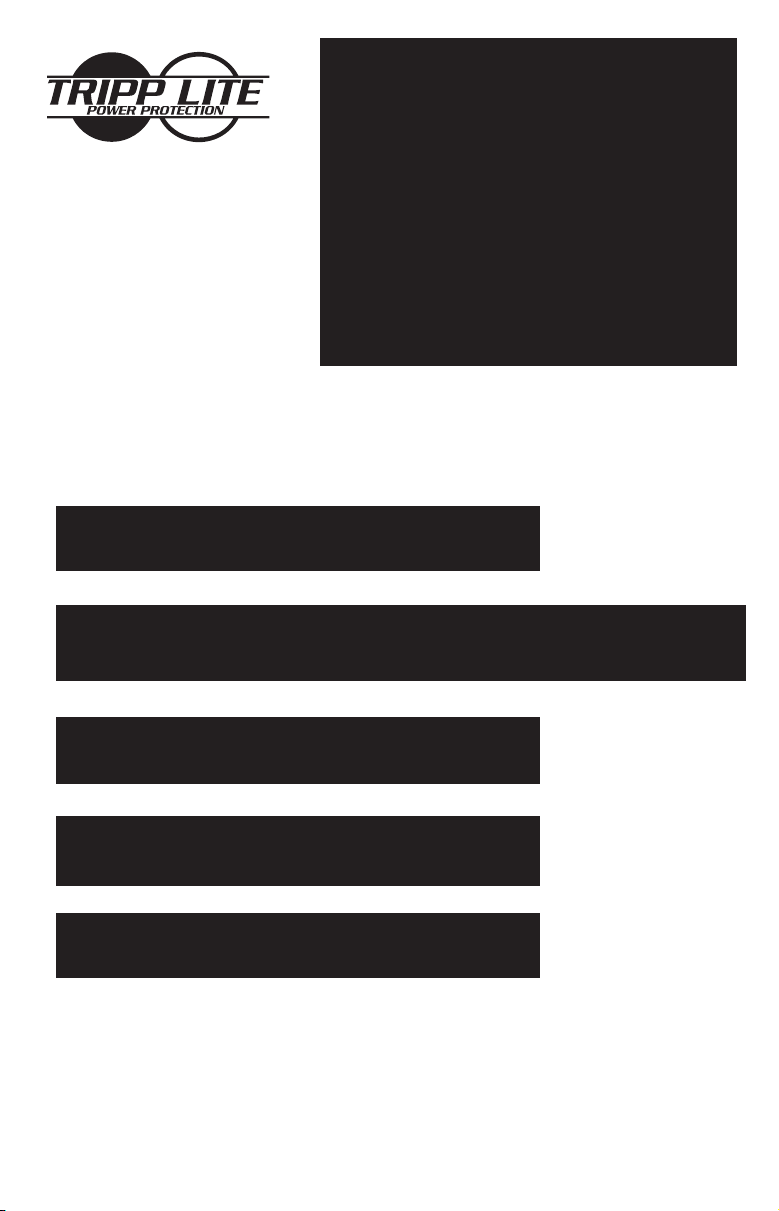
Owner's Manual
INTERNET
1111 W. 35th Street
Chicago, IL 60609 USA
Customer Support: (773) 869-1234
www.tripplite.com
Standby UPS Systems (120V)
Safety: p. 2
OFFICE
ESPAÑOL: p. 7
FRANÇAIS: p. 12
PORTUGUESÊ: p.17
™
Quick Installation: p. 3
Basic Operation: p. 4 - 5
Storage & Service: p. 5
Specifications: p. 6
Warranty & Insurance: p. 6
Copyright ©1999 Tripp Lite. All rights reserved. Internet Office™ is a trademark of Tripp Lite.
1
Page 2
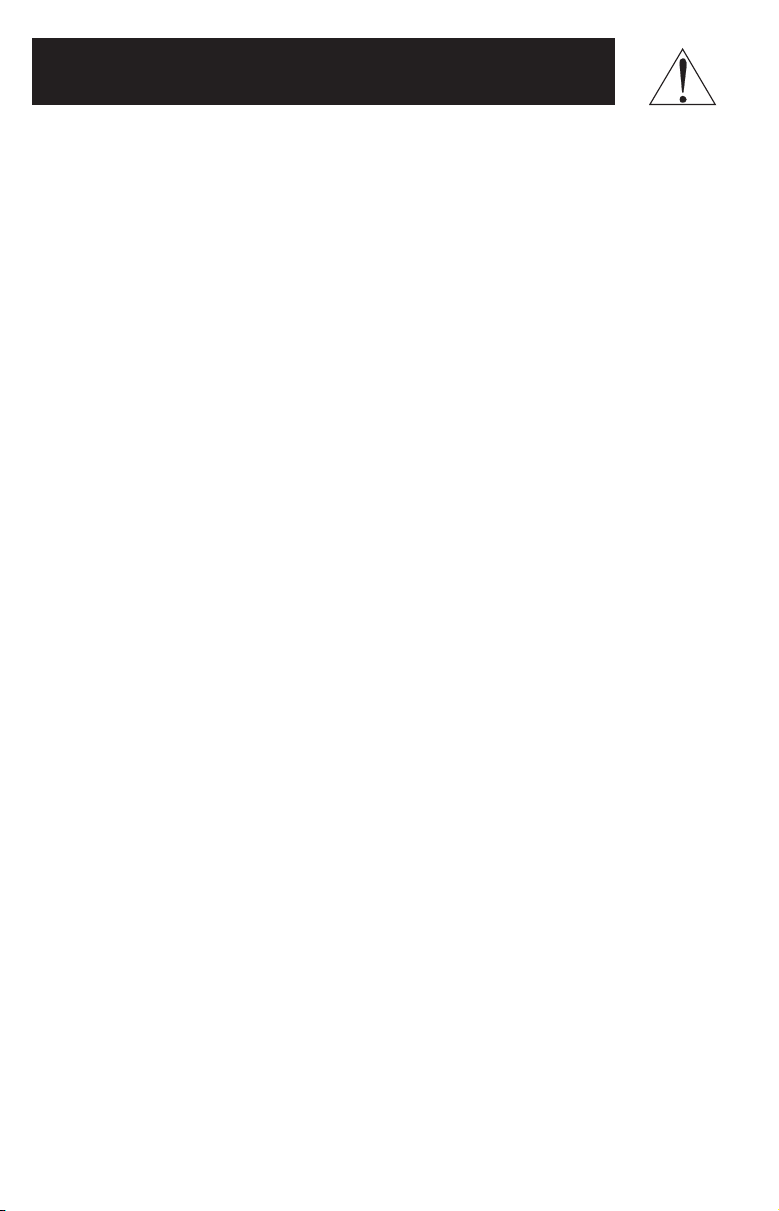
Safety
This manual contains important instructions and warnings that should be
followed during the installation, operation and storage of all Tripp Lite UPS
Systems.
UPS Location Warnings
• Install your UPS indoors, away from excess moisture or heat, dust or
direct sunlight.
• For best performance, keep the indoor temperature between 32° F and
104° F (between 0° C and 40° C).
• Leave adequate space around all sides of the UPS for proper ventilation.
UPS Connection Warnings
• Connect your UPS to a three-wire, grounded AC power outlet. Do not
remove or modify the ground pin of the UPS's plug.
• Do not use two-prong adapters with the UPS's plug. Do not plug your
UPS into itself; this will damage the UPS and void your warranty.
• If you are connecting your UPS to a motor-powered AC generator,
the generator must provide clean, filtered computer-grade output.
Equipment Connection Warnings
• Do not use Tripp Lite UPS Systems for life support applications in which
a malfunction or failure of a Tripp Lite UPS System could cause failure
or significantly alter the performance of a life-support device.
Battery Warnings
• Your UPS does not require routine maintenance. Do not open your UPS
for any reason. There are no user-serviceable parts inside.
• Battery replacement must be performed by qualified service personnel.
Because the batteries present a risk of electrical shock and burn from
high short-circuit current, observe proper precautions. Unplug and turn
off the UPS before performing battery replacement. Use tools with
insulated handles and replace the existing batteries with the same
number and type of new batteries (Sealed Lead-Acid). Do not open the
batteries. Do not short or bridge the battery terminals with any object.
• The UPS batteries are recyclable. Refer to local codes for disposal
requirements or call 1-800-SAV-LEAD (1-800-728-5323) for complete
recycling information. Do not dispose of the batteries in a fire.
• Do not attempt to add external batteries.
2
Page 3
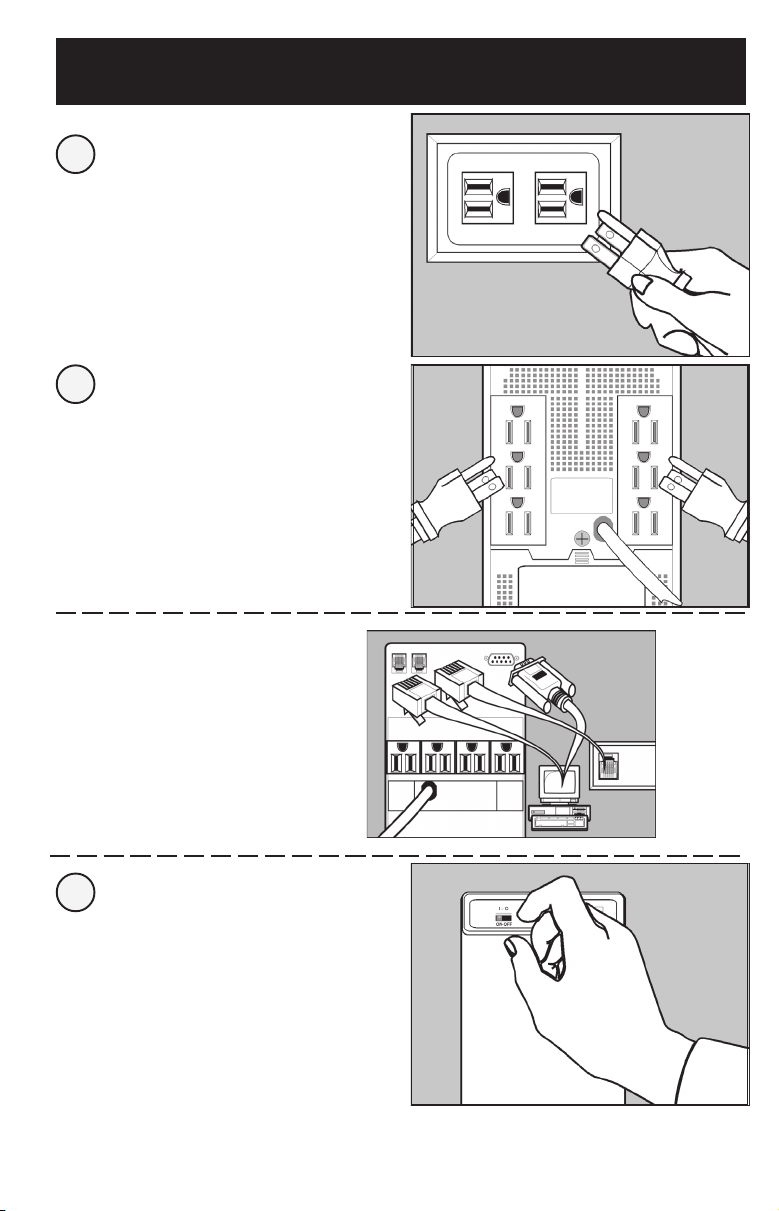
Quick Installation
Plug your UPS into an
1
electrical outlet.
Plug your computer,
2
monitor and external
modem into batterysupported outlets.
Plug other equipment
into surge-only outlets
of your UPS.*
Optional (All models)**
Using telephone cords, connect your
wall jack to the UPS jack marked
“LINE” (or “IN”). Connect your
equipment to UPS jack marked
“EQUIP” (or “OUT”).
Optional (Select models)**
Using Tripp Lite cable (if supplied),
connect the DB9 port of your
computer to the DB9 port of your
UPS. Load software (if supplied) and
run installation program appropriate
to your operating system.
Turn your UPS's power
3
switch ON.
* Identified on the back of your UPS. Your UPS is designed to support only computer equipment. You will overload your
UPS if you connect household appliances, laser printers or surge suppressors to the battery-supported outlets. **Phone line
and DB9 port connections are optional. Your UPS will function properly without these connections. Make sure the equipment
you connect to the UPS’s telephone jacks is also protected against damaging surges on the AC line.
3
Page 4
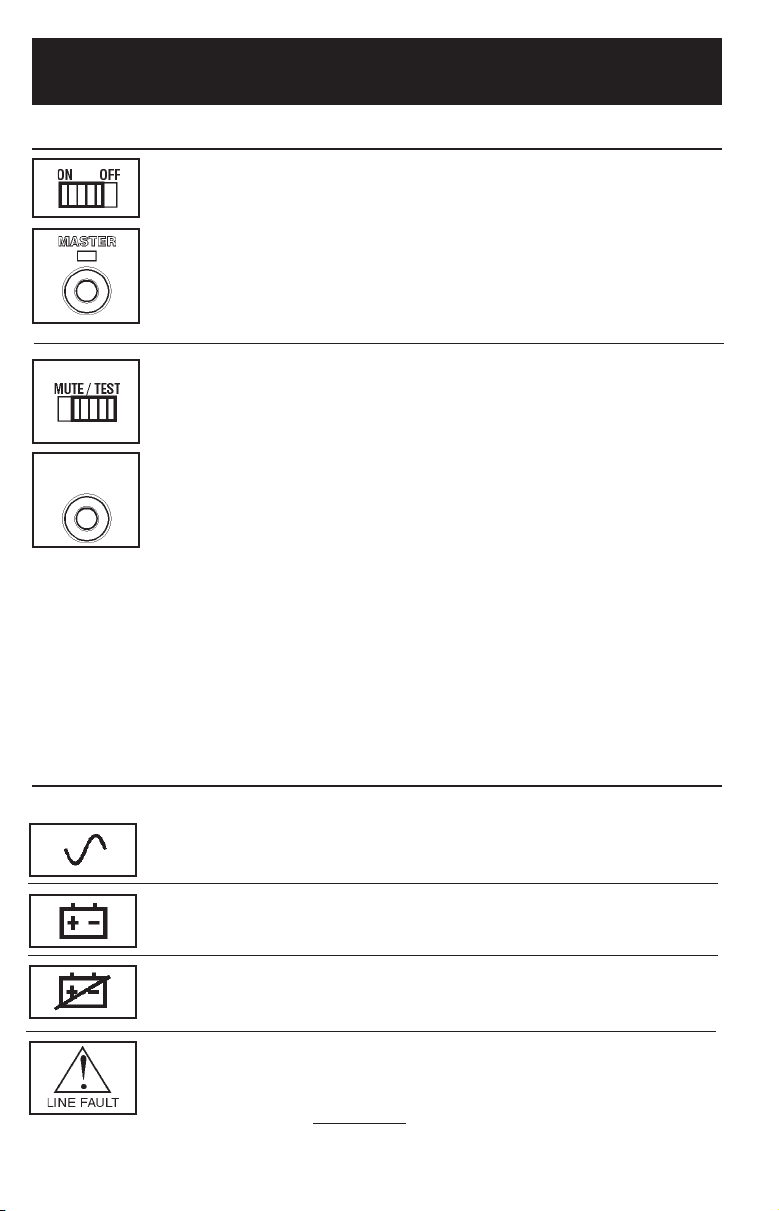
Basic Operation
Switches
With your UPS plugged in, turn the UPS ON (using “ON-OFF” or
“MASTER” switch) to supply AC power to your connected equip-
ment. Select models feature individual front panel switches. Turn
these ON after turning ON the Master Switch to control power to
individual outlets.
Note: All UPS models allow you to "cold start" them and use them as stand-alone power
sources when utility power is not present. To "cold start" your UPS, first turn your UPS
ON (using "ON-OFF" or "MASTER" switch, depending on model). Then, using the Test
switch, either move it to the left or press and hold momentarily and release.
Use this switch to do two things:
Silence the blackout alarm
Move this switch to the left and release it or press momentarily.
(Normally, removing some of the load will silence the alarm.) Note:
SELF TEST
ALARM
SILENCE
When the battery is nearly depleted the alarm resumes (and cannot
be silenced) to alert you to immediately shut down connected
equipment.
Test your UPS's battery charge
Leave your connected equipment ON. With your UPS plugged in
and turned ON, move this switch to the left or press momentarily;
hold it there for 2 seconds and release it. The UPS will momentarily switch to battery to test its charge. If the UPS alarm sounds
or the properly-sized load is not supported, let your UPS charge its
batteries for 12 hours and repeat the test. If alarm still sounds,
contact Tripp Lite for service. CAUTION: Do not unplug your UPS
to test its batteries. This will remove safe electrical grounding and
may introduce a damaging surge into your network connections.
Indicator Lights
All Indicator Light descriptions apply when the UPS is plugged into a wall outlet and turned ON.
This green light will turn ON whenever your UPS is plugged in and
receiving normal AC line power.
This red light will turn ON when your UPS is providing your
equipment with battery power.
This yellow light will turn ON when the UPS battery is less than
fully charged. If it stays on continuously, contact Tripp Lite for
service.
This red light will turn ON when the UPS detects a wiring fault in
your wall outlet (reversed phases, missing ground, etc.) Have an
electrician fix the fault immediately. Your UPS will identify the
Available on
select models
4
presence of most (
but not all) wiring faults.
Page 5
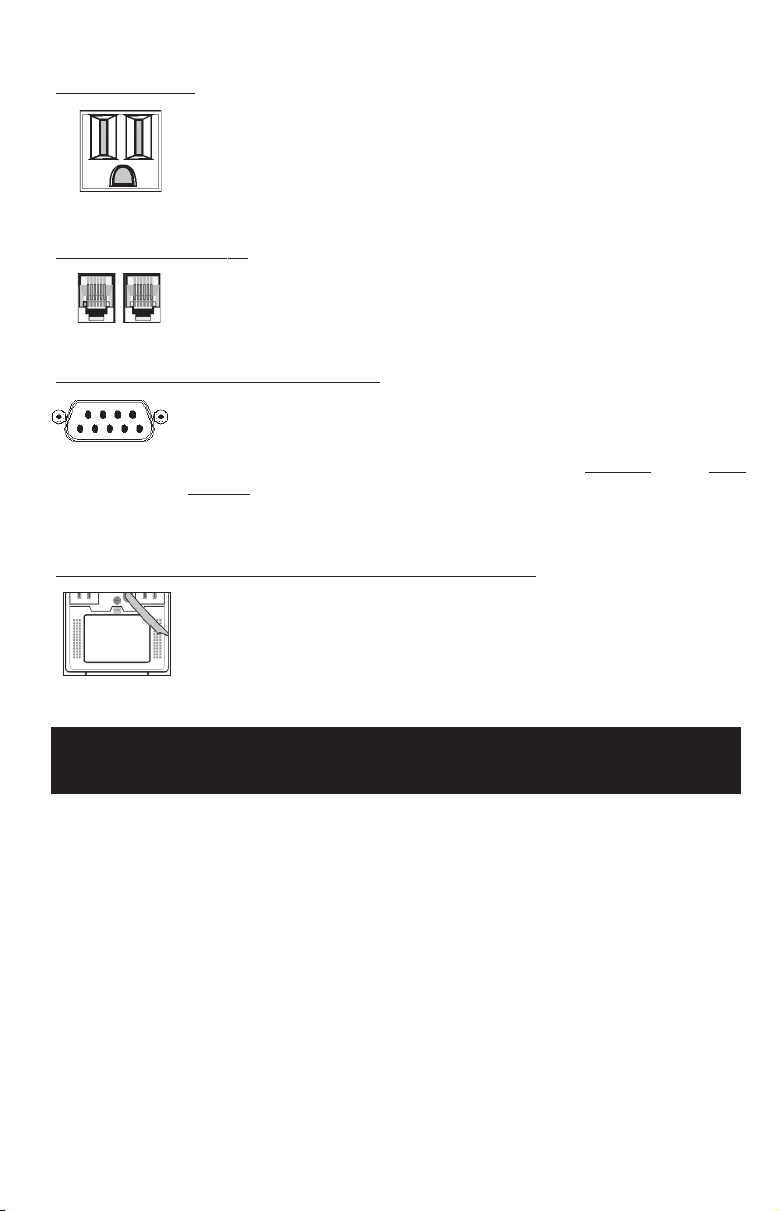
Other UPS Features
AC Receptacles
All receptacles provide your connected equipment with AC line
power during normal operation and protect your equipment
against damaging surges and line noise. In addition, batterysupported receptacles (identified on the back of your UPS) will
supply battery power during blackouts and brownouts.
RJ11 Telephone Jacks
These jacks protect your equipment against telephone line
surges. Connecting your equipment to these jacks is optional.
Your UPS will still work properly without this connection.
DB9 Port (Available on select models)
The DB9 port connects your UPS to any workstation or server.
Use with Tripp Lite software and cabling to automatically save
open files and shut down equipment during a blackout. This port
sends contact-closure signals to indicate
battery status. It also receives a shut down signal from the
connected computer to conserve the UPS battery charge. Contact
Tripp Lite Customer Support for more information.
Battery Replacement Door (Available on select models)
Under normal conditions, the original battery in your UPS will
last several years. Battery replacement should be performed only
by qualified service personnel. Refer to “Battery Warnings” in
the Safety section on page 2.
line-fail and low-
Storage & Service
Storage
First turn your UPS OFF and disconnect its power cord from the wall outlet. Then
disconnect all equipment to avoid battery drain. If you plan to store your UPS for
an extended period of time, fully recharge the UPS batteries once every
three months by plugging the UPS into a live AC outlet, turning the Power
Switch ON and letting the UPS charge for 4-6 hours. If you leave your UPS
batteries discharged for an extended period of time, they will suffer a permanent
loss of capacity.
Service
If returning your UPS to Tripp Lite, please carefully pack the UPS using the
ORIGINAL PACKING MATERIAL that came with the unit. Enclose a letter
describing the symptoms of the problem. If the UPS is within the 2 year
warranty period, enclose a copy of your sales receipt.
5
Page 6
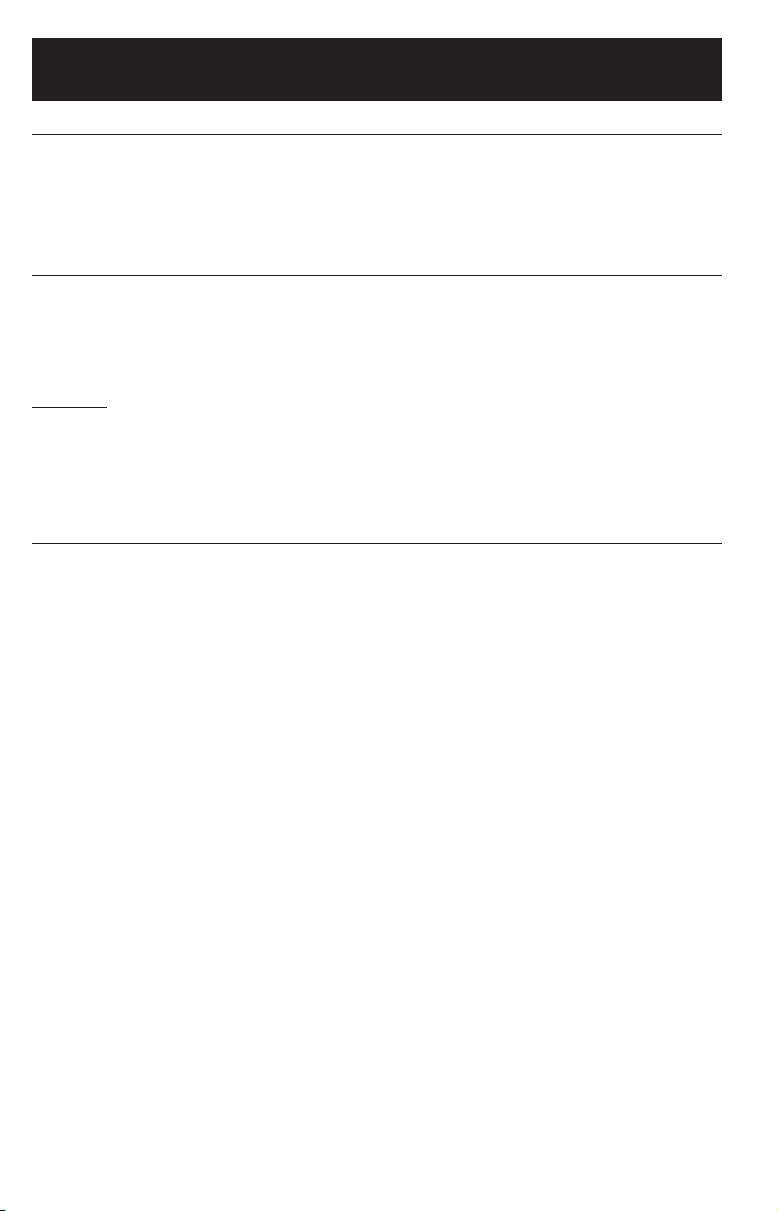
Specifications
Internet Office 500LP Internet Office 500
Output Capacity (VA/Watts): 500/300 500/280
Battery Runtime (Half Load/Full Load) Minutes: 17/6 17/5
Typical Runtime (Desktop PC/15 in. monitor) Minutes: 30 30
Battery Recharge Rate: 2-4 hrs. 2-4 hrs.
Approvals: UL, cUL UL, cUL
Modem/Fax Protection (starts at 260V): 1 line 2 line
Internet Office 700
Output Capacity (VA/Watts): 700/425
Battery Runtime (Half Load/Full Load) Minutes: 17/5
Typical Runtime (Desktop PC/15 in. monitor) Minutes: 45
Battery Recharge Rate: 2-4 hrs.
Approvals: UL, cUL
Modem/Fax Protection (starts at 260V): 2 line
ALL MODELS:
Input Voltage/Frequency (120V/60 Hz); On Line Input Voltage Range (101 - 145 volts); On Battery Output Voltage Range (120V +/- 5%);
Output Waveform Line Mode (filtered sine wave); Output Waveform Battery Mode (PWM sine wave); AC Surge Suppression (exceeds
IEEE 587 Cat. A & B standards); AC Noise Attenuation (>40 dB); AC Protection Modes (H to N, H to G, N to G).
FCC Part 68 Notice (U.S. only)
If your Fax Modem Protector causes harm to the telephone network, the Telephone Company may temporarily discontinue your service.
If possible, they will notify you in advance. If advance notice isn’t practical, you will be notified as soon as possible. You will be advised
of your right to file a complaint with the FCC. Your telephone company may make changes in its facilities, equipment, operations, or
procedures that could affect the proper operation of your equipment. If it does, you will be given advance notice to give you an opportunity
to maintain uninterrupted service. If you experience trouble with this equipment, Fax Modem Protector, please contact the Manager
of Technical Support; Tripp Lite; 1111 W. 35th Street, Chicago, Illinois 60609; Phone: (773) 869-1234, for repair/warranty information.
The telephone company may ask you to disconnect this equipment from the network until the problem has been corrected or you are
sure the equipment is not malfunctioning. There are no repairs that can be made by the customer to the Fax Modem Protector. This
equipment may not be used on coin service provided by the telephone company. Connection to party lines is subject to state tariffs.
(Contact your state public utility commission or corporation commission for information.)
6
Page 7

Seguridad
Este manual de operación contiene instrucciones y advertencias importantes que deben
seguirse durante la instalación, operación y almacenamiento del sistema UPS
Tripp Lite.
Advertencias Sobre la Ubicación del Sistema UPS
• Instale este sistema UPS bajo techo, en un lugar sin humedad o calor
excesivo y sin polvo o luz solar directa.
• Para obtener mejores resultados, mantenga la temperatura ambiental entre 32°
F y 104° F (entre 0° C y 40° C).
• Permita suficiente espacio alrededor de esta unidad para facilitar la ventilación
apropiada de la misma.
Advertencias Sobre la Conexión del Sistema UPS
• Conecte este sistema UPS a una toma de corriente de CA con conexión a
tierra de tres alambres. No remueva o modifique la conexión a tierra del
enchufe del sistema UPS.
• No conecte adaptadores de dos alambres al enchufe de este sistema UPS.
No conecte el enchufe del sistema UPS a sus propios receptáculos; esto
dañará la unidad y anulará su garantía.
• Si usted desea conectar este sistema UPS a un generador del CA
motorizado, asegúrese que dicho generador proporcione energía de
salida limpia y filtrada.
Advertencias Sobre la Conexión de Equipos
• No use sistemas UPS Tripp Lite en aplicaciones de soporte de la vida humana
donde el una falla en la operación del sistema UPS Tripp Lite podría causar
fallas o alterar significativamente el funcionamiento de un dispositivo de
soporte de la vida humana.
Advertencias Sobre la Batería
• Este sistema UPS no requiere mantenimiento rutinario. No abra el sistema
UPS bajo ninguna circumstancia. No hay partes que puedan ser reparadas
por el usuario dentro de esta unidad.
• El reemplazo de la batería debe ser realizado por personal técnico
capacitado. Deben obervarse todas las precauciones apropiadas ya que las
baterías presentan riesgos de choques eléctricos y quemaduras por la alta
corriente de cortocircuito. Apague y desenchufe el sistema UPS antes de
realizar el reemplazo de la batería. Use herramientas con asas aisladas y
reemplace las baterías del sistema UPS con el mismo número y tipo de
baterías nuevas (Selladas de Plomo y Acido). No abra las baterías. No cort
o conecte las teminales de la batería con ningún objeto.
• Las baterías de este sistema UPS son reciclables. Refiérase al código local de
requisitos para la disposición de baterías. No use fuego para disponer de las
baterías.
• No intente agregar baterías externas.
7
Page 8
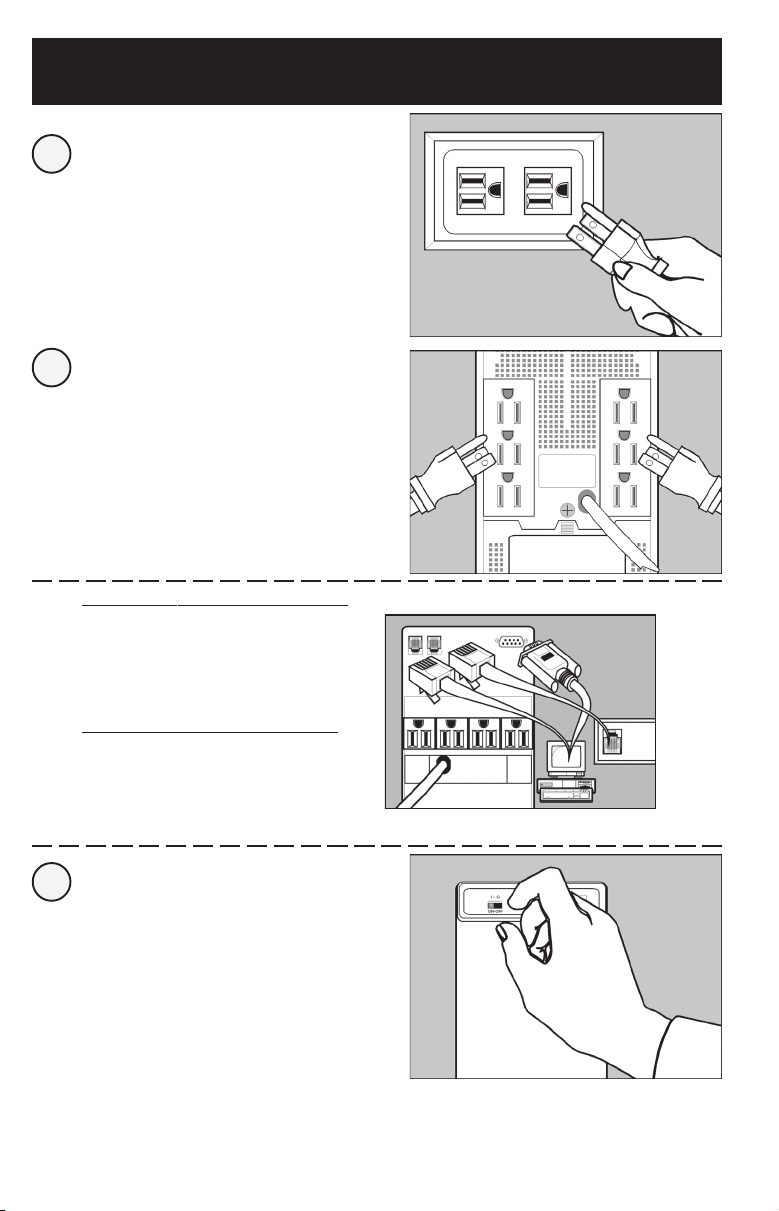
Instalación Inmediata
Conecte el sistema UPS a
1
una toma de corriente.
Conecte su computadora,
2
monitor y módem externo
a los receptáculos con
energía de respaldo.
Conecte otros equipos a
los receptáculos del
sistema UPS con
supresor de picos
solamente.*
Opcional (Todos los modelos)**
Utilizando cables telefónicos, conecte el
contacto del sistema UPS rotulado “LINE”
(línea) o “IN” (entrada) al contacto telefónico
en la pared. Conecte el equipo que desea
proteger al contacto del sistema UPS
rotulado “EQUIP” (equipo) o “OUT” (salida).
Opcional (Modelos selectos)**
Utilizando el cable Tripp Lite (si es
suministrado), conecte el puerto DB9 de su
computadora al puerto DB9 del sistema UPS.
Instale el software (si es suministrado)
ejecutando el programa de instalación
apropiado para su sistema operativo.
Encienda el sistema UPS
3
(“ON”).
*Identificados en la parte posterior del sistema UPS. Este sistema UPS ha sido diseñado para respaldar equipos de
computación. Usted sobrecargará el sistema UPS si conecta dispositivos electrodomésticos, impresoras láser o supresores de
picos a los receptáculos con energía de respaldo. ** Las conexiones telefónicas y de puertos DB9 son opcionales. El sistema
UPS funcionará adecuadamente sin estas conexiones. Asegúrese que el equipo conectado a los contactos telefónicos del
sistema UPS también estén protegidos contra peligrosos picos eléctricos en la línea de CA.
8
Page 9

Operación Básica
Interruptores
Una vez que el sistema UPS esté conectado a la línea de CA, encienda
el sistema UPS para suministrar energía de CA a los equipos conectados.
Algunos modelos incluyen interruptores individuales ubicados en el
panel frontal del sistema UPS. Estos deben encenderse (“ON”) después
de encender (“ON”) el interruptor maestro (“MASTER”) para controlar
individualmente la energía suministrada por los receptáculos.
Nota: Todos los modelos de sistemas UPS tienen la capacidad para “arranque en frío”
y ser usados como fuentes autónomas de energía cuando no está presente la corriente
eléctrica. Para “arrancar en frío” su sistema UPS, primero enciéndalo “ON” (por medio
del interruptor principal “ON-OFF” o “MASTER”). Mueva hacia la izquierda u oprima
el interruptor “TEST” (Prueba); sosténgalo momentáneamente y suéltelo.
Use este interruptor momentáneo para dos cosas:
Silenciador de Alarma
Deslice este interruptor hacia la izquierda y suéltelo. Normalmente, el
desconectar parte de la carga silenciará la alarma. Importante: Cuando
SELF TEST
ALARM
SILENCE
la batería esté muy desgastada, la alarma sonará nuevamente (y no
prodrá ser silenciada) para indicarle que todos los equipos conectados
deben ser apagados inmediatamente.
Prueba de la Carga de la Batería
Encienda los equipos conectados. Con el sistema UPS encendido y
conectado a la línea de CA, deslice este interruptor hacia la izquierda;
presiónelo durante 2 segundos y suéltelo. El sistema UPS pasará
momentáneamente a batería para probar su carga. Si la alarma suena o
el Sistema UPS no respalda la carga total recomendada, permita que el
Sistema UPS cargue las baterías por 12 horas y repita la prueba. Si la
alarma suena nuevamente comuníquese con Tripp Lite para recibir
información acerca del centro de servicio más cercano a usted.
PRECAUCION: No desenchufe el sistema UPS para probar sus baterías.
Esto eliminará la conexión a tierra y puede introducir picos eléctricos
perjudiciales a las conexiones de su red.
Luces Indicadoras
Todas las descripciones de la Luces Indicadoras son efectivas mientras el Sistema UPS está
conectado a una línea viva de CA y haya sido encendido (ON).
Esta luz verde se iluminará mientras el sistema UPS esté conectado y
recibiendo energía normal de CA.
Esta luz roja se iluminará mientras el sistema UPS esté suministrando
energía de batería a sus equipos.
Esta luz amarilla se iluminará cuando la batería del sistema UPS no esté
totalmente cargada. Si esta luz permaneciera encendida continuamente,
comuníquese con Tripp Lite para obtener información acerca del centro
de servicio más cercano a usted.
Esta luz roja se iluminará cuando el sistema UPS detecte una falla en la
instalación del contacto de energía de CA de su edificio (fases invertidas,
ausencia de conexión a tierra, etc.). Un técnico electricista capacitado
Disponible en
modelos selectos
debe corregir esta falla inmediatamente. El sistema UPS detectará la
mayoría de, pero no todas, las fallas.
9
Page 10
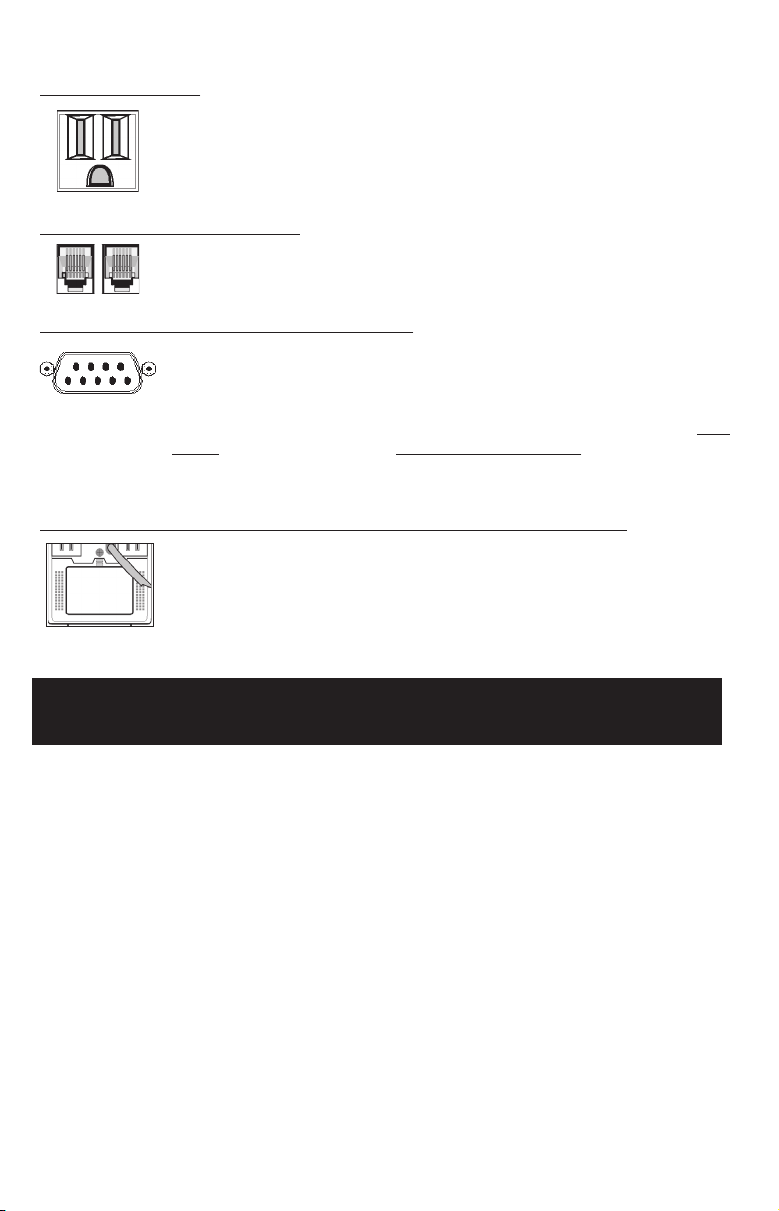
Otras Características del Sistema UPS
Receptáculos de CA
Todos los receptáculos proveen energía de CA durante condiciones
normales de operación y protegen sus equipos contra picos y ruidos de
línea. Además, los receptáculos con energía de respaldo (identificados
en la parte posterior del sistema UPS) suministrarán energía de
batería durante apagones y caídas de voltaje.
Contactos Telefónicos Tipo RJ11
Estos contactos protegen sus equipos contra picos en las líneas
telefónicas. La conexión de sus equipos a estos contactos es opcional.
El sistema UPS funcionará adecuadamente aún sin esta conexión.
Puerto DB9 (Disponibles en modelos selectos)
El puerto DB9 conecta su sistema UPS a cualquier estación de trabajo
o servidor de archivos. Utilice este puerto con el software y el
cableado de Tripp Lite para salvar automáticamente sus archivos
activos y cerrar su sistema de computación durante un apagón. Este
puerto envía señales a los puertos secundarios para indicar una falla
de CA (line-fail) o cuando la batería está desgastada (low-battery). Este
puerto también recibe una señal de cierre desde una computadora
conectada para conservar la carga de la batería del sistema UPS.
Puerta Para el Reemplazo de la Batería (Disponibles en modelos selectos)
Bajo condiciones normales, la batería original incluida con el sistema
UPS durará varios años. El reemplazo de la batería debe ser realizado
solamente por personal técnico capacitado. Refiérase a la sección
“Advertencias Sobre la Batería” en la página 7.
Almacenamiento y Servicio
Almacenamiento
Primero apague el sistema UPS y desconecte su cable de la línea de CA. Después
desconecte todos sus equipos para evitar el desgaste de la batería. Si usted necesita
almacenar su sistema UPS por un periodo extendido de tiempo, recargue totalmente
las baterías una vez cada tres meses encendiendo y conectando el sistema UPS a una
línea activa de CA, y permitiendo que el sistema UPS cargue sus baterías por 4-6 horas.
Si usted mantiene las baterías descargadas por un periodo extendido de tiempo, éstas
sufrirán la pérdida permanente de capacidad de recarga.
Servicio
Si usted necesita enviar el sistema UPS al centro de servicio de Tripp Lite, empáquelo
cuidadosamente usando el MATERIAL ORIGINAL DE EMPAQUE incluido con la unidad.
Adjunte una carta describiendo los síntomas del problema. Si la unidad está dentro del
periodo de garantía de 2 años adjunte una copia de su factura original.
10
Page 11

Específicaciones Técnicas
Internet Office 500LP Internet Office 500
Capacidad de Salida (VA/Watts): 500/300 500/280
Tiempo de Respaldo (Media Carga/Plena Carga) Minutos: 17/6 17/5
Tiempo de Respaldo Típico (Computadora y Monitor
de 15 pulgadas) Minutos: 30 30
Tiempo de Recarga de la Batería: 2-4 hrs. 2-4 hrs.
Certificaciones: UL, cUL UL, cUL
Protección para módem/fax (comienza a 260 V): 1 línea 2 líneas
Internet Office 700
Capacidad de Salida (VA/Watts): 700/425
Tiempo de Respaldo (Media Carga/Plena Carga) Minutos: 17/5
Tiempo de Respaldo Típico (Computadora y Monitor
de 15 pulgadas) Minutos: 45
Tiempo de Recarga de la Batería: 2-4 hrs.
Certificaciones: UL, cUL
Protección para módem/fax (comienza a 260 V): 2 líneas
TODOS LOS MODELOS:
Voltaje/Frecuencia de Entrada: (120V/60 Hz); Voltaje de Entrada en Línea: (101 a 145 voltios); Voltaje de Salida en Batería: (120
voltios +/- 5%); Onda de Salida en Línea: (senoidal filtrada); Onda de Salida en Batería: (Modulada en Ancho de Pulso); Supresión
de Picos de CA: (excede las normas IEEE 687 Categorías A y B); Atenuación de Ruidos de CA: (Positivo a Neutro, Positivo a Tierra,
Neutro a Tierra).
11
Page 12
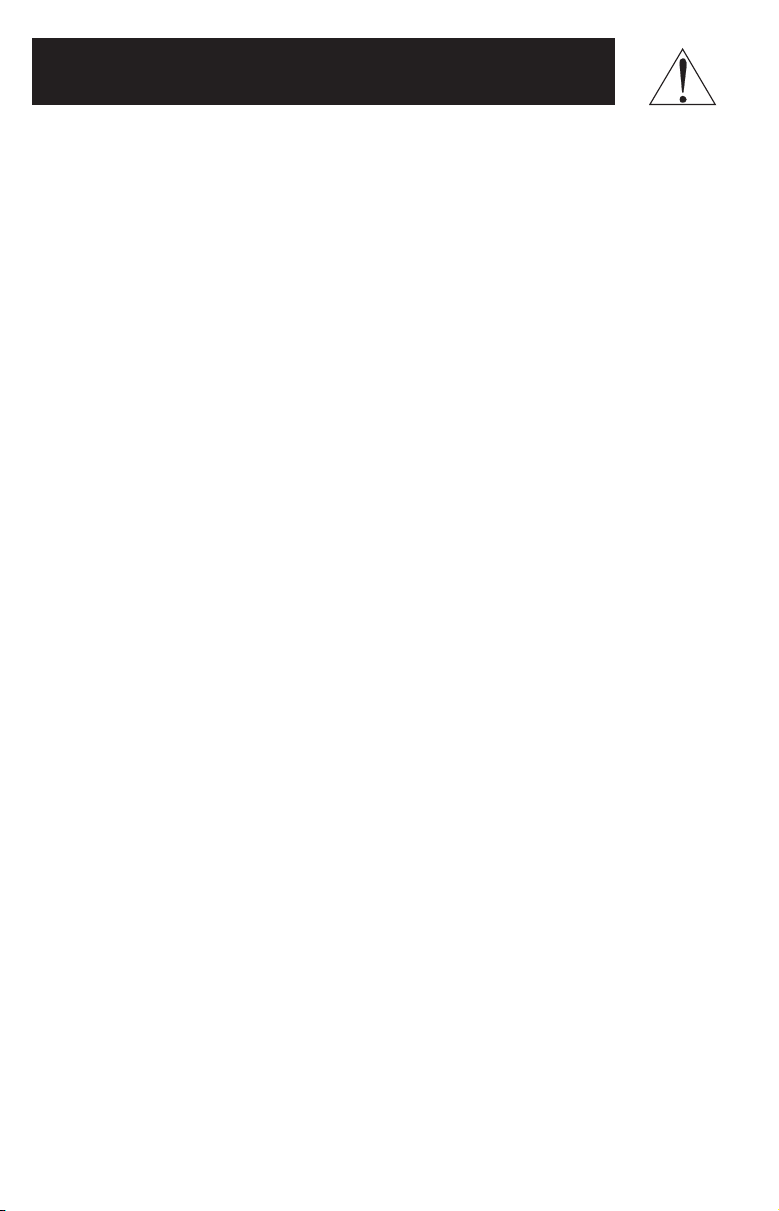
Sûreté
Ce manuel contient des instructions et des avertissements importantes pour
l’installation, l’opération et l’emmagasinage de tout système d’onduleur Tripp Lite.
Avertissements du Placement du Système d’Onduleur
• Installez le système d’onduleur en dehors, loin d’humidité, de chaleur,
de poussière et de lumière de soleil directe.
• Pour la meilleure performance, maintenez la température en dehors entre
0° C et 40° C (32° F et 104° F).
• Garder plein d’espace autour du système d’onduleur pour maintenir la
ventilation convenable.
Avertissements de la Connexion du Système d’Onduleur
• Brachez votre système d’onduleur à une prise d’alimentation c.a. de trois fils
et mise à terre. N’ôtez pas et ne modifiez pas le fil de terre du prise du
système d’onduleur.
• N’utilisez pas les adaptateurs de deux fils pour le prise du système d’onduleur.
Ne branchez pas le système d’onduleur à soi-même; cela endommagera le
système d’onduleur et nullifiera votre garantie.
• Si vous branchez votre système d’onduleur à une gazogène motorizée, celui-ci
doit fournir une propre alimentation de sortie filtrée convenable aux
ordinateurs.
Avertissements de la Connexion d’Equipement
• N’utilisez pas les systèmes d’onduleur Tripp Lite avec les applications de
support-vie, où un défaut du système d’onduleur peut causer un défaut de,
ou peut modifier la performance de, l’équipement de support-vie.
Avertissements de la Batterie
• Votre système d’onduleur n’exige pas d’entretien routine. N’ouvrez pas votre
système d’onduleur pour n’importe raison. Il n’y a pas de parties serviceables
par l’utilisateur.
• Le remplacement de la batterie doit être fait par un personnage de service
qualifié. Puisque les batteries présentent un risque de choc éléctrique et de
brûlure du courant de court-circuit, observez les precautions propres. Arrêtez
et débranchez le système d’onduleur avant de remplacer les batteries. Utilisez
des outils insulés et remplacez les batteries avec des batteries du même
nombre et du même type (Plomb et Acide Fermé). N’ouvrez pas les batteries.
Ne courtez pas et ne créez pas un pont aux terminales de la batterie avec
aucun objet.
• Les batteries du système d’onduleur sont recyclable. Vous référez aux codes
locaux pour les exigences de déstruction ou téléphonez à 1-800-SAV-LEAD
(1-800-728-5323) pour les informations complètes. Ne disposez pas des
batteries en feu.
• N’essayez pas d’ajouter des batteries externes.
12
Page 13

Installation Rapide
Branchez votre système
1
d’onduleur à une prise
éléctrique.
Branchez votre ordinateur,
2
moniteur et modem
extérieur aux prises de
l’UPS avec secours par
batterie. Branchez les
autres équipements aux
prises de l’UPS avec
suppression de
surtensions seulement.*
Facultatif (Tous les modèles)**
Utilisant les cordons téléphoniques,
connectez votre prise murale à la prise
de l’UPS marqué “LINE” («LIGNE») [ou
“IN” («ENTREE»)]. Connectez votre
équipement à la prise de l’UPS marqué
“EQUIP” («EQUIPEMENT») [ou “OUT”
(«SORTIE»)].
Facultatif (Certains modèles)**
Utilisant le cablâge de Tripp Lite (si
fournit), connectez le port DB9 de votre
ordinateur au port de l’UPS. Montez
le logiciel (si fournit) et exploitez
le programme d’installation à propos
de votre système d’exploitation.
Allumez l’interrupteur
3
principale de votre
système d’onduleur
[mettez-le à «ON»
(Marche)].
*Identifiées à l ’arrière de l’UPS. Votre UPS peut supporter du matériel informatique seulement. Vous surchargerez votre
UPS si vous connectiez les appareils domestiques, les imprimantes à laser ou les suppresseurs de surtensions aux prises
de l’UPS avec secours par batterie. **Les connexions d’une ligne téléphonique et d’une port DB9 sont facultatifs. Votre
UPS fonnctionnera proprement sans ces connexions. Soyez sûr que l’équipement connecté aux plots téléphoniques est
aussi protégés à la ligne c.a. contre les surtensions endommageants.
13
Page 14

Opération de Base
Interrupteurs
Quand votre UPS est branché à une prise murale c.a., allumez l’UPS pour
fournir l’alimentation c.a. à l’equipement connecté. Certains modèles
offrent des interrupteurs individus à l ’avant de l’unité. Allumez-les après
avoir allumer l’interrupteur principale pour contrôler l’alimentation aux
prises individues.
Note: Tous les modèles d’UPS vous permettent de les “démarrer à froid” et de les utiliser
comme sources d’alimentation autonome lorsque l’alimentation générale n’est pas
présente. Pour “démarrer à froid” votre UPS, mettez-le en marche en premier (en utilisant
l’interrupteur de votre UPS soit sur “ON-OFF”, soit sur “MASTER”). En utilisant ensuite
l’interrupteur “TEST”, positionnez-le sur la gauche ou appuyez dessus; retenez-le
momentanément puis relachez-le.
Utilisez cet interrupteur momentané afin d’effectuer ces deux
opérations:
Amortir l’alarme de coupure de courant/panne d’électricité
Bougez cet interrupteur à la gauche et le lâchez.
SELF TEST
ALARM
SILENCE
de la charge va faire taire l’alarme. Notez: L’alarme reprendra (et ne
peut pas être amorti) quand la batterie est presque déchargée, pour que
vous soyez alerté d’arrêter votre équipement tout de suite.
Contrôler/Tester la charge de la batterie
Laisser votre équipement marcher. Quand votre système d’onduleur est
branché à la ligne c.a. et mise en marche, bougez cet interrupteur à la
gauche; y tenez pendant 2 seconds avant de le lâchez. Le système
d’onduleur changera à batterie pour tester sa charge.
retentit ou la charge convenablement établie n’est pas supportée,
laissez votre UPS charger ses batteries pendant 12 heures et répétez
Si l’alarme sonore encore, contactez Tripp Lite pour du service.
le test.
AVERTISSEMENT: Ne débranchez pas le système d’onduleur pour
tester ses batteries. Cela enlevera la terre éléctrique sûre, et peut
introduire une surtension endommageante aux connexions de réseau.
Normalement, l’allègement
Si l’alarme de l’UPS
Indicateurs Lumineux
Toutes descriptions sur l’indicateur lumineux s’appliquent lorsque votre UPS est connecté à la
prise murale et sur la position "ON" (MARCHE).
Ce DEL vert s’allumera quand votre système d’onduleur est branché à
une ligne c.a. et reçoit l’alimentation c.a. normale.
Ce DEL rouge s’allumera quand votre système d’onduleur fournit votre
équipement d’alimentation par batterie.
Ce DEL jaune s’allumera quand la batterie du système d’onduleur n’a pas
une pleine charge. S’il est allumé constammant, contactez
Tripp Lite pour du service.
Cet indicateur rouge s’allumera quand l’UPS détecte un défaut de cablâge
à votre prise murale (les phases inversés, le terre manquant, etc.). Un
électricien qualifié doit s’occuper au problème immédiatement. Votre UPS
Disponible
à certains
modèles
14
identifiera la présence de la plupart de (mais pas tout) les défauts de
cablâge.
Page 15

Autres Caractéristiques du Système d’Onduleur
Prises C.A.
Tous les prises fournira votre équipement connecté avec l’alimentation
c.a. pendant l’opération normale et protégera votre équipement contre
les surtensions endommageantes et les parasites. En plus, les prises
avec secours par batterie (identifiées à l ’arrière de votre UPS) fourniront
l’alimentation par batterie pendant les coupures de courant et les
baisses de tension.
Plots Téléphoniques RJ11
Ces plots téléphoniques protègent votre équipement contre les surtensions
sur la ligne téléphonique. Branchant votre équipement à ces plots est
facutatif. Votre système d’onduleur fonnctionnera proprement sans
cette connexion.
Port DB9 (Disponibles à certains modèles)
Le port DB9 permit le connexion de votre UPS à n’importe station de
travail ou serveur. Utilisez-le avec le logiciel et le cablâge Tripp Lite pour
sauvegarder automatiquement les fichiers ouverts et pour arrêter votre
équipement pendant une coupure de courant. Ce port envoie les signals
au port secondaire pour indiquer un état de
low-battery (batterie déchargée). Ce port recoit également un
de
signal d’arrêt à partir d’un ordinateur connecté pour économiser
la charge de la batterie de l’UPS.
Tripp Lite pour plus d’informations.
Porte Commode du Remplacement de la Batterie (Disponibles à certains modèles)
En conditions normales, la batterie originaire durera pendant plusieurs
années. Le remplacement de la batterie doit être fait par les personnage
de service qualifiés seulement. Vous référez à la section «Avertissements
de la Batterie» sur
à la page 12.
line-fail (défaut de ligne) ou
Contactez l’Assistance Client de
Emmagasinage et Service
Emmagasinage
Premièrement éteindez votre système d’onduleur et débranchez son cordon
d’alimentation de la prise murale. Puis débranchez tout équipement pour éviter
la déchargement de la batterie. Si vous emmagasinerez votre système d’onduleur
pendant longtemps, rechargez complètement la batterie une fois tous les trois
mois par branchez le système d’onduleur à une prise murale de c.a., bougez
l’interrupteur principale à «ON» (Marche) et laissez-le charger pendant 4 à 6
heures. Si vous laissez les batteries déchargées pendant longtemps, elles
suffriront une manque permanent de capacité.
Service
Si vous retournez votre système d’onduleur à Tripp Lite, emballez soigneusement le
système d’onduleur en utilisant le MATÉRIEL D’EMBALLAGE ORIGINAIRE inclus avec
l’unité. Inclusez une lettre décrivant les symptomes du problème. Si le système
d’onduleur est reçu dans le période de la garantie de 2 ans, inclusez une copie de la
facture de vente.
15
Page 16

Caractéristiques
Internet Office 500LP Internet Office 500
Tension de Sortie (VA/Watts): 500/300 500/280
Temps Secours par Batterie (Pleine Charge/
Mi-Charge), Min.: 17/6 17/5
Temps Secours Type (PC avec Moniteur
de 15 po.), Min.: 30 30
Temps de Recharge de la Batterie: 2 à 4 heures 2 à 4 heures
Homologations: UL, cUL UL, cUL
Protection Modem/Fax (Commence à 260V): 1 ligne 2 ligne
Internet Office 700
Tension de Sortie (VA/Watts): 700/425
Temps Secours par Batterie (Pleine Charge/
Mi-Charge), Min.: 17/5
Temps Secours Type (PC avec Moniteur
de 15 po.), Min.: 45
Temps de Recharge de la Batterie: 2 à 4 heures
Homologations: UL, cUL
Protection Modem/Fax (Commence à 260V): 2 ligne
TOUS LES MODELES:
Tension/Fréquence d’Entrée (120V/60 Hz); Gamme de Tension d’Entrée quand En Ligne (101 à 145); Gamme de Tension
de Sortie quand sur Batterie (120V +/- 5%); Mode d’Onde de Sortie quand En Ligne (onde sinusoïdale filtrée); Mode d’Onde quand sur
Batterie (onde sinoïdale PWM); Suppression de Surtensions C.A. (excède les standards de IEEE 587 Catégories A
et B); Atténuation des Parasites C.A. (>40 dB); Modes de Protection C.A. (Ligne à Neutre, Ligne à Terre, Neutre à Terre).
16
Page 17
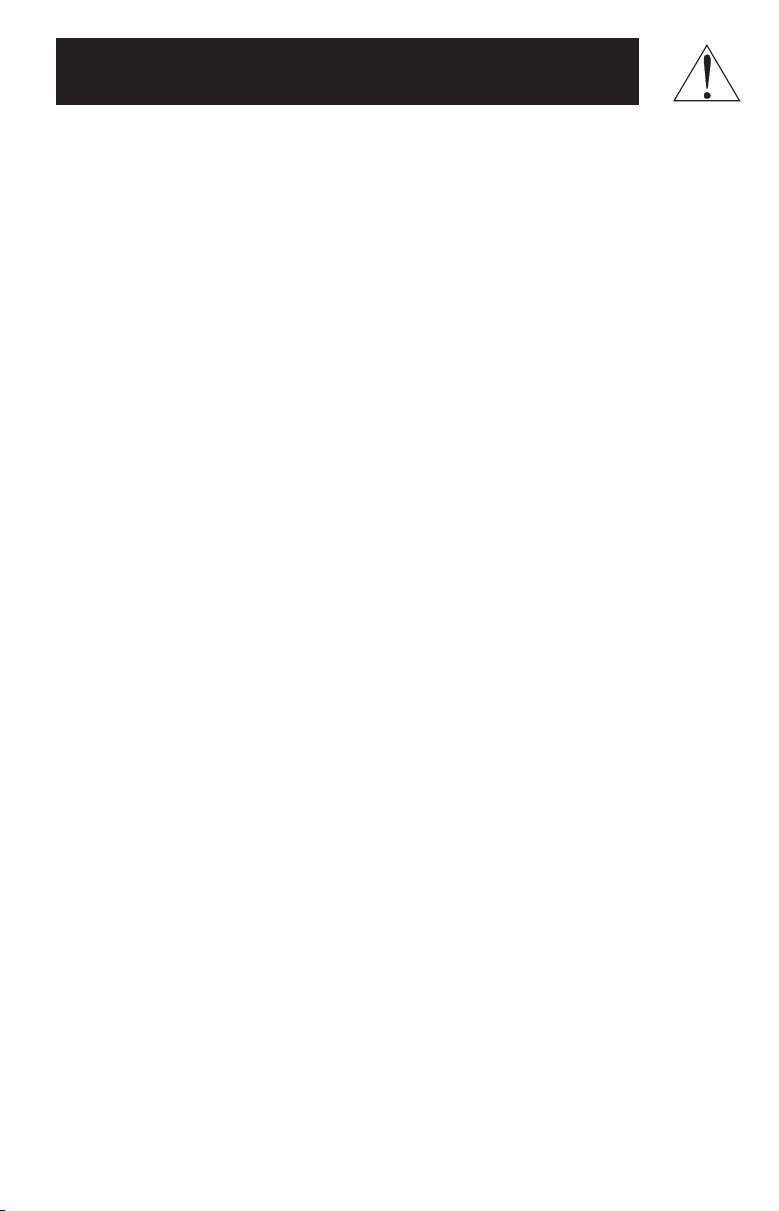
SEGURANÇA
O presente manual contém instruções importantes e advertências que devem ser seguidas
durante a instalação, utilização e arrumação de todos os sistemas UPS Tripp Lite.
Advertências Relativas à Instalação Do UPS
• Instale o seu sistema UPS no interior da sua habitação, afastado da humidade ou
de calor excessivos, da poeira ou da iluminação direta dos raios solares.
• A fim de obter o melhor desempenho do sistema, mantenha a temperatura ambiente
entre 32° F e 104° F (de 0° C a 40° C).
• Deixe suficientemente de espaço à roda do UPS para que este seja bem ventilado.
Advertências Relativas à Conexão Do UPS
• Conete o seu sistema UPS a uma tomada tripolar ligada à terra. Não retire nem
modifique o pino de terra da ficha UPS.
• Não utilize adaptadores de dois pinos com a ficha UPS. Não introduza a ficha do UPS
nos conetores do próprio sistema, pois isto danificaria o sistema e anularia a garantia.
• Se ligar o seu sistema UPS a um gerador de corrente alterna, este deve fornecer uma
alimentação limpa, filtrada e conforme ao nível de saída do seu computador.
Advertências Relativas à Conexão Do Equipamento
• Não utilize o sistema Tripp Lite UPS para alimentar sistemas de ressuscitamento,
pois, nestes casos, o mau funcionamento ou falha do Sistema UPS Tripp Lite
poderiam causar danos ou alterações importantes no funcionamento do dispositivo
de suporte vital.
Advertências Relativas à Bateria
• O seu sistema UPS não necessita de manutenção regular. Não abra o sistema seja
qual for o motivo. Dentro não existem elementos utilizáveis.
• A substituição da bateria deve ser feita por um técnico habilitado.
• Siga as precauções relativas à bateria, pois esta pode expô-lo a riscos de choque
eléctrico ou de queimadura provocados por curto-circuito de alta tensão. Desligue e
retire a ficha do UPS da tomada da instalação elétrica antes de proceder à substituição
da bateria. Utilize ferramentas de cabo isolado e substitua as baterias usadas por novas
baterias do mesmo tipo e da mesma referência (bateria de ácido e chumbo selada). Não
abra as baterias. Não curte-circuite nem ligue em ponte os terminais da bateria seja
qual for a razão.
• As baterias UPS são recicláveis. Refira-se aos códigos locais a fim de obter as
disposições necessárias. Não queime as baterias.
• Não tente acrescentar baterias externas.
17
Page 18

Instalação Rápida
Introduza a ficha do UPS
1
numa tomada de
electricidade.
Ligue o seu computador,
2
monitor e modem externo
às saídas auxiliares da
bateria. Ligue o resto do
seu equipamento
unicamente às tomadas do
sistema UPS protegidas
contra as sobretensões.*
Opções (existentes em todos os
modelos)**
Conete o cordão telefónico da sua instalação
à tomada do UPS denominada “LINE” (ou
“IN”). Conete o seu equipamento à tomada
do UPS denominada “EQUIP” (ou “OUT”).
Opções (existentes nos modelos
exclusivos)**
Ligue, por meio do cabo Tripp Lite (se incluído),
o terminal DB9 do seu computador ao
terminal DB9 existente no UPS. Instale
o software (se incluído) e processe o
programa de instalação apropriado ao
sistema de exploração existente no seu
computador.
Ajuste o interruptor do
3
UPS em posição ON.
* Identificadas na parte traseira do UPS. O sistema UPS que possui foi concebido unicamente para alimentar equipamento
informático. Ele será sobrecarregado se conetar aparelhos elétricos de uso doméstico, impressoras laser ou supressores das
variações da corrente às saídas auxiliares da bateria. ** A conexão da linha telefónica e do terminal DB9 é facultativa.
O sistema UPS funciona convenientemente sem estas conexões. Assegure-se de que o equipamento que coneta à tomada
telefónica também está protegido, a nível da linha da instalação elétrica, contra os danos causados pelas sobretensões.
18
Page 19

Funcionamento básico
Interruptores
Depois de ter instalado o sistema UPS, regule a alimentação do equipamento conetado
ao UPS em linha AC. Selecione os interruptores individuais situados no painel frontal.
Regule-os em posição ON depois de ter acionado o interruptor Principal que permite
comandar a alimentação da corrente às tomadas individuais.
Nota: Todos os modelos UPS dispõem de “ arranque a frio” e podem ser utilizados como fontes
de alimentação autónoma sempre que deixe de existir alimentação utilitária. Para “arrancar
a frio” o seu sistema UPS, comece por ligar o sistema (seja acionando o interruptor “ON-OFF”
em posição “ON”, seja ligando o interruptor “MASTER”). Em seguida, utilize o interruptor
“TEST”, deslocando-o para a esquerda ou carregando nele; mantenha-o nessa posição
momentaneamente e largue.
Utilize este interruptor de ação momentânea para executar duas funções:
Interromper o alarme de corte de corrente
Desloque este interruptor para a esquerda; largando-o em seguida. Normalmente, o
alarme se interrompe retirando a carga em excesso. Nota: O alarme recomeça (e não
SELF TEST
ALARM
SILENCE
pode ser interrompido) quando a bateria está praticamente esgotada, avisando-o que
deve apagar imediatamente o equipamento conetado ao sistema.
Testar a carga da bateria UPS
Deixe o equipamento ligado em posição ON. Com o sistema UPS ligado à corrente e
ajustado em posição ON, desloque este interruptor para a esquerda, mantenha o nesta
posição durante 2 segundos e depois largue-o. O UPS se coneta momentaneamente
à bateria para verificar a carga respetiva. Se o alarme do sistema UPS ressoa ou se o
sistema não aguenta a capacidade de carga prevista, deixe as baterias do UPS a
carregar durante 12 horas e torne a efetuar o teste. Se o alarme torna a tocar, contate
o serviço de assistência Tripp Lite ATENÇÃO! Não desligue o UPS da corrente eléctrica
quando verifica as baterias. Esta operação anula a proteção de ligação à terra, podendo
introduzir danos de sobretensão nas suas conexões em rede.
Indicadores Luminosos
As descrições relativas a todos os indicadores luminosos se aplicam somente quando o seu
sistema UPS está ligado a uma tomada de corrente da rede elétrica e em funcionamento, o
interruptor selecionado em posição ON.
Este indicador luminoso verde acende quando o seu sistema UPS está ligado à corrente
e alimentado em linha AC.
Este indicador luminoso vermelho acende quando o UPS alimenta o equipamento
nele conetado com a carga da bateria.
Este indicador luminoso amarelo acende quando a reserva da bateria do UPS começa
a baixar. Se ele se mantiver aceso em permanência, contate o serviço de assistência
Tripp Lite.
Esta linha vermelha põe-se em funcionamento quando o UPS detecta uma
deficiência na instalação elétrica (fases invertidas, falta de ligação à terra, etc.). Peça
a um eletricista para reparar imediatamente o defeito. O sistema UPS identifica
(Só disponível
nos modelos
exclusivos)
imediatamente a maior parte dos defeitos (mas não todos) que podem aparecer na
instalação.
Outros Elementos Do UPS
Conetores AC
Estas tomadas fornecem ao equipamento nelas conetado, em funcionamento normal,
alimentação proveniente da rede de distribuição pública, e protegem o seu equipamento
contra os danos causados logo que hajam variações momentâneas de tensão e ruído
da linha. Além disso, as tomadas auxiliares da bateria (identificadas na retaguarda
do UPS) fornecerão alimentação por bateria durante os cortes ou baixas de tensão.
19
Page 20

Tomadas telefônicas RJ11
Estas tomadas protegem o seu equipamento contra as sobretensões da linha
telefônica. A conexão do seu equipamento a estas tomadas é facultativa. O sistema
UPS funciona convenientemente mesmo sem esta conexão.
Terminal DB9 (Só disponível nos modelos exclusivos)
Tampa do Compartimento das Baterias (Só disponível nos modelos exclusivos)
O Terminal DB9 permite a conexão do UPS a qualquer estação de trabalho ou servidor.
Utilize o software Tripp Lite e respetiva conexão para proteger automaticamente os
ficheiros abertos e desligar automaticamente o equipamento durante os cortes de
corrente. Este terminal envia sinais para fecho do contato indicando seja um defeito
na linha seja que a carga da bateria é fraca. Este terminal recebe o sinal de corte a partir
de computador que esteja ligado a fim de preservar a carga da bateria do UPS. Contate
o Serviço de Assistência à Clientela Tripp Lite se quiser obter mais informações.
Em condições de funcionamento normal, a bateria original do seu sistema UPS durará
vários anos. A substituição da bateria só deve ser feita por um técnico habilitado.
Refira-se às “Advertências relativas à Bateria” da secção Segurança situada na
página 17.
Armazenagem e Assistência
Armazenagem
Comece por desligar o interruptor do UPS e, em seguida, desligue a ficha da tomada de corrente.
Por fim desligue o equipamento de modo a evitar que a bateria se esgote. Se Tenciona armazenar
o seu sistema UPS durante um período longo, recarregue completamente a bateria de três em três
meses conetando o UPS a uma tomada de corrente activa, ligando o interruptor e deixando carregar
durante 4 a 6 horas. Se deixar as baterias descarregadas durante muito tempo, estas serão
definitivamente afetadas de perda de capacidade.
Assistência
Se devolver o seu sistema UPS à Tripp Lite, faça o favor de embalar ele, cuidadosamente, na
EMBALAGEM ORIGINAL que vinha com a unidade. Junte uma carta na qual descreve os sintomas
do problema. Se o sistema ainda está coberto pela garantia de 2 anos, envie juntamente uma cópia
da fatura ou do talão de recibo do vendedor.
Especificações
Internet Office 500LP Internet Office 500 Internet Office 700
Capacidade de Saída (VA/Watt): 500/300 500/280 700/425
Tempo de Execução da Bateria
(Meia Carga/Carga Total) Min.: 17/6 17/5 17/5
Tempo de Execução Normal
(Unidade PC/Monitor 15 in.) Min.: 30 30 45
Tempo de Carregamento da Bateria: 2-4 hrs. 2-4 hrs. 2-4 hrs.
Certificaciones: UL, cUL UL, cUL UL, cUL
Proteção Modem/Fax (a partir de 260V): 1 linhas 2 linhas 2 linhas
TODOS OS MODELO:
Voltagem/Freqüência de Entrada (120 V/60 Hz); Amplitude da Tensão de Entrada em Linha (101 – 145); Amplitude da Tensão de Saída
da Bateria (120V +/ - 5%); Forma da onda de Saída em Modo Linha (onda sinusoidal filtrada); Forma da onda de Saída em Modo Bateria
(onda sinusoidal PWM); Eliminação ondulatória AC (ultrapassa a norma IEEE 587 Cat. Standards A & B); Atenuação de Ruído da linha
AC (> 40 dB); Modos de Proteção em linha AC (de H a N, de H a G, de N a G).
20
93-1309 (9811193) 4/99
