Page 1

SmartPro® INT
1111 W. 35th Street
Chicago, IL 60609 USA
Customer Support: (773) 869-1234
www.tripplite.com
Safety: p. 2
SmartPro
Intelligent, Line-Interactive
Owner's Manual
®
XL INT
2200-3000 VA
UPS Systems (230V)
ESPAÑOL: p. 8
FRANÇAIS: p. 15
DEUTSCH: p. 22
Quick Installation: p. 3 - 4
Basic Operation: p. 5 - 7
Storage & Service: p. 7
Specifications: p. 7
Warranty & Insurance: p. 6
Copyright ©2000 Tripp Lite. All rights reserved. SmartPro® is a registered trademark of Tripp Lite.
1
Page 2
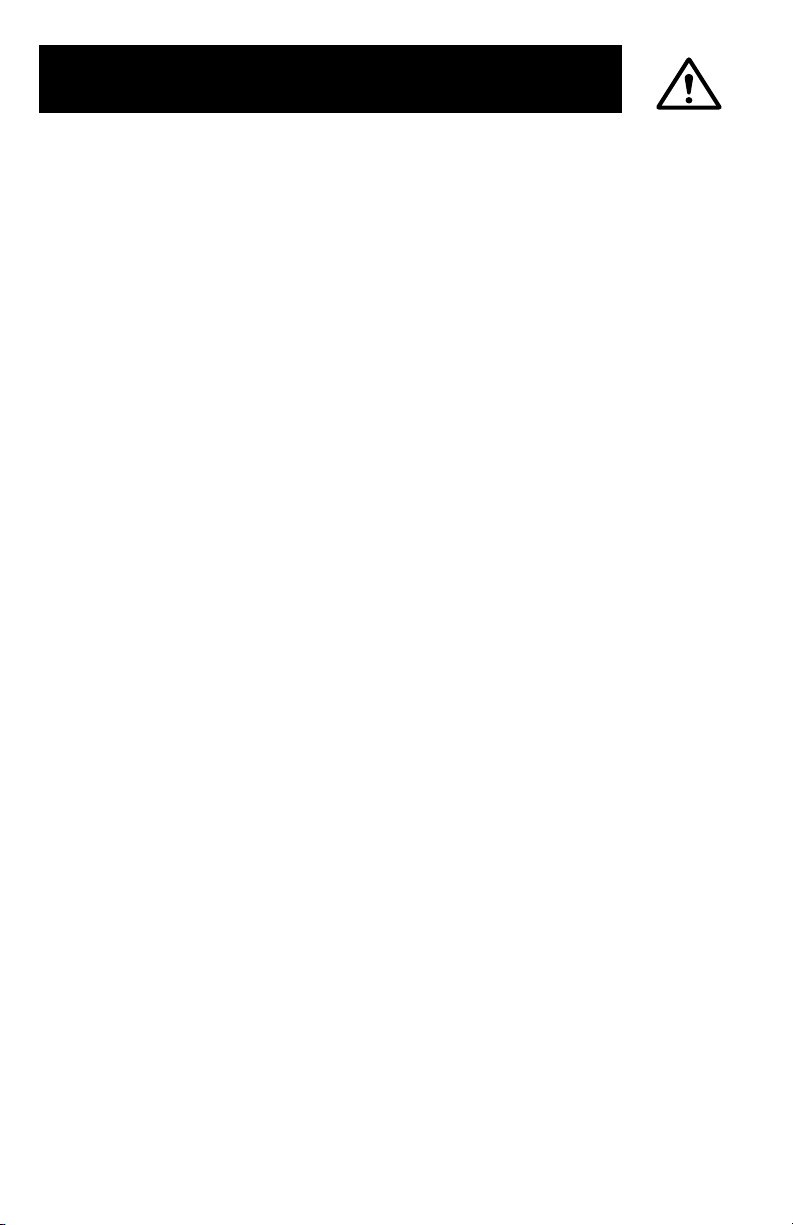
Safety
This manual contains important instructions and warnings that should be
followed during the installation, operation and storage of all Tripp Lite UPS
Systems.
UPS Location Warnings
• Install your UPS indoors, away from excess moisture or heat, dust or
direct sunlight.
• For best performance, keep the indoor temperature between 0° C and
40° C (between 32° F and 104° F).
• Leave adequate space around all sides of the UPS for proper ventilation.
UPS Connection Warnings
• Connect your UPS to a properly grounded AC power outlet. Do not
modify the UPS's plug. Do not use adapters that eliminate the UPS's
connection to ground.
• Do not plug your UPS into itself; this will damage the UPS and void
your warranty.
• If you are connecting your UPS to a motor-powered AC generator,
the generator must provide clean, filtered computer-grade output.
Equipment Connection Warnings
• Do not use Tripp Lite UPS Systems for life support applications in
which a malfunction or failure of a Tripp Lite UPS System could cause
failure or significantly alter the performance of a life-support device.
• Do not connect surge suppressors to the output of your UPS. This may
damage your UPS and will void both the surge suppressor and UPS
warranties.
Battery Warnings
• Your UPS does not require routine maintenance. Do not open your
UPS for any reason. There are no user-serviceable parts inside.
• Battery replacement must be performed by qualified service personnel.
Because the batteries present a risk of electrical shock and burn from
high short-circuit current, qualified service personnel should observe
proper precautions: Unplug and turn off the UPS before performing
battery replacement. Use tools with insulated handles and replace the
existing batteries with the same number and type of new batteries
(Sealed Lead-Acid). Do not open the batteries. Do not short or bridge
the battery terminals with any object.
• The UPS batteries are recyclable. Refer to local codes for disposal
requirements. Do not dispose of the batteries in a fire.
• When adding external batteries, connect only Tripp Lite battery packs
of the correct voltage and type. Your UPS's External Battery Connector
should match the color of the connector of any battery pack you want
to connect.
2
Page 3

Quick Installation
Connect the UPS to an electrical
1
outlet and a computer to the
UPS.
• Unplug the computer’s power cord from both your AC
outlet and the computer’s AC input.
• Insert the female plug of the computer’s cord (B) into
your UPS’s AC input. Insert the male plug of your
computer’s cord into your AC outlet.
• Insert the female plug of the power cord that came with
your UPS (A) into the computer’s AC input. Insert the
UPS cord’s male plug into any of your UPS’s female
output receptacles.
Plug additional computers and
2
equipment into your UPS.
Your UPS is designed to support only computer equipment.
You will overload your UPS if you connect household
appliances, laser printers or surge suppressors.
Cords and receptacle adapters are available from
Tripp Lite to accommodate most outlet configurations.
If rewiring is necessary, refer to the Wire Color-Code
Chart in the Specifications section.
Turn your UPS ON.
3
• Set the System Enable Switch (DIP
Switch #4, UPS back panel) to the
“ENABLE” (UP) position.
(See Figure 1)
This switch activates the battery charger and
microprocessor.
The “ ” light will flash until you engage the
ON/Standby Switch to activate the “ON”
mode.
Figure 1
A B
DIP Switch #4
(System Enable Switch)
ENABLE
DISABLE
SEE MANUAL
• Engage the momentary ON/Standby
Switch (UPS front panel) and release it
to activate the “ON” mode and supply
power to the UPS receptacles.
(See Figure 2)
Figure 2 - ON/Standby Switch
DB9 Port Connection (Optional) On Next Page . . .
3
Page 4

DB9 Port Connection
1
–Optional–*
Using the grey or tan Tripp Lite cable
that came with your UPS, connect
your primary server’s DB9 port to the
single DB9 port labeled “LAN 4.1”
(which provides complete intelligent
RS-232 communications).**
* Serial port connections are optional. Your UPS
will function properly without these
connections.
* * The “LAN 4.1” DB9 port is always enabled
and is not controlled by the LAN Interface DIP
Switches.
If you have additional
2
computers:
a.
Connect them to the DB9 ports
labeled “LAN 2.2” (which provide
basic, contact-closure shutdown
capabilities) using the black cables
that came with your UPS.
b.
Set their corresponding LAN Interface
DIP Switches to the ACTIVATE
(DOWN) position. See diagram for
which switch controls which port.***
** * If you do not connect a computer to either of
the “LAN 2.2” DB9 ports, set their
corresponding LAN Interface DIP Switches to
the DEACTIVATE (UP) position.
Note: DIP Switch #3 has no function.
2a. Back Panel
2b. Back Panel
Load software and run the installation program
3
appropriate for your operating system.
4
DIP Switches #2 & #1
(Lan Interface Switches)
DEACTIVATE
ACTIVATE
Page 5

Basic Operation
Switches
System Enable Switch (DIP Switch #4)
This switch is on the back panel in the set of 4 switches next to
the UPS’s DB9 ports. It activates the battery charger and intelligent
microprocessor.
when your UPS is plugged in. Set the switch to “DISABLE” (DOWN)
only if you store or ship your UPS (to reduce battery drain).
Note: the “ ” light will flash until you engage the ON/Standby Switch to activate the
“ON” mode (power ON at the UPS receptacles).
ON/Standby Switch
This momentary switch on the front panel controls power to the
UPS receptacles. Engage it momentarily and release it to toggle
between the “ON” mode (power ON at the UPS receptacles) and
“Standby” mode (power OFF at the UPS receptacles).
Mute/Test Switch
Use this momentary switch on the front panel to do two things:
Silence the UPS On Battery alarm
Engage this switch and release it to silence the UPS On Battery
alarm, a series of short beeps that sounds intermittantly when
the UPS is providing AC power from battery. Note: when the
battery is nearly depleted, the Low Battery alarm, a continuous
beep that cannot be silenced, will alert you to immediately shut
down connected equipment.
Test your UPS’s battery charge
Leave your connected equipment ON. With your UPS plugged in
and completely turned ON, engage this switch; hold it there for
5 seconds and release it. You will hear a series of short beeps as
the UPS momentarily switches to battery to test its charge. The
” light will turn ON and the alarm (a long, continuous beep)
“
will sound if your UPS fails a self-test and/or the UPS battery is
less than fully charged. If this occurs, let the UPS charge for 12
hours and perform a second self-test. If the light continues to stay
on, contact Tripp Lite for service. CAUTION: Do not unplug your
UPS to test its batteries. This will remove safe electrical grounding
and may introduce a damaging surge into your network connections.
Indicator Lights
Light descriptions apply when the UPS is plugged into a wall outlet and turned ON.
This green light will shine constantly to indicate AC power is
available at the receptacles. It will flash to indicate AC power
not available. (See “System Enable Switch” and “On/Standby
Switch” descriptions above.)
This multi-colored light displays 7 separate UPS battery charge
conditions. It will turn from red (low) to yellow (medium) to green
(full) to show you the level of battery charge. If the light is
constant, your UPS is operating from line power, and the battery is
charging. If the light is flashing, your UPS is operating from battery
power, and the battery is discharging. When the light flashes red,
close any files you are working on and shut down your computer.
Always leave it in the “ENABLE” (UP) position
is
5
Page 6

Whenever your UPS is automatically correcting high or low AC
line voltage, this green light will turn ON and the UPS will gently
click. The more the UPS has to correct voltage, the more the
green light will turn ON and the more the UPS will click. These
are both normal, automatic operations of your UPS, and no action
is required on your part.
This red light will turn ON if your UPS fails a self-test and/or the
UPS battery is less than fully charged. Let the UPS charge for 12
hours and perform a second self-test. If the light continues to
stay on, contact Tripp Lite for service.
This multi-colored light displays 4 separate UPS load conditions.
It will turn from green (low) to yellow (medium) to red (high) as
you connect equipment to show you the load level your UPS is
supporting. When the light is red, your UPS is supporting a load
above 85% of its capacity. If the red light begins flashing, then
your UPS is severely overloaded. Remove overload immediately
until light stops flashing.
Other UPS Features
AC Receptacles
The receptacles provide your connected equipment with AC line
power during normal operation and battery power during blackouts and brownouts. They also protect your equipment against
damaging surges and line noise. You can remotely reboot connected equipment by turning all of the receptacles OFF and ON
at once using Tripp Lite UPS software. Select models, however,
feature a unique “Remote Reboot Outlet” (identified on the back
panel of your UPS) which allows you to use Tripp Lite UPS software
to remotely reboot equipment connected to this outlet without
interrupting power to equipment connected to the other outlets.
See software instructions for details.
Note: constant power is available at the Remote Reboot Outlet (and all other outlets)
RS-232 Port
Contact Closure Ports
unless controlled through Tripp Lite UPS software.
This port, labeled "LAN 4.1" on the UPS, connects your UPS to a
workstation or server. Use with Tripp Lite software and cabling to
monitor and manage network power and automatically save open
files and shut down equipment during a blackout. This port uses
RS-232 communications to transmit UPS and power conditions
(Pin 7 = Transmit; Pin 8 = Common; Pin 9 = Receive). Contact Tripp
Lite Customer Support for more information and a list of available
SNMP, network management and connectivity products.
These ports, labeled "LAN 2.2" on the UPS, are also used to
connect your UPS to a workstation or server. Use with Tripp Lite
software and cabling to automatically save open files and shut
down equipment during a blackout. This port uses contactclosure signals to indicate line-fail and low-battery status.
Contact Tripp Lite Customer Support for more information.
6
Page 7

External Battery Connector
Use to connect additional Tripp Lite battery packs for additional
runtime. Refer to the label next to the connector for the appropriate Tripp Lite battery pack to connect. Refer to instructions
available with the battery pack for complete connection information and safety warnings.
Storage & Service
Storage
Turn your UPS OFF: first engage the ON/Standby Switch and release it to place
your UPS in the “Standby” mode, then move the System Enable Switch to the
"DISABLE" (DOWN) position to prevent battery drain, then disconnect the UPS
power cord from the wall outlet. If you plan on storing your UPS for an extended
period of time, recharge the UPS batteries once every three months. Follow
steps #1 and #3 in the Quick Installation section and allow the UPS to charge
from 4 to 6 hours. If you leave your UPS batteries discharged for an extended
period of time, they will suffer permanent loss of capacity.
Service
If returning your UPS for service, contact your local Tripp Lite dealer or
distributor. They will refer you to a service center. Please carefully pack the UPS
using the ORIGINAL PACKING MATERIAL that came with the unit. Enclose a
letter describing the symptoms of the problem. If the UPS is within the 2 year
warranty period, enclose a copy of your sales receipt.
Specifications
Smart INT 2200 Smart INT 3000
Output Capacity (VA/Watts): 2200/1700 3000/2400
Battery Runtime (Half Load/
Full Load) Minutes: 27+/11+* 23+/7+*
Battery Recharge Time: 2-4 hrs. 2-4 hrs.
Approvals: UL, CE UL, CE
* Battery Runtime for this model can be increased with the addition of optional external battery packs.
Input Voltage (230V); Input Frequency (50/60 Hz, Auto-Selecting); On-Line Input Voltage Range (166-276 volts); Voltage-Regulated Output
Voltage Range (230V +8%/-15%); On-Battery Output Voltage Range (230V ± 5%); Output Waveform Line Mode (filtered sinewave); Output
Waveform Battery Mode (PWM sine wave); AC Surge Suppression (exceeds IEEE 587 Cat. A & B standards); AC Noise Attenuation
(>40 dB); AC TVSS Protection Modes (H to N, H to G, N to G).
Wire Color-Code Chart
Wire Color Wire 1 Wire 2 Wire 3
American Black White Green
European Brown Blue Green/Yellow
Wire Reference Wire 1 Wire 2 Wire 3
American Line 1 Neutral Ground
European Line 1 Line 2 or Neutral Ground
The policy of Tripp Lite is one of continuous improvement. Specifications are subject to change.
Black
White
AMER
Green
Brown
Blue
EURO
Green/
Yellow
7
