Page 1
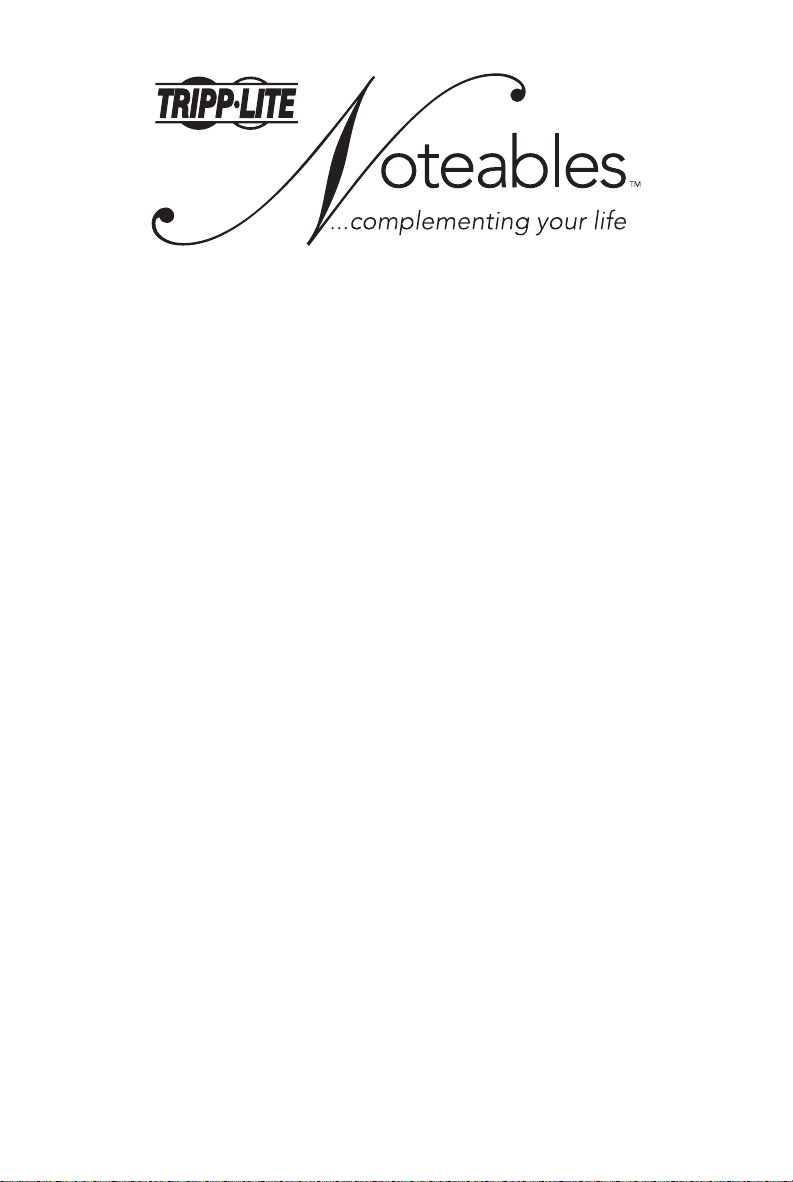
CAUTION: To use this device properly, please read
the user's guide before installation.
Tripp Lite World Headquarters
1111 W. 35th Street • Chicago, IL 60609 USA
(773) 869-1234 • www.tripplite.com
Copyright © 2006 Tripp Lite. All rights reserved. All trademarks are the property of their respective owners.
The policy of Tipp Lite is one of continuous improvement.
Specifications are subject to change without notice.
Premier Office Keyboard
User's Guide
Model: IN3007KB
Page 2
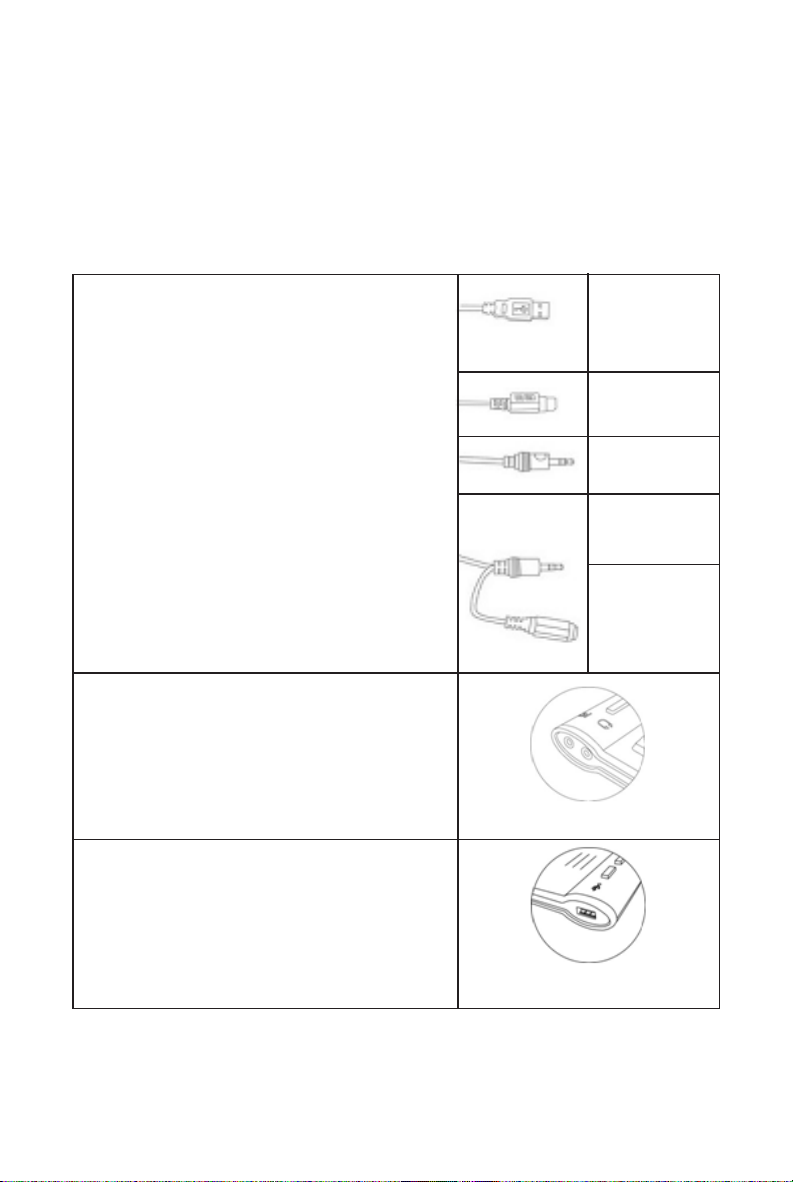
2
Installation
To connect your keyboard:
1) Turn off your computer power
2) Unplug the existing keyboard
3) Connect your new keyboard using the steps below
The keyboard comes with 5 connectors
1. Plug the black plug
into the USB port.
2. Plug the purple plug into the PS/2
keyboard port (purple round port).
3. Plug the pink plug into the sound card's
microphone port (pink round port).
4. Plug the light green plug into the sound
card's earphone (speaker) port (light green
round port).
5. Plug the speaker plug (light green female
type port) into BOTH the headset and
speaker ports.
Headset extension port is located on the
left side of the keyboard.
USB 2.0 extension port is located
on the right side of the keyboard.
Supports most IT devices:
Mouse • Digital Camera • MP3 Player
Flash Drive • And more
USB plug
PS/2 plug
Microphone
plug
Earphone
plug
Extra
speaker
bypass plug
Headset extension port
USB 2.0 extension port
Page 3

3
NOTE: For built-in extension ports on the keyboard
The built-in extension ports (1 USB/1 Audio in/1 Audio out) on the keyboard
are available only when the USB plug and headset plugs are connected to
your computer.
Installing the Keyboard Software
Before you can take advantage of the many features of your keyboard, you must
install the driver. The driver is in the installation CD that came packaged with the
keyboard.
Windows 95/98/ME/2000/NT4.0/XP installation:
1. Insert the included CD into your CD-ROM.
2. The Auto-run installation Menu window will pop up for your setup.
3. Follow the on-screen instructions to accomplish the installation.
Page 4

4
Using the iOfficeWorks Software
To launch the iOfficeWorks software, double-click the iOfficeWorks icon on
the Windows Taskbar. The iOfficeWorks software brings you closer to your
desktop, allowing you to set up and organize your keyboard for optimal use.
Using the Hot keys and the iOfficeWorks software, customize your keyboard to
access your Internet home page, favorite chat room, or run your e-mail
application with the push of a button.
Hot Keys
System
Default
Customize
Hot Key
Show the
On-Screen
MS Office
Hot Key
Setting
Options
Setting
On-Screen
Display
Access
Customize
Hot Keys
to Default
Page 5

5
Popular Hot Keys
There are 17 programmable Hot Keys with default functions that are automatically
supported by Windows 2000 or above Windows OS. (You have to establish the
iKeyWorks to enable the Hot Keys in Windows 98 OS.)
Hot Keys Default Functions Microsoft Office Program Functions
Back Back to previous page Back to previous document
Forward Forward to next page Forward to next document
Stop Stop the page Open Address Book
Refresh Refresh the page Open Winzip
Internet Browser Access your default web page Back to your default home web page
Volume Increase Increase the sound volume Zoom out
Stop Stop play Adobe Photoshop
Play/Pause Play or pause the media Acrobat Reader
Mute Decrease the sound volume Office Tools
to silence
Previous Track Play the previous track Decrease font size in Microsoft Word
Next Track Play the next track Increase font size in Microsoft Word
Volume Decrease Decrease the sound volume Zoom in
Search Web search Microsoft PhotoDraw
Favorite Open your "Favorites" folder Open documents
E -mail Launches an e-mail Open default Email Software
application (Ex: Outlook Express)
My Computer Open My Computer folder My documents
Calculator Display the online calculator Microsoft Outlook
Page 6

Tripp Lite World Headquarters
1111 W. 35th Street • Chicago.IL60609 USA
(773)869-1234 • www.tripplite.com
200609244
