Page 1
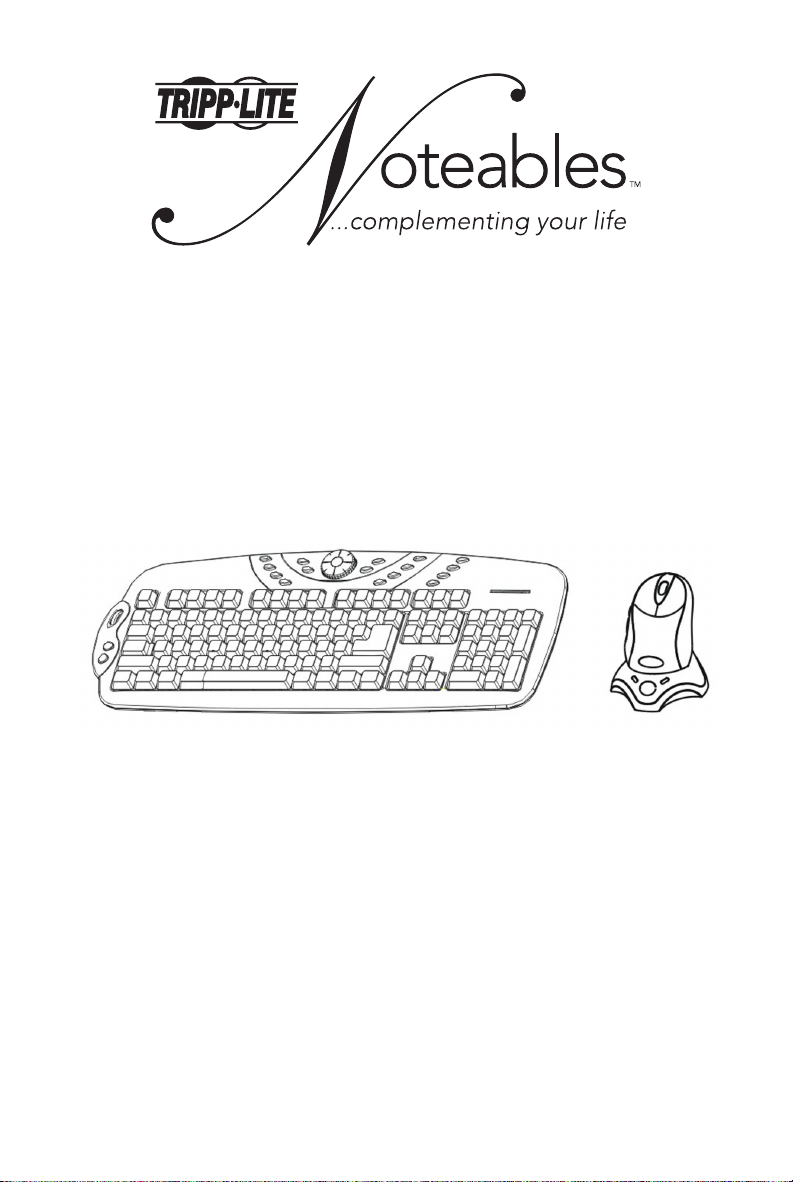
CAUTION: To use this device properly, please read
the user's guide before installation.
Tripp Lite World Headquarters
1111 W. 35th Street • Chicago.IL 60609 USA
(773)869-1234 • www.tripplite.com
© Copyright Tripp Lite. All rights reserved. All trademarks are the property of their
respective owners. The policy of Tipp Lite is one of continuous improvement.
Specifications are subject to change without notice.
Wireless Multimedia Keyboard and Mouse
User's Guide
Model: IN3004KBM
Page 2
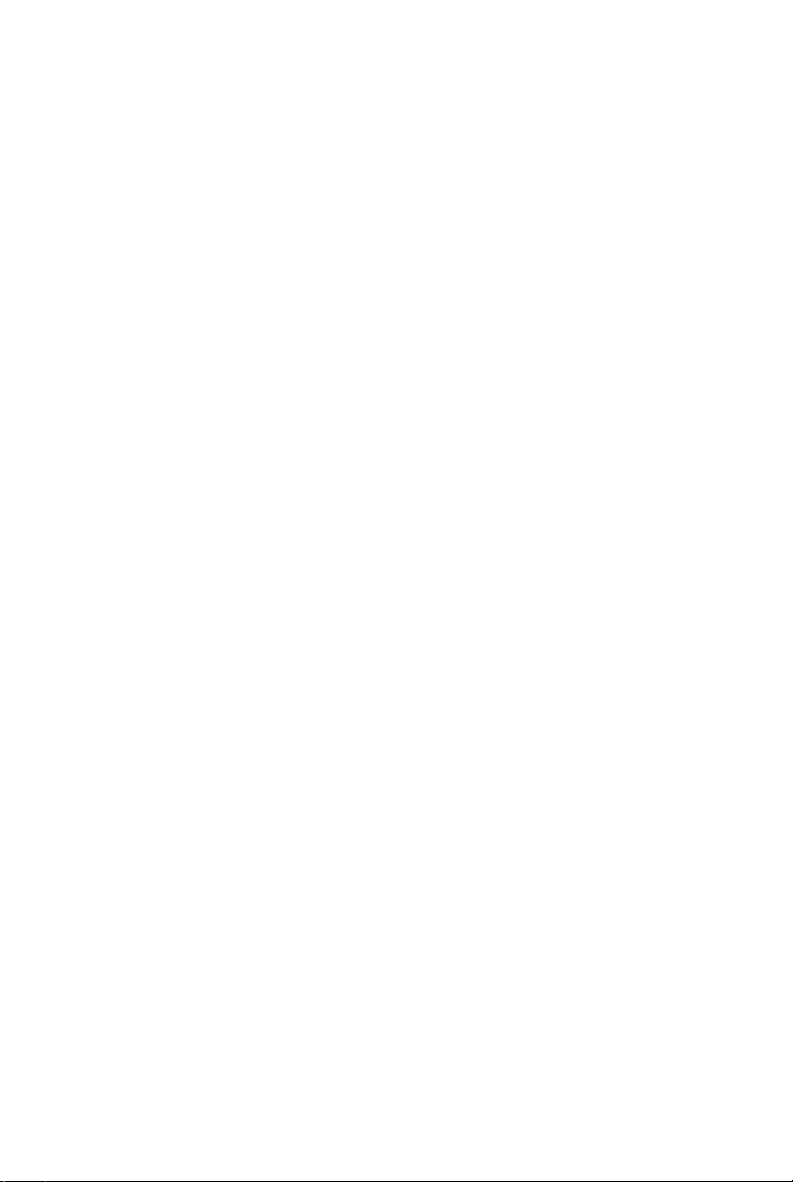
2
FCC Compliance and Advisory Statement
Federal Communications Commission (FCC) Notice
This device complies with Part 15 of the FCC rules. Operation is subject to the
following two conditions:
(1) This device may not cause harmful interference and
(2) This device must accept any interference received, including interference
that may cause undesired operation.
This equipment has been tested and found to comply with the limits of a
Class B digital device, pursuant to Part 15 of the FCC Rules. These limits are
designed to provide reasonable protection against harmful interference in a
residential installation. This equipment generates, uses and can radiate radio
frequency energy and, if not installed and used in accordance with the
instructions. May cause harmful interference to radio communications, However,
there is no guarantee that interference will not occur in particular installations. If
this equipment does cause harmful interference to radio or television reception,
which can be determined by turning the equipment off and on, the user is
encouraged to try to correct the interference by one or more of the following
measures:
1. Reorient/Relocate the receiving antenna.
2. Increase the separation between the equipment and receiver.
3. Connect the equipment into an outlet on a circuit different from that the
receiver is connected.
4. Consult the dealer or an experienced radio/TV technician for help.
CAUTION:
Change or modifications not expressly approved by the manufacturer
responsible for compliance could void the user's authority to operate the
equipment.
Page 3

3
Step 1: Installing the Batteries
Wireless Keyboard uses two AA alkaline batteries, Wireless Mouse
uses two AAA Ni-MH rechargeable batteries.
Installing Batteries in the Mouse
1). Open the battery compartment
2). Insert the batteries as shown inside the battery compartment.
3). Replace the cover.
Installing the batteries in the keyboard
1). Remove the battery compartment
cover on the bottom of the
keyboard by squeezing the cover
in from the tab to release it.
2). Insert the batteries as shown inside
the battery compartment.
3). Replace the cover.
Step 2: Connecting Device
1). Make sure that your computer is turned off.
2). Connect the USB plug to the USB port.
* Note: The “Connect” button on the receiver illuminates blue when device is
plugged in. It blinks as you type or click. This is normal.
Page 4

4
Step 3: Charging Batteries
This device comes with 2AAA size Ni-Mh rechargeable batteries for the mouse.
Please return your mouse to the mouse cradle after each use. Make sure the
mouse is correctly relocated to the mouse cradle for recharging purposes.
Mouse will recharge if it’s not placed correctly on mouse cradle after each use.
* Note: The LED light on the right side does not light up ever. It is there strictly
for looks. We recommend changing the set of rechargeable batteries after one
year for optimal performance.
The LED below the Tripp Lite logo on the
keyboard will light up when the keyboard
batteries are low. It's an indication for you to
change your keyboard batteries as soon as
you can.
Step 4: Making Wireless Connection
* Note: If for any reason you lose your wireless connection from either the
mouse or keyboard, please repeat steps 1, 2, and 3.
To Connect:
1) Press the connection button on the back of the keyboard.
2) Press the connect LED button on the receiver.
3) Last, press the connect button on mouse.
“Connect” LED button
1 2 3
Page 5

5
Step 5: Driver Installation
* Note: Driver installation is necessary in order to use the multimedia hot-keys
on the keyboard.
1). Insert the software into the CD-ROM driver.
2). Follow the on screen instructions
3). The mouse and the keyboard icons will appear on Windows Taskbar (bottom
right corner of the screen) after you've successfully completed installing driver.
Hotkeys on the keyboard
The keyboard have 21 hotkeys.
Internet Hotkeys
Internet hotkeys are programmable
Multimedia Hotkeys
PC Hotkeys
Scroll panel
Page 6

Tripp Lite World Headquarters
1111 W. 35th Street • Chicago.IL60609 USA
(773)869-1234 • www.tripplite.com
200609029
