Page 1
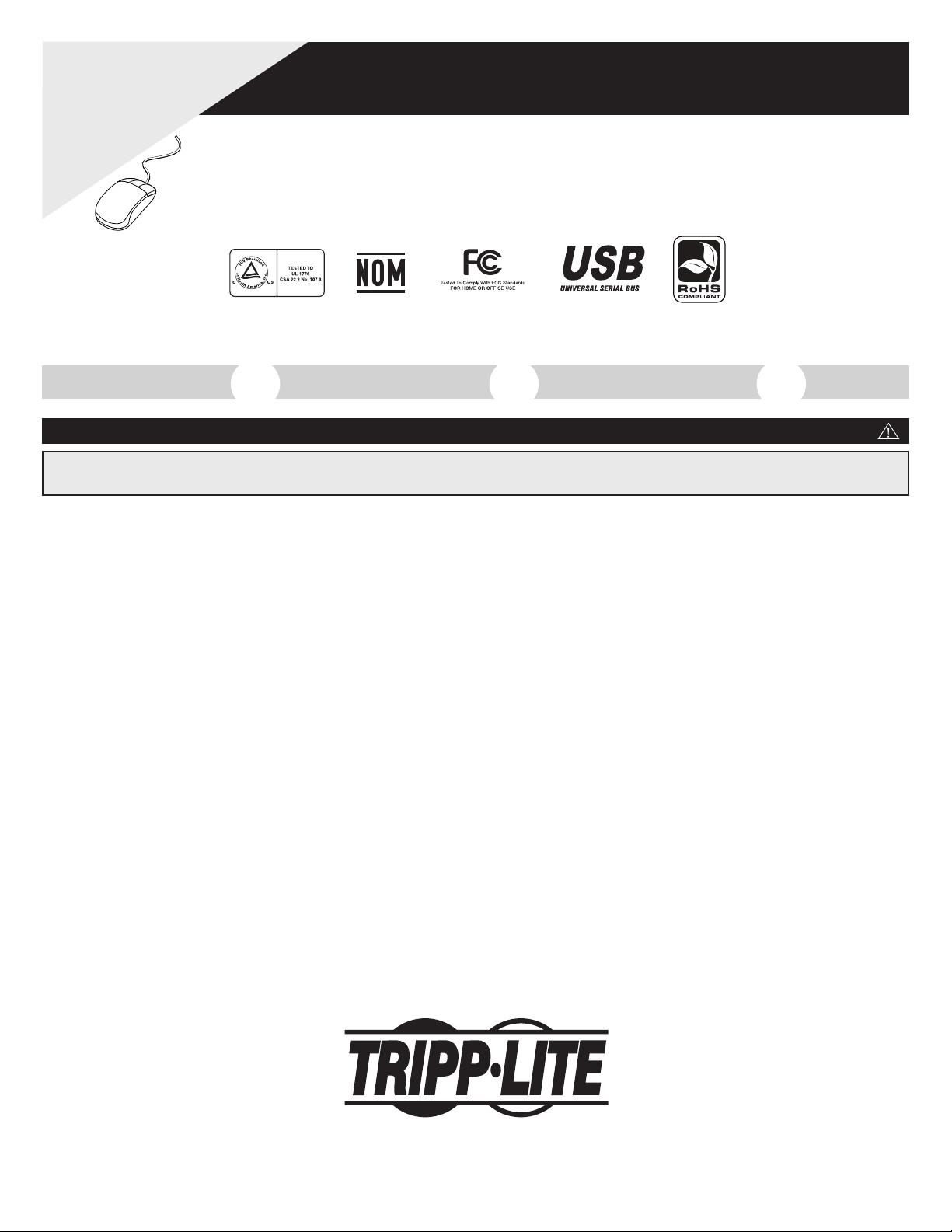
Owner’s Manual
WARRANTY
REGISTRATION:
register online today for a chance
to win a FREE Tripp Lite product—
www.tripplite.com/warranty
HTRL15UPS Digital UPS System
Not suitable for mobile applications
1111 W. 35th Street • Chicago, IL 60609 USA
(773) 869-1234 • www.tripplite.com
Copyright © 2007 Tripp Lite. All rights reserved. All trademarks are the property of their respective owners.
English Español Français
UPS Location Warnings
• The UPS is designed for indoor use only in a controlled environment, away from excess moisture, heat/cold, conductive contaminants,
dust or direct sunlight.
• Leave adequate space around all sides of the UPS for proper ventilation.
• Do not mount unit with its front or rear panel facing down (at any angle). Mounting in this manner will seriously inhibit the unit’s internal cool-
ing, eventually causing product damage not covered under warranty.
UPS Connection Warnings
• Connect your UPS directly to a properly grounded AC power outlet. Do not plug the UPS into itself; this will damage the UPS.
• Do not modify the UPS’s plug, and do not use an adapter that would eliminate the UPS’s ground connection.
• Do not use extension cords to connect the UPS to an AC outlet. Your warranty will be voided if anything other than Tripp Lite surge
suppressors are used to connect your UPS to an outlet.
• If the UPS receives power from a motor-powered AC generator, the generator must provide clean, filtered, computer-grade output.
• The UPS contains its own energy source (battery). The output terminals may be live even when the UPS is not connected to an AC supply.
Equipment Connection Warnings
• Use of this equipment in life support applications where failure of this equipment can reasonably be expected to cause the failure of the life support equipment or to significantly affect its safety or effectiveness is not recommended. Do not use this equipment in the presence of a flammable anesthetic mixture
with air, oxygen or nitrous oxide.
• Do not connect surge suppressors or extension cords to the output of your UPS. This might damage the UPS and will void the surge
suppressor and UPS warranties.
Battery Warnings
• Your UPS does not require routine maintenance. Do not open your UPS for any reason. There are no user-serviceable parts inside.
• Batteries can present a risk of electrical shock and burn from high short-circuit current. Observe proper precautions. Do not dispose of
the batteries in a fire. Do not open the UPS or batteries. Do not short or bridge the battery terminals with any object. Unplug and turn
off the UPS before performing battery replacement. Use tools with insulated handles. There are no user-serviceable parts inside the UPS.
Battery replacement should be performed only by authorized service personnel using the same number and type of batteries (sealed
Lead-Acid). The batteries are recyclable. Refer to your local codes for disposal requirements or in the USA only call 1-800-SAV-LEAD or 1-800-8-BATTERY (1-800-822-8837) or visit www.rbrc.com for recycling information. Tripp Lite offers a complete line of replacement batteries at www.tripplite.com.
• Do not attempt to add an external battery pack to the UPS.
Important Safety Instructions
SAVE THESE INSTRUCTIONS
This manual contains instructions and warnings that should be followed during the installation, operation and storage of all Tripp Lite UPS Systems. Failure to heed these warnings will void your warranty.
1
5 9
Page 2
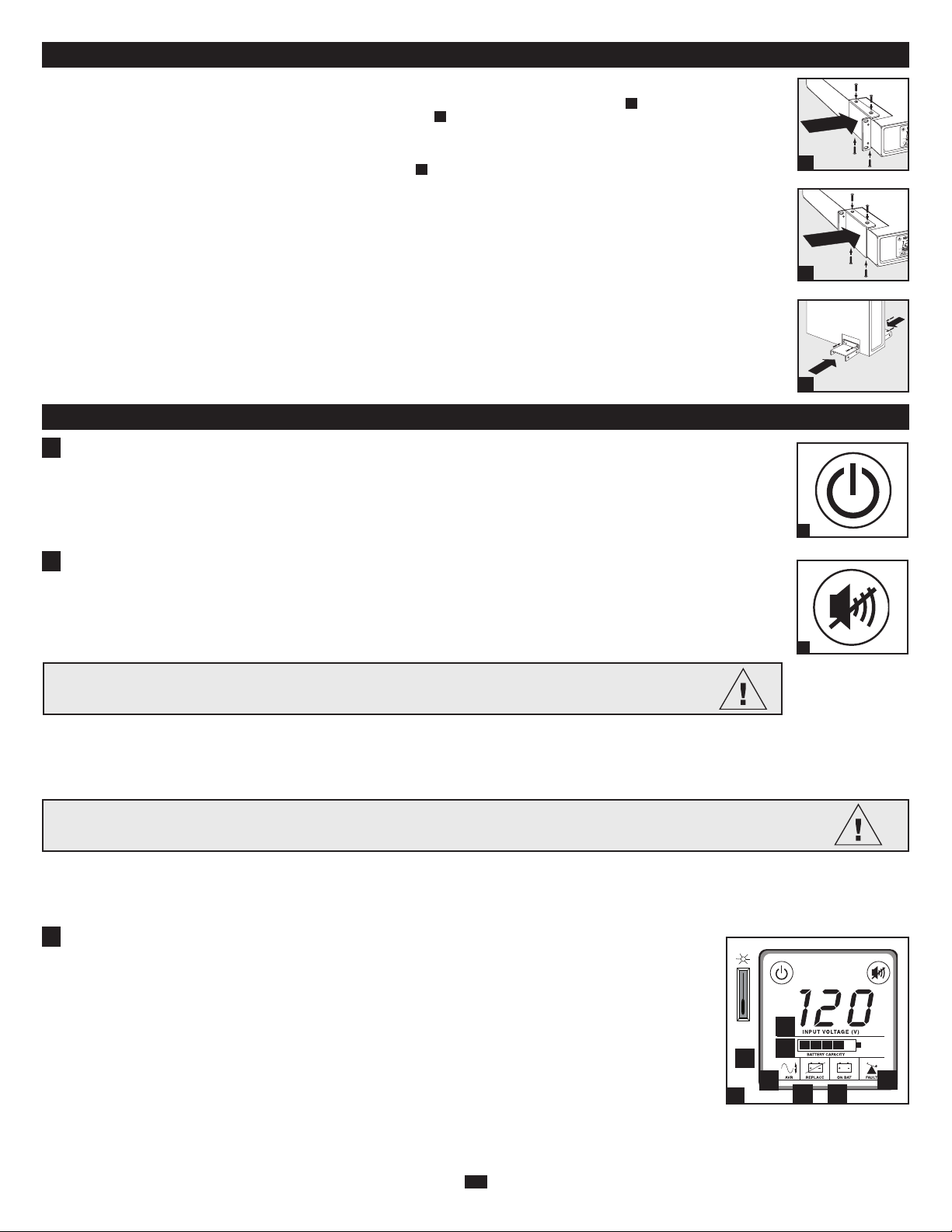
STEP 1: Install the UPS in either a horizontal (rackmount) or vertical (tower) configuration.
To install the UPS in a 4-post rack, attach the included mounting hardware to the UPS as shown in diagram . To mount the UPS in a
2-post rack, attach the included hardware to the UPS as shown in diagram . Then, using an assistant if necessary, lift the UPS and attach
it to a standard rack or rack enclosure with user-supplied hardware. Caution: If the UPS is installed in a rack, allow at least 0.75 in.
(2 cm) clearance above and below the unit. If the UPS is placed flat on a surface, do NOT stack any other object directly on top
of the unit. The UPS will stand in a tower position without the aid of the included hardware. However, for added stability Tripp Lite rec-
ommends that the included hardware be attached as shown in diagram . The UPS and included hardware are designed for common rack
and rack enclosure types and may not be appropriate for all applications.
STEP 2: Plug the UPS into an outlet that doesn’t share a circuit with a heavy electrical load.*
* An air conditioner, refrigerator, etc.
After plugging the UPS into a wall outlet, push the ON/OFF button for one second to turn the UPS on (see Basic Operation section).
Please Note! The UPS will not turn on automatically in the presence of live utility power.
STEP 3: Plug your equipment into the UPS.
* Your UPS is designed to support electronic equipment only. You will overload the UPS if the total VA ratings for all the equipment
you connect to the outlets exceeds the UPS’s Output Capacity. To find your equipment’s VA ratings, look on their nameplates. If the
equipment is listed in amps, multiply the number of amps by 120 to determine VA. (Example: 1 amp × 120 = 120 VA).
If you are unsure if you have overloaded the outlets, run a self-test (see “MUTE/TEST” Button description).
STEP 4: Optional Installation. All models include USB and RS-232 communication ports as well as Tel/DSL/network and coaxial surge
protection jacks. These connections are optional; the UPS will work properly without these connections. See the connector’s description
in the Basic Operation section for connection instructions.
C
B
A
“ON/OFF” Button
• To turn the UPS on: Press and hold the ON/OFF button for several seconds until you hear a beep. If utility power is absent,
pressing the ON/OFF button will cold-start the UPS, i.e. turn it on and supply power from its battery.*
• To turn the UPS off: Press and hold the ON/OFF button for several seconds until you hear a beep. The UPS will be turned
off (completely deactivated).
* When the USP is cold-started, it will provide runtime proportionate to the level of charge of its battery.
“MUTE/TEST” Button
• To Silence (or “Mute”) UPS Alarms: briefly press and release the MUTE/TEST button. Note: continuous alarms (warning
you to immediately shut down connected equipment) cannot be silenced.
• To Run a Self-Test: with your UPS plugged in and turned on, press and hold the MUTE/TEST button for two seconds.
Continue holding the button until the alarm beeps several times and the UPS performs a self-test. See “Results of a Self-Test”
below. Note: you can leave connected equipment on during a self-test.
2
A
B
C
Basic Operation (Front Panel)
CAUTION! Do not unplug your UPS to test its battery. This will remove safe electrical grounding and may
introduce a damaging surge into your network connections.
ON/OFF Button
1
1.
2.
MUTE/TEST Button
2
Quick Installation
Results of a Self-Test: The test will last approximately 10 seconds as the UPS switches to battery to test its load capacity. All LCD Display icons will be illuminated
and the UPS alarm will sound.
• If the “FAULT” icon remains lit and the alarm continues to sound after the test, the outlets are overloaded. To clear the overload, unplug some of your equipment
from the outlets and run the self-test repeatedly until the “FAULT” icon is no longer lit and the alarm is no longer sounding.
• If the “REPLACE” icon remains lit and the alarm continues to sound after the test, the UPS batteries need to be recharged or replaced. Allow the UPS to
recharge continuously for 12 hours, and repeat the self-test. If the icon continues to illuminate after repeated self tests, contact Tripp Lite for service. Battery
replacement should only be performed by qualified service personnel. If the UPS requires battery replacement, Tripp Lite offers a complete line of replacement
batteries at www.tripplite.com.
LCD Display
The LCD Display indicates a variety of UPS operational conditions. All descriptions apply when the UPS is plugged into an
AC outlet and turned on. The LCD Display can be rotated for easy viewing, regardless of whether the UPS is in a horizontal
or vertical (“tower”) position. To rotate the display, insert a small tool in the slots on the sides of the display to pop it out of
the UPS housing; rotate the display, and snap it back into the UPS housing.
3a) “Input Voltage” Meter: This meter measures, in real time, the AC voltage that the UPS system is receiving from the
utility wall outlet. Although the meter may occasionally display input voltages which stray (due to poor quality utility service) outside the range of standard computer tolerance, rest assured that the UPS is designed (through the use of automatic
voltage regulation) to continuously supply connected equipment with stable, computer-grade output voltage. In the event
of a blackout (power loss), severe brownout (low power) or overvoltage (high power), the UPS will rely on its internal battery to supply computer-grade output voltage. The Input Voltage Meter can be used as a diagnostic tool to identify poor
quality input power. By plugging the UPS into different outlets within a facility, you can identify individual circuits that
are consistently providing low power, which can be caused by the combined equipment load demanding more power than
the circuit is designed to supply. If all circuits within a facility consistently provide low power, the facility may be served
by inadequate utility service or may be in an industrial or commercial area with an overburdened power grid.
CAUTION!
Any overload that is not corrected by the user immediately following a self-test may cause the UPS to shut
down and cease supplying output power in the event of a blackout or brownout.
3.
LCD Display
3
3a
3b
3c
3d 3e
3f
Dimmer
Switch
3g
Page 3
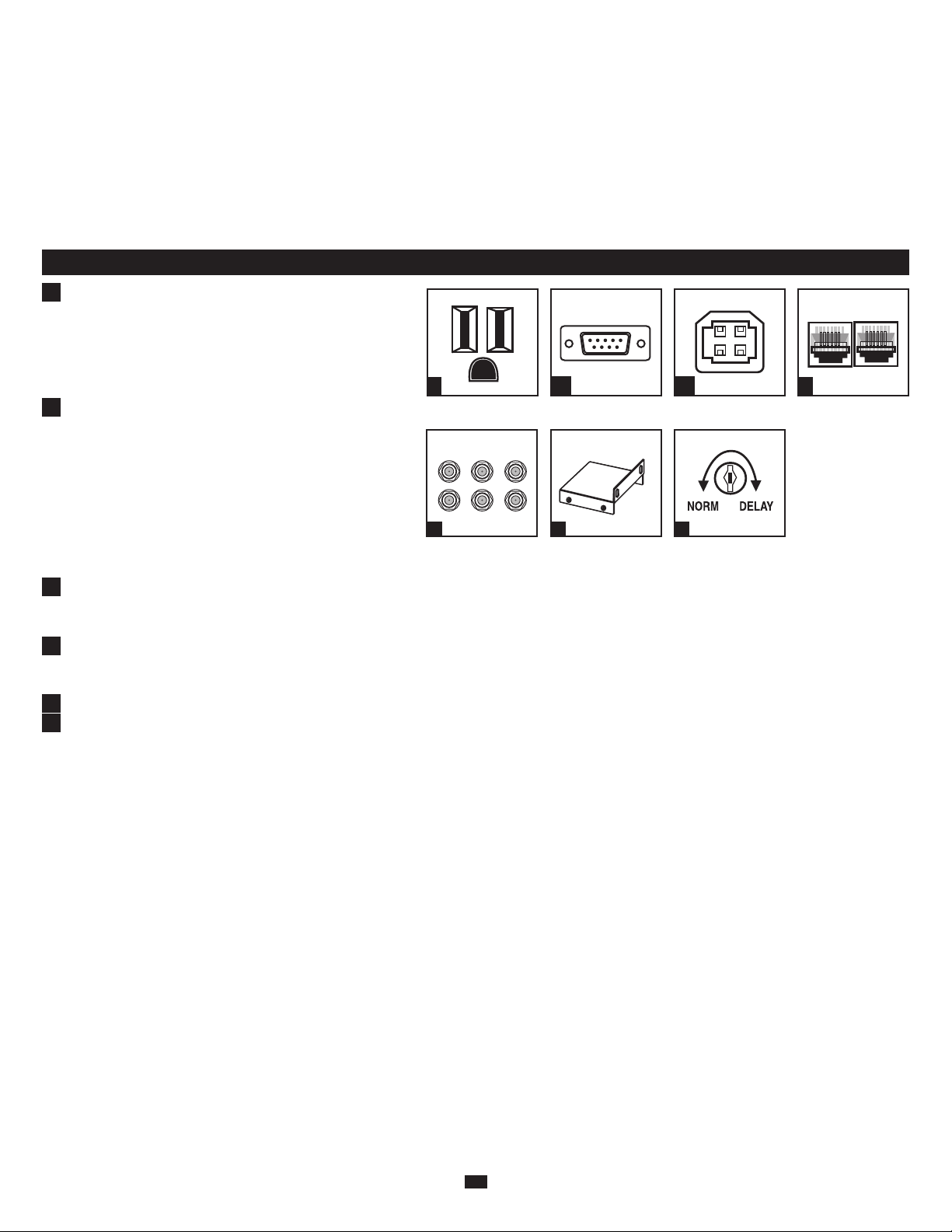
AC Outlets: All outlets provide connected equipment with AC
line power (backed by surge protection and line noise filtering)
during normal operation. Automatic voltage regulation continually corrects brownout (low voltage) and high voltage conditions without using battery power. All outlets provide battery
power during blackouts and severe brownout or severe high
voltage conditions. DO NOT PLUG LASER PRINTERS INTO
ANY OF THE OUTLETS.
USB and RS-232 Communication Ports: These ports can connect your UPS to any computer for automatic file saves and
unattended shutdown in the event of a power failure. Use with
Tripp Lite’s PowerAlert Software (available as a FREE download at www.tripplite.com) and appropriate USB or DB9 cable.
A USB or DB9 cable may be included with your UPS. If the
appropriate cable did not come with your UPS, any user-supplied DB9 pass-through or USB cable may then be used to connect your UPS to your computer. Note: This connection is
optional. The UPS will work properly without this connection.
Also Note: This UPS System provides basic communication
compatibility with most integrated Windows
®
, Macintosh®and
Linux
®
power management applications.
Tel/DSL/Network Line Surge Protection Jacks: Your UPS has jacks that protect against surges on a single phone, fax, modem or Ethernet network line.
Using appropriate telephone or network cords connect your wall jack to the UPS jack marked “IN.” Connect your equipment to the UPS jack marked
“OUT.” Make sure the equipment you connect to the UPS’s jacks is also protected against surges on the AC line. Connecting your equipment to these jacks
is optional. Your UPS will work properly without this connection. Not compatible with PoE (Power Over Ethernet) applications.
Coaxial Protection Jacks: Gold coaxial connectors protect components by stopping surges on DSS satellite, cable or antenna lines. Connect a coaxial cable
from the wall jack directly to the coaxial jack labeled “IN.” Connect a coaxial cable from the coaxial jack labeled “OUT” directly to the device to be protected. The UPS system must always be the first item connected in line from the coaxial wall jack. The UPS system must be plugged into a 3-wire grounded AC outlet for coaxial line surge protection to work. Make sure cables connected to satellite dishes, antennas, etc. are also grounded.
Removable Mounting Hardware: Adapts the UPS to either tower or rackmount (2U) applications.
Power Sensitivity Dial: This dial is normally set fully counterclockwise, which enables the UPS to protect against waveform distortions in its AC input. When
such distortion occurs, the UPS will normally switch to providing PWM sinewave power from its battery reserves for as long as the distortion is present. In
some areas with poor utility power or where the UPS’s input power comes from a backup generator, frequent brownouts and/or chronic waveform
distortion could cause the UPS to switch to battery too often, draining its battery reserves. You may be able to reduce how often your UPS switches to battery
due to waveform distortion or brownouts by experimenting with different settings for this dial. As the dial is turned clockwise, the UPS becomes more tolerant of variations in its input power’s AC waveform. NOTE: The further the dial is adjusted clockwise, the greater the degree of waveform distortion the UPS
will allow to pass to connected equipment. When experimenting with different settings for this dial, operate connected equipment in a safe test mode so that
the effect on the equipment of any waveform distortions in the UPS’s output can be evaluated without disrupting critical operations. The experiment should
last long enough to assure that all expected line conditions are encountered.
Fan (internal; not shown): The fan cools the internal components of the UPS. It operates only when the UPS is in battery backup mode, is charging its batteries
or is carrying a heavy electrical load.
Battery Replacement: Under normal conditions, the original battery in your UPS will last several years. Battery replacement should be performed only by qualified service personnel. During battery replacement, qualified service personnel should refer to “Battery Warnings” in the Safety section. Tripp Lite offers a complete line of replacement batteries at www.tripplite.com.
3b) “BATTERY CAPACITY” Meter: This meter displays the approximate charge level (in 20% increments) of the UPS’s internal battery. During a blackout or
severe brownout, the UPS will switch to battery power, the “ON BAT” icon will be illuminated, and the charge level will deplete.
3c) “AVR” (Automatic Voltage Regulation) Icon: This icon will illuminate whenever your UPS is automatically correcting low AC line voltage without deplet-
ing battery power. This is a normal, automatic operation of your UPS, and no action is required on your part.3d) “REPLACE” (Battery Recharge/Replace)
Icon: This icon will illuminate and an alarm will sound after a self-test to indicate the UPS battery needs to be recharged or replaced. Allow the UPS to recharge
continuously for 12 hours, and repeat the self-test. If the icon continues to illuminate, contact Tripp Lite for service. Battery replacement should only be performed by qualified service personnel. If the UPS requires battery replacement, Tripp Lite offers a complete line of replacement batteries at www.tripplite.com.
3e) “ON BAT” (On Battery) Icon: During a severe brownout or blackout, this icon illuminates and an alarm sounds (4 short beeps followed by a pause) to indicate the
UPS is operating from its internal batteries. Monitor the “Battery Capacity” Meter to determine the approximate battery charge level available to support equipment.
During a prolonged brownout or blackout, the alarm will sound continuously (and the “BATTERY CAPACITY” Meter will show one 20% capacity segment shaded)
to indicate the UPS’s batteries are nearly out of power; you should save files and shut down your equipment immediately.
3f) “FAULT” Icon: This icon will illuminate and an alarm will sound after a self-test to indicate the outlets are overloaded. To clear the overload, unplug some
of your equipment from the outlets and run the self-test repeatedly until the icon is no longer illuminated and the alarm is no longer sounding.
3g) LCD Dimmer: Adjusts the brightness of the LCD Status Screen
Basic Operation (Rear Panel)
4.
5.
6.
7.
8.
4
AC Outlets
RS-232 Port
USB Port
5
5
9.
7
Coaxial Protection
Jacks
6
Tel/DSL/Network
Jacks
8
Removable Mounting
Hardware
3
9
Power Sensitivity Dial
Page 4
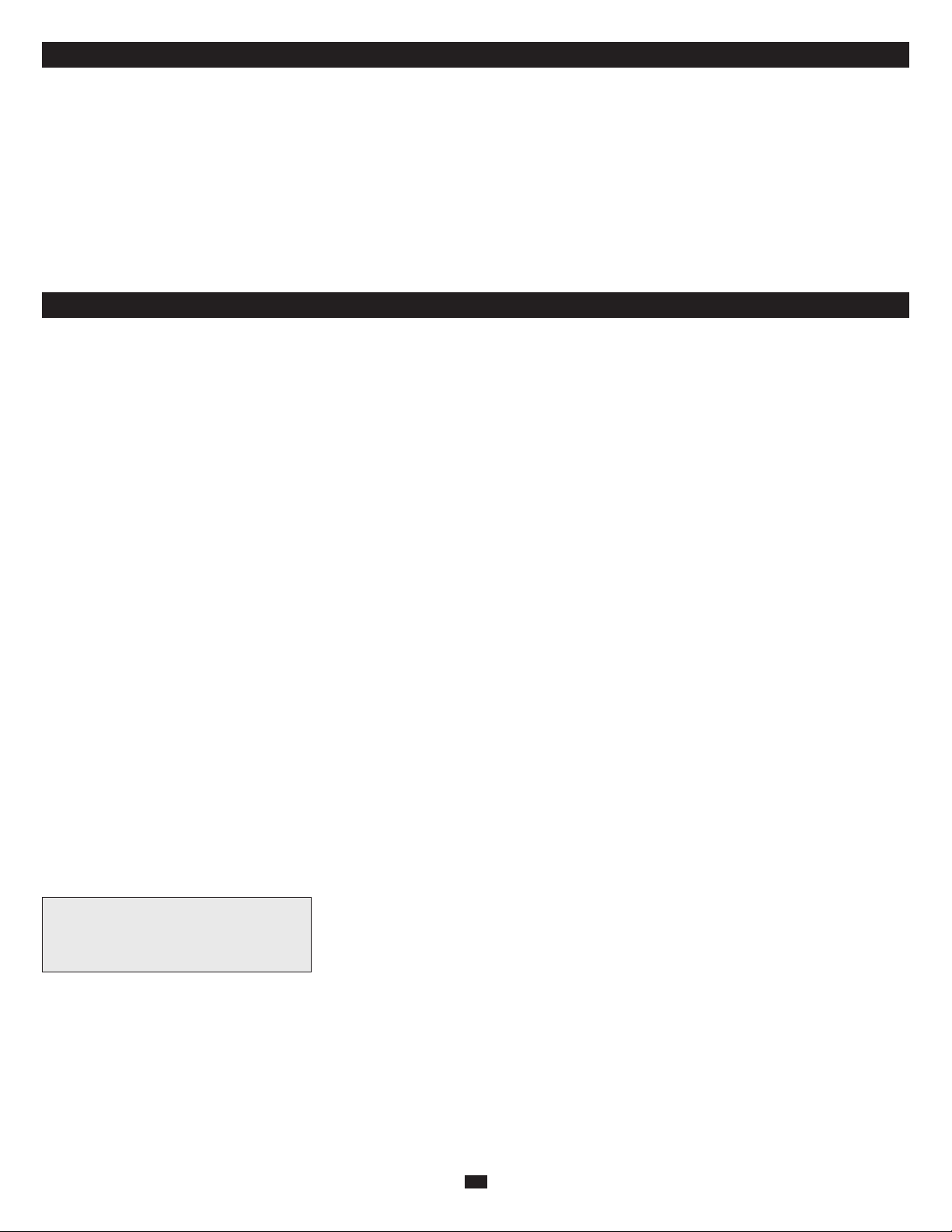
4
Storage
To avoid battery drain, all connected equipment should be turned off and disconnected from the UPS. Press and hold the ON/OFF button for one second. Your UPS
will be completely turned off (deactivated), and will be ready for storage. If you plan on storing your UPS for an extended period, fully recharge the UPS batteries
every three months. Plug the UPS into a live AC outlet, turn it on by pressing and holding the ON/OFF button for one second, and allow the batteries to recharge
for 4 to 6 hours. If you leave your UPS batteries discharged for a long period of time, they will suffer a permanent loss of capacity.
Service
Before returning your UPS for service, follow these steps: 1. Review the installation and operation instructions in this manual to ensure that the service problem
does not originate from a misreading of the instructions. 2. If the problem continues, do not contact or return the UPS to the dealer. Instead, call Tripp Lite at (773)
869-1233. A service technician will ask for the UPS’s model number, serial number and purchase date and will attempt to correct the problem over the phone. 3.
If the problem requires service, the technician will issue you a Returned Material Authorization (RMA) number, which is required for service. If you require packaging, the technician can arrange to send you proper packaging. Securely pack the UPS to avoid damage during shipping. Do not use Styrofoam beads for packaging. Anydamages (direct, indirect, special, incidental or consequential) to the UPS incurred during shipment to Tripp Lite or an authorized Tripp Lite service
center is not covered under warranty. UPS Systems shipped to Tripp Lite or an authorized Tripp Lite service center must have transportation charges prepaid.
Mark the RMA number on the outside of the package. If the UPS System is within the 2-year warranty period, enclose a copy of your sales receipt. Return the
UPS for service using an insured carrier to the address given to you by the Tripp Lite service technician.
Visit www.tripplite.com/warranty today to register the warranty for your new Tripp Lite product. You’ll be automatically entered into a drawing for a chance to
win a FREE Tripp Lite product! *
* No purchase necessary. Void where prohibited. Some restrictions apply. See website for details.\
FCC Part 68 Notice (United States Only)
If your Modem/Fax Protection causes harm to the telephone network, the telephone company may temporarily discontinue your service. If possible, they will notify
you in advance. If advance notice isn’t practical, you will be notified as soon as possible. You will be advised of your right to file a complaint with the FCC. Your
telephone company may make changes in its facilities, equipment, operations or procedures that could affect the proper operation of your equipment. If it does, you
will be given advance notice to give you an opportunity to maintain uninterrupted service. If you experience trouble with this equipment’s Modem/Fax Protection,
please call Tripp Lite Technical Support at (773) 869-1234 for repair/warranty information. The telephone company may ask you to disconnect this equipment from
the network until the problem has been corrected or you are sure the equipment is not malfunctioning. There are no repairs that can be made by the customer to the
Modem/Fax Protection. This equipment may not be used on coin service provided by the telephone company. Connection to party lines is subject to state tariffs.
(Contact your state public utility commission or corporation commission for information.)
FCC Radio/TV Interference Notice (U.S. only)
Note: This equipment has been tested and found to comply with the limits for a Class B digital device, pursuant to Part 15 of the FCC Rules. These limits are
designed to provide reasonable protection against harmful interference in a residential installation. This equipment generates, uses and can radiate radio frequency energy, and if not installed and used in accordance with the instruction manual, may cause interference to radio communications. However, there is no guarantee that interference will not occur in a particular installation. If this equipment does cause harmful interference to radio or television reception, which can be
determined by turning the equipment off and on, the user is encouraged to try to correct the interference using one or more of the following measures: reorient or
relocate the receiving antenna; increase the separation between the equipment and the receiver; connect the equipment into an outlet on a circuit different from
that which the receiver is connected; consult the dealer or an experienced radio/television technician for help. The user must use shielded cables and connectors
with this product. Any changes or modifications to this product not expressly approved by the party responsible for compliance could void the user’s authority to
operate the equipment. This device complies with part 15 of the FCC rules. Operation is subject to the following 2 conditions: (1) This device may not cause
harmful interference, and (2) This device must accept any interference received, including interference that may cause undesired operation.
Equipment Attachment Limitations (models with the Industry Canada label in Canada only)
NOTICE: The Industry Canada label identifies certified equipment. This certification means that the equipment meets the telecommunications network protective,
operational and safety requirements as prescribed in the appropriate Terminal Equipment Technical Requirements Document(s). The Department does not guarantee the equipment will operate to the user’s satisfaction. Before installing this equipment, users should ensure that it is permissible to be connected to the facilities
of the local telecommunications company. The equipment must also be installed using an acceptable method of connection. The customer should be aware that the
compliance with the above conditions might not prevent degradation of service in some situations. Repairs to certified equipment should be coordinated by a representative designated by the supplier. Any repairs or alterations made by the user to this equipment, or equipment malfunctions, may give the telecommunications
company cause to request the user to disconnect the equipment. Users should ensure for their own protection that the electrical ground connections of the power
utility, telephone lines and internal metallic water pipe system, if present, are connected together. This precaution may be particularly important in rural areas.
Caution: Users should not attempt to make connections themselves, but should contact the appropriate electric inspection authority, or electrician, as appropriate.
Warranty Registration
Regulatory Compliance Identification Numbers
For the purpose of regulatory compliance certifications and identification, your Tripp Lite product has been assigned
a unique series number. The series number can be found on the product nameplate label, along with all required
approval markings and information. When requesting compliance information for this product, always refer to the
series number. The series number should not be confused with the marking name or model number of the product.
Tripp Lite follows a policy of continuous improvement. Product specifications are subject to change without notice.
Note on Labeling
Two symbols are used on the label.
V~ : AC Voltage
V : DC Voltage
Storage and Service
Page 5

Manual del propietario
HTRL15UPS Sistema UPS digital
No apropiado para aplicaciones móviles
1111 W. 35th Street o Chicago, IL 60609 USA
(773) 869-1234 • www.tripplite.com
Copyright © 2007 Tripp Lite. Todos los derechos reservados. Todos los copyrights son propiedad de sus respectivos propietarios.
Instrucciones de seguridad importantes
GUARDE ESTAS INSTRUCCIONES
Este manual contiene instrucciones y advertencias que deben seguirse durante la instalación, operación y almacenamiento de todos los UPS de Tripp Lite. El incumplimiento de estas advertencias anulará su garantía.
Advertencias sobre la ubicación del UPS
• El UPS está diseñado sólo para empleo en interiores en un ambiente controlado, lejos del exceso de humedad, calor/frío, contaminantes
conductores, polvo o luz solar directa.
• Deje una cantidad de espacio adecuada alrededor del UPS para una buena ventilación.
• No monte esta unidad con el panel frontal o con el panel trasero hacia abajo (Bajo ningún ángulo o inclinación). Si lo monta de esta manera, inhibirá
seriamente el sistema de enfriamiento interno de la unidad; lo que finalmente causará daños al producto que no están cubiertos por la garantía.
Advertencias sobre la conexión del UPS
• Conecte su UPS directamente a una toma de corriente de CA puesta a tierra apropiadamente. No conecte el UPS a si mismo ya que se dañará.
• No modifique el enchufe del UPS ni emplee un adaptador que elimine su conexión a tierra.
• No use cordones de extensión para conectar el UPS a una toma de CA. Su garantía quedará anulada si utiliza cualquier dispositivo que no sea un supresor
de sobretensiones Tripp Lite para conectar su UPS a una toma de corriente.
• Si el UPS recibe energía de un generador de CA accionado por motor, el generador debe proporcionar una salida limpia y filtrada de grado computadora.
Advertencias sobre la conexión de equipos
• El uso de este equipo en aplicaciones de soporte de vida en donde la falla de este equipo pueda razonablemente hacer suponer que causará fallas en el equipo
de soporte de vida o afecte significativamente su seguridad o efectividad, no está recomendado. No use este equipo en la presencia de una mezcla anestésica
inflamable con aire, oxigeno u óxido nitroso.
• No conecte supresores de sobretensiones ni cordones de extensión a la salida de su UPS. Esto puede dañar el UPS y anular las garantías del supresor y del
UPS.
Advertencias sobre la batería
• Su UPS no requiere ningún mantenimiento de rutina. No lo abra por ningún motivo. No hay partes en su interior que requieran mantenimiento por parte del
usuario.
• Las baterías presentan un peligro de choque eléctrico y quemaduras como producto de las altas corrientes de cortocircuito. Observe las precauciones apropiadas. No deseche las baterías en un incinerador. No abra el UPS ni las baterías. No ponga los terminales de las baterías en corto o en puente con ningún objeto. Apague y desconecte el UPS antes de reemplazar una batería. Use herramientas con mangos aislados. No hay piezas que el usuario pueda reparar dentro
del UPS. El reemplazo de baterías debe ser realizado solamente por personal de servicio autorizado usando la misma cantidad y tipo de baterías (plomoácido, selladas). Las baterías son reciclables. Consulte la reglamentación local para los requisitos de disposición de desechos; en los EE.UU. llame al 1-800SAV-LEAD o al 1-800-8-BATTERY (1-800-822-8837) o visite www.rbrc.com para obtener información sobre el proceso de reciclaje. Tripp Lite ofrece una
línea completa de baterías de reemplazo en www.tripplite.com.
• No trate de agregar baterías externas.
English Español Français
1
5 9
Page 6

1.
2.
Botón “ON/OFF” (Encendido/Apagado)
• Encender el UPS: Presione el botón ON/OFF [Encendido/Apagado] por varios segundos hasta que escuche un pitido. Si no hay
energía del servicio público presente, presionando el botón ON/OFF [Encendido/Apagado] arrancará el UPS en frío, i.e. se encenderá
y suministrará energía de su batería.*
• Apagar el UPS: Presione el botón ON/OFF [Encendido/Apagado] por varios segundos hasta que escuche un pitido. El UPS se apa-
gará (Completamente desactivado).
* Cuando se arranca en frío el UPS, éste suministrará tiempo de respaldo proporcional al nivel de carga de su batería.
Botón “MUTE/TEST” (SILENCIO/PRUEBA)
• Para silenciar las alarmas UPS: Presione brevemente el botón MUTE/TEST (SILENCIO/PRUEBA) y luego suéltelo. Nota: Las alarmas
continuas (advirtiéndole apagar inmediatamente el equipo conectado) no pueden ser silenciadas.
• Para ejecutar una auto-prueba: Con su UPS conectado y encendido, presione y mantenga presionado el botón MUTE/TEST
(SILENCIO/PRUEBA) por dos segundos. Siga presionando el botón hasta que la alarma suene varias veces y el UPS realice una autoprueba. Vea “Resultados de una auto-prueba” más adelante. Nota: Puede dejar equipos conectados durante una auto-prueba.
6
PASO 1: Coloque el UPS en posición horizontal (montaje en bastidor) o vertical (“torre”).
Para montar el UPS en un bastidor de 4 postes, conecte los accesorios incluidos al UPS como se observa en el diagrama . Para montar
el UPS en un bastidor de 2 postes, conecte los acesorios incluidos al UPS como se observa en el diagrama . Luego, con un ayudante si
es necesario, levante el UPS y móntelo en un bastidor estándar o en una caja de bastidor con los materiales suministrados por el usuario.
Precaución: Si el UPS está instalado en un bastidor, permita por lo menos un espacio de 0.75 pulgadas (2 cm) arriba y abajo de
la unidad. Si el UPS está colocado en una superficie plana, no coloque ningún objeto directamente arriba de la unidad. El UPS
podrá estar en la posición de torre sin ayuda del material incluido. Sin embargo, para la estabilidad de additonal, Tripp Lite le recomienda conectar los accesorios incluidos como se observa en el diagrama . El UPS y el material incluido están diseñados para bastidores
comunes y cajas de bastidor, y pueden no ser apropiados para todas las aplicaciones.
PASO 2: Conecte el UPS en una toma de corriente que no comparta el circuito con ninguna carga eléctrica pesada.*
* Un equipo de aire acondicionado, un refrigerador, etc.
Después de conectar el UPS en un tomacorriente de pared, presione el botón ON/OFF (ENCENDIDO/APAGADO) durante un Segundo para
encender el UPS (vea la sección Operación básica). Nota importante. El UPS no se encenderá automáticamente cuando haya voltaje en la red.
PASO 3: Conecte sus equipos al UPS.
* Su UPS sólo está diseñado para dar soporte a equipos electrónicos. Si la capacidad total en VA para todos los equipos conectados a
las salidas excede la capacidad de salida del UPS, éste se sobrecargará. Para averiguar la capacidad de sus equipos en VA, revise sus
placas. Si la capacidad del equipo está indicada en amperios, multiplique los amperios por 120 para determinar los VA. (Ejemplo: 1
amperio X 120 = 120 VA) Si no está seguro de si ha sobrecargado las salidas, ejecute una auto-prueba (vea la descripción del botón
“MUTE/TEST”- (SILENCIO/PRUEBA)
PASO 4: Instalación opcional. Todos los modelos incluyen puertos de comunicación USB y R-232 así como conectores con protección
contra sobretensiones para línea de teléfono/DSL/red y coaxiales. Estas conexiones son opcionales; el UPS funcionará correctamente sin
ellas. Consulte las instrucciones de conexión en la descripción del conector en la sección Operación Básica.
C
B
A
A
B
C
Botón ON/OFF
1
Botón MUTE/TEST
2
¡PRECAUCIÓN! No desconecte su UPS para probar su batería. Esto eliminaría la conexión de seguridad a tierra
y podría introducir una sobretensión dañina en sus conexiones de red.
Instalación rápida
Operación básica (Panel frontal)
Resultados de una auto-prueba: La prueba durará cerca de 10 segundos mientras el UPS conmuta a batería para probar su capacidad de carga. Todos los iconos de
la pantalla LCD estarán iluminados y la alarma sonará.
• Si el icono “FAULT” (FALLA) permanece encendido y la alarma sigue sonando después de la prueba, las salidas soportadas por batería están sobrecargadas. Para
eliminar la sobrecarga, desconecte algunos equipos de las salidas soportadas por baterías y ejecute la auto-prueba varias veces hasta que el icono “FAULT”
(FALLA) ya no esté encendido y la alarma ya no suene.
• Si el icono “REPLACE” (REEMPLAZAR) sigue encendido y la alarma continúa sonando después de la prueba, las baterías del UPS deben recargarse o reem
plazarse. Permita que el UPS se recargue continuamente por 24 horas y repita la autoprueba. Si el icono continúa ilu nado después de varias auto-pruebas, solicite
servicio a Tripp Lite. El reemplazo de baterías debe ser realizado solamente por personal de servicio calificado. Si el UPS requiere un reemplazo de batería, Tripp
Lite ofrece una línea completa de baterías en www.tripplite.com.
Pantalla LCD
La pantalla LCD indica diferentes condiciones de operación del UPS. Todas las descripciones se aplican cuando el UPS está conectado a una salida de CA y encendido La
pantalla LCD puede ser girada para mejor visualización, ya sea que el UPS esté en posición horizontal o vertical (“torre”). Para girar la pantalla: Introduzca una pequeña
herramienta en las ranuras en los lados de la pantalla y retírela de la caja del UPS; gire la pantalla, y colóquela a presión nuevamente
en la caja del UPS.
3a) Medidor de “INPUT VOLTAGE” (VOLTAJE DE ENTRADA): Este medidor mide, en tiempo real, el voltaje CA que el
UPS está recibiendo de la toma de corriente de la red. Aunque el medidor puede mostrar ocasionalmente voltajes de entrada
que se desvían (debido a la baja calidad del servicio de la red) del rango de la tolerancia estándar de computadora, puede estar
seguro que el UPS está diseñado (mediante el empleo de regulación automática de voltaje) para suministrar continuamente al
equipo conectado un voltaje de salida estable de grado computadora. En el caso de una falla del servicio eléctrico (pérdida de
energía), una severa baja de voltaje (baja de potencia) o un sobrevoltaje (subida de potencia), el UPS empleará su batería interna para suministrar voltaje de salida grado computadora. El medidor de voltaje de entrada puede usarse como una herramienta de diagnóstico para identificar energía de entrada de baja calidad. Conectando el UPS en diferentes tomas dentro de una
instalación puede identificar los circuitos individuales que proporcionan baja potencia en forma regular, lo que puede deberse
a la carga combinada del equipo que demanda más energía de la que puede suministrar el circuito. Si todos los circuitos dentro de una instalación proporcionan baja potencia en forma regular, la instalación puede estar alimentada por una red inadecuada o puede estar en un área industrial o comercial con una red eléctrica sobrecargada.
3b) Medidor de “CAPACIDAD DE BATERÍA”: Este medidor muestra el nivel aproximado de carga (con incrementos de 20%)
de la batería interna del UPS. Durante una falla del servicio eléctrico o una severa baja de voltaje, el UPS cambiará a energía
de batería, el icono “ON BAT” (CON BAT.) se iluminará, y el nivel de carga se reducirá considerablemente.
¡PRECAUCIÓN! Cualquier sobrecarga que no sea corregida por el usuario inmediatamente después de una auto-prue ba, puede causar
que el UPS se apague y deje de suministrar energía de salida en el caso de un falla del servicio eléctrico o una baja de voltaje.
3.
Pantalla LCD
3
3a
3b
3c
3d 3e
3f
Dimmer
Switch
3g
Page 7

3c) Icono “AVR” (Regulación automática de voltaje): Este icono se iluminará siempre que su UPS esté corrigiendo automáticamente el bajo voltaje de la línea de CA sin
consumir energía de la batería. Esta es una operación normal y automática de su UPS y no requiere ninguna acción de su parte.
3d) Icono “REPLACE” (REEMPLAZAR) (Recargar/Reemplazar batería): Este icono se iluminará y una alarma sonará después de una auto-prueba para indicar que
la batería del UPS necesita ser recargada o reemplazada. Permita que el UPS se recargue continuamente por 24 horas y repita la auto-prueba. Si el icono sigue iluminado, contacte con Tripp Lite para que le brinden servicio. El reemplazo de baterías debe ser realizado solamente por personal de servicio calificado. Si el UPS requiere
un reemplazo de batería, Tripp Lite ofrece una línea completa de baterías en www.tripplite.com.
3e) Icono “ON BAT” (Con batería): Durante una severa baja de voltaje o una falla del servicio, este icono se iluminará y una alarma sonará (4 pitidos cortos seguidos
de una pausa) para indicar que el UPS está operando con sus baterías internas. Controle el medidor “Capacidad de batería” para determinar al nivel aproximado de
carga disponible para dar soporte al equipo. Durante una baja de voltaje prolongada o una falla del servicio eléctrico, la alarma sonará continuamente (y el medidor
“CAPACIDAD DE BATERÍA” mostrará un segmento de 20% de capacidad sombreado) para indicar que las baterías del UPS están casi agotadas; debe guardar los
archivos y apagar su equipo de inmediato.
3f) Icono “FAULT” (FALLA): Este icono se iluminará y una alarma sonará después de una auto-prueba para indicar que las salidas soportadas por batería están sobre-
cargadas. Para eliminar la sobrecarga, desconecte algunos equipos de las salidas soportadas por baterías y ejecute la auto-prueba varias veces hasta que el icono ya no
esté iluminado y la alarma ya no suene.
3g) Potenciómetro de la Pantalla LCD [Dimmer]: Ajusta el brillo de la Pantalla de Estado LCD.
Salidas de CA: Todas las salidas proporcionan al equipo
conectado energía de corriente alterna de la red (respaldada por
protección con contra sobretensiones y filtrado de ruido en la
línea) durante la operación normal. La regulación automática
del voltaje corrige continuamente las condiciones de bajas de
voltaje y voltajes altos sin utilizar la energía de la batería. Todas
las salidas proporcionan energía de batería durante fallas del
servicio eléctrico o severas bajas de voltaje o severas condiciones de voltaje alto. NO CONECTE IMPRESORAS LÁSER
EN NINGUNA DE LAS SALIDAS.
Puertos de Comunicación USB y RS-232: Estos puertos
pueden conectar su UPS a cualquier computadora para guardar
automáticamente sus archivos y apagarla sin atención en caso
que se produzca una falla de energía. Para uso con el software
PowerAlert de Tripp Lite (disponible como una descarga
GRATUITAen www.tripplite.com) y con un cable USB o DB9
adecuado. Puede incluirse un cable USB o DB9 con su UPS. Si
su UPS no incluye el cable apropiado, puede usar cualquier
cable DB9 de entrada salida o USB suministrado por el usuario
para conectar su UPS a la computadora. NOTA: Esta conexión
es opcional. El UPS funcionará correctamente sin esta conexión. Nota adicional: Este UPS proporciona compatibilidad básica de comunicaciones con la mayoría de aplicaciones de administración de energía integradas
en Windows
®
, Macintosh®y Linux®.
Conectores con protección contra sobretensiones para línea de teléfono/DSL/red: Su UPS tiene conectores que protegen una línea de teléfono, fax, módem
o red Ethernet contra sobretensiones. Usando cordones adecuados para teléfono o red, conecte su conector de pared al conector del UPS marcado “IN.” Conecte
su equipo al conector del UPS marcado “OUT”. Asegúrese que el equipo que está conectando al conector del UPS también esté protegido contra sobretensiones en la línea de CA. La conexión de su equipo a estos conectores es opcional. Su UPS funcionará correctamente sin esta conexión. No es compatible con
aplicaciones PoE (Power Over Ethernet).
Enchufes de Protección Coaxial: Los conectores coaxiales con baño de oro protegen los components impidiendo el paso de picos en una línea DSS de satellite, cable o antena. Conecte un cable coaxial de la pared directamente al enchufe coaxial con leyenda “IN”. Conecte un cable coaxial del enchufe coaxial con
leyenda “OUT” directamente al dispositivo a ser protegido. El sistema UPS debe ser siempre el primer dispositivo conectado el enchufe coaxial en la pared. El
sistema UPS debe estar conectado a un receptáculo de CA de tres conectores debidamente conectado a tierra para que la protección de línea coaxial pueda funcionar. Asegúrese que los cables coaxiales conectados a receptores de satélite, antenas, etc.) también estén debidamente conectados a tierra.
Accesorios para montaje desmontable: Adapta el UPS para aplicaciones bastidor (2U) o de montaje en torre.
Dial sensibilidad de energía: Este dial normalmente está regulado totalmente en el sentido contrario al reloj, lo que permite al UPS proteger contra distorsiones
de forma de onda en su entrada de corriente alterna. Cuando ocurren dichas distorsiones, normalmente el UPS conmutará para proporcionar una onda sinusoidal
PWM de energía de sus baterías de reserva por tanto tiempo como la distorsión continúe. En algunas áreas con un suministro de energía de la red de baja calidad,
o donde la energía de entrada del UPS provenga de un generador de respaldo, las frecuentes bajas de voltaje y/o la crónica distorsión de la forma de onda, pueden
causar que el UPS conmute a alimentación por baterías con demasiada frecuencia, agotando sus baterías de reserva. Es posible reducir la frecuencia con que su
UPS conmuta a baterías debido a la distorsión de la forma de onda o a bajas de voltaje, experimentando con diferentes ajustes para este dial. A medida que el
dial es girado en el sentido del reloj, el UPS se vuelve más tolerante a las variaciones en la forma de onda de la corriente alterna de entrada. NOTA: Amayor
ajuste del dial en el sentido del reloj, mayor será el grado de dis torsión de la forma de onda que el UPS permitirá que pase al equipo conectado. Al experimentar con diferentes ajustes para este dial, opere el equipo conectado en un modo de prueba seguro, de modo que el efecto de cualquier distorsión de la forma
de onda en la salida del UPS sobre el equipo pueda evaluarse sin desestabilizar ninguna operación crítica. La prueba debe durar lo suficiente para asegurar que
se encuentren todas las condiciones de línea esperadas.
Ventilador (interno; no mostrado): El ventilador enfría los componentes internos del UPS. Sólo opera cuando el UPS está en modo de respaldo de batería, durante la
carga de sus baterías o lleva una carga pesada de electrical.
Reemplazo de batería: Bajo circunstancias normales, la batería original de su UPS durará varios años. El reemplazo de baterías debe ser realizado solo por personal de
servicio calificado. Durante el reemplazo de la batería, el personal calificado de servicio debe consultar el apartado “Advertencias sobre la batería” en la sección Seguridad.
Tripp Lite ofrece una línea completa de baterías de reemplazo en www.tripplite.com.
5.
6.
7.
Operación básica (Panel posterior)
4.
7
8.
9.
4
Salidas de CA
Puertos de RS-232
Puertos de USB
5
5
7
Enchufes de Protección
Coaxial
6
Conectores para
tel/DSL/Red
8
Accesorios para
montaje desmontable
9
Dial sensibilidad
de energia
Page 8

8
Almacenamiento
Para evitar que se agote la batería, todo el equipo conectado debe apagarse y desconectarse del UPS. Presione y mantenga presionado el botón ON/OFF
(Encendido/Apagado/Reserva) durante un segundo. Su UPS se apagará completamente (quedará desactivado) y estará listo para ser almacenado. Si planea almacenar su UPS por un período prolongado de tiempo, recargue completamente sus baterías cada tres meses. Conecte el UPS en una toma de CA con energía, enciéndalo manteniendo presionado el interruptor ON/OFF (ENCENDIDO/APAGADO) durante un segundo, y permita que las baterías se recarguen 4-6 horas. Si deja
descargadas las baterías del UPS durante un período prolongado de tiempo, sufrirán una pérdida de capacidad permanente.
Servicio
Antes de enviar su UPS para que le presten servicio, siga los siguientes pasos: 1. Verifique las instrucciones de instalación y operación en este manual para asegurarse que el problema de servicio no sea causado por una mala interpretación de las instrucciones. 2. Si el problema continúa, no contacte con el distribuidor ni devuelva el UPS. En su lugar, llame a Tripp Lite al (773) 869-1233. Un técnico de servicio le pedirá el modelo, número de serie y fecha de compra del UPS y tratará de
resolver el problema a través del teléfono. 3. Si el problema requiere servicio, el técnico le emitirá un número de Autorización de devolución de mercadería (RMA),
necesario para que le presten servicio. Si requiere embalaje, el técnico puede hacer arreglos para que le envíen el material de embalaje adecuado. Empaque el UPS
en forma segura para evitar daños durante el despacho. No use camas de espuma de estireno para el embalaje. Cualquier daño (directo, indirecto, especial, accidental
o resultante) al UPS producido durante el despacho a Tripp Lite o a un centro autorizado de servicio Tripp Lite no estará cubierto por la garantía. Los UPS enviados a
Tripp Lite o a algún centro de servicio autorizado de Tripp Lite deben tener los cargos de transporte prepagados. Marque el número RMA en la parte externa del paquete embalado. Si el UPS está dentro del período de garantía de 2 años, adjunte una copia de su recibo de compra. Devuelva el UPS para servicio a la dirección dada por
el técnico de Tripp Lite utilizando un transportista asegurado.
Almacenamiento y Servicio
LEA SU INSTRUCTIVO CONSULTE SUS CONDICIONES DE GARANTÍA POR PRODUCTO PÓLIZA DE GARANTÍA
Este equipo marca Tripp Lite, modelo _______________ está garantizado por TRIPP LITE, que tiene su domicilio en la calle de Sierra Candela No.111-107, Col
Lomas de Chapultepec, CP 11000, México, DF, y puede hacer efectiva su garantía así como obtener partes, componentes, consumibles y accesorios en el Centro de
Servicio Q PLUS ubicado en Av Coyoacan 931, Col. Del Valle, C.P. 03120 México. D.F., tel. 50 00 27 00 contra cualquier defecto de fabricación y funcionamiento, imperfecciones de materiales, piezas, componentes y mano de obra al consumidor acorde a la siguiente tabla:
Producto Modelo Vigencia
Sistema de Energía Ininterrumpible (UPS) Familia: BC, OMNI, SMART, SMARTONLINE MONOFASICOS 2 Años
Sistema de Energía Ininterrumpible (UPS) Familia: SMARTONLINE 3PH 1 Año
Regulador y Acondicionador de Tensión Familia: LS, LC 2 Años
Inversores Familia: APS, PV 2 Años
Multiplexor y Conmutador Familia: KVM 5 Años
Conmutador Modelo: B020-016 6 Meses
Supresor de Picos de Tensión Familia: PROTECT IT, ISOBAR 25 Años
CONDICIONES
1. Para hacer válida su garantía no podrán exigirse mayores requisitos que la presentación de esta póliza debidamente llenada y sellada por el establecimiento que
lo vendió junto con el producto en el lugar donde fue adquirido.
2. TRIPP LITE, se compromete a reparar, y en caso de que a su juicio no sea posible la reparación, a cambiar el equipo, así como las piezas y componentes defec-
tuosos del mismo sin cargo alguno para el propietario durante el periodo de garantía, así como los gastos de transportación razonablemente erogados del producto que deriven de su cumplimiento, dentro de su red de servicio.
3. El tiempo de reparación en ningún caso será mayor de 30 días contados a partir de la fecha de recepción del producto en el Centro Autorizado de Servicio, en
donde también podrán adquirir refacciones y partes.
4. En caso de que la presente póliza de garantía se extraviara, el consumidor puede recurrir a su proveedor para que expida un duplicado de la póliza de garantía,
previa presentación de la nota de compra o factura correspondiente.
EXCLUSIONES
Esta garantía no es válida en los siguientes casos:
a) Cuando el producto se hubiese utilizado en condiciones distintas a la normales.
b) Cuando el producto no hubiese sido operado de acuerdo con el instructivo de uso que se le acompaña.
c) Cuando el producto hubiese sido alterado o reparado por personas no autorizadas por el fabricante nacional, importador o comercializador responsable respectivo.
Este equipo fue vendido por: _____________________________________con domicilio en ________________________________________________el día
_____ de ___________ de ________, fecha a partir de la que inicia la presente garantía.
Cumplimiento de las normas de los números de identificación
Para fines de identificación y certificación del cumplimiento de las normas, su producto Tripp Lite tiene asignado un número de serie único. Puede encontrar el
número de serie en la etiqueta de la placa de identificación del producto, junto con los símbolos de aprobación e información requeridos. Al solicitar información
sobre el cumplimiento de las normas para este producto, siempre mencione el número de serie. El número de serie no debe ser confundido con el nombre de identificación ni con el número de modelo del producto.
Tripp Lite tiene una política de mejoramiento continuo. Las especificaciones están sujetas a cambio sin previo aviso.
Garantía
Nota sobre el rotulado
Se usan dos símbolos en la etiqueta.
V~ : Voltaje CA
V : Voltaje CC
Page 9

Manuel du propriétaire
HTRL15UPS Système d’onduleur numérique
Non approprié aux applications mobiles.
1111 W. 35th Street • Chicago, IL 60609 USA
(773) 869-1234 • www.tripplite.com
© 2007 Tripp Lite. Tous droits réservés. Toutes les marques déposées sont la propriété de leurs propriétaires respectifs.
Avertissements de l’environnement de l’UPS
• Le UPS est conçu pour une utilisation à l’intérieur seulement, dans un environnement contrôlé, loin de tout excès d’humidité, de la chaleur ou du froid,
des contaminants conducteurs, de la poussière ou de la lumière directe du soleil.
• Laissez suffisamment d’espace autour de tous les côtés du UPS pour assurer une ventilation adéquate.
• Ne pas monter l’unité avec son panneau avant ou arrière à l’envers (quelque soit l’angle). Monter de cette façon va entraver sérieusement le
refroidissement interne de l’unité, endommageant le produit non couvert sous garantie.
Avertissements de connexion du UPS
• Branchez directement votre UPS dans une sortie d’alimentation c.a. adéquatement mise à la terre. Ne branchez pas le UPS en lui-même ; cela l’endommagerait.
• Ne modifiez pas la prise du UPS et n’utilisez pas un adaptateur qui éliminerait la connexion de mise à la terre du UPS.
• N’utilisez pas de rallonge électrique pour brancher le UPS à une sortie c.a. Votre garantie s’annulera si vous utilisez quoi que ce soit d’autre que les
limiteurs de surtension Tripp Lite pour brancher votre UPS à une sortie.
• Si le UPS reçoit son alimentation d’un générateur c.a. à moteur, ce dernier doit offrir une sortie propre, filtrée et de catégorie ordinateur.
• L’onduleur UPS comprend sa propre source d’énergie (batterie). Les bornes de sortie pourraient donc être alimentées même quand l’onduleur n’est
pas branché sur le secteur.
Avertissements de connexion de l’équipement
• Il est déconseillé d’utiliser cet équipement dans des applications médicales où une panne de cet équipement pourrait normalement provoquer la panne
de l’équipement de survie ou altérer notablement sa sécurité ou son efficacité. Ne pas utiliser cet équipement en présence d’un mélange anesthétique
inflammable avec de l’air, de l’oxygène ou de l’oxyde nitreux.
• Ne branchez ni limiteurs de surtension ni rallonge électrique à la sortie de votre UPS. Cela pourrait endommager le UPS et annulerait les garanties du
limiteur de surtension et du UPS.
Consignes de sécurité importantes
CONSERVEZ CES INSTRUCTIONS
Ce manuel contient des instructions et avertissements qui doivent être suivis pendant l’installation, l’opération et l’entreposage de tous les systèmes Tripp Lite UPS. Ne pas vous conformer
à ces
avertissements annulera votre garantie.
English Español Français
1
5 9
Page 10

Avertissements de pile
• Votre UPS n’exige aucun entretien routinier. N’ouvrez jamais votre UPS. Il ne contient aucune pièce nécessitant un entretien de la part de l’utilisateur.
• Les piles présentent un risque de choc électrique ou de brûlure à cause du courant élevé du court-circuit. Respectez les précautions appropriées. Ne jetez pas les
piles au feu. N’ouvrez pas le UPS ou les piles. Ne court-circuitez pas et ne reliez pas les bornes de la pile avec aucun objet. Débranchez et éteignez le UPS avant
de remplacer la pile. Utilisez des outils à poignées isolées. Il n’y a aucune pièce nécessitant un entretien de la part de l’utilisateur à l’intérieur du UPS. Le remplacement des piles doit être effectué par un personnel de service qualifié et celles-ci doivent être remplacées par le même nombre et le même type de piles neuves
(pile de type accumulateur au plomb scellée). Les piles sont recyclables. Consultez les codes locaux pour connaître les exigences de mise au rebut, ou aux É.-U.
seulement appelez au 1-800-SAV-LEAD ou au 1-800-8-BATTERY (1-800-8-228-8379) ou encore visitez le site www.rbrc.com pour obtenir des renseignements
sur le recyclage. Tripp Lite offre une gamme complète de piles de remplacement à l’adresse www.tripplite.com.
• Ne pas essayer d’ajouter un bloc de batteries externe à l’onduleur UPS.
ÉTAPE 1 : Placer l’onduleur UPS en position horizontale (montage en bâti) ou verticale (“tour”).
Pour monter l’onduleur UPS sur bâti dans un bâti à 4 montants, fixer la quincaillerie incluse avec l’onduleur comme le montre le schema
. Pour monter l’onduleur UPS sur bâti dans un bâti à 2 montants, fixer la quincaillerie incluse avec l’onduleur comme le montre le
schema . Ensuite, au besoin avec l’aide d’un assistant, soulever l’onduleur UPS et le fixer sur un bâti standard ou dans un boîtier avec
de la quincaillerie fournie par l’utilisateur. Attention : Si l’ASI est installée dans un bâti, laissez une distance de 2 cm (0,75 po) au-
dessous et en dessous de l’unité. Si l’ASI est placée sur une surface plane, NE PLACEZ PAS d’autre objet directement sur l’unité. La quincaillerie incluse n’est pas nécessaire pour que l’onduleur UPS tienne en position verticale (tour). Cependant, pour la sta-
bilité supplémentaire, Tripp Lite vous recommande de fixer la quincaillerie incluse comme le montre le schema . L’onduleur UPS et
la quincaillerie incluse sont conçus pour des types de bâti et boîtier courants et peuvent ne pas convenir à toutes
les applications.
ÉTAPE 2: branchez le UPS dans une prise qui ne partage pas son circuit avec une lourde charge électrique.*
* Comme un climatiseur, un réfrigérateur, etc.
Après avoir branché le UPS dans une prise murale, appuyez sur le bouton ON/OFF (marche/arrêt) pendant une seconde pour
mettre en marche le UPS (consultez la section Fonctionnement de base). Prenez note! Le UPS ne se mettra PAS en marche automatiquement au contact de l’alimentation de service.
ÉTAPE 3 : branchez votre équipement dans le UPS.
* Votre onduleur UPS est seulement conçu pour protéger de l’équipement électronique. Vous surchargerez l’onduleur si la
charge nominale totale en VA de tout l’équipement connecté aux prises de sortie excède la puissance de sortie de l’onduleur
UPS. Pour trouver la charge nominale en Va de votre équipement, regarder sur les plaques signalétiques des appareils.
Si l’équipement est identifié en ampères, multiplier le nombre d’ampères par 120 pour calculer la puissance.
(Exemple : 1 A x 120 = 120 VA). Si vous pensez avoir surcharge les prises, faire un auto-test (voir la description
du bouton « MUTE/TEST »).
ÉTAPE 4 : Installation optionnelle. Tous les modèles disposent de ports de communication USB et RS-232 ainsi que de prises de
protection contre les surtensions pour lignes de téléphone, DSL réseau et coaxial. Ces connexions sont optionnelles; l’onduleur UPS
fonctionnera correctement sans ces connexions.Voir la description des connecteurs dans la section Fonctionnement de base pour les
instructions de connexion.
C
B
A
10
Installation rapide
A
B
C
“ Bouton « ON/OFF » (en marche/arrêt)
• Pour mettre l'onduleur en marche : Appuyer sur le bouton ON/OFF (Marche/Arrêt) pendant plusieurs secondes jusqu'à ce que vous
entendiez un bip. S'il n'y a pas de courant de secteur, appuyer sur le bouton ON/OFF démarrera l'onduleur à froid, c'est-à-dire le mettra
en marche et utilisera le courant de sa batterie*.
• Pour mettre l'onduleur en marche : Appuyer sur le bouton ON/OFF (Marche/Arrêt) pendant plusieurs secondes jusqu'à ce que vous
entendiez un bip. L'onduleur sera mis à l'arrêt (complètement désactivé).
* Quand l'onduleur est démarré à froid, il fournira une durée de fonctionnement proportionnelle à la charge de la batterie
Bouton MUTE/TEST (silence/test)
• Pour rendre silencieuses (ou « muettes ») les alarmes UPS : appuyez rapidement sur le bouton MUTE/TEST et relâchez-le. Remarque :
les alarmes continues (vous avertissant de fermer immédiatement tout équipement branché) ne peuvent pas être coupées.
• Pour effectuer un auto-test : votre UPS branché et en marche, appuyez et maintenez enfoncé le bouton MUTE/TEST pen dant deux sec-
ondes. Continuez à tenir le bouton jusqu’à ce que l’alarme émette plusieurs bips et que le UPS effectue un auto-test. Consultez « Résultats
de l’auto-test » ci-dessous. Remarque : vous pouvez laisser l’équipement en fonction pendant un auto-test.
Résultats d’un auto-test : le test durera environ 10 secondes alors que l’UPS passera sur la pile pour mettre à l’essai sa capacité de charge.
Toutes les icônes de l’afficheur ACL s’allumeront et l’alarme du UPS se fera entendre.
• Si l’icône « FAULT » reste allumée et que l’alarme continue à sonner après le test, les prises sont surchargées. Pour éliminer la sur charge, débrancher des prises
une partie de votre équipement et exécuter l’autotest à plusieurs reprises jusqu’à ce que l’icône « FAULT » ne soit plus allumée et que l’alarme ne sonne plus.
• Si le témoin lumineux « REPLACE » (remplacer) demeure allumé et que l’alarme continue à se faire entendre une fois le test terminé, c’est que les piles du UPS
doivent être rechargées ou remplacées. Laissez le UPS se recharger en continu pendant 12 heures et répétez l’auto-test. Si le témoin lumineux reste allumé après de
nombreux auto-tests, contactez Tripp Lite pour obtenir du service. Le remplacement des piles doit être effectué uniquement par un personnel de service qualifié. Si
le UPS requiert le remplacement de ses piles, Tripp Lite offre une gamme complète de piles de remplacement à l’adresse www.tripplite.com
Afficheur à cristaux liquides
L’afficheur à cristaux liquides indique toute une gamme de conditions opérationnelles du UPS. Toutes les descriptions des témoins lumineux s’appliquent lorsque le
UPS est branché dans une prise c.a. et en marche. L’afficheur à cristaux liquides peut être pivoté pour faciliter la vision, peu importe si le UPS est en position horizontale ou verticale (« tour »). Pour faire pivoter l’afficheur : insérez délicatement un petit outil dans les fentes situées sur le côté de l’afficheur pour le faire sortir de son
boîtier ; faites pivoter l’afficheur et enclenchezle de nouveau dans le boîtier du UPS.
Fonctionnement de base (panneau avant)
ATTENTION ! Ne débranchez pas votre UPS pour tester ses piles.Vous enlèveriez la mise à la terre de
sécurité et pourriez introduire une surtension qui endommagerait vos connexions réseau.
Bouton ON/OFF
1
1.
2.
ATTENTION ! Toute surcharge non corrigée par l’utilisateur à la suite d’un auto-test peut entraîner l’arrêt du UPS et
cesser de fournir une alimentation en cas de panne d’électricité ou de chute de tension.
2
Bouton MUTE/TEST
3.
Page 11

3a) Compteur « INPUT VOLTAGE » : ce compteur mesure, en temps réel, la tension c.a. que le système UPS reçoit de
la prise murale de service. Bien que le compteur puisse occasionnellement afficher des tensions d’entrée qui s’égarent (à cause de la piètre qualité du service) hors de la portée de tolérance standard de l’ordinateur, soyez certain que
le UPS est conçu (à travers l’utilisation des règlements de tension automatique) pour alimenter en continu votre
équipement avec une tension de sortie stable, de catégorie ordinateur. En cas de panne d’électricité (perte de courant),
de grave chute de la tension (alimentation faible) ou de surtension (alimentation élevée), le UPS comptera sur sa pile
interne pour vous fournir une tension de sortie de catégorie ordinateur. Le compteur de tension d’entrée peut être utilisé comme outil de diagnostic pour identifier une alimentation d’entrée de piètre qualité. En branchant le UPS dans
différentes sorties d’une installation, vous pouvez identifier les circuits individuels qui fournissent avec consistance
une faible alimentation, laquelle pourrait être provoquée par la charge des équipements combinés demandant plus de
courant que le circuit n’est conçu pour en donner. Si tous les circuits d’une usine fournissent uniformément une alimentation faible, l’usine est peut-être desservie par un service public inadéquat ou elle se trouve peut-être dans un
secteur industriel ou commercial dont la grille d’alimentation est surchargée.
3b) Compteur « BATTERY CAPACITY » : ce compteur affiche le niveau de charge approximatif (selon des augmen-
tations de 20 %) de la pile interne du UPS. Pendant une panne d’électricité ou une chute grave de l’alimentation, le UPS passera sur l’alimentation par pile,
l’icône « ON BAT » s’allumera et le niveau de charge se videra.
3c ) Icône « AVR » (règlement de tension automatique) : cette icône s’allumera chaque fois que votre UPS sera en cours de correction automatique d’une tension
c.a. faible sans épuiser l’alimentation de la pile. Il s’agit d’opérations automatiques du UPS ; elles sont normales et ne demandent aucune mesure de votre part.
3d) Icône « REPLACE » (charger/remplacer la pile) : cette icône s’allumera et une alarme résonnera après qu’un auto-test aura indiqué que la pile du UPS a
besoin d’être rechargée ou remplacée. Laissez le UPS se recharger en continu pendant 12 heures et répétez l’autotest. Si le témoin lumineux demeure allumé,
contactez Tripp Lite pour obtenir du service. Le remplacement des piles doit être effectué uniquement par un personnel de service qualifié. Si le UPS requiert
le remplacement de ses piles, Tripp Lite offre une gamme complete de piles de remplacement à l’adresse www.tripplite.com.
3e) Icône « ON BAT » (piles en marche) : pendant une panne d’électricité ou une chute grave de la tension, cette icône s’allume et une alarme résonne (4 courts
bips suivis d’une pause) pour indiquer que le UPS fonctionne à partir de ses piles internes. Surveillez le compteur « Battery Capacity » afin de déterminer le
niveau approximatif de charge de la pile disponible pour le support de l’équipement. Pendant une panne d’électricité ou une chute de tension prolongée,
l’alarme résonnera en continu (et le compteur « BATTERY CAPACITY » affichera un segment de capacité de 20% ombré) pour indiquer que les piles du UPS
sont presque vides ; vous devez enregistrer les fichiers et éteindre immédiatement votre équipement.
3f) Icône « FAULT » : Cette icône s’allumera et un alarme retentira après un auto-test pour indiquer que les prises sont surchargées.Pour éliminer la surcharge, débranch-
er des prises une partie de votre équipement et exécuter l’autotest à plusieurs reprises jusqu’à ce que l’icône ne soit plus allumée et que l’alarme ne sonne plus.
3g) Variateur d’Ambiance a Affichage Digital : Ajuste la luminosité de l’écran digital.
Fonctionnement de base (panneau avant)
Prises de sortie CA : Toutes les prises fournissent du courant de
secteur CA à l’équipement connecté (supportées pour la protection de surtensions et la limitation des parasites de ligne). La
régulation automatique de tension ajuste en permanence les
conditions de basse tension ou de surtension sans l’aide de la
puissance de batterie. Toutes les prises fournissent du courant de
batterie pendant les pannes, les baisses de tension graves ou les
surtensions graves. NE PAS BRANCHER D’IMPRIMANTES
LASER DANS CES PRISES.
Port de communication USB et RS-232 : Ces ports permettent
de connecter votre onduleur UPS à un ordinateur pour la sauvegarde automatique de fichiers et l’arrêt intempestif en cas d’une
panne de courant. Autiliser avec le logiciel PowerAlert de Tripp
Lite (disponible en téléchargement GRATUIT à
www.tripplite.com) et un câble approprié USB ou DB9. Un
câble USB ou DB9 peut être inclus avec votre onduleur UPS. Si
le câble approprié n’est pas joint à votre onduleur UPS, vous
pouvez utiliser un câble d’intercommunication DB9 ou USB
fourni par le client pour connecter votre onduleur à votre ordinateur. Nota : Cette connexion est optionnelle. L’onduleur UPS
fonctionnera correctement sans cette connexion. Noter également : Ce système UPS offre une compatibilité de communication de base avec les applications de
gestion de puissance intégrées de Windows
®
, Macintosh®et Linux®.
Prises de protection des surtensions pour lignes de téléphone, DSL et réseau : Votre onduleur UPS dispose de prises qui protègent des surtensions un unique
ligne de téléphone, télécopieur, modem ou réseau Ethernet. À l’aide de cordons téléphonique ou de réseau appropriés, brancher votre prise murale à la prise de
l’onduleur identifiée « IN ». Brancher votre équipement à la prise de l’onduleur identifié « OUT ». S’assurer que l’équipement connecté aux prises est aussi
protégé contre les surtensions sur la ligne de secteur. Le branchement de votre équipement à ces prises est optionnel. Votre onduleur UPS fonctionnera correctement sans cette connexion. Incompatible avec l’alimentation électrique par câble Ethernet.
Jacks de protection Coax : Les connecteurs coaxial en or protègent les composants en arrêtant les surtensions sur un satellite DSS, cable ou ligne antenne
unique. Connecter un cable coaxial à partir du jack mural directement au jack coaxial étiqueté " IN ". Connecter un cable coaxial à partir du jack coaxial étiqueté " OUT " directement au dispositif à protéger. L'UPS doit toujours ètre le premier article connecté en ligne à partir du jack mural coaxial. L'UPS doit être
branché à une prise CA de terre à 3 fils pour que la protection de surtensions de ligne coaxiale fonctionne. Assurez-vous que les cables coax connectés aux
antennes paraboliques, antennes, etc. ont également une prise de terre
Quincaillerie auxiliaire de fixation : S’adapte à l’onduleur UPS pour les applications en montage sur bâti (2U) en ou tour.
4.
5.
6.
4
Prises de sortie CA
Port de communication
RS-232
Port de communication
USB
5
5
7
Jacks de protection Coax
6
Prises de protection
tél/DSL/Réseau
8
Quincaillerie auxiliaire
de fixation
9
Rotateur reglagé de
sensibilité d’alimentation
7.
8.
Afficheur à cristaux liquides
3
3a
3b
3c
3d 3e
3f
3g
11
Variateur
d’Ambiance
a Affichage
Digital
Fonctionnement de base (panneau ar
rière
)
Page 12

Rotateur réglage de sensibilité d’alimentation : Ce rotateur est normalement réglé à fond dans le sens anti-horaire; cela permet à l’onduleur UPS d’assurer
une protection contre les distorsions de forme d’onde à son entrée de secteur. Quand une telle distorsion se produit, l’onduleur passera normalement sur l’alimentation d’onde sinusoïdale MID à partir de ses réserves de batterie, aussi longtemps que durera la distorsion. Dans les régions où l’alimentation de secteur
est déficiente, ou là où l’alimentation de l’onduleur UPS provident d’une génératrice de secours, des baisses de tension fréquentes et/ou une distorsion chronique
de forme d’onde peuvent entraîner un recours trop fréquent de l’onduleur aux batteries, épuisant leurs réserves. Vous pourriez être en mesure de réduire le
recours de votre onduleur UPS aux batteries, dû à une distorsion de forme d’onde ou de baisses de tension, en essayant différents réglages pour ce rotateur. En
tournant le rotateur dans le sens horaire, l’onduleur UPS devient plus tolérant aux variations de forme d’onde d’alimentation du secteur. NOTA : Plus le rotateur sera tourné dans le sens horaire, plus sera important le degré de distorsion de forme d’onde que l’onduleur UPS laissera passer à l’équipement connecté.
En essayant différents réglages de ce rotateur, faire fonctionner l’équipement en mode de test sécuritaire de façon à ce que l’effet des distorsions de forme d’onde
à la sortie de l’onduleur UPS sur l’équipement puisse être évalué sans perturber les opérations critiques. Ces essais doivent durer assez longtemps pour s’assurer de vérifier toutes les conditions de secteur attendues.
Ventilateur (interne ; pas montré) : Le ventilateur refroidit les composants internes du UPS. Il fonctionne seulement lorsque le UPS est en mode pile de secours,
en cours de recharge de ses piles ou porte un chargement lourd de electrical.
Remplacement de batterie : Dans des conditions normales, la batterie d’origine de votre onduleur UPS durera plusieurs années. Seul un personnel qualifié doit
effectué le remplacement de batterie. Pendant le remplacement de batterie, le personnel qualifié doit se référer à la « Mise en garde concernant les batteries » dans
la section Sécurité. Tripp Lite offre une gamme complète de batteries de remplacement à www.tripplite.com.
Entreposage
Tous les équipements branchés devraient être éteints, puis débranchés du UPS pour éviter de vider les piles. Appuyez sur le bouton “ON/OFF” et maintenez-le
enfoncé pendant une seconde. Votre UPS sera complètement éteint (désactivé), et sera prêt pour l’entreposage. Si vous prévoyez entreposer votre UPS pour une
période prolongée, rechargez complètement vos batteries tous les trois mois. Branchez le UPS dans une prise c.a. sous tension, mettez-le en marche en appuyant et
en maintenant enfoncé le bouton ON/OFF (marche/arrêt) pendant une seconde et laissez les piles se recharger pendant 4 à 6 heures. Si vous laissez les piles de votre
UPS se décharger pendant une trop longue période, elle souffriront d’une perte de capacité permanente.
Entretien
Avant de retourner votre UPS pour entretien, procédez comme suit : 1. Révisez les instructions d’installation et de fonctionnement de ce manuel pour vous assurer
que le problème ne provient pas d’une mauvaise interprétation des instructions. 2. Si le problème se poursuit, ne contactez pas et ne retournez pas le UPS au vendeur.
Appelez plutôt Tripp Lite au numéro (773) 869-1233. Un technicien de service vous demandera le numéro de modèle du UPS, le numéro de série et la date d’achat
et essaiera de corriger le problème par téléphone. 3. Si le problème demande réparation, le technicien vous fournira un numéro d’autorisation de matériel retourné
(RMA), lequel est obligatoire lors des réparations. Si vous devez emballer, le technicien peut vous envoyer l’emballage adéquat au besoin. Emballez le UPS de
façon sécuritaire pour éviter de l’endommager durant l’expédition. N’utilisez pas de billes de polystyrène pour l’emballage. Tout dommage (direct, indirect, spécial, accessoire ou consécutif) au UPS à s’être produit durant l’expédition à Tripp Lite ou à un centre autorisé de Tripp Lite n’est pas couvert par la garantie. Les
systèmes UPS expédiés à Tripp Lite ou à un centre de service autorisé Tripp Lite doivent être envoyés tout frais de transport pré-payés. Inscrivez le no. RMA à l’extérieur du paquet. Si le système UPS est encore dans sa période de garantie de 2 ans, incluez une copie de votre reçu d’achat. Retournez le UPS pour réparation par
transporteur assuré à l’adresse qui vous a été donnée par le technicien de service de Tripp Lite.
Limitation des accessoires (modèles affichant l’étiquette d’Industrie Canada au Canada seulement)
AVIS : l’étiquette d’Industrie Canada identifie un équipement certifié. Cette certification signifie que l’équipement satisfait aux exigences de sécurité, opérationnel
et de protection du réseau de télécommunications, tel que prescrit dans les documents Terminal Equipment Technical Requirements appropriés. Le département ne
garantit pas que l’équipement fonctionnera à la satisfaction de l’utilisateur.
Avant d’installer cet équipement, l’utilisateur doit s’assurer qu’il lui est permis de se brancher aux installations de la compagnie locale de télécommunications.
L’équipement doit également être installé par le biais d’une méthode de connexion acceptable. Le client doit être conscient que la conformité aux conditions ci-dessus
ne peut pas empêcher la dégradation du service dans certaines situations.
Les réparations à un équipement certifié doivent être coordonnées par un représentant désigné par le fournisseur. Toutes réparations ou modifications apportées par
l’utilisateur de cet équipement, non plus que toute défaillance de cet équipement, peuvent donner à la compagnie de télécommunications une raison de requérir de
l’utilisateur qu’il débranche l’équipement.
L’utilisateur doit s’assurer, pour sa propre protection, que les connexions électriques de mises à la masse des services d’alimentation, les lignes téléphoniques et les
systèmes métalliques de tuyauterie d’eau internes, s’il y a lieu, sont reliés. Cette précaution peut être particulièrement importante dans les zones rurales. Attention :
l’utilisateur ne doit pas essayer de faire des connexions par lui-même, mais il doit contacter une autorité d’inspection électrique appropriée, ou un électricien,
Numéros d’identification de conformité aux règlements
À des fins de certification et d’identification de conformité aux règlements, votre produit Tripp Lite a reçu un numéro de série unique. Ce numéro se retrouve sur
la plaque signalétique du produit, avec les inscriptions et informations d’approbation requises. Lors d’une demande d’information de conformité pour ce produit,
utilisez toujours le numéro de série. Il ne doit pas être confondu avec le nom de la marque ou le numéro de modèle du produit.
La politique de Tripp Lite est celle d’une amélioration continuelle. Les spécifications peuvent être modifiées sans préavis.
Entreposage et entretien
Note sur l’étiquette
Deux symboles sont utilisés sur l’étiquette.
V~ : tension c.a.
V : tension c.c.
1111 W. 35th Street • Chicago, IL 60609 USA
(773) 869-1234 • www.tripplite.com
200706218 93-2670
9.
