Page 1
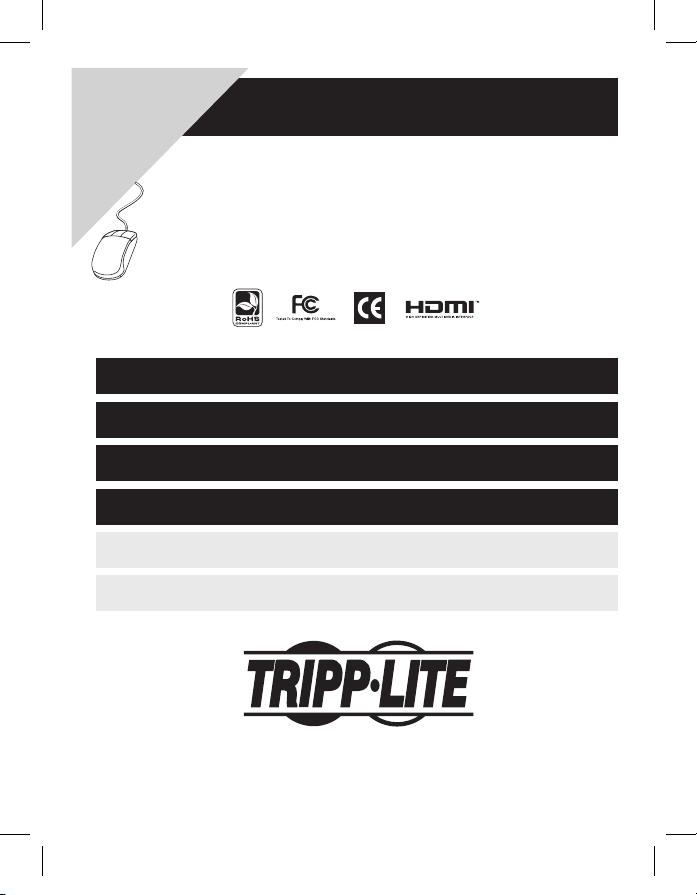
1
Owner’s Manual
HDMI Over Cat5/6
Extender
Model: B125-150
1111 West 35th Street • Chicago, IL 60609
www.tripplite.com/support
Copyright © 2009 Tripp Lite. All rights reserved.
All trademarks are the property of their respective owners.
1. Introduction 2
2. Installation 2
3. Troubleshooting 3
4. Warranty and Warranty Registration 4
Español 5
Français 9
Warranty
Registration:
register online today for a
chance to win a FREE Tripp Lite
product—www.tripplite.com/warranty
200911174 93-2786.indd 1 12/30/2009 3:50:16 PM
Page 2
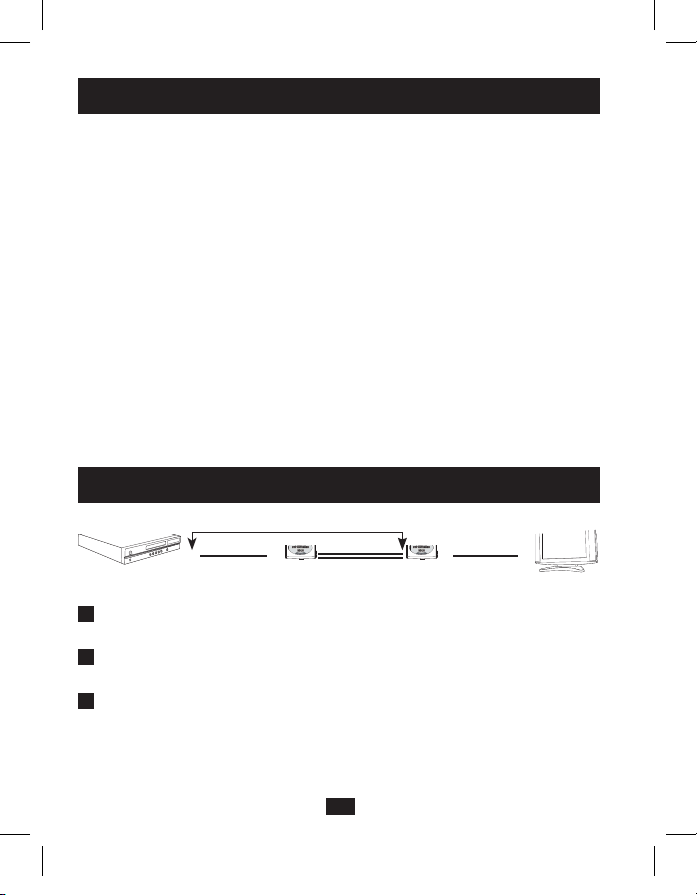
2
The B125-150 HDMI Over Cat5/6 Extender can extend an HDTV signal beyond
the standard 15-ft. limitation, as shown in the installation diagram. For maximum
range use solid wire Cat6 (24AWG) cable. When used, ranges will be: 480p
resolution—up to 230 ft. (70 m); 720p resolution—up to 196 ft. (60 m); 1080p
resolution—up to 115 ft. (35 m). Use Tripp Lite P568-series HDMI cables to
connect the Extender to the HDMI source and monitor.
Product Features
• Fully automatic equalization up to 40dB; no system control required
• Eliminates equipment noise in the viewing environment
• Compatible with 480p, 720p, 1080i and 1080p resolutions
• HDMI and HDCP compliant
Package Contents
• HDMI Extender Source Unit
• Power Adapter (Input: 100-240V, 50/60 Hz, 0.4A/Output: 9V, 1.5A)
• HDMI Extender Display Unit
• Owner’s Manual
1. Introduction
1
Connect the HDMI source to the B125-150 Source Unit using a Tripp Lite
P568-series HDMI cable.*
2
Connect the HDMI display (monitor) to the B125-150 Display Unit using a
Tripp Lite P568-series HDMI cable.*
3
Connect a Tripp Lite N001-, N002 or N201-series Cat5e/6 cable* from Port A
of the B125-150 Source Unit to Port A of the B125-150 Display Unit.
2. Installation
B125-150
Display
B125-150
Source
Cat5/6 CablesP568-Series
HDMI Cable
P568-Series
HDMI Cable
Up to 15 ft.
Distances as noted above
TV Monitor
HDMI
Source
200911174 93-2786.indd 2 12/30/2009 3:50:17 PM
Page 3
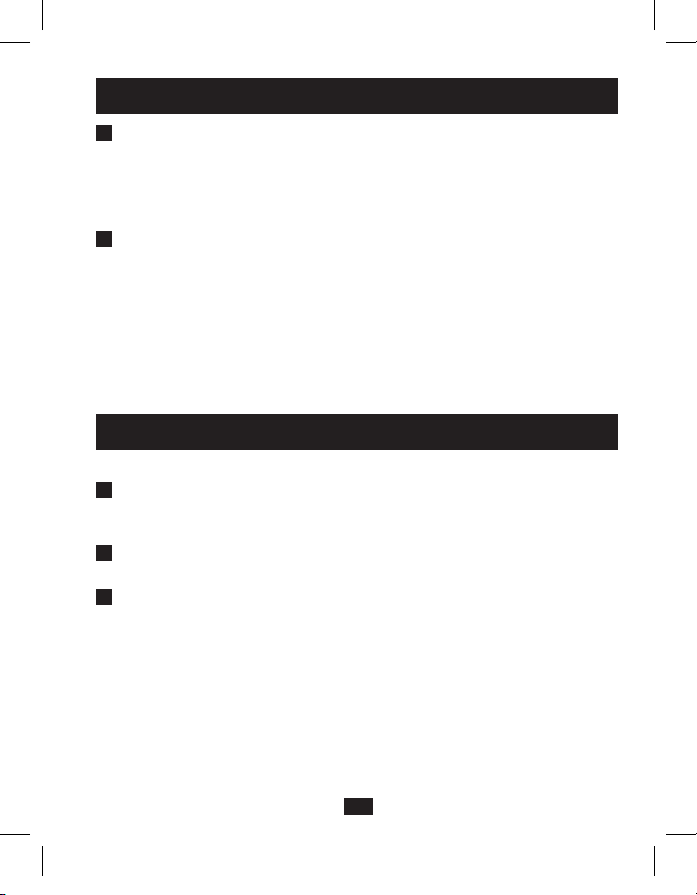
3
2. Installation continued
4
Connect a Tripp Lite N001-, N002 or N201-series Cat5e/6 cable* from Port B
of the B125-150 Source Unit to Port B of the B125-150 Display Unit.
Note: If the Cat5/6 cables are cross-connected (A to B and B to A) the
Extender will not function. To avoid this problem, either tag the cables or
use differently colored cables, e.g. black and red.
5
Connect the included Power Adapter to the B125-150 Display Unit, then plug
it into an AC power outlet. To prevent damage and assure peak performance,
it is recommended that the Power Adapter be plugged into a Tripp Lite Surge
Suppressor.
Note: When working properly the green LED on the Display Unit will be
lit to indicate power is being received, and the red LED will NOT be lit.
When the red LED is lit, the unit is NOT receiving a working signal.
* HDMI and Cat5e/6 cables sold separately.
3. Troubleshooting
If the image is not displaying properly:
1
Check to ensure that Connectors A and B on the source side are connected
to Connectors A and B on the display side. If the Cat5/6 cables are crossconnected (A to B and B to A), the Extender will not function.
2
Check to ensure that you are not using Cat5e/6 cross-over cabling. If this type
of cabling is used, the Extender will not function.
3
Verify that the HDMI source and display are functioning properly by
connecting them using a Tripp Lite P568-series cable no longer than 15 ft.
If the source and display are functioning properly, test the Cat5/6 cabling by
connecting it between two Cat5/6 devices. If the Cat5/6 cabling is functioning
properly, visit www.tripplite.com/support for further assistance.
200911174 93-2786.indd 3 12/30/2009 3:50:17 PM
Page 4
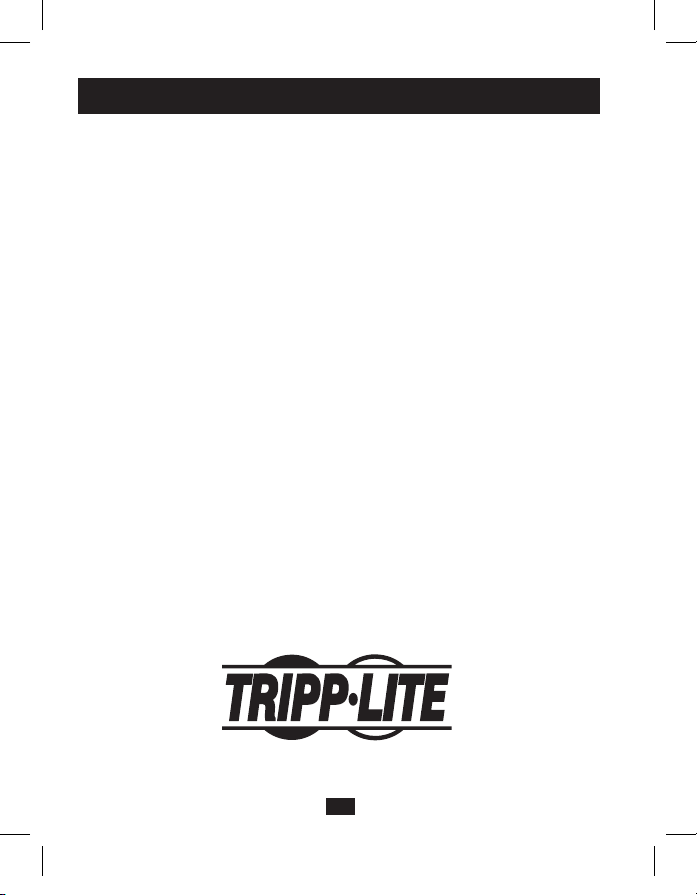
4
4. Warranty and Warranty Registration
1-Year Limited Warranty
TRIPP LITE warrants its products to be free from defects in materials and workmanship for a
period of one (1) year from the date of initial purchase. TRIPP LITE’s obligation under this warranty
is limited to repairing or replacing (at its sole option) any such defective products. To obtain service
under this warranty, you must obtain a Returned Material Authorization (RMA) number from
TRIPP LITE or an authorized TRIPP LITE service center. Products must be returned to TRIPP
LITE or an authorized TRIPP LITE service center with transportation charges prepaid and must
be accompanied by a brief description of the problem encountered and proof of date and place
of purchase. This warranty does not apply to equipment which has been damaged by accident,
negligence or misapplication or has been altered or modified in any way.
EXCEPT AS PROVIDED HEREIN, TRIPP LITE MAKES NO WARRANTIES, EXPRESS
OR IMPLIED, INCLUDING WARRANTIES OF MERCHANTABILITY AND FITNESS FOR A
PARTICULAR PURPOSE. Some states do not permit limitation or exclusion of implied warranties;
therefore, the aforesaid limitation(s) or exclusion(s) may not apply to the purchaser.
EXCEPT AS PROVIDED ABOVE, IN NO EVENT WILL TRIPP LITE BE LIABLE FOR DIRECT,
INDIRECT, SPECIAL, INCIDENTAL OR CONSEQUENTIAL DAMAGES ARISING OUT OF THE
USE OF THIS PRODUCT, EVEN IF ADVISED OF THE POSSIBILITY OF SUCH DAMAGE.
Specifically, TRIPP LITE is not liable for any costs, such as lost profits or revenue, loss of
equipment, loss of use of equipment, loss of software, loss of data, costs of substitutes, claims by
third parties, or otherwise.
Warranty Registration
Visit www.tripplite.com/warranty today to register the warranty for your new Tripp Lite product. You’ll
be automatically entered into a drawing for a chance to win a FREE Tripp Lite product!*
* No purchase necessary. Void where prohibited. Some restrictions apply. See website for details.
Tripp Lite follows a policy of continuous improvement. Product specifications are subject to change
without notice.
1111 West 35th Street • Chicago, IL 60609
www.tripplite.com/support
200911174 • 932786_EN
200911174 93-2786.indd 4 12/30/2009 3:50:17 PM
Page 5

5
Entendedor de HDMI
sobre Cat5/6
Modelo: B125-150
1111 West 35th Street • Chicago, IL 60609
www.tripplite.com/support
Copyright © 2009 Tripp Lite. Todos los derechos reservados.
Todas la marcas registradas son totalmente propiedad de sus respectivos dueños.
Manual del Propietario
1. Introducción 6
2. Instalación 6
3. Solución de Problemas 7
4. Garantía 8
English 1
Français 9
200911174 93-2786.indd 5 12/30/2009 3:50:17 PM
Page 6

6
El Extendedor de HDMI sobre Cat5/6 B125-150 puede extender una señal de
televisión de alta definición (HDTV) más allá de la limitación estándar de 4,57
m (15 pies), como se muestra en el diagrama de instalación. Para un alcance
máximo use cable Cat6 (24AWG) de alambres sólidos. Al usarlo, los alcances
serán: resolución de 480p—hasta 70 m (230 pies); resolución de 720p—hasta
60 m (196 pies); resolución de 1080p—hasta 35 m (115 pies). Use cables HDMI
Tripp Lite serie P568 para conectar el Extendedor a la fuente de HDMI y al
monitor.
Características del producto
• Ecualización completamente automática hasta 40dB; no requiere control del
sistema
• Elimina el ruido de los equipos en el ambiente de visualización
• Compatible con las resoluciones de 480p, 720p, 1080i y 1080p
• Cumple con las normativas HDMI y HDCP
Contenido del empaque
• Unidad de origen del extendedor de HDMI
• Adaptador de voltaje (entrada: 100-240V, 50/60 Hz, 0.4A/salida: 9V, 1.5A)
• Unidad pantalla del extendedor de HDMI
• Manual del propietario
1. Introducción
1
Conecte el origen de HDMI a la Unidad de Origen B125-150 usando un cable
HDMI Tripp Lite de la serie P568.*
2
Conecte la pantalla de HDMI a la Unidad de pantalla B125-150 usando un
cable HDMI Tripp Lite de la serie P568.*
2. Instalación
Pantalla
B125-150
Origen
B125-150
Cables Cat5e/6Cable HDMI de
la serie P568
Cable HDMI de
la serie P568
Hasta 4,57 m
(15 pies)
Distancias como se anota arriba
Pantalla de
HDMI
Origen
de HDMI
200911174 93-2786.indd 6 12/30/2009 3:50:18 PM
Page 7

7
2. Instalación continuado
3
Conecte un cable Cat5e/6 Tripp Lite de las series N001, N002 o N201* desde
el Puerto A de la Unidad de origen B125-150 al Puerto A de la Unidad de
pantalla B125-150.
4
Conecte un cable Cat5e/6 Tripp Lite de las series N001, N002 o N201* desde
el Puerto B de la Unidad de origen B125-150 hasta el Puerto B de la Unidad
de pantalla B125-150.
Nota: Si los cables Cat5/6 se conectan cruzados (A a B y B a A) el
Extendedor no funcionará. Para evitar este problema, rotule los cables o
use cables de colores diferentes, por Ejemplo negro y rojo.
5
Conecte el Adaptador de voltaje incluido a la Unidad de pantalla B125-150,
y luego conéctelo a un tomacorriente de CA. Para evitar daños y asegurar
el máximo desempeño, se recomienda conectar el adaptador de voltaje a un
supresor de picos Tripp Lite.
Nota: Cuando el funcionamiento sea correcto, el LED verde en la pantalla estará
iluminado para indicar que se recibe alimentación, y el LED rojo NO estará iluminado.
Cuando se encienda el LED rojo, la unidad NO estará recibiendo señal operativa.
* Los cables HDMI y Cat5e/6 se venden por separado.
3. Solución de Problemas
Si no se ve la imagen correctamente:
1
Revise que los Conectores A y B del lado de origen estén conectados a
los conectores A y B del lado de pantalla. Si los cables Cat5/6 se conectan
cruzados (A a B y B a A) el Extendedor no funcionará.
2
Revise que no esté usando cableado Cat5e/6 de tipo cross-over. Si se usa este
tipo de cableado, el Extendedor no funcionará.
3
Verique que la fuente y la pantalla HDMI estén funcionando correctamente
conectándolas usando un cable Tripp Lite serie P568 de longitud no superior
a 4,57 m (15 pies). Si el origen y la pantalla están funcionando correctamente,
revise el cableado Cat5/6 conectándolo entre dos dispositivos Cat5/6. Si el
cableado Cat5/6 está funcionando correctamente, visite www.tripplite.com/
support para más asistencia.
200911174 93-2786.indd 7 12/30/2009 3:50:18 PM
Page 8

8
4. Garantía
Garantía Limitada por 1 Año
TRIPP LITE garantiza que sus productos están libres de defectos en materiales y mano de obra por
un período de un (1) año a partir de la fecha de compra inicial. La obligación de TRIPP LITE bajo esta
garantía está limitada o remplazar (a su entera opción) cualquiera de esos producto defectuosos.
Para recibir servicio bajo esta garantía debe obtener un número de Autorización de Devolución de
Mercancía (RMA) de Tripp Lite o de un Centro de Servicio Autorizado de TRIPP LITE. Los productos
deben ser devueltos a TRIPP LITE o a un Centro de Servicio Autorizado de TRIPP LITE con los
gastos de envío prepagados y debe estar acompañados con una breve descripción del problema
encontrado y prueba del lugar y fecha de compra. Esta garantía no aplica a equipo que haya sido
dañado por accidente, negligencia, mal uso o ha sido alterado o modifi cado en cualquier forma.
EXCEPTO POR LO ESTABLECIDO AQUI, TRIPP LITE NO EXPRESA OTRAS GARANTIAS
QUE NO SEA LA GARANTIA EXPRESAMENTE ESTABLECIDA, INCLUYENDO TODAS LAS
GARANTIAS DE MERCANTIBILIDAD O CONVENIENCIA, PARA UN PROPOSITO PARTICULAR
Algunos estados no permiten limitaciones o exclusiones de garantías implícitas; de modo que las
limitacione(s) o exclusion(es) de arriba puedan no aplicarse al comprador.
EXCEPTO POR LO ESTABLECIDO ARRIBA, EN NINGUN EVENTO TRIPP LITE SERA
RESPONSIBLE DE DAÑOS DIRECTOS, INDIRECTOS, ESPECIALES, INCIDENTALES O
CONSECUENTES DERIVADOS DEL USO DE ESTE PRODUCTO, AUN SI ES AVISADO DE LA
POSIBILDAD DE TALES DAÑOS. Específi camente, TRIPP LITE no es responsible de cualquier
costo, tales como pérdidas de utilidades o ingresos, pérdida de equipos, pérdida de uso de equipo,
pérdida de software, pérdida de datos, costo de substituciones, reclamaciones de terceros o cualquier
otra.
Tripp Lite tiene una política de mejoramiento continuo. Las especificaciones están sujetas a cambio sin
previo aviso.
1111 West 35th Street • Chicago, IL 60609
www.tripplite.com/support
200911174 • 932786_SP
200911174 93-2786.indd 8 12/30/2009 3:50:18 PM
Page 9

9
HDMI sur rallonge
CAT 5/6
Modèle : B125-150
1111 West 35th Street • Chicago, IL 60609
www.tripplite.com/support
Copyright© 2009 Tripp Lite. Tous droits réservés.
Toutes les marques de commerce appartiennent à leurs propriétaires respectifs.
Manuel d’utilisateur
1. Introduction 10
2. Configuration 10
3. Dépannage 11
4. Garantie 12
English 1
Español 5
200911174 93-2786.indd 9 12/30/2009 3:50:18 PM
Page 10

10
Le HDMI B125-150 sur rallonge Cat 5/6 peut étendre un signal HDTV audelà de la limite standard de 15 pieds, comme cela est montré dans le schéma
d’installation. Pour une étendue maximale, utilisez un câble solide Cat6
(24 AWG). Quand il est utilisé, l’étendue peut être : Pour une résolution de
480p—jusqu’à 230 pieds (70 m); pour une résolution de 720p—jusqu’à 196
pieds (60 m); pour une résolution de 1080p—jusqu’à 115 pieds (35 m). Utilisez
des câbles Tripp Lite HDMI des séries P568 pour connecter la rallonge à la
source HDMI et le moniteur.
Caractéristiques du produit
• Egalisation complètement automatique jusqu’à 40dB ; aucun système de
contrôle nécessaire
• Élimine le bruit d’équipement dans l’environnement de visualisation
• Compatible avec les résolutions 480p, 720p, 1080i et 1080p
• Conforme au HDMI et HDCP
Le paquet comprend
• Unité source de la rallonge HDMI
• Transformateur d’alimentation
(entrée: 100-240V, 50/60 Hz, 0.4A/sortie: 9V, 1.5A)
• Unité de visualisation de la rallonge
• Manuel du propriétaire
1. Introduction
1
Connectez la source HDMI à l’unité source B125-150 en utilisant un câble
Tripp Lite HDMI des séries P568.*
2
Connectez l’afcheur HDMI à l’unité de visualisation B125-150 en utilisant
un câble Tripp Lite HDMI des séries P568.*
2. Configuration
Unité de
visualisation B125-150
Unité source
B125-150
Câbles Cat5e/6Câble HDMI des
séries P568
Câble HDMI des
séries P568
Jusqu’à 4,57 m
(15 pieds)
Distance comme elles sont notées ci-dessus
Unité de
visualisation HDMI
Unité
source
HDMI
200911174 93-2786.indd 10 12/30/2009 3:50:18 PM
Page 11

11
2. Configuration suite
3
Connectez un câble Tripp Lite Cat5e/6 des séries N001- N002 ou N201* du
Port A de l’unité Source B125-150 au port A de l’unité de visualisation du
B125-150.
4
Connectez un câble Tripp Lite Cat5e/6 des séries N001- N002 ou N201* du
Port B de l’unité source B125-150 au port B de l’unité de visualisation B125-
150.
Remarque : Si les câbles Cat5/6 sont connectés en croix (A sur B et B sur
A) la rallonge ne fonctionnera pas. Pour éviter ce problème, soit étiquetez
les câbles, soit utilisez des câbles de différentes couleurs, par ex. noir et
rouge.
5
Connectez le transformateur de puissance inclus à l’unité de visualisation
B125-150, puis branchez-le dans une prise d’alimentation CA. Pour éviter
les dommages et assurer une performance parfaite, il est recommandé que le
transformateur de courant soit branché dans un para-surtenseur Tripp Lite.
Remarque : lorsque tout fonctionne correctement, le voyant vert DEL de l’affichage
s’allume pour indiquer que l’alimentation est reçue, et le voyant rouge DEL ne s’allume
PAS. Lorsque le voyant rouge DEL s’allume, l’appareil ne reçoit PAS de signal de
service.
* Les câbles HDMI et Cat5e/6 sont vendus séparément.
3. Dépannage
Si l’image ne s’affiche pas correctement :
1
Assurez-vous que les connecteurs A et B sur le côté de la source sont
connectés aux connecteurs A et B du côté de l’afcheur. Si les câbles Cat5/6
sont connectés en croix (A sur B et B sur A), la rallonge ne fonctionnera pas.
2
Assurez-vous que vous n’utilisez pas un câblage croisé Cat5/6. Si ce type de
câblage est utilisé, la rallonge ne fonctionnera pas.
3
Vériez que la source et l’afcheur HDMI fonctionnent correctement en
utilisant un câble Tripp Lite des séries P568 pas plus long que 15 pieds. Si
la source et l’afcheur fonctionnent correctement, testez le câble Cat5/6 en
le connectant entre deux dispositifs Cat5/6. Si le câblage Cat5/6 fonctionne
correctement, visitez www.tripplite.com/support pour plus d’aide.
200911174 93-2786.indd 11 12/30/2009 3:50:18 PM
Page 12

12
4. Garantie
Garantie limitée de 1 an
TRIPP LITE garantit que ses produits seront libres de défauts de matériel et de main d’oeuvre
pendant une période de un (1) an à compter de la date d’achat d’origine. L’obligation de TRIPP
LITE selon cette garantie est limitée à la réparation ou au remplacement (à sa seule discrétion)
de tels produits défectueux. Pour obtenir un service selon cette garantie, vous devez obtenir
un numéro de ‘Renvoi de matériel autorisé’ (RMA) de la part de TRIPP LITE ou d’un centre
de réparation agréé de TRIPP LITE. Les produits doivent être renvoyés à TRIPP LITE ou à un
centre de réparation agréé de TRIPP LITE avec les frais de transport prépayés et doivent être
accompagnés d’une brève description du problème rencontré et de la preuve de la date et de
l’endroit d’achat. Cette garantie ne s’applique pas à des machines qui auraient été endommagées
par accident, négligence ou mauvaise utilisation ou qui auraient été altérées ou modifi ées de
quelque façon que ce soit.
SAUF COMME FOURNIES DANS LA PRÉSENTE, TRIPP LITE NE FAIT AUCUNE GARANTIE,
EXPRIMÉE OU IMPLICITE, Y COMPRIS DES GARANTIES DE QUALITÉ MARCHANDE OU
D’ADÉQUATION À UN BUT PARTICULIER. Certains États ne permettent pas la limitation ou
l’exclusion de garanties implicites ; par conséquent, la(les) limitation(s) ou les exclusion(s) cidessus peut/peuvent très bien ne pas s’appliquer à l’acheteur.
SAUF COMME FOURNIES DANS LA PRÉSENTE, EN AUCUN CAS TRIPP LITE NE SERA
CONSIDÉRÉ COMME RESPONSABLE POUR DES DOMMAGES DIRECTS, INDIRECTS,
SPÉCIAUX, INCIDENTAUX OU PORTANT À CONSÉQUENCE, DÉCOULANT DE L’UTILISATION
DE CE PRODUIT, MÊME SI AVISÉ DE LA POSSIBILITÉ DE TELS DOMMAGES. Plus
spécialement, TRIPP LITE n’est pas responsible de quelque coût que soit, tels que perte de
bénéfi ces ou recettes, perte d’équipements, perte d’utilisation d’équipement, perte de logiciel,
perte de données, coûts de substituts, réclamations de tiers, et autrement.
La politique de Tripp Lite est celle d’une amélioration continuelle. Les spécifications peuvent être
modifiées sans préavis.
1111 West 35th Street • Chicago, IL 60609
www.tripplite.com/support
200911174 • 932786_FR
200911174 93-2786.indd 12 12/30/2009 3:50:18 PM
