Page 1
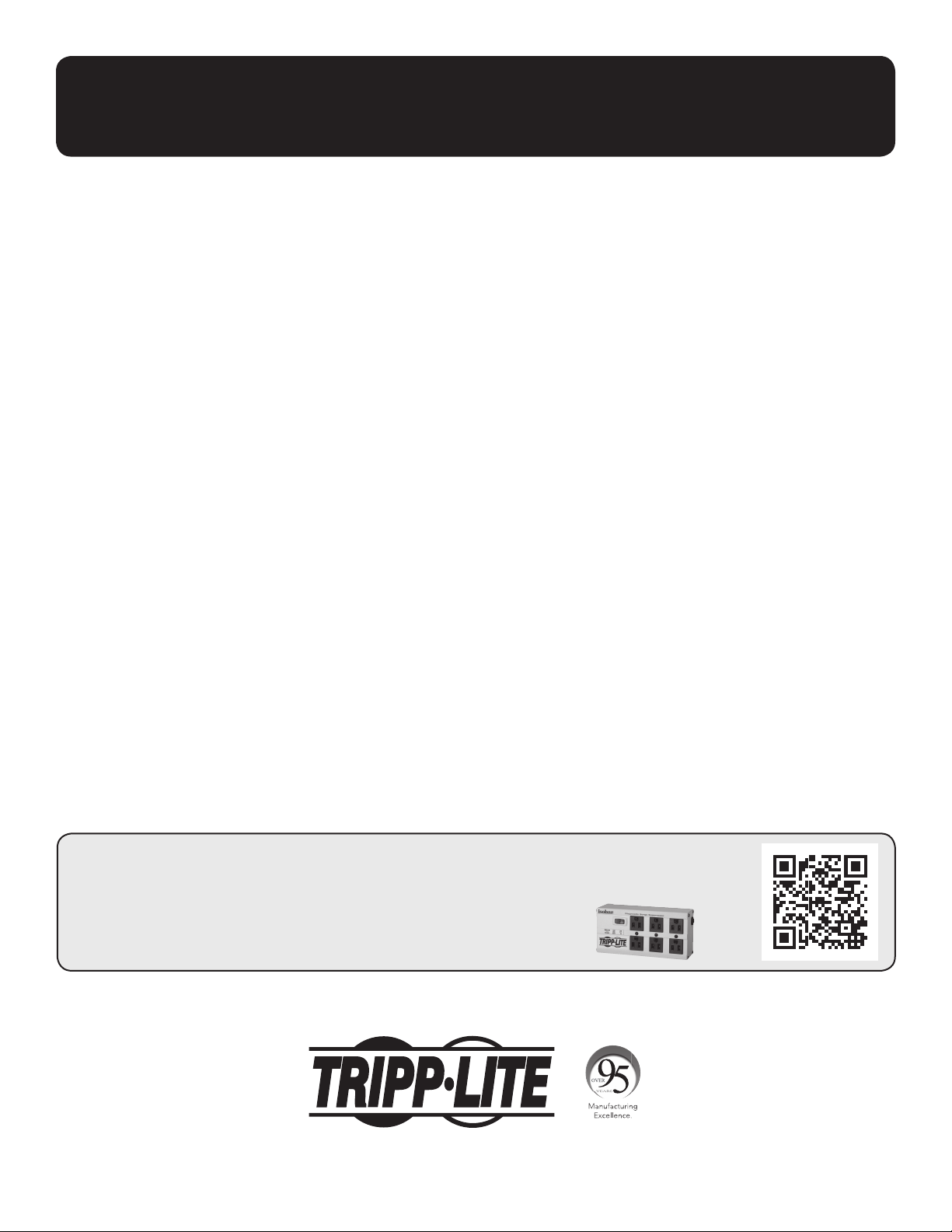
Quick Start Guide
Console Servers
Models: B098-016 (16-Port), B098-048 (48-Port), B098-016-V (16-Port Cellular Model)
PROTECT YOUR INVESTMENT!
Register your product for quicker service and ultimate peace of mind.
You could also win an ISOBAR6ULTRA surge protector—a $100 value!
www.tripplite.com/warranty
1111 W. 35th Street, Chicago, IL 60609 USA • www.tripplite.com/support
Copyright © 2018 Tripp Lite. All rights reserved.
1
Page 2
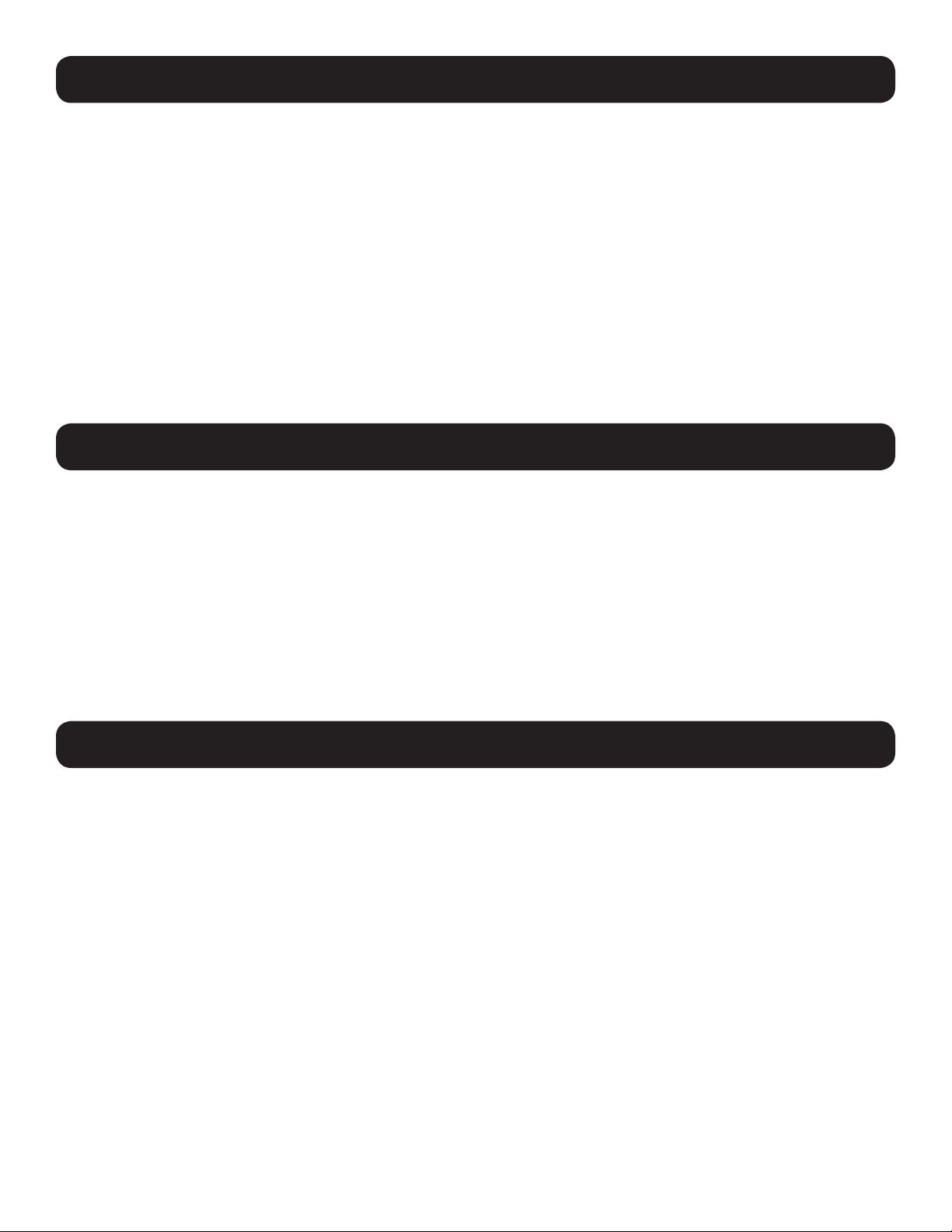
Package Includes
• B098-Series Console Server
• (x2) C13 to NEMA 5-15P Power Cords, 6 ft.
• (x2) Cat5 Patch Cords, 6 ft.
• (x1) 2.4 GHz SMA Wi-Fi Diversity Antenna
• (x1) B090-A9F Straight-Through Serial Adapter (DB9 to RJ45 F/F)
• (x1) B090-A9F-X Crossover Serial Adapter (DB9 to RJ45 F/F)
• (x1) B090-A9M Modular Serial Adapter (DB9 to RJ45 M/F)
• (x2) Cellular Antennas (B096-016-V only)
• (x1) Magnet-based Coaxial Extension Cable (B096-016-V only)
• Rack-Mounting Hardware
• Quick Start Guide
B098-016-V Model Only
B098-016-V Cellular Model: Follow the steps below before moving on to the Hardware Assembly section of this Quick Start
Guide.
1. Using the included Cellular Antennas, screw the first antenna to the CELL (MAIN) and the other to CELL (AUX) for increased
signal strength.
Note: If you have purchased a GPS antenna, screw it onto the connector labeled GPS. If cellular strength is an issue, use the included
10 ft. magnet-based coax extension cable for mounting outside of the rack.
2. Insert your carrier-provided Mini-SIM Card into the SIM Card slot. Insert until a click is heard ensuring the card is locked
into place.
Note: Insert your Mini-SIM Card with the contacts facing down.
Hardware Assembly
1. If rack-mounted: Attach the included rack-mounting kit to the sides of the console server to be fixed onto the rack.
2. Connect the NET1 port on the console server to your primary network.
3. Connect the NET2 port on the console server to your Out-of-Band (OOB) management network.
Note: The B098-Series also includes Small Form-Factor Pluggable (SFP) ports for NET1 and NET2 fiber-optic connections. If an SFP
module is plugged in and establishes a working link, the SFP port will activate and the paired RJ45 port will deactivate.
4. For Out-of-Band (OOB) dial-in access, plug an RJ11 cable into the front-facing RJ11 port to connect to the built-in V.92
modem. Plug the other end of the RJ11 cable into a functioning landline port to allow the B098’s V.92 modem to dial-out.
5. Connect additional devices to the console server’s serial ports (RJ45), USB 3.0 ports and SD card slot.
6. Power on the console server by connecting the included C13 to NEMA 5-15P power cords to the built-in Dual Universal AC
power supplies (with automatic failover).
2
Page 3
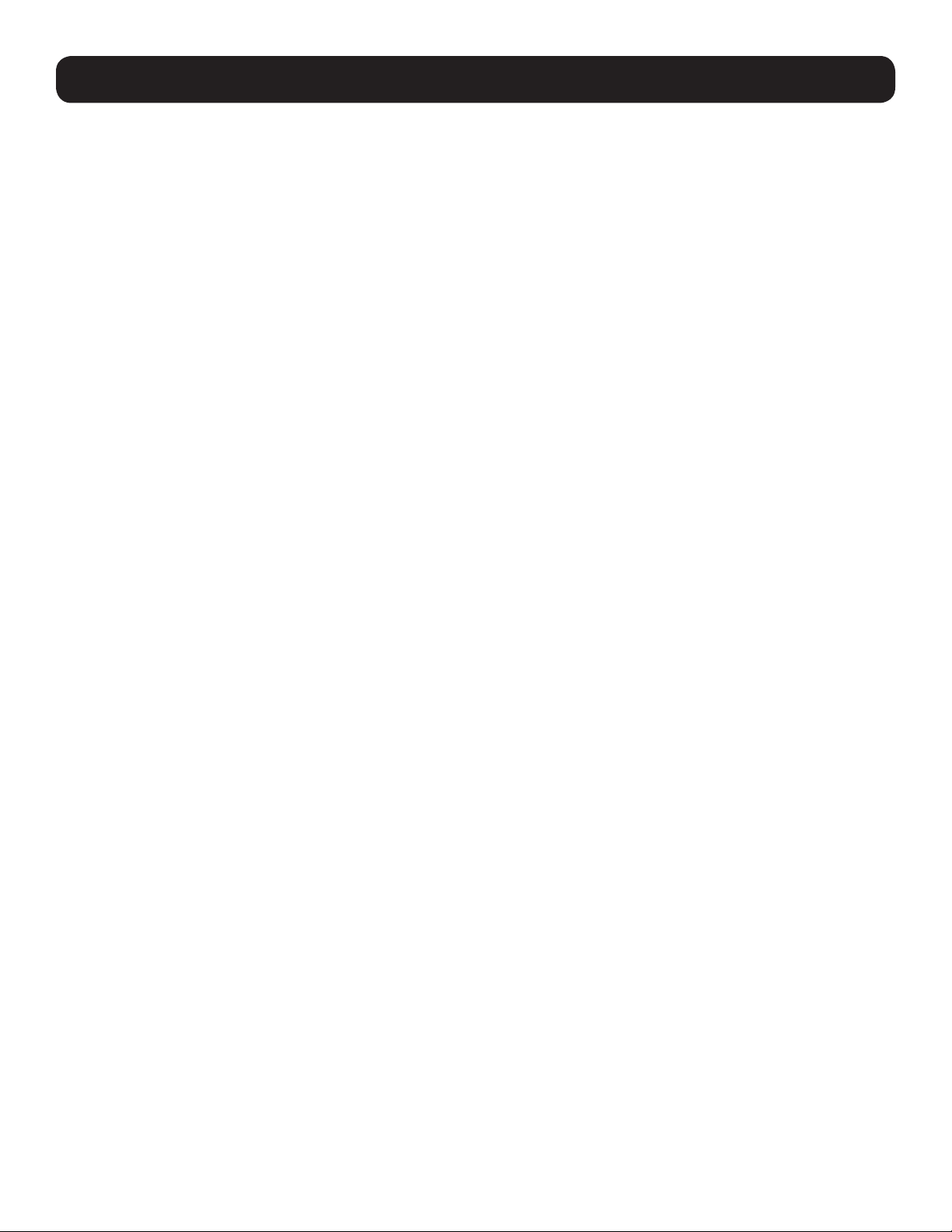
Connect to the Console Server
The B098-Series Console Servers are addressable at one of two IP addresses:
1. Their built-in (default) IP address of 192.168.0.1/24.
or
2. The default IP address the console server’s DHCP Client accepts from a DHCP server on your network.
Note: The console server will now respond at both 192.168.0.1/24 and its DHCP-supplied address.
If using a browser on the same network as the console server’s NET1 port (192.168.0.X/24, or the range used by your DHCP
server):
3. Enter https://192.168.0.1/ or http://[DHCP-supplied address]/ and press Enter.
Note: The console server’s self-signed SSL certificate “untrusted connection” error will be present.
4. Click through the error to load the console server login page.
5. Login using the default username and password.
Username: root
Password: default
6. Press Enter. The console server’s interface welcome page will load.
Configuration and management options present themselves in expanded-by-default menus along the left side of the interface.
The top-level menus are Manage, Status, Serial & Network, Alerts & Logging and System.
The remainder of the page lists configuration tasks required to turn the console server into a usable unit. Some of these tasks
will be marked as completed due to the console server’s factory settings. The procedures in the next section document initial
configuration using the menus, rather than the task list.
Setting a Strong, High-Entropy Password for the Root User:
1. Click Serial & Network > User & Groups.
2. Click Edit for the Root User.
3. Enter a strong, high-entropy password in the Password field.
4. Re-enter the passcode in the Confirm field.
5. Click Apply.
Set NET1 Port’s Network Configuration Method
1. Click System > IP.
2. Click Network Interface (if it is not the front-most tab).
3. For the Configuration Method, select either DHCP or Static.
4. If Static, enter an IP Address and Subnet Mask for the NET1 interface.
5. Click Apply.
Set NET2 Port’s Network Configuration Method
The NET2 port is set to inactive by default. To activate:
1. Click System > IP.
2. Click Management L AN Interface to make it the front-most tab.
3. Click the Deactivate this network interface checkbox to de-select this option and activate NET2.
4. For the Configuration Method, click either the DHCP or Static.
5. If Static, enter an IP Address and Subnet Mask for the NET2 interface.
Out-of-band (OOB) – set these for your management network.
IP Passthrough – set these to match an unused private IP range.
6. Click Apply.
Note: The console server’s firewall determines which protocols and services can be used to access which ports and devices. HTTPS and SSH
are enabled to the console server by default. To change access settings for the console server and connected serial ports, click System >
Services. Then click the Service Access tab and adjust accordingly.
3
Page 4

Configuring Managed Devices
1. Select Serial & Networks > Serial Port to display the labels, modes and protocol options for each serial port.
Note: By default, all serial ports are in disabled mode.
To configure a port:
2. Click Edit.
3. Set the Common Settings (Baud Rate, Parity, Data Bits, Stop Bits and Flow Control) for Port X to match the device
connected to serial Port X.
4. To enable remote access to the device, check the Console Server Mode radio button in Console Server Settings, and
click the checkboxes for allowed protocols (e.g. Telnet, SSH, Web Terminal and RFC2217).
5. Set a Logging Level
Level 0 - Turns off logging for the selected port
Level 1 - Logs all User connection events to the port
Level 2 - Logs all data transferred to and from the port and all changes in hardware flow control status and all User
connection events
Level 3 - Logs all data transferred from the port and all changes in hardware flow control status and all User connection
events
Level 4 - Logs all data transferred to the port and all changes in hardware flow control status and all User connection
events
Note: The 5 logging levels DO NOT represent a progression from no logging to logging everything. Take note of what each logging level
records and assign a logging level to each port accordingly.
6. Click Apply.
Note: A serial’s port’s pinout can be set to Cisco Straight (X2: the default) or Cisco Rolled (X1) using Port Pinout. In X2 mode, most serial
devices connect via UTP RJ45 patch cable.
Connecting to Wi-Fi
The B098-Series Console Servers include Wi-Fi, which supports either Client or Access Point (WAP) mode. This interface is
inactive by default. To activate:
1. Attach the included 2.4 GHz SMA Wi-Fi diversity antenna to the Wi-Fi (MAIN).
Note: To increase the Wi-Fi signal strength, connect a second antenna to the Wi-Fi (AUX).
2. Click System > IP > Wireless Network Interface.
3. Set the Wireless Network Interface to active.
4
Page 5

Connect the Cellular Modem (B098-016-V Only)
Before proceeding, make sure your carrier-provided SIM card has been installed.
1. Click System > Dial.
2. Click the Internal Cellular Modem tab.
3. To the right of Enable Dial-Out, check the Allow outgoing modem communication radio button.
4. Enter your carrier’s Access Point Name (APN) in the APN field.
5. If alternate DNS servers other than your carrier’s servers need to be used, enable Override DNS, check the Override
returned DNS Servers checkbox and enter your DNS address in the DNS server 1 and DNS server 2 fields.
Note: Your carrier may provide other connection details. In general, only the APN is needed and the other fields can be left blank. If a pin
code was provided, use it to unlock the SIM card.
6. Click Apply Modem Dial Settings. A data connection will be established with your carrier.
Note: The connection status can also be determined from the CELL LED. When OFF - no connection established, BLINKING - searching
for service. RAPIDLY FLASHING - established connection with your cellular carrier.
Check the Cellular Modem’s Connection Status (B098-016-V Only)
You can view the status of your cellular modem at any time.
1. Click Status > Statistics.
2. Click the Fail & Out-of-Band tab to verify the connection status.
3. Note the Always on Out-of-Band – Internal Cellular Modem’s Connection Status is connected.
4. Note the modem’s allocated IP Address and whether it is a public or private IP address.
Check the Cellular Modem’s Signal Strength (RSSI) (B098-016-V Only)
1. Click Status > Statistics.
2. Click the Cellular Statistics tab.
3. Note the RSSI (received signal strength indication) coverage value:
Signal Measurement Signal Quality
≤ -100 dBm Unacceptable
-99 to -90 dBm Weak-to-medium
-89 to -70 dBm Medium-to-strong
≥ -69 dBm Very strong
Other Modes and Functions
Please refer to the Owner’s Manual for details on advanced features, such as configuration, PDU and UPS power
management, environmental monitoring, logging and auto-response alerts.
5
Page 6

Warranty and Product Registration
4-Year Limited Warranty
Tripp Lite warrants its products to be free from defects in materials and workmanship for a period of four (4) years from the date of initial purchase. Tripp Lite’s
obligation under this warranty is limited to repairing or replacing (at its sole option) any such defective products. To obtain service under this warranty, you
must obtain a Returned Material Authorization (RMA) number from Tripp Lite or an authorized Tripp Lite service center. Products must be returned to Tripp Lite
or an authorized Tripp Lite service center with transportation charges prepaid and must be accompanied by a brief description of the problem encountered and
proof of date and place of purchase. This warranty does not apply to equipment, which has been damaged by accident, negligence or misapplication or has
been altered or modified in any way.
EXCEPT AS PROVIDED HEREIN, Tripp Lite MAKES NO WARRANTIES, EXPRESS OR IMPLIED, INCLUDING WARRANTIES OF MERCHANTABILITY AND FITNESS
FOR A PARTICULAR PURPOSE. Some states do not permit limitation or exclusion of implied warranties; therefore, the aforesaid limitation(s) or exclusion(s)
may not apply to the purchaser.
EXCEPT AS PROVIDED ABOVE, IN NO EVENT WILL Tripp Lite BE LIABLE FOR DIRECT, INDIRECT, SPECIAL, INCIDENTAL OR CONSEQUENTIAL DAMAGES ARISING
OUT OF THE USE OF THIS PRODUCT, EVEN IF ADVISED OF THE POSSIBILITY OF SUCH DAMAGE. Specifically, Tripp Lite is not liable for any costs, such as lost
profits or revenue, loss of equipment, loss of use of equipment, loss of software, loss of data, costs of substitutes, claims by third parties, or otherwise.
PRODUCT REGISTRATION
Visit www.tripplite.com/warranty today to register your new Tripp Lite product. You’ll be automatically entered into a drawing for a chance to win a FREE
Tripp Lite product!*
* No purchase necessary. Void where prohibited. Some restrictions apply. See website for details.
FCC Notice, Class B
This device complies with part 15 of the FCC Rules. Operation is subject to the following two conditions: (1) This device may not cause harmful interference,
and (2) this device must accept any interference received, including interference that may cause undesired operation.
Note: This equipment has been tested and found to comply with the limits for a Class B digital device, pursuant to part 15 of the FCC Rules. These limits
are designed to provide reasonable protection against harmful interference in a residential installation. This equipment generates, uses and can radiate radio
frequency energy and, if not installed and used in accordance with the instructions, may cause harmful interference to radio communications. However, there
is no guarantee that interference will not occur in a particular installation. If this equipment does cause harmful interference to radio or television reception,
which can be determined by turning the equipment off and on, the user is encouraged to try to correct the interference by one or more of the following
measures:
• Reorient or relocate the receiving antenna.
• Increase the separation between the equipment and receiver.
• Connect the equipment into an outlet on a circuit different from that to which the receiver is connected.
• Consult the dealer or an experienced radio/TV technician for help.
Any changes or modifications to this equipment not expressly approved by Tripp Lite could void the user’s authority to operate this equipment.
WEEE Compliance Information for Tripp Lite Customers and Recyclers (European Union)
Under the Waste Electrical and Electronic Equipment (WEEE) Directive and implementing regulations, when customers buy new electrical and
electronic equipment from Tripp Lite they are entitled to:
• Send old equipment for recycling on a one-for-one, like-for-like basis (this varies depending on the country)
• Send the new equipment back for recycling when this ultimately becomes waste
Tripp Lite has a policy of continuous improvement. Specifications are subject to change without notice.
6
Page 7

7
Page 8

1111 W. 35th Street, Chicago, IL 60609 USA • www.tripplite.com/support
8
18-06-027 93-3863_Rev A
