Page 1
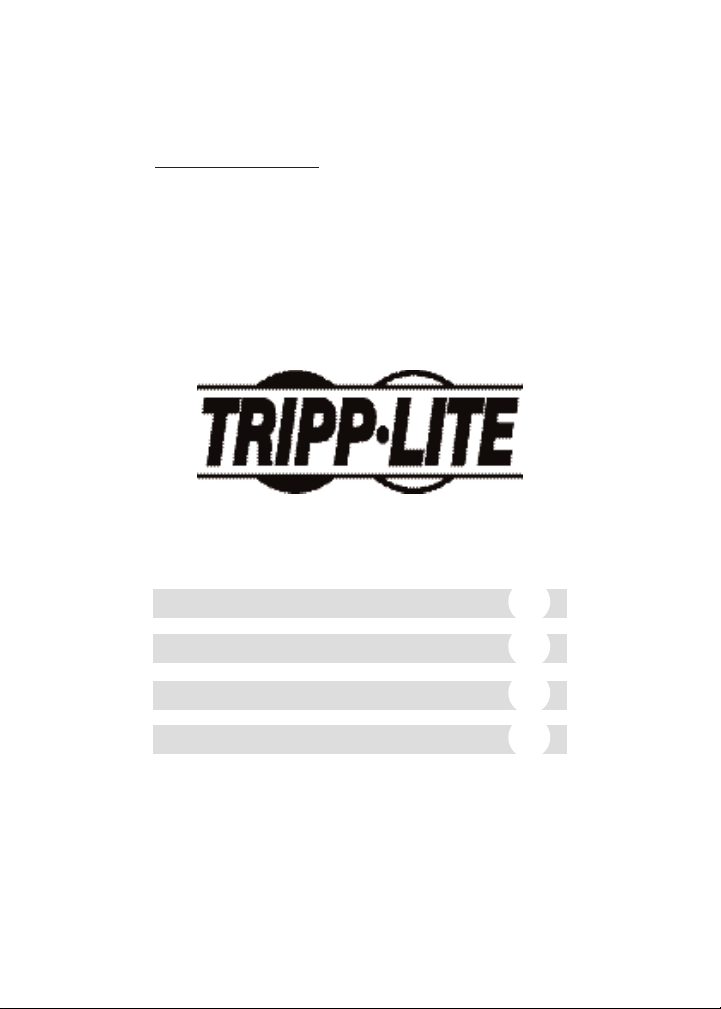
Tripp Lite World Headquarters
1111 W. 35th Street, Chicago, IL 60609 USA
(773) 869-1234, www.tripplite.com
User’s Manual
KVM Switches
(PS/2 Type)
Model #’s: B004-002 Series
B004-004 Series
NOTE: Follow these installation and operating procedures to ensure correct
performance and to prevent damage to this unit or to its connected devices.
Copyright © 2002 Tripp Lite. All rights reserved. All trademarks are the property of
their respective owners. Technical specifications are subject to change without notice.
Español
11
Français
21
Deutsch
31
Portuguese
41
Page 2
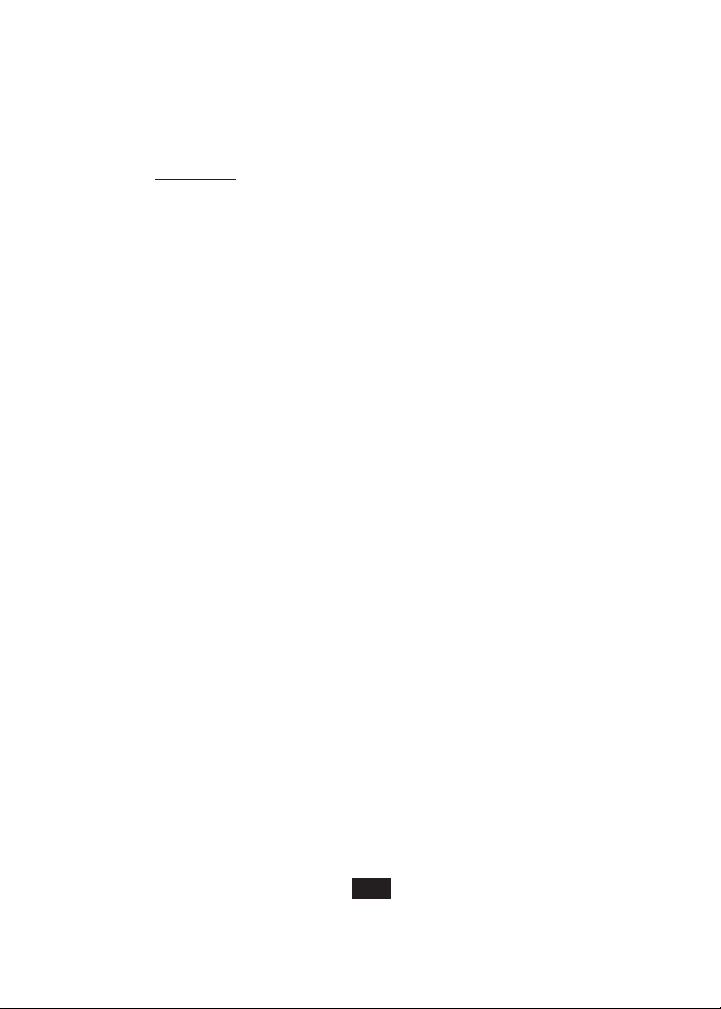
Features
• Control multiple computers from a single Keyboard,
Monitor and Mouse
• Supports PC (PS/2) Computers
• Select PC either manually or from keyboard using
Hot Keys
• No external power required
• No software required. Works with all Operating
Systems
• Supports Microsoft Intellimouse, Logitech NetMouse
and the Scrolling Wheel on most mice
• Supports Ultra High 180MHz Video Resolution
up to 1920 x 1440 Resolution
• Automatically recalls each keyboard’s settings
(Caps Lock, Num Lock, and Scroll Lock)
• LED display identifies which system is connected
• Hot Pluggable: Add/remove any PC without
powering down the switch or other PCs
2
Page 3
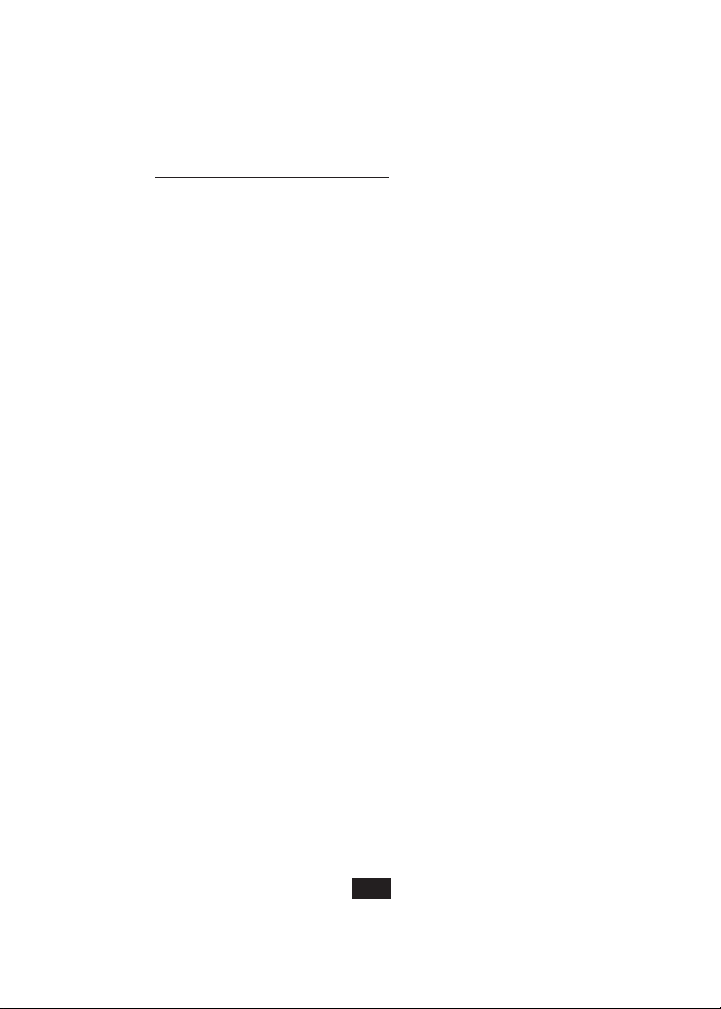
Hardware Requirements
Console
• One VGA, SVGA, or Multisync monitor capable of
the highest resolution being used on any of the PCs.
• One PS/2 mouse.
• One PS/2 style keyboard.
PC
Each connected PC must have:
• A VGA, SVGA or Multisync card.
• A mini-DIN 6 (PS/2 style) mouse port.
• Either a mini-DIN 6 (PS/2 style) keyboard port or a
DIN5 (AT style) keyboard port (see below).
Cables
One cable kit per PC to connect it to the KVM Switch
(Tripp Lite Model #P754-006 or P754-010).
Note: 1) The keyboard and mouse cables in the above
kit have PS/2 style connectors at each end.
If your PC has an AT style keyboard port,
use AT-to-PS/2 keyboard adapter (Tripp Lite
Model #P106-000) to plug the cable into the
PC’s keyboard port.
2) KVM Switch does not support serial mice.
3
Page 4
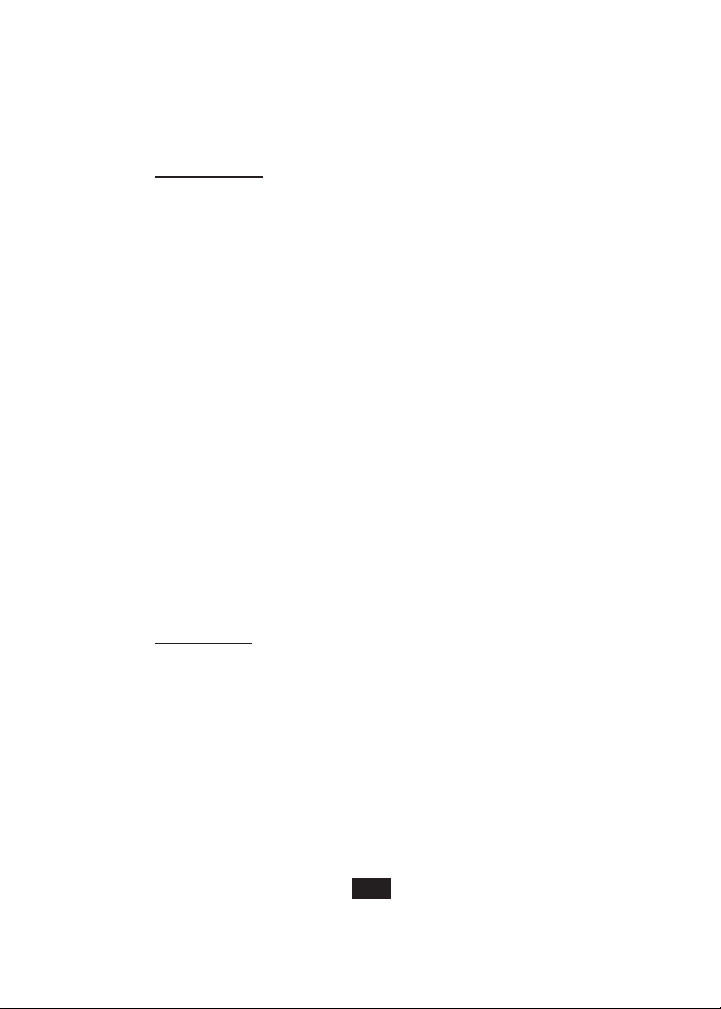
Installation
Before you begin, make sure that power to all the
devices you will be connecting up have been turned off.
1. Plug the keyboard and mouse into the appropriate
ports on the front of the KVM switch. Connect the
monitor to the Console port located on the back of
the switch.
2. Use the cables in the cable kit (see Hardware
Requirements section) to connect the monitor, key
board and mouse ports of each of the PCs to the
appropriate ports on the back of the switch.
3. Turn on the power to the connected PCs.
Note: The switch’s Power On default links the switch
to the first computer you turn on.
Warning: Do not switch between PCs during bootup procedure.
Operation
Manual Port Selection
Press the Port Selection button on the KVM Switch to
switch between computers. The LED lights to indicate
which port is active.
4
Page 5

Hot Key Port Selection
Hot Key navigation lets you select the active PC or initiate an Auto Scan procedure directly from the keyboard.
1. Selecting the Active Port:
Toggle between PCs by pressing and releasing the
[Scroll Lock] key twice, then pressing the " " or
" " key.
2. Auto Scan Mode:
Auto Scan automatically switches between PCs at
regular 4 second intervals. To invoke the Auto Scan
Mode, press and release the [Scroll Lock] key twice,
then press and release the [s] key. Scanning continues
until the [spacebar] is pressed to exit the Auto Scan
Mode. The port that was active when the [spacebar]
was pressed remains active.
Note: While Auto Scan Mode is in effect, none of the
other keyboard keys will function. The Auto
Scan Mode must be exited in order to use the
console for anything else.
LED Display
A lit LED identifies which PC is currently selected. A
continually lit LED indicates that the switch is in the
Manual Mode. A flashing LED indicates that the switch
is in the Auto Scan Mode.
5
Page 6

Appendix
Troubleshooting
If you are experiencing problems, first make sure
that there are no cable problems. Check all cable
connections.
Problem Cause Solution
Keyboard Not Keyboard needs to Unplug the keyboard
Responding* be reset from the Switch, then
plug it back in.
Switch needs to be Turn off the PCs. Wait 5
reset seconds; then turn the
PCs on.
Switch is in
Auto
Press the [spacebar] to
Scan
Mode exit
Auto Scan
Mode.
Switched between Shut down the PC and
PCs during boot-up reboot without switching
procedure between PCs.
6
Page 7
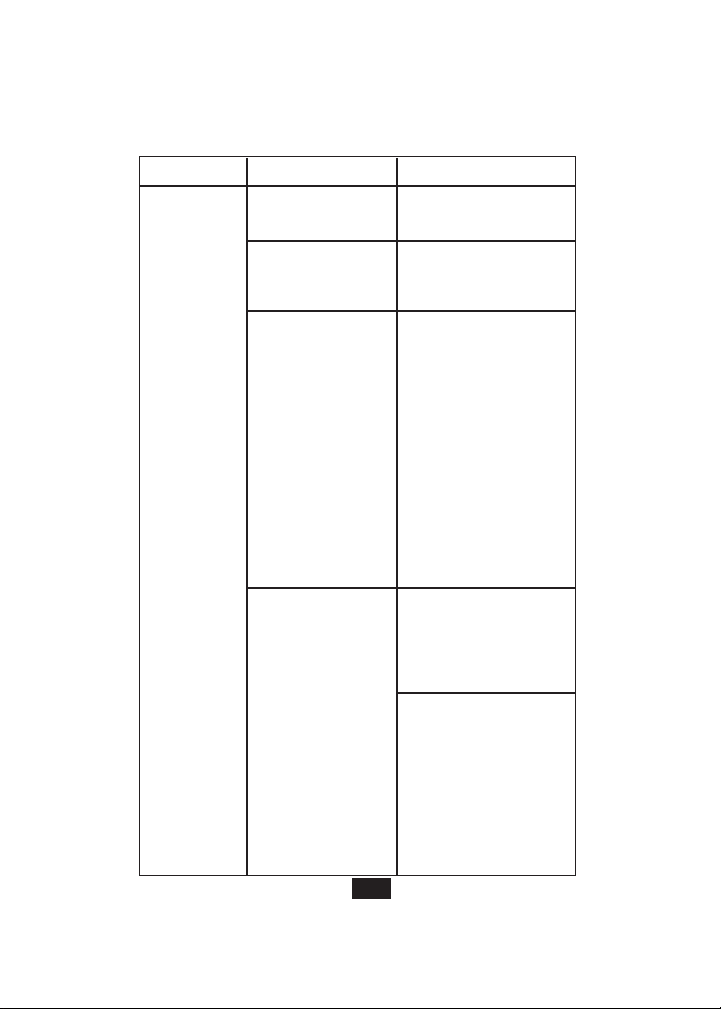
Problem Cause Solution
7
Mouse Not
Responding**
Mouse needs to be
reset
Unplug the mouse from
the Switch, then plug it
back in.
Switch needs to be
reset
Turn off the PCs. Wait 5
seconds; then turn the
PCs on.
Wrong type of
mouse or adapter
The switch will only
work with a PS/2
mouse. A serial mouse
cannot be converted to
a PS/2 mouse by using
a serial to PS/2 adapter.
One exception is a
combo-mouse which is
specifically designed for
both applications. In
this case, ensure that
the mouse is set up for
PS/2 mode and is being
used with the adapter
originally provided.
Unsupported or
incorrect mouse
driver
Each PC needs to be
using the mouse driver
correlating to the mouse
connected to the
console port.
Some newer mice (with
extra buttons and
wheels) have unique
drivers that may not be
supported. Try a regular
mouse with a generic
mouse driver (like the
one that comes with the
operating system).
Page 8
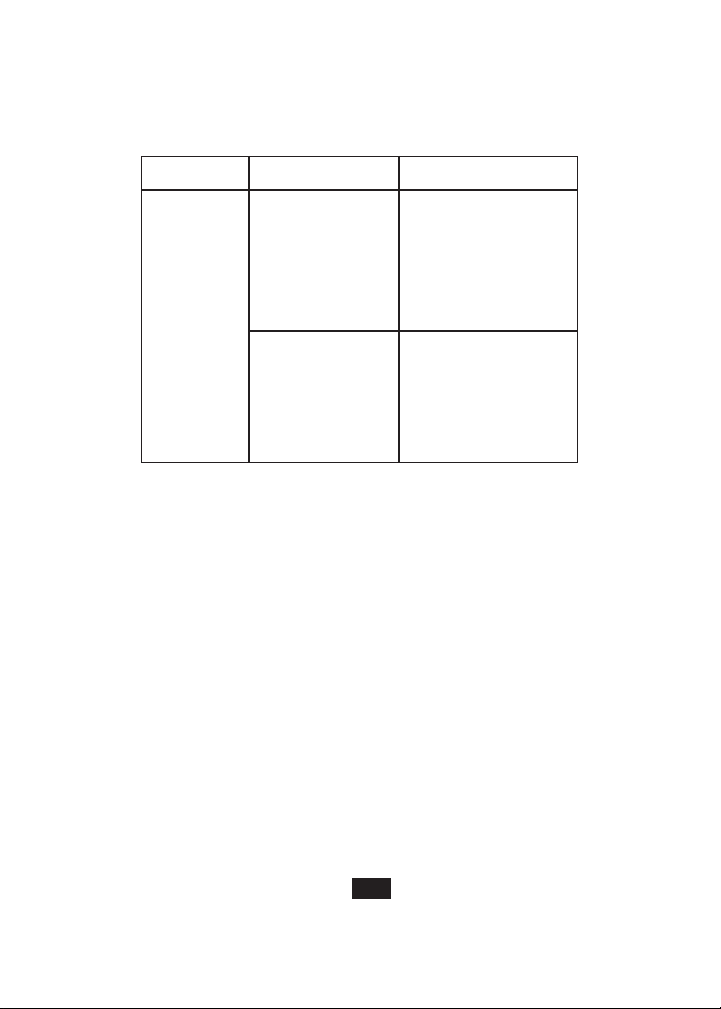
Problem Cause Solution
* This Switch is designed to work with AT and PS/2
keyboards. Older XT (84 key) and some older AT
keyboards (those with the function keys on the side)
will not work.
** Some Notebook computers, notably the IBM
Thinkpad and Toshiba Tecra, have trouble
working with a switch when their mouse and
keyboard ports are used simultaneously. To avoid
this problem, only connect the mouse port or the
keyboard port to the Switch. If you connect the
mouse port, you will need to use the notebook’s
keyboard when the notebook is the active
computer.
8
Video
Problems
Resolution and/or
Bandwidth set too
high
The Switch supports
VGA, SVGA, Multisync,
and XGA (interlaced)
monitors with resolutions
of up to 1920x1440 Hz.
The maximum bandwidth
is 180 MHz.
A power source
such as a power
panel or poorly
insulated device is
too close to the
KVM switch or its
cables
Move the device that is
creating the electromagnetic interference, or
move the KVM switch
and/or its cables.
Page 9

Specifications
FCC Radio / TV Interference Notice
Note: This equipment has been tested and found to comply with the limits for a Class
A digital device, pursuant to part 15 of the FCC Rules. These limits are designed to
provide reasonable protection against harmful interference when the equipment is
operated in a commercial environment. This equipment generates, uses, and can
radiate radio frequency energy and, if not installed and used in accordance with the
instruction manual, may cause harmful interference to radio communications.
Operation of this equipment in a residential area is likely to cause harmful interference in which case the user will be required to correct the interference at his own
expense. The user must use shielded cables and connectors with this product. Any
changes or modifications to this product not expressly approved by the party responsible for compliance could void the user’s authority to operate the equipment.
PC Connections
Port Selection
LEDs
Connectors
Scan Interval
Power Adapter
(User Supplied)
9
Keyboard
Mouse
Video
2 (B004-002 Series) or
4 (B004-004-R)
Push Button Switch; Hot Keys
1 per port
1 x 6 pin mini-DIN female (PS/2
style) – Console
1 x 6 pin mini-DIN female (PS/2
style) per CPU Port
1 x 6 pin mini-DIN female (PS/2
style) – Console
1 x 6 pin mini-DIN female (PS/2
style) per CPU Port
1 x HDB-15 female (std.
VGA/SVGA) – Console
1 x HDB-15 male (std. VGA/SVGA)
per CPU Port
4 Seconds
9V, 500 milliamp
Page 10
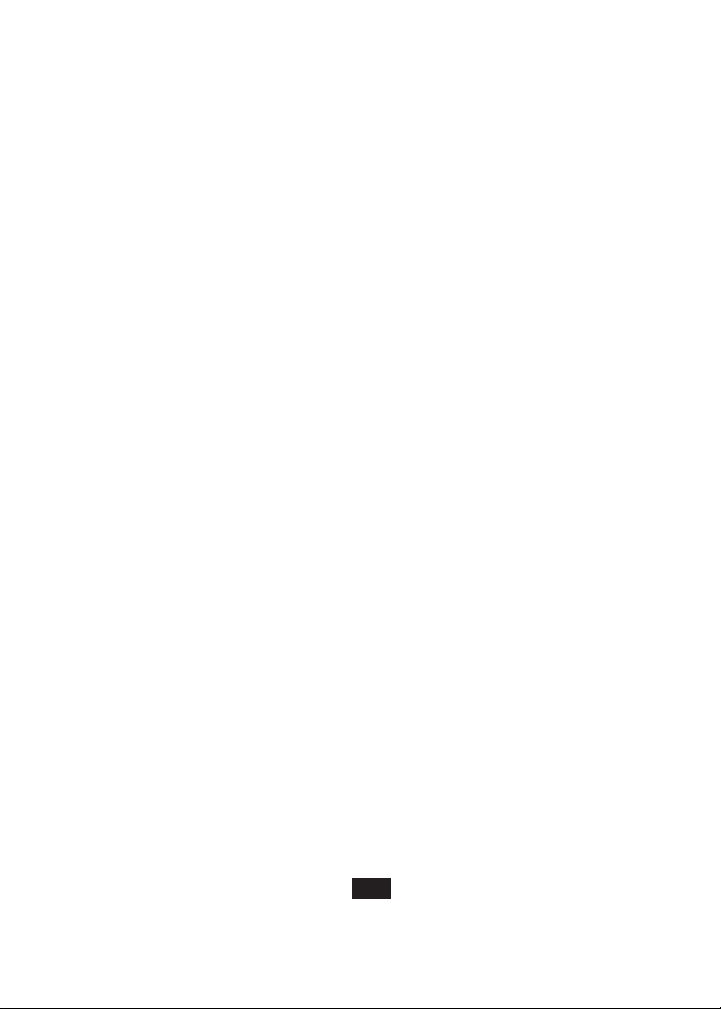
5-YEAR LIMITED WARRANTY
TRIPP LITE warrants its products to be free from defects in materials and workmanship for a period of five (5) years from the date of initial purchase. TRIPP LITE’s
obligation under this warranty is limited to repairing or replacing (at its sole option)
any such defective products. To obtain service under this warranty, you must obtain
a Returned Material Authorization (RMA) number from TRIPP LITE or an authorized TRIPP LITE service center. Products must be returned to TRIPP LITE or an
authorized TRIPP LITE service center with transportation charges prepaid and must
be accompanied by a brief description of the problem encountered and proof of date
and place of purchase. This warranty does not apply to equipment which has been
damaged by accident, negligence or misapplication or has been altered or modified in
any way.
EXCEPT AS PROVIDED HEREIN, TRIPP LITE MAKES NO WARRANTIES,
EXPRESS OR IMPLIED, INCLUDING WARRANTIES OF MERCHANTABILITY
AND FITNESS FOR A PARTICULAR PURPOSE. Some states do not permit limitation or exclusion of implied warranties; therefore, the aforesaid limitation(s) or
exclusion(s) may not apply to the purchaser.
EXCEPT AS PROVIDED ABOVE, IN NO EVENT WILL TRIPP LITE BE LIABLE
FOR DIRECT, INDIRECT, SPECIAL, INCIDENTAL OR CONSEQUENTIAL
DAMAGES ARISING OUT OF THE USE OF THIS PRODUCT, EVEN IF
ADVISED OF THE POSSIBILITY OF SUCH DAMAGE. Specifically, TRIPP
LITE is not liable for any costs, such as lost profits or revenue, loss of equipment, loss
of use of equipment, loss of software, loss of data, costs of substitutes, claims by third
parties, or otherwise.
TRIPP LITE has a policy of continuous improvement. Specifications are subject to
change without notice.
10
